Page 1
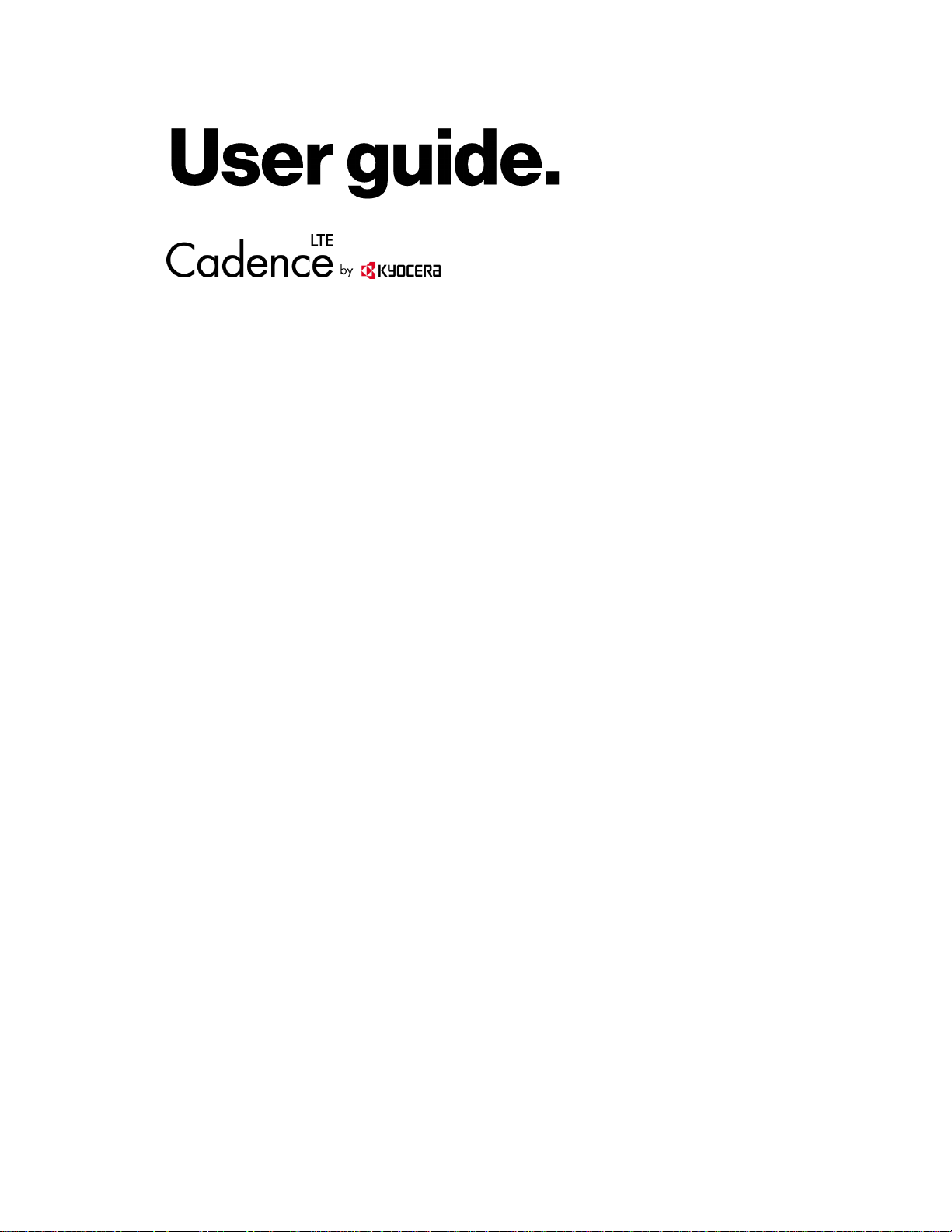
Page 2
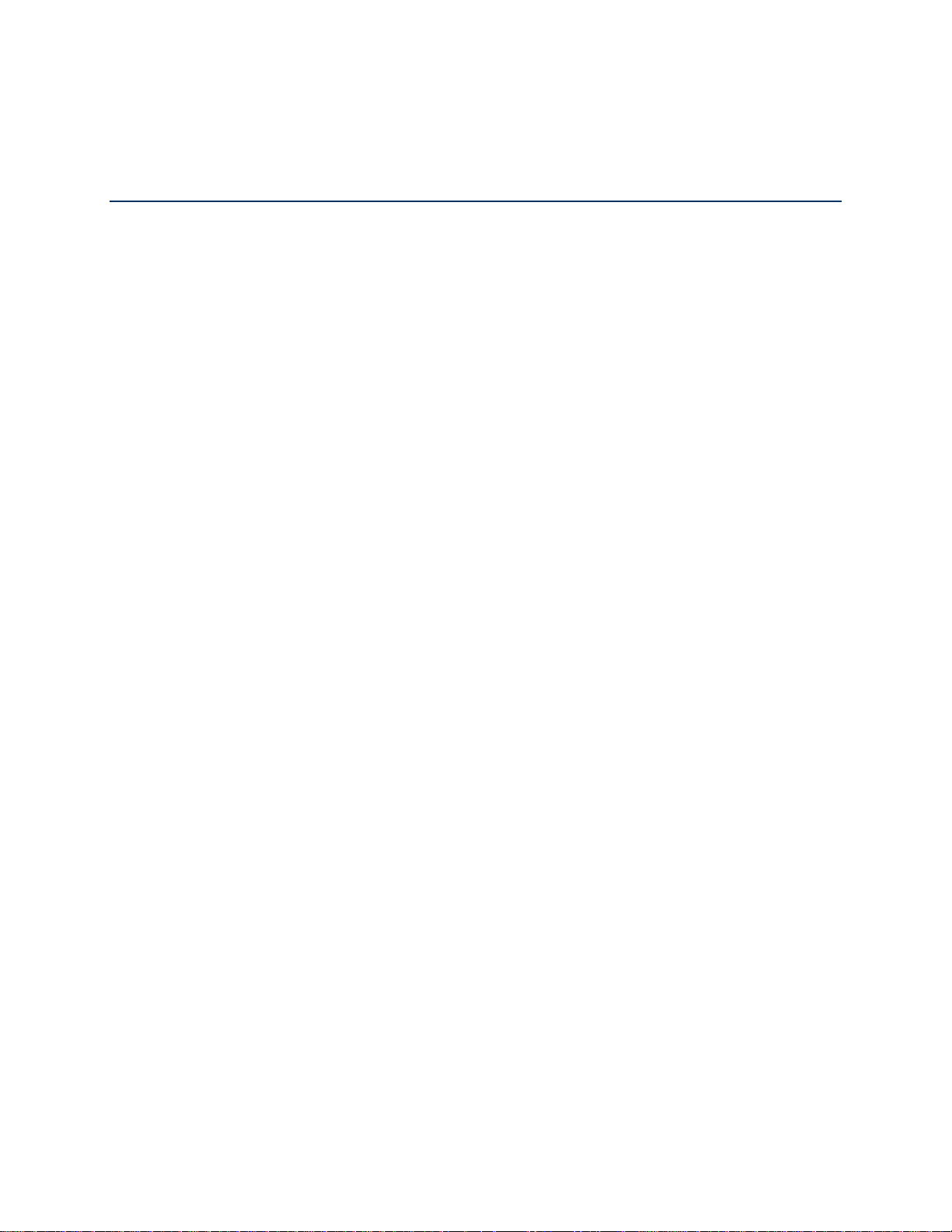
Table of Contents
Get Started ................................................................................................................................ 1
Your Phone at a Glance ...................................................................................................... 1
Key Functions .............................................................................................................. 2
Set Up Your Phone ............................................................................................................. 5
Insert the Battery ......................................................................................................... 5
Charge the Battery ....................................................................................................... 6
Battery Capacity .......................................................................................................... 6
Remove the Battery ..................................................................................................... 7
Replace the SIM Card ................................................................................................. 7
Turn Your Phone On and Off .............................................................................................. 8
Setup Wizard ...................................................................................................................... 8
Set Up Voicemail ................................................................................................................ 8
Set Up Voicemail ................................................................ ......................................... 8
Phone Basics ............................................................................................................................. 9
Your Idle Screen ................................................................................................................. 9
Idle Screen Overview ................................................................................................... 9
Status Bar ...................................................................................................................10
Notifications Screen ....................................................................................................12
Navigate Through the Menus .............................................................................................12
Select Menu Items ......................................................................................................12
Back Up Within a Menu ..............................................................................................13
Navigation Key Shortcuts ............................................................................................13
Enter Text ..........................................................................................................................13
Key Function ...............................................................................................................13
Select a Text Input Mode ............................................................................................13
Enter Text Using XT9 Word ........................................................................................14
Enter Text Using Abc/ABC Mode ................................................................................15
Set Text Entry Options ................................................................................................15
Copy and Paste Text ..................................................................................................16
Phone Calls ..............................................................................................................................17
TOC i
Page 3

Make Phone Calls ..............................................................................................................17
Call Using the Phone keypad ......................................................................................17
Call from Call History ..................................................................................................17
Call from Contacts ......................................................................................................17
Call Using a Speed Dial Number ................................................................................18
Call a Phone Number with Pauses .............................................................................18
Call Emergency Numbers ...........................................................................................18
Call Using Wi-Fi Calling ..............................................................................................19
Receive Phone Calls ..........................................................................................................20
End Phone Calls ................................................................................................................21
Phone Call Options ............................................................................................................22
In-call Options .............................................................................................................22
Caller Name ID ...........................................................................................................23
Call Waiting ................................................................................................................23
Conference Calling .....................................................................................................23
Call Forwarding ..........................................................................................................24
Call History ........................................................................................................................25
View Call History ........................................................................................................25
Call History Options ....................................................................................................25
Call Settings ......................................................................................................................26
Activate Wi-Fi Calling/Wi-Fi Calling settings ................................................................26
Call Answer Mode.......................................................................................................26
Quick Responses........................................................................................................27
Set Up Speed Dialing .................................................................................................27
Voicemail settings .......................................................................................................28
Assisted Dialing ..........................................................................................................28
Call Rejection .............................................................................................................29
Call Timer ...................................................................................................................30
Contacts....................................................................................................................................31
Get Started with Contacts ..................................................................................................31
Access Contacts List ..................................................................................................31
Contacts List ...............................................................................................................31
Contacts List Options ..................................................................................................31
TOC ii
Page 4
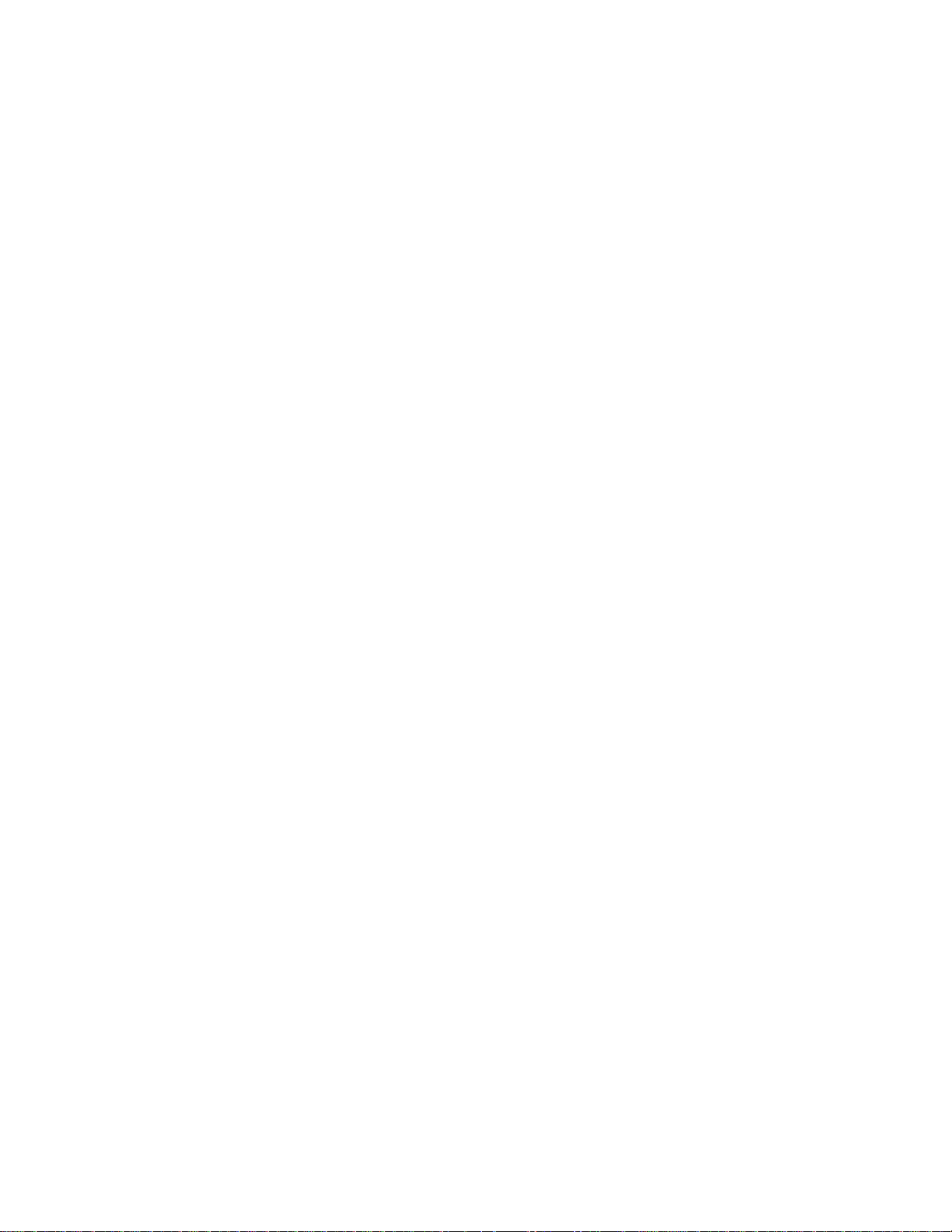
Display Options ..........................................................................................................32
Contacts Details .........................................................................................................32
Add a Contact ....................................................................................................................32
Save a Phone Number .......................................................................................................33
Edit a Contact ....................................................................................................................33
Add or Edit Information for a Contact ..........................................................................33
Assign a Picture to a Contact ......................................................................................34
Assign a Ringtone to a Contact...................................................................................34
Assign a Vibration Pattern to a Contact ......................................................................35
Add a Contact to Favorites .........................................................................................35
Delete Single or Multiple Contacts ..............................................................................35
Add a Group and Group Contacts ......................................................................................36
Create a New Group ...................................................................................................36
Add a Contact to a Group ................................ ........................................................... 37
Edit a Group Contact .........................................................................................................37
Remove a Group Contact Entry ..................................................................................37
Rename a Group ................................................................................................ ........37
Delete a Group ...........................................................................................................38
Send a Text Message to Members of a Group ............................................................38
Find Contacts Entries .........................................................................................................39
Find an Entry from Contacts .......................................................................................39
Find an Entry Using the Phone Keypad ......................................................................39
ICE (In Case of Emergency) Contacts ...............................................................................39
Register an ICE Contact .............................................................................................39
Remove an ICE Contact .............................................................................................40
Add Personal Information ...........................................................................................40
Share a Contact ................................................................................................................. 40
Accounts and Messaging ..........................................................................................................42
Email .................................................................................................................................42
Add an Email Account ................................................................................................42
Send an Email Message .............................................................................................42
View and Reply to Email .............................................................................................43
Manage Your Email Messages ...................................................................................44
TOC iii
Page 5
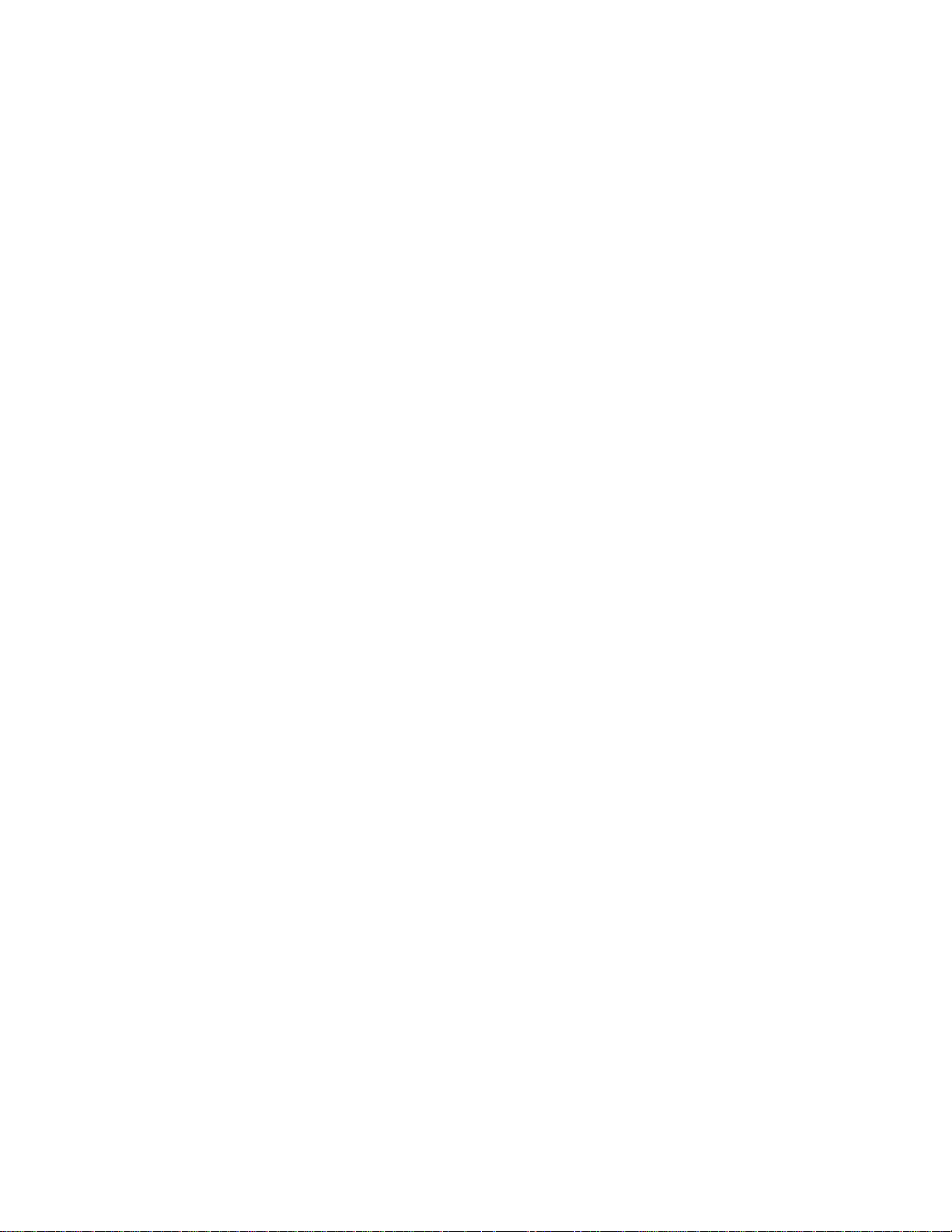
Email Settings .............................................................................................................45
Message ............................................................................................................................47
Send a Message .........................................................................................................47
Save and Resume a Draft Message ...........................................................................48
New Message Notification ..........................................................................................49
Read a Message ........................................................................................................49
Reply to a Message ....................................................................................................49
Delete a Message Thread ...........................................................................................49
Messaging Settings ....................................................................................................50
Voicemail ...........................................................................................................................51
Voicemail Notification .................................................................................................51
New Voicemail Message Alerts...................................................................................51
Retrieve Your Voicemail Messages ............................................................................51
Apps and Entertainment ............................................................................................................53
My .........................................................................................................................53
Cloud ....................................................................................................................53
Camera ..............................................................................................................................53
Open or Close the Camera App ..................................................................................54
Music Player ......................................................................................................................54
Access the Music Player App .....................................................................................54
Play Music ..................................................................................................................55
Use Playlists ...............................................................................................................56
File Manager ......................................................................................................................57
Open Files in File Manager .........................................................................................57
File Manager Options .................................................................................................57
Sound Recorder .................................................................................................................58
Sound Recorder Settings ............................................................................................58
Record Sound .............................................................................................................58
Play Audio Data ..........................................................................................................58
Sound List Options .....................................................................................................59
Web and Data ...........................................................................................................................60
Wi-Fi ..................................................................................................................................60
Turn Wi-Fi On and Connect to a Wireless Network .....................................................60
TOC iv
Page 6
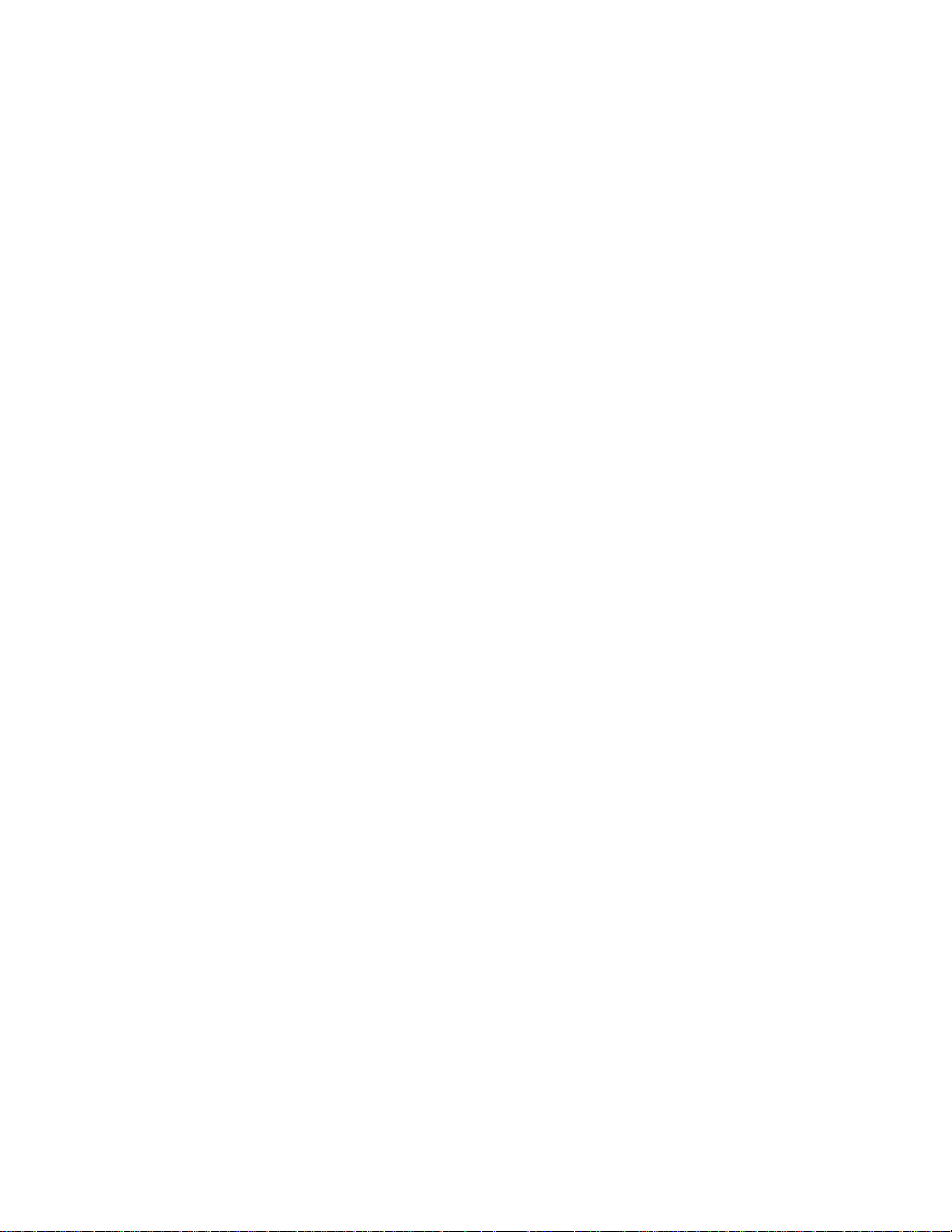
Check the Wireless Network Status ............................................................................61
Connect to a Different Wi-Fi Network ..........................................................................61
Wi-Fi Options Menu ................................ ................................................................ ....61
Data Services ....................................................................................................................62
Launch a Web Connection ..........................................................................................62
Data Connection Status and Indicators .......................................................................63
Browser .............................................................................................................................63
Launch the Browser ....................................................................................................63
Learn to Navigate the Web .........................................................................................63
Browser Menu ............................................................................................................65
Mobile Hotspot ...................................................................................................................68
Turn Mobile Hotspot On ..............................................................................................68
Set Up Mobile Hotspot ................................................................................................68
Mobile Hotspot Settings ..............................................................................................69
Connect to Mobile Hotspot ..........................................................................................70
Tethering ...........................................................................................................................71
USB Tethering ............................................................................................................71
Bluetooth Tethering ....................................................................................................71
Camera .....................................................................................................................................72
Take Pictures .....................................................................................................................72
Take a Picture ............................................................................................................72
View Pictures Using Gallery ...............................................................................................72
Open or Close Gallery ................................................................................................72
View Pictures ..............................................................................................................73
Gallery Options Menu .................................................................................................73
Assign Pictures ...........................................................................................................74
Share Pictures ...................................................................................................................75
Send Pictures Using Bluetooth ...................................................................................75
Send Pictures by Email ...............................................................................................75
Send Pictures by Message .........................................................................................76
Tools and Calendar ...................................................................................................................77
Calculators .........................................................................................................................77
Calculator ...................................................................................................................77
TOC v
Page 7
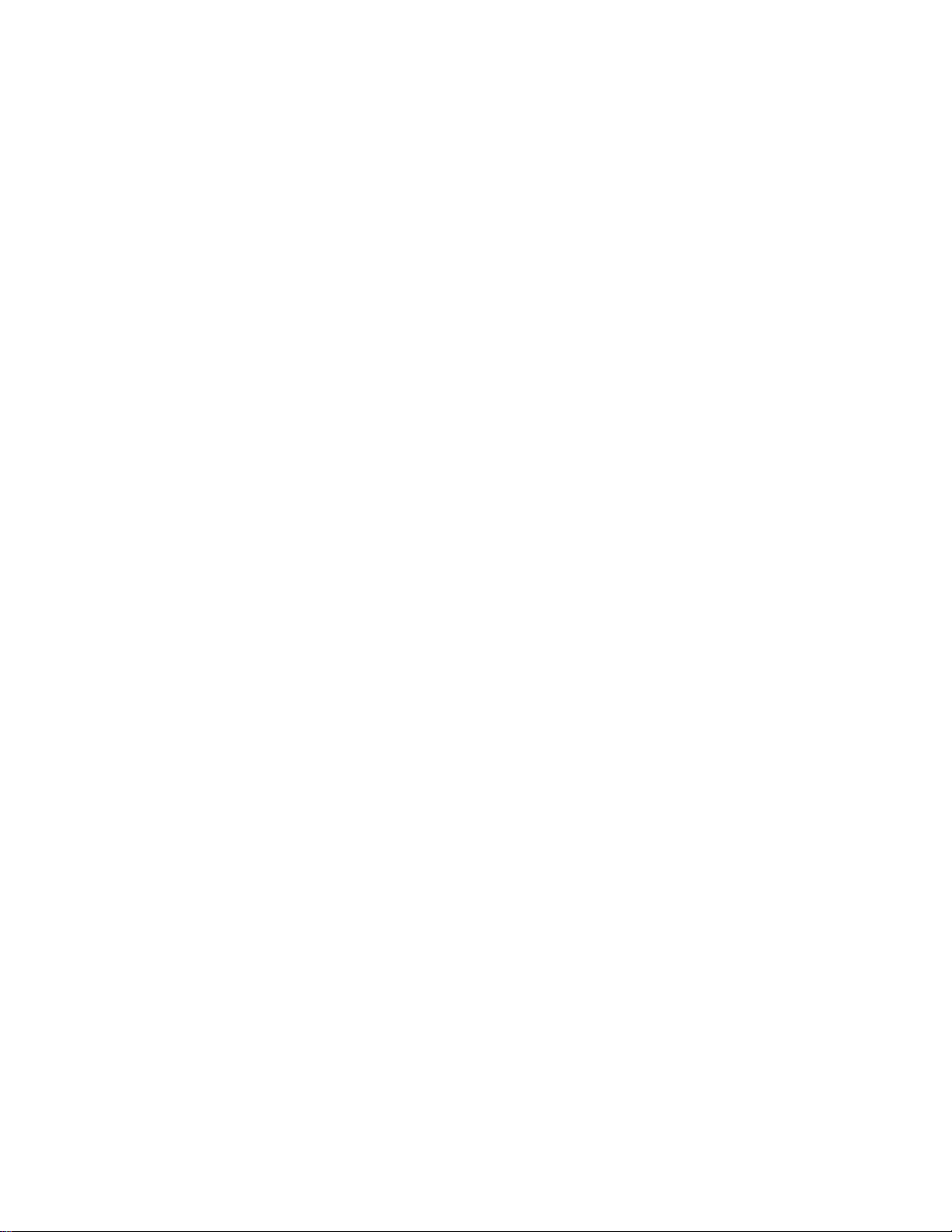
Tip Calculator .............................................................................................................77
Unit Converter ............................................................................................................78
Calendar ............................................................................................................................78
Add an Event to the Calendar ..................................................................................... 78
Calendar Event Alerts ................................................................ .................................79
View Calendar Events ................................................................................................80
Edit Calendar Events ..................................................................................................81
Calendar Options ........................................................................................................82
Alarm Clock .......................................................................................................................82
Timer .................................................................................................................................84
Stopwatch ..........................................................................................................................84
World Clock .......................................................................................................................85
Notepad .............................................................................................................................85
Voice Commands ..............................................................................................................86
Activate the Voice Commands ....................................................................................86
Make a Voice Call Using Voice Commands ................................................................87
Send a Message Using Voice Commands ..................................................................87
Display a Contacts Entry’s Information Using Voice Commands .................................87
Check Phone Status Using Voice Commands ............................................................88
Open Menus Using Voice Commands ........................................................................88
Play a Music File Using Voice Commands ..................................................................88
Voice Commands Settings ..........................................................................................89
Bluetooth ...........................................................................................................................90
Turn Bluetooth On or Off.............................................................................................90
Bluetooth Settings Menu .............................................................................................90
Connect a Bluetooth Headset or Car Kit .....................................................................91
Reconnect a Headset or Car Kit .................................................................................92
Disconnect or Unpair from a Bluetooth Device ............................................................92
Send and Receive Information Using Bluetooth ..........................................................93
microSD Card ....................................................................................................................94
Insert the microSD Card .............................................................................................94
Remove the microSD Card .........................................................................................95
View the microSD Card Memory .................................................................................95
TOC vi
Page 8
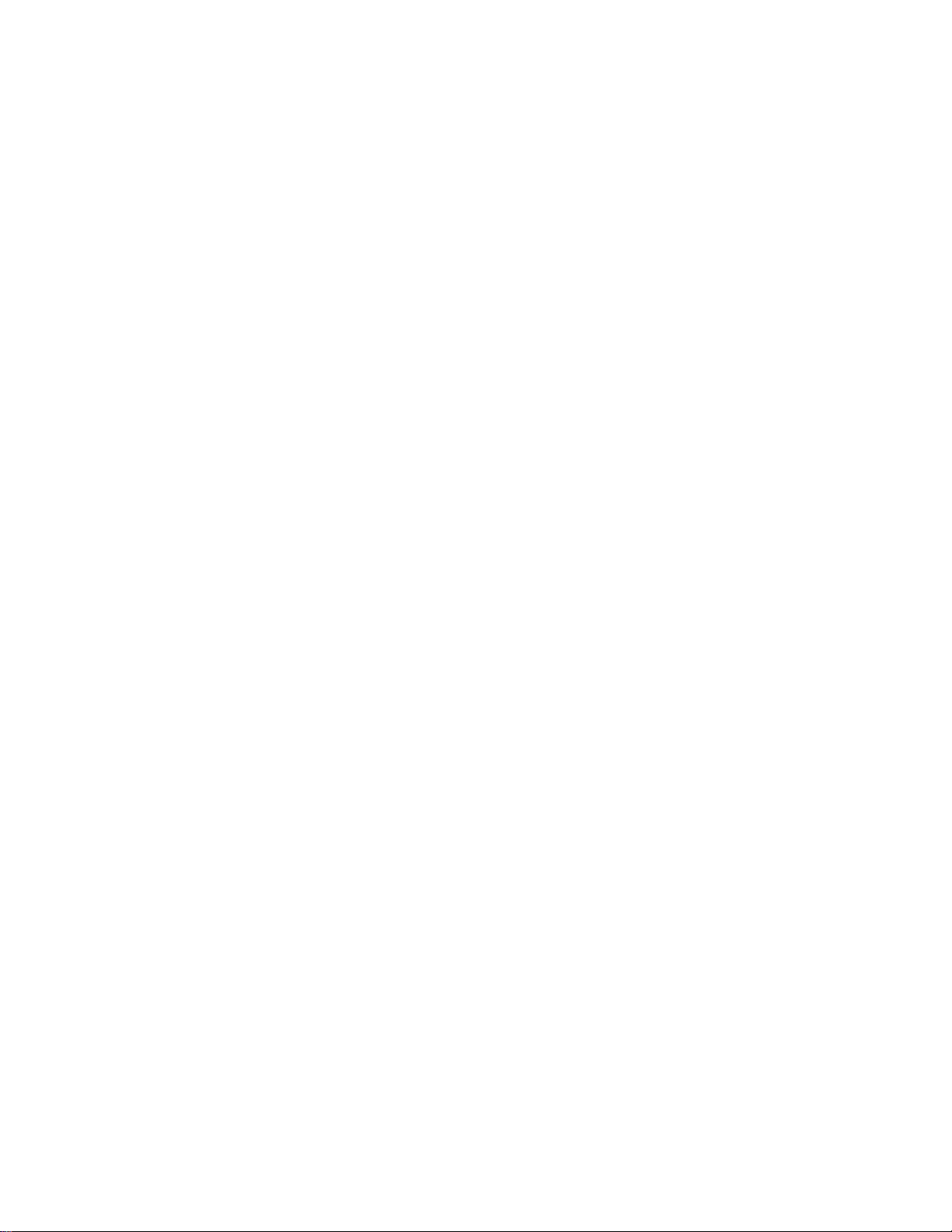
Unmount SD Card ......................................................................................................95
Format microSD Card ................................ ................................................................ .96
Use the Phone’s microSD Card as a Media Device ....................................................96
Settings .....................................................................................................................................97
Wireless & Networks Settings ............................................................................................97
Airplane Mode ............................................................................................................97
Wi-Fi Settings .............................................................................................................97
Bluetooth Settings.......................................................................................................97
Mobile Hotspot Settings ..............................................................................................97
Tethering Settings.......................................................................................................97
Cellular Network Settings ............................................................................................97
Emergency Alerts .......................................................................................................99
Volume Settings ............................................................................................................... 100
Adjust the Master Volume ......................................................................................... 100
All Sounds Off ........................................................................................................... 100
Accessibility ................................ ................................................................ ..................... 101
Readout .................................................................................................................... 101
Speech Rate ............................................................................................................. 101
Speech Pitch ............................................................................................................ 101
Font Size .................................................................................................................. 101
Color Inversion ......................................................................................................... 102
Color Correction ....................................................................................................... 102
Persistent Alerts ....................................................................................................... 102
Mono Audio .............................................................................................................. 103
Sound Balance ......................................................................................................... 103
TTY Mode ................................................................................................................. 103
Hearing Aid ............................................................................................................... 104
Sounds Settings ............................................................................................................... 104
Also Vibrate for Calls ................................................................................................ 104
Phone Ringtone ........................................................................................................ 105
Vibration Pattern ....................................................................................................... 105
Notification Sound..................................................................................................... 105
Persistent Alerts ....................................................................................................... 105
TOC vii
Page 9
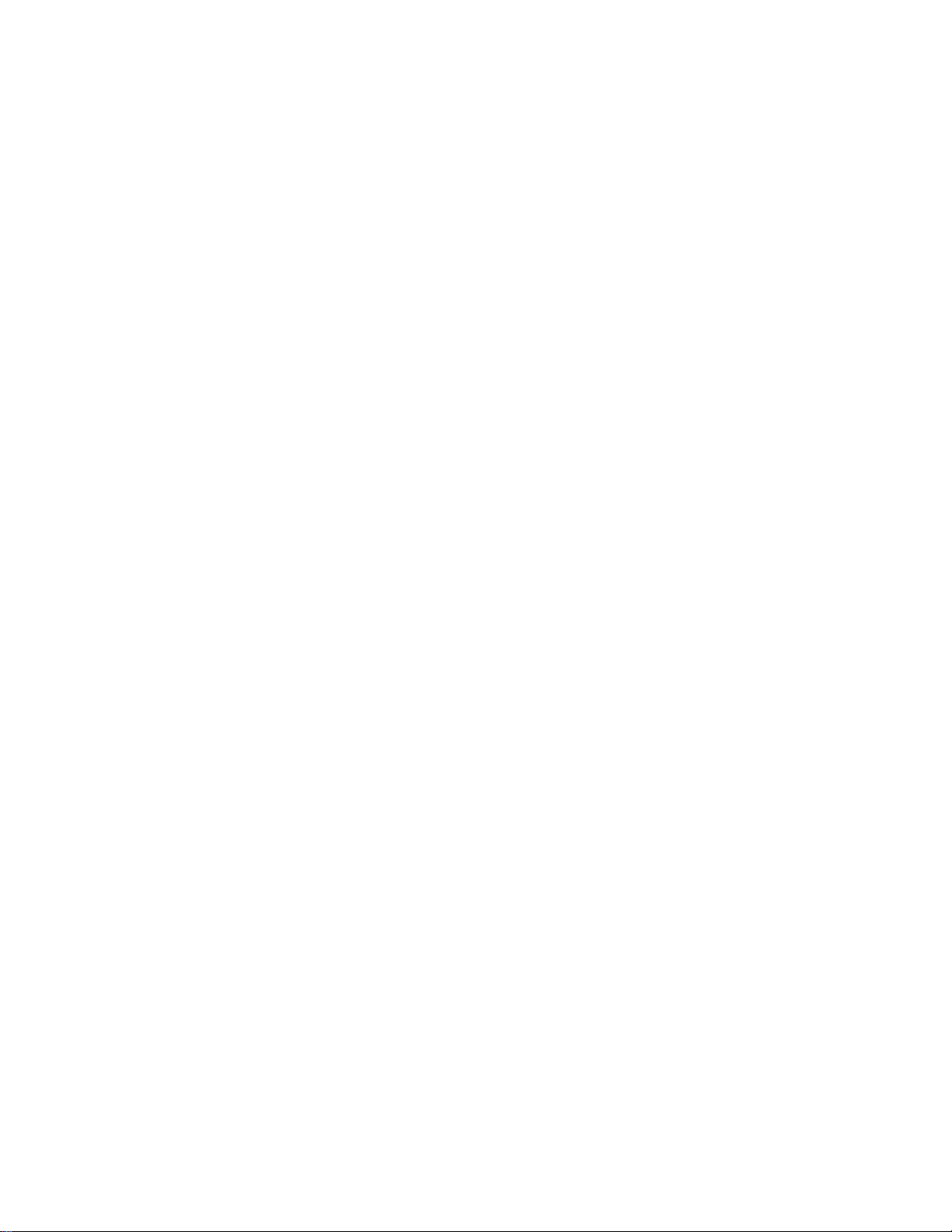
Alarm Sound ............................................................................................................. 105
Keypad Volume ........................................................................................................ 106
Keypad Tone ............................................................................................................ 106
Vibration on Keypress ............................................................................................... 106
Battery Charging Tone .............................................................................................. 106
Battery Charged Tone .............................................................................................. 106
Emergency Tone ...................................................................................................... 107
Display Settings ............................................................................................................... 107
Brightness Level ....................................................................................................... 107
Wallpaper ................................................................................................................. 107
Display Backlight ...................................................................................................... 107
Key Backlight ............................................................................................................ 108
Font Size .................................................................................................................. 108
Notification ................................................................................................................ 108
Main Clock ................................................................................................................ 108
Outer Clock............................................................................................................... 109
Menu Layout ............................................................................................................. 109
Phone Settings ................................................................................................................ 109
Language & Input Settings ........................................................................................ 109
Set Navigation Key Shortcuts ................................................................................... 110
Storage Settings ....................................................................................................... 110
USB Mode ................................................................................................................ 110
Location Settings ...................................................................................................... 111
Security .................................................................................................................... 112
Accounts Settings ..................................................................................................... 115
Date & Time Settings ................................................................................................ 116
Call Settings .................................................................................................................... 116
About Phone .................................................................................................................... 117
Software Update .............................................................................................................. 117
Notes ...................................................................................................................................... 118
Copyright & Trademarks ......................................................................................................... 119
Index ....................................................................................................................................... 120
TOC viii
Page 10
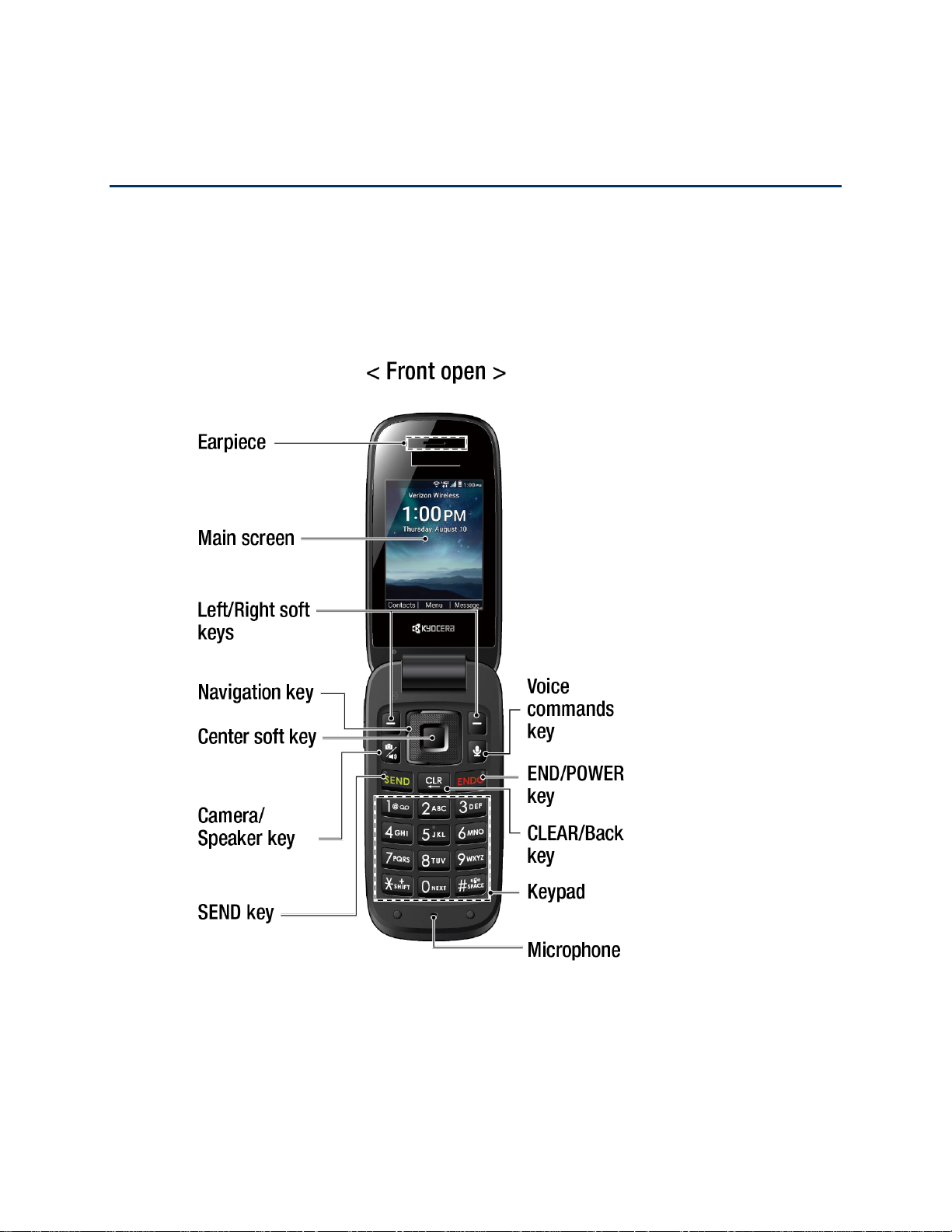
Get Started
The following topics give you all the information you need to set up your phone and
service the first time.
Your Phone at a Glance
The following illustration outlines your phone’s primary external features and keys.
Note: Screen images simulated. Actual displays may vary.
Get Started 1
Page 11

Key Functions
● Earpiece lets you hear the caller and automated prompts.
●
Main screen
status, the Contacts list, the date and time, and the signal and battery strength.
● Left/Right soft keys ( / ) let you select key actions or menu items corresponding
to the bottom left and right lines on the main screen while the phone is open.
●
Navigation key
Get Started 2
displays all the information needed to operate your phone, such as the call
lets you scroll through the phone’s menu options.
Page 12
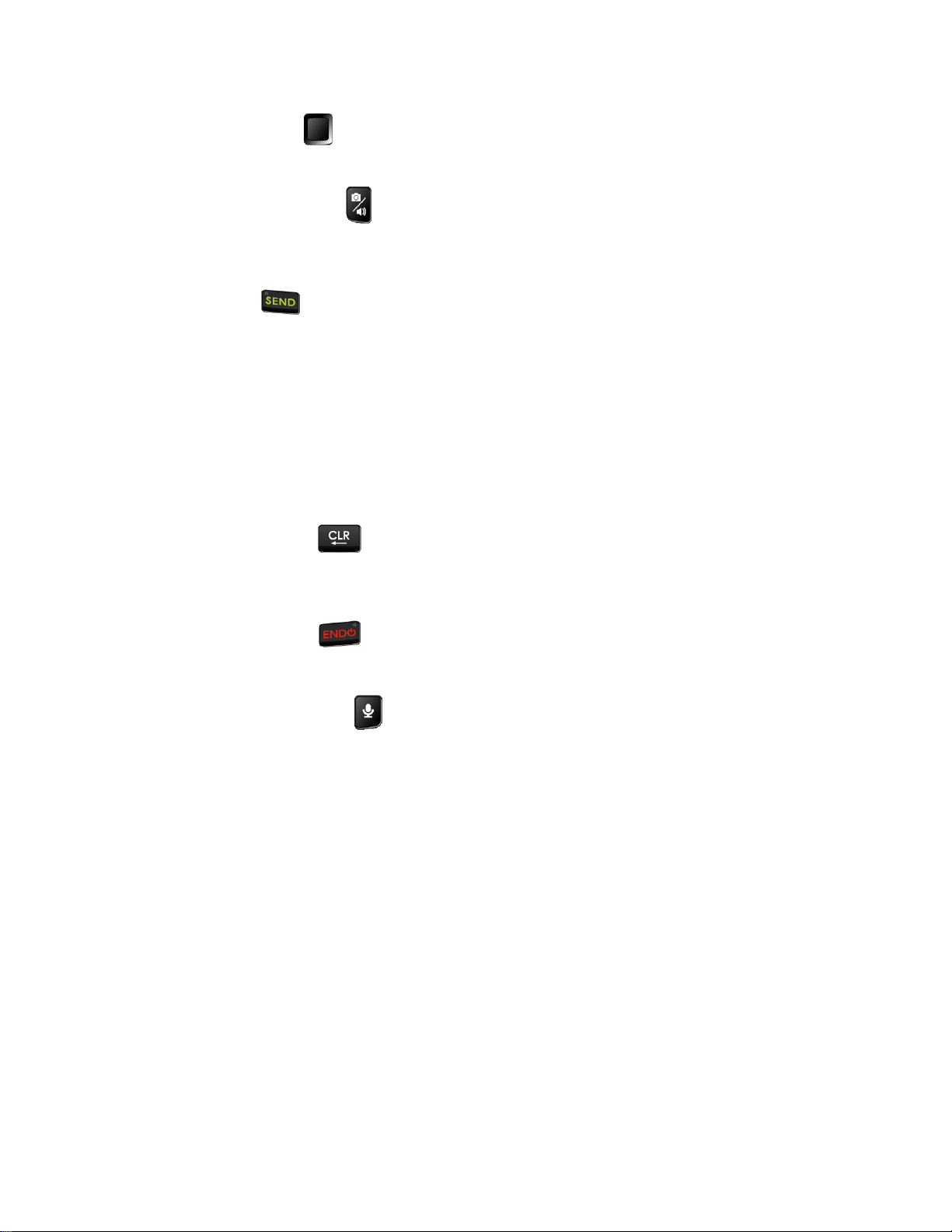
● Center soft key ( ) lets you select key actions or menu items corresponding to the
bottom center lines on the main screen.
● Camera/Speaker key ( ) lets you activate the camera mode and take pictures with
the phone open. When you receive an incoming call, press to answer the call in
speakerphone mode. During a call, press to switch the speakerphone on or off.
● SEND key ( ) allows you to place or receive calls, answer Call Waiting, use
Conference Calling, or display recent call history.
● Microphone transmits your voice and ambient sound during voice calls and voice
recordings.
Note: Do not cover the microphones during a call. Do not apply any sheet or sticker to the
display area as it may compromise the hearing quality.
● Keypad lets you enter numbers, letters, and characters, and perform functions.
● CLEAR/Back key ( ) deletes characters from the display in text input mode. When
in a menu, pressing it returns you to the previous menu. This key also allows you to
return to the previous screen in a data session.
● END/POWER key ( ) lets you turn the phone on or off, end a call, or cancel your
input and return to the Idle screen.
● Voice commands key ( ) allows you to activate Voice Commands. See Voice
Commands.
● Camera lets you take pictures.
● Volume key allows you to adjust the master volume when you are not on a call or adjust
the voice volume during a call.
● LED indicator displays a phone notification, charging status, or alert. It blinks when your
phone's battery level is low.
●
Outer screen
displays the information such as the call status, the date and time, and the
signal and battery strength.
● Internal microphone suppresses background noise improving audio quality for the
other party during voice calls except in speakerphone mode.
●
Headset jack
allows you to plug in an optional headset for convenient, hands-free
conversations.
Get Started 3
Page 13
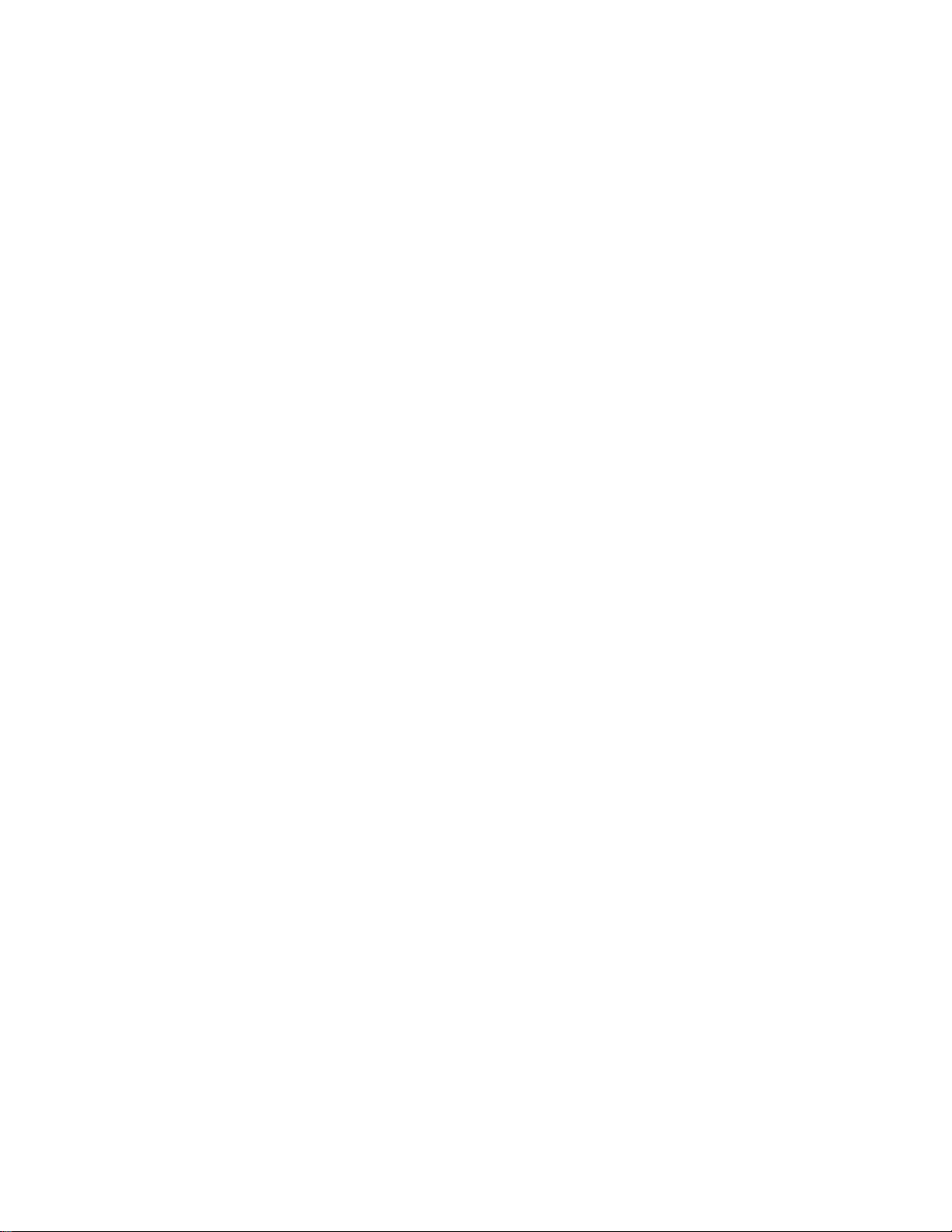
CAUTION! Inserting an accessory into the incorrect jack may damage the phone.
● microSD card slot (internal) allows you to insert a microSD card to support external
memory. The microSD compartment is behind the battery cover. See Insert the microSD
Card.
● SIM card slot (internal) allows you to insert a SIM card. The SIM compartment is
behind the battery cover. See Replace the SIM Card.
Note: Your phone comes with the SIM card already installed.
●
Speaker
hear the caller’s voice in speakerphone mode.
● USB/Charger port allows you to connect the phone and the USB cable for use with the
charger adapter or other compatible accessories.
lets you hear the different ringtones and sounds. The speaker also lets you
Get Started 4
Page 14

Set Up Your Phone
You must first install and charge the battery to begin setting up your phone.
Insert the Battery
Place your fingernail in the slit at the bottom of the phone, and remove the battery cover. 1.
Insert the battery, making sure to align the gold contacts ( ). Press down gently to 2.
secure the battery ( ).
Place the cover over the back of the phone, and then press down along the edges to 3.
secure.
Get Started 5
Page 15
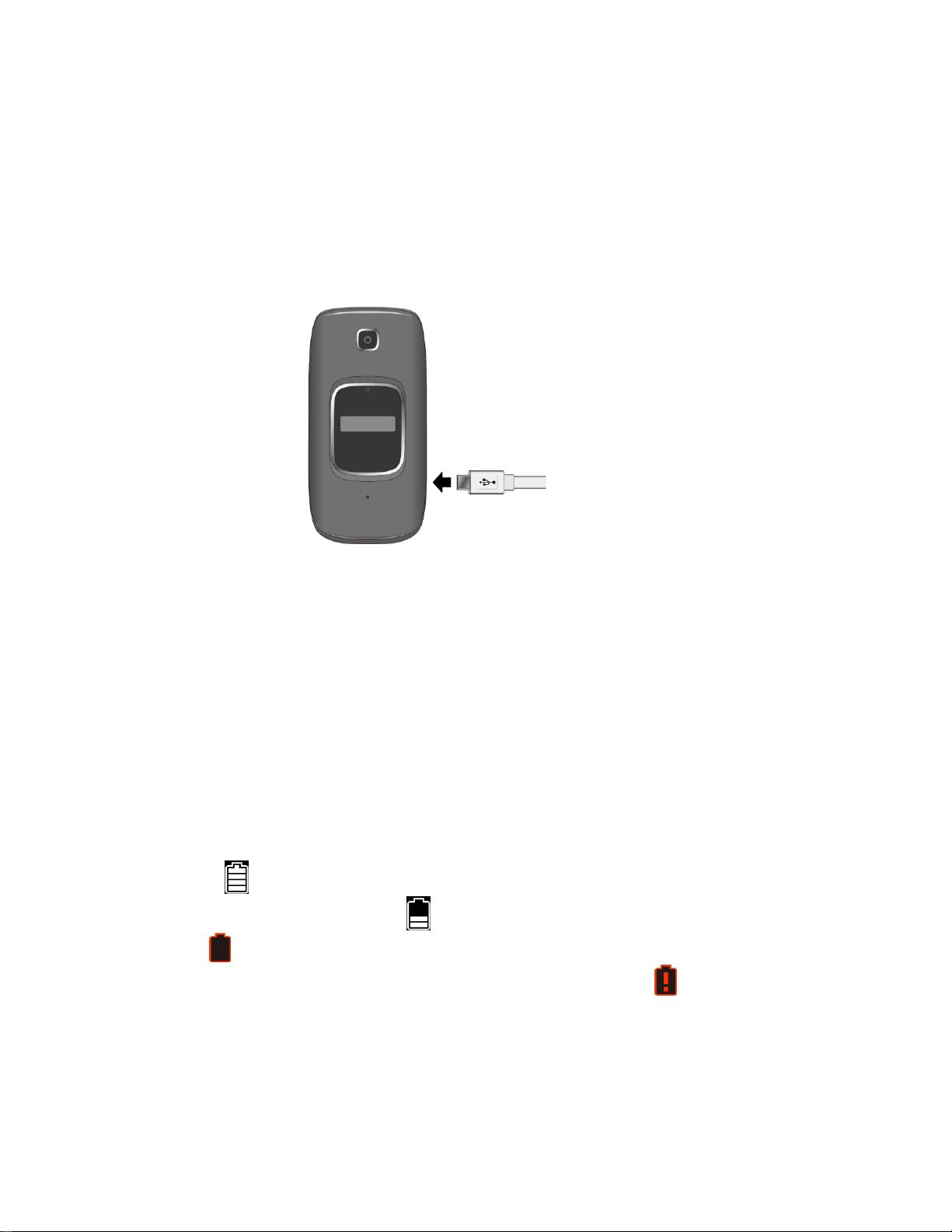
Charge the Battery
Fully charge the battery before powering on the phone.
Important: Unplug the charger from the electrical outlet when not in use to reduce the
environmental impact of charging.
Plug the smaller end of the USB cable into the USB/Charger port on right side of the 1.
phone.
Plug the other end of the USB cable into the AC adapter, and then plug it into an 2.
electrical outlet. Be sure to use the AC adapter that came with your phone.
When charging is complete, remove the cable from the port. 3.
Warning:
Please use only an approved charger to charge your phone. Improper handling
of the charging port, as well as the use of an incompatible charger, may cause
damage to your device and void the warranty.
Battery Capacity
Your phone is equipped with a Lithium Ion (Li-Ion) battery. It allows you to recharge your battery
before it is fully drained.
For a quick check of your battery level, view the battery charge icon located on the right side of
the status bar. indicates that the phone is fully charged. The number of white bars
decreases as your battery discharges ( ). When your battery level reaches 15%, the battery
icon turns to and the phone sounds a warning tone, vibrates, and displays a low battery
message. When the battery level drops to 5 %, the battery icon turns to and starts blinking.
The alert tone, vibration, and message will repeat when the battery level is at 10, 5 and 1%.
Note: Watch your phone’s battery level and charge the battery before it runs out of power.
Tip: The LED indicator blinks when your phone's battery level goes below 15%.
Get Started 6
Page 16
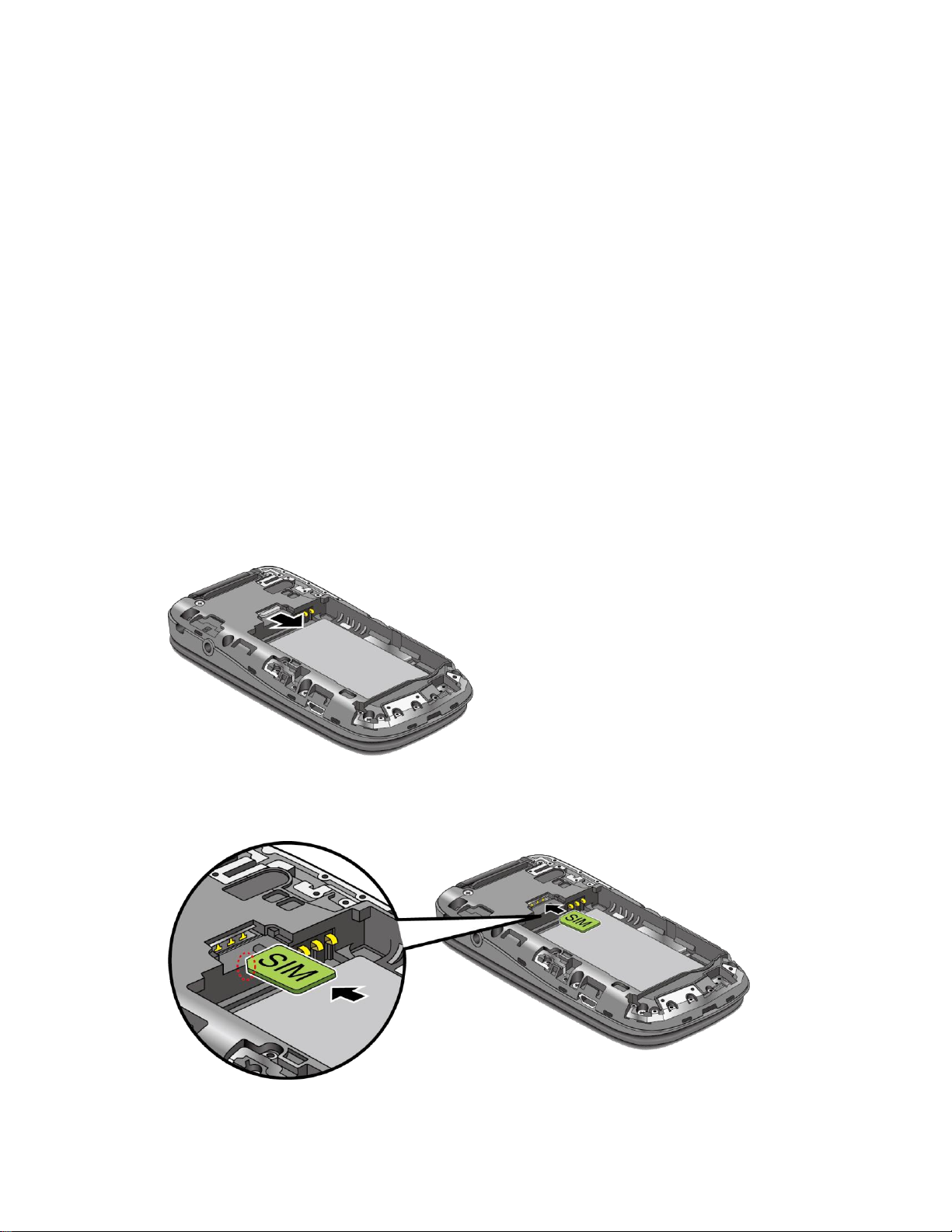
Remove the Battery
If you need to remove the Battery, follow these steps.
Make sure the power is off so that you don’t lose any stored numbers or messages. 1.
Remove the battery cover. 2.
Insert your fingernail into the slit and lift the battery. 3.
Remove the battery and close the cover. See Insert the Battery. 4.
Warning:
Do not handle a damaged or leaking Li-Ion battery as you can be burned.
Replace the SIM Card
Your phone comes with the SIM card already installed. If you need to replace your SIM card,
follow these steps.
Remove the battery cover and the battery. 1.
Push the SIM card gently with your finger. The card ejects itself. Pull out the original SIM 2.
card from the slot.
Carefully insert the new SIM card into the SIM card slot, with the gold contacts facing 3.
down and the cut off corner on the top left. Gently push the card in until it snaps into
place.
Place the battery back into its compartment and close the battery cover. 4.
Get Started 7
Page 17
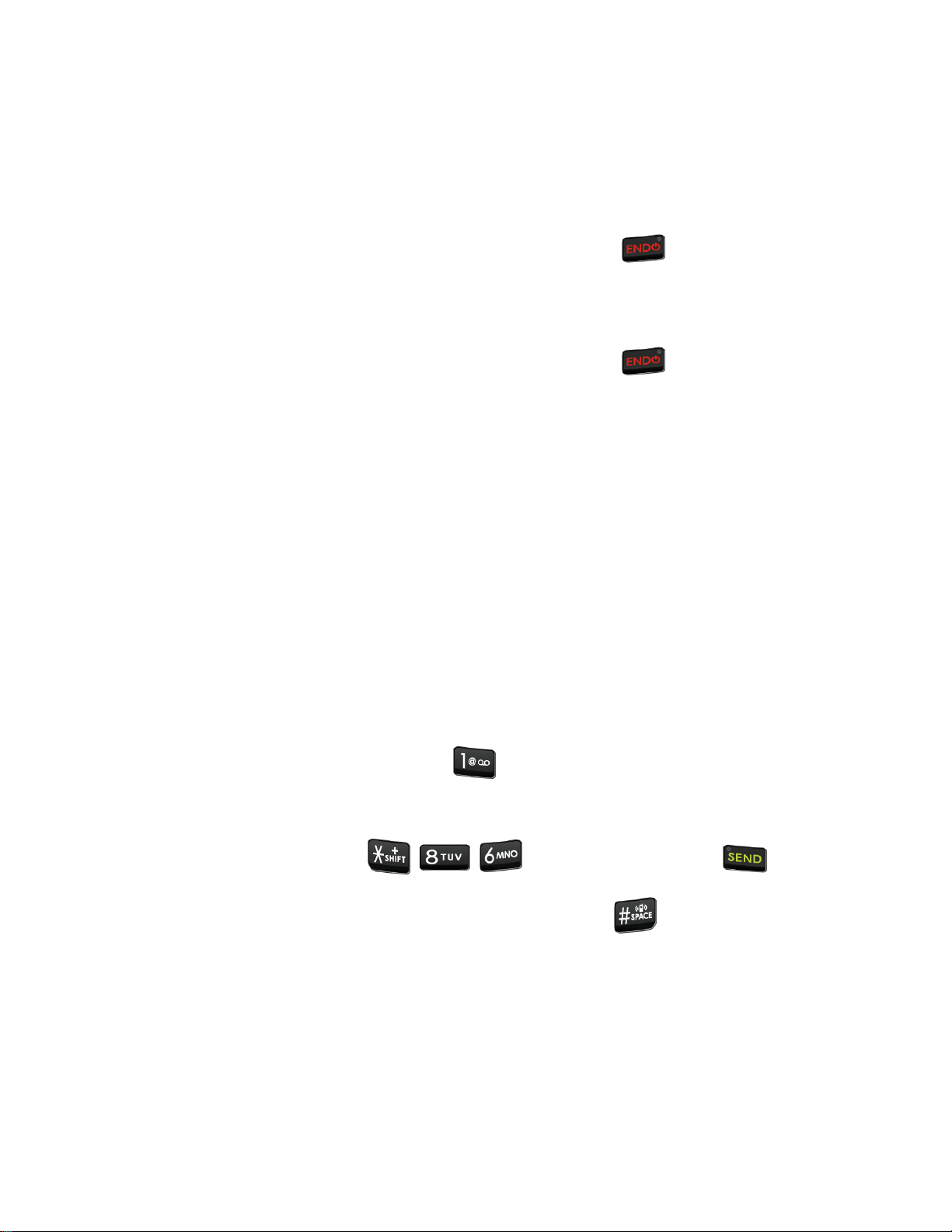
Turn Your Phone On and Off
The instructions below explain how to turn your phone on and off.
Turn Your Phone On
► Open the phone and press and hold the END/ POWER key until the screen lights
up.
Turn Your Phone Off
► Open the phone and press and hold the END/ POWER key until you see the
powering-down animation on the main screen.
Setup Wizard
Your phone has a Setup Wizard to set up your phone quickly and easily. When you turn on your
phone for the first time, the Setup Wizard starts automatically and helps you to activate your
phone and set up a Wi-Fi® connection, etc. Follow the onscreen instructions to quickly set up
your phone.
Set Up Voicemail
You should set up your Voicemail and personal greeting as soon as your phone is activated.
Always use a password to protect against unauthorized access. Your phone automatically
transfers all unanswered calls to your Voicemail, even if your phone is in use or turned off. See
Voicemail for more information.
Set Up Voicemail
From the Idle screen, press and hold . 1.
-or-
From the Idle screen, dial and press the SEND key .
When you hear the greeting, press the Pound SPACE key to interrupt. 2.
Follow the instructions to set up your new password and record a greeting. 3.
Note: Voice mailboxes not set up within 45 days will be canceled. Your voice mailbox is not
password protected until you create a password by following the setup tutorial.
Get Started 8
Page 18
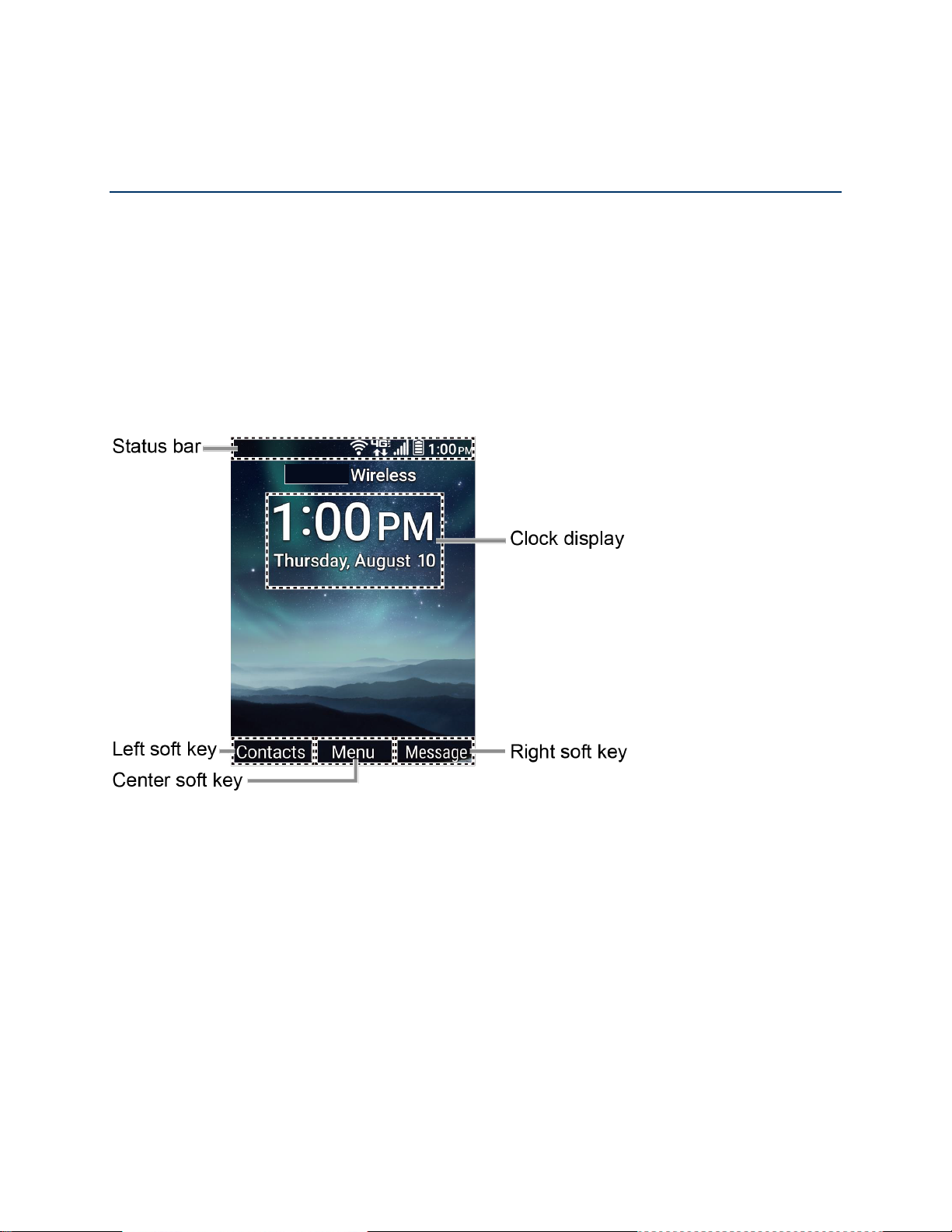
Phone Basics
Your phone is packed with features that simplify your life and expand your ability to stay
connected to the people and information that are important to you. The following topics will
introduce the basic functions and features of your phone.
Your Idle Screen
The Idle screen is the starting point for your phone’s functions and menus.
Idle Screen Overview
The following illustration describes the basics of the Idle screen.
Note: Screen images simulated. Actual displays may vary.
●
Status bar:
● Clock display: Displays time and date. You can turn on or off this display from the
Settings menu. See Main Clock.
● Left soft key: Displays actions or menu items that you can select by pressing the left
soft key.
● Center soft key: Displays actions or menu items that you can select by pressing the
center soft key.
● Right soft key: Displays actions or menu items that you can select by pressing the right
soft key.
Phone Basics 9
Displays the time and phone status icons.
Page 19
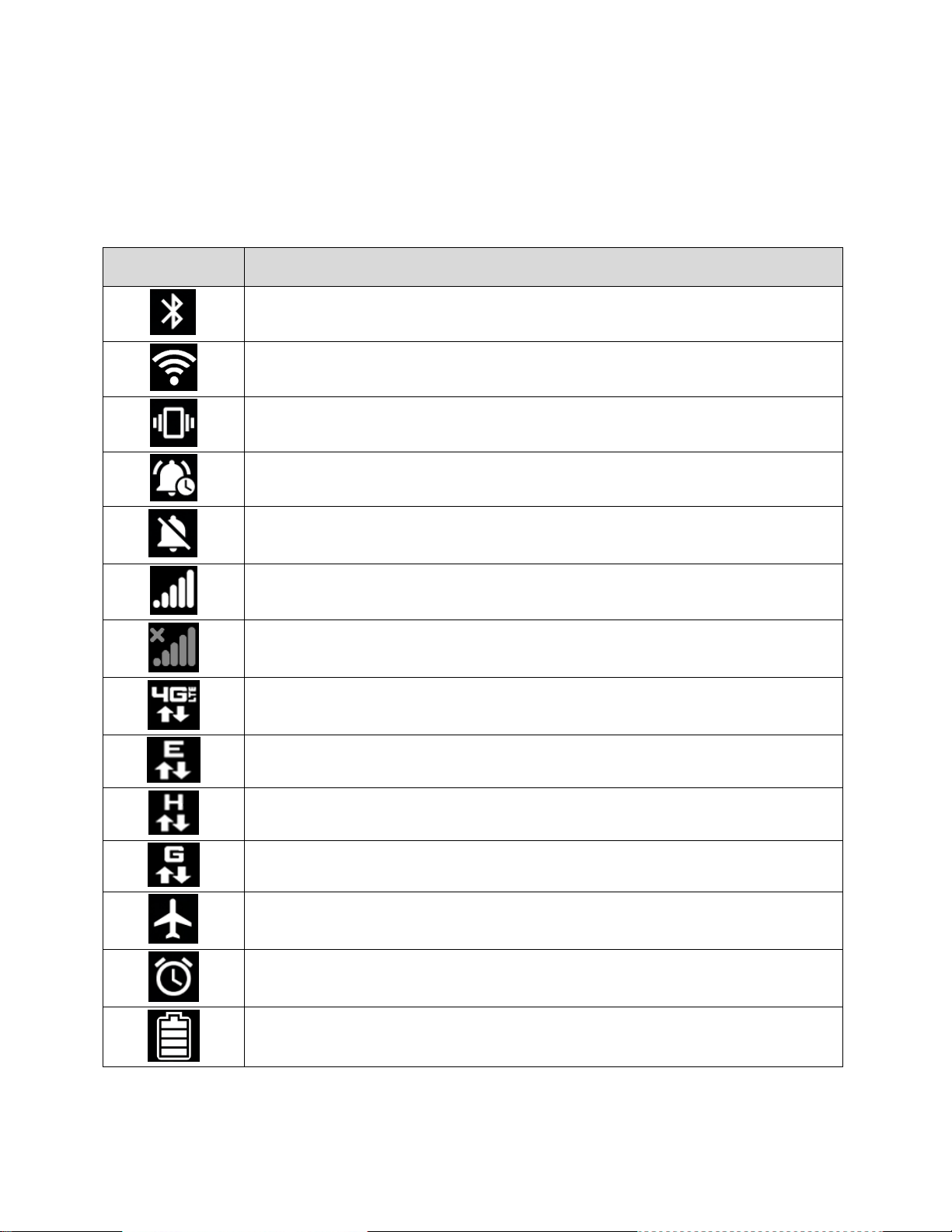
Status Bar
Icons
Description
Bluetooth® active
Wi-Fi active
Vibrate only
Alarms only
All sound off
Network (full signal)
Network (no signal)
4G LTE (data service)
EDGE (data service)
HSPA (data service)
GPRS (data service)
Airplane mode
Alarm set
Battery (current level)
The status bar appears at the top of your phone’s display screen. It provides phone and service
status information on the right side and notification alerts on the left.
Status Icons
Phone Basics 10
Page 20
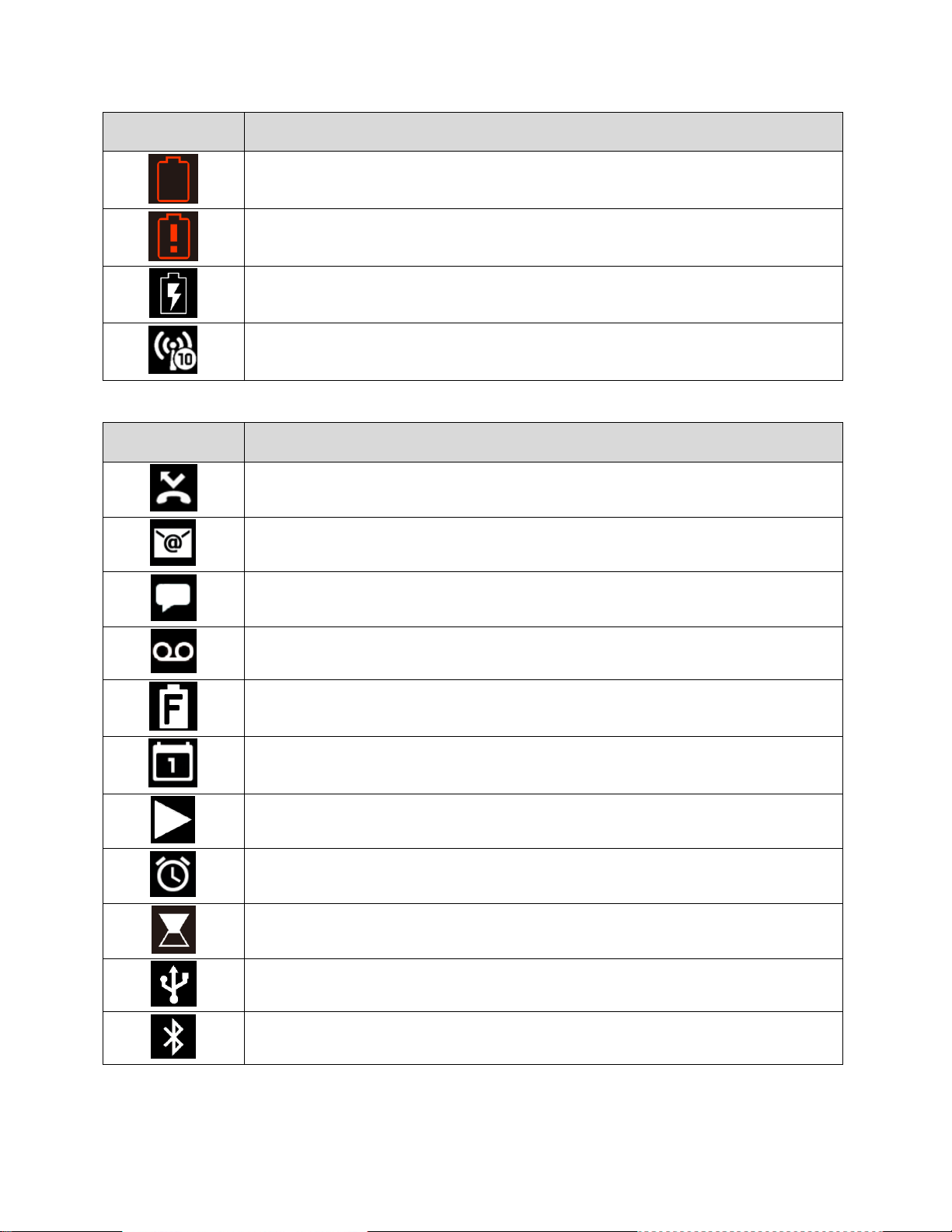
Icons
Description
Battery (poor)
Battery (discharged)
Battery (charging)
Mobile hotspot
Notification Icons
Icons
Description
Missed call
New email
New message
New Voicemail message
Battery (full charge)
Event
Music application is running in the background
Alarm
Timer
USB Tethering
Bluetooth Tethering
Phone Basics 11
Page 21
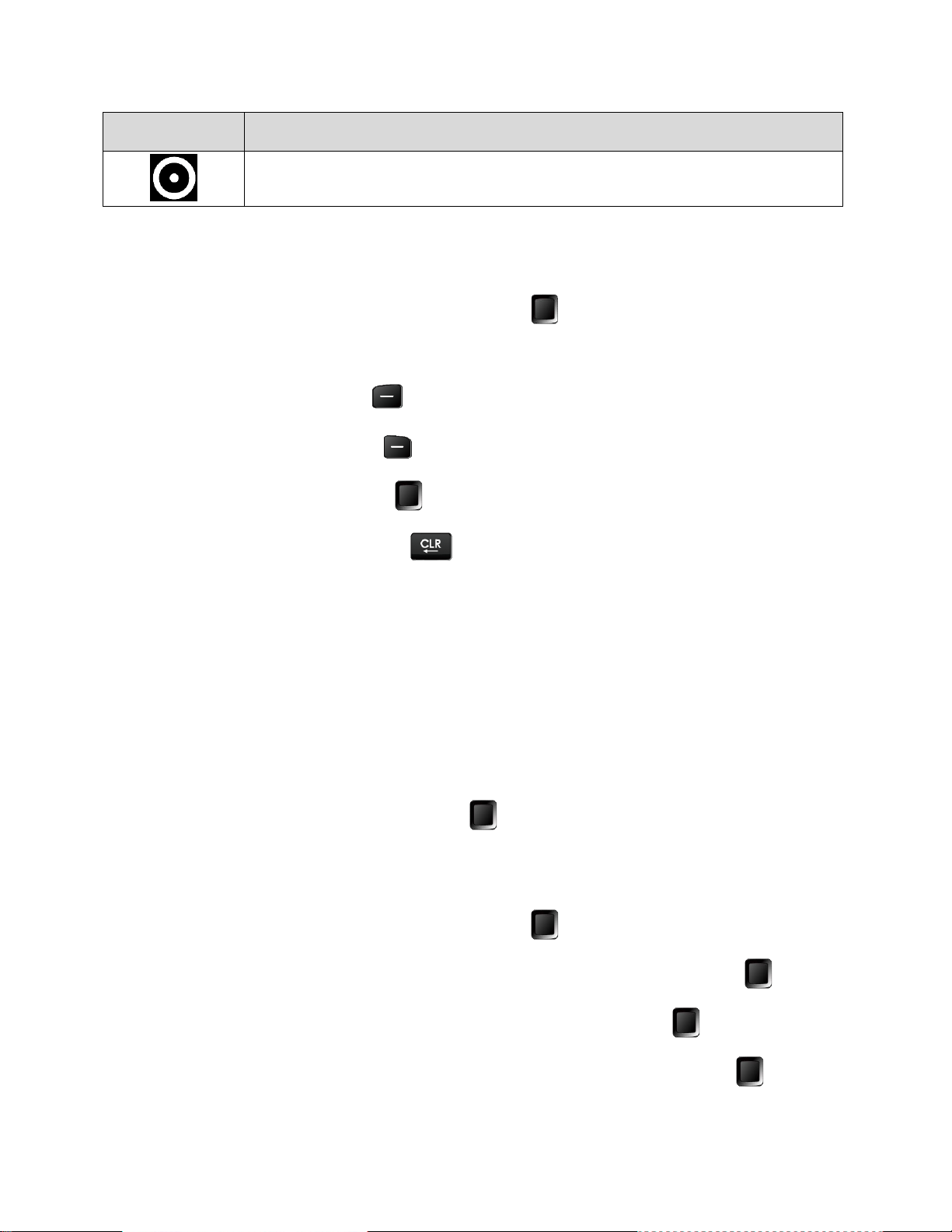
Icons
Description
USB and Bluetooth tethering
Notifications Screen
You can open the Notifications screen to view the list of notifications you received.
From the Idle screen, press the Center soft key [Menu] > Notifications. 1.
Highlight a notification and select from following options. Available options may vary: 2.
Press the Left soft key [Dismiss] to dismiss the notification.
Press the Right soft key [View] to display the summary of the notification.
Press the Center soft key [Select] to display the details screen.
Press the CLEAR/Back key to keep the notification pending on the
Notifications screen.
Navigate Through the Menus
The Navigation key on your phone lets you scroll through on-screen items. To navigate through
a menu, press the Navigation key up or down.
Many menus feature a scroll bar on the right to help you keep track of your position in the menu.
Select Menu Items
As you navigate through the menu, menu options are highlighted. Select any option by
highlighting it and pressing the Center soft key [Select]. If the option is numbered, you can
select it by pressing the corresponding number on the phone’s keypad.
For example, to view the Brightness level:
From the Idle screen, press the Center soft key [Menu] to access the main menu. 1.
Select Tools & Settings by highlighting it and pressing the Center soft key [Select]. 2.
Select Settings by highlighting it and pressing the Center soft key [Select].
3.
Select Display settings by highlighting it and pressing the Center soft key [Select]. 4.
Phone Basics 12
Page 22
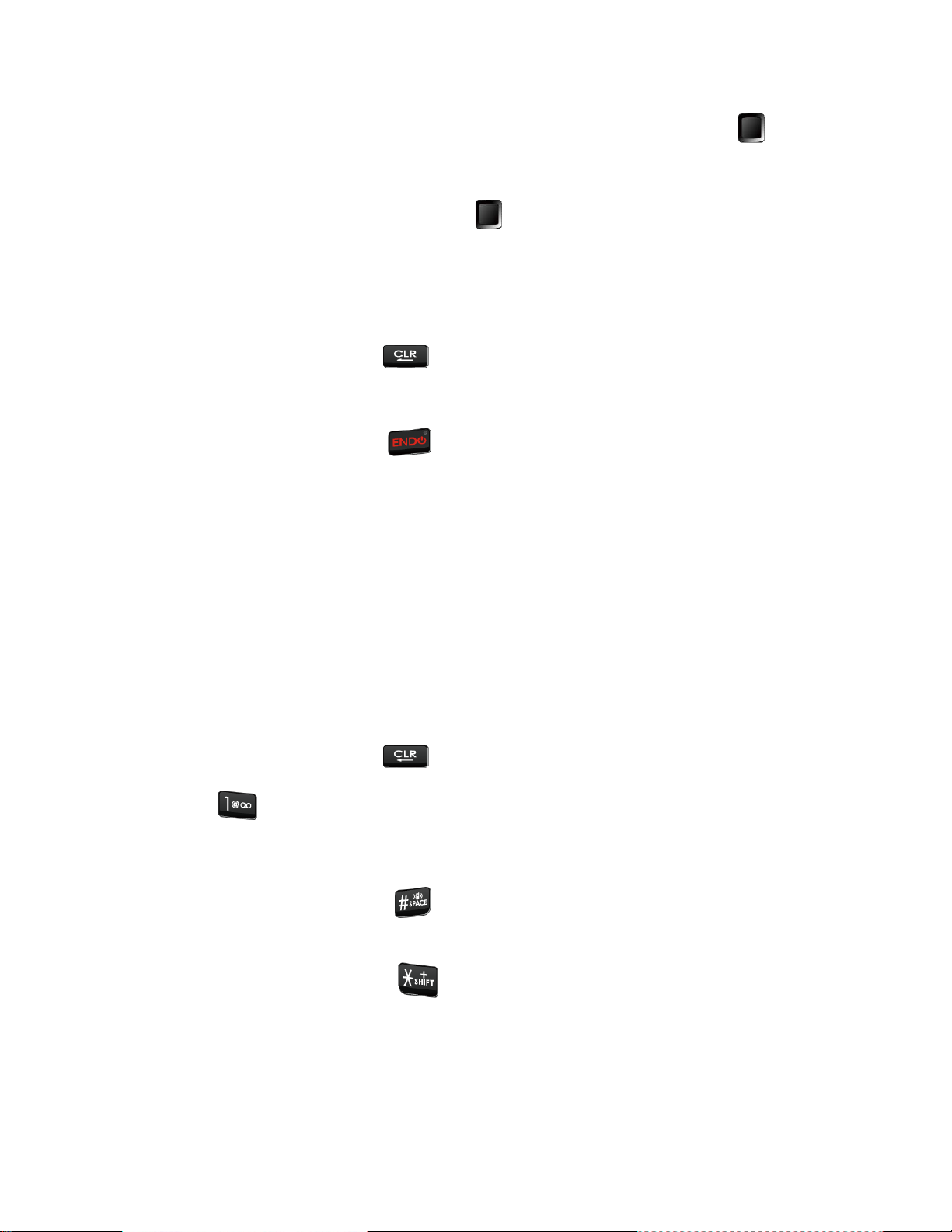
Select Brightness level by highlighting it and pressing the Center soft key [Select]. 5.
For the purposes of this guide, the above steps condense into:
From the Idle screen, press the Center soft key [Menu] > Tools & Settings > Settings >
Display settings > Brightness level.
Back Up Within a Menu
To go to the previous menu:
► Press the CLEAR/Back key .
To return to the Idle screen:
► Press the END/POWER key .
Navigation Key Shortcuts
From the Idle screen, press the Up, Down, Left or Right Navigation keys to launch its
corresponding application. The Up, Down, or Left Navigation keys can be reassigned to create
customized shortcuts. See Set Navigation Key Shortcuts for more information.
Enter Text
You can type on your phone using various input modes.
Key Function
For text entry, you can use the following keys as mentioned below.
● Press the CLEAR/Back key to delete characters from the display.
● Press to enter some frequently used symbols, such as period, comma, @, ?, !, /,
etc. Note that each time you press the key the next symbol appears. This function is not
available in XT9 Word mode and 123 mode.
● Press the Pound SPACE key to enter a space or long press for Return (if
available).
● Press the Asterisk SHIFT key to change the capitalization style as Abc > ABC >
abc (ABC mode), or as XT9Word > XT9WORD > XT9word (XT9Word mode). The
selected style is displayed on the Left soft key label.
Select a Text Input Mode
You can type on your phone using various input modes.
Phone Basics 13
Page 23

The methods available include:
1. From a screen where you can enter text, press the Left soft key to change the entry
mode.
2. Select one of the following options:
XT9Word to enter text using a predictive text system. See Enter Text Using XT9
Word.
Abc to enter characters by using the alphabet mode in initial capital letters. See
Enter Text Using Abc/ABC Mode.
ABC to enter characters by using the alphabet mode all capital letters. See Enter
Text Using Abc/ABC Mode.
123 to enter numeric characters.
Symbols to enter symbols.
Smileys to enter smile icons.
Emoticons to enter “emoticons.”
Web shortcuts to enter Web shortcuts (for example, www., http://, or .com).
Note: When you select Symbols, Smileys, Emoticons, or Web shortcuts, a list may be
displayed at the bottom of the screen. Then, you can scroll through the options by
pressing the Navigation key left, right, up or down. To select an option, highlight it and
press the Center soft key [Select].
Select text to copy or cut selected text and save to the Paste list. See Copy and
Paste Text.
Paste list to paste copied or cut text in the paste list (if applicable). See Copy and
Paste Text.
Text options to display the text entry options menu. See Set Text Entry Options.
Enter Text Using XT9 Word
XT9 is a predictive text input technology which uses the word database to analyze the letters
you enter and create a suitable word.
1. From a screen where you can enter text, press the Left soft key to change the entry
mode.
2. Select the XT9 Word text input mode.
Phone Basics 14
Page 24
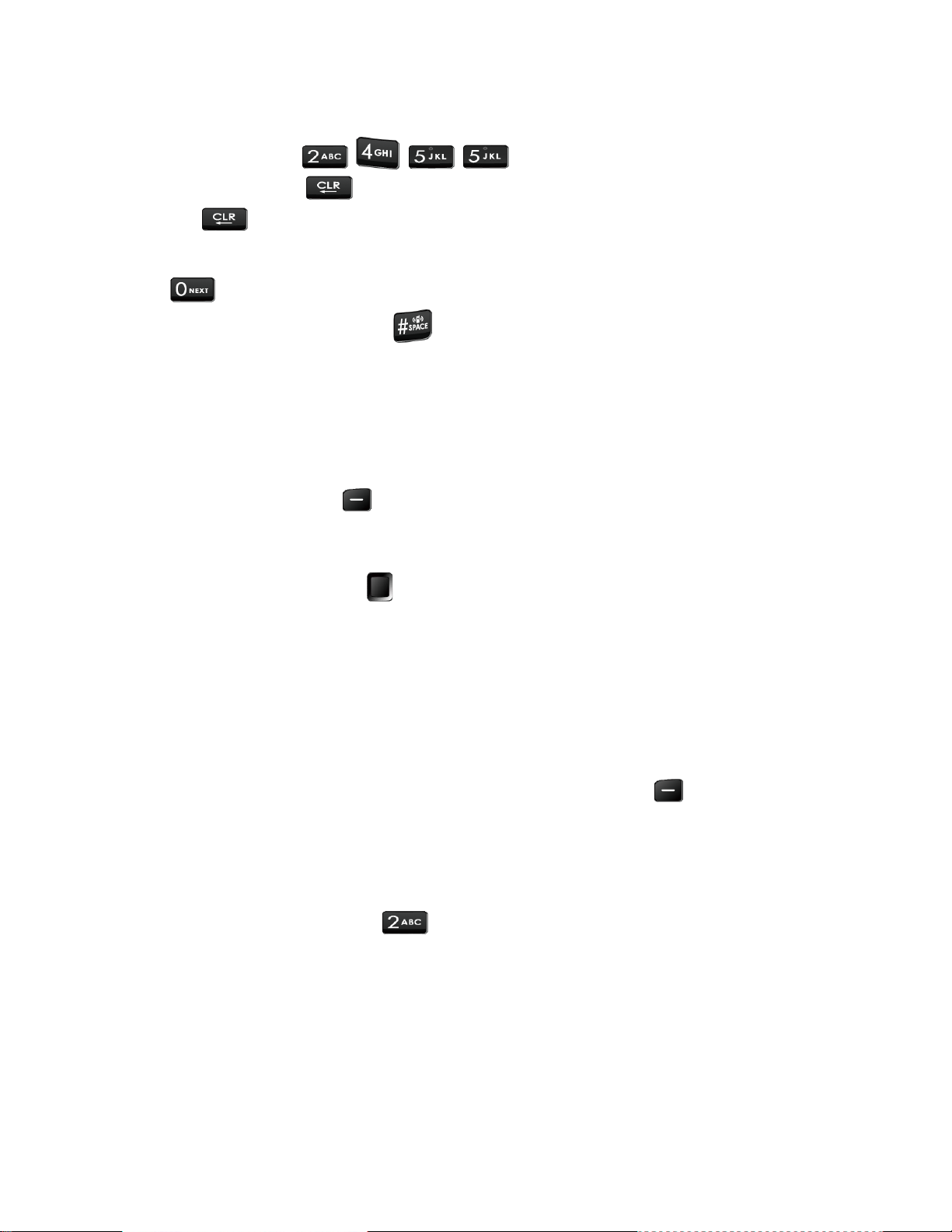
3. Press the corresponding keys once per letter to enter a word. (For example, to enter the
word “Bill,” press .) (If you make a mistake, press the
CLEAR/Back key to erase a single character. Press and hold the CLEAR/Back
key to erase an entire word.)
4. As you type, a word choice list opens. (The word may change as you type.). Press
to scroll to the word you want to enter. To accept a word and insert a space,
press the Pound SPACE key .
To add a word to the predictive text database while entering text:
If your desired word is not displayed after you have entered all the letters, you can add it to the
database for the next time.
After entering the word in Abc mode, put the cursor next to the text you want to add and 1.
press the Left soft key > Select text.
Highlight the text you want to add by using the Navigation key. 2.
Press the Center soft key [Done] > Add word > Save. The text is added to the 3.
predictive text database.
For more information about XT9 input mode, visit the Nuance website at www.nuance.com.
Enter Text Using Abc/ABC Mode
In Abc or ABC mode, also known as multi-tap entry, you press keys one, two, three, or four
times to enter the letters you see on the keypad.
1. From a screen where you can enter text, press the Left soft key to change the entry
mode.
2. Select the Abc or ABC text input mode. See Select a Text Input Mode.
3. Press the corresponding key repeatedly until the correct letter appears. For example, to
enter “Abc” or “ABC,” press once for “a,” twice for “b,” and three times for “c.”
After a character is entered, the cursor automatically advances to the next space after two
seconds or when you enter a character on a different key.
Set Text Entry Options
The text entry options menu allows you to specify additional features to use during the text entry
process.
Phone Basics 15
Page 25
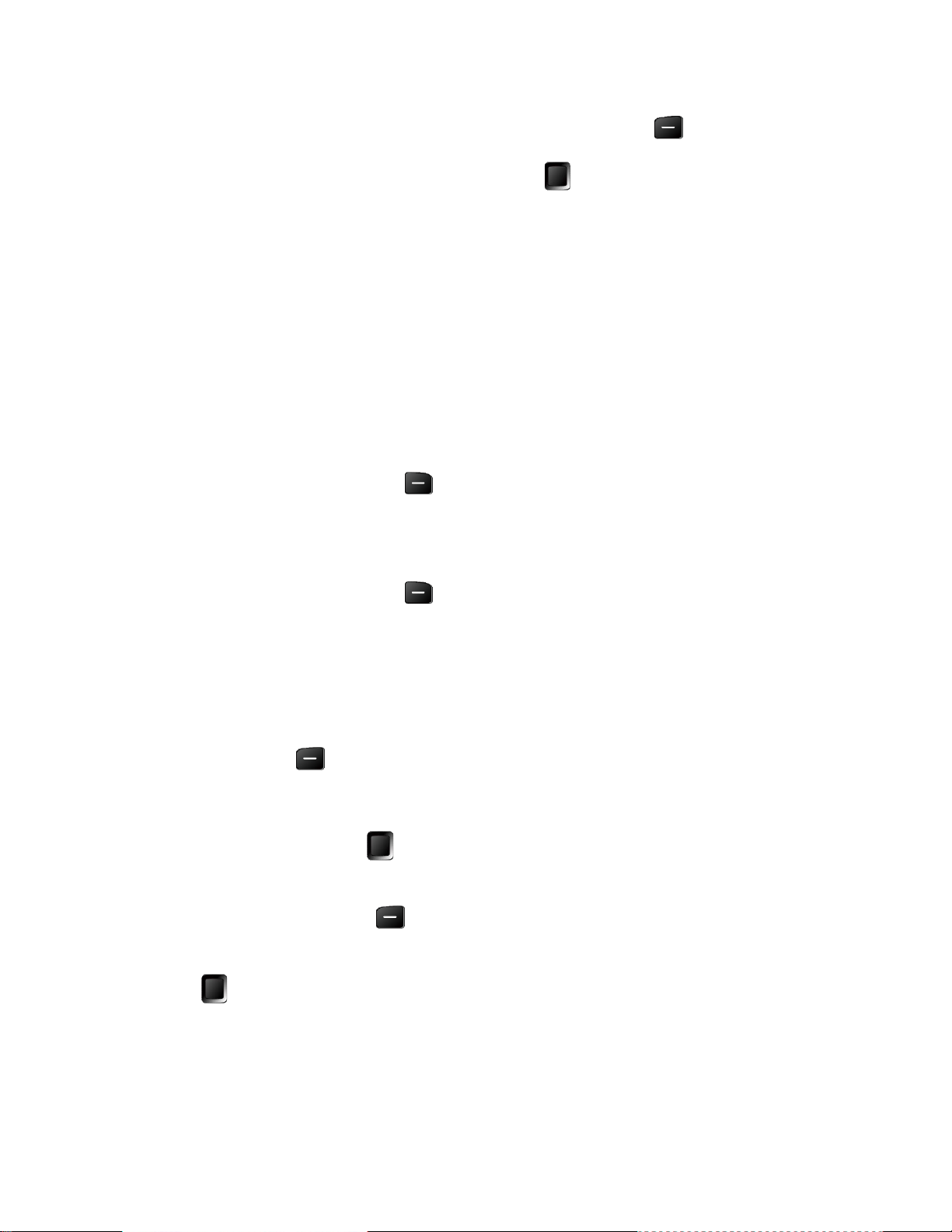
From a screen where you can enter text, press the Left soft key > Text options. 1.
Highlight an option and press the Center soft key [Select]. 2.
Word complete to suggest possible words based on letters you have entered.
Next word complete to automatically display the word that may follow the current
text input.
Word scan to allow the predictive text input system to recognize words by searching
Contacts.
Input language to select the language to enter (English or Español).
My words to edit or delete custom words you have added to the predictive text
database.
• Press the right soft key [Add word] to store words that you frequently use.
Auto substitution to replace abbreviated words or phrases with full-text equivalents
you added.
• Press the right soft key [Add word] to store pairs of words that you want to
use in this function.
Copy and Paste Text
You can copy or cut text and paste it in the text entry field.
In the text entry field, move the cursor next to the text you want to copy or cut and press 1.
the Left soft key > Select text.
Highlight the text you want to copy or cut by using the Navigation key. 2.
Press the Center soft key [Done] > Copy or Cut. The text is saved in the Paste List. 3.
In the text entry field, move the cursor to the place where you want to paste the text to 4.
and press the Left soft key > Paste list.
Press the Navigation key to scroll to the text you want to paste and press the Center soft 5.
key [Select].
Note: This feature is not available where you cannot select the text input mode.
Phone Basics 16
Page 26
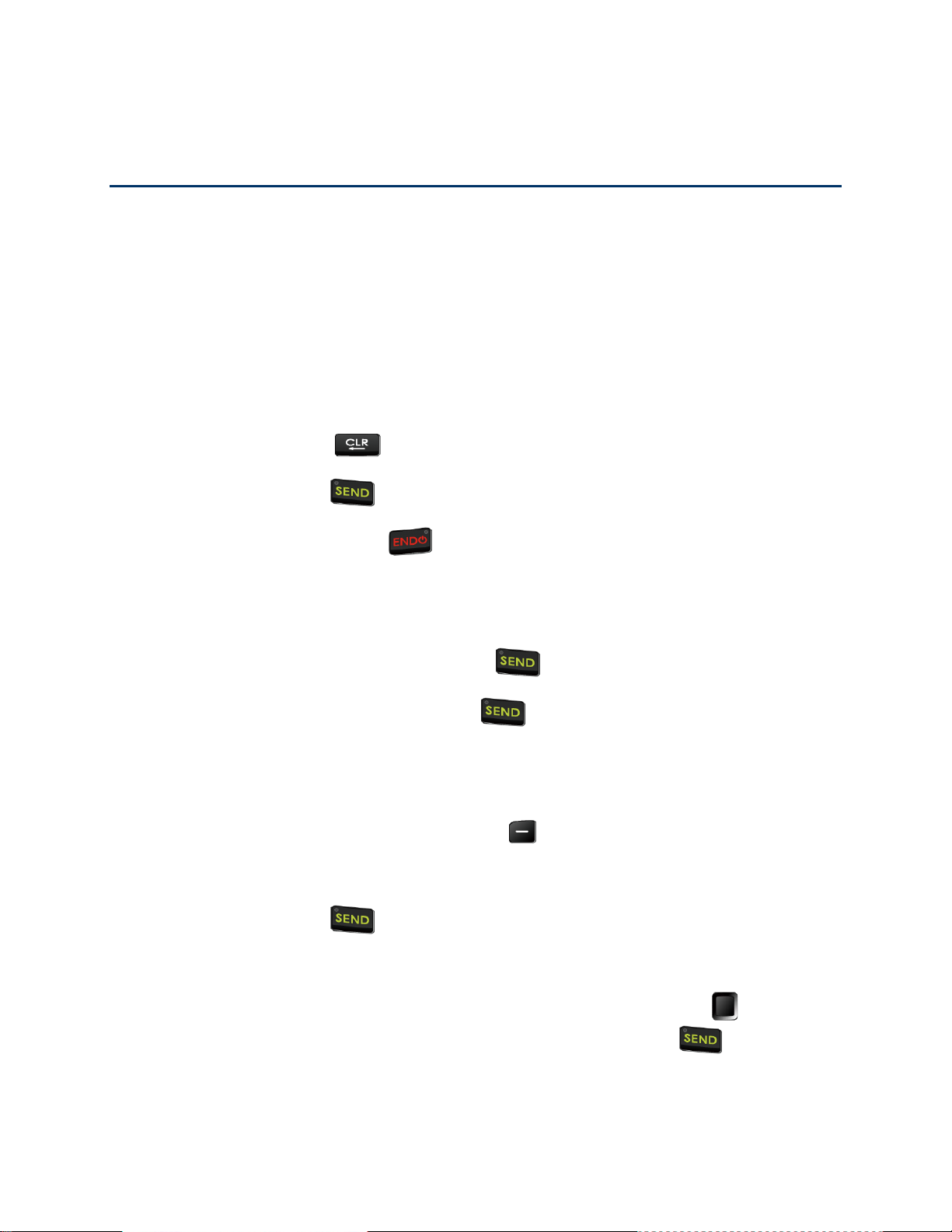
Phone Calls
With the network and your phone’s calling features, you can enjoy clear phone calls
across the country.
Make Phone Calls
There are several convenient ways to place calls from your phone.
Call Using the Phone keypad
The most “traditional” way to place a call is by using the phone’s keypad.
1. Open the phone and enter a phone number. (If you make a mistake while dialing, press
the CLEAR/Back key to erase the numbers.)
2. Press the SEND key .
3. Press the END/POWER key when you are finished.
Call from Call History
Place a call to the numbers in your History.
From the Idle screen, press the SEND key . 1.
Select an entry and press the SEND key . 2.
Call from Contacts
You can place phone calls directly from entries in your contacts list.
From the Idle screen, press the Left soft key
Select the entry you want to call. 2.
Press the SEND key to dial the entry’s default phone number. 3.
– or –
To dial another number from the same entry, press the Center soft key [View] to
select the entry, highlight a number, and then press the SEND key .
[Contacts]
. 1.
Phone Calls 17
Page 27

Call Using a Speed Dial Number
Speed dialing lets you contact friends and family easier. See Set Up Speed Dialing for
information on assigning speed dial numbers.
To use speed dial for locations 2-9:
► From the Idle screen, press and hold the appropriate key for approximately two seconds.
To use speed dial for locations 10-99:
► From the Idle screen, press the first number and then press and hold the second number
for approximately two seconds.
Tip: You can also enter the assigned speed dial number(s), and then press the SEND key
.
Call a Phone Number with Pauses
You can dial or save phone numbers with pauses for use with automated systems, such as
voicemail or credit card billing numbers.
There are two types of pauses available on your phone:
● 2-Sec. Pause automatically sends the next set of numbers after two seconds.
● Wait will wait for your confirmation to send the rest of the digits when reached.
Note: You can have multiple pauses in a phone number and combine two-second and hard
pauses.
To dial or save phone numbers with pauses:
Enter all or part of a number. 1.
Press the Right soft key [Options] > Add 2-Sec. Pause or Add Wait. 2.
Enter additional numbers. 3.
Press the SEND key to dial the number. 4.
Call Emergency Numbers
You can place calls to 911 even if the phone screen is locked or your account is restricted.
► Dial and press the SEND key .
Phone Calls 18
Page 28
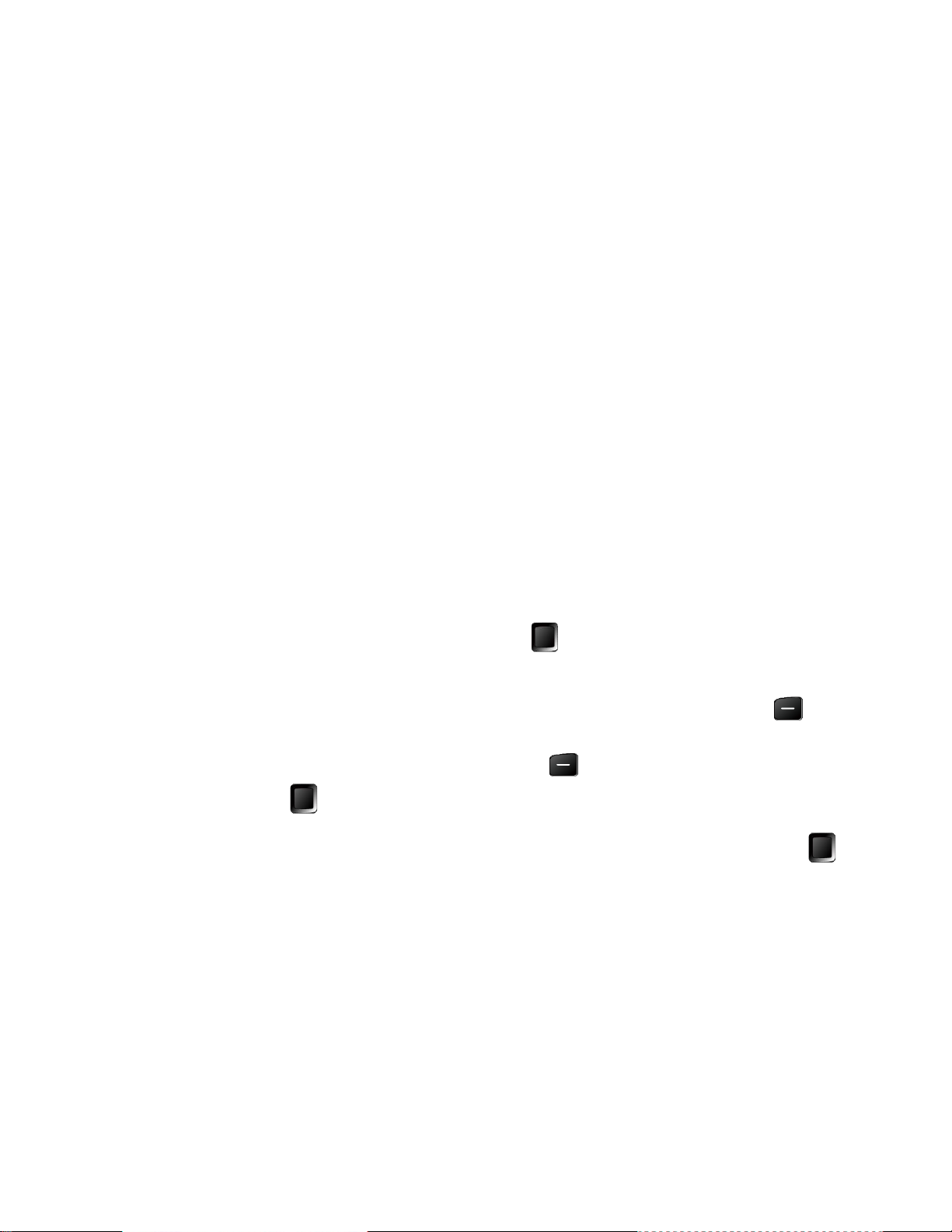
Enhanced 911 (E911) Information
This phone features an embedded Global Positioning System (GPS) chip necessary for utilizing
E911 emergency location services where available.
When you place an emergency 911 call, the GPS feature of your phone seeks information to
calculate your approximate location. Depending on several variables, including availability and
access to satellite signals, it may take up to 30 seconds or more to determine and report your
approximate location.
Important:
Always report your location to the 911 operator when placing an emergency call.
Some designated emergency call takers, known as Public Safety Answering
Points (PSAPs), may not be equipped to receive GPS location information from
your phone.
Call Using Wi-Fi Calling
Wi-Fi Calling allows you to make and receive phone calls over a Wi-Fi connection when there is
no service. You need to activate W-Fi Calling manually if you want to use it.
Note:
Activate Wi-Fi Calling
Activation requires a valid US address for E911 functionality and a cellular data or Wi-Fi
network connection.
From the Idle screen, press the Center soft key [Menu] > Tools & Settings > 1.
Settings > Call settings > Activate Wi-Fi Calling.
Read the message carefully and scroll down the screen. Press the Left soft key 2.
[Open] to display the Terms & Conditions. Check the check box next to I accept the
Terms and Conditions by using the Left soft key [Check], and then press the
Center soft key [Continue].
Enter the emergency location information (E911) and then press the Center soft key 3.
[Save].
Upon successful validation of the address, Wi-Fi Calling turns on. 4.
Important:
You should change the registered address when you make calls using a different
Wi-Fi network in order to maintain your location information updated. You can
change your location any time by using the call settings menu. See Update Your
Emergency Address.
Make a Wi-Fi Call
Once Wi-Fi Calling is enabled, you can make a call even when mobile network is not available.
Phone Calls 19
Page 29
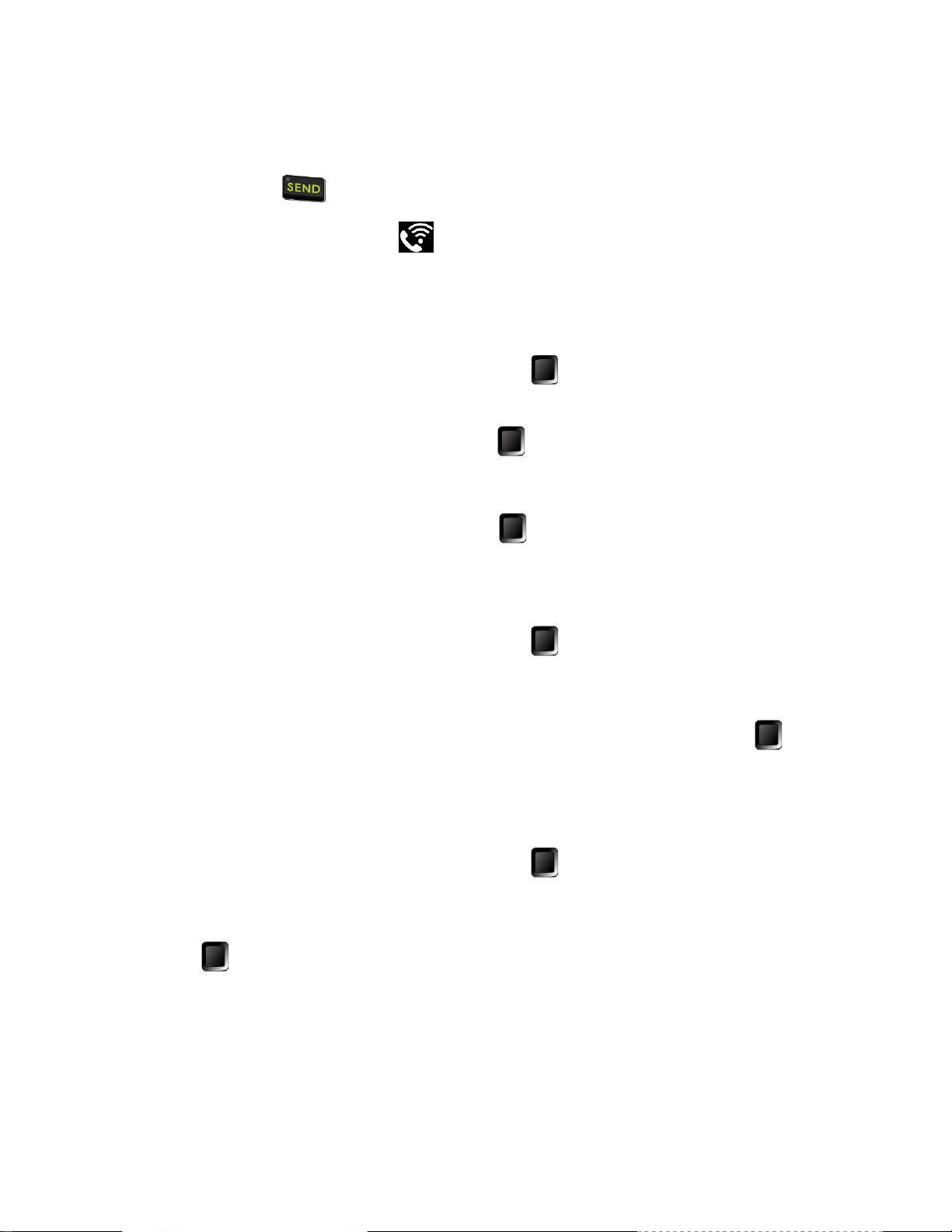
Note:
Verify you are currently connected to a Wi-Fi calling enabled Wi-Fi network.
Enter a phone number or select a contact from Contacts or Call history, and then press 1.
the SEND key .
Confirm the Wi-Fi Calling icon displays in the status bar. 2.
Note:
Wi-Fi Calling is automatically turned off when you are out of Wi-Fi range.
Turn Wi-Fi Calling On or Off
From the Idle screen, press the Center soft key [Menu] > Tools & Settings > 1.
Settings > Call settings > Wi-Fi Calling settings > Wi-Fi Calling.
Highlight On and press the Center soft key [Set]. 2.
– or –
Highlight Off and press the Center soft key [Set]. Read the message and then
select Turn off Wi-Fi Calling.
Update Your Emergency Address
From the Idle screen, press the Center soft key [Menu] > Tools & Settings > 1.
Settings > Call settings > Wi-Fi Calling settings > Update current emergency
address.
Edit your emergency location information and then press the Center soft key [Save]. 2.
Upon successful validation of the address, your emergency address is updated. 3.
Set Connection Preferences When Roaming
From the Idle screen, press the Center soft key [Menu] > Tools & Settings > 1.
Settings > Call settings > Wi-Fi Calling settings > When roaming.
Highlight Prefer other mobile networks or Prefer Wi-Fi, and then press the Center soft 2.
key [Set].
Receive Phone Calls
You can select the most convenient way to respond to a call.
Your phone notifies you of incoming calls in the following ways:
Phone Calls 20
Page 30
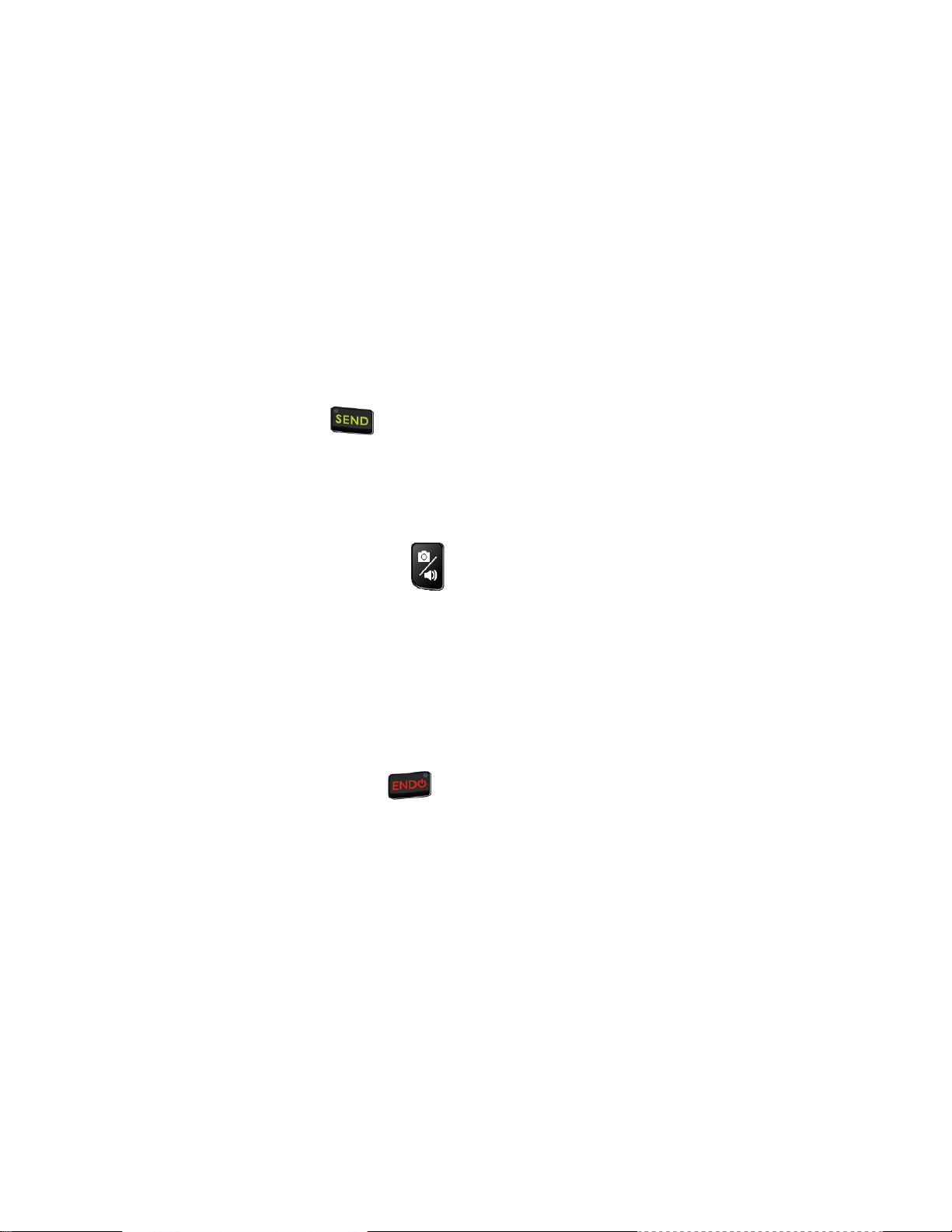
● The phone rings or vibrates.
● The LED indicator flashes.
● The backlight illuminates.
● The screen displays an incoming call message.
If the incoming call is from a number stored in your Contacts, the entry’s name is displayed. The
caller’s phone number may also be displayed, if available.
Note:
If your phone is turned off, all calls automatically go to Voicemail.
Answer an Incoming Call
► Press the SEND key or select Answer to answer an incoming call. (Depending
on your settings, you may also answer incoming calls by pressing other keys. See Call
Answer Mode.)
Answer an Incoming Call in Speakerphone Mode
► Press the Camera/Speaker key .
Mute the Ringing Sound and Stop the Vibration
To mute the ringtone without rejecting the call:
► Press the Volume key down.
Send an Incoming Call to Voicemail
► Press the END/POWER key .
-orSelect Decline on the screen.
Reject an Incoming Call and Send a Message
► Select Send message on the screen.
End Phone Calls
When you are finished with a call, make sure that you disconnect correctly.
Phone Calls 21
Page 31

Disconnect a Phone Call
► Press the END/POWER key .
After you have finished your call, the phone will display the caller’s name (if already in your
Contacts), phone number (if available), the duration of the call, and the following options.
Add to contacts to save the phone number in your Contacts. (if not in your
Contacts)
Call back to place a call to the phone number.
Send message to send message to the phone number.
Phone Call Options
Your phone application provides many useful features and options to help you make the most of
your calling experience.
In-call Options
Pressing the Right soft key [Options] during a call displays a list of available in-call
features. To select an option, highlight the option and press the Center soft key [Select].
● Add call to initiate a conference call.
● Go to Bluetooth settings to open the Bluetooth settings screen (if applicable).
● Use Bluetooth device to switch the call to a Bluetooth device (if applicable).
● Go to Idle screen to get to the Idle screen.
Further options may also be available.
● Press the Center soft key [Mute/Unmute] to mute/unmute the microphone.
● Press the Left soft key [Hold] to place the current call on hold.
● Press the Volume key up or down to adjust the receiver volume.
● Press the Camera/Speaker key to turn the speaker on. Press again to turn it off.
Warning:
Because of higher volume levels, do not place the phone near your ear during
speakerphone use.
Phone Calls 22
Page 32

Caller Name ID
Caller Name ID identifies a caller before you answer the phone by displaying the number of the
incoming call. If you do not want your number displayed when you make a call, follow these
steps.
From the Idle screen, enter . 1.
Enter the number you want to call. 2.
Press the SEND key . 3.
Call Waiting
When you’re on a call, Call Waiting alerts you to incoming calls by sounding a beep. Your
phone’s screen informs you that another call is coming in and displays the caller’s phone
number (if available).
To respond to an incoming call while you’re on a call:
► Select Answer or press the SEND key . This puts the first caller on hold and
answers the second call.
To switch back to the first caller:
► Press the Left soft key [Swap].
– or –
Press the SEND key .
To create a conference call between your existing calls:
► Press the Right soft key [Options] > Merge calls.
Note:
For those calls where you don’t want to be interrupted, you can temporarily disable Call
Waiting by entering before placing your call. Call Waiting is
automatically reactivated once you end the call.
Conference Calling
With Conference calling, you can talk to two or more people at the same time. When using this
feature, the normal airtime rates will be charged for each of the two calls.
To initiate a Conference call:
Phone Calls 23
Page 33

Enter a number and press the SEND key . 1.
Once you have established the connection, press the Right soft key [Options] > 2.
Add call. (This puts the first caller on hold.)
Select Contacts or Enter phone#. 3.
Select a number from your Contacts or enter a number directly, and then press the 4.
Center soft key [Select].
When you’re connected to the second party, press the Right soft key [Options] > 5.
Merge calls to begin your conference call.
If you want to add another call to the existing conference, repeat steps from 2 to 5. 6.
To end a Conference call:
► Press the END/POWER key .
If one of the people you called hangs up during your call, you and the remaining caller
Note:
stay connected. If you initiated the call and are the first to hang up, all callers are
disconnected.
Call Forwarding
Call Forwarding lets you forward all your incoming calls to another phone number – even when
your phone is turned off. You can continue to make calls from your phone when you have
activated Call Forwarding.
Note: You are charged a higher rate for calls you have forwarded.
To activate Call Forwarding:
From the Idle screen, enter . 1.
Enter the area code and phone number to which you want your calls forwarded. 2.
Press the SEND key and then wait for confirmation message or beeps. 3.
To deactivate Call Forwarding:
From the Idle screen, enter .
1.
Press the SEND key and then wait for confirmation message or beeps. 2.
Phone Calls 24
Page 34

Call History
The Call history keeps track of the calls placed, received, and missed on your phone.
View Call History
► From the Idle screen, press the Center soft key [Menu] > Call history > Missed
calls, Received calls, Dialed calls, or All calls.
– or –
From the Idle screen, press the SEND key .
You can determine if an entry was a missed, received, or dialed call from the icons
shown below.
= Missed call
= Received call
= Dialed call
Call History Options
From the Idle screen, press the Center soft key [Menu] > Call history > Missed 1.
calls, Received calls, Dialed calls, or All calls.
– or –
From the Idle screen, press the SEND key .
Highlight an entry. The following options are available: 2.
Press the SEND key to place a call to the contact. See Call from Call History.
Press the Left soft key [Message] to send a message.
Press the Center soft key [View] to display call details.
Press the Right soft key [Options] to open the additional options.
• Contact details to display information about the entry if it has already been
saved in your Contacts.
Phone Calls 25
Page 35

• Add to contact to save a phone number to your Contacts list. See Save a
Phone Number.
• Delete to delete the entry.
• Delete multiple to delete multiple entries.
▪ Select the entries you want to delete by using the Center soft key
[Select]. After finishing your selection, press the Left soft key [Delete],
and then the Left soft key [Yes].
▪ To Select all entries, press the Right soft key [Options] > Select all.
• Lock/Unlock to lock or unlock the entry to prevent accidental deletion.
• Add to call rejection to add the entry to the call rejection list.
Call Settings
Your phone’s Call settings menu lets you configure your Voicemail options and a number of
other settings for the phone application.
Activate Wi-Fi Calling/Wi-Fi Calling settings
You can activate the Wi-Fi Calling or change its settings. See Call Using Wi-Fi Calling.
Call Answer Mode
Any Key Answer
Set to answer incoming calls by pressing any key on your phone.
From the Idle screen, press the Center soft key [Menu] > Tools & Settings > 1.
Settings > Call settings > Any key answer.
Select On and press the Center soft key [Set]. 2.
Open/Close flip
To answer incoming calls by opening the phone:
From the Idle screen, press the Center soft key [Menu] > Tools & Settings > 1.
Settings > Call settings > Flip open/close > Open to answer.
Select On and press the Center soft key [Set]. 2.
To end calls by closing the phone
Phone Calls 26
Page 36

From the Idle screen, press the Center soft key [Menu] > Tools & Settings > 1.
Settings > Call settings > Flip open/close > Close to end.
Select On and press the Center soft key [Set]. 2.
Auto Answer
Set your phone to automatically pick up incoming calls. Remember, your phone will answer calls
in auto-answer mode even if you are not present.
From the Idle screen, press the Center soft key [Menu] > Tools & Settings > 1.
Settings > Call settings > Auto answer.
Highlight an option and press the Center soft key [Select]. 2.
Hands free to answer calls automatically when the phone is connected to an
optional headset or hands-free device.
Speakerphone to answer calls automatically in speakerphone mode.
Highlight the time you would like your phone to wait before answering and press the 3.
Center soft key [Set].
Quick Responses
You can modify the preset text messages to send when you reject an incoming call and send a
text message.
From the Idle screen, press the Center soft key [Menu] > Tools & Settings > 1.
Settings > Call settings > Quick responses.
Highlight a message and press the Center soft key [Edit]. 2.
Edit it and press the Center soft key [Save]. 3.
Tip: To restore the default messages, press the Left soft key [All reset].
Set Up Speed Dialing
You can store up to 99 numbers in your phone’s speed dial memory. To make a call using
speed dial, see Call Using a Speed Dial Number.
To assign a speed dial location:
Phone Calls 27
Page 37

From the Idle screen, press the Center soft key [Menu] > Tools & Settings > 1.
Settings > Call settings > Speed dial setup.
Highlight an available speed dial location and press the Center soft key [Set]. 2.
Tip: To replace a current assignment, select a location and press the Center soft key
[Replace].
Highlight a contact and press the Center soft key [Select]. 3.
To remove a number from a speed dial location:
From the Idle screen, press the Center soft key [Menu] > Tools & Settings > 1.
Settings > Call settings > Speed dial setup.
Highlight an available speed dial location and press the Left soft key [Remove]. 2.
Press the Left soft key [Yes]. 3.
Voicemail settings
You should set up your voicemail and personal greeting as soon as your phone is activated.
See Set Up Voicemail for setting it up.
From the Idle screen, press the Center soft key [Menu] > Tools & Settings > 1.
Settings > Call settings > Voicemail.
Configure the following settings: 2.
Voicemail number to configure the voicemail number if necessary.
Sound to select the sound to ring for a new voicemail message.
Vibrate to select whether the phone responds with vibration to a new voicemail
message.
Assisted Dialing
Assisted dialing allows easy dialing of international calls while roaming in another countries.
Your default reference country is set to the United States.
From the Idle screen, press the Center soft key
Settings > Call settings
Highlight Assisted Dialing and press the Center soft key [Select] > On or Off. 2.
>
Assisted dialing
.
[Menu]
>
Tools & Settings
> 1.
Phone Calls 28
Page 38

Highlight Reference country and press the Center soft key [Select]. 3.
Highlight the country whose settings you want to set to default values.
To modify the settings, press the Left soft key [Details] to edit the Country Code,
International Dialing Digits (IDD) Prefix, the National Dialing Digits (NDD) Prefix,
Area/City Code and the National Number Length. When you have finished editing
information, press the Center soft key [Save].
Press the Center soft key [Set] to save your settings.
Call Rejection
You can set your phone to reject incoming calls.
To add a number to the call rejection list:
From the Idle screen, press the Center soft key [Menu] > Tools & Settings > 1.
Settings > Call settings > Call rejection.
Press the Center soft key [Add] and enter numbers you want to reject. 2.
Press the Center soft key [Save]. 3.
To delete a number from the call rejection list:
From the Idle screen, press the Center soft key [Menu] > Tools & Settings > 1.
Settings > Call settings > Call rejection.
Highlight an entry and press the Left soft key [Remove]. 2.
Press the Left soft key [Yes]. 3.
To add an item to the rejection list from call history:
From the Idle screen, press the Center soft key [Menu] > Call history > Missed 1.
calls, Received calls, Dialed calls, or All calls.
– or –
From the Idle screen, press the SEND key .
Highlight an entry and press the Right soft key [Options] > Add to call rejection. 2.
Phone Calls 29
Page 39

Press the Center soft key [Save]. 3.
Call Timer
Your phone displays the duration of your last call, dialed calls, received calls, etc.
To view Call timer:
► From the Idle screen, press the Center soft key [Menu] > Tools & Settings >
Settings > Call settings > Call timer.
To reset Call timer:
From the Idle screen, press the Center soft key [Menu] > Tools & Settings > 1.
Settings > Call settings > Call timer.
Press the Center soft key [All reset]. 2.
Press the Left soft key [Yes]. 3.
Phone Calls 30
Page 40

Contacts
Your phone’s Contacts help you stay in touch with family, friends, and colleagues by keeping
track of all their contact information. This section explains how to use your phone’s Contacts.
Get Started with Contacts
Before using Contacts, it’s best to learn a few basics.
Access Contacts List
There are a few ways to display Contacts List.
► From the Idle screen, press the Left soft key [Contacts].
– or –
From the Idle screen, press the Center soft key
[Menu] > Contacts
.
Contacts List
Learn how to view and navigate through your phone’s Contacts list.
From the Idle screen, press the Left soft key [Contacts]. 1.
Scroll through all the entries. 2.
– or –
Highlight the Find contacts field and enter the first few letters of any part of an entry’s
name. Contacts with matching letters are listed. (The more letters you enter, the more
your search narrows.)
Contacts List Options
Various options are available in the Contacts list.
● Highlight Favorites and press the Center soft key [View] to display your favorite
contacts.
● Highlight Groups and press the Center soft key [View] to display the contact
groups you have created.
● Press the Right soft key [Options] to access the following menus:
Add new contact to add a new contact. See Add a Contact.
Contacts 31
Page 41

Delete multiple to select contact(s) you want to delete.
Import/export to import or export your contacts from/to the Phone, microSD card
and SIM card and phone.
Share to share your contacts by using Message, Email, Bluetooth, etc.
Speed dial setup to open the speed dial setup screen. See Set Up Speed Dialing.
Settings to configure the display settings. See Display Options.
Display Options
You can select how your contacts will be displayed.
From the Idle screen, press the Left soft key [Contacts]. 1.
Press the Right soft key [Options] > Settings. 2.
Set the following options: 3.
Sort by: Selects how your contacts are sorted.
View contact names: Selects how your contact’s names are displayed.
Contacts Details
You can see details about each of your Contacts by accessing the Contacts list screen.
From the Idle screen, press the Left soft key [Contacts]. 1.
Highlight an entry and press the Center soft key [View] to show the details. 2.
Add a Contact
You can add contacts from the Contacts screen. Enter details such as name, phone numbers,
email addresses, mailing addresses, and more.
From the Idle screen, press the Left soft key [Contacts]. 1.
Press the Right soft key [Options] > Add new contact. 2.
Enter as much information as you want for your new contact, moving through the entry 3.
fields by pressing the Navigation key up, down, left or right.
(Contacts icon): Highlight the icon and press the Left soft key [Set] to
assign a picture to the contact.
Contacts 32
Page 42

Name
Phone
Email
Phone ringtone, Message ringtone and Vibration pattern: Highlight the icon and
press the Left soft key [Set] to assign a ringtone or vibration pattern to the
contact.
Highlight More fields and press the Left soft key [Set] to include additional
information such as Address, Website, Notes, etc.
Note: To change the type (label) for a phone number, email address, or postal address (such
as Mobile, Home, Work, Personal, etc.), highlight the field, press the Left soft key
[Set], and then select the appropriate type.
When you have finished entering information for the entry, press the Center soft key
4.
[Save]
.
Save a Phone Number
You can save a phone number to Contacts directly from the phone keypad.
From the Idle screen, enter a phone number. 1.
Press the Right soft key [Options] > Add to contacts. 2.
To add the number to an existing entry, select the contact and change the number type 3.
for the new number if necessary.
– or –
To add the number as a new contact, select
name and any additional information. See Add a Contact.
When you have finished entering information for the entry, press the Center soft key 4.
[Save].
Create new contact
and then enter the
Edit a Contact
Once you’ve added a contact, you can add or edit any of the information in the entry, assign a
caller ID picture, customize with a unique ringtone, and more.
Add or Edit Information for a Contact
Follow the instructions to add or edit information for an existing contact.
Contacts 33
Page 43

From the Idle screen, press the Left soft key [Contacts]. 1.
Highlight the entry you want to edit and press the Center soft key [View]. 2.
Press the Center soft key [Edit]. 3.
Highlight the information you wish to edit. 4.
Add or edit the information, and then press the Center soft key
Assign a Picture to a Contact
Assign a picture to display each time a certain contact calls you.
From the Idle screen, press the Left soft key [Contacts]. 1.
Highlight the appropriate contact and press the Center soft key [View]. 2.
Press the Center soft key [Edit]. 3.
Highlight the contacts icon and press the Left soft key [Set]. 4.
To assign a new picture, select Take photo and take a picture. 5.
– or –
To assign a stored picture, select Choose photo and select a picture.
You may be prompted to size the picture for use with entries. Zoom in or out the square 6.
[Save]
. 5.
to frame the portion of the picture to use by pressing the Right soft key [Zoom in]
or Left soft key [Zoom out] and press the Center soft key [Done].
Press the Center soft key
[Save]
. 7.
Assign a Ringtone to a Contact
Know who’s calling or the sender of the new message without looking at your phone by
assigning a specific ringtone to a contact.
From the Idle screen, press the Left soft key [Contacts]. 1.
Highlight the appropriate contact and press the Center soft key [View]. 2.
Press the Center soft key [Edit]. 3.
Contacts 34
Page 44

Use the Navigation key to scroll to the Phone ringtone or Message ringtone fields and 4.
press the Left soft key [Set].
Highlight a ringtone and press the Center soft key [Set] to assign it. 5.
Press the Center soft key [Save]. 6.
Assign a Vibration Pattern to a Contact
You can assign a specific vibrate type to a contact.
From the Idle screen, press the Left soft key [Contacts]. 1.
Highlight the entry you want to edit and press the Center soft key [View]. 2.
Press the Center soft key [Edit]. 3.
Use the Navigation key to scroll to the Vibration pattern field and press the Left soft key 4.
[Set].
Highlight a vibration pattern and press the Center soft key [OK] to assign it. 5.
Press the Center soft key [Save]. 6.
Add a Contact to Favorites
You can add your most used or preferred contacts entries to the Favorites list.
From the Idle screen, press the Left soft key [Contacts]. 1.
Highlight the appropriate contact and press the Center soft key [View]. 2.
Press the Right soft key [Options] > Add to favorites. 3.
(Favorite icon) will be displayed on the Contact details title bar. 4.
Delete Single or Multiple Contacts
You can delete existing entries from your Contacts.
From the Idle screen, press the Left soft key [Contacts]. 1.
Highlight the appropriate contact and press the Center soft key [View]. 2.
Contacts 35
Page 45

Press the Right soft key [Options] > Delete. 3.
Press the Left soft key [Yes]. 4.
– or –
From the Idle screen, press the Left soft key [Contacts]. 1.
Press the Right soft key [Options] > Delete multiple. 2.
Highlight the entry you want to delete and press the Center soft key [Select]. A 3.
check mark will appear in the box next to the selected entry. Repeat this step if you want
to delete other entries.
Press the Left soft key [Delete]. 4.
Press the Left soft key [Yes]. 5.
Add a Group and Group Contacts
You can create a group by assigning Contacts entries as members.
Create a New Group
From the Idle screen, press the Left soft key [Contacts] > Groups. 1.
Press the Left soft key [New group]. 2.
– or –
Press the Right soft key [Options] > New group.
Select the account in which you want to create a group contact. 3.
Enter the Group name. 4.
Press the Right soft key [Options] > Add contact. 5.
Highlight the entry you want to add to the group and press the Center soft key 6.
[Select].
A check mark will appear in the box next to the selected entry. Repeat step 6 to add 7.
other members.
Contacts 36
Page 46

When you have selected all the entries you want to add, press the Left soft key 8.
[Done], and then press the Center soft key [Save].
Add a Contact to a Group
From the Idle screen, press the Left soft key
Highlight the group you want to add members to and press the Center soft key 2.
[View].
Press the Right soft key [Options] > Edit. 3.
Press the Right soft key [Options] > Add contact. 4.
Highlight the entry you want to add to the group and press the Center soft key 5.
[Select].
A check mark will appear in the box next to the selected entry. Repeat step 5 to add 6.
other members.
When you have selected all the entries you want to add, press the Left soft key 7.
[Done], and then press the Center soft key [Save].
Edit a Group Contact
[Contacts]
>
Groups
. 1.
Manage the group contacts that you have created.
Remove a Group Contact Entry
From the Idle screen, press the Left soft key
Highlight the group to remove members and press the Center soft key [View]. 2.
Press the Right soft key [Options] > Edit. 3.
Highlight the entry you want to remove from the group and press the Right soft key 4.
[Options] > Remove contact.
Press the Center soft key [Save]. 5.
[Contacts]
>
Groups
. 1.
Rename a Group
From the Idle screen, press the Left soft key
Contacts 37
[Contacts]
>
Groups
. 1.
Page 47

Highlight the group you want to rename and press the Center soft key [View]. 2.
Press the Right soft key [Options] > Edit. 3.
Change the name. 4.
Press the Center soft key
[Save]
. 5.
Delete a Group
From the Idle screen, press the Left soft key
Highlight the group you want to delete and press the Center soft key [View]. 2.
Press the Right soft key
Press the Left soft key [Yes]. 4.
[Options]
>
Delete
[Contacts]
. 3.
Send a Text Message to Members of a Group
From the Idle screen, press the Left soft key
Highlight the group you want to send a message to and press the Center soft key 2.
[View].
Press the Left soft key [Message]. 3.
[Contacts]
>
Groups
>
Groups
. 1.
. 1.
Highlight the entry you want to send a message to and press the Center soft key 4.
[Select].
A check mark will appear in the box next to the selected entry. Repeat step 4 to add 5.
other members.
When you have selected all the entries you want to send a message, press the Left soft 6.
key [Done].
Enter a message in the Text field. 7.
Press the Center soft key [Send] to send the message. 8.
Contacts 38
Page 48

Find Contacts Entries
Find an Entry from Contacts
You can quickly access the stored information in your Contacts.
From the Idle screen, press the Left soft key [Contacts]. 1.
Scroll through all the entries. 2.
– or –
Highlight the Find contacts field and enter the first few letters of any part of an entry’s 3.
name. Contacts with matching letters are listed. (The more letters you enter, the more
your search narrows.)
Highlight an entry and press the SEND key to dial the number displayed. 4.
– or –
Highlight an entry and press the Center soft key [View] to display the contact details
screen.
Find an Entry Using the Phone Keypad
You can search Contacts entries for the numbers that contain a specific string of numbers.
Enter three or more digits of the number from the Idle screen. (The more numbers you 1.
enter, the more specific the search becomes.)
All Contacts entries matching the entered numbers will be displayed. 2.
Highlight an entry and press the Center soft key [Call] to dial the number. 3.
– or –
Highlight an entry and press Left soft key [Message] to send message.
ICE (In Case of Emergency) Contacts
Registering ICE information might help rescue workers, such as paramedics, police and hospital
personnel identify your primary contact or special medical needs you might have in case of
emergency.
Register an ICE Contact
You can register up to three contacts.
Contacts 39
Page 49

From the Idle screen, press the Left soft key
1.
[Contacts]
>
ICE- In Case of
Emergency
Highlight a contact location (Contacts Name 1, Contacts Name 2, or Contacts Name 2.
3) and press the Center soft key [Set].
Highlight an entry to add an emergency number and the Center soft key [Set]. 3.
.
Remove an ICE Contact
From the Idle screen, press the Left soft key
1.
Emergency
Highlight the ICE Contact you want to remove and press Right soft key
Press the Left soft key [Yes]. 3.
.
[Contacts]
>
Add Personal Information
You can register your own information, medical information, etc.
To enter or edit your personal information:
ICE- In Case of
[Remove]
. 2.
From the Idle screen, press the Left soft key [Contacts] > ICE- In Case of 1.
Emergency.
Highlight Personal info, press the Center soft key [View], and then press the 2.
Center soft key [Edit].
Enter or edit the necessary information and press the Center soft key [Save].
3.
To access your personal information when the phone is locked:
From the Idle screen, press the Left soft key [Emergency]. 1.
Highlight Personal Info and press the Center soft key [Select]. 2.
Share a Contact
You can use saved Contacts information in other applications.
From the Idle screen, press the Left soft key
[Contacts]
. 1.
Contacts 40
Page 50

Highlight the entry you want to share and press the Center soft key [View]. 2.
Press the Right soft key [Options] > Share. 3.
Select a method and follow the onscreen instructions. 4.
Contacts 41
Page 51

Accounts and Messaging
Use the Mail application to send and receive email from your webmail or other accounts using
POP3 or IMAP.
Add an Email Account
You can add several types of personal email accounts, such as POP3 and IMAP accounts, on
your phone.
From the Idle screen, press the Center soft key [Menu] > Email, if you have not set 1.
up any email accounts yet.
– or –
From the Idle screen, press the Center soft key [Menu] > Tools & Settings >
Settings > Phone settings > Accounts.
Press the Left soft key [Add] > Email. 2.
Select a desired account. 3.
Enter your email address and password, and then press Right soft key [Next]. 4.
Enter the account details and press Right soft key [Next]. 5.
Configure the account options as necessary and press Right soft key [Next]. 6.
Important:
If the account type you want to set up is not in the phone database, you will be
asked to enter more details. You should get all pertinent information for the email
account, such as incoming and outgoing server settings, before you proceed.
Send an Email Message
Compose a Message
From the Idle screen, press the Center soft key [Menu] > Email. 1.
Press the Left soft key [New email]. 2.
Accounts and Messaging 42
Page 52

Enter email addresses directly in the To field. As you enter email addresses, any 3.
matching addresses from your contacts list are displayed. Highlight a match and press
the Center soft key [Select] to enter the address directly.
– or –
Press the Right soft key [Options] and select Go to Contacts to select from your
contacts list.
If you want to send a carbon copy (CC) or a blind carbon copy (BCC) of the email to 4.
other recipients, press the Right soft key [Options] > Add Cc/Bcc.
Enter the subject, and then compose your message. 5.
To add an attachment, press the Right soft key [Options] > Attach, and choose an 6.
option from Pictures, Take picture, Audio, Record audio, or Others.
After composing your message, press the Center soft key [Send] to send the 7.
message.
Available Options
While composing a message, you can access the following options by pressing the Right soft
key [Options].
● Save as draft to save the message as a draft.
● Add preset message to add a preset message.
● Discard to discard the message.
● Formatting to add some effects on your mail. Fonts, Insert pictures, or Email body
background color.
● Priority to select a priority from Low, Normal, or High.
● Sensitivity to select a sensitivity level from Normal, Personal, Private or Confidential.
View and Reply to Email
From the Idle screen, press the Center soft key [Menu] > Email. 1.
If Inbox is not displayed, press the Right soft key [Options] > Manage folders >
2.
Inbox.
Highlight the message you want to view and press the Center soft key [View]. 3.
Accounts and Messaging 43
Page 53

Tip: Press the Right soft key [Options] > Account to switch to a different email account.
Press the Left soft key [Reply] to reply to the sender of the message. 4.
– or –
Press the Right soft key [Options] and select:
Reply all to reply to all recipients of the message.
Forward to forward the message.
After composing your message, press the Center soft key [Send] to send the 5.
message.
Manage Your Email Messages
View Your Email Messages
From the Idle screen, press the Center soft key [Menu] > Email. 1.
Press the Right soft key [Options] > Manage folders. 2.
Highlight the folder you want to display and press the Center soft key [View]. 3.
Highlight the message you want to view and the Center soft key [View]. 4.
Refresh an Email Account
Whatever your automatic synchronization settings are, you can also synchronize your sent and
received email messages manually at any time.
► While viewing the account you want to synchronize, press the Right soft key
[Options]
>
Refresh
.
Delete Email Messages
From the Idle screen, press the Center soft key [Menu] > Email. 1.
Highlight the message you want to delete and press the Right soft key [Options] > 2.
Delete.
Press the Center soft key [Select]. A check mark will appear in the box next to the 3.
selected entry. Repeat this step to delete other messages.
Accounts and Messaging 44
Page 54

To select all entry in the folder, press the Right soft key [Options] > Select all.
When you have selected all the entries you want to delete, press the Left soft key 4.
[Done], and then press the Left soft key [Yes].
Manage Your Messages
From the Idle screen, press the Center soft key [Menu] > Email. 1.
Highlight the message you want to manage and the Center soft key [View]. 2.
Press the Right soft key [Options]. 3.
The following options are available: 4.
Move to folder: To move the message(s) to other folders. After finishing your
selection, press the Center soft key [Move].
Mark as read/unread: To mark the message(s) as read or unread. After finishing
your selection, press the Left soft key [Read] or [Unread].
Add/Remove star
Reminder: To set or clear the reminder.
View details: To open the message details screen.
: To mark or unmark the message(s) as starred.
Email Settings
From the Idle screen, press the Center soft key [Menu] > Email. 1.
Press the Right soft key [Options] > Settings. 2.
Configure the following settings (options vary depending on the type of account): 3.
General settings
● Set default account: If you have more than one email account, specify which is to be
used when the Email app is launched.
● Auto-advance: Choose which screen to show after you delete a message.
● Include original text: Select On to include the text of the original message in your reply.
Accounts and Messaging 45
Page 55

● Default image size: Select the size of the image files to attach to your message. The
following options are available:
Normal: The image is compressed to 512 KB or smaller.
Large: The image is compressed to 750 KB or smaller.
Original: The image remains at the original size.
Always ask: You will be asked your desired size when the image size is larger than
512 KB.
● Attachment storage: Select where to save attachments.
Advanced settings
● Select mail list display items: Choose how your mail list is displayed.
Select display header: Choose to display email by Subject or by Sender.
Select display items: Choose which header items to include in the display.
● Clear email address history: Select to clear all email addresses of sent emails in the
prediction list.
●
Clear picture approvals
previously allowed.
● Confirm before sending: Select On to display a confirmation message before sending
a message.
: Select to stop displaying inline images from senders you
Account settings
► Highlight the account you want to configure and press the Center soft key [Select].
Basic settings:
● Account name: Edit your account name.
● Your name: Edit your name displayed on your emails.
● Preset message: Edit the text you frequently insert when composing emails.
Data usage:
● Sync frequency: Set the frequency to synchronize your account.
● Peak-Time settings: Set the two sets of time intervals to check your new emails – one
for peak-time and the other for off peak-time.
Accounts and Messaging 46
Page 56

● Sync emails from: Set a period of time to synchronize your account.
● Roaming auto-retrieve: Select this option to automatically retrieve all your messages
completely when roaming. This may incur significant phone charges.
Download settings:
● Download attachments: Select On to automatically download attachments via Wi-Fi.
● Download over Wi-Fi only: Select On to allow downloads of attachments over Wi-Fi
only.
● Mail size limit: Set the limit to partially download emails.
Notification settings:
● Notifications: Select Enable pop-up to display the email notification pop-up when a new
email is received.
● Ringtones: Select a ringtone for new email messages.
● Vibrate: Select On to vibrate the phone when a new email is received.
Server settings:
● Incoming settings: Adjust the incoming email parameters such as username, password,
and other incoming connection parameters (ex: IMAP server).
● Outgoing settings: Adjust the outgoing email parameters such as username, password,
and other outgoing connection parameters (ex: SMTP server).
On the Account settings screen, you can remove your account(s) by pressing the Right
Note:
soft key
[Remove]
. To add a new email account, press the Left soft key
[Add]
Message
The Message app provides an improved text and multimedia (i.e., picture and audio) messaging
experience. You can send and receive text and multimedia messages seamlessly from your
phone, tablet, or the web using your primary phone number.
Send a Message
Quickly compose and send messages on your phone.
From the Idle screen, press the Right soft key [Message]. 1.
– or –
.
From the Idle screen, press the Center soft key [Menu] > Message.
Accounts and Messaging 47
Page 57

Press the Left soft key [New Msg]. 2.
Enter a phone number in the To field. 3.
As you type, any matching phone numbers from your contacts list are displayed.
Highlight a match and press the Center soft key to enter that number.
If you’re sending the message to several recipients, separate the phone numbers
with a semicolon.
Tip: You can type a name saved in your Contacts to call up the phone number, or press the
Center soft key [Contacts] to access your Contacts.
If you add multiple recipients in the To field, select how you want them to reply to the 4.
message. Check Group to replay all or Just Me to reply to you only by using the
Navigation key.
Press the Left soft key to change the text entry mode.
When you are finished adding recipients, press the Navigation key down to move to the 5.
Type a message/Group Message... field.
Compose a message. 6.
To add an attachment, press, press the Right soft key [Options] > Add 7.
Attachments and select from the following:
Photo: Select Take Photo to take a picture to attach and Choose From Gallery to
attach a stored picture.
Audio: Select File manager or Music player, and then an audio file to attach.
Contact: Opens Contacts to select one or more contact entries and attach them.
Review your message and press the Center soft key
Note: To remove an attachment, highlight the attachment you want to remove, and then press
the Center soft key > Remove.
[Send]
. 8.
Save and Resume a Draft Message
You can save the message and send it later.
To save a message as draft:
Accounts and Messaging 48
Page 58

► While composing a message, press the Right soft key
to the messaging list screen. The text "Message saved as draft." briefly appears and
your message is saved as draft.
To resume composing the message:
From the Idle screen, press the Right soft key [Message]. 1.
On the messaging list screen, highlight the message with "Draft" in red and press the 2.
Center soft key .
When you finish editing the message, press the Center soft key [Send] to send it. 3.
[Options] > Back
to go back
New Message Notification
Depending on your notification settings, the phone will play a ringtone, vibrate, or display the
notification screen to notify you of a new text or multimedia message.
Read a Message
► If you have a new message notification, highlight the notification and press the Center
soft key [Select] on the notification screen to open it.
– or –
From the Idle screen, press the Right soft key [Message]. 1.
Highlight the message or message thread you want to read, and press the Center soft 2.
key to open it.
Reply to a Message
From the Idle screen, press the Right soft key [Message]. 1.
Highlight a message or message thread and press the Center soft key to open it. 2.
Enter your reply message and attach files if desired. 3.
Note: If you want to reply only to the sender when replying to a group message, highlight the
message and press and hold the Center soft key > Reply to sender.
Delete a Message Thread
Delete a Message Thread
From the Idle screen, press the Right soft key [Message]. 1.
Accounts and Messaging 49
Page 59

Highlight a thread you want to delete, press and hold the Center soft key > Delete 2.
Conversation.
Press the Right soft key [Delete]. 3.
When prompted to confirm, select Delete. 4.
Delete a Message
While viewing a message thread, highlight a message you want to delete, press and 1.
hold the Center soft key > Delete Messages.
Press the Right soft key [Delete]. 2.
When prompted to confirm, select Delete. 3.
Messaging Settings
You can configure settings for your messages.
From the Idle screen, press the Right soft key [Message]. 1.
Press the Right soft key [Options] > Settings. 2.
Configure the following settings: 3.
Notifications: Select a notification tone for new messages.
Vibrate: Set to vibrate the phone when a new message is received. Select from
Always, Only when vibrate mode, or Never.
Font Size: Select to set the font size for received messages. Select from Small,
Medium, or Large.
Auto Signature: Select to add a customized signature to each message you send.
Enter your signature and select Set. Select Clear to remove the signature.
Manage Devices: Select to manage your connected devices.
Subscribe: Select to manage your current device.
Send Read Receipts: Set to on to always response to read receipt requests
(Chat/MMS).
Request receipt: Set to on to request a delivery receipt (SMS and MMS) and read
receipt (MMS only) for each message you send.
Accounts and Messaging 50
Page 60

Auto-retrieve: Select On to automatically retrieve all your multimedia messages.
When selected, the multimedia message header plus the message body and
attachments will be automatically downloaded to your phone.
Roaming auto-retrieve: Select this option to automatically retrieve all your
messages completely when roaming. This may incur significant phone charges.
Voicemail
Your phone automatically transfers all unanswered calls to your voicemail, even if your phone is
in use or turned off. Set up your voicemail and retrieve your messages. See Set Up Voicemail
for setting it up.
Voicemail Notification
There are several different ways your phone may alert you to a new Voicemail message.
● By displaying a message on the screen.
● By sounding the assigned ringtone type.
● By displaying a new voicemail icon in the status bar.
Note: Your phone accepts messages even when it is turned off. However, your phone notifies
you of new messages only when it is turned on and you are in the service area.
New Voicemail Message Alerts
When you receive a new voicemail message, your phone alerts you and prompts you to call
your voicemail.
To receive your voicemail from the notification screen:
► Press the Navigation key up or down to select Listen Now or Listen Later, and then the
Center soft key [Select].
Retrieve Your Voicemail Messages
You can review your messages directly from your wireless phone or from any other touch-tone
phone.
Use Your Phone to Access Your Messages
From the Idle screen, press and hold . 1.
-or-
From the Idle screen, dial and press the SEND key .
Accounts and Messaging 51
Page 61

If prompted, enter your Voicemail password. 2.
When you hear the greeting, press the Pound SPACE key to interrupt, and follow 3.
the prompts.
Use Another Phone to Access Messages
Dial your wireless phone number. 1.
When you hear the greeting, press the Pound SPACE key
the prompts.
to interrupt, and follow 2.
Accounts and Messaging 52
Page 62

Apps and Entertainment
The features such as storing contacts, playing music and managing files are accessible from
your phone.
Available applications and services are subject to change at any time.
Note:
My
The My menu connects to the Wireless Mobile Web. You can manage your
account, track your usage, edit account information, pay your bill, and more.
From the Idle screen, press the Center soft key [Menu] > Media center > My 1.
Follow the on-screen instructions. 2.
Cloud
You can save your phone’s address book to a secure website. If your phone is lost or damaged,
or if you upgrade to a new phone, Cloud will restore your contacts. For more
information on Cloud, visit com/ cloud.
Subject to specific terms of use. See com/ cloud for details.
Note:
From the Idle screen, press the Center soft key [Menu] > Media center > Cloud. 1.
Highlight Terms & Conditions by pressing the Navigation key up, and then press the 2.
Center soft key . Terms & Conditions will be displayed.
Read it and select Back to return to the previous screen.
3.
Select Next, if you agree to the Terms & Conditions. 4.
Follow the on-screen instructions. 5.
Contacts previously saved in Cloud or Backup Assistant will be synced to this
Note:
phone.
Camera
Your phone comes with a 2.0 megapixel camera.
Apps and Entertainment 53
Page 63

Open or Close the Camera App
Open the camera app
► Open the phone and press the Camera/Speaker key to open the camera app.
– or –
From the Idle screen, press the Center soft key [Menu] > Media center > Camera.
Close the camera app
► On the camera screen, the END/POWER key to close the camera app.
For more information about the camera feature, see Camera.
Music Player
Your phone’s built-in music player app lets you listen to and organize music files you have
loaded into your phone’s memory or microSD card.
Tip: For information about loading music onto your phone, see Use the Phone’s microSD
Card as a Media Device.
Access the Music Player App
From the Idle screen, press the Center soft key [Menu] > Media center > Music 1.
player.
You will find the following menus: 2.
Now playing: Displays the Playback screen which shows you the music currently
playing (if available).
All songs: Displays all your music files in alphabetical order.
Playlists: Displays your playlists. See Use Playlists.
Artists, Albums, or Genres: Displays your music sorted by each category.
Shuffle all: Plays the music on your phone in shuffle mode.
Highlight All songs, Artists, Albums, or Genres, and then press the Center soft key 3.
[View].
Highlight an item and press the Right soft key [Options]. Available menus may 4.
vary:
Apps and Entertainment 54
Page 64

Add to playlist to add the item to a playlist. See Use Playlists.
Delete to delete the item from the storage.
Warning: You cannot retrieve the data once deleted.
Details to display the information about the item.
Play Music
On the Music player app, browse for the item you want to play. 1.
If the music is in Playlists, Artists, Albums, or Genres, highlight an item and press
the Left soft key [View] to display the contents list.
Highlight an item and press the Center soft key [Play]. 2.
When the music starts to play on the Playback screen, the following control options are 3.
available:
Press the Volume key up or down to adjust the volume level.
Press the Center soft key [Pause] to pause. Press the Center soft key
[Play] to resume playing.
By pressing the Navigation key left, you can do any of the following:
• Press once to go back to the start of the current item.
• Press twice to jump back to the start of the previous item.
• Long press to rewind the current item.
By pressing the Navigation key right, you can do any of the following:
• Press to jump to the start of the next item.
• Long press to fast-forward the current item.
Press the Left soft key [Minimize] to move the Playback screen to the
background. To restore the Playback screen, press the Center soft key [Menu]
on the Idle screen, and then select Notifications > Now playing.
Press the Right soft key [Options] for additional options. You may do any of the
following:
• Exit to return to the previous screen.
Apps and Entertainment 55
Page 65

• Repeat to access the repeat options. Select from Repeat all, Repeat one, or Off.
• Shuffle to turn the shuffle mode on or off.
• Equalizer to use the equalizer. Make your desired selection.
• Details to display information about the music file.
Use Playlists
Create and manage a playlist to organize your music.
Create a playlist:
On the Music player app, browse for the item you want to add to the playlist. 1.
Highlight the item and press the Right soft key [Options] > Add to playlist. 2.
Select New playlist. 3.
Enter the name of your new playlist and press the Center soft key [Save]. 4.
Add to an existing playlist
On the Music player app, browse for the item you want to add to the playlist. 1.
Highlight the item and press the Right soft key [Options] > Add to playlist. 2.
Highlight the playlist that you want to add the item to, and press the Center soft key 3.
[Select].
Manage playlist
► From the Idle screen, press the Center soft key [Menu] > Media center > Music
player > Playlists.
Highlight a playlist and press the Right soft key [Options].
• Rename to change the playlist name.
• Delete to delete the playlist.
Highlight a playlist and press the Left soft key [View]. Then, highlight an item in
a playlist and press the Right soft key [Options].
• Move up or Move down to change the order.
Apps and Entertainment 56
Page 66

• Remove to remove the item from the playlist.
• Delete to delete the item from the storage.
Warning: You cannot retrieve the data once deleted.
• Details to display information about the item.
File Manager
File manager allows you to view, copy, move, and perform other housekeeping operations on
files such as pictures, music, and applications stored in your phone or on the microSD card.
Open Files in File Manager
From the Idle screen, press the Center soft key [Menu] > Media center > File 1.
manager.
Highlight an option and press the Center soft key [Select]. 2.
Phone to access files stored in your phone’s memory.
SD card to access files stored on the microSD card.
Highlight a folder and press the Center soft key [Select]. 3.
Highlight a file and press the Center soft key [Select]. 4.
File Manager Options
When viewing files or folders in File manager, you can access the available options by pressing
the Right soft key [Options]. Available options may vary depending on the selected item:
● Copy to copy a file from the current folder to another folder in your phone or on the SD
card.
● Move to move a file from the current folder to another folder in your phone or on the SD
card.
● Delete to delete a file or folder from the storage.
Warning: You cannot retrieve the data once deleted.
● Search to search for an item in File manager.
● Sort to sort folder contents by Date, Name, Size, or Type.
● Rename to change the name of the selected folder or file.
Apps and Entertainment 57
Page 67

● Add folder to create a new folder.
● View mode to switch between List view and Thumbnail view.
● Details to view information about the selected item.
● Send to share the file by using Message, Email or Bluetooth. Select Send one or
Send multiple.
● Set as ringtone to set a music file as your phone ringtone.
● Set as to assign an image to Wallpaper or Contact photo.
Sound Recorder
Use your phone’s Sound recorder to record brief memos to remind you of important events,
phone numbers, or grocery list items.
Sound Recorder Settings
From the Idle screen, press the Center soft key [Menu] > Media center > Sound 1.
recorder.
Highlight Record and press the Right soft key [Options]. 2.
Configure the following settings: 3.
File format: Select Normal or High quality.
Auto save to: Select the destination to save recorded data from Phone and SD
card (Only available when you have inserted a microSD card into your phone).
Record Sound
From the Idle screen, press the Center soft key [Menu] > Media center > Sound 1.
recorder > Record.
Press the Center soft key [Record] to start recording. 2.
Press the Left soft key [Pause] or [Resume] to pause or resume recording 3.
To stop recording, press the Center soft key [Stop]. 4.
Play Audio Data
From the Idle screen, press the Center soft key [Menu] > Media center > Sound 1.
recorder > List.
Apps and Entertainment 58
Page 68

The recorded data will be listed separately for Phone and SD card. If you want to
switch the list, press the Right soft key [Options] > Go to SD card or Go to
Phone.
Highlight an item you want to play and press the Center soft key [Play]. 2.
Sound List Options
Your phone offers several options for managing audio data you have recorded.
From the Idle screen, press the Center soft key [Menu] > Media center > Sound 1.
recorder > List.
Highlight an item and press the Right soft key [Options] to display available 2.
options:
Send to share the data by using Message, Email or Bluetooth.
Edit title to edit the title of the data.
Sort by to sort the items by Date or Name.
Go to SD card/Go to Phone to switch between the data stored on the phone and
those stored on the SD card.
Details to display information about the data.
– or –
Press the Left soft key [Delete] to delete either selected item or all items. Select
from This, Multiple, or All.
Warning: You cannot retrieve the data once deleted.
Apps and Entertainment 59
Page 69

Web and Data
Your phone’s data capabilities let you wirelessly access the Internet or your corporate network
through a variety of connections including Wi-Fi, 4G LTE, EDGE, HSPA, and GPRS. The
following topics address your phone’s data connections and the built-in Web browser.
Wi-Fi
Wi-Fi provides wireless Internet access. To use your phone’s Wi-Fi, you need access to a
wireless access point or "hotspot".
The availability and range of the Wi-Fi signal depends on a number of factors, including
infrastructure and other objects through which the signal passes.
Turn Wi-Fi On and Connect to a Wireless Network
Use the Wireless & networks setting menu to enable your phone’s Wi-Fi radio and connect to an
available Wi-Fi network.
From the Idle screen, press the Center soft key [Menu] > Tools & Settings > 1.
Settings > Wireless & networks > Wi-Fi.
Highlight Wi-Fi and press the Center soft key [Select] > On. The names of detected 2.
Wi-Fi networks are displayed.
Highlight a Wi-Fi network you want to connect and press the Center soft key 3.
[Connect]. If you selected an open network, you will be automatically connected to the
network. If you selected a network that is secured with a password, enter the password
and then press the Center soft key [Save].
Depending on the network type and its security settings, you may also need to enter more
information or choose a security certificate.
When your phone is connected to a wireless network, the Wi-Fi icon ( ) appears in the
status bar and tells you the approximate signal strength. (The above icon indicates maximum
signal strength.)
If Wi-Fi notification in Advanced Wi-Fi settings is enabled, the open network icon ( ) and
“Wi-Fi network available” notification appear on the top of the screen whenever the phone
detects an available open wireless network within range.
Web and Data 60
Page 70

The next time your phone connects to a previously accessed secured wireless network,
Note:
you will not be prompted to enter the password again, unless you reset your phone to its
factory default settings or you instruct the phone to forget the network.
Check the Wireless Network Status
Check the status of your current wireless network, including speed and signal strength, through
the Wi-Fi settings menu.
From the Idle screen, press the Center soft key [Menu] > Tools & Settings > 1.
Settings > Wireless & networks > Wi-Fi.
Highlight the wireless network that the phone is currently connected to and press the 2.
Center soft key [Select] > Show details. You will see the Wi-Fi network name,
status, signal strength, speed, and other details.
If you want to remove the wireless network settings, select
Note:
enter the settings again if you want to connect to this wireless network.
Forget network
. You need to
Connect to a Different Wi-Fi Network
From the Idle screen, press the Center soft key [Menu] > Tools & Settings >
1.
Settings > Wireless & networks > Wi-Fi. Detected Wi-Fi networks are displayed.
To manually scan for available Wi-Fi networks, press the Left soft key
[Refresh].
Highlight another Wi-Fi network you want to connect and press the Center soft key 2.
[Connect].
Note: If the wireless network you want to connect to is not in the list of detected networks,
press the Right soft key [Options] > Add network. Enter the wireless network
settings and press the Center soft key [Save].
Wi-Fi Options Menu
The Wi-Fi options menu lets you set up and connect to available Wi-Fi networks and configure
advanced Wi-Fi options.
From the Idle screen, press the Center soft key [Menu] > Tools & Settings > 1.
Settings > Wireless & networks > Wi-Fi.
Press the Right soft key [Options]. The following options are available: 2.
Add network to add a new Wi-Fi network.
Web and Data 61
Page 71

Saved networks to display the saved networks list.
Advanced to configure advanced Wi-Fi settings, which include:
• Show Wi-Fi pop-up to notify you that Wi-Fi is available when you launch apps.
• Wi-Fi notifications to notify whenever a public network is available.
• Avoid bad Wi-Fi connections to avoid a Wi-Fi network unless it has a good
Internet connection.
• Keep Wi-Fi on when screen is off to stay connected to Wi-Fi when the screen
goes to sleep to manage mobile data usage.
• Install certificates to install the certificates for communicating via Wi-Fi.
• WPS Push Button to set up a Wi-Fi Protected Setup connection by pressing the
set up button on the router.
• WPS Pin Entry to set up a Wi-Fi Protected Setup connection by entering the PIN
on your router.
• MAC address to display the Media Access Control (MAC) address of your phone
when connected to a Wi-Fi network.
• IP address to display the Internet Protocol (IP) address assigned to your phone
by the Wi-Fi network you are connected to (unless you used the IP settings to
assign it a static IP address).
Data Services
The following topics will help you learn the basics of using your data services, including
managing your user name, launching a data connection, and navigating the Web with your
phone.
Important: Certain data services requests may require additional time to process. While your
phone is loading the requested service, the phone may appear unresponsive when
in fact they are functioning properly. Allow the phone some time to process your
data usage request.
Launch a Web Connection
Launching a Web connection is as simple as opening the browser on your phone.
► From the Idle screen, press the Center soft key [Menu] > Browser.
Web and Data 62
Page 72

Data Connection Status and Indicators
Icon
Description
Your phone is connected to the high-speed 4G LTE network.
Your phone is connected to the EDGE network.
Your phone is connected to the HSPA network.
Your phone is connected to the GPRS network.
Your phone displays the current status of your data connection through indicators at the top of
the screen. The following symbols are used:
When the arrows are animated, your phone is transferring data (for example, when you are
opening a Web page); when the arrows are gray, your phone is connected to the network but is
not currently transferring data (for example, when you are viewing a Web page that is
completely open). In either state, you can receive incoming calls.
If you do not see an indicator, your phone does not have a current data connection. To launch a
connection, see Launch a Web Connection.
Browser
Your phone’s Web browser gives you access to websites on the go, using data connections.
Launch the Browser
Launching the browser is as simple as opening the browser on your phone.
► From the Idle screen, press the Center soft key [Menu] > Browser. (The browser
menu will be displayed.)
Learn to Navigate the Web
Navigating through menus and websites during a data session is easy once you have learned a
few basics.
Soft Keys
During a data session, the bottom line of your phone’s display screen contains one or more soft
keys. These keys are shortcut controls for navigating around the Web, and they correspond to
the soft keys directly below the phone’s display screen.
Web and Data 63
Page 73

Depending on which websites you visit, the labels on the soft keys may change to
Tip:
indicate their function.
To use soft keys:
► Press the Left soft key , Center soft key and Right soft keys . (If an
additional pop-up menu is displayed when you press the soft key, select the menu items
by pressing the corresponding number keys, if they’re numbered, or by highlighting the
option and pressing the Center soft key .)
Scrolling
As with other parts of your phone’s menu, you’ll have to scroll up and down to see everything on
some websites.
To scroll through a website’s page:
► Press the Navigation key up or down.
Selecting
To select on-screen items or links:
► Use the Navigation key to highlight an item and press the Center soft key .
If the items on a page are numbered, you can use the number keys to select an item.
Tip:
Links, which are displayed as underlined text, allow you to jump to Web pages, select special
functions, or even place phone calls.
Go Back
To go back one page:
► Press the CLEAR/Back key on your phone. Repeat this process to keep going
back through your Web page history of recently visited pages.
You can use the CLEAR/Back key for deleting text (like a BACKSPACE key)
Tip:
when you are entering text.
Exit
To exit the browser:
► Press the Right soft key [Options] > Exit.
Web and Data 64
Page 74

Keypad shortcut
Each key on the keypad can be used as a shortcut.
● : Zoom out
● : Scroll (up)
● : Zoom in
● : Scroll (left)
● : Overview screen
● : Scroll (right)
● : Previous tab
● : Scroll (down)
● : Next tab
● : Bookmarks
● : Search/Enter URL
● : Find on page
Browser Menu
● The browser menu offers additional options to expand your use of the Web on your
phone.
Open the Browser Options:
► From any open Web page, press the Right soft key [Options].
Options available within the browser menu may include:
● Stop to stop loading the current Web page.
Web and Data 65
Page 75

● Refresh to reload the current Web page.
● Bookmarks to access and manage your bookmarks.
● Homepage to return to the home page.
● Search/Enter URL to launch a Web search or open a specific page by entering a URL.
● Save to bookmarks to add the currently viewed page to bookmarks.
● Zoom in to zoom in on a Web page.
● Zoom out to zoom out on a Web page.
● Overview screen to display the entire Web page.
● Page operation:
Send to send the URL to Bluetooth, Email, Message, Notepad, etc.
Save for offline reading to save the Web page so you can read it later when offline.
Find on page to search in the current page.
Request desktop site to assign the browser to display the current page in the
desktop view (to closely mimic the display as it would appear on a Desktop
computer).
Page info to display information about the currently viewed page.
● Forward to return to a previously viewed page.
● Other
History to display a list of the Web pages visited.
Saved pages to display a list of saved Web pages.
Downloads to display a list of downloaded data.
Settings to modify your Web settings. For more information, see Adjust Browser
Settings.
● Keypad shortcut to display the keypad shortcut list.
● Exit to close the browser.
Adjust Browser Settings:
► From any open Web page, press the Right soft key [Options] > Other > Settings.
You can access the following settings menus:
Web and Data 66
Page 76

● General
Set homepage to set the home page for the Web browser.
Font size to set the font size for the Web browser.
Minimum font value to set the minimum font value for the Web browser.
Pointer speed to set the speed of the pointer for the Web browser
Storage to select your desired storage location.
● Privacy & security
Clear cache to delete all currently cached data.
Clear history to clear the browser navigation history.
Show security warnings to notify you if there is a security issue with the current
website.
Accept cookies to allow sites that require cookies to save and read cookies from
your phone.
Clear all cookie data to clear all current browser cookie files.
Enable location to allow sites to request access to your current location (using the
built-in GPS function).
Clear location access to clear location access for all websites.
● Advanced
Set search engine to choose which search engine to use as default.
Captions to turn on closed captioning for your phone and configure its settings.
Open in background to launch new pages in a separate page and display behind
the current one.
Enable JavaScript to enable JavaScript for the current Web page. Without this
feature, some pages may not display properly.
Allow multiple tabs per app to use multiple navigation tabs per application.
Enable plug-ins to determine the way your phone handles program enhancements.
Website settings to manage advanced settings for individual websites.
Open pages in overview to change the default view to overview mode.
Web and Data 67
Page 77

Block pop-ups to prevent pop-up advertisements or windows from appearing
onscreen.
Text encoding to select the text encoding format.
Load images to display images on Web pages.
Reset to default to reset the browser settings to default.
Mobile Hotspot
Mobile Hotspot allows you to turn your phone into a Wi-Fi hotspot. The feature works best when
used in conjunction with 4G LTE data services.
Turn Mobile Hotspot On
Note: Use of this service requires a subscription. Follow the onscreen instructions to subscribe
this service.
From the Idle screen, press the Center soft key [Menu] > Tools & Settings > 1.
Settings > Wireless & networks > Tethering & Mobile Hotspot > Mobile Hotspot >
Mobile Hotspot.
Highlight On and press the Center soft key [Set]. 2.
If your phone's mobile data access is not enabled, you will be prompted to turn it on.
Follow the onscreen instructions.
The first time you turn it on, you will be prompted to set up Mobile Hotspot.
Follow the onscreen instructions. 3.
Set Up Mobile Hotspot
From the Idle screen, press the Center soft key [Menu] > Tools & Settings > 1.
Settings > Wireless & networks > Tethering & Mobile Hotspot > Mobile Hotspot >
Set up Mobile Hotspot.
Highlight the Network name field and enter a new network name. 2.
If you want to hide your phone’s hotspot from others, highlight the box next to Hide my 3.
device and press the Left soft key [Check].
Highlight the Security field and verify the security level is set to WPA2 PSK. To modify it, 4.
press the Left soft key [Set].
Highlight the Password field and enter a new password. The password must have at 5.
least 8 characters.
Web and Data 68
Page 78

Highlight the Broadcast channel field, press the Left soft key [Set], and then 6.
select the channel number from the list.
Press the Center soft key [Save]. 7.
If the Mobile Hotspot is not turned on yet, select Mobile Hotspot, highlight On, and then 8.
press the Center soft key [Set].
Confirm the Hotspot active icon appears at the top of the screen. 9.
Note: The best way to keep using the phone as a hotspot is to have it connected to a power
supply.
Tip: Your network name and password will be displayed on the Mobile Hotspot Tip screen.
Press the Right soft key [Options] > Tip to view them.
Mobile Hotspot Settings
To manage your mobile hotspot connection:
From the Idle screen, press the Center soft key [Menu] > Tools & Settings > 1.
Settings > Wireless & networks > Tethering & Mobile Hotspot > Mobile Hotspot.
Press the Right soft key [Options] > Advanced > Manage devices. 2.
The following options are available: 3.
Allow all devices to connect to set to allow or disallow all devices to connect your
phone’s hotspot.
Add device to register devices to connect to the hotspot.
Allowed devices to display the allowed device list.
To set the timer for turning Mobile Hotspot off:
From the Idle screen, press the Center soft key [Menu] > Tools & Settings > 1.
Settings > Wireless & networks > Tethering & Mobile Hotspot > Mobile Hotspot.
Press the Right soft key [Options] > Advanced > Timeout settings. 2.
Highlight a timer option and press the Center soft key [Set]. 3.
Web and Data 69
Page 79

To open the Mobile Hotspot Tip screen:
From the Idle screen, press the Center soft key [Menu] > Tools & Settings > 1.
Settings > Wireless & networks > Tethering & Mobile Hotspot > Mobile Hotspot.
Press the Right soft key [Options] > Tip. 2.
To view the connected devices list:
► From the Idle screen, press the Center soft key [Menu] > Tools & Settings >
Settings > Wireless & networks > Tethering & Mobile Hotspot > Mobile Hotspot >
Connected devices.
To change the Mobile Hotspot network name or password:
From the Idle screen, press the Center soft key [Menu] > Tools & Settings > 1.
Settings > Wireless & networks > Tethering & Mobile Hotspot > Mobile Hotspot >
Set up Mobile Hotspot.
If the security level is not set to WPA2 PSK, highlight the Security field, press the Left 2.
soft key [Set], and then select WPA2 PSK.
With security enabled, delete the previous network name or password and enter a new 3.
one into the field.
Press the Center soft key [Save]. 4.
Note: The more complex the password, the harder it will be for intruders to break your security.
It is recommended that you not use names, birthdays, or other personal information.
Connect to Mobile Hotspot
Enable Wi-Fi (wireless) functionality on your target device (laptop, media device, etc.). 1.
Scan for Wi-Fi networks on your target device and select your phone’s hotspot from the 2.
network list.
Follow the onscreen instructions to enter the passkey provided on the Mobile Hotspot 3.
Tip screen. See To open the Mobile Hotspot Tip screen.
Launch your Web browser to confirm that you have an Internet connection. 4.
Note: You need to insert a nano SIM card in your phone to share your phone’s data
connection with other devices using Mobile Hotspot and USB/Bluetooth tethering for
Internet access.
Web and Data 70
Page 80

Note: Using both data service and Mobile Hotspot drains your phone’s battery at a much faster
rate than when using any other feature combination.
Tethering
You can share your phone's Internet connection via a USB cable or Bluetooth.
Note: Use of these services requires a subscription. Follow the onscreen instructions to
subscribe.
USB Tethering
You can tether your phone to your computer with a USB cable and share your phone’s Internet
connection with your computer.
Connect a computer to your phone using the supplied USB cable. 1.
From the Idle screen, press the Center soft key [Menu] > Tools & Settings > 2.
Settings > Wireless & networks > Tethering & Mobile Hotspot > USB tethering.
Highlight On and press the Center soft key [Set]. 3.
Follow the onscreen instructions. 4.
Bluetooth Tethering
You can share your phone's Internet connection with Bluetooth devices via Bluetooth.
From the Idle screen, press the Center soft key [Menu] > Tools & Settings > 1.
Settings > Wireless & networks > Tethering & Mobile Hotspot > Bluetooth
tethering.
Highlight On and press the Center soft key [Set]. 2.
Pair your phone with a Bluetooth device. If they are already paired, establish their connection.
See Connect a Bluetooth Headset or Car Kit for details.
Web and Data 71
Page 81

Camera
You can use the camera to take and share pictures. Your phone comes with a 2.0 megapixel
camera.
Take Pictures
Taking pictures with your phone’s built-in camera is as simple as choosing a subject, aiming the
lens, and pressing a key.
Take a Picture
1. Open the phone and press the Camera/Speaker key to activate camera mode.
– or –
From the Idle screen, press the Center soft key [Menu] > Media center > Camera.
2. Use the main screen to set up your shot.
Zoom in and out by pressing the Navigation key up and down.
3. Press the Center soft key [Take] to take the picture.
4. Press the Left soft key [Gallery] to access Gallery app.
5. To return to Camera, press the CLEAR/Back key .
View Pictures Using Gallery
Using the Gallery application, you can view pictures that you’ve taken with your phone’s camera,
downloaded, or copied onto your microSD card or phone’s internal memory.
For pictures that are on your microSD card or phone’s internal memory, you can do basic
editing such as rotating and cropping. You can also easily assign a picture as your contact
picture or wallpaper and share pictures with your friends.
Open or Close Gallery
Open the Gallery App
► From the Idle screen, press the Center soft key [Menu] > Gallery.
Camera 72
Page 82

Close the Photos App
► While in the Gallery screen, press the END/POWER key .
View Pictures
You can browse through the pictures in grid view by using the Navigation key.
From the Idle screen, press the Center soft key [Menu] > Gallery. 1.
– or –
From the camera screen, press the Left soft key [Gallery].
A thumbnail list will be displayed. Highlight an image by moving the red frame with the 2.
Navigation key left, right, up, or down. Press the Center soft key [View] to select.
While viewing a picture, the following options are available: 3.
Press to view the picture in Full screen mode.
Press to rotate the picture 90 degrees to the left.
Press to rotate the picture 90 degrees to the right.
Press the Asterisk SHIFT key to zoom out.
Press the Pound SPACE key to zoom in.
Press the Left soft key [Guide] to display the key function list.
Press the Right soft key [Options] to access the options menu. See Gallery
Options Menu.
Gallery Options Menu
Various options are available while viewing a picture.
From the Idle screen, press the Center soft key [Menu] > Gallery. 1.
– or –
From the camera screen, press the Left soft key [Gallery].
Camera 73
Page 83

Press the Right soft key [Options] to access the following options: 2.
Send to share the selected images by using Message, Email, or Bluetooth. See
Share Pictures.
Set as to set the currently selected picture as a contact photo or wallpaper. See
Assign Pictures.
Delete to delete the selected images. Select Delete one or Delete multiple.
• Delete one to delete the currently selected image. Confirm the deletion by
pressing the Left soft key [Yes].
• Delete multiple to select multiple images. Highlight images you want to delete
by moving the red frame with the Navigation key and press the Center soft key
[Select]. A check mark will be placed on the selected images. After the
selection, press the Left soft key [Delete] > Yes.
Crop to trim the selected picture. You can adjust crop size by using the Left soft key
[Zoom out] or the Right soft key [Zoom in]. Press the Center soft key
[Done] when finished.
Details to display information about the selected image, such as the file name, file
size, date, etc.
Assign Pictures
Assign a picture as contact photo or as wallpaper.
Take a picture. See steps 1-4 on Take a Picture. 1.
With the picture displayed, press the Right soft key [Options] > Set as, and select 2.
an option.
Contact photo to assign the picture to a Contacts entry. You can size the picture by
using the Left soft key [Zoom out] or the Right soft key [Zoom in]. See
Assign a Picture to a Contact.
Wallpaper to assign the picture as wallpaper.
Tip: You can also assign pictures from the Gallery Options menu. See Gallery Options Menu.
Camera 74
Page 84

Share Pictures
The Gallery application lets you send pictures using email or multimedia messages. You can
also send them to another phone or your computer using Bluetooth. You can see some of the
examples to share your pictures below.
Send Pictures Using Bluetooth
You can send your pictures to another Bluetooth device.
From the Idle screen, press the Center soft key [Menu] > Gallery. 1.
– or –
From the camera screen, press the Left soft key [Gallery].
Press the Right soft key [Options] > Send. 2.
Select Send one or Send multiple. 3.
Send one to only send the currently selected image.
Send multiple to select multiple images. Highlight images you want to send by
moving the red frame with the Navigation key and press the Center soft key
[Select]. A check mark will be placed on the selected images. After the selection,
press the Left soft key [Send].
Select Bluetooth. 4.
You'll be asked to turn on Bluetooth on your phone and connect to the receiving 5.
Bluetooth device so the files can be sent.
For more information, see Bluetooth.
Send Pictures by Email
You can send several pictures in an email message. They are added as file attachments to your
email.
From the Idle screen, press the Center soft key [Menu] > Gallery. 1.
– or –
From the camera screen, press the Left soft key [Gallery].
Press the Right soft key [Options] > Send. 2.
Camera 75
Page 85

Select Send one or Send multiple. If you select Send multiple, select images you want 3.
to send, and then press the Left soft key [Send].
Select Email. 4.
Fill in one or more recipients and compose your message. 5.
Press the Center soft key [Send]. 6.
For more information, see Send an Email Message.
Note: If you have multiple email accounts, the default email account will be used.
Send Pictures by Message
You can send pictures using the Message app. Although you can send several pictures, it may
be better to just send one at a time, especially if the files are large in size.
From the Idle screen, press the Center soft key [Menu] > Gallery. 1.
– or –
From the camera screen, press the Left soft key [Gallery].
Press the Right soft key [Options] > Send. 2.
Select Send one or Send multiple. If you select Send multiple, select images you want 3.
to send, and then press the Left soft key [Send].
Select Message. 4.
Fill in one or more recipients and compose your message. 5.
Press the Center soft key [Send]. 6.
For more information about multimedia messages, see Message.
Camera 76
Page 86

Tools and Calendar
Learn how to use many of your phone’s productivity-enhancing features.
Calculators
Calculator
Your phone has a convenient calculator that lets you perform basic mathematical equations.
From the Idle screen, press the Center soft key
>
Tools
Press number keys to enter numbers. 2.
Press the appropriate Navigation key for an arithmetic option ( ).
Press the Asterisk SHIFT key to enter a decimal point.
Press the Pound SPACE key to change the sign for a number to a negative.
Press the CLEAR/Back key to erase a single character.
Press the Left soft key [AC] to clear all numbers and/or signs.
Press the Right soft key [%] to enter a percent sign.
Press the Center soft key [=] for the total. 3.
Calculators
>
Calculator
.
Tip Calculator
This feature allows you to calculate tip and split the bill.
[Menu]
>
Tools & Settings
> 1.
1. From the Idle screen, press the Center soft key [Menu] > Tools & Settings >
Tools > Calculators > Tip calculator.
2. Fill in the following fields:
Bill: Enter the total bill.
Tip: Enter the tip amount (in percent) you would like to leave.
Split: Enter the number of people paying.
Tools and Calendar 77
Page 87

Tip: Press the Asterisk SHIFT key to enter a decimal point.
3. As you enter numbers in the fields, the Tip Calculator automatically displays the Tip,
Total bill, and Each pay.
Unit Converter
The Unit Converter allows you to convert a number of measurement units.
From the Idle screen, press the Center soft key [Menu] > Tools & Settings > 1.
Tools > Calculators > Unit converter.
Select the conversion feature you wish to use (Temperature, Length, Weight, Area, or 2.
Volume) by using the Navigation key left or right and press the Center soft key
[Select].
Highlight the From field, and then press the Navigation key left or right to choose the 3.
units for conversion.
Press the Navigation key down to highlight the quantity field, and then enter the quantity. 4.
Tip: Press the Asterisk SHIFT key to enter a decimal point. Press the Pound SPACE
key to change the sign for a number to a negative.
Highlight the To field, and then press the Navigation key left or right to choose the units 5.
for conversion.
The Unit Converter automatically displays the converted values below the To field. 6.
Calendar
Use Calendar to create and manage events, meetings, and appointments. Your Calendar helps
organize your time and reminds you of important events.
Add an Event to the Calendar
Add events to your calendar directly from the Calendar application.
From the Idle screen, press the Center soft key [Menu] > Tools & Settings > 1.
Tools > Calendar.
On any Calendar view, the Left soft key [New event]. 2.
Enter the event name. 3.
Enter the event location. 4.
Tools and Calendar 78
Page 88

Specify the date and time of the event: 5.
If there is a time frame for the event, highlight the Start date, Start time, End date,
or End time fields and press the Left soft key [Set] to set each value.
If the event is a special occasion such as a birthday or an all-day event, set the Start
date and End date. Highlight the All day check box and press the Left soft key
[Check].
To change the time zone, highlight the Time zone field, press the Left soft key
[Set], and then select an option from the displayed list or type a country name.
Enter the description. 6.
Select a color for the event. To change the current setting, highlight the Event color field, 7.
press the Left soft key [Set], and then set a color.
If the event occurs on a regular basis, highlight the Repetition field, press the Left soft 8.
key [Set], and then set the frequency.
If you want to set the repetition end date, scroll down to highlight
the Left soft key
on which the event occurs.
Set the event reminder time. To change the current setting, highlight the Reminder field, 9.
press the Left soft key [Set], and then set the reminder time.
Press the Center soft key [Save]. 10.
Tip: To change the calendar display views, press the Right soft key [Options] > View
mode > Day, Week, Month, or Agenda.
Tip: On the daily and weekly view, press the Navigation key left or right to display the
previous day/week or the next day/week, respectively. On the monthly view, press the
Navigation key up or down to display the previous month or the next month, respectively.
[Set]
. Select
Until a date
and then set a date to be the last day
Forever
and press
Calendar Event Alerts
When your phone is turned on and you have an event alarm scheduled, your phone alerts you.
There are several ways your phone alerts you to scheduled events:
By playing the assigned ringtone or vibration type.
Tools and Calendar 79
Page 89

By showing the event icon on the status bar.
By showing the notification screen.
Event Reminders
If you have set at least one reminder for an event, the upcoming event icon will appear in the
notifications area of the status bar to remind you of the upcoming event.
To view, dismiss, or snooze the reminder:
From the Idle screen, press the Center soft key [Menu] > Notification. 1.
Select the event name on the notification screen for the following options. 2.
Press the Left soft key [Dismiss] to dismiss the reminder.
Press the Right soft key [View] to display event details.
Press the Center soft key [Select] to display the Calendar notification screen.
• Press the Left soft key [Dismiss] to dismiss the reminder.
• Press the Right soft key [Options] and select Snooze to postpone the
event reminder for the set duration, or select Set snooze duration to set snooze
interval.
• Press the Center soft key [Select] to access the edit screen of the event.
See Edit Calendar Events.
Press the CLEAR/Back key to keep the reminder pending on the Notifications
1screen.
To set reminder settings:
► On any Calendar view, press the Right soft key
Notifications
or
Default reminder time
.
[Options]
View Calendar Events
You can display the Calendar in daily, weekly, monthly, agenda view.
>
Settings
>
To change the calendar view:
Tools and Calendar 80
Page 90

► On any Calendar view, press the Right soft key [Options] > View mode, and then
select from Day, Week, Month, or Agenda.
● Day: Day view displays a list of the events of one day.
Highlight an event to view its details and press the Center soft key [View].
Press the Navigation key left or right to view previous day or next day.
● Week: Week view displays a chart of the events of one week.
The current day will appear highlighted.
Highlight a day to view the events of that day and press the Center soft key
[View].
Press the Navigation key left or right to view earlier or later weeks.
● Month: Month view displays markers on days that have events.
The current day will appear highlighted.
Highlight a day to view the events of that day and press the Center soft key
[View].
Press the Navigation key up or down to view earlier or later months.
● Agenda: Agenda view shows a list of all your events in chronological order.
Edit Calendar Events
From the Idle screen, press the Center soft key [Menu] > Tools & Settings > 1.
Tools > Calendar.
Open the calendar event details: 2.
In Agenda and Day views, highlight the calendar event you want to edit and press
the Center soft key [View].
In Week and Month views, highlight the date where the calendar event occurs and
press the Center soft key [View] to open the Day view. Then, highlight the
calendar event you want to edit and press the Center soft key [View].
The following options are available: 3.
Press the Left soft key [Edit] to edit the event.
Tools and Calendar 81
Page 91

▪ If the event is a recurring event, select Change all events in the series or
Change this and all future events. Available options may vary.
Press the Right soft key [Options] > Delete to delete the event.
▪ Delete to delete the event. If the event is a recurring event, select This and
future events or All events.
Press the Right soft key [Options] > Send to share the event by using
Bluetooth or Email.
Calendar Options
From the Idle screen, press the Center soft key [Menu] > Tools & Settings > 1.
Tools > Calendar.
On any Calendar view, press the Right soft key [Options]. 2.
The following options are available: 3.
Go to to access to date you want.
View mode to select the calendar view.
Delete to delete the event. (Only available in Day view.)
Search event to search calendar items.
Settings to access to calendar settings menu.
Alarm Clock
Your phone comes with a built-in alarm that has multiple alarm capabilities.
Set an Alarm
From the Idle screen, press the Center soft key [Menu] > Tools & Settings > 1.
Tools > Alarm.
Highlight an alarm and press the Center soft key
Scroll to the information field you want to enter. These fields include: 3.
Alarm to set the alarm to on or off. Press the Left soft key [Set], Select On or
[Edit]
. 2.
Off, and then press the Center soft key [Set].
Tools and Calendar 82
Page 92

Time to set the alarm time. Press the Left soft key [Set], set the time and then
press the Center soft key [Set].
Repeat to select a frequency of the alarm. Press the Left soft key [Set] and
choose from Once, Daily, Weekdays, Weekends, or Custom. If you select Custom,
press the Center soft key [Select] to check the boxes for the desired days of the
week, then press the Left soft key [Set].
Snooze to select the interval between the snoozes. Press the Left soft key
[Set] and choose from Once, 2 minutes, 5 Minutes, or 15 Minutes. Press the
Center soft key [Set] to set.
Ringers to set the alarm type. Press the Left soft key [Set] and choose from
Light only, Vibrate, or Tone. Press the Center soft key [Set] to set.
Ringtone to select a ringtone for the alarm. Press the Left soft key [Set], select
the desired ringtone and press the Center soft key [Set] to set.
Press the Center soft key
4.
[Save]
to save your settings.
Alarms Options
From the Idle screen, press the Center soft key
>
Tools
Highlight an alarm and press the Right soft key
The following options are available: 3.
Turn off to turn off the highlighted alarm.
Delete to delete the highlighted alarm.
Delete all to delete all alarms.
Note: Press the Left soft key [New alarm] to add a new alarm.
Alarm
.
[Menu]
[Options]
>
Tools & Settings
. 2.
> 1.
Phone at Alarm Time
● At the set alarm time, the phone notifies you by ringtone, vibration or light.
Tools and Calendar 83
Page 93

● Stopping an alarm:
Press the Left soft key [Dismiss] to dismiss the alarm.
Press the Right soft key [Snooze] to postpone the alarm for the set duration.
Timer
This feature allows you to use your phone as a timer to alert you when a specified period of time
has elapsed. You can set up to five timers.
Set a Timer
From the Idle screen, press the Center soft key
>
Tools
Highlight a timer and press the Right soft key
Edit the time and press the Center soft key
Press the Center soft key [Start] to start the timer. 4.
Press the Center soft key [Stop] to stop the timer.
Press the Left soft key [Reset] to reset the timer.
Timer
.
Timer Options
From the Idle screen, press the Center soft key
>
Tools
Press the Right soft key
Timer
.
[Options]
. 2.
[Menu]
[Options]
. 3.
[Set]
[Menu]
>
Tools & Settings
>
Edit timer
>
Tools & Settings
> 1.
. 2.
> 1.
The following options are available: 3.
Add to add a timer.
Edit timer to edit the highlighted timer.
Delete to delete the highlighted timer.
Stopwatch
You can record split times or lap times with the built-in stopwatch.
Tools and Calendar 84
Page 94

From the Idle screen, press the Center soft key
[Menu]
>
Tools & Settings
> 1.
>
Tools
Press the Left soft key
Press the Center soft key
Press the Left soft key
Press the Center soft key
Press the Right soft key
Stopwatch
.
[Start]
[STOP]
[Reset]
to select split timing or lap timing. 2.
to start the stopwatch. 3.
to record the time. 4.
to stop timing. 5.
to reset the stopwatch to zero. 6.
[Mode]
[Split/Lap]
World Clock
You can add the time from around the globe on the World Clock screen.
From the Idle screen, press the Center soft key
Tools
Press the Center soft key [Add]. 2.
>
World clock
.
[Menu]
>
Tools & Settings
> 1.
Highlight the cities you want and press the Center soft key [Select]. 3.
Press the Left soft key [Done] when you are finished. The world map appears with 4.
the city, its date and time.
Tip: You can set to Daylight Savings Time on or off by pressing the Left soft key [DST
On] or [DST Off].
Notepad
Your phone offers a simple notepad to allow you store your notes.
Write a Note
From the Idle screen, press the Center soft key
>
Notepad
Press the Left soft key
2.
Enter a note and press the Center soft key
.
[New note]
.
[Menu]
[Save]
>
Tools & Settings
to save it. 3.
>
Tools
1.
Tools and Calendar 85
Page 95

View a Note
From the Idle screen, press the Center soft key
>
Notepad
Highlight a note and press the Center soft key
.
Notepad Options
From the Idle screen, press the Center soft key [Menu] > Tools & Settings > 1.
Tools > Notepad.
Press the Right soft key
The following options are available: 3.
Edit to edit the highlighted note.
Delete to delete the selected note.
Send to share the selected note by using Bluetooth, Email, or Message.
Search to search for a note.
[Options]
. 2.
[Menu]
[View]
>
Tools & Settings
. 2.
>
Tools
1.
Voice Commands
You can use your phone’s built-in Voice Commands software to dial a phone number or to
launch phone functions. All you have to do is to talk into the phone, and the system will
recognize your voice and complete tasks by itself.
Activate the Voice Commands
► From the Idle screen, press the Voice commands key .
The phone prompts you to say the name of the command you want to use. To complete your
task, simply follow the voice prompts.
Tip: Use Voice commands in a quiet environment so it can accurately recognize your
commands.
Available Voice Commands include:
● Call <Name or #> to call an entry in your Contacts list or a spoken phone number. See
Make a Voice Call Using Voice Commands for details.
● Send Text <Name or #> to send a message to an entry in your Contacts list or to a
spoken phone number. See Send a Message Using Voice Commands for details.
Tools and Calendar 86
Page 96

● Lookup <Name> to display the detail screen of an entry in your Contacts list. See
Display a Contacts Entry's Information Using Voice Commands for details.
● Check <Item> to check your phone’s status. See Check Phone Status Using Voice
Commands for details.
● Go To <Menu> to jump directly to menu items or applications. See Open Menus Using
Voice Commands for details.
● Listen to <Song/Artist/Album> to play songs by using the Music Player app. See Play a
Music File Using Voice Commands for details.
Tip: During Voice commands operation, press the Left soft key [Help] to get instructions
for using the software.
Make a Voice Call Using Voice Commands
From the Idle screen, press the Voice commands key . 1.
When you hear “Say a command,” say “Call.” 2.
When you hear “Say the name or number,” say a name or a phone number. 3.
When you hear “Which location?,” say a number type (for example, “Mobile”). 4.
Tip: You can skip steps 3 and 4 by saying a name and location after “Call” without pausing
(for example, “Call John Jones mobile”).
Note: If ASR does not recognize the name or number, it will find the most likely matches and
display a list of up to three names or numbers. You will hear “Did you say ‘Call...?’”
followed by the name or number. You can confirm by saying “Yes.” Say “No” to change
the selection.
Send a Message Using Voice Commands
From the Idle screen, press the Voice commands key . 1.
When you hear “Say a command,” say “Send Text” or “Send Message.” 2.
When you hear “Say the name or number,” say a name or a phone number. 3.
When you hear “Which location?,” say a number type (for example, “Mobile”). The phone 4.
displays the text entry screen. See Send a Message for how to compose a message.
Display a Contacts Entry’s Information Using Voice Commands
From the Idle screen, press the Voice commands key . 1.
Tools and Calendar 87
Page 97

When you hear “Say a command,” say “Lookup.” 2.
When you hear “Say the name,” say a Contacts entry’s name. The phone displays the 3.
detail screen for that Contacts entry.
Check Phone Status Using Voice Commands
You can use Voice commands to obtain information about your phone:
● Status (all of the following except My Phone Number and Volume)
● Time
● Signal Strength
● Network
● Battery
● My Phone Number
● Volume
From the Idle screen, press the Voice commands key . 1.
When you hear “Say a command,” say “Check.” 2.
When you hear “Which status item?,” say a command. 3.
Open Menus Using Voice Commands
You can jump directly to many menu items or applications by saying “Go to” followed by a menu
option.
From the Idle screen, press the Voice commands key . 1.
When you hear “Say a command,” say “Go To.” 2.
When you hear “Which shortcut?,” say an application name (for example, “Call historyl”). 3.
The phone opens the selected menu. 4.
Tip: Say “More Options” to display additional application names.
Play a Music File Using Voice Commands
From the Idle screen, press the Voice commands key . 1.
When you hear “Say a command,” say “Listen to.” 2.
Tools and Calendar 88
Page 98

When you hear “Say the song title, artist name, album name, or playlist?,” say a title or 3.
name.
Voice Commands Settings
Configure the automatic speech recognition settings.
To change Voice commands confirmation:
From the Idle screen, press the Voice commands key . 1.
Press the Right soft key [Settings] > Confirmation > Name confirmation or Music 2.
confirmation.
Highlight an option and press the Center soft key [Set]. 3.
Automatic to ask for confirmation only when the system is not sure what you said.
Always confirm to always ask for confirmation.
Never confirm to never ask for confirmation.
To change the Voice commands mode:
From the Idle screen, press the Voice commands key . 1.
Press the Right soft key [Settings] > Audio modes. 2.
Highlight an option and press the Center soft key [Set]. 3.
Expert mode to sound a beep only.
Prompt mode to prompt for required information.
Readout mode to prompt for required information and to read the text displayed on
the main screen.
To change the Voice commands dialing region:
From the Idle screen, press the Voice commands key . 1.
Press the Right soft key [Settings] > Dialing region. 2.
Highlight an option and press the Center soft key [Set]. 3.
Tools and Calendar 89
Page 99

North america to recognize only numbers valid in North America.
Other to recognize any number regardless of location.
To display the Voice commands software version:
From the Idle screen, press the Voice commands key . 1.
Press the Right soft key [Settings] > About. 2.
Bluetooth
Bluetooth is a short-range communications technology that allows you to connect wirelessly to a
number of Bluetooth devices, such as headsets and hands-free car kits, and Bluetooth-enabled
handhelds, computers, printers, and wireless phones. The Bluetooth communication range is
usually approximately 30 feet.
Turn Bluetooth On or Off
Use the settings menu to enable or disable your phone’s Bluetooth capabilities.
From the Idle screen, press the Center soft key
1.
Settings
Select On and press the Center soft key [Set] to turn Bluetooth on. 2.
– or –
Select
Turn off Bluetooth when not in use to conserve battery power, or in places where using
Note:
a wireless phone is prohibited.
>
Wireless & networks
and press the Center soft key
Off
>
Bluetooth
[Set]
[Menu]
>
Bluetooth
to turn Bluetooth off.
>
Tools & Settings
.
>
Bluetooth Settings Menu
The Bluetooth settings menu gives you access to information and controls for your phone’s
Bluetooth feature.
From the Idle screen, press the Center soft key [Menu] > Tools & Settings > 1.
Settings > Wireless & networks > Bluetooth.
Press the Right soft key [Options] and select from following options: 2.
Refresh to search for other visible in-range Bluetooth devices.
Rename this device to rename your phone for Bluetooth access.
Tools and Calendar 90
Page 100

Show received files to view all files you have received via Bluetooth.
Your phone is visible to nearby devices while Bluetooth settings screen is open.
Note:
Connect a Bluetooth Headset or Car Kit
You can listen to music over a Bluetooth stereo headset, or have hands-free conversations
using a compatible Bluetooth headset or car kit. It’s the same procedure to set up stereo audio
and hands-free devices.
To listen to music with your headset or car kit, the headset or car kit must support the A2DP
Bluetooth profile.
Important: Perform the pairing process at a secure location.
Important: It is recommended to use a passcode of at least eight digits for pairing with a
device without a predefined PIN.
From the Idle screen, press the Center soft key
Settings
If Bluetooth is not switched on, select
will show a list of nearby Bluetooth devices.
If you don’t see your device listed, press the Right soft key [Options] > Refresh. 3.
Your phone will start to scan for Bluetooth devices within range.
Make sure that the headset is discoverable, so that your phone can find the headset.
When you see the name of your headset displayed on the Bluetooth devices list, 4.
highlight your headset and press the Center soft key [Connect]. Your phone then
automatically tries to pair with the headset.
If prompted, enter the passcode supplied with your headset, and then press the Left soft 5.
key [Pair].
>
Wireless & networks
Refer to the instructions that came with the headset to find out how to set it to
discoverable mode.
>
Bluetooth
Bluetooth
[Menu]
.
> On to turn Bluetooth on. Your phone 2.
>
Tools & Settings
> 1.
To change the connection settings, highlight the paired device and press the Left soft
key [Edit].
▪ Rename to change the device name.
▪ Usefor to set the connection type.
▪ Forget to remove the connection.
Tools and Calendar 91
