Page 1
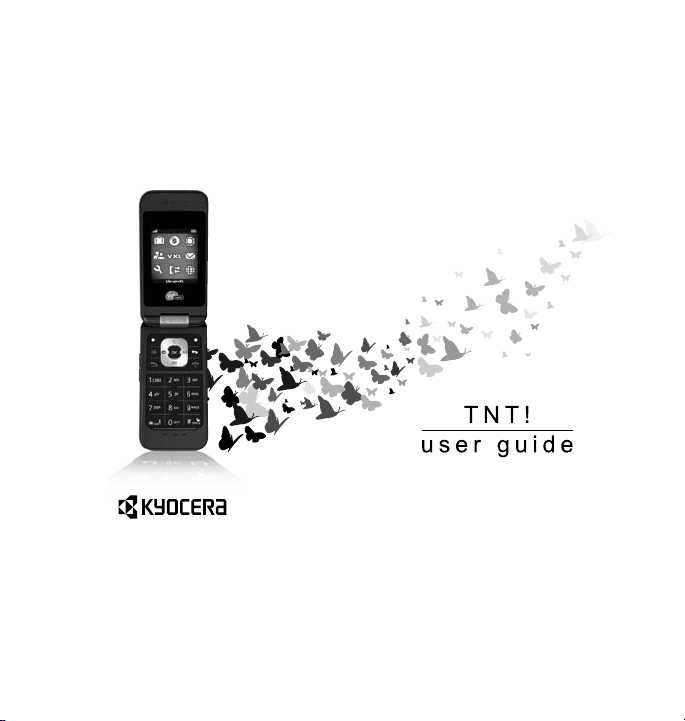
Page 2
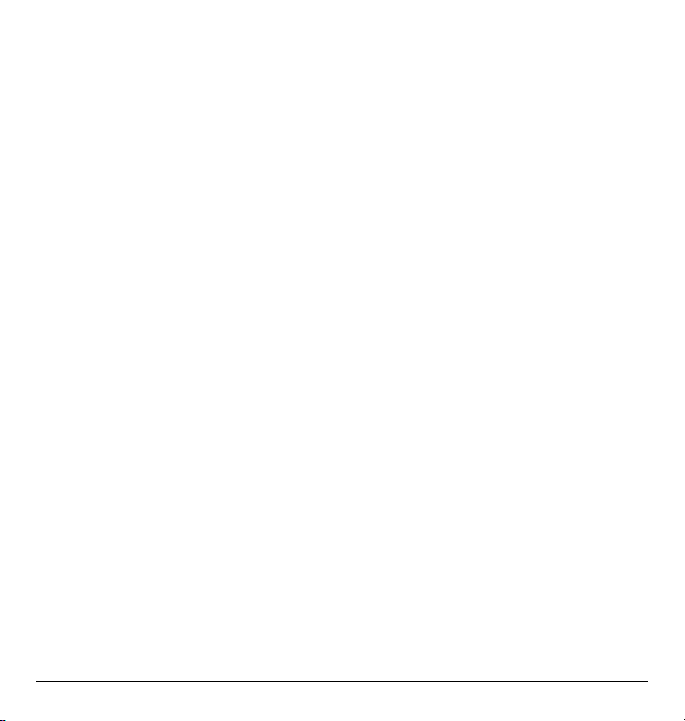
TNT! User Guide
This manual is based on the production version of
the Kyocera TNT! phone. Software changes may
have occurred after this printing. Kyocera reserves
the right to make changes in technical and product
specifications without prior notice. The products
and equipment described in this documentation are
manufactured under license from QUALCOMM
Incorporated under one or more of the following
U.S. patents:
4,901,307 5,109,390 5,267,262 5,416,797 5,506,865
5,544,196 5,657,420 5,101,501 5,267,261 5,414,796
5,504,773 5,535,239 5,600,754 5,778,338 5,228,054
5,337,338 5,710,784 5,056,109 5,568,483 5,659,569
5,490,165 5,511,073
The Kyocera Wireless Corp. (“KWC”) products
described in this manual may include copyrighted
KWC and third party software stored in
semiconductor memories or other media. Laws in
the United States and other countries preserve for
KWC and third party software providers certain
exclusive rights for copyrighted software, such as
the exclusive rights to distribute or reproduce the
copyrighted software. Accordingly, any copyrighted
software contained in the KWC products may not
be modified, reverse engineered, distributed or
reproduced in any manner not permitted by law.
Furthermore, the purchase of the KWC products
shall not be deemed to grant—either directly or by
implication, estoppel, or otherwise—any license
under the copyrights, patents, or patent
applications of KWC or any third party software
provider, except for the normal, non-exclusive
royalty-free license to use that arises by operation
of law in the sale of a product.
Kyocera is a registered trademark of Kyocera
Corporation. Brick Attack is a trademark of Kyocera
Wireless Corp. QUALCOMM is a registered
trademark of QUALCOMM Incorporated.
VIRGIN and the Virgin signature logo are registered
trademarks of Virgin Enterprises Limited and are
used under license.
Openwave is a trademark of Openwave Systems
Incorporated. eZiText is a registered trademark of
Zi Corporation.
All other trademarks are the property of their
respective owners.
Copyright © 2008 Kyocera Wireless Corp.
All rights reserved.
Ringtones Copyright © 2000-2008
Kyocera Wireless Corp.
82-K8214-1EN, Rev. 001
FCC notice
This device complies with part 15 of the FCC rules.
Operation is subject to the following two conditions:
(1) This device may not cause harmful interference,
and (2) This device must accept any interference
received, including interference that may cause
undesired operation. To maintain compliance with
FCC RF exposure guidelines, if you wear a handset
on your body, use the Kyocera Wireless Corp.
(KWC) supplied and approved accessory designed
for this product. Using accessories that are not
supplied or approved by KWC may violate FCC RF
exposure guidelines. Other accessories used with
this device for body-worn operations must not
contain any metallic components and must provide
at least 15mm separation distance including the
antenna and the user’s body.
THIS MODEL PHONE MEETS TH E
GOVERNMENT’S REQUIREMENTS FOR
EXPOSURE TO RADIO WAVES.
Your wireless phone is a radio transmitter and
receiver. It is designed and manufactured to not
exceed the emission limits for exposure to radio
frequency (RF) energy set by the Federal
Communications Commission of the
U.S. Government.
ii
Page 3
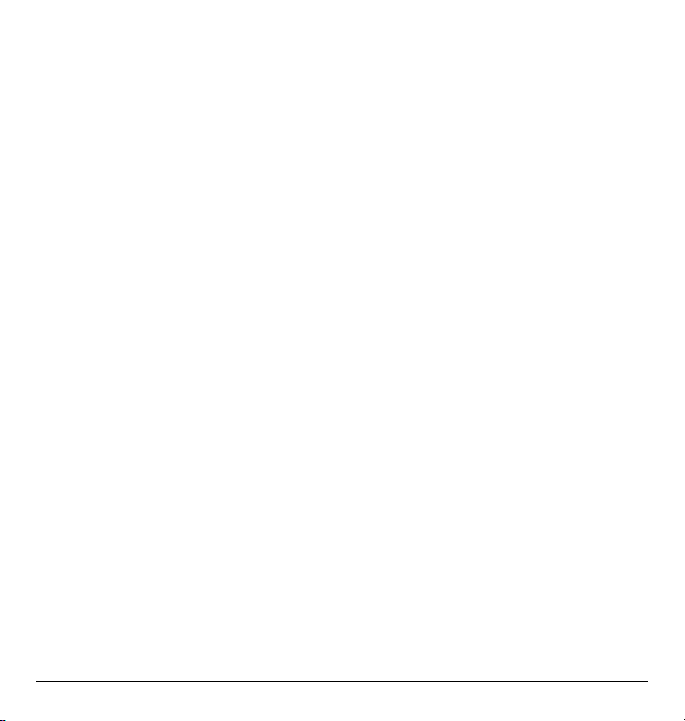
These limits are part of comprehensive guidelines
and establish permitted levels of RF energy for the
general population. The guidelines are based on
standards that were developed by independent
scientific organizations through periodic and
thorough evaluation of scientific studies. The
standards include a substantial safety margin
designed to assure the safety of all persons,
regardless of age and health.
The exposure standard for wireless mobile phones
employs a unit of measurement known as the
Specific Absorption Rate, or SAR. The SAR limit set
by the FCC is 1.6 W/kg.*
Tests for SAR are conducted using standard
operating positions specified by the FCC with the
phone transmitting at its highest certified power
level in all tested frequency bands.
Although the SAR is determined at the highest
certified power level, the actual SAR level of the
phone while operating can be well below the
maximum value.
This is because the phone is designed to operate at
multiple power levels so as to use only the power
required to reach the network. In general, the closer
you are to a wireless base station antenna, the
lower the power output.
Before a phone model is available for sale to the
public, it must be tested and certified by the FCC
that it does not exceed the limit established by the
government-adopted requirement for safe
exposure. The tests are performed in positions and
locations (e.g., at the ear and worn on the body) as
required by the FCC for each model.
Body-worn measurements differ among phone
models, depending upon availability of accessories
and FCC requirements. While there may be
differences between the SAR levels of various
phones and at various positions, they all meet the
government requirement for safe exposure.
The FCC has granted an Equipment Authorization
for this model phone with all reported SAR levels
evaluated as in compliance with the FCC RF
emission guidelines. SAR information on this model
phone is on file with the FCC and can be found
under the Display Grant section
www.fcc.gov/oet/fccid after searching on the
FCC ID: OVF-K33BI01.
Additional information on SAR can be found on the
Cellular Telecommunications and Internet
Association (CTIA) web-site at
www.wow-com.com.
* In the United States and Canada, the SAR limit for
mobile phones used by the public is 1.6 watts/kg
(W/kg) averaged over one gram of tissue. The
standard incorporates a substantial margin of
safety to give additional protection for the public
and to account for any variations in measurements.
Caution
The user is cautioned that changes or modifications
not expressly approved by the party responsible for
compliance could void the warranty and user’s
authority to operate the equipment.
Optimizing your phone’s perf orm ance
Use the guidelines in this guide to learn how to
optimize the performance and life of your phone
and battery.
Air bags
If you have an air bag, DO NOT place installed or
portable phone equipment or other objects over the
air bag or in the air bag deployment area. If
equipment is not properly installed, you and your
passengers risk serious injury.
Medical device s
Pacemakers—Warning to pacemaker wearers:
Wireless phones, when in the ‘on’ position, have
been shown to interfere with pacemakers. The
phone should be kept at least six (6) inches away
from the pacemaker to reduce risk.
User Guide iii
Page 4
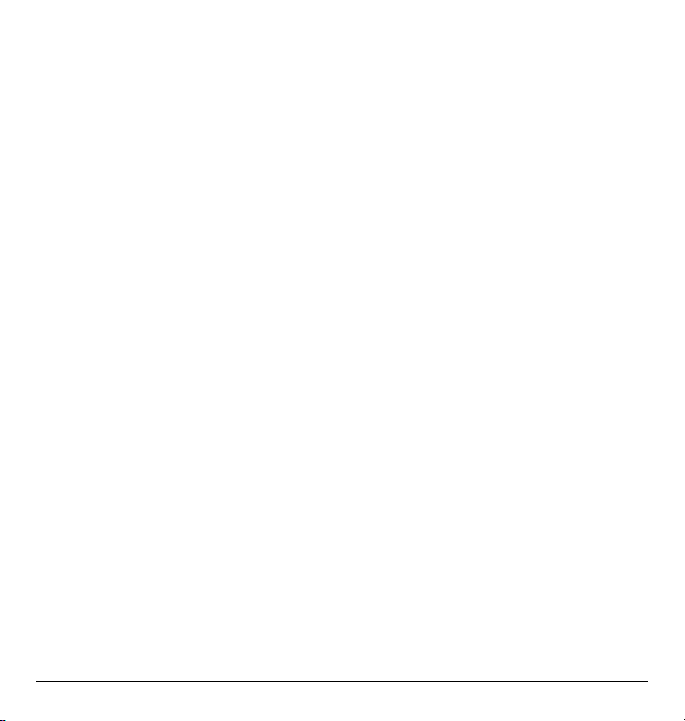
The Health Industry Manufacturers Association and
the wireless technology research community
recommend that you follow these guidelines to
minimize the potential for interference.
• Always keep the phone at least six inches
(15 centimeters) away from your pacemaker
when the phone is turned on.
• Do not carry your phone near your heart.
• Use the ear opposite the pacemaker.
• If you have any reason to suspect that
interference is taking place, turn off your
phone immediately.
Hearing aids—Some digital wireless phones may
interfere with hearing aids. In the event of such
interference, you may want to consult Virgin
Mobile or call the customer service line to
discuss alternatives.
Other medical devices—If you use any other
personal medical device, consult the manufacturer
of the device to determine if it is adequately
shielded from external RF energy. Your physician
may be able to help you obtain this information.
In health care facilities—Turn your phone off in
health care facilities when instructed. Hospitals and
health care facilities may be using equipment that is
sensitive to external RF energy.
Potentially unsafe areas
Posted facilities—Turn your phone off in any
facility when posted notices require you to do so.
Aircraft—FCC regulations prohibit using your
phone on a plane that is in the air. Turn your phone
off before boarding aircraft.
Vehicles—RF signals may affect improperly
installed or inadequately shielded electronic
systems in motor vehicles. Check with the
manufacturer of the device to determine if it is
adequately shielded from external RF energy. Your
auto manufacturer may be able to help you obtain
this information.
iv
Blasting areas—Turn off your phone where
blasting is in progress. Observe restrictions, and
follow any regulations or rules.
Potentially explosive atmospheres—Turn off your
phone when you are in any area with a potentially
explosive atmosphere. Obey all signs and
instructions. Sparks in such areas could cause
an explosion or fire, resulting in bodily injury or
death.Areas with a potentially explosive
atmosphere are often, but not always,
clearly marked.
They include:
• fueling areas such as gas stations
• below deck on boats
• transfer or storage facilities for fuel or chemicals
• vehicles using liquefied petroleum gas, such as
propane or butane
• areas where the air contains chemicals or
particles such as grain, dust, or metal powders
• any other area where you would normally be
advised to turn off your vehicle engine
Using phone with care
Use only in normal position (to ear). Avoid dropping,
hitting, bending, or sitting on the phone.
Avoiding magnetic environments
Keep the phone away from magnets which can
cause improper functioning of the phone.
Keeping phone dry
Keep the phone dry. Damage can result if the
phone gets wet. Water damage is not covered
under warranty.
Resetting the phone
If the screen seems frozen and the keypad does not
respond to keypresses, reset the phone by
completing the following steps:
1. Remove the battery door.
2. Remove and replace the battery.
If the problem persists, return the phone to the
dealer for service.
Page 5
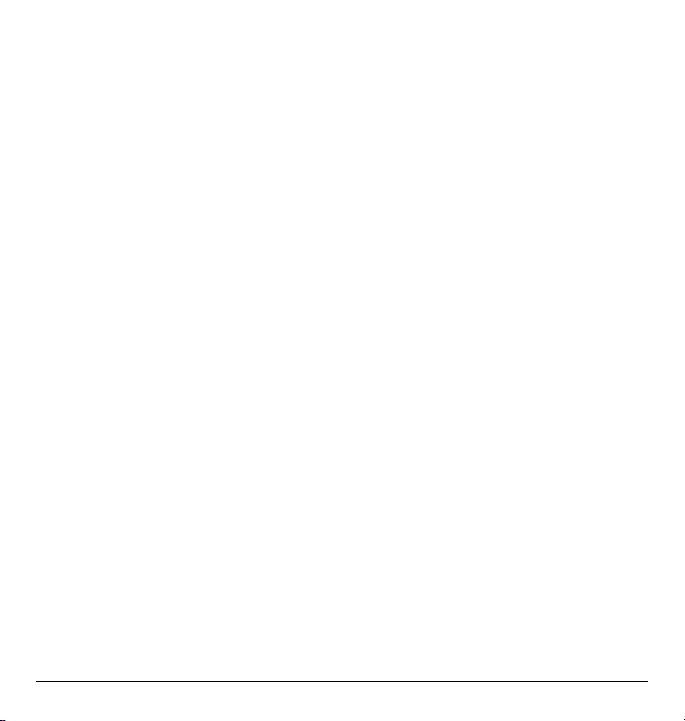
Accessories
Use only Kyocera-approved accessories with
Kyocera phones. Use of any unauthorized
accessories may be dangerous and will invalidate
the phone warranty if said accessories cause
damage or a defect to the phone.
Radio Frequency (RF) energy
Your telephone is a radio transmitter and receiver.
When it is on, it receives and sends out RF energy.
Virgin Mobile’s network controls the power of the
RF signal. This power level can range from 0.006 to
0.6 watts. In August 1996, the U.S. Federal
Communications Commission (FCC) adopted RF
exposure guidelines with safety levels for hand-held
wireless phones. These guidelines are consistent
with the safety standards previously set by both
U.S. and international standards bodies in the
following reports:
• ANSI C95.1 (American National Standards
Institute, 1992)
• NCRP Report 86 (National Council on
Radiation Protection and Measurements, 1986)
• ICNIRP (International Commission on NonIonizing Radiation Protection, 1996)
Your phone complies with the standards set by
these reports and the FCC guidelines.
E911 mandates
Where service is available, this handset complies
with the Phase I and Phase II E911 Mandates
issued by the FCC.
Hearing Aid Compatibility (HAC) features
This Virgin Mobile phone has received a HAC
performance rating (designated by the letter M
followed by a number). The rating for this phone is
identified on the outside of this phone’s original
packaging. While there is no guarantee, digital
wireless phones that receive a minimum of an M3
rating should provide acceptable performance with
most hearing aids.
Hearing loss and hearing aids are highly
individualized, however, so optimal performance
cannot be guaranteed. Other factors, such as
type of hearing aid device or degree of hearing
loss, also can affect a phone’s performance for a
particular user.
Hearing aids and wireless phones
A hearing aid uses a microphone to collect and
convert sound waves to electrical signals. The
hearing aid then amplifies and converts the
electrical signals back to audible sounds for the
hearing aid user to hear. Radio Frequency (RF)
emissions generated by digital wireless phones
often interfere with the operation of a hearing aid’s
microphone, distorting the amplified audible sound.
In addition, hearing aid microphones tend to collect
ambient noise and amplify these sounds, interfering
with the desired audio transmission.
ANSI standard
To diminish interference between wireless phones
and hearing aids, the FCC requires wireless
carriers to offer phones that meet the American
National Standards Institute (ANSI) C63.19
standard for reduced RF emissions. Wireless
phones that comply with the FCC’s hearing aidcompatibility (HAC) regulations must receive a
minimum rating of “M3” for RF emissions under the
ANSI C63.19 standard. The “M” rating refers to the
phone’s RF emissions level for use with hearing
aids operating in the microphone setting.
The higher the phone’s “M” rating, the more likely
the phone is compatible with a hearing aid
operating in the microphone setting. Hearing aids
also have ratings similar to wireless phones.
Most newer hearing aid models receive at least
an M2 rating.
User Guide v
Page 6
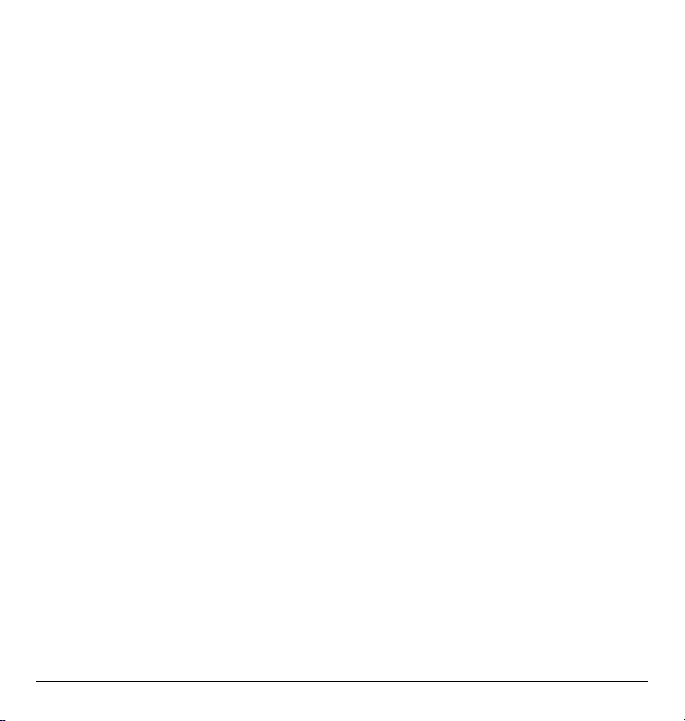
To determine the level of compatibility between
your hearing aid and this Virgin Mobile HACcertified phone, combine the M rating of your
hearing aid and the M rating of this phone. For
example, if you pair an M3 hearing aid with an M4
phone, you will achieve a combined rating of 7.
• Any combined rating equal to or greater than 6
provides excellent performance.
• Any combined rating equal to 5 offers
good performance.
• Any combined rating equal to 4 offers
acceptable performance.
T-Ratings—Phones rated T3 or T4 meet FCC
requirements and are likely to be more usable with
a hearing device’s telecoil (“T Switch” or
“Telephone Switch”) than unrated phones. T4 is the
better/higher of the two ratings. (Note that not all
hearing devices have telecoils in them.)
Hearing devices may also be measured for
immunity to this type of interference. Your hearing
device manufacturer or hearing health professional
may help you choose the proper rating for your
mobile phone. The more immune your hearing aid
is, the less likely you are to experience interference
noise from mobile phones.
Please visit www.virginmobileusa.com if you
have any additional questions about hearing
aid-compatibility.
Kyocera Wireless Corp.
www.kyocera-wireless.com
To purchase accessories, visit
www.kyocera-wireless.com/store or
www.virginmobileusa.com.
vi
Page 7
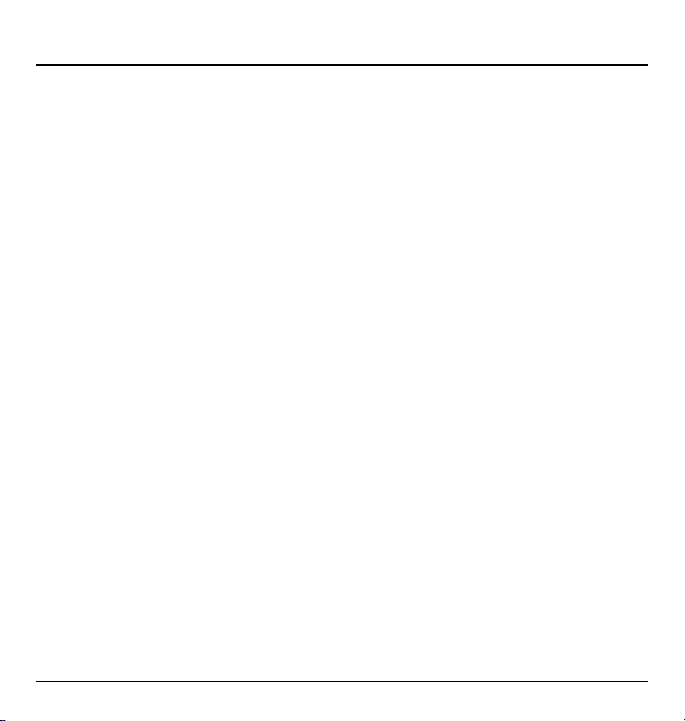
TABLE OF CONTENTS
1 Getting Started. . . . . . . . . . . . . . . . . . . . . .1
Phone battery. . . . . . . . . . . . . . . . . . . . . . . . . . . .1
Purchasing accessories . . . . . . . . . . . . . . . . . . . .3
Finding your phone’s serial number. . . . . . . . . . .3
Phone activation. . . . . . . . . . . . . . . . . . . . . . . . . .3
Phone overview . . . . . . . . . . . . . . . . . . . . . . . . . .4
Main menu. . . . . . . . . . . . . . . . . . . . . . . . . . . . . .7
Basic navigation. . . . . . . . . . . . . . . . . . . . . . . . . .8
Guide conventions . . . . . . . . . . . . . . . . . . . . . . . .8
2 Basic Functions . . . . . . . . . . . . . . . . . . . . .9
Powering up. . . . . . . . . . . . . . . . . . . . . . . . . . . . .9
Making phone calls . . . . . . . . . . . . . . . . . . . . . . .9
Answering phone calls . . . . . . . . . . . . . . . . . . . . .9
Ending phone calls. . . . . . . . . . . . . . . . . . . . . . .10
Verifying your phone number. . . . . . . . . . . . . . .10
Activating voice dialing. . . . . . . . . . . . . . . . . . . .10
3 Call Features . . . . . . . . . . . . . . . . . . . . . . 11
Volume control . . . . . . . . . . . . . . . . . . . . . . . . .11
Hold call . . . . . . . . . . . . . . . . . . . . . . . . . . . . . .11
Speed dialing . . . . . . . . . . . . . . . . . . . . . . . . . . .11
1-Touch dialing . . . . . . . . . . . . . . . . . . . . . . . . .11
Voicemail. . . . . . . . . . . . . . . . . . . . . . . . . . . . . .11
Emergency services . . . . . . . . . . . . . . . . . . . . . .12
Airplane mode . . . . . . . . . . . . . . . . . . . . . . . . . .12
4 Text Entry . . . . . . . . . . . . . . . . . . . . . . . . . 13
Text entry modes . . . . . . . . . . . . . . . . . . . . . . . .13
Text entry quick reference . . . . . . . . . . . . . . . . .15
5 Recent Calls . . . . . . . . . . . . . . . . . . . . . . . 16
Call lists . . . . . . . . . . . . . . . . . . . . . . . . . . . . . . .16
View call timers . . . . . . . . . . . . . . . . . . . . . . . . .16
6 Messaging . . . . . . . . . . . . . . . . . . . . . . . . 17
Text messages . . . . . . . . . . . . . . . . . . . . . . . . . .17
Erase messages . . . . . . . . . . . . . . . . . . . . . . . . .18
Working with messages . . . . . . . . . . . . . . . . . . . 19
Message settings . . . . . . . . . . . . . . . . . . . . . . . .20
7 Contacts . . . . . . . . . . . . . . . . . . . . . . . . . .22
Viewing Contacts list . . . . . . . . . . . . . . . . . . . . .22
Adding contacts . . . . . . . . . . . . . . . . . . . . . . . . .22
Working with contacts . . . . . . . . . . . . . . . . . . . .23
Contact groups. . . . . . . . . . . . . . . . . . . . . . . . . . 25
Searching contacts. . . . . . . . . . . . . . . . . . . . . . .26
8 VirginXL . . . . . . . . . . . . . . . . . . . . . . . . . .27
Accessing VirginXL. . . . . . . . . . . . . . . . . . . . . . .27
Navigating VirginXL . . . . . . . . . . . . . . . . . . . . . . 27
Ending a VirginXL session . . . . . . . . . . . . . . . . . 27
9 My Account. . . . . . . . . . . . . . . . . . . . . . . .28
Checking your account balance. . . . . . . . . . . . .28
Top-Up your account. . . . . . . . . . . . . . . . . . . . .28
For more information . . . . . . . . . . . . . . . . . . . .29
10 My stuff. . . . . . . . . . . . . . . . . . . . . . . . . . .30
My ringtones . . . . . . . . . . . . . . . . . . . . . . . . . . .30
My graphics . . . . . . . . . . . . . . . . . . . . . . . . . . . .30
11 Tools . . . . . . . . . . . . . . . . . . . . . . . . . . . . . 31
Voice memo. . . . . . . . . . . . . . . . . . . . . . . . . . . . 31
Calendar . . . . . . . . . . . . . . . . . . . . . . . . . . . . . . 31
Alarm clock. . . . . . . . . . . . . . . . . . . . . . . . . . . .33
Tip calculator . . . . . . . . . . . . . . . . . . . . . . . . . .34
Calculator . . . . . . . . . . . . . . . . . . . . . . . . . . . . . 34
World clock. . . . . . . . . . . . . . . . . . . . . . . . . . . .34
Timer. . . . . . . . . . . . . . . . . . . . . . . . . . . . . . . . . 35
Stopwatch . . . . . . . . . . . . . . . . . . . . . . . . . . . . . 35
Memopad . . . . . . . . . . . . . . . . . . . . . . . . . . . . .35
Phone User Guide vii
Page 8
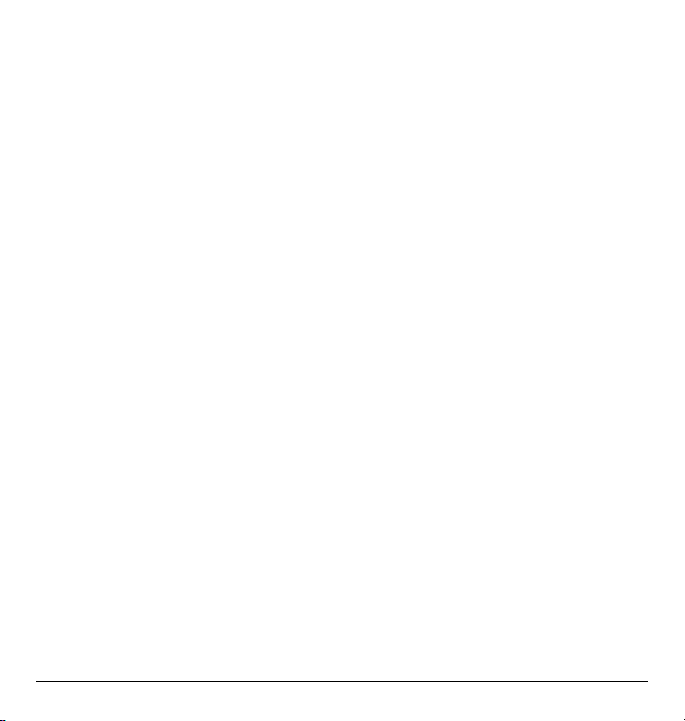
12 Settings. . . . . . . . . . . . . . . . . . . . . . . . . . . 36
Menu options . . . . . . . . . . . . . . . . . . . . . . . . . . 36
Display . . . . . . . . . . . . . . . . . . . . . . . . . . . . . . . 37
Sounds . . . . . . . . . . . . . . . . . . . . . . . . . . . . . . . 38
Convenience . . . . . . . . . . . . . . . . . . . . . . . . . . . 39
Call options. . . . . . . . . . . . . . . . . . . . . . . . . . . . 41
Security. . . . . . . . . . . . . . . . . . . . . . . . . . . . . . . 43
Messaging. . . . . . . . . . . . . . . . . . . . . . . . . . . . . 44
Network . . . . . . . . . . . . . . . . . . . . . . . . . . . . . . 44
Accessories. . . . . . . . . . . . . . . . . . . . . . . . . . . . 45
Phone information . . . . . . . . . . . . . . . . . . . . . . 46
13 Voice Commands. . . . . . . . . . . . . . . . . . . 47
Voice dial list . . . . . . . . . . . . . . . . . . . . . . . . . . 47
Voice commands. . . . . . . . . . . . . . . . . . . . . . . . 47
14 Getting Help . . . . . . . . . . . . . . . . . . . . . . . 49
Customer Support. . . . . . . . . . . . . . . . . . . . . . . 49
Qualified service . . . . . . . . . . . . . . . . . . . . . . . . 49
Phone accessories. . . . . . . . . . . . . . . . . . . . . . . 49
Product evaluation . . . . . . . . . . . . . . . . . . . . . . 49
15 Consumer Limited Warranty. . . . . . . . . . 50
Index. . . . . . . . . . . . . . . . . . . . . . . . . . . . . . . . . 52
viii
Page 9
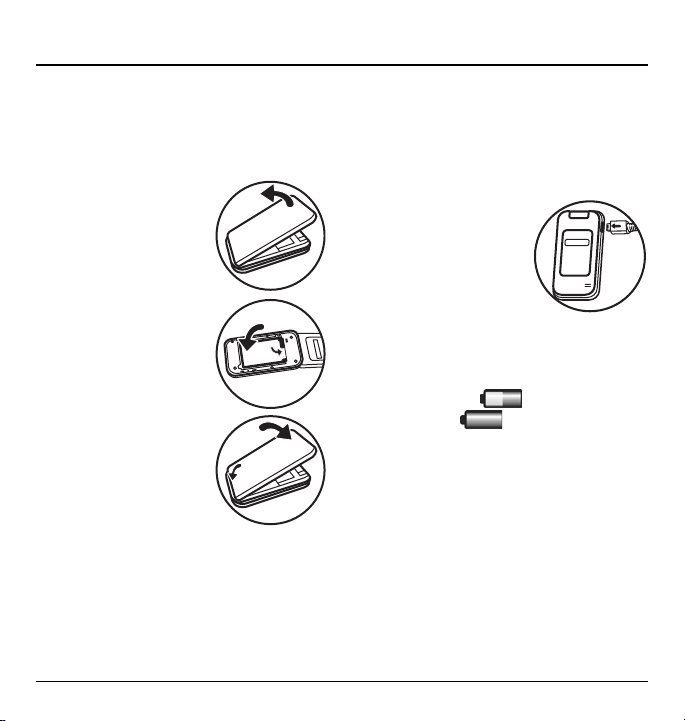
1GETTING STARTED
Phone battery
Installing the battery
To install the battery:
1. With the back of the
phone facing you, locate
the notch near the
bottom of the phone.
2. With your thumbnail in
the notch, lift up on the
back cover to remove it.
3. Place the battery in the
phone casing with the
metal contacts toward
the top of the phone.
4. Replace the back
cover and press to
snap it into place.
Note: Before removing the
battery, make sure the phone
is turned off.
Charging the battery
You must have at least a partial charge in the
battery to make or receive calls.
To charge the battery:
1. Connect the AC adapter
to the jack on the side
of the phone.
2. Plug the adapter into a
wall outlet.
The battery icon on the right side of the external
screen shows whether the phone is:
• Charging (animated icon)
• Partially charged
• Fully charged
Warning: The battery does not charge if you are
in a call while it is connected to an AC adapter.
Recharging the battery
You can safely recharge the battery at any time,
even if it has a partial charge.
User Guide 1
Page 10
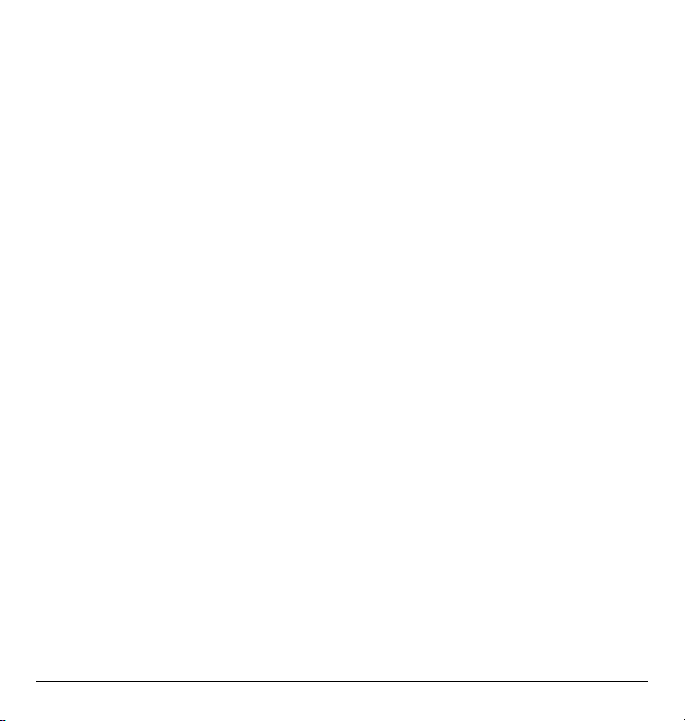
Battery care
General safety guidelines
• Do not disassemble or open the battery.
• Do not crush, bend, deform, puncture, or
shred the battery.
• Do not attempt to insert foreign objects into
the battery.
• Do not immerse the battery or expose it to
water or other liquids. Even if a battery
appears to dry out and operate normally,
internal parts can slowly corrode and pose a
safety hazard.
• Always keep the battery between 15°C and
25°C (59°F and 77°F). Do not expose the
battery to extremes of temperature, fire, or
other hazards such as a cooking surface, iron,
or radiator.
• Never use a damaged battery.
• Only use the battery for its intended phone.
• Only use the battery with a qualified charger.
Use of an unqualified battery charger may
present a risk of fire, explosion, leakage, or
other hazard. If you are unsure about
whether a charger is qualified, contact
customer support.
• Do not short-circuit the battery or allow
metallic conductive objects—such as
keys, coins, or jewelry—to contact the
battery’s terminals.
• Replace the battery only with another qualified
battery. Use of an unqualified battery may
present a risk of fire, explosion, leakage, or
other hazard. If you are unsure about whether
a replacement battery is compatible, contact
customer support.
• Promptly dispose of used batteries in
accordance with local regulations and
recycle if possible. Do not dispose as
household waste.
• Supervise all battery usage by children.
• Avoid dropping the phone or battery. If the
phone or battery is dropped, especially on a
hard surface, an internal short-circuit can
occur and pose a safety hazard. If you
suspect battery damage, take it to a service
center for inspection.
• Improper battery use may result in fire,
explosion, or other hazard.
Common causes of battery drain
• Playing games or using the Web.
• Keeping backlighting on.
• Operating in digital mode when far away from
a base station or cell site.
• Using data cables or accessories.
• Operating when no service is available, or
service is available intermittently.
• High earpiece and ringtone volume settings.
• Repeating sound, vibration, or lighted alerts.
2 Phone battery
Page 11

Purchasing accessories
To purchase accessories for your new phone,
such as a hands-free headset, carrying case, or
car power adapter, please visit
www.virginmobileusa.com.
Finding your phone’s
serial number
To activate your Virgin Mobile account, you
need your phone's serial number. With your
phone turned on, select
Phone info > My Phone Number to find your
phone’s serial number. You can also dial ##6343#
from the main screen to display your phone’s
serial number.
Menu > Settings >
Phone activation
Step 1: Activating your Virgin Mobile
account
Before you can start talking, messaging, or
downloading, you need to activate service
with Virgin Mobile. To activate your
Virgin Mobile account:
• Go to www.virginmobileusa.com and click
on Activate.
• Call Virgin Mobile At Your Service at
1-888-322-1122.
Step 2: Programming your phone
Once your account is activated, you’ll need to
program your Virgin Mobile phone number into
your phone. When you are ready, follow these
steps to program your phone:
1. Turn on your phone.
2. Dial ##VIRGIN# (that's #-#-8-4-7-4-4-6-#).
3. You are now in the Programming menu.
Select “Activate Phone” and press “OK”.
4. Your screen will say, “Do you want to activate
your phone now?” Select “Yes”.
5. Your phone will connect to the network, and
then the screen will say “Hi. Press Start to
continue the activation process”. Scroll down
to “Start” and hit “OK”.
6. Your phone will say “We’re getting your
phone number for you,” then your phone will
display your new Virgin Mobile phone
number. Write it down.
7. Scroll down to “Finish” and hit “OK” to
complete the activation process. Your phone
will turn off and back on by itself.
It might take a couple of hours for VIrgin Mobile
to set you up on their network. You'll receive a
text message from Virgin Mobile to let you know
when you can start making calls. Also, it may take
up to 4 hours for
Top-Up features to come online.
VirginXL, Voicemail, and
User Guide 3
Page 12
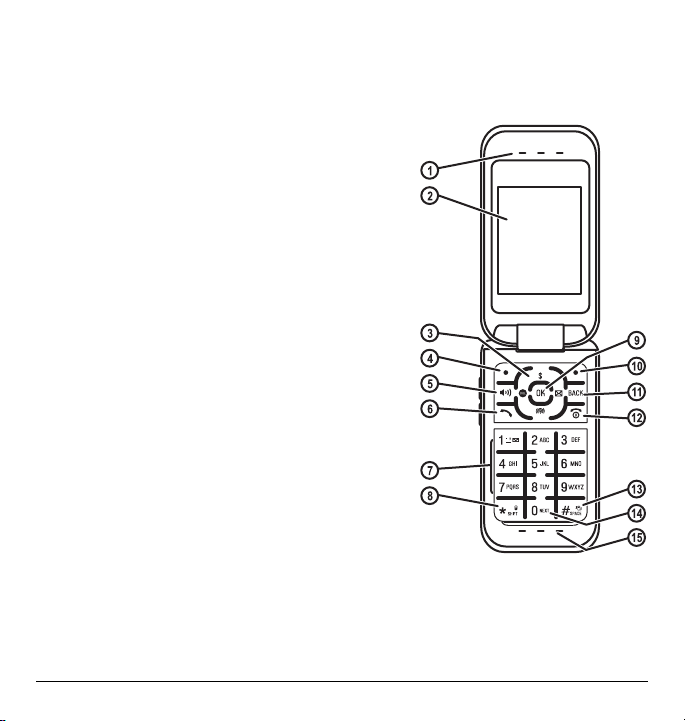
Phone overview
Getting to know your phone
The following illustration shows the phone in open position.
1. Earpiece speaker.
2. Main screen.
3. Navigation key scrolls through lists and text entry fields
and accesses shortcuts from the main screen.
4. Left option button selects items that appear on the lower
left of the display, or accesses the
Speakerphone key activates the speakerphone and
5.
answers incoming calls.
6.
Send key starts or answers a call. Press once to display the
All calls list and twice to redial the last number dialed.
Press and hold to activate voice command.
7. Keypad for entering numbers, letters, or symbols.
8.
Shift * key changes the text mode in text entry. Press and
hold to activate or deactivate Silent (no vibration) mode.
9.
OK key selects a menu item or option.
10. Right option button selects items that appear on the lower
right of the display, or accesses the
main screen.
11.
Back key returns you to the previous screen and erases
characters in text entry.
12.
End key turns the phone on and off, ends a call or browser
session, and returns you to the main screen.
13.
Space # key enters a space during text entry. Press and hold to activate or deactivate Vibe mode.
14. 0 Next key cycles through word choices during text entry.
15. Microphone.
Menu at the main screen.
Contacts menu at the
4 Phone overview
Page 13

The following illustration shows the phone in closed position. With the phone closed, the keys are locked
to prevent accidental key presses.
1. Jack for hands-free headset only (sold separately).
2.
Volume key to raise or lower speaker volume.
3. External screen displays time, caller ID, signal, and
battery strength.
4. Jack for AC adapter (included) and data cable (sold separately).
Warning: Inserting an accessory into the incorrect jack may
damage the phone.
5. External speaker.
Common keys
The following list the frequently-pressed keys. Throughout this user guide,
these keys are referred as follows:
Navigation key
OK key
Left option button
Right option button
Send key (also referred to as the Talk key)
End key (also referred to as the Power key)
Back key
Speakerphone key
User Guide 5
Page 14
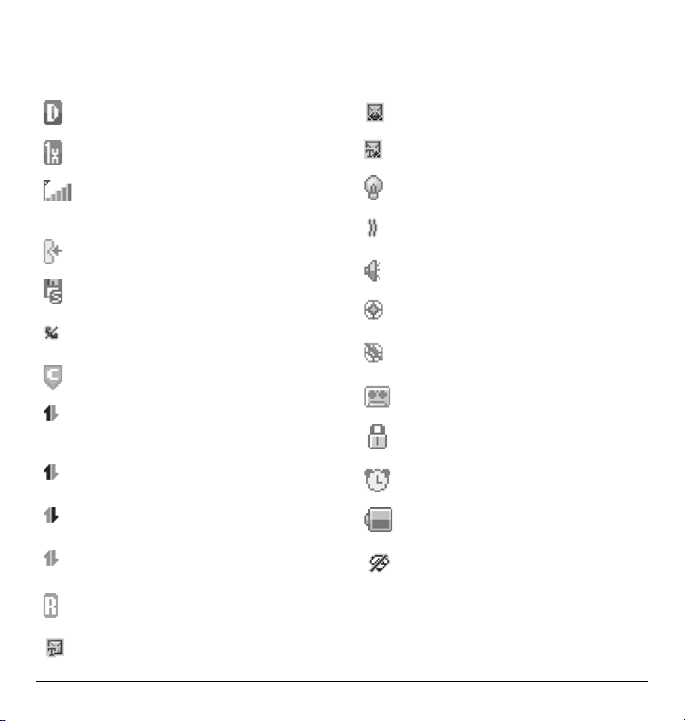
Screen icons
These icons may appear on your phone’s screen:
The phone is operating in IS95 digital mode.
The phone is operating in 1X digital mode.
The phone is receiving a signal. You can
make and receive calls. Fewer bars indicate a
weaker signal.
A call is in progress.
The phone has a standard speed
data connection.
The phone is not receiving a signal. You
cannot make or receive calls.
Content is DRM protected.
Data service is available and active on your
phone. Check with your service provider
for availability.
(blinking) The phone is sending
high-speed data.
(blinking) The phone is receiving
high-speed data.
Data service is available, but the phone
is dormant.
The phone is roaming outside of its home
service area.
New text message.
New voice message.
New voice and text message.
The phone is set to light up instead of ring.
The phone is set to vibrate or to vibrate and
then ring.
The speakerphone is on.
Position location is set to your service
provider and to emergency services.
Position location is set to emergency
services only.
The phone is set to auto answer.
The phone is in privacy mode, accessing a
secure Web site or with files locked.
The alarm clock is set.
The battery is fully charged. The more bars
you see, the greater charge you have left.
The phone is in Airplane Mode and cannot
place or receive calls.
6 Phone overview
Page 15
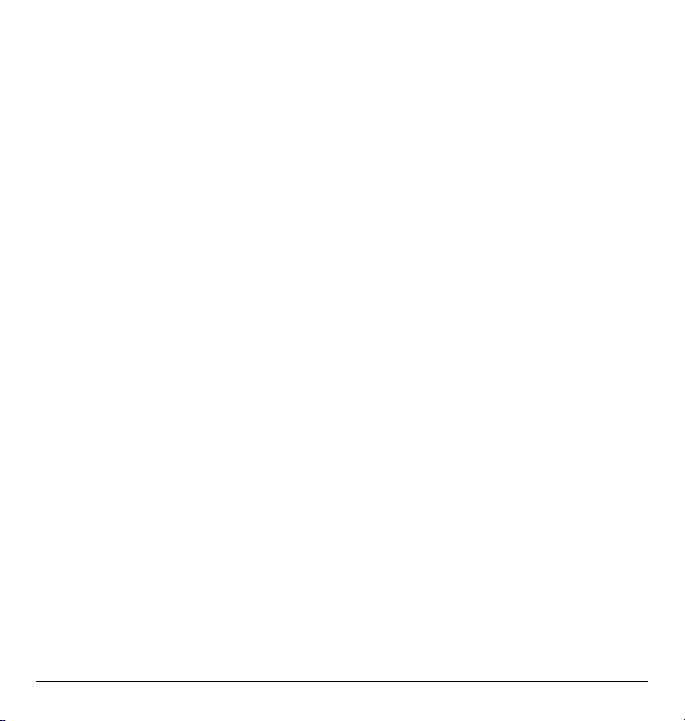
Main menu
The contents of the main menu are as follows:
My Stuff
My ringtones
My graphics
My games
My themes
My Account
Accesses your Virgin
Moble account
Settings
Display
Sounds
Convenience
Call options
Security
Messaging
Network
Accessories
Phone info
Contacts
Find name
Add new
Groups
Speed dial list
Voice dial list
My phone #
VirginXL
Accesses VirginXL
Messaging
Send text msg
Inbox
Virgin Alerts
Voicemail
Sent
Outbox
Saved
Drafts
Msg settings
Message Groups
Erase msgs
Tools
Voice memo
Calendar
Alarm clock
Tip calculator
Calculator
World Clock
Tim er
Stopwatch
Memopad
Recent Calls
Missed calls
Received calls
Outgoing calls
All calls
Call timers
Surf the Web
Launches the web
browser
User Guide 7
Page 16
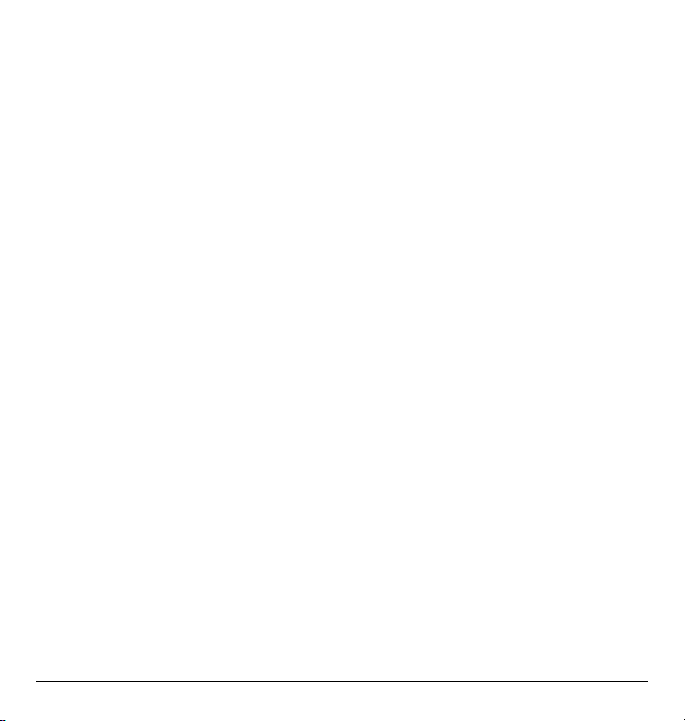
Basic navigation
Use these keys to access the basic functions on
your phone:
•
Left option button: Select items that appear
on the lower left of the display. At the main
screen, you can select
• Right option button: Select items that appear
on the lower right of the display. At the main
screen, you can select
• Navigation key: Scroll through menus and
options. You can access the following
shortcuts from the main screen.
– Press left to launch VirginXL.
– Press right to access
– Press up to access
– Press down to view
OK key: Select a menu item.
•
• Back key: Return to the previous menu level.
• End/Power key: Return to the main screen.
Menu.
Contacts.
Send text msg.
My Account.
Recent calls.
Guide conventions
In this guide the following conventions are used
when describing phone features.
Select means to press the left or right option
button, or the
display. For example, “select
press the left option button at the main screen to
access the main menu.
Press means to press a phone key. For example,
“press the
you to press the
Scroll means to press the Navigation key to move
though a list on the display. For example, “scroll
through your contacts list to choose a contact”
means to press the
scroll through the list on the display.
The greater than symbol “>” tells you to select an
option from a menu or list. For example,
Settings means to:
1. Press the left option button at the main
2. Scroll to the Settings option.
3. Press the OK key to select Settings.
OK key to select an item on the
Send key to make a phone call” tells
Send key on your phone.
screen to select
Menu” tells you to
Navigation key up or down to
Menu.
Menu >
8 Basic navigation
Page 17

2BASIC FUNCTIONS
This section explains basic functionality of your
phone. For more detailed explanations of your
phone’s features, refer to the later chapters.
Powering up
To turn on your phone, press the End key and
wait until the phone display lights up.
To turn off your phone, press and hold the
key until the phone turns off.
End
Making phone calls
Make sure you are in an area where a signal can
be received. Look for the signal strength icon on
the main screen. The more bars you see in this
symbol, the stronger the signal. If there are no
bars, move to where the signal strength is better.
When the phone has been idle for a while with no
signal, it changes to power save mode. When you
see “Power Save” on your phone’s screen, press
any key to return to normal operating mode.
You can make a phone call in one of the
following ways.
Call using numbers
At the main screen:
1. Enter a phone number.
2. Press the Send key.
Call using contacts
At the main screen:
1. Select Contacts to open your Contacts list.
2. Highlight a contact and press the Send key.
Call using voice commands
You can use voice commands to call a contact
from your voice dial list or to dial a phone
number. For more information, see “Voice
Commands” on page 47.
Redial a number
At the main screen:
1. Press the Send key once to open your
call history.
2. Highlight a phone number or contact and
press the
Send key.
Tip: To redial the last number called, received or
missed, press the
Send key twice.
Answering phone calls
When a call comes in, the phone rings,
vibrates, or lights up. The phone number of
the caller also appears if it is not restricted. If
the number is stored in your Contacts list, the
contact’s name appears.
There are several ways you can answer a
phone call:
User Guide 9
Page 18
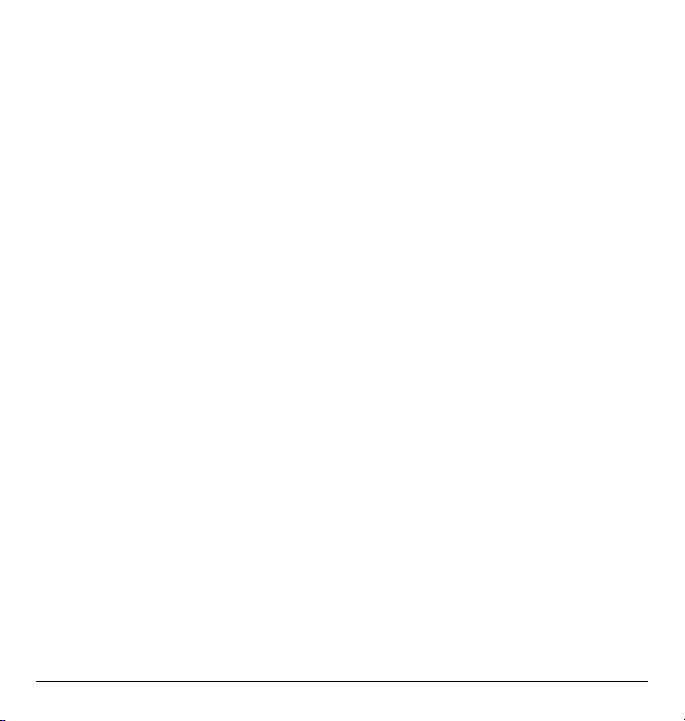
Answer using earpiece
Press the Send key or any key with Any Key
Answer enabled. For more information,
see “Any key answer” on page 43.
Answer using speakerphone
Press the Speakerphone key.
Answer using flip
You can set the phone to answer immediately
when you open the flip. This feature does not
apply to incoming data or fax calls. For more
information, see “Open to answer” on page 43.
Ending phone calls
To end a phone call, press the End key or close
the flip.
Verifying your phone number
To verify your phone number, select Menu >
Settings > Phone Info > My phone number.
Activating voice dialing
At the main screen:
1. Press and hold the Send key.
2. Follow the prompts.
For more information, see “Voice Commands” on
page 47.
10 Ending phone calls
Page 19

3CALL FEATURES
This chapter describes call features such as volume,
holding calls, speed dialing, and other features.
Volume control
You have several ways to control the volume of
your phone.
Adjust volume during a call
To adjust the earpiece volume during a call, press
the
Volume key up or down.
Use the speakerphone
Your phone has a built-in speakerphone. To turn
on the speakerphone, press the
key. The speakerphone icon appears on the main
screen when the speakerphone is on. To turn off
the speakerphone, press the
key again.
Note: If you press the
an incoming call, you will answer the call.
Speakerphone
Speakerphone
Speakerphone key during
Silence an incoming call
To silence the phone without answering the
call press the
voicemail. To silence the phone and answer the call,
press the
Volume key. The call will go to
Volume key and then press the Send key.
Hold call
Use this feature to place incoming calls on hold
until you are ready to answer them. See “Hold
call” on page 40.
User Guide 11
Speed dialing
Use the Speed Dial feature to assign a one- or
two-digit shortcut to a contact. Before you can use
speed dialing, you must save a phone number as a
contact and assign a speed dial location to it. See
“Contact number” on page 23.
To call a contact that has a speed dial location.
1. Enter the one- or two-digit speed
dial location.
2. Press the
Send key.
1-Touch dialing
This feature is the fastest way to speed dial a
contact that has a speed dial location.
See “1-Touch dialing” on page 41.
Voicemail
Configure your voicemail
Before your phone can receive voicemail
messages, you must set up a password and record
a personal greeting with your service provider.
When you have set up your voicemail, all
unanswered calls to your phone are automatically
transferred to voicemail, even if your phone is in
use or turned off.
1. Press and hold the
2. Follow the system prompts to create a
password and record a greeting.
1 key.
Page 20
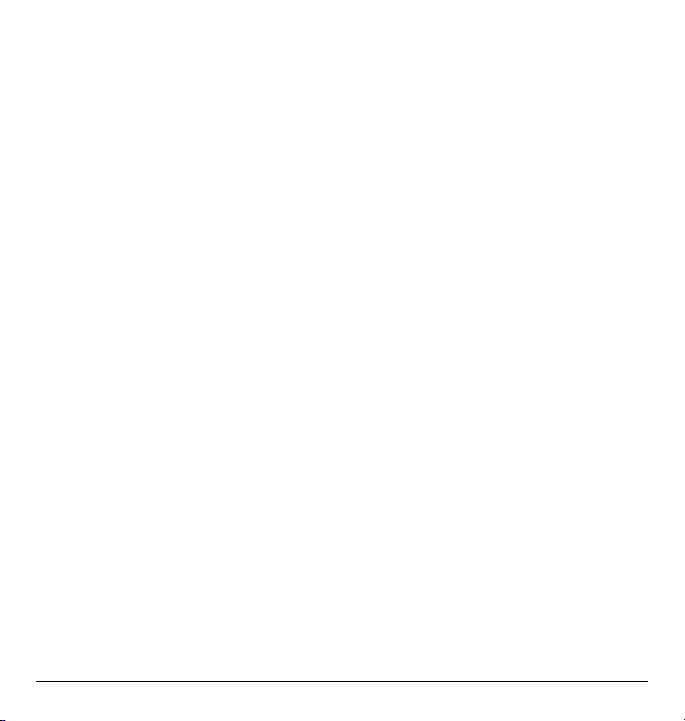
Send a call to voicemail
To immediately send a call to voicemail without
answering it, select
Note: Make certain that Open to answer is
Disabled, or else opening the flip will answer the
call. See “Open to answer” on page 43.
Ignore.
Check voicemail
When a voice message is received, your screen
displays a notification along with a voicemail
message icon at the top of your screen. The
symbol flashes if the message is urgent. If you see
a notification:
1. Select
2. Follow the system prompts to retrieve
Note: To clear the screen without checking
messages, select
If you see only the voicemail message icon:
1. Press and hold the 1 key to call your
2. Follow the system prompts to retrieve
Voicemail to call your
voicemail number.
the message.
Dismiss.
voicemail number.
the message.
Emergency services
Call emergency service
You can call an emergency code, even if your
phone is locked or your account is restricted.
When you call, your phone enters Emergency
mode. This enables the emergency service
exclusive access to your phone to call you back, if
necessary. To make or receive regular calls after
dialing the code, you must exit this mode.
To dial an emergency code:
1. Enter your 3-digit emergency code.
2. Press the
Note: Regardless of your 3-digit emergency code
(911, 111, 999, 000, etc.), your phone operates
as described.
Send key.
Exit emergency services
When you have completed the emergency call:
1. Select Exit.
2. Select
Note: To determine who has access to your
location, see “Location” on page 44.
Exit again to confirm your choice.
Airplane mode
While in an airplane, you can set your phone to
Airplane mode where your phone does not emit
RF signals. See “Airplane mode” on page 39.
12 Emergency services
Page 21

4TEXT ENTRY
You can enter letters, numbers, and symbols in
contacts, text messages, and your banner.
Text entry modes
The current text entry mode (and capitalization
setting, when applicable) are indicated by icons.
The text entry screen has the following features:
1. The number of remaining characters you can
type. Allowed length of messages can vary
depending on your service.
2. Text entry fields.
3. Current capitalization setting.
4. Current text entry mode.
There are six text entry modes:
•
Insert auto text: quick text mode.
Normal alpha: normal alpha mode.
•
•
Rapid entry: rapid entry mode.
Numbers only: numbers only mode.
•
Case change: changes between uppercase,
•
lowercase, and sentence case.
•
Add Symbol: symbol mode.
Note: The mode you start in depends on the task
you are doing. For example, when entering a
phone number, you are in numbers only mode.
When entering a name for a contact, you are in
normal alpha mode.
Enter numbers
• To enter a number while in numbers only
mode, press a number key once.
• To enter a number while in normal alpha or
rapid mode, press and hold a number key
until the number appears on the screen.
Enter words letter by letter
1. Press a key once for the first letter, twice for
the second letter, and so on.
2. Wait for the cursor to move right and enter
the next letter.
Note: To enter a space, press the
Space # key.
Enter words quickly
When you press a series of keys using rapid
mode, your phone checks its dictionary and
guesses at the word you are trying to spell.
1. For each letter of the word you want, press
the key once. For example, to enter the word
“any” press the
2 > 6 > 9 keys.
User Guide 13
Page 22

2. If the word doesn’t match what you want,
press the
0 Next key to check other
word matches.
3. When you see the word you want, press the
Space # key.
Enter symbols
While entering text in normal alpha mode, you
can enter symbols by pressing the
see the symbol you want. Using this method, you
have access to the following symbols:
. @ ? ! - , & : ‘
To access the full set of symbols:
1. From the text entry screen, select Options >
Add Symbol.
2. Scroll up or down to view the list of symbols.
3. Press the number key corresponding to the
symbol to enter it.
1 key until you
Change default text entry mode
You can change the default text entry mode when
creating a text message. For more information,
see “Entry mode” on page 21.
Change modes
Sometimes you need to change modes. For
example, to enter numbers in an email address
while in normal alpha mode, you must change to
numbers only mode, enter the numbers, and then
change back to normal alpha mode to complete
the address.
To change text entry modes, press and hold the
Shift * key repeatedly until the icon for your
desired mode appears at the top of the screen.
You can also select
Options and a different mode.
Capitalization
You can change capitalization at any time while
entering text. Simply press the
choose upper or lower case while in normal
alpha mode.
Shift * key to
14 Text entry modes
Page 23

Text entry quick reference
This table gives instructions for entering letters, numbers, and symbols.
To.. Do this...
Enter a letter Use normal alpha mode and press a key until you see the letter you want. For
Enter a number Use numbers only mode and press a key. For more options, see “Text entry
Enter a symbol In either normal alpha mode, press the
Enter a space Press the
Erase a character Press the
Erase all characters Press and hold the
Move cursor right or left Scroll left or right.
Move cursor up or down Scroll up or down.
Change text entry modes Press and hold the
Capitalize any letter In normal alpha mode, press the
Lowercase any letter In normal alpha mode, press the
Initial caps In normal alpha mode, press the
Select soft options on
screen
more options, see “Text entry modes” on page 13.
modes” on page 13.
1 key until you find the symbol you want.
For more options, see “Text entry modes” on page 13.
Space # key.
Back key.
Back key.
Shift * key.
Shift * key. Choose uppercase.
Shift * key. Choose lowercase.
Shift * key. Choose sentence case.
Press the appropriate left or right option button.
User Guide 15
Page 24

5RECENT CALLS
Call lists
Details on the calls you made, received, or missed
are stored in the Recent Calls list and are
identified by the following icons:
Outgoing call
Incoming call
Missed call
View recent calls
1. Select Menu > Recent Calls and one of
the following:
–
Missed calls displays calls received, but
not answered.
–
Received calls displays calls answered.
–
Outgoing calls displays calls made.
–
All calls displays all calls made
or received.
2. Highlight a recent call.
3. Press the
Send key to call the number, select
Send txt to send a text message to the
number, or select
the following:
–
Save creates a new contact with
the number.
–
Prepend allows you to add an area
code or otherwise edit the number
before saving.
Options and one of
–
Erase deletes the call from the call list.
–
Erase all deletes all calls from the
call list.
Note: If the phone number is classified as
“secret,” you must enter your four-digit lock
code to access it.
Missed calls
When you have missed a call, “Missed Call”
appears on your screen. You can do one of
the following:
• To clear the screen, select Dismiss.
• To view the call details, select
the
OK key.
• To return the call, select
Send key.
View and press
View and press the
View call timers
To track the number and duration of calls
made and received on your phone, select
Menu > Recent calls > Call timers and one
of the following:
•
Last call shows the duration of the most
recent call made or received.
•
All calls tracks all calls you have made and
received since you last reset this timer. To
reset this timer to zero, select
Reset.
16 Call lis t s
Page 25

6MESSAGING
This chapter describes how to send, receive, and
erase messages from your phone. For information
on voicemail messages, see “Voicemail” on
page 11.
Note: The features and menus described in this
chapter may vary depending on services available
in your area. Check with your service provider for
details and possible usage charges.
Text messages
You can only send text messages to phones
capable of receiving them or to email addresses.
Create a text message
1. Select Menu > Messaging > Send text msg.
2. At the Send To field, enter a recipient’s phone
number or email address by either:
– Selecting
– Entering a new address manually. See
You can message up to ten recipients at
once. Use comma or spaces to separate
addresses. If you select stored contacts, this
is done automatically. Scroll down to move to
the next field when done.
3. At the Message field, enter the message.
User Guide 17
Options > Recent list,
Recent calls, Contacts or Group to
access your stored contacts.
“Text Entry” on page 13. Once it is
entered, you can use
Save address to save the address to
your Contacts.
Options >
4. Select
Send.
Include preset text and other extras
During text entry, you can insert prewritten text
(Auto text), symbols, or contacts.
1. From the text entry screen, select
and one of the following:
–
Insert auto text inserts prewritten text
from a list.
–
Add symbol inserts a symbol. Press the
corresponding number to select a symbol.
2. Complete your message.
3. Select
Send.
Options
Use text message options
When you are ready to send a text message, you
have several options for how and when you want
it received.
1. After composing your message, select
Options and one of the following:
–
Save message saves the message to the
Drafts folder.
–
Save auto text saves your composed
message as a prewritten message.
2. Complete your message.
3. Select
Send.
Receive a text message
When a text message is received, your phone
displays a notification and the message icon
appears at the top of your screen. The message
Page 26

icon flashes if the message is urgent. Urgent
messages are also marked in the Inbox.
Message notifications
If you see a message notification, select Inbox to
view messages. Scroll to a message and select
View to open it. To clear a message notification,
select
Dismiss.
Message icons
If you see the message icon, select Menu >
Messaging > Inbox. Scroll to a message and
select
View to open it.
View a text message
The options available when viewing a text message
may vary. Check with your service provider.
1. Select
2. Select a message to view. If the message is
3. Select
Menu > Messaging > Inbox.
long, scroll down to view entire message.
Reply to create a response message or
Options and one of the following:
–
Erase deletes the message.
–
Forward forwards the message.
–
Reply with copy replies to the message
with a copy of the original attached.
–
Save message saves the message to the
Saved folder.
–
Save auto text saves the message text as
preset text, which can be inserted into
other messages. Graphics are not saved.
–
Lock protects the message from
accidental deletion.
–
Sender displays the sender information,
or
Save Contact allows you to save the
sender to your Contacts.
Note: If a graphic is too large or incorrectly
formatted and is not received with the message,
an icon appears.
Erase messages
It is a good idea to erase old messages to free up
memory in your phone. You can erase messages
as you send or read them, erasing them one at a
time or all at once.
Erase a single message
1. Select Menu > Messaging > Inbox,
Sent Msgs, Outbox, Saved, or Drafts.
2. Scroll to the message you want to erase.
3. Select
4. At the notification, select
Note: You can erase a scheduled message
from the Outbox, but you cannot cancel
delivery of the message.
Erase all messages
1. Select Menu > Messages > Erase msgs >
2. At the notification, select
Options > Erase.
Yes to erase
the message.
Inbox, Outbox, Sent, Saved, Drafts or All.
To erase messages from all folders, select
Yes to erase
All.
the messages.
18 Erase messages
Page 27

Working with messages
This section provides some tips about messaging
with your phone.
Unable to send messages
You may not be able to send or receive messages
if your phone’s memory is nearly full, or if digital
service is not available at the time. To free up
memory, erase old messages. See “Erase
messages” on page 18.
Receive incoming calls while
creating messages
If you receive a call while creating a message, the
message is saved to the Drafts folder.
Complete messages in Drafts folder
To continue composing a message in the
Drafts folder:
1. Select
2. Select
3. Complete your message.
4. Select
View messages in Sent folder
To view messages in the Sent folder, select
Menu > Messaging > Sent.
Menu > Messaging > Drafts and the
message you want to complete.
Edit.
Send.
Scroll through the list of messages. One of
the following indicators may appear next to
each message:
The scheduled message was sent and
delivered as scheduled. You cannot
cancel delivery of the message.
The message has been received.
The message has never been sent or
has not been sent since it was last
modified. You can cancel delivery of
the message
The message has been sent to more
than one recipient.
View failed or pending messages
Failed or pending messages are stored in your
Outbox folder. To view messages in the Outbox
folder, select
list of failed or pending messages appears with the
following symbols.
Menu > Messaging > Outbox. Your
The message is pending and will be sent
when possible. You can cancel delivery
of the message.
The message cannot be sent because
service is not available. An alert appears
on your phone if the message cannot
be sent.
User Guide 19
Page 28

Message settings
Message settings help configure your phone’s text
message settings.
Text message alert
Choose your alerts for voicemail, pages,
or messages.
1. Select
2. Select an alert.
Reminder
If Reminder is activated, the phone notifies you
once when receiving a new message and notifies
you again every five minutes. To activate
Reminder, select
Msg settings > Reminder > On.
Signature
The signature you create is included at the end of
all outgoing messages, but does not appear in the
message creation screen.
1. Select
2. Enter your signature in the text field.
3. Scroll to highlight
4. Select
Note: The characters in the signature are
included in the total character count of
the message.
Menu > Messaging > Msg settings >
TXT tone.
Menu > Messaging >
Menu > Messaging > Msg settings >
Signature.
the
OK key.
OK to save the signature.
Use Signature and press
Edit autotext
Your phone comes with prewritten messages
(Auto text), such as “Please call me,” which you
can insert into the body of a text message. You can
edit these messages or create new ones. Your
phone stores up to 40 preset text messages, with
up to 100 characters per message.
1. Select
2. Enter or edit the text.
3. Select
Note: You can also save a message you have
written or received as preset text. See “Use text
message options” on page 17.
Menu > Messaging > Msg settings >
Edit auto text and one of the following:
– Scroll to a preset text message and
Edit.
select
New Msg to create a new preset
– Select
text message.
Save.
Auto save
To set your phone to automatically save outgoing
messages to the
Messaging > Msg settings > Save to sent and
one of the following:
•
Auto saves all outgoing messages to the
Sent folder.
•
Off does not save the outgoing messages.
•
User Confirmation allows you to choose
whether to save your message when you send it.
Sent folder, select Menu >
20 Message settings
Page 29

Auto-erase
You can set your phone to erase message
automatically when memory is needed for
incoming messages.
Select
Menu > Messaging > Msg settings >
Auto-erase and one of the following:
•
Disabled erases no messages.
Inbox Msgs erases old messages in your
•
Inbox when memory is needed.
Sent Msgs erases old messages in the Sent
•
folder when memory is needed.
•
Both erases old messages in both your Inbox
and Sent folder when memory is needed.
Entry mode
You can change the default text entry mode when
creating a text message. This setting applies only
to the Message field, not the Send To field.
Select Menu > Messaging > Msg settings >
Text entry and one of the following:
•
Normal Alpha selects the sentence mode.
Rapid mode selects the rapid entry mode.
•
Text message receipt
You can request a notification when a recipient
has received your text message.
Select
Menu > Messaging > Msg settings >
Text msg receipt > Request.
User Guide 21
Page 30

7CONTACTS
Use your phone’s Contacts list to store
information about a person or company. Each
contact entry can have up to six phone numbers,
two email addresses, two Web addresses, two
street addresses, and a space for notes.
Viewing Contacts list
To view existing contacts in your phone, select
Menu > Contacts > Find name. Your Contacts
list is listed alphabetically.
Tip: You can also select
screen to view the directory.
Scroll to a contact and do one of the following:
• Press the
• Press the
• Select
• Select
Send key to call the
highlighted contact.
OK key to view the highlighted
contact’s details.
New to add a new contact.
Options and choose one of
the following:
Call calls the contact.
–
–
Send text msg sends a text message.
View contact shows the contact details.
–
Edit contact enables editing the contact.
–
–
Erase contact deletes the contact.
Contacts menu accesses the
–
contact menu.
Contacts from the main
Adding contacts
Add contact from main screen
To add a contact to your Contacts list:
1. From the main screen, enter a phone
number to save (including the area code).
2. Select
3. Enter a name for the contact. For more
4. Enter additional phone numbers, email
5. When you are done entering the information,
Add contact from contacts menu
To add a contact to your Contacts list:
1. Select
2. Enter a name for the contact. When you are
3. Enter a primary number for the contact.
4. Enter additional phone numbers, email
5. When you are done entering information,
Save > New entry.
information, see “Text Entry” on page 13.
addresses, Web addresses, and notes, if
needed. Scroll up or down to move through
the contact fields.
select
Save.
Menu > Contacts > Add new.
done, scroll down to move to the next field.
For more information, see “Text Entry” on
page 13.
addresses, Web addresses and note, if
needed. Scroll up or down to move through
the contact fields.
select
Save.
22 Viewing Contacts list
Page 31

Add code or extension
When you save the phone number of an automated
service, you may include a pause to stop dialing,
where you can wait to dial an extension.
1. From the main screen, enter a phone number.
2. Select
Options and a type of pause:
–
Hard pause causes the phone to stop
dialing until you select
Release while making the call.
–
Time pause causes the phone to stop
Options >
dialing for two seconds.
3. Enter the remaining numbers.
4. Complete the contact and select
Save.
Working with contacts
Contact details
To edit the details of an existing contact:
1. Select
2. At the Contacts list, select a contact.
3. At the contact’s detail screen, select
4. Edit or add phone numbers, email addresses,
5. When you are done entering the information,
Contact name
To work on the name of an existing contact:
1. Select
2. At the Contacts list, select a contact.
Menu > Contacts > Find name.
Edit.
Web addresses, and notes. Scroll up or down
to move through the contact fields.
Save.
select
Menu > Contacts > Find name.
3. At the contact’s detail screen, scroll to the
contact name.
4. Select
Options and one of the following:
–
Ring tone assigns a specific ringtone to
the contact.
–
TXT tone assigns a specific text message
tone to the contact.
–
Picture assigns a specific picture to
the contact.
–
Erase contact deletes the entire contact.
Contact number
To work on the number of an existing contact:
1. Select
2. At the Contacts list, select a contact.
3. At the contact’s detail screen, scroll to a
4. Select Options and one of the following:
Menu > Contacts > Find name.
contact number.
–
Call calls the contact.
–
Send text msg sends a text message.
–
Prepend displays the contact’s detail
screen for you to change the number
(adding an area code) or other data of
the contact.
–
Add speed dial adds the number to your
speed dial list.
–
View number displays the number.
–
Erase number deletes the number from
the contact.
–
Secret/Not secret makes the number
secret, hiding it from the screen until you
enter the lock code.
User Guide 23
Page 32

– Primary number makes this number the
primary number for the contact.
–
Add to group adds the number to the
business, personal, or custom group.
Contact email address
To work on the email address of an existing contact:
1. Select
Menu > Contacts > Find name.
2. At the Contacts list, select a contact.
3. At the contact’s detail screen, scroll to ‘a
contact email address.
4. Select Options and one of the following:
–
Send text msg sends a text message.
–
View address displays the email address.
–
Add to group adds the email address to
the business, personal, or custom group.
–
Erase email deletes the email address
from the contact.
–
Secret/Not secret makes the email
address secret, hiding it from the screen
until you enter the lock code.
Contact Web address
To work on the Web address of an existing number.
1. Select
2. At the Contacts list, select a contact.
3. At the contact’s detail screen, scroll to a
4. Select Options and one of the following:
24 Working with contacts
Menu > Contacts > Find name.
contact Web address.
–
Launch web launches the Web browser
and goes to the Web address.
–
View web displays the Web address.
–
Erase web deletes Web address from
the contact.
–
Secret/Not secret makes the Web
address secret, hiding it from the screen
until you enter the lock code.
Contact street address
To work on the street address of an
existing number:
1. Select
Menu > Contacts > Find name.
2. At the Contacts list, select a contact.
3. At the contact’s detail screen, scroll to a
contact street address.
4. Select
Options and one of the following:
View address displays the street address.
–
–
Erase address deletes street address
from the contact.
–
Secret/Not secret makes the street
address secret, hiding it from the screen
until you enter the lock code.
Contact note
To work on the note of an existing number:
1. Select Menu > Contacts > Find name.
2. At the Contacts list, select a contact.
3. At the contact’s detail screen, scroll to the
contact note.
4. Select
Options and one of the following:
–
View note displays the note.
Erase note deletes the note from
–
the contact.
Page 33

– Secret/Not secret makes the note secret,
hiding it from the screen until you enter
the lock code.
Assign ringtone
To assign a ringtone to a contact:
1. Select
Menu > Contacts > Find name.
2. At the Contacts list, select a contact.
3. At the contact’s detail screen, scroll to the
contact name.
4. Select Options > Ring tone and a ring tone
from the list. Scroll to play the ring tones.
Assign picture
To assign a picture to a contact:
1. Select
Menu > Contacts > Find name.
2. At the Contacts list, select a contact.
3. At the contact’s detail screen, scroll to the
contact name.
4. Select Options > Picture to choose what
kind of picture to assign:
Screensavers, or Caller IDs.
Wallpapers,
Assign number type
After you assign a number type, an icon appears
in front of the contact number.
1. Select
2. At the Contacts list, select a contact.
3. At the contact’s detail screen, select
4. Press down twice to scroll to the number
Menu > Contacts > Find name.
type dropdown and press the
Edit.
OK key.
5. Select
General, Wo rk, Home, Mobile,
Pager or Fax. The appropriate icon appears
next to the number in your phone lists.
6. Select
Save.
Contact groups
You can assign your contacts to groups. Your phone
comes with two default groups, Business and
Personal. You can also create your own groups.
1. Select
2. Select
3. Enter a name for the group, and select
4. Select the contacts from the list provided. A
5. After selecting your desired contacts,
Your new group appears the next time you view
your groups.
Use groups
1. Select Menu > Contacts > Groups.
2. At the Groups list, scroll to a group.
3. Select
Menu > Contacts > Groups.
New.
Next.
check mark appears next to each selection
you make. You can also remove checkmarks.
Done.
select
Options and one of the following:
View displays the group details.
–
Edit enables editing the group.
–
–
Erase deletes the group.
Send text msg sends a text message.
–
–
Create Message Group creates a new
group from this one.
User Guide 25
Page 34

Customize groups
1. Select Menu > Contacts > Groups.
2. At the Groups list, select a group.
3. Select
Options and one of the following:
Ringtone assigns a ringtone to
–
the group.
TXT tone assigns a text tone to
–
the group.
Picture assigns a picture to the group.
–
–
Erase deletes the group.
Edit enables editing the group.
–
Searching contacts
To find a phone number or contact, you can
search the Contacts list, check the Frequent List,
or use Fast Find.
Contacts list
To search your Contacts list, select Menu >
Contacts and one of the following:
•
Find name lists the entire Contacts list.
Groups lists the existing groups.
•
•
Speed dial list or Voice dial list shows the
contacts on the specified list.
You can also use the
main screen to view the Contacts list. To quickly
get down the list, enter the first letter of the
contact. You can skip to that letter of the alphabet.
Contacts shortcut from the
Frequent list
With Frequent List enabled, you can see 15 of
your most frequently called contacts. For more
information, see “Frequent list” on page 40.
Fast find
With Fast Find enabled, you can press one or two
keys to view close matches of the number. For
more information, see “Fast find” on page 40.
26 Searching contacts
Page 35

8VIRGINXL
Accessing VirginXL
With VirginXL, you can access music,
entertainment, and information services from
your phone. Download ringtones, wallpapers,
screen savers, and more. Check Virgin Mobile’s
Web site at www.virginmobileusa.com for
availability and pricing, or check directly from
your phone through VirginXL. Charges apply.
To l aunch
key while at the main screen.
Or select
Note: You cannot receive incoming calls during a
VirginXL session. All incoming calls are
automatically sent to your voicemail.
VirginXL, press left on the Navigation
Menu > VirginXL.
Navigating VirginXL
• Scroll through items and highlight the one
you want.
• Press the
• Press the
Note: A scroll bar on the right side of the screen
indicates that there is more text. Scroll down to go
to the next screen of text. Press the
move back one screen.
OK key to select a VirginXL menu
item or option.
Back key to go back one screen.
Back key to
Ending a VirginXL session
Press the End key from any VirginXL page.
User Guide 27
Page 36

9MY ACCOUNT
You can manage your Virgin Mobile account
directly from your phone. The basic tasks are
summarized in this chapter. For more information
about your account, go to
www.virginmobileusa.com.
Checking your account balance
You can check your Virgin Mobile account status
in one of two ways:
• From the main screen, press up on the
Navigation key.
• Select
Menu > My Account.
Your account information will appear with an
option to Top-Up. When your account is low or
empty, you receive a notification to Top-Up.
Top-Up your account
Top-Up is how you add money to your Virgin
Mobile account. You can Top-Up your Virgin
Mobile account right from your phone. First, buy
a Top-Up card from one of the thousands of
retailers that carry them or register your debit
card, credit card, or PayPal account at
www.virginmobileusa.com.
When your balance is low, you can Top-Up your
account from your phone.
Note: Additional charges may apply for multiple
balance checks in one day. Visit
www.virginmobileusa.com for more details.
28 Checking your account balance
Top-Up with a Top-Up Card
1. From the main screen, select Menu >
My Account.
2. Select the Top -Up link and press the OK key.
3. Enter your Account PIN and press the
key to login.
4. Scroll down to select
OK key.
5. Enter your Top-Up card's PIN number and
press the
OK key.
6. Scroll down to select Top-Up Now and press
the
OK key.
7. That’s it! You’ve Topped-Up your account.
Press the
End key to exit.
Login and press the
OK
To p-Up with a debit card, credit card,
or PayPal account
Before you can Top-Up from your phone with a
debit card, credit card, or PayPal account, you
need to register the card or PayPal account at
www.virginmobileusa.com.
1. From the main screen, select
My Account.
2. Select the Top -Up link and press the OK key.
3. Enter your Account PIN and press the
OK key.
Menu >
Page 37

4. Scroll down to select Login and press the
OK key.
5. Scroll down and select Credit Card
or
PayPal.
6. Enter the amount you want to add and press
the
OK key. You can Top-Up in amounts of
$10, $20, $30, $50, or $90.
7. Scroll down to select
the
OK key.
Top-Up Now and press
8. At the confirmation screen, select Yes .
9. That’s it! You’ve Topped-Up your account.
Press the
End key to exit.
Note: You can also Top-Up over the Web at
www.virginmobileusa.com.
For more information
For more information about your Virgin Mobile
account or Virgin Mobile service, visit
www.virginmobileusa.com.
User Guide 29
Page 38

10 MY STUFF
Note: If you don’t have enough money in your
account, you need to Top-Up before downloading.
My ringtones
The My ringtones folder stores your preloaded
and downloaded ringtones. You can download
ringtones to your phone from the Virgin Mobile
Web site at www.virginmobileusa.com or directly
from your phone using
My stuff > My ringtones > Get more ringtones.
Charges apply.
Downloading ringtones
Before downloading, make sure you have enough
money in your account; otherwise you can Top-Up
your account.
1. At the main screen, scroll left to launch
VirginXL and then search for ringtones.
2. Follow the prompts to purchase and
download the selected ringtone.
Downloaded ringtones are stored in the
My stuff > My ringtones folder in your phone.
Assigning downloaded ringtones
1. Select Menu > My stuff > My ringtones.
2. Select a downloaded ringtone and
Note: The downloaded ringtone is also listed in
the Ringtones folder and available to assign to
individual contacts or as the Personal or
Business ringtone.
select
Assign.
VirginXL. Select Menu >
Menu >
See “Add contact from main screen” on page 22.
My graphics
You can download wallpapers and screensavers to
your phone from the Virgin Mobile Web site at
www.virginmobileusa.com or directly from your
phone using
My graphics > Get more graphics.
Charges apply.
1. At the main screen, scroll left to launch
2. Follow the prompts to purchase and
The downloaded graphics are stored in the
Menu > My stuff > My graphics folder in
your phone.
Note: You can assign downloaded graphics as
either screensavers or wallpapers.
To assign downloaded graphics:
1. At the main screen, select
2. Select
3. Scroll to the graphic you want to assign and
4. Select
VirginXL. Select Menu > My stuff >
VirginXL and then search for graphics.
download the selected graphic.
My stuff > My graphics.
Wallpapers, Screensavers or Caller
IDs
, and then OK.
select
Options.
Assign or Set default, and press the
OK key.
Menu >
30 My ringtones
Page 39

11 TOOLS
Your phone comes with tools and games. Some of
the games or tools described here may not be
available on your phone. If you receive an
incoming call while you are playing a game, the
game is paused and exited. You can return to play
once the call alert ends. Games do not remain
paused if the phone is turned off or loses power.
– Erase deletes the memo.
–
Lock prevents erasing the memo
accidentally.
–
Rename renames the memo.
–
Details displays the details of the file.
–
Erase all deletes all memos stored.
Calendar
Voice memo
The Voice Memo tool enables you to record and
play back audio memos.
Record voice memos
To record new voice memos, do the following:
1. Select
2. Say your voice memo. Select
3. Select
If an incoming call is received while you are
recording a memo, the memo is saved and the
incoming call screen appears.
Review voice memos
To play and use voice memos, do the following:
1. Select
2. At the file list, highlight a file.
3. Select
User Guide 31
Menu > Tools > Voice memo >
Record new.
are done.
Save to save your memo.
Menu > Tools > Voice memo >
Recorded memos.
Play to play the memo or select
Options and one of the following:
–
Record new starts the voice recorder.
Stop when you
The Calendar enables you to schedule events and
set reminder alerts.
Create an event
1. Select Menu > Too ls > Calendar > Add
new event
2. At the Event Name field, enter a name. Scroll
down to move to the next field when done.
3. At the Type field, choose an event. Press the
OK key and select a choice from the list.
4. At the Date field, modify the date, if needed.
Press
– Scroll left or right to move between the
– Scroll up or down to change the month,
Press the
to the next field.
5. At the Time field, modify the time, if needed.
Press
– Scroll left or right to move between the
.
OK to change the date.
month, day and year fields.
day and year.
OK key to save the date and move
OK to change the time.
hour, minute and AM/PM fields.
Page 40

– Scroll up or down to change hour,
minute and AM/PM.
Press the
OK key to save the time and move
to the next field.
6. At the Duration field, modify the duration
of event, if needed. Press
OK to change
the duration.
– Scroll left or right to move between the
hour and minute fields.
– Scroll up or down to change the hour
and minute.
Press the
OK key to save the duration and
move to the next field.
7. At the Priority field, choose a priority. Press
the
OK key and select a choice from the list.
8. At the Reminder field, choose a reminder.
Press the
OK key and select a choice from
the list.
9. At the Reminder Sound field, choose a
reminder sound alerts. Press the
OK key and
select a choice from the list.
10. At the Silent Mode field, press the
and select
During Event to place the phone in silent
Off to leave on normal sounds or
OK key
mode during the duration of the event.
11. At the Recurring Event field, make the event
recurring, if needed. Press the
OK key and
select a choice from the list.
12. Select
Save to save the event.
View events
You can view the events saved to the scheduler.
View by date
1. Select Menu > Tools > Calendar and one of
the following:
–
View month displays the current month.
Days with events are highlighted. Scroll the
calendar. Press the
–
View day displays the current date. Scroll
OK key to select a date.
right or left to move to another date.
–
Go to date chooses a specific date. Scroll
left or right to move between the month,
day and year fields. Scroll up or down to
change month, day and year. Press
OK to
select the date.
2. At the day view, do one of the following:
– Select an existing event to view the
event detail.
– Scroll to a time and select
Add new to
create a new event.
– Select
Options > Go to today to return
to the current date.
– Select
Options > Go to date to select a
specific date.
– Select
Options > Erase today’s events
to delete all event for that date.
View by list
1. Select Menu > Tools > Calendar > View all
events
.
2. At the event list, select one of the following:
– Scroll to an event and select
View to
display the event detail.
32 Calendar
Page 41

– Select Options > Sort by time to sort
events by time.
– Select
Options > Sort by type to sort
events by type.
– Select
Options > Sort by priority to sort
events by priority.
– Select
Options > Erase all events to
delete all events.
– Select
Options > Erase all past events
to delete all events that have already
occurred.
Modify an event
You can modify existing events.
From the event detail screen, you can select
return to the previous screen or
Options and one
the following:
•
Edit edits the event.
•
Erase deletes the event.
•
Send creates a message containing the event.
•
Copy creates an event with the existing
event information.
Scheduler settings
You can change the default settings of
your scheduler.
Select
Menu > Tools > Calendar > Settings and
one the following:
•
Calendar hours changes the work day.
•
Auto erase deletes events automatically.
•
Priority prioritizes new events.
•
Reminder assigns reminders for new events.
OK to
•
Reminder sound assigns sound alerts for
new event reminders.
•
Silent mode sets the phone to silent mode for
new events.
Alarm clock
You can set up to four alerts with your phone’s
three alarm clocks and one quick alarm.
Note: The alert occurs only if the phone is on.
Set the alarm clocks
1. Select Menu > Too ls > Alarm clock.
2. Scroll to one of the alarms and select
3. At the Alarm Time field, modify the time, if
needed. Press
OK to change the time.
– Scroll left or right to move between the
hour, minute and AM/PM fields.
– Scroll up or down to change the hour,
minute and AM/PM.
Press the
OK key to save the time and move
to the next field.
4. At the Alarm Sound field, choose a sound.
Press the
OK key and select a choice from
the list.
5. At the Recurring field, make the alarm
recurring, if needed. Press the
select a choice from the list.
6. At the Alarm Note field, enter a note. Press
the
OK key.
7. Select
When the alarm rings, select
or
Save to set the alarm(s).
Off to turn off the alarm
Snooze to silence the alarm for 10 minutes.
Set.
OK key and
Tip: Opening the flip turns off the alarm.
User Guide 33
Page 42

Set the quick alarm
1. Select Menu > Tools > Alarm clock.
2. Highlight the quick alarm and select
3. At the Time field, select a time option. A
notification shows the quick alarm is on.
When the quick alarm rings, select
the alarm or
Reset to set the quick alarm again.
Set.
Off to turn off
Tip calculator
The Tip Calculator helps you calculate how much
tip to include with a bill.
1. Select
2. Enter the amount of your bill and select
3. Select the percentage amount to tip. The new
4. Select
Menu > Tools > Tip calculator.
Next.
bill amount is shown.
Done to return to menu or Split to
split the bill. To split the bill enter number of
guests and select
with splits is shown. Select
to menu.
Next. The new bill amount
Done to return
Calculator
The Calculator can perform basic
mathematical operations.
1. Select
2. Enter the first number.
3. Select mathematical operation.
34 Tip calculator
Menu > Tools > Calculator.
– Scroll left to multiply.
– Scroll right to divide.
– Scroll up to add.
– Scroll down to subtract.
The chosen operation is highlighted.
4. Enter the second number. Press the
perform the operation. The result is shown.
5. Select
Exit to return to menu or Options and
one of the following:
–
M+ adds displayed result to the value
stored in memory.
–
MR displays currently stored value on
the screen.
–
MC clears value currently stored
in memory.
World clock
The world clock enables you to check times in
cities around the world in relation to your
local time.
Set the world clock
1. Select Menu > Too ls > World clock.
The world clock menu displays your local
date and time on the first line.
2. Scroll left or right to select a different time
zone, or up and down to view other cities on
the same time zone.
Search the world clock
From the world clock menu, you can search by
city or country.
1. Select
2. Enter the first letter(s) of your desired city
3. Select the city or country from the list.
Menu > Too ls > World clock >
Options > Search city or Search country.
or country.
OK key to
Page 43

Timer
The Timer counts down for the specified time,
and beeps when that amount of time has elapsed.
1. Select
2. At the Set Timer, enter the time length.
3. If needed, select
4. To work the timer, select the
When the countdown is complete, select
silence the alarm.
Menu > Tools > Timer > Set.
– Scroll left or right to move between the
hours, minutes and seconds fields.
– Scroll up or down to change the hours,
minutes and seconds.
sounds to change the sound.
following options:
Start begins the countdown.
–
–
Stop pauses the countdown.
Reset clears the timer.
–
Sound and one of the
Off to
Stopwatch
The Stopwatch counts time for you.
1. Select
2. To work the stopwatch, select the
Press the
Menu > Tools > Stopwatch.
following options:
Start begins counting.
–
–
Stop pauses counting.
Reset clears the stopwatch.
–
Back key to return to the menu.
Memopad
Write memos on your phone.
Write memos
To write a memo select Menu > Tools >
Memopad > New memo.
Use memos
To use memos:
1. Select
2. In the memo list, scroll to a memo.
3. Select
Menu > Too ls > Memopad >
View memos.
View to view the memo or Options
and one of the following:
–
Edit modify the memo.
Send as SMS sends memo as
–
text message.
–
Lock Memo / Unlock Memo prevents
accidental erasing of the memo.
–
Erase deletes the memo.
Erase All deletes all the memos.
–
User Guide 35
Page 44

12 SETTINGS
Menu options
The contents of the Settings menu are as follows:
Display
Graphics
Menu style
Themes
Greeting banner
Language
Backlight
Auto-hyphen
Time/Date format
Brightness
Sounds
Ringtone volume
My ringtones
Business ringtones
Personal ringtones
Flip sounds
Power on/off sound
Key volume
Key length
TXT tone
Smart volume
Minute alert
Earpiece volume
Speakerphone volume
Convenience
Airplane mode
Fast find
Frequent list
Hold call
1-Touch Dialing
Call Options
Voice dialing
Auto answer
Open to answer
Any key
Security
Lock phone
Change lock code
Special numbers
Erase contacts
Erase downloads
Reset phone
Messaging
TXT tone
Reminder
Signature
Edit auto text
Save to sent
Auto-erase
Text entry
Text msg receipt
Voicemail number
Network
Privacy alert
Location
Accessories
Headset sound
Pwr backlighting
TTY
Hearing aid
Phone Info
My phone number
Phone memory
Version info
Icon keys
Note: Some features are not available on all phones. Check with your service provider.
36 Menu options
Page 45

Display
Graphics
You can select a wallpaper for your phone’s main
screen, a screensaver which appears after 10
seconds of no keypresses, and caller IDs for your
contacts. Select
Graphics > Wallpapers, Screensavers, or Caller
IDs
, then one of the following options:
• Scroll to select an image.
• Select
• Select
as your wallpaper, screensaver, or contact
caller ID.
• Select
details.
• Select
images in this category.
Note: You can also download new graphics using
the
Get more graphics link. See “My graphics”
on page 30 for more information.
Menu style
To display menus in various formats, select
Menu > Settings > Display > Menu style and
one of the following:
Grid displays icons of each menu item, with
•
its name at the bottom of the screen.
List displays a list of each menu item.
•
The next time you select
screen, you see the menu style you selected.
Menu > Settings > Display >
View to see the enlarged picture.
Options > Assign to assign the image
Options > Details to view the file
Options > Erase All to delete all
Menu from the main
Themes
You can select a color theme for the display
background of your phone.
1. Select
2. Select a color theme. As you scroll down the
Menu > Settings > Display >
Themes
.
list you will preview the themes.
Greeting banner
The banner is the personal label for your phone,
which appears on the main screen above the time
and date. To change your banner:
1. Select
2. Select Edit and press the Back key to clear
3. Enter your new text (no more than
Menu > Settings > Display >
Greeting banner.
the current banner.
14 characters) and select
Save.
Language
Your phone can display alternative languages.
Select
Menu > Settings > Display > Language
and select a language from the list.
Backlight
Your screen lights up while you are in a call or
when you press a key on the keypad. The
backlight automatically turns off when the
phone is inactive.
User Guide 37
Page 46

Set backlight duration
You can set the length of time that bright
backlighting remains on. Select
Settings > Display > Backlight > Duration and
one of the following:
Disabled turns backlighting off.
•
•
7 seconds, 15 seconds, or 30 seconds
(default) turns backlighting on for a set time
after your last keypress.
Menu >
Power save mode
You can activate the power save mode to dim the
backlight and conserve battery life. The power
save mode sets the backlight of the phone to the
lowest level. Select
Backlight > Pwr save mode > On.
Menu > Settings > Display >
Auto-hyphen
Auto-hyphenation, when enabled, automatically
inserts hyphens into your phone numbers to be
consistent with the U.S. dialing plan, such as
1-222-333-4444. Select
Display > Auto-hyphen > Enabled.
Menu > Settings >
Time and date format
Your phone can display different time/date
formats. Select
Time/Date format and a format.
Menu > Settings > Display >
Brightness
To change the brightness of the display:
1. Select
2. Scroll to change the brightness.
3. Select Save to save the setting.
Menu > Settings > Display >
Brightness.
Sounds
Your phone has several settings that control the
sound. You can select from a variety of ringtones
and control the volume.
Volume
You can control the volume of your
phone’s features.
Volume controls
To control the volume of the phone’s ringtone,
speakerphone, earpiece, and keypad:
1. Select
2. Scroll right to increase the volume or left to
3. Press the
Smart volume
To automatically adjust the volume during a call,
based on surrounding noise levels, select
Settings > Sounds > Smart volume > Enabled.
Menu > Settings > Sounds >
Ringtone volume, Speakerphone volume,
Earpiece volume, or Key volume.
decrease the volume.
OK key to save.
Menu >
38 Sounds
Page 47

Ringtones
You can change the ringtone for your phone. You
can also assign ringtones for different tasks.
Your phone has multiple ringtones you can
choose to use for all incoming calls, incoming
business calls, and incoming personal calls.
1. Select
2. Select a ringtone. (Scroll down the list to
Menu > Settings > Sounds >
My ringtones, Business ringtones, or
Personal ringtones.
hear the ringtones.)
Flip sounds
To assign specific sounds for when your phone’s
flip opens or closes:
1. Select
2. Select a sound. (Scroll down the list to hear
Menu > Settings > Sounds >
Flip sounds > Flip open or Flip close.
the sounds.)
Power on/off sound
Your phone plays a sound when powering on and
off. Select
Power on/off sound > Enabled.
Menu > Settings > Sounds >
Key length
To choose the length of the tone the phone makes
when you press its keys, select
Settings > Sounds > Key length > Normal
or
Long.
Menu >
TXT Tone
Choose your alerts for text messages.
1. Select
2. Select an alert.
Menu > Settings > Sounds >
TXT tone.
Minute alert
Your phone can alert with a short beep ten
seconds before each minute passes during a call.
Select
Menu > Settings > Sounds >
Minute alert > Enabled.
Convenience
Your phone has several settings that may make
your phone easier to use.
Airplane mode
While in an airplane, it is normally required that
you turn off your mobile phone because it emits
RF signals that interfere with air traffic control. In
Airplane mode, however, your phone does not
emit RF signals. You cannot make or receive calls,
send text messages, or use the browser, but you
can play games, use the Scheduler, set the clock,
and make emergency calls to the designated
emergency numbers. Please check with
uniformed personnel before operating your
phone in Airplane mode. To set your phone to
Airplane mode, select
Convenience > Airplane mode > Enabled.
If you turn on Airplane mode, you can also set the
time and date manually.
Menu > Settings >
User Guide 39
Page 48

Fast find
With Fast Find enabled, you can press one or two
keys to view close matches of the number you are
looking for.
1. From the main screen, press the keys
corresponding to the letters of the name you
want to find. A matching contact or speed
dial entry appears.
2. Scroll to your desired contact and press the
Call key to call the number.
To enable Fast Find, select Menu > Settings >
Convenience > Fast find > Enabled.
Frequent list
From the main screen, select Contacts. The last
15 of your most frequently called contacts appear
with the Frequent List enabled. Scroll past the
double line to view the entire Contacts list.
To enable Frequent List, select
Settings > Convenience > Frequent list >
Enabled.
Menu >
Hold call
The Hold Call feature enables you to place
incoming calls on hold until you are ready to
answer them.
Note: The Hold Call feature does not work with
the Open to Answer feature enabled. See “Open to
answer” on page 43.
Enable hold call feature
1. Select Menu > Settings > Convenience >
Hold Call > Enabled.
If you have not recorded a hold message, you
need to record one, such as “Please hold. I’ll
answer in a minute.”
2. Record the message twice, as prompted.
3. Select
Save to save the message or Options
and one of the following.
Play to replay your message.
–
–
Re-record to record your
message again.
Exit to exit.
–
The next time a call comes in, you can place
it on hold.
Place a call on hold
You can place a call on hold once you have
enabled this feature.
Note: If you are already on a call and you receive
another call, you cannot place the incoming call
on hold. With no call waiting enabled, the call
goes to voicemail.
When a call comes in, do the following:
1. Select
Options > Hold Call to place the
caller on hold and play your recorded
hold message.
2. Select
Answer to speak to the caller on hold
or
End Call to hang up without speaking.
40 Convenience
Page 49

Change the hold message
1. Select Menu > Settings > Convenience >
Hold call > Re-record msg.
2. Record the message twice, as prompted.
3. Select
Save to save the message or Options
and one of the following.
–
Play to replay your message.
–
Re-record to record your
message again.
–
Exit to exit.
1-Touch dialing
The 1-Touch Dialing feature is the fastest way
to call a speed dial location. To call a contact
with speed dial, press and hold the speed
dialing location.
Note: If it is a two-digit number, press the first
digit briefly, then press and hold the second digit.
For example, if the speed dialing location is 15,
press 1 briefly, then press and hold 5.
To use 1-Touch dialing, you must enable 1-Touch
dialing on your phone and have a speed dial
location assigned to a contact. To enable 1-touch
dialing, select
Convenience > 1-Touch dialing > Enabled.
Menu > Settings >
Call options
This section describes settings that affect how
your phone handles calls.
Voice dialing
The following features enable you to customize
Automatic add
By default, your phone automatically enables
voice dialing for each new contact you add to your
Contacts list as long as the contact name contains
at least one alphabet but no more than five words
or components. You can select
Settings > Call options > Voice dialing >
Automatic add > Disabled to disable the voice
Menu >
dialing for new contacts.
Expert mode
The expert mode enables you to speak the
command after you hear a tone instead of
speaking a command following the initial voice
prompts. Select
Call options > Voice dialing > Expert mode
Menu > Settings >
and one of the following:
•
Normal sets phone to default voice prompts.
• Expert sets phone to sound tones instead of
voice prompts.
Display results
The display results enables your phone to show
either one voice recognition candidate or up to
three ones. Select
Call options > Voice dialing > Display results
Menu > Settings >
and one of the following:
Single best presents you only one voice
•
recognition result.
Three best presents you up to three voice
•
recognition results.
the voice commands.
User Guide 41
Page 50

Digit lengths
Use the digit lengths to determine whether to limit
your dialed numbers to North American numbers
or any numbers. Select
Call options > Voice dialing > Digit lengths
Menu > Settings >
and one of the following:
•
North American recognizes only digit strings
of lengths that correspond to valid North
American dialing numbers of 7-digits,
10-digits, or 1+10-digits to improve accuracy.
•
Permit all allows any digit strings of 4 to 14
digit lengths.
Voice answer
You can use your voice to answer a call when
using a hands-free accessory.
Enable voice answer
Select
Menu > Settings > Call options >
Voice dialing > Voice answer > With accessory
to enable answering calls with an accessory.
Note: To use the voice answer feature, you must
have the
Auto-answer feature disabled (see “Auto
answer” on page 42) and the
Out of headset
option selected (see “Headset sound” on
page 45).
Use voice answer
When you receive an incoming call, the phone
prompts “Incoming call, answer?”. If the caller is
recognized as a contact entry in your phone, the
phone prompts “Incoming call from (Name),
answer?”. Say “Yes” to answer or “No” to silence
the alert without answering.
Voice wake-up
You can activate voice dialing by saying “wake up”
twice. Select
Voice dialing > Voice wake-up >
With accessory to enable calls with an accessory.
Menu > Settings > Call options >
To wake up the phone:
1. Say “Wake Up” and listen for a tone.
2. Say “Wake Up” again until you hear two tones.
If the phone does not recognize your Wake Up
command, see “Voice training” on page 42.
Voice training
You can train your phone to recognize specifically
your voice for numbers. Use voice training only
when you find your voice not recognized with
acceptable accuracy.
If your phone is having trouble recognizing your
voice, select
Voice dialing > Voice training > OK >
Tra in numb ers. Follow the prompts for each
Menu > Settings > Call options >
number until training is complete.
Auto answer
With a headset or hands-free kit attached to
your phone, you can set the phone to
answer automatically.
Select
Menu > Settings > Call options >
Auto-answer > After 5 seconds. The phone
automatically answers after 5 seconds.
42 Call options
Page 51

Open to answer
This feature enables you to answer a call by
opening the flip. Select
Call options > Open to answer > Enabled.
Menu > Settings >
Any key answer
By default, the phone is set to mute the ringtone
when you press any key. To set the phone to
answer calls when you press any key, select
Menu > Settings > Call options > Any key >
Any key answer (to answer calls with any key
except the
To set the phone to mute the ringtone when you
press any key, select
Call options > Any key > Any key mute (to
mute the ringtone with any key except the
or
End, Back, or Navigation key).
Menu > Settings >
Send
End key).
Security
This section describes all the features involved in
securing your phone and preventing access to
personal information. All security features are
shielded by a four-digit lock code.
Lock phone
When your phone is locked, you can call only
emergency numbers or your service provider’s
customer service number. You can still receive
incoming calls.
1. Select
2. Enter your four-digit lock code.
Menu > Settings > Security.
3. Select
Do the following to unlock the phone:
1. From the main screen, select Unlock.
2. Enter your four-digit lock code.
Lock phone and one of the following:
Never leaves the phone always unlocked.
–
–
On power up locks the phone every time
you turn it on.
–
Now locks the phone immediately.
Change lock code
The lock code is typically 0000 or the last 4 digits
of your phone number. To change your lock code
from the default provided by the service provider:
1. Select
2. Enter your four-digit lock code.
3. Select Change lock code.
4. At the confirmation, select Yes .
5. Enter a new four-digit code.
6. Re-enter your new lock code.
Menu > Settings > Security.
Special numbers
The special numbers feature enables you to
specify three personal phone numbers you can
call when the phone is locked.
1. Select
2. Enter your four-digit lock code.
3. Select
4. Select an Unassigned slot.
5. Enter the number and select Done.
Menu > Settings > Security.
Special numbers.
User Guide 43
Page 52

You can view these numbers only when entering
them for the first time.
To make a call to an emergency number from a
locked phone, you must dial the number
(including area code) exactly as it was stored in
Emergency Numbers.
Erase contacts
You can erase all entries from your Contacts list.
1. Select Menu > Settings > Security.
2. Enter your four-digit lock code.
3. Select
4. Select
Erase contacts and one of
the following:
–
No exits without erasing contacts.
Yes erases all contacts. A confirmation
–
prompt appears to verify your decision.
Yes to confirm.
Erase downloads
You can erase everything that you downloaded to
the phone.
1. Select
2. Enter your four-digit lock code.
3. Select Erase downloads and one of
4. Select
Menu > Settings > Security.
the following:
No exits without erasing downloads.
–
–
Yes erases all downloads. A confirmation
prompt appears to verify your decision.
Yes to confirm.
Reset phone
This resets the phone to its factory default setting. All
custom content (including contacts, downloaded
content, and personal settings) are erased.
1. Select
2. Enter your four-digit lock code.
3. Select Reset phone and one of the following:
4. Select
Menu > Settings > Security.
–
No exits without resetting the phone.
Yes erases all custom content and sets
–
the phone to its factory defaults. A
confirmation prompt appears to verify
your decision.
Yes to confirm.
Messaging
See “Message settings” on page 20.
Network
Privacy Alert
You can set your phone to alert you when
enhanced digital CDMA privacy is lost or
regained. Select
Privacy alert > Enabled.
Location
This setting enables you to share your location
information with network services other than
emergency services (for example, 911, 111,
999 and 000) in areas where service has
been implemented.
Menu > Settings > Network >
44 Messaging
Page 53

This feature works only when your phone is in
digital mode. You do have the option of turning off
the locator to emergency services.
Select
Menu > Settings > Network > Location
and one of the following.
•
911 only (default) shares your position
information only with emergency services
when you call your 3-digit emergency code.
•
Location on shares your position
information, in addition to
emergency services.
Accessories
This section describes settings that affect
accessories you use with your phone.
Headset sound
With a headset attached to your phone, you
can play the ringtone through the headset or
phone speaker.
Select
Menu > Settings > Accessories >
Headset sound and one of the following.
Out of phone rings from the phone speaker.
•
•
Out of headset rings from the headset.
Power backlighting
You can set backlighting to remain on when using
an external power source, such as the AC adapter,
with the phone.
Note: Power backlighting may not be
available with the optional desktop charger
or other accessories.
Select
Menu > Settings > Accessories >
Power backlighting and one of the following.
•
Normal sets power backlighting to normal.
Always on keeps power backlighting with
•
an accessory.
Tip: Use the power backlighting as a night
light when traveling.
TTY device
You can connect the phone to a teletype
(TTY) device for the hearing impaired
(device sold separately).
Note: Enable TTY only when using the phone
with a TTY device.
1. Connect the TTY device to the phone.
2. Enter
3. At the notification, select OK.
4. Select TTY on to connect or TTY off to
##889 with your keypad and select
TTY or select Menu > Settings >
Accessories > TTY.
not connect.
User Guide 45
Page 54

Hearing aid
Enable your phone to operate with a T-coil
Hearing Aid device. Select
Accessories > Hearing aid > OK > Enabled.
Menu > Settings >
Note: Enable Hearing Aid only when using your
phone with a T-coil Hearing Aid device.
Phone information
You can access information regarding your
phone. Select
and one of the following:
•
•
•
•
Menu > Settings > Phone Info
My phone number shows the phone number,
MSID, and serial number.
Phone memory shows the total and available
memory in the phone.
Version info shows specific software and
hardware information.
Icon keys shows the icons used by
your phone.
46 Phone information
Page 55

13 V OICE COMMANDS
You can call a contact, dial a phone number,
access menus, or find contact information from
your voice dial list using voice commands.
Note: You cannot use voice recognition to end
a call; you must press the
is open.
End key when the flip
Voice dial list
To call or find a contact using voice dial, you must
add the contact to your voice dial list. The contact
name must not have more than five words or
components for voice recognition.
Add contacts
To add a contact to your voice dial list:
1. Select
2. At the contact list, highlight a contact and
3. Select
Note: For a contact to be added to the voice dial
list, the Name field must not contain more than
five words or components, must not be blank, and
must include at least one letter.
Remove contacts
To add a contact to your voice dial list:
1. Select
Menu > Contacts > Voice dial list.
press the
OK key. A check mark appears
next to a name when voice dialing is active.
Check each name you want to use with
voice dialing.
Save.
Menu > Contacts > Voice dial list.
2. At the contact list, highlight a check marked
contact and press the OK key. No check
mark appears next to a name when voice
dialing is inactive. Uncheck each name you
want to remove from voice dialing.
3. Select
Save.
Voice commands
Start voice commands
1. Press and hold the Send key to initiate voice
commands. The phone prompts,
“Say a command”.
2. Say one of the following commands and
follow the voice prompts.
– “
Contact <name>” calls a contact on
your voice dial list.
– “
Dial Number <#>” calls by speaking
the digits of the phone number.
– “
<shortcut name>” sends you to a
menu item.
– “
Find Contact” allows you to find a
contact from your voice dial list.
Call a contact name
1. If you haven’t already done so, add the
person you want to call to the Voice Dial List.
See “Voice dial list” on page 47.
2. From the main screen, press and hold the
Send key. The phone prompts, “Say
acommand”.
User Guide 47
Page 56

3. Say “Contact” and the name of the person
you want to call.
The phone prompts, “Please repeat” or “Say
a name” if it does not recognize the name. If
the name you spoke matches a contact in the
Voice Dial List, the phone prompts: “Name,
correct?” Say “Yes” to make the call, “No” to
select a similar name, or “Cancel” to cancel
the phone call.
If the phone finds multiple voice tags that
sound like the name you said, the phone
lists the names and asks you to verify which
name to call. Say “Yes” when you hear the
correct name or “No” when you hear an
incorrect one.
4. Press the
End key to end the call.
Call a number
1. From the main screen, press and hold
the
Send key. The phone prompts, “Say
acommand”.
2. Say “Dial number” and then speak the digits
of the number you want to call. If you pause,
the phone prompts you, “Did you say
<number>” or “Say a number” if it does not
recognize the name. Say “Yes” to make the
call or “No” to cancel the phone call.
3. Press the
End key to end the call.
Use shortcuts
1. From the main screen, press and hold the
Send key. The phone prompts, “Say a
command”.
2. Say the name of the menu item you want to
access or say “Shortcut” to view a list of
menu items. The phone prompts, “Say one of
the shortcuts”.
3. Say the name of the menu item you want
to access.
Find contacts
You can use voice commands to find contact
information for contacts in your Voice Dial List.
1. From the main screen, press and hold
the
Send key. The phone prompts, “Say
acommand”.
2. Say “Find contact”. The phone prompts,
“Say a name”.
The phone prompts, “Please repeat” or “Say
a name” if it does not recognize the name. If
the name you spoke matches a contact in the
Voice Dial List, the phone prompts: “Name,
correct?” Say “Yes” to make the call, “No” to
select a similar name, or “Cancel” to cancel
the search.
48 Voice commands
Page 57

14 GETTING HELP
Customer Support
To contact Virgin Mobile’s customer support
department for information about your phone,
account history, call coverage area, and specific
features available to you, such as call forwarding
or voicemail:
• Go to www.virginmobileusa.com.
• Dial *VM from your Virgin Mobile phone.
• Dial 888-322-1122 from any phone.
For questions about the phone features, refer to
the materials provided with your phone, or visit
www.virginmobileusa.com.
For additional questions, you may contact the
Kyocera Wireless Corp. Customer Care Center in
any of the following ways:
• Web site:
• Email: phone-help@kyocera-wireless.com.
• Phone: 1-800-349-4478 (U.S. and Canada) or
Before requesting support, please try to
reproduce and isolate the problem. When you
contact the Customer Care Center, be ready to
provide the following information:
• The name of your service provider:
• The actual error message or problem you
www.kyocera-wireless.com.
1-858-882-1401.
Virgin Mobile.
are experiencing.
• The steps you took to reproduce the problem.
• The phone’s mobile equipment ID (serial
number). To locate the serial number, select
Menu > Settings > Phone info >
My phone number and scroll down
to Serial number.
Qualified service
If the problem with your phone persists, return
the phone with all accessories and packaging to
the dealer for qualified service.
Phone accessories
To shop for phone accessories, visit
www.kyocera-wireless.com/store. You may also
call us at 800-349-4188 (U.S.A. only) or
858-882-1410.
Product evaluation
To participate in the testing and evaluation of
Kyocera Wireless Corp. products, including
cellular or PCS phones, visit
beta.kyocera-wireless.com.
User Guide 49
Page 58

15 CONSUMER LIMITED WARRANTY
Kyocera Wireless Corp. (“KYOCERA”) offers you a
limited warranty that the enclosed product or
products (the “Product”) will be free from
defects in material and workmanship for a period
that expires one year from the date of sale of the
Product to you, provided that you are the original
end-user purchaser of the Product and provided
that your purchase was made from an authorized
supplier. Transfer or resale of a Product will
automatically terminate warranty coverage with
respect to that Product. This limited warranty is
not transferable to any third party, including but
not limited to any subsequent purchaser or owner
of the Product.
KYOCERA shall, at its sole and absolute discretion,
either repair or replace a Product (which unit
may use refurbished parts of similar quality and
functionality) if found by KYOCERA to be defective
in material or workmanship, or if KYOCERA
determines that it is unable to repair or replace
such Product, KYOCERA shall refund the purchase
price for such Product, provided that the subject
Product (i) is returned, with transportation
prepaid, to a KYOCERA authorized service center
within the one year warranty period, and (ii) is
accompanied by a proof of purchase in the form
of a bill of sale or receipted invoice which
evidences that the subject Product is within the
one year warranty period (“Proof of Purchase”).
50 Product evaluation
After the one year warranty period, you must pay
all shipping, parts and labor charges.
This limited warranty does not cover and is void
with respect to the following: (i) any Product
which has been improperly installed, repaired,
maintained or modified; (ii) any Product which
has been subjected to misuse (including any
Product used in conjunction with hardware
electrically or mechanically incompatible or used
with accessories not approved by KYOCERA),
abuse, accident, physical damage, abnormal
operation, improper handling, neglect, exposure
to fire, water or excessive moisture or dampness
or extreme changes in climate or temperature;
(iii) any Product operated outside published
maximum ratings; (iv) cosmetic damage; (v) any
Product on which warranty stickers or Product
serial numbers have been removed, altered, or
rendered illegible; (vi) cost of installation,
removal or reinstallation; (vii) signal reception
problems (unless caused by defects in material
and workmanship); (viii) damage the result of
fire, flood, acts of God or other acts which are not
the fault of KYOCERA and which the Product is not
specified to tolerate, including damage caused by
mishandling, shipping and blown fuses; (ix)
consumables (such as fuses); or (x) any Product
which has been opened, repaired, modified or
altered by anyone other than KYOCERA or a
KYOCERA authorized service center.
Page 59

USE ONLY KYOCERA APPROVED ACCESSORIES
WITH KYOCERA PHONES. USE OF ANY
UNAUTHORIZED ACCESSORIES MAY BE
DANGEROUS AND WILL INVALIDATE THE PHONE
WARRANTY IF SAID ACCESSORIES CAUSE
DAMAGE OR A DEFECT TO THE PHONE.
KYOCERA SPECIFICALLY DISCLAIMS LIABILITY
FOR ANY AND ALL DIRECT, INDIRECT, SPECIAL,
GENERAL, PUNITIVE, EXEMPLARY, AGGRAVATED,
INCIDENTAL OR CONSEQUENTIAL DAMAGES,
EVEN IF ADVISED OF THE POSSIBILITY THEREOF,
WHETHER FORESEEABLE OR UNFORESEEABLE
OF ANY KIND WHATSOEVER, INCLUDING BUT
NOT LIMITED TO LOSS OF PROFITS,
UNANTICIPATED BENEFITS OR REVENUE,
ANTICIPATED PROFITS ARISING OUT OF USE OF
OR INABILITY TO USE ANY PRODUCT (FOR
EXAMPLE, WASTED AIRTIME CHARGES DUE TO
THE MALFUNCTION OF A PRODUCT) OR
CONTRIBUTION OR INDEMNITY IN RESPECT OF
ANY CLAIM RELATED TO A PRODUCT.
REPAIR OR REPLACEMENT OF A DEFECTIVE
PRODUCT OR REFUND OF THE PURCHASE PRICE
RELATING TO A DEFECTIVE PRODUCT, AS
PROVIDED UNDER THIS WARRANTY, ARE YOUR
SOLE AND EXCLUSIVE REMEDIES FOR BREACH
OF THE LIMITED WARRANTY, AND SUBJECT TO
THIS WARRANTY, THE PRODUCTS ARE
APPROVED AND ACCEPTED BY YOU “AS IS”.
KYOCERA MAKES NO OTHER WARRANTIES,
REPRESENTATIONS OR CONDITIONS OF ANY
KIND, ORAL OR VERBAL, EXPRESS OR IMPLIED,
STATUTORY OR OTHERWISE, WITH RESPECT TO
THE PRODUCTS, INCLUDING BUT NOT LIMITED
TO ANY IMPLIED WARRANTY OR CONDITION OF
MERCHANTABILITY OR FITNESS FOR A
PARTICULAR PURPOSE OR AGAINST
INFRINGEMENT OR ANY IMPLIED WARRANTY OR
CONDITION ARISING OUT OF TRADE USAGE OR
OUT OF A COURSE OF DEALING OR COURSE OF
PERFORMANCE. NO DEALER, DISTRIBUTOR,
AGENT OR EMPLOYEE IS AUTHORIZED TO MAKE
ANY MODIFICATION OR ADDITION TO THIS
WARRANTY.
Some jurisdictions do not allow the exclusion or
limitation of incidental or consequential damages,
or allow limitations on how long an implied
warranty lasts, so the above limitations or
exclusions may not apply to you. This limited
warranty gives you specific legal rights, and you
may also have other rights which vary from
jurisdiction to jurisdiction.
For warranty service information, please call the
following telephone number from anywhere in the
continental United States and Canada:
1-800-349-4478 or 858-882-1401.
Please call or e-mail
(phone-help@kyocera-wireless.com) for the
location of the Kyocera Wireless Corp. authorized
service center nearest you and for procedures for
obtaining warranty service.
User Guide 51
Page 60

INDEX
Numerics
1-touch dialing, 41
A
accessories
accessory, v, 3, 49
activation of phone, 3
adding
air bag, iii
aircraft, iv
airplane mode, 39
alarm clock, 33
alert
alerts
auto retrieve, 20
auto-erase, 21
auto-hyphenation, 38
automatic add, 41
B
backlighting
52
, 45
headsets
settings, 45
T-coil hearing aid, 46
TTY device, 45
, 22
contacts
extensions, 23
voice dial list, 47
, 44
privacy
, 20, 39
messages
minute, 39
pages, 20
voicemail, 20
, 45
power
settings, 37
banner, 37
battery
brightness, 38
business ringers, 39
C
calculator, 34
calendar, See scheduler
call lists
calls
capitalization, 14
changing modes, text entry, 14
color
contacts, 22
, 2
caring
charging, 1
installing, 1
recharging, 1
, 16
viewing
, 16
call lists
emergency, 12
ending, 10
holding, 40
silencing, 11
voice commands, 47
, 37
themes
adding, 22
adding to a group, 24
assign number type, 25
assign picture, 23, 25
assign ringer, 23, 25
calling numbers, 23
customizing, 23
directory, 22
editing, 22, 23
email addresses, 24
erase, 23
erasing, 22, 23, 44
fast find, 40
frequent list, 40
groups, 25
list, 22
notes, 24
primary number, 24
searching, 26
secret, 23, 24
sending text message, 23
speed dial list, 23
street addresses, 24
viewing all, 22
voice search, 48
web addresses, 24
convenience settings, 39
convention
using this guide
countdown timer, 35
creating
groups
customer support, 49
customizing contacts, 23
D
default text mode, changing, 21
dialing
1-touch
speed, 11
voice list, 47
digit lengths, 42
directory, contacts, 22
, 8
, 25
, 41
Page 61

display
backlighting
banner, 37
brightness, 38
color themes, 37
language, 37
main menu, 37
settings, 37
time/date format, 38
display results, 41
download, 30
drafts folder, 19
E
earpiece, 10
volume, 38
editing contacts, 23
electronic serial number (ESN).
See MEID (mobile equipment
ID)
email addresses
emergency
calls
numbers, 43
enhancement. See accessory
entering
letters
numbers, 13
symbols, 14
text, 15
erasing
contacts
multimedia messages, 18
ESN (electronic serial number).
See MEID (mobile equipment
ID)
evaluation
product
Phone User Guide 53
, 37
, 24
, 12
, 13
, 44
, 49
expert mode, 41
F
flip
answering calls
folders
draft
inbox, 18
sent, 19
frequent list, 40
G
groups, 25
assign picture, 26
assign ringer, 26
creating, 25
erase, 26
sending text message, 25
H
hands-free
auto answer
headsets
auto answer
sounds, 45
hearing aid, iv, v
hearing-impaired usage, iv, v
hold calls, 40
I
icons, 6, 46
text message, 18
incoming calls, 16
K
keypad
sounds
volume, 38
keys
frequently used
, 43
, 19
, 42
, 42
, 39
, 5
L
language, 37
left option button, 8
location information, 44
lock code, 43
locking
M
main menu, 7, 37
medical device, iii, iv
MEID (mobile equipment ID), 49
memopad, 35
menus
messages
minute alerts, 39
missed calls, 16
mobile equipment ID (MEID), 49
modes
multimedia message
, 43
phone
text messages, 18
, 7
main
main view, 37
settings, 36
, 20, 39
alerts
auto-erase incoming, 21
completing, 19
default text mode, 21
incoming calls, 19
quicktext, 20
settings, 20
signature, 20
text messages, 17
unable to send, 19
deal with, 16
, 39
airplane
text entry, 13
, 19
sent
Page 62

multimedia messages
auto retrieve
My Account, 28
my graphics, 30
my ringtones, 30
N
navigation key, 8
network
location information
network settings, 44
notes, contacts, 24
notifications
text messages
O
open to answer, 43
Outbox, 19
outgoing calls, 16
P
pacemaker, iii
pages alerts, 20
personal ringers, 39
phone
accessories
activating, 3
answering calls, 9
codes, 23
extensions, 23
icons, 6
making calls, 9
overview, 3, 4
programming, 3
resetting, iv
safety, iii
turning on and off, 9
phone information, 46
power
, 20
, 18
, 3, 49
, 44
backlighting
on and off sounds, 39
prepend, 23
primary number, 24
privacy alert, 44
Q
qualified service, 49
quick alarm, 34
quicktext, 20
R
rapid entry, 13
receipt request
text messages
recent calls, 16
redialing, 9
replying
text messages
resetting phone, iv
right option button, 8
ringers, 39
business, 39
personal, 39
volume, 38
ringtone
downloading
S
safety, iii
scheduler, 31
creating events, 31
modifying events, 33
settings, 33
viewing events, 32
searching
contacts directory
fast find, 40
voice commands, 48
, 45
, 21
, 18
, 30
, 26
world clock, 34
security
emergency numbers
erasing contacts, 44
lock code, 43
locking phone, 43
settings, 43
sent folder, 19
setting
alarm clock
quick alarm, 34
world clock, 34
settings
accessories
convenience, 39
display, 37
menu, 36
messages, 20
network, 44
phone information, 46
scheduler, 33
security, 43
sounds, 38
signature, 20
smart sound, 38
software
build information
software build, 46
sounds
flip closed
flip open, 39
keypad, 39
ringers, 39
settings, 38
volume, 38
speakerphone, 10, 11
volume, 38
, 33
, 45
, 39
, 43
, 46
54
Page 63

speed
stopwatch, 35
symbols, 14
T
T-coil hearing aid, 46
teletype, 45
text entry, 13
text messages
time calls, 39
timer, 35
tip calculator, 34
tools
, 11
dialing
capitalization, 14
changing modes, 14
current mode, 13
default mode, 21
letters, 13
numbers, 13
quick reference, 15
rapid entry, 13
, 17
creating
erasing, 18
forwarding, 18
icon, 18
locking, 18
notification, 18
options, 17
quicktext, 17
replying, 18
request receipt, 21
retrieving, 17
saving, 17, 18
sender information, 18
viewing, 18
alarm clock
, 33
calculator, 34
memopad, 35
scheduler, 31
stopwatch, 35
timer, 35
tip calculator, 34
voice memo, 31
world clock, 34
Top-Up, 28
turning on and off, 9
V
vehicle, iv
viewing contacts, 22
VirginXL, 27
voice
voice answer, 42
voice commands, 41, 47
voice dial list, 47
voice dialing
voice memos, 31
voice recognition, 47
voice training, 42
voice wake-up, 42
voicemail, 11
, 47
dial list
calling contacts, 47
calling numbers, 48
find contacts, 48
shortcuts, 48
adding contacts
removing contacts, 47
erasing, 31
locking, 31
playing, 31
recording, 31
alerts, 20
, 47
volume, 38
adjusting, 11
earpiece, 38
keypad, 38
ringers, 38
smart sound, 38
speakerphone, 38
W
wallpaper, 37
web
addresses
world clock, 34
searching, 34
, 24
Phone User Guide 55
Page 64

Kyocera Wireless Corp.
www.kyocera-wireless.com
82-K8214-1EN, Rev. 001
