Page 1
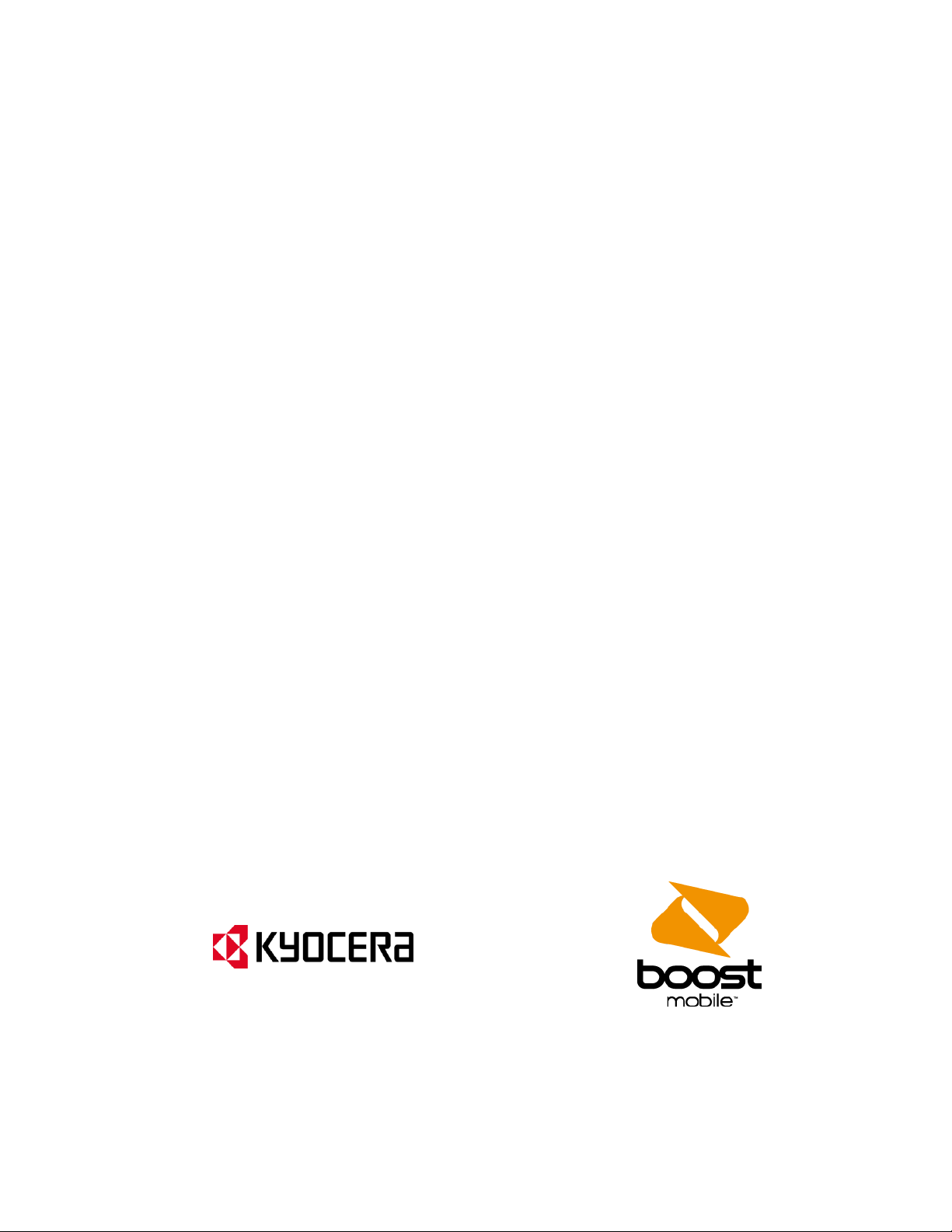
KYOCERA Coast
User Guide
© 2013 Kyocera Corporation. All Rights Reserved. Boost, the Logo, Re-Boost and Boost Mobile
are trademarks of Boost Worldwide, Inc. Other marks are the property of their respective
owners. KYOCERA is a registered trademark of Kyocera Corporation.
Page 2
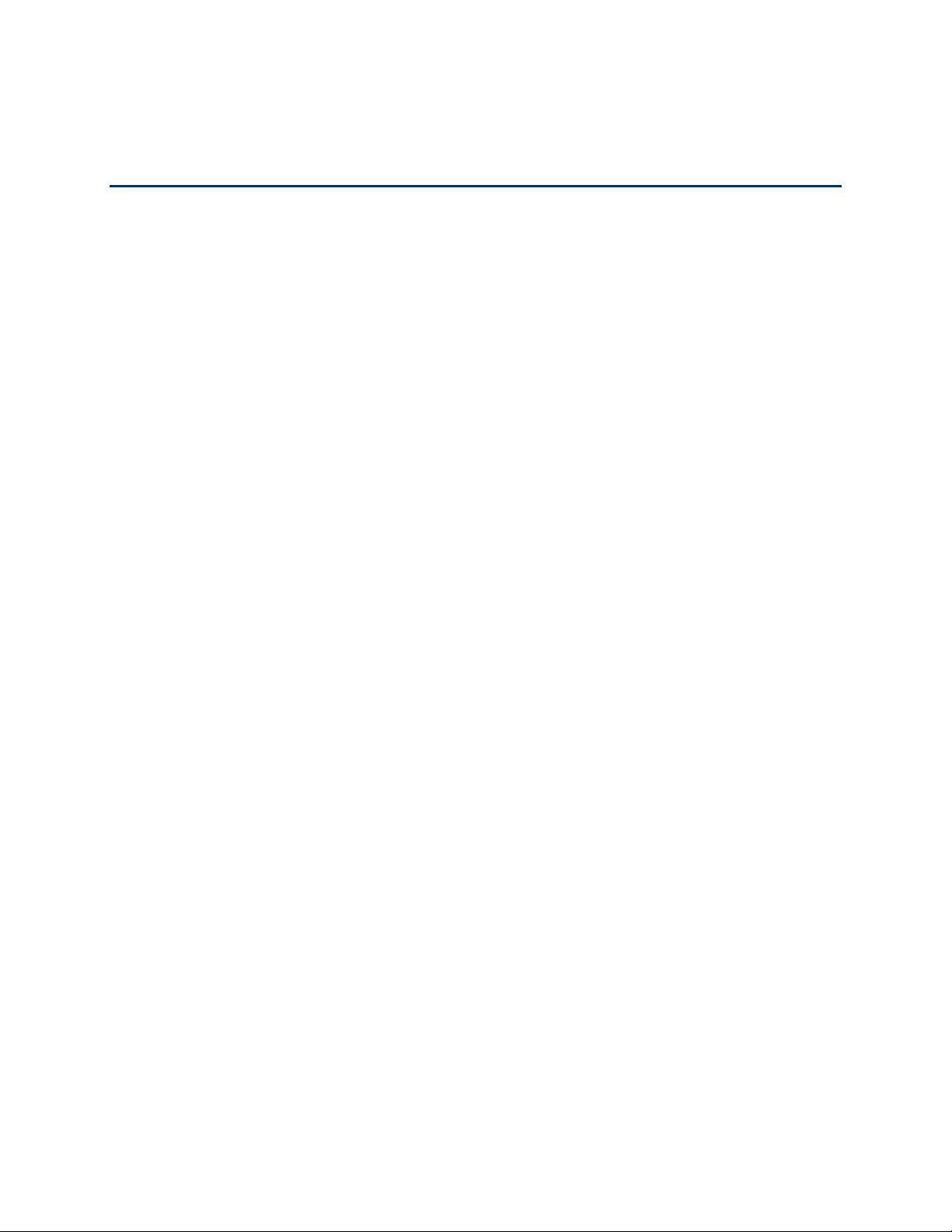
Table of Contents
Get Started ................................................................................................................................ 1
Your Phone at a Glance ......................................................................................................... 1
Set Up Your Phone................................................................................................................. 2
Set Up Voicemail .................................................................................................................... 3
Getting Help ........................................................................................................................... 4
Manage Your Account......................................................................................................... 4
Phone Basics ............................................................................................................................. 5
Your Phone’s Layout .............................................................................................................. 6
Turn Your Phone On and Off .................................................................................................. 8
Battery and Charger ............................................................................................................... 8
View the Display Screen ......................................................................................................... 9
Navigate Through the Menus ................................................................................................12
Display Your Phone Number .................................................................................................12
Enter Text ..............................................................................................................................12
Select a Text Input Mode ...................................................................................................13
T9 Text Input ......................................................................................................................13
Abc Mode...........................................................................................................................14
Set Text Entry Options .......................................................................................................14
Simple Data Exchange ..........................................................................................................15
Phone Calls & Settings .............................................................................................................17
Make Phone Calls .................................................................................................................17
Call Using the Phone Keypad ............................................................................................17
Call From History ...............................................................................................................18
Call From Contacts ............................................................................................................18
Call Using the Plus (+) Code ..............................................................................................18
Call Using a Speed Dial Number ........................................................................................18
Call Using Abbreviated Dialing Features ............................................................................19
Call a Phone Number With Pauses ....................................................................................20
Call a Phone Number in a Message ...................................................................................20
Call Emergency Numbers ..................................................................................................20
TOC i
Page 3
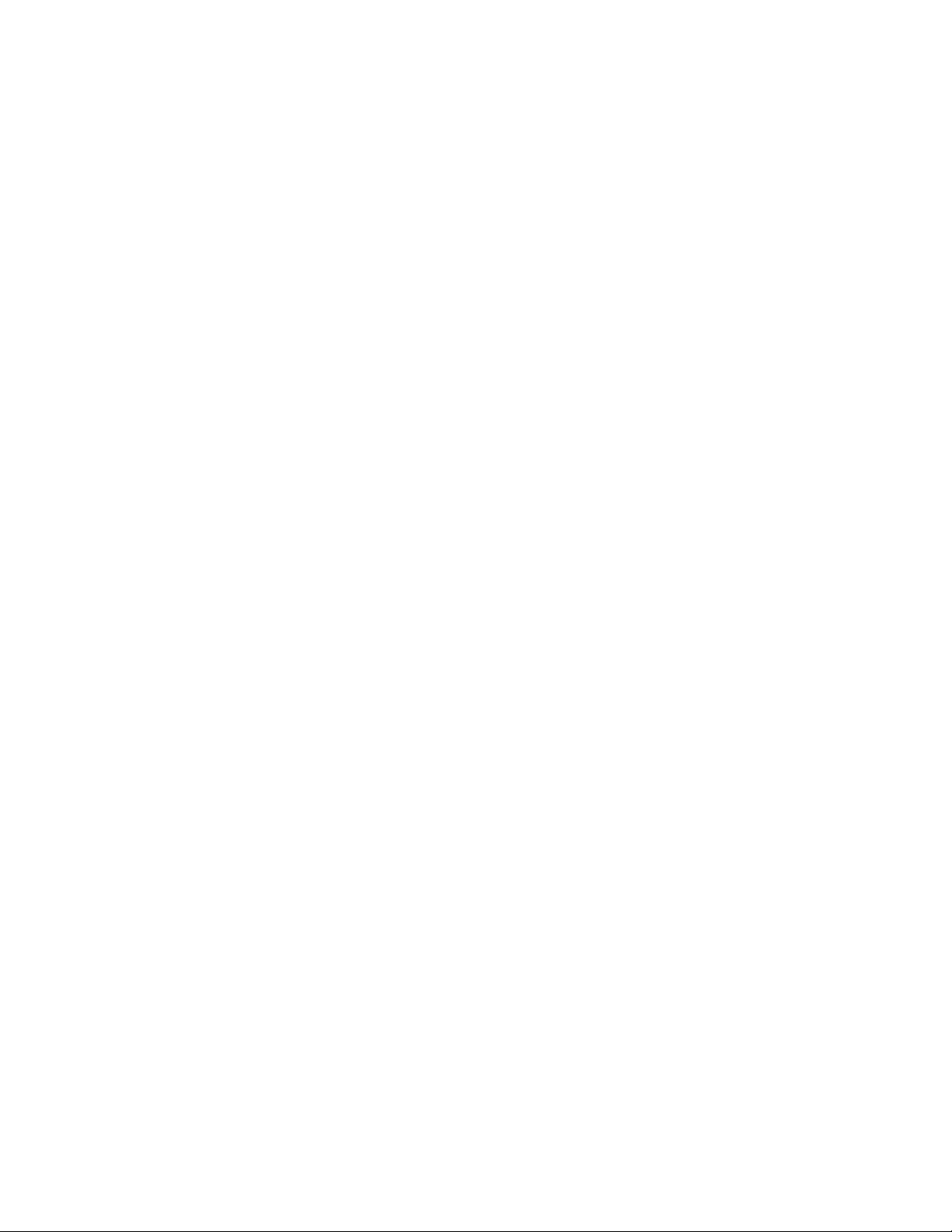
Receive Phone Calls .............................................................................................................21
End Phone Calls ....................................................................................................................23
Missed Call Notification .........................................................................................................23
Voicemail ...............................................................................................................................23
Set Up Voicemail ...............................................................................................................24
Voicemail Notification .........................................................................................................24
New Voicemail Message Alerts ..........................................................................................24
Retrieve Your Voicemail Messages....................................................................................25
Phone Call Options................................................................................................................25
Caller ID .............................................................................................................................26
Call Waiting ........................................................................................................................26
3-Way Calling ....................................................................................................................26
Call Forwarding ..................................................................................................................27
Phone Call Settings ...............................................................................................................27
Call Answer Mode ................................ ................................................................ ..............28
Auto-Answer Mode ............................................................................................................28
Alert Notification .................................................................................................................28
Persistent Alerts .................................................................................................................28
Airplane Mode ....................................................................................................................28
TTY Use With Boost Service ..............................................................................................29
Hearing Aid Device Compatibility .......................................................................................30
Settings .....................................................................................................................................31
Display Settings .....................................................................................................................31
Change the Wallpaper .......................................................................................................31
Change the Brightness.......................................................................................................32
Change the Backlight Settings ...........................................................................................32
Set the Notification Pop-up ................................................................................................32
Select a Picture ID .............................................................................................................33
Power Save Mode ..............................................................................................................33
Change the Clock/Calendar Display...................................................................................33
Set a Custom Greeting .......................................................................................................33
Change the Phone’s Menu Style ........................................................................................33
Change the Font Size ........................................................................................................34
TOC ii
Page 4
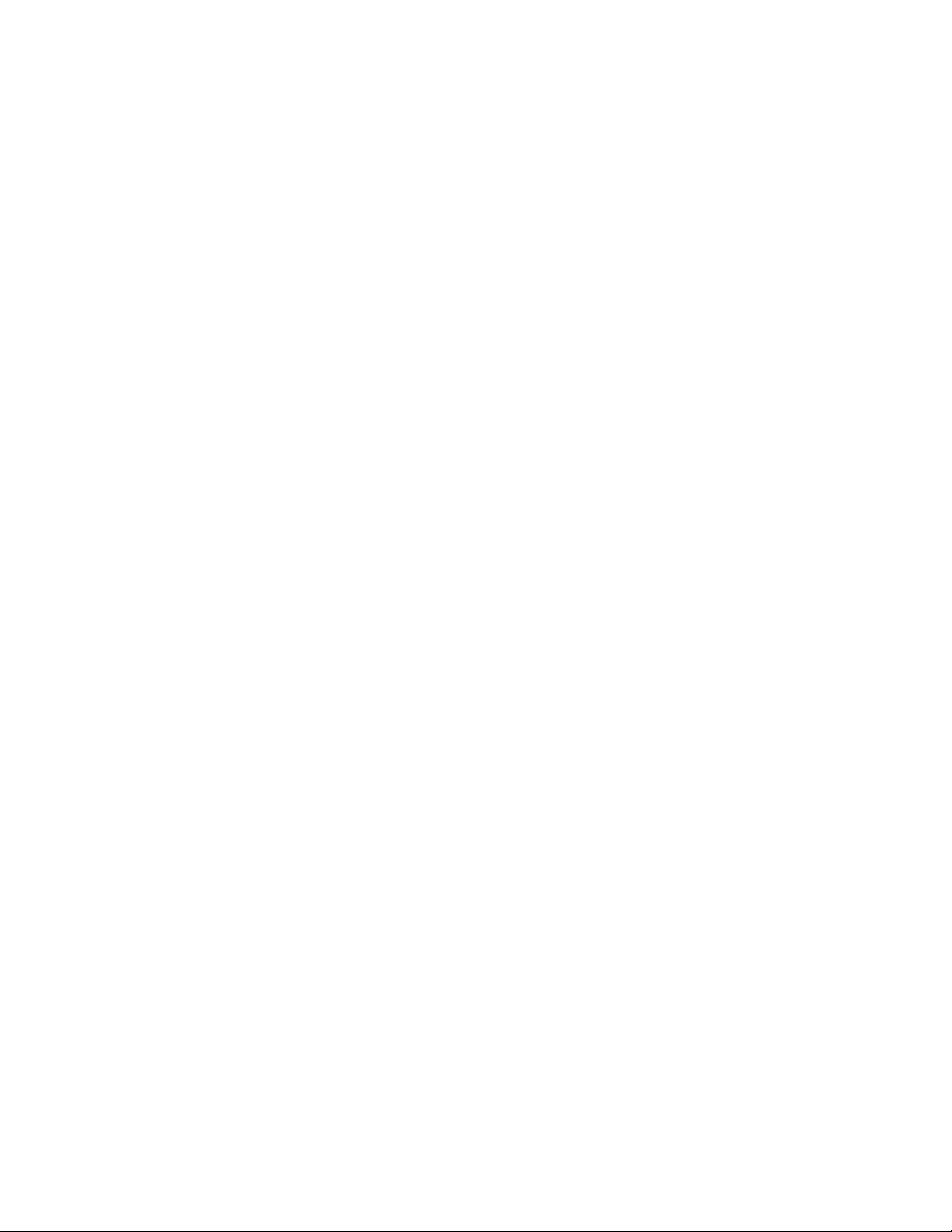
Display Language ..............................................................................................................34
Volume Settings ....................................................................................................................34
Adjust the Phone’s Volume Settings ..................................................................................34
Silence All ..........................................................................................................................35
Ringtone Settings ................................ ................................................................ ..................35
Ringtones...........................................................................................................................35
Set Up Voice Guide ...........................................................................................................36
Select a Vibration Pattern ..................................................................................................37
Messaging Settings ...............................................................................................................37
Set Clear Alerts Icon ................................................................................................ ..........37
Message Alerts ..................................................................................................................37
Set a Callback Number ......................................................................................................38
Add a Customized Signature..............................................................................................38
Manage Preset Messages .................................................................................................38
Emergency Alerts ...............................................................................................................39
Long Message Reassembly ...............................................................................................39
Phone Setup Options ............................................................................................................39
Navigation Key Shortcuts ................................................................................................ ...39
Headset Mode ...................................................................................................................40
Security Settings ...................................................................................................................40
Lock Your Phone ...............................................................................................................40
Delete Phone Content ........................................................................................................41
Reset Your Phone and Phone Content ..............................................................................42
Security Features for Data Services ...................................................................................42
History ......................................................................................................................................44
View History ..........................................................................................................................44
The History List ..................................................................................................................44
History Icons ......................................................................................................................44
History Thread ...................................................................................................................45
History Details ....................................................................................................................45
History Options ......................................................................................................................45
Make a Call From History ......................................................................................................46
Save the Information in Your History .....................................................................................46
TOC iii
Page 5
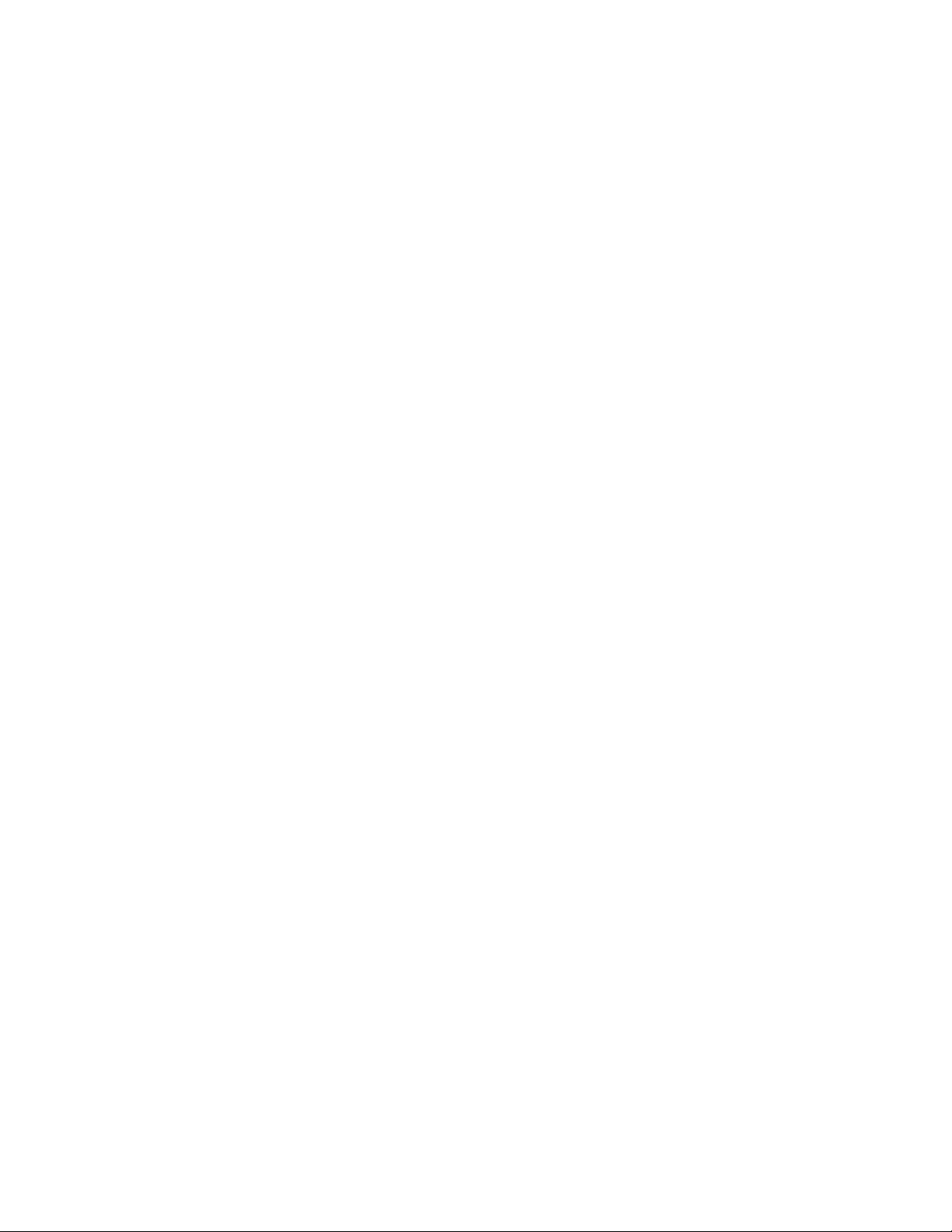
Save a Number From History .............................................................................................46
Make a New Group Entry From History ..............................................................................46
Delete History ................................................................ ........................................................47
Contacts....................................................................................................................................48
View Contacts Entry ..............................................................................................................48
The Contacts List ...............................................................................................................48
Contacts Details .................................................................................................................48
View History From Contacts ...............................................................................................49
Create a New Contacts Entry ................................................................................................49
Create a Contacts Entry .....................................................................................................49
Create a Group Entry .........................................................................................................49
Save a Number Using the Phone Keypad ..........................................................................50
Edit a Contacts Entry .............................................................................................................50
Edit a Contacts Entry .........................................................................................................51
Delete a Contacts Entry .....................................................................................................51
Add a Number to a Contacts Entry .....................................................................................51
Assign a Ringtone to a Contacts Entry ...............................................................................51
Assign a Picture to a Contacts Entry ..................................................................................52
Add Members to a Group Entry ..........................................................................................52
Remove Members From a Group Entry .............................................................................53
ICE Contacts .........................................................................................................................53
Add an ICE Contact ...........................................................................................................53
Call an ICE Contact ...........................................................................................................53
Edit an ICE Contact ...........................................................................................................54
Emergency Message .........................................................................................................54
ICE Information ..................................................................................................................54
Find Contacts Entries ............................................................................................................54
Find an Entry From Contacts .............................................................................................55
Find an Entry Using the Phone Keypad .............................................................................55
Use Contacts Information in Other Applications .....................................................................55
Assign Speed Dial Numbers ..................................................................................................56
Secret Contacts Entries .........................................................................................................56
Dial Services .........................................................................................................................57
TOC iv
Page 6
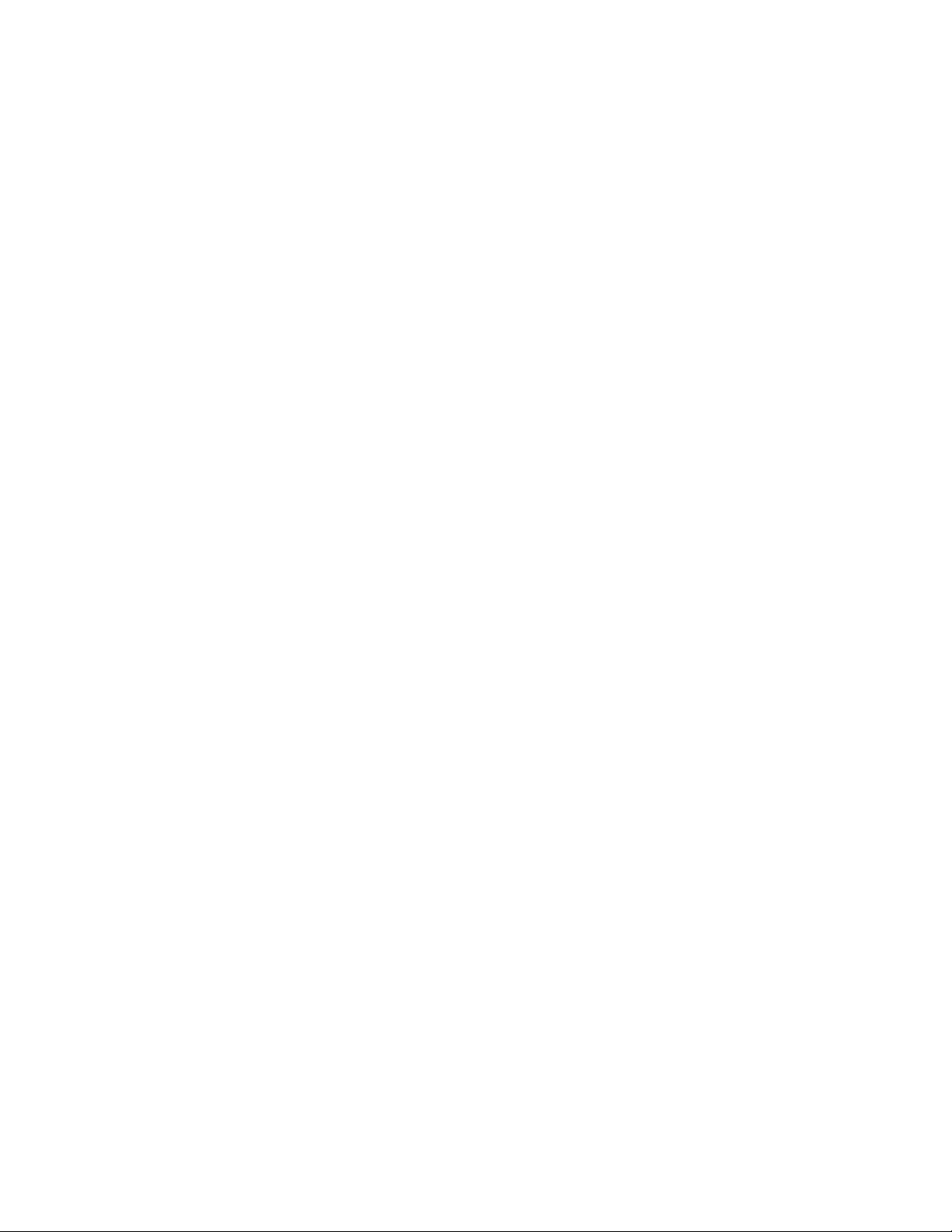
Messaging ................................................................................................................................58
Compose Messages ..........................................................................................................58
Access Messages ..............................................................................................................59
Threaded Messaging .........................................................................................................59
Calendar & Tools ......................................................................................................................62
Calendar ................................................................................................................................62
Add an Event to the Calendar ............................................................................................62
Add a To Do List Item to the Calendar ...............................................................................63
Calendar Alerts ..................................................................................................................64
View Events .......................................................................................................................64
Delete Events ....................................................................................................................65
Device Self Service ...............................................................................................................65
Alarm .....................................................................................................................................65
Bluetooth ...............................................................................................................................66
Turn Bluetooth On and Off .................................................................................................67
Make Your Phone Discoverable .........................................................................................67
Bluetooth Menu ..................................................................................................................67
Pair Bluetooth Devices .......................................................................................................68
View the Trusted Devices List ............................................................................................68
Send Items via Bluetooth ...................................................................................................69
Voice Services .......................................................................................................................70
Automatic Speech Recognition (ASR) ................................ ................................................70
Manage Voice Memos ................................................................ .......................................73
Calculator ................................ .............................................................................................. 75
World Clock ...........................................................................................................................75
Countdown Timer ..................................................................................................................75
Stopwatch .............................................................................................................................76
Camera .....................................................................................................................................77
Take Pictures ........................................................................................................................77
Take a Picture ....................................................................................................................77
Assign Pictures ..................................................................................................................78
Camera Mode Options .......................................................................................................78
Camera Settings ................................................................................................................80
TOC v
Page 7
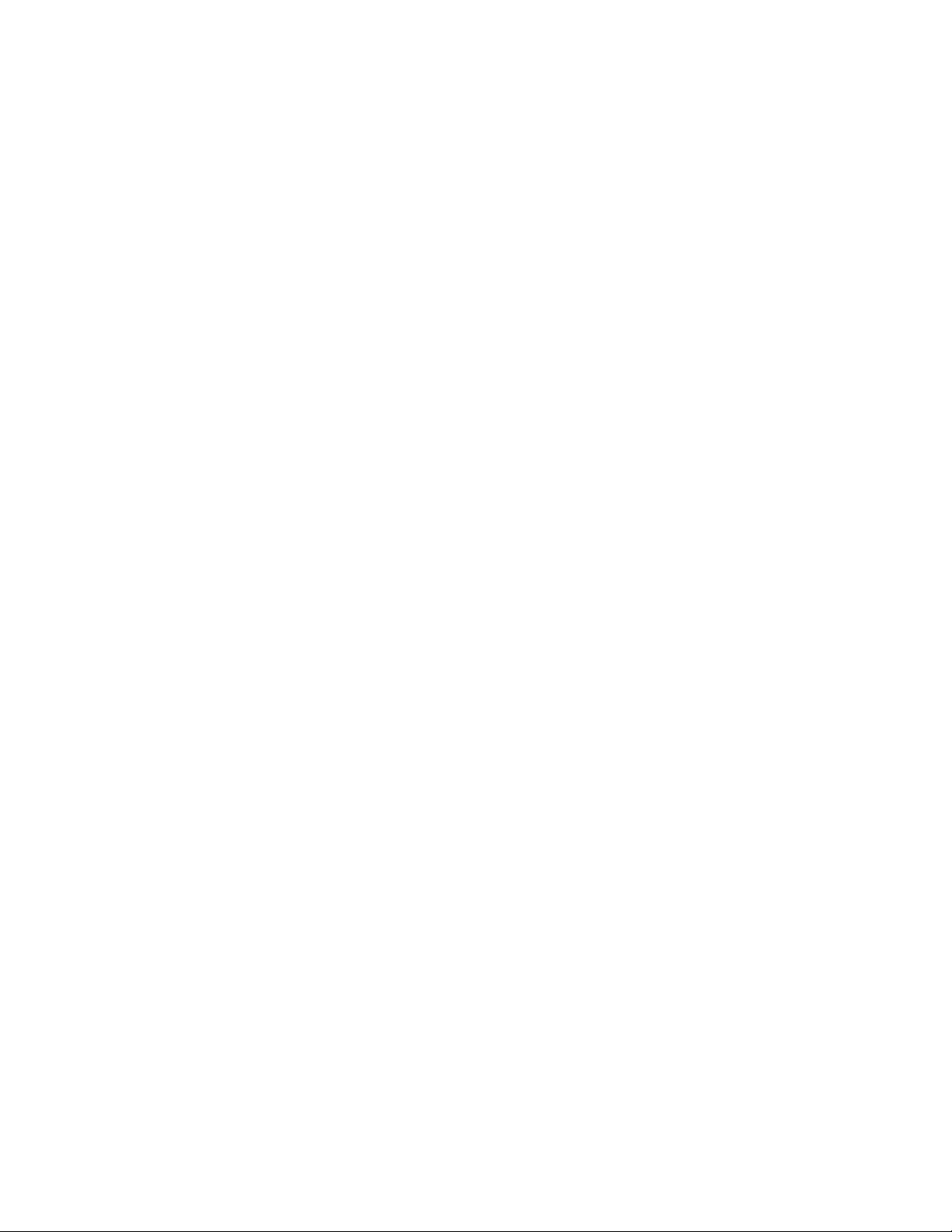
Store Pictures ................................................................................................ ........................80
Review Pictures in the My Photos Folder ................................ ...........................................80
My Photos Folder Options ..................................................................................................80
Review Pictures in the Assigned Media Folder ..................................................................81
Send Pictures ........................................................................................................................81
Send Pictures Using the Messaging Feature .....................................................................81
Web and Data ...........................................................................................................................83
Data Services ........................................................................................................................83
Launch a Web Connection .................................................................................................83
Data Connection Status and Indicators ..............................................................................83
Browser .................................................................................................................................84
Learn to Navigate the Web ................................................................................................84
Browser Menu ....................................................................................................................85
Download Games, Ringtones, and More ...............................................................................87
GPS Services ...........................................................................................................................89
Location Services ................................ ................................................................ ..................89
Important Safety Information .....................................................................................................90
General Precautions ..............................................................................................................90
Maintaining Safe Use of and Access to Your Phone ..............................................................90
Using Your Phone With a Hearing Aid Device .......................................................................92
Caring for the Battery ............................................................................................................93
Radio Frequency (RF) Energy ...............................................................................................95
Specific Absorption Rates (SAR) for Wireless Phones .......................................................95
FCC Notice ........................................................................................................................96
Owner’s Record .....................................................................................................................97
Manufacturer’s Warranty ...........................................................................................................98
Manufacturer’s Warranty .......................................................................................................98
End Users License Agreement ................................................................................................ 100
Kyocera Communications, Inc. (“Kyocera”) End User License Agreement .......................... 100
Copyrights ............................................................................................................................... 103
Index ....................................................................................................................................... 104
TOC vi
Page 8
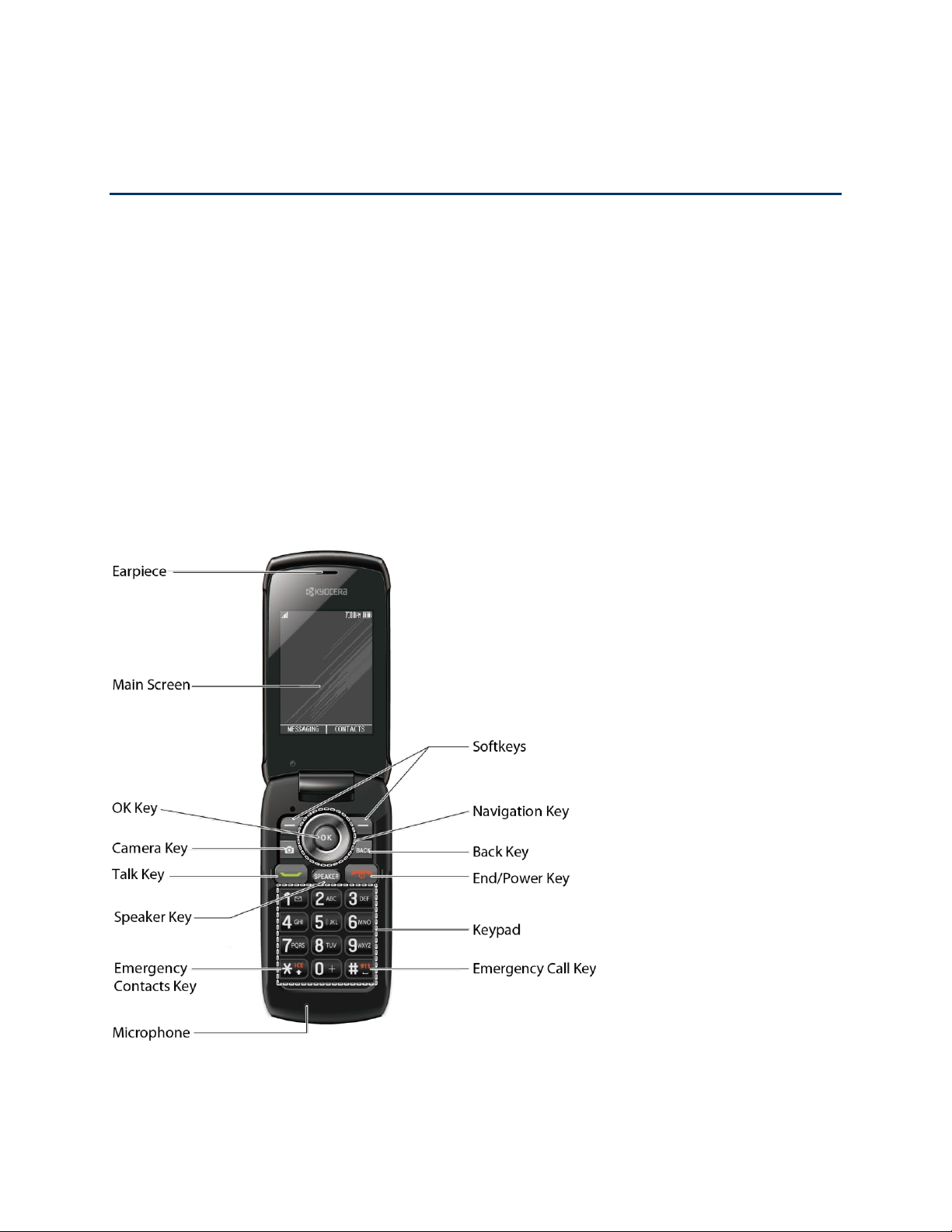
Get Started
This section gives you all the information you need to set up your phone and Boost service the
first time.
Your Phone at a Glance
Set Up Your Phone
Set Up Voicemail
Getting Help
Your Phone at a Glance
The following illustration outlines your phone’s primary external features.
Get Started 1
Page 9
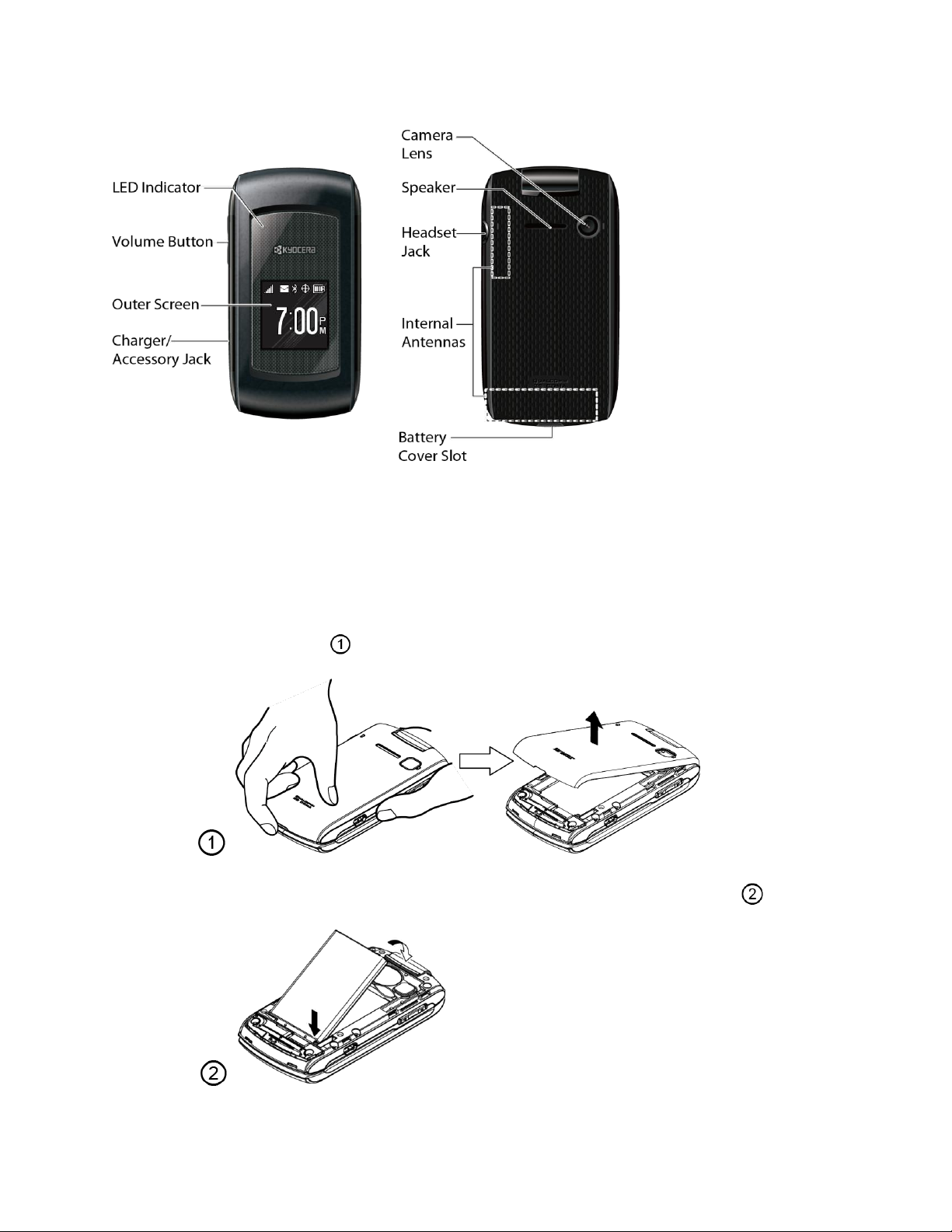
Set Up Your Phone
You must first install and charge the battery to begin setting up your phone.
1. Install the battery.
Hook your fingernail into the slot at the bottom of the battery cover and lift the cover
off gently (Figure ).
Insert the battery, contacts end first, and gently press into place (Figure ).
Get Started 2
Page 10
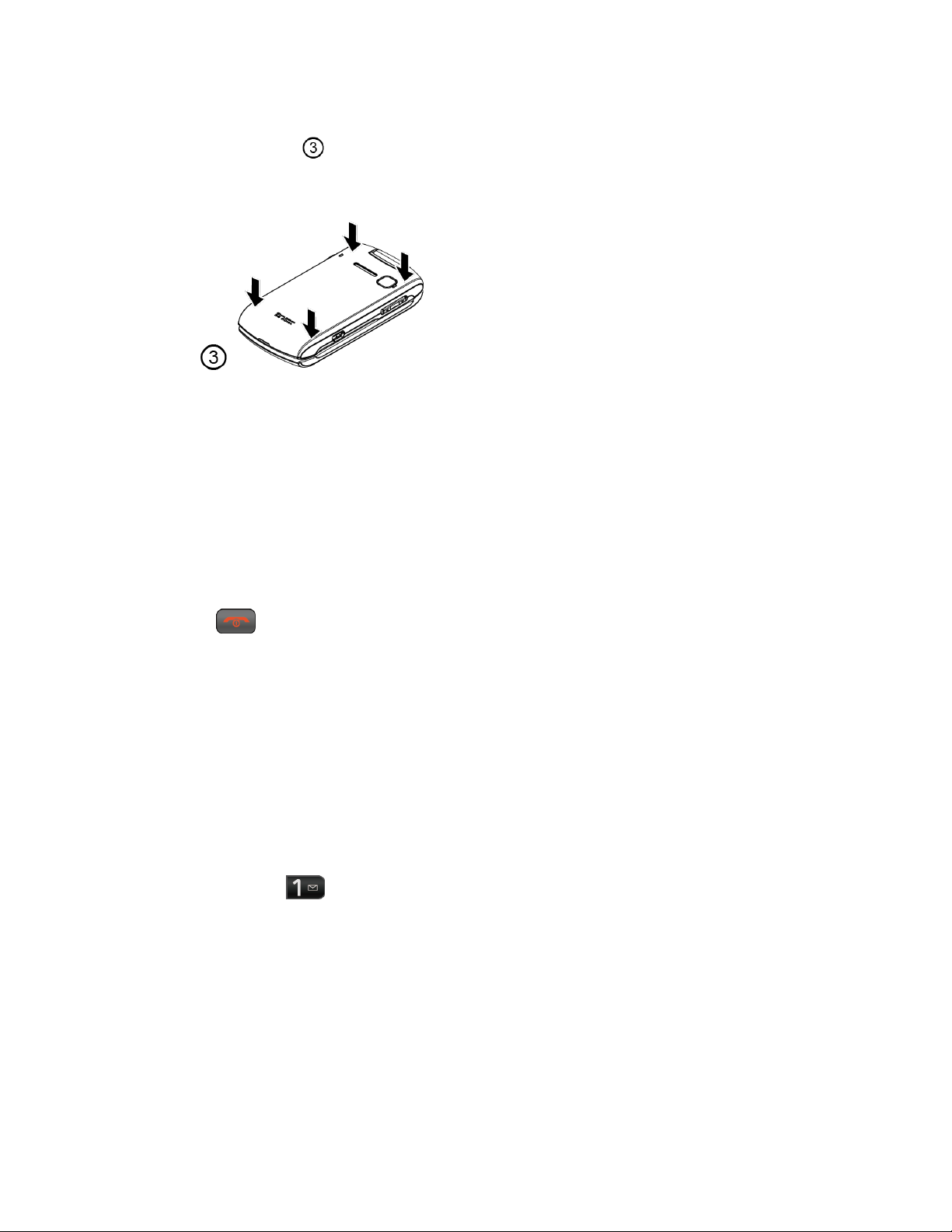
Replace the cover, making sure all the locking tabs of the cover are seated with no
gaps (Figure ).
2. Charge your battery.
Plug the USB connector into the charger/accessory jack on the lower left side of your
phone.
Plug the AC adapter into an electrical outlet.
Note: Your phone’s battery should have enough charge for your phone to turn on and find a
signal, set up your voicemail, and make a call. You should fully charge your battery as
soon as possible.
3. Press to turn the phone on.
If your phone is activated, it will search for service and enter standby mode.
If your phone is not yet activated, please refer to your “Activation Guide” for more
information.
Set Up Voicemail
Your phone automatically transfers all unanswered calls to your voicemail, even if your phone is
in use or turned off. You should set up your voicemail and personal greeting as soon as your
phone is activated. Always use a password to protect against unauthorized access.
1. Press and hold in standby mode to dial your voicemail number.
2. Follow the system prompts to:
Create your password.
Record your name announcement.
Record your greeting.
Note: Voicemail Password – Boost Mobile strongly recommends that you create a password
when setting up your voicemail to protect against unauthorized access. Without a
Get Started 3
Page 11
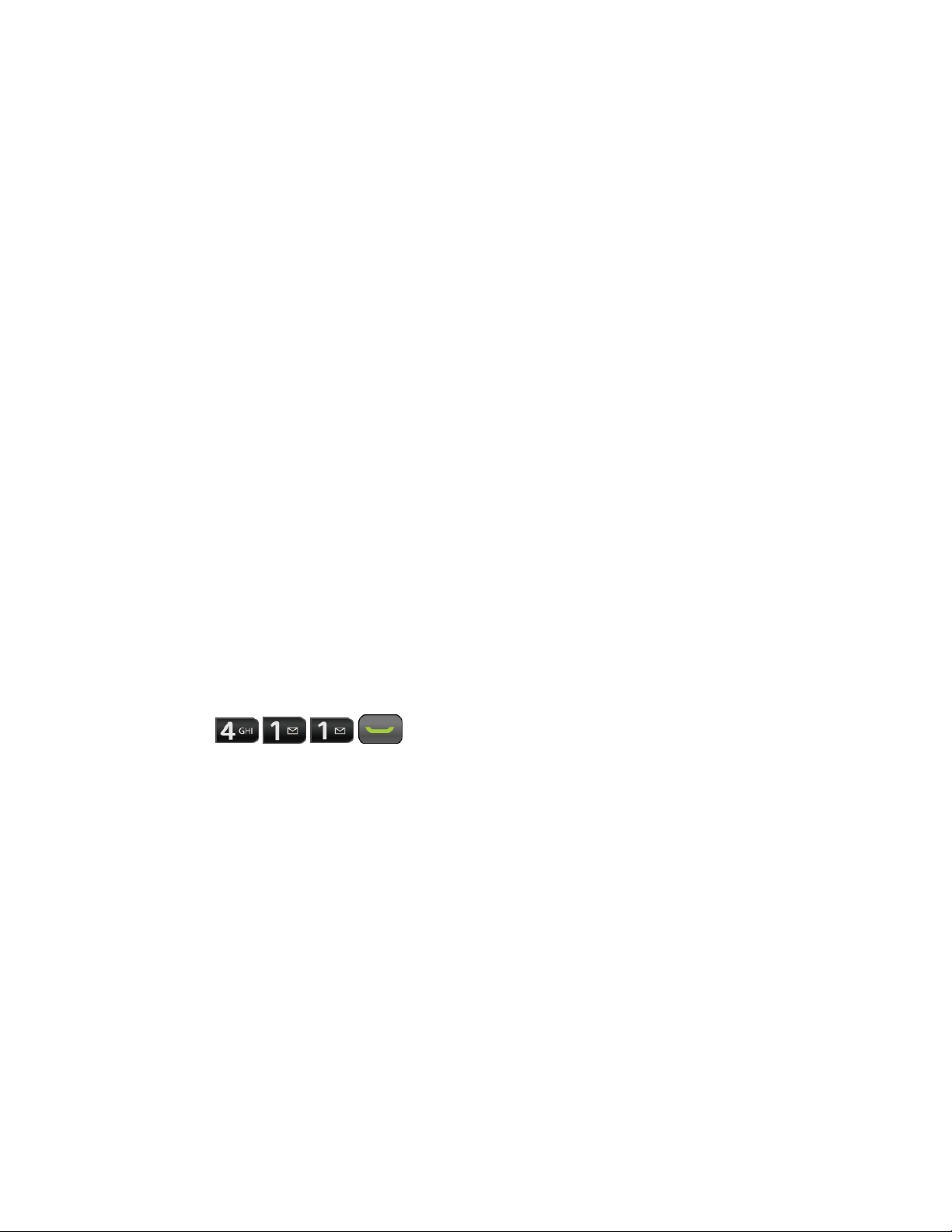
password, anyone who has access to your phone is able to access your voicemail
messages.
Getting Help
Manage Your Account
You can go to ‘My Account’ on boostmobile.com to view your account information, recharge
your account, or to make account changes. To log into ‘My Account’, you will need your 10-digit
phone number and the Account PIN number you set up at activation.
From Your Boost Phone
● Dial #225 (#BAL) to check account balance.
● Dial #233 (#ADD) to make a payment.
● Dial #611 to access a summary of your service plan to get answers to other questions.
From Any Other Phone
● Boost Customer Care: 1-888-BOOST-4U (1-888-266-7848).
Directory Assistance 411
Directory Assistance 411 gives you access to a variety of services and information, including
residential, business, and government listings; movie listings or show times; driving directions,
restaurant reservations and major local event information. A per-call charge and standard
airtime fee may apply depending on your plan.
► Press .
Get Started 4
Page 12
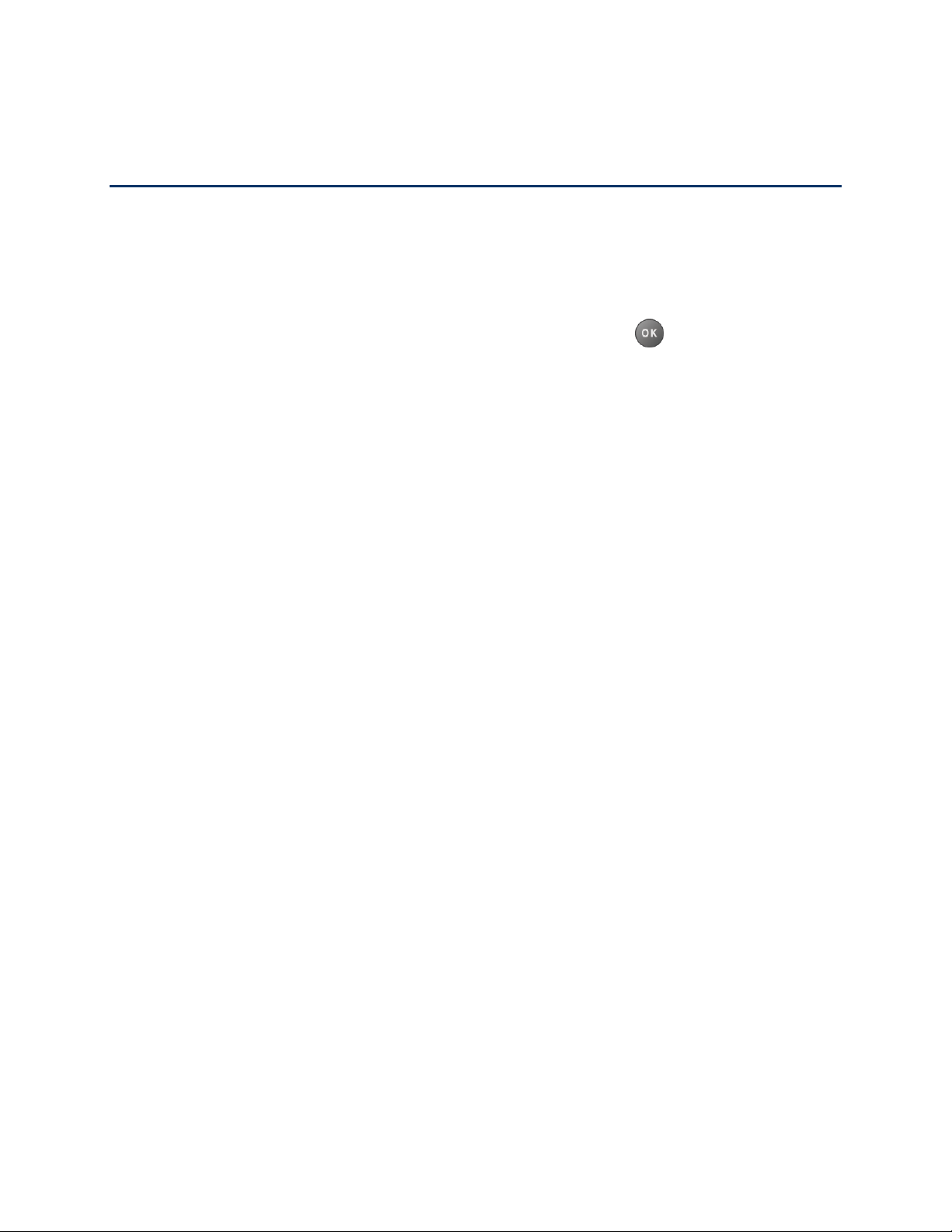
Phone Basics
Your phone is packed with features that simplify your life and expand your ability to stay
connected to the people and information that are important to you. The topics in this section will
introduce the basic functions and features of your phone.
Tip: Phone Software Upgrades - Updates to your phone’s software may become available
from time to time. Boost will automatically upload critical updates to your phone. You can
also use the menu to check for and download updates. Press > Tools > Update
Phone > Update Firmware to search for and download available updates.
Your Phone’s Layout
Turn Your Phone On and Off
Battery and Charger
View the Display Screen
Navigate Through the Menus
Display Your Phone Number
Enter Text
Simple Data Exchange
Phone Basics 5
Page 13
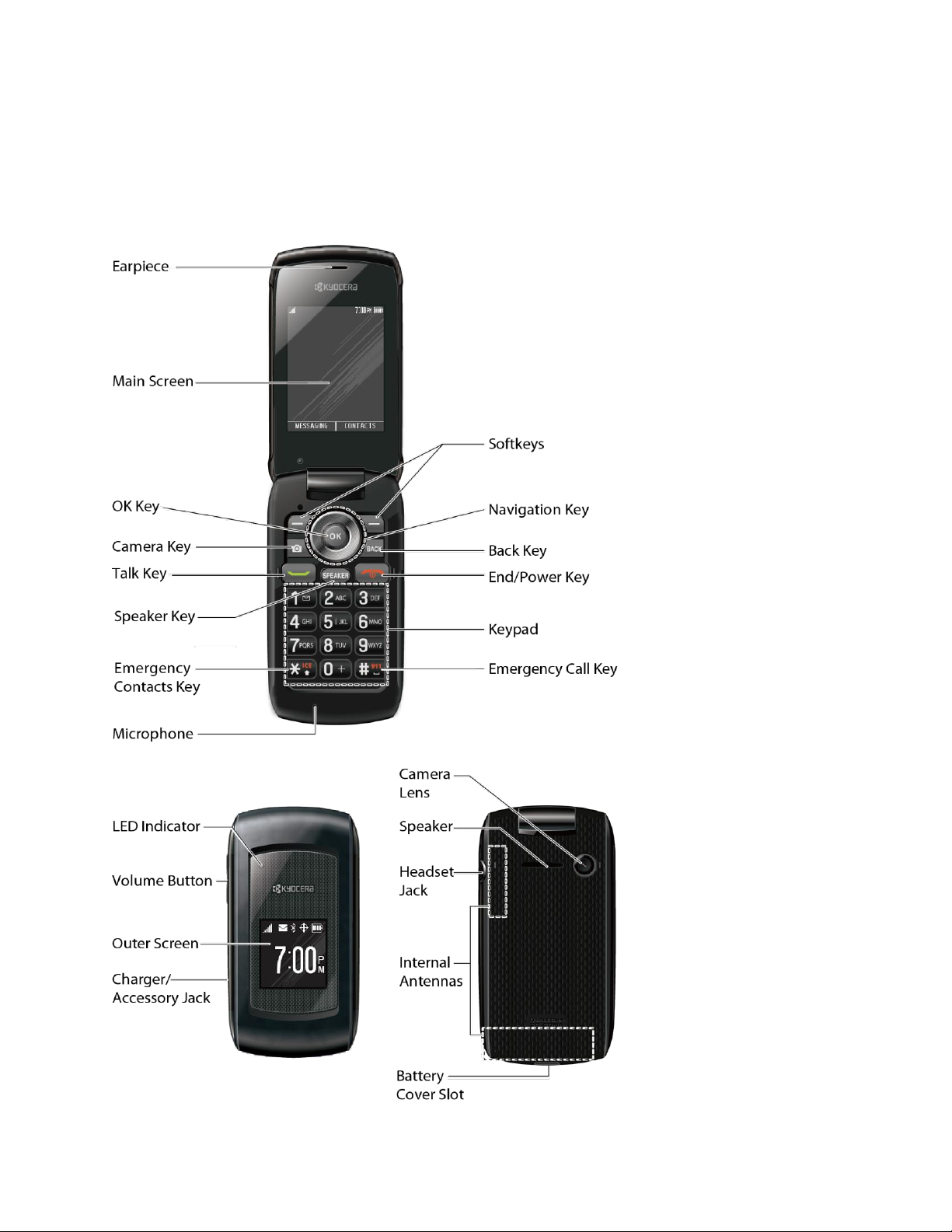
Your Phone’s Layout
The illustrations and descriptions below outline your phone’s basic layout.
Phone Basics 6
Page 14
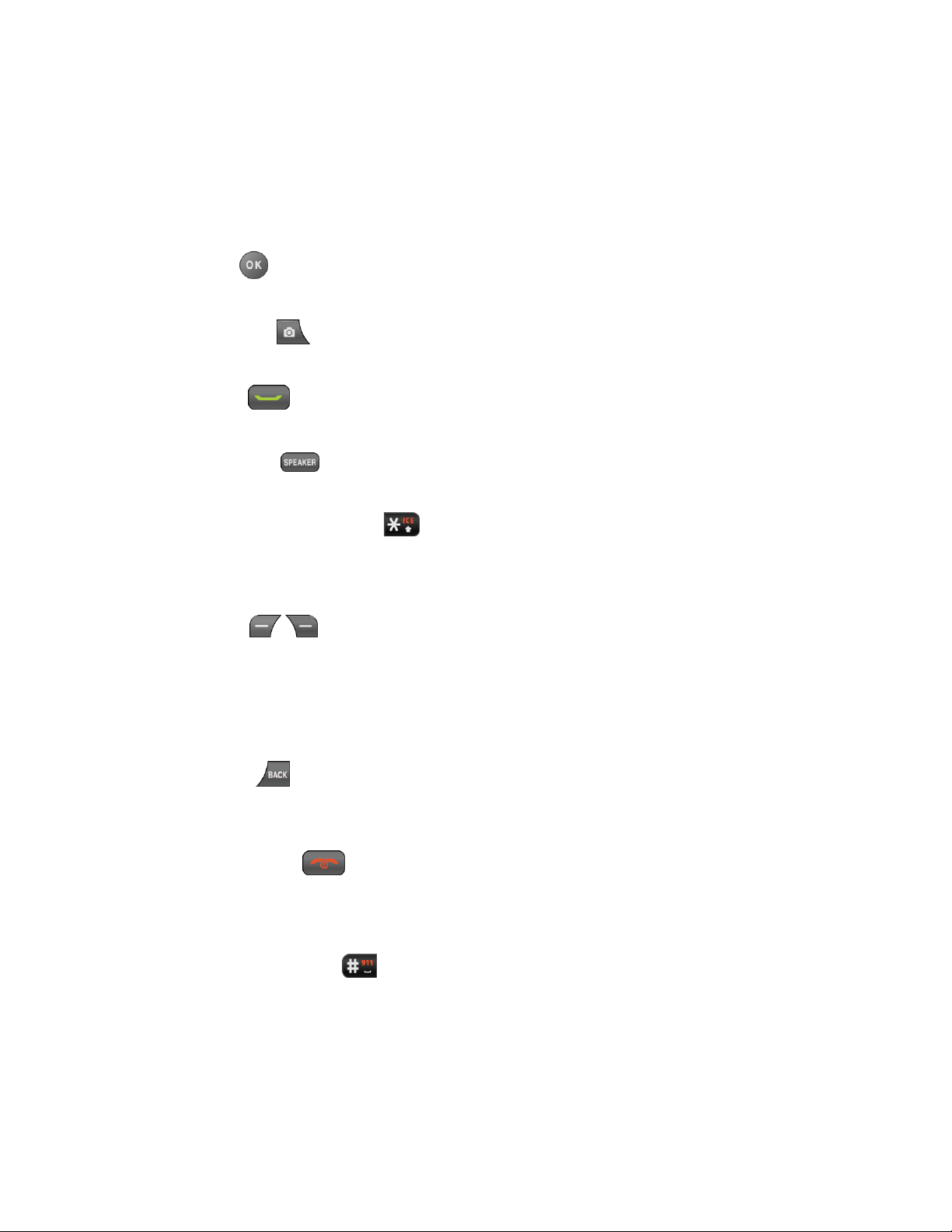
Key Functions
●
Earpiece
● Main Screen displays all the information needed to operate your phone, such as the call
status, the Contacts list, the date and time, and the signal and battery strength.
● OK Key ( ) lets you access the phone’s menus and select the highlighted choice
when navigating through a menu.
● Camera Key ( ) lets you access the Photos menu. Press and hold to activate the
camera mode and take pictures.
● Talk Key ( ) allows you to place or receive calls, answer Call Waiting, use 3-Way
Calling, or activate Automatic Speech Recognition (ASR).
● Speaker Key ( ) lets you place or receive calls in speakerphone mode, turn the
speakerphone on and off during a call, or activate Automatic Speech Recognition (ASR).
● Emergency Contacts Key ( ) lets you access your In Case of Emergency (ICE)
contacts. See ICE Contacts.
● Microphone allows other callers to hear you clearly when you are speaking to them.
lets you hear the caller and automated prompts.
● Softkeys ( ) let you select softkey actions or menu items corresponding to the
bottom left and right lines on the screen.
● Navigation Key scrolls through the phone’s menu options and acts as a shortcut key in
standby mode. These keys can be reassigned to create customized shortcuts. See
Navigation Key Shortcuts.
● Back Key ( ) deletes characters from the display in text input mode. When in a menu,
pressing it returns you to the previous menu. This key also allows you to return to the
previous screen in a data session.
● End/Power Key ( ) lets you turn the phone on or off, end a call, or cancel your input
and return to standby mode.
● Keypad lets you enter numbers, letters, and characters, and perform functions.
● Emergency Call Key ( ) lets you call 911 immediately.
● LED Indicator shows your phone’s status at a glance.
● Volume Button allows you to adjust the ringtone volume in standby mode or the voice
volume during a call.
Phone Basics 7
Page 15
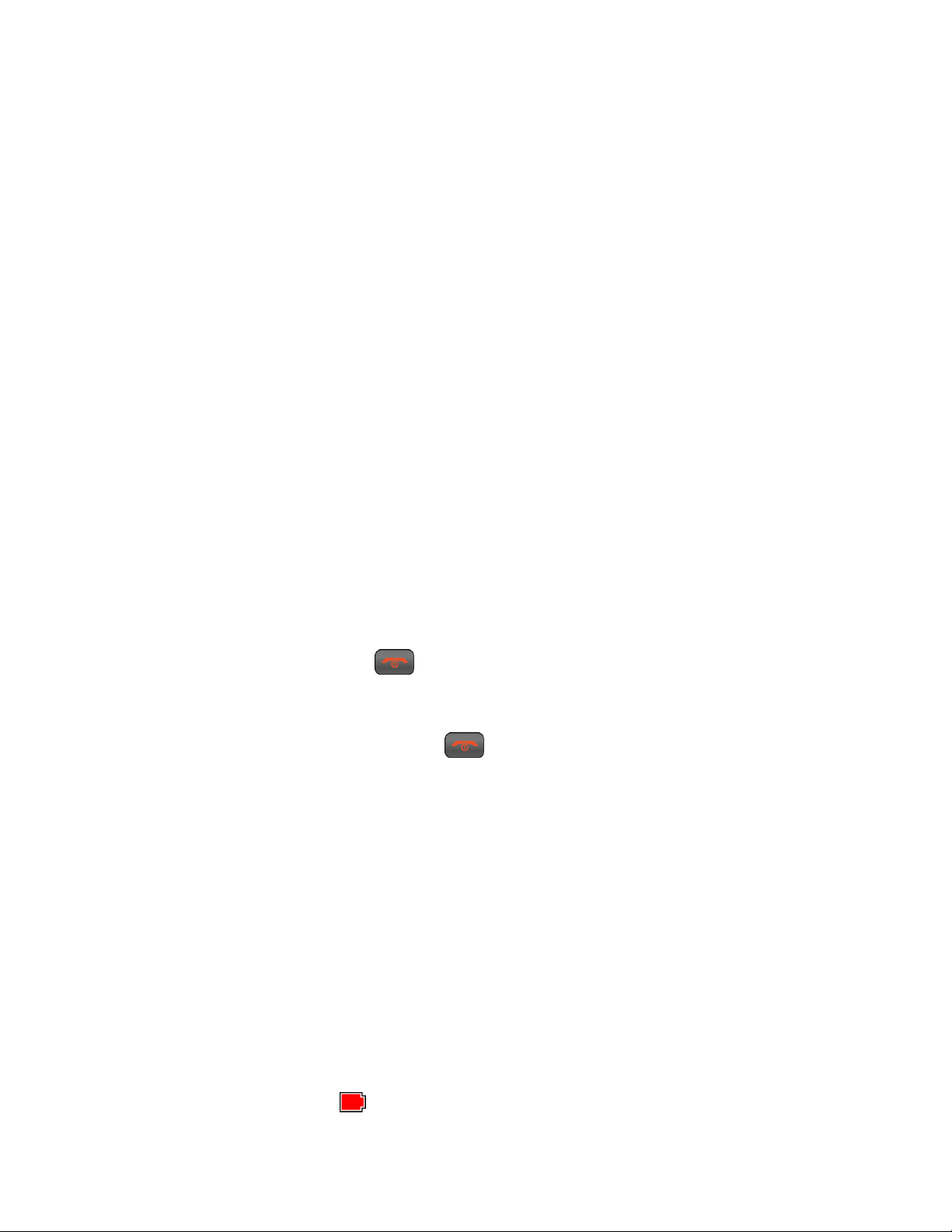
● Outer Screen lets you monitor the phone’s status and see who is calling without
opening the phone.
● Charger/Accessory Jack allows you to connect a compatible charging cable or USB
data cable (not included).
● Speaker lets you hear the different ringtones and sounds. The speaker also lets you
hear the caller‘s voice in speakerphone mode.
● Camera Lens, as part of the built-in camera, lets you take pictures.
● Headset Jack allows you to plug in an optional headset for convenient, hands-free
conversations.
● Internal Antennas facilitate reception and transmission. To maximize performance, do
not obstruct while using the phone.
● Battery Cover Slot lets you open the battery cover to replace the battery.
CAUTION! Inserting an accessory into the incorrect jack may damage the phone.
Turn Your Phone On and Off
The instructions below explain how to turn your phone on and off.
Turn Your Phone On
► Open the phone and press .
Turn Your Phone Off
► Open the phone and press and hold for two seconds until you see the powering-
down animation on the main screen.
Battery and Charger
Warning: Use only Kyocera-approved batteries and chargers with your phone. The failure
to use a Kyocera-approved battery and charger may increase the risk that your
phone will overheat, catch fire, or explode, resulting in serious bodily injury,
death, or property damage.
Battery Capacity
Your phone is equipped with a Lithium Ion (Li-Ion) battery. It allows you to recharge your battery
before it is fully drained.
For a quick check of your battery level, glance at the battery charge indicator located in the
upper right corner of your phone’s display screen. When there are approximately five minutes of
talk time left, the battery icon ( ) turns red and the phone sounds a warning tone.
Phone Basics 8
Page 16
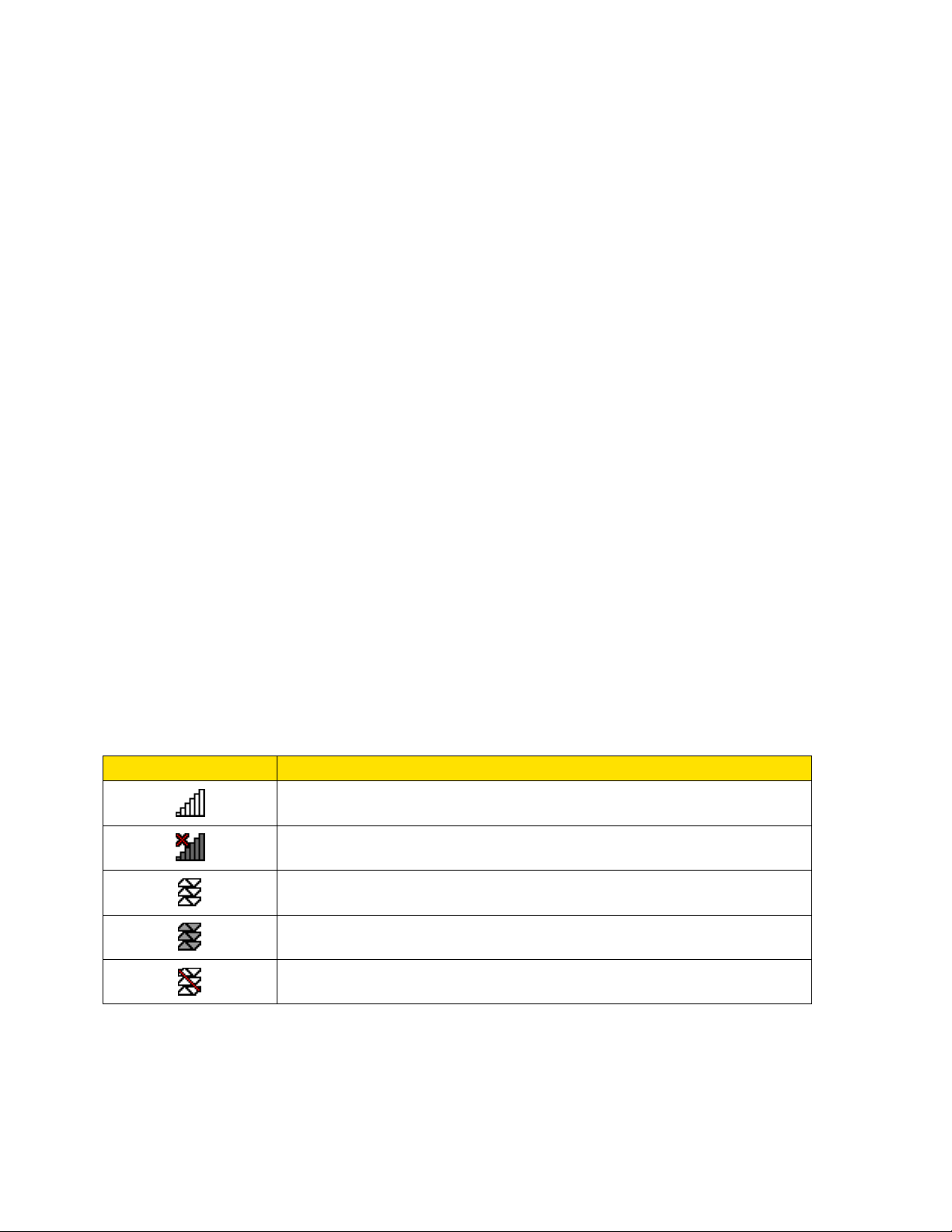
Service Icon
Description
Signal Strength - Your phone’s current signal strength. (More bars
= stronger signal.)
No Service - Your phone cannot find a usable signal.
Data Service Available - Data service is available. When active,
the icon is animated.
Data Service Dormant - Data service is currently dormant.
Data Service Unavailable - Data service is currently unavailable.
After an additional five minutes or so, the phone sounds a warning tone three times and then
turns off.
Note: Long backlight settings, searching for service, vibrate mode, browser use, and other
variables may reduce the battery’s talk and standby times.
Tip: Watch your phone’s battery level indicator and charge the battery before it runs out of
power.
Install the Battery
► See Set Up Your Phone.
Remove the Battery
1. Make sure the power is off so that you don’t lose any stored numbers or messages.
2. Hook your fingernail into the slot at the bottom of the battery cover and lift the cover off
gently.
3. Remove the battery from the phone and replace the cover.
Warning: Do not handle a damaged or leaking Li-Ion battery as you can be burned.
View the Display Screen
The status bar at the top of your phone’s display screen provides information about your
phone’s status and options. The following tables identify the symbols you’ll see on your phone’s
display screen.
Tip: To view a list of your phone’s icons and descriptions, from the main menu select
Settings > Phone Info > Icon Glossary.
Phone Basics 9
Page 17
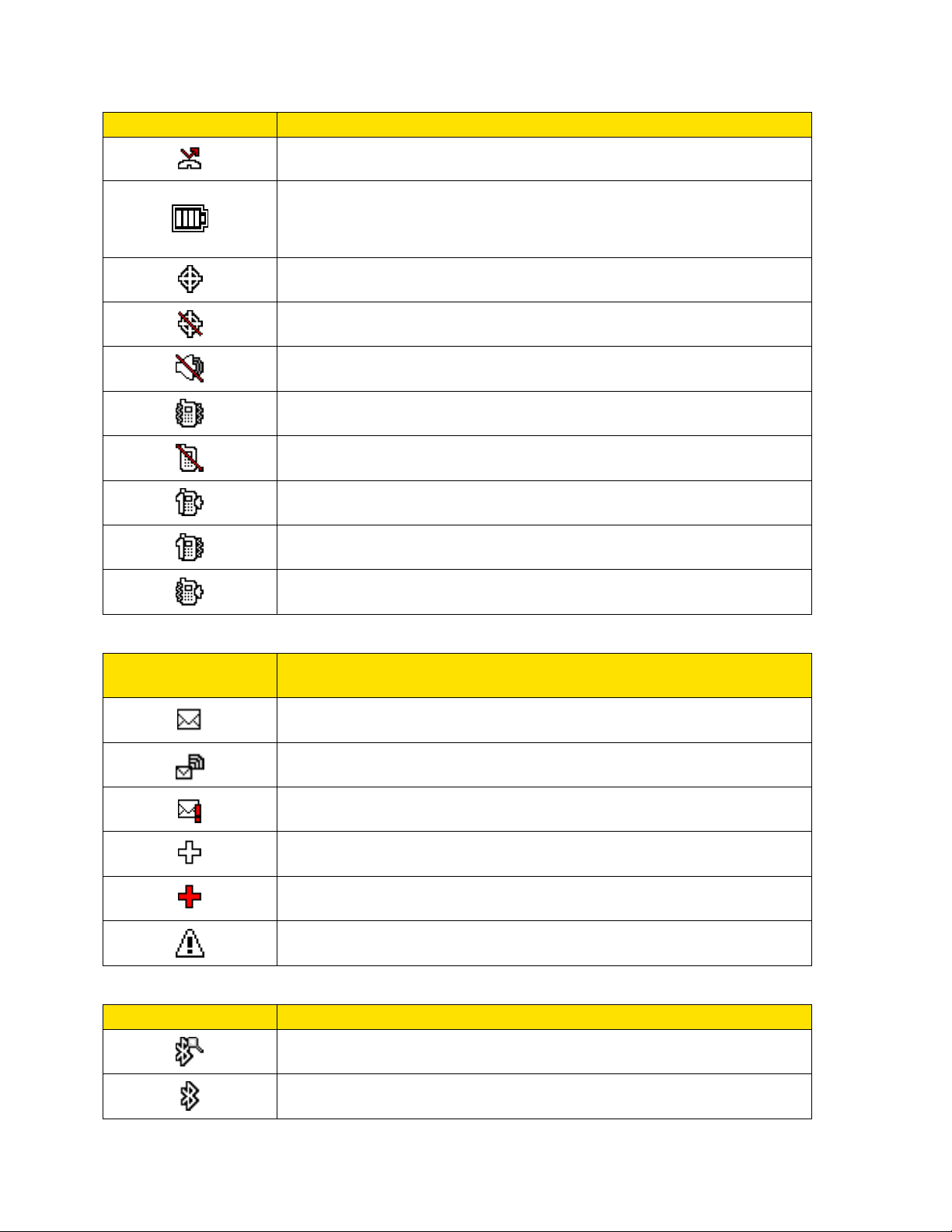
Status Icon
Description
Missed Call - You have one or more missed voice calls.
Battery - Your phone’s current battery charge level. (The icon to the
left shows the battery is fully charged.) The icon is animated while
the battery is charging.
Location On - Your phone’s location feature is on and available for
location-based services such as GPS Navigation.
Location Off - Your phone’s location feature is off. Your location is
available only for 911.
Silence All - Your phone’s sound is turned off.
Vibrate All - Your phone’s sound is turned off but vibrate is turned
on.
Ringtone Off - Your phone’s ringtone is turned off.
1 Beep - A beep sounds when you receive an incoming call, a
message, etc.
1 Beep & Vibrate - 1 Beep and vibrate are set.
Ringtone & Vibrate - The volume level is set to between 1 and 8
and vibrate is turned on.
Messaging and
Alert Icon
Description
New Messages - You have one or more new messages waiting.
New Voicemail - You have one or more new voicemail messages
waiting.
Urgent Messages - You have one or more new urgent messages
waiting.
Multiple Alerts - You have different kinds of alerts waiting.
Urgent Multiple Alerts - You have different kinds of alerts
(including urgent messages) waiting.
Application Alerts - You have alert messages from Java
applications activated in the background.
Bluetooth Icon
Description
Visible - Your phone is discoverable by (visible to) other Bluetooth
devices.
Connected - Your phone is connected to a Bluetooth device.
Phone Basics 10
Page 18
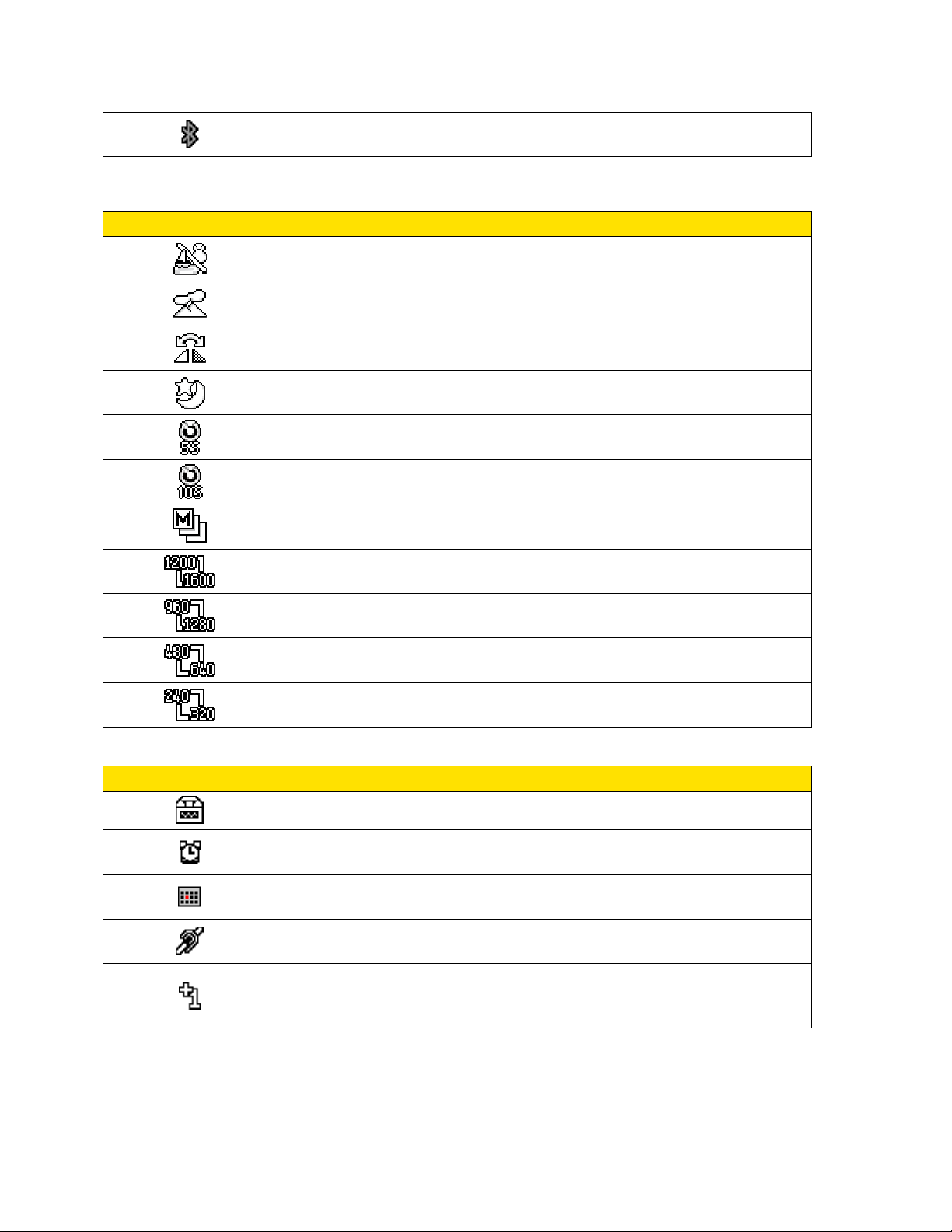
Enabled - Your phone’s Bluetooth feature is enabled.
Camera Icon
Description
Beach/Snow Mode - The picture mode is set to Beach/Snow.
Scenery Mode - The picture mode is set to Scenery.
Mirror Image Mode - The picture mode is set to Mirror Image.
Night/Dark Mode - The picture mode is set to Night/Dark.
Self-Timer (5 Seconds) - The self-timer is set to 5 seconds.
Self-Timer (10 Seconds) - The self-timer is set to 10 seconds.
Multiple Shots - The multiple shots function is enabled.
Camera Resolution (2.0M) - The camera is set to 2-megapixel
resolution (1200x1600).
Camera Resolution (1.3M) - The camera is set to 1.3-megapixel
resolution (960x1280).
Camera Resolution (0.3M) - The camera is set to 0.3-megapixel
resolution (480x640).
Camera Resolution (0.1M) - The camera is set to 0.1-megapixel
resolution (240x320).
Other Icon
Description
TTY - Your phone is connected to a TTY device.
Alarm - An alarm or countdown is set.
Calendar - You have event notifications.
HAC Enabled - Your phone’s HAC (hearing aid compatibility)
setting is enabled.
Multitasking Virtual Machine - Java applications are running. The
number next to the plus sign indicates the number of running
applications.
Note: The above icons will blink while your phone is communicating with a Bluetooth device.
Phone Basics 11
Page 19
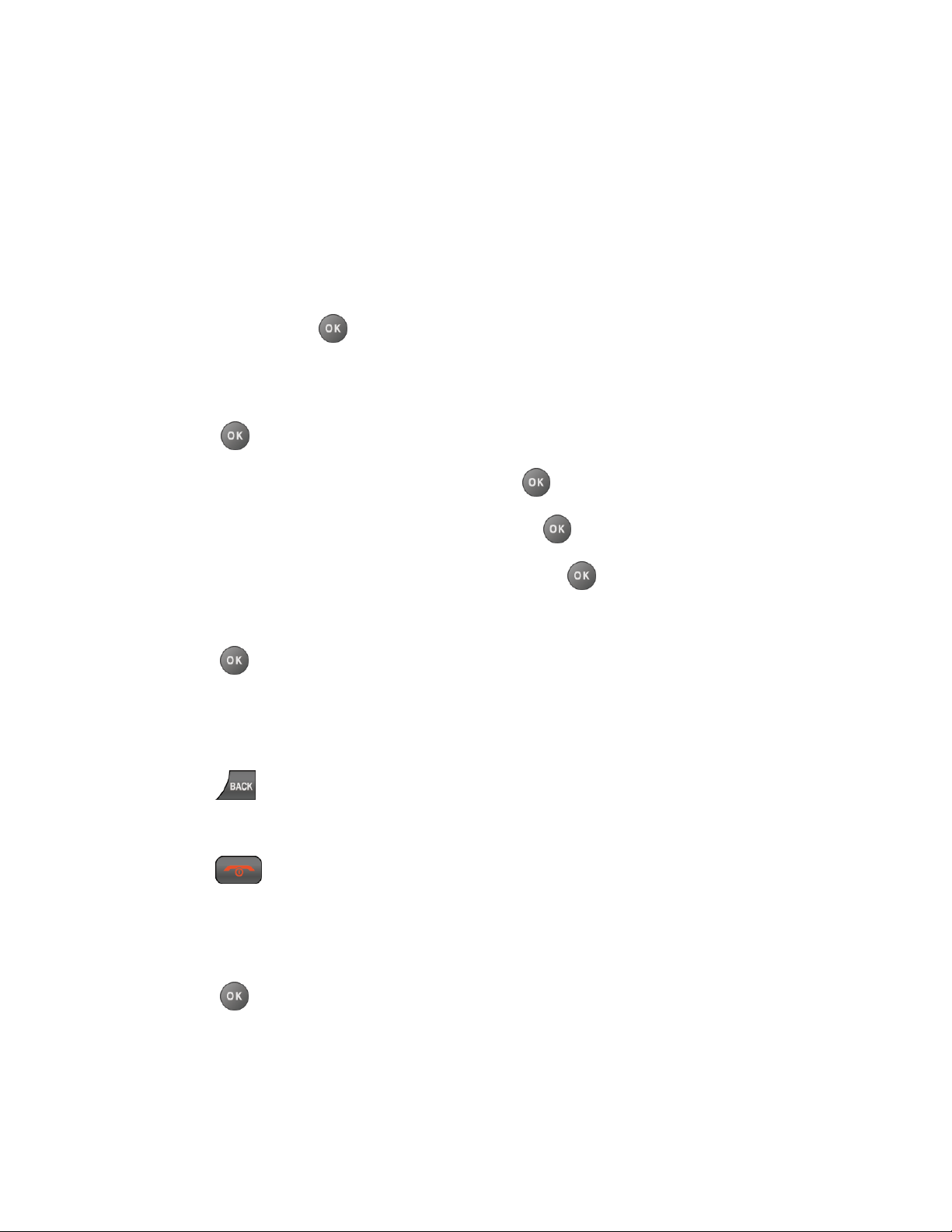
Navigate Through the Menus
The navigation key on your phone lets you scroll through onscreen items. To navigate through a
menu, press the navigation key up or down.
Many menus feature a scroll bar on the right to help you keep track of your position in the menu.
Select Menu Items
As you navigate through the menu, menu options are highlighted. Select any option by
highlighting it and pressing . If the option is numbered, you can select it by pressing the
corresponding number on the phone’s keypad.
For example, to view the Icon Glossary screen:
1. Press to access the main menu.
2. Select Settings by highlighting it and pressing .
3. Select Phone Info by highlighting it and pressing .
4. Select Icon Glossary by highlighting it and pressing .
For the purposes of this guide, the above steps condense into:
► Press > Settings > Phone Info > Icon Glossary.
Back Up Within a Menu
To go to the previous menu:
► Press .
To return to standby mode:
► Press .
Display Your Phone Number
You can display your phone number and other information about your phone and account.
► Press > Settings > Phone Info > Phone#/User ID.
Enter Text
You can type on your phone using various input modes.
Phone Basics 12
Page 20
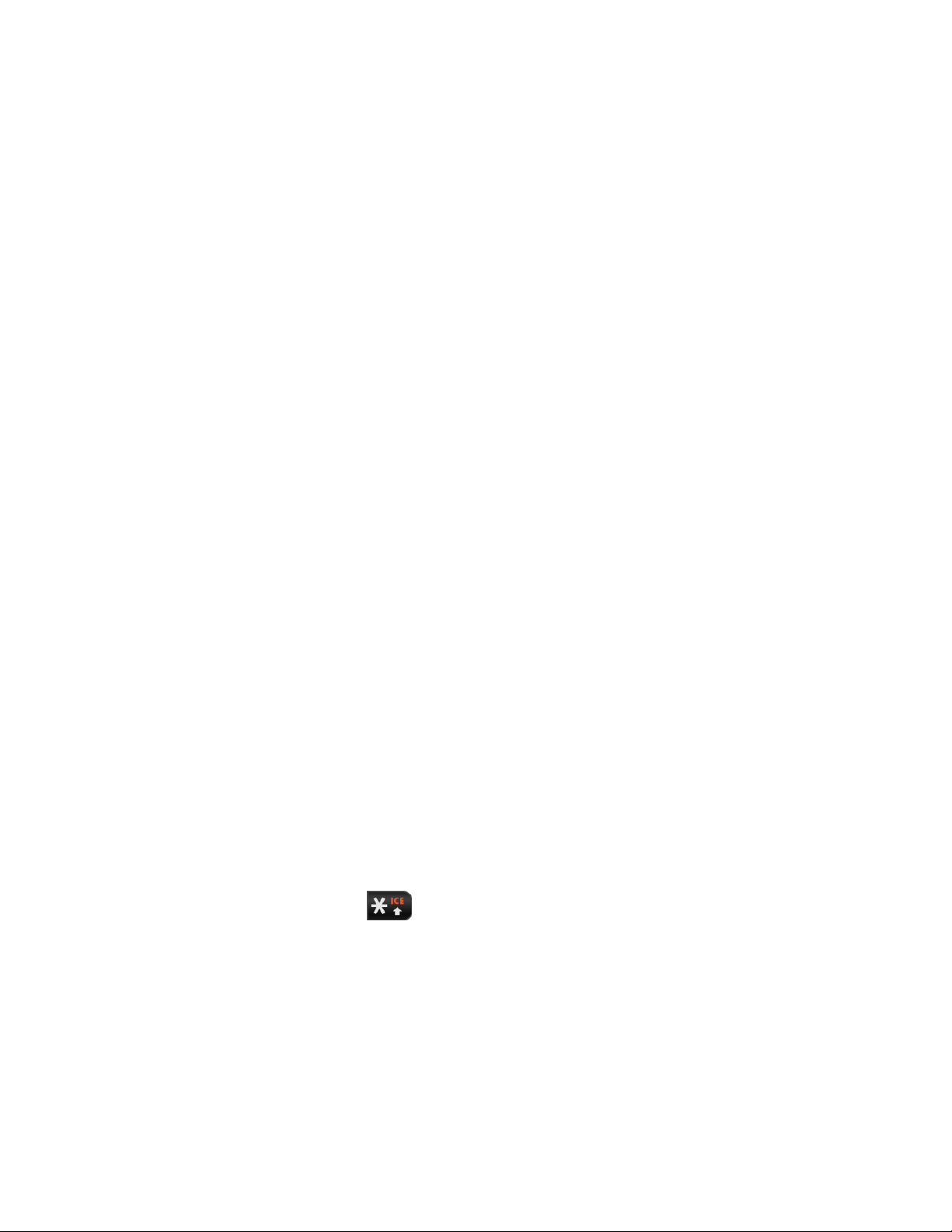
Select a Text Input Mode
T9 Text Input
Abc Mode
Set Text Entry Options
Select a Text Input Mode
Your phone provides convenient ways to enter letters, numbers, and symbols whenever you are
prompted to enter text.
1. From a screen where you can enter text, press OPTIONS (right softkey) to change the
text mode. (If you are in the message entry screen, press OPTIONS [right softkey] >
Text Mode.)
2. Select one of the following options:
Abc to enter characters by using the alphabet mode. See Abc Mode.
T9Word to enter text using a predictive text system that reduces the number of key
presses required while entering a word.
123 to enter numeric characters.
Symbols to enter symbols.
Smileys to enter smile icons.
Emoticons to enter “emoticons.” (This is available, for example, when composing a
message or when editing a Schedule or To Do description in Calendar.)
Paste List to paste copied or cut text (if applicable).
Web Shortcuts to enter Web shortcuts (for example, www., http://, or .com).
Text Options to display the text entry options menu (if applicable). See Set Text
Entry Options.
Tip: When entering text, press to change the capitalization style as Abc > ABC > abc
(ABC mode), or as T9Word > T9WORD > T9word (T9Word mode). The selected style
is displayed in the bottom-right corner of the screen, above the right softkey label (if
applicable).
T9 Text Input
T9 Text Input lets you enter text by pressing keys just once per letter. To select the T9 Word
mode when entering text, see Select a Text Input Mode.
Phone Basics 13
Page 21
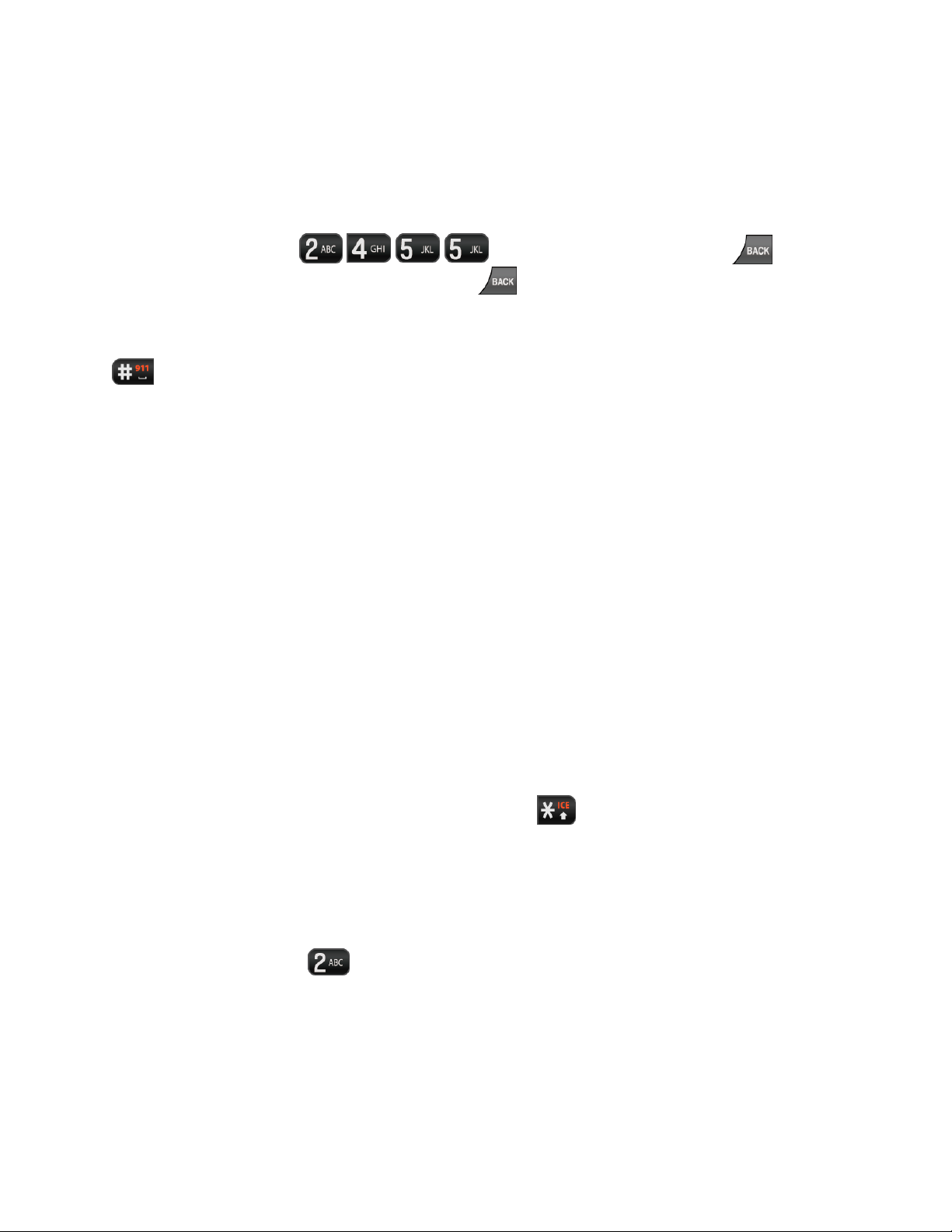
T9 Text Input uses an intuitive word database to analyze the letters you enter and create a
suitable word. (The word may change as you type.)
1. Select the T9Word text input mode.
2. Press the corresponding keys once per letter to enter a word. (For example, to enter the
word “Bill,” press .) (If you make a mistake, press to
erase a single character. Press and hold to erase an entire word.)
If the word you want is not displayed after you have entered all the letters, press the navigation
key to scroll through additional word selections. To accept a word and insert a space, press
.
Add a Word to the T9 Database
If a word you want to enter is not displayed in a T9 word choice list when you are using T9 Input,
add it to the database.
1. While you are in T9Word mode, enter a letter. (A word choice list opens.)
2. Scroll down the list and select <Add Word>.
3. Enter a word and press SAVE (left softkey). The word will appear as an option the next
time you scroll through options during T9 Text Input.
For more information about T9 Text Input, visit the Nuance website at nuance.com/t9/xt9/.
Abc Mode
In Abc mode, also known as multi-tap entry, you press keys one, two, three, or four times to
enter the letters you see on the keypad.
By default, the first letter of a sentence is capitalized and the following letters are lowercased.
To switch between lowercase and uppercase, press the key. After a character is entered,
the cursor automatically advances to the next space after two seconds or when you enter a
character on a different key.
1. Select the Abc text input mode. See Select a Text Input Mode.
2. Press the corresponding key repeatedly until the correct letter appears. For example, to
enter “Abc,” press once for “a,” twice for “b,” and three times for “c.”
Set Text Entry Options
The text entry options menu allows you to specify a suitable feature during the text entry
process. Note that some of the options are applicable to T9Word mode only.
1. When entering text, press OPTIONS (right softkey) > Text Options.
Phone Basics 14
Page 22
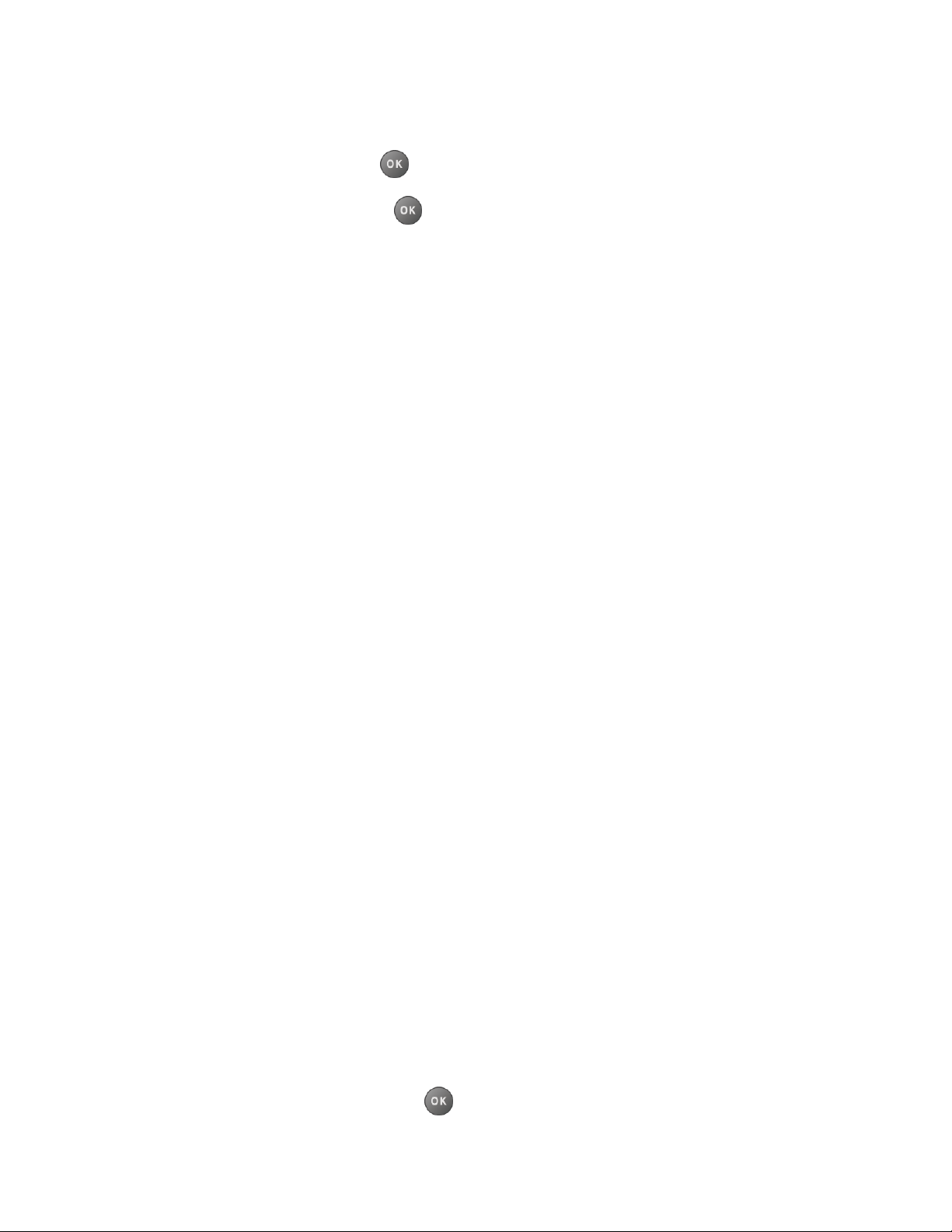
– or –
From standby mode, press > Settings > Text Entry.
2. Highlight an option and press .
Word Complete to suggest possible words based on letters you have entered.
Next Word Complete to automatically display the word that may follow the current
text input.
Phrase Complete to set the phone to predict possible phrases after one word with a
space is entered.
Word Scan to allow the predictive text input system to recognize words by searching
Contacts.
Word Choice List to select whether to display the word choice list.
Input Language to select the language to enter (English or Spanish).
My Words to edit or delete custom words you have added to the predictive text
database.
Add Word to store words that you frequently use.
Select Text to select text for copying, cutting or adding (if applicable).
Delete All to delete all text (if applicable).
Help to view the T9 instructions.
Simple Data Exchange
This feature makes it easy to select certain information in a message or calendar event and
automatically save it or use it in a related application.
Simple Data Exchange works with these types of information:
● Email addresses
● Street addresses
● Phone numbers
● Web addresses (URLs)
Email Address Options
► Highlight an email address, press , and then select an option:
Phone Basics 15
Page 23
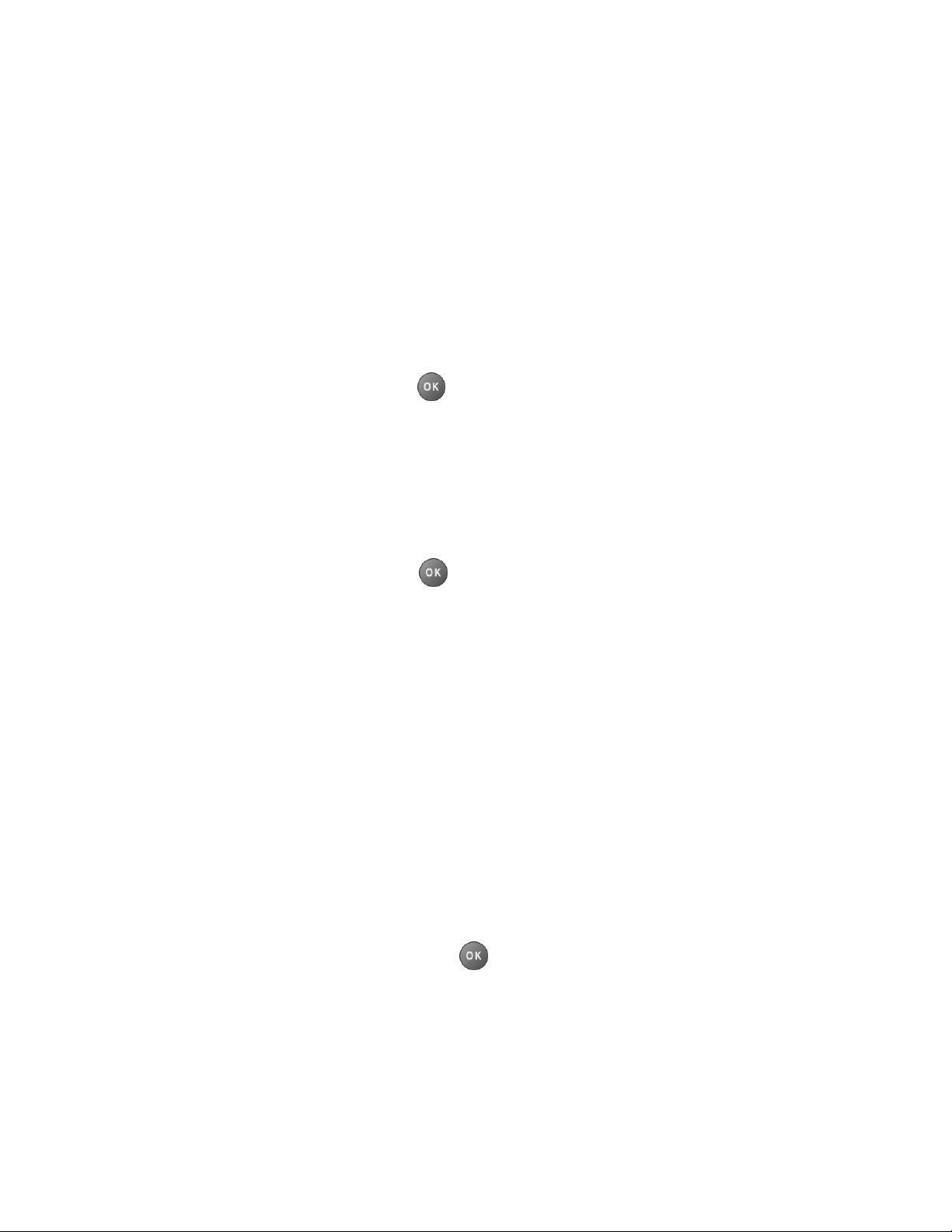
Send Message to select Message. The messaging application will open and the
email address will appear as the message’s recipient.
Share to select Message. The messaging application will open and the email
address will appear in the message body.
Save to Contacts to save the email address in Contacts.
Contact Details to display the Contacts entry if the email address is already saved
in Contacts.
Street Address Options
► Highlight a street address, press , and select an option:
Share to select Message. The messaging application will open and the address will
appear in the message body.
Save to Contacts to save the address in Contacts.
Phone Number Options
► Highlight a phone number, press , and then select an option:
Call to call the phone number.
Prepend to prepend a number to the phone number.
Send Message to send a message to the phone number. The messaging application
will open and the phone number will appear as the message’s recipient.
Share to select Message. The messaging application will open and the phone
number will appear in the message body.
Save to Contacts to save the phone number in Contacts.
Contact Details to display the Contacts entry if the phone number is already saved
in Contacts.
Web Address (URL) Options
► Highlight a Web address (URL), press , and select an option:
Browse to open the browser to the Web page.
Share to select Message. The messaging application will open and the Web
address will appear in the message body.
Save to Contacts to save the Web address in Contacts.
Phone Basics 16
Page 24
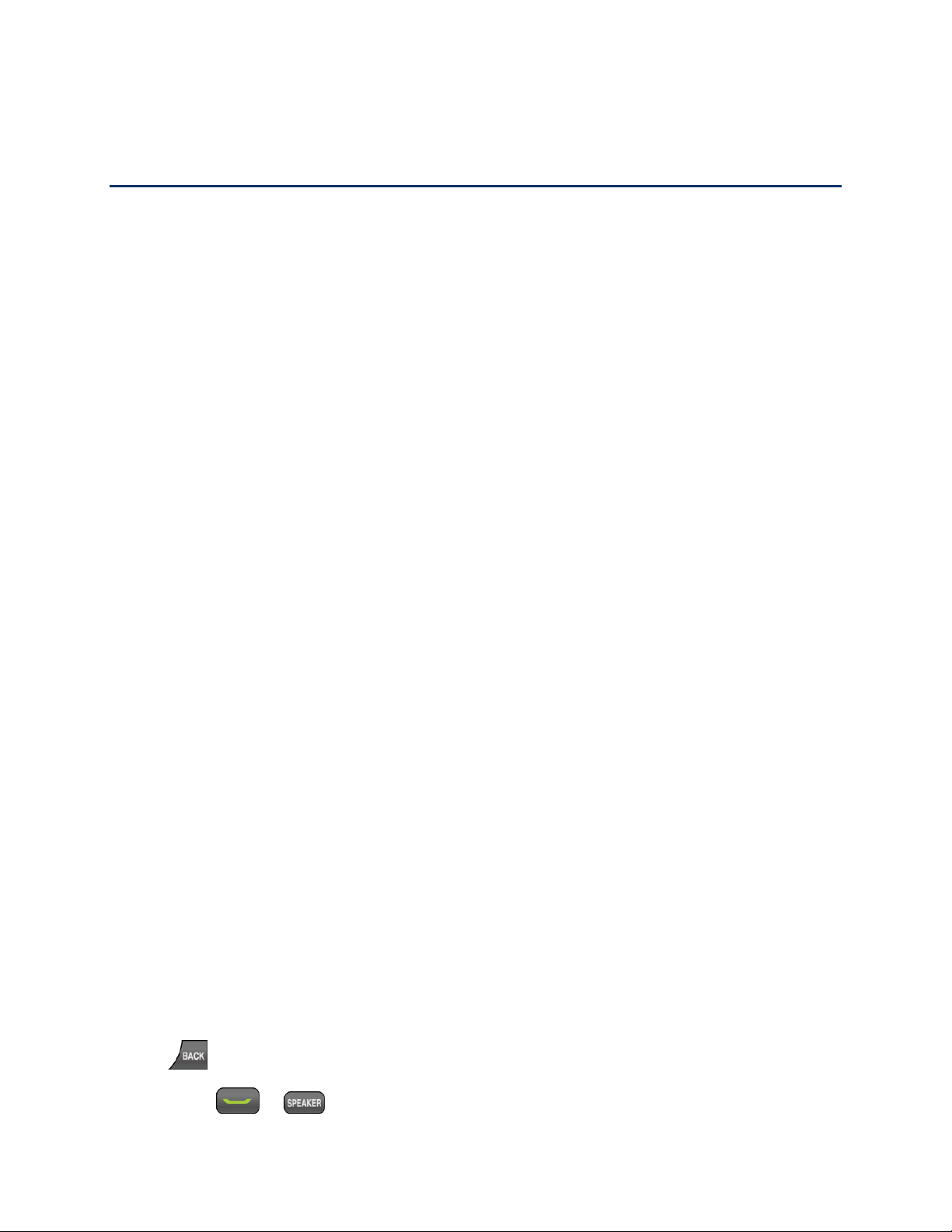
Phone Calls & Settings
With the Nationwide Sprint Network, you can enjoy clear calling across the country. This section
explains the features related to phone calls.
Make Phone Calls
Receive Phone Calls
End Phone Calls
Missed Call Notification
Voicemail
Phone Call Options
Phone Call Settings
Make Phone Calls
There are several convenient ways to place calls from your phone.
Call Using the Phone Keypad
Call From History
Call From Contacts
Call Using the Plus (+) Code
Call Using a Speed Dial Number
Call Using Abbreviated Dialing Features
Call a Phone Number With Pauses
Call a Phone Number in a Message
Call Emergency Numbers
Call Using the Phone Keypad
The most “traditional” way to place a call is by using the phone’s keypad.
1. Enter a phone number from standby mode. (If you make a mistake while dialing, press
to erase the numbers.)
2. Press or .
Phone Calls & Settings 17
Page 25
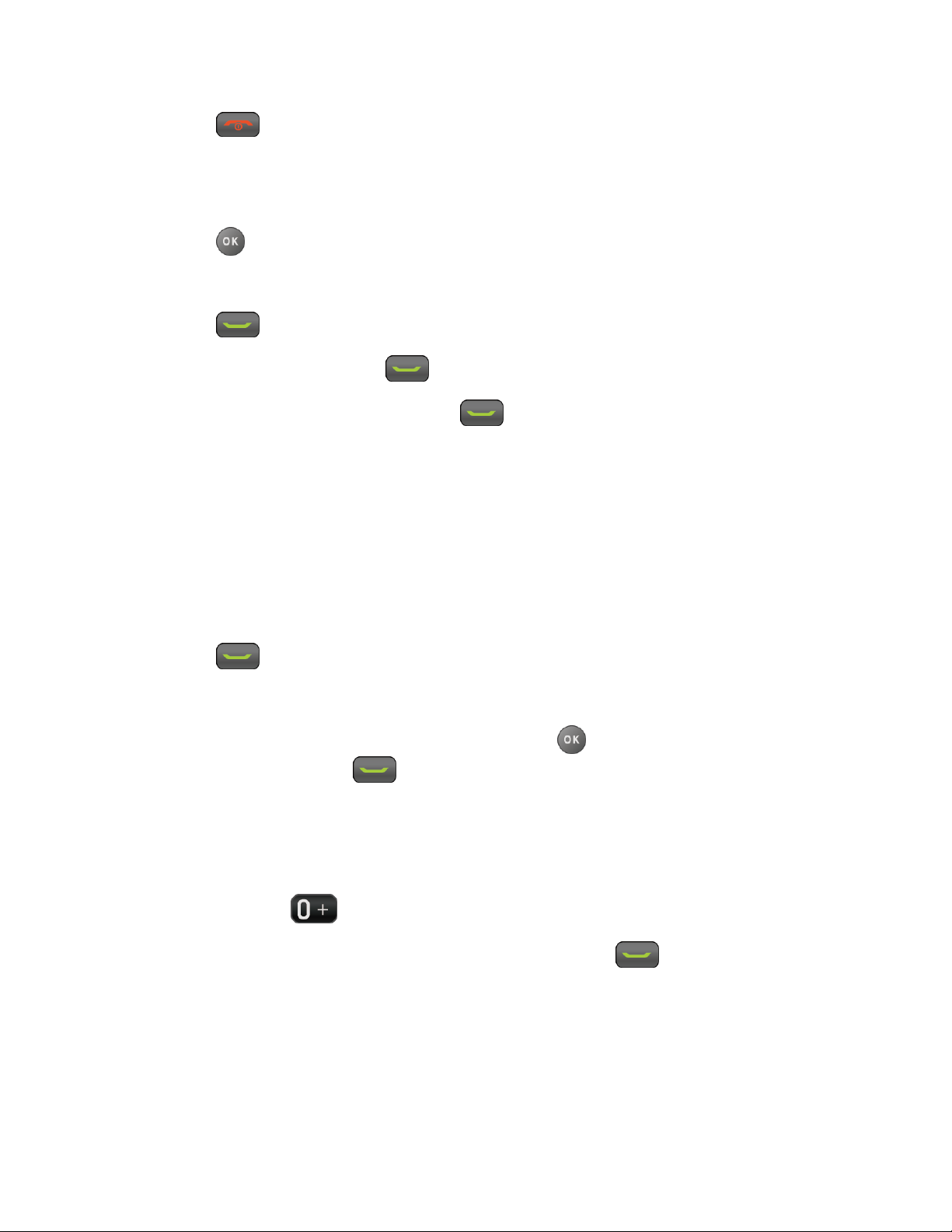
3. Press when you are finished.
Call From History
Place a call to the numbers in your History.
1. Press > History.
– or –
Press in standby mode.
2. Highlight an entry and press .
Tip: To redial your last outgoing call, press twice.
Note: You cannot make calls from History to entries identified as No Caller ID, Private
(Restricted ID), or Unavailable ID.
Call From Contacts
Place a call to the numbers stored in your Contacts.
1. From standby mode, press CONTACTS (right softkey).
2. Highlight the entry you want to call.
3. Press to dial the entry’s default phone number.
– or –
To dial another number from the same entry, press to select the entry, highlight a
number, and then press .
Call Using the Plus (+) Code
When placing international calls, use Plus Code Dialing to automatically enter the international
access code for your location (for example, 011 for international calls made from the U.S.).
1. Press and hold to display “+” on your phone screen.
2. Enter the country code and phone number, and then press . (The phone
automatically prepends the access code for international dialing, followed by the country
code and phone number.)
Call Using a Speed Dial Number
You can store up to 98 numbers in your phone’s speed dial memory to make contacting friends
and family easier.
Phone Calls & Settings 18
Page 26
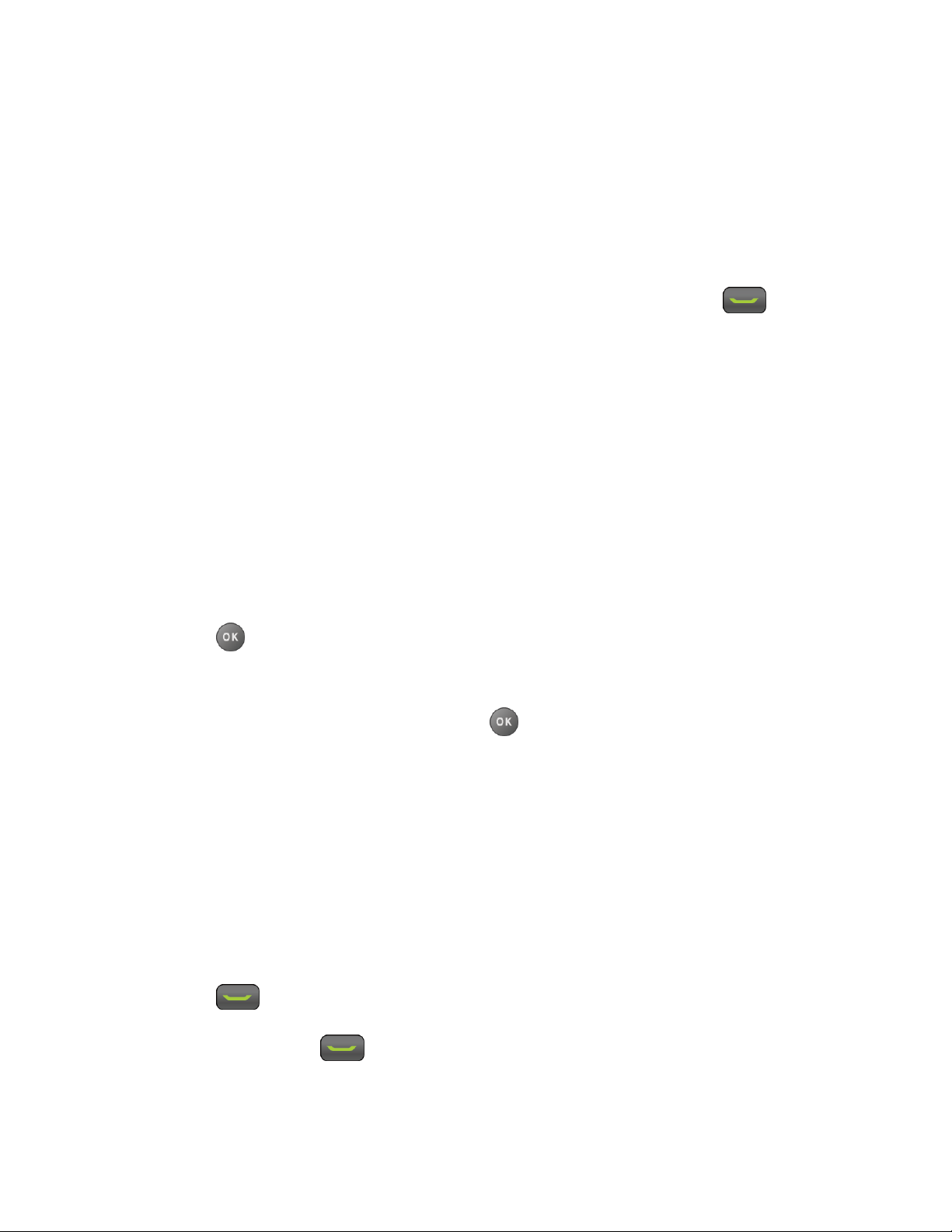
You must have already assigned a speed dial number to an existing phone number. See Assign
Speed Dial Numbers.
To use speed dial for locations 2-9:
► From standby mode, press and hold the appropriate key for approximately two seconds.
To use speed dial for locations 10-99:
► From standby mode, enter a two-digit speed dial number, and then press .
The display confirms that the number has been dialed when it shows “Connecting...”
Call Using Abbreviated Dialing Features
Abbreviated Dialing is similar to speed dialing. You can use either of the following abbreviated
dialing features.
● Contacts Match - Retrieve any number saved in your Contacts by entering four or more
digits of any part of the number.
● Prepend - Prepend the first five or six digits (for example, the area code and prefix) to
any four or five digits you enter.
To activate the Prepend feature:
1. Press > Settings > Others > Call Setup > Abbrev. Dial.
2. Select Prepend > On.
3. Enter a five- or six-digit number and press .
To place a call using Abbreviated Dialing:
1. Enter the four or more digits of any part of a Contacts entry’s phone number to use the
Contacts Match feature.
– or –
Enter the last four or five digits of the number to use the Prepend feature.
Note: Contacts Match will not retrieve numbers if you enter 911 or reserved three-digit service
numbers such as 411 or 611.
2. Press to call the displayed number. (If there are two or more matched numbers in
your Contacts, a list is displayed. Highlight the name or the phone number you want to
call, and then press to place a call.)
Phone Calls & Settings 19
Page 27
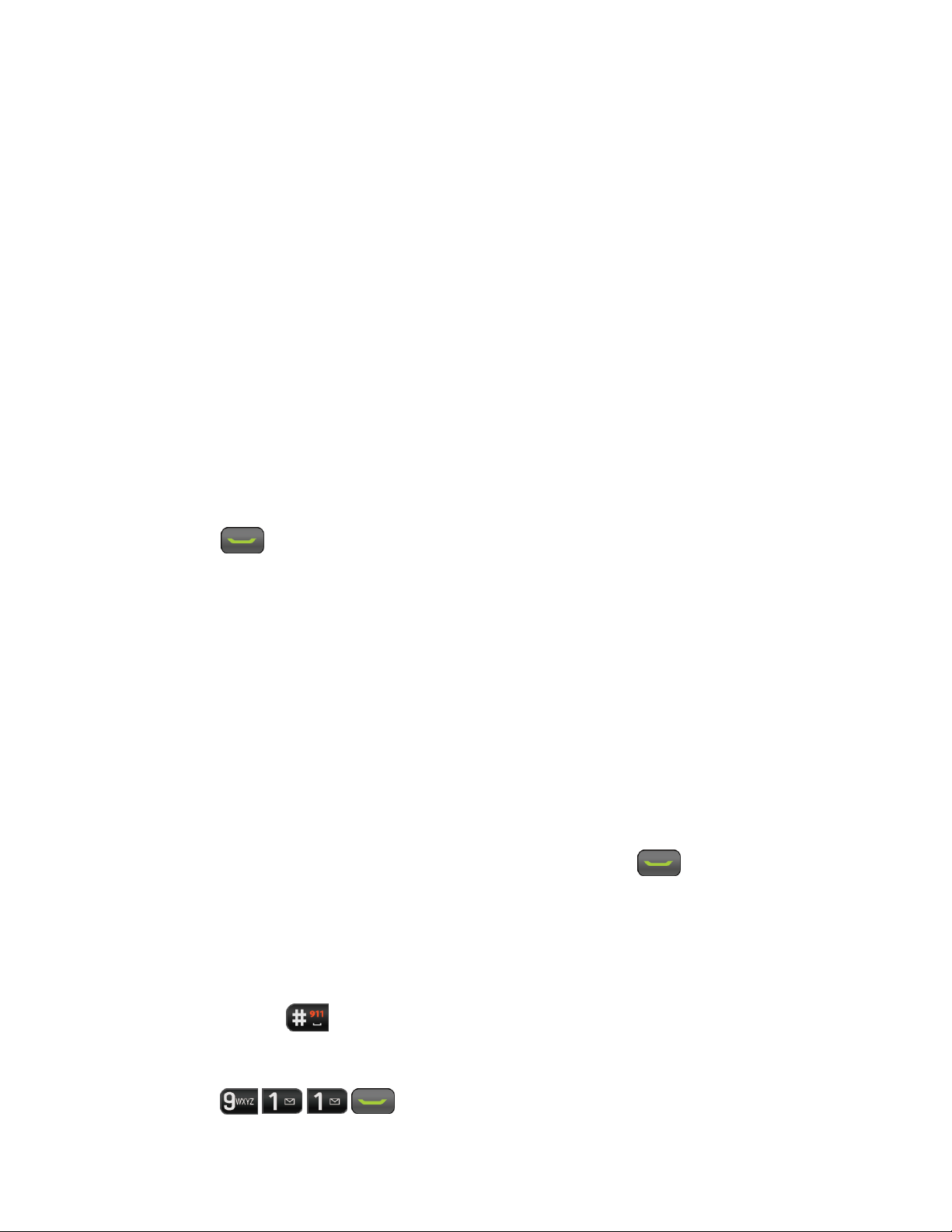
Call a Phone Number With Pauses
You can dial or save phone numbers with pauses for use with automated systems, such as
voicemail or credit card billing numbers.
There are two types of pauses available on your phone:
● Hard Pause sends the next set of numbers when you press SEND TONES (left softkey).
● 2-Sec. Pause automatically sends the next set of numbers after two seconds.
Note: You can have multiple pauses in a phone number and combine two-second and hard
pauses.
To dial or save phone numbers with pauses:
1. Enter all or part of a number.
2. Press OPTIONS (right softkey) > Hard Pause or 2-Sec. Pause.
3. Enter additional numbers.
4. Press to dial the number.
– or –
Press OPTIONS (right softkey) > Save. (You can save to a new or existing Contacts
entry.)
Note: When dialing a number with a hard pause, press SEND TONES (left softkey) to send the
next set of numbers.
Call a Phone Number in a Message
You can place a call to a number that appears in a message.
1. From standby mode, press MESSAGING (left softkey) > Messages.
2. Select a message with the number you want to call and press .
For more information on utilizing the information in a message, see Simple Data Exchange.
Call Emergency Numbers
You can place calls to 911 even if your phone is locked or your account is restricted.
► Press and hold > OK (left softkey).
– or –
Press
Phone Calls & Settings 20
.
Page 28
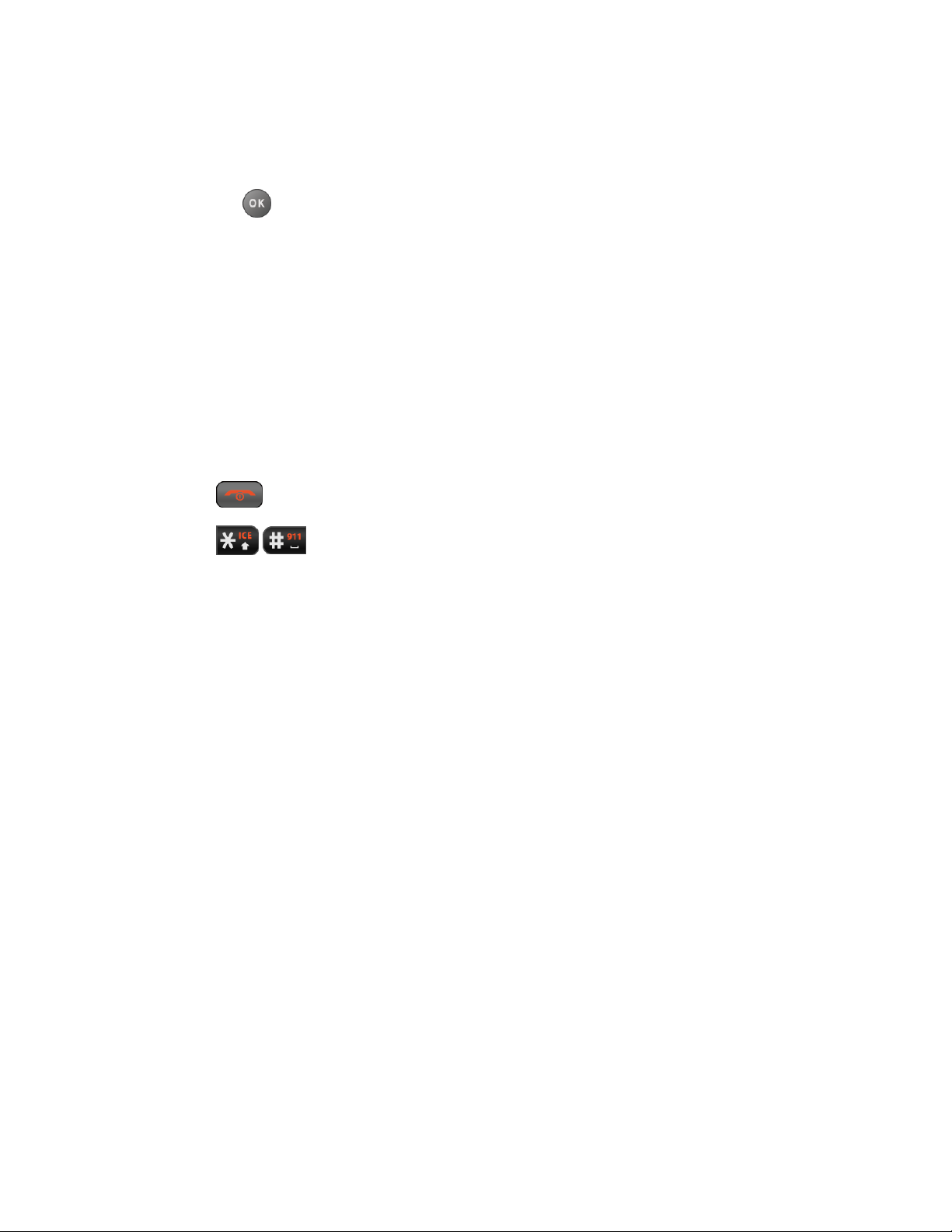
Note: After you have placed an emergency call, your phone automatically enters the
Emergency Mode.
During an emergency call, press OPTIONS (right softkey) to display your options. Highlight an
option and press .
● Transfer Audio to switch the call to an external device (if applicable).
● Contacts to show the Contacts list.
● Voice Memo to record the other party’s voice.
● Phone Info to display information about your phone.
Tip: Press MY PHONE# (left softkey) to display your phone number during an emergency
call.
To exit emergency mode:
1. Press to end a 911 call.
2. Press
.
Enhanced 911 (E911) Information
This phone features an embedded Global Positioning System (GPS) chip necessary for utilizing
E911 emergency location services where available.
When you place an emergency 911 call, the GPS feature of your phone seeks information to
calculate your approximate location. Depending on several variables, including availability and
access to satellite signals, it may take up to 30 seconds or more to determine and report your
approximate location.
Important: Always report your location to the 911 operator when placing an emergency
call. Some designated emergency call takers, known as Public Safety
Answering Points (PSAPs) may not be equipped to receive GPS location
information from your phone.
Receive Phone Calls
You can select the most convenient way to respond to a call.
Your phone notifies you of incoming calls in the following ways:
● The phone rings or vibrates.
● The LED indicator flashes.
● The backlight illuminates.
Phone Calls & Settings 21
Page 29
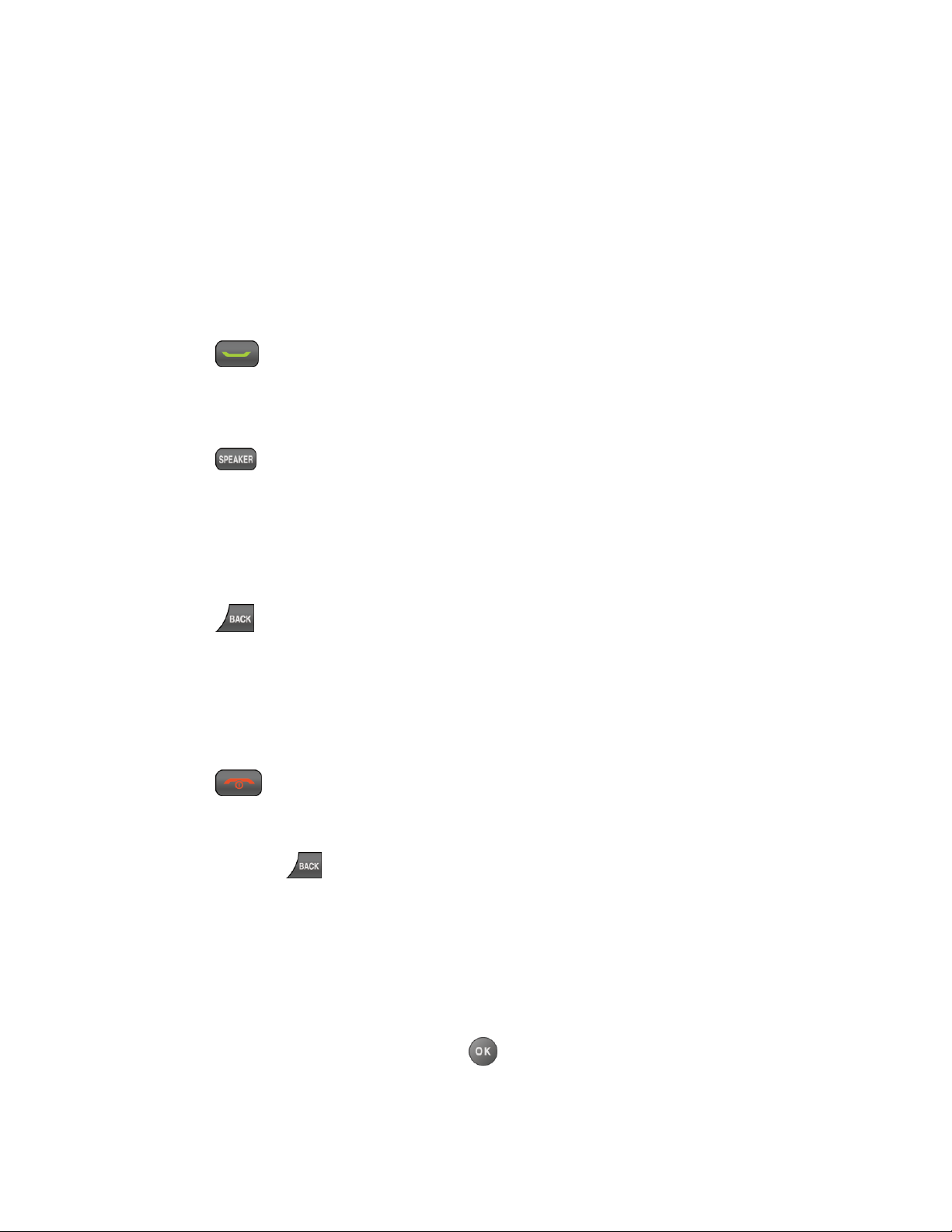
● The screen displays an incoming call message.
If the incoming call is from a number stored in your Contacts, the entry’s name is displayed. The
caller’s phone number may also be displayed, if available.
Note: If your phone is turned off, all calls automatically go to voicemail.
Note: Your phone will answer an incoming call by opening the phone by default. To change the
setting, see Call Answer Mode.
Answer an Incoming Call
► Press to answer an incoming call. (Depending on your settings, you may also
answer incoming calls by pressing other keys. See Call Answer Mode.)
Answer an Incoming Call in Speakerphone Mode
► Press .
Mute the Ringtone and Stop the Vibration
► Select Silence on the screen.
– or –
Press or the volume button up or down.
Send an Incoming Call to Voicemail
► Select Send to Voicemail on the screen.
Reject an Incoming Call
► Press .
– or –
Press and hold .
Reject an Incoming Call and Send a Message
► Select Ignore with Text.
In-call Options
Pressing OPTIONS (right softkey) during a call displays a list of available in-call features. To
select an option, highlight the option and press .
● Transfer Audio to switch the call to a Bluetooth device (if applicable).
Phone Calls & Settings 22
Page 30
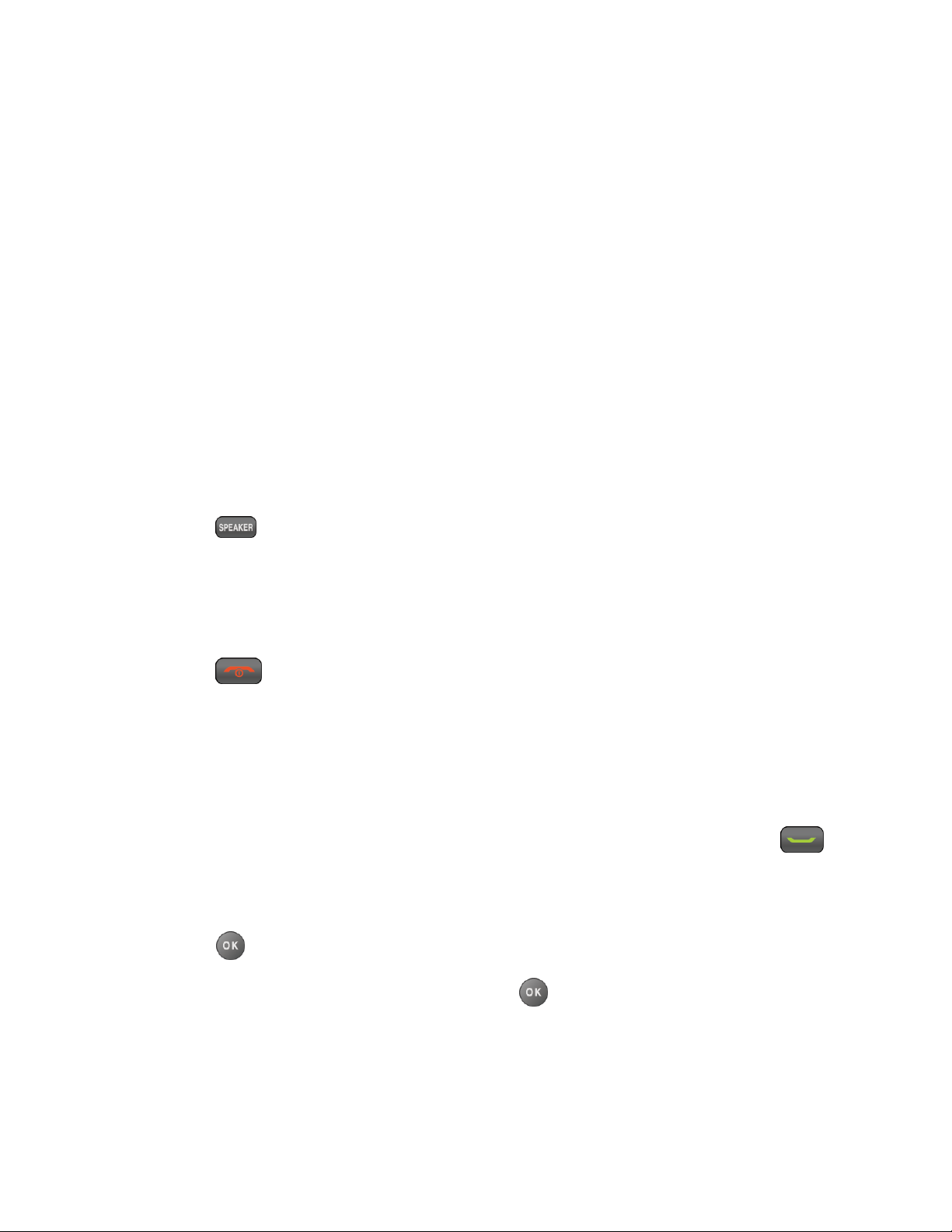
● Save to save the current call’s phone number in your Contacts.
● Contact Details to display information about the caller stored in your Contacts (if
applicable).
● Main Menu to display the phone’s main menu.
● 3-Way Call to open a call with two other parties.
● Contacts to display your Contacts list.
● Voice Memo to record the other party’s voice.
● Phone Info to display information about your phone.
Further options may also be available.
► Press MUTE/UNMUTE (left softkey) to mute/unmute the microphone.
► Press the volume button up or down to adjust the receiver volume.
► Press to turn the speaker on. Press again to turn it off.
Warning: Because of higher volume levels, do not place the phone near your ear during
speakerphone use.
End Phone Calls
► Press .
After you have finished your call, the phone will display the caller’s name (if already in your
Contacts), phone number (if available), and the duration of the call. Pressing OPTIONS (right
softkey) will display the Recent History options. See History Options for details.
Missed Call Notification
When an incoming call is not answered, your screen displays the Missed Call log. Press
to dial the phone number.
To display a Missed Alerts entry from standby mode:
1. Press > Missed Alerts.
2. Highlight the entry you wish to view and press .
Voicemail
Your phone automatically transfers all unanswered calls to your voicemail, even if your phone is
in use or turned off. Set up your voicemail account and retrieve your messages.
Phone Calls & Settings 23
Page 31

Set Up Voicemail
Voicemail Notification
New Voicemail Message Alerts
Retrieve Your Voicemail Messages
Set Up Voicemail
You should set up your Voicemail and personal greeting as soon as your phone is activated.
Always use a password to protect against unauthorized access.
1. Press and hold in standby mode to dial your voicemail number.
2. Follow the system prompts to:
Create your password.
Record your name announcement.
Record your greeting.
Important: Voicemail Password – Boost strongly recommends that you create a
password when setting up your voicemail to protect against unauthorized
access. Without a password, anyone who has access to your phone is able to
access your voicemail messages.
Voicemail Notification
There are several ways your phone alerts you to a new message.
You will be notified of a new voicemail:
● By displaying a message on the screen.
● By sounding the assigned ringtone type.
● By displaying at the top of the screen.
New Voicemail Message Alerts
When you receive a new voicemail message, your phone alerts you and prompts you to call
your voicemail.
To call your voicemail from the notification screen:
1. Press .
2. Enter your voicemail password if prompted.
Phone Calls & Settings 24
Page 32

3. Follow the voice prompts to listen to and manage your voicemail messages.
Note: Your phone accepts messages even when it is turned off. However, your phone notifies
you of new messages only when it is turned on and you are in a Boost service area.
To set the frequency of new voicemail alerts:
1. Press > Settings > Others > Alerts > Repeated Tone > Voicemail.
2. Select Single Tone (once only) or Repeated Tone (once every minute).
Retrieve Your Voicemail Messages
You can review your messages directly from your wireless phone or from any other touch-tone
phone.
Use Your Phone to Access Your Messages
1. Press and hold .
– or –
From standby mode, press MESSAGING (left softkey) > Voicemail.
2. Enter your voicemail password if prompted.
3. Follow the voice prompts to listen to and manage your voicemail messages.
Note: You are charged for airtime minutes when you are accessing your voicemail from your
wireless phone.
Use Another Phone to Access Messages
1. Dial your wireless phone number.
2. When your voicemail answers, press (*) (the star key).
3. Enter your password.
Tip: When you call into voicemail, you first hear the header information (date, time, and
sender information) for the message. To skip directly to the message, press during
the header.
Phone Call Options
Your phone application provides many useful features and options to help you make the most of
your calling experience.
Caller ID
Call Waiting
Phone Calls & Settings 25
Page 33

3-Way Calling
Call Forwarding
Caller ID
Caller ID identifies a caller before you answer the phone by displaying the number of the
incoming call. If you do not want your number displayed when you make a call, follow these
steps.
1. Enter .
2. Enter the number you want to call.
3. Press .
To permanently block your number, call Boost Customer Care.
Call Waiting
When you are on a call, Call Waiting alerts you to incoming calls by sounding a beep. Your
phone’s screen informs you that another call is coming in and displays the caller’s phone
number (if available).
To respond to an incoming call while you are on a call:
► Press . (This puts the first caller on hold and answers the second call.)
To switch back to the first caller:
► Press again.
Tip: For those calls where you don’t want to be interrupted, you can temporarily disable Call
Waiting by pressing before placing your call. Call Waiting is
automatically reactivated once you end the call.
3-Way Calling
With 3-Way Calling, you can talk to two people at the same time. When using this feature, the
normal airtime rates will be charged for each of the two calls.
1. Enter a number and press .
2. Once you have established the connection, press . (This puts the first caller on
hold.)
3. Select Contacts, Recent History, or Enter Phone#.
Phone Calls & Settings 26
Page 34

4. Select a number from your Contacts or Recent History, or enter a number directly, and
then press .
5. When you’re connected to the second party, press again to begin your 3-way call.
If one of the people you called hangs up during your call, you and the remaining caller stay
connected. If you initiated the call and are the first to hang up, all callers are disconnected.
Call Forwarding
Call Forwarding lets you forward all your incoming calls to another phone number—even when
your phone is turned off. You can continue to make calls from your phone when you have
activated Call Forwarding.
Note: You are charged a higher rate for calls you have forwarded.
To activate Call Forwarding:
1. Enter .
2. Enter the area code and phone number to which you want your calls forwarded.
3. Press . (You will hear a tone to confirm the activation of Call Forwarding.)
To deactivate Call Forwarding:
1. Enter .
2. Press . (You will hear a tone to confirm the deactivation.)
Phone Call Settings
Various call-related settings are available.
Call Answer Mode
Auto-Answer Mode
Alert Notification
Persistent Alerts
Airplane Mode
TTY Use With Boost Service
Hearing Aid Device Compatibility
Phone Calls & Settings 27
Page 35

Call Answer Mode
Select how to answer incoming calls on your phone.
1. Press > Settings > Others > Call Setup > Call Answer.
2. Select Talk Key, Any Key, or Flip Open.
Auto-Answer Mode
Set your phone to automatically pick up incoming calls. Remember, your phone will answer calls
in auto-answer mode even if you are not present.
1. Press > Settings > Others > Call Setup > Auto-Answer.
2. Highlight an option and press .
Hands-free to answer calls automatically when the phone is connected to an
optional headset or hands-free device.
Speakerphone to answer calls automatically in speakerphone mode.
3. Highlight the time you would like your phone to wait before answering and press .
Alert Notification
Set your phone to alert you with an audible tone when you change service areas, once a minute
during a voice call, or when a call has been connected.
1. Press > Settings > Others > Alerts.
2. Select Beep Each Minute, Out of Service, or Connect.
3. Select On or Off.
Persistent Alerts
This menu lets you set alerts, such as beep, vibration, or LED blinking for notification.
1. Press > Settings > Others > Alerts > Persistent Alerts.
2. Select Audible Tone, Vibrate or Blink LED.
3. Select On or Off.
Airplane Mode
Airplane Mode allows you to use many of your phone’s features, such as games and voice
memos, when you are on an airplane or in any other area where making or receiving calls or
Phone Calls & Settings 28
Page 36

data is prohibited. When you set your phone to Airplane Mode, it cannot send or receive any
calls or access online information.
1. Press > Settings > Others > Airplane Mode.
2. Read the disclaimer and press .
3. Select an option from the following:
On to activate Airplane Mode. Airplane Mode will be deactivated when you turn the
phone off.
Off to deactivate Airplane Mode.
On Power-up to activate Airplane Mode each time you turn the phone on.
While in Airplane Mode, your phone’s screen will display the “Phone Off” icon.
TTY Use With Boost Service
A TTY (also known as a TDD or Text Telephone) is a telecommunications device that allows
people who are deaf, hard of hearing, or who have speech or language disabilities to
communicate by telephone.
Your phone is compatible with select TTY devices. Please check with the manufacturer of your
TTY device to ensure that it is compatible with digital cell phones. Your phone and TTY device
will connect via a special cable that plugs into your phone’s headset jack. If this cable was not
provided with your TTY device, contact your TTY device manufacturer to purchase the
connector cable.
To turn TTY Mode on or off:
1. Press > Settings > Others > Accessibility > TTY. (You will see an informational
message.)
2. Press .
3. Select one of the following options:
TTY Off to disable TTY mode.
TTY VCO to enable TTY mode in Voice Carry Over mode, which allows you to send
voice and receive text during a call.
TTY HCO to enable TTY mode in Hearing Carry Over mode, which allows you to
send text and receive voice during a call.
TTY Full to enable all TTY settings. You can send and receive text during a call.
Phone Calls & Settings 29
Page 37

To access the state Telecommunications Relay Service (TRS) for assistance with TTY calls:
► Dial
Note: In TTY Mode, your phone will display the TTY icon if a TTY device or an optional
headset is connected to your phone.
Note: When enabled, TTY mode may impair the audio quality of non-TTY devices connected
to the headset jack.
Warning: 911 Emergency Calling
Boost recommends that TTY users make emergency calls by other means,
including Telecommunications Relay Services (TRS), analog cellular, and
landline communications. Wireless TTY calls to 911 may be corrupted when
received by public safety answering points (PSAPs), rendering some
communications unintelligible. The problem encountered appears related to
software used by PSAPs. This matter has been brought to the attention of the
FCC, and the wireless industry and the PSAP community are currently working
to resolve this.
and press to reach an operator.
Hearing Aid Device Compatibility
Your phone has been tested and rated for hearing aid device compatibility. To use this function
effectively, set the hearing aid option to On.
1. Press > Settings > Others > Accessibility > Hearing Aid.
2. Read the disclaimer and press .
3. Select On or Off.
On to use a hearing aid device with your phone.
Off to use your phone without a hearing aid device.
Phone Calls & Settings 30
Page 38

Settings
This section provides an overview of items you can change using your phone’s settings menus.
Display Settings
Volume Settings
Ringtone Settings
Messaging Settings
Phone Setup Options
Security Settings
Display Settings
Adjusting your phone’s display settings not only helps you see what you want, they can also
help increase battery life.
Change the Wallpaper
Change the Brightness
Change the Backlight Settings
Set the Notification Pop-up
Select a Picture ID
Power Save Mode
Change the Clock/Calendar Display
Set a Custom Greeting
Change the Phone’s Menu Style
Change the Font Size
Display Language
Change the Wallpaper
You can set a wallpaper to display while in standby mode.
1. Press > Settings > Display > Wallpaper.
Settings 31
Page 39

2. Select a wallpaper option by pressing the navigation key up or down, and select a
wallpaper.
Change the Brightness
You can adjust the brightness on the main screen.
1. Press > Settings > Display > Brightness.
2. Highlight a brightness level and press twice.
Change the Backlight Settings
Select how long the display screen remains backlit after any keypress is made. You can also
change the backlight settings for a Java application that is running in the foreground.
To change the main screen backlight setting:
1. Press > Settings > Display > Backlight.
2. Select Backlight Dim or Backlight Off.
If you select Backlight Dim, select Always Bright, Always Dim, or a preset length
of time to elapse before the screen backlight dims.
If you select Backlight Off, select a preset length of time to elapse before the screen
and keypad backlights turn off. (When you select Always Bright for the Backlight
Dim setting in step 2, the keypad backlight will turn off after about one minute.)
Note: Long backlight settings reduce the battery’s talk and standby times.
To change the Java application backlight setting:
► Press > Settings > Display > Backlight > Java Backlight > Default or
Continuous.
Set the Notification Pop-up
This option allows you to enable or disable notification pop-up when you receive a new
notification (except for incoming call and alarm) while an application is running.
1. Press > Settings > Display > Notification.
2. Select Enable Pop-up or Disable Pop-up.
Tip: If you select Disable Pop-up, you will see only a notification icon. (The notification
pop-up will not appear while an application is running.)
Settings 32
Page 40

Select a Picture ID
You can select an image as a picture ID.
1. Press > Settings > Display > Picture ID.
2. Select Contact, Unsaved Numbers, or Private / Unknown.
If you select Contact, select an entry.
3. Select a picture ID option and press .
4. Select an image and press to assign it.
Power Save Mode
This feature helps conserve your battery power by automatically adjusting the backlight setting
of your phone.
1. Press > Settings > Display > Power Save Mode.
2. Select On. (Select Off to deactivate this feature.)
3. Read the message and press CONTINUE (left softkey).
Change the Clock/Calendar Display
Select a clock/calendar display on the main screen in standby mode.
1. Press > Settings > Display > Clock/Calendar.
2. Highlight an option and press twice.
Set a Custom Greeting
You can display your own custom greeting in standby mode.
1. Press > Settings > Display > Greeting > Custom.
2. Enter a custom greeting and press .
3. Press DONE (left softkey) to save your greeting.
Change the Phone’s Menu Style
Choose the layout of your phone’s menu.
1. Press to display the main menu.
2. Press OPTIONS (right softkey) > Grid View or List View to change the menu style.
Settings 33
Page 41

Change the Font Size
Adjust the font size for the main screen. This setting does not affect all screens.
► Press to display the main menu, and then press OPTIONS (right softkey) > Large
Font or Normal Font.
– or –
1. Press > Settings > Display > Font Size.
– or –
Press > Settings > Others > Accessibility > Font Size.
2. Read the message and press to continue.
3. Highlight a font size. You can see the current and new font sizes in the display window
above the menu.
4. If you are satisfied with the font size, press SAVE (left softkey).
Display Language
You can choose to display your phone’s onscreen menus in English or in Spanish.
1. Press > Settings > Others > Language.
2. Select English or Español.
Volume Settings
Adjust your phone’s volume settings to suit your needs and your environment.
Adjust the Phone’s Volume Settings
Silence All
Adjust the Phone’s Volume Settings
You can separately adjust the volume of various sounds your phone makes.
1. Press > Settings > Volume.
2. Select Incoming Ringtone, Playback Volume, Power Up/Down, or Key Beeps.
If you select Power Up/Down, select On or Off.
If you select Key Beeps, select Tone Volume or Tone Type.
Settings 34
Page 42
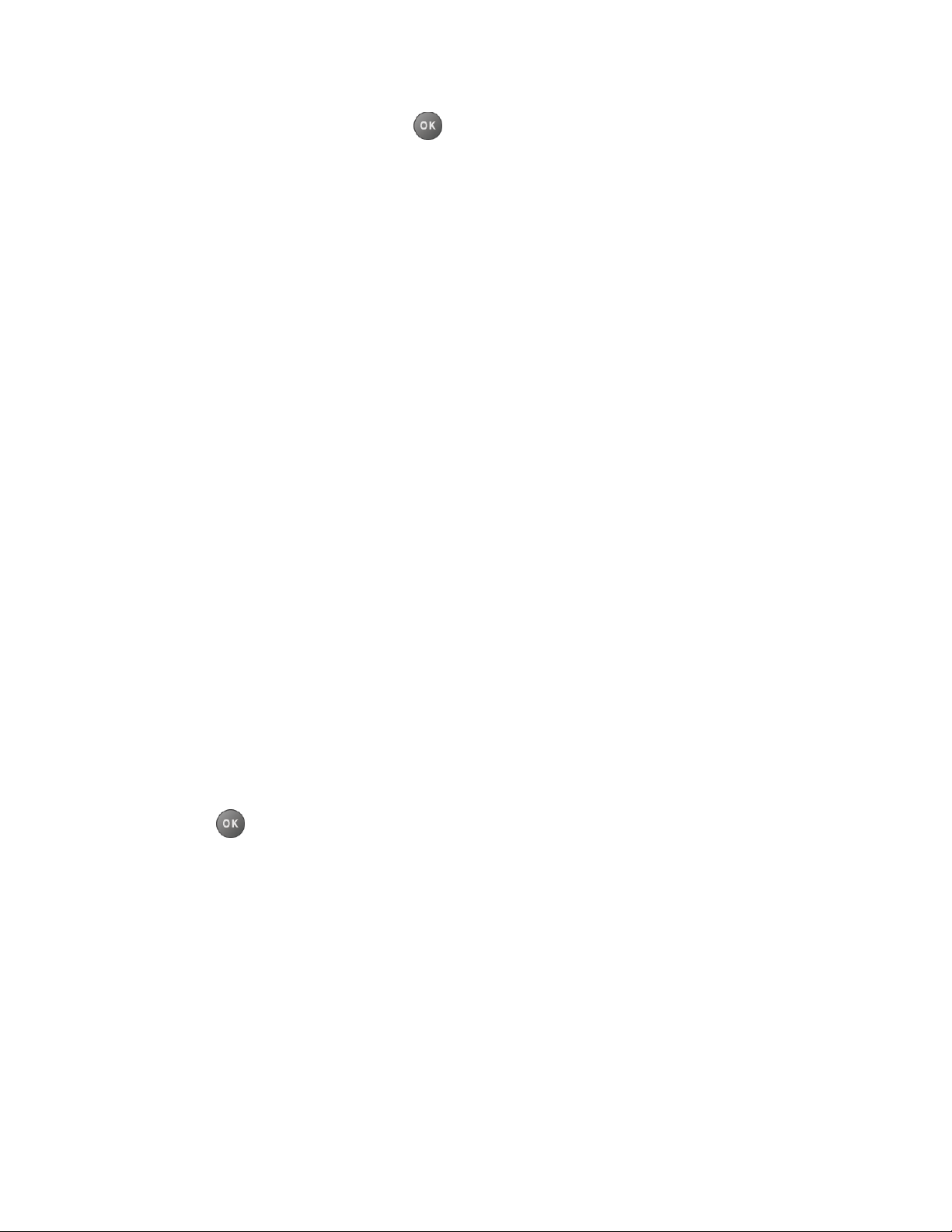
3. Select a volume level and press .
Tip: You can adjust the ringtone volume in standby mode or during an incoming call and the
volume during playback by using the volume button.
Silence All
The Silence All option allows you to mute all sounds without turning your phone off.
To activate Silence All:
► Press and hold the volume button down in standby mode. (The screen will display
“Silence All.”)
To deactivate Silence All:
► Press the volume button up repeatedly to select a volume level.
Ringtone Settings
You can assign a ringtone or vibration pattern to incoming calls, messages, etc. and also enable
audio guidance.
Ringtones
Set Up Voice Guide
Select a Vibration Pattern
Ringtones
Ringtones help you identify incoming calls and messages. You can assign ringtones to
individual Contacts entries, types of calls, and messages.
Select Ringtones for Incoming Calls and Messages
1. Press > Settings > Ringtones > Incoming Calls or Messages.
2. Select Contacts, Unsaved Numbers, or Private / Unknown.
If you select Contacts, select All Contacts, or select One Contact and then select
an entry.
3. Select a ringtone option by pressing the navigation key up or down, and then select a
ringtone. (See Get New Ringtones if you selected Downloaded > Get Stuff.)
Tip: Ringtones can be assigned from the Contacts menu. See Assign a Ringtone to a
Contacts Entry.
Settings 35
Page 43

Select Ringtones for Voicemail, Calendar, and Power Up/Down
1. Press > Settings > Ringtones.
2. Select Voicemail, Calendar, or Power Up/Down.
3. Select a ringtone option by pressing the navigation key up or down, and then select a
ringtone.
Get New Ringtones
A wide variety of new ringtones are available and you can access them right from your phone.
(Additional charges may apply, but some are free.)
1. Press > Settings > Ringtones.
2. Select a ringtone type category (Incoming Calls, Voicemail, Messages, etc.) and any
applicable subcategories.
3. Select Downloaded > Get Stuff.
4. Use the navigation key and keypad to search through available ringtones. When you find
the one you want, highlight it and press .
5. To purchase the ringtone, use your navigation key to move the cursor over Buy. When
the cursor changes from an arrow into a hand, press . (The ringtone will download
automatically.)
6. When the download is finished, select an option to continue:
Listen to listen to the ringtone.
Assign to assign the ringtone to a call or message type or to a specific contact.
Shop to browse for other items to download.
Set Up Voice Guide
Voice Guide allows you to hear voice prompts and spoken numbers or key names as you press
a key, and also to hear menus and options, Contacts names, email addresses, URLs, etc., as
you highlight each item onscreen. (The default setting is Off.)
1. Press > Settings > Others > Accessibility > Voice Services > Voice Guide.
2. Select On or Off.
Note: When the ringtone volume is set to Silence All or Vibrate All, Voice Guide does not
work.
Settings 36
Page 44

Select a Vibration Pattern
You can select vibration patterns for incoming calls, messages, alarms, and scheduled events.
1. Press > Settings > Others > Accessibility > Vibrate Type.
2. Select Incoming Calls, Voicemail, Messages, or Alarm/Calendar.
3. Highlight a vibration pattern and press .
Messaging Settings
Your phone’s advanced messaging capabilities let you send and receive different kinds of
messages without placing a voice call.
Messaging settings allow you to create a signature with each sent message and your own
preset messages.
Set Clear Alerts Icon
Message Alerts
Set a Callback Number
Add a Customized Signature
Manage Preset Messages
Emergency Alerts
Long Message Reassembly
Set Clear Alerts Icon
Clear Alerts Icon will clear the envelope icon on the display.
1. From standby mode, press MESSAGING (left softkey) > OPTIONS (right softkey) >
Clear Alerts Icon.
2. Press YES (left softkey).
Message Alerts
You can set how often your phone alerts you when there is a new message notification.
1. From standby mode, press MESSAGING (left softkey) > OPTIONS (right softkey) >
Repeated Tone > Messages.
2. Select Single Tone (once only) or Repeated Tone (once every minute).
Settings 37
Page 45

Set a Callback Number
With this feature, you can specify the callback number your recipients see when you send
messages.
1. From standby mode, press MESSAGING (left softkey) > OPTIONS (right softkey) >
Callback Number.
2. Select None, My Phone Number, or Other. If you select Other, enter a callback
number and press .
Add a Customized Signature
Add a customized signature to each message you send.
1. From standby mode, press MESSAGING (left softkey) > OPTIONS (right softkey) >
Signature.
2. Select On. (If you do not wish to attach a signature to your outgoing messages, select
Off.)
3. Enter a signature and press .
Manage Preset Messages
Your phone is loaded with 20 preset messages to help make sending messages easier.
Customize or delete these messages, such as “Where are you?,” “Call you later,” and “Meet me
at” to suit your needs, or add your own messages to the list.
To edit or delete a preset message:
1. From standby mode, press MESSAGING (left softkey) > OPTIONS (right softkey) >
Preset Messages. The list of preset messages will be displayed.
2. To edit or delete a message, highlight it and press OPTIONS (right softkey).
3. Select Edit, edit the message, and press .
– or –
Select Delete > YES (left softkey) to delete the message. (You can also reset all
messages by selecting Reset all messages > YES [left softkey].)
To change the language of the preset message:
1. From standby mode, press MESSAGING (left softkey) > OPTIONS (right softkey) >
Preset Messages.
2. Press OPTIONS (right softkey) > Select Language.
Settings 38
Page 46

3. Select English or Spanish.
Emergency Alerts
Your phone is compatible with federally supervised cell phone alert services which send out
broadcast SMS messages for public warning.
1. From standby mode, press MESSAGING (left softkey) > OPTIONS (right softkey) >
Emergency Alerts.
2. Check the box next to the options you wish to select:
Presidential Alerts to deliver a national Presidential alert. Presidential Alerts is
always grayed out (not selectable) and cannot be excluded.
Imminent Threat - Extreme to deliver emergency alerts in an extreme emergency
situation (an extraordinary threat to life or property).
Imminent Threat - Severe to deliver emergency alerts in a severe emergency
situation (a significant threat to life or property).
Amber Alerts to deliver alerts related to missing or endangered children.
Emergency Alerts Test Messages to send a test message to make sure that the
alert messages can be successfully received.
Long Message Reassembly
When you receive a long message, it is divided into up to 15 messages and delivered to your
phone. You can choose to combine them to display as one message rather than segmented
ones.
1. From standby mode, press MESSAGING (left softkey) > OPTIONS (right softkey) >
Long Message Re-assembly.
2. Select On or Off.
Phone Setup Options
Configure your phone to your convenience.
Navigation Key Shortcuts
Headset Mode
Navigation Key Shortcuts
You can use the navigation keys as shortcuts to access specific menu items directly from
standby mode. You can reassign the default shortcuts to the menu items you choose.
1. Press > Settings > Others > Navigation Keys.
Settings 39
Page 47

2. Highlight the navigation key you wish to reassign and press .
3. Using the navigation key or your keypad, highlight a function.
4. Press ASSIGN (left softkey) to save. (For options with submenu levels, such as Settings,
you can assign submenu options by navigating to the desired option before pressing
ASSIGN [left softkey].)
Headset Mode
Set the sound output destination of incoming ringtone on your phone.
1. Press > Settings > Others > Headset Mode.
2. Select an option and press .
Normal to play the ringtone for incoming calls through both the headset and the
speaker.
Headset Only to play the ringtone for incoming calls only through the headset.
Security Settings
The Security settings menus let you set phone security, lock code, and more.
Lock Your Phone
Delete Phone Content
Reset Your Phone and Phone Content
Security Features for Data Services
Lock Your Phone
When your phone is locked, you can only make calls to 911 or ICE Contact.
1. Press > Settings > Lock Phone.
2. Enter your lock code.
3. Select Lock Now.
Tip: The first time you access the Lock Phone menu, you will be advised to change the
default lock code by pressing CHANGE (left softkey). Enter and re-enter your new lock
code to proceed. For details, see Change the Lock Code.
Unlock Your Phone
1. From standby mode, press UNLOCK (left softkey).
Settings 40
Page 48

2. Enter your lock code.
Tip: You can access the In Case of Emergency (ICE) contacts in “Lock” mode. From lock
mode, press ICE (right softkey). For more information, see ICE Contacts.
Change the Lock Code
1. Press > Settings > Lock Phone and enter your lock code.
2. Select Change Lock Code.
3. Enter your new lock code.
4. Re-enter your new lock code. (You will be prompted to create a lock code hint to help
you remember your new lock code.)
5. If you want to create a lock code hint, press YES (left softkey). Enter a hint and press
.
– or –
Press NO (right softkey) to return to the previous menu.
To edit or delete a lock code hint:
1. Press > Settings > Lock Phone and enter your lock code.
2. Select Lock Code Hint.
3. Edit the hint and press .
– or –
Delete the hint by pressing and press .
Tip: If you can’t recall your lock code, try using the last four digits of your wireless phone
number or check your lock code hint.
Delete Phone Content
You can quickly and easily delete all the content that you have created or stored in your phone.
1. Press > Settings > Reset/Delete and enter your lock code.
2. Select Delete Stuff.
3. Highlight an option and press .
Messages to delete all messages.
Settings 41
Page 49

Call Logs to delete all call history from the phone.
Browser Cookies and Cache to delete all Web cookies and all Web cache memory
saved in the phone.
Download Stuff to delete all data downloaded to your phone.
Contacts to delete all of your Contacts including speed dial numbers saved in your
Contacts.
Voice Memo to delete all voice data and call memos saved in the phone.
My Photos to delete all pictures stored in My Photos.
All Stuff to delete all user-added data.
4. Read the message and press DELETE (left softkey).
Reset Your Phone and Phone Content
This option lets you clear different types of personal information stored on your phone, reset
your phone to factory settings, or both.
1. Press > Settings > Reset/Delete.
2. Enter your lock code.
3. Highlight an option and press .
Reset Settings to restore all the factory defaults, including ringtone types and
display settings. Contacts, History, Calendar, and Messaging are not affected.
Reset Phone to reset all settings and erase all data on your phone.
4. Read the message and press the left softkey (RESET SETTINGS or RESET PHONE).
Security Features for Data Services
You can turn on or off your phone’s data services.
Enable Data Services
Although your phone’s data services are turned off by default, you may enable them at any time.
To enable data services:
1. Press > Settings > Others > Data Settings > Data > On. (A message is
displayed.)
2. Press YES (left softkey) to enable data services.
Settings 42
Page 50

Disable Data Services
You can disable data services again without turning off your phone; however, you will not have
access to all data services, including Web and messaging. Disabling data services will avoid
any charges associated with these services. While signed out, you can still place or receive
phone calls, check voicemail, and use other voice services.
To disable data services:
1. Press > Settings > Others > Data Settings > Data > Off.
2. Read the disclaimer and press DISABLE (right softkey) to sign out.
Net Guard
When you first connect to the Web, the Net Guard will be displayed to confirm that you want to
connect. The Net Guard helps you avoid accidental connections. You can disable the Net Guard
in the future by selecting Auto-Connect when you see Net Guard displayed.
To change your Net Guard settings:
► Press > Settings > Others > Data Settings > Net Guard.
On to activate the Net Guard.
Off to deactivate the Net Guard.
Note: When enabled, Net Guard appears only once as long as you have not turned the phone
off and on.
Settings 43
Page 51

History
History keeps track of the calls placed, received, and missed on your phone.
View History
History Options
Make a Call From History
Save the Information in Your History
Delete History
View History
History is a list of the last 60 incoming, outgoing, or missed phone calls. History makes redialing
fast and easy. It is continually updated as new numbers or entries are added to the beginning of
the list and the oldest entries are removed from the bottom of the list.
Each entry contains the phone number (if available) and Contacts entry name (if the number is
in your Contacts). Duplicate calls (calls from the same number) may appear only once on the list.
The History List
History Icons
History Thread
History Details
The History List
The history list displays your recent call history at a glance.
► From standby mode, press .
– or –
Press > History.
Note: History records only calls that occur while the phone is turned on. If a call is received
while your phone is turned off, it will not be included in History.
History Icons
You can determine if an entry was an incoming, outgoing, or missed call from the icons shown
below.
History 44
Page 52

= Incoming Call
= Outgoing Call
= Missed Call
History Thread
The History thread screen shows all history for a selected entry. You can also keep track of all
the messages you have sent and received for the selected entry.
To display a History thread:
1. From standby mode, press .
2. Highlight an entry and press .
History Details
You can see further details on the history from the History thread screen.
To display History details:
1. From standby mode, press .
2. Highlight an entry from the list and press . The History thread is displayed.
3. Highlight an entry and press .
An onscreen menu may also be available according to the type of call. See History Options.
History Options
You may see several menu items on the onscreen menu. Press OPTIONS (right softkey) for
additional options.
● Call to call the selected entry.
● Send Message to send a message to the selected entry.
● New Group to create a new group entry. See Create a Group Entry.
● Contact Details to display information about the entry if it has already been saved in
your Contacts.
● Save Contact to save a phone number. See Save a Number From History.
History 45
Page 53

● Delete to delete the entry.
● Delete All to delete all History entries. See Delete History.
● Prepend to add numbers to the beginning of the selected number.
Make a Call From History
You can make a call from your History.
1. From standby mode, press .
2. Highlight an entry and press .
Note: You cannot make calls from History to entries identified as No Caller ID, Private
(Restricted ID), or Unavailable ID.
Save the Information in Your History
You can save the information which appears in your History to your Contacts.
Save a Number From History
Make a New Group Entry From History
Save a Number From History
You can easily save a number from your History to your Contacts.
1. From standby mode, press .
2. Highlight an entry and press OPTIONS (right softkey) > Save Contact.
3. Select New Entry or Existing Entry.
4. If New Entry was selected, select a number type, and then enter the new entry name.
– or –
If Existing Entry was selected, select an existing entry to which you want to save the
number, and then highlight a number type and press .
5. Press DONE (left softkey) to save the entry.
Make a New Group Entry From History
You can create a new group from your History and save it to your Contacts.
1. From standby mode, press > OPTIONS (right softkey) > New Group.
2. Read the message and press START (left softkey).
History 46
Page 54
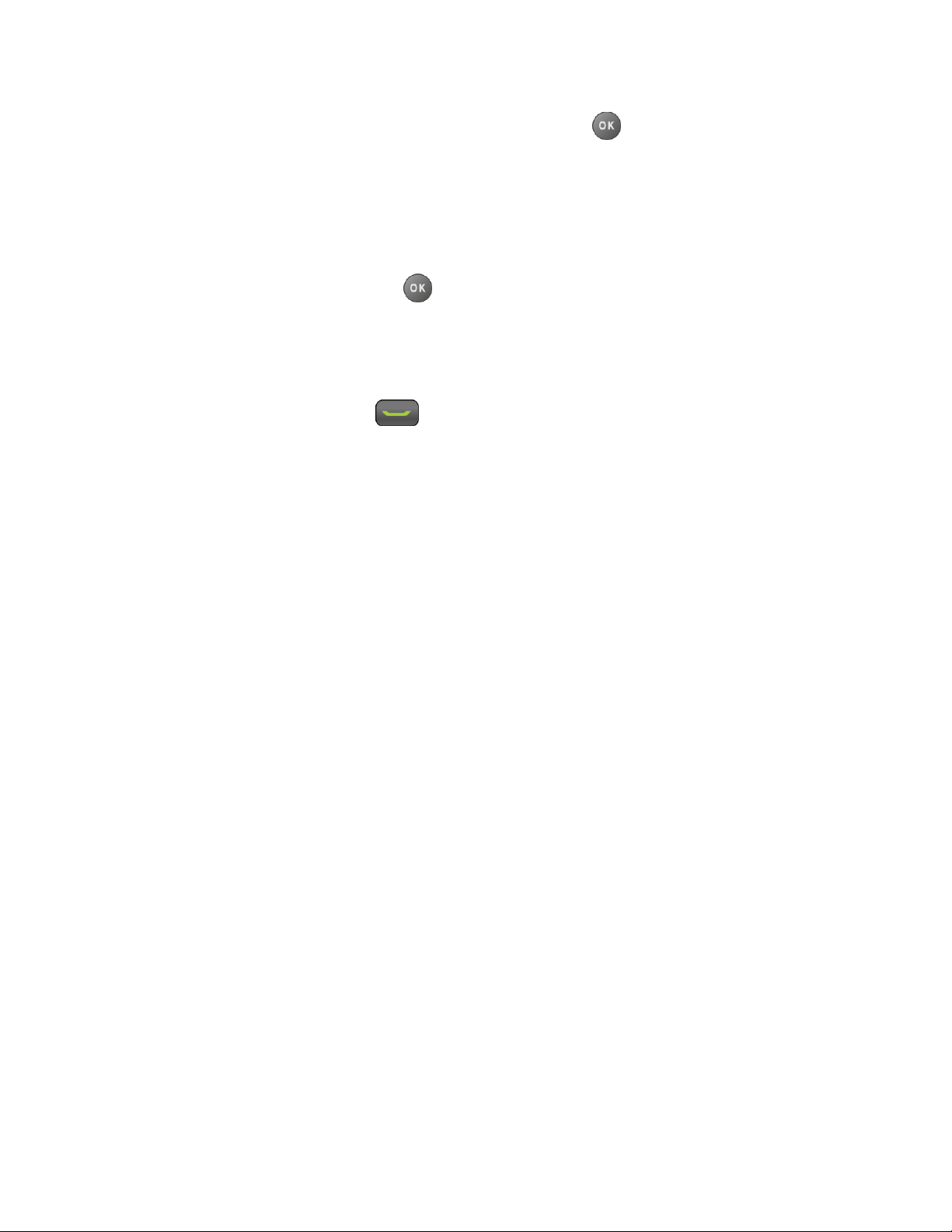
3. Highlight an entry you want to add to a group and press . A check mark will appear in
the box next to the selected entry.
Tip: Press OPTIONS (right softkey) > Enter New Address or Contacts to enter a new
phone number or address or to select an entry from your Contacts.
4. When you have selected all the entries you want to add, press CONTINUE (left softkey).
5. Enter a group name and press > SAVE (left softkey).
Delete History
You can delete individual or all entries in your History.
1. From standby mode, press .
2. Highlight an entry you wish to delete and press OPTIONS (right softkey) > Delete.
Select Delete All to delete all entries.
3. If you are certain you want to delete one or all entries from History, press DELETE (left
softkey).
History 47
Page 55

Contacts
Your phone’s Contacts help you stay in touch with family, friends, and colleagues by keeping
track of all their contact information. This section explains how to use your phone’s Contacts.
View Contacts Entry
Create a New Contacts Entry
Edit a Contacts Entry
ICE Contacts
Find Contacts Entries
Use Contacts Information in Other Applications
Assign Speed Dial Numbers
Secret Contacts Entries
Dial Services
View Contacts Entry
Access your Contacts entries currently stored in your phone.
The Contacts List
Contacts Details
View History From Contacts
The Contacts List
The Contacts list shows the Contacts entries stored in your phone.
1. From standby mode, press CONTACTS (right softkey). You will see the Contacts list.
2. Highlight a contacts entry to show the entry’s main phone number, or highlight a group
entry to show how many members it has.
Contacts Details
You can see details about each of your Contacts by accessing the Contacts list screen.
1. From standby mode, press CONTACTS (right softkey).
2. Highlight an entry and press to show the details.
Contacts 48
Page 56

Tip: Highlight any data field and press on the details screen. Menu options for that field
will appear, if available.
View History From Contacts
You can view the history of a selected Contacts entry from the Contacts list.
1. From standby mode, press CONTACTS (right softkey).
2. Highlight an entry and press OPTIONS (right softkey) > Contact History.
Create a New Contacts Entry
It’s easy to add new Contacts entries to your Contacts list.
Create a Contacts Entry
Create a Group Entry
Save a Number Using the Phone Keypad
Create a Contacts Entry
Your phone can store up to 600 Contacts entries. Each entry can contain up to seven phone
numbers, and three email addresses, IM addresses, and Web addresses.
1. From standby mode, press CONTACTS (right softkey) > Add New... > New Contact.
2. Enter a name for the new entry and press the navigation key down.
3. Enter the phone number and press .
4. Highlight a number type for the entry (Mobile, Home, Work, Pager, Fax, or Other) and
press .
5. Press DONE (left softkey).
After you have saved the number, the new Contacts entry is displayed.
Create a Group Entry
You can create a group by assigning Contacts entries as members and then naming the new
group. Each group entry can contain up to 40 members for sending messages.
1. From standby mode, press CONTACTS (right softkey) > Add New... > New Group.
2. Read the message and press START (left softkey).
3. Highlight an entry you want to add to a group and press . A check mark will appear in
the box next to the selected entry.
Contacts 49
Page 57

If the entry has more than one number, select a number or numbers and press
DONE (left softkey). Each selected number will be added as a separate entry to the
group.
Tip: Press OPTIONS (right softkey) > Enter New Address or Recent History to enter a new
phone number or address or to select an entry from your history.
4. When you have selected all the entries you want to add, press CONTINUE (left softkey).
5. Enter a group name and press > SAVE (left softkey).
Save a Number Using the Phone Keypad
You can save a phone number to Contacts directly from the phone keypad.
1. From standby mode, enter a phone number.
2. Press OPTIONS (right softkey) > Save. (If this is the first time you are saving an entry to
Contacts, skip to step 4.)
3. Select New Entry or Existing Entry.
4. If you chose New Entry, select a number type, and then enter the new entry name.
– or –
If you chose Existing Entry, select an entry to which you want to save the number, and
then highlight a number type and press .
5. Press DONE (left softkey) to save the entry.
Edit a Contacts Entry
Once you’ve added a Contacts entry, you can add or edit the information in the entry.
Edit a Contacts Entry
Delete a Contacts Entry
Add a Number to a Contacts Entry
Assign a Ringtone to a Contacts Entry
Assign a Picture to a Contacts Entry
Add Members to a Group Entry
Remove Members From a Group Entry
Contacts 50
Page 58

Edit a Contacts Entry
You can edit existing entries in your Contacts.
1. From standby mode, press CONTACTS (right softkey).
2. Highlight the entry you want to edit and press OPTIONS (right softkey) > Edit Contact
or Edit Group.
3. Highlight the information you wish to edit.
4. Add or edit the information and press .
5. Press DONE (left softkey) or SAVE (left softkey) to save your changes.
Delete a Contacts Entry
You can delete existing entries from your Contacts.
1. From standby mode, press CONTACTS (right softkey).
2. Highlight an entry or a group you want to delete.
3. Press OPTIONS (right softkey) > Delete Contact or Delete Group.
4. Press DELETE (left softkey).
Add a Number to a Contacts Entry
You can add numbers to existing entries in your Contacts.
1. From standby mode, press CONTACTS (right softkey).
2. Highlight the entry you want to add a number to and press OPTIONS (right softkey) >
Edit Contact > <Add Number>.
3. Enter the new number and press .
4. Highlight a label for the number and press .
5. Press DONE (left softkey) to save the new number.
Assign a Ringtone to a Contacts Entry
Assign a ringtone to a Contacts entry so that you can identify the caller by the ringtone. See
Ringtone Settings.
1. From standby mode, press CONTACTS (right softkey).
2. Highlight an entry and press .
Contacts 51
Page 59

3. Select Set Ringtones > Incoming Calls or Message.
4. Select Change.
5. Highlight a ringtone category, such as Default Ringtone, Downloaded, Preloaded
Ringtones, or No Ringtone and then press .
6. Highlight a ringtone and press .
Tip: If you select Downloaded > Get Stuff in step 5, you can purchase and download new
ringtones right from your phone. For details, see Get New Ringtones and Download
Games, Ringtones, and More.
Assign a Picture to a Contacts Entry
Assign a picture to display each time a certain contact calls you.
1. From standby mode, press CONTACTS (right softkey).
2. Highlight an entry and press .
3. Highlight and press .
4. Select Choose Photo.
5. Select a photo category and press .
6. Select an image and press to assign it.
Add Members to a Group Entry
You can add a group member to an existing group.
1. From standby mode, press CONTACTS (right softkey).
2. Highlight the group you want to add members to and press OPTIONS (right softkey) >
Edit Group > Add More.
3. Read the message and press START (left softkey).
4. Highlight an entry you want to add and press .
If the entry has more than one number, select a number or numbers. Each selected
number will be added as a separate entry to the group.
5. Repeat step 4 to add additional members.
6. Press CONTINUE (left softkey) > SAVE (left softkey).
Contacts 52
Page 60

Remove Members From a Group Entry
You can remove group members from existing groups.
1. From standby mode, press CONTACTS (right softkey).
2. Highlight the group you want to remove members from and press OPTIONS (right
softkey) > Edit Group.
3. Highlight a member and press OPTIONS (right softkey) > Remove from Group > YES
(left softkey).
4. Repeat step 3 to remove additional members.
5. Press SAVE (left softkey).
ICE Contacts
Your phone is equipped with a key that displays the ICE (In Case of Emergency) contacts,
which could be very helpful in case of emergency.
Add an ICE Contact
Call an ICE Contact
Edit an ICE Contact
Emergency Message
ICE Information
Add an ICE Contact
You can register one Call contact and up to four Text contacts.
1. From standby mode, press CONTACTS (right softkey) and highlight an entry.
2. Press OPTIONS (right softkey) > Settings > ICE > ICE Contacts.
3. Highlight Add to ICE Contacts under “Call” or “Text” field and press ASSIGN (left
softkey) .
4. Select the entry to register as ICE contact and press .
Call an ICE Contact
You can immediately start placing a call using the Emergency Contacts Key on the keypad.
1. From standby mode, press and hold .
2. Read the message and press OK (left softkey).
Contacts 53
Page 61

Edit an ICE Contact
You can change or remove an ICE contact.
1. From standby mode, press CONTACTS (right softkey) and highlight an entry.
2. Press OPTIONS (right softkey) > Settings > ICE > ICE Contacts.
3. Highlight an entry and press OPTIONS (right softkey).
4. Select Replace to select another contact. Select a new contact from the displayed list.
– or –
Select Remove > YES (left softkey) to remove the selected contact.
Emergency Message
You can send an emergency message to the Text contacts registered in ICE Contacts.
To send an emergency message:
1. From standby mode, press CONTACTS (right softkey) and highlight an entry.
2. Press OPTIONS (right softkey) > Settings > ICE > SEND TEXT (right softkey).
3. Read the message and press OK (left softkey).
Note: When Location settings is turned off, it will be automatically turned on.
To enter or edit the emergency message:
1. From standby mode, press CONTACTS (right softkey) and highlight an entry.
2. Press OPTIONS (right softkey) > Settings > ICE > Emergency Message > EDIT (right
softkey).
3. Enter or edit the message and press DONE (left softkey).
ICE Information
You can register your own information,medical information, etc.
1. From standby mode, press CONTACTS (right softkey) and highlight an entry.
2. Press OPTIONS (right softkey) > Settings > ICE > My Information > EDIT (right
softkey).
3. Enter or edit the necessary information and press DONE (left softkey).
Find Contacts Entries
You can easily search the information stored in your Contacts.
Contacts 54
Page 62

Find an Entry From Contacts
Find an Entry Using the Phone Keypad
Find an Entry From Contacts
You can quickly access the stored information in your Contacts.
1. From standby mode, press CONTACTS (right softkey).
2. Scroll through all the entries.
– or –
Enter the first few letters of any part of an entry’s name. Contacts with matching letters
are listed. (The more letters you enter, the more your search narrows.)
3. Highlight an entry and press to dial the number displayed. (Press the navigation
key left or right to display other listed numbers.)
– or –
Highlight an entry and press to display the details.
Find an Entry Using the Phone Keypad
You can search Contacts entries for the numbers that contain a specific string of numbers.
1. Enter four or more digits of the number in standby mode. (The more numbers you enter,
the more specific the search becomes.)
2. All Contacts entries matching the entered numbers will be displayed.
3. Highlight an entry and press to dial the number.
– or –
Highlight an entry and press to display further options available.
Use Contacts Information in Other Applications
You can use saved Contacts information in other applications.
To copy information into a message:
1. From standby mode, press CONTACTS (right softkey).
2. Highlight an entry and press .
Contacts 55
Page 63

3. Highlight the information you want to copy, such as phone numbers, email addresses,
URLs, or street addresses, and press .
4. Select Share > Message.
After you select one or more recipients, the text entry screen for the type of message specified
will open, and the selected text will appear in the body of the message.
Note: For more information about messaging, see Messaging.
Assign Speed Dial Numbers
Your phone can store up to 98 phone numbers in speed dial locations. (See Call Using a
Speed Dial Number.)
1. Add a number to a new or to an existing Contacts entry. See Add a Number to a
Contacts Entry, if the number is not in your Contacts.
– or –
From standby mode, press CONTACTS (right softkey), highlight an entry and press .
2. Highlight the number and press OPTIONS (right softkey) > Set Speed Dial.
3. Highlight an available speed dial location and press .
4. Press to return to the contact details screen.
Tip: To replace a current assignment, select a location and press REPLACE (left softkey).
To check speed dial assignments:
1. From standby mode, press CONTACTS (right softkey).
2. Press OPTIONS (right softkey) > Settings > Speed Numbers.
Secret Contacts Entries
When you make an entry secret and hide it, that entry is not displayed in your Contacts. In
History, a telephone number is displayed but the Contacts entry’s name is not.
To set or unset an entry secret:
1. From standby mode, press CONTACTS (right softkey).
2. Highlight an entry and press OPTIONS (right softkey) > Set as Secret or Set as Not
Secret.
To hide or show secret entries:
Contacts 56
Page 64

1. From standby mode, press CONTACTS (right softkey).
2. Press OPTIONS (right softkey) > Settings > Hide Secret or Show Secret.
3. Enter the four-digit lock code.
Tip: If you can’t recall your lock code, try using the last four digits of your wireless phone
number. If this doesn’t work,call Boost Customer Care at 1-888-BOOST-4U (1-888- 266-
7848).
Dial Services
Your Contacts list is preprogrammed with contact numbers for various services.
To dial a service from your Contacts:
1. From standby mode, press CONTACTS (right softkey).
2. Press OPTIONS (right softkey) > Settings > Services.
3. Select Directory Assistance, Voicemail, Community Information, Non Emergency
Services, Traffic Information, Call Care, TRS Relay for TTY, Call Before You Dig,
Emergency Call, Call Balance, Call Re-Boost, or Boost Care.
4. Press .
To dial a service from standby mode using your keypad:
► Dial the appropriate service number:
Call Balance –
Call Care –
Directory Assistance –
Call Re-Boost –
Contacts 57
Page 65

Messaging
Messaging allows you to stay connected 24 hours a day anywhere on the network. With your
phone, you can use two types of messaging, text messaging (SMS) and multimedia messaging
(MMS). With text messaging, you can send and receive instant text messages between your
phone and another messaging-ready phone. Multimedia messages consist of both text and
multimedia files, such as pictures or voice recordings.
Compose Messages
Access Messages
Threaded Messaging
Compose Messages
Use your phone to send text messages.
1. Press > Messaging.
Shortcut: Press MESSAGING (left softkey) in standby mode.
2. Select Send Message.
3. Select a recipient from the list or from the following options:
Go to Contacts to select a recipient from your Contacts. (Qualifying Contacts entries
must contain a phone number or an email address.)
MULTIPLE (left softkey) to select multiple recipients. Press CONTINUE (left softkey)
when you have finished selecting and entering recipients. (You may include up to 40
recipients per message.)
NEW ADDRESS (right softkey) to enter a recipient’s phone number or email address
directly. Press CONTINUE (left softkey) to proceed.
4. Compose a message.
Press OPTIONS (right softkey) to select additional options.
5. Select <Add Attachment> and select a category of files you would like to attach
(Picture or Voice).
6. Select a location where your file is stored. (You can also choose to take a new picture
or to record a new message.)
7. Select files you would like to attach.
Messaging 58
Page 66

8. Review your message and press SEND (left softkey).
Access Messages
Read and reply to the messages you have received.
To read a message:
► When you receive a message, your phone will display a notification message. Use your
navigation key or select View.
To reply to a message:
1. While the message is displayed, press REPLY (left softkey).
Select Reply to Sender, or select Reply All if you are replying to a message with
multiple recipients.
2. Compose a reply and press SEND (left softkey).
Threaded Messaging
Threaded messaging lets you follow a chain of messages to and from a particular contact.
To display the thread list:
► From standby mode, press MESSAGING (left softkey) > Messages.
You will see a thread list. Each thread has an entry’s name (if saved in Contacts), a phone
number, or an email address. You will also see the number of unread messages, if any, for each
thread.
View Messages
Highlight a thread and press to display the messages sent to and received from a particular
contact, in reverse chronological order. Failed, pending, and draft messages are also listed.
Highlight a message to see details for that message.
● Me - Message you sent.
● Me (Failed) - Message you did not send successfully.
● Me (Pending) - Message you have not sent yet because your phone has no network
connection. The message will be sent automatically when your phone reconnects to the
network.
● Me (Draft) - Message you saved as a draft. Only one draft can be saved in each thread,
and that draft appears at the top of the thread.
Messaging 59
Page 67

Message Details
Highlight a message and press to display the message details and view the entire message.
You can select certain information from a message and automatically save it or use it in a
related application. See Simple Data Exchange.
Threaded Messaging Options
When you are viewing a messaging thread list, a message thread, or a message details screen,
you can choose from among the following options. (Options will vary according to screen.)
► Press or to make a call.
► Press SEND MESSAGE (left softkey) to send a message to the entry.
► Press REPLY (left softkey) to reply to a message.
► Press SEND (left softkey) to send a draft message.
► Press RESEND (left softkey) to resend a failed message.
► Select a message, press OPTIONS (right softkey) and select an option:
Forward to forward the selected message.
Lock to lock the selected message.
Unlock to unlock the selected message.
Unlock All to unlock all messages.
Note: Messages are automatically deleted starting with the oldest. To save messages, lock
them.
Delete to delete the selected message.
Delete All to delete all messages.
Call to dial the phone number appearing in the selected message.
Launch to open the URL appearing in the selected message.
Save Number to save the phone number appearing in the selected message.
Save Email to save the email address appearing in the selected message.
Block This Sender to block text messages from the phone number or email address
of the selected message’s sender.
Settings to display the Messaging Settings menu.
Messaging 60
Page 68

Combine/Uncombine to display segmented messages as one message or vice
versa.
More Information to display more information when receiving an Emergency Alert
message. See Emergency Alerts.
Messaging 61
Page 69

Calendar & Tools
Learn how to use many of your phone’s productivity-enhancing features.
Calendar
Device Self Service
Alarm
Bluetooth
Voice Services
Calculator
World Clock
Countdown Timer
Stopwatch
Calendar
Use Calendar to create and manage events, meeting, and appointments. Your Calendar helps
organize your time and reminds you of important events.
Add an Event to the Calendar
Add a To Do List Item to the Calendar
Calendar Alerts
View Events
Delete Events
Add an Event to the Calendar
Your Calendar helps organize your time and reminds you of up to 100 important events.
1. Press > Tools > Calendar.
2. Highlight a day to which you would like to add an event and press OPTIONS (right
softkey) > Add Schedule.
3. Enter a description and press .
Calendar & Tools 62
Page 70

4. Select a category for the event (Appointment, Meeting, etc.) by highlighting the category
field and pressing .
5. Select a priority for the event by highlighting the priority field and pressing .
6. Select a start and end time for the event by highlighting the start and end time fields and
pressing .
7. Enter a location for the event by highlighting the location field and pressing > EDIT
(left softkey). Press when you have finished.
8. Select a ringtone type for the alarm by highlighting the ringtone field and pressing .
To download ringtones, select Downloaded > Get Stuff.
9. Select an alarm time by highlighting the alarm time field and pressing .
10. Select a repeat status for the alarm by highlighting the repeat field and pressing .
If you chose Specific Period, set a start and end date for the repeat status and
press OK (left softkey).
If you chose Weekly, select the check box for each day of week you wish to set and
press DONE (left softkey).
11. Press SAVE (left softkey).
Tip: To change the calendar display views, press the left softkey (MONTH or WEEK)
repeatedly to toggle between monthly and weekly views.
Tip: On the weekly view, press the navigation key up or down to display the previous week or
the next week, respectively.
Tip: Press OPTIONS (right softkey) > Settings > Holiday/Weekday to enter holidays and
weekdays.
Add a To Do List Item to the Calendar
Your phone can store and manage up to 40 To Do list items.
1. Press > Tools > Calendar.
2. Highlight a day to which you would like to add a To Do list item and press OPTIONS
(right softkey).
3. Press the navigation key right and select Add To Do.
Calendar & Tools 63
Page 71

4. Enter a description and press .
5. Select a category for the item by highlighting the category field and pressing .
6. Select a priority for the item by highlighting the priority field and pressing .
7. Select a time and date for the item by highlighting the time and date field and pressing
.
8. Select a status for the item by highlighting the status field and pressing . When you
add an item, set it to Needs Action.
9. Press SAVE (left softkey).
Calendar Alerts
If you have an event on the Calendar, your phone alerts you with a ringing or vibrating alarm
and displays a summary of the event.
To respond to the alarm, select an available onscreen menu or press the appropriate softkey:
► Press SNOOZE (left softkey) or Snooze to stop the alarm and start snooze mode (if
applicable).
► Press DISMISS (right softkey) to clear the alarm (if applicable).
► Select View to display the event detail screen.
Tip: To change the alarm settings, from the main menu select Tools > Calendar > OPTIONS
(right softkey) > Settings > Alarm to set the snooze options.
View Events
Display the scheduled events on your Calendar.
Tip: Days with scheduled events are indicated by small colored rectangles just below the
date. A rectangle’s color depends on the repeat status for an event.
1. Press > Tools > Calendar.
2. Highlight the day for which you would like to view events and press . The day’s event
list is displayed.
– or –
Press OPTIONS (right softkey) > Schedule List or To Do List.
Calendar & Tools 64
Page 72

3. Highlight an event and press . The event’s details are displayed. You can edit the
event on this screen.
Delete Events
It’s easy to delete scheduled events from your Calendar.
1. Press > Tools > Calendar.
2. Highlight the day from which you would like to delete an event and press .
– or –
Press OPTIONS (right softkey) > Schedule List or To Do List.
3. Highlight an event and press OPTIONS (right softkey) > Delete.
4. Highlight an option and press .
This to delete the highlighted event.
Select to delete multiple events.
All on This List to delete all events on the list.
All Completed Events to delete completed To Do List items.
5. Press YES (left softkey).
To delete old events or all events:
► Press > Tools > Calendar > OPTIONS (right softkey) > Delete Memory > Delete
Old (or Delete All) > YES (left softkey).
Device Self Service
Your phone comes with a built-in servicing application that can assist you with either activating
your new phone, updating software (over the air) and more.
1. Press > Tools > Device Self Service.
2. Follow the instructions on the display screen.
Alarm
Your phone comes with a built-in alarm that has multiple alarm capabilities.
1. Press > Tools > Alarm.
Calendar & Tools 65
Page 73

2. Highlight an alarm number and press .
3. Turn the alarm on or off by highlighting the alarm field and pressing .
Highlight On or Off and press .
4. Enter a description for the alarm by highlighting the description field and pressing .
5. Select a time for the alarm by highlighting the time field and pressing .
6. Select a repeat status for the alarm by highlighting the repeat field and pressing .
7. Select a ringtone option for the alarm by highlighting the ringtone field and pressing .
8. Select a volume level for the alarm by highlighting the volume field and pressing .
9. Select a ringtone length for the alarm by highlighting the ringtone length field and
pressing .
10. Select a snooze interval for the alarm by highlighting the snooze interval field and
pressing .
11. Select the number of times the snooze should repeat by highlighting the snooze time
field and pressing .
12. Press SAVE (left softkey).
Tip: Press ON or OFF (left softkey) to toggle the alarm on and off.
Bluetooth
Bluetooth® is a short-range communications technology that allows you to connect wirelessly to
a number of Bluetooth devices, such as headsets and hands-free car kits, and Bluetoothenabled handhelds, computers, printers, and wireless phones. The Bluetooth communication
range is usually approximately 30 feet.
Turn Bluetooth On and Off
Make Your Phone Discoverable
Bluetooth Menu
Pair Bluetooth Devices
View the Trusted Devices List
Calendar & Tools 66
Page 74

Icon
Description
Your phone’s Bluetooth feature is turned on.
Your phone is visible to other Bluetooth devices.
Your phone is connected to a Bluetooth device.
Send Items via Bluetooth
Turn Bluetooth On and Off
By default, your phone’s Bluetooth feature is turned off. Turning Bluetooth on enables your
phone’s Bluetooth functions.
1. Press > Tools > Bluetooth > On/Off.
2. Press ON (left softkey) to enable Bluetooth. Press OFF (left softkey) to disable Bluetooth.
Note: Turn off Bluetooth when not in use to conserve battery power, or in places where using a
wireless device is prohibited, such as aboard an aircraft and in hospitals.
Make Your Phone Discoverable
To make your phone discoverable (allowing other Bluetooth devices to detect it), you must set
your phone’s visibility to other than Hidden.
1. Press > Tools > Bluetooth > Visibility.
2. Select Visible for 3 min or Always visible. If you select Always visible, your phone
will be discoverable by all in-range Bluetooth devices until you change the setting. If you
select Visible for 3 min, your phone will return to hidden mode after three minutes.
Bluetooth Status Indicators
The following icons show your Bluetooth connection status at a glance:
The above icons will blink while your phone is communicating with a Bluetooth device.
Bluetooth Menu
The Bluetooth menu allows you to set up many of the characteristics of your phone’s Bluetooth
feature, including:
● Setting your phone’s visibility (or “discoverability”) for other Bluetooth devices.
● Adding a new Bluetooth device to your phone.
● Displaying your Bluetooth trusted devices list.
Calendar & Tools 67
Page 75

● Displaying your phone’s Bluetooth information.
To access the Bluetooth menu:
► Press > Tools > Bluetooth to select from following options:
Select On/Off to enable or disable Bluetooth.
Select Visibility > Hidden, Visible for 3 min, or Always visible to set your
Bluetooth visibility.
Select Add New to add a new Bluetooth device.
Select Trusted Devices to display a list of trusted Bluetooth devices.
Select My Bluetooth Info to display your phone’s Bluetooth name, address, class,
and supported profiles.
Pair Bluetooth Devices
The Bluetooth pairing process allows you to establish trusted connections between your phone
and another Bluetooth device. When devices are paired, a passkey (PIN) is shared between
devices, allowing for fast, secure connections while bypassing the discovery and authentication
process.
1. Press > Tools > Bluetooth > Add New.
2. Select the device you wish to pair with and press .
3. If prompted, accept the connection on the receiving device, and enter the same
passcode on both your phone and the other device, or confirm the auto-generated
passcode, and then press .
4. (Optional) Edit the device name and press SAVE (left softkey).
Note: Due to different specifications and features of other Bluetooth compatible devices,
display and operations may be different, and functions such as transfer or exchange
may not be possible with all Bluetooth compatible devices.
View the Trusted Devices List
This list displays a list of devices which are paired with your phone and set as trusted devices.
► Press > Tools > Bluetooth > Trusted Devices.
Trusted Devices List Menu
Once you have created trusted devices, several options are available from the Trusted Devices
list.
Calendar & Tools 68
Page 76

Left Softkey Menus
1. Press > Tools > Bluetooth > Trusted Devices.
2. Highlight a device and press the available left softkey options:
CONNECT... to connect to the selected Bluetooth device, if not connected (for
headsets, hands-free and other devices, excluding computers, PDAs, phones, or
printers).
TRANSFER... to send data saved on your phone to the selected Bluetooth device
(for computers, PDAs, or phones). See Send Items via Bluetooth.
Options Menu
1. Press > Tools > Bluetooth > Trusted Devices.
2. Highlight a device and press OPTIONS (right softkey) to display the following options:
Add New to add a new Bluetooth device.
Delete to delete the selected device from the list.
Delete All to delete all devices from the list.
Auto-Accept to configure your phone’s accessibility to other Bluetooth devices.
View/Edit Info to view or edit the information of the selected device.
Help to display the Trusted Devices list help.
Send Items via Bluetooth
Depending on your paired devices’ settings and capabilities, you may be able to send Contacts
information or other items using a Bluetooth connection.
1. Press > Tools > Bluetooth > Trusted Devices.
2. Select the device from the Trusted Devices list and press TRANSFER... (left softkey).
3. Select an item (Send Contacts, Send Name Card or Exchange Name Cards) and
press .
4. Follow the onscreen instructions to select items to send.
5. Read the message and press SEND (left softkey).
Calendar & Tools 69
Page 77

Voice Services
Your phone’s voice services let you place calls using your voice, store voice reminders, and
record memos right on your phone. This section includes easy-to-follow instructions for using
voice-activated features and managing voice memos.
Automatic Speech Recognition (ASR)
Manage Voice Memos
Automatic Speech Recognition (ASR)
You can use your phone’s built-in automatic speech recognition (ASR) software to dial a phone
number or to launch phone functions. All you have to do is to talk into the phone, and ASR will
recognize your voice and complete tasks by itself.
Activate ASR
► From standby mode, press and hold or .
The phone prompts you to say the name of the command you want to use. To complete your
task, simply follow the voice prompts.
Available ASR commands include:
● Call <Name or #> to call an entry in your Contacts list or a spoken phone number. See
Make a Voice Call Using ASR for details.
● Send Message <Name or #> to send a message to an entry in your Contacts list or to a
spoken phone number. See Send a Message Using ASR for details.
● Lookup <Name> to display the detail screen of an entry in your Contacts list. See
Display a Contacts Entry’s Information Using ASR for details.
● Go To <Menu> to jump directly to menu items or applications. See Open Menus Using
ASR for details.
● Check <Item> to check your phone’s status. See Check Phone Status Using ASR for
details.
Tip: Use ASR in a quiet environment so it can accurately recognize your commands.
Tip: During ASR operation, press TUTORIAL (left softkey) or HELP (left/right softkey) to get
instructions for using the software.
Make a Voice Call Using ASR
1. Press and hold or .
2. When you hear “Say a command,” say “Call.”
Calendar & Tools 70
Page 78

3. When you hear “Say the name or number,” say a name or a phone number.
4. When you hear “Which location?,” say a number type (for example, “Mobile”).
Tip: You can skip steps 3 and 4 by saying a name and location after “Call” without pausing
(for example, “Call John Jones mobile”).
Note: If ASR does not recognize the name or number, it will find the most likely matches and
display a list of up to three names or numbers. You will hear “Did you say, ‘Call...?’”
followed by the name or number. You can confirm by saying “Yes.” Say “No” to change
the selection.
Send a Message Using ASR
1. Press and hold or .
2. When you hear “Say a command,” say “Send Message.”
3. When you hear “Say the name or number,” say a name or a phone number.
4. When you hear “Which location?,” say a number type (for example, “Mobile”). The phone
displays the text entry screen. See Messaging for how to compose a message.
Display a Contacts Entry’s Information Using ASR
1. Press and hold or .
2. When you hear “Say a command,” say “Lookup.”
3. When you hear “Say the name,” say a Contacts entry’s name. The phone displays the
detail screen for that Contacts entry.
Open Menus Using ASR
You can jump directly to many menu items or applications by saying “Go to” followed by a menu
option.
1. Press and hold or .
2. When you hear “Say a command,” say “Go To.”
3. When you hear “Which shortcut?,” say an application name (for example, “Messaging”).
4. The phone opens the selected menu.
Tip: Say “More Options” to display additional application names.
Check Phone Status Using ASR
You can use ASR to obtain information about your phone:
Calendar & Tools 71
Page 79

● Status (all of the following except My Phone Number)
● Time
● Signal Strength
● Network
● Battery
● My Phone Number
1. Press and hold or .
2. When you hear “Say a command,” say “Check.”
3. When you hear “Which status item?,” say a command.
ASR Settings
To change ASR confirmation:
1. Press and hold or .
2. Press SETTINGS (right softkey) > Confirmation.
3. Highlight an option and press .
Automatic to ask for confirmation only when the system is not sure what you said.
Always Confirm to always ask for confirmation.
Never Confirm to never ask for confirmation.
To adapt the system to your voice:
1. Press and hold or .
2. Press SETTINGS (right softkey) > Adaptation > Adapt Voice.
3. Press START (left softkey) and repeat each word, phrase, or telephone number you
hear.
To reset the adaptation:
1. Press and hold or .
2. Press SETTINGS (right softkey) > Adaptation > Reset Voice > YES (left softkey).
To change the ASR mode:
Calendar & Tools 72
Page 80

1. Press and hold or .
2. Press SETTINGS (right softkey) > Audio Modes.
3. Highlight an option and press .
Expert Mode to sound a beep only.
Prompt Mode to prompt for required information.
Readout Mode to prompt for required information and to read the text displayed on
the main screen.
To change the ASR dialing region:
1. Press and hold or .
2. Press SETTINGS (right softkey) > Dialing Region.
3. Highlight an option and press .
North America to recognize only numbers valid in North America.
Other to recognize any number regardless of location.
To display the ASR software version:
1. Press and hold or .
2. Press SETTINGS (right softkey) > About.
Manage Voice Memos
Use your phone’s Voice Memo to record brief memos to remind you of important events, phone
numbers, or grocery list items and to record call memos of the other party’s voice during a
phone call.
Note: You can store up to 2000 memos on your phone. Maximum recording time depends on
the available memory space on your phone.
Record Voice Memos
To record an audio memo:
1. Press > Tools > Voice Services > Voice Memo > Record.
2. Start recording after the beep.
3. To stop recording, press , , or STOP (right softkey).
Calendar & Tools 73
Page 81

To record the other party’s voice during a phone call:
1. During a call, press OPTIONS (right softkey) > Voice Memo.
2. Start recording after the beep.
Note: Only the other party’s voice is recorded during this process.
3. To stop recording, press or STOP (left softkey).
Play Voice Memos
To play one or all memos:
1. Press > Tools > Voice Services > Voice Memo > List.
2. Highlight the memo you want to play and press .
– or –
Press OPTIONS (right softkey) > Play > All to play all memos continuously.
To play multiple memos:
1. Press > Tools > Voice Services > Voice Memo > List.
2. Press OPTIONS (right softkey) > Play > Multiple and select memos you want to play.
3. Press PLAY (left softkey).
Voice Memo Options
Your phone offers several options for managing voice memos you have recorded.
1. Press > Tools > Voice Services > Voice Memo > List.
2. Highlight a memo and press OPTIONS (right softkey) to display available voice memo
options:
Play to play selected memos or all memos. Select from This, Multiple, or All.
Speaker On or Speaker Off to activate or deactivate the speakerphone mode.
Edit Title to edit the title of a memo.
Properties to display information about a memo.
Type Filter to filter only audio memos, only call memos, or to display all memos.
Sort by to sort memos by time recorded, name, or file size.
Calendar & Tools 74
Page 82

Go to Time to set the point from which the memo starts playing.
Send Media to send a memo by attaching it to a message (if applicable).
Delete to delete either selected memos or all memos. Select from This, Multiple, or
All.
Calculator
Your phone comes with a built-in calculator.
1. Press > Tools > Calculator.
2. Enter numbers using your keypad.
Press the appropriate key for an arithmetic option ( ).
Press the left softkey to enter a decimal point.
Press CLEAR (right softkey) to clear all numbers.
3. Press for the total.
World Clock
You can view the local time in various cities around the world.
To view the time in different locations:
1. Press > Tools > World Clock.
2. Press the navigation key left or right to scroll through different time zones.
Note: Press OPTIONS (right softkey) > Standard or Summer to change between daylight
saving time and standard time.
Countdown Timer
This feature allows you to use your phone as a countdown timer to alert you when a specified
period of time has elapsed. You can set up to five timers.
1. Press > Tools > Countdown.
2. Highlight a countdown timer number and press .
3. Highlight a setting and press .
Time to enter the length of the countdown.
Calendar & Tools 75
Page 83

Alarm to set the countdown alarm to on or off.
4. Press SAVE (left softkey).
Tip: Press ON or OFF (left softkey) to toggle the countdown alarm on and off.
Stopwatch
You can record split times or lap times with the built-in stopwatch.
1. Press > Tools > Stopwatch.
2. Press MODE (left softkey) to select split timing or lap timing.
3. Press START (right softkey) to start the stopwatch.
4. Press SPLIT or LAP (left softkey) to record the time.
5. Press STOP (right softkey) to stop timing.
6. Press RESET (left softkey) to reset the stopwatch to zero.
Calendar & Tools 76
Page 84

Camera
You can use the camera to take and share pictures. Your phone comes with a 2.0 megapixel
camera.
Take Pictures
Store Pictures
Send Pictures
Take Pictures
Taking pictures with your phone’s built-in camera is as simple as choosing a subject, aiming the
lens, and pressing a button.
Take a Picture
Assign Pictures
Camera Mode Options
Camera Settings
Take a Picture
It’s easy to take a picture.
1. Press > Photos > Camera to activate camera mode. Additional camera options are
available. See Camera Mode Options for more information.
Shortcut: To activate camera mode, you can also press and hold the camera key ( ).
2. Using the phone’s main screen as a viewfinder, aim the camera lens at your subject.
3. Press , , or CAPTURE (left softkey) until the shutter sounds. The picture will
automatically be saved in the selected storage area. See Store Pictures.
To return to camera mode to take another picture, press CAMERA (left softkey),
, or .
4. Press OPTIONS (right softkey) for more options.
Send to send your picture in a message. See Send Pictures.
Assign to assign a picture as a picture ID or as a wallpaper. See Assign Pictures.
Camera 77
Page 85

Delete to delete the picture you just took.
Review Media to go to the My Photos folder to review your saved pictures.
Details/Edit to edit your picture or display details relating to your pictures.
Assign Pictures
Assign a picture as a wallpaper or as a picture ID.
1. Take a picture. See steps 1-3 on Take a Picture.
2. With the picture displayed, press OPTIONS (right softkey) > Assign, and select an
option.
Picture ID to assign the picture to a Contacts entry as well as to unsaved phone
numbers, or to private and unknown phone numbers. See Select a Picture ID.
Wallpaper to assign the picture as a wallpaper.
Tip: You can also assign pictures from the My Photos menu. See My Photos Folder Options.
Camera Mode Options
Various options are available from camera mode.
Press OPTIONS (right softkey) in camera mode to display additional camera options:
● Picture Mode to select a picture mode from Normal, Beach/Snow, Scenery, Mirror
Image, or Night/Dark.
● Zoom to zoom in on a subject. See Zoom.
● Self-Timer to activate the camera’s timer. See Self-timer.
● Fun Tools to select an option from the following:
Multiple Shots to take multiple shots. See Multiple Shots.
Fun Frames to select your favorite fun picture frame to decorate your picture
(displayed only when the resolution setting is 0.3M [480x640] or 0.1M [240x320]).
Color Tone to select a wide variety of color tones for the picture.
● Image Controls to adjust settings for Brightness, White Balance, Sharpness, or
Contrast.
● Camera Settings to adjust Resolution, Quality, and other settings. See Camera
Settings.
● Review Media to go to the My Photos folder to review your saved pictures.
Camera 78
Page 86

● Key Guidance to show keypad shortcuts in camera mode.
● User Settings to provide convenient access to your favorite settings.
Self-timer
1. From camera mode, press OPTIONS (right softkey) > Self-Timer.
2. Highlight a delay time (5 Seconds or 10 Seconds) and press .
3. Press , , or START (left softkey) when you are ready to start the timer. (A
countdown is displayed in the middle of the screen and your phone will beep during the
countdown.)
4. Get ready for the picture. (When the timer is down to three seconds, the tone of the beep
will change.)
To cancel the self-timer after it has started:
► Press CANCEL (right softkey) or .
Multiple Shots
This feature allows you to take three, six, or nine shots in a continuous sequence. When you
take multiple shots, the icon will be displayed on the upper left corner of the screen.
1. From camera mode, press OPTIONS (right softkey) > Fun Tools > Multiple Shots.
Note: When taking multiple shots, the resolution is temporarily set to 0.1M (240x320).
2. Highlight an option (3 Shots, 6 Shots, or 9 Shots) and press .
Select Off to deactivate the multiple shots option.
3. Highlight the duration of the interval between shots (Normal or Fast) and press .
4. Press , , or CAPTURE (left softkey) to take the pictures. (The screen will display
up to nine thumbnail pictures.)
Zoom
This feature allows you to zoom in on an object when you take a picture. You can adjust the
zoom from 1x to 12x.
1. From camera mode, press the navigation key right to zoom in or left to zoom out.
– or –
Camera 79
Page 87

From camera mode, press the volume button up to zoom in or down to zoom out.
2. Press , , or CAPTURE (left softkey) to take a picture.
Camera Settings
You can customize the camera settings.
1. From camera mode, press OPTIONS (right softkey) > Camera Settings.
2. Highlight an option and press :
Resolution to select a picture’s file size from 2.0M (1200x1600), 1.3M (960x1280),
0.3M (480x640), or 0.1M (240x320).
Quality to select the picture quality setting (Fine, Normal, or Economy).
Shutter Sound to select a shutter sound (Default, “Say Cheese,” or “Ready”).
Status Bar to display or hide status indicators and softkeys. These can be revealed
or hidden by pressing the navigation key up or down.
Auto Review to select whether or not the picture is displayed for review after you
take a picture.
Store Pictures
Your phone’s picture storage area is called My Photos. From the My Photos folder, you can
view all the pictures you have stored there, delete files, and access additional options.
Review Pictures in the My Photos Folder
My Photos Folder Options
Review Pictures in the Assigned Media Folder
Review Pictures in the My Photos Folder
To review your stored pictures in the My Photos folder:
► Press > My Photos.
My Photos Folder Options
When you are viewing the My Photos folder, press SEND (left softkey) to send your pictures
(see Send Pictures), or OPTIONS (right softkey) to display the following options:
● Select Multiple to select multiple pictures.
● Slideshow to view your pictures in slideshow mode (only available when you save two
or more pictures to the folder).
Camera 80
Page 88

● Assign to assign a picture as a picture ID or as a wallpaper.
● Delete to delete pictures. Select This, Selected, or All.
Note: Deleting data will free up memory space in your phone to enable you to take more
pictures.
● Details/Edit to edit or display details relating to your pictures.
Text Caption to edit the selected picture’s caption.
Special Effects to select from Fun Frames, Color Tone, Fun Stamps, or Rotate.
Resize to resize the selected picture. Select 1.3M (960x1280), 0.3M (480x640), or
0.1M (240x320). (Some options may not be available depending on the size of
picture you have.)
Trimming to crop the selected picture.
Photo Info to display information such as the picture’s caption, time/date, and size.
Full Screen to display the selected picture in full screen view.
Review Pictures in the Assigned Media Folder
The Assigned Media folder automatically stores copies of pictures assigned as picture IDs or
wallpapers on your phone. See Assign Pictures.
1. Press > Tools > Assigned Media.
2. Use your navigation key to view and scroll through the pictures. (To switch a picture from
thumbnail view to expand view mode, highlight a picture and press .)
Send Pictures
Once you have taken a picture, you can use the messaging capabilities of your phone to
instantly share it with family and friends as an attachment.
Send Pictures Using the Messaging Feature
1. Press > My Photos.
2. Select your pictures to send.
Press OPTIONS (right softkey) > Select Multiple to select multiple pictures.
3. Press SEND (left softkey) and select the recipient from the list or from the following
options:
Camera 81
Page 89

Go to Contacts to select a recipient from your Contacts. (Qualifying Contacts entries
must contain a wireless phone number or an email address.)
MULTIPLE (left softkey) to select multiple recipients. Press CONTINUE (left softkey)
when you have finished selecting and entering recipients. (You may include up to 40
recipients per message.)
NEW ADDRESS (right softkey) to enter a recipient’s wireless phone number or email
address directly. Press CONTINUE (left softkey) to proceed.
4. Compose a message.
5. Confirm the recipients, message, and pictures. (You may also select additional options
by pressing the right softkey. Follow the onscreen instructions to add available options.)
6. Press SEND (left softkey) to send the pictures.
Camera 82
Page 90

Icon
Description
Your phone is within the data network service area. This icon is
animated while your phone is transferring data (for example, when
you are opening a Web page).
Your phone is within the data network service area, but you are
not transferring data (for example, when you are viewing a Web
page that has already been opened), or you are signed out or
disconnected from the data network.
Web and Data
Your phone’s data capabilities let you wirelessly access the Internet. This section addresses
your phone’s data connections and the built-in Web browser.
Data Services
Browser
Download Games, Ringtones, and More
Data Services
When subscribed to a Boost plan with data, you are ready to start enjoying the advantages of
data services. This section will help you learn the basics of using your data services, including
launching a data connection and navigating the Web with your phone.
Note: Access to data services may depend on the data coverage within your area. Please
check boostmobile.com for latest coverage info.
Launch a Web Connection
Data Connection Status and Indicators
Launch a Web Connection
Launching a Web connection is as simple as opening the browser on your phone.
► Press > Web. (Your data connection starts and you see the home page.)
Tip: To change the default launch page to the last page you viewed, press Options (right
softkey) and select Browser settings > Startup page > Use the last page I visited >
Confirm (left softkey).
Data Connection Status and Indicators
Your phone displays the current status of your data connection through indicators at the top of
the screen. The following symbols are used:
Web and Data 83
Page 91

Your phone is outside of the data network service area.
Browser
Your phone’s Web browser gives you access to websites on the go, using data connections.
Learn to Navigate the Web
Browser Menu
Learn to Navigate the Web
Navigating through menus and websites during a data session is easy once you’ve learned a
few basics.
Softkeys
During a data session, the bottom line of your phone’s display screen contains one or more
softkeys. These keys are shortcut controls for navigating around the Web, and they correspond
to the softkeys directly below the phone’s display screen.
Tip: Depending on which websites you visit, the labels on the softkeys may change to
indicate their function.
To use softkeys:
► Press a softkey. (If an additional pop-up menu is displayed when you press the softkey,
select the menu items using your keypad [if they’re numbered], or by highlighting the
option and pressing .)
Scrolling
As with other parts of your phone’s menu, you’ll have to scroll up and down to see everything on
some websites.
To scroll line by line through websites:
► Press the navigation key up or down.
Selecting
Once you’ve learned how to use softkeys and scroll, you can start navigating the Web.
To select onscreen items:
► Use the navigation key to highlight an item and press .
Web and Data 84
Page 92

Tip: If the items on a page are numbered, you can use your keypad (number keys) to select
an item.
Links, which are displayed as underlined text, allow you to jump to Web pages, select special
functions, or even place phone calls.
To select links:
► Highlight the link and press the appropriate softkey.
Go Back
To go back one page:
► Press on your phone.
Tip: You can also use for deleting text (like a BACKSPACE key) when you are entering
text.
Browser Menu
Although the home page offers a broad and convenient array of sites and services for you to
browse, not all sites are represented, and certain functions, such as going directly to specific
websites, are not available. For these and other functions, you will need to use the browser
menu. The browser menu offers additional options to expand your use of the Web on your
phone.
Open the Browser Menu
You may open the browser menu anytime you have an active data session, from any page you
are viewing.
► From any open Web page, press Navigation (left softkey). Use the navigation window
for the following operations.
To open a specific page:
► Highlight the text input field on the top, enter a URL and press .
To open a new window:
► Highlight Open a new page and press .
To switch windows:
► Highlight the icon for the page you want to display and press .
To close a window:
Web and Data 85
Page 93

► Highlight in the top right corner for the page you want to close and press .
To go back a page:
► Highlight and press .
To go forward a page:
► Highlight and press .
To reload a page:
► Highlight and press .
Open the Browser Options:
► From any open Web page, press Options (right softkey).
Options available within the browser menu include:
● to change the display font size on the Web page.
● Search the web to launch a Web search.
● Add this page to bookmarks to store the address of the currently viewed Web page.
● View all bookmarks to display a bookmark list.
● View browsing history to display a list of the Web pages visited.
● Send this page to a friend to send a URL of the currently viewed Web page.
● Overview Mode to display the entire Web page.
● Browser settings
Startup page to change the default launch page.
Automatic Overview Mode to change the default view to overview mode.
Default zoom size to select the zoom value.
Do not show images/Show images to display or hide the images on the Web page.
Icon row to display or hide the area showing icons.
Popups to allow or block pop-ups.
Clear private data to delete the cookies, cache, history, or stored passwords.
Web and Data 86
Page 94

Advanced
Page information to display information about the currently viewed page.
Browser information to display information about the browser.
Disable JavaScript/Enable JavaScript to disable or enable Java scripting.
Disable error log/Enable error log to set whether to save error logs (text files
useful for debugging browser errors). To display the error log, select the View
error log option from the submenu (available only when the error log is enabled).
Do not send referrer header/Send referrer header to set whether to send
HTTP URL referrer information.
Turn off redirect prompt/Turn on redirect prompt to set whether to display a
prompt when your data is being redirected.
Root certificate to display the certifications.
Disable Virtual Mouse/Enable Virtual Mouse to activate or deactivate the
virtual mouse.
Virtual Mouse to set the speed of the virtual mouse.
Reset browser to reset all browser settings.
Download Games, Ringtones, and More
You have access to a dynamic variety of downloadable content, such as games, ringtones, and
other applications. (Additional charges may apply.)
Access the Download Menus
1. Press > My Stuff.
2. Select a download category (Games, Ringtones, Applications, Ringback Tones, or
Chat Flirt Fun).
3. Select Get Stuff (not necessary in the case of Ringback Tones or Chat Flirt Fun). The
browser will start and take you to the corresponding download menu.
4. Follow the onscreen prompts to select an item to download.
Download an Item
Once you’ve selected an item you wish to download, highlight it and press . You will see a
summary page for the item including its title, the vendor, the download details, and the cost.
Links allow you to view the license information page, which outlines the price, license type, and
Web and Data 87
Page 95

length of license for the download, and the Terms of Use page, which details the Premium
Services Terms of Use and your responsibility for payment.
To download a selected item:
1. From the information page, use your navigation key to move the cursor over Buy. When
the cursor changes from an arrow into a hand, press . The item will download
automatically. When you see the NEW DOWNLOAD screen, you have successfully
downloaded the item to your phone.)
Note: If you have not previously purchased an item, you will be prompted to create your
purchasing profile.
2. Select an option to continue:
Select a menu such as Run/Open/Listen/View to start the downloaded item. Your
data session will end, and your phone will redirect you to the appropriate phone
menu screen.
Select Assign to assign a ringtone or wallpaper to a phone function.
Select Settings to configure downloaded games or applications.
Select Shop to browse for other items to download.
Press to quit the browser and return to standby mode.
Note: Services may be available for an additional subscription fee. Visit boostmobile.com or
call Boost Customer Care for additional information.
Web and Data 88
Page 96

GPS Services
Your phone’s built-in GPS capability gives you access to a number of location-based services.
Location Services
Location Services
Before using any of the location-based services, you must turn on your phone’s location feature.
To enable your phone’s location feature:
1. Press > Settings > Others > Location > On/Off. (You will see the Location
disclaimer.)
2. Read the disclaimer and press .
3. Select On.
When the Location feature is on, your phone’s standby screen will display the icon. When
Location is turned off, your phone will display the icon.
To send the GPS log to other devices:
1. Press > Settings > Others > Location > NMEA Output.
2. Select USB.
Note: Turning Location on will allow the network to detect your position using GPS technology,
making some Boost applications and services easier to use. Turning Location off will
disable the GPS location function for all purposes except 911, but will not hide your
general location based on the cell site serving your call. No application or service may
use your location without your request or permission. GPS-enhanced 911 is not
available in all areas.
GPS Services 89
Page 97

Important Safety Information
This phone guide contains important operational and safety information that will help you safely
use your phone. Failure to read and follow the information provided in this phone guide may
result in serious bodily injury, death, or property damage.
General Precautions
There are several simple guidelines to operating your phone properly and maintaining safe,
satisfactory service.
● To maximize performance, do not touch the portions of your phone where the internal
antennas are located while using the phone.
● Speak directly into the mouthpiece. Avoid exposing your phone and accessories to rain
or liquid spills. If your phone does get wet immediately turn the power off and remove the
battery.
● Do not expose your phone to direct sunlight for extended periods of time (such as on the
dashboard of a car).
● Although your phone is quite sturdy, it is a complex piece of equipment and can be
broken. Avoid dropping, hitting, bending, or sitting on it.
● Any changes or modifications to your phone not expressly approved in this document
could void your warranty for this equipment and void your authority to operate this
equipment.
● Authorized personnel should service your phone and accessories. Failure to do so may
be dangerous and void your warranty.
Maintaining Safe Use of and Access to Your Phone
Do Not Rely on Your Phone for Emergency Calls
Mobile phones operate using radio signals, which cannot guarantee connection in all conditions.
Therefore you should never rely solely upon any mobile phone for essential communication
(e.g., medical emergencies). Emergency calls may not be possible on all wireless networks or
when certain network services or mobile phone features are in use. Check with your local
service provider for details.
Using Your Phone While Driving
Using your phone while driving (or operating the phone without a hands-free device) is
prohibited in certain jurisdictions. Laws vary as to specific restrictions. Remember to focus on
driving first.
Important Safety Information 90
Page 98

Following Safety Guidelines
To operate your phone safely and efficiently, always follow any special regulations in a given
area. Turn your phone off in areas where use is forbidden or when it may cause interference or
danger.
Using Your Phone Near Other Electronic Devices
Most modern electronic equipment is shielded from radio frequency (RF) signals. However, RF
signals from wireless phones may affect inadequately shielded electronic equipment.
RF signals may affect improperly installed or inadequately shielded electronic operating
systems or entertainment systems in motor vehicles. Check with the manufacturer or their
representative to determine if these systems are adequately shielded from external RF signals.
Also check with the manufacturer regarding any equipment that has been added to your vehicle.
Personal Implantable Medical Devices
Consult the manufacturer of any personal medical devices, such as pacemakers and hearing
aids, to determine if they are adequately shielded from external RF signals.
Note: Always request permission before using the phone in healthcare facilities or near
medical equipment.
Turning Off Your Phone Before Flying
To prevent possible interference with aircraft systems, the U.S. Federal Aviation Administration
(FAA) regulations require you to have permission from a crew member to use your phone while
the plane is on the ground. To help prevent the risk of interference, regulations prohibit using
your phone while the plane is in the air.
Turning Off Your Phone in Dangerous Areas
To avoid interfering with blasting operations, turn your phone off when in a blasting area or in
other areas with signs indicating two-way radios should be turned off. Construction crews often
use remote-control RF devices to set off explosives.
Turn your phone off when you’re in any area that has a potentially explosive atmosphere.
Although it’s rare, your phone and accessories could generate sparks. Sparks can cause an
explosion or fire, resulting in bodily injury or even death. These areas are often, but not always,
clearly marked. They may include:
Fueling areas, such as gas stations.
Below deck on ships and boats.
Fuel or chemical transfer or storage facilities.
Important Safety Information 91
Page 99

Areas where the air contains chemicals or particles such as grain, dust, or metal
powders.
Any other area where you would normally be advised to turn off your vehicle’s engine,
for example.
Note: Never transport or store flammable gas, flammable liquids, or explosives in the
compartment of your vehicle that contains your phone or accessories.
Restricting Children’s Access to Your Phone
Your phone is not a toy. Do not allow children to play with it as they could hurt themselves and
others, damage the phone, make inadvertent emergency calls, or make other calls that may
impact your Boost account.
Using Your Phone With a Hearing Aid Device
A number of Boost phones have been tested for hearing aid device compatibility. When some
wireless phones are used with certain hearing devices (including hearing aids and cochlear
implants), users may detect a noise which can interfere with the effectiveness of the hearing
device.
Some hearing devices are more immune than others to this interference noise, and phones also
vary in the amount of interference noise they may generate. ANSI standard C63.19 was
developed to provide a standardized means of measuring both wireless phone and hearing
devices to determine usability rating categories for both.
Ratings have been developed for mobile phones to assist hearing device users to find phones
that may be compatible with their hearing device. Not all phones have been rated for
compatibility with hearing devices. Phones that have been rated have a label located on the box.
Your Coast has an M4 and a T4 rating.
These ratings are not guarantees. Results will vary depending on the user’s hearing device and
individual type and degree of hearing loss. If a hearing device is particularly vulnerable to
interference noise, even a phone with a higher rating may still cause unacceptable noise levels
in the hearing device. Trying out the phone with your hearing device is the best way to evaluate
it for your personal needs.
M-Ratings: Phones rated M3 or M4 meet FCC requirements for hearing aid compatibility and
are likely to generate less interference to hearing devices than unrated phones. (M4 is the
better/higher of the two ratings.)
T-Ratings: Phones rated T3 or T4 meet FCC requirements and are likely to be more usable
with a hearing device’s telecoil (“T Switch” or “Telephone Switch”) than unrated phones. (T4 is
the better/higher of the two ratings. Note that not all hearing devices have telecoils in them.)
Note: This phone has been tested and rated for use with hearing aids for some of the wireless
technologies that it uses. However, there may be newer wireless technologies used in this
Important Safety Information 92
Page 100

phone that have not been tested yet for use with hearing aids. It is important to try the different
features of this phone thoroughly and in different locations, using your hearing aid or cochlear
implant, to determine if you hear any interfering noise. Consult your service provider or the
manufacturer of this phone for information on hearing aid compatibility. If you have questions
about return or exchange policies, consult your service provider or phone retailer.
Hearing aid devices may also be measured for immunity to interference noise from wireless
phones and should have ratings similar to phones. Ask your hearing healthcare professional for
the rating of your hearing aid. Add the rating of your hearing aid and your phone to determine
probable usability:
Any combined rating equal to or greater than six offers excellent use.
Any combined rating equal to five is considered normal use.
Any combined rating equal to four is considered usable.
Thus, if you pair an M3 hearing aid with an M3 phone, you will have a combined rating of six for
“excellent use.” This is synonymous for T ratings.
Boost further suggests you experiment with multiple phones (even those not labeled M3/T3 or
M4/T4) while in the store to find the one that works best with your hearing aid device. Should
you experience interference or find the quality of service unsatisfactory after purchasing your
phone, promptly return it to the store. More information about hearing aid compatibility may be
found at: http://www.fcc.gov, http://www.fda.gov, and http://www.accesswireless.org.
Getting the Best Hearing Device Experience With Your Phone
To further minimize interference, move the phone around to find the point with least interference.
Caring for the Battery
Protecting Your Battery
The guidelines listed below help you get the most out of your battery’s performance.
● Recently there have been some public reports of wireless phone batteries overheating,
catching fire or exploding. It appears that many, if not all, of these reports involve
counterfeit or inexpensive, aftermarket-brand batteries with unknown or questionable
manufacturing standards. Boost is not aware of similar problems with Boost phones
resulting from the proper use of batteries and accessories approved by the manufacturer
of your phone. Use only manufacturer-approved batteries and accessories found
through your phone’s manufacturer. Buying the right batteries and accessories is the
best way to ensure they’re genuine and safe.
● Do not disassemble or open crush, bend or deform, puncture or shred the battery.
Important Safety Information 93
