Page 1
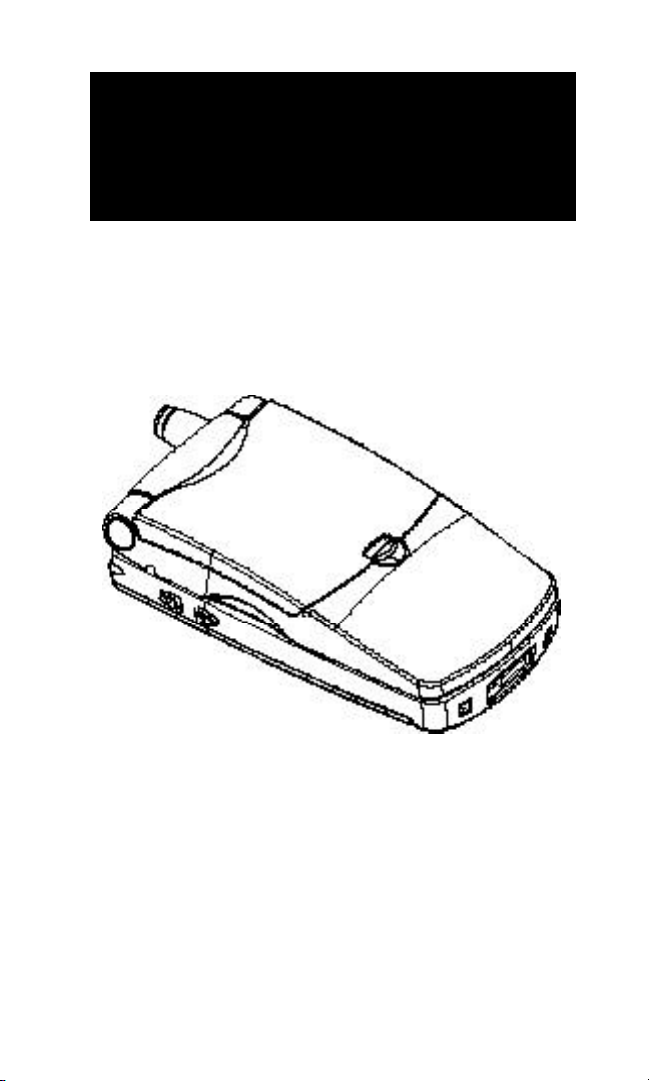
Q PHONE
USER GUIDE
Kyocera Wireless Corp.
10300 Campus Point Drive
http://www.kyocera-wireless.com
80-B6670-1, Rev. -
Page 2
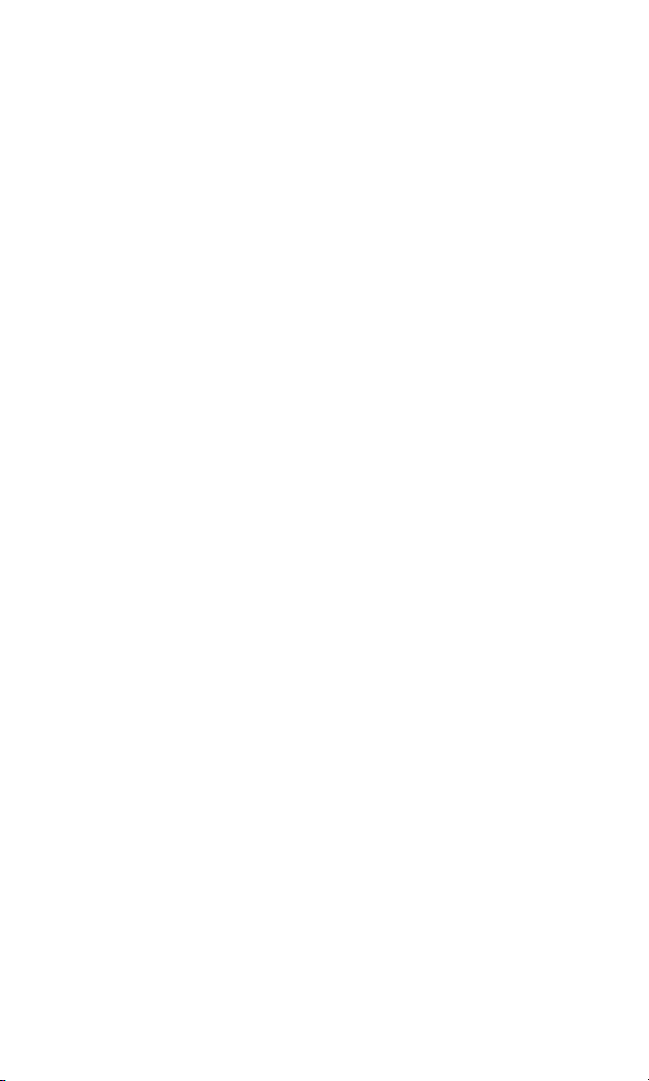
This manual is based on the production version of the
Q phone. Software changes may have occurred after this
printing.
The products and equipment described in this documentation are manufactured under license from QUALCOMM
Incorporated under one or more of the following U.S.
Patents:
4,901,307, 5,056,109, 5,099,204, 5,101,501,
5,103,459, 5,107,225, 5,109,390, 5,193,094,
5,228,054, 5,257,283, 5,265,119, 5,267,261,
5,267,262, 5,280,472, 5,283,536, 5,289,527,
5,307,405, 5,309,474, 5,337,338, 5,339,046,
5,341,456, 5,383,219, 5,392,287, 5,396,516,
D356,560, 5,408,697, 5,414,728, 5,414,796,
5,416,797, 5,426,392, 5,437,055, D361,065,
5,442,322, 5,442,627, 5,452,473, 5,461,639,
5,469,115, 5,469,471, 5,471,497, 5,475,870,
5,479,475, 5,483,696, 5,485,486, 5,487,175,
5,490,165, 5,497,395, 5,499,280, 5,504,773,
5,506,865, 5,509,015, 5,509,035, 5,511,067,
5,511,073, 5,513,176, 5,515,177, 5,517,323,
5,519,761, 5,528,593, 5,530,928, 5,533,011,
5,535,239, 5,539,531, 5,544,196, 5,544,223,
5,546,459, 5,548,812, 5,559,881, 5,559,865,
5,561,618, 5,564,083, 5,566,000, 5,566,206,
5,566,357, 5,568,483, 5,574,773, 5,574,987,
D375,740, 5,576,662, 5,577,022, 5,577,265,
D375,937, 5,588,043, D376,804, 5,589,756,
5,590,069, 5,590,406, 5,590,408, 5,592,548,
5,594,718, 5,596,570, 5,600,754, 5,602,834,
5,602,833, 5,603,096, 5,604,730, 5,604,459,
5,604,730, 5,608,722, 5,614,806, 5,617,060,
5,621,752 5,621,784, 5,621,853 5,625,876,
5,627,857, 5,629,955, 5,629,975
Other patents pending.
Copyright © 2000 Kyocera Wireless Corp.
All rights reserved. Portions of this document are
Copyright © 1997 by QUALCOMM Incorporated.
Page 3
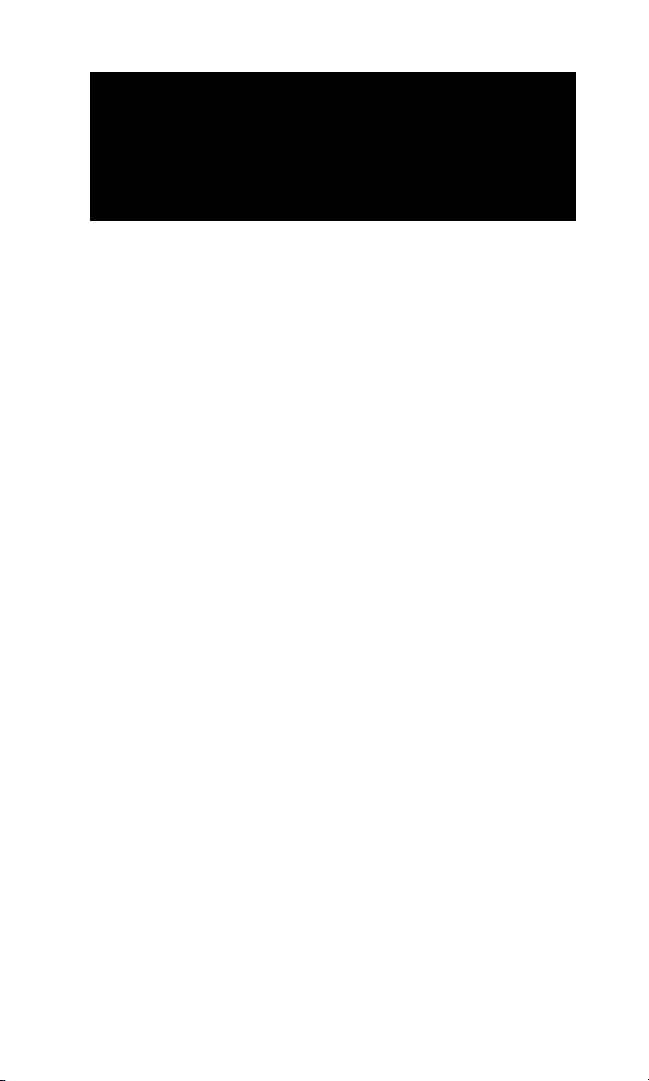
CONTENTS
Contents ...................................................................3
Important Information .........................................5
Highlights..............................................................6
Clamshell Design ..................................................7
Display Indicators...............................................10
Using the Battery ...............................................11
Turning the Phone On and Off ..........................12
Antenna ...............................................................13
Charging the Battery..........................................13
Basic Functions ................................................... 15
Function Keys .....................................................15
Making a Call......................................................16
Correcting Dialing Mistakes ..............................16
Getting Your Own Phone Number.....................16
Receiving Calls....................................................17
Call Waiting ........................................................17
Three-way Calling ..............................................18
Redialing Calls....................................................18
Adjusting Volume ...............................................18
Emergency Dialing .............................................18
Signal Strength...................................................19
Power Save Mode................................................20
Phone Book Feature............................................21
The Two Phone Book Types ...............................21
Saving Numbers to Your Primary Phone Book.22
Retrieving Numbers from your Phone Book .....23
Changing Your Phone Book ...............................26
Dialing Numbers from Your Phone Book ..........27
Advanced Phone Book Features ........................28
Menu Feature....................................................... 31
Main Menu ..........................................................31
3
Page 4
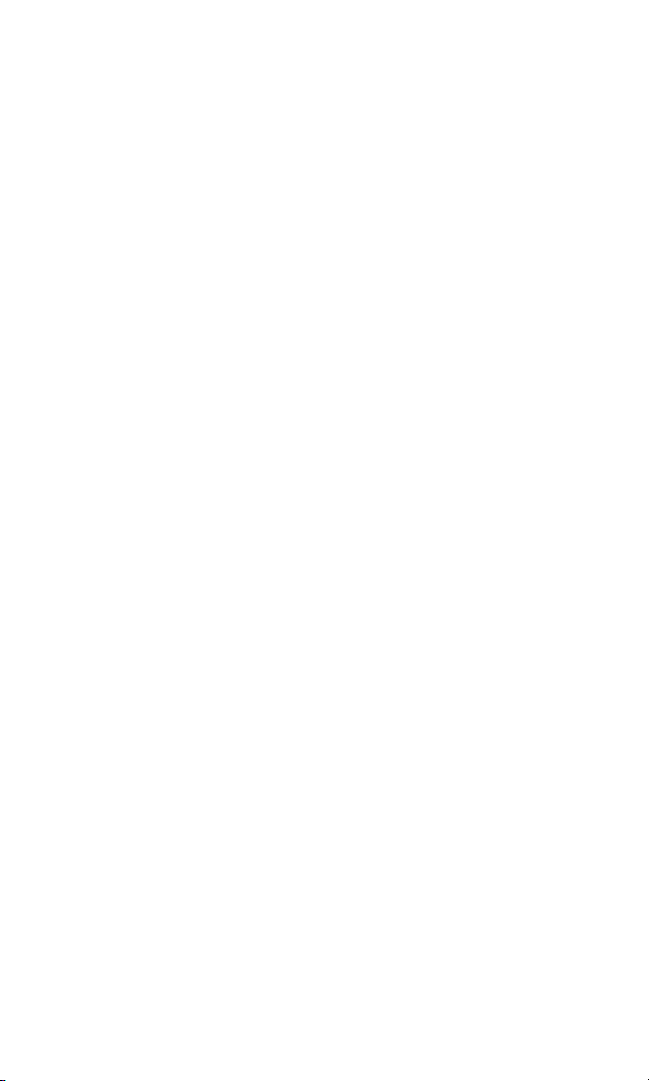
Menu Access Method ..........................................31
Shortcut Menu Access Method...........................32
Menu Item Descriptions .....................................32
Paging, Messaging, and Voice Mail................. 39
New Message Alert .............................................40
Viewing Pages and Messages.............................41
Voice Mail Notifications .....................................43
Low Memory Warning ........................................44
Out of Memory Warning.....................................44
Accessories ........................................................... 45
Phone Safety and Care ...................................... 46
Background .........................................................46
For Best Performance.........................................47
Antenna Care......................................................47
Caring for the Battery ........................................48
Driving Safety .....................................................49
Other Safety Guidelines .....................................50
Where To Find Help............................................ 53
Your Service Provider.........................................53
Your Phone Documentation ...............................53
Kyocera Technical Support ................................53
Index ...................................................................... 55
4
Page 5
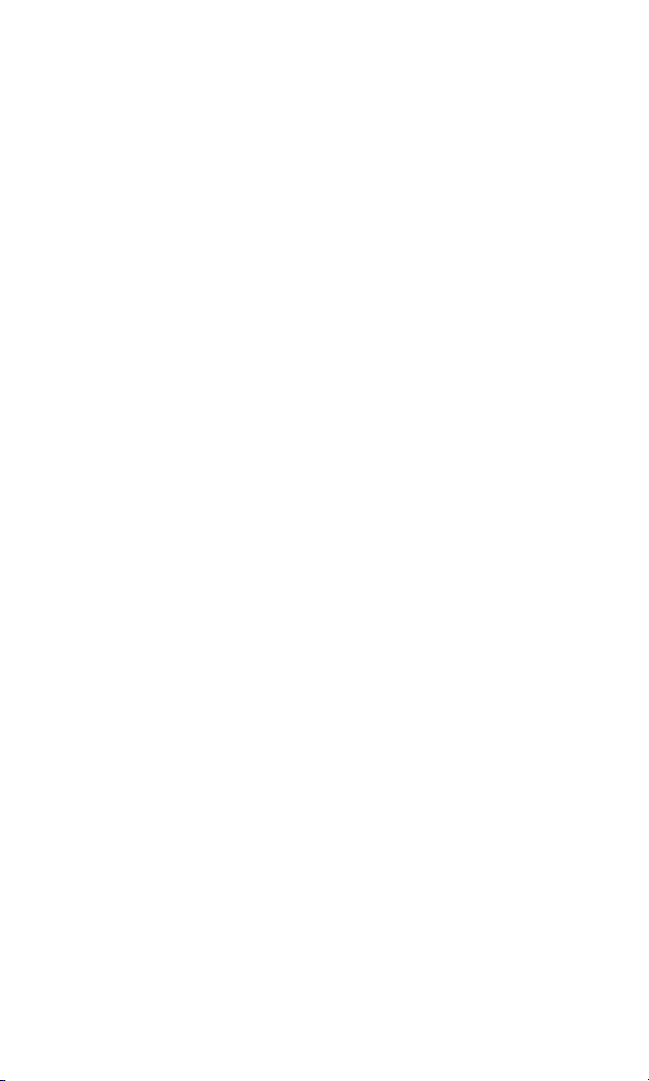
Important Information
Caution
The user is cautioned that changes or modifications
not expressly approved by the party responsible for
compliance could void the warranty and the user’s
authority to operate the equipment.
Warning
Use only Kyocera Wireless Corp. approved
accessories with Kyocera Wireless Corp. phones.
Use of any unauthorized accessories may be
dangerous and will invalidate the warranty if said
accessories cause damage or a defect to the phone.
FCC/IC Notice
This device complies with part 15 of the FCC Rules.
Operation is subject to the following two conditions:
(1) This device may not cause harmful interference,
and (2) this device must accept any interference
received, including interference that may cause
undesired operation.
5
Page 6
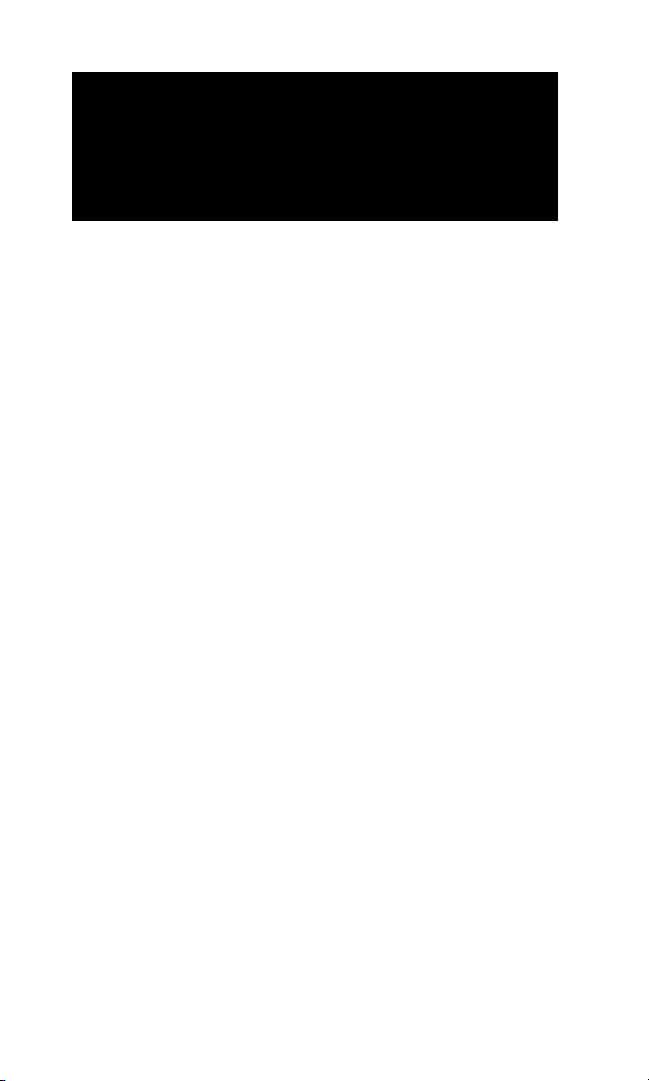
GETTING STARTED
Highlights
Congratulations on your purchase of the Q phone.
It is an easy-to-use, versatile, and dependable palmsized phone which provides many unique features
including:
• Large, easy-to-read, 4-line backlit text display
with an additional line for informative icons
• 19-button lighted keypad
• Menu-driven interaction with prompts
• Inherent call privacy through CDMA encoding
• Clamshell design that opens for placing/receiving
calls and closes for minimum size, maximum
portability, and keypad locking
• Any key answer, speed dial, auto redial, and 99
memory locations for phone numbers
• Advanced features such as short messaging
service and caller ID
• Selectable ringer, including a built in vibrator
• Optional accessories
This section includes drawings of the important
phone parts and instructions on getting your phone
powered up and ready to use.
6
Page 7
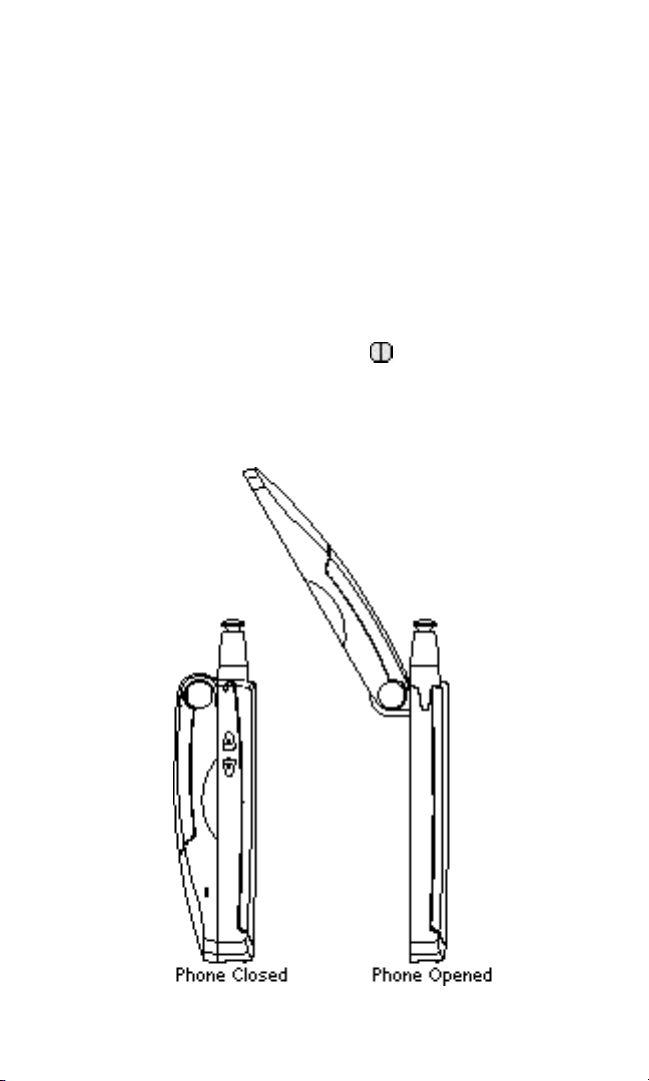
Clamshell Design
The phone opens and closes like a clam shell. It
must be open to use any of the phone’s features.
When the phone is closed, the keypad is locked and
covered. You will hear the phone ring (if the phone
is on) but you must open the phone to answer the
call.
This feature allows you to keep the phone on, and in
your pocket or brief case, without accidently pressing any keys. Since the power button is on the
outside of the phone, the phone can be turned on or
off whether the phone is open or closed.
7
Page 8
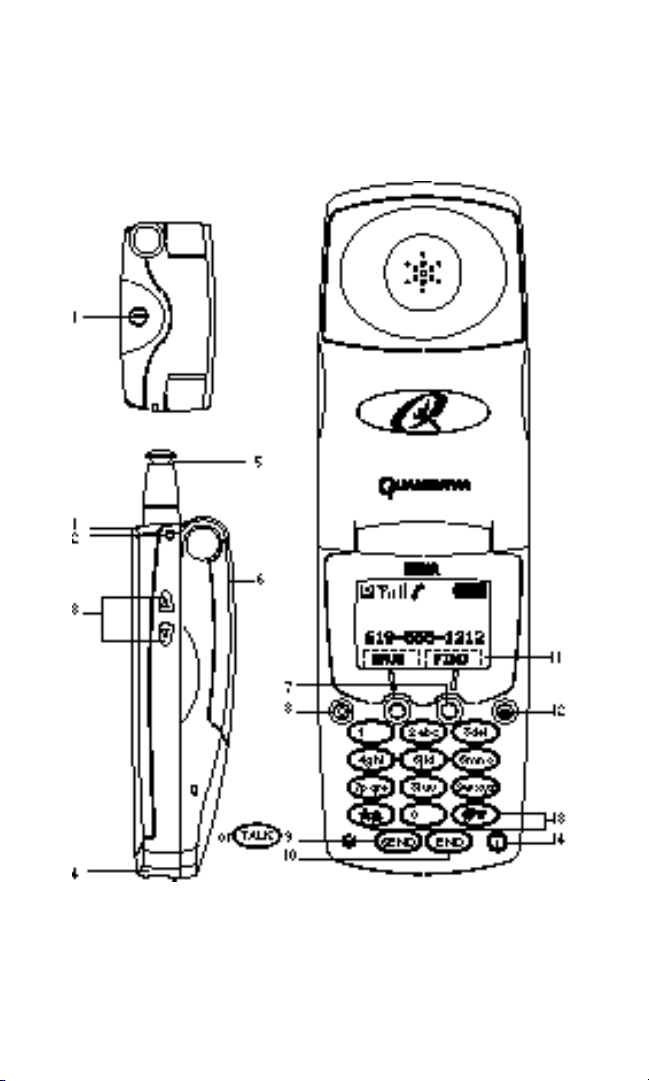
Front, Side, and Top Views of the Phone
8
Page 9
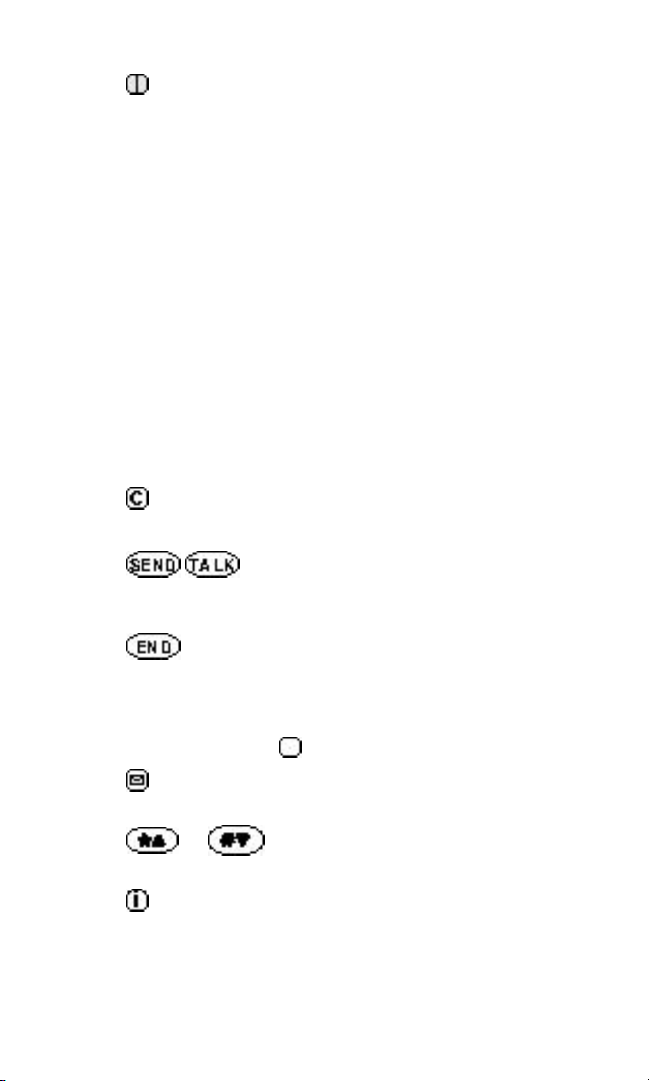
1 Power turns power on and off (phone may
be open or closed).
2 Light lights red when phone is powered
on or off and when there are
incoming calls and messages.
3 Volume/Scroll let you adjust the volume and scroll
Keys through the menus.
4 Data Connector provides connection to the car kit
and other accessories.
5 Antenna provides best voice quality when all
the way up.
6 Battery provides power to the phone.
7 Smart Keys are used in context with the text
display. The current operation of a
Smart Key is defined by the word
above it on the display.
8 Clear clears the digits and/or text from
the display.
9 / places and receives calls and
activates network features (i.e. call
waiting and three-way calling).
10 disconnects a call and/or returns to
standby display.
11 Smart Keys border and word that defines the
Name Indicator current operation of the Smart Key
.
12 Envelope allows quick access to text and
voice mail notification messages.
13 or allow you to scroll through the
menu options and displays.
14 Info shows your phone’s number,
provides additional information
about the call record, and for added
functionality.
9
Page 10
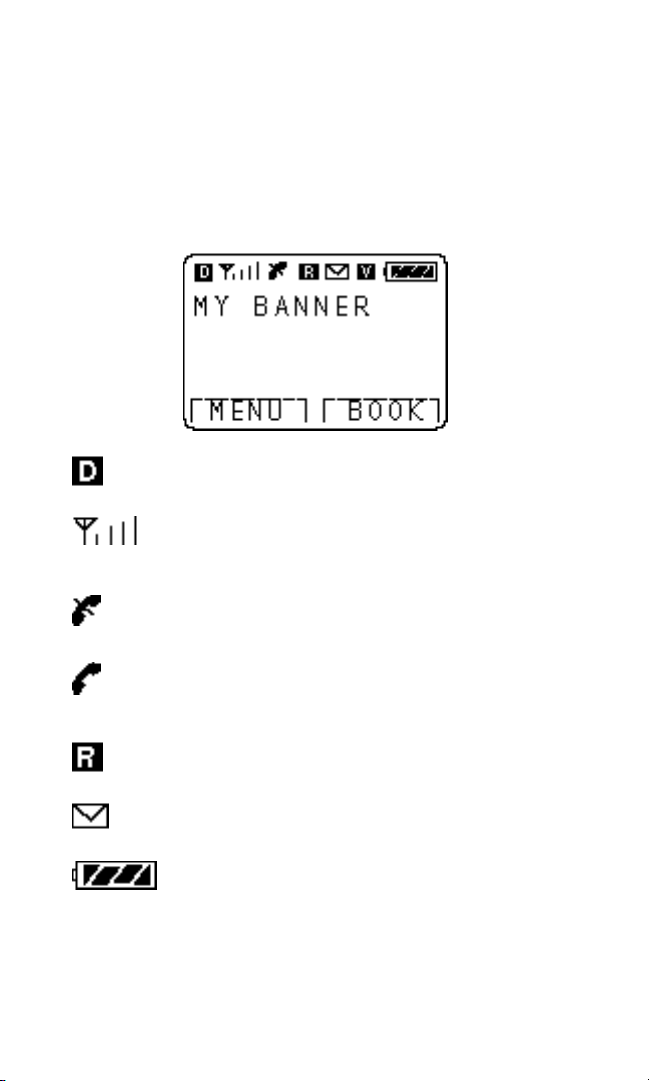
Display Indicators
Display indicators are located at the top of the
display. Different indicators appear based on the
phone’s operating mode.
Digital Indicates that you are
Indicator receiving a digital signal.
Signal Indicates current signal
strength. More lines means
better signal strength.
No Service The phone is not receiving a
signal from the system.
10
In Use The call is in progress.
No Icon The phone is in standby.
Roaming The phone is outside of its
home area.
Message There is a text message, voice
Received notification, or page waiting.
Battery Indicates battery charge level
status. The more black you
see the greater the charge.
Page 11
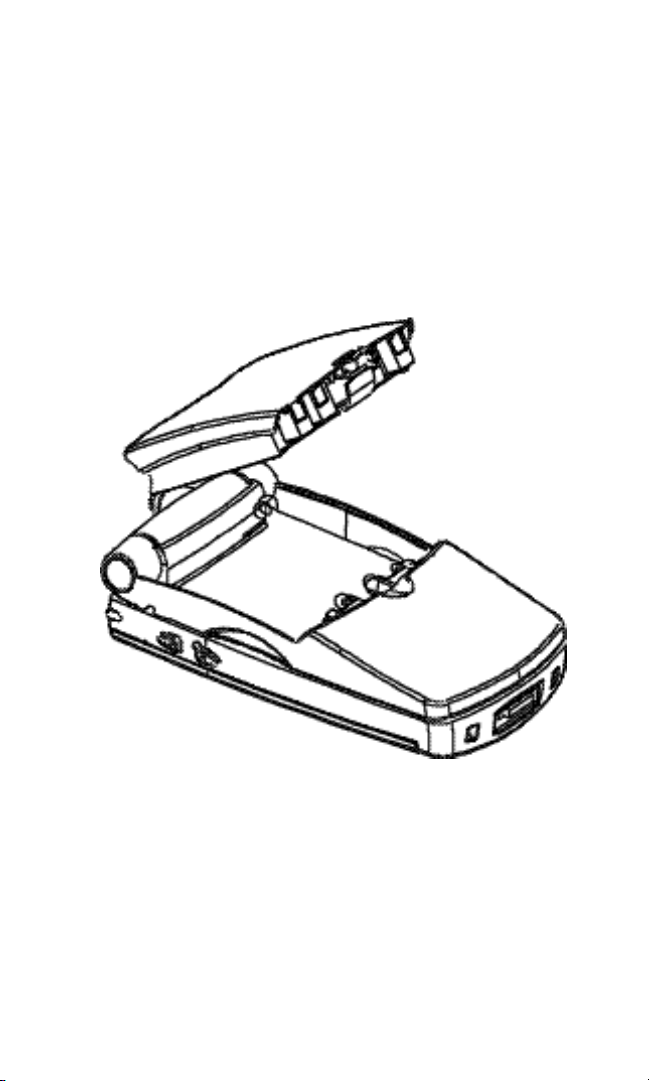
Using the Battery
The phone comes with a rechargeable battery pack.
The battery pack is shipped with approximately
50% capacity so you can use it immediately after
purchasing the phone. Remember to keep your
battery charged in order to maximize the talk time
and standby time.
Removing and Installing the Battery
To remove the battery:
Press down on the battery release latch and
simultaneously lift the battery up and out of the
phone.
11
Page 12
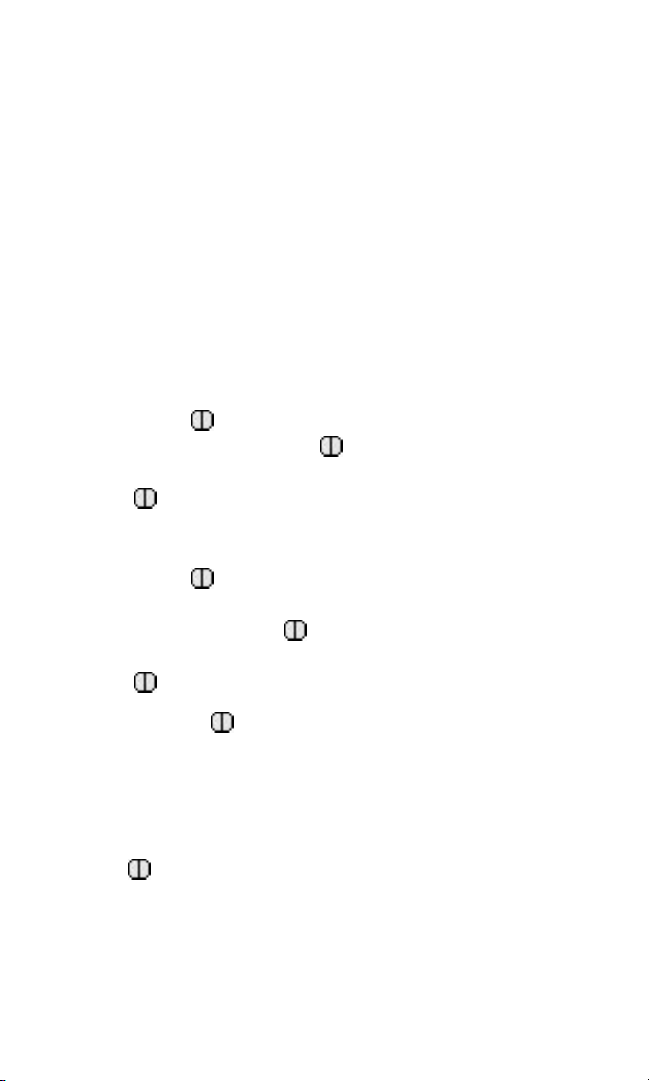
To install the battery:
Place the battery into the opening at a 45° angle
and rotate the battery down until the latch
clicks.
Turning the Phone On and Off
Turning On
Make sure that the charged battery pack has been
installed in the back of the phone or that you have
external power (using the cigarette lighter adaptor
or car kit).
Press the button until the red light is lit. If
the phone is closed, the button must be held
for approximately 3 seconds. If the phone is open,
the button must be held for 1 second.
Turning Off
1. Press the button until “Powering Off” is
displayed or until the red light flashes. If the
phone is closed, the button must be pressed
for approximately 3 seconds. If the phone is open,
the button must be held for 1 second.
2. Release the button.
When the power is off, nothing displays on the
screen.
Note
If the button is pressed for less than 1 second
when open or 3 seconds when closed, the phone will
not turn off.
12
Page 13
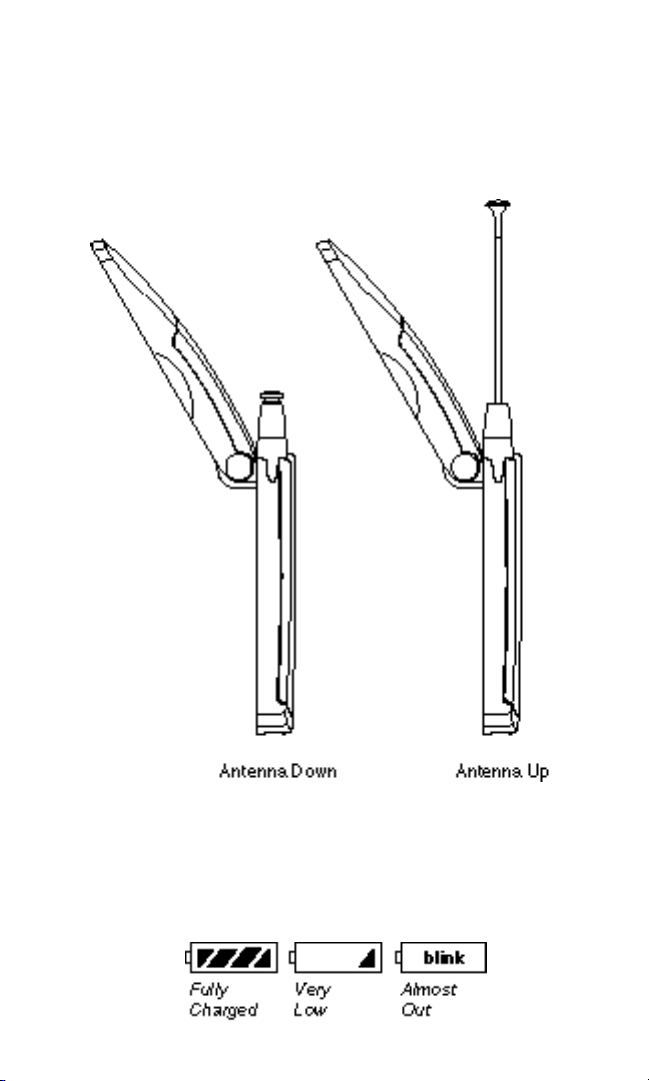
Antenna
Raise the antenna for best voice quality.
Charging the Battery
The battery charge level is shown at the top right of
the display when the phone is open.
13
Page 14
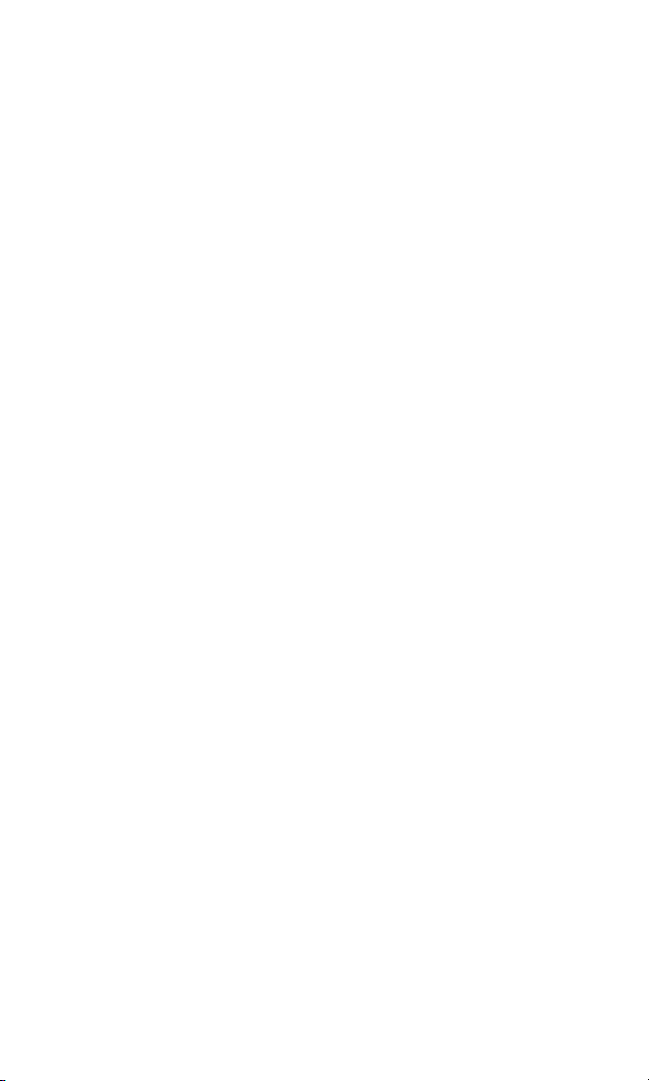
When the battery charge level becomes low, the low
battery sensor will alert you by displaying the
screen icon and sounding an audible tone. If the
battery level becomes too low, the phone will switch
off and any function in progress will not be saved.
Batteries may be charged using the standard
desktop charger, optional travel charger, or cigarette lighter adaptor.
Using the Desktop Charger
Warning: Only use the desktop charger and AC adaptor
provided with the phone. Using the wrong adaptor may
cause damage.
1. Plug one end of the AC adaptor into the charger
holder and the other end into a wall outlet.
2. Insert the battery pack in the rear of the charger
or the phone with installed battery pack into the
front of the charger or both simultaneously. You
should then see a red light on the charger indicating that the battery is being charged.
If completely discharged, the battery will charge in
approximately 1 to 2 hours. If you leave the phone
on while it is in the desktop charger, the battery
will take longer to charge.
You do not need to completely discharge the battery
before charging. Unlike other battery systems, there
is no memory effect which could degrade the
battery’s performance.
14
Page 15
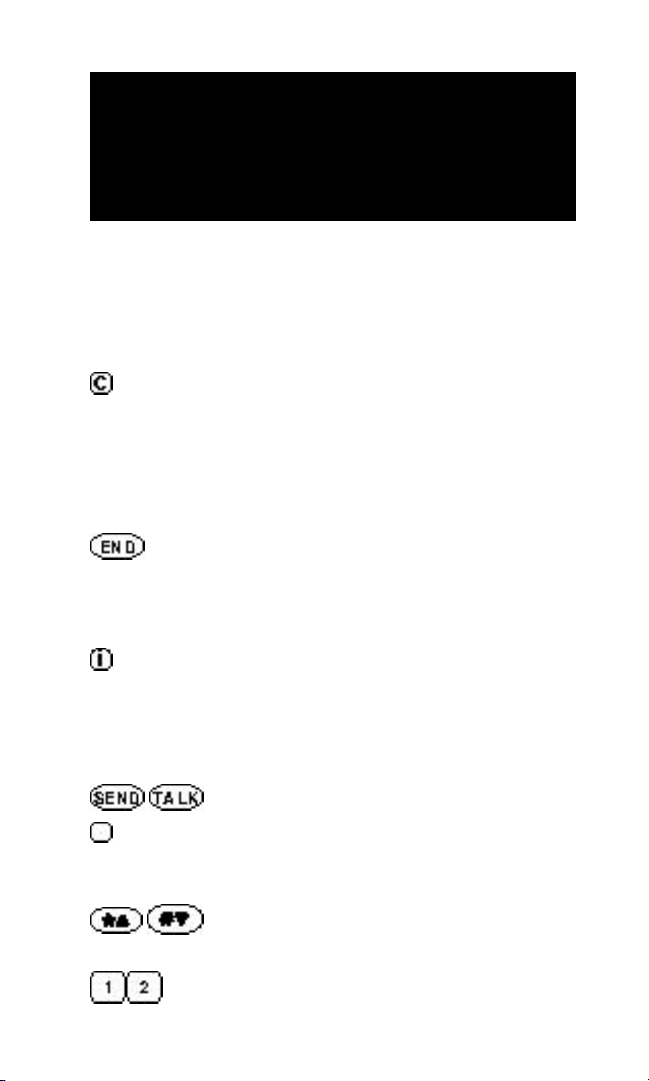
BASIC FUNCTIONS
Function Keys
The following keys perform these functions when
pressed during most procedures:
Clears characters from the screen.
Press once to erase one digit or character. Press and hold to erase all digits.
When in a menu, press once to go back
one level or press and hold to go back
to the standby display.
Disconnects a call. Also exits all the
way out of a menu back to the phone’s
most basic standby display without
changing the setting.
Provides hyphens, and hard or timed
pauses when programming a number
in memory; accesses special characters
when in text mode; and also provides
additional information and functions.
/ Places a call.
Left and right Smart Keys below the
display select whatever option is
directly above them.
/ Scrolls through phone book entries
and menu items.
... Enters numbers and characters, and
chooses menu items.
15
Page 16
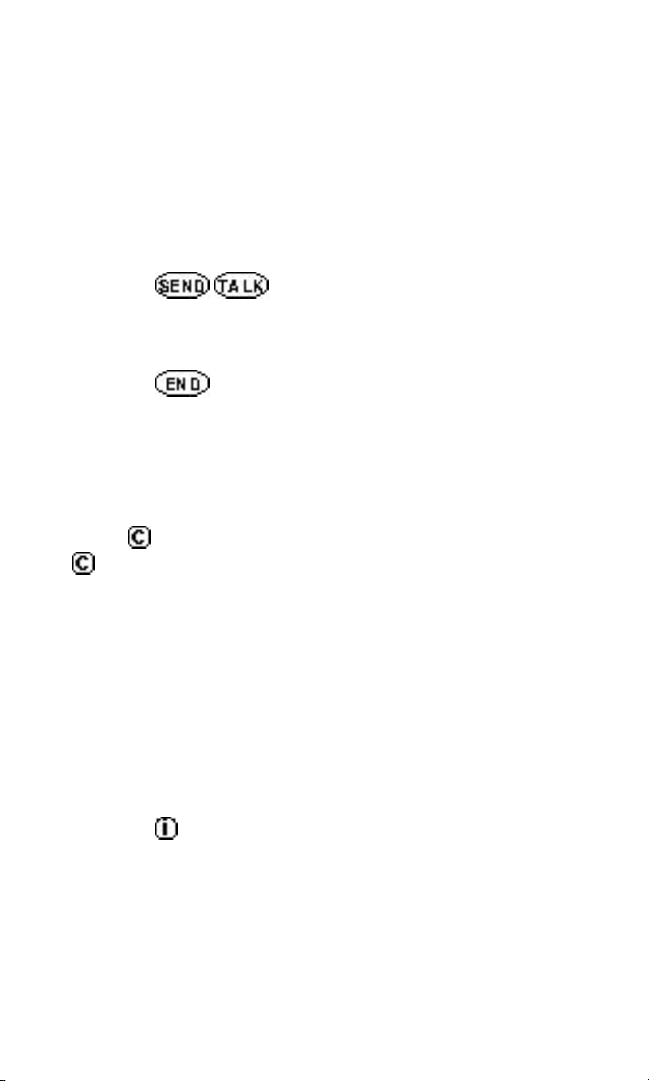
Making a Call
First, check that your phone is on. The display
indicators should be visible on the screen.
1. Open the phone.
2. Enter the phone number.
3. Press / . If the phone is locked, the
number is restricted, or there is another problem,
you will see a help message.
4. Press or close the phone to disconnect the
call.
Correcting Dialing Mistakes
Press to erase one digit at a time. Press and hold
for at least one second to delete all digits or
letters.
Getting Your Own Phone Number
If your phone has been activated, you can see your
phone’s number by doing the following:
1. Turn the phone on. Open the phone if it is closed.
2. Press .
16
Page 17
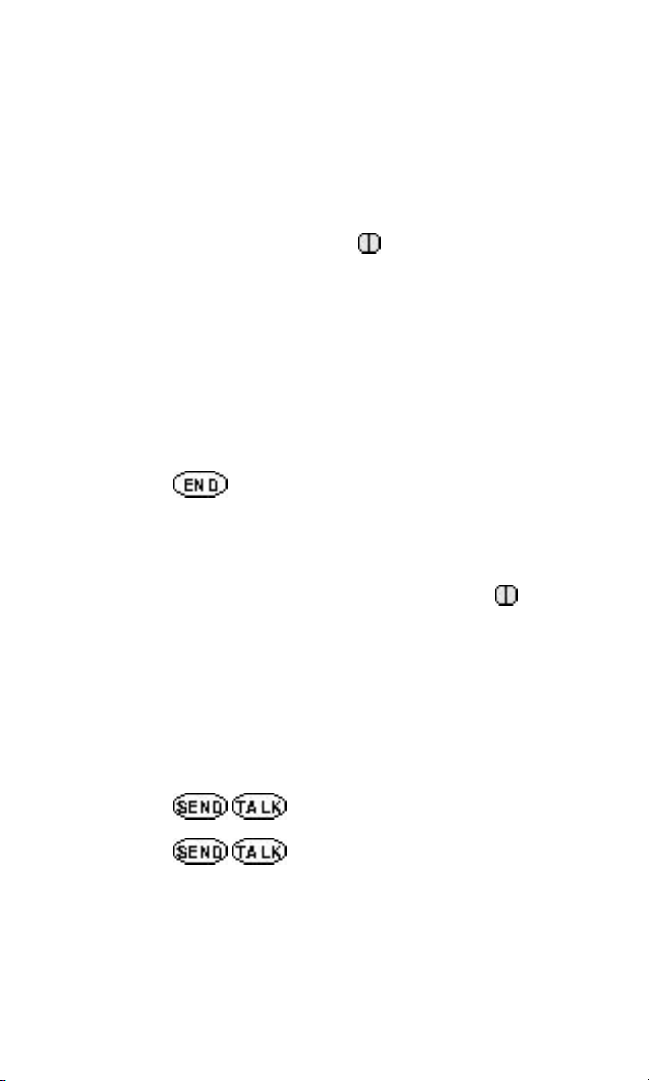
Receiving Calls
Your phone must be powered on to receive calls. The
phone may be open or closed.
If the phone is open:
Press any key (except the button or the
volume keys) to answer.
If the phone is closed:
Open the phone (unless the “Call Answer”
feature is set to “by keypress” for caller ID
purposes.
To disconnect the call:
Press or close the phone.
To silence the ringer when the phone is closed:
If you choose not to answer an incoming call or
just want to silence the ringer, press the
button for less than 1 second.
Call Waiting
Your service provider may offer call waiting. When
you are in a call, you may hear two beeps indicating
another incoming call.
1. Press / to access this call.
2. Press / again to toggle between the
two callers.
17
Page 18
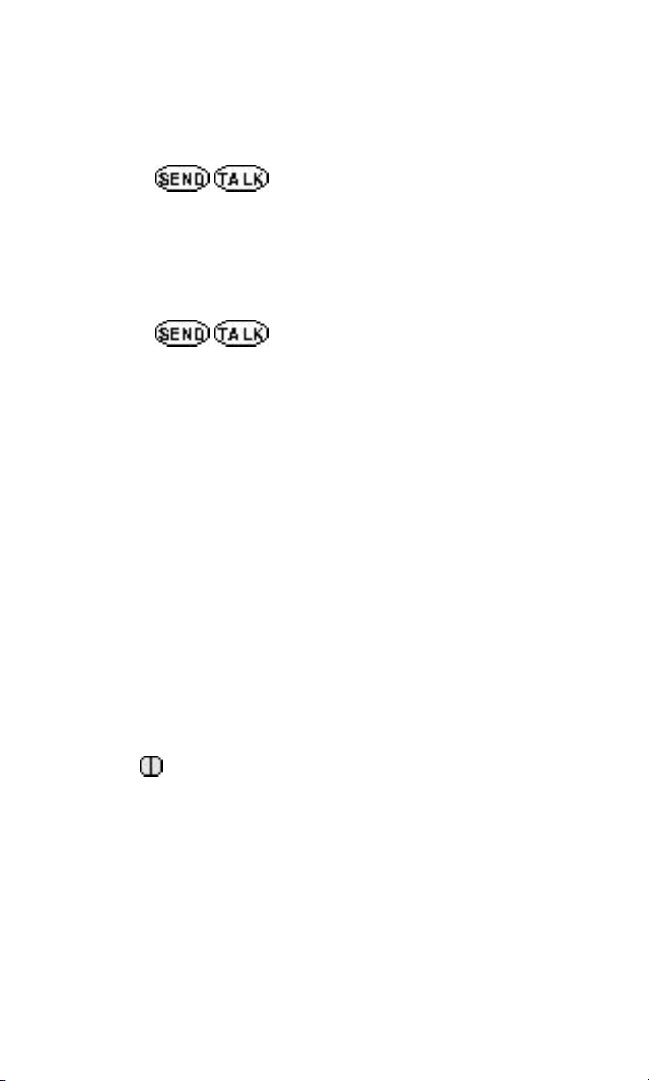
Three-way Calling
Your service provider may offer three-way calling.
1. Press / to connect the three parties.
See your service provider for more instructions.
Redialing Calls
Redialing Last Outgoing Number
1. Press / to redial the last outgoing call.
Redial Last Ten Calls
You can redial any of your last ten calls through the
call history list. See the Phone Book section.
Adjusting Volume
The volume keys on the side of the phone can be
used for three different functions:
• Adjusting earpiece volume when you are in a call
• Adjusting ringer volume when the phone is not in
use
• Scrolling through menu items when you are
using the menus or phone book features
• The button can be used to silence the ringer
(or deactivate the vibrator) when you need to
silence an incoming call alert.
Emergency Dialing
You can place calls to 911 or one of the other three
emergency numbers that are in your phone book
even if your phone is locked or restricted. The
service provider may have preprogrammed the
three emergency numbers for you.
18
Page 19

Making Emergency Calls
1. Press or one of the other three
emergency numbers.
2. Press / .
Saving and Editing Emergency Numbers
1. Press the key under [MENU].
2. Press for Security menu.
3. Enter the lock code. The lock code is typically set
to either 0000 or to the last four digits of the
phone’s number.
4. Press for Emergency #.
5. Press the key under [EDIT] to make changes
to the first emergency number.
or
Press the key under [NEXT] to see the next
emergency number.
Signal Strength
The quality of the call depends on the signal
strength in your area. The phone displays the
current strength as a number of bars next to the
signal strength icon; the more bars, the better the
signal.
19
Page 20

If the signal is poor, raise the antenna all the way
for best performance. If you are in a building, the
reception may be better near a window.
Power Save Mode
The power save mode feature will automatically
turn on if the phone has not been able to acquire
any systems after 15 minutes of searching. While
this feature is active, the phone’s battery charge is
conserved. The phone will automatically recheck for
service periodically. To manually force the phone to
recheck for service, press any key. A message on
the display will indicate when the phone is
operating in power save mode.
20
Page 21

PHONE BOOK FEATURE
The Two Phone Book Types
You should be familiar with the basic functions of
the phone before using the phone book. There are
two types of phone books: primary phone book
memory and recent call history list.
Primary Phone Book Memory
The phone has 99 general use phone book memory
locations where you can store entries of up to 32
digits with an associated name up to 12 characters.
Recent Call History List
The phone keeps a list of the last 10 non-repeated
calls you made, accepted, missed, or added.
Depending on the operating mode and available
features, each entry may contain the phone number,
name, and time stamp (which indicates when the
call occurred).
You may see one of the following entries:
MISSED Indicates an unanswered incoming
call if caller ID is available.
CALLED BY Indicates a call you received and
answered if caller ID is available.
CALL TO Indicates a call you placed.
ADDED Indicates that the number was
added using the scratch pad feature.
21
Page 22

• While viewing a call history entry, press to
show additional information available such as
the time stamp.
Saving Numbers to Your Primary Phone Book
Memory locations 1 to 9 should be used for onetouch dial or most commonly used phone numbers.
1. Enter the phone number that you want to save.
[SAVE] will then appear.
2. Press the key under [SAVE].
3. Enter a name to go with the number.
Press the key labeled with the letter you want.
Press it once to get the first letter on the key,
twice to get the second, three times to get the
third, and four times for the number (or fourth
letter). If you miss the letter you want, keep
pressing the key until it reappears. Press to
correct any mistakes. Two seconds after you
choose a character, the cursor moves to the right
one character. Repeat this process until the name
is entered.
4. Press the key under [OK] to save the name
and move to the next step.
22
Page 23

5. Press the key under [OK] to store the number
in the first available storage location.
or
Enter a specific, two digit location number.
6. Press the key under [OK] to save the number.
or
Press the key under [NEXT] and then the key
under [OK] to save the number as secret. (Secret
numbers do not display on the screen.)
Retrieving Numbers from your Phone Book
Press the key under [BOOK] to access the phone
book.
Retrieving all Manually Stored Memory Locations
1. Press the key under [BOOK].
2. Press or or the volume keys to scroll
through the memory list.
23
Page 24

3. Press the key under [VIEW] to see what is in
that memory location.
4. Press the key under [ERASE] or [EDIT] or
press / to call.
Retrieving One Entry by Memory Location Number
1. Press the key under [BOOK].
2. Enter the two digit memory location number.
You will then see what is in that memory
location.
3. If occupied, / to call or press the
key under [ERASE] or [EDIT].
Retrieving by Name Search
1. Press the key under [BOOK].
2. Press the key under [NAME].
3. Enter the letter(s) that you want to look for.
4. Press the key under [FIND].
The phone then searches for names with those
letters. You will see a list of matches.
5. Press or or the volume keys to scroll
through the list.
6. Press the key under [VIEW].
or
Press / to call.
24
Page 25

Retrieving Recent Call History
1. Press the key under [BOOK].
2. Press the key under [CALLS].
3. Press or or the volume keys to scroll
through the last ten calls.
4. Press / to place a call.
or
Press the key under [VIEW] to see specifics of
the call.
5. Press the key under [SAVE] to save the
number to a memory location.
If the number already has a name associated with
it, it is already entered into a memory location.
While viewing an entry, press to show additional
information available such as the time/date stamp.
Retrieving by Part of Phone Number Search
You can look for a phone number if you know at
least three of the digits.
1. Enter any three sequential digits from the phone
number on the main screen..
2. Press the key under [FIND].
3. If there is a match, press or or the
volume keys to scroll to desired entry.
4. Press the key under [VIEW] to see the entry
or / to place a call.
25
Page 26

Changing Your Phone Book
Erasing a Stored Memory
1. Press the key under [BOOK]. Recall and view
the memory location.
2. Press the key under [ERASE]. This will erase
the name and number from the memory location
leaving it free for a future entry.
3. Press the key under [OK].
4. “-erased-” will flash on the display to confirm
that the entry has been erased.
Editing a Stored Memory Location
1. Recall the memory location.
2. Press the key under [EDIT].
3. Edit the number using the digit keys, and .
4. Press the key under [OK].
5. Edit the name using or , the digit
keys, and .
6. Press the key under [OK]. You are then
prompted for a memory location.
7. Press the key under [OK] to use the memory
location listed or enter a new memory location.
8. Press the key under [OK] to finish the editing
process and store as a nonsecret entry.
26
Page 27

Dialing Numbers from Your Phone Book
You can make a call using any memory location
either by speed dialing from the list or by pressing
/ while viewing the full contents of the
memory location.
Speed Dialing
You can quickly dial numbers that are saved in your
phone’s phone book.
1. Press the key(s) that correspond to the numeric
memory location. Example: for memory location
10, press the key under [BOOK], and then press
.
2. Press / . The phone will find the
telephone number in its phone book, display it on
the screen, and then dial it.
One-touch Dialing
One-touch dialing enables you to dial phone book
entries through one key press (for locations 1 to 9)
or two key presses (for locations 10 to 99).
You can turn one-touch dialing on through the
“One-Touch” item under the “Features” menu.
For memory locations 1 to 9:
Press and hold the appropriate key for at least
one second.
For locations 10 to 99:
1. Press the first digit.
2. Press and hold the key for the second digit.
27
Page 28

Dialing from a Memory List
1. Press the key under [BOOK].
2. Press or to go to the memory loca-
tion you want.
3. Press / .
Dialing from within a Memory Location
While viewing any memory location, press /
.
Advanced Phone Book Features
Pause Feature
When you call automated systems (such as voice
mail or credit card billing numbers), you often have
to enter a series of numbers. Instead of entering the
numbers by hand, you can store the numbers in
your phone book separated by special characters
called pauses. There are two kinds of pauses:
• Hard Pauses– You have to press the key
under [RESUME] to go to the next number.
• Timed Pauses–The phone will send the next set
of numbers after two seconds. Each additional
timed pause will add two more seconds to the
pause length.
Storing a Number with Pauses
1. Enter the number.
2. Press .
3. Press for HardPause.
28
Page 29

or
Press for TimePause.
4. Enter additional numbers (i.e., pin number,
credit card number).
5. Press the key under [SAVE].
Note
You can press for Hyphens. Hyphens are used
for appearance only; the phone dials the number
without any delays.
Punctuation Characters for Name Entry
You can use any of the 18 special characters while
you are entering names during phone book storage
or editing.
1. Press during the “Enter Name” step.
You will then see a list of characters.
2. Press the or to see the other nine
characters that you may choose from.
3. Press the number next to the character that you
want.
4. Continue entering the name.
29
Page 30

Case Changing During Name Entry
When entering a name, you can use both upper and
lower case letters.
1. Press the key under [A->a] to change case.
2. Enter letters.
“Prepending” a Stored Number
“Prepend” is used if you are out of your home
system and need to add the area code to an existing
phone book number. When a phone book entry, call
history entry, or messages callback number shows
up on the display, you can make additions to the
beginning of the original number. However, you
can’t edit the original number during “prepend.”
To “prepend” a number:
1. Recall a number in memory.
2. Press any digits. Digits entered will prepend the
recalled number.
3. Press / to dial the new, longer
number.
Making an Entry Secret
You can set memory locations to “secret” (which
hides the phone number and only displays the
name). If you do not enter a name to go with the
number, you will see the word “secret” in any
memory displays or lists. “Secret” memory locations
can only be deleted, not edited.
30
Page 31

MENU FEATURE
Main Menu
This section describes the various menu items. An
arrow to the right of the title indicates if there is
more information before (↑) or after (↓) that particu-
lar number. The main menu looks like the following:
Menus allow you to check or change the phone’s
various features and settings. You may see the
different menus using either the menu access
method or the shortcut menu access method.
Menu Access Method
1. Press the key under [MENU].
2. Press or to step forward or back-
ward through the list of features.
3. Press to go back one step.
4. Press the number corresponding to the menu
item that you want to select.
5. Press the key under [NEXT].
31
Page 32

or
Press or to cycle through the pos-
sible settings. A check mark indicates the current
option selection.
6. Press the key under [OK] to save the setting.
7. Press to cancel without saving.
Shortcut Menu Access Method
Each menu feature can also be quickly accessed by
pressing the key under [MENU] and the numbers
on the desired menu screen. For example, when the
shortcut is used, the phone displays the current
menu item setting.
Menu Item Descriptions
1 Vibrate
This feature allows you to change the alert during
an incoming call. If set to “on” then the phone will
vibrate when a call is first received. Additionally, if
the ringer is also on then the phone will ring after
vibration stops.
2 Volume
This allows you to adjust the ringer, key beep, and
earpiece volume.
1 Ringer Adjust ringer and new message
alert volume with the or
keys or volume keys. You
can also adjust the ringer
volume by pressing the volume
keys on the side of the phone
32
Page 33

only while the phone is in
standby or is ringing. Possible
settings: silent, escalating, low,
M-, M+, high. Escalating means
that the ringer volume will get
progressively louder with each
ring.
2 Key Beep Adjust the key beep volume (the
sound the phone makes when
the keys are pressed with the
or keys or volume
keys). Possible settings: silent,
low, M-, M+, high.
3 Earpiece Adjust the earpiece volume with
the or keys or
volume keys. You can also adjust
this during a call by pressing
only the volume keys. Possible
settings: low, M-, M+, high.
3 Call Info
This allows you to see the number and duration of
various kinds of calls.
1 Last Call Display duration of last call in
minutes and seconds.
2 Home Calls Display the total number of calls
and time (minutes and seconds),
of all calls made while in the
home system (i.e., not roaming),
since last reset. Press the key
under [ZERO] to reset.
33
Page 34

3 Roam Calls Display the total number of calls
and time (minutes and seconds)
of all calls made while roaming.
Press the key under [ZERO]
to reset.
4 All Calls Display the total number of calls
and time (minutes and seconds)
including calls made while in the
home system and while roaming.
This is NOT resettable.
4 Security
You must enter the lock code to see what is in the
security menu. Typical default values are either the
last 4 digits of your phone number or 0000.
1 Lock Mode Choose when you want the
phone to lock. Possible settings:
“on power up,” “now,” “never.”
“Now” immediately locks the
phone.
When the lock code is entered,
this is reset to “never.”
“On power up” locks the phone
when the phone is turned on.
“Never” means that the phone is
never locked.
When locked, you can only make
emergency calls or receive
incoming calls. All other functions of the phone are disabled.
If you forget your lock code,
please call your service provider
for help.
34
Page 35

2 Restrict Set phone use restrictions to
“yes” or “no.” If set to “yes,” you
can only make calls to emergency numbers and phone
numbers in locations 1 to 9.
3 New Code Enter a new four digit lock code
number.
4 Emergency# Enter three emergency numbers.
You can call these numbers and
911 even when the phone is
locked or restricted. If dialing
the number, it must exactly
match one of these programmed
numbers for it to override the
lock and restriction settings.
5 Clear Calls Clear the call history
information.
5 Features
1 Call Answer Select how a call is answered.
Allows you to answer a call by
either opening the phone or by
pressing a key. This “by
keypress” answering option
allows you to decide whether or
not to answer a call based on
incoming caller ID information
on the screen. Possible settings:
“by keypress” “by opening.”
2 Auto Retry Set the length of time the phone
waits before automatically
redialing a number when the
system is busy. Possible settings:
35
Page 36

“every 60 seconds,” “every 30
seconds,” “every 10 seconds,”
“off.”
3 Scratch Pad Store phone numbers during a
call. These numbers are added to
call history.
4 Mute Switch the microphone on and
off while in a call. When the
microphone is off, the other
party can not hear you.
5 Key Beep Set key beep length and touch
tone playback speed. Possible
settings: “long,” “normal.”
6 One-touch Enable/disable one-touch phone
book memory dialing. Possible
settings: “enable,” “disable.”
7 Privacy Set the voice privacy feature for
CDMA calls. Possible settings:
“enhanced,” “standard.”
CDMA offers inherent voice
privacy. Check with your service
provider for availability of the
enhanced voice privacy mode.
During a call, if active, you will
see an inverse “P” on the same
line as the call time.
8 Ringer TypesSet the sound that the phone
will make when a call comes in.
Possible settings: “standard,”
options 1 to 4.
36
Page 37

6 Display
This allows you to choose what you see on the
display.
1 Backlight Choose the setting of the LCD
and keypad backlighting. Possible settings: “on,” “when open,”
“always off,” “10 seconds,” “30
seconds.” “10 seconds” turns the
backlight off 10 seconds after the
last key was pressed. “30 seconds” waits 30 seconds after the
last key press. “When open”
means that the backlight is on
when the phone is open. “Always off” means that the backlight is never on.
2 Banner A banner enables you to person-
alize your phone by displaying
your name, for example. Enter
the banner (up to 12 characters)
that will display on the top line
when the phone powers up and
when it is in standby. Press the
key under [EDIT] to make
changes to the existing banner.
Enter the characters the same
way you do for the phone book.
3 Show Time Choose whether to display date
and time. Possible settings:
“yes,” “no.”
4 Auto Hyphen Possible settings: “on,” “off.”
When on, automatically inserts
hyphens to be consistent with
U.S. phone numbers.
37
Page 38

7 Alerts
1 Fade Set an alert to inform you when
you have lost a call or lose
service. Possible settings: “on,”
“off.”
2 Minute Set minute minder to beep every
10 seconds before the minute
while in a call.
3 Service Set an alert to beep when a
network service parameter
changes.
8 System
This allows you to set some of the PCS network
settings.
1 Set NAM Select the phone’s NAM (Num-
ber Assignment Module) if the
phone is registered with multiple service providers.
2 Auto NAM Allows the phone to automati-
cally switch to one of the programmed NAMs if it is operating
in the corresponding service
provider area.
3 Activation If supported by your service
provider, this item enables you
to initiate over-the-air activation
in order to get your phone
working through a few key
presses.
38
Page 39

PAGING, MESSAGING,
AND VOICE MAIL
This feature allows your phone to receive messages
when it is turned on. A single key, , allows you to
access your messages while a four line display
provides for easy viewing. While reading a message,
you can return a call to the callback number pro-
vided in the message simply by pressing /
twice.
Messages are stored in the phone’s memory and are
not erased when the phone is turned off. The phone
has the capability of storing up to 23, 40 character
messages. However, the number of messages that
can be stored will be reduced if messages are
greater than 40 characters.
Note
Check with your service provider regarding the
availability of this feature. The information contained in a message, such as time stamp and callback number, depends on the mode the phone is
operating in and the service provider’s network
capabilities.
This phone supports three types of messages:
Message typically contains text
Page typically contains digits
39
Page 40

Voice Mail indicates the number of new
Notification voice mail messages that your
voice mailbox has. You must call
your voice mail number to listen
to these messages.
New Message Alert
The phone will notify you of a new message by a
display on the screen, five short beeps (if enabled), a
flashing red light on the earpiece, and by turning on
the icon on the top of the display. If a message
is marked URGENT, the icon will flash. In
addition, the first line of the display will contain
asterisks (*) on each side of the label for example, “*
MESSAGE! *”.
The phone will then be returned to the display that
was present before the alert. The red light will
continue to flash and a reminder beep will occur
every two minutes until the new message is acknowledged.
40
Page 41

Viewing Pages and Messages
These messages may consist of a time stamp, a
callback number, a name (if the callback number
matches a phone number stored in a memory
location), and text. They are accessed as text type
messages as shown below.
Reading New Messages
1. Press . The display will then show the number
of new messages.
2. Press the key under [TEXT]. You will see the
messages in the order they were received except
for all urgent messages, which will be displayed
first.
Messages will automatically scroll page by page.
To manually scroll through the message line by
line, press or . At the end of the
message, the Smart Key options will be [ERASE]
and [NEXT].
3. Press the key under [ERASE] to erase the
message and go to the next message.
or
Press the key under [NEXT] to keep the
message in memory and go to the next message.
4. Press / to view the callback number
provided in the message.
5. Press / again to place a call to the
callback number.
41
Page 42

Note
When there are no new messages, the phone will
display a list of previous messages.
If the callback number has not been previously
stored into one of the phone’s memory locations, you
can do so by pressing the key under [SAVE].
If a name appears with the callback number, the
number is already stored in a phone memory
location.
After storing the number in phone book memory,
the phone returns to the callback screen. Press
/ to place the call. You may prepend
digits, such as an area code, simply by pressing the
desired digits before pressing / .
Reading Previous Messages
1. Press .
2. Press the key under [TEXT]. This displays the
list of previous messages. Each line will show the
first 11 characters of the messages.
3. Press or to select the message.
4. Press the key under [ERASE]. This erases the
message and goes to the next message.
or
Press the key under [VIEW]. This lets you
view the message.
5. While viewing a message or with the arrow
pointing to the desired message, you can press
42
Page 43

/ to place a call to the callback number provided in the message. After you see the
callback number on the display, press /
again to place the call.
6. Press the key under [QUIT]. This brings you
back to the list of previous messages.
Voice Mail Notifications
Voice mail notification indicates the number of new
voice mail messages in your mailbox. Only the most
recent voice mail notification will be stored in the
phone; previous messages will be overwritten. You
must call your voice mail service to retrieve these
messages.
Reading Voice Mail Notification Messages
1. Press .
2. Press the key under [VOICE] to view the
entire message. The phone will automatically
scroll page by page. To manually scroll, press
or .
3. Press / to call back your voice mailbox
if your voice mail system has sent a callback
number.
or
Press the key under [QUIT] when you get to
the end of the message.
or
43
Page 44

Press the key under [ERASE] to erase the
message and turn the icon off. Usually, this is
not required because the network will command
the phone to automatically turn the icon off when
you have no new messages.
Low Memory Warning
The phone will alert you when the amount of
available message memory is less than 25%. Although the phone can still receive new messages,
you should erase messages you no longer need to
avoid running out of memory.
Out of Memory Warning
When the phone has no more available message
memory, it can no longer accept new messages.
When this occurs, the phone will display an “Out of
Memory” message.
44
Page 45

ACCESSORIES
You can purchase a number of accessories for your
Q Phone, including batteries, chargers, and a
hands-free car kit. For our full line of accessories,
visit our Accessories Store at
■ www.kyocera-wireless.com/store
Or order by phone at
■ (800) 211-1537 or (510) 683-4004
45
Page 46

PHONE SAFETY
AND CARE
Background
The hand-held portable telephone is one of the most
exciting and innovative electronic products ever
developed. It let’s you stay in touch wherever you
go.
Your telephone is a radio transmitter and receiver.
When it is ON, it receives and also sends out radio
frequency (RF) energy. When you use your phone,
the system handling your call controls the power
level at which your phone transmits. The power
level can range from 0.006 of a watt to 0.2 of a watt.
Exposure to Radio Frequency Energy
In August 1996, the Federal Communications
Commissions (FCC) adopted RF exposure guidelines
with safety levels for hand-held wireless phones.
Those guidelines are consistent with the safety
standards previously set by both U.S. and international standards bodies:
ANSI C95.1 (1992) American National Standards
Institute, NCRP Report 86 (1986) National Council
on Radiation Protection and Measurements,
ICNIRP (1996) International Commission on NonIonizing Radiation Protection.
The design of your phone complies with the FCC
guidelines (and those standards).
46
Page 47

For Best Performance
To properly operate the phone and maintain safe
and satisfactory service, follow these rules:
• Extend the antenna fully.
• Hold the phone with the antenna up and over
your shoulder.
• Do not hold the phone antenna at any time.
Contact with the antenna affects call quality and
may cause the phone to operate at a higher
power level than otherwise needed.
• Do not use the phone with a damaged antenna.
• Speak directly into the mouth piece.
• Use the phone when the car is stopped.
Avoid exposing the phone and accessories to rain or
liquid spills. If the phone gets wet, turn the power
off immediately and remove the battery pack. If the
phone is inoperable, then return it to the dealer for
service.
Only authorized personnel should install or service
the phone and its accessories. Faulty installation or
service may be dangerous and may invalidate the
warranty.
Antenna Care
Use only the supplied or an approved replacement
antenna. Unauthorized antennas, modifications, or
attachments, could damage the phone and may
violate FCC regulations.
47
Page 48

Caring for the Battery
For best battery performance, follow these
guidelines:
• Only use Kyocera battery packs, model numbers
TABAT0201 or TABAT0202, and Kyocera chargers, model numbers TADTC0201 or TATVL0201.
Do not use any other battery pack or charger.
Kyocera ’s chargers are designed to maximize the
battery life performance.
• Do not charge the battery pack in temperatures
outside of 32°F to 122°F (0°C to 50°C) because
damage could occur.
• Do not use the battery charger in direct sunlight
or in places with high humidity such as the
bathroom.
• Never dispose of the battery pack by a fire.
• Keep the metal contacts at the top end of the
battery pack clean.
• Do not attempt to disassemble or short circuit the
battery pack.
• You may need to recharge the battery if it has not
been used for a long time.
• Replace the battery when it no longer provides
acceptable performance. The battery pack may be
recharged hundreds of times before it will need to
be replaced.
• Do not store the battery pack for long periods in
places where high temperatures frequently occur.
Follow these storage rules:
less than 1 month: -4°F to 140°F (-20°C to 60°C )
more than 1 month: -4°F to 113°F (-20°C to 45°C)
48
Page 49

Driving Safety
Talking on the phone while driving is extremely
dangerous and is illegal in some states. Remember,
safety comes first.
Check the laws and regulations on the use of PCS
phones in the areas where you drive. Always obey
them.
Also, if using your phone while driving, please:
• Give full attention to driving. Driving safety is
your first responsibility.
• Use hands-free operation, if available.
• Pull off the road and park before making or
answering a call if driving conditions require.
If you must use the phone while driving, please use
one-touch, speed dialing, and auto answer modes.
For vehicles equipped with an air bag: An air bag
inflates with great force. DO NOT place objects,
including both installed or portable wireless equipment, in the area over the air bag or in the air bag
deployment area. If in vehicle wireless equipment is
improperly installed and the air bag inflates,
serious injury could result.
FAILURE TO FOLLOW THESE INSTRUCTIONS
MAY LEAD TO SERIOUS PERSONAL INJURY
AND POSSIBLE PROPERTY DAMAGE.
49
Page 50

Other Safety Guidelines
Electronic Devices
Most modern electronic equipment is shielded from
RF energy. However, certain electronic equipment
may not be shielded against the RF signals from
your wireless phone.
Pacemakers. The Health Industry Manufacturers
Association recommends that a minimum separation of six (6") inches be maintained between a
handheld wireless phone and a pacemaker to avoid
potential interference with the pacemaker. These
recommendations are consistent with the independent research by and recommendations of Wireless
Technology Research. Persons with pacemakers:
• Should always keep the phone more than six
inches from their pacemaker when the phone is
turned ON.
• Should not carry the phone in a breast pocket.
• Should use the ear opposite the pacemaker to
minimize the potential for interference.
• If you have any reason to suspect that interference is taking place, turn your phone OFF
immediately.
Hearing Aids. Some digital wireless phones may
interfere with some hearing aids. In the event of
such interference, you may want to consult your
service provider (or call the customer service line to
discuss alternatives.)
Other Medical Devices. If you use any other
personal medical device, consult the manufacturer
50
Page 51

of your device to determine if they are adequately
shielded from external RF energy. Your physician
may be able to assist you in obtaining this
information.
Turn your phone OFF in health care facilities when
any regulations posted in these areas instruct you to
do so. Hospitals or health care facilities may be
using equipment that could be sensitive to external
RF energy.
Vehicles
RF Signals may affect improperly installed or
inadequately shielded electronic systems in motor
vehicles. Check with the manufacturer or its representative regarding your vehicle. You should also
consult the manufacturer of any equipment that has
been added to your vehicle.
Posted Facilities
Turn your phone OFF in any facility where posted
notices so require.
Aircraft
FCC regulations prohibit using your phone while
the plane is in the air. Switch OFF your phone
before boarding an aircraft.
Blasting Areas
To avoid interfering with blasting operations, turn
your phone OFF when in a “blasting area” or in
areas posted: “Turn off two-way radio.” Obey all
signs and instructions.
51
Page 52

Potentially Explosive Atmospheres
Turn your phone OFF when in any area with a
potentially explosive atmosphere and obey all signs
and instructions. Sparks in such areas could cause
an explosion or fire resulting in bodily injury or
even death.
Areas with a potentially explosive atmosphere are
often, but not always, clearly marked. They include
fueling areas such as gas stations; below deck on
boats; fuel or chemical transfer or storage facilities;
vehicles using liquefied petroleum gas (such as
propane or butane); areas where the air contains
chemicals or particles, such as grain, dust, or metal
powders; and any other area where you would
normally be advised to turn off your vehicle engine.
52
Page 53

WHERE TO
FIND HELP
Your Service Provider
For questions about your phone and phone service,
contact your service provider first. Your service
provider’s customer support department can answer
questions about your phone, phone bill, call
coverage area, and specific features (such as call
forwarding or voice mail) available to you.
Your Phone Documentation
If you have questions about the features of the
phone, refer to this guide and other materials
provided with your phone. To view or download the
most current version of this user’s guide, visit us at
www.kyocera-wireless.com.
Kyocera Technical Support
If you have additional questions, contact the
Kyocera Wireless Customer Care Center in any of
these ways:
■ Website: www.kyocera-wireless.com
■ U.S. and Canada: (800) 349-4478
■ Other Countries: (858) 882-1400
■ Email: phone-help@kyocera-wireless.com
53
Page 54

Before requesting support, please try to reproduce
and isolate the problem. When you contact support,
be ready to provide the following information:
■ The name of your service provider
■ The actual error message or problem you are
experiencing
■ The steps you take to reproduce the problem
■ The Electronic Serial Number (ESN) and Part
Number (MCN) of the phone. The ESN usually
starts with a “B” and the MCN usually starts
with a "61-." You will find these numbers inside
the battery cover of your phone.
54
Page 55

INDEX
A
AC adaptor 14
accessories 6, 47
aircraft 51
alerts 38
fade 38
minute 38
service 38
setting 38
answering a call 7, 49
Antenna 9, 13
antenna 20, 47
Auto NAM 38
automatic hyphenation 37
automatic redial 6, 35
automatic retry 35
automatic scrolling 41, 43
B
backlight 37
banner 37
battery
care 48
charge 20
charging 13, 14
installing 11
level indicator 10, 14
use 11
best performance 20, 47
blasting areas 51
55
Page 56

C
call history 18, 21, 25, 30, 35, 36
call info 33
call waiting 9, 17
calls
credit card 28
dialing 27, 28, 35
ending 9
incoming 9, 17, 21, 34
making 16, 19, 49
receiving 17
redialing 18, 35
restrictions 35
roaming 10, 34
three-way 9, 17
car kit 12
CDMA 6, 36
cigarette lighter adaptor 12, 14
clear
calls 35
clear digits 15
Code Division Multiple Access 6, 36
correcting dialing mistakes 16
D
dialing calls 18, 27, 36
dialing from memory location 28
digital system 10
display 6
display features 20, 26, 37
display indicators 10, 16
driving safety 49
E
earpiece 17, 18, 32, 33
editing 29
memory 26
56
Page 57

numbers 19
emergency numbers 18, 19, 34, 35
END key 9
ending a call 9
entering
a number 16, 22, 24, 28, 35
letters 24
lock code 19, 34, 35
lower case letters 30
name 22
punctuation 29
explosive atmospheres 52
F
fade alert 38
features 6, 9, 18, 21, 28, 31, 35
frequency 46
Functions 15
functions 15, 18
I
incoming calls 9, 21, 34
K
key beep volume 33
keypad lock 6, 7
L
last ten numbers dialed 18, 25
lock code 34, 35
low battery 14
M
manual pauses 28
memory
clearing 26
editing 26
57
Page 58

effect 14
locations 6, 21, 24, 25, 27, 30
storage 39
menu
item descriptions 32–54
method 31
options 31
shortcuts 32
message
text 10
message key 9
messages 39–54
minute alert 38
mute 36
muting voice 36
N
NAM 38
no service 10
Number Assignment Module 38
O
one-touch dialing 27, 36
own phone number 16
P
pages 10
pause dialing 28
performance tips 47
phone book 21
advanced features 28
dialing from 27, 36
editing 26
saving numbers to 22
phone number
viewing your own 16
power 46
58
Page 59

POWER key 9
power key 9
power save mode 20
powering off 12
powering on 12
R
radio frequency energy exposure 46
recalling last number dialed 18
recalling previously dialed numbers 25
Receive Signal Strength Indicator 10, 19
receiving calls 9, 17
receiving messages 40
red light 14, 40
redial 18
system busy timer 35
review last number dialed 18
ringer volume 18, 32
RSSI 10, 19
S
safety 49, 50
scratch pad 21, 36
scroll
through messages 43
through stored names 24
through stored numbers 25
scroll keys 9
searching
for names 24
for numbers 24, 25
secret numbers 30
signal strength 10, 19
Smart Keys 9, 15
speed dial 6, 27, 49
standby time 11
storing
names with numbers 22
59
Page 60

numbers 19, 22–23
secret numbers 30
T
talk time 11
timer
last call 33. See also call info
roaming 34. See also call info
total 34. See also call info
travel charger 14
V
voice mail 9, 43
volume
earpiece 18, 33
key beep 33
keys 9
ringer 18, 32
60
