Page 1

Page 2
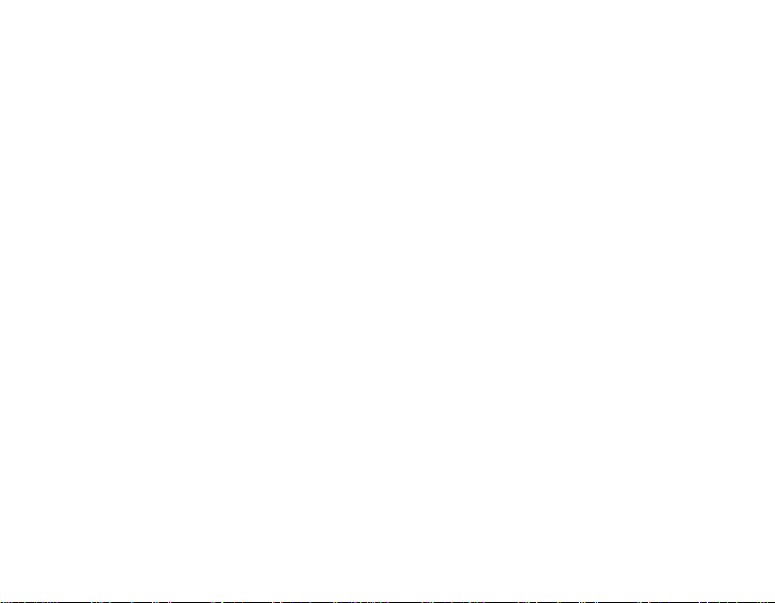
Quick Start Guide for QCP™ 860, QCP
1960, and QCP 2760 Thin Phones™
This guide is based on the production versions of the
QCP 860, QCP 1960, and QCP 2760 T hi n Phone s. The
products and equipment described in this
documentation are manufactured under license from
QUALCOMM under one or more of the following U.S.
patents.
4,901,307 5,056,109 5,099,204 5,101,501 5,103,459
5,107,225 5,109,390 5,193,094 5,228,054 5,257,283
5,265,119 5,267,261 5,267,262 5,280,472 5,283,536
5,289,527 5,307,405 5,309,474 5,337,338 5,339,046
5,341,456 5,383,219 5,392,287 5,396,516 D356,560
5,408,697 5,414,728 5,414,796 5,416,797 5,426,392
5,437,055 D361,065 5,442,32 2 5,442,627 5,452,473
5,461,639 5,469,115 5,469,471 5,471,497 5,475,870
5,479,475 5,483,696 5,485,486 5,487,175 5,490,165
5,497,395 5,499,280 5,504,773 5,506,865 5,509,015
5,509,035 5,511,067 5,511,073 5,513,176 5,515,177
5,517,323 5,519,761 5,528,593 5,530,928 5,533,011
5,535,239 5,539,531 5,544,196 5,544,223 5,546,459
5,548,812 5,559,881 5,559,865 5,561,618 5,564,083
5,566,000 5,566,206 5,566,357 5,568,483 5,574,773
5,574,987 D375,740 5,576,66 2 5,577,022 5,577,265
D375,937 5,588,043 D376,804 5,589,756 5,590,069
5,590,406 5,590,408 5,592,548 5,594,718 5,596,570
5,600,754 5,602,834 5,602,833 5,603,096 5,604,459
5,604,730 5,608,722 5,614,806 5,617,060 5,621,752
5,621,784 5,621,853 5,625,876 5,627,857 5,629,955
5,629,975 5,638,412 5,640,414 5,642,398 5,644,591
5,644,596 5,646,991 5,652,814 5,654,979 5,655,220
5,657,420 5,659,569 5,663,807 5,666,122 5,673,259
5,675,581 5,675,644 5,680,395 5,687,229 D386,186
5,689,557 5,691,974 5,692,006 5,696,468 5,697,055
5,703,902 5,704,001 5,708,448 5,710,521 5,710,758
5,710,768 5,710,784 5,715,236 5,715,526 5,722,044
5,722,053 5,722,061 5,722,063 5,724,385 5,727,123
5,729,540 5,732,134 5,732,341 5,734,716 5,737,687
5,737,708 5,742,734 D393,856 5,748,1 04 5,751,725
5,751,761 5,751,901 5,754,533 5,754,542 5,754,733
ii
5,757,767 5,757,858 5,758,266 5,761,204 5,764,687
5,774,496 5,777,990 5,778,024 5,778,338 5,781,543
5,781,856 5,781,867 5,784,406 5,784,532 5,790,589
5,790,632 5,793,338 D397,110 5,799,005 5,799,254
5,802,105 5,805,648 5,805,843 5,812,036 5,812,094
5,812,097 5,812,538 5,812,607 5,812,651 5,812,938
5,818,871 5,822,318 5,825,253 5,828,348 5,828,661
5,835,065 5,835,847 5,839,052 5,841,806 5,842,124
5,844,784 5,844,885 5,844,899 5,844,985 5,848,063
5,848,099 5,850,612 5,852,421 5,854,565 5,854,786
5,857,147 5,859,612 5,859,838 5,859,840 5,861,844
5,862,471 5,862,474 5,864,760 5,864,763 5,867,527
5,867,763 5,870,427 5,870,431 5,870,674 5,872,481
5,872,774 5,872,775 5,872,823 5,877,942 5,878,036
5,870,631 5,881,053 5,881,368 5,884,157 5,884,193
5,884,196 5,892,178 5,892,758 5,892,774 5,892,816
5,892,916 5,893,035 D407,701 5,898,920 5,903,554
5,903,862 D409,561 5,907,167 5,909,434 5,910,752
5,911,128 5,912,882 D410,893 5,914,950 5,915,235
5,917,708 5,917,811 5,917,812 5,917,837 5,920,284
5,920,834 D411,823 5,923,650 5,923,705 5,926,143
5,926,470 5,926,500 5,926,786 5,926,786 5,930,230
5,930,692 Other patents pending.
FCC/IC Notice
This device complies with part 15 of the FCC rules.
Operation is subject to the following two conditions: (1)
this device may not cause harmful interference, and (2)
this device must accept any interference received,
including interference that may cause undesired
operation.
Kyocera is a registered tradmark of Kyocera
Corporation.
Copyright © 2000 Kyocera Wireless Corp. All rights
reserved. QUALCOMM is a registered trademark of
QUALCOMM Incorporated. Other product annd brand
names may be trademarks or registered trademarks of
their respective owners.
80-B6683-1EN
Page 3
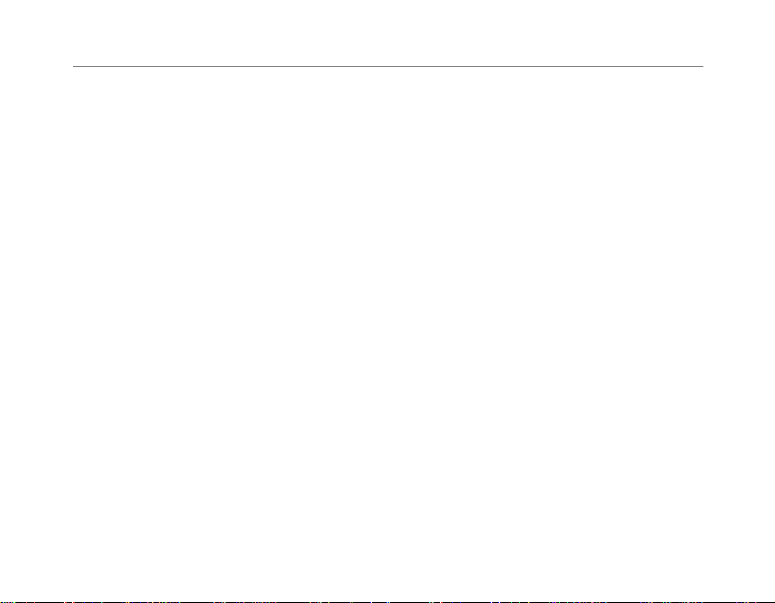
Contents
Basic Operation . . . . . . . . . . . . . . . . . . . 1
Getting started. . . . . . . . . . . . . . . . . 1
Service provider features. . . . . . . . 2
Setting the earpiece volume . . . . . 2
Setting the ringer. . . . . . . . . . . . . . . 2
Setting the backlight. . . . . . . . . . . . 3
Quick menu reference . . . . . . . . . . 4
Getting to Know Your Phone . . . . . . . 5
Safe operating instructions . . . . . . 5
About your phone model . . . . . . . 5
Keys on your phone . . . . . . . . . . . . 6
Icons on the screen . . . . . . . . . . . . . 7
Using Smart Keys . . . . . . . . . . . . . . 8
Viewing your phone number . . . . 8
Using keyguard. . . . . . . . . . . . . . . . 9
Locking the phone . . . . . . . . . . . . . 9
Setting the banner. . . . . . . . . . . . . . 9
Charging the batteries . . . . . . . . . 10
Adding an external battery . . . . . 11
Phone Book . . . . . . . . . . . . . . . . . . . . . . 12
Special characters . . . . . . . . . . . . . 12
Entering pauses and hyphens . . . 12
Dialing from the phon e bo ok . . . 12
One-touch dialing. . . . . . . . . . . . . 13
Changing the phone book . . . . . . 13
Voice Mail, Pages, and
Text Messages . . . . . . . . . . . . . . . . . . . .14
Types of messages. . . . . . . . . . . . 14
Alerts . . . . . . . . . . . . . . . . . . . . . . . 14
Voice mail . . . . . . . . . . . . . . . . . . . 15
Pages and text messages. . . . . . . 15
Internet and Data Capabilities . . . . . .17
Accessing the Internet. . . . . . . . . 17
Sending or Receiving Data . . . . . . . . .19
Phone Care and Safety . . . . . . . . . . . . .20
Phone. . . . . . . . . . . . . . . . . . . . . . . 20
Antenna. . . . . . . . . . . . . . . . . . . . . 20
Battery . . . . . . . . . . . . . . . . . . . . . . 21
Accessories . . . . . . . . . . . . . . . . . . 22
Troubleshooting tips. . . . . . . . . . 22
Where to find help. . . . . . . . . . . . 23
Radio frequency (RF) energy. . . 24
Emergency numbers . . . . . . . . . . 27
Driving safely. . . . . . . . . . . . . . . . 27
Index . . . . . . . . . . . . . . . . . . . . . . . . . . . .29
iii
Page 4
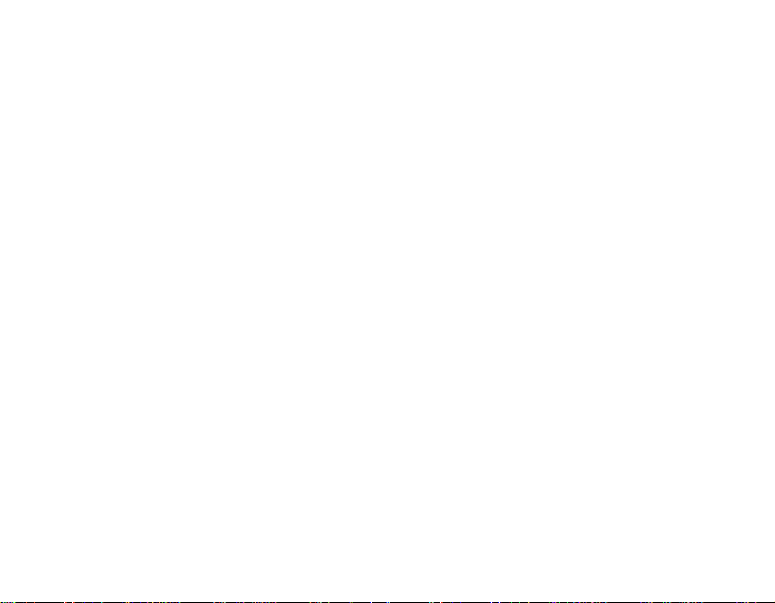
iv
Page 5
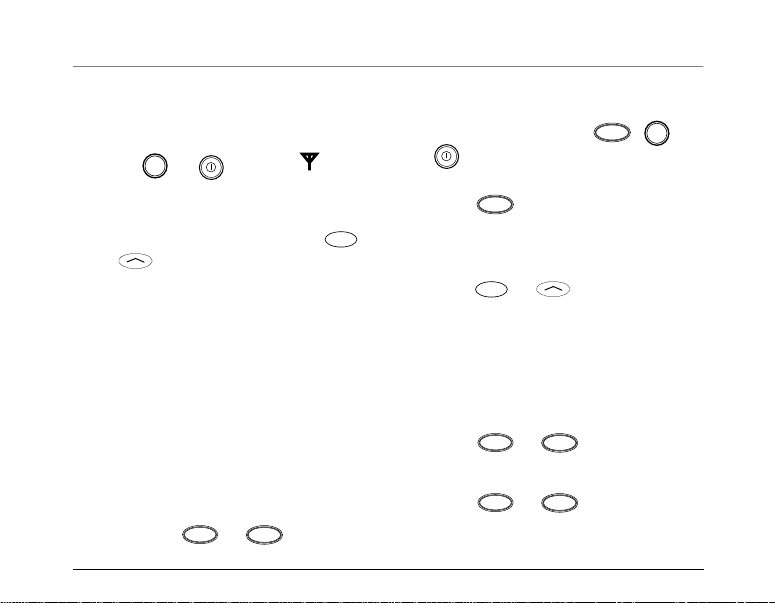
Basic Operation
Getting started
To turn on your phone
■ Press or until the icon
To unlock your phone
■ If your phone is locked, press
To charge your battery
■ Plug the AC Adaptor or Global
To make a call
1. Turn on the phone.
2. Dial the number on the keypad,
Quick Start Guide for QCP 860, QCP 1960, and QCP 2760 Thin Phones 1
pwr
appears on the screen.
or under [UNLOC K] and ent er
your lock code. The default lock co de
is usually either 0000 or the last four
digits of your phon e number.
Travel Charger into the phone and
into a wall outlet.
then press or .
SEND
TALK
To answer a call
END
■ Press any key except , or
pwr
, or the volume keys.
To end a call
■ Press .
END
To save a number in the phone book
1. Enter the number you want to save.
2. Press or under [SAVE]
and follow the directions on the
screen.
To speed dial a phone number
1. Enter a memory location from the
phone book.
2. Press or .
SEND
TALK
To redial the last number called
■ Press or .
SEND
TALK
Page 6
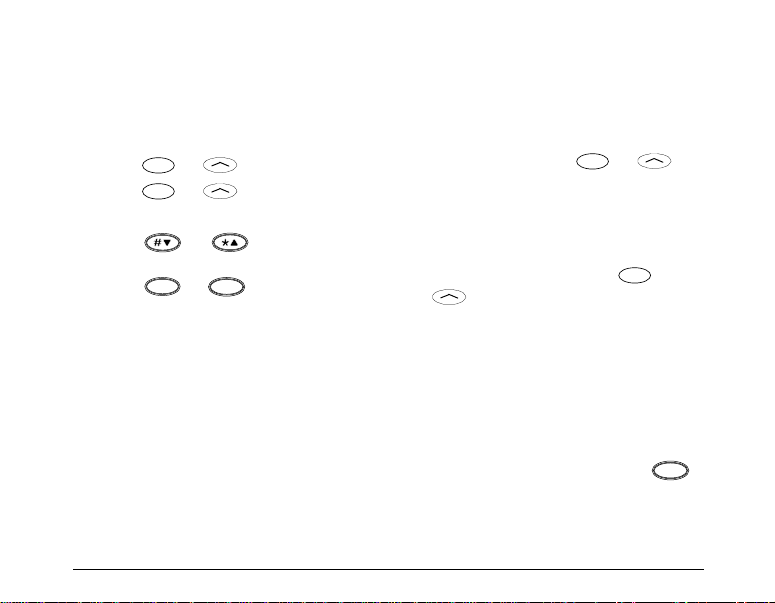
Your phone keeps a recent history list
of the last 10 calls. This includes both
on your phone. Contact your servi ce
provider for details.
incoming a n d outgoing calls.
To redial from one of your last 10 calls
1. Press or under [BOOK].
2. Press or under [CALLS].
The recent history list appe ars.
3. Press or or the volume
keys to scroll through the list.
4. Press or to dial the
SEND
TALK
number.
For more detailed information, please
refer to the Reference Guide.
Setting the earpiece volume
To mute or unmute a call
1. During a call, hold or
under [MENU] for about two
seconds. “MUTE” flashes on the
screen. The other party will not hear
anything you say.
2. To unmute the call, hold or
under [MENU] again.
To adjust the earpiece volume
■ During a call, press the volume keys
to adjust the volume up or down.
Service provider features
Your service provider may offer extra
features lik e caller ID, three-way calling,
call forwarding, and call waiting. Your
Kyocera Wireless Corp. phone supports
all of these options if they are activated
2 Basic Operation
Setting the ringer
To silence the ringer
1. When the phone rings, press
or use the volume keys to silence the
ringer. The screen reads “RINGER
END
Page 7
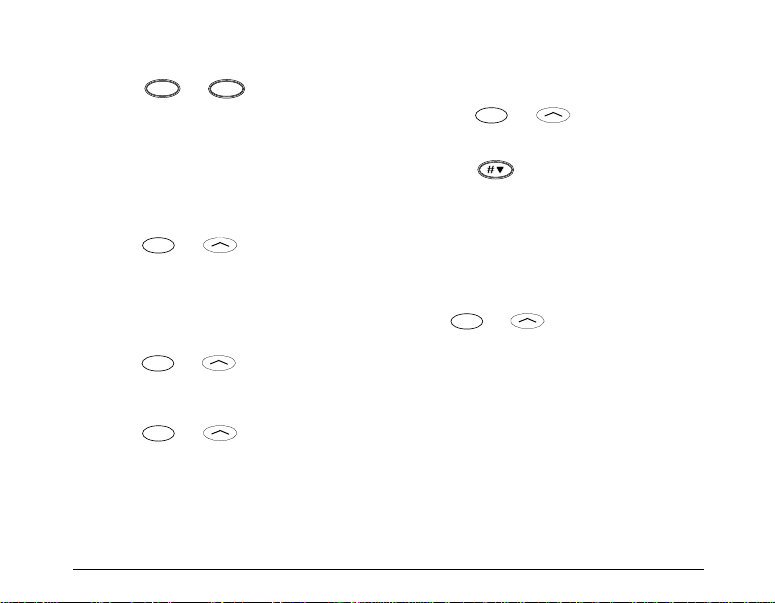
SILENCED,” then “INCOMING
CALL.”
2. Press or to answer the
SEND
TALK
call after silencing the ringer.
To adjust the ringer volume
■ In standby mode, press the volume
keys to adjust the ringer volume.
To set up the ringer type
1. Press or under [MENU].
2. Choose Sounds > Ringer Type.
On QCP 860 and QCP 1960 Thin
Phones, press 26; on QCP 2760 Thin
Phones, press 27.
3. Press or under [NEXT] to
Setting the backlight
To save battery power, do not set the
backlight to always on.
1. Press or under [MENU].
2. Press 6 1 to select Backlight.
3. Press to cycle through the
options: always on, always off, 10
seconds, 30 seconds, 10 sec + call, or
30 sec + call. (The “+ call” options
cause the light to remain on for the
duration of the call.) A check mark
shows which option is selected.
Press or under [OK] to select
the option you want.
cycle through the settings. Each ring
plays automat i c a l ly.
4. Press or under [OK] to
select the setting you want.
Quick Start Guide for QCP 860, QCP 1960, and QCP 2760 Thin Phones 3
Page 8
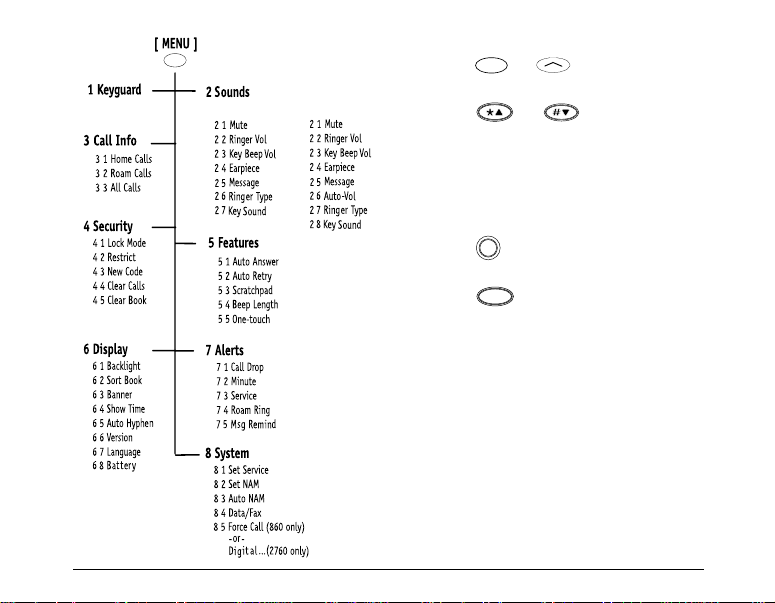
Quick menu reference
■ Press or under [MENU]
QCP 860 and 1960
4 Basic Operation
QCP 2760
to enter the menu structure.
■ Press or or the volume
keys to scroll up or down through
the menus.
■ Enter the menu and menu item
number (such as 6 3 for Display >
Banner) to open a menu item.
■ Press to return to the previous
C
menu level without saving changes.
■ Press to exit the menus.
END
For more detailed information about
menus, please refer to the Reference
Guide.
Page 9
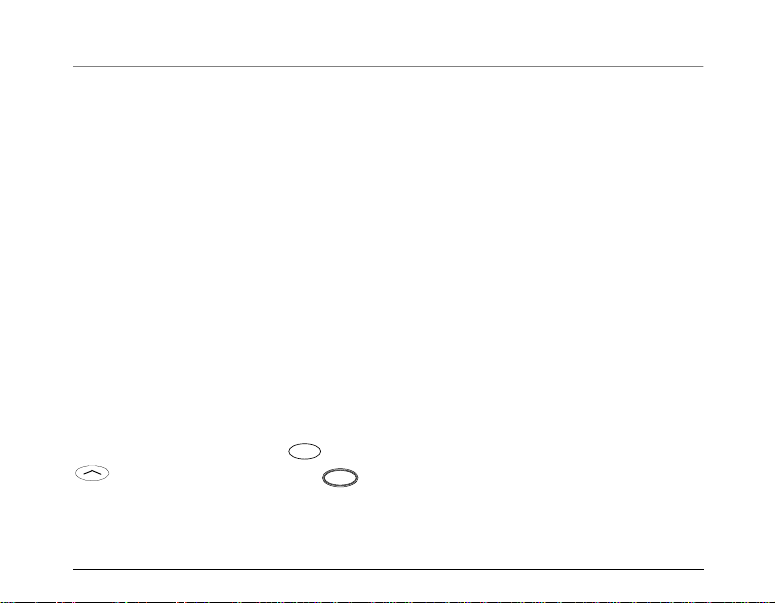
Getting to Know Your Phone
1
Safe operating instructions
Read these cautions before you use the
phone.
If you have a pacemaker, keep the
phone at least six inches
(15 centimeters) away from your chest.
If your phone is too close to a
pacemaker, its radio frequency (RF)
energy may interfere with the
pacemaker. If you have any reason to
suspect a problem, turn off your phone
immediately. (See page 26 for more
information.)
If you carry your phone in a pocket or
purse, activate the keyguard to prevent
accidental keypresses. Press or
unauthorized accessories may be
dangerou s and will invalidate the
phone warranty if the accessories cause
damage to the phone.
About your phone model
This user’s guide covers three models
of QCP Thin Phones:
■ QCP 860: dual-mode CDMA digital
and analog cellular service (at
800 MHz)
■ QCP 1960: CDMA digital PCS
service (at 1900 MHz)
■ QCP 2760: dual-band CDMA digital
PCS (at 1900 MHz) and analog
cellular service (at 800 MHz)
under [MENU], then press .
Only use Kyocera Wireless Corp.
approved accessories with Kyocera
Wireless Corp. phones. Use of any
Quick Start Guide for QCP 860, QCP 1960, and QCP 2760 Thin Phones 5
Page 10
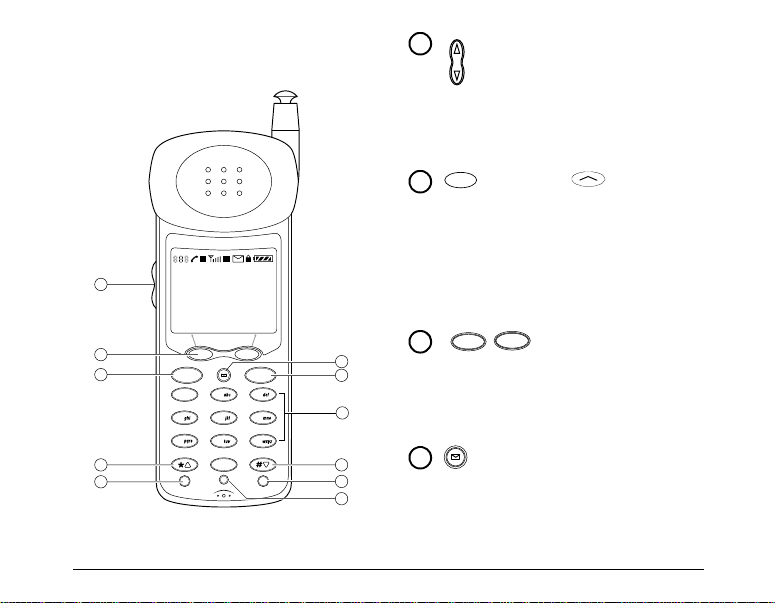
Press the Volume keys to
Keys on your phone
1
adjust the ringer and earpiece
volume. You also use these
keys to move the cursor when you
are editing numbers or scrolling
through menus.
2
(860/1960) (2760)
Smart Keys™ change function
based on the screen you are using.
D R
1
2
3
7
8
Kyocera Wireless
Apr 20 Thu
8:43 am
[ MENU ] [ BOOK ]
QCP-860
SEND END
1
2
3
4
5
6
8
7
ι
9
0
C
4
5
6
S029_01A
9
10
11
pwr
pwr
6 Getting to Know Your Phone
The word above each key
identifies its current function. In
standby mode, the Smart Key s are
[MENU] and [BOOK].
TALK
SEND
3
The key you press to
make a connection ma y be labeled
Send or Talk. Press this key to
start a call, answer a call, or redial
the last dialed number.
Press the envelope to open
4
text messages, pages, and voice
mail notifications.
Page 11
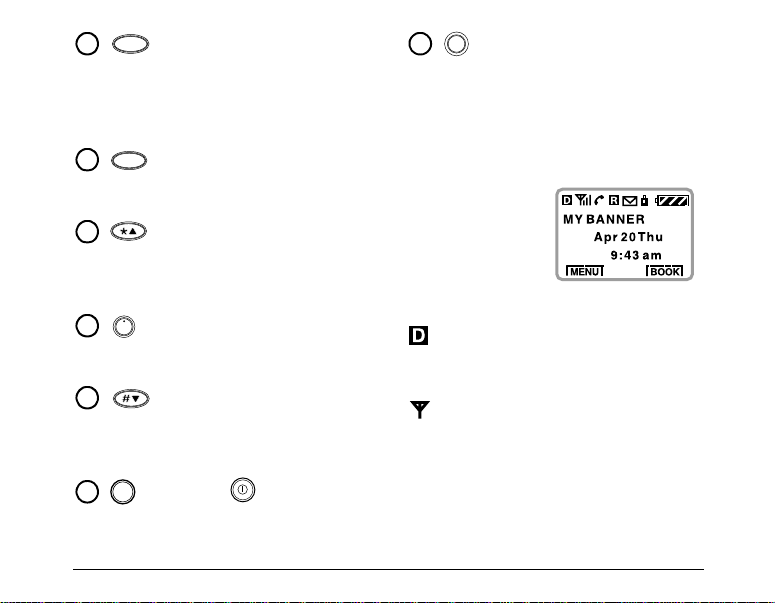
END
5
Press End to end a call or to
silence the ringer during an
incoming call. Press this key at any
time to exit the current screen and
return to standby mode.
6
Use the keypad to enter
1
digits, letters, and punctuation
marks, or to select menu options.
7
Press Scroll Up to scroll
through menus and screens. When
editing text, press it to move the
cursor to the left.
8
Press Information to see
ι
your phone number or enter
punctuation marks and pauses.
9
Press Scroll Down to scroll
through menus and screens. When
editing text, press it to move the
cursor to the right.
pwr
(860/1960) (2760) Press
10
11
Icons on the screen
Your phone has
a five-line
screen.
top line, the
following icons
appear:
Press Clear once to erase the
C
last character. Press and hold to
erase all characters. In menus,
press this key to return to the
previous menu level.
On the
Digital Mode means the
phone is operating in CDM A
digital mode.
Signal St re ng th shows current
signal strength. The more lines
you see, the stronger the
signal. When this icon appears,
you can make a nd r e ce i ve ca ll s.
and hold Pow er to turn the phone
on or off.
Quick Start Guide for QCP 860, QCP 1960, and QCP 2760 Thin Phones 7
Page 12
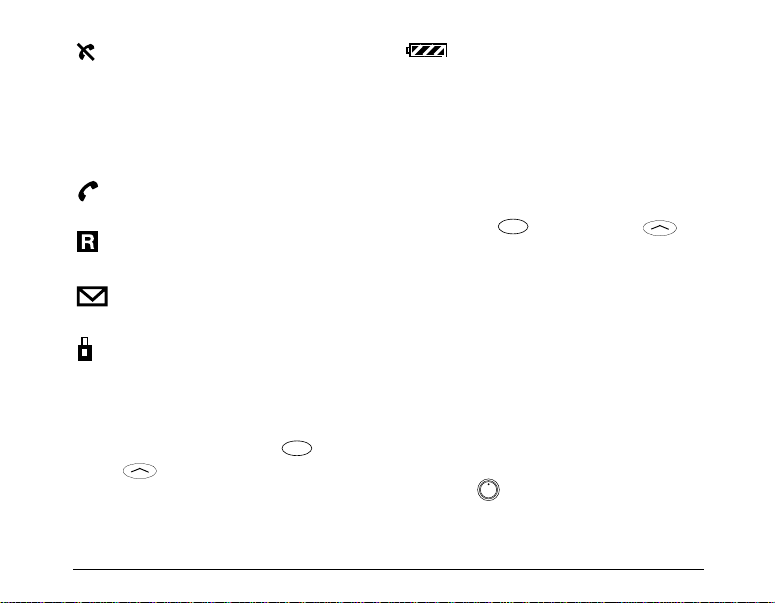
No Signal means the phone is
not receiving a signal from the
system. You cannot make or
receive calls. Wait a little
longer or move to an open
area.
Battery Charge shows how
much power remains in the
battery. The more black bars
you see, the greater the charge.
(For more information, see the
Reference Guide.)
On Call means a call is in
progress.
Roaming means the phone is
outside of it s h ome area.
Envelope indicates a text
message, voice mail, or a page.
Padlock indicates your phone
is operating with enhanced
CDMA voice privacy (if
available from your service
provider). When this icon
Using Smart Keys
Smart Keys (860/1960) or
(2760) are the two unlabeled keys
below the screen. (See the diagram on
page 6.) Smart Keys change function
based on the screen you are using. The
word above each Smart Key identifies
its current function. In standby mode,
the Smart Keys are [MENU] and
[BOOK]. Once you press either key,
other words may appear.
appears over the left or
key, keyguard is on.
Viewing your phone number
■ Press . Your phone numb er
ι
appears.
8 Getting to Know Your Phone
Page 13

Using keyguard
Keyguard protects your phone against
accidental keypresses when the phone
is turned on. You can answer calls by
pressing or whether
keyguard is turned on or not.
To turn keyguard on
Turn keyguard on in one of these ways:
■ Press and hold or under
■ Press or under [MENU],
To turn keyguard off
1. Press or under .
2. Press .
SEND
TALK
[MENU] for ab out two seconds.
- or -
then press . appears above
1
the left Smart Key.
1
locked, you can only call emergency
numbers or receive incoming calls.
To lock the phone
1. Press or under [MENU].
2. Choose Security.
3. Enter your four-digit lock code.
4. Choose Lock Mode.
5. Press or under [NEXT ] t o
scroll through these settings: on
power up, now (resets to never
when you unlock), and never.
6. Press or under [OK] to
select the setting you want to use.
To unlock the phone
■ Press or under
[UNLOCK] and enter your lock
code.
Locking the phone
You can lock your phone using your
four-digit lock code. When the phone is
Setting the banner
The banner is a 12-character display
that appears on the screen during
power up and standby.
Quick Start Guide for QCP 860, QCP 1960, and QCP 2760 Thin Phones 9
Page 14

To change the banner
1. Press or under [MENU].
2. Select Display.
3. Select Banner.
4. (Optional) If a banner exists, press
or under [EDIT].
5. Enter the characters you want to
appear in the banner (for example,
your name). Enter characters the
same way you do for the phon e
book. (See the Reference Guide for
details on how to enter phone book
characters.)
6. Press or under [SAVE] to
save the banner.
Charging the batteries
You r pho ne co mes with a rechargeable
internal lithium ion (LiIo n ) battery,
which you do not need to remove to
charge.
This LiIon battery is partially charged
when you receive the phone. Fully
charge the battery as soon as you can to
maximize talk time. If the charge falls
too low, the pho ne tu rns off without
saving any functions in progress.
Your phone
may come
with either an
AC Adaptor
or a Global
Travel Charger
(like the
example
shown here).
pwr
C
9
0
6
ι
8
3
5
END
7
2
4
1
SEND
[ BOOK ]
QCP-860
8:43 am
[ MENU ]
Apr 20 Thu
R
-- QUALCOMM --
D
S029_
Plug the
charger into the phone and into a wall
outlet to charge the battery. The
quickest way to charge the battery is to
turn the phone off while it is connected
to the charger.
10 Getting to Know Your Phone
Page 15

While the battery is charging, the icon
continues to scroll. Do not use your
phone while it is charging.
Adding an external battery
You can purchase an external battery
that snaps onto the back of the phone to
extend the talk and standby times. (See
“Accessories” on page 22.) For more
detailed instructions on how to attach
an external battery, battery po we r
levels, or hot swapping, please refer to
the Reference Guide.
Quick Start Guide for QCP 860, QCP 1960, and QCP 2760 Thin Phones 11
Page 16

Phone Book
The phone book stores phone numbers
in “memory locations.” The QCP 860
and QCP 1960 phones have 99 memory
locations. The QCP 2760 has 199
memory lo cations. Each location holds
a phone number up t o 32 digits long
and a name up to 12 characters long. To
save a number, see “To save a number
in the phone book” on page 1. For more
detailed instructions, p lease r e fer to th e
Reference Guide.
Special characters
Your phone supports English, Frenc h,
Portuguese, and Spanish. If you select
the English display, the number keys
enter the letters printed on the keys. If
you select another language, you can
also enter letters with accents, cedillas,
circumflexes, and other marks. For
12 Phone Book
more detailed instructio ns, please refer
to the Reference Guide.
Entering pauses and hyphens
You can insert pauses and manual
hyphens along with numbers in your
phone book. For detailed instructions
on how to enter them, please refer to
the Reference Guide.
Dialing from the phone book
To find a memory location
1. Press or under [BOOK].
2. Press or or the volume
keys to scroll through the phone
book until you see the entry you
want to call. You can also search for
the entry by name or number.
Page 17

To speed dial a number
SEND
■ Enter the memory location number
and press or .
SEND
TALK
To dial from a memory location
1. Press or under [BOOK].
2. Press or or the volume
keys to scroll through the entries.
3. When the cursor appears beside the
phone number or name, press
TALK
or to place the call.
One-touch dialing
Use this feature to call numbers
without pressing or . If onetouch dialing is not active on your
phone, press or under
[MENU] and press 55 to open the
Features > One Touch menu. Select
Enabled to activate it.
To use one-touch dialing
1. Enter the memory location number.
SEND
TALK
2. Hold down the last digit until you
see the message “Calling...” along
with the phone book data
(approximately 1.5 seconds).
Changing the phone book
You may edit or erase phone book
entries you have created. For
instructions, please see the Reference
Guide.
Quick Start Guide for QCP 860, QCP 1960, and QCP 2760 Thin Phones 13
Page 18

Voice Mail, Pages, and Text Messages
Depending on the service provider,
your phone may offer messaging
features such as voice mail, paging, and
text messaging.
Types of messages
Voice mail—With voice mail, calls
automatically go to your voice mail
when your phone is turned off or when
you don’t answer. When you receive a
message, the voice mail system sends a
notification to your phone. You must
call your voice mail service to hear the
message, since it is stored on their
system and not on your phone.
Page/Msg—When a caller enters a
number instead of a voice message, it
appears on your phone as a nume ri c
page. Some service providers can also
send preset text messages. If you have
14 Voice Mail, Pages, and Text Messages
email service for your phone, email
may appear as a text message. You can
view pages and text messages on your
phone screen.
Alerts
When you receive voice mail or pages,
your phone alerts you in several ways:
■ “Page/Msg” or “Voice Mail”
appears. An asterisk (*) marks
urgent messages.
■ The icon appears. The icon
blinks if the message is urgent.
■ Four beeps sound. To turn off the
beep, open the menu and select
Sounds > Message (2 5).
■ A single reminder beep sounds
every five minutes. To turn the
reminder beep on or off, open the
menu and select Alerts > Msg
Remind (75).
Page 19

Memory
END
Your phone can store approximately 22
messages of 16 characters each. When
the available memory becomes low , the
phone beeps and a warning message
appears. The phone then stops
accepti ng an y new messages.
Remember to erase old messages to
make more memory available.
Voice mail
Each voice mail notification erases the
previous notification. It does not era se
the actual message in your voice mail.
To listen to your voice mail
1. When and “Voice Mail” appear,
press and hold for about two
seconds. The phone automat ically dials
your service prov ider’s callback number.
If your service provider has not set
the callback number, press to
return to standby mode and dial
your service.
2. Follow the recorded prompts to
listen to your message.
To erase voice mail notifications
Erasing voice mail notification does not
erase the messages on your voice mail
system.
1. After viewing the notification, press
or under [RESET] to
delete it.
2. Press or under [YES].
Pages and text messages
To view a new page or text message
1. When and “Page/Msg” appear,
press .
2. Scroll to the Page/Msg line. Press
or under [OK]. The first
new messag e opens.
To view old pages or text messages
1. Press to display the list.
Quick Start Guide for QCP 860, QCP 1960, and QCP 2760 Thin Phones 15
Page 20

2. Scroll to the Old Msg line. Press
or under [OK]. The first
old message opens.
3. Press or under [VIEW].
To dial a callback number
1. After viewing the message, press
SEND
TALK
or .
2. If the message includes a callback
number, press or again
SEND
TALK
to dial it.
To save a callback number
1. After viewing the message, press
SEND
TALK
or .
2. Press or under [SAVE] to
save the number in the phone book.
To erase a page or text message
1. After viewing the message, press
To erase old page information
1. Press to display the list.
2. Scroll down to the Erase Old line.
Press or under [OK]. The
message “Erase old page count to
zero?” appears.
3. Press or under [YES].
To turn Auto-Delete on or off
When Auto-Delete is on and memory is
full, old text messages are deleted as
new messages come in.
1. Press to display the list.
2. Scroll down to the Auto-Delete line.
Press or under [OK]. The
“Auto-Delete Old Page/Msg” screen
appears.
3. Press or under [ON] or
[OFF].
or under [ERASE].
2. Press or under [YES].
16 Voice Mail, Pages, and Text Messages
Page 21

Internet and Data Capabilities
Y our QCP 860, QCP 1960,
or QCP 2760 Thin
Phone™ is capable of
browsing the Internet and
handling data such as
email or fax transmission.
This guide outlines these
capabilities. For more
detailed information, please r efer to the
Reference Guide.
Be aware, however, that Internet and
data capabilities are dependent on your
service provider. Check with your
service provider for their availability in
your area and for billing charges.
Internet browser
You can use your phone to browse th e
Internet if you have obtained phone
Internet services from your service
provider and if over-the-air In t ernet
Quick Start Guide for QCP 860, QCP 1960, and QCP 2760 Thin Phones 17
access is available in your area. F or
details, see “Accessing the Internet”
below.
Data capability
Yo u c an connec t yo ur p ho ne to you r
computer with the Kyocera Wireless
Corp. Data Cable (available separately)
and use the phone line for email,
Internet access, or fax transmission, if
these services are available from yo ur
service provider. For details, see
“Sending or Receiving Data” on
page 19.
Accessing the Internet
About Internet services
If you have purchased Internet service
from your service provider, hundreds
of Web pages are available to you on
Page 22

your phone, including stock quotes,
weather, news headlines, telephone
directories, travel, sports, and
Guide. T o learn more about the features
of your Internet browser, contact your
service provider.
entertainment.
You ma y also ha ve access to persona l
information such as email, your
calendar, or a personal address book.
Your service provider determines
which applications you can use and
will notify you when new applications
become available. These applications
are designed to work seamlessly with
your phone. They download quickly
and fit on your phone screen.
You can also browse sites on the World
Wide Web. However, some pages may
take a long time to download or may
contain too much text to read easily.
Not all Web pages will be formatted
properly.
Your phone can also suppo rt Internet
messages called Net Alerts. For more
informa t ion, refer to the Re ference
18 Internet and Data Capabilities
Page 23

Sending or Receiving Data
Some service providers allow you to
connect your phone to yo ur computer
and use the phone line for email,
Internet access, or fax transmission.
■ Digital mode: To rece ive data in
CDMA digital mode, you can
connect your phon e to a co mputer
using a Kyocera Wireless Corp. data
cable (available separately). See the
Reference Guide for more
information on how to set this up.
■ Analog mode: To recei ve dat a in
analog mode, you can purchase the
Kyocera Wireless Corp. Data on the
®
PC Fax/Modem Card to inst a ll
Go
in your computer.
To purchase these accessories, contact
your service provider or visit the
Kyocera Wireless Corp. web site at
www.kyocera-wireless.com/store
Quick Start Guide for QCP 860, QCP 1960, and QCP 2760 Thin Phones 19
Page 24

Phone Care and Safety
Use the following guidelines to
optimize the performance and life of
your phone, antenna, and battery.
external battery. Let it dry before
you use it again . If the phone is
inoperable, return it to the dealer for
service.
Phone
■ Do not let unauthorized personnel
install or service you r phone or
accessories. Faulty installation or
service may be dangerous, and will
invalidate your warranty.
■ Only use Kyocera Wireless Corp.
approved access orie s with Kyoce ra
Wireless Corp. phones. Use of any
unauthorized accessories may be
dangerous and will invalidate your
phone warranty if the accessories
cause damage or a defect to the
phone.
■ Keep the phone dry. If the phone
gets wet, turn the power off
immediately and remove the
20 Phone Care and Safety
■ Treat the phone gently. Avoid
dropping, hitting, bending, or
sitting on it.
■ Avoid using suntan lotion around
the phone. Chemicals in suntan
lotions can damage your phone.
Antenna
Follow these guidelines to get the best
reception possible.
■ Fully extend the antenna when you
place or receive a call.
■ Do not touch the antenna while you
are on a call.
■ Do not bend or twist the antenna.
■ Close the antenna when not in use.
Page 25

Battery
Your pho ne co mes with an internal
LiIon battery that provides excellent
talk and standby time. Leave this
battery in the phone at all times. Yo u
can check the battery power level by
The phone periodically rechecks for a
signal. Press any key to check for
service. When the phone finds a signal,
it automatically switches out of powersave mode and displays the Signal
Strength icon ( ).
opening the menu and selecting
Display > Battery (6 8) while the phone
is charging.
You can safely recharge the battery at
any time, e ven if it has a partial charge.
Power save mode
Your pho ne au to matically switches to
power-save mode if it has not found a
signal after about 15 minutes of
searching. Power-save mode decreases
the drain on the battery.
When the phone is in power-save
mode, you cannot make or receive
calls. “Power Save Mode” and the No
Signal icon ( ) appear on the screen.
Quick Start Guide for QCP 860, QCP 1960, and QCP 2760 Thin Phones 21
Tips for improving battery performance
■ Do not disassemble or short-circuit
the battery.
■ Keep the metal contacts at the base
of the battery clean.
■ If you have not used an internal or
external battery for more than a
month, recharge it before using it.
■ Ask your local Kyocera Wireless
Corp. Service Center to replace the
internal battery when it no longer
maintains a charge.
■ Do not use any battery in direct
sunlight or in places with high
humidity, such as the bathroom.
Page 26

■ Never dispose of any battery in or
near a fire. It could explode.
■ Do not charge any battery if the
temperature is below 32ºF (0ºC) or
above 122ºF (50ºC).
■ Do not store any battery in hot ar eas
for long periods of time. Use these
storage guidelines:
under 1 month:
-4º to 140ºF (-20º to 60ºC)
over 1 month:
-4ºF to 113 ºF (-20º to 45ºC)
Troubleshooting tips
What is my lock code?
The default lock code is usually either
0000 or the last four digits of your
phone number. If you forget your lock
code, call your service provider.
How do I check my voice mail?
When and “Voice Mail” appear,
press and hold for about two
seconds. The phone dials your service
provider’s callback number. If your
service provider has not set the callback
Accessories
Accessories for your phone may
include a Hands-free Car Kit, Handsfree Headset, leather case, desktop
charger, external battery, and more.
To purchase accessories, visit
www.kyocera-wireless.com/store. You
can also call (800) 211-1537 (U. S .A.
number, press to return to
standby mode and dial your service.
The standby and talk times on my phone have dropped severely. Is something wrong with the battery ?
To conserve battery power, make sure
the backlight setting is not always on.
(See “Setting the backlight” on page 3.)
END
only) or (510) 683-4004.
22 Phone Care and Safety
Page 27

Also, analog service is a larger drain on
1
the battery. Check to see if the
icon
has disappeared.
My ringer is off!
In standby mode, press the volume
keys to adjust the ringer volume.
My phone has locked up!
On rare occasions, your phone may
need to be reset. If the screen seems
frozen and the keypad does not
respond to keypresses, reset the phone.
Resetting the phone does NOT delete
your data.
To reset, press or , ,
pwr
and
SEND
or at the same time.
TALK
What is the Service Programming Code to my phone?
Your service provider can provide you
with this in f ormation.
Where to find help
Your service provider
For most questions about your phone
and phone service, contact your service
provider. Your service provider’s
customer support department can
answer questions about your phone,
phone bill, call coverage a rea, and
specific features (such as call
forwarding or voice mail) avai lable to
you.
Your phone documentation
If you have more detailed questions
about the features of the phone, refer to
the Reference Guide, available at
www.kyocera-wireless.com.
Quick Start Guide for QCP 860, QCP 1960, and QCP 2760 Thin Phones 23
Page 28

Kyocera technical support
If you have additional qu e s ti ons,
contact the Kyocera Wireless Corp.
Customer Care Center in any of these
ways:
■ Kyocera Wireless Corp. Web site:
www. kyocera-wireless.com
■ U.S.A. and Canada: (800) 3 49-4478
■ Other Countries : (8 58) 882-1400
■ Email: phone-help@kyocera-
wireless.com
Before requesting support, please try to
reproduce and isolate the problem.
■ The Electronic Serial Number (ESN)
and Part Number (MCN) located on
the label on the lower back of your
phone. The MCN usually starts with
a 61- and is the top number. The
ESN is on the bottom.
Radio frequency (RF) energy
Yo ur telepho ne i s a radio transmitter
and receiver. When it is on, it receives
and sends out RF energy. Your service
provider’s network controls the power
of the RF signal. This power level can
range from 0.006 watts to 0.6 watts.
When you contact the Customer Care
Center, be ready to provide the
following information:
■ The name of your service provider
■ The actual error message or
problem you are experiencing
■ The steps you take to reproduce the
problem
24 Phone Care and Safety
Exposure to RF energy
In August 1996, the U.S. Federal
Communications Commission (FCC)
adopted RF exposure guidelines with
safety levels for hand-held wireless
phones. These guidelines are consistent
with the safety standards previously
set by both U.S. and international
Page 29

standards bodies in the following
reports:
■ ANSI C95.1 (Ame ri can National
Standards Institute, 1992)
■ NCRP Report 86 (National Council
on Radiation Protection and
Measurements, 1986)
■ ICNIRP (International Commission
on Non-Ionizing Radiation
Protection, 19 96 )
Your phone complies with the
standards set by these reports and the
FCC guidelines.
Medical devices
Pacemakers—If your portable wireless
phone is too close to a pacemaker, the
phone’s RF energy may interfere with
operation of the pacemaker. The Health
Industry Manufacturers Association
and the wireless technology research
community recommend that you
Quick Start Guide for QCP 860, QCP 1960, and QCP 2760 Thin Phones 25
follow these guidelines to minimize the
potential for interference.
■ Always keep the phone at least six
inches (15 centimeters) away from
your pacemaker when the phone is
turned on.
■ Do not carry your phone near your
heart.
■ Use the ear opposite the pacemaker.
■ If you have any reason to suspect
that interference is taking place,
turn your phone off immediately.
Hearing aids—Some digital wireless
phones may interfere with hearing
aids. In the event of such interference,
consult your service provider to
discuss alternatives.
Other medical devices—If you use any
other personal medical device, consult
the manufacturer of the device to
determine if it is adequa t ely shielded
from external RF energy.
Page 30

In health care facilities—Turn y our
phone off in health care facilities when
instructed. Hospitals and health care
facilities may be using equipment that
is sensitive to external RF energy.
Blasting areas—To avo id int erfering
with blasting operations, turn your
phone off when you are in a bl asti ng
area or in areas posted “Turn off twoway radio.” Obey all signs and
instructions.
Potentially unsafe areas
Posted facilities—Turn your phone off
in any facility when posted notices
require you to do so.
Aircraft—FCC regulations prohibit
using your phone on a plane that is in
the air. Turn your phone off before
boarding aircraft.
Vehicles—RF signals may affect
improperly installed or inadequately
shielded electronic systems in motor
vehicles. Check with the manufacturer
or its representative regarding your
vehicle. You should also consult the
manufacturer of any equipment that
has been added to your vehicle.
26 Phone Care and Safety
Potentially explosive atmospheres—
Turn your phone off when you are in
any area with a potentially explosive
atmosphere. Obey all signs and
instructions. Sparks in such ar eas could
cause an explosion or fire resulting in
bodily injury or even death.
Areas with a potentially explosive
atmosphere are often, but not always,
clearly marked. They include:
■ fueling areas such as gas stations
■ below deck on boats
■ transfer or storage facilities for fuel
or chemicals
■ vehicles using liquefied petroleum
gas, such as propane or butane
Page 31

■ areas where the air contains
chemicals or particles such as grain,
dust, or metal powders
■ any other area where you would
normally be advis ed to turn of f your
vehicle engine
Emergency numbers
An emergency number is a special kind
of speed dial number. You can dial an
emergency number any time the phone
is on and receiving a signal, unless you
have activated the keyguard. Yo u
cannot program emergency numbers
yourself; they must be programmed by
your service provider.
Driving safely
Before you use your phone while
driving, check the local laws and
regulations on the use of portable
wireless phones in vehicles. Always
obey them, and exercise caution while
driving.
Quick Start Guide for QCP 860, QCP 1960, and QCP 2760 Thin Phones 27
The following guidelines are based on
recommendations of the Cellular
Telecommunications Industry
Association (CTIA).
1. Get to know your wireless phone
and its features, such as speed dial
(page 1) and redial (page 1).
2. Use a hands-free device. Add
additional convenience and safety
to your wireless phone with the
Hands-free Car Kit or the Handsfree Headset. For ordering
information, see “Accessories” on
page 22.
3. Position your wireless phone
within easy reach.
4. Let the person with whom you are
speaking know you are driving.
5. Do not take notes or look up
phone numbers while driving.
6. Dial sensibly. If possible, pla c e
calls when you are not driving.
Page 32

7. Do not engage in stressful or
emotional conversations.
8. Use your wireless phone to call for
help.
9. Use your wireless phone to help
others in emergencies.
10. Call roadside assistance or a
special non-emergency wireless
Air bags
If you have an air bag, DO NOT place
installed or portable phone equipment
or other objects over the air bag or in
the air bag deployment area. If
equipment is not properly installed,
you and your passengers risk serious
injury.
assistance number when
necessary.
For more information, c al l (8 88) 901SAFE (in the U.S.A.) or visit CTIA’s
Web site at www.wow-com.com.
Failure to fo ll ow these instructi ons may
lead to serious personal injury and possible
property damage.
28 Phone Care and Safety
Page 33

Index
A
AC Adaptor, 10
accessories
hands free
, 27
devices
ordering
, 22
adjusting volume
air bags, safety
, 28
aircraft safety, 26
alerts
message
analog mode
answering calls
B
, 14
, 19
, 7
backing up
Clear key
End key
, 7
, 7
in menus, 7
backlight
banner
, 3
, 9
, 2
batteries
charge icon
charging
, 8
, 10, 21
external, 10, 11
hot swapping
, 11
improving
performance
internal LiIon
, 21
memory effect
resetting phone, 21
billing
roaming
blasting areas
C
, 8
, 26
cable, for data, 19
calls
emergency
numbers
, 27
hot swapping, 11
information about
touch dialing
, 13
cancel out of screen
care and
maintenance
22
, 21
, 21
, 7
, 7
, 20–
characters
international
, 12
charging batteries
21
Clear key
backing up or
, 7
erasing
credit card dialing
cursor, moving
D
, 7
data
connecting phone to
computer
data cable
, 19
, 19
types of services
Data on the Go
digital mode
, 19
, 19
display
, 9
banner
driving safety
air bags
guidelines
, 27–28
, 28
, 27
hands free
, 27
devices
RF energy
, 26
, 10,
, 12
, 19
CDMA voice privacy, 8
Quick Start Guide for QCP 860, QCP 1960, and QCP 2760 Thin Phones 29
Page 34

dropped calls
hot swapping
E
, 11
earpiece volume, 2
editing
, 7
erasing
moving the cursor, 7
email
as short message
, 14,
15
, 19
data
Internet browser
, 17
emergency numbers, 27
End key
location
ending calls
, 7
, 7
entering
data from keypad
, 7
special
characters
envelope icon
, 12
, 6, 8
erasing
Clear key
pages
, 7
, 16
text messages, 16
voice mail
notification
explosive areas
30 Index
, 15
, 26
external batteries
, 10
about
, 11
benefits
F
French
characters
G
, 12
Global Travel
Charger
H
, 10
Hands-free Car Kit
ordering
, 22
safety benefits, 27
Hands-free Headset
ordering
safety benefits
hanging up
, 22
, 27
, 7
headset, hands free
27
hearing aids
help
hot swapping
, 25
, 23
, 11
hyphens
, 12
manual
I
Information key, 7
internal battery
, 21
, 22,
Internet browser
types of pages
K
keyguard
padlock icon
, 5, 9
using
keys
, 7
Clear
, 7
End
Information
Message
, 6
number keypad
Pound (down), 7
, 7
Power
Smart keys
Star (up)
L
, 6
, 7
language
entering special
characters
letters
international
characters
LiIon batteries
locking phone
low battery
M
, 10, 11
, 9
, 10
making calls
no signal
, 8
, 17
, 8
, 7
, 7
, 12
, 12
Page 35

medical dev ices and
portable
, 25
phones
memory
, 14
low
, 14
out of
menus
backing up
selecting options
, 7
, 7
Message key, 6
messages
, 14
alerts
envelope icon
Message key
phone memory
, 8
, 6
, 14
types of, 14
moving the cursor
Star key
muting calls
N
, 7
, 7
, 2
no signal icon, 8
number keypad
O
, 7
on call icon, 8
one-touch dialing
, 13
using
, 5, 20
Only
own phone number
Quick Start Guide for QCP 860, QCP 1960, and QCP 2760 Thin Phones 31
, 7
P
pacemaker
safety guidelines, 25
using phone with
padlock icon
, 8
pages
calling back
, 15
envelope icon
erasing, 16
Message key
saving callback
, 15
number
viewing
, 15
see also messages
pauses, entering
performance
batteries
phone
, 21
, 20
phone book
hyphens
, 12
pauses, 12
special
characters
, 12
touch dialing
Portuguese
characters
, 12
Pound key, 7
Power key
, 7
, 8
, 6
, 12
, 13
, 5
privacy
enhanced CDMA
voice privacy
R
, 8
radio frequency, see RF
energy
receiving ca ll s
messages
no signal
recharging batteries
, 8
, 8
, 10,
21
Reference Guide
, 23
resetting the phone, 21
RF energy
, 24
about
exposure
, 24
medical dev ices,
, 25
safety
unsafe areas, 26
ringer
silencing
, 2, 7
roaming
, 8
icon
Page 36

S
safety,??–28
air bags, 28
authorized
personnel
, 20
emergency
numbers
, 27
hands free
, 27
devices
keyguard
medical dev ices
pacemaker
phone tips
RF energy
, 5
, 25
, 5
, 20
, 24
unsafe areas, 26
saving
callback number
, 15
screen
, 7, 8
icons
scrolling
, 7
Sending, 19
service area, roaming
, 8
service provider features
data applications
Internet browser
, 19
, 17
short message
, 14–16
services
silencing
, 2
ringer
Smart Keys
32 Index
, 6, 8
Spanish
characters
, 12
standby mode
returning to
, 7
viewing own phone
, 7
number
standby time
battery charge
, 8
icon
external battery, 10,
11
Star key
support
T
, 7
, 23
talk time
battery charge
, 8
icon
external battery
11
technical support
text messages
, 16
erasing
viewing
, 15
touch dialing
, 13
using
U
unmuting a call, 2
, 10,
, 23
V
viewing
pages, 15
text messages
, 15
voice mail
notification
, 15
voice mail
driving safety
, 27
envelope icon, 8
erasing
notification
listening to
Message key
, 15
, 15
, 6
viewing
notification
, 15
see also messages
volume
adjusting
W
, 2
World Wide Web, 17
Page 37

ACN 003 852 444
Page 38

80-B6683-1EN, Rev -
