Page 1

Page 2
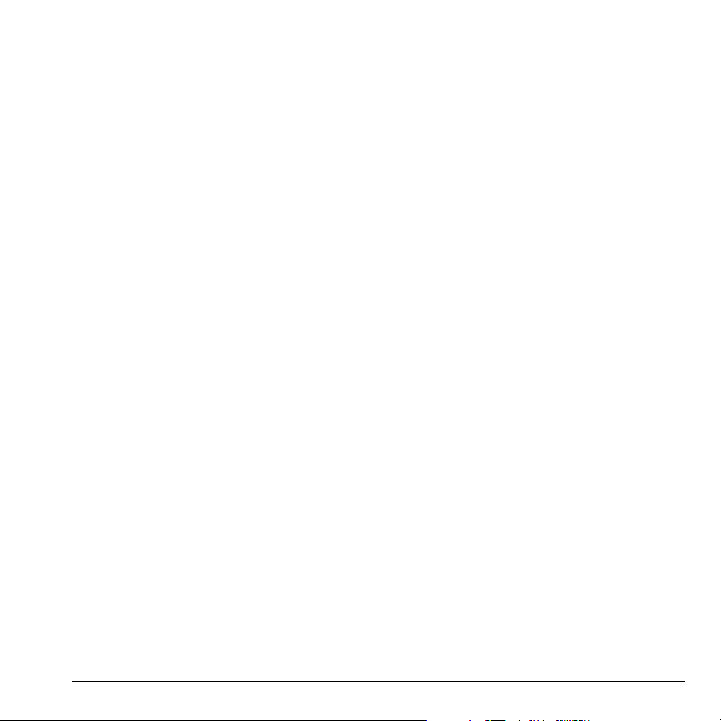
User Guide for the Kyocera KX9a Phone
This manual is based on the production version of
the Kyocera KX9 phone. Software changes may
have occurred after this printing. Kyocera reserves
the right to make changes in technical and product
specifications without prior notice. The products
and equipment described in this documentation
are manufactured under license from QUALCOMM
Incorporated under one or more of the following
U.S. patents:
4,901,307 5,056,109 5,101,501 5,109,390 5,228,054
5,267,261 5,267,262 5,337,338 5,414,796 5,416,797
5,490,165 5,504,773 5,506,865 5,511,073 5,535,239
5,544,196 5,568,483 5,600,754 5,657,420 5,659,569
5,710,784 5,778,338
Other patents pending.
The Kyocera Wireless Corp. ("KWC") products
described in this manual may include copyrighted
KWC and third party software stored in
semiconductor memories or other media. Laws in the
United States and other countries preserve for KWC
and third party software providers certain exclusive
rights for copyrighted software, such as the exclusive
rights to distribute or reproduce the copyrighted
software. Accordingly, any copyrighted software
contained in the KWC products may not be modified,
reverse engineered, distributed or reproduced in any
manner not permitted by law. Furthermore, the
purchase of the KWC products shall not be deemed
to grant either directly or by implication, estoppel, or
otherwise, any license under the copyrights, patents
or patent applications of KWC or any third party
software provider, except for the normal, nonexclusive royalty-free license to use that arises by
operation of law in the sale of a product.
Kyocera is a registered trademark of Kyocera
Corporation. Brick Attack and Race 21 are
trademarks of Kyocera Wireless Corp. QU ALCOMM
is a registered trademark of QUALCOMM, Inc.
eZiText is a registered trademark of Zi Corporation.
All other trademarks are the property of their
respective own ers.
Copyright © 2005 Kyocera Wireless Corp.
All rights reserved.
Ringer Tones Copyright © 2000-2002
Kyocera Wireless Corp.
82-N8271-1EN, Rev. 002
FCC/IC Notice
This device complies with part 15 of the FCC ru les.
Operation is subject to the following two conditions:
(1) This device may not cause harmful interference,
and (2) this device must accept any interference
received, including interference that may cause
undesired operation. To maintain compliance with
FCC RF exposure guidelines, if you wear a handset
on your body, use the Kyocera Wireless Corp.
(KWC) approved case CV90-K0101.
Other accessories used with this device for bodyworn operations must not contain any metallic
components and must provide at least 22.5 mm
separation distance including the antenna and the
user’s body.
THIS MODEL PHONE MEETS THE GOVERNMENT’S
REQUIREMENTS FOR EXPOSURE TO RADIO WAVES.
Your wireless phone is a radio transmitter and
receiver. It is designed and manufactured not to
exceed the emission limits for exposure to radio
frequency (RF) energy set by the Federal
Communications Commission of the U.S.
Government. These limits are part of
comprehensive guidelines and establish permitted
levels of RF energy for the general population. The
guidelines are based on standards that were
developed by independent scientific organizations
through periodic and thorough evaluation of
scientific studies. The standards include a
substantial safety margin designed to assure the
safety of all persons, regardless of age and health.
The exposure standard for wireless mobile phones
employs a unit of measurement known as the
Specific Absorption Rate, or SAR. The SAR limit
set by the FCC is 1.6 W/kg.* Tests for SAR are
conducted using standard operating positions
specified by the FCC with the phone transmitting at
its highest certified power level in all tested
frequency bands.
User Guide for the Ky ocera KX9a Phone i
Page 3
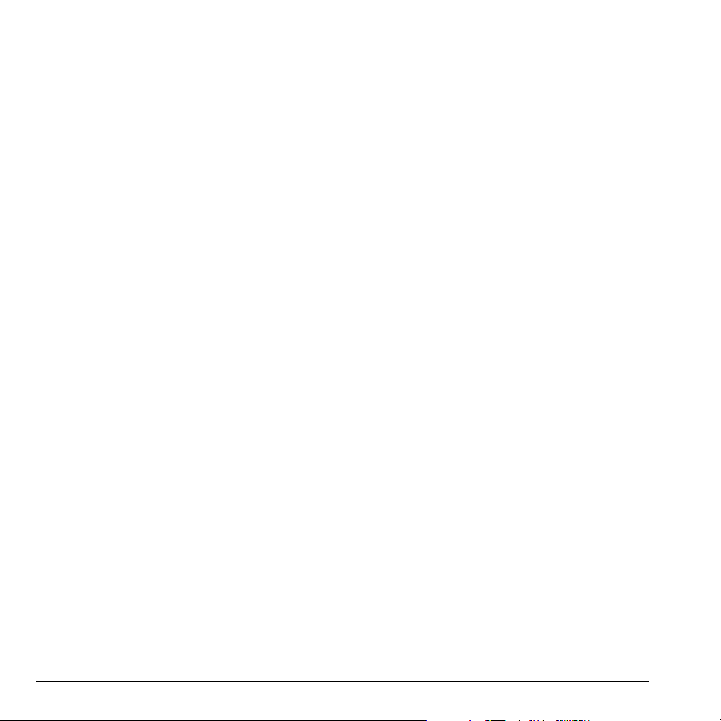
Although the SAR is determined at the highest
certified power level, the actual SAR level of the
phone while operating can be well below the
maximum value.
This is because the phone is designed to operate at
multiple power levels so as to use only the power
required to reach the network.
In general, the closer you are to a wireless base
station antenna, the lower the power output.
Before a phone model is available for sale to the
public, it must be tested and certified to the FCC
that it does not exceed the limit established by the
government-adopted requirement for safe
exposure. The tests are performed in positions and
locations (e.g., at the ear and worn on the body) as
required by the FCC for each model. The bodyworn SAR values were obtained by using Kyocera
Wireless Corp. [KWC] supplied and approved
holster CV90-K0100 and case CV90-K0101.
Body-worn measurements differ among phone
models, depending upon availability of accessories
and FCC requirements.
While there may be differences between the SAR
levels of various phones and at various positions,
they all meet the government requirement for
safe exposure.
The FCC has granted an Equipment Authorization
for this model phone with all reported SAR levels
evaluated as in compliance with the FCC RF
emission guidelines. SAR information on this
model phone is on file with the FCC and can be
found under the Display Grant section
http://www.fcc.gov/oet/fccid after searching on the
FCC ID: OVFKWC-KX9.
Additional information on SAR can be found on the
Cellular Telecommunications and Internet
Association (CTIA) web-site at
http://www.wow-com.com.
* In the United States and Canada, the SAR limit
for mobile phones used by the public is 1.6 watts/
kg (W/kg) averaged over one gram of tissue.
The standard incorporates a substantial margin of
safety to give additional protection for the public
and to account for any variations in measurements.
ii
Page 4
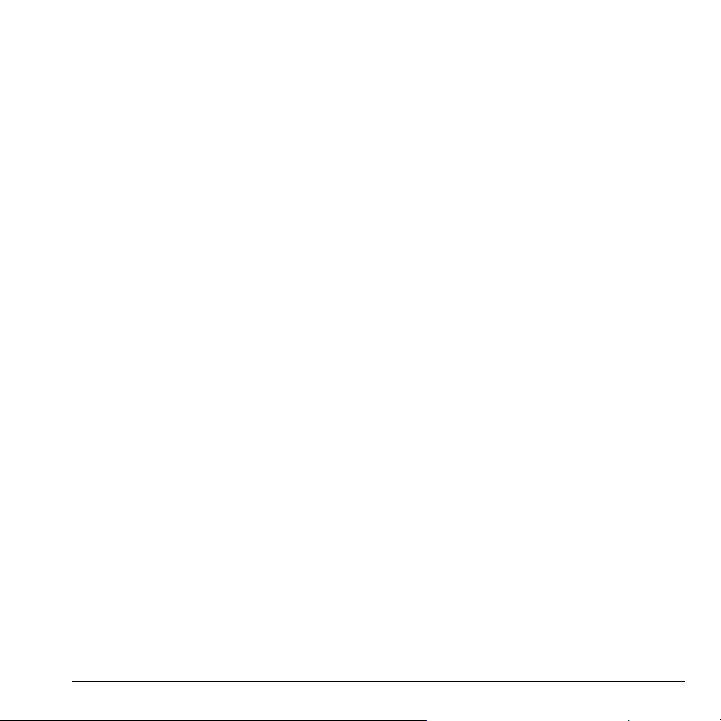
Caution
The user is cautioned that changes or
modifications not expressly approved by the party
responsible for compliance could void the warranty
and user’s authority to operate the equipment.
Optimize your phone’s performance
Use the guidelines on page 2 to learn how to
optimize the performance and life of your phone
and battery.
Air bags
If you have an air bag, DO NOT place installed or
portable phone equipment or other objects over the
air bag or in the air bag deployment area. If
equipment is not properly installed, you and your
passengers risk serious injury.
Medical devices
Pacemakers—Warning to pacemaker wearers:
Wireless phones, when in the ‘on’ position, have
been shown to interfere with pacemakers. The
phone should be kept at least six (6) inches away
from the pacemaker to reduce risk.
The Health Industry Manufacturers Association
and the wireless technology research community
recommend that you follow these guidelines to
minimize the potential for interference.
• Always keep the phone at least six inches
(15 centimeters) away from your pacemaker
when the phone is turn ed on.
• Do not carry your phone near your heart.
• Use the ear opposite the pacemaker.
• If you have any reason to suspect that
interference is taking place, turn off your phone
immediately.
Hearing aids—Some digital wireless phones may
interfere with hearing aids. In the event of such
interference, you may want to consult Verizon
Wireless or call the customer service line to
discuss alternatives.
Other medical devices—If you use any other personal
medical device, consult the manufacturer of the
device to determine if it is adequately shielded
from external RF energy. Your physician may be
able to help you obtain this information.
In health care facilities—Turn your phone off in health
care facilities when instructed. Hospitals and
health care facilities may be usin g equipment th at
is sensitive to external RF energy.
Potentially unsafe areas
Posted facilities—Turn you r phon e off in any facility
when posted notices require you to do so.
Aircraft—FCC regulations prohibit using your phone
on a plane that is in the air. Turn your phone off or
switch it to Airplane Mode before boarding aircraft.
Vehicles—RF signals may affect improperly installed
or inadequately shielded electronic systems in
motor vehicles. Check with the manufacturer of the
device to determine if it is adequately shielded
from external RF energy. Your physician may be
able to help you obtain this information.
Blasting areas—Turn off your phone where blasting
is in progress. Observe restrictions, and follow any
regulations or rules.
Potentially explosive atmospheres—Turn off your phone
when you are in any area with a potentially
explosive atmosphere. Obey all signs and
instructions. Sparks in such areas could cause an
explosion or fire, resulting in bodily injury or death.
Areas with a potentially explosive atmosphere are
often, but not always, clearly marked. They include:
• fueling areas such as gas stations
• below deck on boats
• transfer or storage facilities for fuel or ch emicals
• vehicles using liquefied petroleum gas, such as
propane or butane
• areas where the air contains chemicals or
particles such as grain, dust, or metal powders
• any other area where you would normally be
advised to turn off your vehicle engine
User Guide for the Ky ocera KX9a Phone iii
Page 5
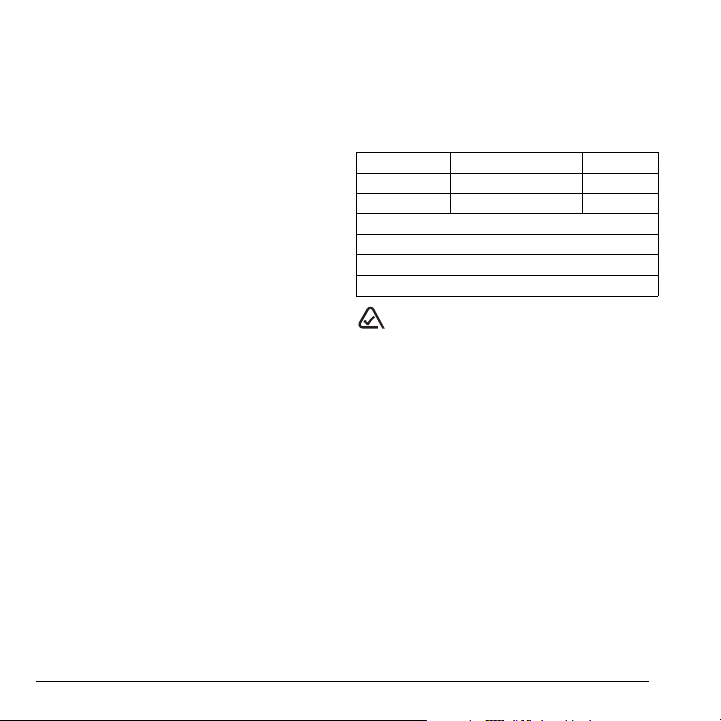
Use with care
Use only in normal position (to ear). Avoid
dropping, hitting, bending, or sitting on the phone.
Keep phone dry
If the phone gets wet, turn the power off
immediately and contact your dealer. Water
damage may not be covered under warranty.
Resetting the phone
If the screen seems frozen and the keypad does
not respond to keypresses, reset the phone by
completing the following steps:
1. Remove the battery door.
2. Remove and replace the battery.
If the problem persists, return the phone to the
dealer for service.
Accessories
Use only Kyocera-approved accessories with
Kyocera phones. Use of any unauthorized
accessories may be dang erous and will invalidate
the phone warranty if said accessories cause
damage or a defect to the phone.
Radio Frequency (RF) energy
Your telephone is a radio transmitter and receiver.
When it is on, it receives and sends out RF energy.
Verizon Wireless’s network controls the power of
the RF signal. This power level can range from
0.006 to 0.6 watts.
In August 1996, the U.S. Federal Communications
Commission (FCC) adopted RF exposure
guidelines with safety levels for hand-held wireless
phones. These guidelines are consistent with the
safety standards previously set by both U.S. and
international standards bodies in the following
reports:
• ANSI C95.1 (American National Standards
Institute, 1992)
• NCRP Report 86 (National Cou ncil on Radiation
Protection and Measurements, 1986)
• ICNIRP (International Commission on NonIonizing Radiation Protection, 1996)
Your phone complies with the standards set by
these reports and the FCC guidelines.
E911 mandates
Where service is available, this handset complies
with the Phase I and Phase II E911 Mandates
issued by the FCC.
Battery and charger specifications
Charger Input Output
CV90-G2610 90-264 VAC / 47-63 Hz 4.4 V 600mA
CV90-K0259-01 100-200 VAC / 50/60Hz 4.5 V 1.2A
Standard Battery
CV90-M4173-01-03-09, 3.7V / 850mAh
Extended Battery
CV90-L2441-01, 3.7V / 1350mAh
093 453 037
10300 Campus Point Drive, San Diego, CA 92121
Kyocera Wireless Corp.
Visit us at www.kyocera-wireless.com
To purchase accessories, visit
www.kyocera-wireless.com/store
U.S.A.
iv
Page 6
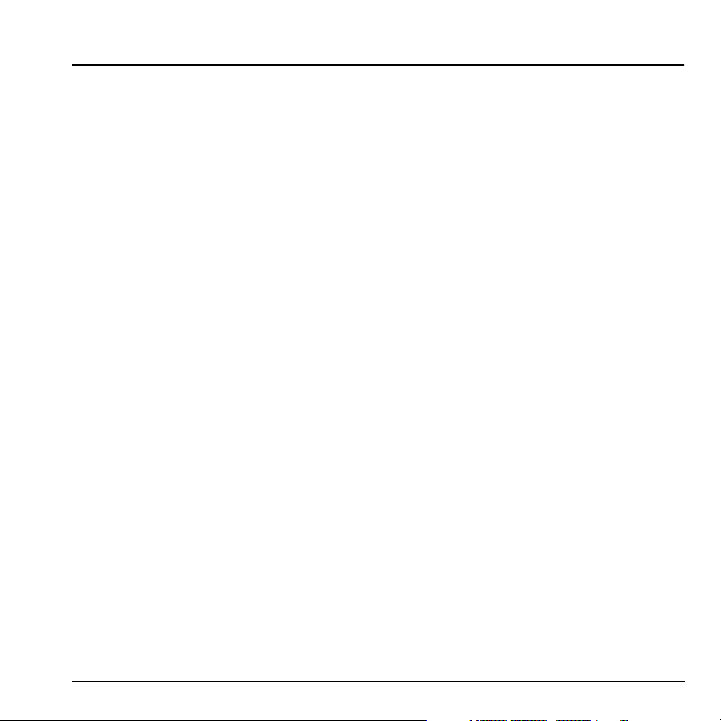
TABLE OF CONTENTS
1 Getting Started. . . . . . . . . . . . . . . . . . . . . . 1
Installing the battery. . . . . . . . . . . . . . . . . . . . . . .1
Getting to know your phone. . . . . . . . . . . . . . . . .3
2 Making and Answering Calls . . . . . . . . . . 6
Making a call . . . . . . . . . . . . . . . . . . . . . . . . . . . .6
Using the speakerphone. . . . . . . . . . . . . . . . . . . .7
Speed dialing . . . . . . . . . . . . . . . . . . . . . . . . . . . .8
Setting up voicemail. . . . . . . . . . . . . . . . . . . . . . .9
Calling emergency services. . . . . . . . . . . . . . . . . .9
Understanding roaming . . . . . . . . . . . . . . . . . . .11
3 Storing Contacts . . . . . . . . . . . . . . . . . . . 12
Creating a new contact. . . . . . . . . . . . . . . . . . . .12
Adding a code or extension . . . . . . . . . . . . . . . .12
Customizing your contacts . . . . . . . . . . . . . . . . .12
Editing a contact . . . . . . . . . . . . . . . . . . . . . . . .14
Erasing a contact . . . . . . . . . . . . . . . . . . . . . . . .14
Sending a vCard . . . . . . . . . . . . . . . . . . . . . . . . .14
Customizing a phone number. . . . . . . . . . . . . . .14
Finding contact information. . . . . . . . . . . . . . . .15
4 Entering Letters, Numbers,
and Symbols . . . . . . . . . . . . . . . . . . . . . . 16
5 Sending and Receiving
Text Messages . . . . . . . . . . . . . . . . . . . . . 19
Sending text messages . . . . . . . . . . . . . . . . . . . .19
Retrieving text messages. . . . . . . . . . . . . . . . . . .22
Customizing message settings. . . . . . . . . . . . . . .23
6 Customizing Your Phone . . . . . . . . . . . . 25
Silencing all sounds . . . . . . . . . . . . . . . . . . . . . .26
Choosing ringers . . . . . . . . . . . . . . . . . . . . . . . .26
Setting sounds for your phone . . . . . . . . . . . . . .27
Adjusting volume . . . . . . . . . . . . . . . . . . . . . . . .27
Setting message alerts . . . . . . . . . . . . . . . . . . . .28
Using shortcuts . . . . . . . . . . . . . . . . . . . . . . . . .28
Personalizing the screen . . . . . . . . . . . . . . . . . .29
Creating a secure environment. . . . . . . . . . . . . . 30
Network settings . . . . . . . . . . . . . . . . . . . . . . . .32
Setting position location. . . . . . . . . . . . . . . . . . .32
7 Using Tools & Games . . . . . . . . . . . . . . . 33
Voice Memo. . . . . . . . . . . . . . . . . . . . . . . . . . . .33
Scheduler . . . . . . . . . . . . . . . . . . . . . . . . . . . . .33
Alarm Clock. . . . . . . . . . . . . . . . . . . . . . . . . . . .34
Tip Calculator . . . . . . . . . . . . . . . . . . . . . . . . . .35
Calculator . . . . . . . . . . . . . . . . . . . . . . . . . . . . .35
Timer. . . . . . . . . . . . . . . . . . . . . . . . . . . . . . . . .36
Stopwatch . . . . . . . . . . . . . . . . . . . . . . . . . . . . .36
Games . . . . . . . . . . . . . . . . . . . . . . . . . . . . . . . .36
Brick Attack. . . . . . . . . . . . . . . . . . . . . . . . . . . .36
8 Using Media Gallery. . . . . . . . . . . . . . . . . 38
Accessing files . . . . . . . . . . . . . . . . . . . . . . . . . .38
Creating free space . . . . . . . . . . . . . . . . . . . . . .39
9 Getting Help . . . . . . . . . . . . . . . . . . . . . . . 40
Index . . . . . . . . . . . . . . . . . . . . . . . . . . . . . . . . . 41
User Guide for the Ky ocera KX9a Phone v
Page 7
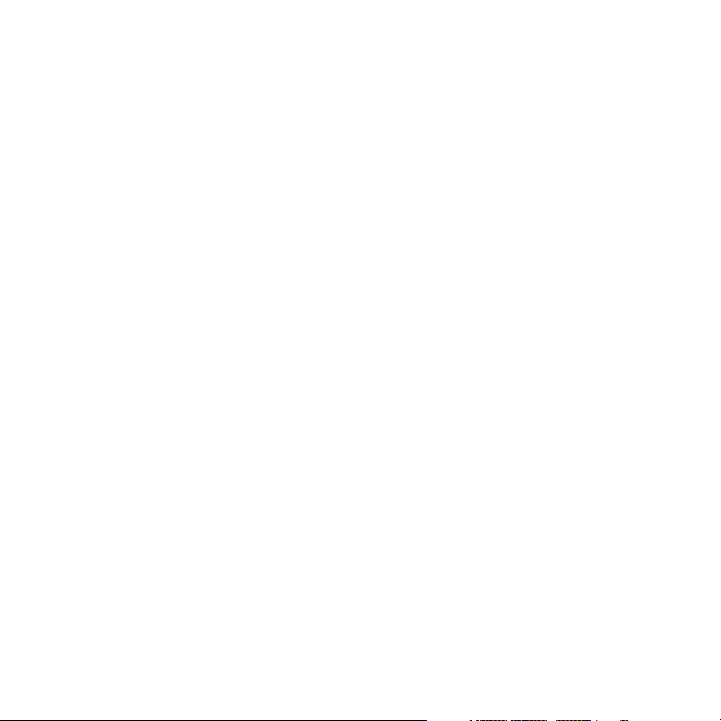
Page 8
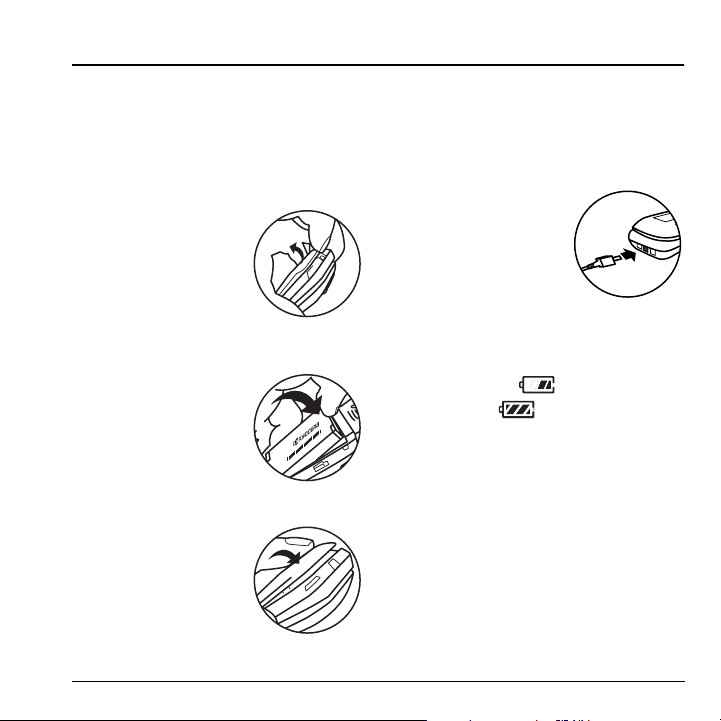
1GETTING STARTED
Installing the battery
Your Kyocera KX9a phone comes with a
removable lithium ion (LiIon) battery.
charge the battery before using the phone.
To install the battery:
1. Hold the phone face
down.
2. Toward the bottom of the
phone there is a recess
to aid you in opening the
battery door. Use your
fingernail to pull the
battery door away.
3. Place the battery in the
phone casing with the
metal contacts toward
the bottom of the phone.
4. Place the battery door
tabs in the openings near
the top of the phone.
5. Press the battery door
until it clicks into place.
Note: Before you remove
the battery, make sure the
phone is powered off.
Fully
Charging the battery
You must have at least a partial charge in the
battery to make or receive calls.
To charge the battery:
1. Connect the AC adapter
to the jack on the bottom
of the phone.
2. Plug the adapter into a
wall outlet.
The battery icon in the
upper-right corner of the screen tells you whether
the phone is:
• Charging (the icon is animated)
• Partially charged
• Fully charged
Note: The battery will not charge if you use the
phone while it is connected to an AC adapter.
Recharging the battery
You can safely recharge the battery at any time,
even if it has a partial charge.
User Guide for the Ky ocera KX9a Phone 1
Page 9
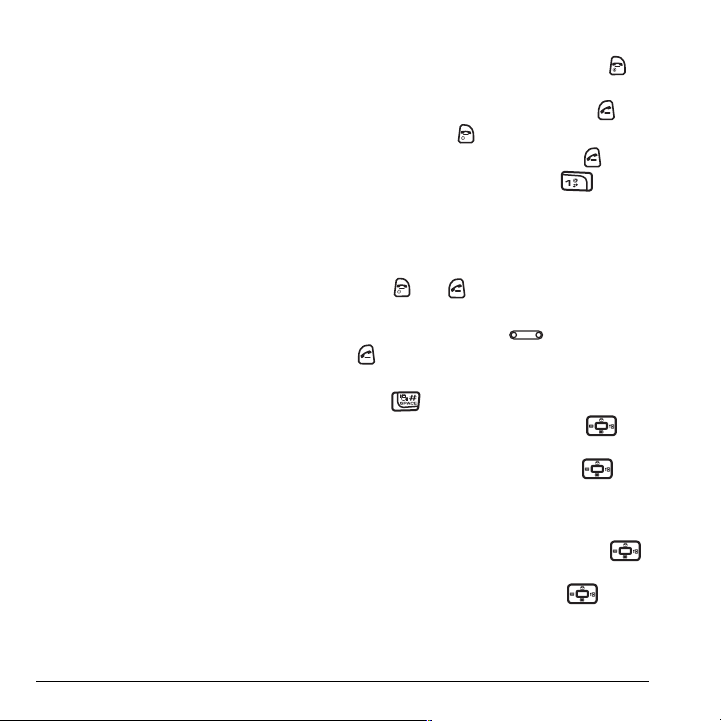
Caring for the battery
General safety guidelines
• Do not take apart, puncture, or short-circuit
the battery.
• If you have not used the battery for more than
a month, recharge it before using your phone.
• Avoid exposing the battery to extreme
temperatures, direct sunlight, or high
humidity.
• Never dispose of any battery in or near a fire.
It could explode.
Common causes of battery drain
• Playing games.
• Keeping backlighting on.
• Operating in digital mode when far away from
a base station or cell site.
• Using data cables or accessories.
• Operating when no service is available, or
service is available intermittently.
• High earpiece and ringer volume settings.
• Repeating sound, vibration, or lighted alerts.
Performing basic functions
Turn the phone on and off: Press and hold
until the phone beeps or plays a tone.
Make a call: Enter the number and press .
End a call: Press .
Answer a call: Open the flip and press .
Access voicemail: Press and hold and
follow the system prompts.
Verify your phone number: Select Menu →
Phone Info.
Silence the ringer on an incoming call:
Press then to answer.
-orPress the side volume key up or down then
to answer.
-orPress .
Access Tools&Games: Press and hold
right.
Access your custom menu: Press and hold
down. (see “Creating and updating your
custom menu” on page 28 for instructions on
setting up your custom menu).
Access the Settings menu: Press and hold
left.
Access Messaging: Press and hold up.
2 Getting Started
Page 10
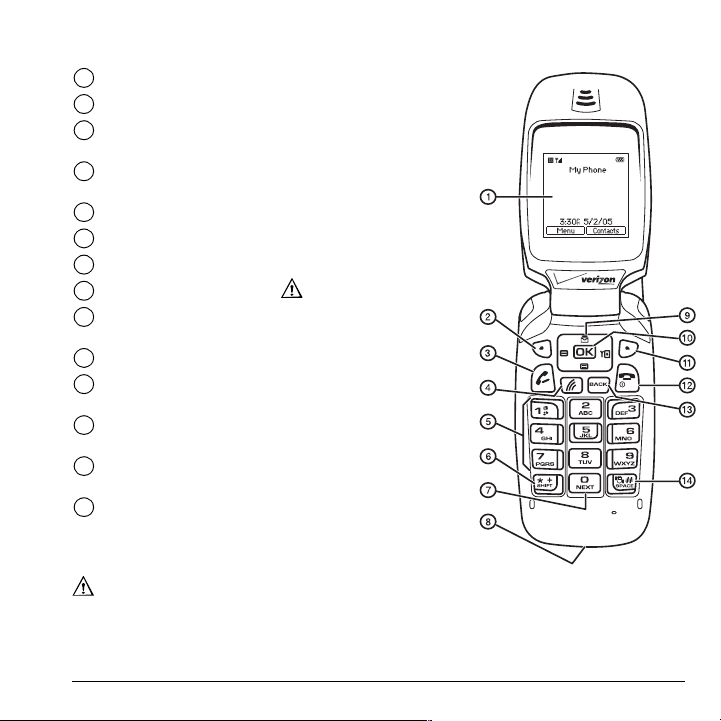
Getting to know your phone
Home screen.
1
Left softkey accesses menus and functions.
2
Send/Talk key starts or answers calls. Press once to display the
3
Recent Calls list and twice to redial the last dialed number.
Speakerphone key activates the speakerphone and answers
4
incoming calls.
Keypad for entering numbers, letters, or symbols.
5
* Shift key changes the text mode in text entry.
6
0 Next key cycles through word choices during text entry.
7
Jack for AC adapter (included) .
8
Navigation key scrolls through lists and text entry field and accesses
9
shortcuts from the home screen.
OK key selects a menu item or option.
10
Right softkey accesses the Contacts directory and other
11
menu options.
End/Power key turns the phone on and off, ends a call, and returns
12
you to the home screen from other menus.
Back key erases characters in text entry and returns to the
13
previous screen.
# Space key enters a space during text entry. Activates Silent mode.
14
Warning: Inserting an accessory into the incorrect jack will damage the phone.
User Guide for the Ky ocera KX9a Phone 3
Page 11
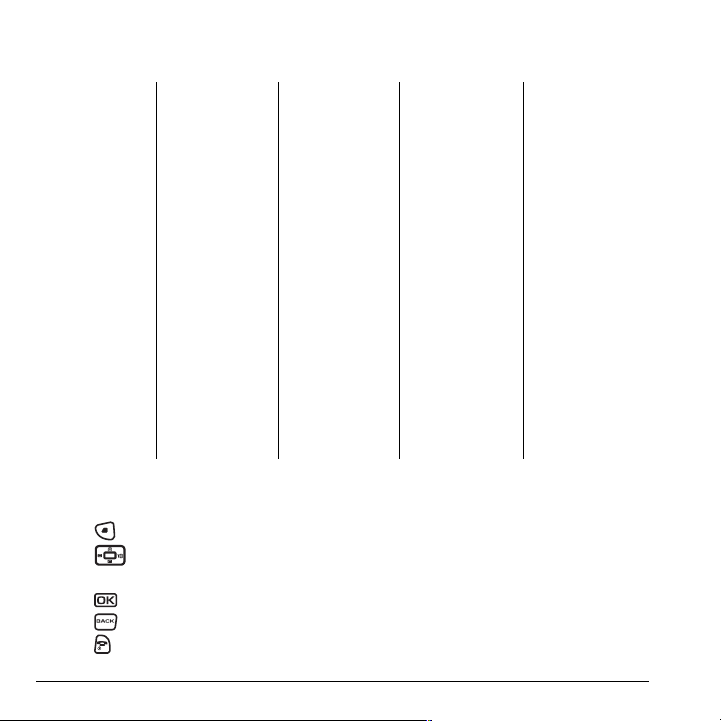
Using menus
The contents of the main menu are as follows:
Contacts
View All
Add New
Find Name
Speed Dial List
Messaging Groups
Business List
Personal List
Information
Recent Calls
All Calls
Incoming Calls
Outgoing Calls
Missed Calls
Erase Call Lists
Recent Calls Timer
All Calls Timer
Home Calls Timer
Roam Calls Timer
Kilobyte Counter
Messageing
New Txt Msg
Voicemail
InBox
Sent
Saved
Drafts
Msg Settings
Group Lists
Erase Messages
Media Gallery
Images
Sounds
Settings
Silent Mode
Sounds
Display
Convenience
Messaging
Security
Network
Accessories
Tools & Games
Brick Attack
Race 21
Voice Memo
Scheduler
Alarm Clock
Tip Calculator
Calculator
Tim er
Stopwatch
TM
TM
Phone Info
Platform
Your Number
SW Version
PRL Version
Factory Config
ESN
Technology
SID
Icon Key
Navigating through menus
• Press to select Menu.
• Press left, right, up, or down to view
menus and options.
• Press to select a menu item.
• Press to back up a menu level.
• Press to return to the home screen.
4 Getting Started
In this guide, an arrow → tells you to select an
option from a menu.
For example,
Menu then select the Settings option.
Note: To change the way the menus appear, see
Menu → Settings means select
“Choosing a menu view” on page 29 for details.
Page 12
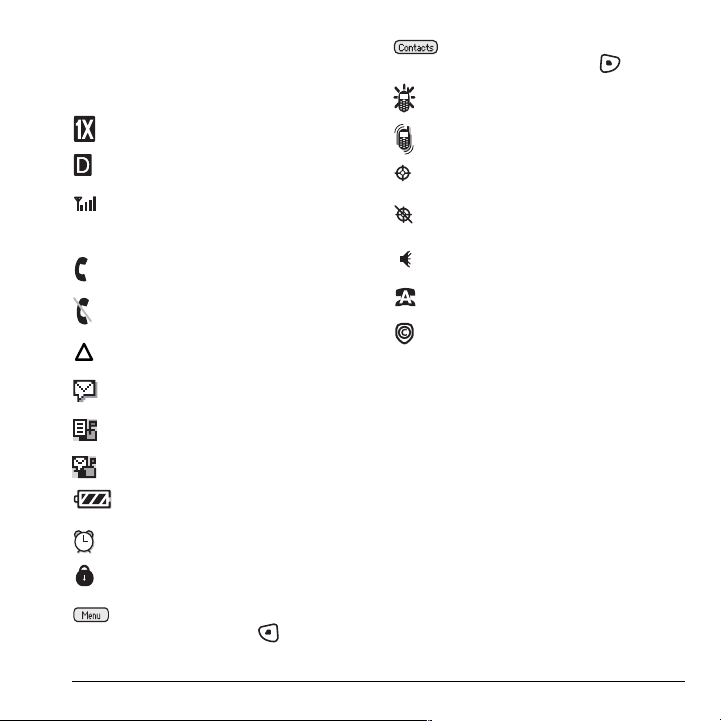
Understanding screen icons
These icons may appear on your phone’s
home screen.
The phone is operating in IS2000 (1X)
digital mode.
The phone is operating in
IS95 digital mode.
The phone is receiving a signal. You
can make and receive calls. Fewer
bars indicate a weaker signal.
A call is in progress.
The phone is not receiving a signal.
You cannot make or receive calls.
The phone is roaming outside of its
home service area.
You have a voice message.
You have a text message.
You have a voice and text message.
The battery is fully charged. The more
black bars, the greater the charge.
The alarm clock is set.
The phone is in privacy mode or is
accessing a secure Web site.
The phone is at the home screen. To
access
Menu, press .
The phone is at the home screen. To
access
Contacts, press .
The phone is set to light up instead of
ring.
The phone is set to vibrate or to vibrate
and then ring.
Position location is set to Verizon
Wireless and to emergency services.
Position location is set to emergency
services only.
Speakerphone is on.
Auto-Answer is on.
DRM protected.
User Guide for the Ky ocera KX9a Phone 5
Page 13
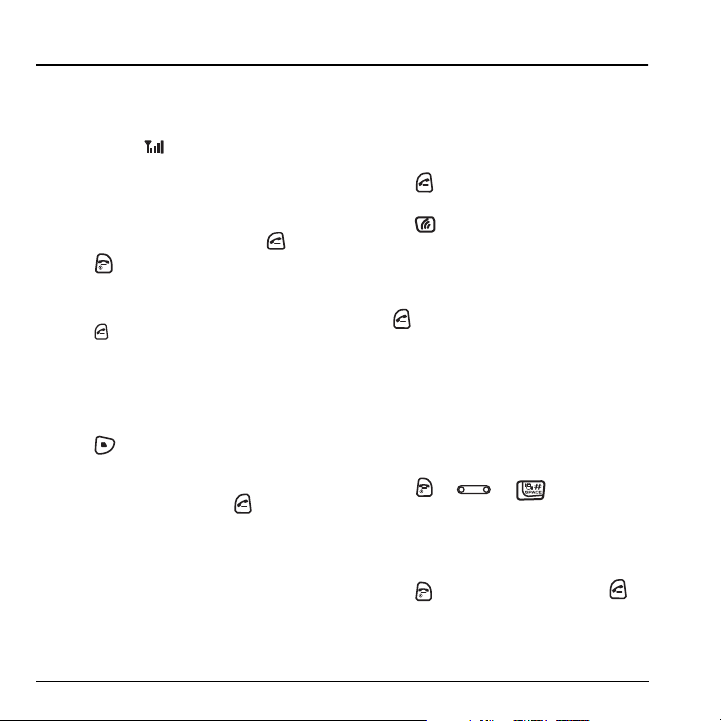
2MAKING AND ANSWERING CALLS
Making a call
Make sure you are in an area where a signal can be
received. Look for on the home screen.
Note: The more bars you see in this symbol, the
stronger the signal. If there are no bars, move to
where the signal strength is better.
1. Open the flip.
2. Enter the phone number and press .
3. Press to end the call or close the flip.
Redialing a number
• Press twice to redial the last
number called.
Calling a saved number
Use your Contacts directory to quickly find a
saved number.
1. Press to select Contacts.
2.
Scroll down the list to find the contact you
want to call.
3. Highlight the name and press to dial
the number.
Answering a call
When a call comes in, the phone rings, vibrates,
or lights up, depending on your settings.
The phone number of the caller appears on the
home screen. If the number is stored in your
Contacts directory, the contact name also appears.
1. Open the flip.
2. Press to answer the incoming call.
-orPress to answer the incoming call and
turn on the speakerphone simultaneously.
Setting Open to Answer
The default setting of your phone requires you to
press to answer an incoming call. You can set
the phone to answer immediately when you open
the flip.
•Select
Menu → Settings → Convenience →
Open to Answer → Enabled.
–Select Disabled to have the phone
continue ringing when you open the flip.
Silencing an incoming call
• Press or or to silence
the call.
Note: In the absence of voicemail, this feature
drops the call.
- or -
• Press to silence the call then press to
answer it.
Either action silences only the current call. The
next call will ring according to your settings.
6 Making and Answering Calls
Page 14
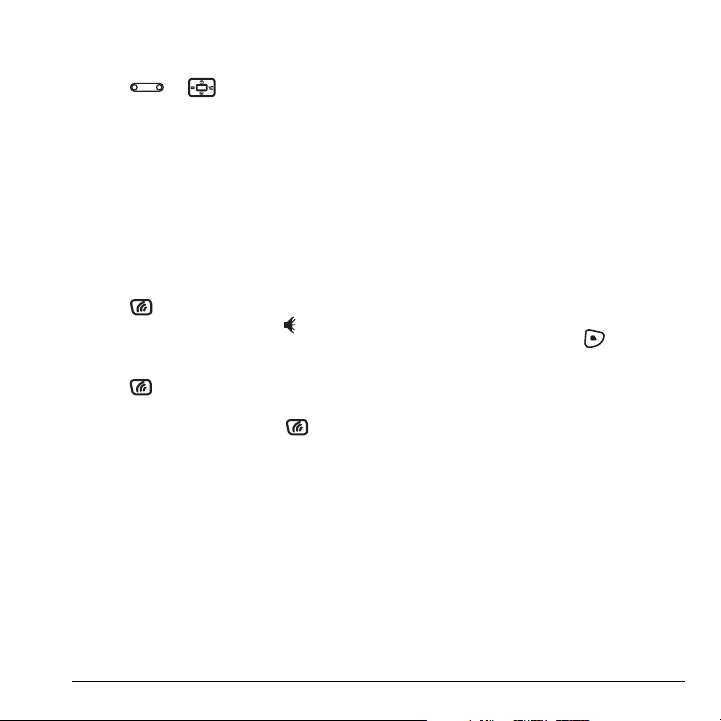
Adjusting the volume during a call
• To adjust the earpiece volume during a call,
press or up or down.
Using the speakerphone
Your Kyocera KX9a phone has a built-in
speakerphone that you can use during a call when
the flip is open.
Note: This function works only for the current
call. Once the call is ended, the speakerphone
turns off and the earpiece volume returns
to normal.
1. Open the flip.
2. Press to answer the call and turn on the
speakerphone simultaneously. “ Speaker
is ON” displays on the screen.
- or Press to turn on the speakerphone at any
time during a call.
To turn off the speakerphone, press .
Setting the phone to hold calls
The Hold Call feature allows you to place
incoming calls on hold until you are ready to
answer them.
Note: This feature will not work if “Open to
Answer” is enabled. See “Setting Open to Answer”
on page 6.
1. Select Menu → Settings → Convenience →
Hold Call → Enabled.
– If you have not recorded a hold message,
you will be prompted to record one, such
as “Please hold. I’ll answer in a minute.”
2. Record the message twice, as prompted.
3. Select Save or Options (Play, Re-Record,
or Exit).
The next time a call comes in, you will have the
option of placing it on hold.
Placing a call on hold
You can place a call on hold once you have
enabled this feature.
Note: If you are already on a call and you receive
another call, you cannot place the incoming call
on hold. It will go to voicemail.
1. When a call comes in, press to select
Hold Call. The caller will be placed on hold
and will hear your recorded hold message.
2. To speak to the caller, select Answer.
- or To hang up without speaking to the caller,
select End Call.
Changing the hold message
1. Select Menu → Settings → Convenience →
Hold Call → Re-Record Msg and follow the
prompts.
2. Record the message twice.
3. Select Save or Options (Play, Re-Record,
or Exit).
User Guide for the Ky ocera KX9a Phone 7
Page 15
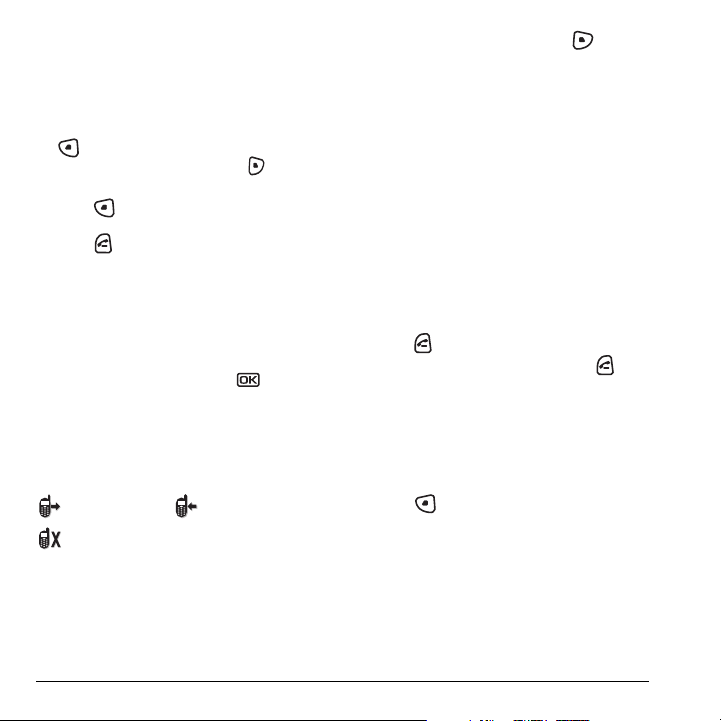
Dealing with missed calls
When you have missed a call, “Missed Call”
appears on your screen unless the caller
leaves a voicemail.
• To clear the screen, open the flip and press
to select
OK.
• To view details of the call, press to select
Calls. Highlight the missed call number and
press to select
• To return the call, highlight the number and
press .
Setting missed call alerts
You can set an alert to beep every five minutes
after you have missed a call.
1. Select Menu → Settings → Sounds →
Alerts → Missed Call Alert.
2. Highlight an option and press .
Details.
3. Highlight a recent call and press to
select
Options:
Save adds the phone number to the
–
Contacts list.
–
Send Msg allows you to send a text
message to the phone number.
–
Erase erases the selected call record.
Note: If the phone number has been classified as
“secret,” you must enter your four-digit lock code
to view or edit it. For information on the lock
code, see “Changing your lock code” on page 30.
To classify a phone number as secret, see
“Creating a new contact” on page 12.
Calling recent calls
1. Open the flip.
2. Press to access the Recent Calls list.
3. Highlight a number to call and press .
Erasing recent calls
Viewing recent call details
Details on the last 30 calls you made, received, or
missed are stored in the Recent Calls list and are
identified by the following icons:
Outgoing call Incoming call
Missed call (flashing)
Viewing recent calls
1. Select Menu → Recent Calls.
2. Select a list: All Calls, Incoming Calls,
Outgoing Calls, or Missed Calls.
8 Making and Answering Calls
1. Select Menu → Recent Calls →
Erase Call Lists.
2. Select an option: All Calls, Incoming Calls,
Outgoing Calls, or Missed Calls.
3. Press to select Yes.
Speed dialing
Before you can use speed dialing, you must save a
phone number as a contact and assign a speed
dial location to it.
• To add a speed dial location to a saved or new
contact, see “Customizing a phone number”
on page 14.
Page 16

Using speed dialing
To call a contact that has a speed dial location:
• From the home screen, enter the one- or twodigit speed dialing location and press .
1-Touch dialing
1-Touch dialing is the fastest way to call a saved
contact.
Note: You must (1) enable 1-Touch dialing on
your phone and (2) have a speed dial location
assigned to a contact.
Enabling 1-Touch dialing
•Select Menu → Settings → Convenience →
1-Touch Dialing → Enabled.
Using 1-Touch dialing
To call a contact that has a speed dial location:
• From the home screen, press and hold the
speed dialing number. If it is a two-digit
number, press the first digit briefly, then press
and hold the second digit. For example, if the
speed dialing location is 15, press briefly
then press and hold .
Setting up voicemail
Before your phone can receive voicemail
messages, you must set up a password and record
a personal greeting with Verizon Wireless. All
unanswered calls to your phone are then
automatically transferred to voicemail, even if
your phone is in use or turned off.
1. From the home screen, press and hold .
2. Follow the system prompts to create a
password and record a greeting.
Checking voicemail messages
When a voice message is received, your screen
displays “New Messages” along with the
symbol at the top of your screen. The symbol
flashes if the message is urgent.
If you see “New Messages” on your
screen
1. Press to select Call and call your
voicemail number.
2. Press when you hear your greeting.
3. Follow the prompts to retrieve the message.
To clear the screen without checking messages:
• Press to select Ignore.
If you see only the symbol
1. Press and hold to call to your voicemail
number.
2. Follow the prompts to retrieve the message.
Note: You can set the phone to beep or vibrate
every five minutes to remind you that you have a
voicemail message. See “Setting message alerts”
on page 28.
Calling emergency services
Regardless of your 3-digit emergency code (911,
111, 999, 000, etc.), your phone operates as
described below.
User Guide for the Ky ocera KX9a Phone 9
Page 17
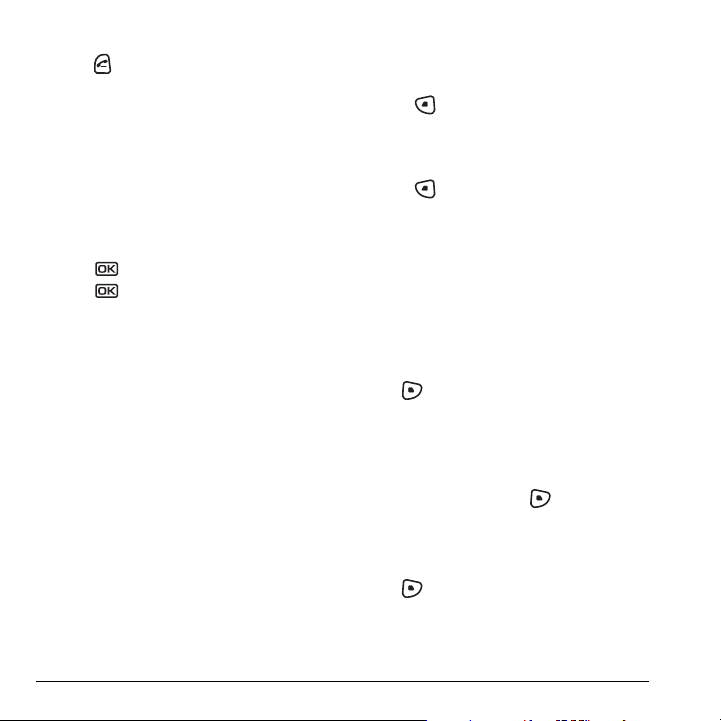
• Dial your 3-digit emergency code and
press .
You can call the code even if your phone is locked,
has no balance, or your account is restricted. When
you call, your phone enters
Emergency mode. This
enables the emergency service exclusive access to
your phone to call you back, if necessary. To make
or receive regular calls after dialing the code, you
must exit this mode.
To exit Emergency mode
When you have completed the emergency call:
1. Press to select Exit.
2. Press again to confirm your choice.
Note: To determine who has access to your
location, see “Setting position location” on
page 32.
Setting Airplane mode
1. Select Menu → Settings → Convenience →
Airplane Mode.
2.
Press to select OK after reading the
message.
3. Select Enabled or Disabled.
4. Select Yes or No to set the date and time.
5. Press to select Done.
Tracking calls
You can track the number and duration of calls
made and received on your phone.
1. Select Menu → Recent Calls.
2. Select a timer:
Recent Calls Timer tracks all calls you
–
have made and received since you last
reset this timer. To reset this timer, press
Using your phone in an airplane
While in an airplane, it is normally required that
you turn off your mobile phone because it emits
RF signals that interfere with air traffic control.
In Airplane mode, however, your phone will not
emit RF signals. You cannot make or receive calls
or send text messages, but you can play games,
use the Scheduler, set the clock, and make
emergency calls to designated emergency
numbers.
Note: Please check with uniformed personnel
before operating your phone in Airplane mode.
to select
–
All Calls Timer tracks all calls you have
Reset.
made and received. This timer cannot be
reset.
–
Home Calls Timer tracks all calls you have
made while your phone is not roaming. To
reset this timer, press to select
This will reset both the Home Calls and the
Roam Calls Timer.
–
Roam Calls Timer tracks all the roam calls
you have made. To reset this timer, press
to select
Reset. This will reset both
the Home Calls and the Roam Calls Timer.
–
Kilobyte Counter tracks the kilobytes of
Reset.
data sent and received by the phone. This
counter resets automatically.
10 Making and Answering Calls
Page 18

Timing your calls
You can set your phone to beep 10 seconds
before each minute passes when you are on a call.
•Select
Menu → Settings → Sounds →
Minute Alert → Enabled.
Understanding roaming
Setting an alert for roaming
The phone can alert you when you roam outside
of your home service area.
1. Select Menu → Settings → Network →
Roam/Svc Alert.
2. Select an option and press .
– When no svc alerts you with three tones
decreasing in pitch when service is lost
and three tones increasing in pitch when
service is acquired again.
–
On roam change alerts you with two
decreasing tones when roaming service is
acquired and three increasing tones when
home area service is acquired again.
–
On any change alerts you with three
increasing tones if there is a change in
roaming service or three decreasing tones
if the phone loses service.
Setting the roam ringer
You can set a ringer to indicate when an incoming
call will be subject to roaming charges.
•Select
Menu → Settings → Sounds →
Roam Ringer → Enabled. You will hear the
ringer.
Setting Call Guard
You can set the phone to warn you before you
answer or place a call while roaming.
•Select
Menu → Settings → Convenience →
Call Guard → Call Prompt.
– The phone now emits a distinctive roam
ring to indicate when you are roaming
during calls.
– To accept or place a call while roaming,
you must press .
Note: Call Prompt is disabled when the phone is
in emergency mode.
Turning roaming on or off
This setting allows you to control the phone’s
roaming feature by specifying which signals the
phone will accept.
1. Select Menu → Settings → Network →
Roam Option.
2. Select an option and press .
– Automatic (recommended setting)
accepts any system the phone service
provides.
–
No roaming prevents you from making
or receiving calls outside of your home
service area.
Note: If your phone has more than one option for
Automatic, contact Verizon Wireless to determine
which one to use.
User Guide for the Ky ocera KX9a Phone 11
Page 19

3STORING CONTACTS
Use your phone’s Contacts directory to store
information about a person or company. Each
contact entry can have up to six phone numbers,
two email addresses, two Web addresses, two
street addresses, and a space for notes.
Creating a new contact
1. From the home screen, enter the phone
number you want to save, including the
area code.
2. Press to select Save.
3. Press to select Save New Contact.
4. Enter a name for the contact.
– If you need to learn how to enter letters,
see “Understanding text entry screens” on
page 16.
– To add a symbol or smiley to the contact
name, or to change the text entry mode,
press to select
5. Either save now or add more contact
information.
– To save now, press to select
– To enter additional phone numbers, email
and Web addresses, or notes, press
down repeatedly. For help switching
between numbers and letters for email or
Web addresses, see “Changing modes” on
page 17.
Options.
Save.
Adding a code or extension
When you save the phone number of an
automated service, you may include a pause to
stop dialing, for example, where you would wait
to dial an extension.
1. From the home screen, enter the first portion
of the phone number.
2. Press to select Options.
3. Select a type of pause:
X
– Time Pause
– Hard Pause
4.
Enter the remaining numbers.
5. Press to select Save.
Customizing your contacts
You can customize each contact in your Contacts
directory by assigning ringers, pictures, and
number types, or by classifying your contacts as
Personal or Business.
Assigning ringers
1. Press to select Contacts.
2. Highlight a contact and press .
3. Highlight the contact name and press to
select
Options.
4. Select Ringer → Assign Ringer.
12 Storing Contacts
Page 20

5. Scroll down the list to hear the different
ringers and press to select one.
Assigning pictures
1. Press to select Contacts.
2. Highlight a contact and press .
3. Highlight the contact name and press to
select
Options.
4. Select Picture → Assign Picture → Images.
5. Select Saved Images or Caller IDs.
6. Scroll through the list to view your options
and press to assign it to your contact.
Classifying contacts as Personal or
Business
1. Press to select Contacts.
2. Highlight a contact and press .
3. Highlight the contact name and press to
select
Options.
4. Select Classify.
5. Select Personal or Business and press .
Note: To assign Personal or Business ringers, see
“Assigning business and personal ringers” on
page 26.
Assigning number types
When you assign a number type, an icon is placed
in front of a contact number to specify the type of
number, such as work, home, or mobile.
1. Press to select Contacts.
2. Highlight a contact and press .
3. Highlight the contact number and press
to select
Edit.
4. Press down once and press to
select
FPO
Options.
5.
Highlight an option to designate the number
as
General, Work, Home, Mobile, Pager, or
Fax and press . The associated icon will
appear next to the number in your Contacts
directory and Recent Calls list.
general pager
work fax
home email address
mobile
6. Press to select Save.
User Guide for the Ky ocera KX9a Phone 13
Page 21
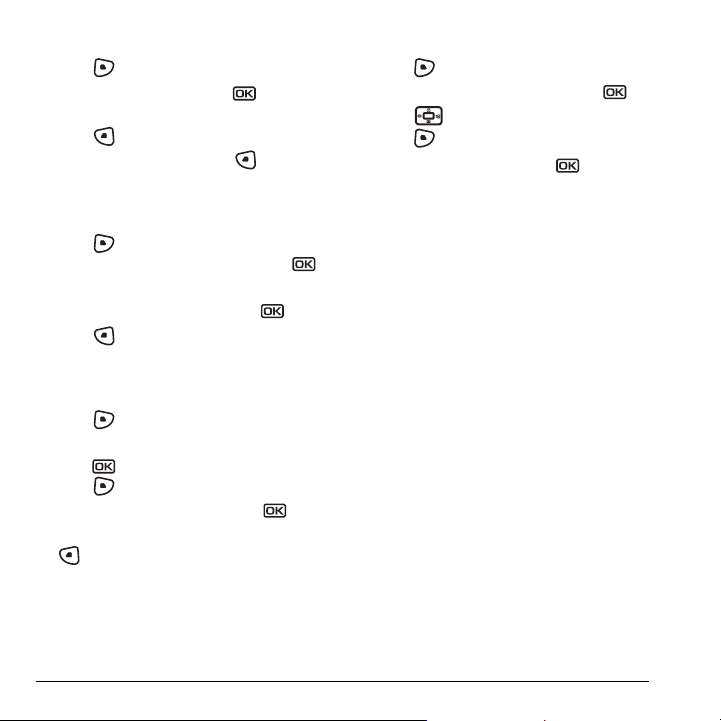
Editing a contact
1. Press to select Contacts.
2. Highlight a contact and press .
3. Highlight the contact name or number and
press to select
4. Enter your changes and press to
select
Save.
Edit.
Erasing a contact
1. Press to select Contacts.
2. Highlight the contact to erase and press .
3. Select Options.
4. Highlight Erase Contact and press .
5.
Press to confirm.
Sending a vCard
You can send contact information as a text messages.
1. Press to select Contacts.
2. Highlight the contact to send as a vCard and
press .
3. Press to select Options.
4. Highlight Send as vCard and press .
5.
Enter a recipient’s phone number and press
to select
Send.
Customizing a phone number
1. Press to select Contacts.
2. Highlight the contact to edit and press .
3. Press down to highlight the number.
4. Press to select Options.
5. Highlight an option and press :
– Call to call the contact.
– Send Text Msg brings you to the text
messaging screen.
–
Add Speed Dial assigns or removes the
speed dial location.
–
View Number to see the selected phone
number.
–
Erase Number erases the number from
the contact.
–
Secret makes the number secret so that it
will not appear on the screen until the
lock code is entered. Secret numbers can
be called without a lock code. (For more
information, see “Limiting calls” on
page 31.)
–
Primary Number makes this number the
first one that shows up when you open the
contact.
6. Enter the new information and follow
the prompts.
7. Select Save, if necessary.
14 Storing Contacts
Page 22

Finding contact information
To find a phone number or contact, you can (1)
check the Frequent list, (2) search the Contacts
directory, or (3) use Fast Find.
Checking the Frequent List
From the home screen, select Contacts. The last
15 of your most frequently called contacts appear
when the Frequent List is enabled. Scroll past the
double line to view the All Contacts list.
To enable the Frequent List setting
•Select
Searching the Contacts directory
1. Select Contacts for a list of all contacts.
2.
Menu → Settings → Convenience →
Frequent List → Enabled.
To quickly get down the list, enter the first
letter of the contact. The menu skips to that
letter of the alphabet.
- or Select
Menu → Contacts.
Select a search method:
– View All lists all saved contacts.
– Find Name locates a specific name. Enter
part of the contact name then select
Find.
– Speed Dial List, Messaging Groups,
Business List
, or Personal List selects a
contact from the specified list.
3. Highlight a contact and press .
– To call the contact, highlight the number
and press .
Setting Fast Find
With Fast Find, you press one or two keys to view
close matches of the number you are looking for.
•Select
Using Fast Find
1. From the home screen, press the keys
2. Press down to scroll through
3. Highlight the name you want then press to
Menu → Settings → Convenience →
Fast Find → Enabled.
corresponding to the letters of the name you
want to find. A matching contact or speed dial
entry appears.
matching entries.
call the number.
User Guide for the Ky ocera KX9a Phone 15
Page 23

4ENTERING LETTERS, NUMBERS, AND SYMBOLS
You can enter letters, numbers, and symbols in
contacts, text messages, and your banner.
Understanding text entry
screens
The current text entry mode (and capitalization
setting, when applicable) are indicated by icons.
characters
remaining
text entry
fields
capitalization setting
text entry mode
Text entry modes
There are six text entry modes:
Case change
Numbers only
Normal alpha
Rapid Entry
Add Symbol
Add Smiley
Note: The mode you start in depends on the task
you are doing. For example, when entering a
phone number, you’re in number mode. When
entering a name for a contact, you’re in normal
text mode. See “Changing modes” on page 17.
Entering numbers
• To enter a number while in mode, press
a number key once.
• To enter a number while in or
mode, press and hold a number key until the
number appears on the screen.
Entering words letter by letter
1. Press a key once for the first letter, twice for
the second letter, and so on. If your phone is
set to Spanish, French, or Portuguese,
accented letters are available.
2. Wait for the cursor to move right and enter the
next letter.
Note: To enter a space, press .
Entering words quickly
When you press a series of keys using mode,
checks its dictionary of common words and
guesses at the word you are trying to spell.
16 Entering Letters, Numbers, and Symbols
Page 24

1. For each letter of the word you want, press the
key once. For example, to enter the word
“any” press → → .
2. If the word doesn’t match what you want,
press to look at other word matches.
3. When you see the word you want, press .
Entering symbols
While entering text, you can enter symbols by
pressing until you see the symbol you want.
Using this method, you have access to the
following symbols:
.@?!-,&:‘1
To access the full set of symbols:
1. From the text entry screen, select Options.
2. Select Add Symbol.
3. Press down to view the list of symbols.
4. Press the number key corresponding to the
symbol you want.
Entering smileys
1. From the text entry screen, select Options.
2. Select Add Smiley.
3. Press down to view the list of smileys.
4. Press the number key corresponding to the
smiley you want.
Switching default text entry modes
You can change the default text entry mode when
creating a text message. This setting applies only
to the message body screen, not the “To” screen.
1. Select Menu → Messaging → Msg Settings →
Default Text.
2. Select Normal Alpha or Rapid Mode.
Changing modes
Sometimes you need to change modes. For
example, to enter numbers in an email address
while in mode, you must change to
mode, enter the numbers, and then change
back to mode to complete the address.
To change text entry modes:
• Press and hold until the icon for the
mode you want appears.
-or-
•Select
Options then select a different mode.
Capitalization settings
You can change capitalization at any time while
entering text. Simply press to choose upper
or lower case while in Normal Alpha mode.
User Guide for the Ky ocera KX9a Phone 17
Page 25

Quick reference to text entry
This table gives general instructions for entering letters, numbers, and symbols.
To... Do this...
Enter a letter
Enter a number
Enter a symbol
Enter a smiley
Enter a space
Erase a character
Erase all characters
Move the cursor right or left
Move the cursor up or down
Change text entry modes
Capitalize any letter
Lowercase any letter
Select soft options on the screen
Highlight an option at the bottom of
the screen
Use mode and press a key until you see the letter you
want. For more information, see page 16.
Use mode and press a key once to enter its number.
For more options, see page 16.
Press until you find the symbol you want. See page 17.
Use mode and press a key once to enter its number.
For more options, see page 17.
Press .
Press .
Press and hold .
Press right or left.
Press up or down.
Press and hold .
In mode, press . Choose .
In mode, press . Choose .
Press the appropriate key, or .
Press right or left.
18 Entering Letters, Numbers, and Symbols
Page 26

5SENDING AND RECEIVING TEXT MESSA GES
This chapter describes how to send, receive, and
erase text messages from your phone. For
information on voicemail messages, see “Setting
up voicemail” on page 9.
Important: The features and menus described in
this chapter may vary depending on services
available in your area. Check with Verizon
Wireless for details and possible usage charges.
Sending text messages
You can only send text messages to phones that are
capable of receiving them or to email addresses.
Creating a text message
1. Select Menu → Messaging → New Text Msg.
2. Enter a recipient’s phone number or email
address:
Options to access your Recent List,
–Select
Contacts, or Group Lists and press .
Select a contact and press . Highlight
the number field and press . For more
about group lists, see “Creating group
lists” on page 24.
- or -
– Enter a New Address manually.
(To learn how to enter text, see Chapter 4,
“Understanding text entry screens” .)
3. Add another recipient if desired:
– Press to select Options then select
Recent List, Contacts, or Group Lists.
- or -
– Enter a space or comma after the first
number then enter another recipient
manually.
Note: You can send a message to up to 10
contacts at once. The messages will be sent
one at a time, once to each addressee.
4. When you are done entering addresses,
press
5. Enter the message. To learn how to enter text,
twice.
see “Understanding text entry screens” on
page 16.
- or Add QuickText, symbols, or emoticons in your
message. See “Including prewritten text and
symbols” for information.
6. Press to select Send. See “Setting
sending options” for information about how
and when you want the message to be
received.
Including prewritten text and
symbols
During text entry, you can add QuickText,
symbols, or emoticons in your message.
1. From the text entry screen, select Options.
User Guide for the Ky ocera KX9a Phone 19
Page 27

–
2. Select an option and press .
Insert Picture: Select from a list of images.
–
Highlight an option and press to
Select.
Insert Sound: Select from a list of images.
–
Highlight an option and press to
Select.
Insert QuickText: Scroll through the list of
–
options and press to select one.
– Add Symbol: Scroll through the list and press
the corresponding number key to select it.
–
Add Smiley: Scroll through the list and press
the corresponding number key to select it.
3. When you have finished your message, select
Send. See “Setting sending options” for
information about how and when you want the
message to be received.
Setting sending options
When you are ready to send a message, you have
several options for how and when you want the
message to be received.
1. Once you have completed the message,
select Options:
Add Address returns to the “Send To”
–
screen to add another recipient without
losing the message. Select Options to
access your Recent List, Contacts, or
Group Lists and press . Select a
contact and press . Highlight the
number field and press .
20 Sending and Receiving Text Messages
Save Message saves the message in
your Drafts folder. This prevents the
message from being deleted if you have
activated AutoErase and enables you to
send the message to others.
Save QuickText saves the message you
–
have just entered as a prewritten message
then returns to the message entry screen
so you can send the message.
Settings allows you to choose from the
–
following after pressing :
Msg Receipt to request notification when
•
the message has been received.
Set Priority labels the message as “Urgent.”
•
Callback Number includes a callback
•
number with the message to let recipients
know at what number they can call you
back. Select OK to include your own
number or
Edit to enter a different
callback number.
Send Later schedules a time to send
•
the message.
2. When you have finished setting options, press
to return to the message window.
3. Press to select Send.
Adding a signature
The signature you create is included at the end of
all outgoing messages and is counted as
characters in your messages; however, it does not
appear in the message creation screen.
Page 28

To create a signature:
1. Select Menu → Settings → Messaging →
Signature.
2. Enter your signature in the text field.
3. Select OK to save the setting.
Note: The characters in the signature are
included in the total character count of the
message. See the note under step 5 in “Creating a
text message” on page 19.
If you cannot send messages
You may not be able to send or receive messages
if your phone’s memory is nearly full, or if digital
service is not available at the time. To free up
memory, erase old messages. See “Erasing
messages” on page 23.
Understanding appended messages
characters
remaining
text entry
fields
If you go over the character limit for a single
message, the phone may automatically append an
empty segment to your message to make space.
Important: Verizon Wireless will charge you for
each message segment.
capitalization setting
text entry mode
When you start a message, the maximum
character limit appears once you are in the
message entry field. This number counts down as
you enter characters, until it reaches 0. If you
continue to enter text after this counter reaches 0,
a message segment may be appended. When you
reach the message size limit, you are prompted to
edit the message or alerted that the message is
being appended.
Receiving incoming calls while
creating messages
• If you don’t wish to answer the call, press
to select
Ignore. The phone returns to the
message screen.
• To answer the call, press . Your message is
saved to the Drafts folder. To return to the
message, sel ect
Menu → Messaging → Drafts.
Viewing your sent messages
To save your outgoing messages, you must first
enable Save to Sent.
1. Select Menu → Messaging → Msg Settings →
Save to Sent.
2. Select an option and press .
Enabled automatically saves all
–
successfully sent messages in the Sent
folder.
Prompt allows you to choose whether or
–
not to save your message when you send it.
User Guide for the Ky ocera KX9a Phone 21
Page 29

To view successfully sent messages:
1. Select Menu → Messaging → Sent.
2. Press up or down through the list of
messages. One of the following symbols
appears next to each message:
The scheduled message will be sent at
the scheduled time. You cannot cancel
delivery of the message.
The scheduled message has been sent
and will be delivered as scheduled. You
cannot cancel delivery of the message.
The message has been received.
The message has been received and
opened. (This symbol may not be
available. Check with Verizon Wireless.)
The message has been sent to more
than one recipient.
The message has never been sent or has
not been sent since it was last modified.
You can cancel delivery of the message.
If you see the “New Messages” note
• To view the message
InBox, highlight the message, and press
, press to select
to select View.
•To
Ignore the message, press .
Note: If you receive a new message while you are
reading a message, the one you are reading will
be replaced by the new one. You can find the
older message in the InBox:
•Select
Menu → Messages → InBox.
If you see the symbol
1. Select Menu → Messaging → InBox. A list of all
your received messages appears.
– indicates an “Urgent” message.
2. Scroll through the list of messages and press
to read one.
Reading the message
The options available to you may vary. Check with
Verizon Wireless.
Note: Sounds embedded in text messages will not
play if the phone is set to Silence All mode.
Retrieving text messages
When a text message is received, your screen
displays “New Messages” with the symbol at
the top of your screen. The symbol flashes if the
message is urgent.
22 Sending and Receiving Text Messages
1. If the text message is long, press down
to view the entire message.
2. When you are finished, you can Reply to the
sender, Play the sound embedded in the
message, Erase the message, Save the
message to your Saved folder, or set additional
Page 30

Options for the message:
Erase the message.
–
Lock Msg to protect the message from
–
being accidentally deleted.
Forward the message.
–
Reply with Copy to reply to the message
–
with a copy of the original attached.
Save Message to save the message.
–
Save as QuickText to save the text from
–
the message as QuickText, which you can
insert into other messages. Graphics and
sound are not saved as part of
QuickText.(For more about QuickText, see
page 24.)
Sender information.
–View
3. Select Done.
Note: The symbol indicates that a graphic did
not come through. It may be too large or
incorrectly formatted.
Setting message alerts
You can set your phone to alert you of incoming
text messages or pages. For more information,
see “Setting message alerts” on page 28.
Erasing messages
It is a good idea to erase old messages to free up
memory in your phone. You have the option of
erasing text messages and pages as you send or
read them, erasing them one at a time from the list
in Sent or the InBox, or erasing them all at once.
Erasing single messages
1. Select Menu → Messaging.
2. Select the type of text message you want to
erase and press :
3. Highlight the message to erase and press .
4. Select Options.
5. Select Erase to erase the message. A
InBox, Sent, or Saved.
notification appears: “Erase this message?”
6. Select Yes to erase the message.
Erasing all messages
1. Select Menu → Messaging → Erase Messages.
2. Select a folder from which to erase all
messages: InBox, Sent, Saved Folder, Drafts
Folder, or All Messages. To erase messages
from all folders, select All Messages.
3. A message appears: “Erase all messages?”
Select Yes to erase messages or No to cancel.
Erasing messages automatically
Use this setting to have old messages
automatically erased from the InBox when
memory is low.
Menu → Messaging → Msg Settings →
•Select
Auto-Erase → Old InBox Msgs. Older
messages will be erased as new messages are
received.
Customizing message settings
To make messaging easier, you can customize
settings for sending and receiving messages.
User Guide for the Ky ocera KX9a Phone 23
Page 31

Creating group lists
You can create and save a list of multiple
recipients. Your Kyocera KX9a phone stores five
group lists with up to 10 recipients per list.
1. Select Menu → Messaging → Group Lists →
Create New.
2. Enter a name for the list. For help entering
text, see page16.
3. Select Next.
4. To enter the first phone number or email
address, select an option:
Recent List to select numbers from your
–
Recent List.
Enter from Scratch to enter the phone
–
number or email address manually.
Contacts List to select numbers from your
–
phone book.
5. Highlight the contact number and press .
6. To add additional phone numbers or email
addresses, select Options → Recent List or
Contacts.
7. Highlight the contact number and press .
8. When finished, select Done.
9. To send a message to your new group, see
“Sending text messages” on page 19.
Creating and editing prewritten
messages (QuickText)
Your phone comes with prewritten (QuickText)
messages, such as “Please call me,” which you
can insert into the body of a text message. You can
edit these messages and create new ones. Your
phone will store up to 40 QuickText messages,
with up to 100 characters per message.
1. Select Menu → Messaging → Msg Settings →
Edit QuickText
2. To create a new pre-written message,
select New Msg.
-orTo edit an existing pre-written message,
highlight the message and select
3. Enter or edit the text and press to select
Done. For help entering text, see Chapter 4,
“Understanding text entry screens” .
Note: You can also save a message you have
written or received as QuickText. See “Setting
sending options” on page 20 or “Reading the
message” on page 22.
.
Edit.
24 Sending and Receiving Text Messages
Page 32
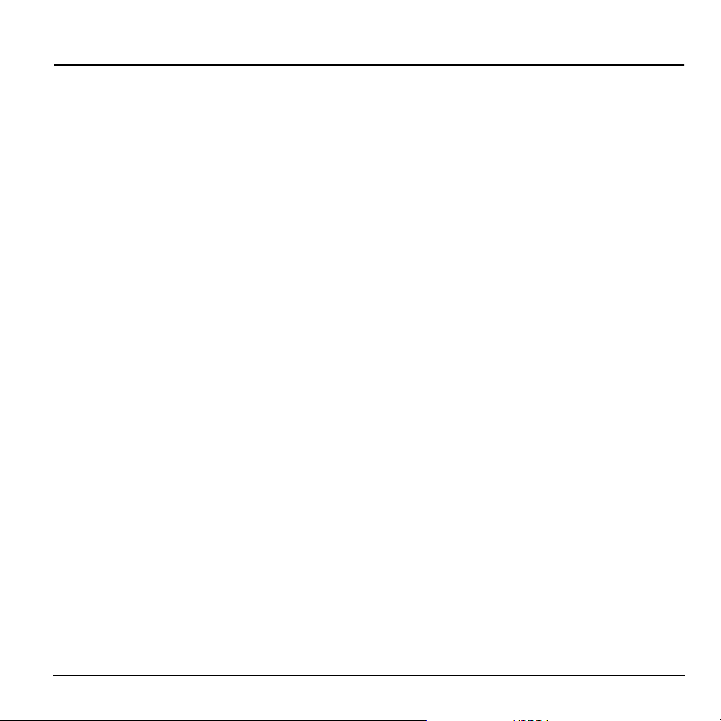
6CUSTOMIZING YOUR PHONE
The contents of the Settings menu are as follows.
Silent Mode
Vibrate Only
Vibe then Ring
Lights Only
Normal Sounds
Sounds
Ringer Volume
Ringer Type
Business Ringer
Personal Ringer
Roam Ringer
Flip Open
Flip Closed
Pwr On/Off Sound
Key Volume
Key Length
Key Sound
Alerts
Smart Sound
Minute Alert
Earpiece Volume
Spkrphone Volume
Display
My Banner
Main Menu View
Color Themes
Wallpaper
Screen Saver
Backlighting
Auto-Hyphen
Language
Time/Date Format
Contrast
Convenience
Airplane Mode
Open to Answer
Fast Find
Frequent List
Hold Call
1-Touch Dialing
Call Guard
Messaging
Alerts
Signature
Edit QuickText
Callback Number
Text Msg Receipt
Save to Sent
Auto-Erase
Default Text
Voicemail Number
Security
Lock Phone
Limit Calls
New Lock Code
Erase Contacts
Emergency Numbers
Network
Privacy Alert
Set Phone Line
Roam/Svc Alert
Roam Option
Location
Accessories
Pwr Backlighting
Headset Sounds
Auto-Answer
TTY Device
User Guide for the Ky ocera KX9a Phone 25
Page 33

Silencing all sounds
Your phone is set to make sounds when you receive
calls, press keys, navigate through menus, and
receive alerts (such as new messages).
You can silence all sounds and set the phone to
vibrate
or light up when you receive calls and alerts.
Setting the phone to vibrate or light up
1. Select Menu → Settings → Silent Mode.
2. Choose an option and press :
– Vibrate Only: The phone vibrates for the
duration of the incoming call or other alert.
appears on the home screen.
–
Vibe then Ring: The phone vibrates for the
first 10 seconds and then rings for the
remainder of the incoming call alert.
appears on the home screen.
–
Lights Only: The phone lights up for the
duration of the incoming call or other alert.
appears on the home screen.
–
Normal Sounds: The phone rings for the
incoming call or alert (in effect, returns
phone to a non-silent mode).
Note: The phone will ring when it is attached to an
external power source (such as a charger), even if
all sounds have been silenced.
Shortcut to Vibrate Only mode
• Press and hold .
Turning sounds back on
•Select Menu → Settings → Silent Mode→
Normal Sounds.
- or Press and hold .
Choosing ringers
Your Kyocera KX9a phone has pre-programmed
ringers you can choose to use for incoming calls.
1. Select Menu → Settings → Sounds →
Ringer Type.
2. Scroll down the list to hear the different ringers
and press to select one.
Note: Downloaded ringers are added to the end of
the standard list of ringers.
Assigning business and personal
ringers
You can assign ringers to contacts classified as
business or personal in your Contacts directory.
Note: To classify a contact as Business or Personal,
see “Classifying contacts as Personal or Business”
on page 13.
1. Select Menu → Settings → Sounds.
2. Ηighlight Business Ringer or Personal Ringer
and press
3. Select a ringer and press .
.
26 Customizing Your Phone
Page 34

Setting sounds for your phone
You can set your phone to sound tones when you
open and close the flip and when you turn the
phone on and off. Sounds will not occur during an
incoming call, if you are on a call, or if a headset or
car kit is attached to your phone.
Set sound when flip opens
1. Select Menu → Settings → Sounds →
Flip Open.
Scroll through the list to hear the sounds and
2.
press to select one.
Set sound when flip closes
1. Select Menu → Settings → Sounds →
Flip Closed.
Scroll through the list to hear the sounds and
2.
press to select one.
Set sound when phone powers on or
off
•Select Menu → Settings → Sounds →
Pwr On/Off Sound → Enabled.
– To deselect this sound, select Disabled.
Adjusting volume
You can adjust the earpiece, speakerphone, and
ringer volume as well as key tones.
Adjusting the earpiece volume
To adjust the earpiece volume manually during a
call, press the key up or down.
To set the earpiece volume:
1. Select Menu → Settings → Sounds →
Earpiece Volume.
2. Press right to increase the volume or left
to decrease the volume and press .
Using smart sound
You can set a baseline volume that the phone uses
to automatically adjust the earpiece volume when
there is a change in the amount of noise around
you or the caller’s voice.
•Select
Menu → Settings → Sounds → Smart
→ Enabled.
Sound
Adjusting the ringer volume
1. Select Menu → Settings → Sounds →
Ringer Volume.
2. Press right to increase the volume or left
to decrease the volume and press .
Adjusting speakerphone volume
1. Select Menu → Settings → Sounds →
Spkrphone Volume.
2. Press right to increase the volume or left
to decrease the volume and press .
Adjusting key tone volume
You can change the volume of the tones the phone
makes when you press the keys.
1. Select Menu → Settings → Sounds →
Key Volume.
2. Press right to increase the volume, or left
to decrease the volume and press .
User Guide for the Ky ocera KX9a Phone 27
Page 35

Setting key length
You can change duration of the tones the phone
makes when you press the keys.
1. Select Menu → Settings → Sounds →
Key Length.
2. Choose Normal or Long and press .
Setting key sound
You can choose the sound the phone makes when
you press the keys.
1. Select Menu → Settings → Sounds →
Key Sound.
2. Choose Tone, Click, or Off and press .
Setting message alerts
You can choose how you want be alerted of incoming
voicemail, pages, or text messages.
1. Select Menu → Settings → Messaging →
Alerts.
2. Select the type of alert and press : Message
, Page Alert, or Voicemail Alert.
Alert
Select an option:
3.
– Vibrate, Beep, Freeway!, Game!, Bloop,
Winner!, and Zilofon! sets the phone to
vibrate, beep, or play a tune once when a new
message is received.
– Options with
you once when a new message is received
and then notify you again every five minutes.
To stop a reminder alert, press to select
Ignore.
Remind set the phone to notify
– Disabled turns off message alerts.
Using shortcuts
From the home screen, press in one of four
directions to access three shortcuts and one
custom menu.
Up: Access Messaging
Down: Access your custom menu
Left: Access the Settings menu
Right: Access Tools & Games
Creating and updating your
custom menu
You can create a custom menu that contains your
favorite features. After you set up your menu,
simply press and hold down to access it.
1. Press and hold down to launch
Custom Menu.
2. Select Manage List.
3. Scroll through the available options and
press to select or deselect options.
– You may select more than one feature. Items
appear in alphabetical order in the menu.
4. Select Save changes and press .
Choosing a different language
Your phone may display alternative languages.
1. Select Menu → Settings → Display →
Language.
2. Select a language and press .
28 Customizing Your Phone
Page 36

Personalizing the screen
Changing your banner
Your personal banner appears on the home screen
above the time and date and can be up to 14
characters long.
1. Select Menu → Settings → Display →
My Banner
2. Select Edit.
3. Press to clear the screen.
4. Enter your new text. See Chapter 4,
“Understanding text entry screens”
5. Select Save.
Choosing a menu view
You can change the appearance of your phone’s
menus:
1. Select Menu → Settings → Display →
Main Menu View.
2. Select an option and press .
–
–
– Wheel displays a rotating graphic image of
3. Press to return to the home screen. The
next time you select
menu view you selected.
.
Graphic displays icons of each menu item,
with its name written at the bottom of
the screen.
List displays a list of each menu item.
the menu items.
Menu, you will see the
Adjusting the backlighting
Your screen lights up while you are in a call or
when you press a key on the keypad. However, you
can set the duration and brightness of backlighting.
1. Select Menu → Settings → Display →
Backlighting → Duration.
2. Select an option and press :
7 seconds, 15 seconds, or 30 seconds turns
–
backlighting on for 7, 15, or 30 seconds after
your last keypress.
–
7 sec. & in call, 15 sec. & in call, or 30 sec. &
turns backlighting on for the duration
in call
of a call and for 7, 15, or 30 seconds after
your last keypress.
Note: The “in call” settings drain the battery
more quickly.
Using Power Save Mode
You can conserve battery life by activating Power
Save mode. The backlighting appears for the selected
duration, but is less bright than with Power Save off.
•Select
Menu → Settings → Display →
Backlighting → Pwr Save Mode → On.
Setting power backlighting
You can set backlighting to remain on when an
external power source, such as the AC adapter, is
used with the phone.
Note: Power backlighting may not be available with
the optional desktop charger or other accessories.
•Select Menu → Settings → Accessories →
Pwr Backlighting → Always On.
User Guide for the Ky ocera KX9a Phone 29
Page 37

– To disable this feature, select Normal.
Note: The battery charges more slowly when
power backlighting is on.
Changing the display contrast
1. Select Menu → Settings → Display → Contrast.
2. Press left or right to adjust the contrast
and select
Save.
Setting numbers to auto-hyphenate
Auto-hyphenation, when enabled, automatically
inserts hyphens into your phone numbers to be
consistent with the U.S. dialing plan.
For example, 1-222-333-4444.
•Select
Menu → Settings → Display →
Auto-Hyphen → Enabled.
Selecting a screen saver
Screen savers appear on the home screen when the
flip is open and are activated 10 seconds after the
last keypress. Incoming calls and alerts override
screen savers.
1. Select Menu → Settings → Display →
Screen Saver.
2. Highlight a screen saver and press . The
image appears.
3. Press to assign the screen saver.
4. Press to return to the home screen and wait
10 seconds to view the selected screen saver.
Note: Downloaded screen savers are added to
the end of the list.
Selecting wallpaper
Wallpaper appears as background on the
home screen.
1. Select Menu → Settings → Display →
Wallpaper.
2. Highlight a wallpaper design and press .
3. Select Assign to save your selection.
Selecting a color theme
You can select a color theme for the display
background of your phone.
1. Select Menu → Settings → Display →
Color Themes.
2. Scroll through the options to view the color
themes and press to select one.
Choosing a different time/date format
1. Select Menu → Settings → Display →
Time/Date Format.
2. Highlight an option press .
Creating a secure environment
This section describes all the features involved in
securing your phone and preventing access to
personal information. All security features are
shielded by a four-digit lock code.
Changing your lock code
The lock code is typically 0000 or the last 4 digits
of your phone number.
1. Select Menu → Settings → Security.
2. Enter your four-digit lock code.
30 Customizing Your Phone
Page 38

3. Select New Lock Code. A message appears:
“Change Code?”
4. Select Yes and enter a new four-digit code.
5. Enter your new lock code again.
Locking your phone
When your phone is locked, you can call only
emergency numbers or Verizon Wireless’s number.
You can still receive incoming calls.
1. Select Menu → Settings → Security.
2. Enter your four-digit lock code.
3. Select Lock Phone.
4. Highlight an option and press :
– Never does not lock the phone.
On power up locks the phone every time you
–
turn it on.
–
Now locks the phone immediately.
Unlocking the phone
1. From the home screen, press to
select
Unlock.
2. Enter your four-digit lock code.
Designating emergency numbers
The emergency numbers feature allows you to
specify three personal phone numbers that can be
called when the phone is locked.
1. Select Menu → Settings → Security.
2. Enter your four-digit lock code.
3. Select Emergency Numbers.
4. Select an Unassigned slot.
5. Enter the phone number, including the area
code. Do not enter 1 before the area code.
6. Select Done.
Notes:
• You can view these numbers only when they’re
being entered for the first time.
• To make a call to an emergency number from a
locked phone, you must dial the number
(including area code) exactly as it was stored in
Emergency Numbers.
Limiting calls
You can limit the calls that can be made from your
phone to emergency numbers, your contacts, and
Verizon Wireless numbers.
1. Select Menu → Settings → Security.
2. Enter your four-digit lock code.
3. Select Limit Calls.
4. Choose an option and press :
No Limit limits no calls.
–
– Limit Outgoing calls only. Incoming calls can
still be received and answered.
–
Limit All limits both incoming and outgoing
calls.
Erasing all contacts
You can erase all entries in your Contacts directory.
1. Select Menu → Settings → Security.
2. Enter your four-digit lock code.
3. Select Erase Contacts.
User Guide for the Ky ocera KX9a Phone 31
Page 39
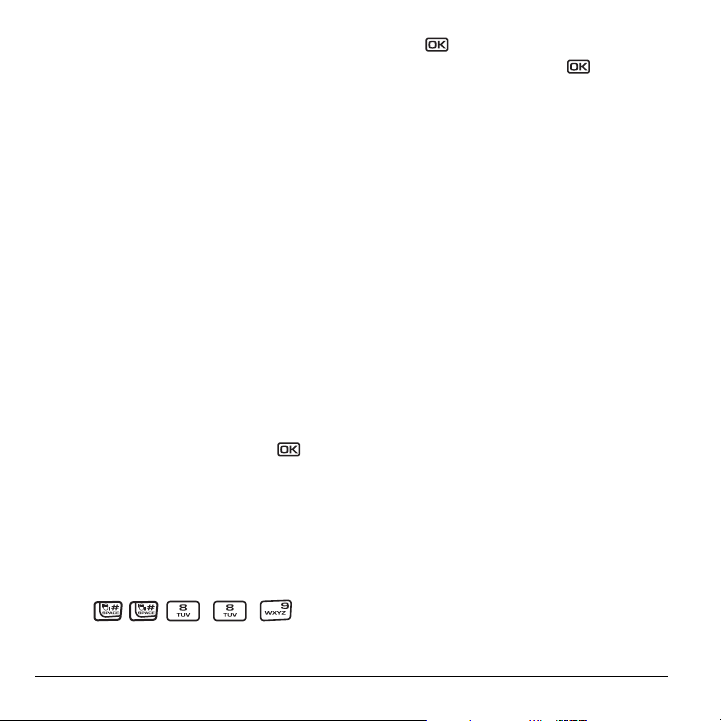
4. Select Yes to erase all contacts. A message
appears: “Erase ALL Contacts?”
5. Select Yes again to erase all contacts.
Network settings
Switching between phone lines
Your phone can have two service accounts, or
phone lines, associated with it. Each phone line has
its own phone number.
When you are using one line, you cannot receive
calls from the other. It would be as if the phone
were “off” for that number. Your voicemail,
however, will still take messages. All contacts and
settings are shared for both lines.
Note: You must first establish a second phone line
with Verizon Wireless. Once established, a second
phone number becomes available in the menu for
selection.
1. Select Menu → Settings → Network →
Set Phone Line.
2. Select one of the two lines and press .
Connecting to a TTY/TDD device
You can connect the phone to a TTY device for the
hearing impaired.
Note: Enable TTY only when using the phone with a
TTY device.
1. Connect the TTY device to the phone.
2. Enter from
your keypad.
3. Select the TTY option.
4. Press to clear the message.
5. Highlight an option and press .
Note: TTY/TDD service may not be available. Check
with Verizon Wireless for more information.
Setting position location
This setting allows you to share your location
information with network services other than
emergency services (911, 111, 999, 000, etc.) in
markets where service has been implemented.
Note: This feature works only when your phone is
in digital mode. You do not have the option of
turning off the locator to emergency services.
1. Select Menu → Settings → Network →
Location.
2. Select 911 Only or Location On.
– 911 Only (default) shares your position
information only with emergency services
when you call your 3-digit emergency code
(911, 000, 111, etc.).
–
Location On shares your position information
with Verizon Wireless’s network in addition to
emergency services.
32 Customizing Your Phone
Page 40

7USING TOOLS & GAMES
Voice Memo
The Voice Memo tool allows you to record and
play back audio memos.
Recording a voice memo
1. Select Menu → Tools & Games →
Voice Memo → Record New.
2. Say your memo and press to select Stop.
3. Select Save to save your memo.
Note: If an incoming call is received while you’re
recording a memo, the memo is saved and the
incoming call screen appears.
Playing or reviewing a voice memo
1. Select Menu → Tools & Games →
Voice Memo
2.
Highlight the voice memo to review and
select
3. Press right and left to select a function
and press to perform it
Play
Stop
Pause
→ Recorded Memos.
Play.
:
Naming a saved voice memo
1. Select Menu → Tools & Games →
Voice Memo → Recorded Memos.
2. Highlight the memo and select Options.
3. Select Rename.
4. Press and hold to clear the default name.
5. Use the keypad to enter a name for the memo.
6. Select Save.
Erasing a saved voice memo
1. Select Menu → Tools & Games →
Voice Memo → Recorded Memos.
2. Highlight the memo and select Options.
3. Select Erase. The prompt “Erase file?”
appears.
4. Select Yes or No.
Scheduler
The Scheduler allows you to schedule events and
set reminder alerts.
Creating an event
1. Select Menu → Tools & Games →
Scheduler → Add New Event.
2. Enter a name for the event and press
down. For help entering text, see page 16.
3. Select Options and classify the type of event
and press :
Anniversary, Vacation, Medical, or Other.
User Guide for the Ky ocera KX9a Phone 33
Meeting, Phone Call, Birthday,
Page 41
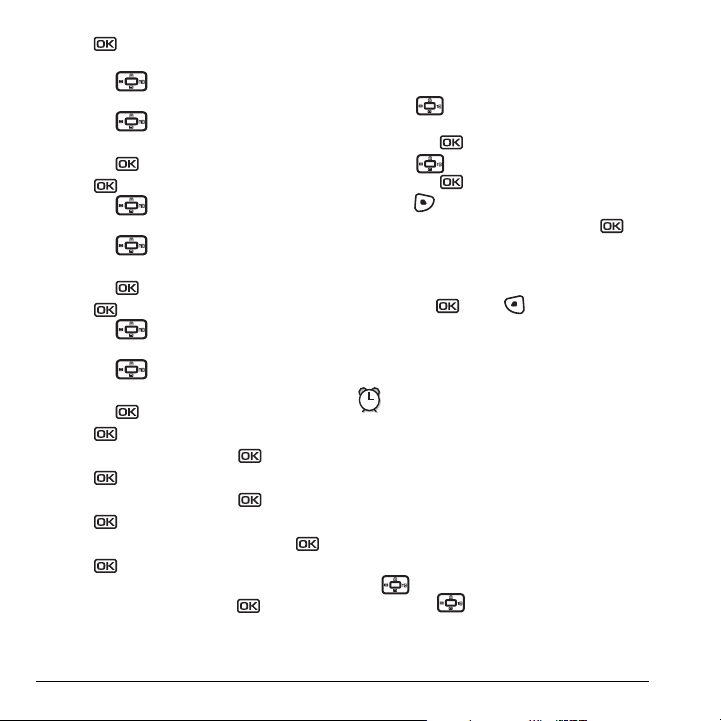
4. Press to change the date of the event (the
current date is the default date of the event).
– Press left or right to move between
the month, day, and year fields.
– Press up or down to change the
month, day, or year.
– Press to save your changes.
5. Press to set the time of the event.
– Press left or right to move between
the hour, minute, and AM/PM fields.
– Press up or down to change the
hour, minute, or AM/PM.
– Press to save your changes.
6. Press to set the duration of the event.
– Press left or right to move between
the hour and minute fields.
– Press up or down to change the
hour and minute.
– Press to save your changes.
7. Press to set a reminder of the event.
– Select an option and press .
8. Press to set the reminder sound.
– Select an option and press .
9. Press to select a Silent Mode setting
No or During Event and press .
–Select
10. Press to select whether or not this is a
recurring event.
– Select an option and press :
Weekly, Monthly, or Annually.
11. Select Save.
No, Daily,
Editing, erasing, or sending an event
1. Select Menu → Tools & Games →
Scheduler → View Month.
2. Press up, down, left or right to highlight
the day with the event to view, edit, or erase
and press .
3. Press up or down to highlight the event
and press .
4. Press to select Options.
5. Select Edit, Erase, or Send and press .
– For more information about editing the
event, see “Scheduler” on page 33.
– To erase the event, highlight
Erase and
press . Press to confirm.
– For more information about sending the
event, see “Sending and Receiving Text
Messages” on page 19.
Alarm Clock
You can set up to four alerts with your phone’s
three alarm clocks and one quick alarm.
Note: The alert occurs only if the phone is on.
Setting an alarm clock
1. Select Menu → Tools & Games → Alarm Clock.
2. Highlight one of the alarms and select Set.
3. Use the phone keypad to enter numbers and
to switch between AM and PM.
– Press left or right to move between
hours, minutes, and AM/PM fields.
34 Using Tools & Games
Page 42

– Press up or down to change the
hours, minutes, and AM/PM options.
4. Press to set the time of the alarm.
5. Select Options to set the alarm sound.
6. Highlight an option and press .
7. Select Options to set the recurring time.
8. Highlight an option and press .
9. Enter a note for the alarm and press .
10. Press to select Save and set the alarm(s).
11. When the alarm rings, select Off to turn off the
alarm or
Snooze to silence the alarm for
10 minutes.
Note: Opening the flip turns off the alarm.
Setting the QuickAlarm
1. Select Menu → Tools & Games → Alarm Clock.
2. Highlight QuickAlarm and select Set.
3. Select an option and press : 5 minutes, 15
(default), 30 minutes, or 60 minutes.
minutes
When the alarm rings, select
alarm or
Reset to set the QuickAlarm again.
Off to turn off the
Tip Calculator
The Tip Calculator helps you calculate how much
tip to include with a bill.
1. Select Menu → Tools & Games →
Tip Calculator.
2. Enter the amount of your bill.
3. Select Next.
4. Select the amount you want to include as a tip
(10%, 15%, 18%, 20%, Other) and press
. Your total bill appears, including tip.
5. To split the bill, press to select Split.
6. Press to clear the default of 2 guests.
7. Enter the number of guests and press to
select
Next. The amount each guest pays is
calculated.
8. Select Done.
Calculator
Use the calculator for basic mathematical
equations.
1. Select Menu → Tools & Games → Calculator.
2. Use the keypad to enter numbers.
3. Use to select mathematical operations:
Left
x (multiply)
Right
÷ (divide)
4. Press to calculate the result.
Example: Enter 5, press left to select X,
enter 2, then press to obtain the result of
10.
5. Press to return to the home screen.
- or Press to clear the screen.
Up
Down
+ (add)
- (subtract)
User Guide for the Ky ocera KX9a Phone 35
Page 43

Options
Adds displayed digit to the value stored
M+
in memory.
Displays currently stored value on
MR
screen.
MC Clears value currently stored in memory.
Timer
This timer counts down for a specified amount of
time. It beeps when that amount of time
has elapsed.
1. Select Menu → Tools & Games → Timer.
2. Select Set.
– Press to move the cursor left
or right.
– Press up or down to set the hours,
minutes, and seconds.
3. Select Start to begin the countdown.
Select
Stop to pause the countdown.
Select
Reset to clear the timer.
4. Select Sound to set the alarm sound and
press .
5. Press or to silence the alarm.
Stopwatch
1. Select Menu → Tools & Games → Stopwatch.
2. Select Start to begin counting.
Select
Stop to stop counting.
Select
Reset to clear the counter.
Games
The games in this section may not be available
on your phone. Check with Verizon Wireless
for availability.
If you receive an
incoming call alert while you are
playing a game, the game is paused and exited.
You can return to play once the call alert ends.
Games do not remain paused if the phone is
turned off or loses power.
Brick Attack
The goal of this game is to eliminate bricks
arranged in levels. You send a moving ball
upward using a paddle at the bottom of
the screen.
1. Select Menu → Tools & Games → Brick Attack.
2. Press to select Yes at the prompt, “Turn
off backlight to conserve battery?”
3. Press to select New.
– To pause the game, press , then press
to
Resume.
– To move the paddle, press left or
right.
– To exit the game, highlight Exit and
press .
36 Using Tools & Games
Page 44
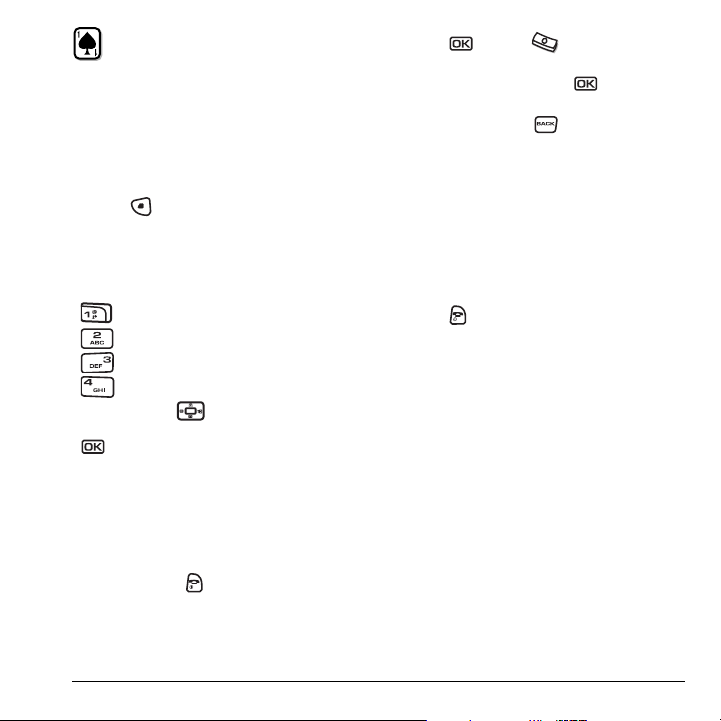
Race 21
This game is a timed variation of Black Jack. Each
game comprises three 90-second rounds. To
score points, add cards in each of the four
columns, trying to reach but not exceed 21 in
each column within during the course of the
game.
1. Select Menu → Tools & Games → Race 21.
2. Press to select Yes at the prompt, “Turn
off backlight to conserve battery?”
3. Select New Game. The first card to be placed
is shown at the top left of the screen. Press a
key to add a card to the row as follows:
Add cards to the first row
Add cards to the second row
Add cards to the third row
Add cards to the fourth row
Shortcut: Press left or right to choose
arrows at the bottom of the screen then press
to add cards to corresponding rows.
Note: Each time you place a card, a new card
appears for placement.
4. Continue placing cards until you are satisfied
with your selections.
– You can pause or end the game at any time
by pressing .
– You lose points each time you exceed 21
in a column.
–Select
Skip to skip one card per round.
5. Press to select to get your score
and advance to the next round
Select an option and press to select it.
6.
New Game initiates game play. To pause
–
.
the game, press . From here you can
choose
Resume, New or Quit.
– Resume Game returns you to the game
you were last playing.
–
Scoreboard provides you with the top
five scores.
–
Music plays music with this game. Select
from
Music Always, Sound Effects,
Instructions, Credits, During Title, or No
Music.
7.
Press to end all games.
User Guide for the Ky ocera KX9a Phone 37
Page 45
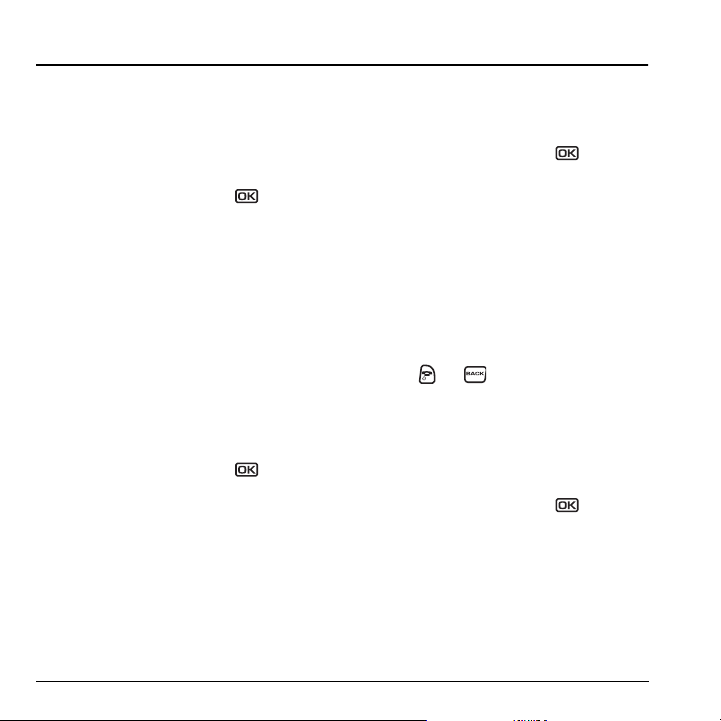
8USING MEDIA GALLERY
The media gallery stores and displays all the
image and sound files in the phone.
Accessing files
1. Select Menu → Media Gallery.
2. Highlight an option and press :
– Images displays a list of categories that
contain preloaded, downloaded, saved, or
created files, such as wallpapers, screen
savers, or caller IDs.
–
Sounds displays a list of categories that
contain saved or downloaded sounds,
such as ringers and voice memos.
Browsing images
The Images menu allows you to assign your files
to various applications.
1. Select Menu → Media Gallery → Images.
2. Highlight an option and press :
– Saved Images displays available images.
– Wallpapers displays wallpaper selections.
– Screen Savers displays available screen
savers.
–
Caller IDs displays pictures and images
that can be assigned to saved contacts.
3. Highlight an image and select Options.
Note: Options vary according to menu
selection.
4. Highlight an option and press :
– Erase the image (image must not be
locked).
–
Set As Default sets as default setting.
–
Assign an image as a caller ID, wallpaper,
or screen saver.
–
Rename an image.
– Details gives you the file size of the image.
–
Erase All erases all stored images (images
must not be locked).
5. Select or when done.
Browsing sounds
The Sounds menu allows you to view and listen to
all sound files stored on your phone.
1. Select Menu → Media Gallery → Sounds.
2. Highlight an option and press :
– Saved Sounds contains sounds saved on
your phone.
–
Ringers contains ringers saved on your
phone.
–
Voice Memos contains recorded voice
memos.
3. Highlight a sound file and select Options.
38 Using Media Gallery
Page 46

4. Highlight an option and press :
– Erase the sound.
– Assign a sound as a ringer.
– Rename a ringer.
– Details gives you the file size of the sound.
– Erase All stored sounds.
5. Select or when done.
Creating free space
If your phone does not have enough memory to
store a file, a dialog appears and asks you if you
want to create space.
•Select
Yes to display the file browser
(categories) with the memory needed and
available memory.
•Select
No to return to the previous screen. No
files are saved or downloaded.
The actions are limited to the following:
–
Erase the selected file (you cannot erase
locked files).
–
Done re-attempts the download or save.
User Guide for the Ky ocera KX9a Phone 39
Page 47

9GETTING HELP
Customer support
Verizon Wireless’s customer support department
may be accessible directly from your phone when
you dial a number such as *611. They can answer
questions about your phone, phone bill, call
coverage area, and specific features available to
you, such as call forwarding or voicemail.
For questions about the phone features, refer to
the materials provided with your phone, or visit
www.kyocera-wireless.com.
For additional questions, you may contact the
Kyocera Wireless Corp. Customer Care Center in
any of the following ways:
• Web site:
• Email: phone-help@kyocera-wireless.com
Before requesting support, please try to
reproduce and isolate the problem. When you
contact the Customer Care Center, be ready to
provide the following information:
• The name of your service provider: Verizon
• The actual error message or problem you are
• The steps you took to reproduce the problem.
• The phone’s electronic serial number (ESN).
www.kyocera-wireless.com
Wireless.
experiencing.
– To locate the ESN select
Phone Info and scroll down to ESN: for the
11-digit number.
Menu →
Qualified service
If the problem with your phone persists, return
the phone with all accessories and packaging to
the dealer for qualified service.
Phone accessories
To shop for KX9a phone accessories, visit
www.kyocera-wireless.com/store. You may also
call us at 800-349-4188 (U.S.A. only) or
858-882-1410.
Become a product evaluator
To participate in the testing and evaluation of
Kyocera Wireless Corp. products, including
cellular or PCS phones,
visit
beta.kyocera-wireless.com.
40 Getting Help
Page 48
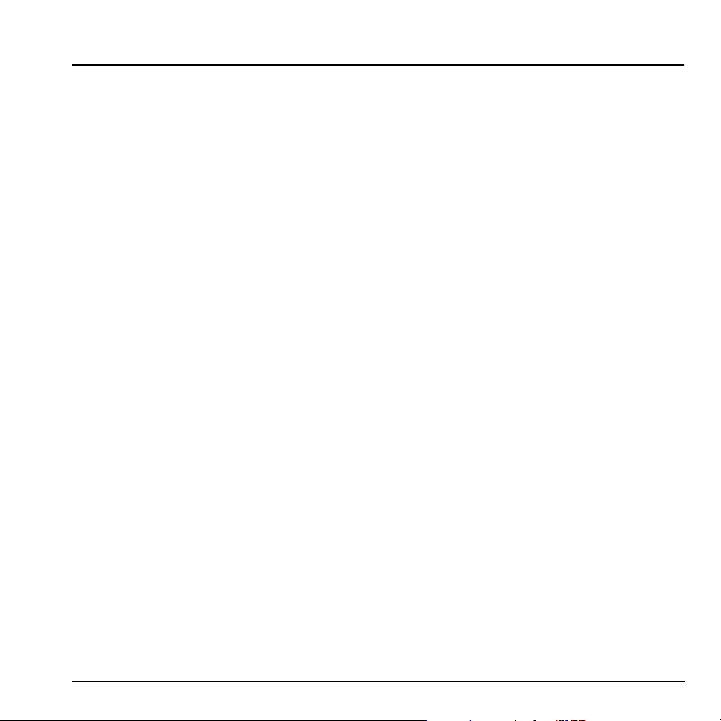
INDEX
Numerics
1-touch dialing, 9
A
accessories, iii, 40
alarm clock, 5, 34
alerts
for messages
for missed calls, 8
minute alert, 11
roaming, 11
auto-hyphenation, 30
B
banner, 29
battery, 1
blocking outgoing calls, 31
Brick Attack, 36
C
calculator, 35
callback number, 20
calls
answering
ending, 6
missed, 8
tracking, 10
Choosing, 26
color themes, 30
contacts directory, 12
contrast, 30
countdown timer, 36
custom menu, 28
updating, 28
D
digital mode, 5
User Guide for the Ky ocera KX9a Phone 41
, 28
, 6
display contrast, 30
E
emergency
calls
, 9
emergency mode, 10
exit emergency mode, 10
position location, 5, 32
erasing
all contacts
contact entries, 14
phone numbers, 14
text messages, 23
F
fast find, 15
finding contact information, 15
frequent contacts, 15
G
games
Brick Attack
Race 21, 37
H
hands-free car kit
purchasing
hands-free headset
purchasing
hard pause, 12
I
icons, 5
contacts, 13
recent calls, 8
InBox, 22
, 31
, 36
, iii, 40
, iii, 40
L
language, 28
lights
lights-only mode
limiting calls, 31
lock code, 30
locking
M
memory
menu view, 29
N
Network settings, 11
number mode, 16
P
phone numbers
phone, unlocking, 31
position location, 5, 32
Q
QuickAlarm, 35
QuickText, 20, 24
R
Race 21, 37
resetting the phone, iii
ringers
, 31
phone
creating free space
saving, 23
, 14
erasing
verifying your own, 2
business and personal
for contacts, 12
for roaming calls, 11
general, 26
, 5, 26
, 39
, 26
Page 49

silencing, 2
volume, 27
roaming, 5, 11
alerts, 11
ringer, 11
S
scheduler, 33
screen contrast, 30
screen icons, 5, 16, 22, 26
screen savers, 30, 38
secret contacts, 8, 14
security, 30
sent messages, 21
shortcuts, 28
silent mode, 5, 26
smart sound, 27
smiley mode, 17
speakerphone, 7
speed dialing, 8, 14
stopwatch, 36
symbol mode, 17
T
technical support, 40
text entry, 16
quick reference, 18
text messages, 19
time format, 30
timer, 36
timing calls, 10
tip calculator, 35
TTY/TDD, 32
U
unlocking the phone, 31
V
vCard, 14
vibrate, 5, 26
voice memo, 38
erasing, 33
naming, 33
recording, 33
voicemail, 9
setting up, 2
volume
, 7, 27
earpiece
key beep, 27
ringer, 27
W
wallpaper, 30, 38
42
Page 50

