Kyocera KWC KX21 User Manual
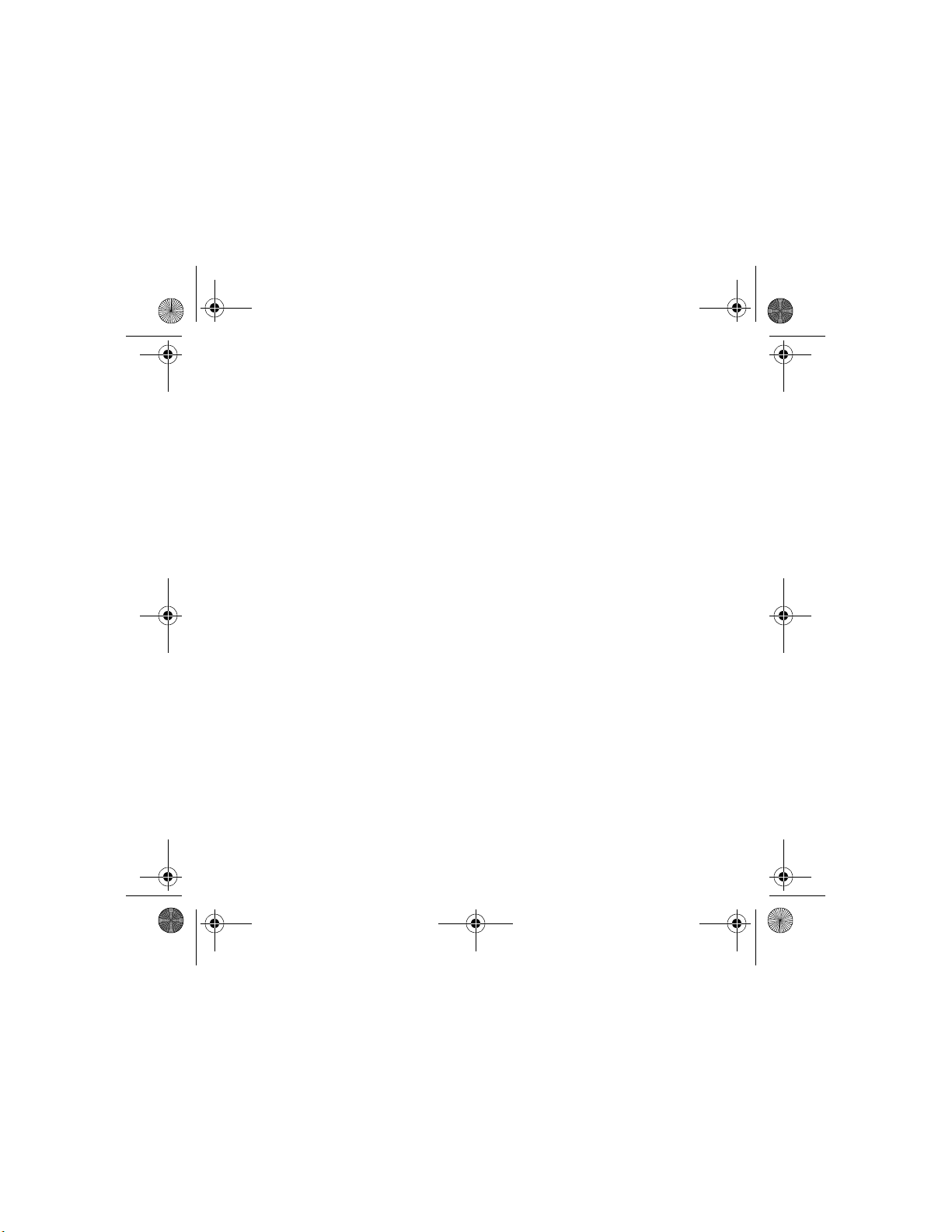
82-N8757-1EN.book Page i Thursday, December 1, 2005 8:42 AM
FCC DRAFT
SW: SV0.3.03
PRL: 10029
82-N8757-1EN, Rev. X1-DRAFT
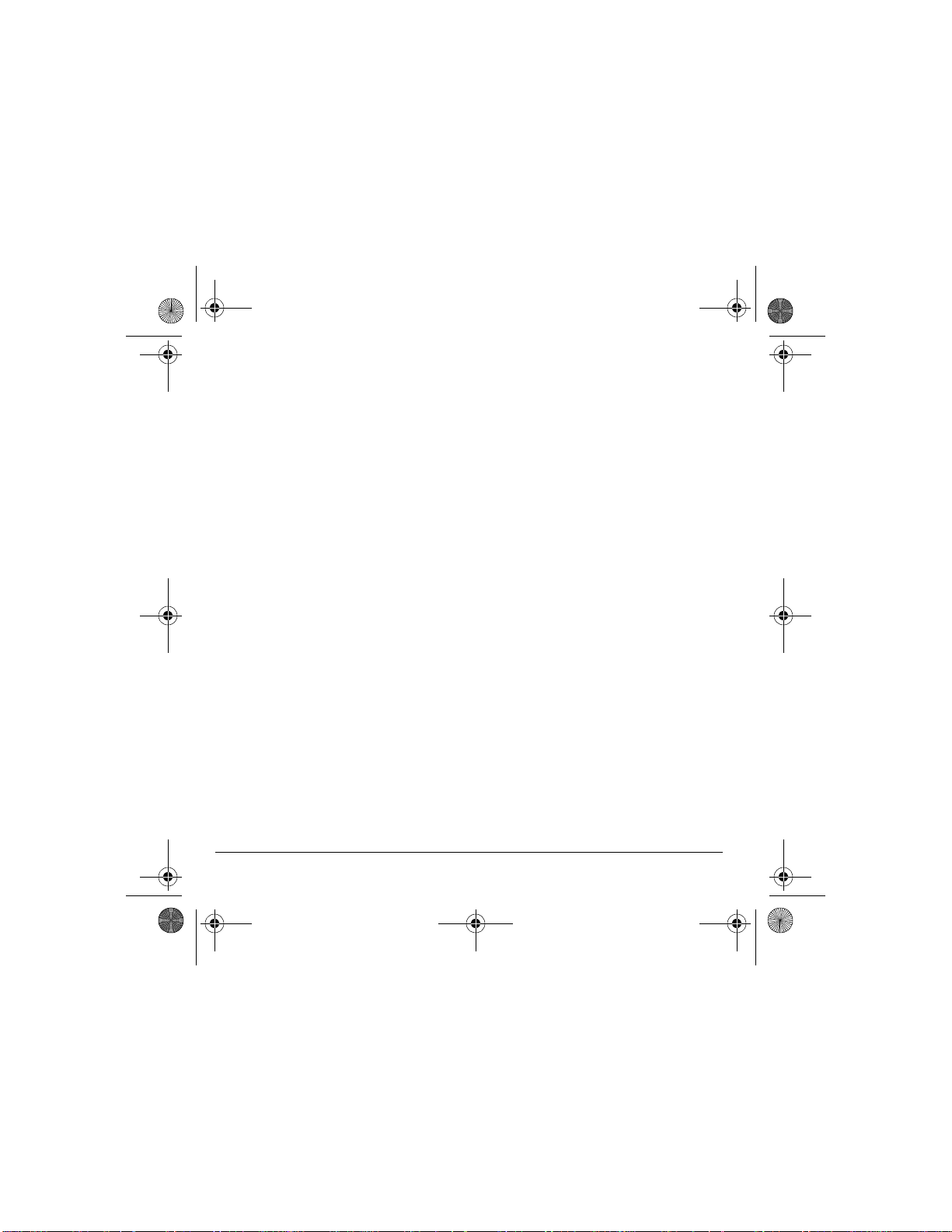
82-N8757-1EN.book Page ii Thursday, December 1, 2005 8:42 AM
User Guide for the Switch_Back Phone
This manual is based on the production version of the
Kyocera K612 phone. Software changes may have
occurred after this printing. Kyocera reserves the right
to make changes in technical and product
specifications without prior notice. The products and
equipment described in this documentation are
manufactured under license from QUALCOMM
Incorporated under one or more of the following
U.S. patents:
4,901,307 5,056,109 5,101,501 5,109,390 5,228,054
5,267,261 5,267,262 5,337,338 5,414,796 5,416,797
5,490,165 5,504,773 5,506,865 5,511,073 5,535,239
5,544,196 5,568,483 5,600,754 5,657,420 5,659,569
5,710,784 5,778,338
The Kyocera Wireless Corp. (“KWC”) products
described in this manual may include copyrighted
KWC and third party software stored in semiconductor
memories or other media. Laws in the United States
and other countries preserve for KWC and third party
software providers certain exclusive rights for
copyrighted software, such as the exclusive rights to
distribute or reproduce the copyrighted software.
Accordingly, any copyrighted software contained in
the KWC products may not be modified, reverse
engineered, distributed or reproduced in any manner
not permitted by law. Furthermore, the purchase of the
KWC products shall not be deemed to grant either
directly or by implication, estoppel, or otherwise, any
license under the copyrights, patents or patent
applications of KWC or any third party software
provider, except for the normal, non-exclusive royaltyfree license to use that arises by operation of law in
the sale of a product.
Kyocera is a registered trademark and Slider is a
trademark of Kyocera Corporation. QUALCOMM is a
registered trademark of QUALCOMM Incorporated.
Openwave is a trademark of Openwave Systems
Incorporated. eZiText is a registered trademark of Zi
Corporation. TransFlash is a trademark of SanDisk
Corporation. All other trademarks are the property of
their respective owners.
ii
Copyright © 2005 Kyocera Wireless Corp.
All rights reserved.
Ringer Tones Copyright © 2000-2002 Kyocera
Wireless Corp.
82-N8757-1EN, Rev. X1-DRAFT
FCC/IC Notice
This device complies with part 15 of the FCC rules.
Operation is subject to the following two conditions:
(1) This device may not cause harmful interference,
and (2) this device must accept any interference
received, including interference that may cause
undesired operation. To maintain compliance with
FCC RF exposure guidelines, if you wear a handset
on your body, use the Kyocera Wireless Corp. (KWC)
supplied and approved universal pouch CV90-61346.
Other accessories used with this device for body-worn
operations must not contain any metallic components
and must provide at least 25 mm separation distance
including the antenna and the user’s body.
THIS MODEL PHONE MEETS THE GOVERNMENT’S
REQUIREMENTS FOR EXPOSURE TO RADIO WAVES.
Your wireless phone is a radio transmitter and
receiver. It is designed and manufactured not to
exceed the emission limits for exp osur e to radio
frequency (RF) energy set by the Federal
Communications Commiss ion of the U.S. Gove rnment.
These limits are part of comprehensive guidelines and
establish permitted l evel s of RF energ y for the gen era l
population. The guidelines are based on standards
that were developed by independent scientific
organizations through periodic and thorough
evaluation of scientific studi es. The sta ndar ds inc lude
a substantial safety margin des igne d to assur e the
safety of all persons, regardless of age and health .
The exposure standard for wireless mobile phones
employs a unit of measurement known as the Specific
Absorption Rate, or SAR. The SAR limit set by the
FCC is 1.6 W/kg.*
T ests for SAR are conducted using standard operating
positions specified by the FCC with the phone
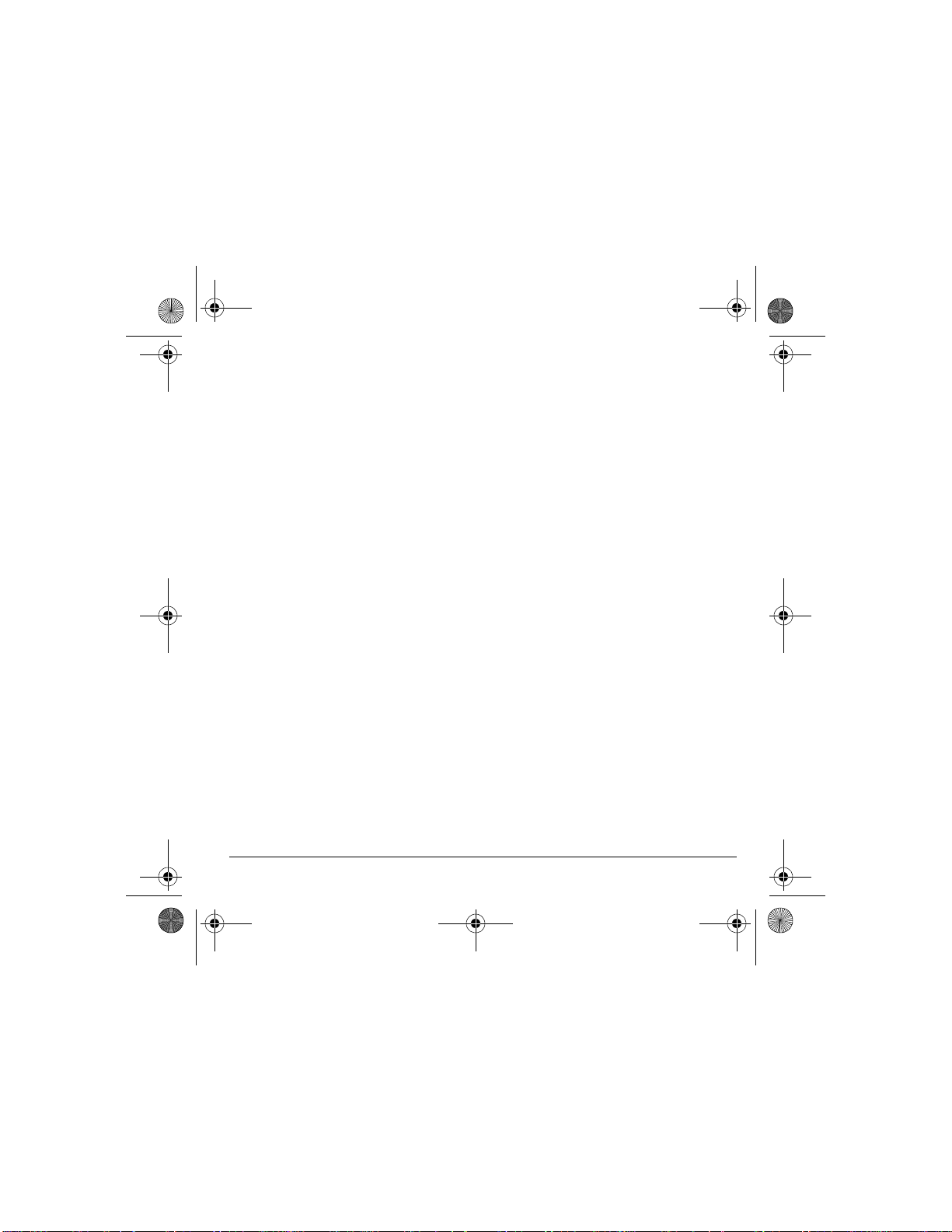
82-N8757-1EN.book Page iii Thursday, December 1, 2005 8:42 AM
transmitting at its highest certified power level in all
tested frequency bands.
Although the SAR is determined at the highest
certified power level, the actual SAR level of the
phone while operating can be well below the
maximum value.
This is because the phone is designed to operate at
multiple power levels so as to use only the power
required to reach the network. In general, the closer
you are to a wireless base station antenna, the lower
the power output .
Before a phone model is available for sale to the
public, it must be tested and certified to the FCC that it
does not exceed the limit established by the
government-adopted requirement for safe exposure.
The tests are performed in positions and locations
(e.g., at the ear and worn on the body) as required by
the FCC for each model.
Body-worn measurements differ among phone
models, depending upon availability of accessories
and FCC requirements. While there may be
differences between the SAR levels of various phones
and at various positions, they all meet the government
requirement for safe exposure.
The FCC has granted an Equipment Authorization for
this model phone with all reported SAR levels evaluated
as in compliance with the FCC RF emission guidelines.
SAR information on this model phone is on file with the
FCC and can be found under the Display Grant section
http://www.fcc.gov/oet/fccid after searching on the
FCC ID: OVFKWC-KX21.
Additional information on SAR can be found on the
Cellular T elecommunications and Internet Association
(CTIA) web-site at http://www.wow-com.com.
* In the United States and Canada, the SAR limit for
mobile phones used by the public is 1.6 watts/kg (W/
kg) averaged over one gram of tissue. The standard
incorporates a substantial margin of safety to give
additional protection for the public and to account for
any variations in measurements.
Caution
The user is cautioned that changes or modifications
not expressly approved by the party responsible for
compliance could void the warranty and user’s
authority to operate the equipment.
Optimize your phone’s performance
Use the guidelines on page 2 to learn how to optimize
the performance and life of your phone and battery.
Air bags
If your vehicle has an air bag, DO NOT place installed
or portable phone equipment or other objects over the
air bag or in the air bag deployment area. If equipment
is not properly installed, you and your passengers risk
serious injury.
Medical devices
Pacemakers—Warning to pacemaker wearers:
Wireless phones, when in the ‘on’ position, have been
shown to interfere with pacemakers. The phone
should be kept at least six (6) inches away from the
pacemaker to reduce risk.
The Health Industry Manufacturers Association and
the wireless technology research community
recommend that you follow these guidelines to
minimize the potential for interference.
• Always keep the phone at least six inches
(15 centimeters) away from your pacemaker when
the phone is turned on.
• Do not carry your phone near your heart.
• Use the ear opposite the pacemaker.
• If you have any reason to suspect th at interfe rence
is taking place, turn off your phone immediately.
Hearing aids—Some digit al wireless phones may interfere
with hearing aids. In the event of such interference, you
may want to consult Virgin Mobile or call the customer
service line to discuss alternatives.
User Guide for the Switch_Back Phone - DRAFT iii
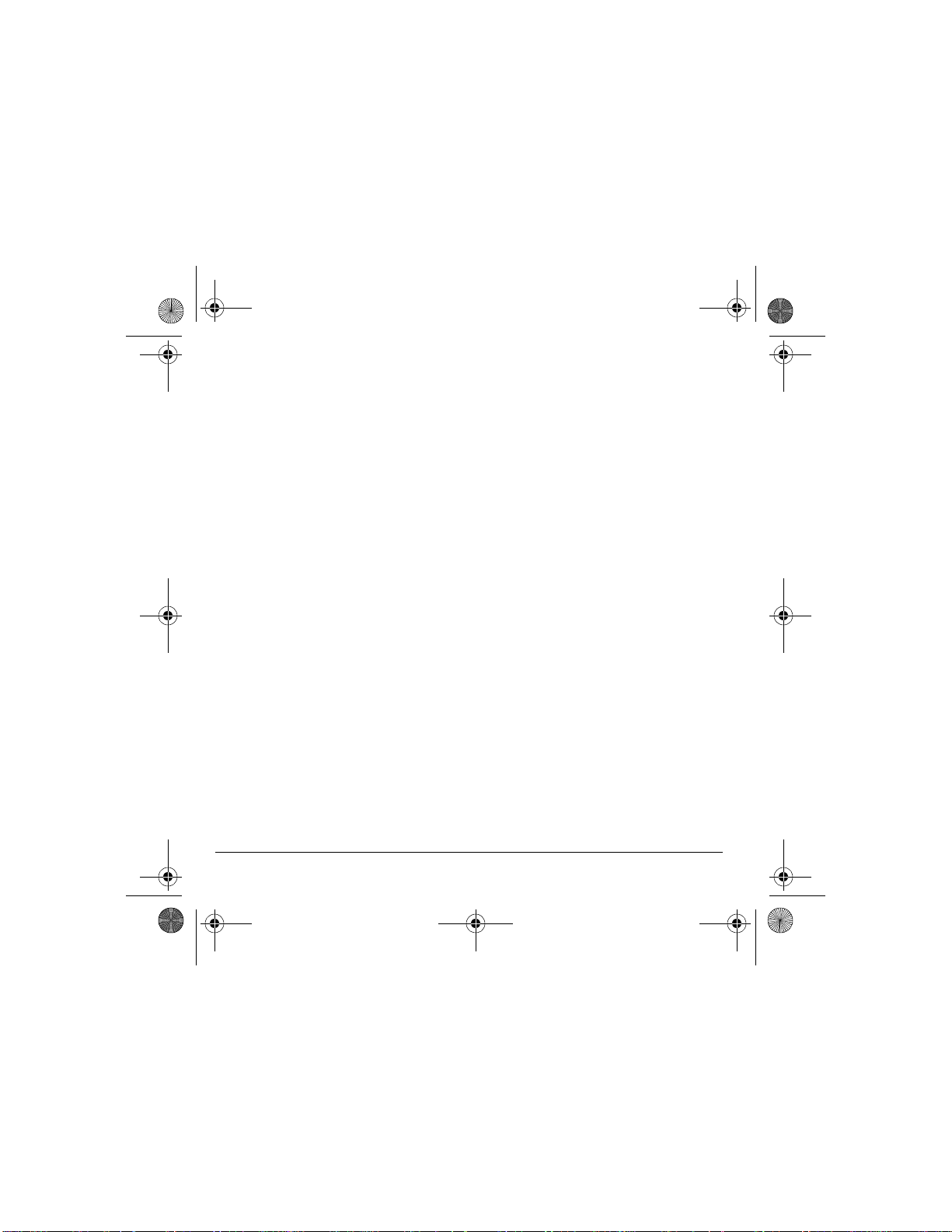
82-N8757-1EN.book Page iv Thursday, December 1, 2005 8:42 AM
Other medical devices—If you use any other personal
medical device, consult the manufacturer of the
device to determine if it is adequately shielded from
external RF energy. Your physician may be able to
help you obtain this information.
In health care facilities—Turn your phone off in health
care facilities when instructed. Hospitals and health
care facilities may be using equipment that is sensitive
to external RF energy.
Potentially unsafe areas
Posted facilities— Turn your phone off in any facility
when posted notices require you to do so.
Aircraft—FCC regulations prohibit using your phone on
a plane that is in the air. Turn your phone off or switch
it to Airplane Mode before boarding aircraft.
Vehicles—RF signals may affect improperly installed
or inadequately shielded electronic systems in motor
vehicles. Check with the manufacturer of the device
to determine if i t is a de qua te ly s hie ld ed f ro m ext er na l
RF energy.
Blasting areas—T urn off your phone where blasting is in
progress. Observe restrictions, and follow any
regulations or rules.
Potentially explosive atmospheres—Turn off your phone
when you are in any area with a potentially explosive
atmosphere. Obey all signs and instructions. Sparks in
such areas could cause an explosion or fire, resulting
in bodily injury or death.
Areas with a potentially explosive atmosphere are
often, but not always, clearly marked. They include:
• fueling areas such as gas stations
• below deck on boats
• transfer or storage facilities for fuel or chemicals
• vehicles using liquefied petroleum gas, such as
propane or butane
• areas where the air contains chemicals or
particles such as grain, dust, or metal powders
• any other area where you would normally be
advised to turn off your vehicle engine
iv
Use with care
Use only in normal position (to ear). Avoid dropping,
hitting, bending, or sitting on the phone.
Keep phone dry
If the phone gets wet, turn the power off immediately
and contact your dealer. Water damage may not be
covered under warranty.
Resetting the phone
If the screen seems frozen and the keypad does not
respond to keypresses, reset the phone by completing
the following steps:
1. Remove the battery door.
2. Remove and replace the battery.
If the problem persists, return the phone to the dealer
for service.
Accessories
Use only Kyocera-approved accessories with Kyocera
phones. Use of any unauthorized accessories may be
dangerous and will in valida te the p hone wa rranty if said
accessories ca us e da ma ge or a de fe ct to the pho ne .
Radio Frequency (RF) energy
Your telephone is a radio transmitter and receiver. When
it is on, it receives and sends out RF energy. Virgin
Mobile’s network controls the power of the RF signal.
This power level can range from 0.006 to 0.6 watts.
In August 1996, the U.S. Federal Communications
Commission (FCC) adopted RF exposure guidelines
with safety levels for hand-held wireless phones.
These guidelines are consistent with the safety
standards previously set by both U.S. and
international standards bodies in the following reports:
• ANSI C95.1 (American National Standards
Institute, 1992)
• NCRP Report 86 (National Council on Radiation
Protection and Measurements, 1986)
• ICNIRP (International Commission on
Non-Ionizing Radiation Protection, 1996)
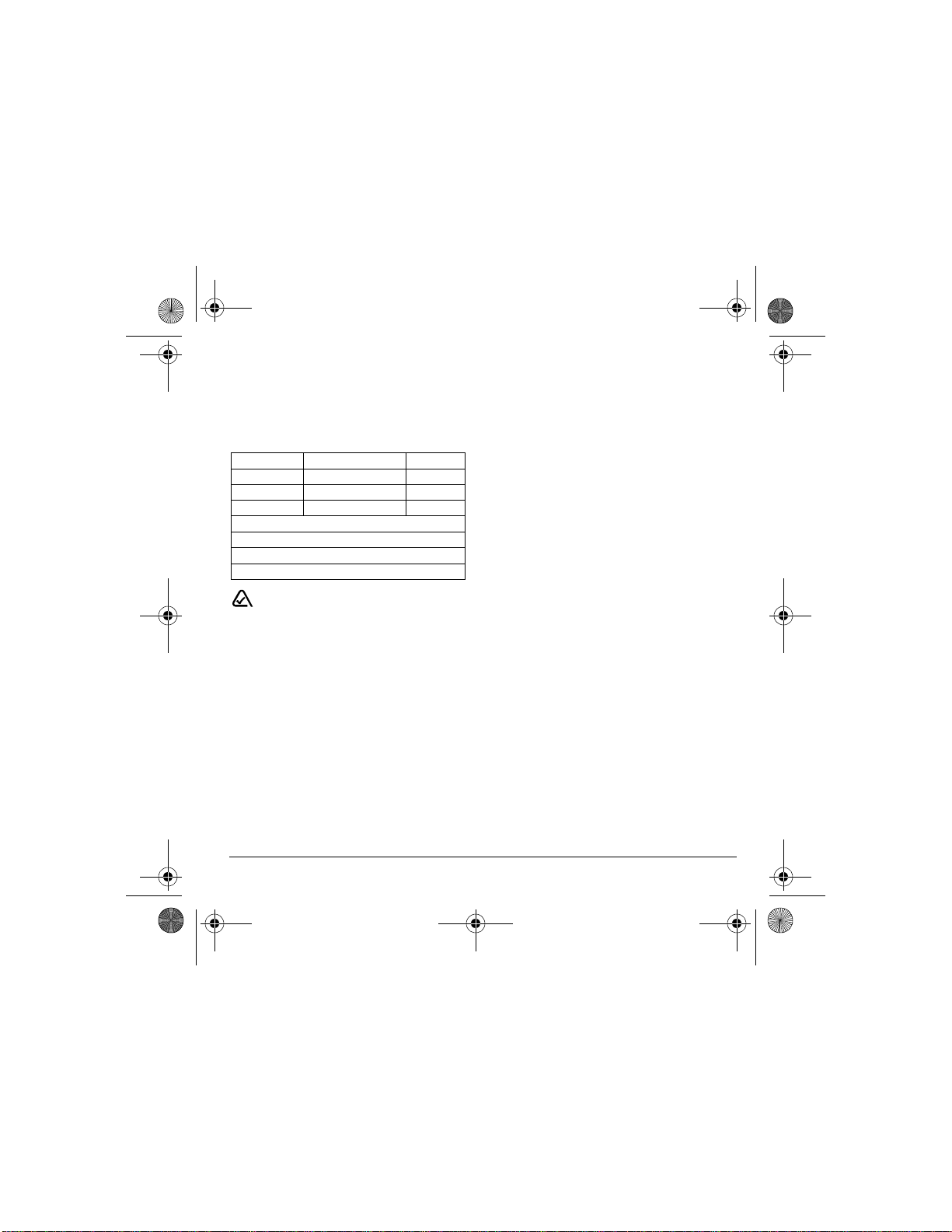
82-N8757-1EN.book Page v Thursday, December 1, 2005 8:42 AM
Your phone complies with the standards set by these
reports and the FCC guidelines.
E911 manda t es
Where service is available, this handset complies with
the Phase I and Phase II E911 Mandates issued by
the FCC.
Battery and charger specifica t ions
Charger Input Output
CV90-G2610 120 VAC / 60 Hz 5.2 V 400 mA
CV90-K0259 100-240 VAC / 50/60 Hz 4.5 V 1.2 A
CV90-K0261 100-240 VAC / 50/60 Hz 4.5 V 600 mA
Standard Battery (5 mm):
CV90-P4200: 3.7 V / 900 mAh
Extended Battery (10 mm):
CV90-P3002: 3.7 V / 1550 mAh
093 453 037
10300 Campus Point Drive, San Diego, CA 92121
Kyocera Wireless C orp.
Visit us at www.kyocera-wireless.com
U.S.A.
User Guide for the Switch_Back Phone - DRAFT v
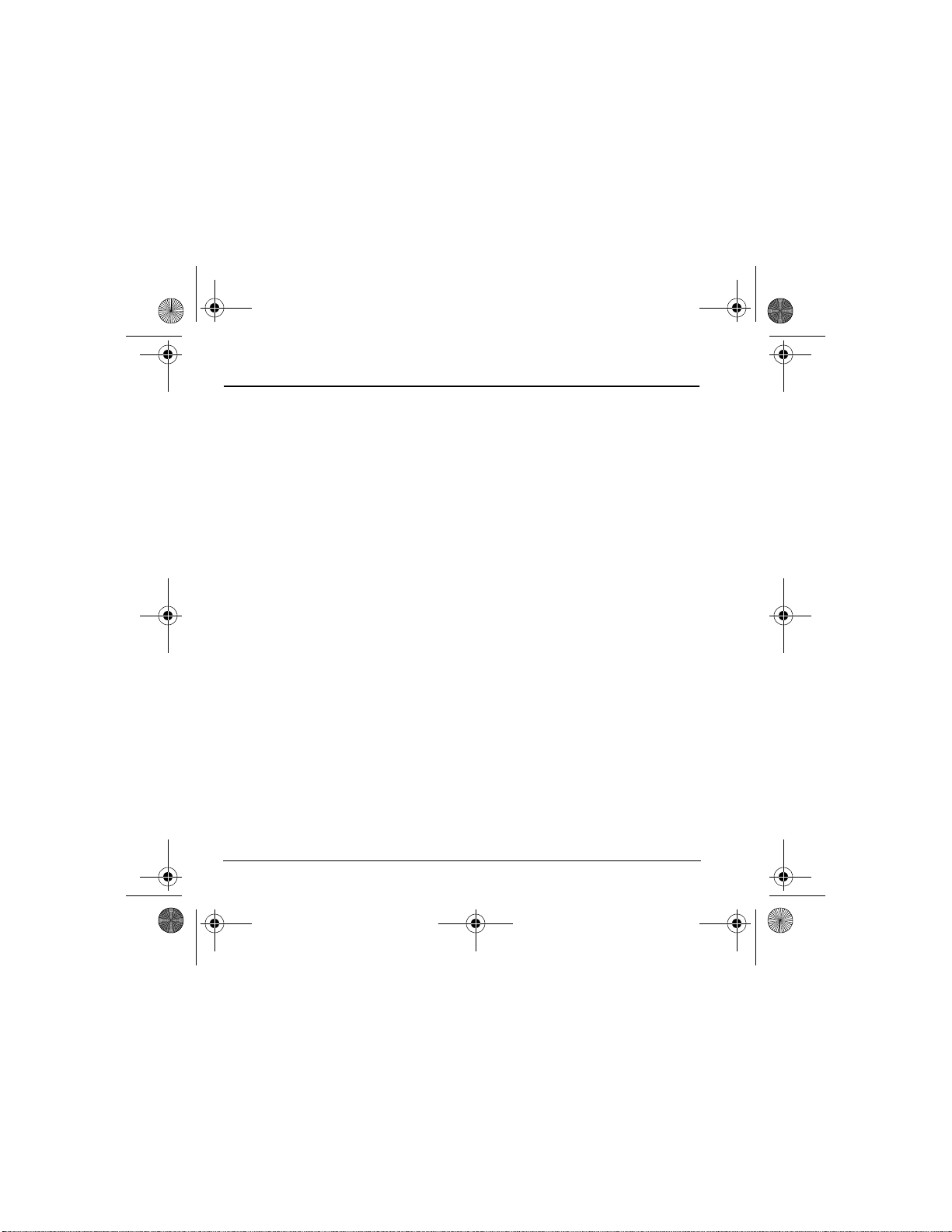
82-N8757-1EN.book Page vi Thursday, December 1, 2005 8:42 AM
CONTENTS
1 Getting Started. . . . . . . . . . . . . . . . . . . . . . 1
Installing the battery . . . . . . . . . . . . . . . . . . . . . . 1
Getting to know your phone . . . . . . . . . . . . . . . . 3
2 My Account . . . . . . . . . . . . . . . . . . . . . . . 11
Checking your account balance . . . . . . . . . . . . 11
Top-Up your account . . . . . . . . . . . . . . . . . . . . 11
3 Making and Answering Calls . . . . . . . . . 12
Phone calls. . . . . . . . . . . . . . . . . . . . . . . . . . . . 12
Recent Calls . . . . . . . . . . . . . . . . . . . . . . . . . . . 14
Speed dialing . . . . . . . . . . . . . . . . . . . . . . . . . . 15
1-Touch dialing. . . . . . . . . . . . . . . . . . . . . . . . . 15
Voicemail . . . . . . . . . . . . . . . . . . . . . . . . . . . . . 15
4 Entering Text . . . . . . . . . . . . . . . . . . . . . . 18
QUERTY keypad . . . . . . . . . . . . . . . . . . . . . . . . 18
Number keypad. . . . . . . . . . . . . . . . . . . . . . . . . 19
5 Storing Contacts . . . . . . . . . . . . . . . . . . . 24
Creating a new contact . . . . . . . . . . . . . . . . . . . 24
Adding a code or extension. . . . . . . . . . . . . . . . 24
Customizing your contacts. . . . . . . . . . . . . . . . . 24
Editing a contact. . . . . . . . . . . . . . . . . . . . . . . . 25
Erasing a contact. . . . . . . . . . . . . . . . . . . . . . . . 26
Customizing a phone number . . . . . . . . . . . . . . 26
Finding contact information . . . . . . . . . . . . . . . 26
6 Text Messaging . . . . . . . . . . . . . . . . . . . . 28
Sending text messages. . . . . . . . . . . . . . . . . . . . 28
Retrieving text messages . . . . . . . . . . . . . . . . . . 31
Customizing message settings . . . . . . . . . . . . . . 32
7 Multimedia Messaging . . . . . . . . . . . . . . 34
Sending multimedia messages. . . . . . . . . . . . . . 34
Receiving multimedia messages . . . . . . . . . . . . 35
Viewing multimedia messages. . . . . . . . . . . . . . 35
8 IM Client . . . . . . . . . . . . . . . . . . . . . . . . . . 37
Accessing IM Client. . . . . . . . . . . . . . . . . . . . . . 37
Ending an IM client session . . . . . . . . . . . . . . . 37
Navigating IM Client . . . . . . . . . . . . . . . . . . . . . 37
Send IM message . . . . . . . . . . . . . . . . . . . . . . . 37
9 VirginXL . . . . . . . . . . . . . . . . . . . . . . . . . . 38
Accessing VirginXL . . . . . . . . . . . . . . . . . . . . . . 38
Ending a VirginXL session. . . . . . . . . . . . . . . . . 38
Navigating VirginXL. . . . . . . . . . . . . . . . . . . . . . 38
10 My stuff. . . . . . . . . . . . . . . . . . . . . . . . . . . 39
My ringtones. . . . . . . . . . . . . . . . . . . . . . . . . . . 39
My games . . . . . . . . . . . . . . . . . . . . . . . . . . . . . 39
My other stuff . . . . . . . . . . . . . . . . . . . . . . . . . . 40
My graphics . . . . . . . . . . . . . . . . . . . . . . . . . . . 40
My sounds . . . . . . . . . . . . . . . . . . . . . . . . . . . . 40
11 Using the Camera . . . . . . . . . . . . . . . . . . 42
Restoring camera menu settings. . . . . . . . . . . . 43
Taking a picture. . . . . . . . . . . . . . . . . . . . . . . . 44
Camera key map [Flip open or closed] . . . . . . 44
12 Using Tools . . . . . . . . . . . . . . . . . . . . . . . 45
Voice memo . . . . . . . . . . . . . . . . . . . . . . . . . . . 45
Scheduler. . . . . . . . . . . . . . . . . . . . . . . . . . . . . 45
Alarm clock . . . . . . . . . . . . . . . . . . . . . . . . . . . 46
Tip calculator. . . . . . . . . . . . . . . . . . . . . . . . . . 47
Calculator. . . . . . . . . . . . . . . . . . . . . . . . . . . . . 47
Timer . . . . . . . . . . . . . . . . . . . . . . . . . . . . . . . . 48
Stopwatch. . . . . . . . . . . . . . . . . . . . . . . . . . . . . 48
Flashlight . . . . . . . . . . . . . . . . . . . . . . . . . . . . . 48
13 Customizing Your Phone . . . . . . . . . . . . 49
Silencing all sounds . . . . . . . . . . . . . . . . . . . . . 49
Choosing ringers . . . . . . . . . . . . . . . . . . . . . . . 50
Setting sounds for your phone . . . . . . . . . . . . . 50
Personalizing the screen. . . . . . . . . . . . . . . . . . 52
Creating a secure environment. . . . . . . . . . . . . 54
Connecting to a TTY/TDD device. . . . . . . . . . . . 55
Setting position location. . . . . . . . . . . . . . . . . . 55
vi Contents
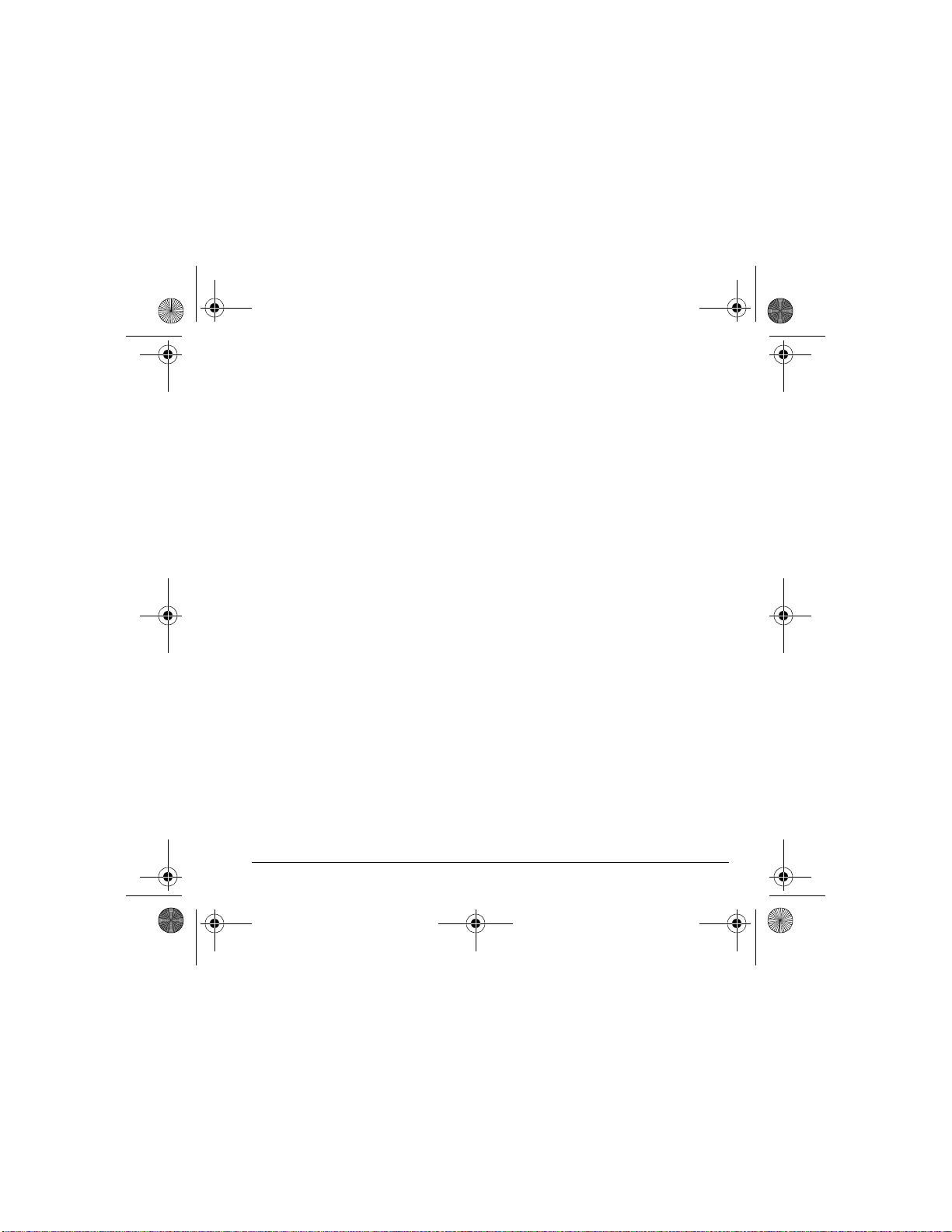
82-N8757-1EN.book Page vii Thursday, December 1, 2005 8:42 AM
14 Using Voice Recognition . . . . . . . . . . . .56
Setting up voice dialing . . . . . . . . . . . . . . . . . . .56
Making a call using voice tags . . . . . . . . . . . . . .56
Making a call using digit dialing. . . . . . . . . . . . .57
Training voice recognition. . . . . . . . . . . . . . . . .58
15 Getting Help . . . . . . . . . . . . . . . . . . . . . . .59
Customer support . . . . . . . . . . . . . . . . . . . . . . .59
Index . . . . . . . . . . . . . . . . . . . . . . . . . . . . . . . . .60
User Guide for the Switch_Back Phone - DRAFT vii
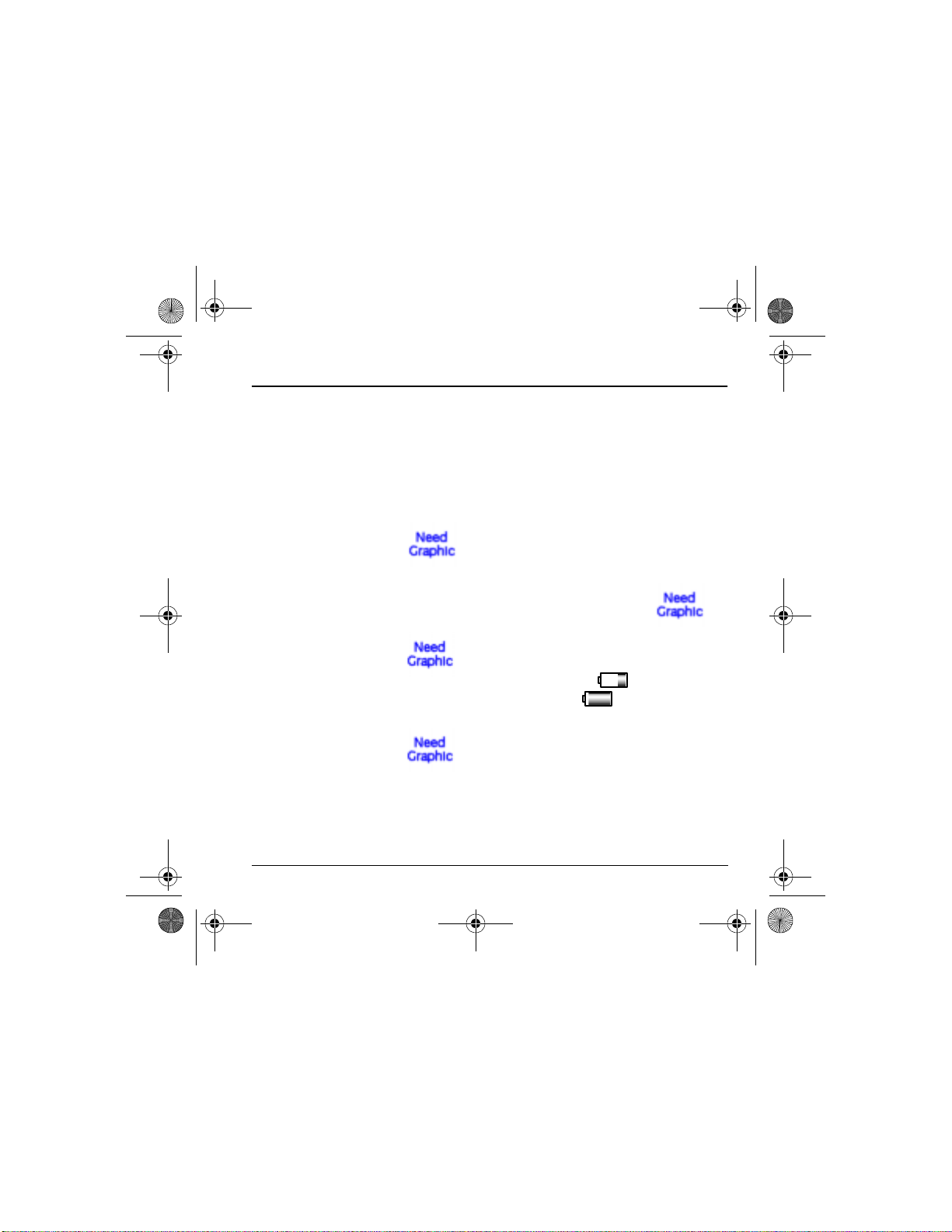
82-N8757-1EN.book Page 1 Thursday, December 1, 2005 8:42 AM
1GETTING STARTED
Installing the battery
Your Switch_Back phone comes wi th a removable
lithium ion (LI Ion) battery.
battery before using the phone.
To install the battery:
1. Hold the phone face
down.
2. Find the groove on the
right side of the back
panel. Unsnap th e
hooks and remo ve the
back cover.
3. Place the battery in the
phone casing with the
metal contacts facing
the right side of the
phone.
4. R epla ce th e back panel
by sliding the notches
into the openings on
the left side.
5. Snap the back panel
and into place.
Fully charge the
Charging the battery
You must have at least a partial charge in the
battery to make or receive calls.
To charge the battery:
1. Connect the AC adapter to the jack on the
bottom of the phone. Do not force the AC
adapter into the jack. Make sure the arrows
face up as shown. (graphic).
2. Plug the adapter into a
wall outlet.
The battery icon in the
upper-right corner of the
screen tells you w hether the
phone is:
• Charging (the icon is
animated)
• Partially charged
• Fully ch arged
Note: The battery will not charge if you use the
phone while it is co nnected to an AC adapt er.
Recharging the battery
You can safely recharge the battery at any time,
even if it has a partial charge.
Note: Before removing the battery, make sure the
phone is powered off.
User Guide for the Switch_Back Phone - DRAFT 1
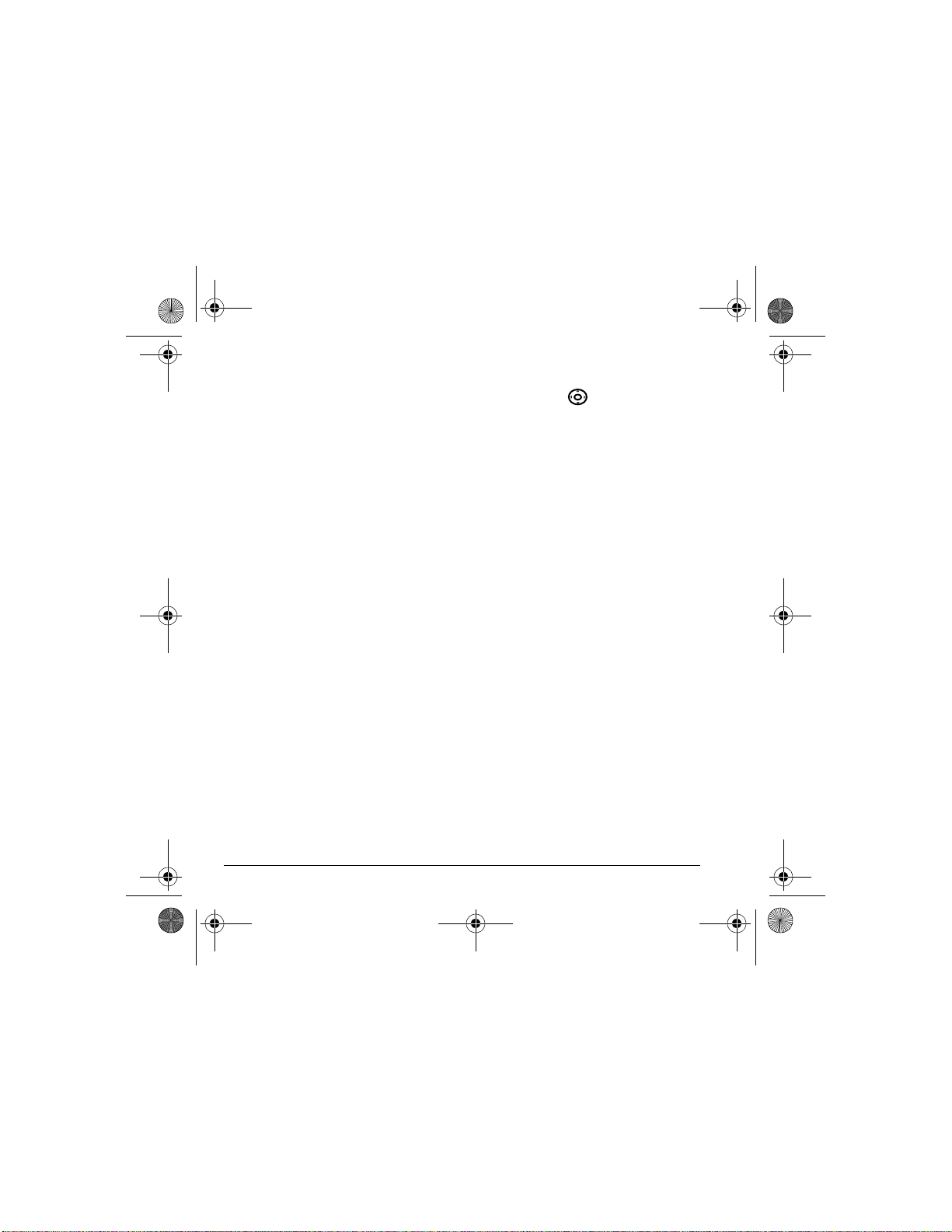
82-N8757-1EN.book Page 2 Thursday, December 1, 2005 8:42 AM
Caring for the battery
General safety guidelines
• Do not take apart, puncture, or short-circuit
the battery.
• If you have not used the battery for more than
a month, recharge it before using your phone.
• Avoid exposing the battery to extreme
temperatures, direct sunlight, or high
humidity.
• Never dispose of any battery in or near a fire.
It could explode.
Common causes of battery drain
• Playing ga m es or using the Web.
• Keeping backlighting on.
• Operating in digital mode w hen far away from
a base station or cell site.
• Using data cables or accessories.
• Operating when no service is available, or
service is available intermittently.
• High earpiece and ringer volume settings.
• Repeating sound, vibration, or lighted alerts.
Accessing keypad shortcuts
Navigation key shortcuts
From the main screen, pre ss and hold the
navigation key to access the following shortcuts:
Up: Access My Account
Down: Access Recent cal ls lists
Left: Launch VirginXL
Right: Access text messagi ng
Purchasing accessories
To purchase accessories for your new phone,
such as a hands-free headset, carrying case, or
car power adapter, please vis it
www.virginmobileusa.com.
2 Getting Started
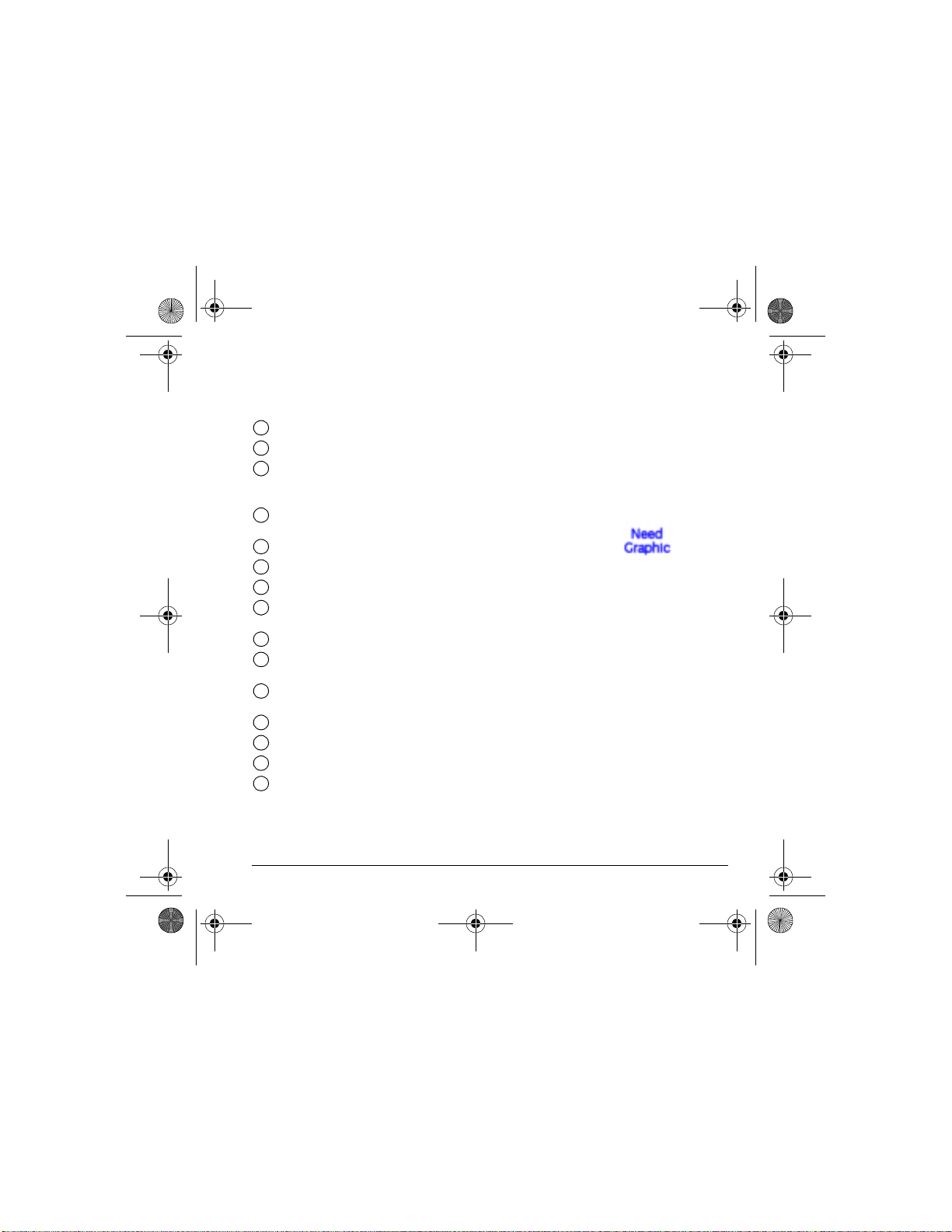
82-N8757-1EN.book Page 3 Thursday, December 1, 2005 8:42 AM
Getting to know your phone
Your phone has two keypads. When the flip is closed, use the number keypad to when flip is closed to
enter numbers, lette rs an d sym b ols .
External screen.
1
Left softkey accesses menus and functions.
2
Send/Talk key starts or answers a call. Press o nc e to activate
3
voice dialing, twice to display the Recent ca lls list, and three
times to redial the last number dialed.
Back key erases characters in text entry and returns you to
4
the previous scree n.
Number keys for entering numbers, letters, or symbols.
5
* Shift key changes the text mode in text entry.
6
Jack for AC adapter (included) and data cable.
7
Navigation key scrolls through lists and text entry fields and
8
accesses shortcuts from the home screen.
OK key selects a menu item or option.
9
Right softkey accesses the Contacts direc t o ry and other
10
menu options .
End/Power key turns the phone on and off, ends a call or
11
browser session, and returns you to the home screen.
Speakerphone key activates the speakerphone and answers incoming calls.
12
# Space key enters a space during text entry. Press and hold to enter Silent mode.
13
0 Next key cycles through word choices during t ext entry.
14
External ea rpiece.
15
User Guide for the Switch_Back Phone - DRAFT 3
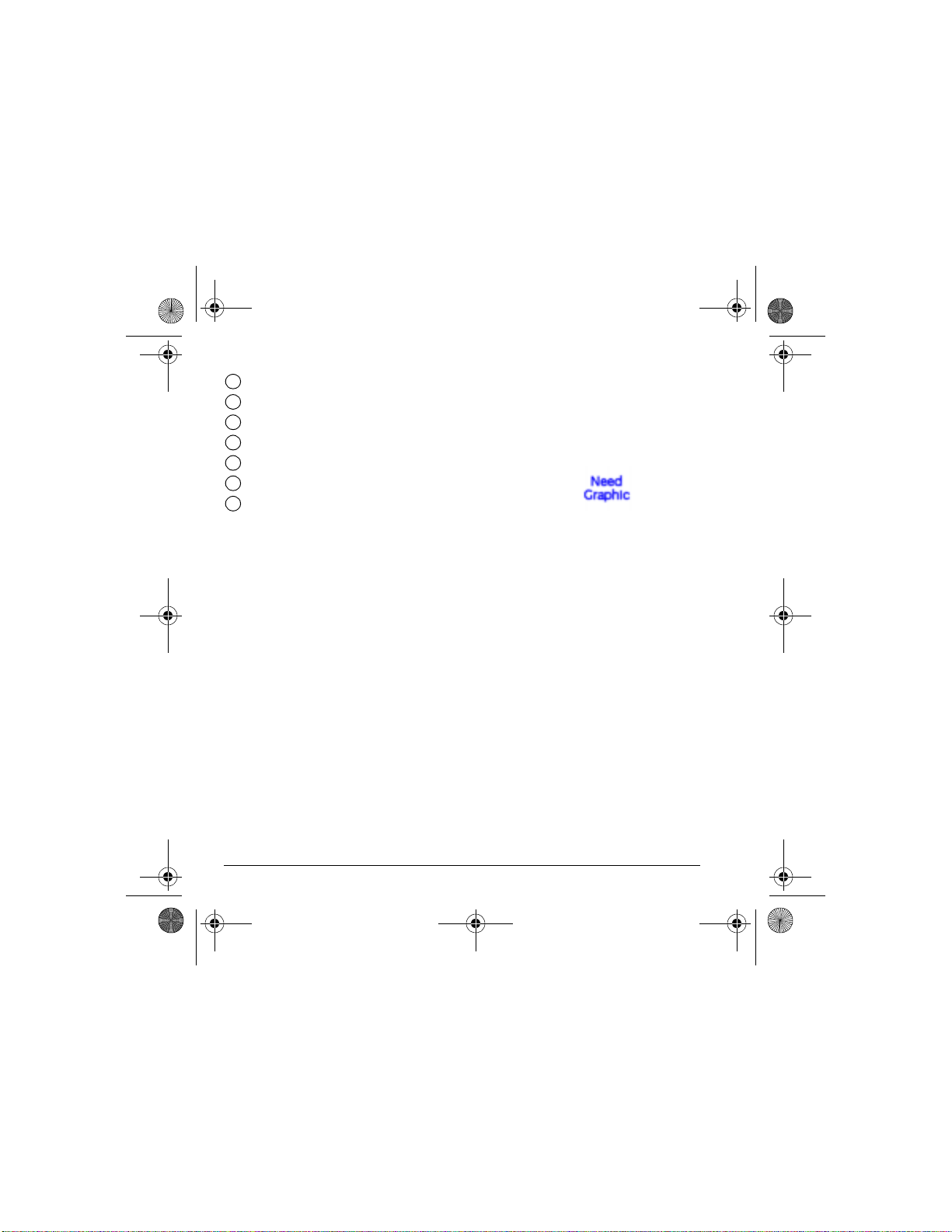
82-N8757-1EN.book Page 4 Thursday, December 1, 2005 8:42 AM
Antenna.
16
Camera flash.
17
Mirror when taking your own picture.
18
Camera lens.
19
Jack for hands-free headset (sold separately).
20
External camera key activates Picture m ode.
21
Volume keys to raise or lower speaker volume.
22
4 Getting Started
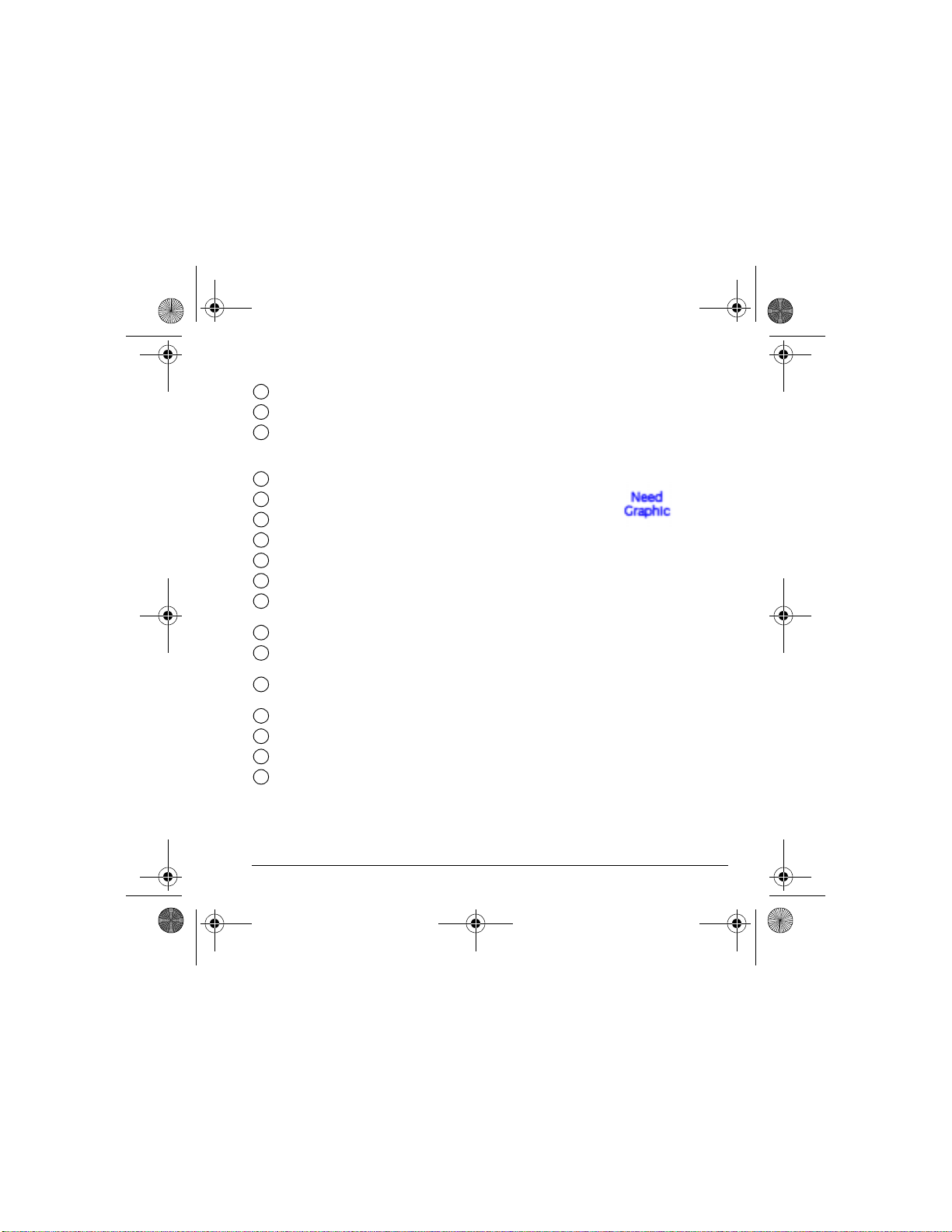
82-N8757-1EN.book Page 5 Thursday, December 1, 2005 8:42 AM
When the flip is open, use the QWERTY keypad to enter number, letters and symbols.
Internal screen.
23
Internal camera key activate Picture mode.
24
Send/Talk key starts or answers a call. Press o nc e to activate
25
voice dialing, twice to display the Recent ca lls list, and three
times to redial the last number dialed.
Left softkey accesses menus and functions.
26
Custom Menu key assigns a custom menu.
27
Shift key to type upper case characters.
28
Symbol key to type symbol characters
29
QUERTY keys for entering numbers, letters, or symbols.
30
Space key to type space.
31
Navigation key scrolls through lists and text entry fields and
32
accesses shortcuts from the home screen.
OK key selects a menu item or option.
33
Right softkey accesses the Contacts direc t o ry and other
34
menu options .
End/Power key turns the phone on and off, ends a call or
35
browser session, and returns you to the home screen.
Speakerphone key activates the speakerphone and answers incoming calls.
36
Back key erases characters in text entry and returns you to the previous screen.
37
Enter keys for hard returns
38
Internal speaker.
39
User Guide for the Switch_Back Phone - DRAFT 5
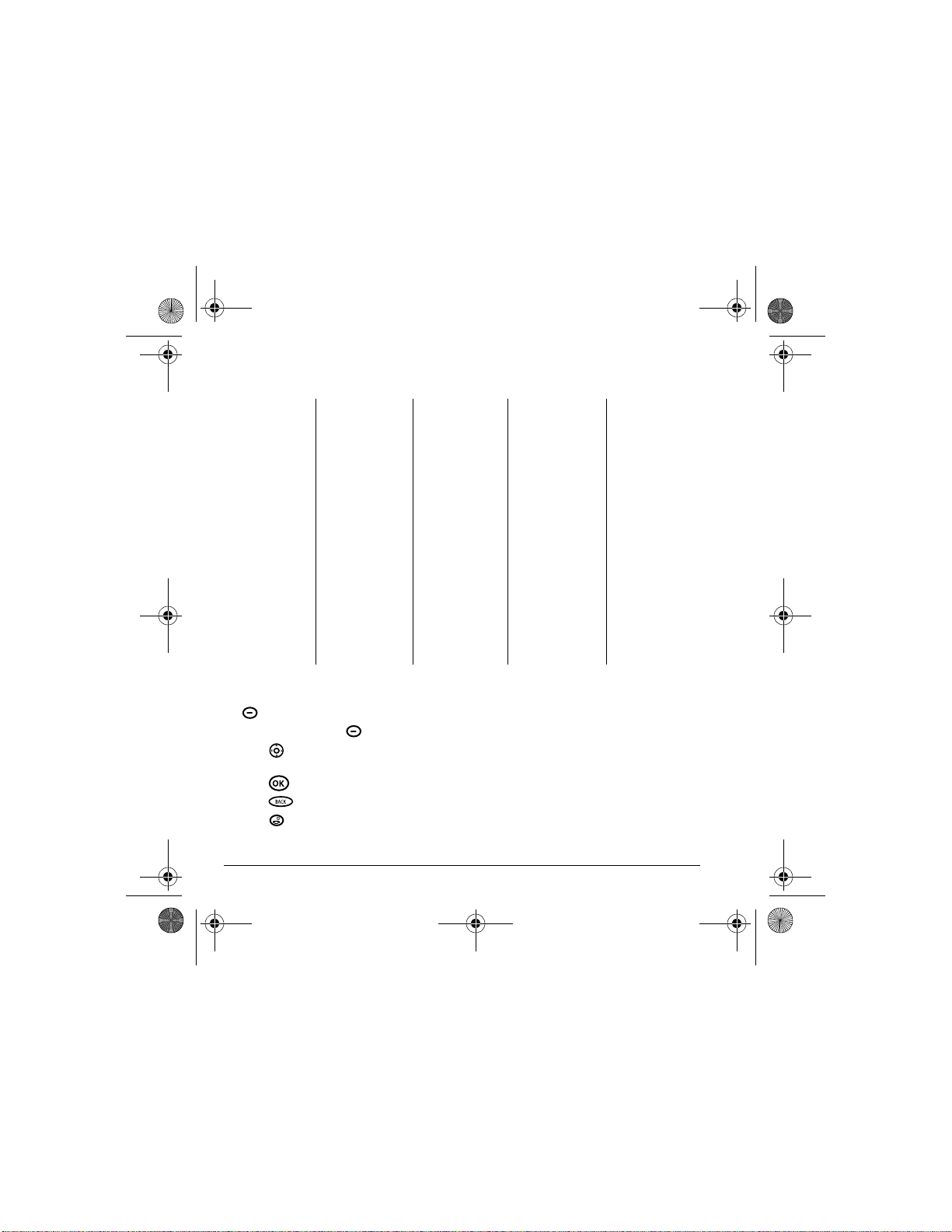
82-N8757-1EN.book Page 6 Thursday, December 1, 2005 8:42 AM
Using menus
The contents of the main menu are as follows:
Pictures
Take a picture
My pictures
Send picture msg
Help
My Account
Allows you view your
balance and Top-Up
your account.
Accessing menu items (slide open)
• From the home screen, press the left softkey
to select
• Press the right softkey to select Contacts.
• Press left, right, up, or down to see
menus and options.
• Press to select a menu item.
• Press to back up a menu level.
• Press to return to the home screen.
Messaging
Send text msg
Send pic msg
Send IM
Voicemail
Inbox
Virgin Alerts
OutBox
Saved
Drafts
Erase msgs
Msg settings
IM
Launches the instant
messenger client.
VirginXL
Launches VirginXL
and provides access
to exclusive content.
Menu.
My stuff
My ringtones
My games
My other stuff
My graphics
My sounds
Contacts
View all
Add new
Find name
Groups
Speed dial list
Voice dial list
Messaging groups
Business list
Personal list
Information
In this guide, an arrow → tells you to select an
option from a menu.
For example,
Menu, then select the Settings option.
Note: To change the way the m enus appear, see
“Choosing a menu style” on pag e 52 for details.
Recent calls
All calls
Incoming calls
Outgoing calls
Missed calls
Erase call lists
All calls timer
Home Calls Timer
Roam Calls Timer
Tools
Voice memo
Scheduler
Alarm Clock
Tip Calculator
Calculator
Timer
Stopwatch
Flashlight
Menu → Settings means select
Settings
Keyguard
Sounds
Display
Convenience
Call options
Messaging
Camera
Security
Network
Accessories
Phone Info
6 Getting Started

82-N8757-1EN.book Page 7 Thursday, December 1, 2005 8:42 AM
Performing basic functions
Note: The phone must be powered ON to perform the following functions.
Flip closed
To... From the external home screen...
Turn the phone on
Turn the phone off
Make a call
End a call
Answer a call
Adjust volume during a call
Acknowledge an alert
Access menu s
Scroll menus
Select menus
Access Recent calls lis t
Activate Picture mode
Take a picture
Access voicemail
Press and wait until the phone beeps.
Press and hold unti l t he phone beeps.
Press and hold to initiate voice dialing. Contact must have
voice tag assigned (see page 56).
Press .
Press .
Press up or down.
Press when you see OK.
Press the left softkey once.
Press up and down.
Highlight a menu or option and press once.
Press down.
Press and hold the side camera key .
Activate Picture mode and press the left softkey or to
select
Capture.
Press and hold and follow the system prompts.
User Guide for the Switch_Back Phone - DRAFT 7
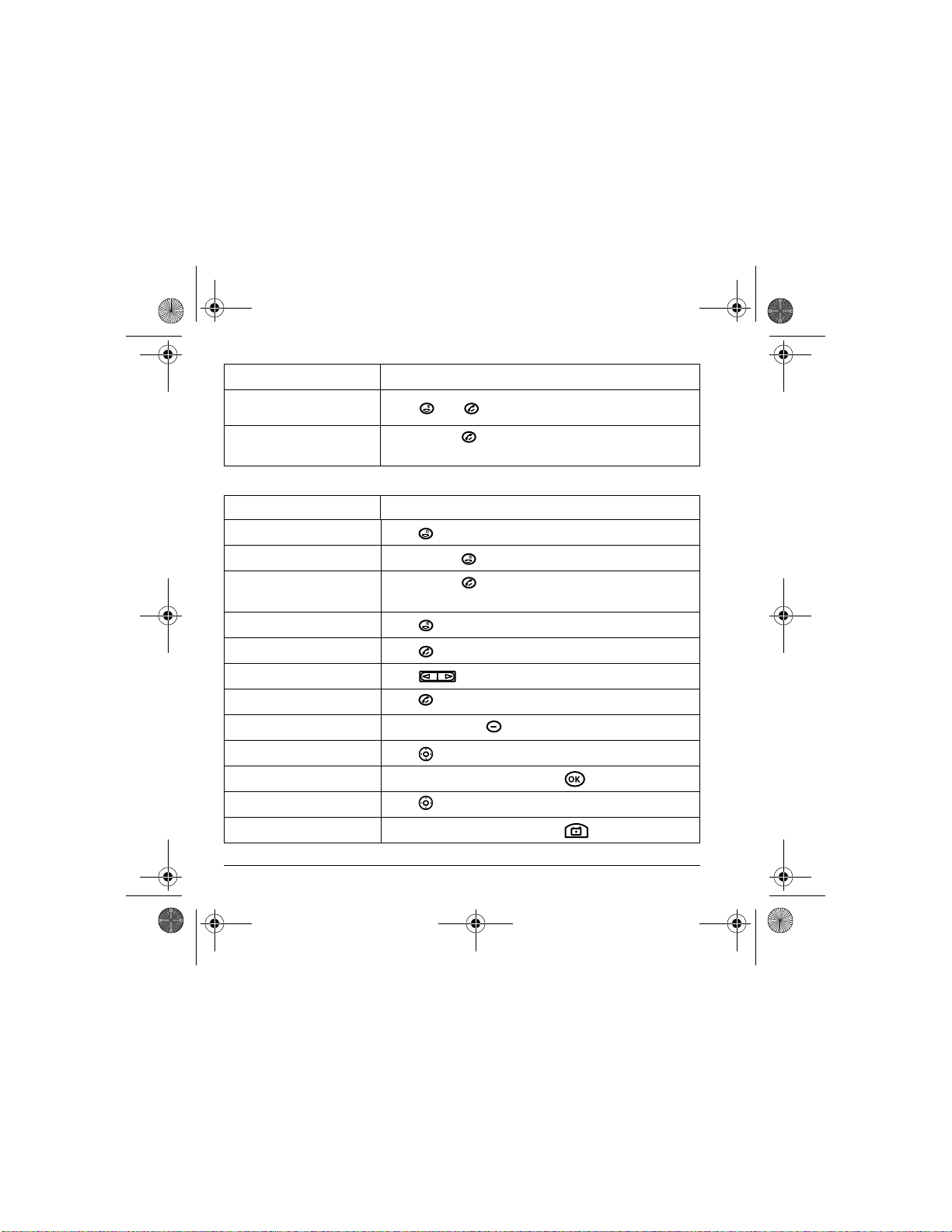
82-N8757-1EN.book Page 8 Thursday, December 1, 2005 8:42 AM
Verify your phone number
Silence the ringer on an
incoming call
Activate voice dialing
Select Menu → Settings→ Phone Info.
Press then to answer.
Press and hold to initiate voice dialing. Contact must have
voice tag assigned (see page 56).
Flip open
To... From the internal home sc reen ...
Turn the phone on
Turn the phone off
Make a call
End a call
Answer a call
Adjust volume during a call
Acknowledge an alert
Access menu s
Scroll menus
Select menus
Access Recent calls lis t
Activate Picture mode
Press and wait until the phone beeps.
Press and hold until the phone beeps.
Press and hol d to initiate voice dialing. Contact must have
voice tag assigned (see page 56).
Press .
Press .
Press up or down.
Press when you see OK.
Press the left softkey once.
Press up and down.
Highlight a menu or option and press once.
Press down.
Press and hold the inside camera key .
8 Getting Started
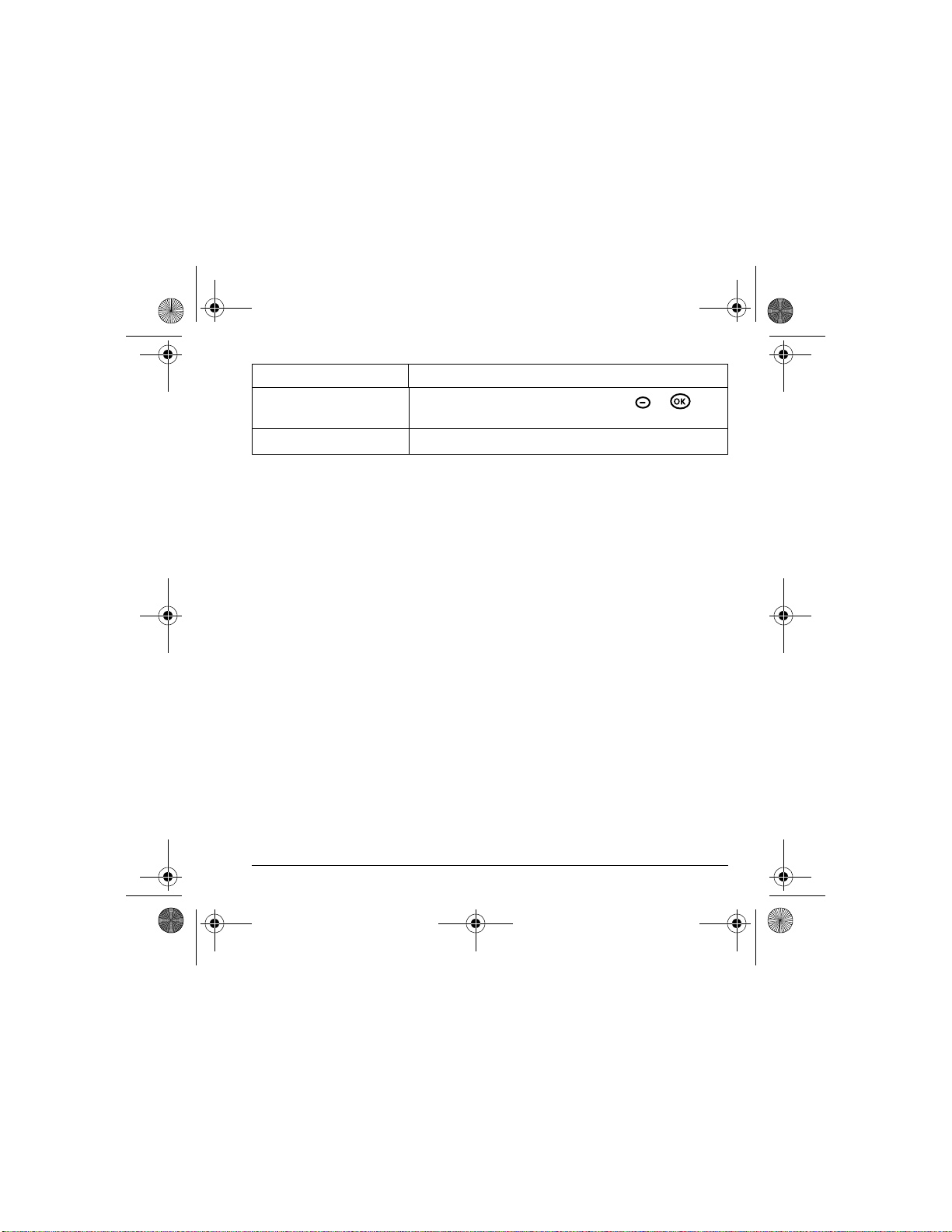
82-N8757-1EN.book Page 9 Thursday, December 1, 2005 8:42 AM
To... From the internal home sc reen ...
Take a picture
Verify your phone number
Activate Picture mode and press the left softkey or to
select
Capture.
Select Menu → Settings→ Phone Info.
User Guide for the Switch_Back Phone - DRAFT 9
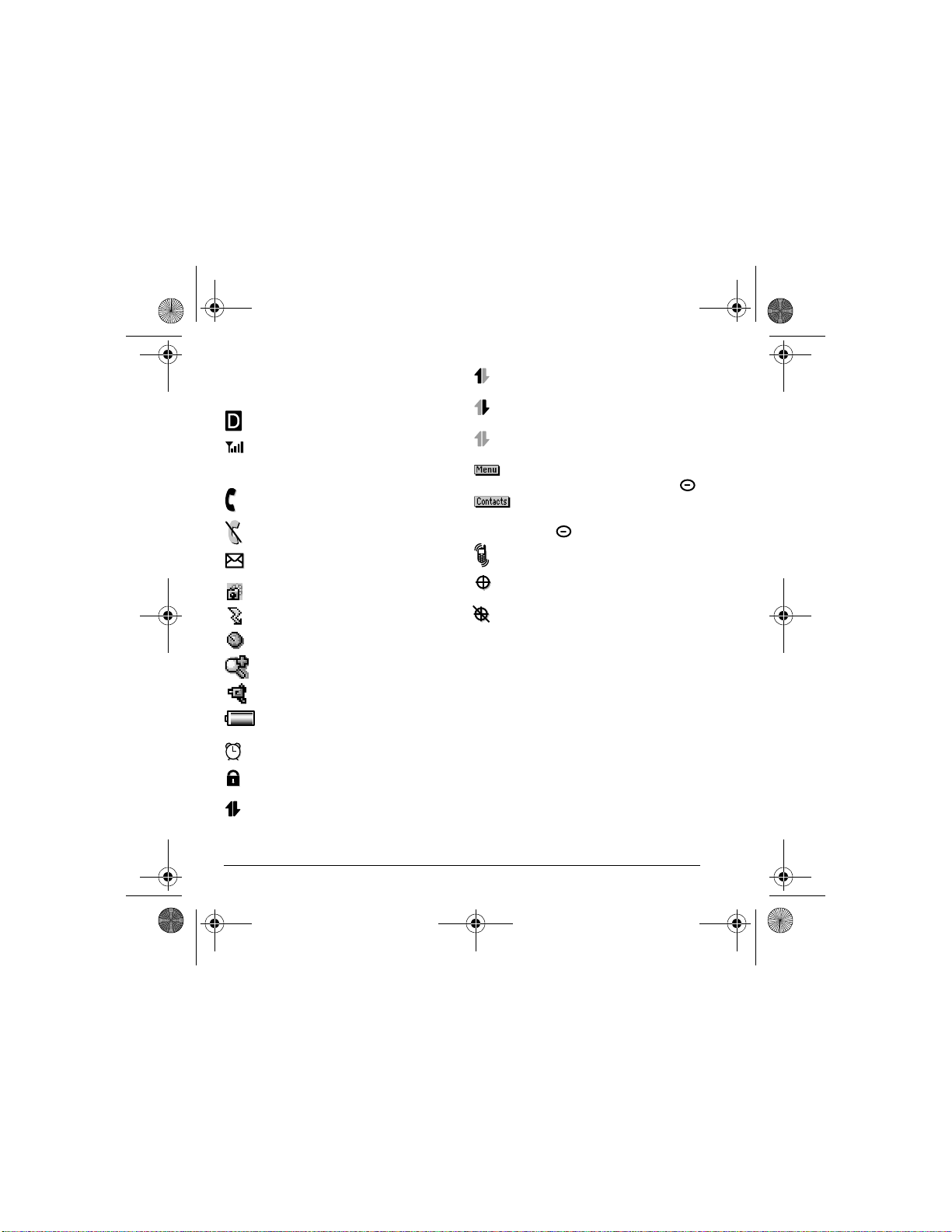
82-N8757-1EN.book Page 10 Thursday, December 1, 2005 8:42 AM
Understanding screen icons
These icons may appear on your phone’s screen.
The phone is operating in IS9 5
digital mode.
The phone is receiving a signal. You can
make and receive calls. Fewer bars
indicate a weaker signal.
A call is in progress.
The phone is not receiving a signal. You
cannot make or receive calls.
You have a text, voice, or multimedia
message.
The phone is in pic t ure mode.
Camera flash mode is ready.
Camera timer mode is ready.
Camera zoom mode is ready.
The phone is in video mode.
The battery is fully charged. The more
black bars, the greater the charge.
The alarm clock is set.
The phone is in privacy mode or is
accessing a secure Web site.
High-speed (3G) data service is
available and active on your phone.
(blinking) The phone is sendin g highspeed data.
(blinking) The phone is receiving highspeed data.
High-speed data service is av ailable, but
the phone is dormant.
The phone is at the home screen . To
access
Menu, press the left softkey .
The phone is at the home screen .
To access Contacts, press the right
softkey .
The phone is set to vibrate or to vibrate
and then ring.
Position location is set to Virgin Mobile
and to emergencyservices.
Position location is set to emergency
services only.
10 Getting Started
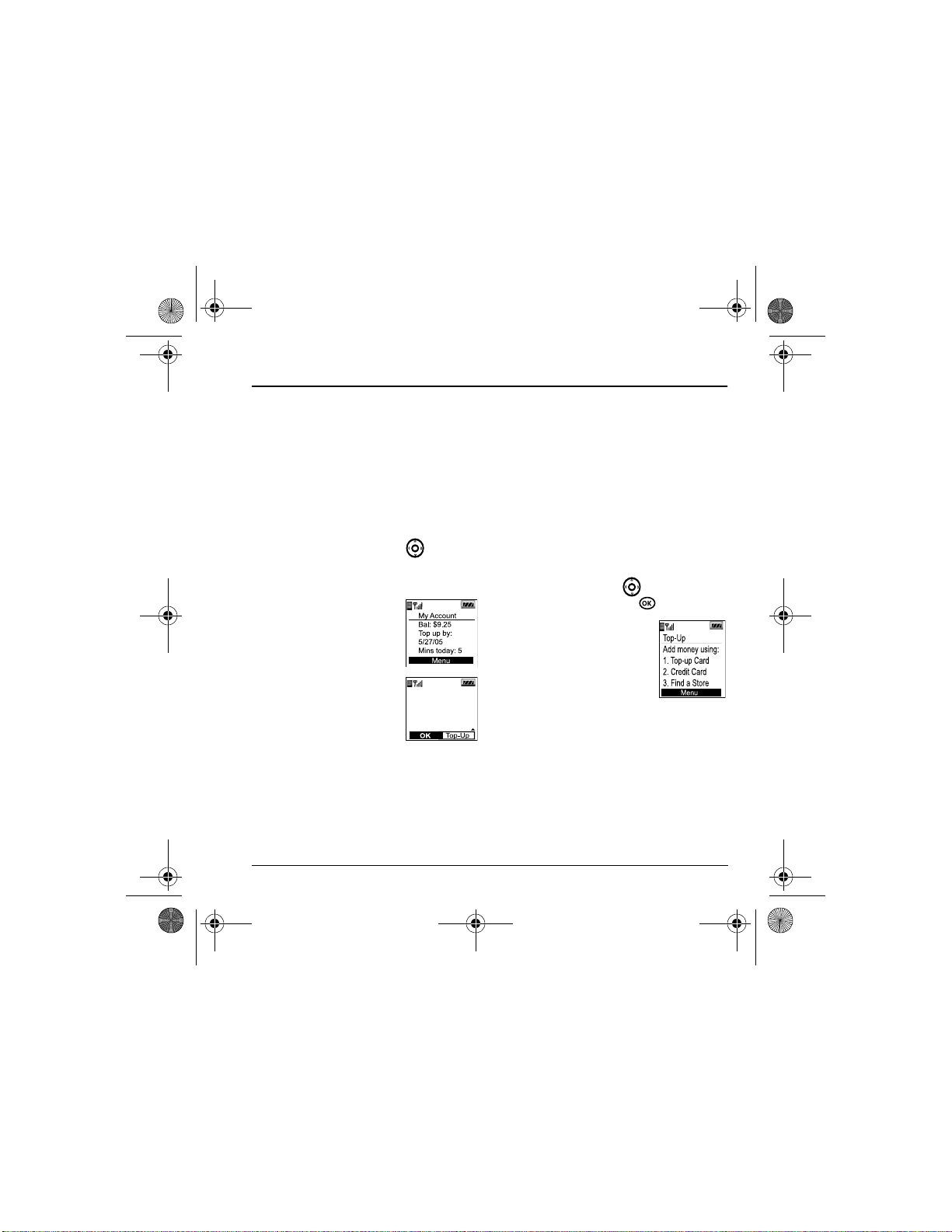
82-N8757-1EN.book Page 11 Thursday, December 1, 2005 8:42 AM
2MY ACCOUNT
You can manage your Virgin M obile account
directly from your phone. The basic tasks are
summarized in this chapte r . For more information
about your account, go to
www.virginmobileusa.com.
Checking your account balance
You can check your Virgin Mobile account status
in one of two ways:
• From the home screen, press up.
-orSelect
Menu → My Account.
– Your account
information appears
with Top-Up
information relative to
your selected plan.
– When your account is
low or empty, you will
receive a notificat ion to
Top-Up.
Low Balance $4.00
Top-Up your account
Top-Up is how you increase your Virgin Mobile
account balance. You can Top-Up your Virgin
Mobile account right from your phone. First, you
need to register your debit or credit card at
www.virginmobileusa.com or buy a Top-Up
card from one of the thousands of stores that
carry them.
When your balan ce is low, you can Top-Up your
account from your phone as follows:
1. Select Menu → My Account.
2. Use the navigation key to scroll down to
the
Top-Up link and pre ss .
3.
Scroll down and select
either
Top-Up Card or Credit
.
Card
4. Follow the simple
instructions to Top-Up your
account.
To find a store near you that sells Top-Up card s,
select
Find a Store from the Top-Up menu.
Note: You can also Top-Up over the Web at
www.virginmobileusa.com.
For more information
For more information about your Virgin Mobile
account or Virgin Mobile service, visit
www.virginmobileusa.com.
User Guide for the Switch_Back Phone - DRAFT 11
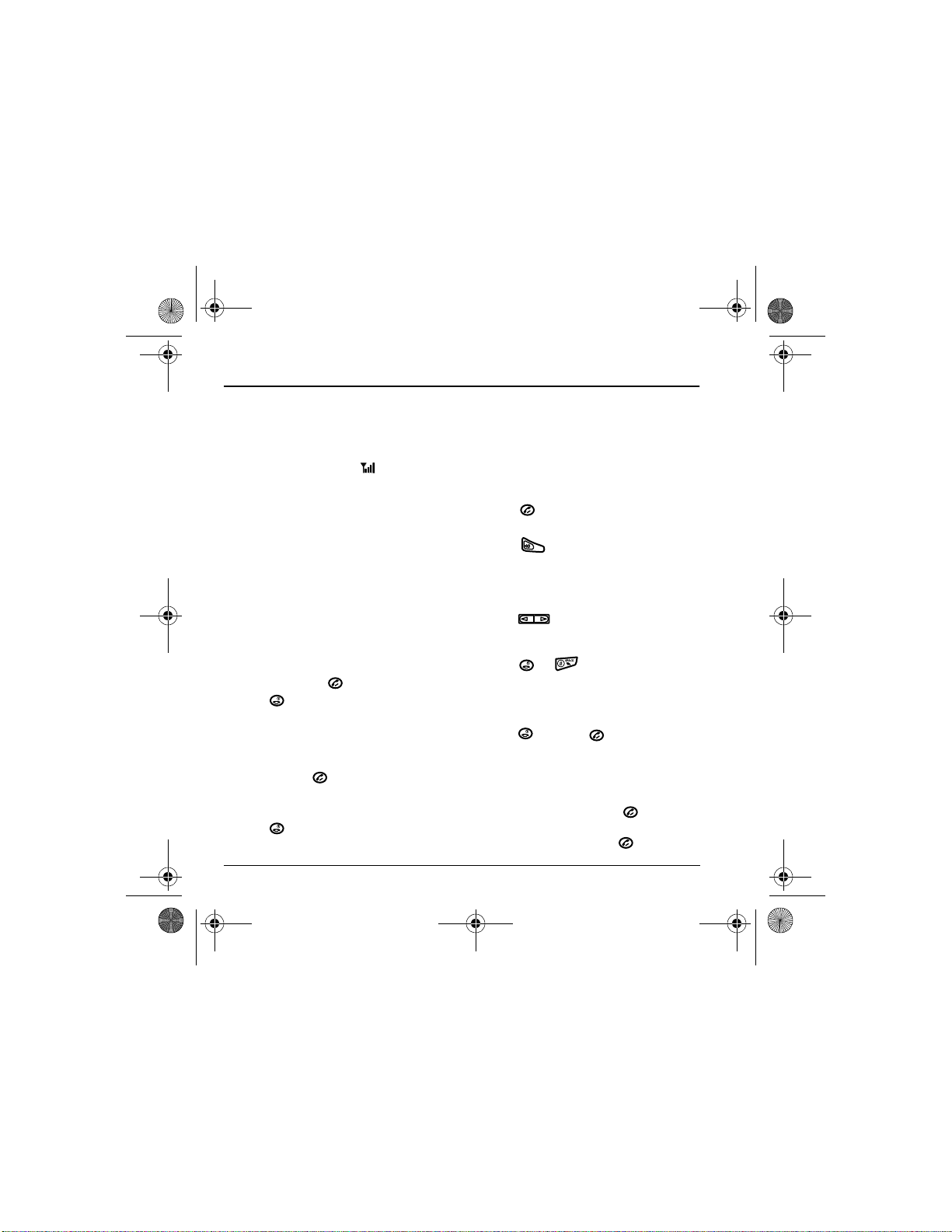
82-N8757-1EN.book Page 12 Thursday, December 1, 2005 8:42 AM
3MAKING AND ANSWERING CALLS
Phone calls
Making a call
Make sure you are in an area where a signal
can be received. Look for the symbol on the
home screen. The more bars you see in this
symbol, the stronger the signal. If there are no
bars, move to where the signal strength is better.
When the phone has been idle for a time, it
changes to power save mode. When you see
“Power Save” on your phone’s screen, press any
key to return to normal operating mode.
The following instructions apply to either the
number keypad(flip closed) or the QWERTY
keypad (flip op en), unless otherwise stated.
Entering a number
1. On the number keypad, enter the phone
number and press .
2. Press .
Using voice dialing
Voice dia ling r equi res th at a c onta ct be save d with
a voice tag. See page 56.
1. Press and hold to initiate voice dialing.
2. Say the name of the contact when prompted.
The phone places t he call.
3. Press to end the c al l.
Answering a call
When a call co mes in, the phone rings, vibrates,
or lights up, and a dancing phone icon appears.
The phone number of the caller also appears if it
is not restricted. If the number is stored in your
Contacts direct ory, the contact name appears.
• Press to answer the incoming call.
-or-
• Press to answer the incom ing call and
turn on the speakerphone.
Adjusting the volume during a call
• To adjust the earpiece volume during a call,
press up or down.
Silencing an incoming call
• Press or .
Note: In the absence of voic email , t his fe ature
drops the call.
- or -
• Press then press to answer the call.
This action silences the c urrent call only. T he nex t
call will ring as normal.
Redialing a number
• To redial a recent call, press twice to
open your Recent calls list. Highlig ht a phon e
number or name and press .
12 Making and Answering Calls
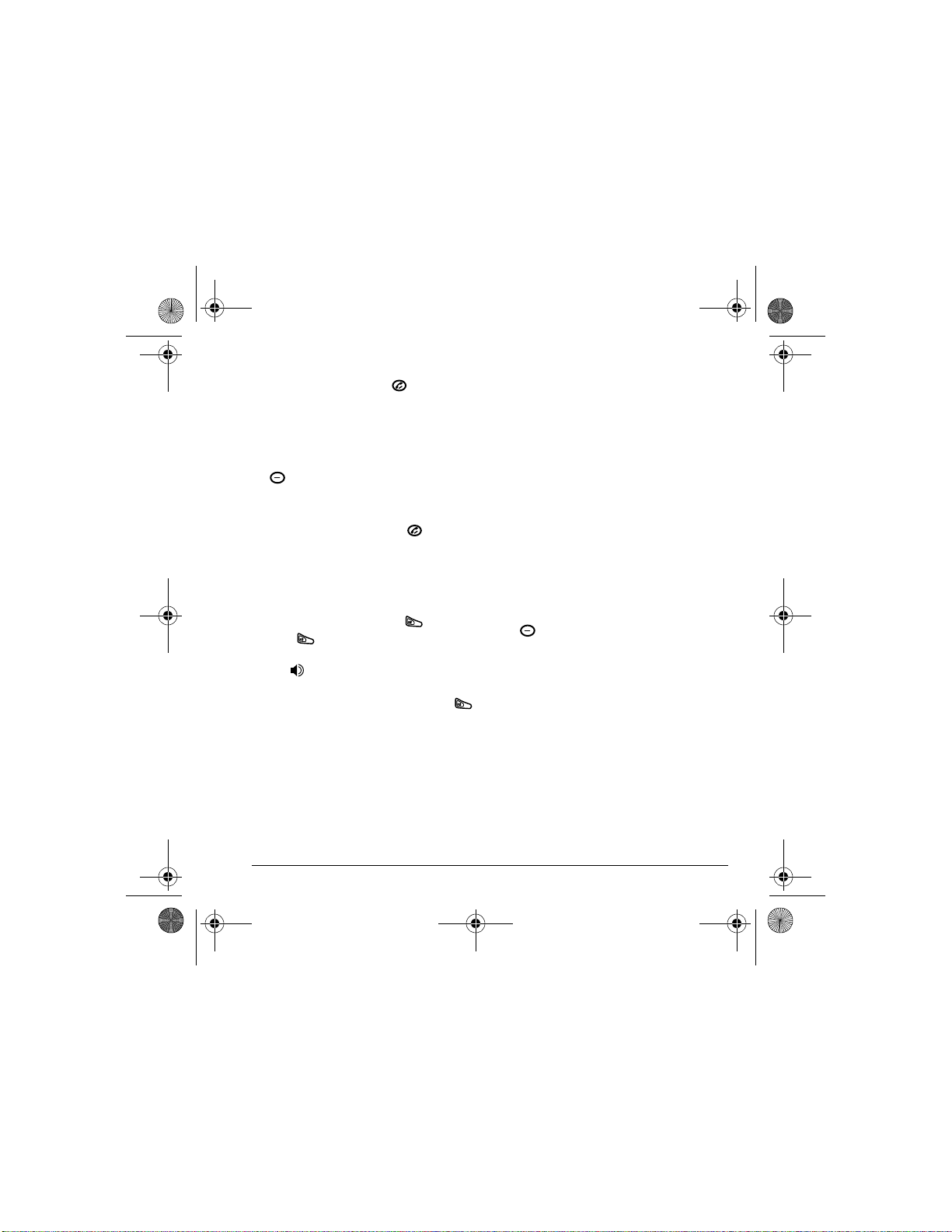
82-N8757-1EN.book Page 13 Thursday, December 1, 2005 8:42 AM
Tip: To redial the last number called,
received, or missed, press three times.
Calling a saved number
If you have already saved a phone number, you
can use the Contacts list to find it quickly.
1. From the home screen, press the right softkey
to select
Contacts.
2. Scroll down the list to find the contact you
want to call.
3. Highlight the name and press to dial
the number.
Using the speakerphone
Your Switch_Back phone has a built-in
speakerphone.
• To turn on the speaker, press . If you
press during an incoming call alert, you
answer the c all.
The ic on at the top of the pho ne screen
indicates that the speakerphone is on.
• To turn off the speakerphone, and press .
Setting the phone to hold calls
The Hold Call feature allows you to place
incoming calls on hold until you are ready to
answer them.
1. Select Menu → Settings → Convenience →
Hold call → Enabled.
– If you have no t recorded a hold m essage,
you will be prompted to record one, such
as “Please hold. I’ll answer in a minute. ”
2. Record the message twice, as prompted.
3. Select Save or Options
(Play, Re-Record, or Exit).
The next time a call comes in, you will have the
option of placing it on hold.
Placing a call on hold
You can place a call on hold once you have
enabled this feature.
Note: If you are already on a call an d y ou receive
another call, you cannot place the incoming ca ll
on hold. It will go to voicemail.
1. When a call comes in, press the right s oftkey
to select
Hold call. The caller will be
placed on hold and will hear your recorded
hold message.
2. To speak to the caller, select Answer .
- or To hang up without speaking to the caller,
select
End Call.
Changing the hold message
1. Select Menu → Settings → Convenience →
Hold call → Re-Record msg and follow the
prompts.
2. Record the message twic e.
User Guide for the Switch_Back Phone - DRAFT 13
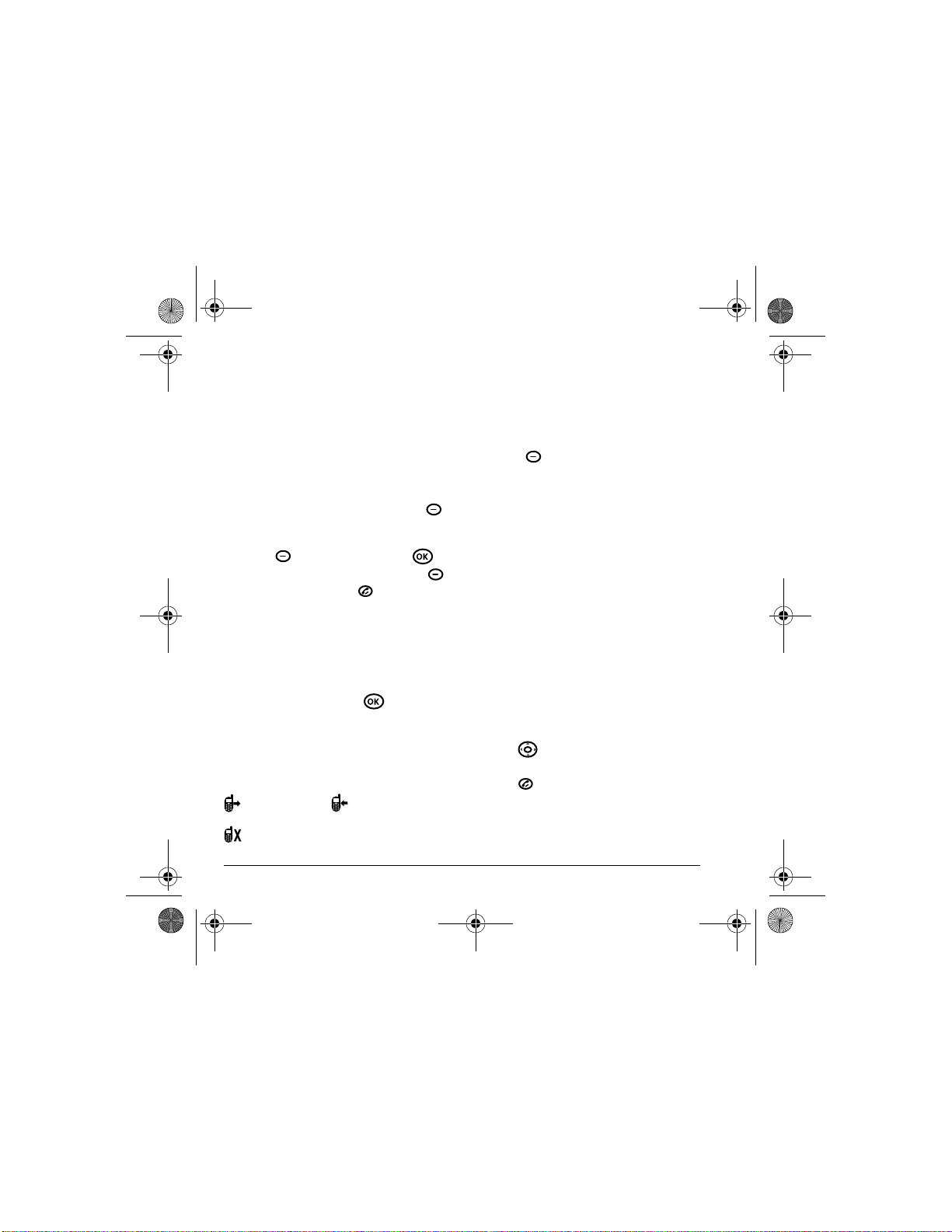
82-N8757-1EN.book Page 14 Thursday, December 1, 2005 8:42 AM
3. Select Save or Options
(Play, Re-Record,or Exit).
Recent Calls
Dealing with missed calls
When you have missed a call, “Missed Call”
appears on yo ur screen unless the caller leaves a
voicemail.
• To clear the scre en, press the left sofkey
to select
OK.
• To view details of the call , pre ss th e righ t
softkey to select
• To return the call, press the right softkey
to select
Calls then press .
Setting missed call alerts
You can set an alert to beep every five minutes
after you have m issed a call.
1. Select Menu → Settings → Sounds → Alerts
→ Missed call alert.
2. Select an option and press .
Viewing recent call details
Details on the last 60 calls you made, rec ei ved, or
missed are stored in the Recent calls list and are
identified by the following icons:
Outgoing call Incoming ca ll
Missed call (flashing)
Calls then press .
Viewing recent calls
1. Select Menu → Recent calls.
2. Select a list: All calls, Incoming calls,
Outgoing calls, or Missed calls.
3. Select a recent call item an d press the right
softkey to select
Options:
– View shows the entry in the Contacts list.
– Save adds the phone number to the
Contacts list.
–
Send Text Msg sends a text message to the
contact.
–
Send Picture Msg sends a picture message
to the contact.
–
Erase Record erases the selected call
record.
Note: If the phone number has been classified as
“secret,” you must enter your four-d igit lo ck co de
to view or edit it. For information on the lock
code, see “Changing your lock code” on page 54.
To classify a phone number as secret, see
“Creating a new contact” on page 24.
Calling recent calls
1. Press down.
2. Highlight the number you want to call and
press .
or
1. Select Menu → Recent calls → Outgoing
calls
.
14 Making and Answering Calls
