Page 1

Page 2
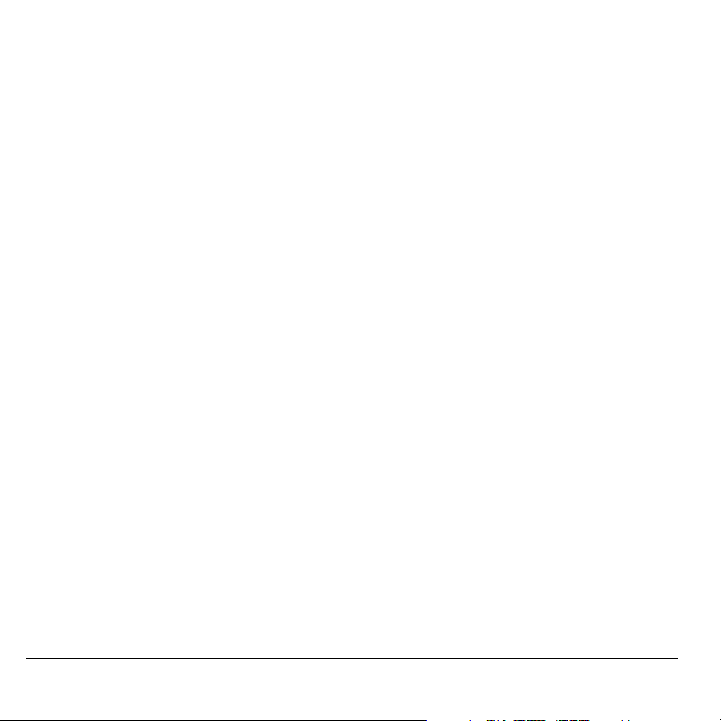
User Guide for the Kyocera KX16 Phone
This manual is based on the production version of the
Kyocera KX16 phone. Software changes may have
occurred after this printing. Kyocera reserves the right
to make changes in technical and product
specifications without prior notice. The products and
equipment described in this documentation are
manufactured under license from QUALCOMM
Incorporated under one or more of the following
U.S. patents:
4,901,307 5,109,390 5,267,262 5,416,797 5,506,865
5,544,196 5,657,420 5,101,501 5,267,261 5,414,796
5,504,773 5,535,239 5,600,754 5,778,338 5,228,054
5,337,338 5,710,784 5,05
Other patents pending.
The Kyocera Wireless Corp. ("KWC") products
described in this manual may include copyrighted
KWC and third party software stored in semiconductor
memories or other media. Laws in the United States
and other countries preserve for KWC and third party
software providers certain exclusive rights for
copyrighted software, such as the exclusive rights to
distribute or reproduce the copyrighted software.
Accordingly, any copyrighted software contained in
the KWC products may not be modified, reverse
engineered, distributed or reproduced in any manner
not permitted by law. Furthermore, the purchase of
the KWC products shall not be deemed to grant either
directly or by implication, estoppel, or otherwise, any
license under the copyrights, patents or patent
applications of KWC or any third party software
provider, except for the normal, non-exclusive royaltyfree license to use that arises by operation of law in
the sale of a product.
Kyocera is a registered trademark of Kyocera
Corporation. Doodler, and Race 21 are trademarks of
Kyocera Wireless Corp. Tetris is a registered
trademark of Elorg Company LLC. QUALCOMM is a
registered trademark of QUALCOMM, Inc. Openwave
is a trademark of Openwave Systems Incorporated.
eZiText is a registered trademark of Zi Corporation.
All other trademarks are the property of their
respective owners.
Copyright © 2005 Kyocera Wireless Corp.
All rights reserved.
Ringer Tones Copyright © 2000-2002
Kyocera Wireless Corp.
82-N8671-1EN, Rev. X1
FCC/IC Notice
This device complies with part 15 of the FCC rules.
Operation is subject to the following two conditions:
(1) This device may not cause harmful interference,
and (2) this device must accept any interference
received, including interference that may cause
undesired operation. To maintain compliance with
FCC RF exposure guidelines, if you wear a handset
on your body, use the Kyocera Wireless Corp. (KWC)
supplied and approved case CV90-K0956-01 and
holster CV90-K0940-01.
Other accessories used with this device for body-worn
operations must not contain any metallic components
and must provide at least 25 mm separation distance
including the antenna and the user’s body.
THIS MO DEL PHONE MEETS THE GO VERNMENT’S
REQUIREMENTS FOR EXPOSURE TO RADIO WAVES.
Your wireless phone is a radio transmitter and
receiver. It is designed and manufactured not to
exceed the emission limits for exposure to radio
frequency (RF) energy set by the Federal
Communications Commission of the U.S.
Government. These limits are part of comprehensive
guidelines and establish permitted levels of RF energy
for the general population. The guidelines are based
on standards that were developed by independent
scientific organizations through periodic and thorough
evaluation of scientific studies. The standards include
a substantial safety margin designed to assure the
safety of all persons, regardless of age and health.
The exposure standard for wireless mobile phones
employs a unit of measurement known as the Specific
Absorption Rate, or SAR. The SAR limit set by the
FCC is 1.6 W/kg.*
Tests for SAR are conducted using standard operating
positions specified by the FCC with the phone
ii
Page 3
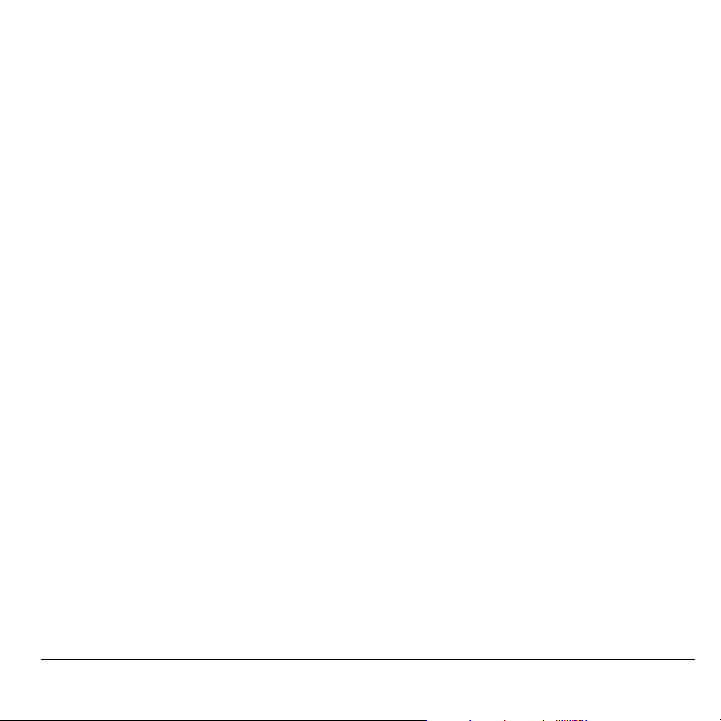
transmitting at its highest certified power level in all
tested frequency bands.
Although the SAR is determined at the highest
certified power level, the actual SAR level of the
phone while operating can be well below the
maximum value. This is because the phone is
designed to operate at multiple power levels so as to
use only the power required to reach the network.
In general, the closer you are to a wireless base
station antenna, the lower the power output.
Before a phone model is available for sale to the
public, it must be tested and certified to the FCC that it
does not exceed the limit established by the
government-adopted requirement for safe exposure.
The tests are performed in positions and locations
(e.g., at the ear and worn on the body) as required by
the FCC for each model.
While there may be differences between the SAR
levels of various phones and at various positions, they
all meet the government requirement for safe
exposure.
The FCC has granted an Equipment Authorization for
this model phone with all reported SAR levels
evaluated as in compliance with the FCC RF emission
guidelines. SAR information on this model phone is on
file with the FCC and can be found under the Display
Grant section http://www.fcc.gov/oet/fccid after searching
on the FCC ID: OVFKWC-KX160A.
Additional information on SAR can be found on the
Cellular Telecommunications and Internet Association
(CTIA) web-site at http://www.wow-com.com.
* In the United States and Canada, the SAR limit for
mobile phones used by the public is 1.6 watts/kg (W/
kg) averaged over one gram of tissue. The standard
incorporates a substantial margin of safety to give
additional protection for the public and to account for
any variations in measurements.
Caution
The user is cautioned that changes or modifications
not expressly approved by the party responsible for
compliance could void the warranty and user’s
authority to operate the equipment.
Optimize your phone’s performance
Use the guidelines on page 2 to learn how to optimize
the performance and life of your phone and battery.
Air bags
If you have an air bag, DO NOT place installed or
portable phone equipment or other objects over the air
bag or in the air bag deployment area. If equipment is
not properly installed, you and your passengers risk
serious injury.
Medical devices
Pacemakers—Warning to pacemaker wearers:
Wireless phones, when in the ‘on’ position, have been
shown to interfere with pacemakers. The phone
should be kept at least six (6) inches away from the
pacemaker to reduce risk.
The Health Industry Manufacturers Association and
the wireless technology research community
recommend that you follow these guidelines to
minimize the potential for interference.
• Always keep the phone at least six inches
(15 centimeters) away from your pacemaker when
the phone is turned on.
• Do not carry your phone near your heart.
• Use the ear opposite the pacemaker.
• If you have any reason to suspect th at interference
is taking place, turn off your phon e immediately.
Hearing aids—Some digital wireless phones may interfere
with hearing aids. In the event of such interference, you
may want to consult your service provider or call the
customer service line to discuss alternatives.
Other medical devices—If you use any other personal
medical device, consult the manufacturer of the
device to determine if it is adequately shielded from
external RF energy. Your physician may be able to
help you obtain this information.
In health care facilities—Turn your phone off in health
care fa cilities when in structed. Hospitals and health
care facilities may be u sing equipment that is sensitive
to external RF energy.
User Guide for the Ky ocera KX160a Phone iii
Page 4
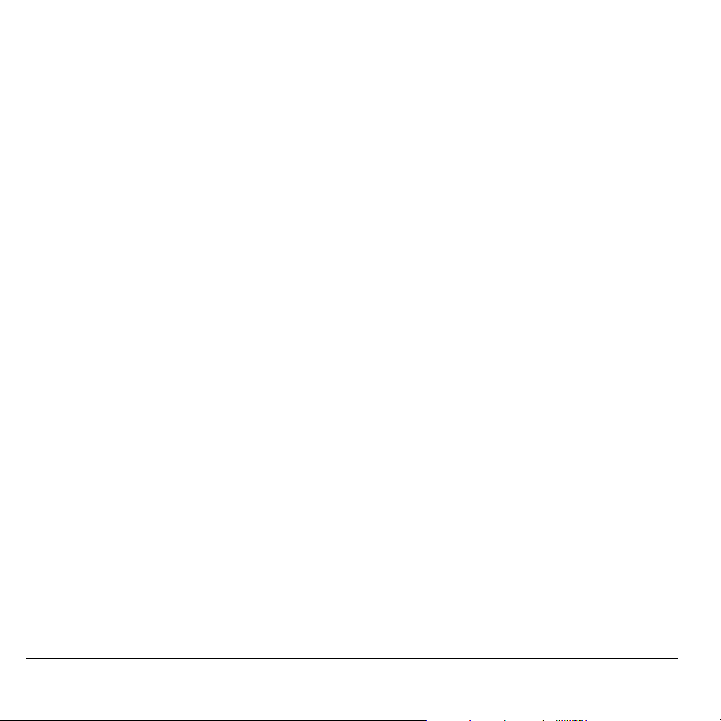
Potentially unsafe areas
Posted facilities—Turn you r phone off in any facility
when posted notices require you to do so.
Aircraft—FCC regulations prohibit using your phone on
a plane that is in the air. Turn your phone off or switch
it to Airplane Mode before boarding aircraft.
Vehicles—RF signals may affect improperly installed or
inadequately shielded electronic systems in motor
vehicles. Check with the manufacturer of the device to
determine if it is adequately shielded from external RF
energy. Your physician may be able to help you obtain
this information.
Blasting areas—Turn off your phone where blasting is in
progress. Observe restrictions, and follow any
regulations or rules.
Potentially explosive atmospheres—Turn off your phone
when you are in any area with a potentially explosive
atmosphere. Obey all signs and in structions. Sparks in
such areas could cause an explosion or fire, resulting
in bodily injury or death.
Areas with a potentially explosive atmosphere are
often, but not always, clearly marked. They include:
• fueling areas such as gas stations
• below deck on boats
• transfer or storage facilities for fuel or chemicals
• vehicles using liquefied petroleum gas, such as
propane or butane
• areas where the air contains chemicals or
particles such as grain, dust, or metal powders
• any other area where you would normally be
advised to turn off your vehicle engine
Use with care
Use only in normal position (to ear). Avoid dropping,
hitting, bending, or sitting on the phone.
Keep phone dry
If the phone gets wet, turn th e power off immediately
and contact your dealer. Water damage may not be
covered under warranty.
Resetting the phone
If the screen seems frozen and the keypad does not
respond to keypresses, reset the phone by completing
the following steps:
1. Remove the battery door.
2. Remove and replace the battery.
If the problem persists, return the phone to the dealer
for service.
Accessories
Use only Kyocera-approved accessories with Kyocera
phones. Use of any unauthorized accessories may be
dangerous and will invalidate the phone warranty if said
accessories cause damage or a defect to the phone.
To shop online for phone accessories, visit
www.kyocera-wireless.com/store.
To order by phone, call (800) 349-4188
(U.S.A. only) or (858) 882-1410.
Radio Frequency (RF) energy
Your telephone is a radio transmitter and receiver.
When it is on, it receives and sends out RF energy.
Your service provider’s network controls the power of
the RF signal. This power level can range from 0.006
to 0.6 watts.
In August 1996, the U.S. Federal Communications
Commission (FCC) adopted RF exposure guidelines
with safety levels for hand-held wireless phones.
These guidelines are consistent with the safety
standards previously set by both U.S. and
international standards bodies in the following reports:
• ANSI C95.1 (American National Standards
Institute, 1992)
• NCRP Report 86 (National Council on Radiation
Protection and Measurements, 1986)
• ICNIRP (International Commission on NonIonizing Radiation Protection, 1996)
Your phone complies with the standards set by these
reports and the FCC guidelines.
iv
Page 5
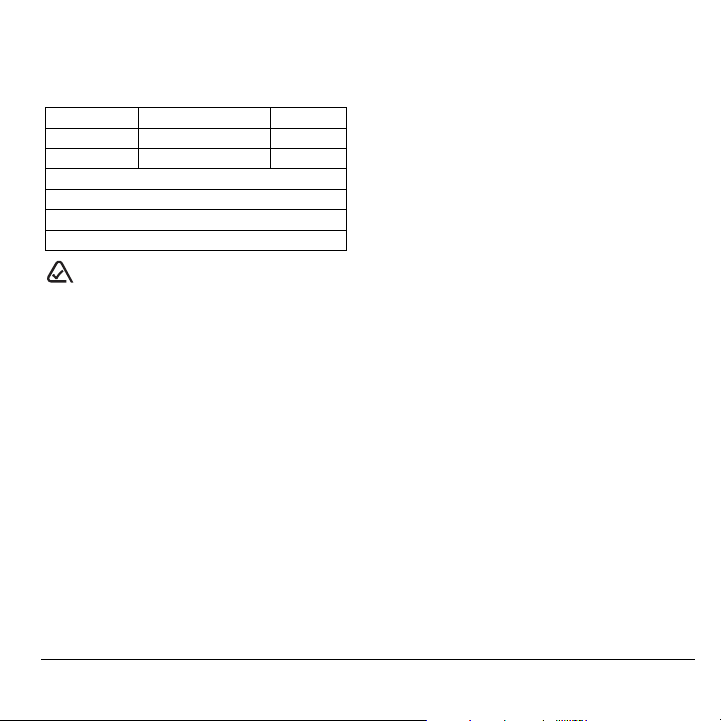
E911 mandates
Where service is available, this handset complies with
the Phase I and Phase II E911 Mandates issued by
the FCC.
Battery and charger specifications
Charger Input Output
Standard Battery CV90-N5000-02
Extended Battery CV90-N5001-02
093 453 037
10300 Campus Point Drive, San Diego, CA 92121
Kyocera Wireless Corp.
Visit us at www.kyocera-wireless.com
To purchase accessories, visit
www.kyocera-wireless.com/store
U.S.A.
User Guide for the Ky ocera KX160a Phone v
Page 6
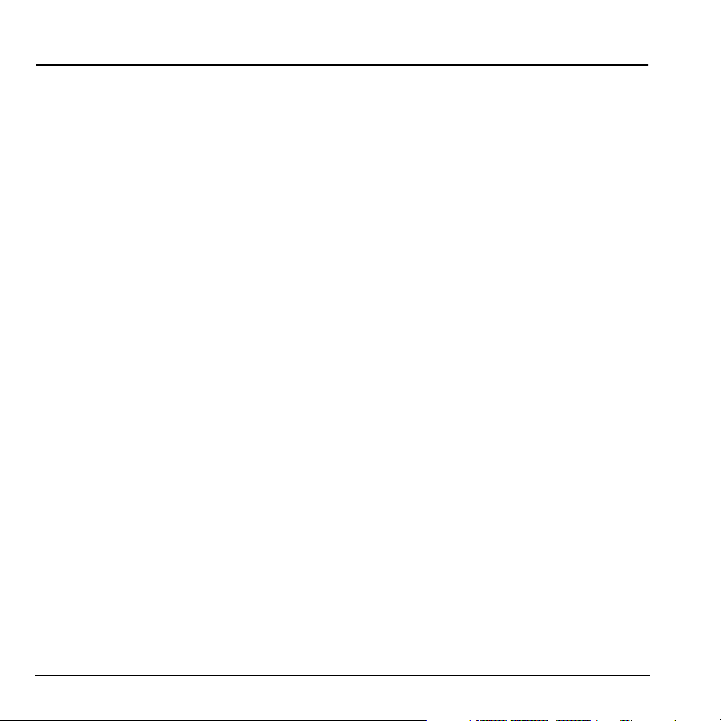
CONTENTS
1 Getting Started . . . . . . . . . . . . . . . . . . . . . . 1
Installing the battery . . . . . . . . . . . . . . . . . . . . . . 1
Getting to know your phone . . . . . . . . . . . . . . . . 3
2 Making and Answering Calls . . . . . . . . . . 8
Making a call . . . . . . . . . . . . . . . . . . . . . . . . . . . 8
Using the speakerphone . . . . . . . . . . . . . . . . . . . 9
Speed dialing . . . . . . . . . . . . . . . . . . . . . . . . . . 10
Setting up voicemail . . . . . . . . . . . . . . . . . . . . . 11
Silencing an incoming call . . . . . . . . . . . . . . . . 12
Calling emergency services . . . . . . . . . . . . . . . . 12
Setting roaming alerts and ringers . . . . . . . . . . 13
Controlling network roaming . . . . . . . . . . . . . . 13
3 Storing Contacts . . . . . . . . . . . . . . . . . . . 15
Creating a new contact . . . . . . . . . . . . . . . . . . . 15
Editing or erasing a contact. . . . . . . . . . . . . . . . 15
Editing a phone number . . . . . . . . . . . . . . . . . . 16
Finding contact information . . . . . . . . . . . . . . . 16
4 Using the Camera . . . . . . . . . . . . . . . . . . 19
Taking a picture . . . . . . . . . . . . . . . . . . . . . . . . 21
Camera key map . . . . . . . . . . . . . . . . . . . . . . . . 22
5 Entering Text,
Numbers, and Symbols. . . . . . . . . . . . . . 23
6 Sending and Receiving
Text Messages . . . . . . . . . . . . . . . . . . . . . 26
Sending text messages. . . . . . . . . . . . . . . . . . . . 26
Retrieving text messages . . . . . . . . . . . . . . . . . . 28
Customizing message settings . . . . . . . . . . . . . . 30
7 Using Voice Recognition . . . . . . . . . . . . 31
Setting up voice dialing. . . . . . . . . . . . . . . . . . . 31
Calling using voice tags. . . . . . . . . . . . . . . . . . . 31
Calling using digit dialing . . . . . . . . . . . . . . . . . 32
Training voice recognition . . . . . . . . . . . . . . . . 33
8 Customizing Your Phone . . . . . . . . . . . . 34
Silencing all sounds . . . . . . . . . . . . . . . . . . . . . 35
Choosing ringers . . . . . . . . . . . . . . . . . . . . . . . 35
Setting sounds for your phone . . . . . . . . . . . . . 36
Adjusting volume . . . . . . . . . . . . . . . . . . . . . . . 36
Setting message alerts. . . . . . . . . . . . . . . . . . . . 37
Using shortcuts. . . . . . . . . . . . . . . . . . . . . . . . . 37
Personalizing the screen. . . . . . . . . . . . . . . . . . 38
Creating a secure environment . . . . . . . . . . . . . 40
Network settings. . . . . . . . . . . . . . . . . . . . . . . . 42
Data Settings. . . . . . . . . . . . . . . . . . . . . . . . . . . 42
Setting position location . . . . . . . . . . . . . . . . . . 43
9 Using Media Gallery . . . . . . . . . . . . . . . . 44
Accessing files . . . . . . . . . . . . . . . . . . . . . . . . . 44
Creating free space. . . . . . . . . . . . . . . . . . . . . . 46
10 Tools & Games. . . . . . . . . . . . . . . . . . . . . 47
Voice Memo . . . . . . . . . . . . . . . . . . . . . . . . . . . 47
Scheduler . . . . . . . . . . . . . . . . . . . . . . . . . . . . . 47
Alarm Clock . . . . . . . . . . . . . . . . . . . . . . . . . . . 48
Tip Calculator. . . . . . . . . . . . . . . . . . . . . . . . . . 48
Calculator. . . . . . . . . . . . . . . . . . . . . . . . . . . . . 48
Timer . . . . . . . . . . . . . . . . . . . . . . . . . . . . . . . . 49
Stopwatch. . . . . . . . . . . . . . . . . . . . . . . . . . . . . 49
World Clock . . . . . . . . . . . . . . . . . . . . . . . . . . . 49
Flashlight . . . . . . . . . . . . . . . . . . . . . . . . . . . . . 50
Games . . . . . . . . . . . . . . . . . . . . . . . . . . . . . . . 50
Brick Attack . . . . . . . . . . . . . . . . . . . . . . . . . . . 51
Race 21 . . . . . . . . . . . . . . . . . . . . . . . . . . . . . . 51
11 Connecting to the Internet . . . . . . . . . . . 54
Using the Web Browser. . . . . . . . . . . . . . . . . . . 54
12 Getting Help . . . . . . . . . . . . . . . . . . . . . . . 56
Index . . . . . . . . . . . . . . . . . . . . . . . . . . . . . . . . . 58
vi Contents
Page 7
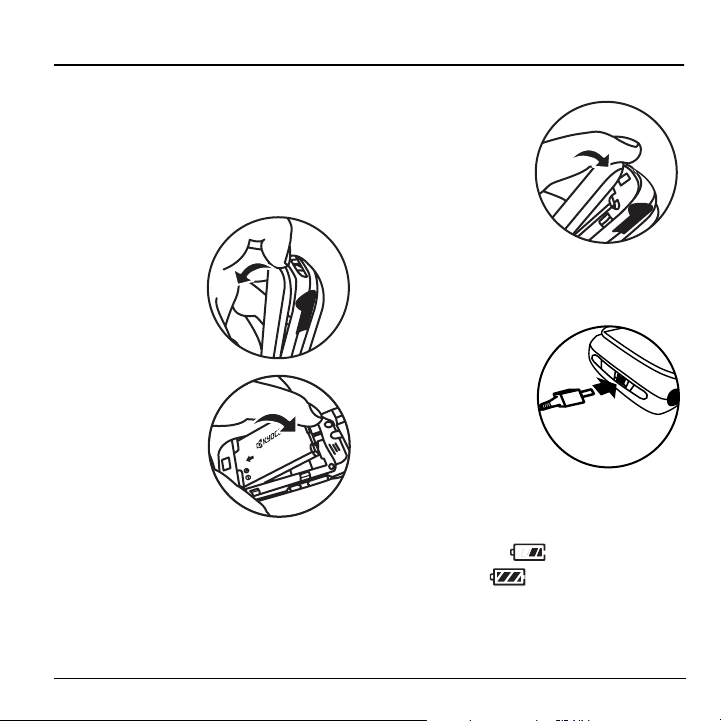
1GETTING STARTED
Installing the battery
Your phone comes with a removable lithium ion
(LiIon) battery.
To install the battery:
1. Hold the phone with the back facing you.
2. Toward the bottom
of the phone there
is a recess to aid
you in opening the
battery door. Use
your finger to pull
the battery door
away.
3. Place the battery in
the phone casing
with the metal
contacts toward the
bottom of the
phone.
4. Place the battery
door tab in the
opening near the top of the phone.
5. Press the battery
door until it clicks
into place.
Charging the
battery
You must have at least
a partial charge
battery to make or
receive calls.
the phone.
To charge the battery,
connect the AC adapter
to the jack on the
bottom of the phone,
then plug the adapter
into a wall outlet.
The battery icon in the
upper-right corner of
the screen tells you
whether the phone is:
• Charging (the icon is animated)
• Partially charged
• Fully charged
in the
Fully charge the battery before using
Recharging the battery
You can safely recharge the battery at any time,
even if it has a partial charge.
User Guide for the Ky ocera KX160a Phone 1
Page 8

Caring for the battery
General safety guidelines
• Do not take apart, puncture, or short-circuit
the battery.
• If you have not used the battery for more than a
month, recharge it before using your phone.
• Avoid exposing the battery to extreme
temperatures, direct sunlight, or high humidity.
• Never dispose of any battery in or near a fire – it
could explode.
Common causes of battery drain
• Playing games or using the Web.
• Keeping backlighting on.
• Operating in analog ( ) mode. Your phone
switches between modes to find the best signal.
To set your phone to operate in a single mode,
Menu → Settings → Network →
select
Digital/Analog.
• Operating in digital mode when far away from a
base station or cell site.
• Using data cables or accessories.
• Operating when no service is available, or
service is available intermittently.
• High earpiece and ringer volume settings.
• Repeating sound, vibration or lighted alerts.
2 Getting Started
Page 9
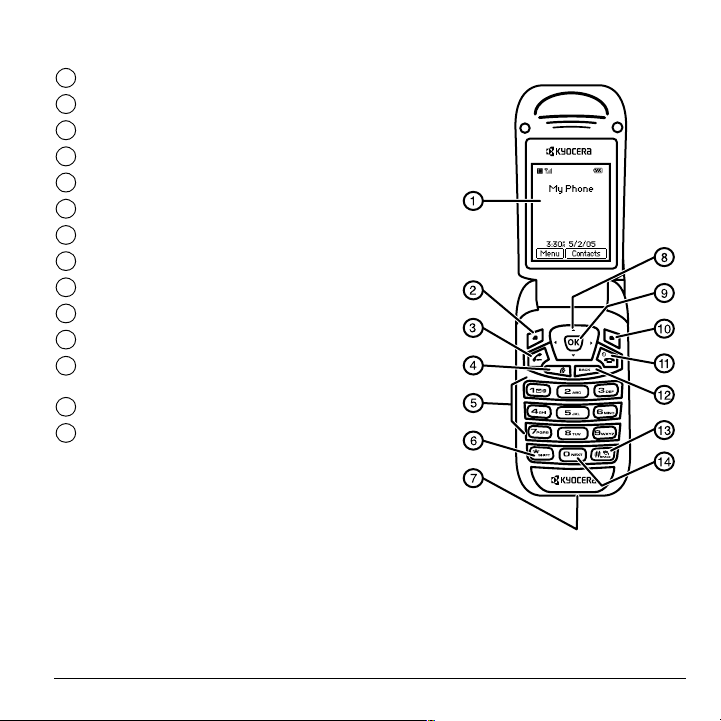
Getting to know your phone
Home screen.
1
Left softkey accesses menus and functions.
2
Send/Talk key starts or answers calls.
3
Speakerphone key activates the speakerphone.
4
Keypad for entering numbers, letters, or symbols.
5
* Shift key changes the text mode in text entry.
6
Jacks for AC adapter (included)*.
7
Navigation key positions cursor during text entry. Scrolls through list.
8
OK key selects a menu item or option.
9
Right softkey to access Contacts and other menu options.
10
End/Power key turns the phone on and off. Ends a call.
11
Back key erases characters in text entry. Returns to previous screen.
12
Activates the flashlight when pressed and held.
# Space key enters a space during text entry. Activates Silent mode.
13
0 Next key cycles through word choices during text entry.
14
User Guide for the Ky ocera KX160a Phone 3
Page 10
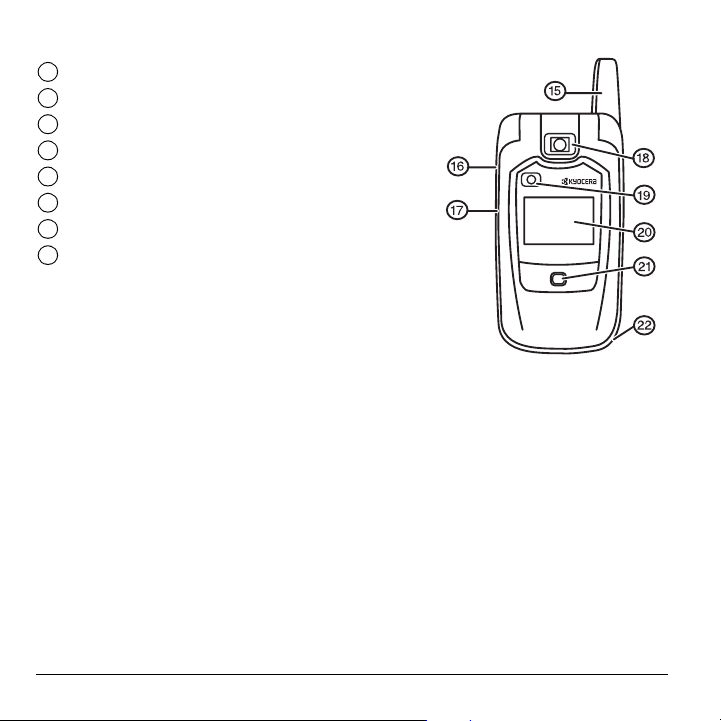
Antenna (does not extend).
15
Volume key to raise or lower speaker volume.
16
Camera key.
17
Camera lens.
18
Mirror when taking your own picture.
19
Camera flash.
20
External screen displays time, caller ID, signal and battery strength.
21
Jack for hands-free headset and data cable (sold separately)*.
22
*Warning: Inserting an accessory into the incorrect jack will damage the phone.
4 Getting Started
Page 11
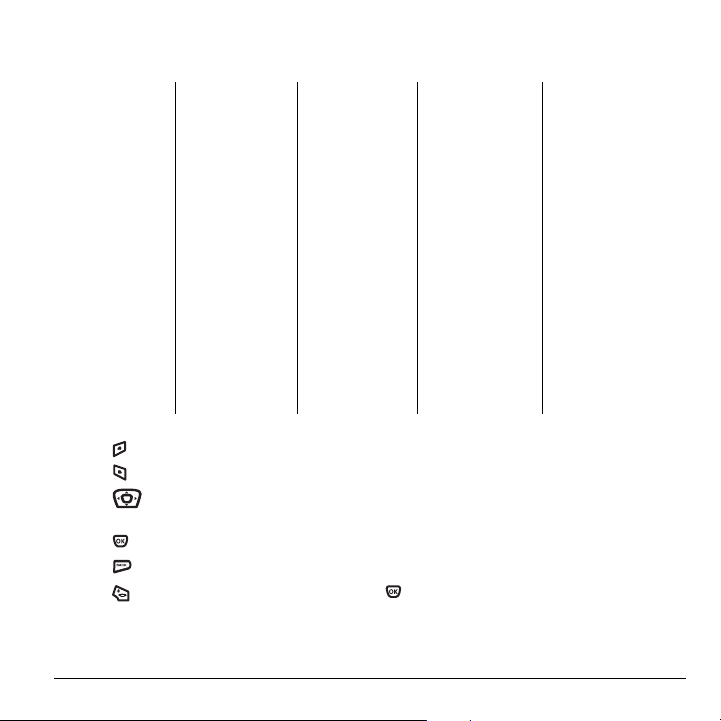
Using Menus
The contents of the main menu are as follows:
Recent Calls
All Calls
Incoming Calls
Outgoing Calls
Missed Calls
Erase Call Lists
Recent Calls Timer
All Calls Timer
Home Calls Timer
Roam Calls Timer
Contacts
View All
Add New
Find Name
Speed Dial List
Voice Dial List
Messaging Groups
*Not available on all phones, check with your service provider.
Contacts cont.
Business List
Personal List
Information
Messages
New Text Msg
Voi cema il
InBox
Browser Alerts*
OutBox*
Sent
Saved
Drafts
Msg Settings
Group Lists*
Erase Messages
• Press to select Menu.
• Press to select Contacts.
• Press left, right, up, or down to view
menus and options*.
• Press to select a menu item.
• Press to back up a menu level.
• Press to return to the home screen.
Camera
Launches the
Camera
Media Gallery
Camera Pictures
Images
Sounds
Settings
Silent Mode
Sounds
Display
Convenience
Voice Features
Messaging
Security
Network
Accessories
Tools & Games
Brick Attack
TM
Race 21
TM
Doodler
Voice Memo
World Clock
Scheduler
Alarm Clock
Tip Calculator
Calculator
Timer
Stopwatch
World Clock
Flashlight
Web Browser
Connects to Internet
Phone Info
Phone number
Software Version
PRL Version
Factory Config
ESN
SID
Browser Info
Icon Key
BREW Apps
Launches BREW
In this guide, an arrow → tells you to select an
option from a menu. For example,
Settings means select Menu, then select the
Settings option.
Menu →
* To change the way the menus appear, select
Menu → Settings → Display → Main Menu
, then select Graphic, List, or Wheel and press
View
. See “Choosing a menu view” on page 38 for
details.
User Guide for the Ky ocera KX160a Phone 5
Page 12
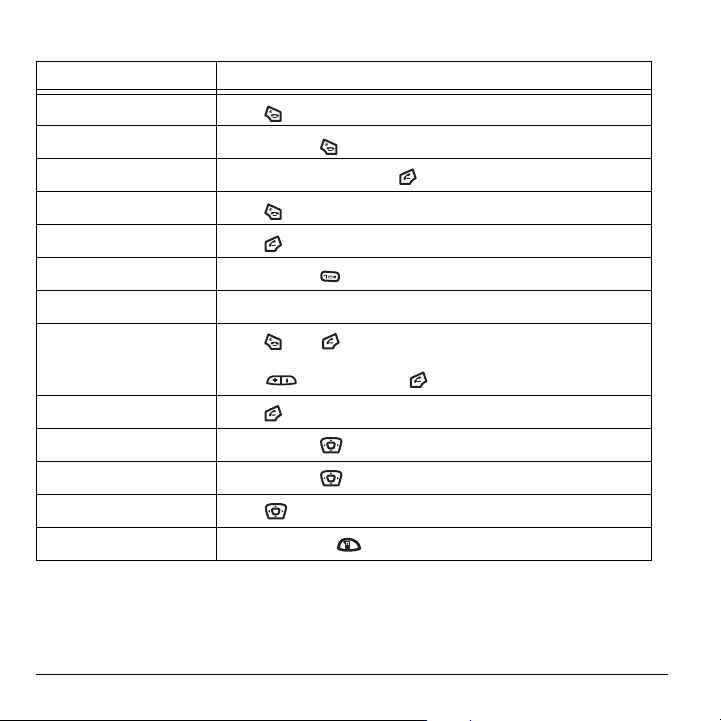
Performing basic functions
To... From the home screen...
Turn the phone on
Turn the phone off
Make a call
End a call
Answer a call
Access voicemail
Verify your phone number
Silence the ringer on an
incoming call
Activate voice dialing
Launch the browser
Record a voice memo
Access recent calls list
Take a picture
Press and wait until the phone chimes.
Press and hold until the phone beeps.
Enter the number, and press .
Press .
Press .
Press and hold and follow the system prompts.
Select Menu → Phone Info.
Press , then to answer.
-orPress up or down, then to answer.
Press once and follow the prompts (see page 31).
Press and hold left.
Press and hold right.
Press down.
Press camera key .
6 Getting Started
Page 13
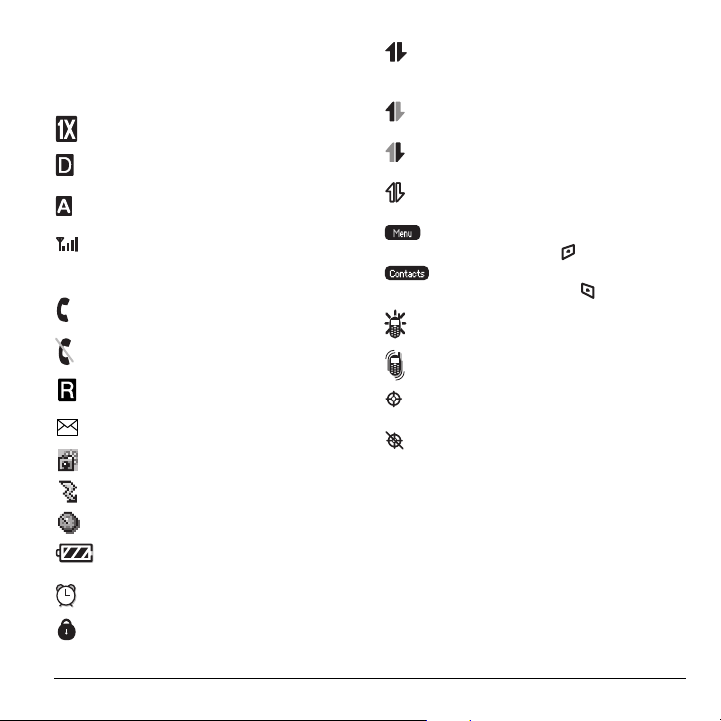
Understanding screen icons
These icons may appear on your phone’s home
screen and the external LCD.
The phone is operating in IS2000 (1X)
digital mode.
The phone is operating in
IS95 digital mode.
The phone is operating in Analog
(FM) mode.
The phone is receiving a signal. You can
make and receive calls. Fewer bars
indicate a weaker signal.
A call is in progress.
The phone is not receiving a signal. You
cannot make or receive calls.
The phone is roaming outside of its home
service area.
You have a voice message.
The phone is in camera mode.
Camera flash mode is ready.
Camera timer mode is ready.
The battery is fully charged. The more
black bars, the greater the charge.
The alarm clock is set.
The phone is in privacy mode or is
accessing a secure Web site.
High-speed (3G) data service is available
and active on your phone. Check with
your service provider for availability.
(blinking) The phone is sending highspeed data.
(blinking) The phone is receiving highspeed data.
High-speed data service is available, but
the phone is dormant.
The phone is at the home screen. To
access
Menu, press .
The phone is at the home screen. To
access Contacts, press .
The phone is set to light up instead of
ring.
The phone is set to vibrate or to vibrate
and then ring.
Position location is set to your service
provider and to emergency services.
Position location is set to emergency
services only.
User Guide for the Ky ocera KX160a Phone 7
Page 14
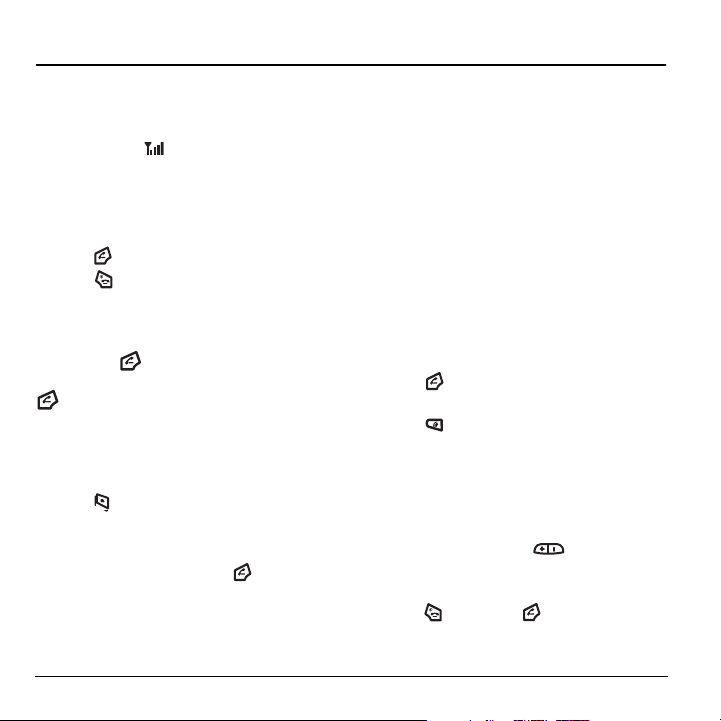
2MAKING AND ANSWERING CALLS
Making a call
Make sure you are in an area where a signal can be
received. Look for on the home screen.
Note: The more bars you see in this symbol, the
stronger the signal. If there are no bars, move to
where the signal strength is better.
1. Open the flip and enter the phone number.
2. Press .
3. Press to end the call or close the flip.
Redialing a number
To redial the last number called, received, or
missed, press three times. If you see or hear a
message prompting you to speak a name, press
two more times.
Calling a saved number
If you have already saved a phone number, you can
use the Contacts list to find it quickly.
1. Press to select Contacts.
2.
Scroll down the list to find the contact you want
to call.
3. Highlight the name and press to dial
the number.
Answering calls
When a call comes in and the flip is closed, the
phone rings and the phone number of the caller
appears on the external screen. If the number is
stored in your Contacts directory, the contact name
also appears.
When a call comes in and the flip is open, the phone
rings and an animated phone icon appears on then
screen. The phone number of the caller also appears
if it is not restricted. If the number is stored in your
Contacts directory, the contact name appears.
To answer the call:
• Open the flip.
• Press to answer the incoming call
-or-
• Press to answer the incoming call and turn
on the speakerphone.
To silence or ignore the call
When an incoming call is received, you can choose
to do one of the following:
• If the flip is closed, press down to silence
the ringer.
• If the flip is open, to silence an incoming call,
press . Then press to answer the call.
8 Making and Answering Calls
Page 15
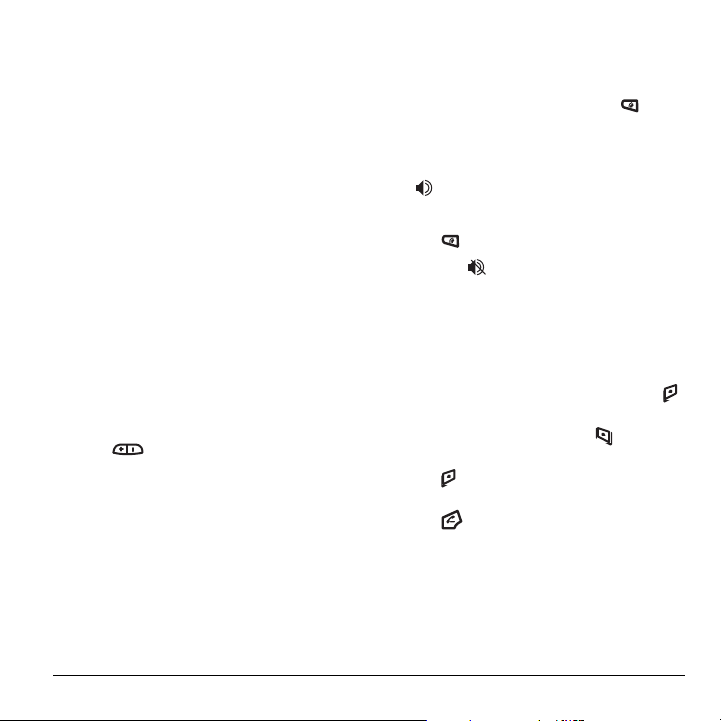
• If the flip is open, select Options and then
Ignore Call
to immediately send the caller to
voicemail. Missed Call appears on your screen
until the caller leaves a message.
Note: In the absence of voicemail, this feature
drops the call.
Answering calls using the flip
You can set the phone to answer immediately when
you open the flip. This feature does not apply to
incoming data/fax calls.
Menu → Settings → Convenience →
1. Select
Open to Answer.
2. Select Enabled to set the phone to answer when
you open the flip.
Select
Disabled to have the phone continue
ringing when you open the flip.
Adjusting the volume during a call
• To adjust the earpiece volume during a call,
press up or down.
Using the speakerphone
Your Kyocera KX16 phone has a built-in
speakerphone that you can use during a call when
the flip is open. This function works only for the
current call. Once the call is ended, the
speakerphone turns off and earpiece volume
returns to normal.
Turn on the speakerphone
You may turn on the speakerphone only when the
flip is open.
• During an incoming call alert, press
to answer the call and turn on the
speakerphone simultaneously.
• Once the speakerphone is turned on,
“ Speaker is ON” displays on the screen.
Turn off the speakerphone
• Press to turn off the speakerphone. The
message “ Speaker is OFF” appears.
Dealing with missed calls
When you have missed a call, “Missed Call”
appears on your screen unless the caller
leaves a voicemail.
• To clear the screen, open the flip and press
to select
OK.
• To view details of the call, press to select
Calls. Highlight the missed call number and
press to select
• To return the call, highlight Missed Calls, then
press .
Setting missed call alerts
You can set an alert to beep every five minutes after
you have missed a call.
1. Select Menu → Settings → Sounds →
Alerts → Missed Call Alert.
Details.
User Guide for the Ky ocera KX160a Phone 9
Page 16
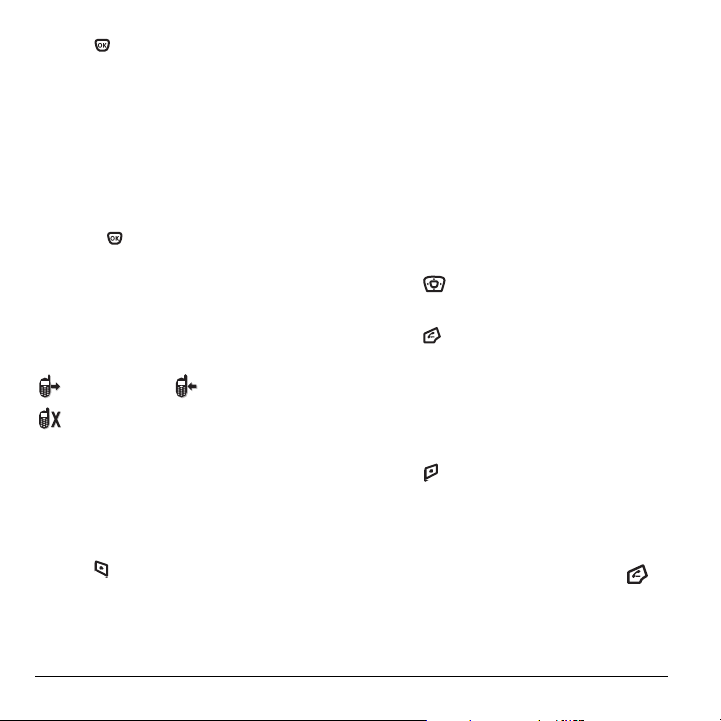
2. Press to select an option:
Vibrate, Beep, Freeway, Game, Bloop,
–
Winner, Zilofon
sets the phone to alert you
once when a new message is received.
Vibrate & Remind, Beep & Remind, Fwy &
–
Remind, Game & Remind, Bloop & Remind,
Winner & Remind, Zilofon & Remind
sets the
phone to notify you once when a new
message is received and then notify you again
every five minutes. To stop a reminder alert,
press to select Ignore.
Disabled—Turn off message alerts.
–
Viewing recent call details
Details on the last 60 calls you made, received, or
missed are stored in the Recent Calls list and are
identified by the following icons:
Outgoing call Incoming call
Missed call (flashing)
Viewing recent calls
1. Select Menu → Recent Calls.
2. Select a list: All Calls, Incoming Calls, Outgoing
, or Missed Calls.
Calls
3. Select a recent call item.
4. Press to select Options.
–
Save adds the phone number to the
Contacts list.
–
–
Send Msg allows you to send a picture
message to the phone number.
–
Erase allows you to erase the call record
from the list.
Note: If the phone number has been classified as
“secret,” you must enter your four-digit lock code
to view or edit it. For information on the lock code,
see “Changing your lock code” on page 40. To
classify a phone number as secret, see “Creating a
new contact” on page 15.
Calling recent calls
1. Press down.
2. Highlight the number you want to call.
3. Press .
Erasing recent calls
1. Select Menu → Recent Calls → Erase Call
.
Lists
2. Select an option: All Calls, Incoming Calls,
Outgoing Calls, or Missed Calls.
3. Press to select Yes.
Speed dialing
Speed dialing allows you to quickly dial a stored
phone number by entering a one- or two-digit
speed dialing location number and pressing .
Note: Before you can use speed dialing, you must
save a phone number as a contact and assign a
speed dial location to it. Refer to “Creating a new
10 Making and Answering Calls
Page 17
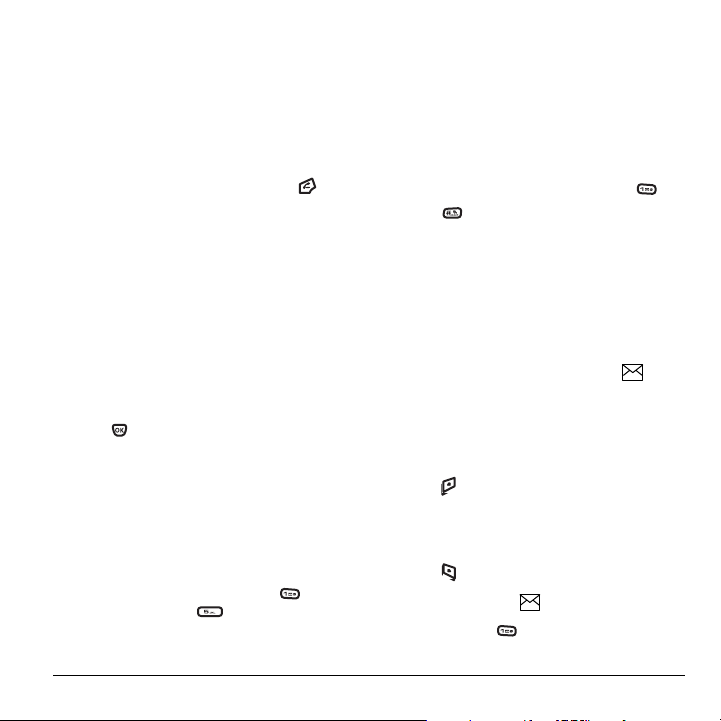
contact” on page 15 to create a new contact, or
“Editing or erasing a contact” on page 15 to add
speed dial to an existing contact.
Using speed dialing
To call a contact that has a speed dial location:
• From the home screen, enter the one- or twodigit speed dialing location and press .
1-Touch dialing
1-Touch dialing is the fastest way to speed dial a
contact that has a speed dial location.
Note: You must (1) enable 1-Touch dialing on your
phone and (2) have a speed dial location assigned
to a contact. See “1-Touch dialing” on this page.
Enabling 1-Touch dialing
1. Select Menu → Settings → Convenience →
1-Touch Dialing → Enabled.
2. Press .
Using 1-Touch dialing
To call a contact that has a speed dial location:
• From the home screen, press and hold the
speed dialing number. If it is a two-digit
number, press the first digit briefly, then press
and hold the second digit. For example, if the
speed dialing location is 15, press briefly,
then press and hold .
Setting up voicemail
Before your phone can receive voicemail messages,
you must set up a password and record a personal
greeting with your service provider. When you have
set up your voicemail, all unanswered calls to your
phone are automatically transferred to voicemail,
even if your phone is in use or turned off.
1. From the home screen, press and hold .
2. Press at the message.
3. Follow the system prompts to create a password
and record a greeting.
Note: If you are having trouble accessing your
voicemail, contact your service provider.
Checking voicemail messages
When a voice message is received, your screen
displays “New Messages” along with the
symbol at the top of your screen. The symbol
flashes if the message is urgent.
If you see “New Messages” with the flip
open
1. Press to select Call, which initiates a call to
your voicemail number.
2. Follow the prompts to retrieve the message.
To clear the screen without checking messages:
• Press to select Ignore.
If you see only the symbol
1. Press and hold to initiate a call to your
voicemail number.
User Guide for the Ky ocera KX160a Phone 11
Page 18
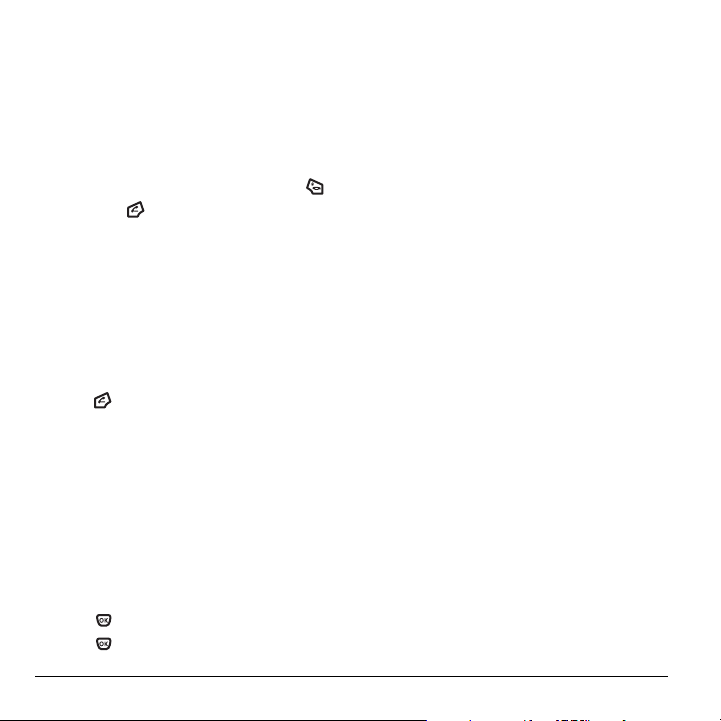
2. Follow the prompts to retrieve the message.
• You can set the phone to beep or vibrate every
five minutes to remind you that you have
voicemail. See “Setting message alerts” on
page 37.
Silencing an incoming call
• To silence an incoming call quickly, press .
Then press to answer the call.
This action silences the current call only. The next
call will ring as normal.
Calling emergency services
Note: Regardless of your 3-digit emergency code
(911, 111, 999, 000, etc.), your phone operates as
described below.
• Dial your 3-digit emergency code and
press .
You can call the code even if your phone is locked
or your account is restricted. When you call, your
phone enters
emergency service exclusive access to your phone
to call you back, if necessary. To make or receive
regular calls after dialing the code, you must exit
this mode.
To exit Emergency mode
When you have completed the emergency call:
1. Press to select Exit.
2. Press again to confirm your choice.
Emergency mode. This enables the
Note: To determine who has access to your
location, see “Setting position location” on
page 43.
Tracking calls
You can track the number and duration of calls
made and received on your phone.
1. Select Menu → Recent Calls.
2. Select a timer:
– All Calls Timer—Tracks all calls you have
made and received. This timer cannot be reset.
–
Home Calls Timer—Tracks all home calls
you have made since you last reset this
timer.
–
Roam Calls Timer—Tracks all roaming
calls you have made since you last reset this
timer..
Timing your calls
You can set your phone to beep 10 seconds before
each minute passes when you are on a call.
•Select
Menu → Settings → Sounds →
Minute Alert → Enabled.
Receiving data or faxes
Your phone may be able to receive certain data or
faxes, depending on the system sending the
information. For more information, see page 42.
12 Making and Answering Calls
Page 19
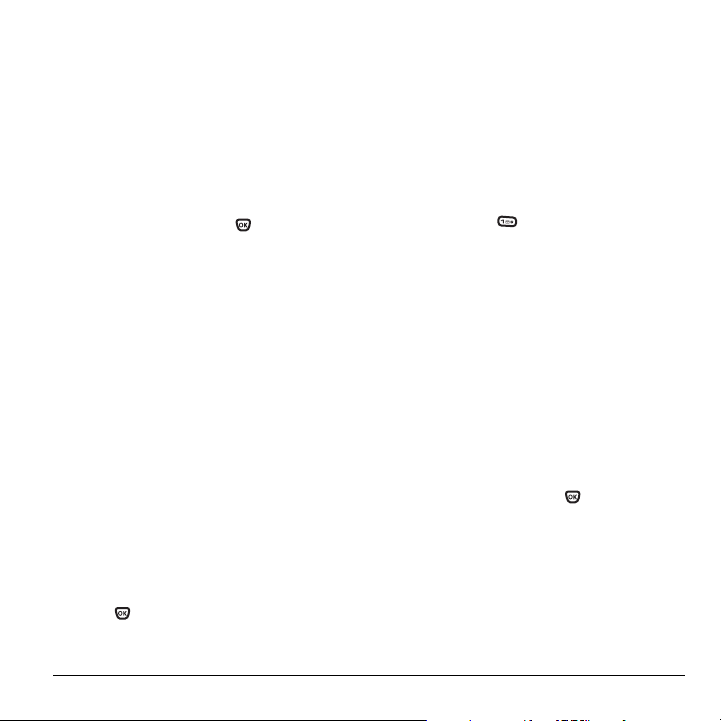
Setting roaming alerts and
ringers
Setting an alert for roaming
You may use this setting if you want the phone to
alert you when you roam outside of your home
service area.
1. Select Menu → Settings → Network →
Roam/Svc Alert.
2. Select an option and press .
– When no svc alerts you with three tones
decreasing in pitch when service is lost and
three tones increasing in pitch when service
is acquired again.
–
On roam change alerts you with two
decreasing tones when roaming service is
acquired and three increasing tones when
home area service is acquired again.
–
On any change alerts you with three
increasing tones if there is a change in
roaming service or three decreasing tones if
the phone loses service.
Setting the roam ringer
You can set a ringer to indicate when an incoming
call will be subject to roaming charges.
1. Select Menu → Settings → Sounds →
Roam Ringer.
2. Highlight Enabled to hear the ringer.
3. Press to set.
Setting Call Guard to avoid roming calls
You can set the phone to warn you before you
answer or place a call while roaming.
•Select
Menu → Settings → Convenience →
Call Guard → Call prompt.
– The phone now emits a distinctive roam
ring to indicate when you are roaming
during calls.
– To accept or place a call while roaming, you
must press .
Note: This functionality is disabled when the phone
is in emergency mode.
Controlling network roaming
Specifying digital or analog mode
Depending on services available from your service
provider, you may set the phone to either digital or
analog mode. This is useful if you are in an area
that borders on digital service and the automatic
feature is causing the phone to keep switching
between modes.
1. Select Menu → Settings → Network →
Digital/Analog.
2. Select an option and press .
– Automatic automatically switches the phone
between digital and analog.
–
Analog only sets the phone to work in
analog mode only.
–
Analog call forces a call into analog mode
for the duration of the next call.
–
Digital only sets the phone to work in digital
mode only.
User Guide for the Ky ocera KX160a Phone 13
Page 20
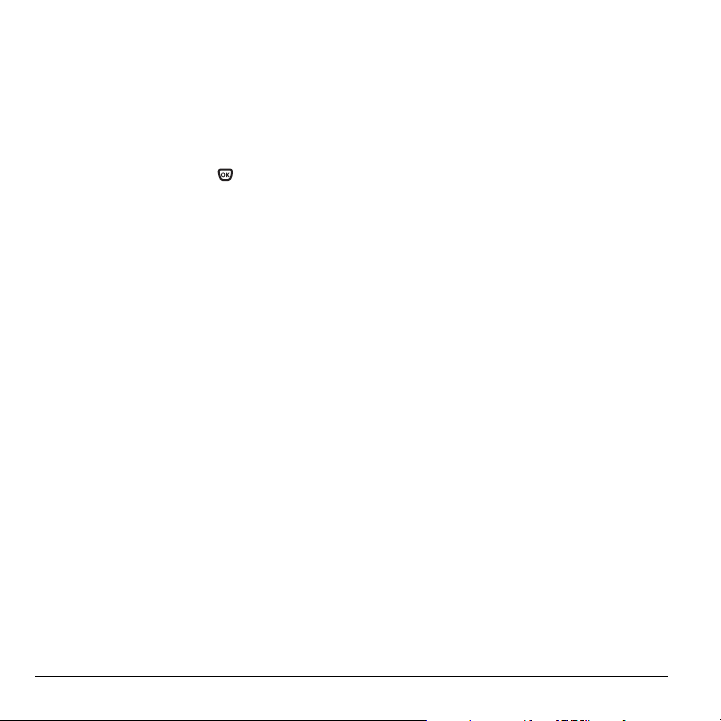
Turning roaming on or off
This setting allows you to control the phone’s
roaming feature by specifying which signals the
phone will accept.
1. Select Menu → Settings → Network →
Roam Option.
2. Select an option and press .
– Automatic (recommended setting) accepts
any system the phone service provides.
–
No roaming prevents you from making
or receiving calls outside of your home
service area.
Note: If your phone has more than one setting for
Automatic, contact you service provider to
determine which one to use.
14 Making and Answering Calls
Page 21
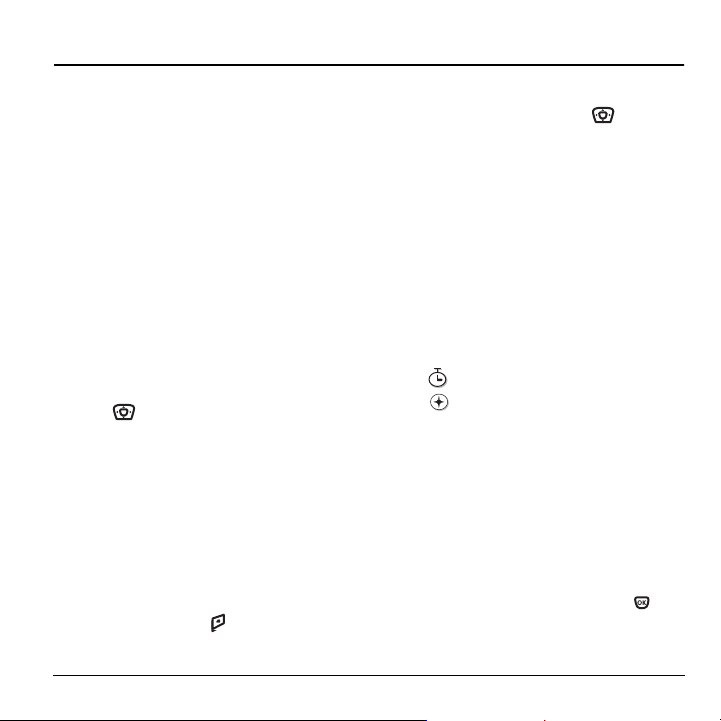
3STORING CONTACTS
Use your phone’s Contacts directory to store
information about a person or company. Your phone
can hold, on average, about 200 phone numbers.
Creating a new contact
1. From the home screen, enter the phone number
you want to save, including the area code.
Note: To save a contact without entering a
phone number, select
Add New, select an option, and skip to step 3.
2. Select Save.
3. Select Save New Contact.
4. Enter a name for the contact. If you need to
learn how to enter letters, see page 23.
5. Select Options to add a symbol or smiley.
6. Press down once to move to the
number field.
7. Select Options to add information to the
contact’s number.
–
Time Pause stops dialing for two seconds,
then continues to dial.
–
Hard Pause stops dialing until you
select
Release.
8. Either save now or add more contact
information.
– To save now, press to select
Menu → Contacts →
Save.
9. To enter additional phone numbers, email and
Web addresses, or notes, press down
repeatedly. For help switching between
numbers and letters for email or Web
addresses, see “Changing modes” on page 24.
Adding a code or extension
When you save the phone number of an automated
service, you may include a pause where your phone
would stop dialing; for example, where you would
wait to dial an extension.
1. Enter the first portion of the phone number.
2. Select Options.
3. Select a type of pause:
X
– Time Pause
– Hard Pause
4.
Enter the remaining numbers.
5. Select Save and follow the prompts.
Editing or erasing a contact
To make changes to a contact, take these steps.
1. Select Menu → Contacts.
2. Select View All or Find Name to find the contact
you want to edit.
3. Highlight the contact to edit and press .
4. Select Options.
User Guide for the Ky ocera KX160a Phone 15
Page 22

5. Highlight an option and press to select it: ,
Edit Contact
or Erase Contact.
Editing a phone number
1. Select Menu → Contacts.
2. Select View All or Find Name to find the contact
you want to edit.
3. Highlight the contact to edit and press .
4. Press down to highlight the phone
number you want to edit.
5. Select Options.
6. Highlight an option for the phone number and
press :
–
Send Text Msg—Send a text message to the
phone number you selected.
–
Add Speed Dial—Assign or remove the
location you use to speed dial the number.
–
View Number—See the phone number
you selected.
–
Erase Number—Erase the number from
the contact.
–
Edit Number—Change the phone number.
– Secret—Make the number secret so that it
will not appear on the screen until the lock
code is entered. Secret numbers can be called
without a lock code. (For more information,
see “Restricting calls” on page 41.)
–
Primary Number—Make this number the first
one that shows up when you open the contact.
–
Add Voice Dial—Speak the name of the
contact person for this number so that you
can dial it using voice recognition (VR). For
more information, see page 31.
–
Erase Voice Dial—Erase the voice dial
name associated with the number.
–
Edit Voice Dial—Record a new voice
dial name.
7. Enter the new information and follow the prompts.
8. Select Save, if necessary.
Finding contact information
To find a phone number or contact, you can (1)
check the frequent contacts list, (2) search the
Contacts directory, or (3) use Fast Find.
16 Storing Contacts
Page 23

Checking the Frequent List
From the home screen, select Contacts. The last 15
of your most frequently called contacts appear when
the Frequent List is enabled. Scroll past the double
line for an alphabetical list of all contacts.
To enable the Frequent List setting
•Select
Menu → Settings → Convenience →
Frequent List → Enabled.
Searching the Contacts directory
1. Select Contacts for a list of all contacts.
To quickly get down the list, enter the first letter
of the contact. The menu skips to that letter of
the alphabet.
-or-
2. Select Menu → Contacts.
3.
Select a search method:
– View All—List all saved contacts.
– Find Name—Locate a specific name. Enter
part of the contact name, then select
– Speed Dial List, Voice Dial List, Messaging
Groups, Business List,
or Personal List—
Select a contact from a list.
4. Scroll down until you find the name you want,
then press
.
– To call the contact, highlight the number
and press .
– To display contact information, press .
Find.
Setting Fast Find
With Fast Find, you press one or two keys to view
close matches of the number you are looking for.
• From the home screen,
select
Menu → Settings → Convenience →
Fast Find → Enabled.
Using Fast Find
1. From the home screen, press the keys
corresponding to the letters of the name you
want to find. A matching contact or speed dial
entry appears. Press down to scroll
through matching entries.
2. Highlight the name you want, then press to
call the number.
User Guide for the Ky ocera KX160a Phone 17
Page 24

18 Storing Contacts
Page 25

4USING THE CAMERA
Tips before operating your
camera
• You cannot activate the camera while on an active
call or while browsing files in the media gallery.
• Once the camera is active, the home screen acts
as the viewfinder.
• If you get a “Low memory” error on your
phone’s screen, check your resolution and
quality compression settings. See “Setting up
the camera” on this page.
• If there is no activity within approximately
45 seconds after you turn your camera on, then
the camera quits and returns to the previous
launch point.
• Menu settings and options can only be accessed
when the camera is active.
Setting up the camera for photos
1. With the flip open, select Menu → Camera.
2.
Select Options.
3. Scroll left or right on the horizontal menu bar
using .
4. Select Settings.
5. Scroll down to highlight an option and press :
– Flash On, Off, or Automatic.
Resolution options are 640 x 480, 320 x
–
240 (best for sending to email and
viewing), and 160 x 120.
Low Light Mode brightens the picture for
–
low light environments.
Self Timer options are Off (default) or 3, 5,
–
or 10 second pauses. When set, the camera
beeps tones from 3 , 5 or 10 seconds down
to the time the shutter snaps the picture
automatically. Self Timer is not available
when Multishot mode is activated.
Multishot options are On or Off (default).
–
When set to On, the camera allows you to
take multiple pictures (up to six) while the
camera key is pressed and held. A tone will
play each time a picture is taken. A second
tone will play when the final picture is taken.
Shutter Sound sets the sound used when the
–
shutter closes while taking a picture.
User Guide for the Ky ocera KX160a Phone 19
Page 26

– White Balance allows the camera to adjust
to whites. Useful feature for optimizing
picture taking in different light situations.
Options are Automatic, Fluorescent,
Incandescent, or Daylight.
–
Color Tone allows the selection of Low tone,
Medium or High.
–
Quality sets the picture compression. The
higher the compression, the better the detail
of the picture (higher pixel rate). Options
are Low, Medium, or High (default). When
set to High, the picture file size is larger,
using more memory.
–
LED flashes a light to indicate a picture has
been taken. Options are On (default) and Off.
Restoring camera menu settings
The following settings revert to the default setting
each time you enter and exit the camera application:
Zoom, Brightness, Contrast, Camera, MultiShot,
Color tone, Frames, Self Timer, and Picture Layout.
The following settings
you selected each time you enter and exit the
camera application:
White Balance, Flash, Resolution, Quality, Shutter
Sound, and LED.
remain at the setting
Menu options for camera mode
1. Select Menu → Camera.
2.
Select Options.
3. Scroll up or down on the horizontal menu bar
using to scroll through the options:
• Settings displays available camera settings you
may set up prior to taking a picture.
• Brightness allows you to adjust the brightness
of the image in the home screen LCD.
Camera Pictures displays all pictures taken
•
and stored.
•
Last Picture shows the most recent picture
taken.
•
Frames allows you to add a frame or a stamp to
your picture. A frame or stamp cannot be
removed once it has been used in a picture.
20 Using the Camera
Page 27

Camera mode indicators and
icons
The camera mode displays the following onscreen
indicators and icons:
Icon Description
Flash on
Camera mode
Top right hand
corner
numbers.
Bottom left
hand numbers
Number of snapshots
remaining
Zoom level
Resolution setting
Multishot
Self Timer (when camera/
capture key is pressed, the
icon switches to a number
and begins counting down)
Taking a picture
Flip open
1. Select Menu → Camera.
2. Focus on the image using the phone’s display as
a viewfinder.
Tip: Press up or down to zoom in or
zoom out.
3. Take the picture by pressing .
The image is immediately saved to
Media Gallery.
4. Press to return to the viewfinder and take
more pictures.
5. Press when finished taking pictures.
User Guide for the Ky ocera KX160a Phone 21
Page 28

Camera key map
Flip open
Key Camera Menu Screen
In Take picture Dismiss menu
Select Capture to
take picture
Select Options Cancel,
Up Zoom in Scroll menu
Down Zoom out Scrolls menu
Takes picture Select menu
1.
options
Select OK.
dismisses menu
options right
options left
option
22 Using the Camera
Page 29

5ENTERING TEXT, NUMBERS, AND SYMBOLS
You can enter letters, numbers, and symbols in
contacts, text messages, and your banner.
Understanding text entry screens
The current text entry mode (and capitalization
setting, when applicable) are indicated by icons
characters
remaining
text entry
fields
capitalization setting
text entry mode
Text entry modes
There are five text entry modes:
Case change
Numbers only
Normal alpha
Rapid Entry
Add Symbol
Note: The mode you start in depends on the task
you are doing. For example, when entering a phone
number, you’re in number mode. When entering a
name for a contact, you’re in normal text mode.
Entering numbers
• To enter a number while in mode, press a
number key once.
• To enter a number while in or mode,
press and hold a number key until the number
appears on the screen.
Entering words letter by letter
Use normal alpha to enter letters.
1. Press a key once for the first letter, twice for the
second letter, and so on. If your phone is set to
Spanish, French, or Portuguese, accented
letters are available.
2. Wait for the cursor to move right and enter the
next letter.
Entering words quickly
When you press a series of keys using mode,
checks its dictionary of common words and
guesses at the word you are trying to spell.
1. For each letter of the word you want, press the
key once. For example, to enter the word “any”
press: → → .
2. If the word doesn’t match what you want, press
to look at other word matches.
3. When you see the word you want, press .
User Guide for the Ky ocera KX160a Phone 23
Page 30

Entering symbols
While entering text, you can enter symbols by
pressing until you see the symbol you want.
Using this method, you have access to the
following symbols:
.&@,1‘:?
To access the full set of symbols:
1. Select Options.
2. Select Add Symbol.
3. Press down to view the list of symbols.
4. Press the number key corresponding to the
symbol you want.
Changing modes
Sometimes you need to change modes. For
example, to enter numbers in an email address
while in mode, you must change to
mode, enter the numbers, and then change
back to mode to complete the address.
To change text entry modes, you can either:
• Press and hold until the icon for the mode
you want appears.
-or-
•Select Options, then the mode.
Capitalization settings
You can change capitalization at any time while
entering text. Simply press to choose upper or
lower case while in Normal Alpha mode.
24 Entering Text, Numbers, and Symbols
Page 31

Quick reference to text entry
This table gives general instructions for entering letters, numbers, and symbols.
To... Do this...
Enter a letter
Enter a number
Enter a symbol
Enter a space
Erase a character
Erase all characters
Move the cursor right or left
Move the cursor up or down
Change text entry modes
Capitalize any letter
Lowercase any letter
Select soft options on the screen
Use mode and press a key until you see the letter you
want. For more information, see page 23.
Use mode and press a key once to enter its number.
For more options, see page 23.
Press until you find the symbol you want. See page 24.
Press .
Press .
Press and hold .
Press right or left.
Press up or down.
Press and hold .
In mode, press . Choose .
In mode, press . Choose .
Press the appropriate key, or .
User Guide for the Ky ocera KX160a Phone 25
Page 32

6SENDING AND RECEIVING TEXT MESSA GES
This chapter describes how to send, receive, and
erase text messages from your phone. For
information on voicemail messages, see page 11.
Important: The features and menus described in
this chapter may vary depending on services
available in your area. In addition, usage charges
may apply to each message. For details, check with
your service provider.
Sending text messages
You can only send text messages to phones that are
capable of receiving them, or to email addresses.
Creating a text message
1. Select Menu → Messages → New Text Msg.
2. Manually enter the recipient’s phone number or
email address in the
how to enter text, see page 23.)
- or Press to select
List
, Contacts, or Group Lists. For more about
group lists, see page 30.
3. To add another recipient to this message,
choose a method:
– Press to select
Recent List, Contacts, or Group Lists.
- or -
Address: field. (To learn
Options. Then select Recent
Options. Then select
– Enter a space or comma after the first number.
Then enter another recipient manually.
Note: You can send a message to up to 10
contacts at once. The messages will be sent one
at a time, once to each addressee.
4. When you are done entering addresses,
press down once to select the
Subject:
field.
5. Enter a subject. To learn how to enter text, see
page 23.
6. When you are done entering a subject,
press down once to select the
7. Enter the message.
8. To add smileys, select Options → Add Smiley.
Text: field.
Setting sending options
When you are ready to send a message, you have
several options for how and when you want the
message to be received.
1. Once you have completed the message and with
the
Text: field highlighted, press to select
Options.
2. Scroll down to select:
– Add Address—Return to the “To” screen to
add another recipient without losing the
message text.
Save Message—Save the message without
–
sending.
26 Sending and Receiving Text Messages
Page 33

– Save as Quick Text—Save the message you
have just entered as a prewritten message,
then return to the message entry screen so
you can send the message.
–
Settings/ Set Priority—Label the message as
“Urgent.”
3. Press to select Send.
If you cannot send messages
You may not be able to send or receive messages if
your phone’s memory is nearly full, or if digital
service is not available at the time. To free up
memory, erase old messages. See “Erasing
messages” on page 29.
Understanding appended messages
characters
remaining
text entry
field
characters, until it reaches 0. If you continue to enter
text after this counter reaches 0, a message segment
may be appended. When you reach the message size
limit you are prompted to edit the message or alerted
that the message is being appended.
Receiving incoming calls while
creating messages
• If you don’t wish to answer the call, select
Options → Ignore Call. The phone returns to
the message screen.
• To answer the call, press . Your message is
saved to the Saved folder. To return to the
message, select
Menu → Messages → Drafts
and press to select the message.
Viewing the OutBox
You can check the status of messages you have sent
as long as they have been saved to the OutBox.
To set the Outbox
The Outbox default is set to disabled to conserve
memory. If you want to save your sent messages:
•Select
If you go over the character limit for a single
message, the phone may automatically append an
empty segment to your message to make space.
Important: Your service provider will charge you
for each message segment.
When you start a message, the maximum character
limit (“169” in the example) appears below the text
entry field. This number counts down as you enter
User Guide for the Ky ocera KX160a Phone 27
Menu → Messages → Msg Settings
→ Save to Sent.
–Select Enabled to save all sent messages to
the Outbox.
–Select
Prompt to alert you to choose whether
or not to save your message.
To view the OutBox
1. Select Menu → Messages → OutBox.
Page 34

2. Press up or down through the list of
messages. One of the following symbols
appears next to each message:
The message is pending and will be sent
when possible. You can cancel delivery
of the message.
The scheduled message will be sent at
the scheduled time. You cannot cancel
delivery of the message.
The message cannot be sent
because service is not available. An
alert appears on your phone if the
message cannot be sent.
The scheduled message has been sent
and will be delivered as scheduled. You
cannot cancel delivery of the message.
The message has been received by the
recipient you specified.
The message has been received and
opened by the recipient you specified.
(This symbol may not be available.
Check with your service provider.)
The message has been sent to more
than one recipient.
The message has never been sent, or has
not been sent since it was last modified.
You can cancel delivery of the message.
Retrieving text messages
When a text message is received, your screen
displays “New Messages”, along with the
symbol at the top of your screen. The symbol
flashes if the message is urgent.
If you see the “New Messages” note
You can choose to:
•
View the message—Press .
• Ignore the message—Press .
Note: If you receive a new message while you are
reading a message, the one you are reading will be
replaced by the new one. You can find the older
message in the InBox:
Select
Menu → Messages → InBox.
If you see the symbol
If the symbol is flashing, the message is urgent.
1. Select Menu → Messages → InBox.
A list of all your received messages appears.
New, unread messages appear in bold.
indicates an “Urgent” message.
2. Press up or down to scroll through the
list of messages.
3. Press to read a message.
Reading the message
The options available to you may vary. Check with
your service provider.
28 Sending and Receiving Text Messages
Page 35

Note: Sounds embedded in text messages will not
play if the phone is set to Silence All mode.
1. If the text message is long, press down to
view the entire message.
2. When you are finished, you can Reply to the
sender,
Play the sound embedded in the
message,
Erase the message, Save the message
to your Saved folder, or set additional
Options
for the message:
–View Sender information.
– Forward the message.
– Reply with Copy to reply to the message with
a copy of the original attached.
–
Save Object(s), such as sound or pictures,
from the message. (This option is available if
the incoming message includes a graphic
or sound.)
–
Save Contact to save the sender’s phone
number or email address in your Contacts list.
–
Save as AutoText to save the text from the
message as AutoText, which you can insert
into other messages. Graphics and sound will
not be saved as part of AutoText.
3. Select Done.
Note: The symbol indicates that a graphic did
not come through. It may be too large or
incorrectly formatted.
Setting message alerts
You can set your phone to alert you of incoming
text messages or pages. For more information, see
“Setting message alerts” on page 37.
Erasing messages
Your phone is designed to store 99 text messages
and pages. It is a good idea to erase old messages,
as messages take up memory in your phone.
You have the option of erasing text messages and
pages as you send or read them, erasing them one
at a time from the list in the OutBox or InBox, or
erasing them all at once.
Erasing single messages
1. Select Menu → Messages.
2. Press down to the type of text message you
want to erase:
3. Press .
4. Highlight the message to erase and press .
5. Select Options.
6. Select Erase to erase the message. A notification
appears: “Erase this message?”
7. Select Yes to erase the message.
Note: You can erase a scheduled message from
the
OutBox, but you cannot cancel delivery of
the message.
InBox, OutBox, or Saved.
User Guide for the Ky ocera KX160a Phone 29
Page 36

Erasing all messages
1. Select Menu → Messages → Erase
Messages
2. Select a folder to erase all messages from: InBox,
OutBox, Sent, Saved Folder, or Drafts Folder. To
erase messages from all folders, select
Messages
3. A message appears: “Erase all messages?”
Select
.
All
.
Yes to erase messages or No to cancel.
Erasing messages automatically
Use this setting to have old messages automatically
erased from the
1. Select Menu → Messages → Msg Settings
→
2.
Highlight Old InBox Msgs and press . Older
InBox when memory is low.
Auto-Erase.
messages will now be erased as new messages
are received.
• To disable this setting select
Messages → Msg Settings → Auto-Erase →
Disabled.
Menu →
Customizing message settings
To make messaging easier, you can customize
settings for sending and receiving messages.
Creating group lists
You can create and save a list of multiple recipients.
Your KX16 phone stores five group lists with up to
10 recipients per list.
1. Select Menu → Messages → Group Lists →
Create New.
2. Enter a title for the list. For help entering text,
see page 23.
3. Press to select Next.
4. To enter the first phone number or email
address, select an option:
–
Recent List to select numbers from your
Recent List.
–
New Address to enter the phone number or
email address manually.
–
Contacts List to select numbers from your
phone book.
5. Highlight a contact and select Select.
6. Highlight the contact’s number and select
Select.
7. Select Options to select the next number.
8. Select Recent List or Contacts then the contact
to add.
9. When finished, select Done.
10. To send a message to your new group, see
“Sending text messages” on page 26.
30 Sending and Receiving Text Messages
Page 37

7USING VOICE RECOGNITION
Voice recognition allows you to make and
answer calls by speaking commands into the
phone’s microphone.
Note: You cannot use voice recognition to end a
call; you must press when the flip is open.
Setting up voice dialing
To make or receive calls using voice dialing,
contacts must be saved with associated voice tags.
Creating a voice tag for a contact
1. Select Menu → Contacts → View All.
2. Highlight a contact to add a voice tag to and
press to select.
3. Press down once to select the contact’s
number.
4. Press to select Options.
5.
Select Add Voice Dial.
6.
Follow the voice prompts to record a name for
the contact.
Viewing entries with voice tags
•Select Menu → Contacts → Voice Dial List. A
list of all contacts with assigned voice
tags appears.
Editing a voice tag
1. Select Menu → Contacts → Voice Dial List.
2. Highlight the contact you want to edit, and press
to select it.
3. Highlight the phone number, select Options.
4. Select Add Voice Dial, Erase Voice Dial, or Edit
5. Follow the prompts.
Voice Dial
.
Calling using voice tags
1. If you haven’t already done so, record a voice
tag for the person you wish to call.
2. From the home screen, press . The phone
responds: “Say a name.”
3. Say the name of the person you want to call.
4. If the name you said matches a contact in the
Voice Dial List, the phone responds: “Calling
(Name).” Remain silent to make the call, or say
No to cancel.
Note: If the phone finds multiple voice tags that
sound like the name you said, you will be asked
to verify which name you want to call. Say
when you hear the correct name. Say
you hear an incorrect name.
5. When you are finished with the call, press .
You cannot end the call with a voice command.
Yes
No when
User Guide for the Ky ocera KX160a Phone 31
Page 38

Erasing all voice tags
To erase all voice name dial recordings in your phone:
1. Select Menu → Settings → Voice Features
→
Erase Voice Dial.
2. Select Yes.
Calling using digit dialing
When using digit dialing, you speak digits to dial a
phone number.
Note: You cannot speak a string of digits. You must
speak one digit at a time and wait for the prompt.
1. From the home screen, press . The phone
responds: “Say a name or say Dial.”
2. Say Dial. The phone responds: “Speak a digit.”
3. Speak the first digit of the phone number you
want to call. Once the phone repeats the digit,
you can speak the next digit.
If you pause, the phone prompts you with the
following five options. After the prompt, speak
an option.
–Say
Clear to erase the digit last entered.
The phone responds: “Digit cleared.”
To clear the entire phone number, say
“Clear” again. When the phone prompts you
with “Clear entire phone number?”, say
“Yes” to clear or “No” to cancel.
–Say
Call to dial the number.
–Say Verify to cause phone to repeat the set
of digits that you input.
–Say
Cancel to exit voice recognizer and
return to the home screen.
– Speak a digit to enter the next digit. Once
the phone repeats the digit, you can speak
the next digit or pause to hear the prompt.
Using voice features with
accessories
You can use voice commands to make a phone call
or to answer the phone only if your phone is
connected to an accessory such as a hands-free car
kit or headset (both sold separately).
Note: The following features apply only to the
installed hands-free car kit unless noted.
To shop for these accessories, visit
www.kyocera-wireless.com/store or call
800 349-4188 (U.S.A. only) or 858 882-1410.
Waking up the phone
If your phone is connected to a professionally
installed Kyocera hands-free car kit, you can use a
voice command to activate the phone to make a
phone call.
To activate the Voice Wake-up setting:
•Select
To wake up the phone:
1. Say “Wake Up” and listen for a tone.
2. Say “Wake Up” again until you hear two tones.
Menu → Settings → Voice Features
→ Voice Wake-Up → With accessory.
32 Using Voice Recognition
Page 39

If the phone does not recognize your “Wake up”
command, see “Training voice recognition” on
page 33.
Answering the phone
You can set the hands-free car kit to either (1) answer
automatically or (2) answer using a voice command.
Answering automatically
You can set your phone to answer automatically.
•Select Menu → Settings → Accessories →
Auto-Answer → After 5 seconds.
Answering using voice commands
If Auto-Answer is turned off, you can use a voice
command to answer an incoming call using the
Kyocera hands-free car kit.
•Select
Menu → Settings → Accessories →
Auto-Answer → Disabled.
To activate the Voice Answer setting:
1. Select Menu → Settings → Voice Features
→ Voice Answer.
2. Highlight Enabled, then press .
3. Select Menu → Settings → Silent Mode →
Normal Sounds, then press .
To answer a call:
When you receive an incoming call, the phone
responds: “Incoming call, answer?” or “Incoming
roam call, answer?” If the caller is recognized as a
saved contact entry, then the phone says “Incoming
call from (Name), answer?”
•Say
Yes or press any key except .
Ignoring an incoming call
To ignore an incoming call, do one of the following:
•Say No and press to silence the alert.
• Remain silent. The voice alert repeats twice
and the phone rings once, then returns to the
home screen.
Training voice recognition
If your phone is having trouble recognizing your
voice, you can train it with the commands
and
Wake up.
1. Select Menu → Settings → Voice Features.
2. Select Voice Training.
3. Read the message and press to select OK
and continue.
Cancel returns you to the
previous screen.
4. SelectTrain All or the item you want to train.
5. Follow the prompts for each word until training
is complete.
Yes, No,
User Guide for the Ky ocera KX160a Phone 33
Page 40

8CUSTOMIZING YOUR PHONE
The contents of the Settings menu are as follows.
Silent Mode
Vibrate Only
Vibe then Ring
Lights Only
Normal Sounds
Sounds
Ringer Volume
Ringer Type
Business Ringer
Personal Ringer
Roam Ringer
Flip Open
Flip Closed
Pwr On/Off Sound
Key Volume
Key Length
Key Sound
Alerts
Smart Sound
Minute Alert
Earpiece Volume
Spkrphone Volume
*Not available on all phones. Check with your service provider.
Display
My Banner
Main Menu View
Color Themes
Wallpaper
Screen Saver
Backlighting
Auto-Hyphen
Language
Time/Date
Contrast
Brightness
Convenience
Airplane Mode
Open to Answer
Fast Find
Frequent List
Hold Call
1-Touch Dialing
Web Prompt
Call Guard
Voice Features
Add Voice Dial
Erase Voice Dial
Voice Training
Voice Wake-Up
Voice Answer
Expert Mode
Messaging
Alerts
Signature
Edit QuickText
Callback Number
Text Msg Receipt
Save to Sent
Auto-Erase
Default Text
Voicemail Number
Security
Lock Phone
Limit Calls
New Lock Code
Erase Contacts
Emergency Numbers
Network
Data/Fax Calls
Privacy Alert*
Data Setup
User Name
Set Phone Line*
Roam/Svc Alert
Roam Option*
Digital/Analog*
Location
Accessories
Pwr Backlighting
Headset Ringing
Auto-Answer
Com Port Speed
TTY Device
34 Customizing Your Phone
Page 41

Silencing all sounds
Your phone is set to make sounds when you receive
calls, press keys, navigate through menus, and
receive alerts (such as new messages).
You can silence all sounds and set the phone to
vibrate
or light up when you receive calls and alerts.
Setting the phone to vibrate or light up
1. Select Menu → Settings → Silent Mode.
2. Choose an option and press :
– Vibrate Only—Causes the phone to vibrate
for the duration of the incoming call or other
alert. appears.
–
Vibe then Ring—Causes the phone to vibrate
for the first 10 seconds and then ring for the
remainder of the incoming call alert.
appears.
–
Lights Only—Causes the phone to light up
for the duration of the incoming call or other
alert. appears.
–
Normal Sounds—Causes the phone to ring
for the incoming call or alert (in effect,
returns phone to a non-silent mode).
3. Press to return to the home screen.
Note: The phone will ring when it is attached to an
external power source (such as a charger), even if
all sounds have been silenced.
Choosing ringers
Your Kyocera KX16 phone has multiple ringers you
can choose to use for incoming calls.
1. Select Menu → Settings → Sounds →
Ringer Type.
2. Scroll down the list to hear the different rings.
3. Press to select a ringer from the list.
Note: Downloaded ringers are added to the end of
the standard list of ringers.
Assigning business and
personal ringers
You can assign ringers to contacts classified as
business or personal in your Contacts directory.
Note: To classify a contact as Business or Personal,
see page 15.
1. Select Menu → Settings → Sounds.
2. Ηighlight Business Ringer or Personal Ringer
and press
3. Select a ringer and press .
Importing ringers
You can download additional ringers to your phone
using the Kyocera Phone Desktop software and
Ringster, if available (sold separately). To purchase
this software and other accessories, visit
www.kyocera-wireless.com/store.
.
User Guide for the Ky ocera KX160a Phone 35
Page 42

Setting sounds for your phone
You can set your phone to sound tones when you
open and close the flip, and when you turn the
phone on and off. Sounds will not occur during an
incoming call, if you are in a call, or if a headset or
car kit is attached to your phone.
Set sound when flip opens
1. Select Menu → Settings → Sounds →
Flip Open.
2.
Scroll through the list to hear the sounds.
3. Select a sound and press to save.
Set sound when flip closes
1. Select Menu → Settings → Sounds →
Flip Closed.
2.
Scroll through the list to hear the sounds.
3. Select a sound and press to save.
Set sound when phone powers on or off
1. Select Menu → Settings → Sounds →
Pwr On/Off Sound.
2.
Select Enabled. To deselect this sound,
select
Disabled.
Adjusting volume
You can adjust the earpiece, speakerphone, and
ringer volume as well as key tones.
Adjusting the earpiece volume
To adjust the earpiece volume manually during a
call, press the key up or down
To set the earpiece volume:
1. Select Menu → Settings → Sounds →
Earpiece Volume.
2. Press right to increase the volume, or left
to decrease the volume.
3. Press to select Save.
Adjusting the ringer volume
1. Select Menu → Settings → Sounds →
Ringer Volume.
2. Press right to increase the volume, or left
to decrease the volume.
3. Press to select Save.
Adjusting speakerphone volume
1. Select Menu → Settings → Sounds →
Spkrphone Volume.
2. Press right to increase the volume, or left
to decrease the volume.
3. Press to select Save.
Adjusting key tone volume
You can change the volume of the tones the phone
makes when you press the keys.
1. Select Menu → Settings → Sounds →
Key Volume.
36 Customizing Your Phone
Page 43

2. Press right to increase the volume, or left
to decrease the volume.
3. Press to select Save.
Setting key length
You can change duration of the tones the phone
makes when you press the keys.
1. Select Menu → Settings → Sounds →
Key Length.
2. Choose Normal or Long.
3. Press .
Setting message alerts
You can choose how you want be alerted of incoming
voicemail, pages, or text messages.
1. Select Menu → Settings → Messaging →
Alerts.
2. Select the type of alert: Message Alert, Page
Alert
, or Voicemail Alert.
3.
Press to select an option:
Vibrate, Beep, Freeway, Game, Bloop,
–
Winner, Zilofon
once when a new message is received.
Vibrate & Remind, Beep & Remind, Fwy &
–
Remind, Game & Remind, Bloop & Remind,
Winner & Remind, Zilofon & Remind
phone to notify you once when a new
message is received and then notify you again
every five minutes. To stop a reminder alert,
press to select Ignore.
Disabled—Turn off message alerts.
–
User Guide for the Ky ocera KX160a Phone 37
sets the phone to alert you
sets the
Using shortcuts
Your Kyocera KX16 phone comes with four
shortcuts when in standby mode (flip open).
Press up Access your custom menu
Press down Access Recent Calls
Press left Launch Web browser
Press right Record voice memo
Creating a custom menu
You can create a custom menu that contains your
favorite features. After you set up your menu,
simply press and hold up to access it.
1. Press and hold up to launch
Custom Menu.
2. Press to select Edit.
3. Scroll through the available options.
4. Press to select or deselect options. You may
select more than one feature. Items appear in
alphabetical order in the menu.
5. Press to select Save.
Updating your custom menu
1. Press and hold up to launch
Custom Menu.
2. Press to select Edit.
3. Press to select or deselect options.
4. Press to select Save.
Page 44

Creating a shortcut to frequent contacts
By default, your phone lists your entire contacts list
when you select Contacts. You can also set the
phone to show a list of your most frequent contacts.
1. Select Menu → Settings → Convenience →
Frequent List.
2. Select Enabled to include the list or
Disabled to remove it.
Using the Frequent Contacts shortcut
• From the home screen, press to select
Contacts. Your 15 most frequently called
contacts appear at the top of the list, followed
by your complete contact list.
Choosing a different language
Your phone may display alternative languages.
1. Select Menu → Settings → Display →
Language.
2. Select a language, and press .
Personalizing the screen
Changing your banner
The banner is the personal label for your phone.
It appears on the home screen above the time and
date. The banner can be up to 14 characters long.
1. Select Menu → Settings → Display →
My Banner
2. Press to select Edit.
3. Press to clear the screen.
.
4. Enter your new text.
5. Press to select Save.
Choosing a menu view
Two menu views are available:
1. Select Menu → Settings → Display → Main
Menu View
– Graphic displays graphical icon view of
, then the option you want:
menu items.
–List displays menu items in text format.
– Wheel displays a rotating graphic image of
the menu items.
2. Press up or down to scroll menu views.
3. Press to return to the home screen. The
next time you select
Menu, you will see the
menu view you selected.
Adjusting the backlighting
Your screen lights up while you are in a call or
when you press a key on the keypad. However, you
can set the length of time that bright backlighting
remains on.
1. Select Menu → Settings → Display →
Backlighting → Duration.
2. Select an option from the list:
– 7 seconds, 15 seconds, or 30 seconds—
Turn backlighting on for 7, 15, or 30 seconds
after your last keypress.
–
7 sec. & in call, 15 sec. & in call, or 30 sec. &
—Turn backlighting on for the
in call
38 Customizing Your Phone
Page 45

duration of a call, and for 7, 15, or 30
seconds after your last keypress.
Note: These settings drain the battery more quickly
and reduce talk and standby times.
Using Power Save Mode
You can conserve battery life by activating Power
Save mode to dim the backlight set in the procedure
above. The backlighting appears for the selected
duration but is less bright than with Power Save off.
•Select
Menu → Settings → Display →
Backlighting → Pwr Save Mode → On.
Setting power backlighting
You can set backlighting to remain on when an
external power source, such as the AC adapter, is
used with the phone.
Note: Power backlighting may not be available with
the optional desktop charger or other accessories.
1. Select Menu → Settings → Accessories →
Pwr Backlighting.
2. Select Always On to keep backlighting on.
Note: The battery charges more slowly when
power backlighting is on.
Changing the display contrast
1. Select Menu → Settings → Display →
Contrast.
2. Press left or right to adjust the contrast.
3. Press to select Save.
Setting numbers to auto-hyphenate
Auto-hyphenation, when enabled, automatically
inserts hyphens into your phone numbers to be
consistent with the U.S. dialing plan.
For example, 1-222-333-4444.
•Select
Menu → Settings → Display →
Auto-Hyphen → Enabled.
User Guide for the Ky ocera KX160a Phone 39
Page 46

Selecting a screen saver
Screen savers appear on the home screen when the
flip is open and are activated 10 seconds after the
last keypress. Incoming calls and alerts override
screen savers.
1. Select Menu → Settings → Display →
Screen Saver.
2. Highlight a screen saver and press . The
image displays.
3. Press to assign the screen saver.
4. Press to return to the home screen and wait
10 seconds to view the screen saver you chose.
Note: Downloaded screen savers are added to
the end of the list.
Selecting wallpaper
Wallpaper appears on the home screen.
1. Select Menu → Settings → Display →
Wallpaper.
2. Highlight a wallpaper design and press .
3. Press to assign the wallpaper.
4. Press to return to the home screen.
Selecting a color theme
You can select a color theme for the display
background of your phone.
1. Select Menu → Settings → Display →
Color Themes.
2. Scroll through the options to view the
color themes.
3. Highlight a color theme from the list and
press .
4. Press to return to the home screen.
Choosing a different time/date format
1. Select Menu → Settings → Display → Time/
Date
.
2. Highlight the option you want.
3. Press to save the setting.
Creating a secure environment
This section describes all the features involved in
securing your phone and preventing access to
personal information. All security features are
shielded by a four-digit lock code.
Changing your lock code
The lock code is typically 0000 or the last 4 digits
of your phone number.
1. Select Menu → Settings → Security.
2. Enter your four-digit lock code.
3. Select New Lock Code. A message appears:
“Change Code?”
4. Press to select Yes and enter a new four-
digit code.
5. Enter your new lock code again.
40 Customizing Your Phone
Page 47

Locking your phone
When your phone is locked, you can call only
emergency numbers or your service provider
number. You can still receive incoming calls.
1. Select Menu → Settings → Security.
2. Enter your four-digit lock code.
3. Select Lock Phone.
4. Highlight an option:
– Never does not lock the phone.
– On power up locks the phone every time you
turn it on.
–
Now locks the phone immediately.
5. Press .
Unlocking the phone
1. From the home screen, press to
select
Unlock.
2. Enter your four-digit lock code.
Designating emergency numbers
The emergency numbers feature allows you to
specify three personal phone numbers that can be
called when the phone is locked.
1. Select Menu → Settings → Security.
2. Enter your four-digit lock code.
3. Select Emergency Numbers.
4. Select an Unassigned slot.
5. Enter the phone number, including the area
code. Do not enter 1 before the area code.
6. Press to select Done.
Notes:
• You can view these numbers only when they’re
being entered for the first time.
• You cannot edit these numbers.
• To make a call to an emergency number from a
locked phone, you must dial the number
(including area code) exactly as it was stored in
Emergency Numbers.
Restricting calls
You can restrict the calls that can be made from
your phone to emergency numbers, your contacts,
and service provider numbers.
1. Select Menu → Settings → Security.
2. Enter your four-digit lock code.
3. Select Limit Calls.
4. Choose an option:
– No Limit limits no calls.
– Limit Outgoing calls only. Incoming calls can
still be received and answered.
–
Limit All calls, both incoming and outgoing.
Erasing all contacts
You can erase all entries from your Contacts directory.
1. Select Menu → Settings → Security.
2. Enter your four-digit lock code.
User Guide for the Ky ocera KX160a Phone 41
Page 48

3. Select Erase Contacts.
4. Select Yes to erase all contacts. A message
appears: “Erase ALL Contacts?”
5. Press to select Yes to erase all contacts.
Network settings
Switching between phone lines
Your phone can have two service accounts, or
phone lines, associated with it. Each phone line has
its own phone number.
When you are using one line, you cannot receive
calls from the other. It would be as if the phone
were “off” for that number. Your voicemail,
however, will still take messages. All contacts and
settings are shared for both lines.
Note: You must first establish a second phone line
with your service provider. Once established, a
second phone number becomes available in the
menu for selection:
1. Select Menu → Settings → Network →
Set Phone Line.
2. Select one of the two lines and press .
Data Settings
Setting Com port speed
The Com Speed sets the data rate at which your
phone connects to a laptop or PC.
1. Select Menu → Settings → Accessories →
Com Port Speed.
2. Select the speed. The options are: 19.2 kbps,
115.2 kbps (default), 230.4 kbps and Other.
Note: There may be a higher charge for making
calls using high-speed data in areas where 1X
service is available. Check with your service
provider for details.
Setting the phone to receive data
or faxes
Your phone may be able to receive certain data or
faxes, depending on the system sending the
information. You cannot receive voice calls while
the phone is in data/fax mode. To receive data or
faxes, you must connect the phone to a laptop or PC
and switch the phone from voice mode to data/
fax mode.
Note: To purchase a cable call (800) 349-4188
(U.S.A. only), (858) 882-1410, or visit
www.kyocera-wireless.com/store.
1. Connect the phone to the laptop or PC.
2. Set the Com speed.
3. Select Menu → Settings → Network →
Data/Fax Calls.
42 Customizing Your Phone
Page 49

4. Press to select an option:
– Voice only—Allow only voice calls.
– Fax, next call or Data, next call—Set the
phone to fax mode or data mode for the next
incoming call or the next 10 minutes.
–
Fax, until off or Data, until off—Forces the
phone into data mode until the phone is
turned off.
Note: You cannot receive voice calls while the
phone is in data/fax mode.
Connecting to a TTY/TDD device
You can connect the phone to a TTY device for the
hearing impaired.
using the phone with a TTY device.
1. Connect the TTY device to the phone.
2. Enter from
your keypad.
3. Press to select the TTY option.
4. Press to clear the message.
5. Press down to highlight TTY On.
6. Press .
Note: TTY/TDD service may not be available. Check
with your service provider for more information.
Note: Enable TTY only when
Setting position location
This setting allows you to share your location
information with network services other than
emergency services (911, 111, 999, 000, etc.), in
markets where service has been implemented.
Note: This feature works only when your phone is
in digital mode. You do not have the option of
turning off the locator to emergency services.
1. Select Menu → Settings → Network →
Location.
2. At the message prompt, press to select OK
and continue.
3. Select 911 Only or Location On.
– 911 Only (default) shares your position
information only with emergency services
when you call your 3-digit emergency code
(911, 000, 111, etc.).
–
Location On shares your position information
with your service provider’s network, in
addition to emergency services.
User Guide for the Ky ocera KX160a Phone 43
Page 50

9USING MEDIA GALLERY
The media gallery stores and displays all the image
and sound files in the phone.
Accessing files
1. Select Menu → Media Gallery.
2. Select an option:
– Camera Pictures displays thumbnails of the
photos you have taken in chronological
order.
Images displays a list of categories that
–
contain preloaded, downloaded, saved, or
created files such as wallpaper, screen
savers, or caller IDs.
–
Sounds displays a list of categories that
contain saved or downloaded sounds such
as ringers and voice memos.
Browsing pictures
1. Select Menu → Media Gallery →
Camera Pictures
2. Highlight a picture and press to
select
.
View.
3. Press to select Erase.
- or Press to select
Options:
– Assign picture as a Caller ID or
as wallpaper.
–
Modify allows you to change the following:
Rotate - select 90º right, 180º, 90º left, Flip
horizontal, and Flip Vertical.
Resize - select 90%, 75%, 50%, and 30%.
Brightness - press left or right to
adjust.
Sharpness - press left or right to
adjust.
Saturation - press left or right to
adjust.
Hue - press left or right to adjust.
Auto Adjust - automatically adjusts all
levels.
Color Tone - change the picture to
grayscale, negative, sepia, or emboss.
–
Zoom allows you to zoom in or out on
the picture.
–
Take Picture to snap another photo.
– Lock to prevent accidentally erasing the
photo.
–
Rename the picture.
– Details of the file.
44 Using Media Gallery
Page 51

Browsing images
The images menu allows you to assign your files to
various applications.
1. Select Menu → Media Gallery → Images.
2. Use to highlight the menu item you want:
– Saved Images displays images you have saved.
– Wallpapers displays wallpaper selections.
– Screen Savers displays available screensavers.
–
Caller IDs displays pictures and images that
can be assigned to saved contacts.
–
Doodles displays files created with Doodler.
3. Select OK to display the files in that menu.
4. Highlight an image and select Options.
Note: Options vary according to menu selection.
Choose from the following options:
– Send launches the messaging application.
Erase the image.
–
– Set As Default sets as default setting.
Assign an image as a caller ID, wallpaper
–
or screen saver.
–
Rename an image.
– Details gives you the file size of the image.
– Erase All erases all images stored (images
must not be locked).
5. Select or when done.
Browsing sounds
The sounds menu allows you to view and listen to
all sound files stored on the phone.
1. Select Menu → Media Gallery → Sounds.
2. Use to highlight the menu item you want:
– Saved Sounds contains sounds saved on
your phone.
–
Ringers contains ringers saved on your phone.
– Voice Memos contains voice memos you
made to yourself.
3. Select OK to display the files in that menu.
4. Select Options. Choose from the following options:
– Erase the sounds.
– Assign a sound as a ringer.
User Guide for the Ky ocera KX160a Phone 45
Page 52

– Rename a ringer.
– Details gives you the file size of the sound.
– Erase All erases all sounds stored.
5. Select Close when done.
Creating free space
If your phone does not have enough memory to
store a file, a dialog displays and asks you if you
want to create space.
•Select
Yes to display the file browser
(categories) with the memory needed and
available memory.
•Select
No to return to the previous screen and
no files are saved or downloaded.
The actions are limited to the following:
–
Erase the selected file (you cannot erase
locked files).
–
Done re-attempts the download or save.
46 Using Media Gallery
Page 53

10 TOOLS & GAMES
Voice Memo
The Voice Memo tool allows you to record and play
back audio memos.
Recording a voice memo
1. Select Menu → Tools & Games →
Voice Memo → Record New.
-orPress and hold right.
2.
Say your memo and press to select Stop.
3. Select Save to save your memo.
Note: If an incoming call is received while you’re
recording a memo, the memo is saved and the
incoming call screen displays.
Playing or reviewing a memo
1. Select Menu → Tools & Games →
Voice Memo
2.
Highlight the memo to review.
3. Press to select Play.
→ Recorded Memos.
Naming a saved voice memo
1. Select Menu → Tools & Games →
Voice Memo → Recorded Memos.
2. Highlight the memo and select Options.
3. Select Rename. Enter a name for the memo.
4. Select Save.
5. Press to return to the home screen.
Erasing a saved voice memo
1. Select Menu → Tools & Games →
Voice Memo → Recorded Memos.
2. Highlight the memo and select Options.
3. Select Erase. The prompt “Erase file?” appears.
4. Select Yes or No.
Scheduler
The Scheduler allows you to schedule events and
set reminder alerts.
Creating an event
1. Select Menu → Tools & Games → Scheduler.
2.
Press down to select Add Event and press
.
3. Enter a name for the event. For help entering
text, see page 23.
4. Select Next.
5. Enter the time, length, and alarm for event.
– Press up or down to select date, hour,
minutes, and timing of alarm.
– Press left or right to move
between fields.
User Guide for the Ky ocera KX160a Phone 47
Page 54

6. Select Next, enter a note if required.
7. Select Done.
Viewing, editing, or erasing an event
1. Select Menu → Tools & Games → Scheduler.
2. Select View Day or View Month to find the event
you want to view, edit, or erase.
3. Press up, down, left, or right to highlight
an event and press to select it.
4. Select Edit or Options. Follow the prompts.
5. Press to return to the home screen or
to return to scheduler options.
Alarm Clock
Use the Alarm Clock to set an alert for a specific
time. The alert occurs only if the phone is on.
1. Select Menu → Tools & Games → Alarm
Clock
2. Select Set.
– Press up or down to select an hour
and minutes.
– Press left or right to switch between
hours, minutes, and a.m./p.m.
– Use the phone keypad to enter numbers.
3. Press to select Done and save the setting.
4. When the alarm rings, select Off to turn off the
alarm or
Snooze to silence the alarm for
10 minutes.
Tip Calculator
The Tip Calculator helps you calculate how much
tip to include on a bill.
1. Select Menu → Tools & Games →
Tip Calculator.
2. Enter the amount of your bill.
3. Select Next.
4. Select the amount you want to include as a tip
(10%, 15%, 18%, 20%, Other) and press .
Your total bill appears, including tip.
5. To split the bill, press to select Split.
6. Press to clear the default of 2 guests.
7. Enter the number of guests and press to select
Next. The amount each guest pays is calculated.
8. Select Done.
Calculator
Use the calculator for basic mathematical equations.
1. Select Menu → Tools & Games → Calculator.
2. Use the keypad to enter numbers.
3. Use to select mathematical operations.
48 Tools & Games
Page 55

Navigation:
Left x (multiply) Up + (add)
Right ÷ (divide) Down - (subtract)
4. Press to calculate the result.
Example: Enter 5, press left to select X, enter
2, then press to obtain the result of 10.
5. Press to return to the home screen.
6. Press to clear the screen.
Options
Adds displayed digit to the value stored
M+
in memory.
Displays currently stored value on
MR
screen.
MC Clears value currently stored in memory.
Timer
This timer counts down for a specified amount of
time. It beeps when that amount of time has elapsed.
1. Select Menu → Tools & Games → Timer.
2. Select Set.
3. Press up or down to set the hours,
minutes, and seconds. To move the cursor,
press left or right.
4. Select Start and begin the countdown.
Select Stop to pause the countdown.
Select Reset to clear the timer.
5. Press to silence the alarm.
Stopwatch
1. Select Menu → Tools & Games →
Stopwatch.
2. Select Start to begin counting.
3. Select Stop to stop counting.
4. Select Reset to clear the counter.
5. Press to return to the home screen.
World Clock
World Clock may not be available on your phone.
Check with your service provider for availability.
The World Clock lets you check times in cities
around the world in relation to local time.
1. Select Menu → Tools & Games →
World Clock.
The World Clock menu is displayed. Your local
time and date is on the first line, followed by
your selected world city and that city’s time
and date.
When you first access World Clock, you are
prompted to select a city.
2. Press to select Cities.
The Cities menu is displayed, showing 85 world
cities in alphabetical order.
User Guide for the Ky ocera KX160a Phone 49
Page 56

3. Press up or down to scroll through the
cities list. You can also use the number keys
(2-9) to alphabetically tab through the list.
4. Press to select a city, like Athens.
The World Clock menu is displayed again,
with Athens’ time and date.
From the World Clock menu, you can also select
Search to search by city or country.
1. Select Search from the World Clock menu.
The Search By menu is displayed.
2. Select your type of search.
– Press search by City.
– Press down, then press to search
by
Country.
3. If you search by City, the Find City screen
is displayed.
a. Use your number keys (2-9) to enter the
letter(s) by which you want to search. For
example, press
b. Press Search.
c. Cities beginning with A are displayed, like
2 once to enter the letter A.
Anchorage, Athens, and Atlanta.
d. Use to move through the list, then
press to select a city.
4. If you search by Country, the Find Country
screen is displayed.
a. Use your number keys (2-9) to enter the
letter(s) by which you want to search. For
example, press
2 once to enter the letter A.
b. Press Search.
c. Countries beginning with A are displayed,
like Afghanistan, Algeria, and Australia.
Use to move through the list, then press
to select a country.
Flashlight
The flashlight is located on the top-right corner of
your phone.
You can turn on the flashlight in two ways:
• From the home screen, press and
hold . The flashlight remains on until you
release the key.
-or-
•Select
Menu → Tools & Games →
Flashlight → Turn On.
The flashlight remains on for 15 minutes.
To turn it off, select
Flashlight → Turn Off.
Menu → Tools →
Games
The games in this section may not be available
on your phone. Check with your service provider
for availability.
If you receive an
playing Brick Attack™ or Race 21™, the game is
paused and exited. You can return to play once the
call alert ends. Games do not remain paused if the
phone is turned off or loses power.
incoming call alert while you are
50 Tools & Games
Page 57

Brick Attack
The goal of this game is to eliminate bricks
arranged in levels. You send a moving ball upward
using a paddle at the bottom of the screen.
1. Select Menu → Tools & Games → Brick
.
Attack
2. Press to select Yes at the prompt, “Turn
off backlight to conserve battery?”
3. Press to select New.
– To pause the game, press , then press
to
Resume.
– To move the paddle, press left or
right.
– To exit the game, highlight
Exit and press
.
Race 21
This game is a timed variation of Black Jack. Each
game comprises three 90-second rounds. To score
points, add cards in each of the four columns,
trying to reach but not exceed 21 in each column
within during the course of the game.
1. Select Menu → Tools & Games → Race 21.
2. Press at the splash screen.
3. Select New Game. The first card to be placed is
shown at the top left of the screen. Press a key
to add a card to the row as follows:
Add cards to the first row
Add cards to the second row
Add cards to the third row
Add cards to the fourth row
Shortcut: Press left or right to choose
arrows at the bottom of the screen. Then press
to add cards to corresponding rows.
Note: Each time you place a card, a new card
appears for placement.
4. Continue placing cards until you are satisfied
with your selections.
– You can pause or end the game at any time
by pressing .
– You lose points each time you exceed 21 in
a column.
–Select
Skip to skip one card per round.
5. Press to select to get your score
and advance to the next round
6.
Select an option and press to select it.
.
– New Game—Initiates game play. To pause
the game, press . From here you can
choose
Resume, New or Quit.
– Resume Game—Returns you to the game
you were last playing.
–
Scoreboard—Provides you with the top
five scores.
–
Music—Choose when you hear music with
this game. Select from
Music Always, Sound
User Guide for the Ky ocera KX160a Phone 51
Page 58

Effects, Instructions, Credits, During Title,
or
No Music.
7.
Press to end all games.
Doodler
You can create and save graphics on your phone.
1. Select Menu → Tools & Games → Doodler.
2.
Press at the splash screen.
3. Select New Doodle to open the drawing screen
The cursor is located in the middle of the screen.
4. Select Options to choose the Colors, Tools,
Lines, or Shape you want to use.
5. Use keys 1–9 or to
move the cursor around the
screen as indicated.
6. When finished, select
Options → Save. The image
is saved to
To move cursor away from drawing:
1. Select Options → Tools.
2. Select , then Done.
3. Press a number key to move the cursor.
To erase part of drawing:
1. Select Options → Tools.
2. Select , then Done.
3. Press a number key to move the eraser.
My Pictures.
52 Tools & Games
Page 59

To Navigate: Use the following keys to doodle.
To: Use:
Select Options
Clear screen
Shortcut to Tools
Resuming a doodle
To return to another saved doodle:
•Select
Menu → Tools & Games → Doodler
→
Resume Doodle.
Note: You can also go to Menu →
Media Gallery → Images → Doodles.
Draw, erase, or move cursor/
shape UP
Draw, erase, or move cursor/
shape DOWN
Draw, erase, or move cursor/
shape LEFT
Draw, erase, or move cursor/
shape RIGHT
up
down
left
right
Return cursor to center
Previous screen
Saving a doodle
It is a good idea to save the doodle while you are
working on it. If you receive a call while creating an
unsaved doodle, it will be lost.
•Select
Options → Save and press .
The image will be saved in
Media Gallery
User Guide for the Ky ocera KX160a Phone 53
→ Images → Doodles.
Menu →
Page 60

11 CONNECTING TO THE INTERN ET
Using the Web Browser
You can use your phone to browse the Internet if
you have obtained phone Internet services from
your service provider and if over-the-air Internet
access is available in your area.
Note: You cannot receive incoming calls while you
are using the Web Browser.
Starting the Web Browser
1. Select Menu → Web Browser.
-orPress and hold left to launch the browser.
A message about airtime fees appears every
time you start the browser.
To cancel the message, see “Changing the Web
prompt” on page 55.
For more information about how airtime is
charged, contact your service provider.
2. Press to continue.
If this is the first time you have connected to the
Internet, a message informs you that security is
not yet enabled for your Web Browser.
3. Press to select Yes to enable security.
When you are connected, a browser home page
appears. It has a list of bookmarks and some
Web menu options at the bottom of the screen.
– A appears in a secure session.
– An underline and an arrow indicate that
there is more text. Press down to view
more text. Press to return to the
previous screen.
– To choose a site, highlight it and press
Go.
to select
4. When you have finished using the Internet,
press to exit the browser.
Using the Web menu options
The following options may appear on your screen:
•
Home returns you to the main Web Browser
window, or home page.
• Mark Site saves the current location as a
bookmark for easy access.
• Bookmarks displays a list of your saved Web sites.
•
Setup gives you options for changing how
information is displayed.
– Show URL displays the entire URL.
–
About Openwave displays information
about your Web Browser version.
– Encryption should not be used unless you are
instructed to do so by your service provider.
– UP.Link selects a different browser server.
You can use this option if you have more
than one Web Browser account.
Restart restarts the Web Browser.
–
54 Connecting to the Internet
Page 61

Searching for a Web site
How you search for a Web site depends on your
service provider. For more information, contact
your service provider.
Going to a bookmarked site
1. Select Menu → Web Browser. If you see a
message prompt, press to continue.
2. From your Web home page, select Bookmarks.
A list of bookmarks appears.
3. Enter the number corresponding to the
bookmark you want and press .
Checking Net alerts
Alerts received from a Web site are sent to your Net
Alerts
inbox.
1. Select Menu → Messages → Browser Alerts.
This action launches the browser inbox.
2. Press to accept browser fees.
3. Select an alert and follow the prompts.
Changing the Web prompt
1. Select Menu → Settings → Convenience →
Web Prompt.
2. Highlight an option and press to select it:
– At Start confirms that airtime fees will be
applied when you use the browser.
–
At End verifies you want to exit the browser.
– Both prompts you when you start the
browser and exit the browser.
–
No Prompts does not use any prompts.
User Guide for the Ky ocera KX160a Phone 55
Page 62

12 GETTING HELP
Customer support
Your service provider’s customer support
department may be accessible directly from your
phone when you dial a number such as *611
(check with your service provider). They can
answer questions about your phone, phone bill,
call coverage area, and specific features available to
you, such as call forwarding or voicemail.
For questions about the phone features, refer to the
materials provided with your phone, or visit
www.kyocera-wireless.com.
For additional questions, you may contact the
Kyocera Wireless Corp. Customer Care Center in
any of the following ways:
• Web site:
• Email: phone-help@kyocera-wireless.com
• Phone: 1-800-349-4478 (U.S. and Canada)
www.kyocera-wireless.com
or 1-858-882-1401. Customer support
phone numbers are also available in the
following countries.
Argentina: 0-800-666-0052
Australia: 800-507-000
Brazil: 0-800-55-2362
Chile: 800-43-1212
Colombia: 01-800-700-1546
India: Toll free:1-600-121214
Mexico: 001-866-650-5103
New Zealand: 0-800-990-100
Panama: 001-800-201-1984
Peru: 0-800-51-934
Puerto Rico: 1-866-664-6443
Venezuela: 0-800-100-2640
Toll: 0124-284-5000
Before requesting support, please try to reproduce
and isolate the problem. When you contact the
Customer Care Center, be ready to provide the
following information:
• The name of your service provider.
• The actual error message or problem you are
experiencing.
• The steps you took to reproduce the problem.
• The phone’s electronic serial number (ESN).
– To locate the ESN select
Info
and scroll down to ESN: for the 11-
Menu → Phone
digit number.
56 Getting Help
Page 63

Qualified service
If the problem with your phone persists, return the
phone with all accessories and packaging to the
dealer for qualified service.
Phone accessories
To shop for KX16 phone accessories, visit
www.kyocera-wireless.com/store. You may also
call us at (800) 349-4188 (U.S.A. only) or
(858) 882-1410.
Become a product evaluator
To participate in the testing and evaluation of
Kyocera Wireless Corp. products, including cellular
or PCS phones, visit
beta.kyocera-wireless.com.
User Guide for the Ky ocera KX160a Phone 57
Page 64

INDEX
Numerics
1-touch dialing, 11
A
alarm clock, 7, 48
alerts
for messages
for missed calls, 9
analog mode, 7
auto text, 27
auto-hyphenation, 39
B
banner, 38
battery, 1
blocking outgoing calls, 41
Brick Attack, 51
C
calculator, 48
call counters, 12
calls
answering
missed, 9
redialing, 8
camera
menu options
sending a picture, 20
setting up, 21
taking a picture, 21
color themes, 40
com port speed, 42
contacts directory, 15
contrast, 39
countdown timer, 49
custom menu
, 37
, 8
, 20
, 37
creating
updating, 37
D
data/fax setup, 12, 42
digital mode, 7
display contrast, 39
doodler, 52
E
emergency
calls
, 12
emergency mode, 12
exit emergency mode, 12
position location, 7, 43
erasing
contact entries
text messages, 29
F
fast find, 17
fax mode, 42
finding contact information, 16
flip
answering calls
frequent contacts, 17
G
games
Brick Attack
doodler, 52
race 21, 51
H
hands-free car kit
answering using voice
purchasing, iv, 57
, 41
, 9
, 51
, 33
hands-free headset
purchasing
hard pause, 15
I
icons, 7
inbox, 28
L
language, 38
lights
lights-only mode
limiting calls out, 41
lock code, 40
locking
phone
M
memory, saving, 29
menu view, 38
N
number mode, 23
O
outbox, 27
P
phone numbers
editing
verifying your own, 6
phone, unlocking, 41
position location, 7, 43
R
race 21, 51
recent call icons, 10
resetting the phone, iv
, iv, 57
, 41
, 16
, 7, 35
58 Index
Page 65

ringers
choosing types
, 35
for roaming calls, 13
silencing, 6
volume, 36
roaming, 7
alerts, 13
controlling, 13
ringer, 13
S
saved phone numbers
editing
, 16
scheduler, 47
screen contrast, 39
screen icons, 7, 23, 28, 35
screen savers, 40
secret contacts, 10
security, 40
V
vibrate, 7, 35
voice answer, 33
voice dialing, 31
voice memo
, 47
erasing
naming, 47
recording, 47
voicemail, 11
setting up, 6
volume
, 9, 36
earpiece
key beep, 36
ringer, 36
W
wallpaper, 40
web browser, 54
World Clock, 49
silent mode, 7, 35
speakerphone
turning off
, 9
turning on, 9
stopwatch, 49
symbol mode, 24
T
technical support, 56
text entry, 23
quick reference, 25
text messages, 26
time format, 40
timer, 49
timing calls, 12
Tip Calculator, 48
TTY/TDD, 43
U
unlocking the phone, 41
User Guide for the Ky ocera KX160a Phone 59
Page 66

Page 67

Page 68

