Kyocera KWC KX16 User Manual

KX16 User Guide
Cover TBD
KYOCERA WIRELESS CORP.
10300 Campus Point Drive
San Diego, California 92121 U.S.A.
82-N8302-1EN, Rev. X1
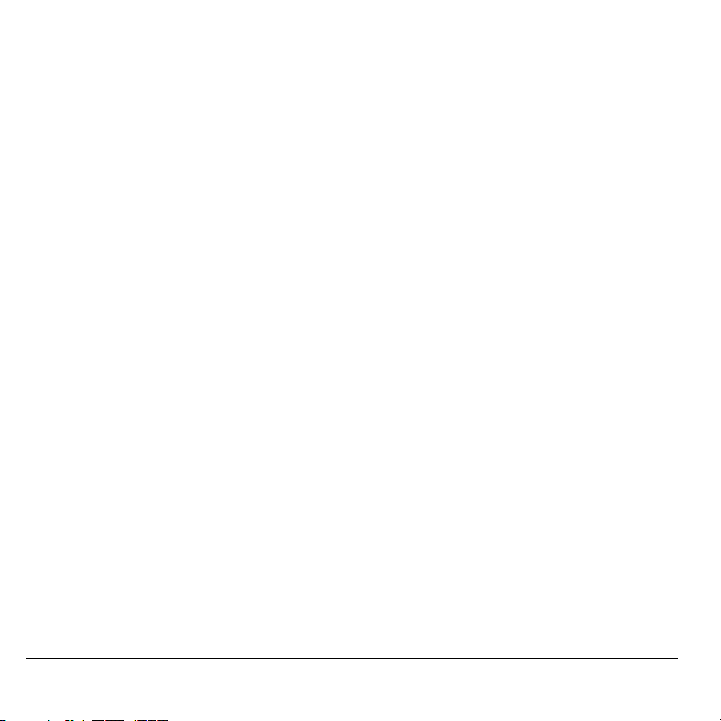
User Guide for the Kyocera KX16 Phone
This manual is based on the production version of the
Kyocera KX16 phone. Software changes may have
occurred after this printing. Kyocera reserves the right
to make changes in technical and product
specifications without prior notice. The products and
equipment described in this documentation are
manufactured under license from QUALCOMM
Incorporated under one or more of the following
U.S. patents:
4,901,307 5,109,390 5,267,262 5,416,797 5,506,865
5,544,196 5,657,420 5,101,501 5,267,261 5,414,796
5,504,773 5,535,239 5,600,754 5,778,338 5,228,054
5,337,338 5,710,784 5,05
Other patents pending.
The Kyocera Wireless Corp. ("KWC") products
described in this manual may include copyrighted
KWC and third party software stored in semiconductor
memories or other media. Laws in the United States
and other countries preserve for KWC and third party
software providers certain exclusive rights for
copyrighted software, such as the exclusive rights to
distribute or reproduce the copyrighted software.
Accordingly, any copyrighted software contained in
the KWC products may not be modified, reverse
engineered, distributed or reproduced in any manner
not permitted by law. Furthermore, the purchase of
the KWC products shall not be deemed to grant either
directly or by implication, estoppel, or otherwise, any
license under the copyrights, patents or patent
applications of KWC or any third party software
provider, except for the normal, non-exclusive royaltyfree license to use that arises by operation of law in
the sale of a product.
Kyocera is a registered trademark of Kyocera
Corporation. Doodler, and Race 21 are trademarks of
Kyocera Wireless Corp. Tetris is a registered
trademark of Elorg Company LLC. QUALCOMM is a
registered trademark of QUALCOMM, Inc. Openwave
is a trademark of Openwave Systems Incorporated.
eZiTex t is a registered trademark of Zi Corporation.
All other trademarks are the property of their
respective owners.
Copyright © 2005 Kyocera Wireless Corp.
All rights reserved.
Ringer Tones Copyright © 2000-2002
Kyocera Wireless Corp.
82-N8302-1EN, Rev. X1
FCC/IC Notice
This device complies with part 15 of the FCC rules.
Operation is subject to the following two conditions:
(1) This device may not cause harmful interference,
and (2) this device must accept any interference
received, including interference that may cause
undesired operation. To maintain compliance with
FCC RF exposure guidelines, if you wear a handset
on your body, use the Kyocera Wireless Corp. (KWC)
supplied and approved case CV90-K0938-01 and
holster CV90-K0940-01.
Other accessories used with this device for body-worn
operations must not contain any metallic components
and must provide at least 25 mm separation distance
including the antenna and the user’s body.
THIS MO DEL PHONE MEETS THE GO VERNMENT’S
REQUIREMENTS FOR EXPOSURE TO RADIO WAVES.
Your wireless phone is a radio transmitter and
receiver. It is designed and manufactured not to
exceed the emission limits for exposure to radio
frequency (RF) energy set by the Federal
Communications Commission of the U.S.
Government. These limits are part of comprehensive
guidelines and establish permitted levels of RF energy
for the general population. The guidelines are based
on standards that were developed by independent
scientific organizations through periodic and thorough
evaluation of scientific studies. The standards include
a substantial safety margin designed to assure the
safety of all persons, regardless of age and health.
The exposure standard for wireless mobile phones
employs a unit of measurement known as the Specific
Absorption Rate, or SAR. The SAR limit set by the
FCC is 1.6 W/kg.*
Tests for SAR are conducted using standard operating
positions specified by the FCC with the phone
ii
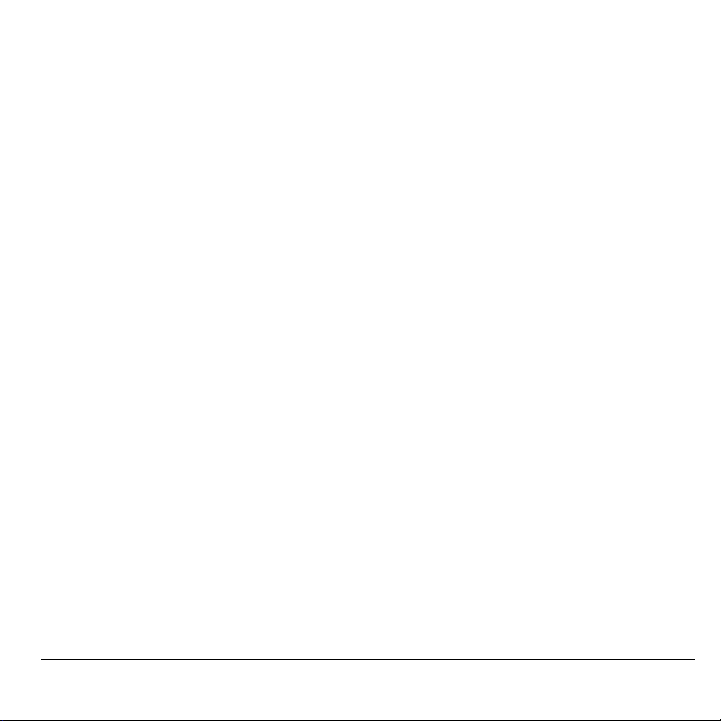
transmitting at its highest certified power level in all
tested frequency bands.
Although the SAR is determined at the highest
certified power level, the actual SAR level of the
phone while operating can be well below the
maximum value. This is because the phone is
designed to operate at multiple power levels so as to
use only the power required to reach the network.
In general, the closer you are to a wireless base
station antenna, the lower the power output.
Before a phone model is available for sale to the
public, it must be tested and certified to the FCC that it
does not exceed the limit established by the
government-adopted requirement for safe exposure.
The tests are performed in positions and locations
(e.g., at the ear and worn on the body) as required by
the FCC for each model.
While there may be differences between the SAR
levels of various phones and at various positions, they
all meet the government requirement for safe
exposure.
The FCC has granted an Equipment Authorization for
this model phone with all reported SAR levels
evaluated as in compliance with the FCC RF emission
guidelines. SAR information on this model phone is on
file with the FCC and can be found under the Display
Grant section http://www.fcc.gov/oet/fccid after searching
on the FCC ID: OVFKWC-KX16.
Additional information on SAR can be found on the
Cellular Telecommunications and In ternet Association
(CTIA) web-site at http://www.wow-com.com.
* In the United States and Canada, the SAR limit for
mobile phones used by the public is 1.6 watts/kg (W/
kg) averaged over one gram of tissue. The standard
incorporates a substantial margin of safety to give
additional protection for the public and to account for
any variations in measurements.
Caution
The user is cautioned that changes or modifications
not expressly approved by the party responsible for
compliance could void the warranty and user’s
authority to operate the equipment.
Optimize your phone’s performance
Use the guidelines on page 2 to learn how to optimize
the performance and life of your phone and battery.
Air bags
If you have an air bag, DO NOT place installed or
portable phone equipment or other objects over the air
bag or in the air bag deployment area. If equipment is
not properly installed, you and your passengers risk
serious injury.
Medical devices
Pacemakers—Warning to pacemaker wearers:
Wireless phones, when in the ‘on’ position, have been
shown to interfere with pacemakers. The phone
should be kept at least six (6) inches away from the
pacemaker to reduce risk.
The Health Industry Manufacturers Association and
the wireless technology research community
recommend that you follow these guidelines to
minimize the potential for interference.
• Always keep the phone at least six inches
(15 centimeters) away from your pacemaker when
the phone is turned on.
• Do not carry your phone near your heart.
• Use the ear opposite the pacemaker.
• If you have any re ason to su spect that interference
is taking place, turn off you r phone immediately.
Hearing aids—Some digital wireless phones may interfere
with hearing aids. In the event of such int erference, you
may want to consult your service provider or call the
customer service line to discuss alternatives.
Other medical devices—If you use any other personal
medical device, consult the manufacturer of the
device to determine if it is adequately shielded from
external RF energy. Your physician may be able to
help you obtain this information.
In health care facilities—Turn your phone off in health
care fa cilities wh en instructed. Hospitals and health
care facilities ma y be using equ ipment that is sensitive
to external RF energy.
User Guide for the Ky ocera KX16 Phone iii
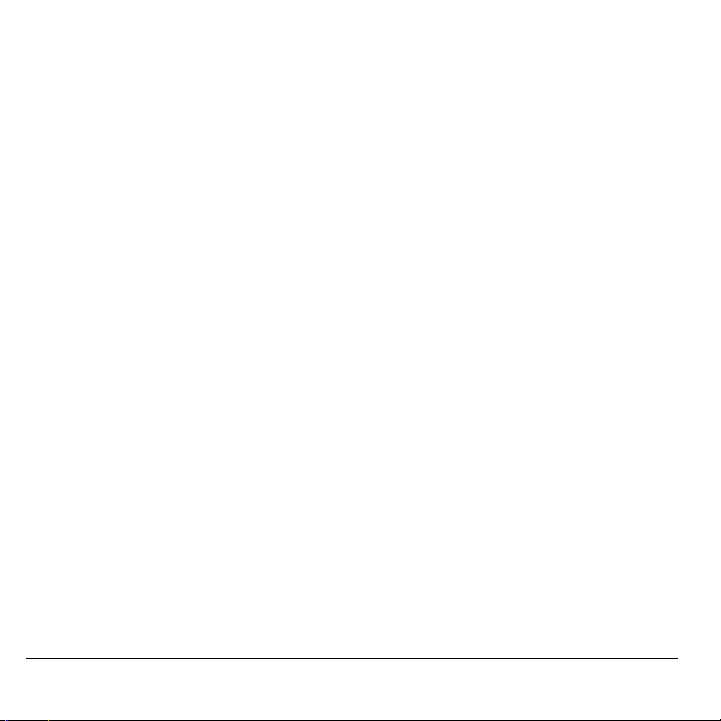
Potentially unsafe areas
Posted facilities—Turn you r phon e off in any facility
when posted notices require you to do so.
Aircraft—FCC regulations prohibit using your phone on
a plane that is in the air. Turn your phone off or switch
it to Airplane Mode before boarding aircraft.
Vehicles—RF signals may affect improperly installed or
inadequately shielded electronic systems in motor
vehicles. Check with the manufacturer of the device to
determine if it is adequately shielded from external RF
energy. You r physician may be able to help you obtain
this information.
Blasting areas—Turn off your phone where blasting is in
progress. Observe restrictions, and follow any
regulations or rules.
Potentially explosive atmospheres—Turn off your phone
when you are in any area with a potentially explosive
atmosphere. Obey all signs and in structions. Sparks in
such areas could cause an explosion or fire, resulting
in bodily injury or death.
Areas with a potentially explosive atmosphere are
often, but not always, clearly marked. They include:
• fueling areas such as gas stations
• below deck on boats
• transfer or storage facilities for fuel or chemicals
• vehicles using liquefied petroleum gas, such as
propane or butane
• areas where the air contains chemicals or
particles such as grain, dust, or metal powders
• any other area where you would normally be
advised to turn off your vehicle engine
Use with care
Use only in normal position (to ear). Avoid dropping,
hitting, bending, or sitting on the phone.
Keep phone dry
If the phone gets wet, turn th e power off immediately
and contact your dealer. Water damage may not be
covered under warranty.
Resetting the phone
If the screen seems frozen and the keypad does not
respond to keypresses, reset the phone by completing
the following steps:
1. Remove the battery door.
2. Remove and replace the battery.
If the problem persists, return the phone to the dealer
for service.
Accessories
Use only Kyocera-approved accessories with Kyocera
phones. Use of any unauthorized accessories may be
dangerous and will invalidate the phone warranty if said
accessories cause damage or a defect to the phone.
To shop online for phone accessories, visit
www.kyocera-wireless.com/store.
To order by phone, call (800) 349-4188
(U.S.A. only) or (858) 882-1410.
Radio Frequency (RF) energy
Your telephone is a radio transmitter and receiver.
When it is on, it receives and sends out RF energy.
Your service provider’s network controls the power of
the RF signal. This power level can range from 0.006
to 0.6 watts.
In August 1996, the U.S. Federal Communications
Commission (FCC) adopted RF exposure guidelines
with safety levels for hand-held wireless phones.
These guidelines are consistent with the safety
standards previously set by both U.S. and
international standards bodies in the following reports:
• ANSI C95.1 (American National Standards
Institute, 1992)
• NCRP Report 86 (National Council on Radiation
Protection and Measurements, 1986)
• ICNIRP (International Commission on NonIonizing Radiation Protection, 1996)
Your phone complies with the standards set by these
reports and the FCC guidelines.
iv
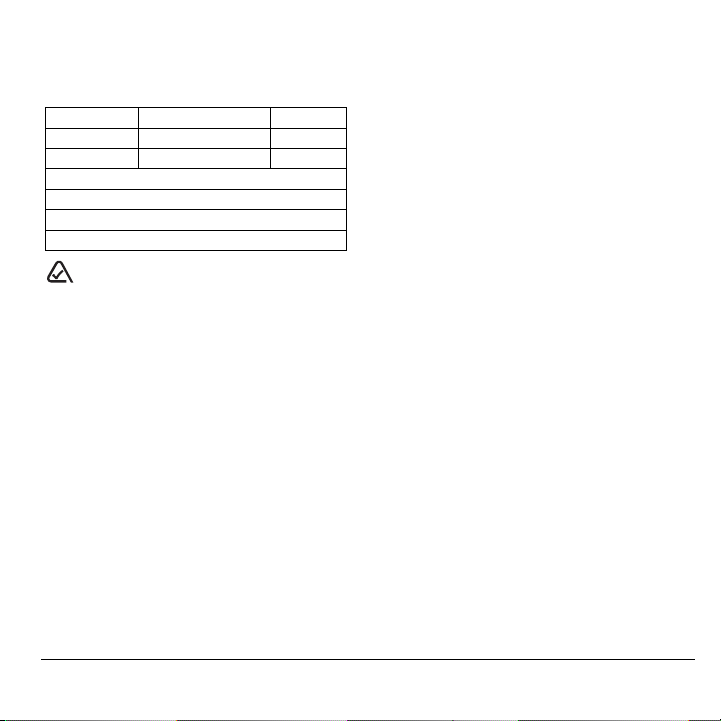
E911 mandates
Where service is available, this handset complies with
the Phase I and Phase II E911 Mandates issued by
the FCC.
Battery and charger specifications
Charger Input Output
Standard Battery
Extended Battery
093 453 037
10300 Campus Point Drive, San Diego, CA 92121
Kyocera Wireless Corp.
Visit us at www.kyocera-wireless.com
To purchase accessories, visit
www.kyocera-wireless.com/store
U.S.A.
User Guide for the Ky ocera KX16 Phone v
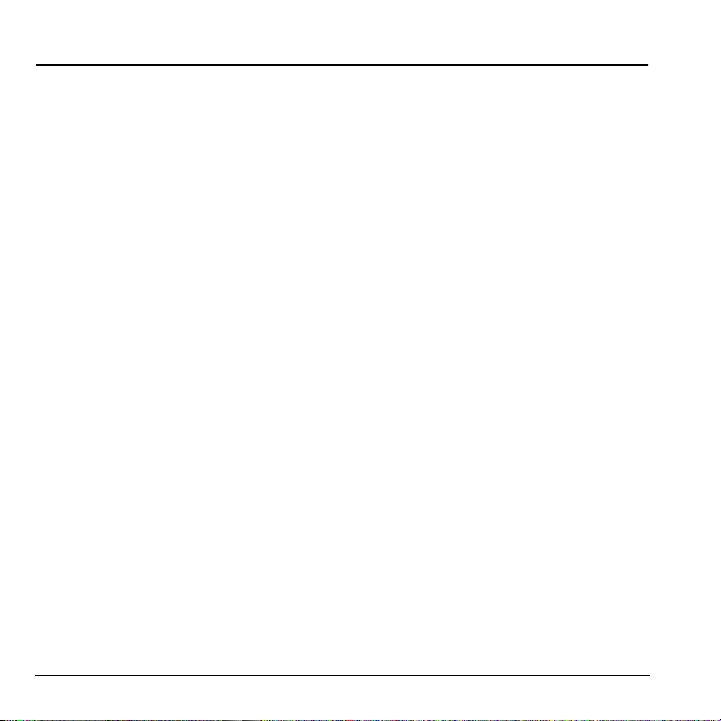
CONTENTS
1 Getting Started . . . . . . . . . . . . . . . . . . . . . . 1
Installing the battery . . . . . . . . . . . . . . . . . . . . . . 1
Getting to know your phone . . . . . . . . . . . . . . . . 3
2 Making and Answering Calls . . . . . . . . . . 8
Making a call . . . . . . . . . . . . . . . . . . . . . . . . . . . 8
Using the speakerphone . . . . . . . . . . . . . . . . . . . 9
Speed dialing . . . . . . . . . . . . . . . . . . . . . . . . . . 10
Setting up voicemail . . . . . . . . . . . . . . . . . . . . . 11
Silencing an incoming call . . . . . . . . . . . . . . . . 12
Calling emergency services . . . . . . . . . . . . . . . . 12
Setting roaming alerts and ringers . . . . . . . . . . 13
Controlling network roaming . . . . . . . . . . . . . . 13
3 Storing Contacts . . . . . . . . . . . . . . . . . . . 15
Creating a new contact . . . . . . . . . . . . . . . . . . . 15
Editing or erasing a contact. . . . . . . . . . . . . . . . 15
Editing a phone number . . . . . . . . . . . . . . . . . . 16
Finding contact information . . . . . . . . . . . . . . . 16
4 Using the Camera . . . . . . . . . . . . . . . . . . 19
Taking a picture . . . . . . . . . . . . . . . . . . . . . . . . 21
Camera key map . . . . . . . . . . . . . . . . . . . . . . . . 22
5 Entering Text, Numbers,
and Symbols . . . . . . . . . . . . . . . . . . . . . . 23
6 Sending and Receiving
Text Messages . . . . . . . . . . . . . . . . . . . . . 26
Sending text messages. . . . . . . . . . . . . . . . . . . . 26
Retrieving text messages . . . . . . . . . . . . . . . . . . 28
Customizing message settings . . . . . . . . . . . . . . 30
7 Using Voice Recognition . . . . . . . . . . . . 31
Setting up voice dialing. . . . . . . . . . . . . . . . . . . 31
Calling using voice tags. . . . . . . . . . . . . . . . . . . 31
Calling using digit dialing . . . . . . . . . . . . . . . . . 32
Training voice recognition . . . . . . . . . . . . . . . . 33
8 Customizing Your Phone . . . . . . . . . . . . 34
Silencing all sounds . . . . . . . . . . . . . . . . . . . . . 35
Choosing ringers . . . . . . . . . . . . . . . . . . . . . . . 35
Setting sounds for your phone . . . . . . . . . . . . . 36
Adjusting volume . . . . . . . . . . . . . . . . . . . . . . . 36
Setting message alerts. . . . . . . . . . . . . . . . . . . . 37
Using shortcuts. . . . . . . . . . . . . . . . . . . . . . . . . 37
Personalizing the screen. . . . . . . . . . . . . . . . . . 38
Creating a secure environment . . . . . . . . . . . . . 40
Network settings. . . . . . . . . . . . . . . . . . . . . . . . 42
Data Settings. . . . . . . . . . . . . . . . . . . . . . . . . . . 42
Setting position location . . . . . . . . . . . . . . . . . . 43
9 Using Media Gallery . . . . . . . . . . . . . . . . 44
Accessing files . . . . . . . . . . . . . . . . . . . . . . . . . 44
Creating free space. . . . . . . . . . . . . . . . . . . . . . 46
10 Tools & Games. . . . . . . . . . . . . . . . . . . . . 47
Voice Memo . . . . . . . . . . . . . . . . . . . . . . . . . . . 47
Scheduler . . . . . . . . . . . . . . . . . . . . . . . . . . . . . 47
Alarm Clock . . . . . . . . . . . . . . . . . . . . . . . . . . . 48
Tip Calculator. . . . . . . . . . . . . . . . . . . . . . . . . . 48
Calculator. . . . . . . . . . . . . . . . . . . . . . . . . . . . . 48
Timer . . . . . . . . . . . . . . . . . . . . . . . . . . . . . . . . 49
Stopwatch. . . . . . . . . . . . . . . . . . . . . . . . . . . . . 49
World Clock . . . . . . . . . . . . . . . . . . . . . . . . . . . 49
Flashlight . . . . . . . . . . . . . . . . . . . . . . . . . . . . . 50
Games . . . . . . . . . . . . . . . . . . . . . . . . . . . . . . . 50
Brick Attack . . . . . . . . . . . . . . . . . . . . . . . . . . . 51
Race 21 . . . . . . . . . . . . . . . . . . . . . . . . . . . . . . 51
11 Connecting to the Internet . . . . . . . . . . . 54
Using the Web Browser. . . . . . . . . . . . . . . . . . . 54
12 Getting Help . . . . . . . . . . . . . . . . . . . . . . . 56
Index . . . . . . . . . . . . . . . . . . . . . . . . . . . . . . . . . 58
vi Contents
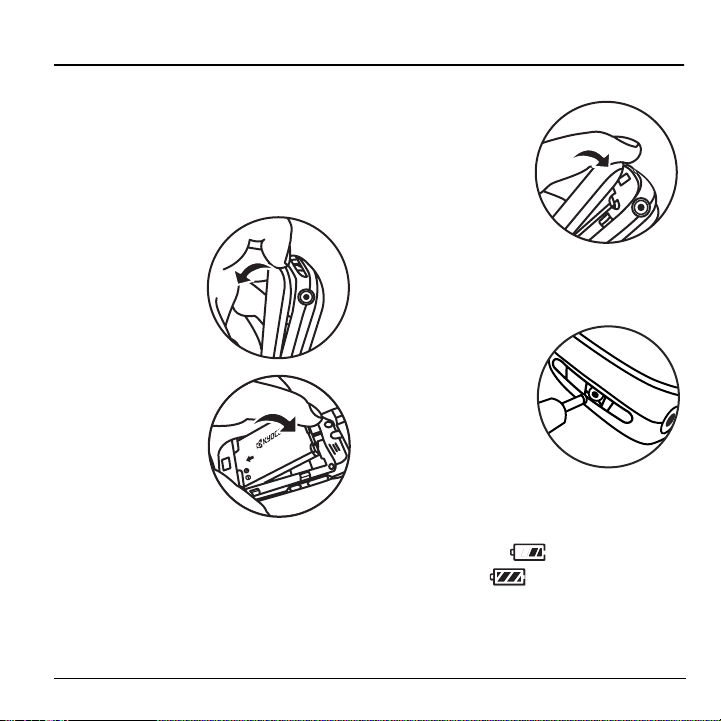
1GETTING STARTED
Installing the battery
Your phone comes with a removable lithium ion
(LiIon) battery.
To install the battery:
1. Hold the phone with the back facing you.
2. Toward the bottom
of the phone there
is a recess to aid
you in opening the
battery door. Use
your finger to pull
the battery door
away.
3. Place the battery in
the phone casing
with the metal
contacts toward the
bottom of the
phone.
4. Place the battery
door tab in the
opening near the top of the phone.
5. Press the battery
door until it clicks
into place.
Charging the
battery
You must have at least
a partial charge
battery to make or
receive calls.
the phone.
To charge the battery,
connect the AC adapter
to the jack on the
bottom of the phone,
then plug the adapter
into a wall outlet.
The battery icon in the
upper-right corner of
the screen tells you
whether the phone is:
• Charging (the icon is animated)
• Partially charged
• Fully charged
in the
Fully charge the battery before using
Recharging the battery
You can safely recharge the battery at any time,
even if it has a partial charge.
User Guide for the Ky ocera KX16 Phone 1
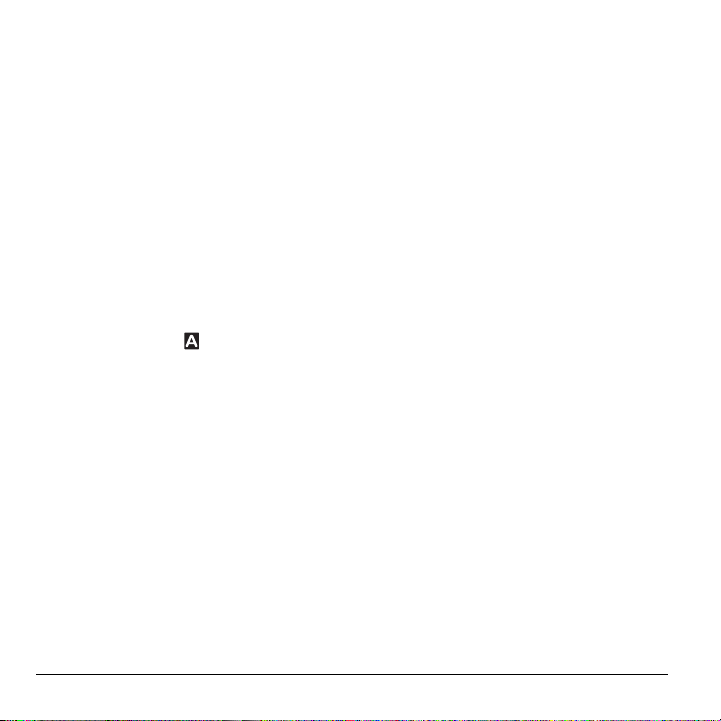
Caring for the battery
General safety guidelines
• Do not take apart, puncture, or short-circuit
the battery.
• If you have not used the battery for more than a
month, recharge it before using your phone.
• Avoid exposing the battery to extreme
temperatures, direct sunlight, or high humidity.
• Never dispose of any battery in or near a fire – it
could explode.
Common causes of battery drain
• Playing games or using the Web.
• Keeping backlighting on.
• Operating in analog ( ) mode. Your phone
switches between modes to find the best signal.
To set your phone to operate in a single mode,
Menu → Settings → Network →
select
Digital/Analog.
• Operating in digital mode when far away from a
base station or cell site.
• Using data cables or accessories.
• Operating when no service is available, or
service is available intermittently.
• High earpiece and ringer volume settings.
• Repeating sound, vibration or lighted alerts.
2 Getting Started
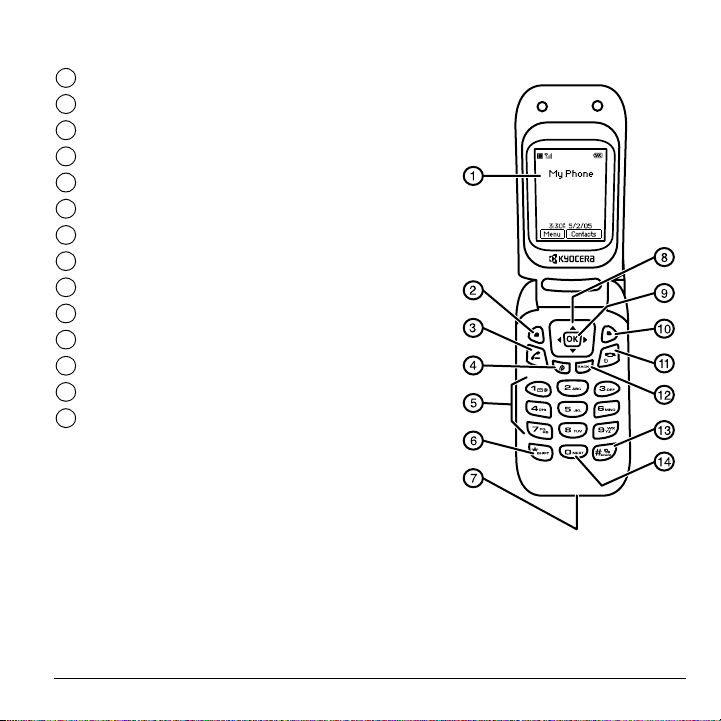
Getting to know your phone
Home screen.
1
Left softkey accesses menus and functions.
2
Send/Talk key starts or answers calls.
3
Speakerphone key activates the speakerphone.
4
Keypad for entering numbers, letters, or symbols.
5
* Shift key changes the text mode in text entry.
6
Jacks for AC adapter (included)*.
7
Navigation key positions cursor during text entry. Scrolls through list.
8
OK key selects a menu item or option.
9
Right softkey to access Contacts and other menu options.
10
End/Power key turns the phone on and off. Ends a call.
11
Back key erases characters in text entry. Returns to previous screen.
12
# Space key enters a space during text entry. Activates Silent mode.
13
0 Next key cycles through word choices during text entry.
14
User Guide for the Ky ocera KX16 Phone 3
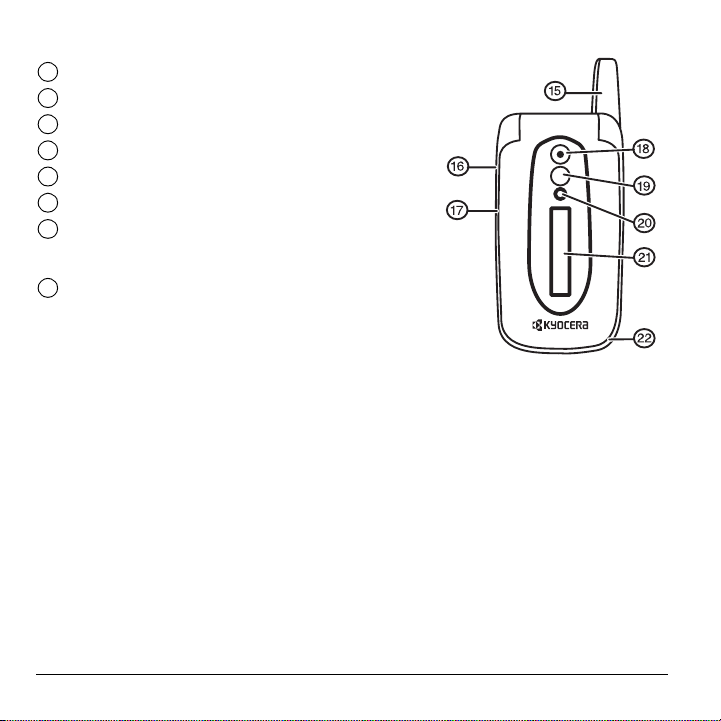
Antenna (does not extend).
15
Volume key to raise or lower speaker volume.
16
Camera key.
17
Camera lens.
18
Mirror when taking your own picture.
19
Camera flash.
20
External screen displays time, caller ID, signal and battery strength.
21
Jack for hands-free headset and data cable (sold separately)*.
22
*Warning: Inserting an accessory into the incorrect jack will damage the phone.
4 Getting Started
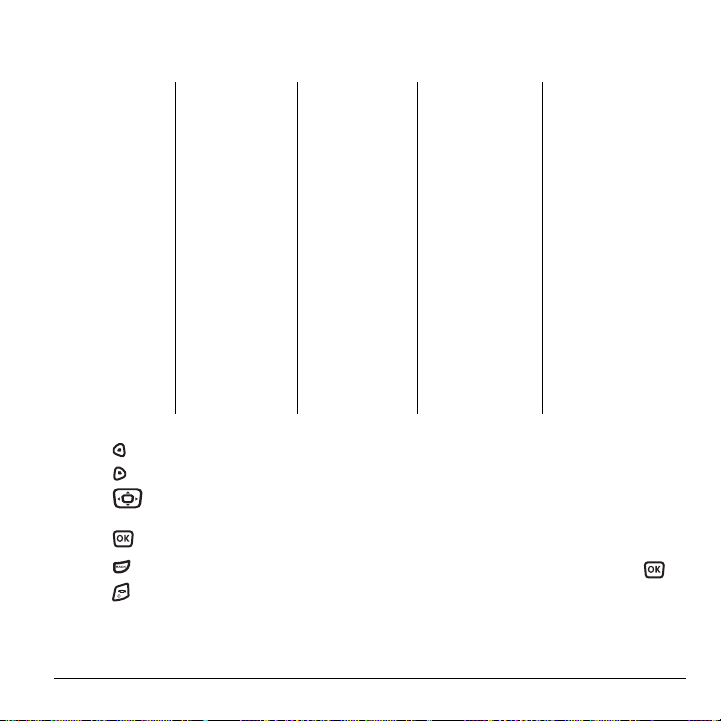
Using Menus
The contents of the main menu are as follows:
Recent Calls
All Calls
Incoming Calls
Outgoing Calls
Missed Calls
Erase Call Lists
Recent Calls Timer
All Calls Timer
Home Calls Timer
Roam Calls Timer
Contacts
View All
Add New
Find Name
Speed Dial List
Voice Dial List
Messaging Groups
*Not available on all phones, check with your service provider.
Contacts cont.
Business List
Personal List
Information
Messages
New Text Msg
Voi cema il
InBox
Browser Alerts*
OutBox*
Sent
Saved
Drafts
Msg Settings
Group Lists*
Erase Messages
• Press to select Menu.
• Press to select Contacts.
• Press left, right, up, or down to view
menus and options*.
• Press to select a menu item.
• Press to back up a menu level.
• Press to return to the home screen.
Media Gallery
Camera Pictures
Images
Sounds
Camera
Launches the
Camera
Settings
Silent Mode
Sounds
Display
Convenience
Voice Features
Messaging
Security
Network
Accessories
Tools & Games
Brick Attack
TM
Race 21
TM
Doodler
Voice Memo
World Clock
Scheduler
Alarm Clock
Tip Calculator
Calculator
Timer
Stopwatch
Web Browser
Connects to Internet
Phone Info
Phone number
Software Version
PRL Version
Factory Config
ESN
SID
Browser Info
Icon Key
BREW Apps
Launches BREW
In this guide, an arrow → tells you to select an
option from a menu. For example,
Settings means select Menu, then select the
Settings option.
Menu →
* To change the way the menus appear, select
Menu → Settings → Display → Main Menu
, then select Graphic, or List and press .
View
See “Choosing a menu view” on page 38 for details.
User Guide for the Ky ocera KX16 Phone 5
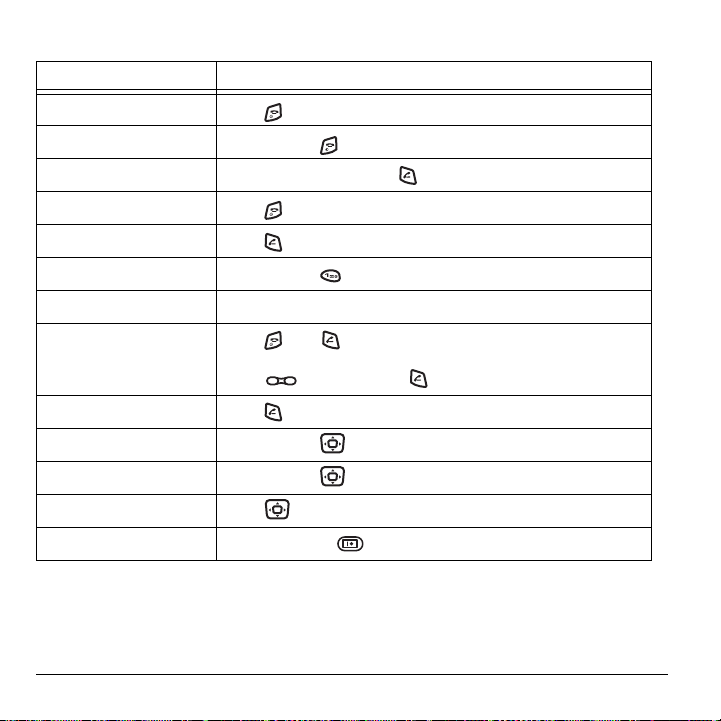
Performing basic functions
To... From the home screen...
Turn the phone on
Turn the phone off
Make a call
End a call
Answer a call
Access voicemail
Verify your phone number
Silence the ringer on an
incoming call
Activate voice dialing
Launch the browser
Record a voice memo
Access recent calls list
Take a picture
Press and wait until the phone chimes.
Press and hold until the phone beeps.
Enter the number, and press .
Press .
Press .
Press and hold and follow the system prompts.
Select Menu → Phone Info.
Press , then to answer.
-orPress up or down, then to answer.
Press once and follow the prompts (see page 31).
Press and hold left.
Press and hold right.
Press down.
Press camera key .
6 Getting Started
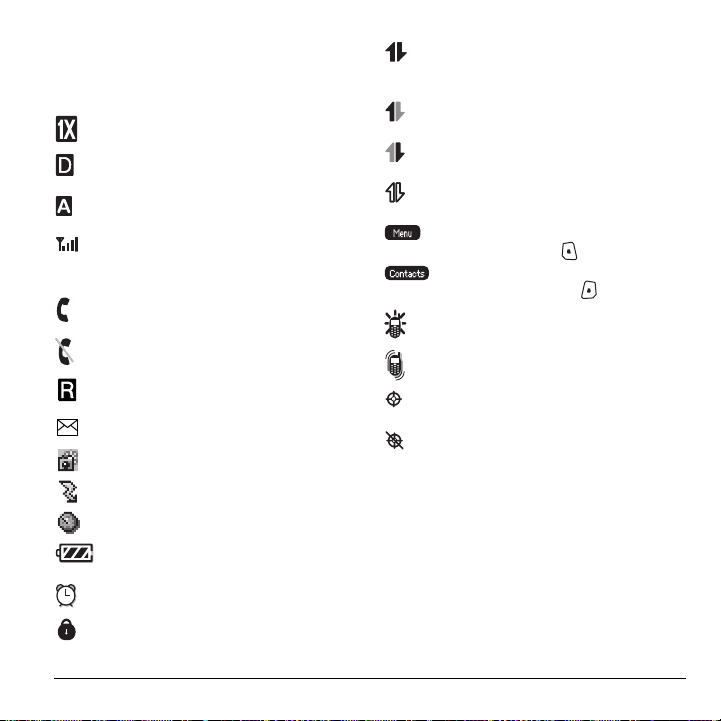
Understanding screen icons
These icons may appear on your phone’s home
screen and the external LCD.
The phone is operating in IS2000 (1X)
digital mode.
The phone is operating in
IS95 digital mode.
The phone is operating in Analog
(FM) mode.
The phone is receiving a signal. You can
make and receive calls. Fewer bars
indicate a weaker signal.
A call is in progress.
The phone is not receiving a signal. You
cannot make or receive calls.
The phone is roaming outside of its home
service area.
You have a voice message.
The phone is in camera mode.
Camera flash mode is ready.
Camera timer mode is ready.
The battery is fully charged. The more
black bars, the greater the charge.
The alarm clock is set.
The phone is in privacy mode or is
accessing a secure Web site.
High-speed (3G) data service is available
and active on your phone. Check with
your service provider for availability.
(blinking) The phone is sending highspeed data.
(blinking) The phone is receiving highspeed data.
High-speed data service is available, but
the phone is dormant.
The phone is at the home screen. To
access
Menu, press .
The phone is at the home screen. To
access Contacts, press .
The phone is set to light up instead of
ring.
The phone is set to vibrate or to vibrate
and then ring.
Position location is set to your service
provider and to emergency services.
Position location is set to emergency
services only.
User Guide for the Ky ocera KX16 Phone 7
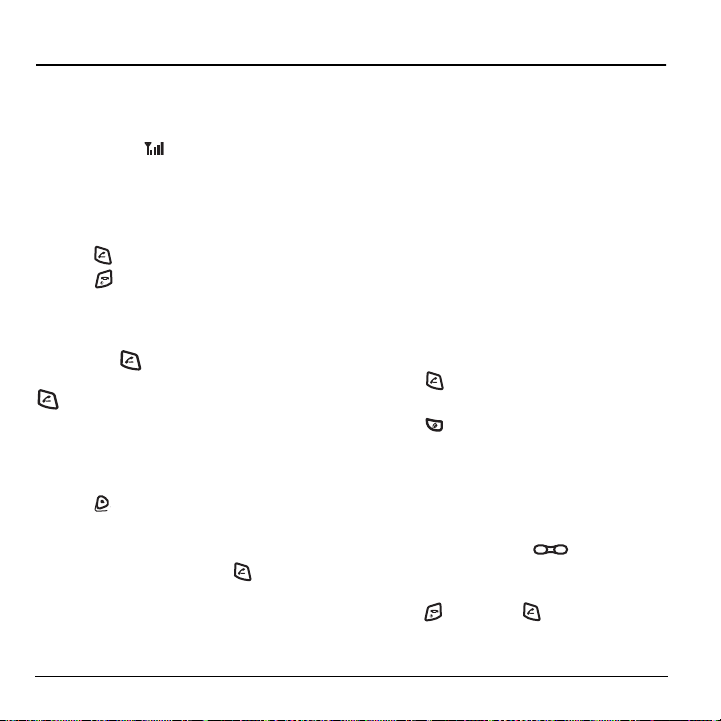
2MAKING AND ANSWERING CALLS
Making a call
Make sure you are in an area where a signal can be
received. Look for on the home screen.
Note: The more bars you see in this symbol, the
stronger the signal. If there are no bars, move to
where the signal strength is better.
1. Open the flip and enter the phone number.
2. Press .
3. Press to end the call or close the flip.
Redialing a number
To redial the last number called, received, or
missed, press three times. If you see or hear a
message prompting you to speak a name, press
two more times.
Calling a saved number
If you have already saved a phone number, you can
use the Contacts list to find it quickly.
1. Press to select Contacts.
2.
Scroll down the list to find the contact you want
to call.
3. Highlight the name and press to dial
the number.
Answering calls
When a call comes in and the flip is closed, the
phone rings and the phone number of the caller
appears on the external screen. If the number is
stored in your Contacts directory, the contact name
also appears.
When a call comes in and the flip is open, the phone
rings and an animated phone icon appears on then
screen. The phone number of the caller also appears
if it is not restricted. If the number is stored in your
Contacts directory, the contact name appears.
To answer the call:
• Open the flip.
• Press to answer the incoming call
-or-
• Press to answer the incoming call and turn
on the speakerphone.
To silence or ignore the call
When an incoming call is received, you can choose
to do one of the following:
• If the flip is closed, press down to silence
the ringer.
• If the flip is open, to silence an incoming call,
press . Then press to answer the call.
8 Making and Answering Calls
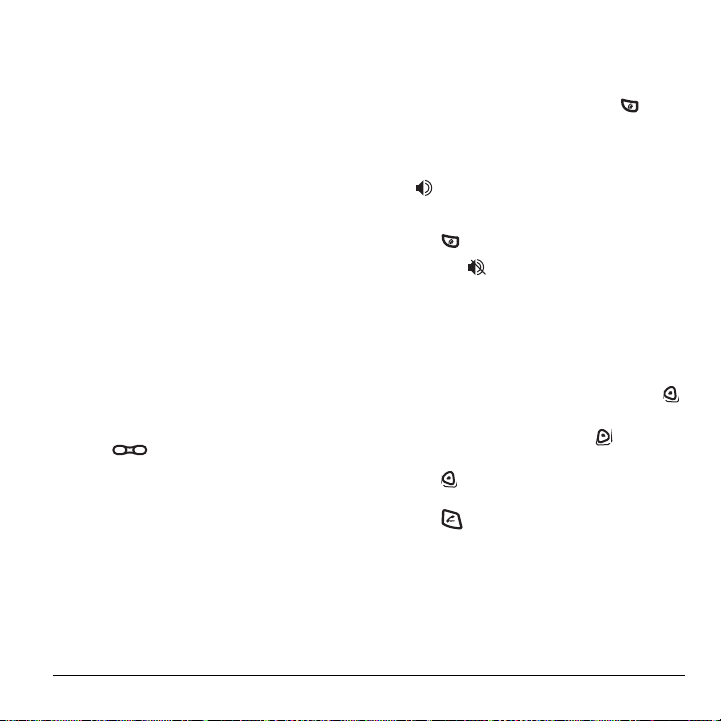
• If the flip is open, select Options and then
Ignore Call
voicemail. Missed Call appears on your screen
until the caller leaves a message.
Note: In the absence of voicemail, this feature
drops the call.
to immediately send the caller to
Answering calls using the flip
You can set the phone to answer immediately when
you open the flip. This feature does not apply to
incoming data/fax calls.
Menu → Settings → Convenience →
1. Select
Open to Answer.
2. Select Enabled to set the phone to answer when
you open the flip.
Select
Disabled to have the phone continue
ringing when you open the flip.
Adjusting the volume during a call
• To adjust the earpiece volume during a call,
press up or down.
Using the speakerphone
Your Kyocera KX16 phone has a built-in
speakerphone that you can use during a call when
the flip is open. This function works only for the
current call. Once the call is ended, the
speakerphone turns off and earpiece volume
returns to normal.
Turn on the speakerphone
You may turn on the speakerphone only when the
flip is open.
• During an incoming call alert, press
to answer the call and turn on the
speakerphone simultaneously.
• Once the speakerphone is turned on,
“ Speaker is ON” displays on the screen.
Turn off the speakerphone
• Press to turn off the speakerphone. The
message “ Speaker is OFF” appears.
Dealing with missed calls
When you have missed a call, “Missed Call”
appears on your screen unless the caller
leaves a voicemail.
• To clear the screen, open the flip and press
to select
OK.
• To view details of the call, press to select
Calls. Highlight the missed call number and
press to select
• To return the call, highlight Missed Calls, then
press .
Setting missed call alerts
You can set an alert to beep every five minutes after
you have missed a call.
•Select Menu → Settings → Sounds →
Alerts → Missed Call Alert → Enabled.
Details.
User Guide for the Ky ocera KX16 Phone 9
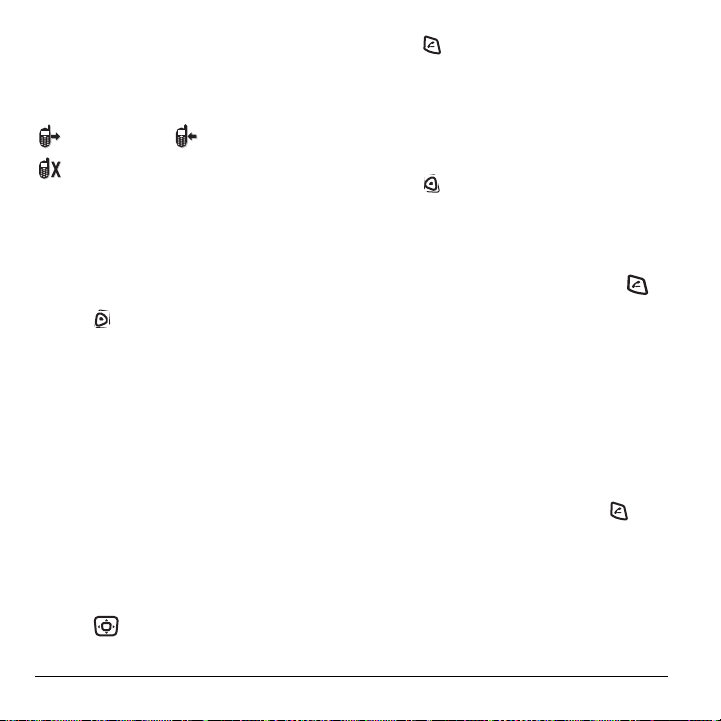
Viewing recent call details
Details on the last 60 calls you made, received, or
missed are stored in the Recent Calls list and are
identified by the following icons:
Outgoing call Incoming call
Missed call (flashing)
Viewing recent calls
1. Select Menu → Recent Calls.
2. Select a list: All Calls, Incoming Calls, Outgoing
, or Missed Calls.
Calls
3. Select a recent call item.
4. Press to select Options.
–
Save adds the phone number to the
Contacts list.
–
Add to adds the phone number to a
saved contact.
–
Send Picture Msg allows you to send a
picture message to the phone number.
Note: If the phone number has been classified as
“secret,” you must enter your four-digit lock code
to view or edit it. For information on the lock code,
see “Changing your lock code” on page 40. To
classify a phone number as secret, see “Creating a
new contact” on page 15.
Calling recent calls
1. Press down.
2. Highlight the number you want to call.
10 Making and Answering Calls
3. Press .
Erasing recent calls
1. Select Menu → Recent Calls → Erase Call
.
Lists
2. Select an option: All Calls, Incoming Calls,
Outgoing Calls, or Missed Calls.
3. Press to select Yes.
Speed dialing
Speed dialing allows you to quickly dial a stored
phone number by entering a one- or two-digit
speed dialing location number and pressing .
Note: Before you can use speed dialing, you must
save a phone number as a contact and assign a
speed dial location to it. Refer to “Creating a new
contact” on page 15 to create a new contact, or
“Editing or erasing a contact” on page 15 to add
speed dial to an existing contact.
Using speed dialing
To call a contact that has a speed dial location:
• From the home screen, enter the one- or twodigit speed dialing location and press .
1-Touch dialing
1-Touch dialing is the fastest way to speed dial a
contact that has a speed dial location.
Note: You must (1) enable 1-Touch dialing on your
phone and (2) have a speed dial location assigned
to a contact. See “1-Touch dialing” on this page.
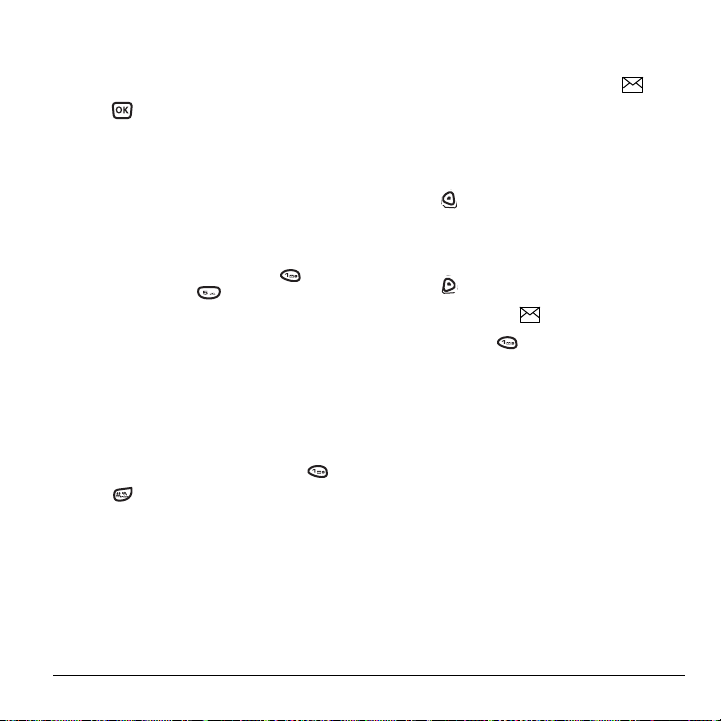
Enabling 1-Touch dialing
1. Select Menu → Settings → Convenience →
1-Touch Dialing → Enabled.
2. Press .
Using 1-Touch dialing
To call a contact that has a speed dial location:
• From the home screen, press and hold the
speed dialing number. If it is a two-digit
number, press the first digit briefly, then press
and hold the second digit. For example, if the
speed dialing location is 15, press briefly,
then press and hold .
Setting up voicemail
Before your phone can receive voicemail messages,
you must set up a password and record a personal
greeting with your service provider. When you have
set up your voicemail, all unanswered calls to your
phone are automatically transferred to voicemail,
even if your phone is in use or turned off.
1. From the home screen, press and hold .
2. Press at the message.
3. Follow the system prompts to create a password
and record a greeting.
Note: If you are having trouble accessing your
voicemail, contact your service provider.
Checking voicemail messages
When a voice message is received, your screen
displays “New Messages” along with the
symbol at the top of your screen. The symbol
flashes if the message is urgent.
If you see “New Messages” with the flip
open
1. Press to select Call, which initiates a call to
your voicemail number.
2. Follow the prompts to retrieve the message.
To clear the screen without checking messages:
• Press to select Ignore.
If you see only the symbol
1. Press and hold to initiate a call to your
voicemail number.
2. Follow the prompts to retrieve the message.
• You can set the phone to beep or vibrate every
five minutes to remind you that you have
voicemail. See “Setting message alerts” on
page 37.
User Guide for the Ky ocera KX16 Phone 11
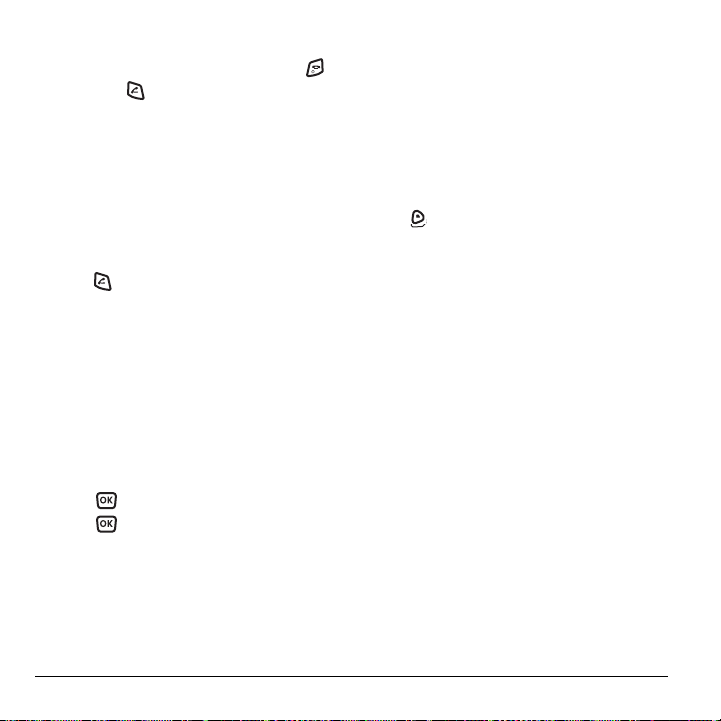
Silencing an incoming call
• To silence an incoming call quickly, press .
Then press to answer the call.
This action silences the current call only. The next
call will ring as normal.
Calling emergency services
Note: Regardless of your 3-digit emergency code
(911, 111, 999, 000, etc.), your phone operates as
described below.
• Dial your 3-digit emergency code and
press .
You can call the code even if your phone is locked
or your account is restricted. When you call, your
phone enters
emergency service exclusive access to your phone
to call you back, if necessary. To make or receive
regular calls after dialing the code, you must exit
this mode.
To exit Emergency mode
When you have completed the emergency call:
1. Press to select Exit.
2. Press again to confirm your choice.
Note: To determine who has access to your
location, see “Setting position location” on
page 43.
Emergency mode. This enables the
Tracking calls
You can track the number and duration of calls
made and received on your phone.
1. Select Menu → Recent Calls.
2. Select a timer:
– Recent Calls Timer—Tracks all calls you
have made and received since you last reset
this timer. To reset this timer to zero, press
to select
Reset.
– All Calls Timer—Tracks all calls you have
made and received. This timer cannot be reset.
Timing your calls
You can set your phone to beep 10 seconds before
each minute passes when you are on a call.
•Select
Menu → Settings → Sounds →
Minute Alert → Enabled.
Receiving data or faxes
Your phone may be able to receive certain data or
faxes, depending on the system sending the
information. For more information, see page 42.
12 Making and Answering Calls
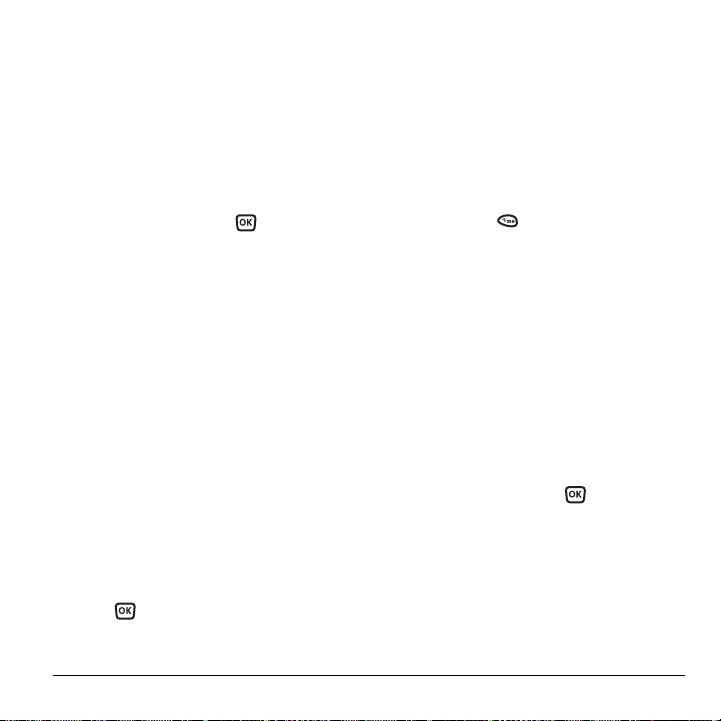
Setting roaming alerts and ringers
Setting an alert for roaming
You may use this setting if you want the phone to
alert you when you roam outside of your home
service area.
1. Select Menu → Settings → Network →
Roam/Svc Alert.
2. Select an option and press .
– When no svc alerts you with three tones
decreasing in pitch when service is lost and
three tones increasing in pitch when service
is acquired again.
–
On roam change alerts you with two
decreasing tones when roaming service is
acquired and three increasing tones when
home area service is acquired again.
–
On any change alerts you with three
increasing tones if there is a change in
roaming service or three decreasing tones if
the phone loses service.
Setting the roam ringer
You can set a ringer to indicate when an incoming
call will be subject to roaming charges.
1. Select Menu → Settings → Sounds →
Roam Ringer.
2. Highlight Enabled to hear the ringer.
3. Press to set.
Setting Call Guard to avoid roming calls
You can set the phone to warn you before you
answer or place a call while roaming.
•Select
Menu → Settings → Convenience →
Call Guard → Call prompt.
– The phone now emits a distinctive roam
ring to indicate when you are roaming
during calls.
– To accept or place a call while roaming, you
must press .
Note: This functionality is disabled when the phone
is in emergency mode.
Controlling network roaming
Specifying digital or analog mode
Depending on services available from your service
provider, you may set the phone to either digital or
analog mode. This is useful if you are in an area
that borders on digital service and the automatic
feature is causing the phone to keep switching
between modes.
1. Select Menu → Settings → Network →
Digital/Analog.
2. Select an option and press .
– Automatic automatically switches the phone
between digital and analog.
–
Analog only sets the phone to work in
analog mode only.
–
Analog call forces a call into analog mode
for the duration of the next call.
–
Digital only sets the phone to work in digital
mode only.
User Guide for the Ky ocera KX16 Phone 13
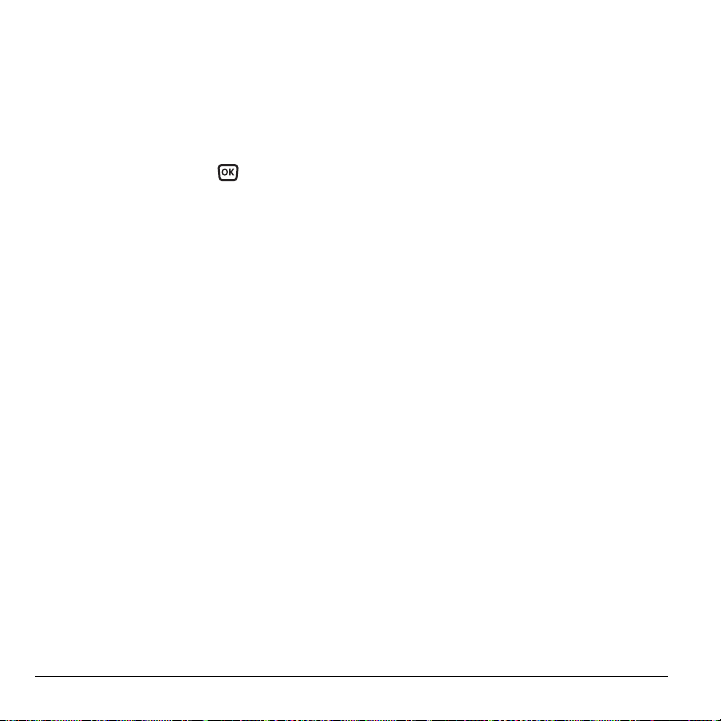
Turning roaming on or off
This setting allows you to control the phone’s
roaming feature by specifying which signals the
phone will accept.
1. Select Menu → Settings → Network →
Roam Option.
2. Select an option and press .
– Automatic (recommended setting) accepts
any system the phone service provides.
–
No roaming prevents you from making
or receiving calls outside of your home
service area.
Note: If your phone has more than one setting for
Automatic, contact you service provider to
determine which one to use.
14 Making and Answering Calls
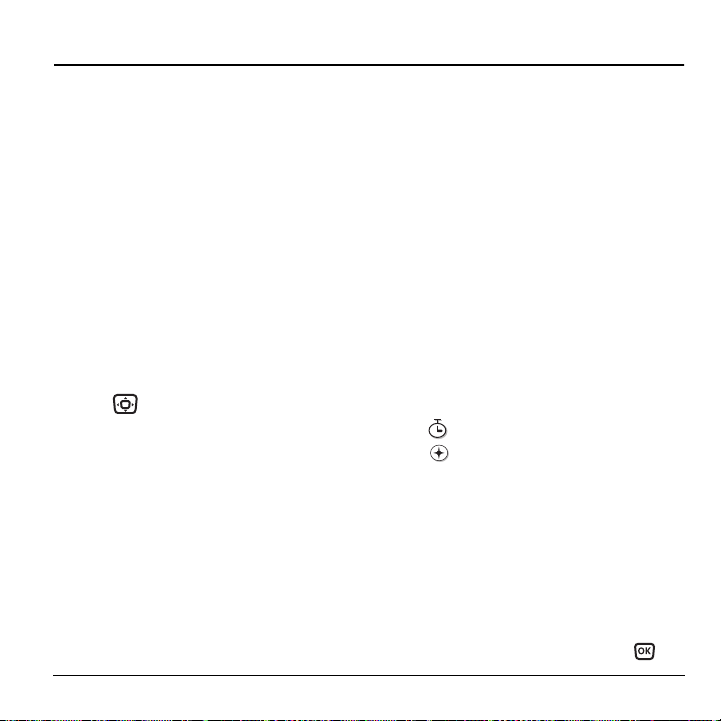
3STORING CONTACTS
Use your phone’s Contacts directory to store
information about a person or company. Your phone
can hold, on average, about 200 phone numbers.
Creating a new contact
1. From the home screen, enter the phone number
you want to save, including the area code.
Note: To save a contact without entering a
phone number, select
Add New, select an option, and skip to step 3.
2. Select Save.
3. Enter a name for the contact. If you need to
learn how to enter letters, see page 23.
4. Select Options to add a symbol, smiley, picture,
ringer and to classify the contact.
5. Press down once to move to the
number field.
6. Select Options to add information to the
contact’s number.
–
Number Type to designate a number as
Work, Home, Mobile, Pager, or Fax.
–
Add Speed Dial to assign a speed dial
number to your phone number.
–
Add Voice Dial allows you to add a voice tag
to your added phone number.
–
Secret hides the number from view in the
contacts list and other areas of the phone.
Menu → Contacts →
–
Primary Number assigns phone number as
primary number for contact.
–
Time Pause stops dialing for two seconds,
then continues to dial.
–
Hard Pause stops dialing until you
select
Release.
7. Select Save when done.
Adding a code or extension
When you save the phone number of an automated
service, you may include a pause where your phone
would stop dialing; for example, where you would
wait to dial an extension.
1. Enter the first portion of the phone number.
2. Select Options.
3. Select a type of pause:
X
– Time Pause
– Hard Pause
4.
Enter the remaining numbers.
5. Select Save and follow the prompts.
Editing or erasing a contact
To make changes to a contact, take these steps.
1. Select Menu → Contacts.
2. Select View All or Find Name to find the contact
you want to edit.
3. Highlight the contact to edit and press .
User Guide for the Ky ocera KX16 Phone 15
