Kyocera KWC KX13 User Manual

Dorado
The software features of this handset
are subject to modifications and may
have changed since the printing of
this guide.
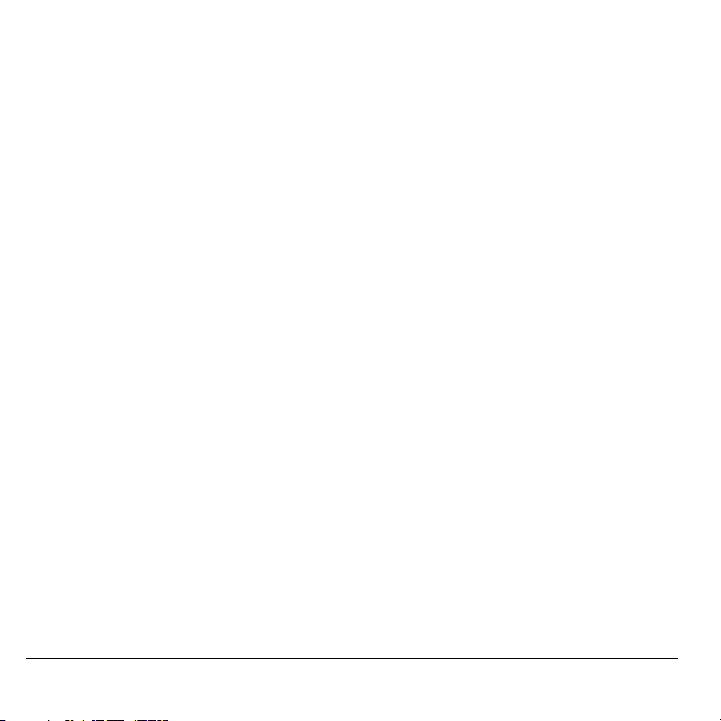
User Guide for the Kyocera Dorado Phones
This manual is based on the production version of the
Kyocera KX13 phone. Software changes may have
occurred after this printing. Kyocera reserves the right
to make changes in technical and product
specifications without prior notice. The products and
equipment described in this documentation are
manufactured under license from QUALCOMM
Incorporated under one or more of the following
U.S. patents:
4,901,307 5,056,109 5,101,501 5,109,390 5,228,054
5,267,261 5,267,262 5,337,338 5,414,796 5,416,797
5,490,165 5,504,773 5,506,865 5,511,073 5,535,239
5,544,196 5,568,483 5,600,754 5,657,420 5,659,569
5,710,784 5,778,338
Other patents pending.
The Kyocera Wireless Corp. ("KWC") products
described in this manual may include copyrighted
KWC and third party software stored in semiconductor
memories or other media. Laws in the United States
and other countries preserve for KWC and third party
software providers certain exclusive rights for
copyrighted software, such as the exclusive rights to
distribute or reproduce the copyrighted software.
Accordingly, any copyrighted software contained in
the KWC products may not be modified, reverse
engineered, distributed or reproduced in any manner
not permitted by law. Furthermore, the purchase of the
KWC products shall not be deemed to grant either
directly or by implication, estoppel, or otherwise, any
license under the copyrights, patents or patent
applications of KWC or any third party software
provider, except for the normal, non-exclusive royaltyfree license to use that arises by operation of law in
the sale of a product.
Kyocera is a registered trademark of Kyocera
Corporation. Brick Attack, Doodler, and Race 21 are
trademarks of Kyocera Wireless Corp. QUALCOMM
is a registered trademark, and BREW and BREW
shop are trademarks of QUALCOMM, Inc. Openwave
is a trademark of Openwave Systems Incorporated.
eZiText is a registered trademark of Zi Corporation.
ii
Java is a trademark of Sun Microsystems, Inc.
All other trademarks are the property of their
respective owners.
Copyright © 2005 Kyocera Wireless Corp.
All rights reserved.
Ringer Tones Copyright © 2000-2002
Kyocera Wireless Corp.
82-N8199-1EN, Rev. 001
FCC/IC Notice
This device complies with part 15 of the FCC rules.
Operation is subject to the following two conditions:
(1) This device may not cause harmful interference,
and (2) this device must accept any interference
received, including interference that may cause
undesired operation. To maintain compliance with
FCC RF exposure guidelines, if you wear a handset
on your body, use the Kyocera Wireless Corp. (KWC)
supplied, approved leather case CV90-K0511-01 and
belt clip CV90-K0518-01.
Other accessories used with this device for body-worn
operations must not contain any metallic components
and must provide at least 25 mm separation distance
including the antenna and the user’s body.
THIS MO DEL PHONE MEETS THE GO VERNMENT’S
REQUIREMENTS FOR EXPOSURE TO RADIO WAVES.
Your wireless phone is a radio transmitter and
receiver. It is designed and manufactured not to
exceed the emission limits for exposure to radio
frequency (RF) energy set by the Federal
Communications Commission of the U.S.
Government. These limits are part of comprehensive
guidelines and establish permitted levels of RF energy
for the general population. The guidelines are based
on standards that were developed by independent
scientific organizations through periodic and thorough
evaluation of scientific studies. The standards include
a substantial safety margin designed to assure the
safety of all persons, regardless of age and health.
The exposure standard for wireless mobile phones
employs a unit of measurement known as the Specific
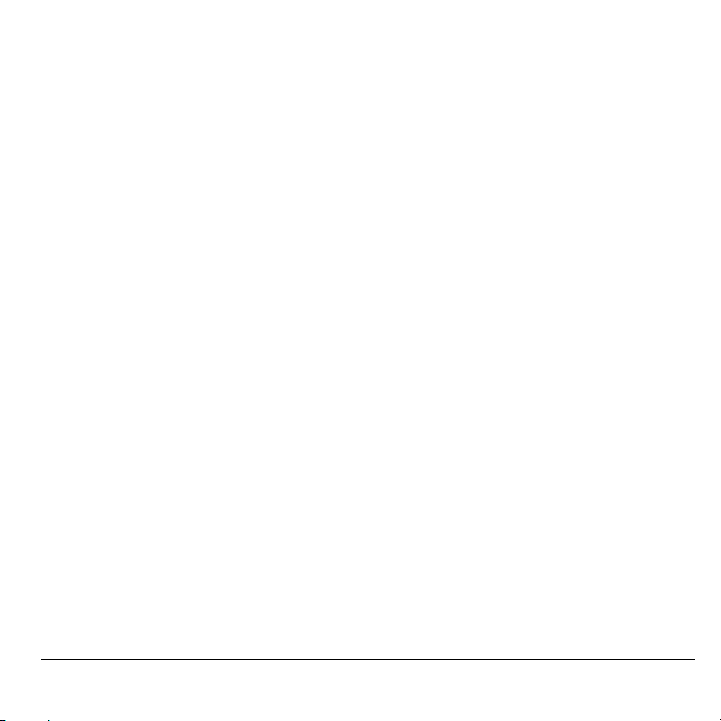
Absorption Rate, or SAR. The SAR limit set by the
FCC is 1.6 W/kg.* Tests for SAR are conducted using
standard operating positions specified by the FCC
with the phone transmitting at its highest certified
power level in all tested frequency bands.
Although the SAR is determined at the highest
certified power level, the actual SAR level of the
phone while operating can be well below the
maximum value. This is because the phone is
designed to operate at multiple power levels so as to
use only the power required to reach the network.
In general, the closer you are to a wireless base
station antenna, the lower the power output.
Before a phone model is available for sale to the
public, it must be tested and certified to the FCC that it
does not exceed the limit established by the
government-adopted requirement for safe exposure.
The tests are performed in positions and locations
(e.g., at the ear and worn on the body) as required by
the FCC for each model.
While there may be differences between the SAR
levels of various phones and at various positions, they
all meet the government requirement for safe
exposure.
The FCC has granted an Equipment Authorization for
this model phone with all reported SAR levels
evaluated as in compliance with the FCC RF emission
guidelines. SAR information on this model phone is on
file with the FCC and can be found under the Display
Grant section http://www.fcc.gov/oet/fccid after searching
on the FCC ID: OVFKWC-KX13.
Additional information on SAR can be found on the
Cellular Telecommunications and Internet Association
(CTIA) web-site at http://www.wow-com.com.
* In the United States and Canada, the SAR limit for
mobile phones used by the public is 1.6 watts/kg
(W/kg) averaged over one gram of tissue. The
standard incorporates a substantial margin of safety to
give additional protection for the public and to account
for any variations in measurements.
Caution
The user is cautioned that changes or modifications
not expressly approved by the party responsible for
compliance could void the warranty and user’s
authority to operate the equipment.
Optimize your phone’s performance
Use the guidelines on page 2 to learn how to optimize
the performance and life of your phone and battery.
Air bags
If you have an air bag, DO NOT place installed or
portable phone equipment or other objects over the air
bag or in the air bag deployment area. If equipment is
not properly installed, you and your passengers risk
serious injury.
Medical devices
Pacemakers—Warning to pacemaker wearers: Wireless
phones, when in the ‘on’ position, have been shown to
interfere with pacemakers. The phone should be kept
at least six (6) inches away from the pacemaker to
reduce risk.
The Health Industry Manufacturers Association and
the wireless technology research community
recommend that you follow these guidelines to
minimize the potential for interference.
• Always keep the phone at least six inches
(15 centimeters) away from your pacemaker when
the phone is turned on.
• Do not carry your phone near your heart.
• Use the ear opposite the pacemaker.
• If you have any reason to suspect that
interference is taking place, turn off your phone
immediately.
Hearing aids—Some digital wireless phones may
interfere with hearing aids. In the event of such
interference, you may want to consult your service
provider or call the customer service line to discuss
alternatives.
User Guide for the Ky ocera Dorado Phone iii
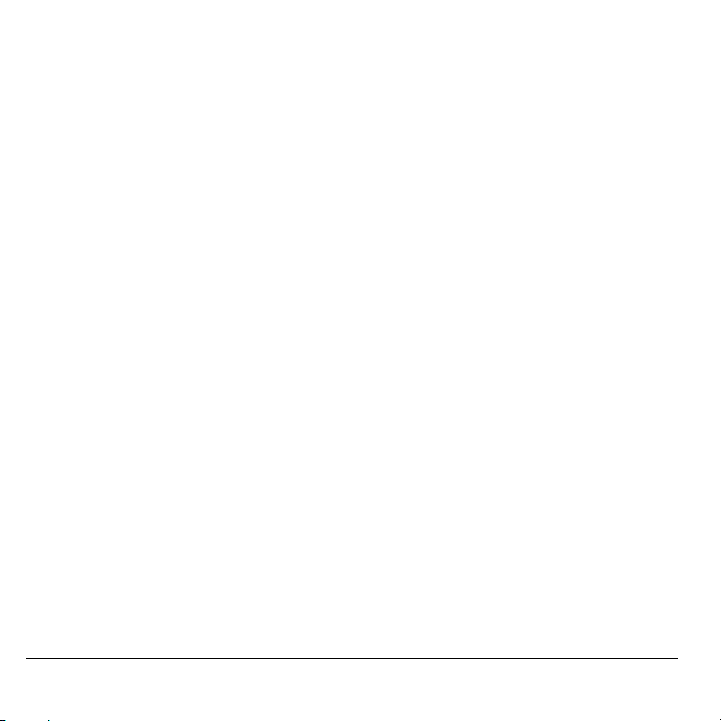
Other medical devices—If you use any other personal
medical device, consult the manufacturer of the
device to determine if it is adequately shielded from
external RF energy. Your physician may be able to
help you obtain this information.
In health care facilities—Turn your phone off in health
care facilities when in structed. Hospitals and health
care facilities may be u sing equipment that is sensitive
to external RF energy.
Potentially unsafe areas
Posted facilities—Turn you r phone off in any facility
when posted notices require you to do so.
Aircraft—FCC regulations prohibit using your phone on
a plane that is in the air. Turn your phone off or switch
it to Airplane Mode before boarding aircraft.
Vehicles—RF signals may affect improperly installed or
inadequately shielded electronic systems in motor
vehicles. Check with the manufacturer of the device to
determine if it is adequately shielded from external RF
energy. Your physician may be able to help you obtain
this information.
Blasting areas—Turn off your phone where blasting is in
progress. Observe restrictions, and follow any
regulations or rules.
Potentially explosive atmospheres—Turn off your phone
when you are in any area with a potentially explosive
atmosphere. Obey all signs and in structions. Sparks in
such areas could cause an explosion or fire, resulting
in bodily injury or death.
Areas with a potentially explosive atmosphere are
often, but not always, clearly marked. They include:
• fueling areas such as gas stations
• below deck on boats
• transfer or storage facilities for fuel or chemicals
• vehicles using liquefied petroleum gas, such as
propane or butane
• areas where the air contains chemicals or
particles such as grain, dust, or metal powders
iv
• any other area where you would normally be
advised to turn off your vehicle engine
Use with care
Use only in normal position (to ear). Avoid dropping,
hitting, bending, or sitting on the phone.
Keep phone dry
If the phone gets wet, turn the power off immediately
and contact your dealer. Water damage may not be
covered under warranty.
Resetting the phone
If the screen seems frozen and the keypad does not
respond to keypresses, reset the phone by completing
the following steps:
1. Remove the battery door.
2. Remove and replace the battery.
If the problem persists, return the phone to the dealer
for service.
Accessories
Use only Kyocera-approved accessories with Kyocera
phones. Use of any unauthorized accessories may be
dangerous and will in validate the phon e warranty if
said accessories cause damage or a defect to the
phone.
To shop online for phone accessories, visit
www.kyocera-wireless.com/store.
To order by phone, call 800-349-4188
(U.S.A. only) or 858-882-1410.
Radio Frequency (RF) energy
Your telephone is a radio transmitter and receiver.
When it is on, it receives and sends out RF energy.
Your service provider’s network controls the power of
the RF signal. This power level can range from 0.006
to 0.6 watts.
In August 1996, the U.S. Federal Communications
Commission (FCC) adopted RF exposure guidelines
with safety levels for hand-held wireless phones.
These guidelines are consistent with the safety
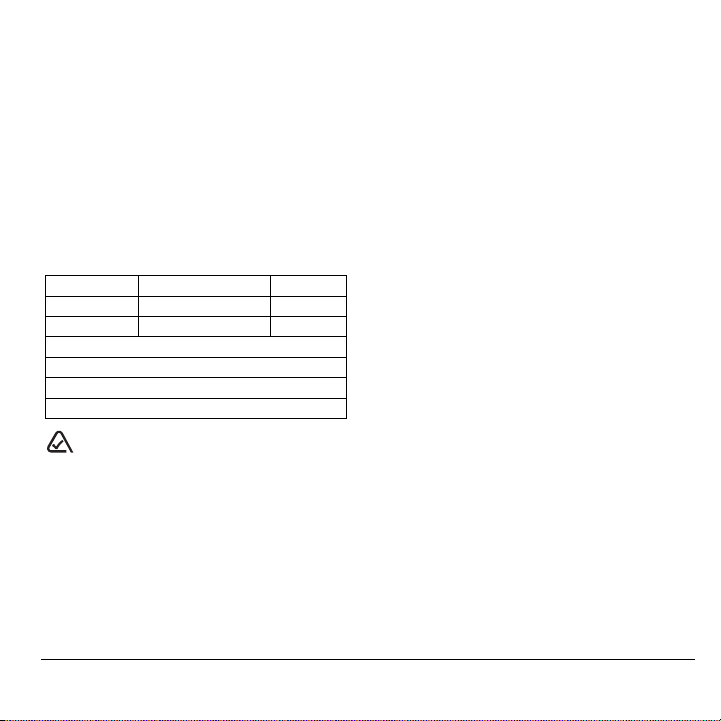
standards previously set by both U.S. and
international standards bodies in the following reports:
• ANSI C95.1 (American National Standards
Institute, 1992)
• NCRP Report 86 (National Council on Radiation
Protection and Measurements, 1986)
• ICNIRP (International Commission on NonIonizing Radiation Protection, 1996)
Your phone complies with the standards set by these
reports and the FCC guidelines.
E911 mandates
Where service is available, this handset complies with
the Phase I and Phase II E911 Mandates issued by
the FCC.
Battery and charger specifications
Charger Input Output
CV90-G2610 100-240 VAC / 50 / 60 Hz 4.5 V 600 mA
CV90-G2926 100-240 VAC / 50 / 60Hz 4.5 V 1.2 A
Standard Battery
CV90-N5000, 3.7V / 1000mAh
Extended Battery
CV90-N5001, 3.7V / 1800mAh
093 453 037
10300 Campus Point Drive, San Diego, CA 92121
Kyocera Wireless Corp.
Visit us at www.kyocera-wireless.com
To purchase accessories, visit
www.kyocera-wireless.com/store
U.S.A.
User Guide for the Ky ocera Dorado Phone v
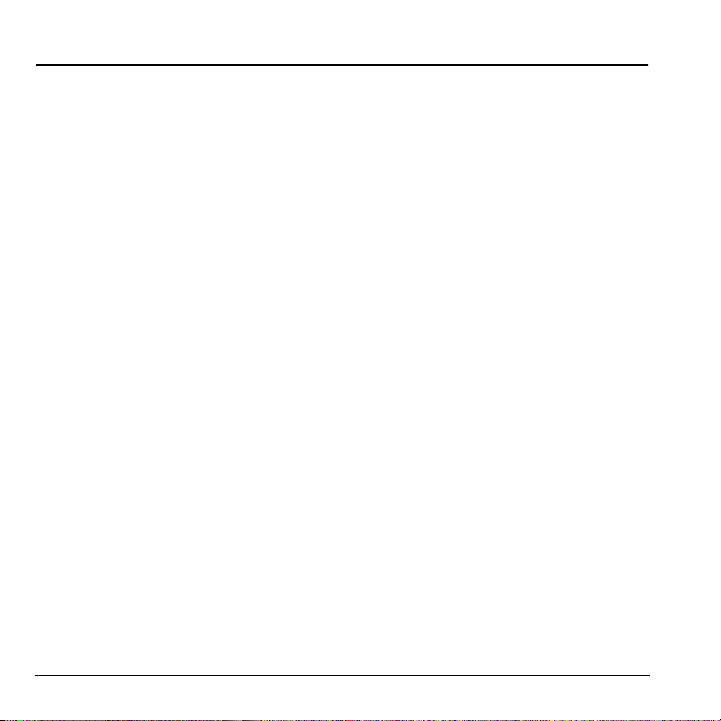
TABLE OF CONTENTS
1 Getting Started. . . . . . . . . . . . . . . . . . . . . . 1
Installing the battery . . . . . . . . . . . . . . . . . . . . . . 1
Removing the battery. . . . . . . . . . . . . . . . . . . . . . 1
Getting to know your phone . . . . . . . . . . . . . . . . 3
2 Making and Answering Calls . . . . . . . . . . 7
Making a call . . . . . . . . . . . . . . . . . . . . . . . . . . . 7
Using the speakerphone . . . . . . . . . . . . . . . . . . . 7
Speed dialing . . . . . . . . . . . . . . . . . . . . . . . . . . . 9
Setting up voicemail . . . . . . . . . . . . . . . . . . . . . 10
Calling emergency services . . . . . . . . . . . . . . . . 11
Locking the keypad. . . . . . . . . . . . . . . . . . . . . . 11
Understanding roaming. . . . . . . . . . . . . . . . . . . 12
3 Entering Letters, Numbers,
and Symbols . . . . . . . . . . . . . . . . . . . . . . 14
4 Storing Contacts . . . . . . . . . . . . . . . . . . . 17
Creating a new contact . . . . . . . . . . . . . . . . . . . 17
Adding a code or extension. . . . . . . . . . . . . . . . 17
Customizing your contacts. . . . . . . . . . . . . . . . . 17
Editing a contact. . . . . . . . . . . . . . . . . . . . . . . . 18
Erasing a contact. . . . . . . . . . . . . . . . . . . . . . . . 19
Sending a vCard . . . . . . . . . . . . . . . . . . . . . . . . 19
Customizing a phone number . . . . . . . . . . . . . . 19
Finding contact information . . . . . . . . . . . . . . . 20
5 Sending and Receiving
Text Messages . . . . . . . . . . . . . . . . . . . . . 21
Sending text messages. . . . . . . . . . . . . . . . . . . . 21
Retrieving text messages . . . . . . . . . . . . . . . . . . 24
Customizing message settings . . . . . . . . . . . . . . 26
6 Customizing Your Phone . . . . . . . . . . . . 27
Silencing all sounds . . . . . . . . . . . . . . . . . . . . . 28
Choosing ringers. . . . . . . . . . . . . . . . . . . . . . . . 28
Setting sounds for your phone. . . . . . . . . . . . . . 29
Adjusting volume. . . . . . . . . . . . . . . . . . . . . . . . 29
Setting message alerts. . . . . . . . . . . . . . . . . . . . 30
Using shortcuts. . . . . . . . . . . . . . . . . . . . . . . . . 30
Personalizing the screen. . . . . . . . . . . . . . . . . . 31
Creating a secure environment . . . . . . . . . . . . . 32
Network settings. . . . . . . . . . . . . . . . . . . . . . . . 34
Data Settings. . . . . . . . . . . . . . . . . . . . . . . . . . . 34
Setting position location . . . . . . . . . . . . . . . . . . 35
7 Using Voice Recognition . . . . . . . . . . . . 36
Setting up voice dialing. . . . . . . . . . . . . . . . . . . 36
Calling using voice tags. . . . . . . . . . . . . . . . . . . 36
Calling using digit dialing . . . . . . . . . . . . . . . . . 37
Training voice recognition . . . . . . . . . . . . . . . . 38
8 Using Media Gallery . . . . . . . . . . . . . . . . 39
Accessing files . . . . . . . . . . . . . . . . . . . . . . . . . 39
Creating free space. . . . . . . . . . . . . . . . . . . . . . 40
9 Using Tools and Games . . . . . . . . . . . . . 41
Voice Memo . . . . . . . . . . . . . . . . . . . . . . . . . . . 41
Scheduler . . . . . . . . . . . . . . . . . . . . . . . . . . . . . 41
Alarm Clock . . . . . . . . . . . . . . . . . . . . . . . . . . . 42
Tip Calculator. . . . . . . . . . . . . . . . . . . . . . . . . . 43
Calculator. . . . . . . . . . . . . . . . . . . . . . . . . . . . . 43
Timer . . . . . . . . . . . . . . . . . . . . . . . . . . . . . . . . 44
Stopwatch. . . . . . . . . . . . . . . . . . . . . . . . . . . . . 44
World Clock . . . . . . . . . . . . . . . . . . . . . . . . . . . 44
Flashlight . . . . . . . . . . . . . . . . . . . . . . . . . . . . . 45
Games . . . . . . . . . . . . . . . . . . . . . . . . . . . . . . . 45
Brick Attack . . . . . . . . . . . . . . . . . . . . . . . . . . . 46
10 Connecting to the Internet . . . . . . . . . . . 49
Using the Mobile Web. . . . . . . . . . . . . . . . . . . . 49
11 Getting Help . . . . . . . . . . . . . . . . . . . . . . . 51
Index . . . . . . . . . . . . . . . . . . . . . . . . . . . . . . . . . 53
vi Table of Contents
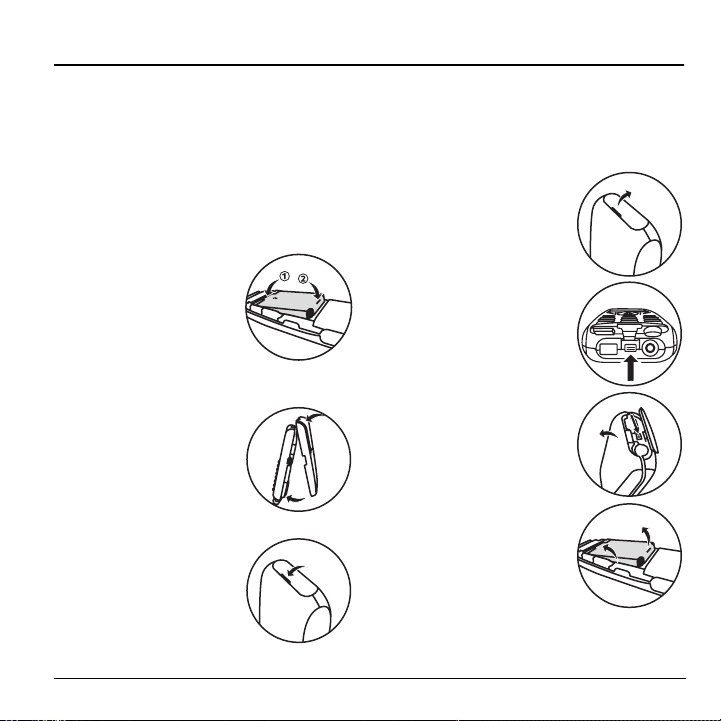
1GETTING STARTED
Installing the battery
Tip: Your Kyocera Dorado phone comes with a
removable lithium ion (LiIon) battery.
Fully charge the battery before using the phone.
To install the battery:
1. Place the phone face down with the battery
recess toward you.
2. Place the battery in
the phone recess with
the copper contacts
toward the bottom of the
phone (1). Press the
upper portion of the
battery into place (2).
3. Place the two tabs at the
top of the rear cover into
the openings at the top
of the phone assembly.
Press the rear cover onto
the phone.
4. Close the port plug over
the latch, charging jack,
and headset jack.
Removing the battery
Warning: Before you remove the battery, make sure
the phone is powered off.
1. Open the port plug.
2. Between the phone jacks,
there is a latch to aid you
in opening the rear cover.
Press the latch inward to
release the rear cover.
3. Pull the rear cover away to
remove it from the phone.
4. Press the battery toward
the bottom of the phone
and pull the battery out of
the recess.
User Guide for the Ky ocera Dorado Phone 1
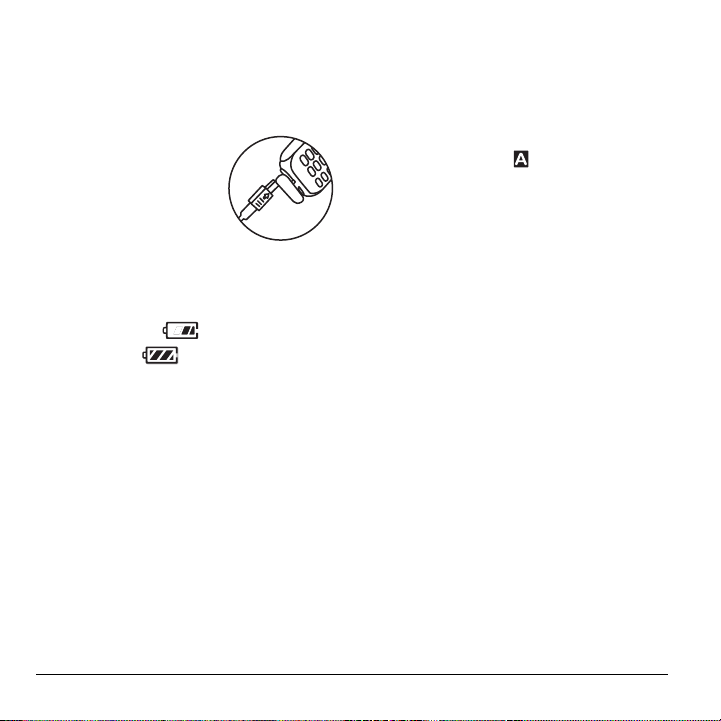
Charging the battery
You must have at least a partial charge in the
battery to make or receive calls.
To charge the battery:
1. Open the port plug.
2. Connect the AC adapter to
the jack on the bottom of
the phone.
3. Plug the adapter into a
wall outlet.
The battery icon in the upper-right corner of the
screen tells you whether the phone is:
• Charging (the icon is animated)
• Partially charged
• Fully charged
Recharging the battery
You can safely recharge the battery at any time,
even if it has a partial charge.
Caring for the battery
General safety guidelines
• Do not take apart, puncture, or short-circuit
the battery.
• If you have not used the battery for more than a
month, recharge it before using your phone.
• Avoid exposing the battery to extreme
temperatures, direct sunlight, or high humidity.
• Never dispose of any battery in or near a fire.
It could explode.
Common causes of battery drain
• Playing games or browsing while using the Web.
• Keeping backlighting on.
• Operating in analog ( ) mode. Your phone
switches between modes to find the best signal.
To set your phone to operate in a single mode,
Menu → Settings → Network →
select
Digital/Analog.
• Operating in digital mode when far away from a
base station or cell site.
• Using data cables.
• Operating when no service is available,
or service is available intermittently.
• High earpiece and ringer volume settings.
• Repeating sound, vibration, or lighted alerts.
2 Getting Started
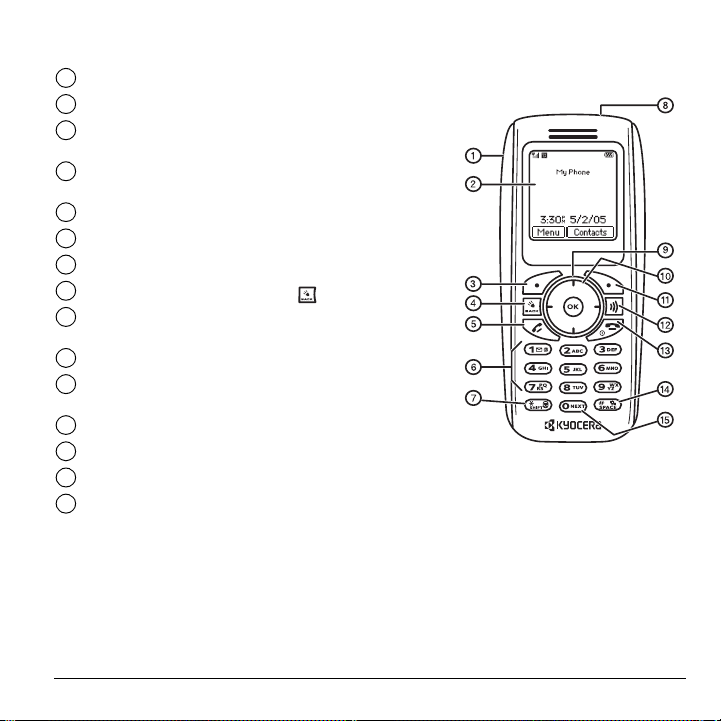
Getting to know your phone
Volume control button adjusts the earpiece or loudspeaker volume.
1
Home screen.
2
Left softkey accesses menus and functions or press to silence an
3
incoming data call.
Back key erases characters in text entry. Returns to previous screen or
4
turns on the flash light.
Send/Talk key starts or answers calls.
5
Keypad for entering numbers, letters, or symbols.
6
* Shift key changes the text mode in text entry. Locks the keypad.
7
Flashlight you can turn on by pressing or using the Tools menu.
8
Navigation key positions cursor during text entry.
9
Scrolls through lists.
OK key selects a menu item or option. Unlocks keyguard
10
Right softkey accesses Contacts and other menu options or press to
11
ignore an incoming data call.
Speakerphone key activates the speakerphone.
12
End/Power key turns the phone on and off. Ends a call.
13
# Space key enters a space during text entry. Activates Silent mode.
14
0 Next key cycles through word choices during text entry.
15
User Guide for the Ky ocera Dorado Phone 3
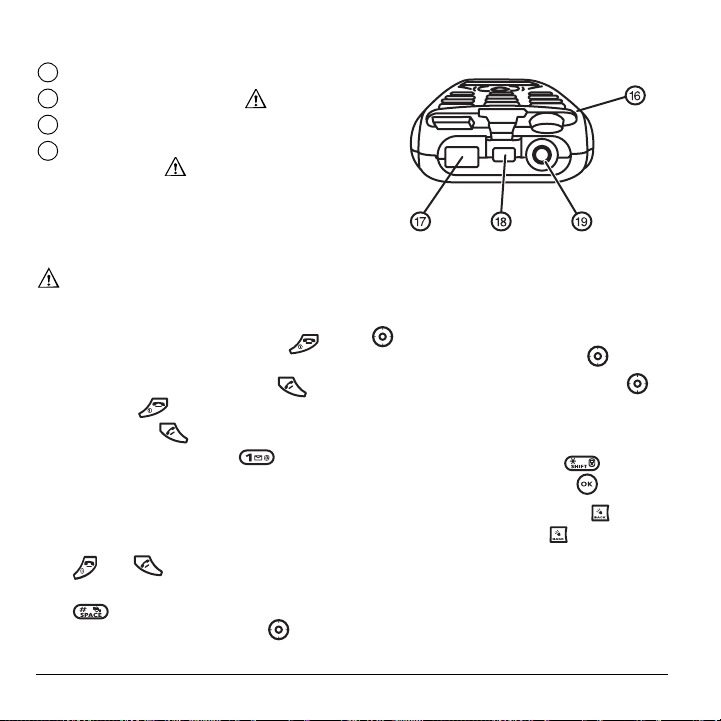
Port Plug attached to phone, lift up to disclose phone jacks.
16
Jack for AC adapter (included) .
17
Latch releases the phone’s rear cover.
18
Jack for hands-free headset and data cable
19
(sold separately)* .
Warning: Inserting an accessory into the incorrect jack will damage the phone.
Performing basic functions
Turn the phone on and off: Press and hold
until the phone beeps or plays a tone.
Make a call: Enter the number and press .
End a call: Press .
Answer a call: Press .
Access voicemail: Press and hold
and follow the system prompts.
Verify your phone number:
Select
Menu → Phone Info.
Silence the ringer on an incoming call:
Access Recent Calls list: Press and hold
down.
Launch the browser: Press and hold left.
Access your custom menu: Press and hold
up. (see “Creating and updating your custom
menu” on page 30 for instructions on setting up
your custom menu).
Lock the Keypad: Press and hold .
Unlock the Keypad: Press and hold .
Turn the flashlight on: Press and hold
Turn the flashlight off: Release .
Press then to answer.
-orPress .
Record a voice memo: Press and hold right.
4 Getting Started
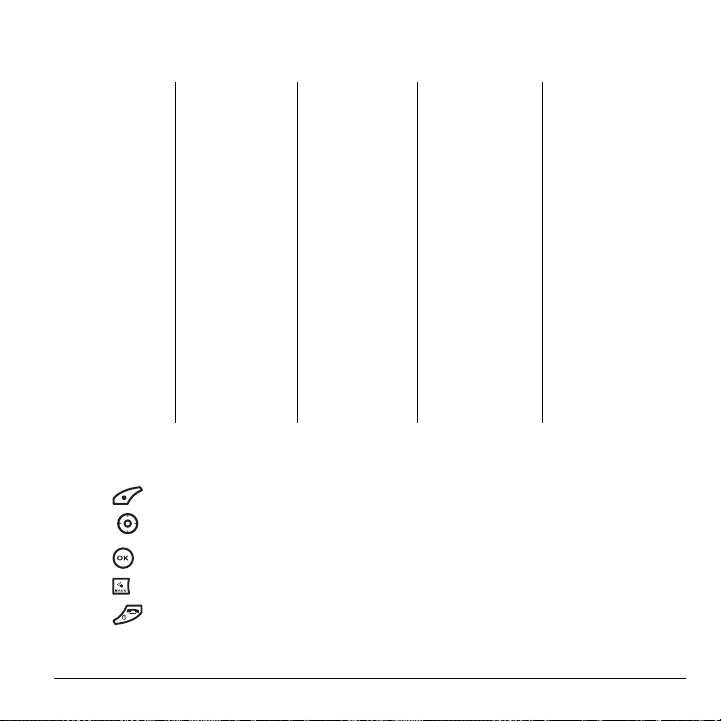
Using menus
The contents of the main menu are as follows:
Recent Calls
All Calls
Incoming Calls
Outgoing Calls
Missed Calls
Erase Call Lists
All Calls Timer
Home Calls Timer
Roam Calls Timer
Contacts
View All
Add New
Find Name
Speed Dial List
Voice Dial List*
Messaging Groups
Business List
Personal List
Information
*Not available on all phones, check with your service provider.
Messages
New Text Msg
Voicemail
InBox
Browser Alerts*
Sent*
OutBox
Saved
Drafts
Msg Settings
Group Lists
Erase Messages
Media Gallery
Images
Sounds
Settings
Silent Mode
Keyguard
Sounds
Display
Convenience
Voice Features*
Messaging
Security
Network
Accessories
Tools & Games
Brick Attack
Race 21
Doodler
Voice Memo
Scheduler
Alarm Clock
Tip Calculator
Calculator
Tim er
Stopwatch
World Clock
Flashlight
TM
*
TM
*
TM
*
Web Browser*
Connects to Internet
Phone Info
Platform
Your Number
SW Version
PRL Version
Factory Config
ESN
SID
Browser Info
Icon Key
BREW Apps*
Mobile Shop
Settings
Help
Navigating through menus
• Press to select Menu.
• Press left, right, up, or down to view
menus and options.*
• Press to select a menu item.
• Press to back up a menu level.
In this guide, an arrow → tells you to select an
option from a menu.
For example,
Menu then select the Settings option.
Menu → Settings means select
* To change the way the menus appear, see
“Choosing a menu view” on page 31 for details.
• Press to return to the home screen.
User Guide for the Ky ocera Dorado Phone 5
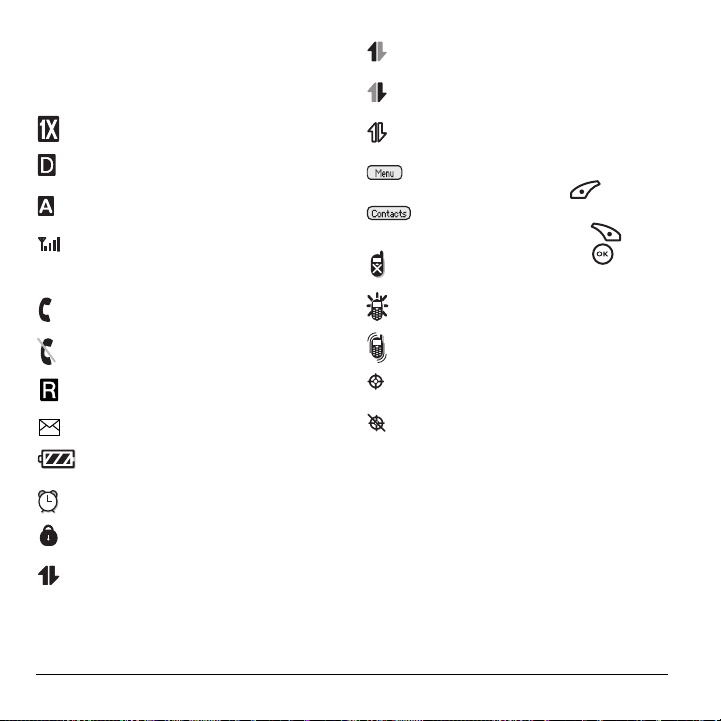
Understanding screen icons
These icons may appear on your phone’s home
screen and the external LCD.
The phone is operating in IS2000 (1X)
digital mode.
The phone is operating in
IS95 digital mode.
The phone is operating in Analog
(FM) mode.
The phone is receiving a signal. You can
make and receive calls. Fewer bars
indicate a weaker signal.
A call is in progress.
The phone is not receiving a signal.
You cannot make or receive calls.
The phone is roaming outside of its
home service area.
You have a voice message.
The battery is fully charged. The more
black bars, the greater the charge.
The alarm clock is set.
The phone is in privacy mode or is
accessing a secure Web site.
High-speed (3G) data service is
available and active on your phone.
Check with your service provider for
availability.
(blinking) The phone is sending
high-speed data.
(blinking) The phone is receiving
high-speed data.
High-speed data service is available,
ut the phone is dormant.
The phone is at the home screen.
To access
Menu, press .
The phone is at the home screen.
To access Contacts, press .
The keypad is
locked. Press
to unlock.
The phone is set to light up instead
of ring.
The phone is set to vibrate or to vibrate
and then ring.
Position location is set to your service
provider and to emergency services.
Position location is set to emergency
services only.
6 Getting Started
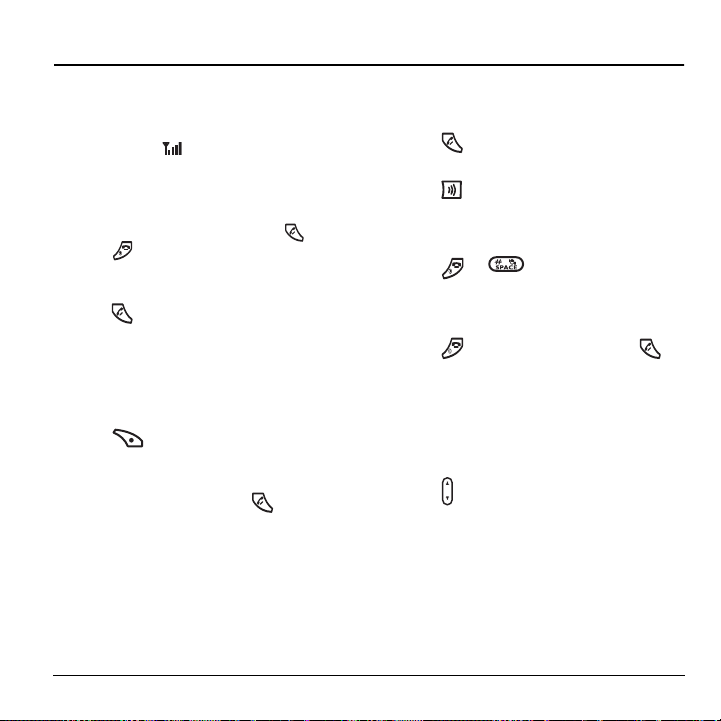
2MAKING AND ANSWERING CALLS
Making a call
Make sure you are in an area where a signal can be
received. Look for on the home screen.
Note: The more bars you see in this symbol, the
stronger the signal. If there are no bars, move to
where the signal strength is better.
1. Enter the phone number and press .
2. Press to end the call.
Redialing a number
• Press three times to redial the last
number called.
Calling a saved number
Use your Contacts directory to quickly find a
saved number.
1. Press to select Contacts.
2.
Scroll down the list to find the contact you want
to call.
3. Highlight the name and press to dial
the number.
Answering a call
When a call comes in, the phone rings, vibrates, or
lights up, depending on your settings. The phone
number of the caller appears on the home screen.
If the number is stored in your Contacts directory,
the contact name also appears.
1. Press to answer the incoming call.
-orPress to answer the incoming call and turn
on the speakerphone simultaneously.
Silencing an incoming call
• Press or to silence the call.
Note: In the absence of voicemail, this feature
drops the call.
- or -
• Press to silence the call then press
to answer it.
Either action silences only the current call.
The next call will ring according to your settings.
Adjusting the volume during a call
• To adjust the earpiece volume during a call,
press up or down.
Using the speakerphone
Your Kyocera Dorado phone has a built-in
speakerphone that you can use during a call.
Note: This function works only for the current call.
Once the call is ended, the speakerphone turns off
and the earpiece volume returns to normal.
User Guide for the Ky ocera Dorado Phone 7
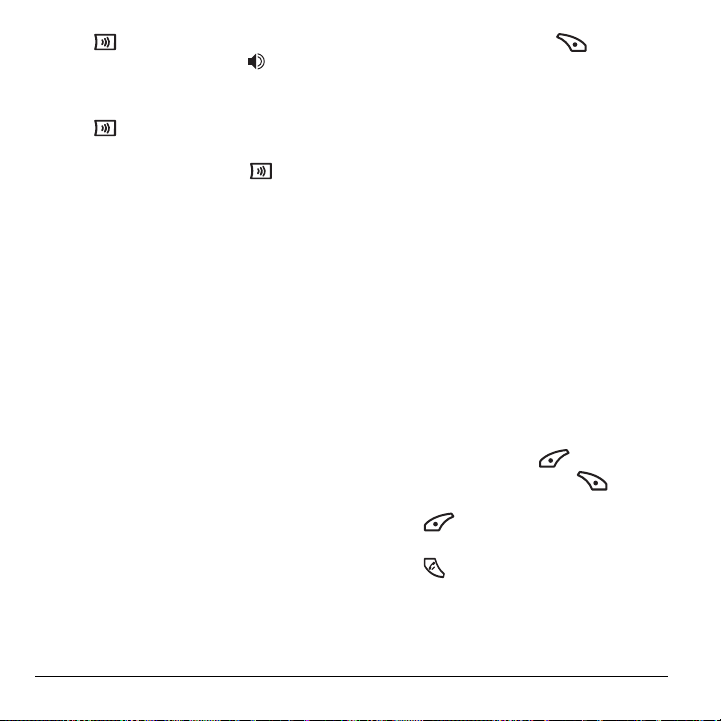
1. Press to answer the call and turn on the
speakerphone simultaneously. “ Speaker is
ON” displays on the screen.
- or Press to turn on the speakerphone at any
time during a call.
To turn off the speakerphone, press .
Setting the phone to hold calls
The Hold Call feature allows you to place incoming
calls on hold until you are ready to answer them.
1. Select Menu → Settings → Convenience →
Hold Call→ Enabled.
– If you have not recorded a hold message,
you will be prompted to record one, such as
“Please hold. I’ll answer in a minute.”
2. Record the message twice, as prompted.
3. Select Save or Options (Play, Re-Record,
or Exit).
The next time a call comes in, you have the option
of placing it on hold.
Placing a call on hold
You can place a call on hold once you have enabled
this feature.
Note: If you are already on a call and you receive
another call, you cannot place the incoming call on
hold. It goes to voicemail.
1. When a call comes in, press to select
Hold Call. The caller is placed on hold and
hears your recorded hold message.
2. To speak to the caller, select Answer.
- or To hang up without speaking to the caller,
select
End Call.
Changing the hold message
1. Select Menu → Settings → Convenience →
Hold Call → Re-Record Msg and follow
the prompts.
2. Record the message twice.
3. Select Save or Options (Play, Re-Record,
or
Exit).
Dealing with missed calls
When you have missed a call, “Missed Call”
appears on your screen unless the caller
leaves a voicemail.
• To clear the screen press to select
• To view details of the call, press to select
Calls. Highlight the missed call number and
press to select
Details.
• To return the call, highlight the number and
press .
OK.
8 Making and Answering Calls
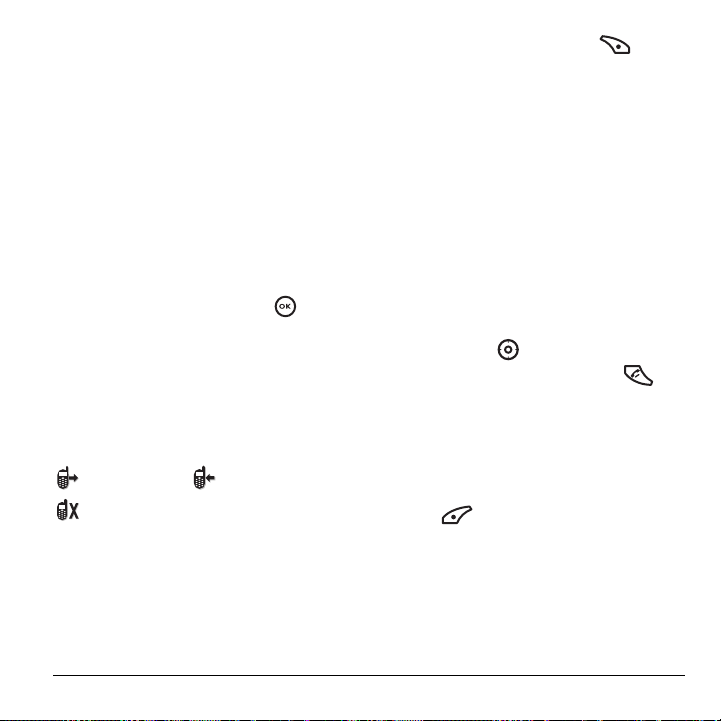
Setting missed call alerts
You can set an alert to beep every five minutes after
you have missed a call.
1. Select Menu → Settings → Sounds →
Alerts → Missed Call Alert.
2. Select an option:
Vibrate, Beep, Freeway!, Game!, Bloop,
–
Winner!, and Zilofon! sets the phone to
vibrate, beep, or play a tune once when a new
message is received.
– Options with
Remind set the phone to notify
you once when a new message is received
and then notify you again every five minutes.
To stop a reminder alert, press to
Ignore.
select
Disabled turns off message alerts.
–
Viewing recent call details
Details on the last 30 calls you made, received, or
missed are stored in the
identified by the following icons:
Outgoing call Incoming call
Missed call (flashing)
All Calls list and are
3. Highlight a recent call and press to
select
Options.
– Save adds the phone number to the
Contacts list.
–
Send Msg allows you to send a text message
to the phone number.
–
Erase erases the selected call record.
Note: If the phone number is classified as “secret,”
you must enter your four-digit lock code to view or
edit it. For information on the lock code,
see “Changing your lock code” on page 32. To
classify a phone number as secret, see “Creating a
new contact” on page 17.
Calling recent calls
1. Press and hold down.
2. Highlight a number to call and press .
Erasing recent calls
1. Select Menu → Recent Calls →
Erase Call Lists.
2. Select an option: All Calls, Incoming Calls,
Outgoing Calls, or Missed Calls.
3. Press to select Yes.
Viewing recent calls
1. Select Menu → Recent Calls.
2. Select a list: All Calls, Incoming Calls, Outgoing
, or Missed Calls.
Calls
User Guide for the Ky ocera Dorado Phone 9
Speed dialing
Before you can use speed dialing, you must save a
phone number as a contact and assign it a speed
dial location.

• To add a speed dial location to a saved or new
contact, see “Customizing a phone number” on
page 19.
Using speed dialing
To call a contact that has a speed dial location:
• From the home screen, enter the one- or twodigit speed dialing location and press .
1-Touch dialing
1-Touch dialing is the fastest way to call a
saved contact.
Note: You must (1) enable 1-Touch dialing on your
phone and (2) have a speed dial location assigned
to a contact.
Enabling 1-Touch dialing
•Select Menu → Settings → Convenience →
1-Touch Dialing → Enabled.
Using 1-Touch dialing
To call a contact that has a speed dial location:
• From the home screen, press and hold the
speed dialing number. If it is a two-digit
number, press the first digit briefly, then press
and hold the second digit. For example, if the
speed dialing location is 15, press
briefly then press and hold .
Setting up voicemail
Before your phone can receive voicemail messages,
you must set up a password and record a personal
greeting with your service provider. All unanswered
calls to your phone are then automatically
transferred to voicemail, even if your phone is in
use or turned off.
1. From the home screen, press and hold .
2. Follow the system prompts to create a password
and record a greeting.
Note: If you are having trouble accessing your
voicemail, contact your service provider.
Checking voicemail messages
When a voice message is received, your screen
displays “New Messages” along with the
symbol at the top of your screen. The symbol
flashes if the message is urgent.
If you see “New Messages” on your screen
1. Press to select Call and call your
voicemail number.
2. Press when you hear your greeting.
3. Follow the prompts to retrieve the message.
To clear the screen without checking messages:
• Press to select Ignore.
If you see only the symbol
1. Press and hold to call to your
voicemail number.
2. Follow the prompts to retrieve the message.
10 Making and Answering Calls
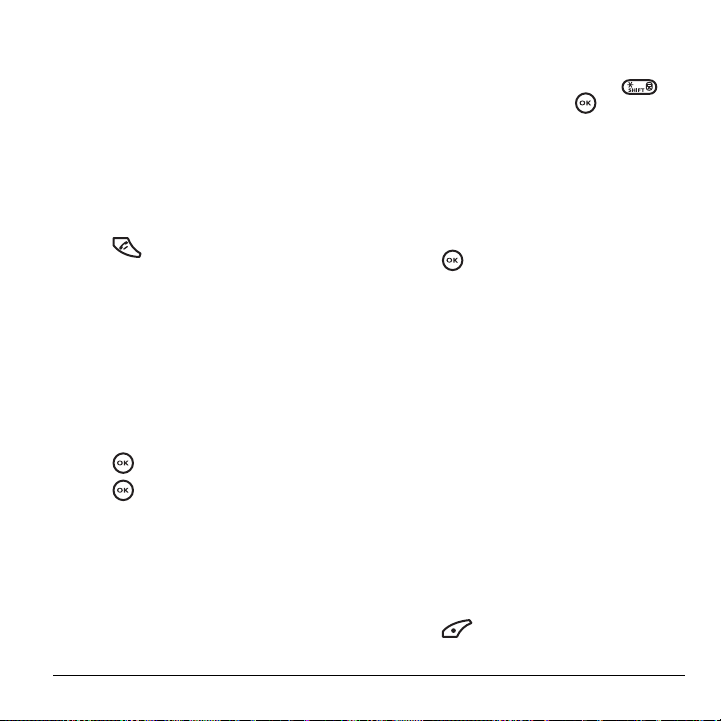
Note: You can set the phone to beep or vibrate
every five minutes to remind you that you have a
voicemail message. See “Setting message alerts” on
page 30.
Calling emergency services
Regardless of your 3-digit emergency code
(911, 111, 999, 000, etc.), your phone operates as
described below.
• Dial your 3-digit emergency code and
press .
You can call the code even if your phone is locked,
has no balance, or is restricted. When you call,
your phone enters
the emergency service exclusive access to your
phone to call you back, if necessary. To make or
receive regular calls after dialing the code,
you must exit this mode.
Emergency mode. This enables
To exit Emergency mode
When you have completed the emergency call:
1. Press to select Exit.
2. Press again to confirm your choice.
Note: To determine who has access to your
location, see “Setting position location” on
page 35.
Locking the keypad
The Keyguard locks your keypad on your phone to
prevent accidental keypresses when the phone is
turned on and a call is not in progress. You can still
answer or silence an incoming call.
• To lock the keypad, press and hold .
• To unlock the keypad, press .
Changing the keyguard setting
1. Select Menu → Settings → Keyguard.
2. Highlight an option.
– Guard Now
– Disabled
3.
Press to save.
Using your phone in an airplane
While in an airplane, it is normally required that
you turn off your mobile phone because it emits RF
signals that interfere with air traffic control.
In Airplane mode, however, your phone will not
emit RF signals. You cannot make or receive calls,
send text messages, or use the Web, but you can
play games, use the Scheduler, set the clock, and
make emergency calls to designated emergency
numbers.
Note: Please check with uniformed personnel
before operating your phone in Airplane mode.
Setting Airplane mode
1. Select Menu → Settings → Convenience →
Airplane Mode.
2.
Press to select OK after reading the
message.
User Guide for the Ky ocera Dorado Phone 11
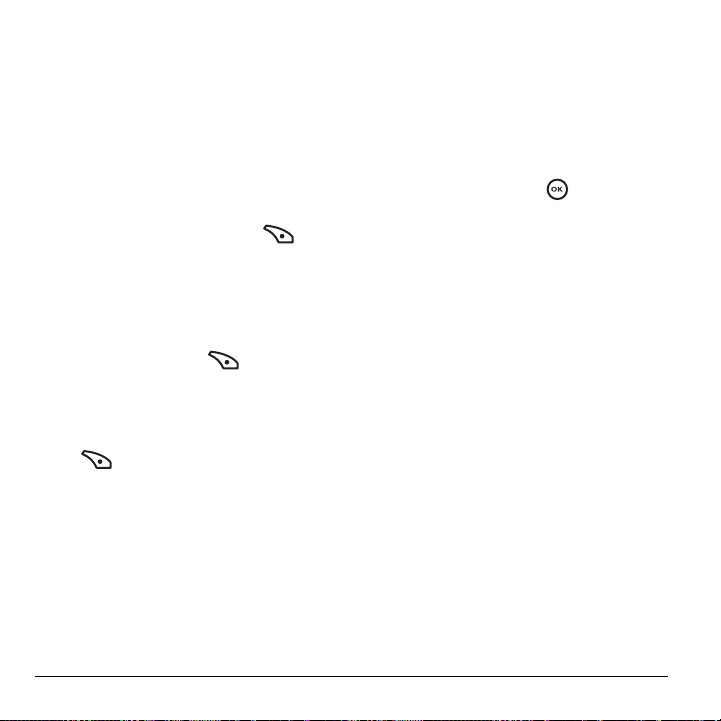
3. Select Disabled or Enabled.
Tracking calls
You can track the number and duration of calls
made and received on your phone.
1. Select Menu → Recent Calls.
2. Select a timer:
–
Recent Calls Timer tracks all calls you have
made and received since you last reset this
timer. To reset this timer, press to
select
Reset.
– All Calls Timer tracks all calls you have
made and received. This timer cannot be reset.
–
Home Calls Timer tracks all calls you have
made while your phone is not roaming. To
reset this timer, press to select
Reset.
This will reset both the Home Calls and the
Roam Calls Timer.
–
Roam Calls Timer tracks all the roam calls
you have made. To reset this timer, press
to select
Reset. This will reset both
the Home Calls and the Roam Calls Timer.
Timing your calls
You can set your phone to beep 10 seconds before
each minute passes when you are on a call.
•Select
Menu → Settings → Sounds →
Minute Alert → Enabled.
Understanding roaming
Setting an alert for roaming
The phone can alert you when you roam outside of
your home service area.
1. Select Menu → Settings → Network →
Roam/Svc Alert.
2. Select an option and press .
– When no svc alerts you with three tones
decreasing in pitch when service is lost and
three tones increasing in pitch when service
is acquired again.
–
On roam change alerts you with two
decreasing tones when roaming service is
acquired and three increasing tones when
home area service is acquired again.
–
On any change alerts you with three
increasing tones if there is a change in
roaming service or three decreasing tones if
the phone loses service.
Setting the roam ringer
You can set a ringer to indicate when an incoming
call is subject to roaming charges.
•Select
Menu → Settings → Sounds →
Roam Ringer → Enabled. You hear the ringer.
Setting Call Guard
You can set the phone to warn you before you
answer or place a call while roaming.
12 Making and Answering Calls
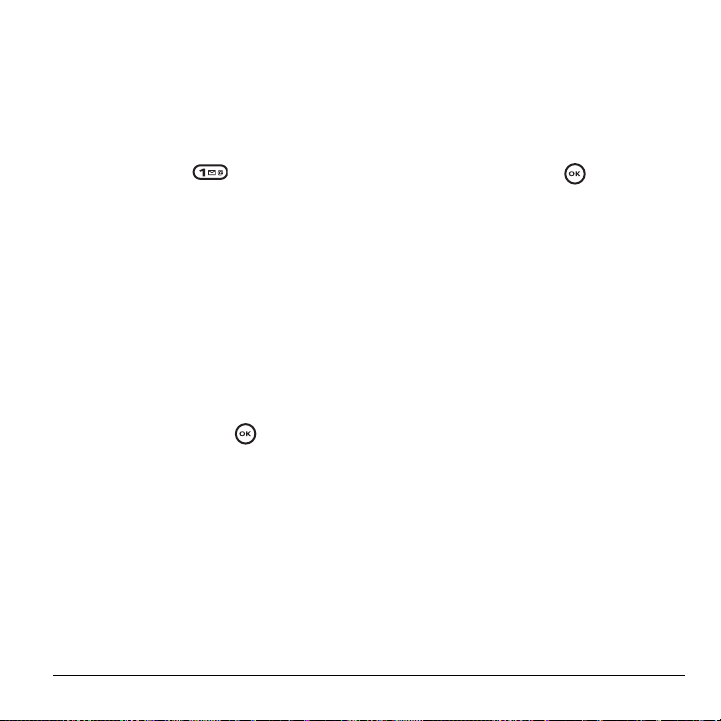
•Select Menu → Settings → Convenience →
Call Guard → Call Prompt.
– The phone now emits a distinctive roam
ring to indicate when you are roaming
during calls.
– To accept or place a call while roaming,
you must press .
Note: Call Prompt is disabled when the phone is in
emergency mode.
Setting digital or analog mode
Depending on services available from your service
provider, you may set the phone to either digital or
analog mode. This is useful if you are in an area
that borders on digital service and the automatic
feature is causing the phone to keep switching
between modes.
1. Select Menu → Settings → Network →
Digital/Analog.
2. Select an option and press .
– Automatic automatically switches the phone
between digital and analog.
–
Analog only sets the phone to work in
analog mode only.
–
Analog call forces a call into analog mode
for the duration of the next call.
–
Digital only sets the phone to work in digital
mode only.
Turning roaming on or off
This setting allows you to control the phone’s
roaming feature by specifying which signals the
phone will accept.
1. Select Menu → Settings → Network →
Roam Option.
2. Select an option and press .
– Automatic (recommended setting) accepts
any system the phone service provides.
–
No roaming prevents you from making
or receiving calls outside of your home
service area.
Note: If your phone has more than one setting for
Automatic, contact your service provider to
determine which one to use.
User Guide for the Ky ocera Dorado Phone 13
