Kyocera KWC KE423 User Manual

DRAFT
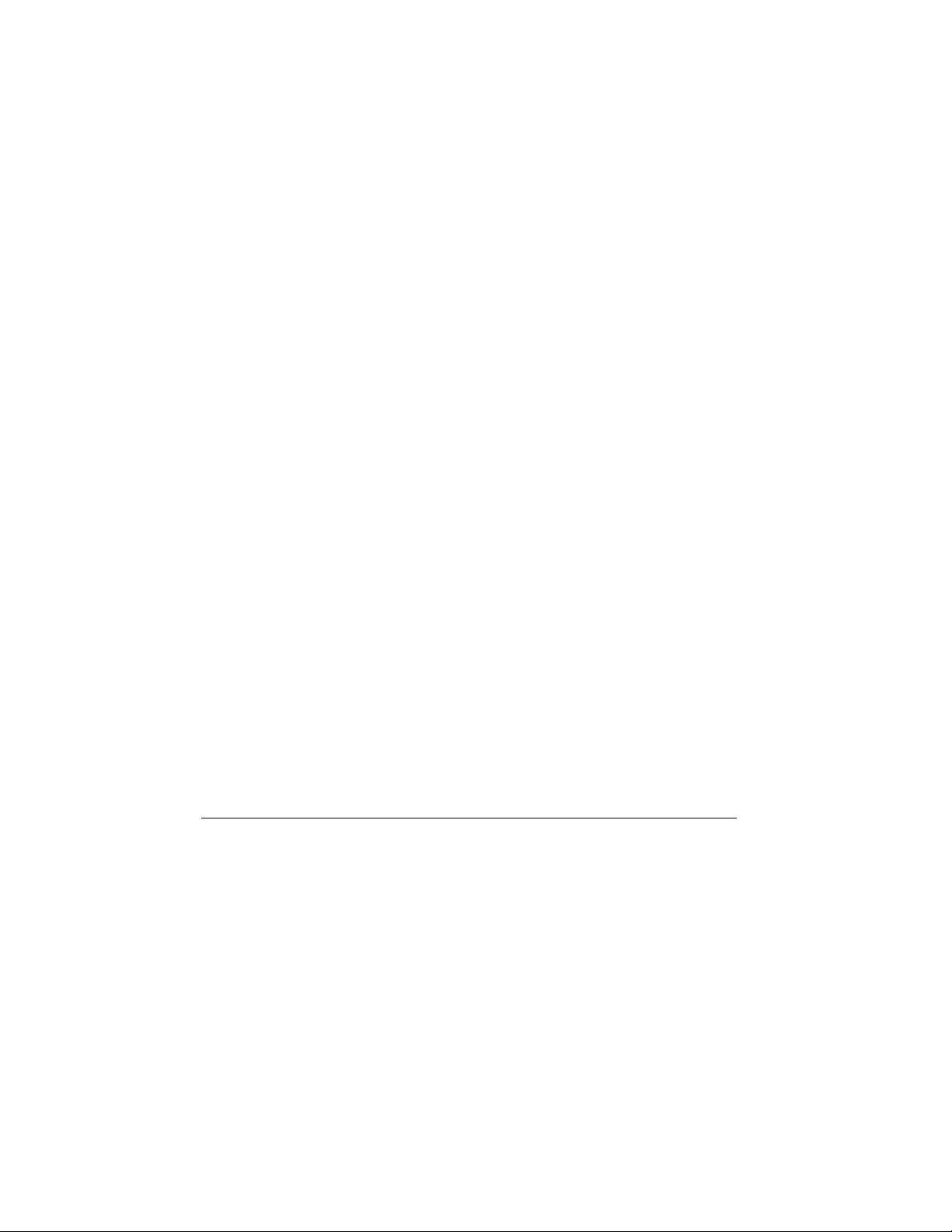
User Guide for BladeTM Phones
This manual is based on the production version of the
Kyocera KE423 and KE424 phones. Software changes
may have occurred after this printing. Kyocera reserves
the right to make changes in technical and product
specifications without prior notice. The products and
equipment described in this documentation are
manufactured under license from QUALCOMM
Incorporated under one or more of the following
U.S. patents:
4,901,307 5,056,109 5,099,204 5,101,501 5,103,459
5,107,225 5,109,390 5,193,094 5,228,054 5,257,283
5,265,119 5,267,261 5,267,262 5,280,472 5,283,536
5,289,527 5,307,405 5,309,474 5,337,338 5,339,046
5,341,456 5,383,219 5,392,287 5,396,516 D356,560
5,408,697 5,414,728 5,414,796 5,416,797 5,426,392
5,437,055 D361,065 5,442,322 5,442,627 5,452,473
5,461,639 5,469,115 5,469,471 5,471,497 5,475,870
5,479,475 5,483,696 5,485,486 5,487,175 5,490,165
5,497,395 5,499,280 5,504,773 5,506,865 5,509,015
5,509,035 5,511,067 5,511,073 5,513,176 5,515,177
5,517,323 5,519,761 5,528,593 5,530,928 5,533,011
5,535,239 5,539,531 5,544,196 5,544,223 5,546,459
5,548,812 5,559,881 5,559,865 5,561,618 5,564,083
5,566,000 5,566,206 5,566,357 5,568,483 5,574,773
5,574,987 D375,740 5,576,662 5,577,022 5,577,265
D375,937 5,588,043 D376,804 5,589,756 5,590,069
5,590,406 5,590,408 5,592,548 5,594,718 5,596,570
5,600,754 5,602,834 5,602,833 5,603,096 5,604,459
5,604,730 5,608,722 5,614,806 5,617,060 5,621,752
5,621,784 5,621,853 5,625,876 5,627,857 5,629,955
5,629,975 5,638,412 5,640,414 5,642,398 5,644,591
5,644,596 5,646,991 5,652,814 5,654,979 5,655,220
5,657,420 5,659,569 5,663,807 5,666,122 5,673,259
5,675,581 5,675,644 5,680,395 5,687,229 D386,186
5,689,557 5,691,974 5,692,006 5,696,468 5,697,055
5,703,902 5,704,001 5,708,448 5,710,521 5,710,758
5,710,768 5,710,784 5,715,236 5,715,526 5,722,044
5,722,053 5,722,061 5,722,063 5,724,385 5,727,123
5,729,540 5,732,134 5,732,341 5,734,716 5,737,687
ii
5,737,708 5,742,734 D393,856 5,748,104 5,751,725
5,751,761 5,751,901 5,754,533 5,754,542 5,754,733
5,757,767 5,757,858 5,758,266 5,761,204 5,764,687
5,774,496 5,777,990 5,778,024 5,778,338 5,781,543
5,781,856 5,781,867 5,784,406 5,784,532 5,790,589
5,790,632 5,793,338 D397,110 5,799,005 5,799,254
5,802,105 5,805,648 5,805,843 5,812,036 5,812,094
5,812,097 5,812,538 5,812,607 5,812,651 5,812,938
5,818,871 5,822,318 5,825,253 5,828,348 5,828,661
5,835,065 5,835,847 5,839,052 5,841,806 5,842,124
5,844,784 5,844,885 5,844,899 5,844,985 5,848,063
5,848,099 5,850,612 5,852,421 5,854,565 5,854,786
5,857,147 5,859,612 5,859,838 5,859,840 5,861,844
5,862,471 5,862,474 5,864,760 5,864,763 5,867,527
5,867,763 5,870,427 5,870,431 5,870,674 5,872,481
5,872,774 5,872,775 5,872,823 5,877,942 5,878,036
5,870,631 5,881,053 5,881,368 5,884,157 5,884,193
5,884,196 5,892,178 5,892,758 5,892,774 5,892,816
5,892,916 5,893,035 D407,701 5,898,920 5,903,554
5,903,862 D409,561 5,907,167 5,909,434 5,910,752
5,911,128 5,912,882 D410,893 5,914,950 5,915,235
5,917,708 5,917,811 5,917,812 5,917,837 5,920,284
D411,823 5,923,650 5,923,705 5,926,143 5,926,470
5,926,500 5,926,786 5,930,230 5,930,692
Other patents pending.
Kyocera is a registered trademark of Kyocera
Corporation. Brick Attack, Doodler, Mask, and Blade are
trademarks of Kyocera Wireless Corp. QUALCOMM is a
registered trademark of QUALCOMM, Inc. Tetris is a
registered trademark of Elorg Company LLC. Openwave
is a trademark of Openwave Systems Incorporated.
eZiText is a registered trademark of Zi Corporation. All
other trademarks are the property of their respective
owners.
Copyright © 2003 Kyocera Wireless Corp. All rights
reserved. Ringer Tones Copyright © 2000-2002 Kyocera
Wireless Corp.
82-K5473-1EN, Rev. 002
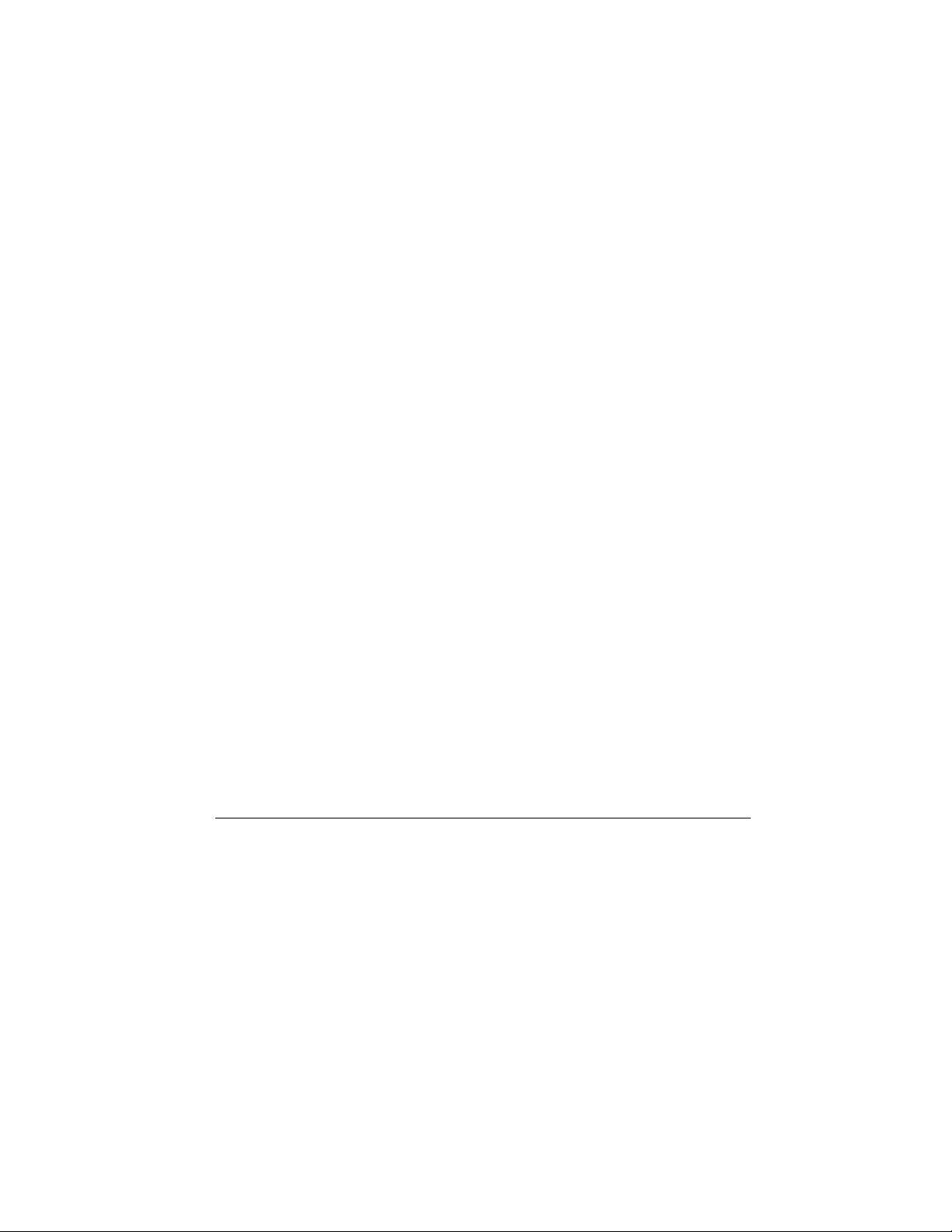
FCC/IC Notice
This device complies with part 15 of the FCC rules.
Operation is subject to the following two conditions:
(1) This device may not cause harmful interference, and
(2) this device must accept any interference received,
including interference that may cause undesired
operation.
To maintain compliance with FCC RF exposure
guidelines, if you wear a handset on your body, use the
Kyocera Wireless Corp. (KWC) supplied and approved
case CA90-G2603-01 and universal belt clip
55-B1795-01.
Other accessories used with this device for body-worn
operations must not contain any metallic components and
must provide at least 22.5 mm separation distance
including the antenna and the user’s body.
THIS MODEL PHONE MEETS THE GOVERNMENT’S
REQUIREMENTS FOR EXPOSURE TO RADIO WAVES.
Your wireless phone is a radio transmitter and receiver.
It is designed and manufactured not to exceed the
emission limits for exposure to radio frequency (RF)
energy set by the Federal Communications Commission of
the U.S. Government. These limits are part of
comprehensive guidelines and establish permitted levels
of RF energy for the general population. The guidelines
are based on standards that were developed by
independent scientific organizations through periodic and
thorough evaluation of scientific studies. The standards
include a substantial safety margin designed to assure the
safety of all persons, regardless of age and health.
The exposure standard for wireless mobile phones
employs a unit of measurement known as the Specific
Absorption Rate, or SAR. The SAR limit set by the FCC is
1.6 W/kg.* Tests for SAR are conducted using standard
operating positions specified by the FCC with the phone
transmitting at its highest certified power level in all tested
frequency bands.
Although the SAR is determined at the highest certified
power level, the actual SAR level of the phone while
operating can be well below the maximum value. This is
because the phone is designed to operate at multiple
power levels so as to use only the power required to reach
the network. In general, the closer you are to a wireless
base station antenna, the lower the power ou tput.
Before a phone model is available for sale to the public,
it must be tested and certified to the FCC that it does not
exceed the limit established by the government-adopted
requirement for safe exposure. The tests are performed in
positions and locations (e.g., at the ear and worn on the
body) as required by the FCC for each model.
(Body-worn measurements differ among phone models,
depending upon availability of accessories and FCC
requirements. The body-worn SAR values provided above
were obtained by using Kyocera Wireless Corp. [KWC]
supplied and approved case CA90-G2603-01 and
universal belt clip 55-B1795-01).
While there may be differences between the SAR levels of
various phones and at various positions, they all meet the
government requirement for safe exposure.
The FCC has granted an Equipment Authorization for this
model phone with all reported SAR levels evaluated as in
compliance with the FCC RF emission guidelines. SAR
information on this model phone is on file with the FCC
and can be found under the Display Grant section
http://www.fcc.gov/oet/fccid after searching on the FCC ID:
User Guide for Blade Phones iii
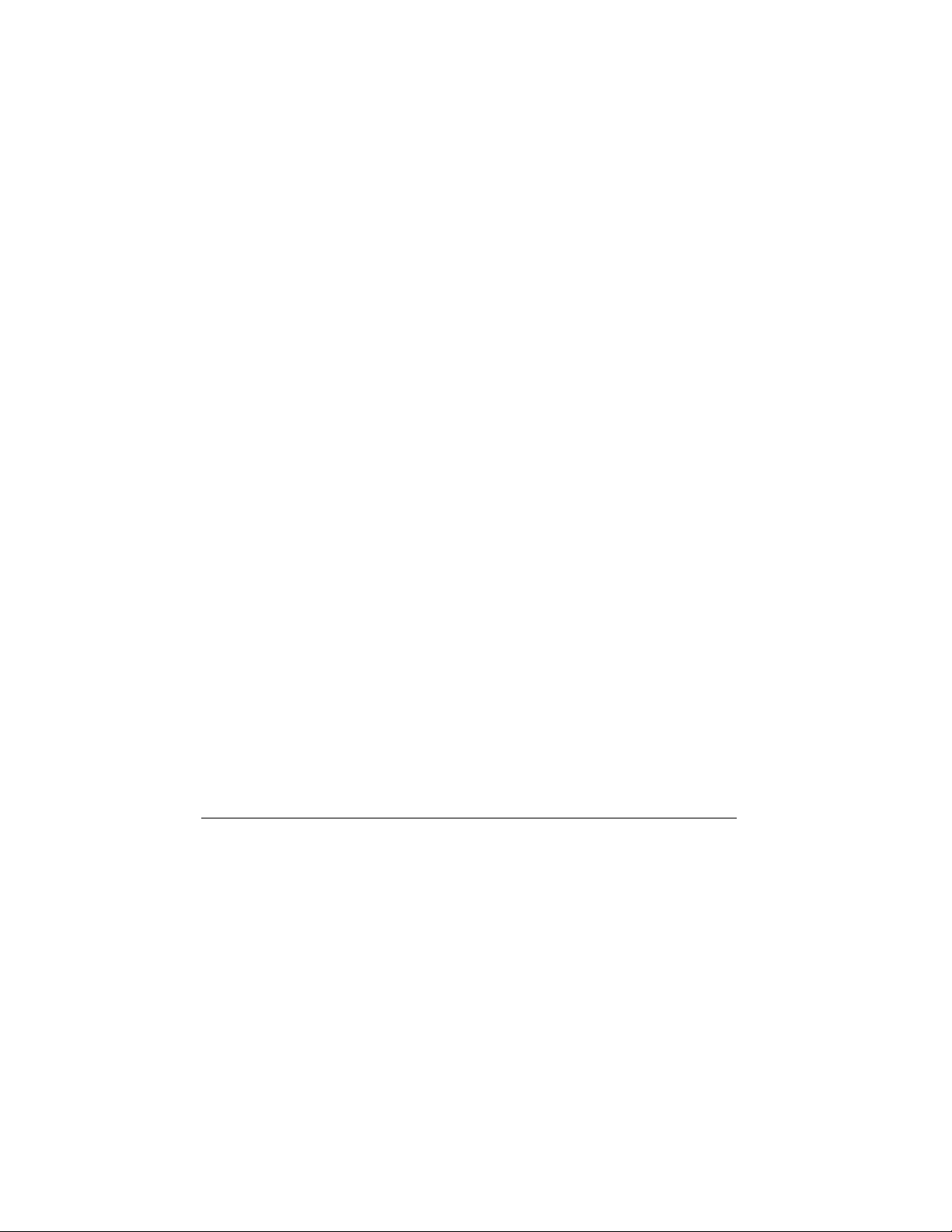
Model: KE423 FCC ID: OVFKWC-KE423
Model: KX423 FCC ID: OVFKWC-KE423
Model: KE424 FCC ID: OVFKWC-KE4X4
Additional information on SAR can be found on the
Cellular Telecommunications and Internet Association
(CTIA) web-site at http://www.wow-com.com.
* In the United States and Canada, the SAR limit for
mobile phones used by the public is 1.6 watts/kg (W/kg)
averaged over one gram of tissue. The standard
incorporates a substantial margin of safety to give
additional protection for the public and to account for any
variations in measurements.
Caution
The user is cautioned that changes or modifications not
expressly approved by the party responsible for
compliance could void the warranty and user’s auth ority to
operate the equipment.
Warning
Use only Kyocera Wireless Corp. approved accessories
with Kyocera Wirelss Corp. phones. Use of any
unauthorized accessories (includes faceplates/front
housings) may be dangerous and may invalidate the
phone warranty if said accessories cause damage or a
defect to the phone.
Optimize your phone’s performance
Use the guidelines on page 2 to learn how to optimize the
performance and life of your phone and battery.
Air bags
If you have an air bag, DO NOT place installed or portable
phone equipment or other objects over the air bag or in
iv
the air bag deployment area. If equipment is not properly
installed, you and your passengers risk serious injury.
Medical devices
Pacemakers—Warning to pacemaker wearers: Wireless phones,
when in the ‘on’ position, have been shown to interfere with
pacemakers. The phone should be kept at least six (6) inches
away from the pacemaker to reduce risk.
The Health Industry Manufacturers Association and the
wireless technology research community recommend that
you follow these guidelines to minimize the potential for
interference.
• Always keep the phone at least six inches
(15 centimeters) away from your pacemaker when the
phone is turned on.
• Do not carry your phone near your heart.
• Use the ear opposite the pacemaker.
• If you have any reason to suspect that interference is
taking place, turn off your phone immediately.
Hearing aids—Some digital wireless phones may
interfere with hearing aids. In the event of such
interference, you may want to consult your service
provider or call the customer service line to discuss
alternatives.
Other medical devices—If you use any other personal
medical device, consult the manufacturer of the device to
determine if it is adequately shielded from external RF
energy. Your physician may be able to help you obtain this
information.
In health care facilities—Turn your phone off in health
care facilities wh en instruc ted. Hospitals and health care
facilities may be u sing equipment th at is sensitive to
external RF energy.
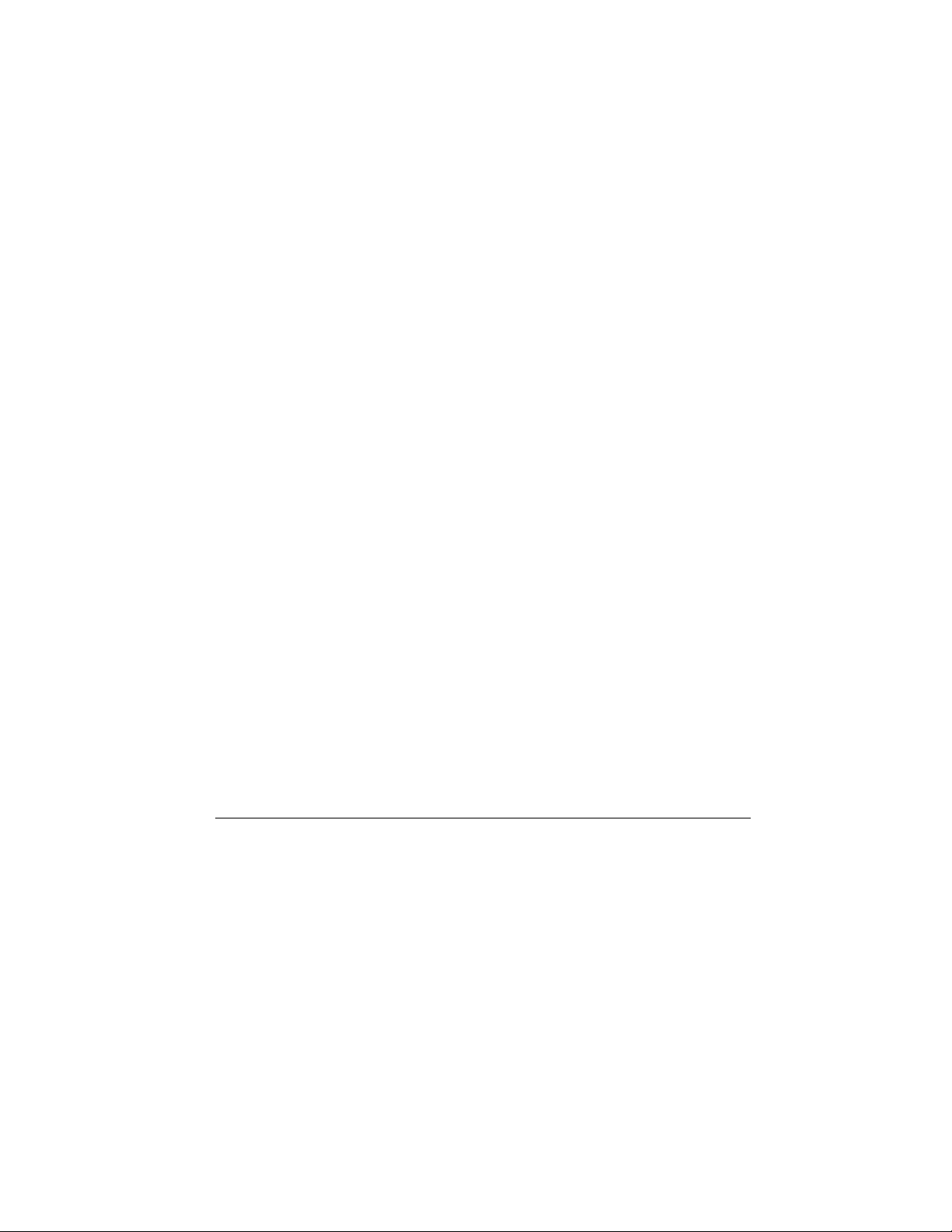
Potentially unsafe areas
Posted facilities—Turn your phone off in any facility
when posted notices require you to do so.
Aircraft—FCC regulations prohibit using your phone on a
plane that is in the air. Turn your phone off or switch it to
Airplane Mode (page 7) before boarding aircraft.
Vehicles—RF signals may affect improperly installed or
inadequately shielded electronic systems in motor
vehicles. Check with the manufacturer of the device to
determine if it is adequately shielded from external RF
energy. Your physician may be able to help you obtain this
information.
Blasting areas—Turn off your phone where blasting is in
progress. Observe restrictions, and follow any regulations
or rules.
Potentially explosive atmospheres—Turn off your
phone when you are in any area with a potentially
explosive atmosphere. Obey all signs and instructions.
Sparks in such areas could cause an explosion or fire,
resulting in bodily inju ry or d eath.
Areas with a potentially explosive atmosphere are often,
but not always, clearly marked. They include:
• fueling areas such as gas stations
• below deck on boats
• transfer or storage facilities for fuel or chemicals
• vehicles using liquefied petroleum gas, such as
propane or butane
• areas where the air contains chemicals or particles
such as grain, dust, or metal powders
• any other area where you would normally be advised
to turn off your vehicle engine
Use with care
Use only in normal position (to ear). Avoid dropping,
hitting, bending, or sitting on the phone.
Keep phone dry
If the phone gets wet, turn the power off immediately and
contact your dealer. Water damage may not be covered
under warranty.
Resetting the phone
If the screen seems frozen and the keypad does not
respond to keypresses, reset the phone by completing the
following steps:
1. Remove the battery door.
2. Remove and replace the battery.
If the problem persists, return the phone to the dealer
for service.
Accessories
Use only Kyocera-approved accessories with Kyocera
phones. Use of any unauthorized accessories may be
dangerous and will invalidate the phone warran ty if said
accessories cause damage or a defect to the phone.
To shop online for a Hands-free Car Kit and other phon e
accessories, visit www.kyocera-wireless.com/store.
To order by phone, call (800) 349-4188 (U.S.A. only) or
(858) 882-1410.
Radio Frequency (RF) energy
Your telephone is a radio transmitter and receiver. When it
is on, it receives and sends out RF energy. Your service
provider’s network controls the power of the RF signal.
This power level can range from 0.006 to 0.6 watts.
User Guide for Blade Phones v
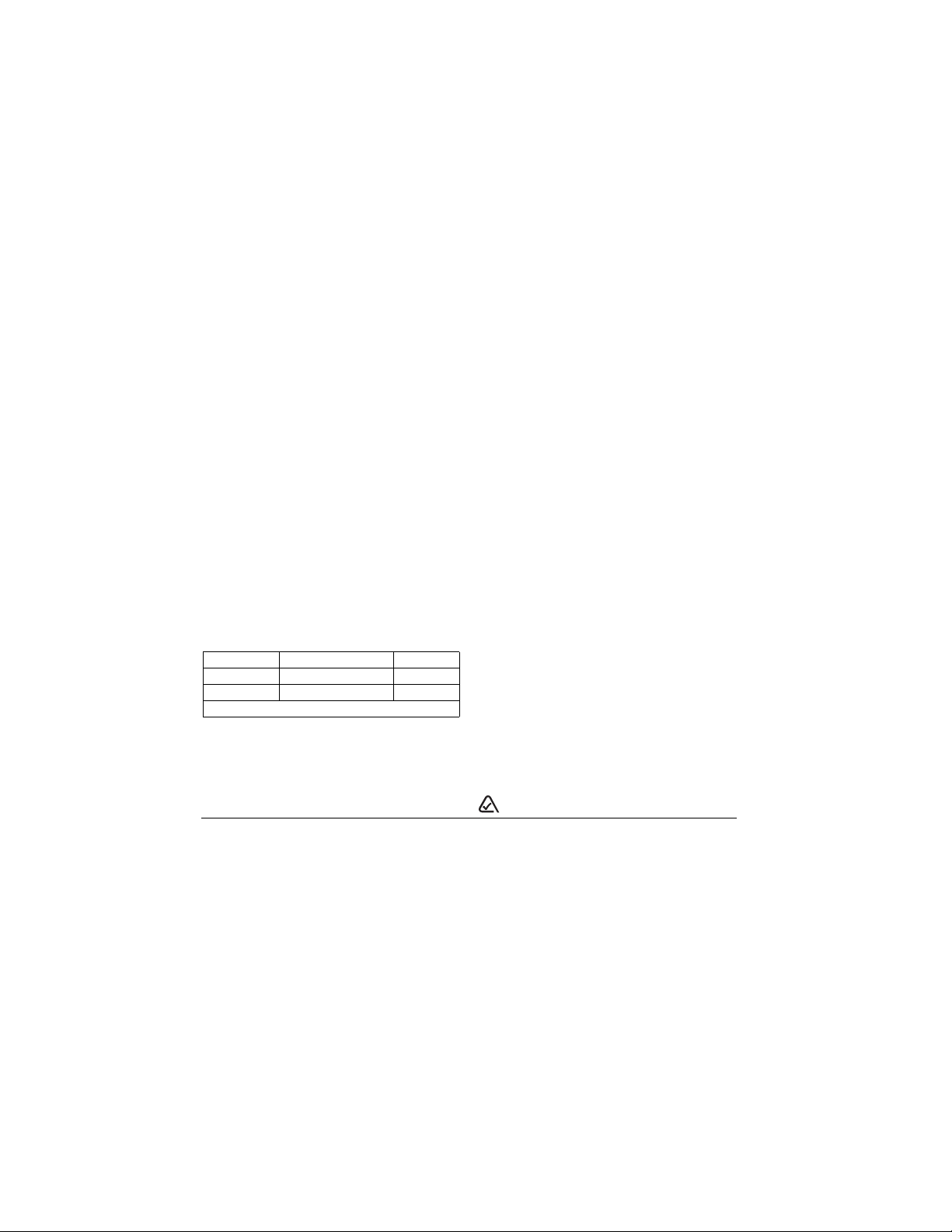
In August 1996, the U.S. Federal Communications
Commission (FCC) adopted RF exposure guidelines with
safety levels for hand-held wireless phones. These
guidelines are consistent with the safety standards
previously set by both U.S. and international standards
bodies in the following reports:
• ANSI C95.1 (American National Standards Institute,
1992)
• NCRP Report 86 (National Council on Radiation
Protection and Measurements, 1986)
• ICNIRP (International Commission on Non-Ionizing
Radiation Protection, 1996)
Your phone complies with the standards set by these
reports and the FCC guidelines.
E911 Mandates
Where service is available, this handset complies with the
Phase I and Phase II E911 Mandates issued by the FCC.
Battery and charger specifications
Charger Input Output
CV90-60858-01 100-240VAC / 50/60Hz 4.5V 1.5A
CV90-60859-1 120VAC / 60Hz 5.2V 400mA
Standard Battery: 3.6V / 900mAh
Customer support
Your service provider’s customer support department may
be accessible directly from your phone when you dial a
number such as *611 (check with your service provider).
They can an swer questions about your phone, phone bill,
call coverage area, and specific features available to you,
such as call forwarding or voicemail.
vi
For questions about the phone features, refer to the
materials provided with your phone, or visit
www.kyocera-wireless.com.
For additional questions, you may contact the Kyocera
Wireless Corp. Customer Care Center in any of the
following ways:
• Web site: www.kyocera-wireless.com
• Email: phone-help@kyocera-wireless.com
Before requesting support, please try to reproduce and
isolate the problem. When you contact the Customer Care
Center, be ready to provide the following information:
• The name of your service provider.
• The actual error message or problem you are
experiencing.
• The steps you took to reproduce the problem.
• The phone’s electronic serial number (ESN).
To find the ESN:
a. Remove the battery.
b. Locate the white label on the back of the phone.
Your phone’s 11-digit ESN begins with “D” and is
located on the label.
Qualified service
If the problem with your phone persists, return the phone
with all accessories and packaging to the dealer for
qualified service.
Become a product evaluator
To participate in the testing and evaluation of Kyocera
Wireless Corp. products, including cellular or PCS
phones, visit beta.kyocera-wireless.com.
093 453 037
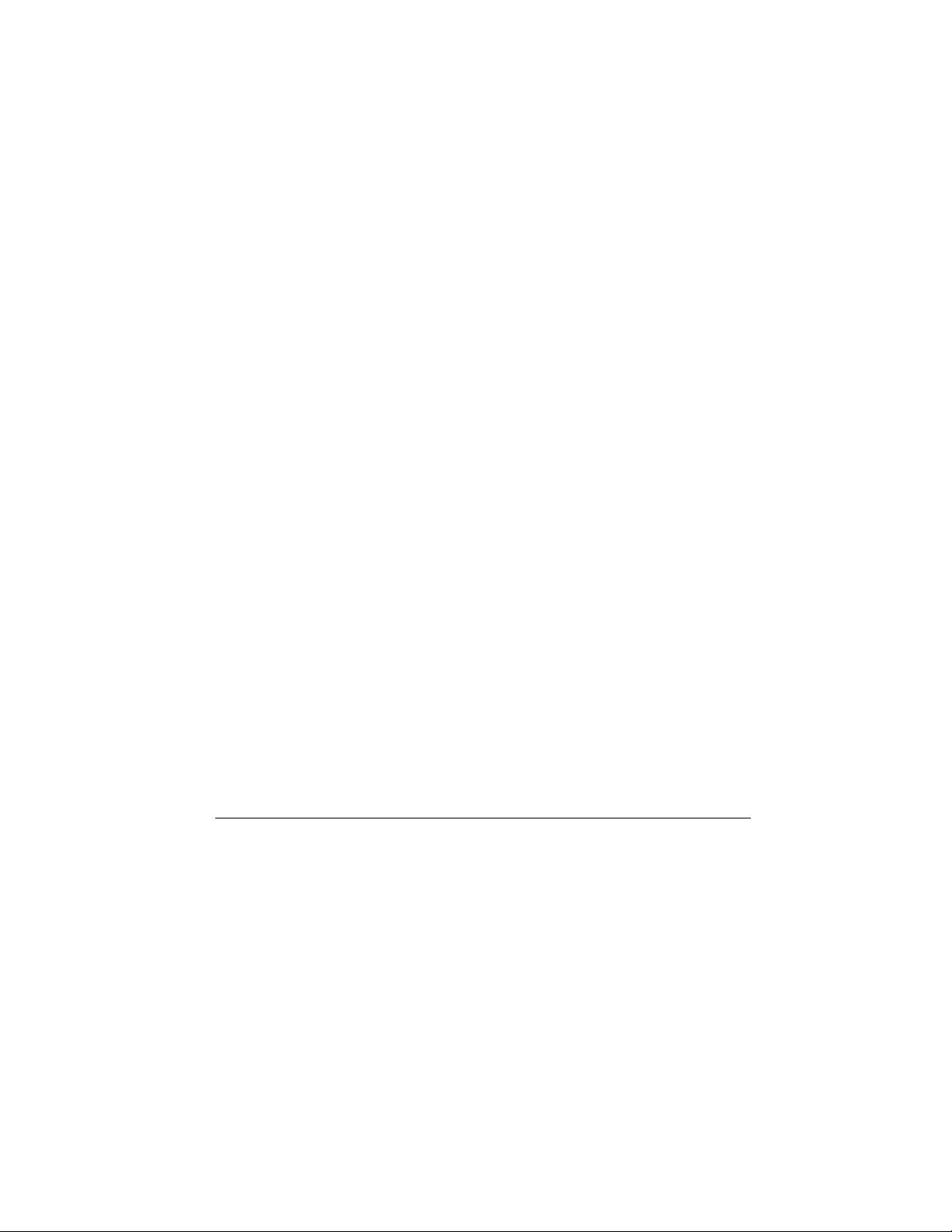
10300 Campus Point Drive, San Diego, CA 92121 U.S.A.
Kyocera Wireless Corp.
Visit us at www.kyocera-wireless.com
To purchase accessories, visit
www.kyocera-wireless.com/store
User Guide for Blade Phones vii
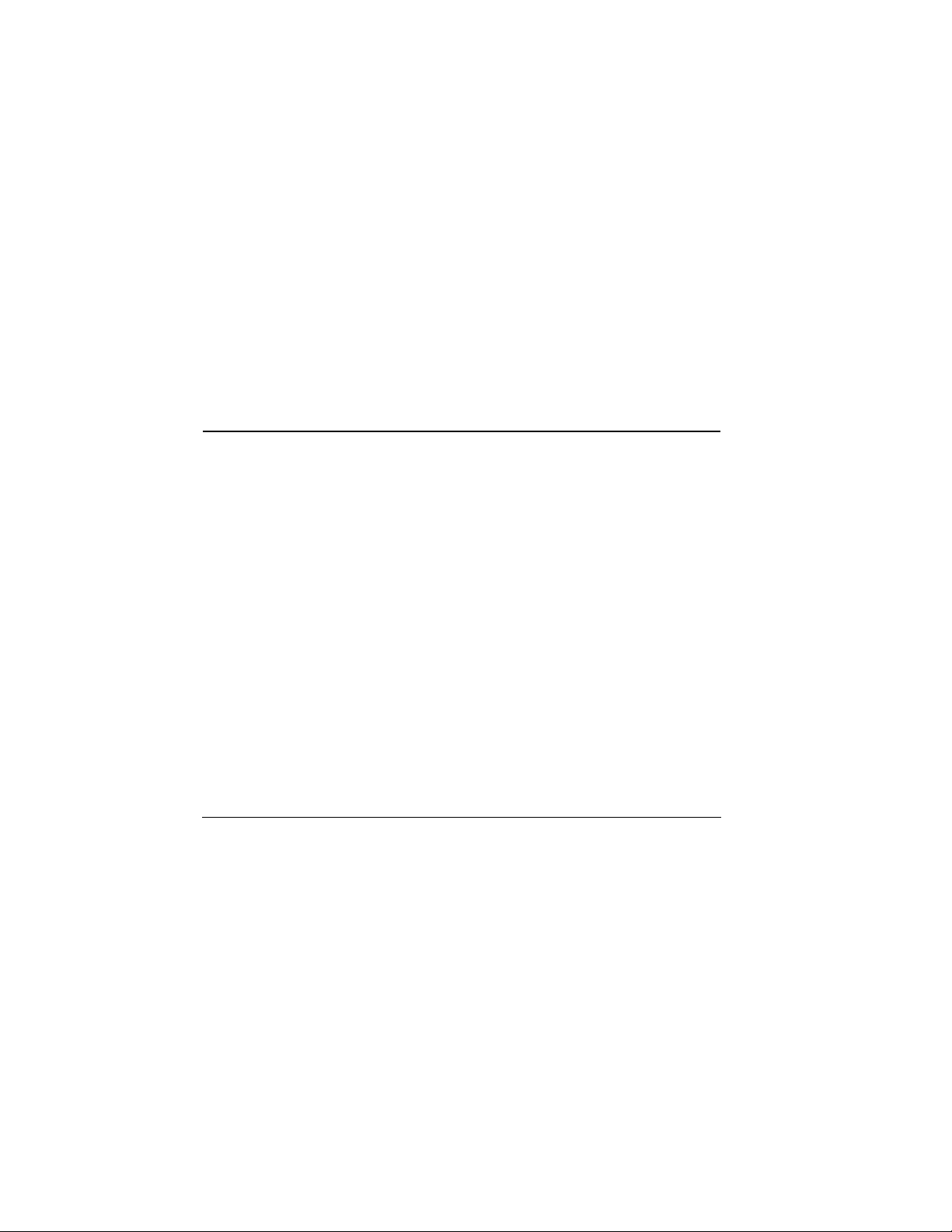
CONTENTS
1 Getting Started . . . . . . . . . . . . . . . . . . . . . . . . . 1
Charging the battery . . . . . . . . . . . . . . . . . . . . . . . . . .1
Using menus . . . . . . . . . . . . . . . . . . . . . . . . . . . . . . . .4
2 Making and Answering Calls . . . . . . . . . . . . . 6
Making a call . . . . . . . . . . . . . . . . . . . . . . . . . . . . . . .6
Calling emergency services . . . . . . . . . . . . . . . . . . . . .7
Speed dialing . . . . . . . . . . . . . . . . . . . . . . . . . . . . . . .9
Setting up voicemail . . . . . . . . . . . . . . . . . . . . . . . . . .9
Silencing an incoming call . . . . . . . . . . . . . . . . . . . .10
Locking the keypad. . . . . . . . . . . . . . . . . . . . . . . . . .10
Understanding roaming. . . . . . . . . . . . . . . . . . . . . . .11
3 Entering Letters, Numbers, and Symbols . . 13
4 Storing Contacts . . . . . . . . . . . . . . . . . . . . . . 16
Saving a contact entry . . . . . . . . . . . . . . . . . . . . . . . .16
Editing or erasing a contact. . . . . . . . . . . . . . . . . . . .17
Finding contact information . . . . . . . . . . . . . . . . . . .19
5 Sending and Receiving Text Messages. . . . 21
Sending text messages. . . . . . . . . . . . . . . . . . . . . . . .21
Retrieving text messages . . . . . . . . . . . . . . . . . . . . . .25
Customizing message settings . . . . . . . . . . . . . . . . . .28
6 Customizing Your Phone . . . . . . . . . . . . . . . 30
Silencing all sounds . . . . . . . . . . . . . . . . . . . . . . . . .31
Choosing a different ringer . . . . . . . . . . . . . . . . . . . .31
Adjusting volume. . . . . . . . . . . . . . . . . . . . . . . . . . . .32
Using shortcuts . . . . . . . . . . . . . . . . . . . . . . . . . . . . .32
Personalizing the screen. . . . . . . . . . . . . . . . . . . . . .33
Creating a secure environment . . . . . . . . . . . . . . . . .36
viii Contents
Setting message alerts . . . . . . . . . . . . . . . . . . . . . . . 37
Network settings . . . . . . . . . . . . . . . . . . . . . . . . . . . 38
Data settings . . . . . . . . . . . . . . . . . . . . . . . . . . . . . . 38
Setting position location . . . . . . . . . . . . . . . . . . . . . 39
7 Using Voice Recognition . . . . . . . . . . . . . . . 40
Setting up voice dialing . . . . . . . . . . . . . . . . . . . . . . 40
Calling using voice tags . . . . . . . . . . . . . . . . . . . . . . 40
Using voice features with accessories . . . . . . . . . . . 41
Training voice recognition. . . . . . . . . . . . . . . . . . . . 42
8 Using Tools . . . . . . . . . . . . . . . . . . . . . . . . . . 43
Scheduler . . . . . . . . . . . . . . . . . . . . . . . . . . . . . . . . 43
Alarm Clock . . . . . . . . . . . . . . . . . . . . . . . . . . . . . . 43
Tip Calculator . . . . . . . . . . . . . . . . . . . . . . . . . . . . . 44
Calculator . . . . . . . . . . . . . . . . . . . . . . . . . . . . . . . . 44
Timer . . . . . . . . . . . . . . . . . . . . . . . . . . . . . . . . . . . 45
Stopwatch . . . . . . . . . . . . . . . . . . . . . . . . . . . . . . . . 45
Flashlight. . . . . . . . . . . . . . . . . . . . . . . . . . . . . . . . . 45
9 Fun & Games . . . . . . . . . . . . . . . . . . . . . . . . . 46
Tetris. . . . . . . . . . . . . . . . . . . . . . . . . . . . . . . . . . . . 46
Brick Attack . . . . . . . . . . . . . . . . . . . . . . . . . . . . . . 47
Doodler. . . . . . . . . . . . . . . . . . . . . . . . . . . . . . . . . . 47
My Sounds. . . . . . . . . . . . . . . . . . . . . . . . . . . . . . . . 48
My Pictures . . . . . . . . . . . . . . . . . . . . . . . . . . . . . . . 49
10 Connecting to the Internet . . . . . . . . . . . . . . 50
Using the Web Browser . . . . . . . . . . . . . . . . . . . . . . 50
Index . . . . . . . . . . . . . . . . . . . . . . . . . . . . . . . . . . . . 53
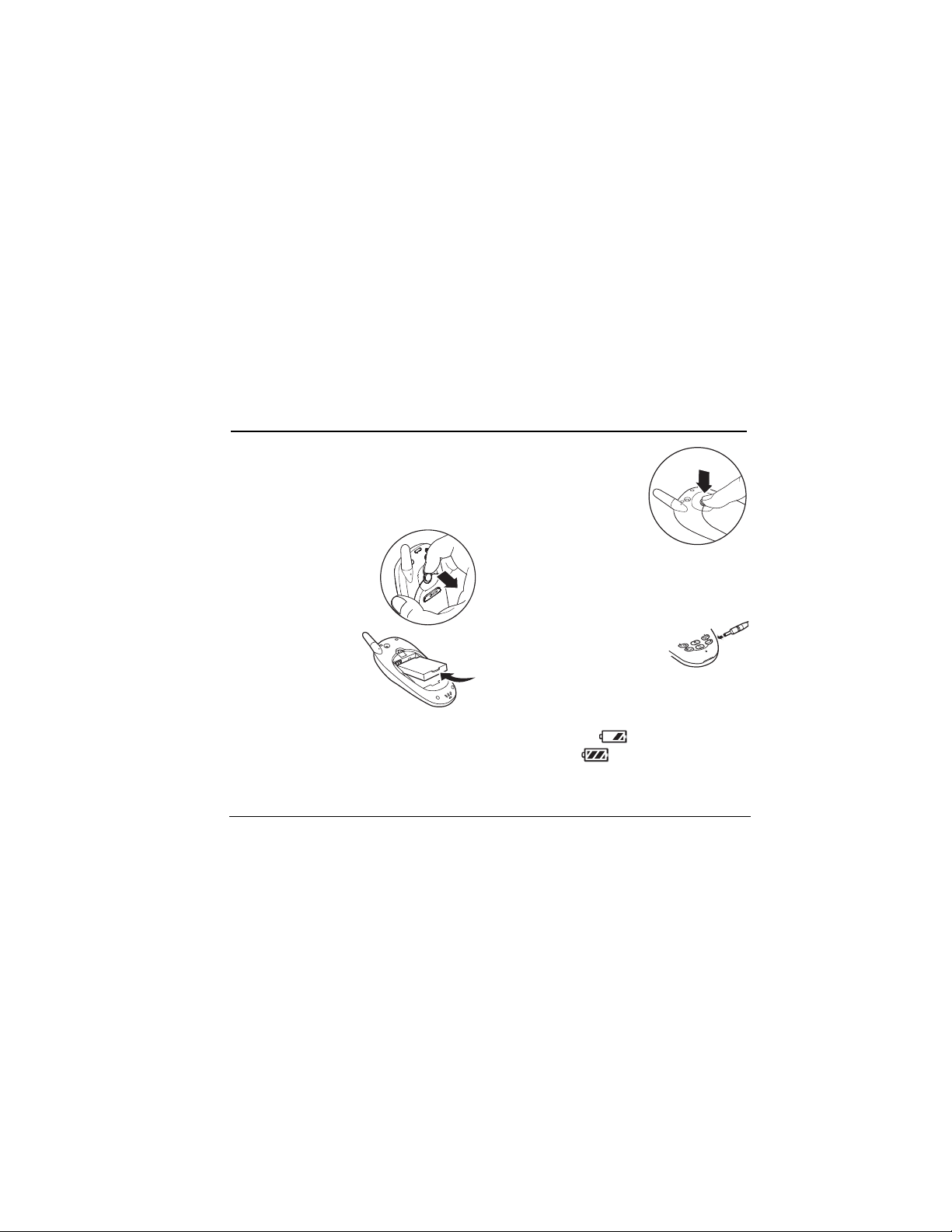
1GETTING STARTED
Your phone comes with a removable lithium ion
(LiIon) battery. cмдду=ЕЬ~кЦЙ=нЬЙ=Д~ннЙку=ДЙСзкЙ=
млбеЦ=нЬЙ=йЬзеЙK
5. Press the circular latch until
it clicks.
Installing the battery
1. Hold the phone facing away
from you.
2. Use your fingernail to pull
the circular latch toward the
bottom of the phone and
pull the battery door away.
3. Place the battery in the
phone casing with
the metal contacts
toward the top of
the phone.
4. Place the battery door notches in the openings near
the bottom of the phone.
rлЙк=dмбЗЙ=Сзк=_д~ЗЙ=m ЬзеЙл 1
Charging the battery
You must have at least a partial charge in the battery to
make or receive calls.
To charge the battery, connect the
AC adapter to the jack on the
lower right side of the phone, then
plug the adapter into a wall outlet.
The battery icon in the upper-right corner of the
screen tells you whether the phone is:
• Charging (the icon is animated)
• Partially charged
• fully charged
oЙЕЬ~кЦбеЦ=нЬЙ=Д~ннЙкуW=You can safely recharge the
battery at any time, even if it has a partial charge.
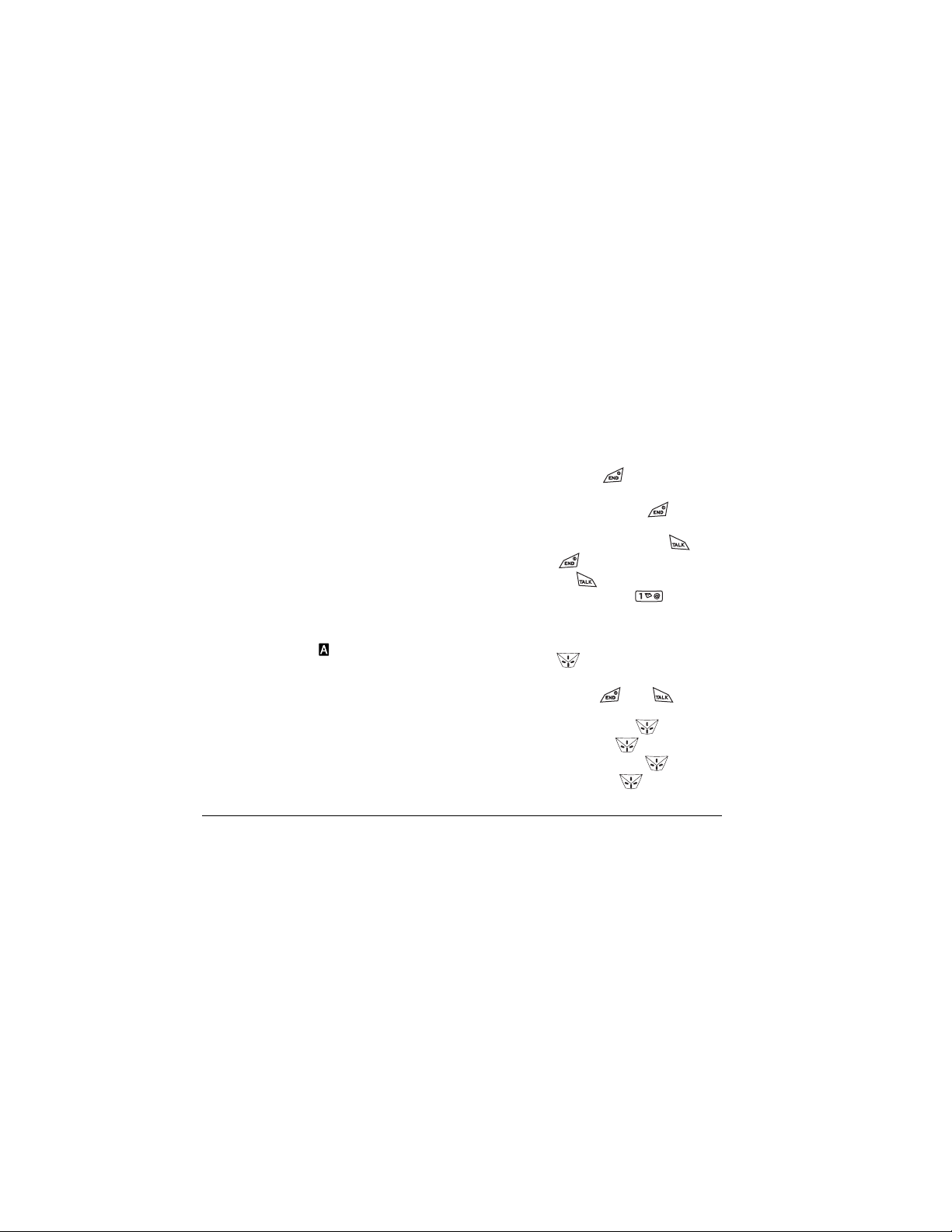
Caring for the battery
General safety guidelines
• Do not take apart, puncture, or short-circuit
the battery.
• If you have not used the battery for more than a
month, recharge it before using your phone.
• Avoid exposing the battery to extreme
temperatures, direct sunlight, or high humidity.
• Never dispose of any battery in or near a fire. It
could explode.
Common causes of battery drain
• Playing games
• Using the Web
• Keeping backlighting on
• Operating in analog ( ) mode. Your phone
switches between modes to find the best signal.
To set your phone to operate in a single mode,
Menu → Settings → Network →
select
Digital/Analog.
• Operating in digital mode when far away from a
base station or cell site.
• Using data cables or accessories, such as the
Hands-free headset.
• Operating when no service is available, or service
is available intermittently.
2 Charging the battery
• High earpiece and ringer volume settings.
• Repeating sound, vibration or lighted alerts.
Performing basic functions
qмке=нЬЙ=йЬзеЙ=зеW=Press and wait until the
hourglass icon appears.
qмке=нЬЙ=йЬзеЙ=зССW=Press and hold until the
phone beeps or the screen goes blank.
j~âÉ=~=Å~ääW Enter the number and press .
båÇ=~=Å~ääW=Press .
^елпЙк=~=Е~ддW=Press .
^ЕЕЙлл=озбЕЙг~бдW=Press and hold and follow
the system prompts. Contact your service provider for
details about their voicemail system.
sЙкбСу=узмк=йЬзеЙ=емгДЙкW=Select
Phone Info. Press down to scroll through
information.
pбдЙеЕЙ=нЬЙ=кбеЦЙкW=Press , then to
answer.
içÅâ=íÜÉ=âÉóé~ÇW=Press and hold left.
^ЕЕЙлл=~=Езен~Енл=дблнW=Press down.
pбдЙеЕЙ=~дд=лзмеЗлW=Press and hold right.
^ЕЕЙлл=узмк=лЬзкнЕмнлW=Press up.
Menu →
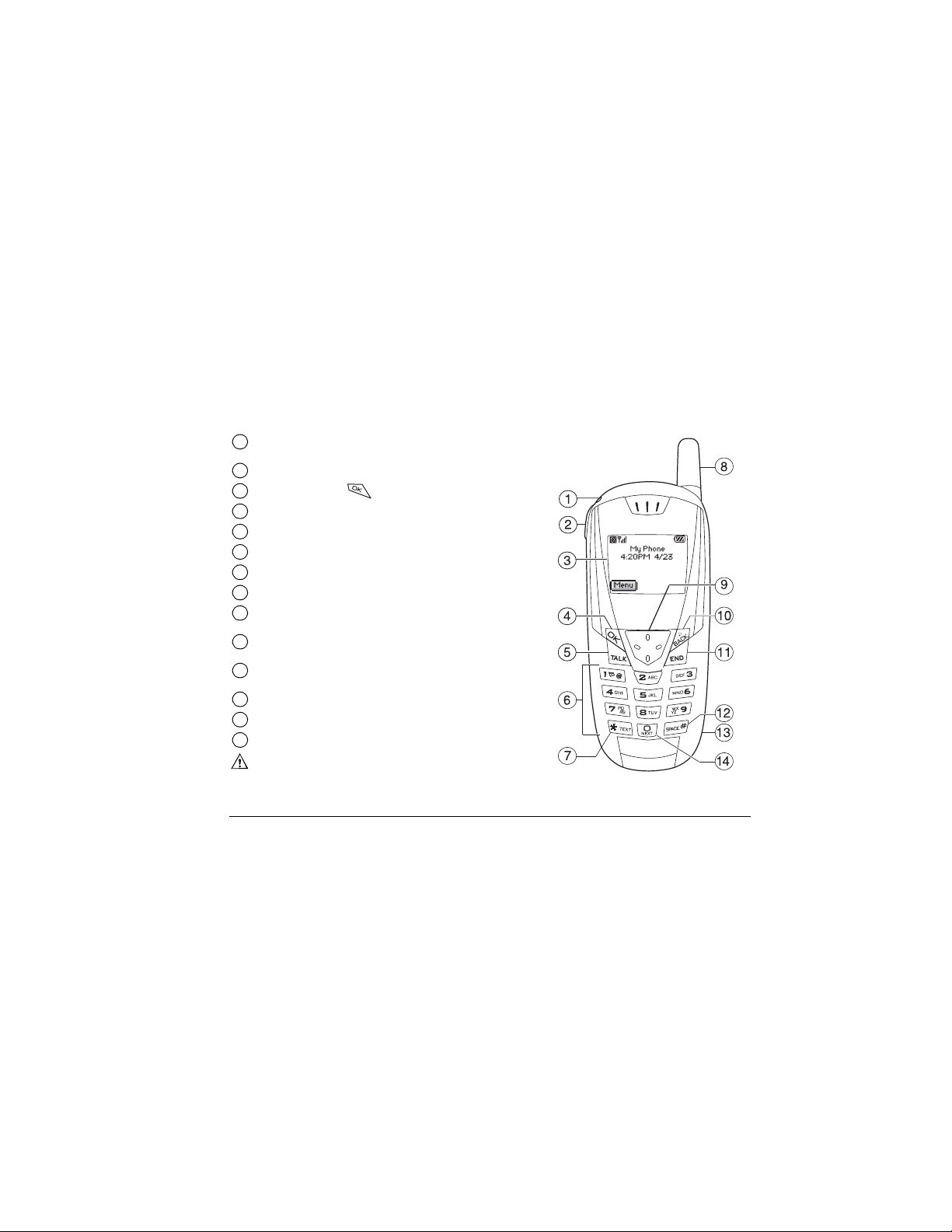
Getting to know your phone
cд~лЬдбЦЬн you can turn on using the Tools menu, Back key,
1
or Shortcut key.
g~Åâ for e~åÇëJÑêÉÉ=eÉ~ÇëÉí=(sold separately) only.
2
eзгЙ=лЕкЙЙеK Press (item 3) to select Menu.
3
lh=âÉó selects a menu item or option.
4
pÉåÇLq~äâ=âÉó starts or answers a call.
5
hÉóé~Ç=for entering enter numbers, letters, or symbols.
6
G=qÉñí=âÉó=changes the text mode in text entry.
7
^енЙее~ does not extend.
8
k~îáÖ~íáçå=âÉó scrolls through lists and positions cursor.
9
Also accesses shortcuts from the home screen.
_~Åâ=âÉó erases the last character in text entry, or returns
10
to the previous menu.
båÇLmçïÉê=âÉó turns the phone on or off, ends a call,
11
or returns you to the main screen.
pé~ÅÉ=@ key enters a space during text entry.
12
g~Åâ for AC adapter (included).
13
M=kÉñí=âÉó cycles through word choices during text entry.
14
Warning: Inserting an accessory into the incorrect jack will
damage the phone.
rлЙк=dмбЗЙ=Сзк=_д~ЗЙ=m ЬзеЙл 3
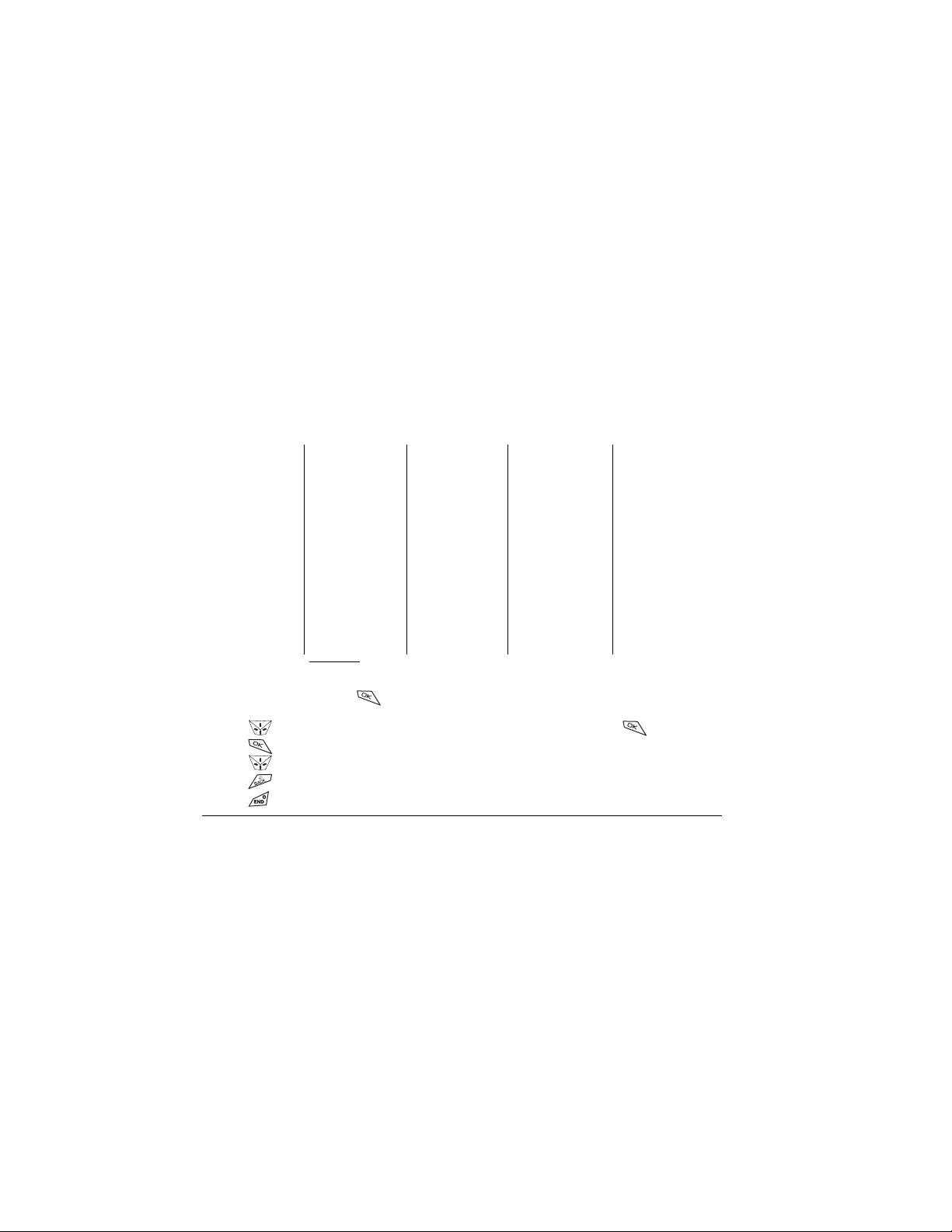
Using menus
The contents of the main menu are as follows:
Recent Calls
Incoming Calls
Outgoing Calls
Missed Calls
Erase Lists
Contacts
View All
Add New
Find Name
Add Voice Dial
Speed Dial List
Voice Dial List
Business List
Personal List
Information
Messages
Voicemail
Send New*
InBox
Net Alerts*
OutBox*
Saved
Erase Msgs
Group Lists*
Msg Settings
* Not available on all phones. Check with your service provider.
Settings
Silent Mode
Keyguard
Sounds
Display
Voice Services
Security
Call Information
Network
Convenience
Messaging
Accessories
Fun & Games*
Tetri s
Brick Attack
TM
Doodler
My Sounds
My Pictures
Tools
Scheduler
Alarm Clock
Tip Calculator
Calculator
Timer
Stopwatch
Flashlight
Phone Info
TM
Your Phone Number
SW Version
PRI Version
ESN
Technology
SID
Browser Name
Browser Version
Icon Key
(Scroll down to view
information.)
Web Browser
Connects to Internet
• From the home screen, press to
select Menu.
• Press left, right, up, or down to see menus.
• Press to select a menu or menu item.
• Press up or down to view menu items.
• Press to back up a menu level.
To change the way the menus appear, select
Settings → Display → Main Menu View, then select
either
Graphic or List and press .
In this guide, an arrow → tells you to select an option
from a menu. For example,
select
Menu, then select the Settings option.
Menu → Settings means
Menu →
• Press to return to the home screen.
4 Using menus
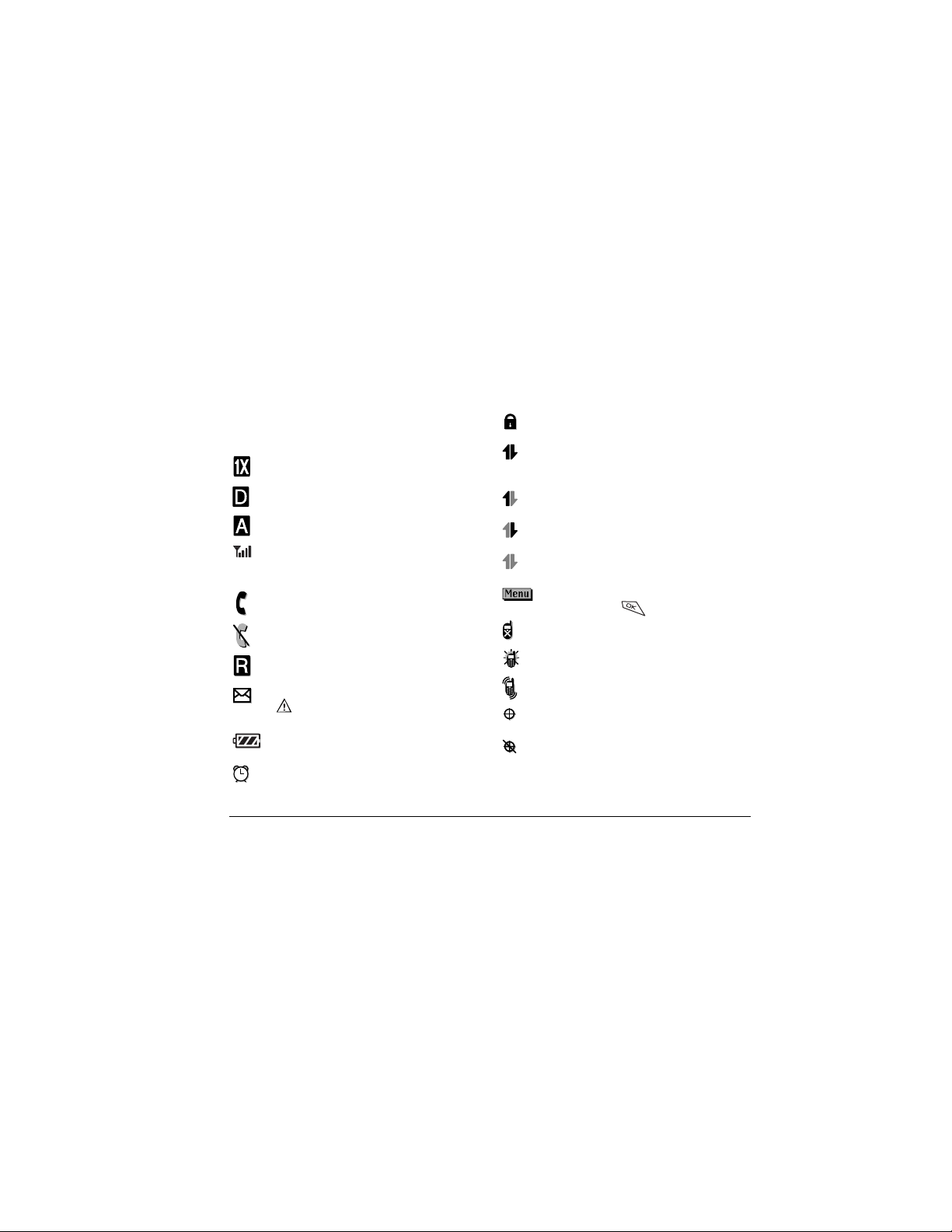
Understanding screen icons
These icons may appear on your phone’s screen.
The phone is operating in IS2000 (1X)
digital mode.
The phone is operating in IS95 digital mode.
The phone is operating in Analog (FM) mode.
The phone is receiving a signal. You can make
and receive calls. Fewer bars indicate a
weaker signal.
A call is in progress.
The phone is not receiving a signal. You
cannot make or receive calls.
The phone is roaming outside of its home
service area.
You have a text message, voicemail, or page.
( indicates an urgent text message,
voicemail, or page.)
The battery is fully charged. The more black
bars, the greater the charge.
The alarm clock is set.
rлЙк=dмбЗЙ=Сзк=_д~ЗЙ=m ЬзеЙл 5
The phone is in privacy mode or is accessing
a secure Web site.
High-speed (3G) data service is available and
active on your phone. Check with your service
provider for availability.
(blinking)The phone is sending high-speed
data.
(blinking) The phone is receiving high-speed
data.
High-speed data service is available, but the
phone is dormant.
The phone is at the home screen. To access
the menus, press .
Keyguard is on. The keypad is locked.
The phone is set to light up instead of ring.
The phone is set to vibrate instead of ring.
Position location is set to your service
provider and to emergency services.
Position location is set to emergency
services only.
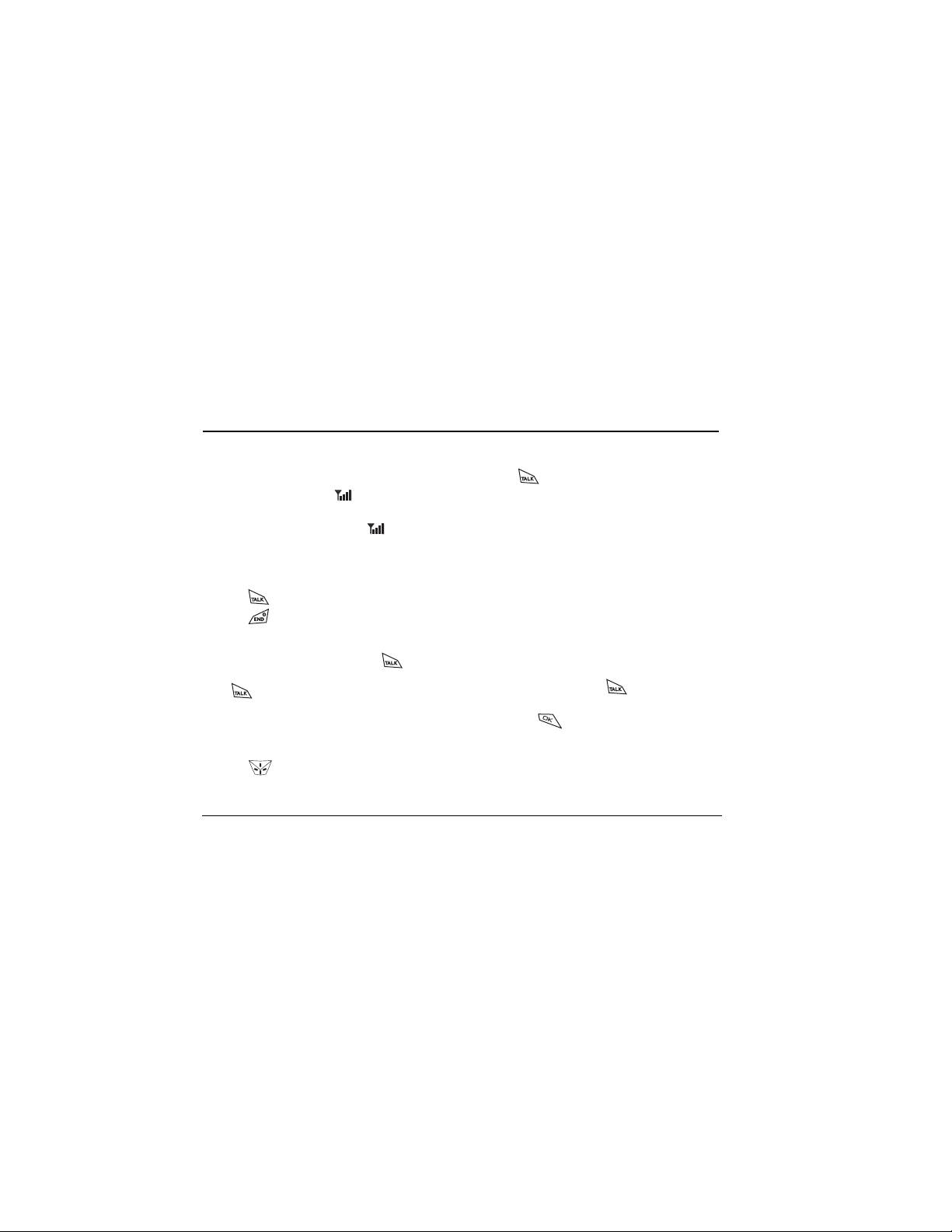
2MAKING AND ANSWERING CALLS
Making a call
1. Make sure you are in an area where the signal can
be received. Look for the symbol on the home
screen.
Note: The more bars you see in , the clearer
the reception. If there are no bars, try to move to
where the reception is better.
2. Enter the phone number.
3. Press .
4. Press to end the call.
Redialing a number
To redial the last number called, press twice.
If you see a message prompting you to speak a name,
press again.
Calling a saved number
If you have already saved a phone number, you can use
the contacts list to find it quickly.
1. Press down. This brings up a list of all
saved contacts.
6 Making and Answering Calls
2. Scroll down the list, find the contact you want, and
press to dial the number.
For more about finding contact information,
see page 19.
Tip: To call a saved number using your phone’s voice
recognition feature, see “Calling using voice tags” on
page 40
Answering a call
When a call comes in, the phone rings, vibrates,
or lights up, and a dancing phone icon appears.
The phone number of the caller also appears if it is not
restricted. If the number is stored in your Contacts
directory, the contact name appears.
• To answer the call, press .
• If you do not wish to answer the call, select
and press . Silence mutes the ringer and
sends the caller to voicemail if you do not pick up
the call.
Silence
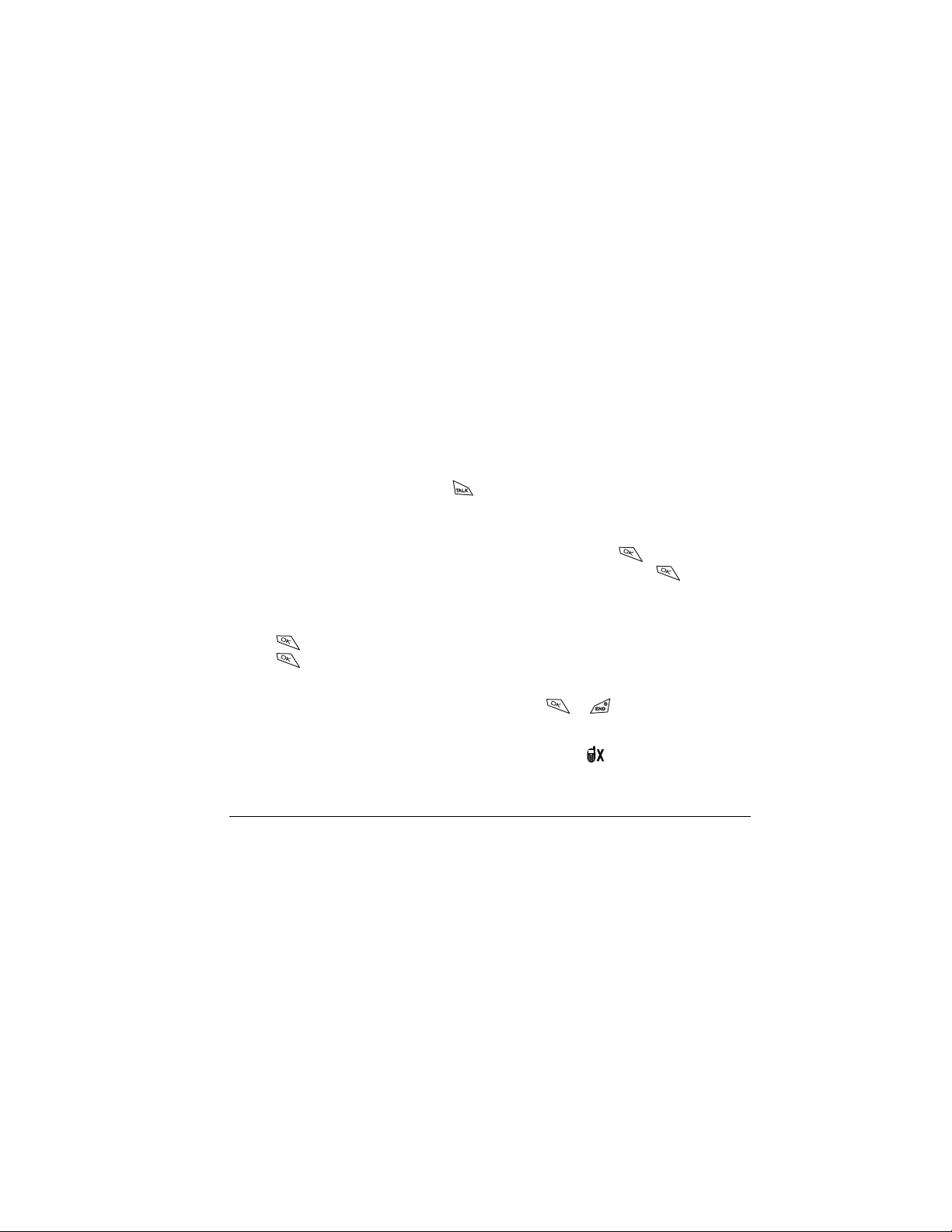
Calling emergency services
Note: Regardless of your 3-digit emergency code
(911, 111, 000, etc.), your phone will operate as
described below.
• Dial your 3-digit emergency code and press .
You can call the code even if your phone is locked or
your account is restricted. When you call, your phone
enters bгЙкЦЙеЕу=гзЗЙ. This enables the
emergency service exclusive access to your phone to
call you back, if necessary. To make or receive regular
calls after dialing the code, you must exit this mode.
To exit Emergency mode
When you have completed the emergency call:
1. Press to select Exit.
2. Press again to confirm your choice.
Note: To determine who has access to your location,
see “Setting position location” on page 39.
Using your phone in an airplane
While in an airplane, it is normally required that you
turn off your mobile phone, because it emits RF signals
that interfere with air traffic control. You can, however,
In Airplane mode, your phone will not emit RF signals.
You cannot make or receive regular phone calls, send
text messages, or use the Web, but you can play games,
use the Scheduler, set the clock, and make emergency
calls to designated emergency services.
To set Airplane mode
1. Select Menu → Settings → Convenience →
Airplane Mode.
2. At the message, press .
3. Highlight an option and press .
– Disabled—Turn off Airplane Mode and return
the phone to normal state.
–
Enabled—Activate Airplane mode.
Dealing with missed calls
When you have missed a call, “Missed” appears on
your screen unless the caller leaves a voicemail.
• Press or to clear the screen.
• To view the caller’s number or name, select
In the Recent Calls list, the missed call is indicated
with a flashing .
• If the caller left a voicemail message, select
Calls.
Call.
keep your Kyocera Blade phone powered on if you set
it to Airplane mode.
rлЙк=dмбЗЙ=Сзк=_д~ЗЙ=m ЬзеЙл 7
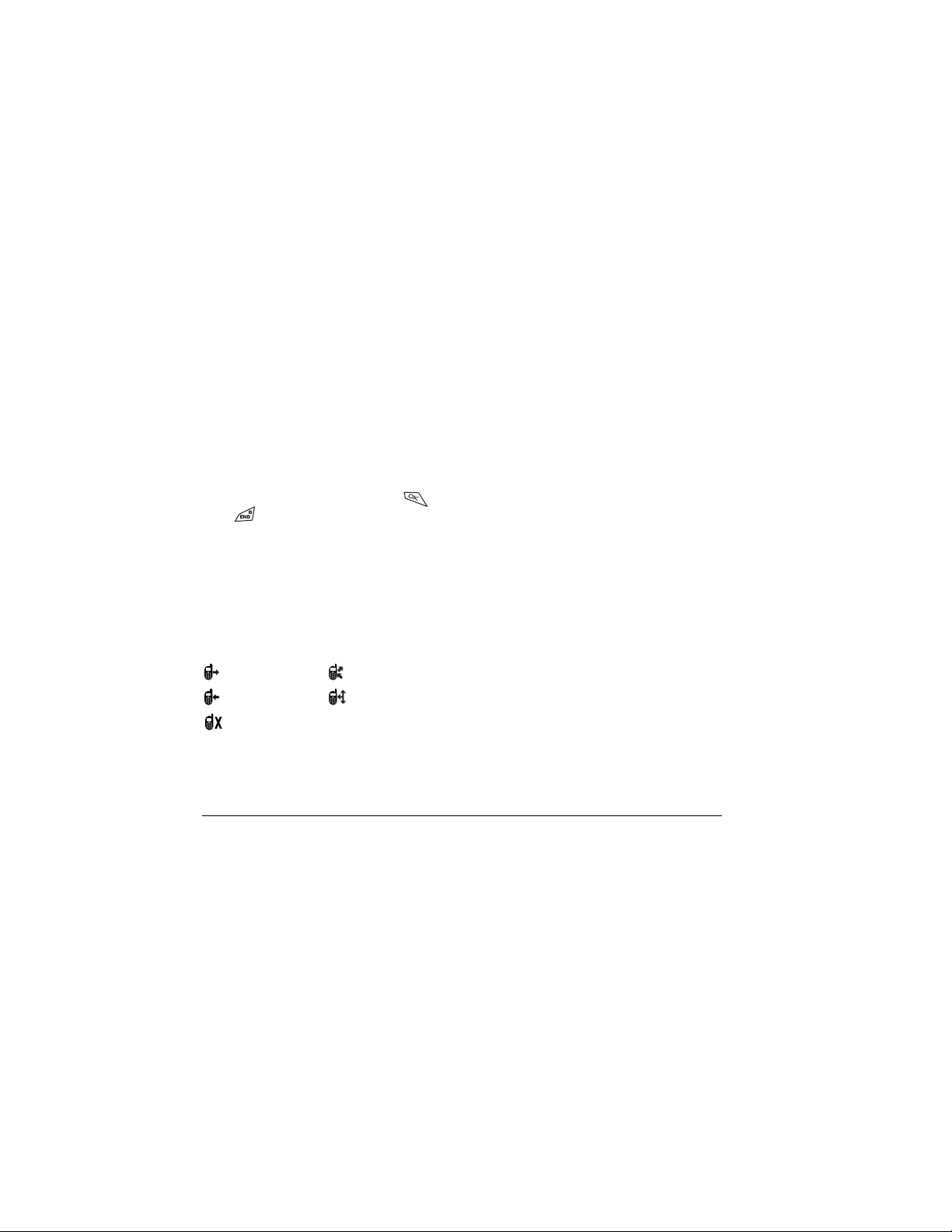
Setting missed call alerts
You can set an alert to beep every five minutes after
you have missed a call.
•Select
Menu → Settings → Sounds →
Missed Call → Enabled.
• To turn off the alert when it rings, press
or .
• To cancel the alert, select
Sounds → Missed Call → Disabled.
Menu → Settings →
Viewing recent call details
Details on the last 29 calls you made or received are
stored in the Recent Calls list. You can get details on
the caller’s name and phone number, along with the
time and length of the call. Icons indicate the types of
calls in the list.
Outgoing call Forwarded call
Incoming call Three-way call
Missed call (flashing)
Viewing recent calls
1. Select Menu → Recent Calls.
2. Select a list: Incoming Calls, Outgoing Calls,
Missed Calls or Erase Lists.
8 Making and Answering Calls
3. Select a recent call item.
4. Select an option:
– Time—Show the time of the call.
– Number—Show the caller’s number (for an
incoming call), or the number you called
(for an outgoing call).
–
Prepend—Place the cursor at the beginning of
the phone number so you can add an area
code, if you plan to save the number as
a contact.
–
Save New—Save the phone number as
a contact.
–
Add to—Add the phone number to a
saved contact.
Note: If the phone number has been classified as
“secret,” you must enter your four-digit lock code to
view or edit it. For information on the lock code,
see “Changing your lock code” on page 36. To classify
a phone number as secret, see “Saving a contact entry”
on page 16.
Erasing recent calls
1. Select Menu → Recent Calls → Erase Lists.
2. Select an option: Incoming Calls, Outgoing Calls,
Missed Calls, or Erase All.
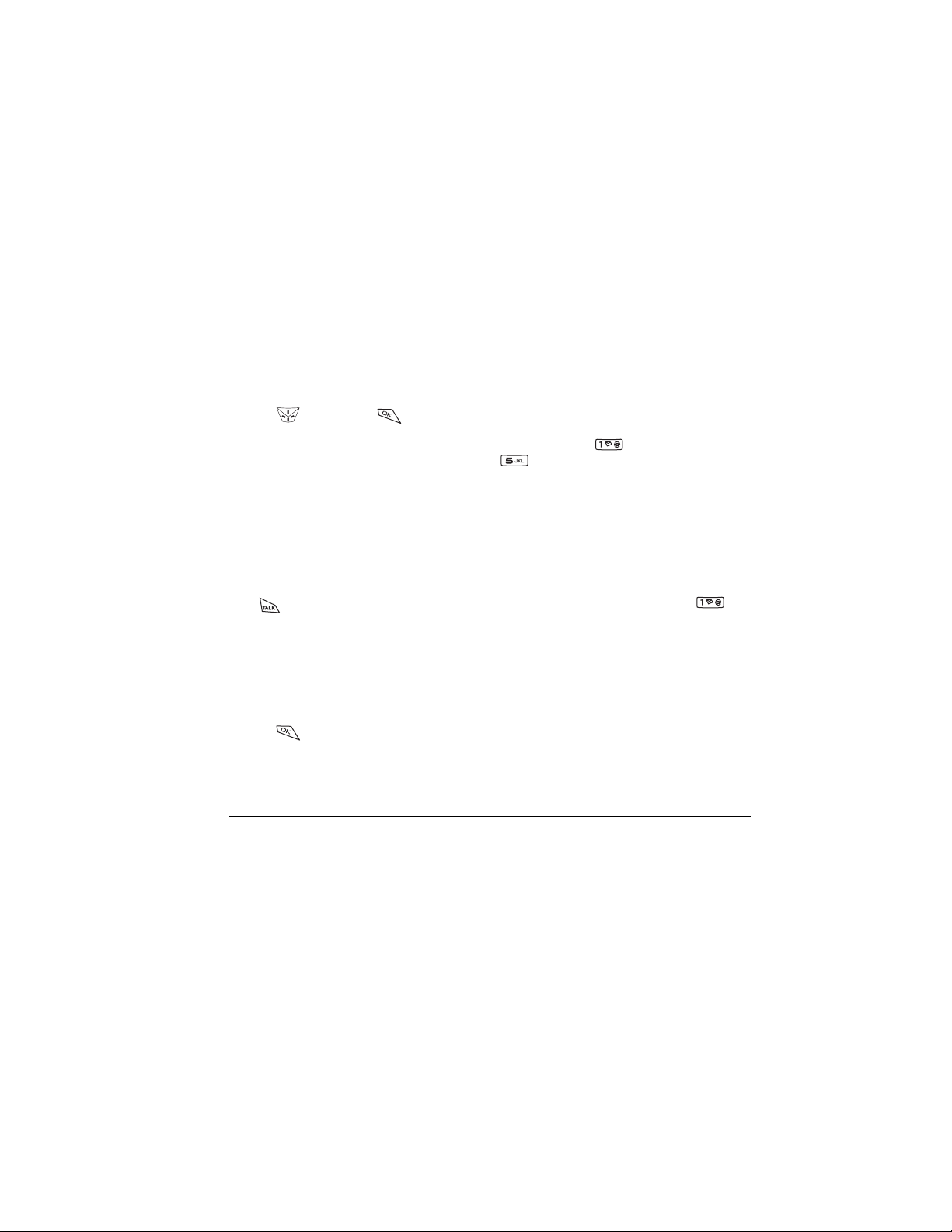
3. Press right and press to select Yes.
Speed dialing
Speed dialing allows you to quickly dial a stored phone
number by entering a one- or two-digit speed dialing
location. You can speed dial a number once you have
saved it as a contact and assigned a speed dial number
to it. (See “Saving a contact entry” on page 16 and
“Editing or erasing a contact” on page 17.)
Using speed dialing
From the home screen, enter the one- or two-digit
speed dialing location assigned to the contact and
press .
Setting up 1-Touch Dialing
1-Touch Dialing is a form of speed dialing that allows
you to press and hold a speed dial location to make a
call. It is the fastest way to speed dial.
1. Select Menu → Settings → Convenience →
1-Touch Dialing → Enabled.
2. Press .
Using 1-Touch Dialing
To dial a phone number, press and hold the assigned
speed dialing location for the phone number. If it is a
rлЙк=dмбЗЙ=Сзк=_д~ЗЙ=m ЬзеЙл 9
two-digit location, press the first digit, then press and
hold the second. For example, if the speed dialing
location is 15, press , then press and hold
.
Setting up voicemail
Before your phone can receive voicemail messages,
you must set up a password and record a personal
greeting with your service provider. When you have set
up your voicemail, all unanswered calls to your phone
are automatically transferred to voicemail, even if your
phone is in use or turned off.
1. From the home screen, press and hold .
2. Enter your passcode, which you obtain from your
service provider.
3. Follow the system prompts to create a password
and record a greeting.
Note: If you are having trouble accessing your
voicemail, contact your service provider.
Checking voicemail messages
When a voice message is received, your screen will
display a message: “New Message [x] Voicemail.”
This text will remain for about five minutes. After that,
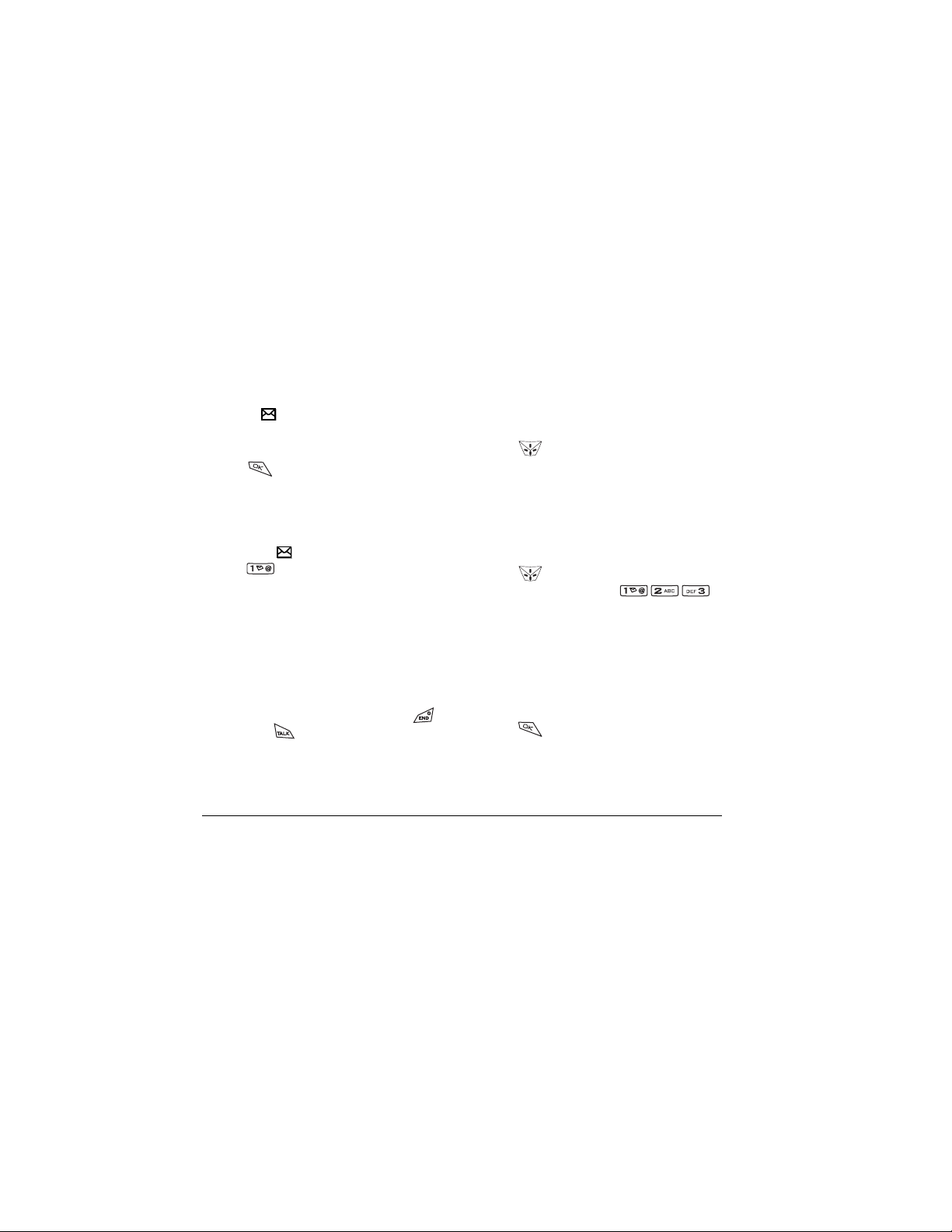
look for the symbol at the top of your screen.
The symbol flashes if the message is urgent.
If you see “New Message” on your screen
1. Press to select Call. This initiates a call to
your voicemail number.
2. Follow the prompts to retrieve the message.
For specific information on getting voicemail
messages, contact your service provider.
If you see the symbol
1. Press to initiate a call to your voicemail
number.
2. Follow the prompts to retrieve the message.
Note: You can set the phone to beep, light up, or play
a tune every five minutes to remind you that you have
voicemail. See “Setting message alerts” on page 37
and “Setting backlighting to flash” on page 34.
Silencing an incoming call
• To silence an incoming call quickly, press .
Then press to answer the call.
This action silences the current call only. The next call
will ring as normal.
10 Making and Answering Calls
Adjusting the volume during a call
• To adjust the earpiece volume during a call,
press up or down.
Locking the keypad
The Keyguard locks your keypad to prevent accidental
keypresses when the phone is turned on and a call is
not in progress. You can still answer or silence an
incoming call.
• To lock the keypad from the home screen,
press left and hold.
• To unlock the keypad, press
in this order.
Changing the keyguard setting
1. Select Menu → Settings → Keyguard.
2. Highlight an option. You can set the phone to lock
the keypad immediately, or automatically if no key
is pressed after 30 seconds, 1 minute, or
5minutes.
3. Press to save.
Tracking calls
You can track the number and duration of calls made
and received on your phone.
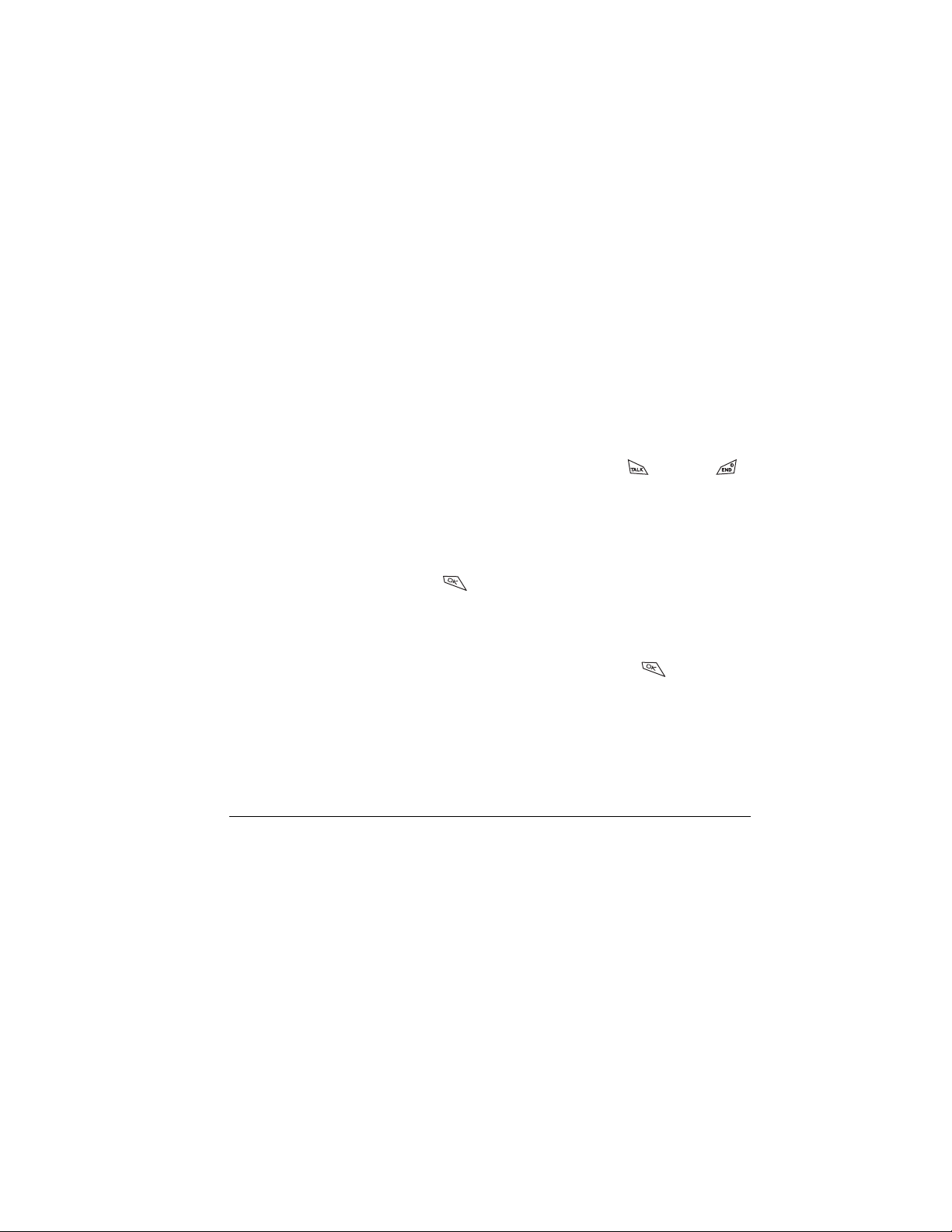
1. Select Menu → Settings → Call Information.
2. Select a timer:
– Recent Calls—Tracks all calls you have made
and received since you last reset this timer.
–
All Calls Timer—Tracks all calls you have made
and received. This timer cannot be reset.
Kbyte Counter—Tracks the kilobytes of data
–
sent and received by the phone. It counts only
SO 33 packet data. When the total reaches
999,999kb, the counters reset automatically.
3. To reset a timer, highlight Reset and press .
Timing your calls
You can set your phone to beep 10 seconds before
each minute passes when you are on a call.
•Select
Menu → Settings → Sounds →
Minute Alert → Enabled.
Receiving data or faxes
Your phone may be able to receive certain data or
faxes, depending on the system sending the
information. You cannot receive voice calls while the
phone is in data/fax mode. For more information,
see “Data settings” on page 38.
Using a headset
If you are using a headset equipped with a button,
press the button to answer or end a call. If the headset
has no button, answer with and end with
on your phone. Headsets are sold separately.
Understanding roaming
Controlling network roaming
Depending on services available from your service
provider, you may force the phone into either digital or
analog mode. This is useful if you are in an area that
borders on digital service and the automatic feature is
causing the phone to keep switching between modes.
1. Select Menu → Settings → Network →
Digital/Analog.
2. Select an option and press .
– Automatic automatically switches the phone
between digital and analog.
–
Analog only sets the phone to work in analog
mode only.
–
Analog call forces a call into analog mode for
the duration of the next call.
–
Digital only sets the phone to work in digital
mode only.
rлЙк=dмбЗЙ=Сзк=_д~ЗЙ=m ЬзеЙл 11
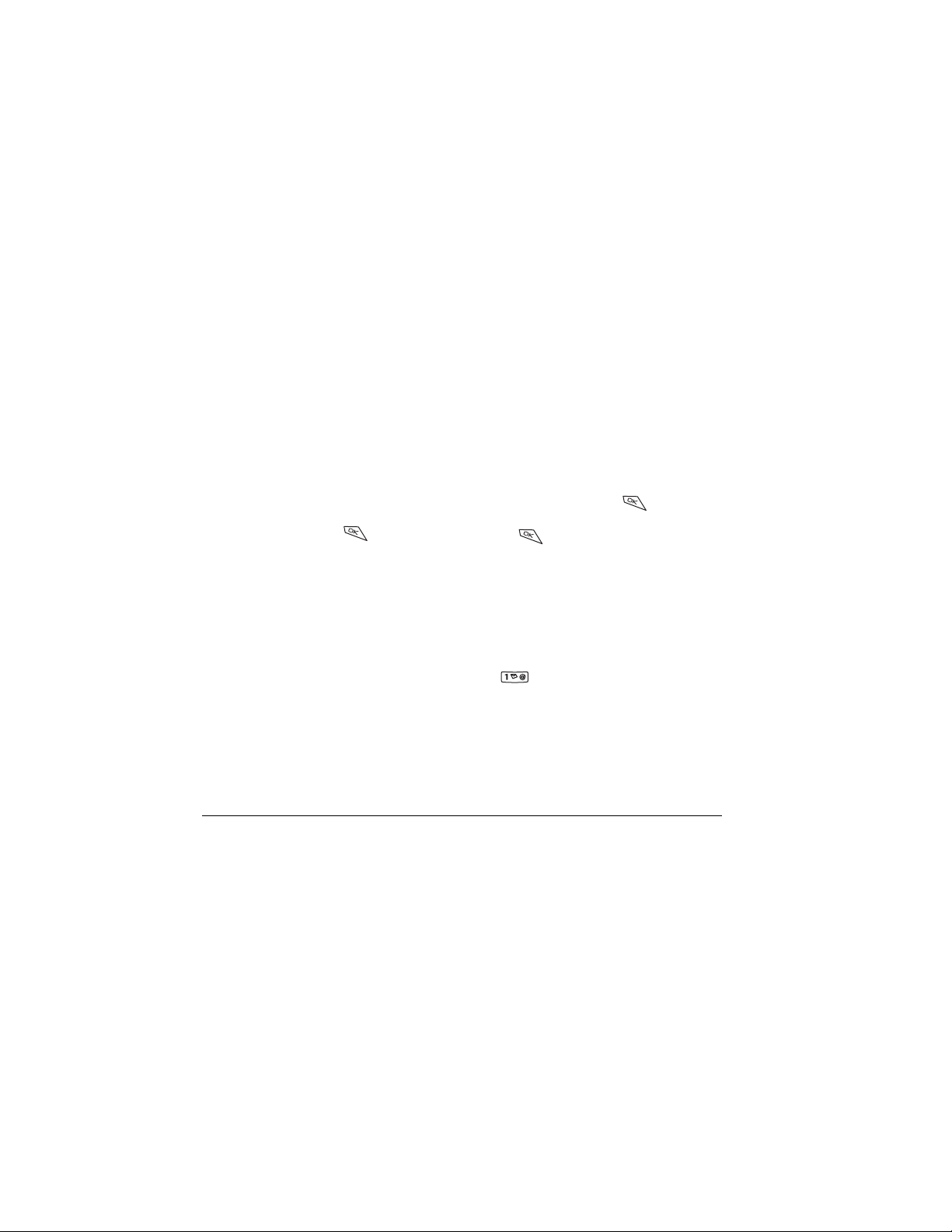
Setting an alert for roaming
Depending on services available from your service
provider, you may use this setting if you want the
phone to alert you when you roam outside of your
home service area.
1. Select Menu → Settings → Network →
Roam/Svc Alert.
2. Select an option and press .
– When no svc alerts you with three tones
decreasing in pitch when service is lost and
three tones increasing in pitch when service is
acquired again.
–
Roam Change alerts you with two decreasing
tones when roaming service is acquired and
three increasing tones when home area service
is acquired again.
–
Any Change alerts you with three increasing
tones if there is a change in roaming service or
Setting the roam ringer
You can set a ringer to indicate when an incoming call
will be subject to roaming charges.
1. Select Menu → Settings → Sounds →
Roam Ringer.
2. Highlight Enabled and press . You’ll hear
a sample of the ringer.
3. Press to set the ringer.
Setting Call Guard to avoid roaming calls
You can set your phone to warn you before you answer
or place a call while roaming.
•Select
Menu → Settings → Convenience →
Call Guard → Call prompt.
The phone makes a distinctive ring to indicate an
incoming call while you are roaming, and you must
press to accept the call or to place a call
while roaming.
three decreasing tones if the phone loses
service.
12 Making and Answering Calls
