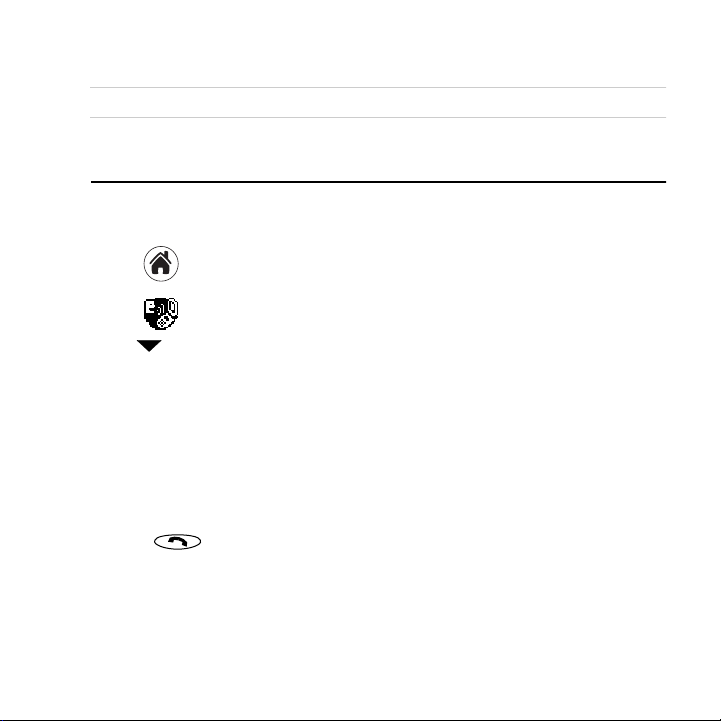
SK Tap açåÉ when you have finished.
pЙЙ=`Ь~йнЙк=NRI=qз=aз=iблнIТ=бе=нЬЙ=oЙСЙкЙеЕЙ=dмбЗЙ=зе=нЬЙ=`aJoljK
rлбеЦ=sзбЕЙ=cЙ~нмкЙл
qз=озбЕЙ=нк~бе=нЬЙ=йЬзеЙ
NK Tap to view the applications on the PDA screen.
OK Tap to open Voice Dial. If Voice Book doesn’t appear in the upper-right corner,
tap and select it.
PK Tap kÉïK A list of all the names in your Address Book appears.
QK Select a person and tap ^ÇÇK If there is more than one phone number, select the one
you want to use and tap
RK When you hear “Speak a name,” speak the name. Repeat the name when you are
instructed to do so.
qз=г~вЙ=~=Е~дд=млбеЦ=озбЕЙ=Езгг~еЗл==
NK Press .
OK When you hear “Speak a name” and a beep, speak the name of the person you want
to call.
^ÇÇK
rлбеЦ=sзбЕЙ=cЙ~нмкЙл QP
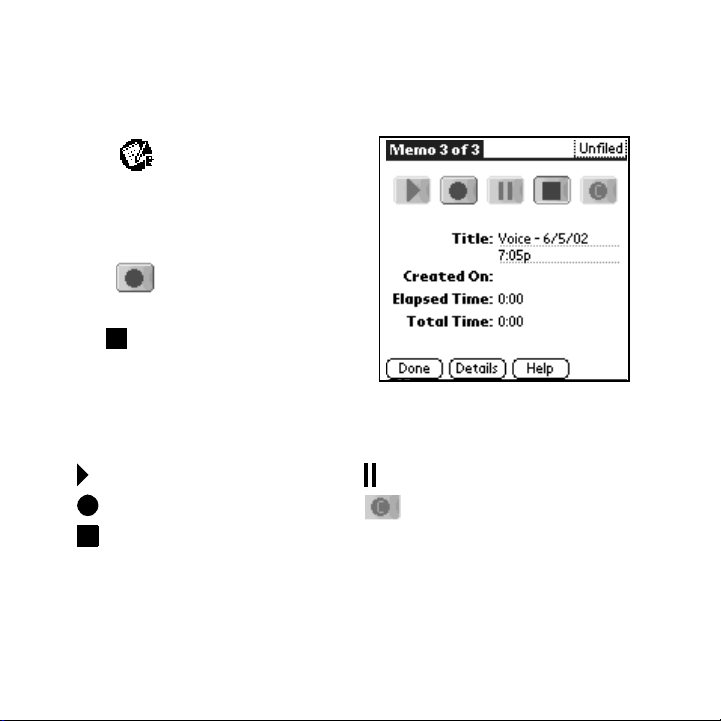
qз=кЙЕзкЗ=~еЗ=йд~у=Д~Ев=озбЕЙ=гЙгзл=
You can record up to 10 minutes of voice memos on your phone. There is a 2-minute
maximum length for each memo recorded.
NK Select to open Memos.
OK In the bottom-left corner of the screen,
tap the voice icon. See “Using Memos” on
page 25.
PK Press . When you hear “Please record
at the tone” and a beep, record your memo.
QK Tap to stop recording the memo.
RK To replay a memo, select the memo from the
memo list by tapping it with your stylus.
SK Select the memo you want to replay.
TK Use your stylus to select any of the options on the screen.
Play Pause
Record, Resume, or Append Clear
Stop
QQ hузЕЙк~=TNPR=rлЙк=dмбЗЙ
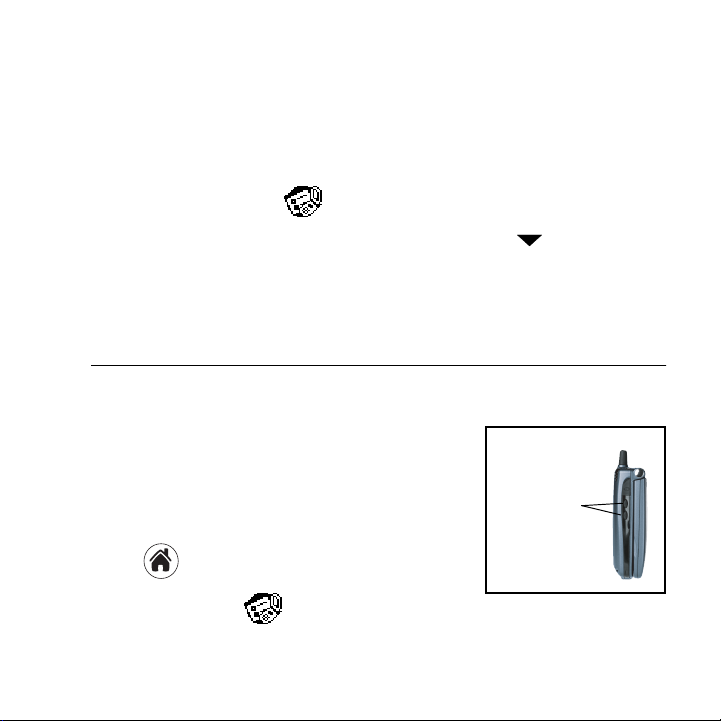
qз=ЕмлнзгбтЙ=узмк=лг~кнйЬзеЙ=Сзк=озбЕЙ=~елпЙк=~еЗ=озбЕЙ=
п~вЙмй
You can customize your phone to answer a call by voice command and wake up from
sleep mode by voice command. To set your phone for voice answer and/or voice wakeup,
follow these procedures.
NK From the PDA screen, tap with your stylus to open mêÉÑë=mÜçåÉK=
In the upper-right corner of the screen, use your stylus to tap .
OK
PK Use your stylus to select sçáÅÉ=aá~äáåÖK
With your stylus, tap the checkboxes next to sзбЕЙ=^елпЙк=and sçáÅÉ=t~âÉìéK
QK
^ЗамлнбеЦ=лзмеЗл=
qз=~Замлн=нЬЙ=лйЙ~вЙк=оздмгЙ=
Press the volume up and volume down buttons on the side
of the Kyocera 7135.
qз=лЙдЙЕн=~=кбеЦЙк=лзмеЗ=~еЗ=~Замлн=кбеЦЙк=
оздмгЙ=
NK Tap to view the applications on the PDA.
OK Scroll down and tap to open mêÉÑë=mÜçåÉK
^ЗамлнбеЦ=лзмеЗл QR
Volume up and
down buttons
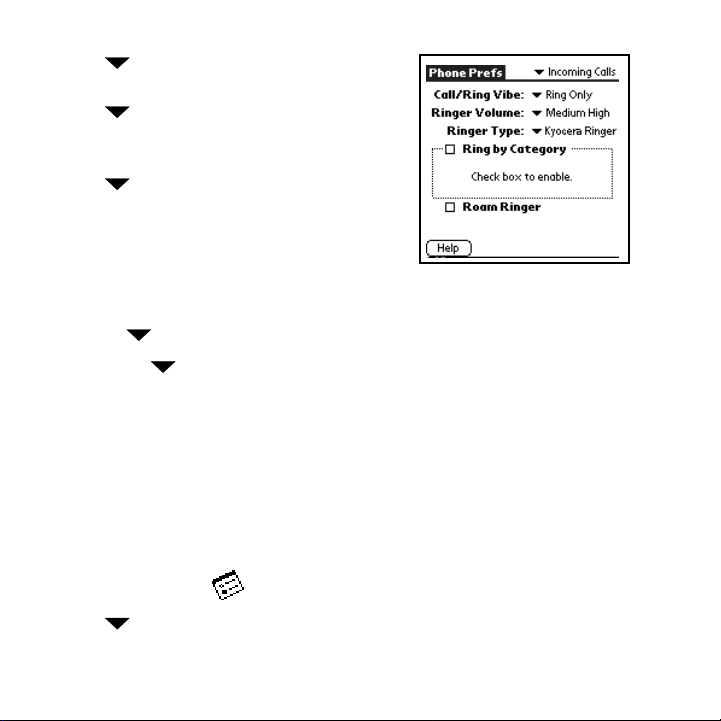
PK Tap in the upper-right corner and select
fеЕзгбеЦ=`~ддлK
QK
Tap beside oбеЦЙк=sздмгЙK=Select a volume
level between Low and High. If you want the ringer
volume to increase with each ring, select
RK Tap beside=oбеЦЙк=qуйЙ=to select a ringer
bëÅ~ä~íÉK
sound. When you select a sound, you hear a sample
of it.
SK To select different ringer sounds for different
categories of calls, do the following:
~K Put a check mark in the oбеЦ=Ду=`~нЙЦзку check box.
ÄK Tap under `~нЙЦзкуK Select a category of calls.
ÅK Tap the under oбеЦЙкK=Select the sound for that category of calls.
ÇK Repeat steps b–c for each category you want to set up.
TK When you have finished, tap açåÉK
qз=лбдЙеЕЙ=нЬЙ=кбеЦЙк=
Press the volume up and volume down buttons on the side of the Kyocera 7135
smartphone.
qз=~Замлн=ma^=лзмеЗл=
NK With your stylus, tap to open Prefs PDA.
OK Tap in the upper-right corner of the screen and select dÉåÉê~äK=
QS hузЕЙк~=TNPR=rлЙк=dмбЗЙ
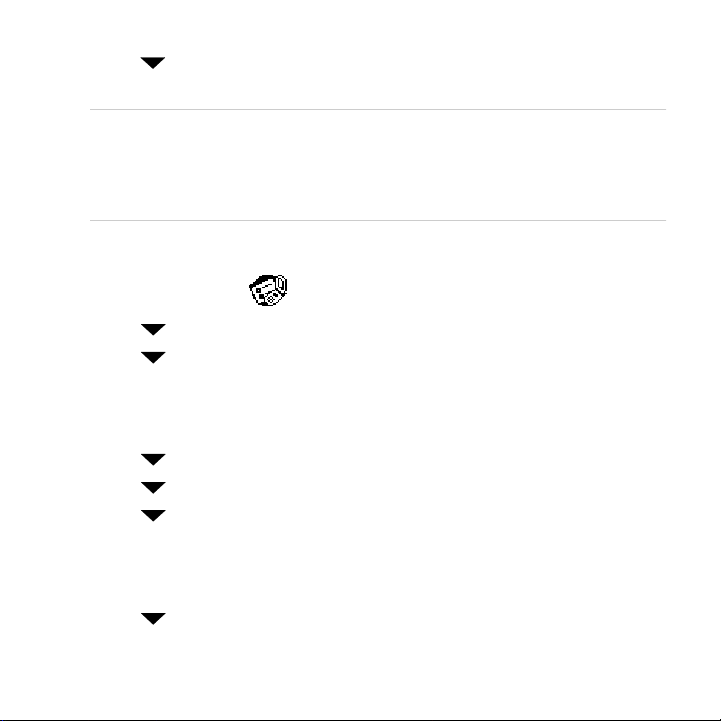
PK Tap next to=pулнЙг=pзмеЗI=^д~кг=pзмеЗI=and=d~ãÉ=pçìåÇ to adjust volume
settings.
kçíÉW=pулнЙг=pзмеЗ=Езенкздл=нЬЙ=оздмгЙ=зС=ДЙЙйл=узм=ЬЙ~к=пЬЙе=н~ййбеЦ=бЕзел=~еЗ=
йЙкСзкгбеЦ=ЦЙеЙк~д=СмеЕнбзел=зе=узмк=ma^K=^д~кг=pзмеЗл=~кЙ=лзмеЗл=нЬ~н=узм=ЬЙ~к=бС=
узм=Ь~оЙ=йкзЦк~ггЙЗ=кЙгбеЗЙкл=зк=~дЙкнл=Сзк=узмк=лг~кнйЬзеЙK=d~гЙ=pзмеЗ=Езенкздл=
нЬЙ=оздмгЙ=зС=ДЙЙйл=~еЗ=знЬЙк=лзмеЗ=ЙССЙЕнл=пЬЙе=узм=~кЙ=йд~убеЦ=~=Ц~гЙ=зе=узмк=
йЬзеЙK
qз=~Замлн=йЬзеЙ=лзмеЗл=
NK With your stylus, tap to open mêÉÑë=mÜçåÉK=
OK
Tap in the upper-right area of the screen and select `~дд=sздмгЙK=
Tap next to ^мнз=sздмгЙI=b~кйбЙЕЙI=e~еЗлJcкЙЙ=`~к=hбнI=eЙ~ЗлЙнI and
PK
pйЙ~вЙкйЬзеЙ to adjust volume settings for these accessories and features.
Your phone can be customized to play a sound when opening and closing the flip. To
select sounds, perform the following steps.
QK Tap in the upper-right area of the screen and select cдбй=pЙннбеЦлK
RK Tap next to mд~у=лзмеЗ=under=tЬЙе=lйЙебеЦ=cдбй and make your selection.
SK Tap next to=mд~у=лзмеЗ=under tЬЙе=`дзлбеЦ=cдбй and make your selection.
Your phone can be customized to use sounds to alert you when you miss a call, enter
a roaming area or lose service. To customize your phone alerts, perform the following
steps.
TK Tap in the upper-right area of the screen and select mЬзеЙ=^дЙкнлK
^ЗамлнбеЦ=лзмеЗл QT
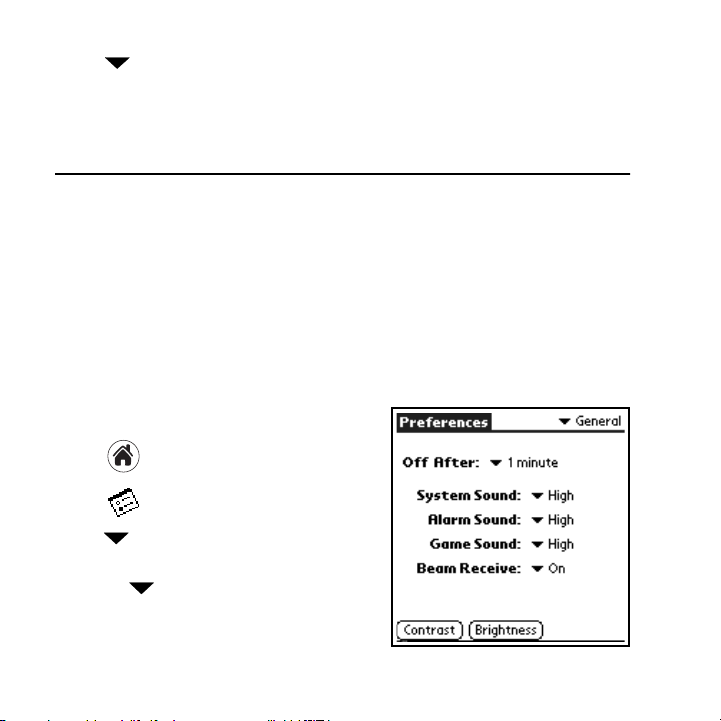
UK Tap next to pбдЙеЕЙ=^дд and make your selection.
VK Select conditions under which you would like your phone to alert you by using your
stylus to tap the checkboxes.
pЙннбеЦ=мй=йкЙСЙкЙеЕЙл=
Using the preferences screens, you can turn on many features such as Auto Answer,
One-Touch Dialing, and infrared beaming. You can also make adjustments to sound,
power usage, and other settings. For information on adjusting sound settings, see
^ЗамлнбеЦ=pзмеЗл=in this user guide.=
There are two types of preferences for your Kyocera 7135: phone preferences and PDA
preferences. This section explains how to adjust a few of the preferences for your phone
and preferences for your PDA. For more information, see the 7135 Reference Guide.
qз=лЙн=ma^=йкЙСЙкЙеЕЙл
pЙннбеЦ=ЦЙеЙк~д=йкЙСЙкЙеЕЙл
NK Tap to view the PDA screen.
OK Tap to open mêÉÑë=ma^K
PK
Tap pick list in the upper-right corner and
dÉåÉê~äK
select
Tap the next to lÑÑ=^ÑíÉêW to select the
QK
length of time you would like the PDA to wait
before going into sleep mode.
QU hузЕЙк~=TNPR=rлЙк=dмбЗЙ
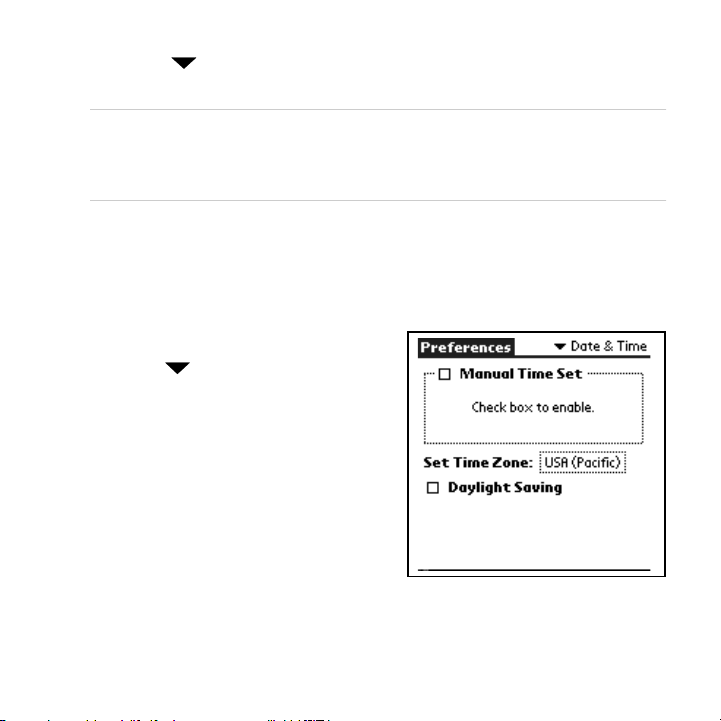
RK Tap each next to pулнЙг=pзмеЗI=^д~кг=pзмеЗI and=d~ãÉ=pçìåÇ=to select a
volume level for these features.
kçíÉW=pулнЙг=pзмеЗ=Езенкздл=нЬЙ=озд мгЙ= зС=ДЙЙйл= узм= ЬЙ~к=п ЬЙе=н~ййб еЦ=бЕзел=~еЗ=
йЙкСзкгбеЦ=ЦЙеЙк~д=СмеЕнбзел=зе=узмк=ma^ K= ^д ~кг= pзмеЗл= ~кЙ=лзмеЗл= нЬ~н= узм=ЬЙ~к= б С=узм=
Ь~оЙ=йкзЦк~ггЙЗ=кЙгбеЗЙкл=зк=~дЙкнл=Сзк=узмк=лг ~кнйЬзеЙK=d ~гЙ= pзмеЗ=Езенкзд л=нЬЙ=
оздмгЙ=зС=ДЙЙйл=~еЗ=знЬЙк=лзмеЗ=ЙССЙЕнл=пЬЙе=узм= ~кЙ= йд~уб еЦ= ~=Ц~г Й=зе= узмк=йЬзеЙK
SK To receive beamed data from other Palm-compatible devices, make sure that _É~ã=
oЙЕЙбоЙ=
TK Tap `çåíê~ëí to adjust the contrast level of the screen.
UK Tap _кбЦЬнеЙлл to adjust the brightness level of the screen.
is set to=låK
pЙннбеЦ=З~нЙ=C=нбгЙ
NK Tap the in the upper-right corner of
the screen and tap
a~íÉ=C=qáãÉ with your
stylus.
OK The date and time on your phone are
automatically set. Tap the box next to
j~åì~ä=qáãÉ=pÉí to adjust these settings
yourself.
pЙннбеЦ=мй=йкЙСЙкЙеЕЙл QV
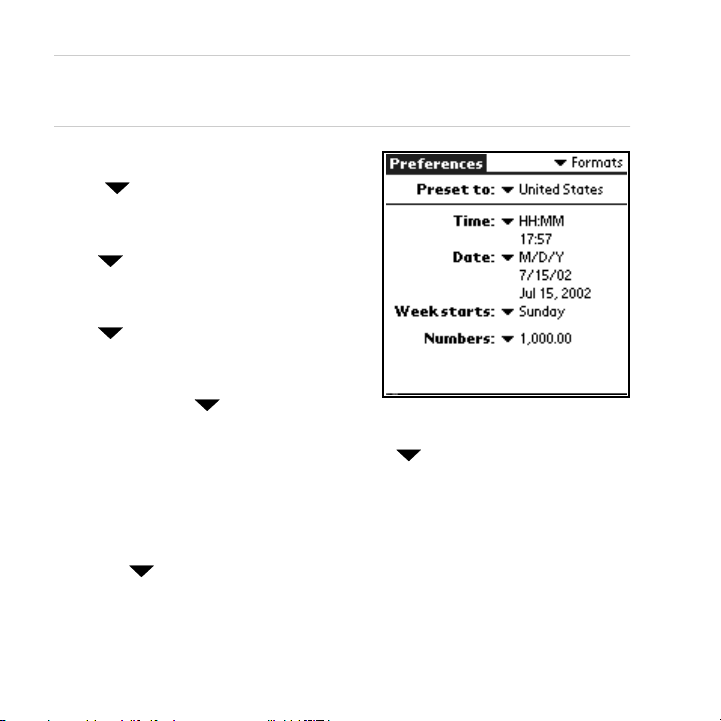
kçíÉW=a~удбЦЬн=p~обеЦл=нбгЙ=бл=~мнзг~нбЕ~дду=мйЗ~нЙЗ=пЬЙе=j~ем~д=qбгЙ=pЙн=бл=
меЕЬЙЕвЙЗK=fС=j~ем~д=qбгЙ=pЙн=бл=ЕЬЙЕвЙЗI=узмк=йЬзеЙ=йкзобЗЙл=беСзкг~нбзе=зе=
Е~дЕмд~нбеЦ=нЬЙ=ЕзккЙЕн=нбгЙK
`Ь~еЦбеЦ=cзкг~нл
• Tap in the upper-right corner of the
screen then tap
– To adjust the way time is displayed, tap
selection.
– To adjust the way the date is displayed, tap
selection.
– To change the day you would like the week
to start on, tap next to
and make your selection.
– To adjust the way numbers are displayed, tap next to
your selection.
`млнзгбтбеЦ=
To customize the buttons above your phone’s keypad, perform the following steps.
NK Tap the in the upper-right corner of the screen and tap _мннзел.
cçêã~íë with your stylus.
next to
qáãÉW=and make your
a~íÉW and make your
next to
tÉÉâ=ëí~êíëW
kмгДЙклW and make
RM hузЕЙк~=TNPR=rлЙк=dмбЗЙ
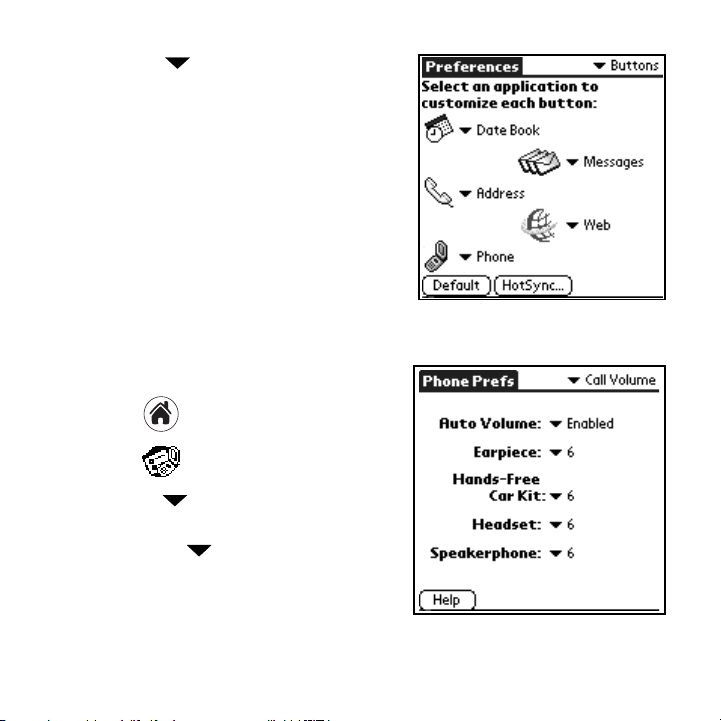
OK Tap the next to a~нЙ=_ззвI=^ЗЗкЙллI=
mÜçåÉI=jÉëë~ÖÉëI=
and tÉÄ to assign an
application to each button. Use your stylus to
make your selection.
qз=лЙн=йЬзеЙ=йкЙСЙкЙеЕЙл==
^ЗамлнбеЦ=Е~дд=оздмгЙ
NK Tap to view the PDA screen.
OK Tap to open mêÉÑë=mÜçåÉK=
– Tap pick list in the upper-right
corner and select
– Tap the beside ^мнз=sздмгЙ=to
automatically adjust earpiece volume and
microphone sensitivity during a call,
depending on ambient noise levels.
=`~дд=sздмгЙK
pЙннбеЦ=мй=йкЙСЙкЙеЕЙл RN
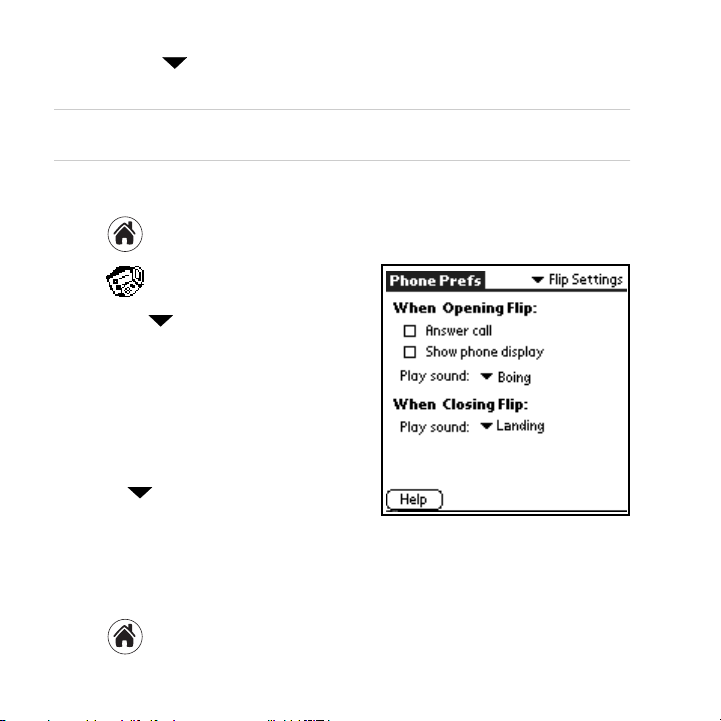
– Tap each next to b~кйбЙЕЙI=e~еЗлJcкЙЙ=`~к=hбнI=eЙ~ЗлЙнI and=
pйЙ~вЙкйЬзеЙ
kçíÉW=qз=~Замлн=нЬЙ=оздмгЙл=cзк=нЬЙ=e~еЗлJcкЙЙ=`~к=hбнI=eЙ~ЗлЙнI=нЬЙ=~ЕЕЙллзкбЙл=
гмлн=ДЙ=~нн~ЕЬЙЗ=нз=узмк=йЬзеЙK
to adjust the volumes for these items.
^ЗамлнбеЦ=Сдбй=лЙннбеЦл
NK Tap to view the PDA screen.
OK Tap to open mêÉÑë=mÜçåÉK
– Tap the in the upper-right corner and
cдбй=pЙннбеЦл with your stylus.
select
– Tap the box next to
=^елпЙк=Е~дд=answer
incoming calls by opening the flip.
– Tap the box next to
=pЬзп=йЬзеЙ=Зблйд~у
to show the phone’s status when opening
the flip.
– Tap next to
mд~у=лзмеЗ to select
and play unique sounds when opening
and closing the flip of your phone. When
you select a sound, your phone will demonstrate that sound.
^ЗамлнбеЦ=лЙннбеЦл=Сзк=беЕзгбеЦ=Е~ддл
NK Tap to view the PDA screen.
RO hузЕЙк~=TNPR=rлЙк=dмбЗЙ
