Page 1
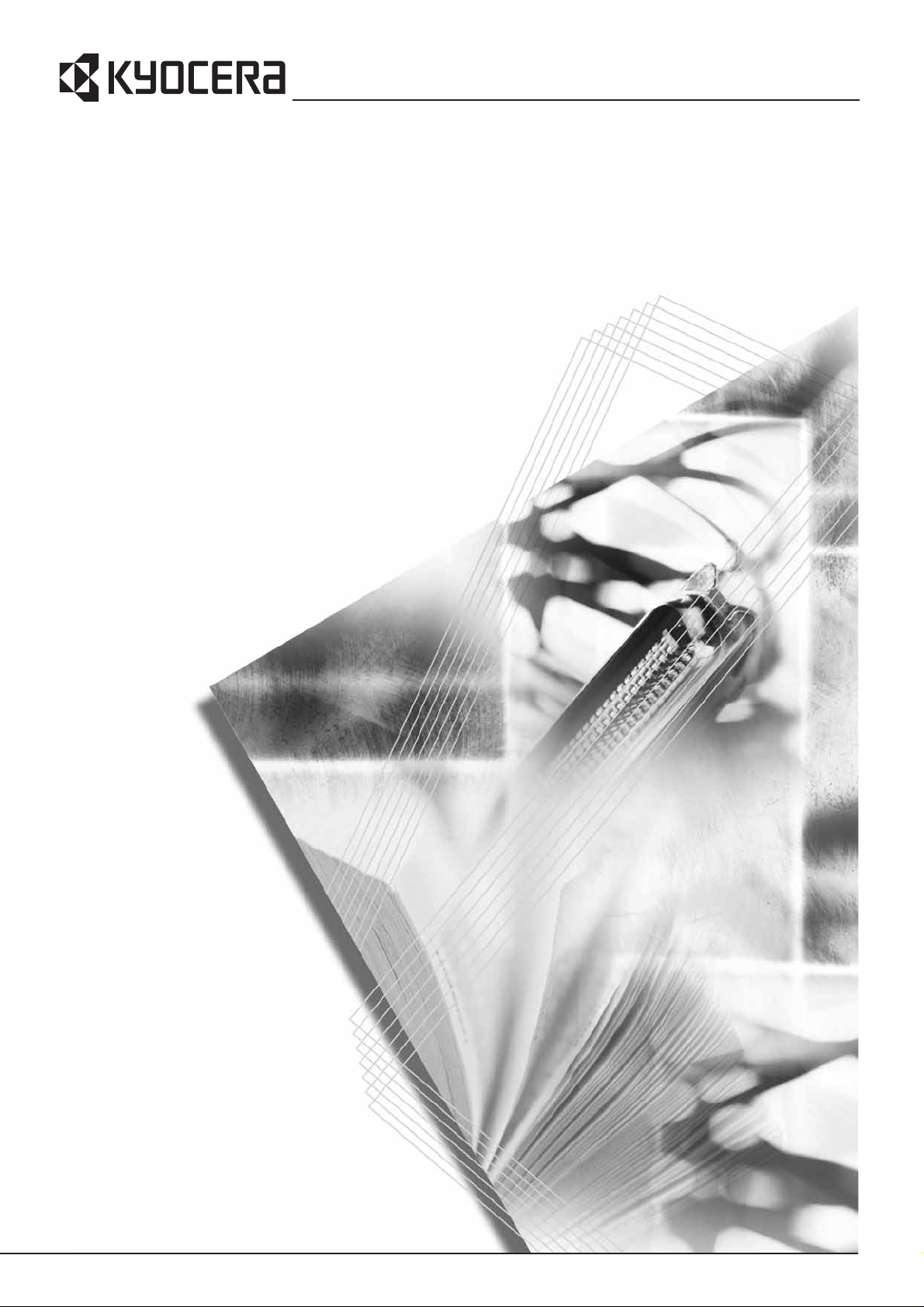
KM-C2525E
KM-C3225E
KM-C3232E
KM-C4035E
Operation Guide
Please read the Operation Guide before using this machine. Keep it close to the machine for ea sy referen ce.
Page 2
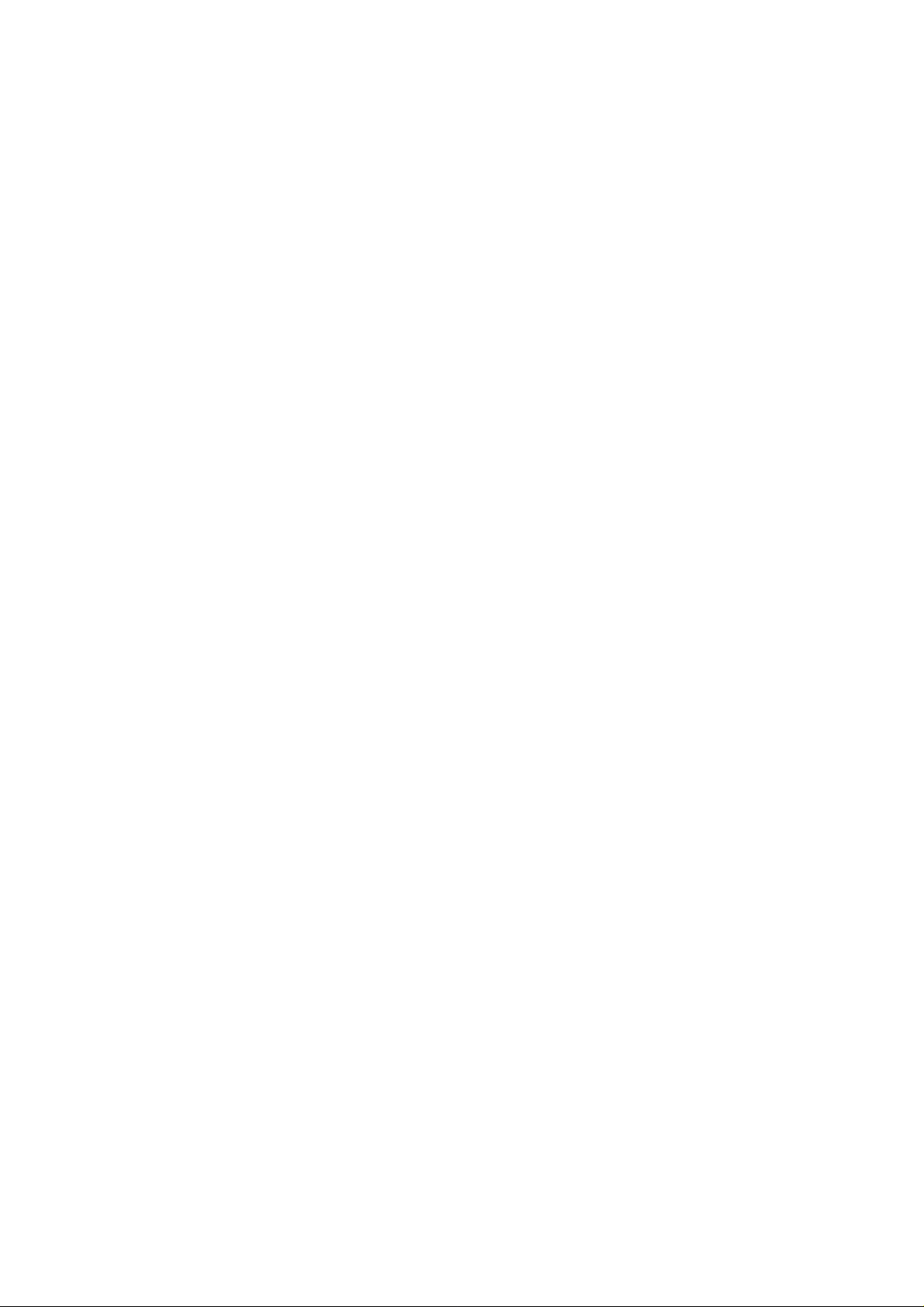
This Operation Guide is for models KM-C2525E, KM-C3225E, KM-C3232E and KM-C4035E. In
this guide, KM-C2525E refers to the 25/25 ppm (prints per minutes) model, KM-C3225E to the
32/25 ppm model, KM-C3232E to the 32/32 ppm model and KM-C4035E to the 40/35 ppm
model.
Page 3
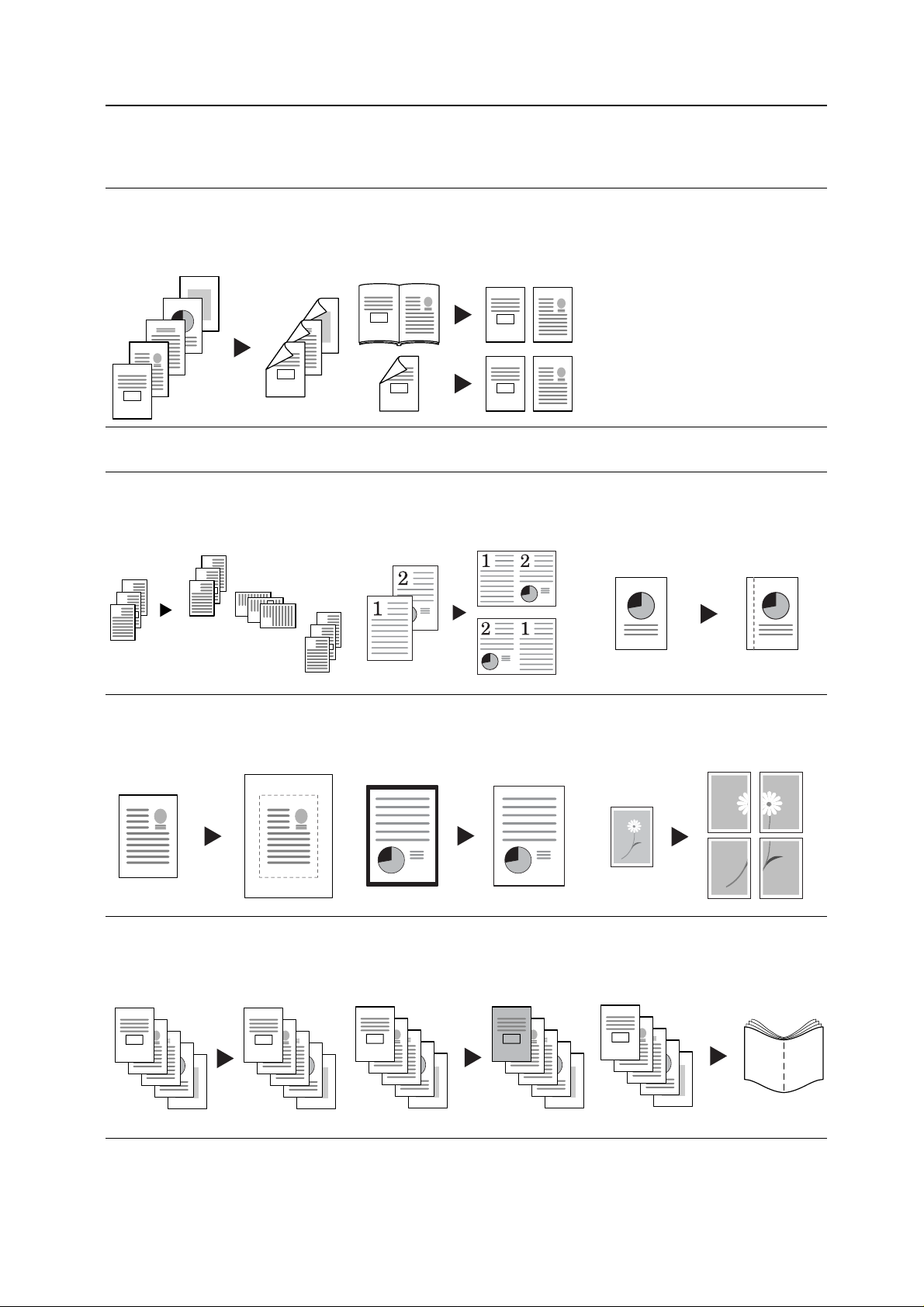
Taking Advantage of Advanced Functions
Basic Copying...See Operation Guide Chapter 3
Duplex Mode
Create two-sided copies automatically
from any kind of original
5
4
3
2
1
3
4
1
2
Advanced Copying
Offset Mode
Handy option to stack sets in
alternating orientations
3
3
2
1
2
1
3
2
1
3
2
1
Split Mode
Copy double-sided or two-page
originals onto separate sheets
automatically
5
21
1
2
1
1
Combine Mode
Combine two or four originals on a
single page
2
2
Margin Mode
Set up blank margin or gutter space
for your binding needs
Centering Originals
Customize output by centering the
image on the page
Page Numbering
Print sequential page numbers on the
copies
A
B
C
D
E
A
B
C
-1-
D
-2-
-3-
-4-
-5-
Border Erase
Eliminate unnecessary borders on the
original for cleaner output
Cover Mode
Use a distinctive front and/or back
cover
E
Poster
Copy an enlarged image onto several
pages
Booklet
Copy pages for stacking and folding
into booklets
i
Page 4
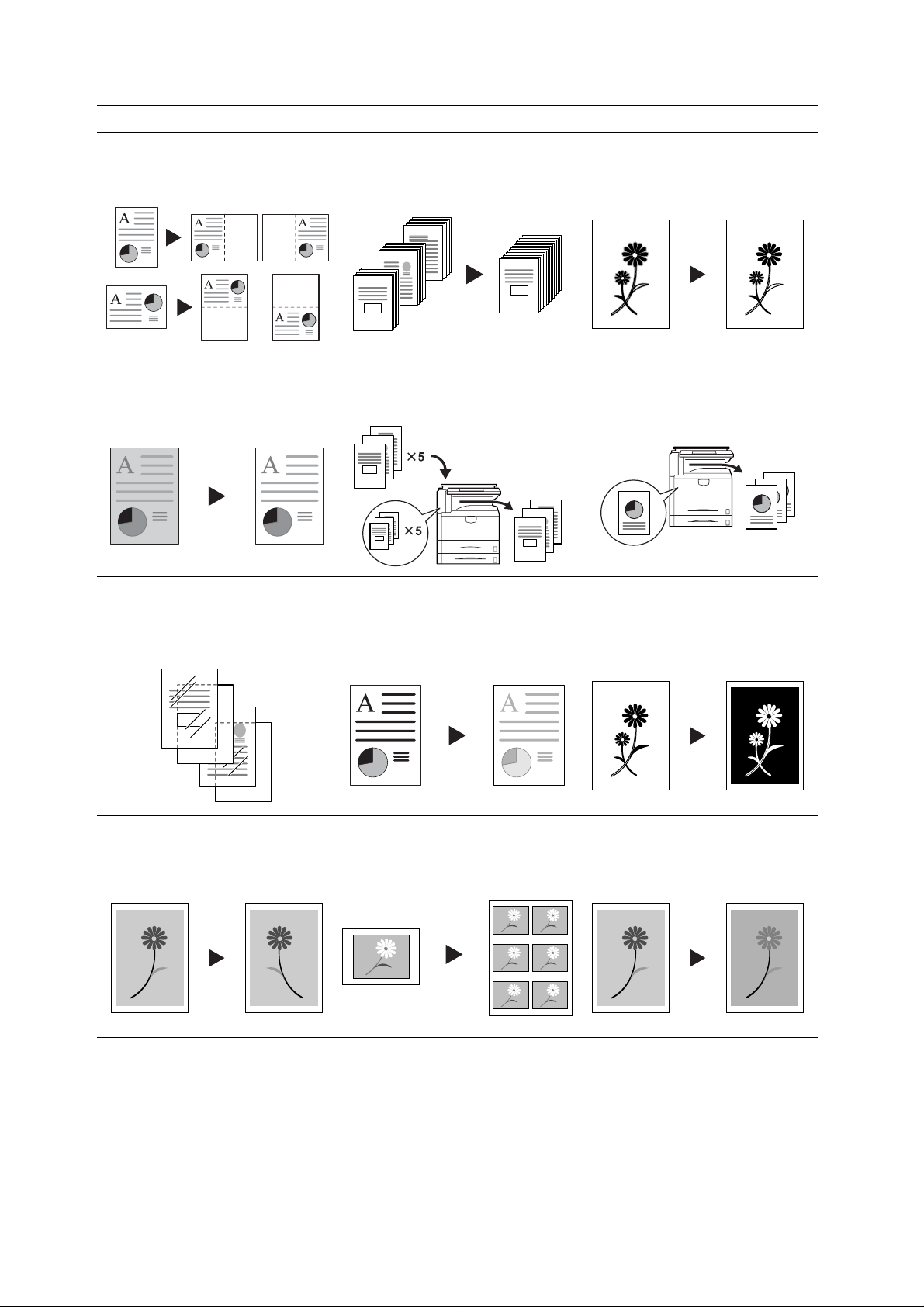
Memo Mode
Batch Scanning
Sharpness Adjust
Add space for notes next to copied
images
Background Exposure Adjust
Adjust the background of color
images
OHP Backing Sheet Mode
Insert plain paper backing sheets
when printing transparencies for
projectors
Copy high-volume originals in a single
copy job
200
100
1
1
Proof Copy
Copy a test sheet before a
high-volume job
3
2
1
3
3
2
1
2
1
EcoPrint
Use toner more efficiently as
necessary
Adjust the sharpness of image
outlines
Repeat Copy
Produce more copies as needed after
making the initial copies
Inverted Copying
Invert both black and white and color
images
Mirror Copying
Create mirror images of originals
ii
Image Repeat Copy
Tiles a copied sheet with an original
image
Color Balance Adjust
Change the strength of image colors
Page 5
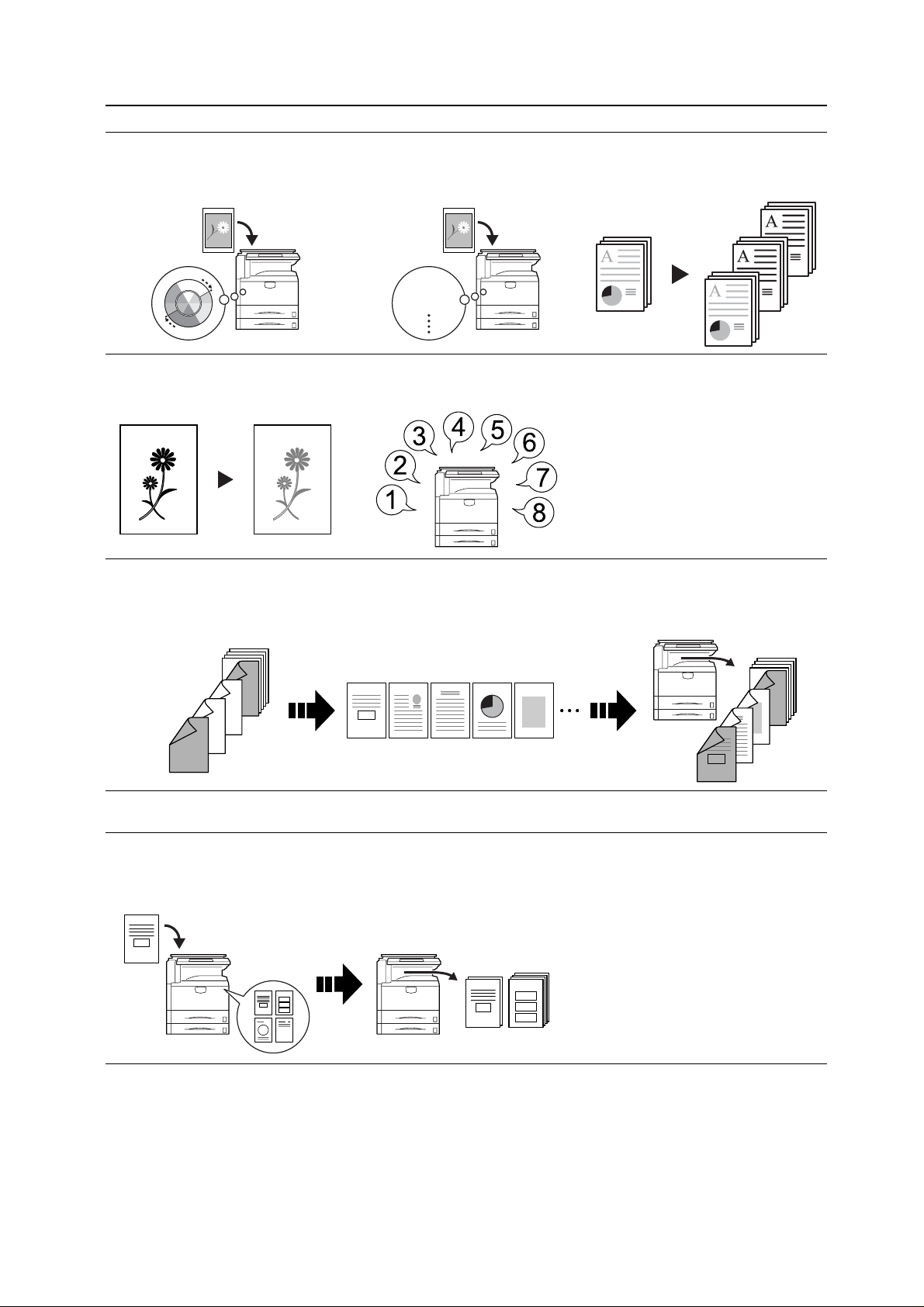
Hue Adjust
One Touch Image Adjust
Color/B&W Selection
Adjust the color (hue) of images
Adjust image quality to match the
image
Vivid
Dull
Sharp
Single Color Copy
Make copies in 1 other than black
Programmed Copying
Remember commonly used settings
Job Build
Set cover page, middle pages and for each page set shrink/enlarge
and border erase settings and
Make color and B&W copies in one
operation
copy all pages in single operation
7
8
5
6
3
4
1
2
3
21
5
4
Convenient document/output management functionality
Shared Data Box
Store frequently used documents to reproduce them later as needed
even without the original
7
8
5
6
3
4
1
2
iii
Page 6
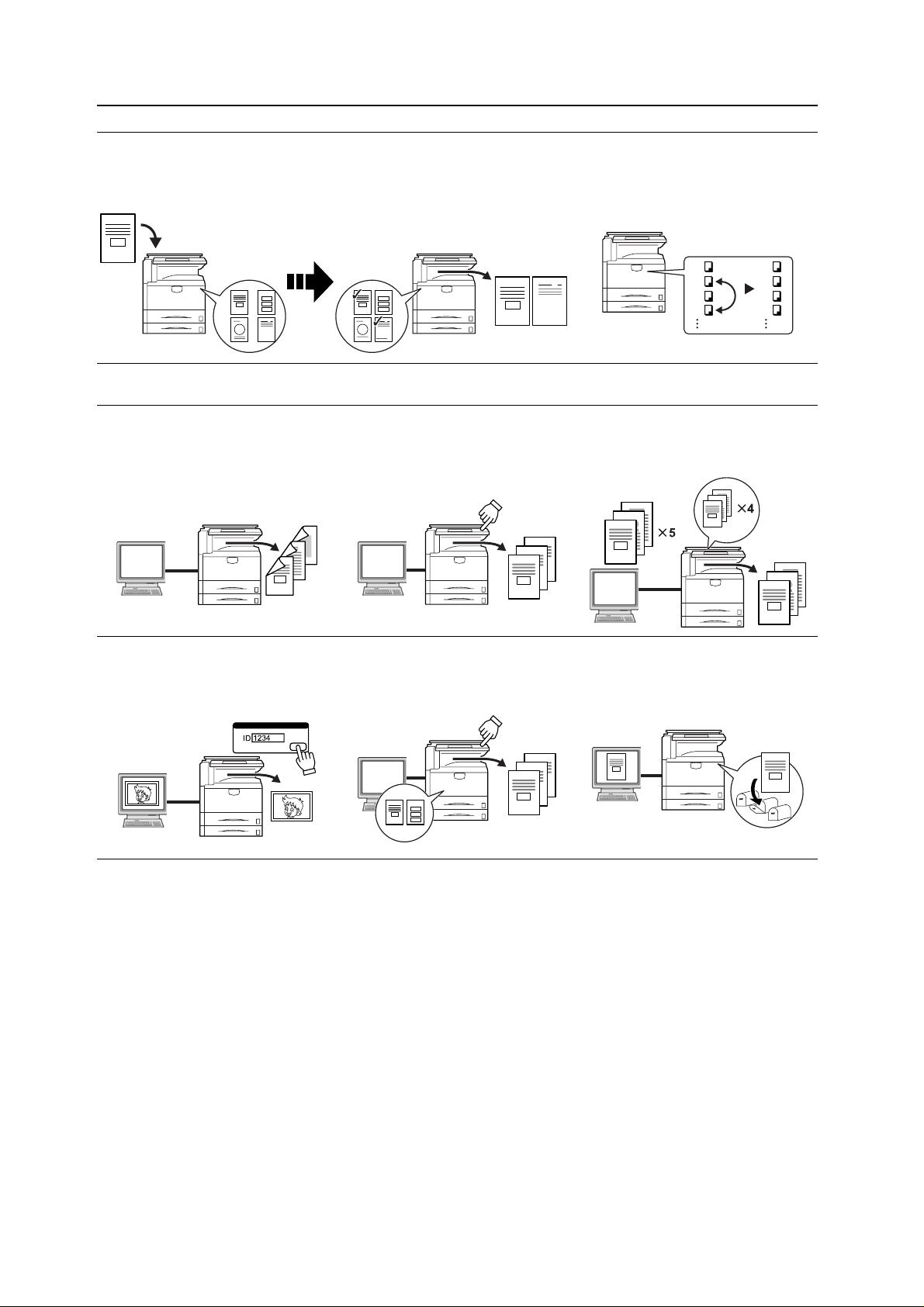
Synergy Print Box
Output Management
Store commonly used documents... to make them instantly available later
in combination with other copyin g jobs
Printing Functionality
Duplex Path
Automatic duplex printing
Quick Copy
Reprint as many sheets as needed
†
from the operation panel
5
3
4
1
2
Modify and manage the output queue
Proof and Hold
1
2
3
4
††
1
4
3
2
Bulk print after test print
3
2
3
2
1
1
2
1
3
Private Print
††
Delay printing until entry from the
operation panel
Job Storage
Enable printing commonly used data
any time from the operation panel
†
Virtual Mailbox
Save print data to a virtual mailbox
† Optional hard disk required for quick copy, job storage, and virtual mailbox
†† Proof and hold and private print require RAM disk to be configured or optional hard disk
†
iv
Page 7
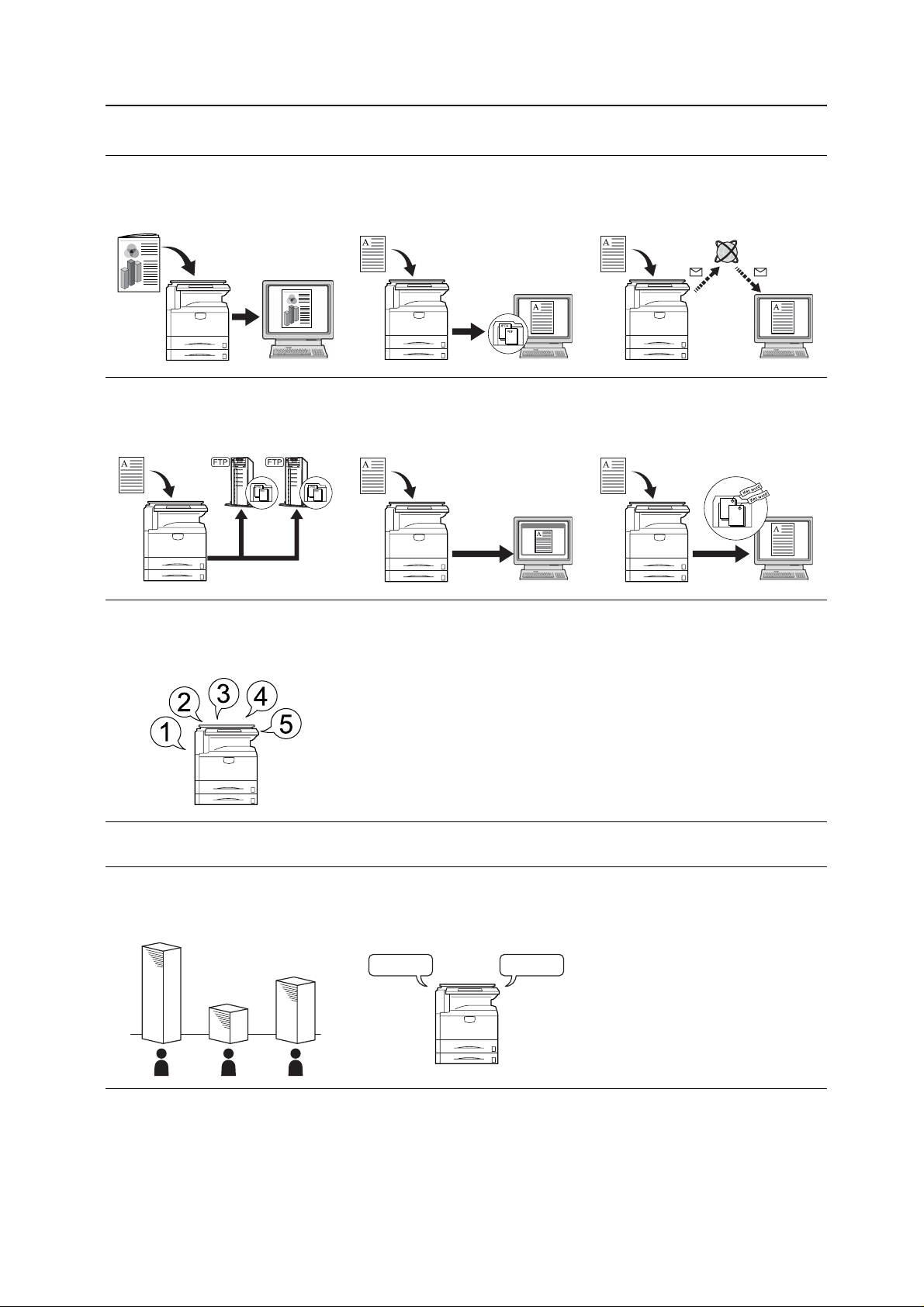
Scanning Functionality
Full-color Scan
Make high quality scans of even color
documents
Scan to FTP
Upload scanned images to FTP
server directly
Programmed Scanning
Remember destination and feature
settings
Scan to PC
Send scanned images to a computer
as PDF or JPEG files
TWAIN
Import images using a
TWAIN-compliant application
Send E-mail
Send scanned images as e-mail
Database Connection
Send scanned images to a computer
after adding text data
Features for Easier Copying
Job Accounting
Use department codes to manage
total copy volume
A B C
Language
Choose the language to display
messages
DeutschEnglish
v
Page 8
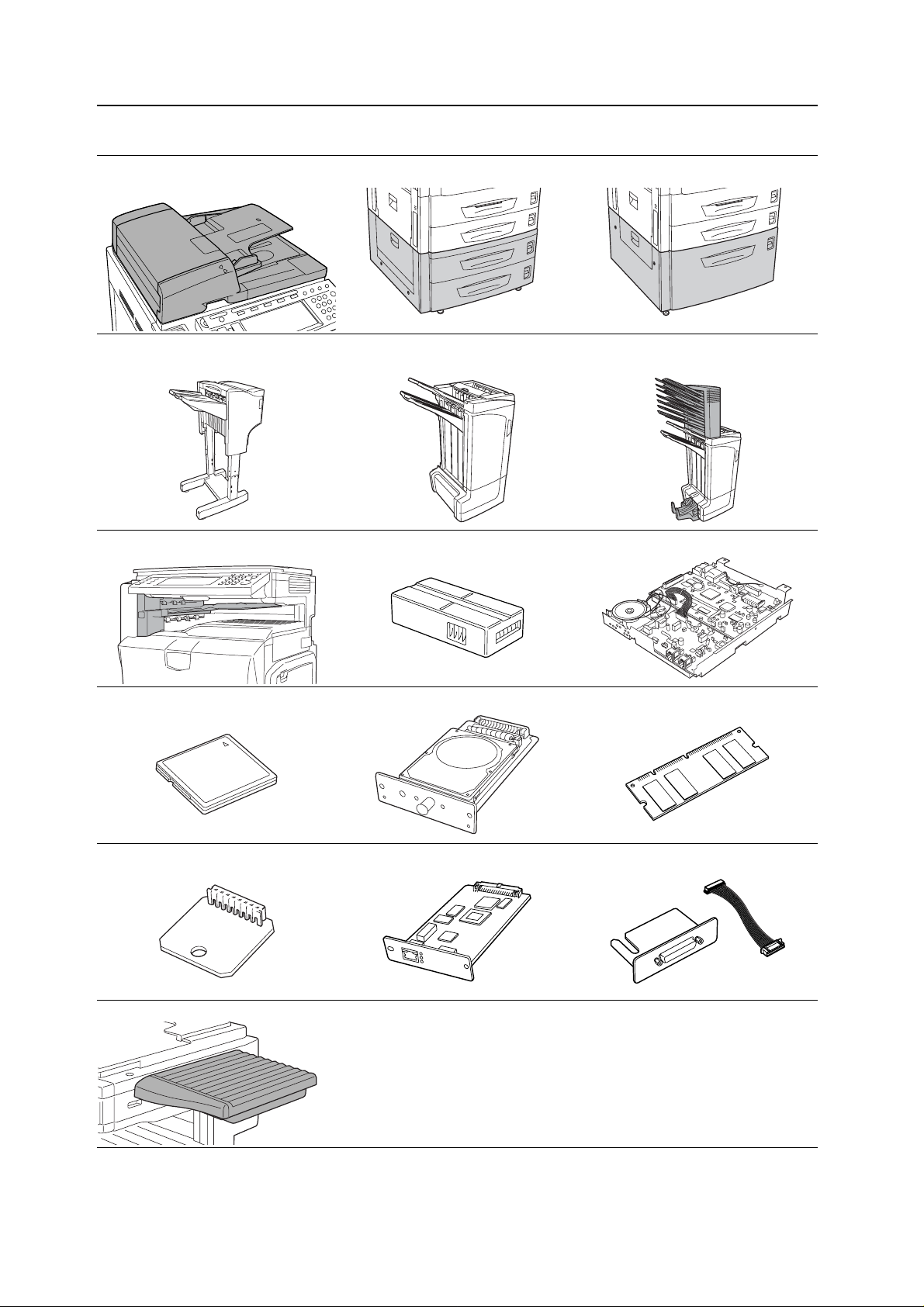
Full optional equipment lineup... See Optional Equipment on page 4-1
Document Processor Paper Feeder 3000 Sheet Paper Feeder
Document Finisher 3000 Sheet Document Finisher (When equipped with a mailbox and
folding unit)
Job Separator Key Counter Fax Kit
Memory Card (CompactFlash) Hard Disk Additional Memory
Security Kit Network Interface Card Serial Interface
Document Table
vi
Page 9
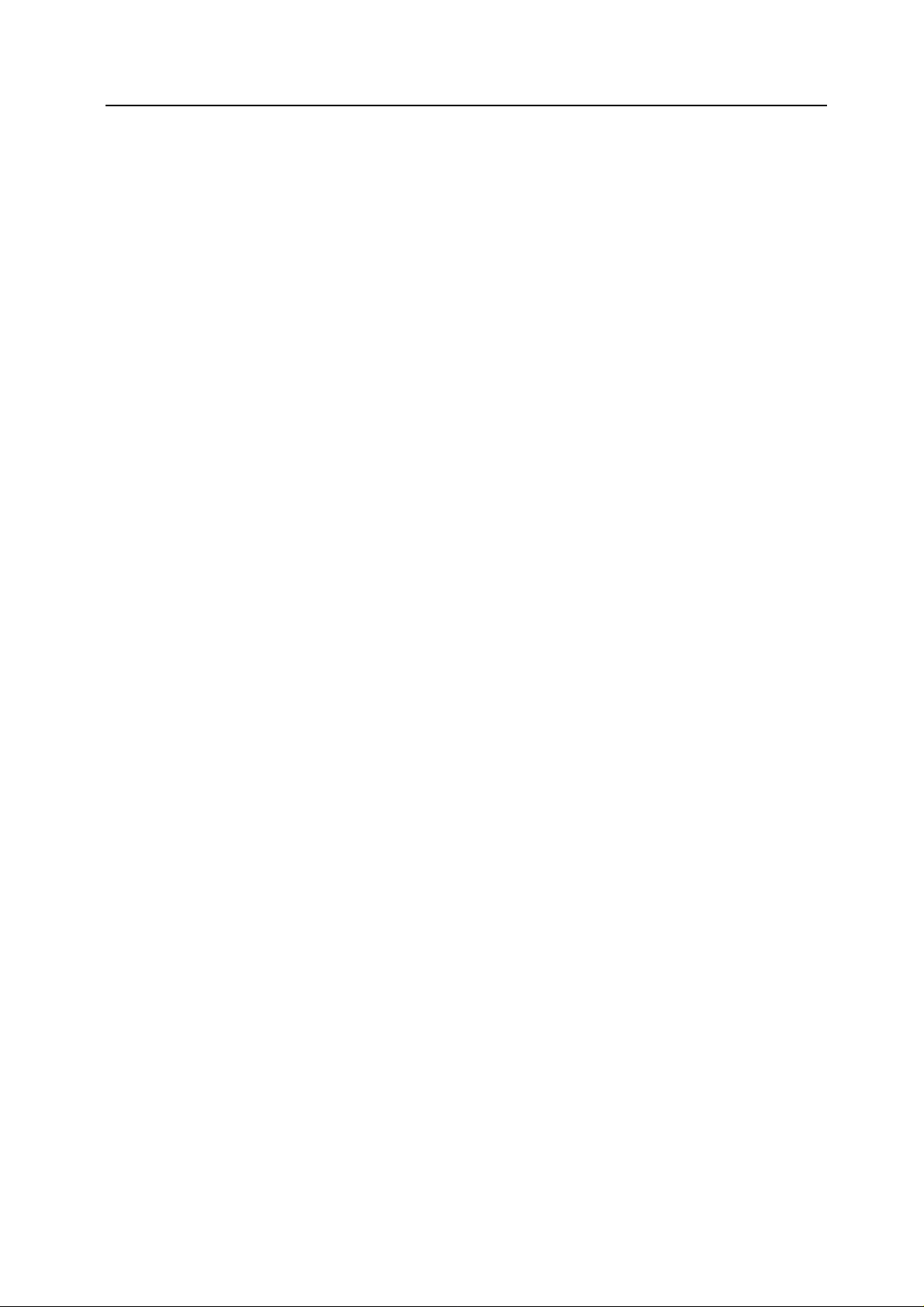
Legal and Safety Information
Please read this information before using your machine. This chapter provides information on
the following topics:
• Legal Information...viii
• Regarding Tradenames...ix
• Energy Saving Control Function...x
• Automatic 2-Sided Copy Function...x
• Paper Recycling...x
• Energy Star (ENERGY STAR
• Safety Conventions in This Guide...xi
• Caution Labels...xii
• Installation Precautions...xiii
• Precautions for Use...xiv
®
) Program...x
vii
Page 10
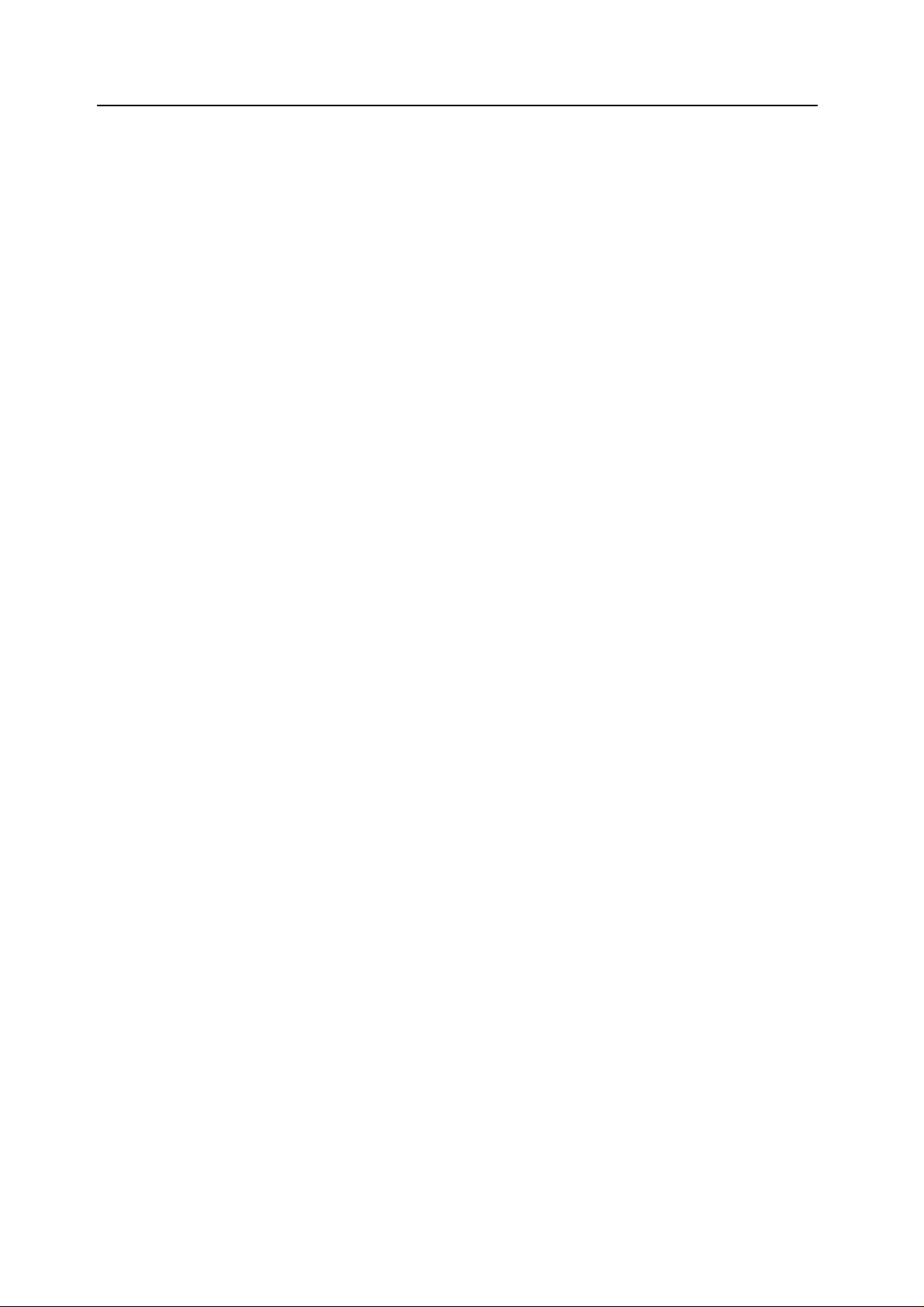
Legal Information
Notice The information in this guide is subject to change without notification. Additional pages may be
inserted in future editions. The user is asked to excuse any technical inaccuracies or
typographical errors in the present edition.
No responsibility is assumed if accidents occur while the user is following the instructions in this
guide. No responsibility is assumed for defects in the printer’s firmware (contents of its read-only
memory).
This guide, any copyrightable subject matter sold or provided with or in connection with the sale
of the machine, are protected by copyright. All rights are reserved. Copying or other
reproduction of all or part of this guide, any copyrightable subject matter without the prior written
consent of Kyocera Mita Corporation is prohibited. Any copies made of all or part of this guide,
any copyrightable subject must contain the same copyright notice as the material from which the
copying is done.
Legal Restriction On Copying
• It may be prohibited to copy copyrighted material without permission of the copyright owner.
• It is prohibited under any circumstances to copy domestic or foreign currencies.
• Copying other items may be prohibited.
viii
Page 11
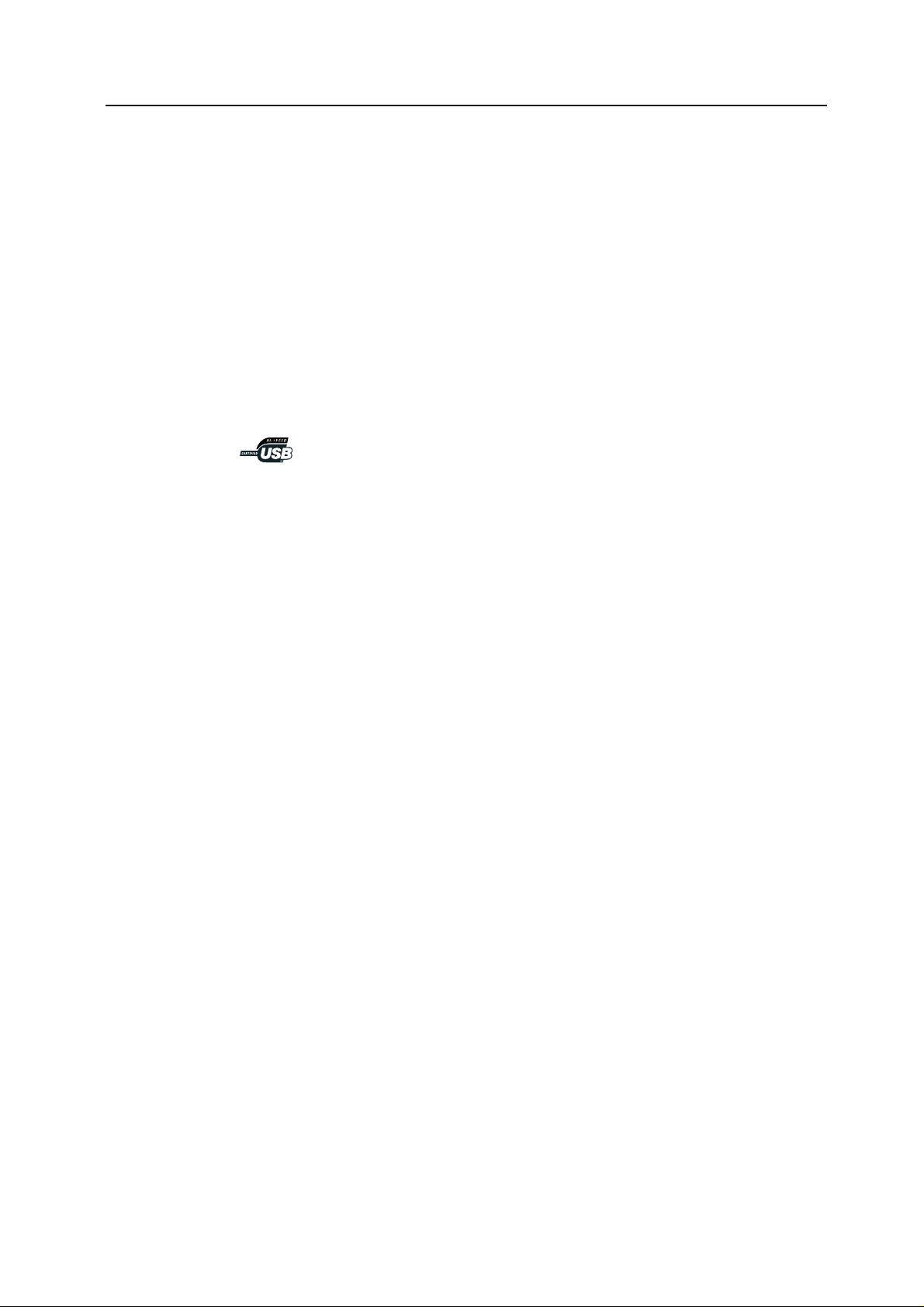
Regarding Tradenames
• PRESCRIBE and ECOSYS are registered trademarks of Kyocera Corporation.
• KPDL is trademark of Kyocera Corporation.
• Windows and Windows Server are registered trademarks of Microsoft Corporation.
• Windows NT is a trademark of Microsoft Corporation.
• PCL and PJL are registered trademarks of Hewlett-Packard Company .
• Adobe, Adobe Acrobat and Adobe Reader are registered trademarks of Adobe Systems
Inc.
• PowerPC is a trademark of International Business Machines Corporation.
• CompactFlash is a trademark of SanDisk Corporation.
All other brand and product names are registered trademarks or trademarks of their respective
companies. The designations ™ and ® will not be used in this Operation Guide.
ix
Page 12
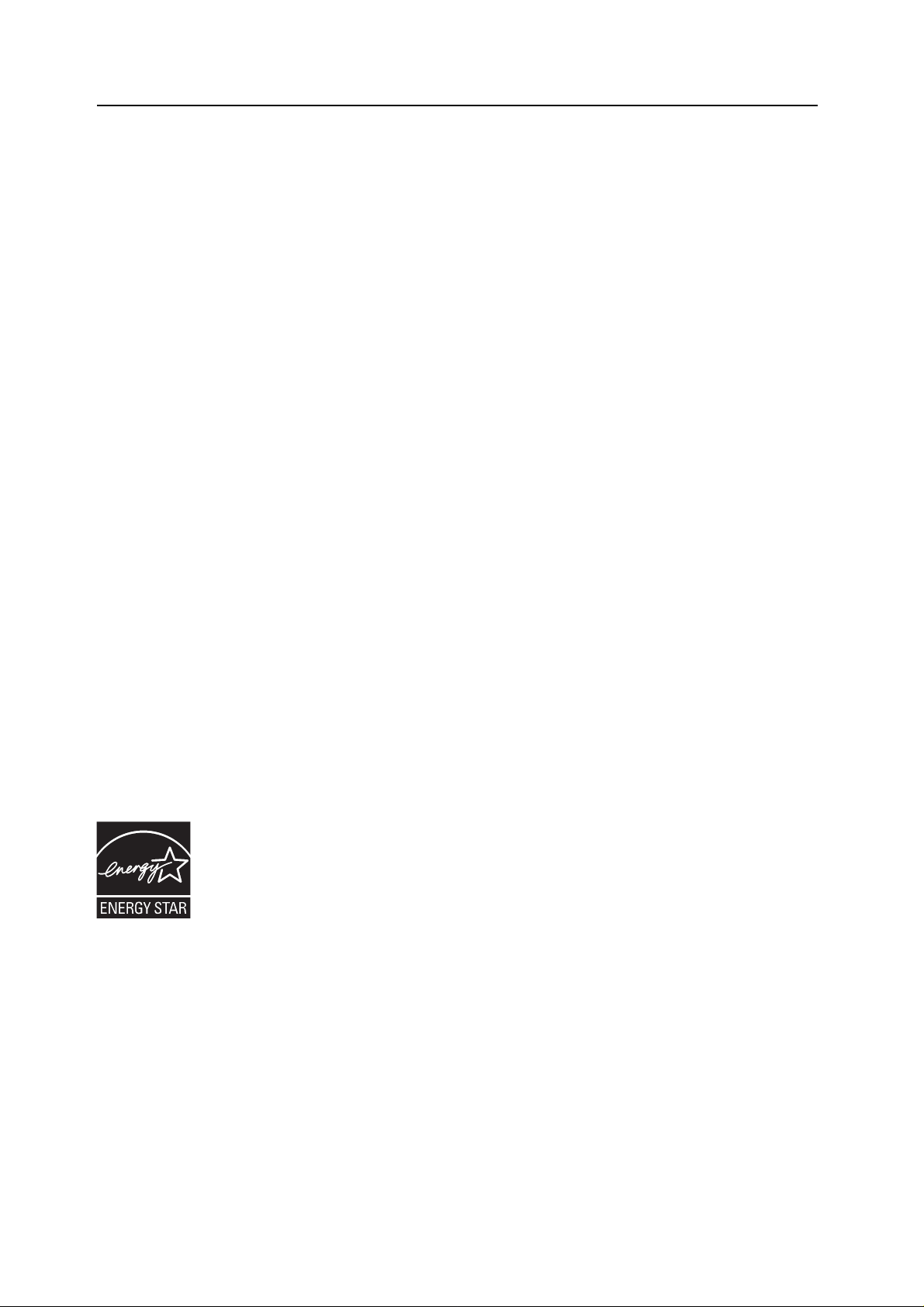
Energy Saving Control Function
The device comes equipped with a Low Power Mode where printer and fax functions remain in a
waiting state but energy consumption is still reduced after a certain amount of time elapses
since the device was last used, as well as a Sleep Mode where printer and fax functions remain
in a waiting state but power consumption is still reduced to a minimum when there is no activity
with the device within a set amount of time.
Low Power Mode
The device automatically enters Low Power Mode when 7 minutes have passed since the
device was last used. The amount of time of no activity that must pass before Low Power Mode
is activated may be lengthened. For more information see Low-Power Mode on page 3-35.
Sleep Mode
The device automatically enters Sleep Mode when 29 minutes (25/25 ppm model) or 44 minutes
(32/25, 32/32 and 40/35 ppm models) have passed since the device was last used. The amount
of time of no activity that must pass before Sleep Mode is activated may be lengthened. For
more information see Sleep Mode on page 3-36.
Automatic 2-Sided Copy Function
The Energy Star Program encourages the use of 2-sided copying which reduces the load on the
environment and this device includes 2-sided copying as a standard function. For example, by
copying two 1-sided originals onto a single sheet of paper as a 2-sided copy, it is possible to
lower the amount of paper used. For more information see Duplex Mode on page 3-11.
Paper Recycling
The Energy Star Program encourages the use of recycled paper which reduces the load on the
environment and this device supports recycled paper. Your sales or service representative can
provide information about recommended paper types.
Energy Star (ENERGY STAR®) Program
We have determined as a participating company in the International Energy Star Program that
this product is compliant with the standards laid out in the International Energy Star Program.
x
Page 13
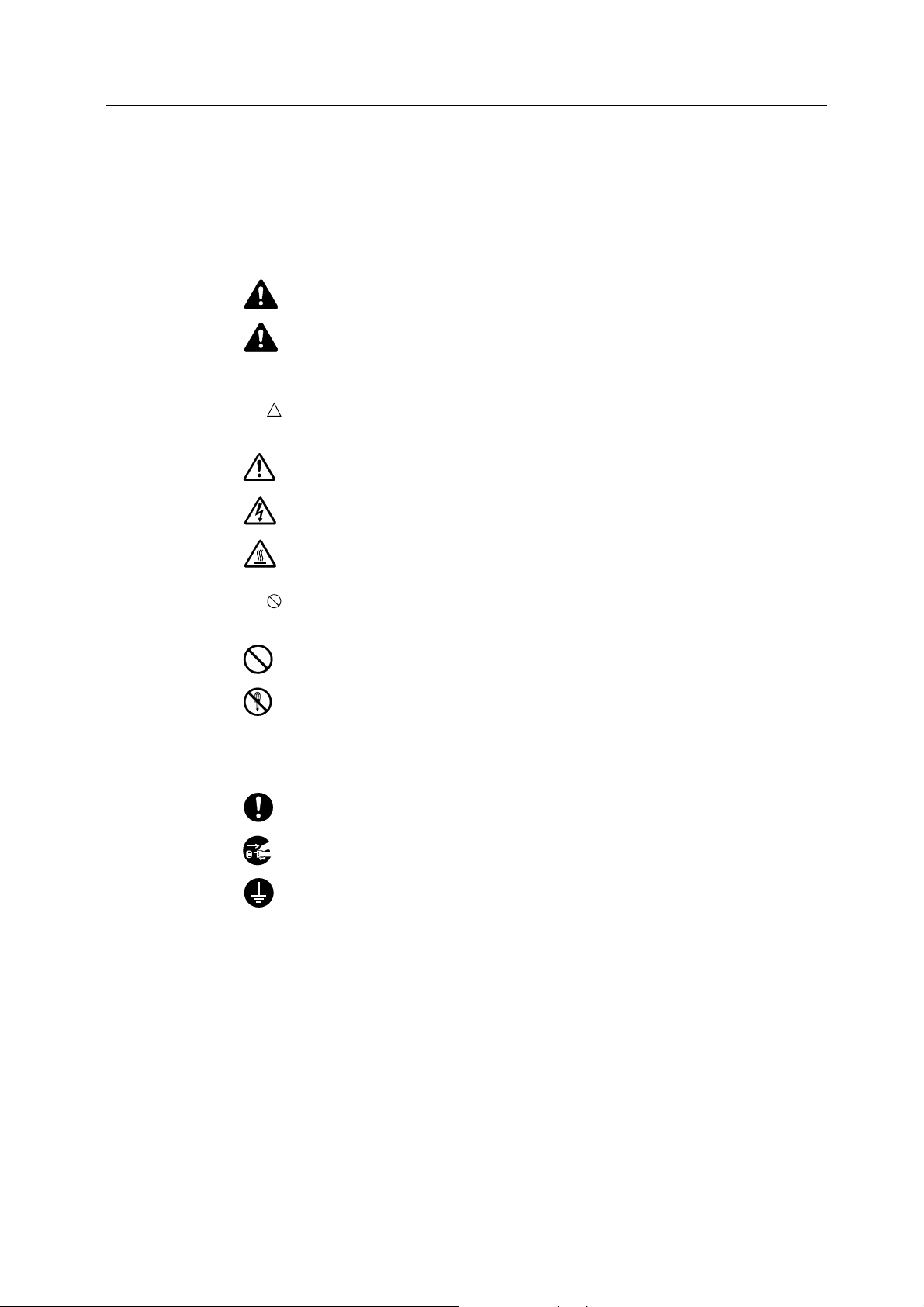
Safety Conventions in This Guide
Please read this Operation Guide before using the machine. Keep it close to the machine
for easy reference.
The sections of this guide and parts of the machine marked with symbols are safety warnings
meant to protect the user, other individuals and surrounding objects, and ensure correct and
safe usage of the machine. The symbols and their meanings are indicated below.
WARNING: Indicates that serious injury or even death may result from
insufficient attention to or incorrect compliance with the related points.
CAUTION: Indicates that personal injury or mechanical damage may result from
insufficient attention to or incorrect compliance with the related points.
Symbols
The symbol indicates that the related section includes safety warnings. Specific points of
attention are indicated inside the symbol.
.... [General warning]
.... [Warning of danger of electrical shock]
.... [Warning of high temperature]
The symbol indicates that the related section includes information on prohibited actions.
Specifics of the prohibited action are indicated inside the symbol.
.... [Warning of prohibited action]
.... [Disassembly prohibited]
The symbol indicates that the related section includes information on actions which must be
performed. Specifics of the required action are indicated inside the symbol.
.... [Alert of required action]
.... [Remove the power plug from the outlet]
.... [Always connect the machine to an outlet with a ground connection]
Please contact your service representative to order a replacement if the safety warnings in this
Operation Guide are illegible or if the guide itself is missing. (fee required)
Note
An original which resembles a bank note closely may not be copied properly in some rare cases
because this machine is equipped with a counterfeiting prevention function.
xi
Page 14
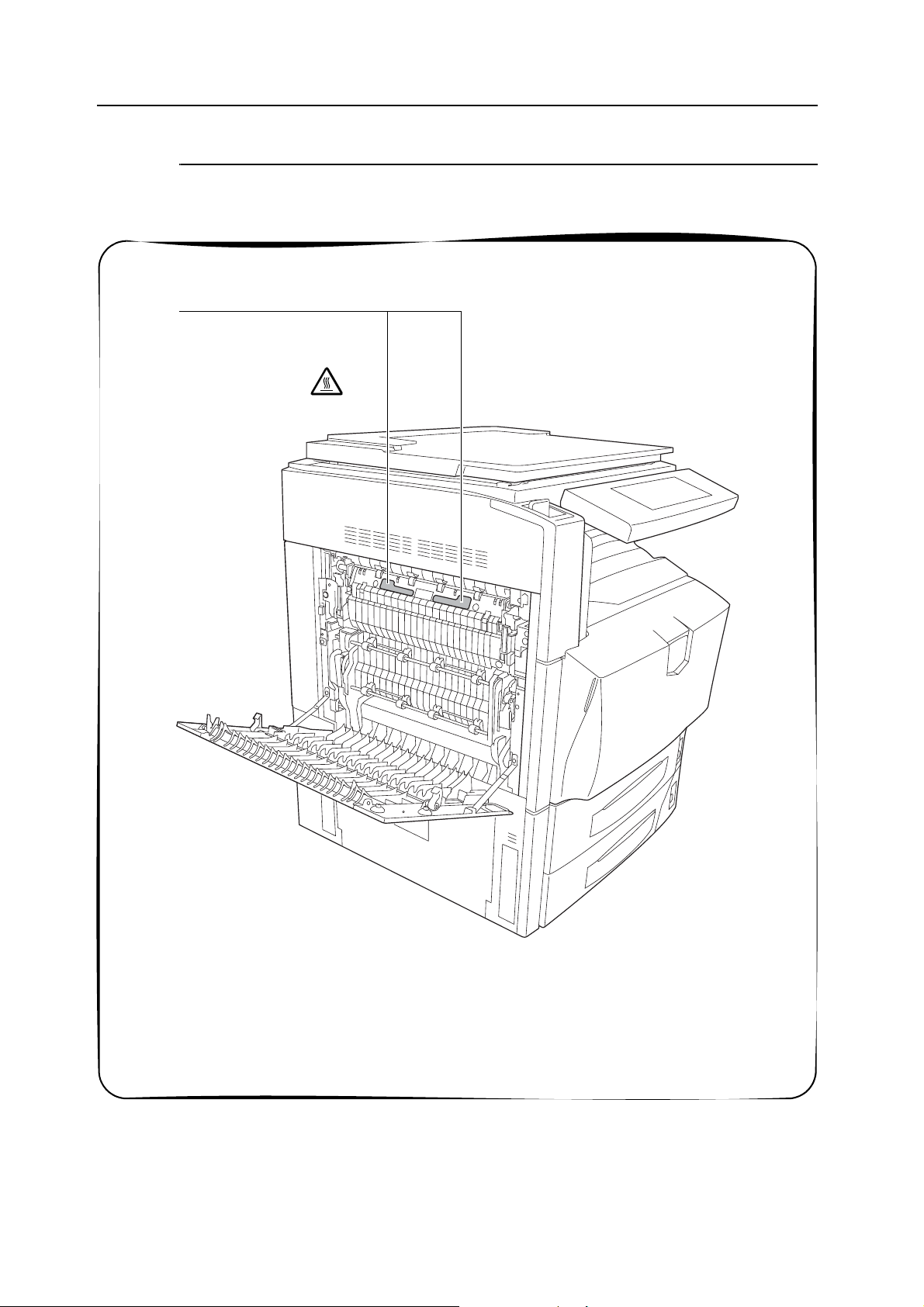
Caution Labels
Caution labels have been attached to the machine at the following locations for safety purposes.
Be sufficiently careful to avoid fire or electric shock when removing a paper jam or when
replacing toner.
Label 1, 2
High temperature inside. Do not
touch parts in this area,
because there is a danger of
getting burned.
xii
NOTE: Do not remove these labels.
Page 15
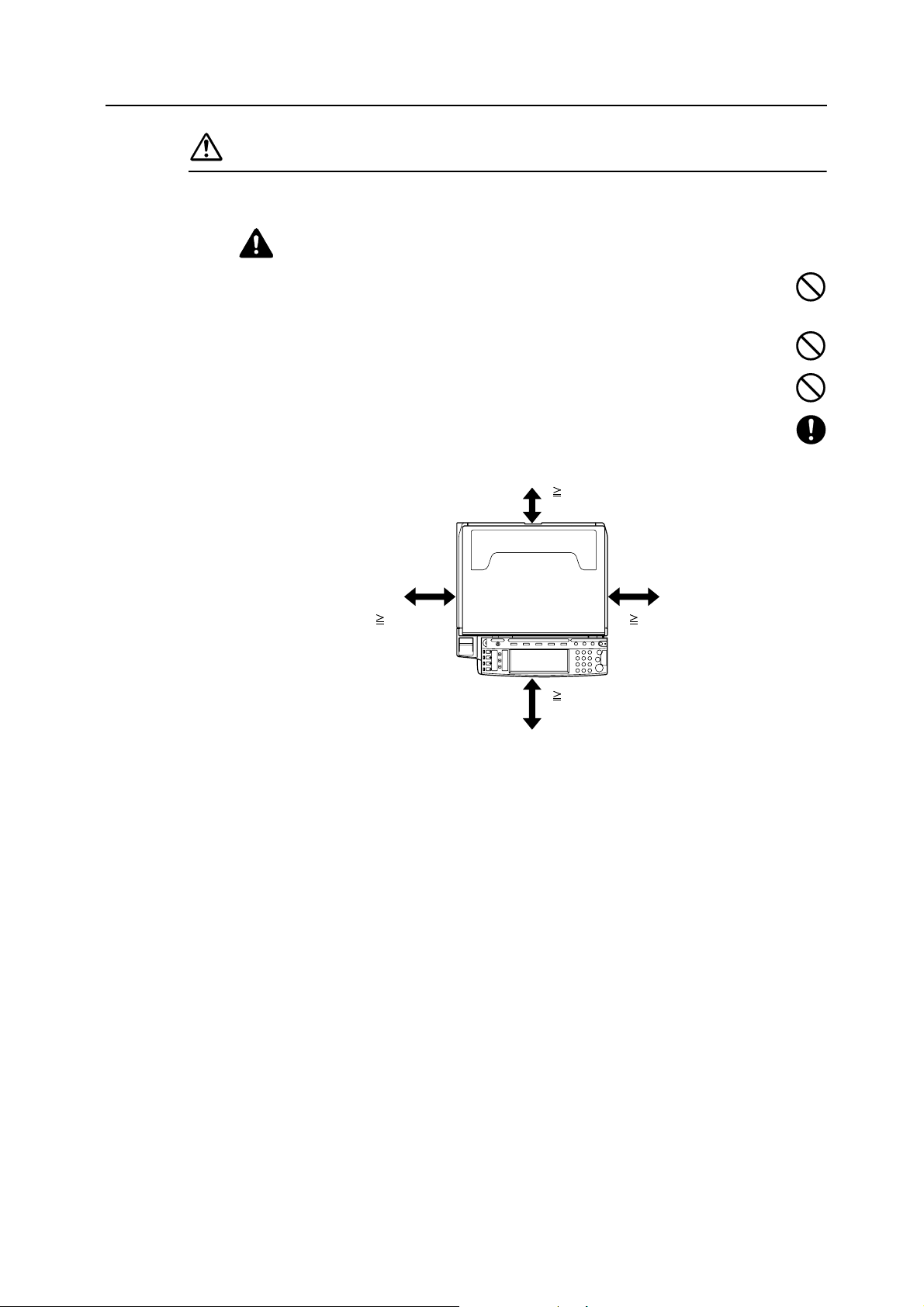
Installation Precautions
Environment
Caution
Avoid placing the machine on or in locations which are unstable or not level. Such
locations may cause the machine to fall down or fall over. This type of situation presents
a danger of personal injury or damage to the machine.
Avoid locations with humidity or dust and dirt. If dust or dirt become attached to the
power plug, clean the plug to avoid the danger of fire or electrical shock.
Avoid locations near radiators, heaters, or other heat sources, or locations near
flammable items, to avoid the danger of fire.
T o keep the machine cool and facilitate changing of parts and maintenance, allow access
space as shown below. Leave adequate space, especially around the rear cover, to allow
air to be properly ventilated out of the machine.
3 15/16"
10 cm
19 11/16"
50 cm
39 3/8"
100 cm
11 13/16"
30 cm
Other precautions
The service environmental conditions are as follows:
• Temperature: 50 to 90.5 °F (10 to 32.5 °C), but humidity should be 70 % or less when
temperature is 90.5 °F (32.5 °C)
• Humidity: 15 to 80 %, but temperature should be 86 °F or less (30 °C or less) when humidity
is 80%
However, adverse environmental conditions may affect the image quality. It is recommended to
use the machine at a temperature: around 60.8 to 80.6 °F (16 to 27 °C), humidity: around 36 to
65 %. In addition, avoid the following locations when selecting a site for the machine.
• Avoid locations near a window or with exposure to direct sunlight.
• Avoid locations with vibrations.
• Avoid locations with drastic temperature fluctuations.
• Avoid locations with direct exposure to hot or cold air.
• Avoid poorly ventilated locations.
xiii
Page 16
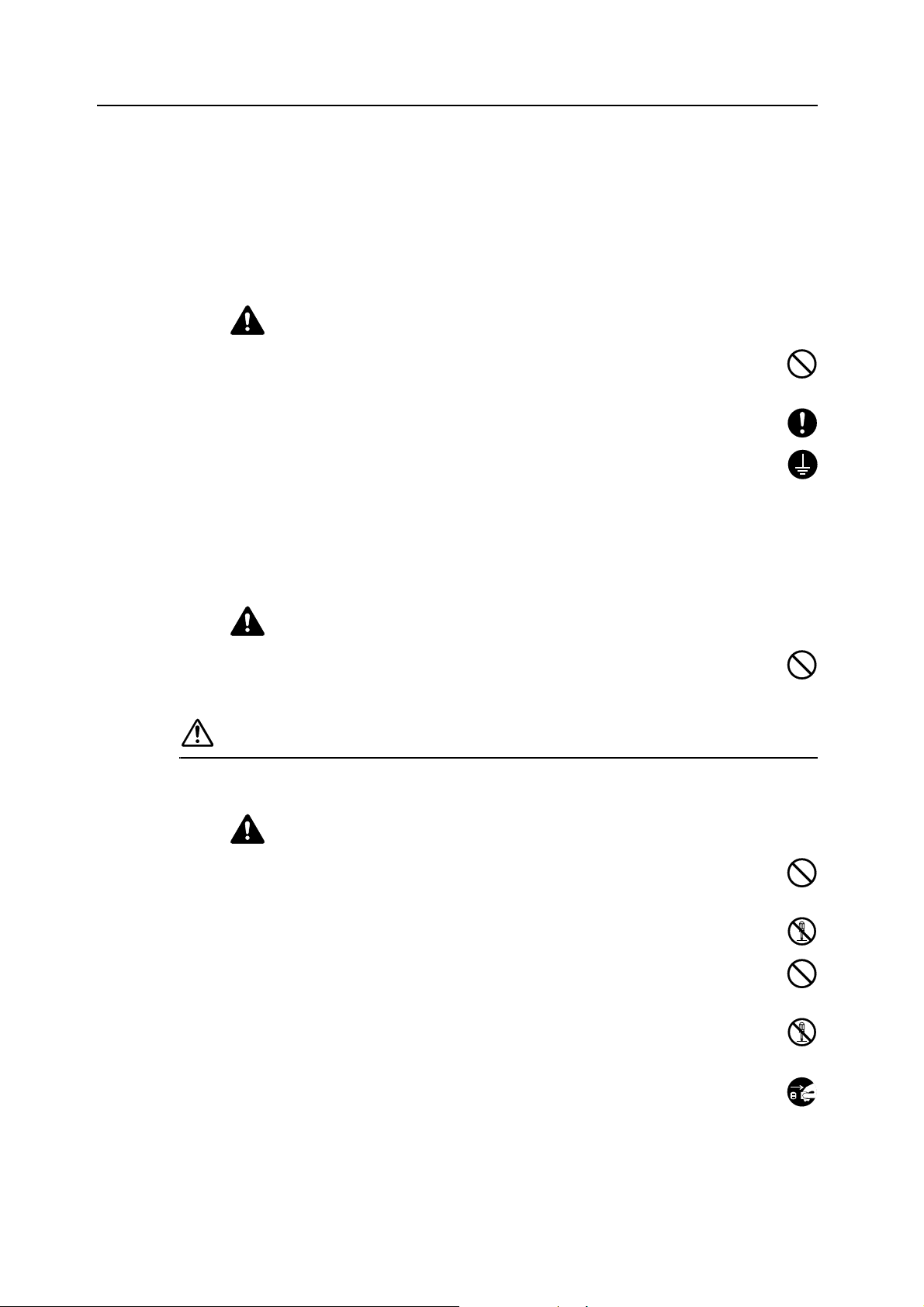
Small amounts of ozone and other chemicals are released during copying, but the quantities do
not present any health risk to humans. If, however, the machine is used over a long period of
time in a poorly ventilated room or when making an extremely large number of copies, the smell
may become unpleasant. T o maintain the appropriate environment for copy work, it is suggested
that the room be properly ventilated.
Do not install this machine ben ea th fluorescent lights. The original size may be de te cted
incorrectly.
Power supply/Grounding the machine
Warning
Do not use a power supply with a voltage other than that specified. Avoid multiple
connections in the same outlet. These types of situations present a danger of fire or
electrical shock.
Plug the power cord securely into the outlet. If metallic objects come in contact with the
prongs on the plug, it may cause a fire or electric shock.
Always connect the machine to an outlet with a ground connection to avoid the danger of
fire or electrical shock in case of an electric short. If an earth connection is not possible,
contact your service representative.
Other precautions
Connect the power plug to the closest outlet possible to the machine.
Handling of plastic bags
Warning
Keep the plastic bags that are used with the machine away from children. The plastic
may cling to their nose and mouth causing suffocation.
Precautions for Use
Cautions when using the machine
Warning
Do not place metallic objects or containers with water (flower vases, flower pots, cups,
etc.) on or near the machine. This of situation presents a danger of fire or electrical shock
should they fall inside.
Do not remove any of the covers from the machine as there is a danger of electrical
shock from high voltage parts inside the machine.
Do not damage, break or attempt to repair the power cord. Do not place heavy objects on
the cord, pull it, bend it unnecessarily or cause any other type of damage. These types of
situations present a danger of fire or electrical shock.
Never attempt to repair or disassemble the machine or its parts as there is a danger of
fire, electrical shock or damage to the laser. If the laser beam escapes, there is a danger
of it causing blindness.
If the machine becomes excessively hot, smoke appears from the machine, there is an
odd smell, or any other abnormal situation occurs, there is a danger of fire or electrical
shock. Turn the main power switch off ( position) immediately, be absolutely certain to
remove the power plug from the outlet and then contact your service representative.
xiv
Page 17
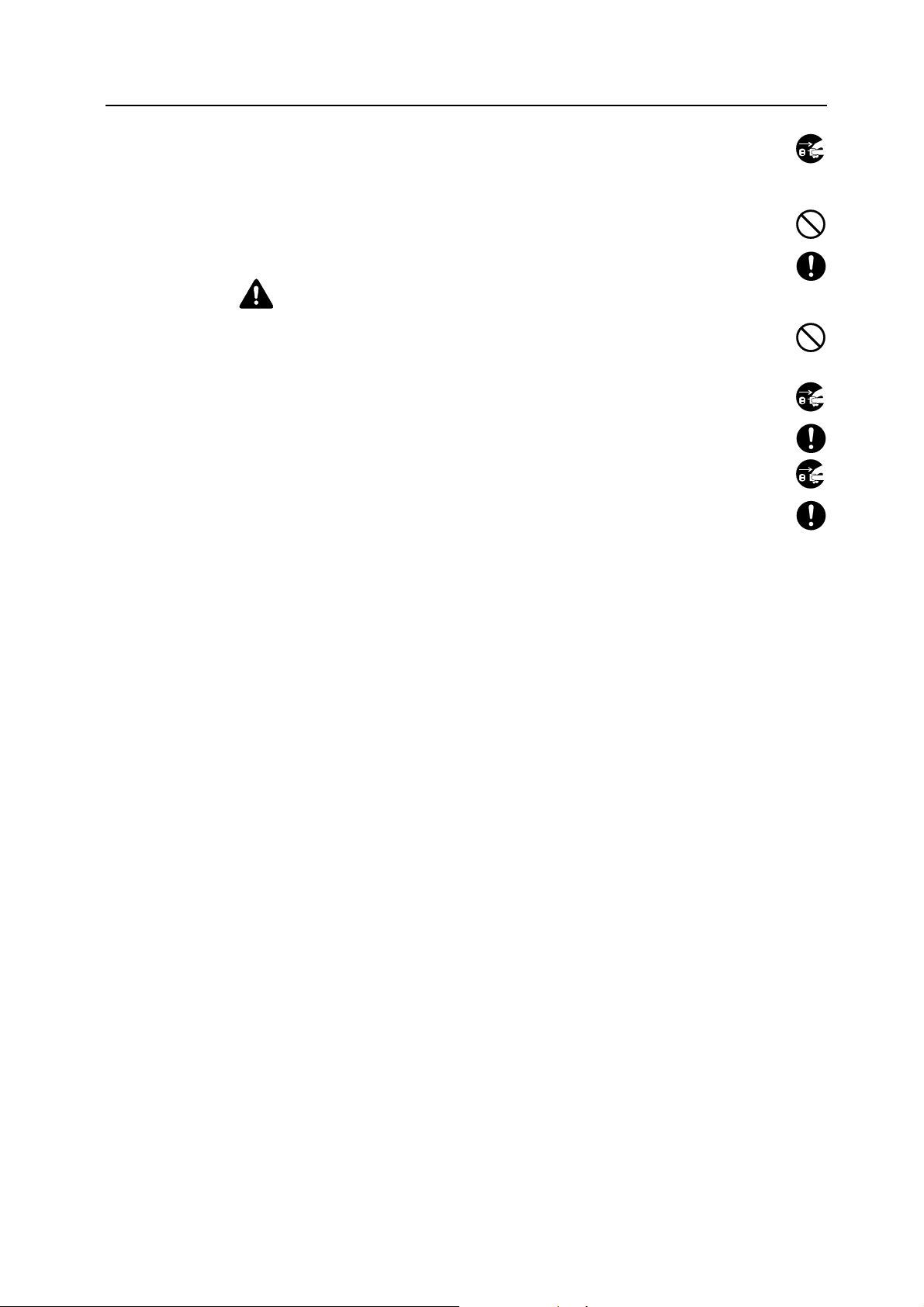
If anything harmful (paper clips, water, other fluids, etc.) falls into the machine, turn the
main power switch off ( position) immediately. Next, be absolutely certain to remove the
power plug from the outlet to avoid the danger of fire or electrical shock. Then contact
your service representative.
Do not remove or connect the power plug with wet hands, as there is a danger of
electrical shock.
Always contact your service representative for maintenance or repair of internal parts.
Caution
Do not pull the power cord when removing it from the outlet. If the power cord is pulled,
the wires may become broken and there is a danger of fire or electrical shock. (Always
grasp the power plug when removing the power cord from the outlet.)
Always remove the power plug from the outlet when moving the machine. If the power
cord is damaged, there is a danger of fire or electrical shock.
Always hold the designated parts only when lifting or moving the machine.
For safety purposes, always remove the power plug from the outlet when performing
cleaning operations.
If dust accumulates within the machine, there is a danger of fire or other trouble. It is
therefore recommended that you consult with your service representative in regard to
cleaning of internal parts. This is particularly effective if accomplished prior to seasons of
high humidity. Consult with your service representative in regard to the cost of cleaning the
internal parts of the machine.
Other precautions
If the optional fax kit is installed, when the main power switch is off ( position), fax send/receive
is disabled. To turn the power off, press the Power key on the operation panel.
Do not place heavy objects on the machine or cause other damage to the machine.
Do not open the front cover, turn off the main power switch, or pull out the power plug during
copying.
When lifting or moving the machine, contact your service representative.
Do not touch electrical parts, such as connectors or printed circuit boards. They could be
damaged by static electricity.
Do not attempt to perform any operations not explained in this handbook.
Caution: Use of controls or adjustments or performance of procedures other than those
specified herein may result in hazardous radiation exposure.
Do not look directly at the light from the scanning lamp as it may cause your eyes to feel tired or
painful.
This machine comes equipped with an HDD (hard disk). Do not attempt to move the machine
while the power is still on; Since any resulting shock or vibration may cause damage to the hard
disk, be sure to turn off the power before attempting to move the machine.
xv
Page 18
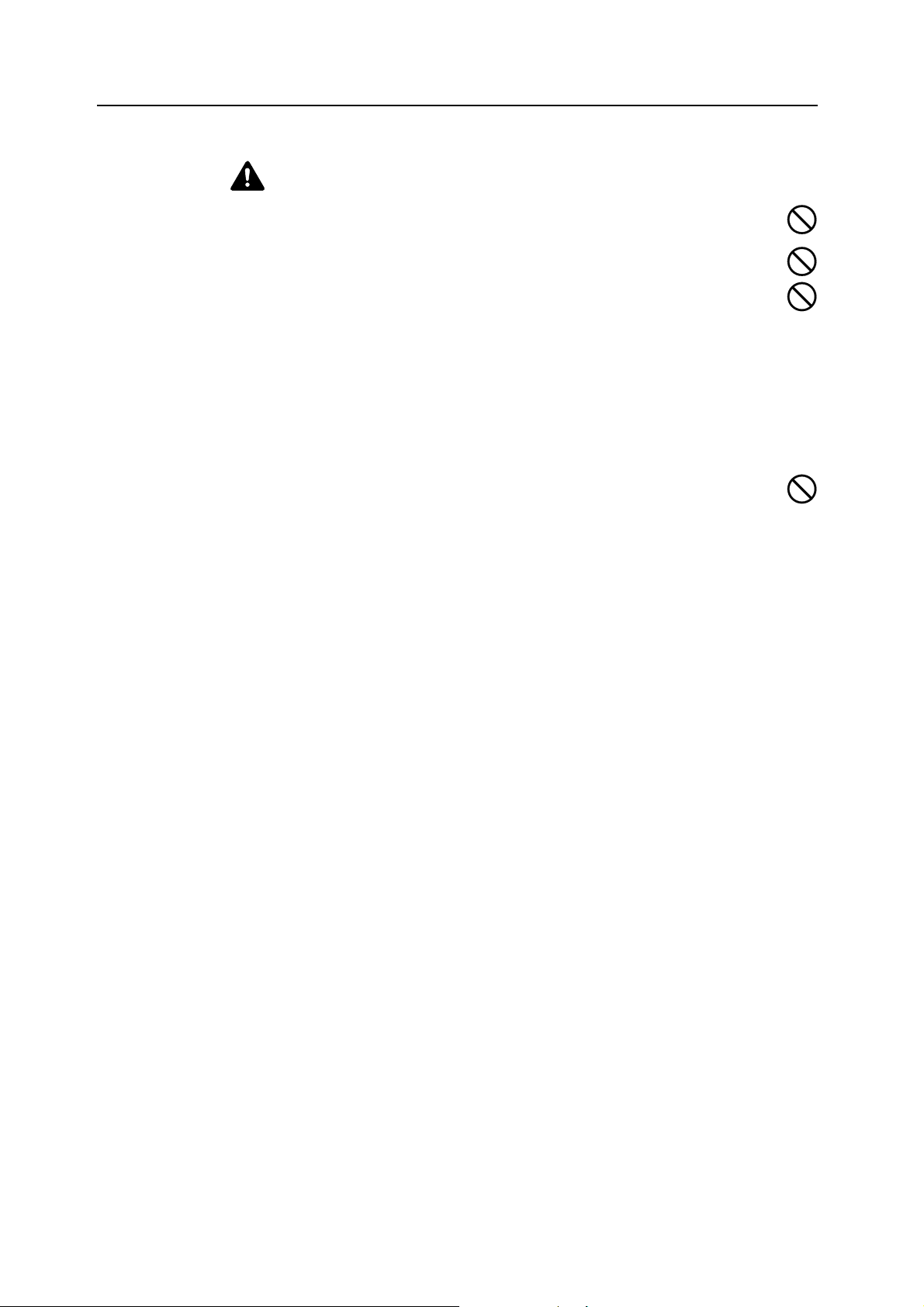
Cautions when handling consumables
Caution
Do not attempt to incinerate the toner container or the waste toner box. Dange rous
sparks may cause burns.
Keep the toner container and the waste toner box out of the reach of children.
If toner happens to spill from the toner container or the waste toner box, avoid inhalation
and ingestion, as well as contact with your eyes and skin.
• If you do happen to inhale toner, move to a place with fresh air and gargle thoroughly
with a large amount of water. If coughing develops, contact a physician.
• If you do happen to ingest toner, rinse your mouth out with water and drink 1 or 2 cups of
water to dilute the contents of your stomach. If necessary, contact a physician.
• If you do happen to get toner in your eyes, flush them thoroughly with water. If there is any
remaining tenderness, contact a physician.
• If toner does happen to get on your skin, wash with soap and water.
Do not attempt to force open or destroy the toner container or the waste toner box.
Other precautions
After use, always dispose of the toner container and the waste toner box in accordance with
Federal, State and Local rules and regulations.
If the machine will not be used for an extended period of time, remove the paper from the
cassette and the MP tray (multi-purpose tray), return it to its original package and reseal it.
Don’t store the unit in a place exposed to:
• Direct sunlight
• High or rapidly variable temperature or humidity (limit: 104 °F or 40 °C)
xvi
Page 19
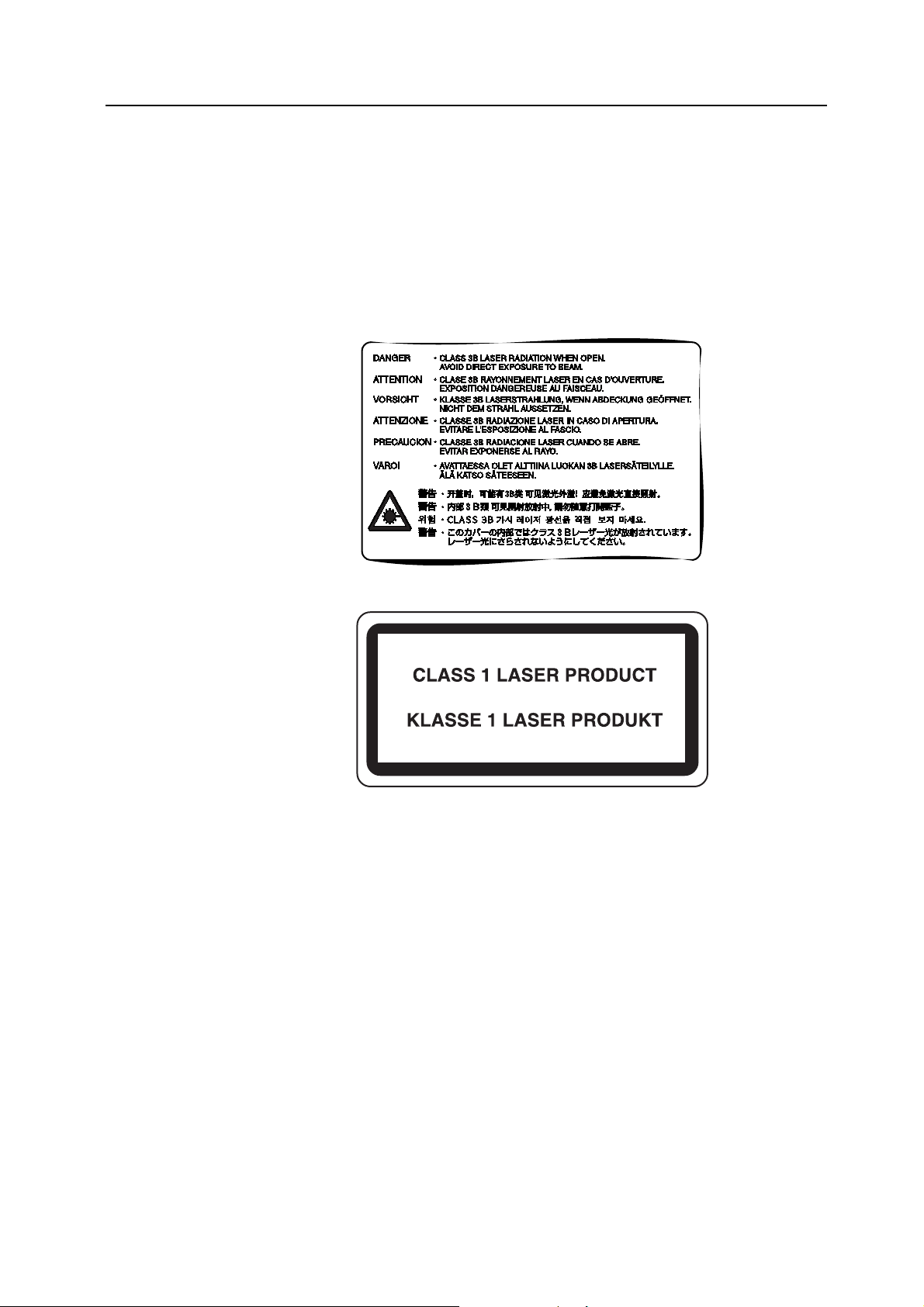
Laser Safety (Europe)
Laser radiation could be hazardous to the human body. For this reason, laser radiation emitted
inside this machine is hermetically sealed within the protective housing and external cover. In
the normal operation of the product by user, no radiation can leak from the machine.
This machine is classified as Class 1 laser product under IEC 60825.
Caution: Performance of procedures other than those specified in this manual may result in
hazardous radiation exposure.
These labels are attached to the laser scanner unit inside the machine and are not in a user
access area.
The label shown below is attached on the right side of the machine.
xvii
Page 20
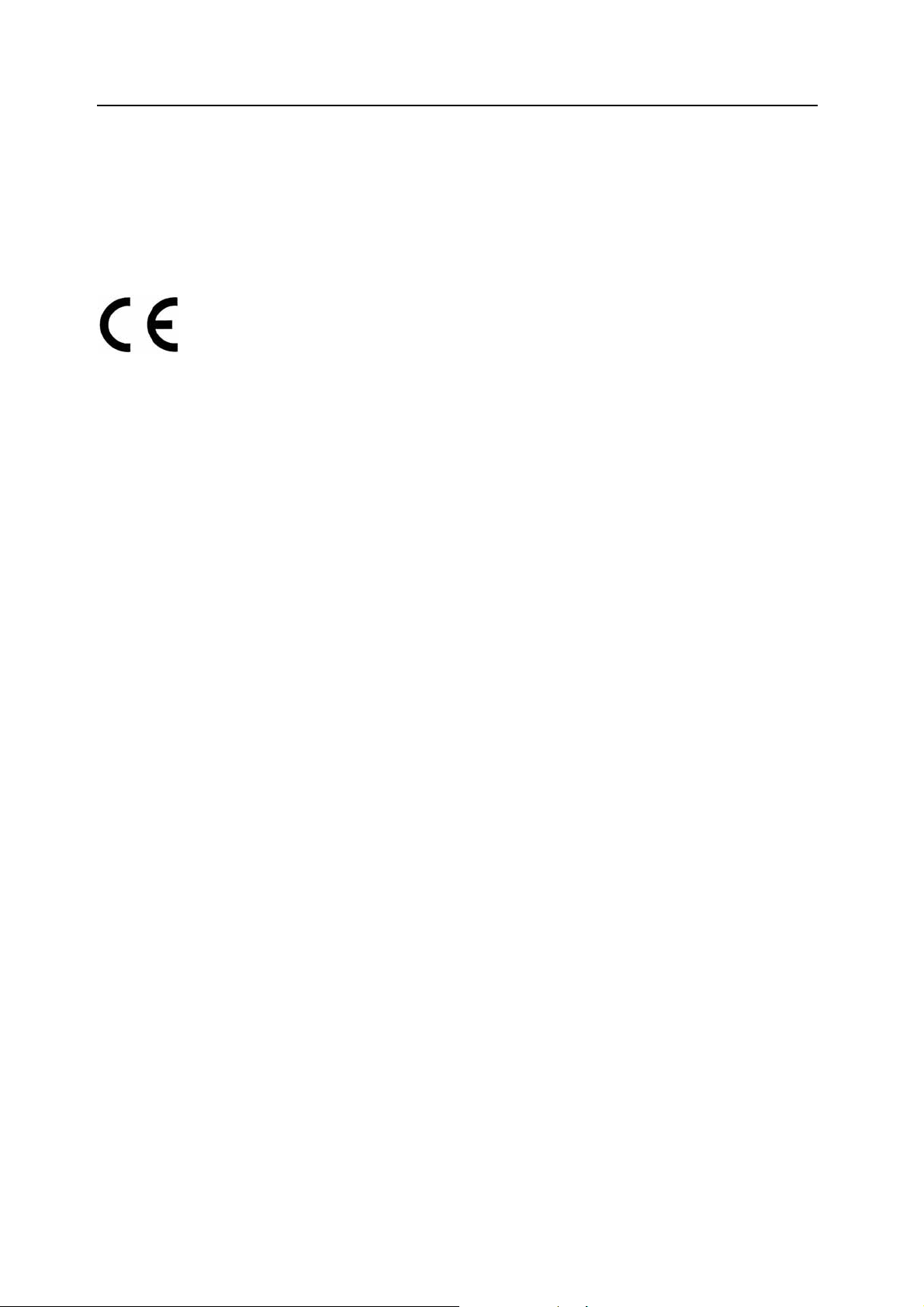
Safety Instructions Regarding the Disconnection of Power
Caution: The power plug is the main isolation device! Other switches on the equipment are only
functional switches and are not suitable for isolating the equipment from the power source.
VORSICHT: Der Netzstecker ist die Hauptisoliervorrichtung! Die anderen Schalter auf dem
Gerät sind nur Funktionsschalter und können nicht verwendet werden, um den Stromfluß im
Gerät zu unterbrechen.
DECLARATION OF CONFORMITY
TO
89/336/EEC, 73/23/EEC, 93/68/EEC and 1995/5/EC
We declare under our sole responsibility that the product to which this
declaration relates is in conformity with the following specifications.
EN55024
EN55022 Class B
EN61000-3-2
EN61000-3-3
EN60950
EN60825-1
EN300330-1
EN300330-2
Radio Frequency Transmitter
This machine contains the transmitter module. We, the manufacturer hereby declare that this
equipment is in compliance with the essential requirements and other relevant provisions of
Directive 1999/5/EC.
Radio Tag Technology
In some countries the radio tag technology used in this equipment to identify the toner container
may be subject to authorization and the use of this equipment may consequently be restricted.
xviii
Page 21
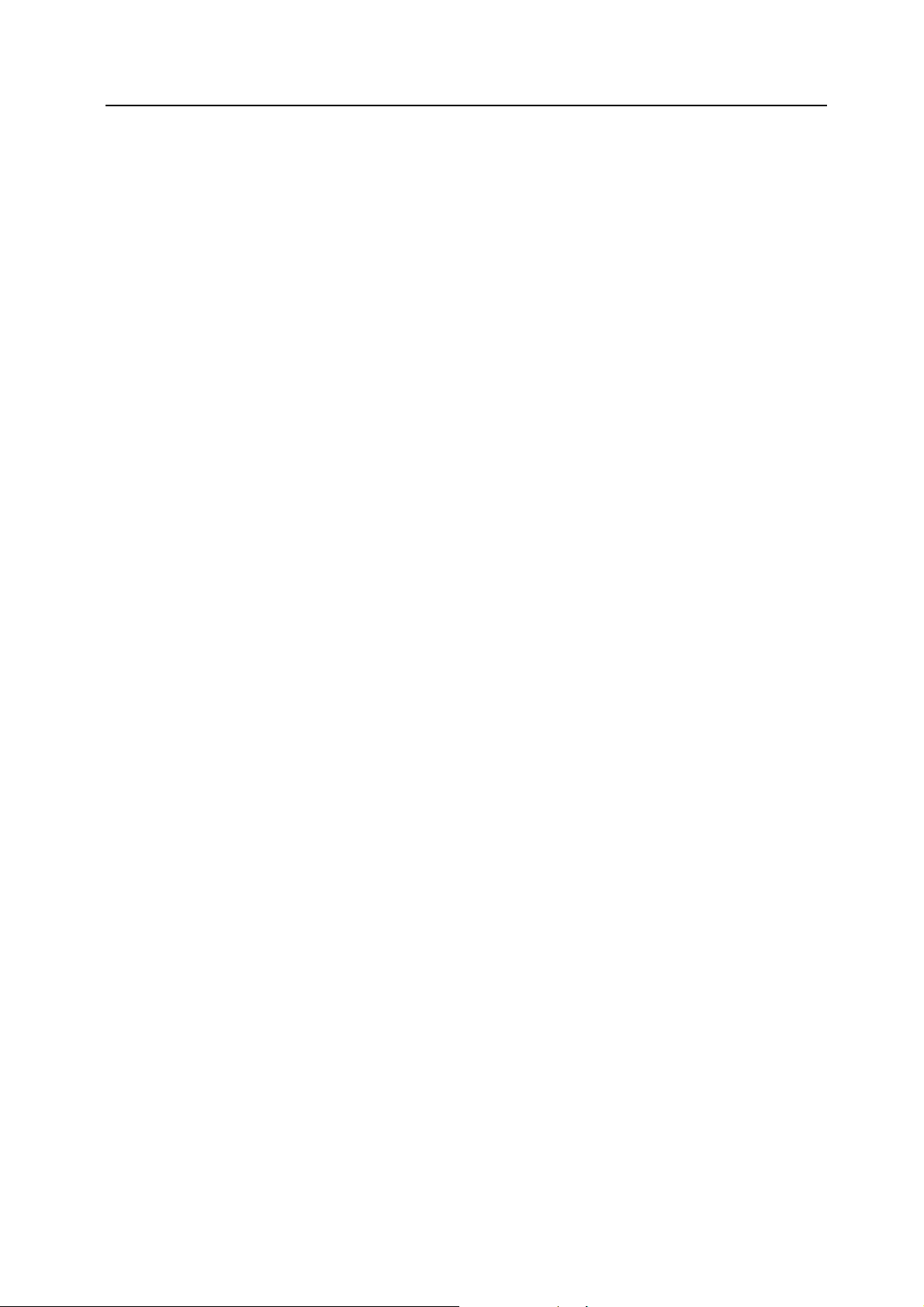
About this Operation Guide
This Operation Guide contains the following chapters:
1Part Names
Identifies machine parts and operation panel keys.
2 Preparation for Usage
Explains adding paper, placing original, connecting the machine, and necessary configurations
before first use.
3 Basic Operation
Describes the procedures for basic copying, printing and scanning.
4 Optional Equipment
Introduces the convenient optional equipment available for this machine.
5 Maintenance
Describes cleaning and toner replacement.
6 Troubleshooting
Explains how to handle error messages, paper jams, and other problems.
Appendix
Lists the machine specifications.
xix
Page 22
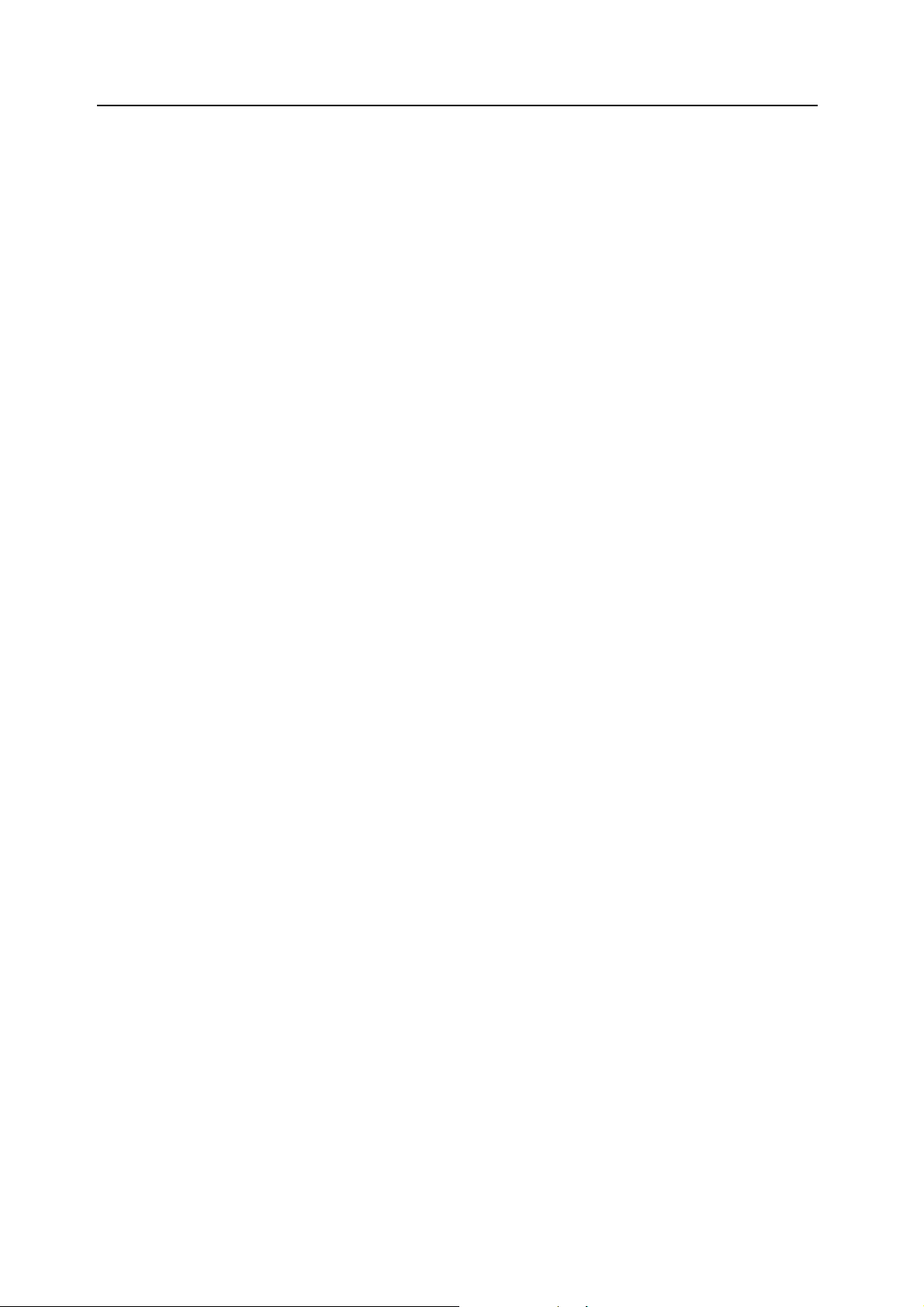
Included Guides
The following guides are included with this machine. Refer to the proper guide based on your
requirements.
Operation Guide (This Guide)
Describes how to load paper, basic copy, print and scan operations, and troubleshooting.
Advanced Operation Guide
Explains copying, printing and scanning features in depth, as well as default settings. This guide
is contained on the CD-ROM as a PDF file.
Kyocera Extended Driver User Guide
Explains how to install and setup the printer driver. This guide is contained on the CD-ROM as a
PDF file.
PRESCRIBE Commands Command Reference
Explains each command for realizing various features and controls through prescribed
commands. This guide is contained on the CD-ROM as a PDF file.
xx
Page 23
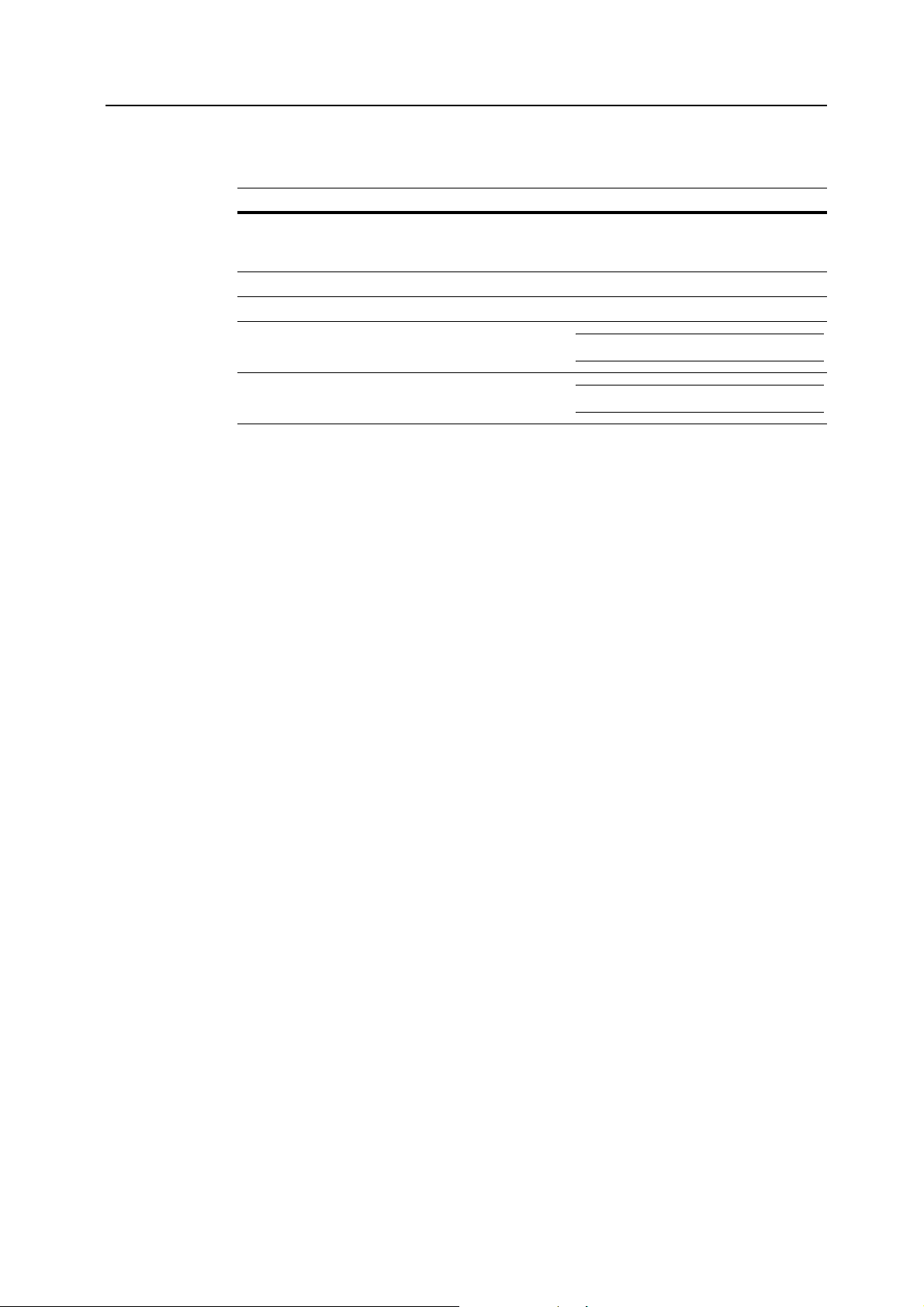
Conventions in This Guide
The following conventions are used depending on the nature of the description.
Convention Description Example
Bold Indicates a message or button
displayed on the operation panel key or
a computer screen.
[Regular] Indicates touch panel keys. Press [Basic].
Italic Indicates touch panel messages. Ready to copy is displayed.
Note Indicates supplemental information or
operations for reference.
Press the Start key.
NOTE: -
Important Indicates items that are required or
prohibited so as to avoid problems.
IMPORTANT: -
xxi
Page 24
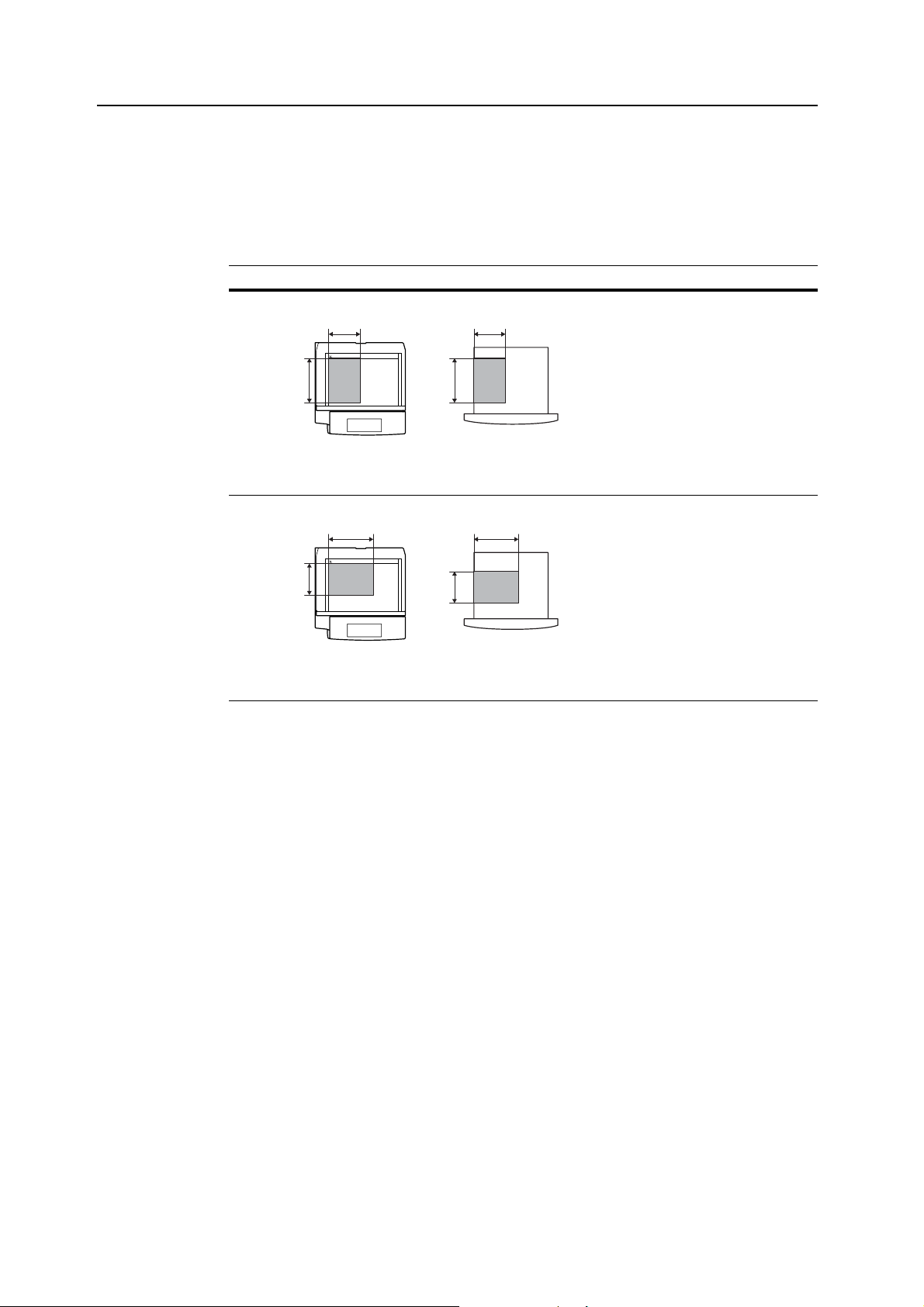
Originals and Paper Sizes
This section explains the notation used in this guide when referring to sizes of originals or paper
sizes.
As in A4 and B5, which may be used either in the horizontal or vertical direction, in order to
indicate the orientation of the original/paper, horizontal orientation is indicated by an additional R
character.
Set direction Indicated size
Vertical direction
A A
For original/paper, dimension A is longer than B.
Horizontal direction
B B
Original Size
B B
†
A4, B5, A5, B6, A6, 16K
A4R, B5R, A5R, B6R, A6R,
16KR
A
A
Original Size
For original/paper, dimension A is shorter than B.
† The size of original/paper that can be used depends on the function and source tray. For
further details, refer to the page detailing that function or source tray.
xxii
Page 25
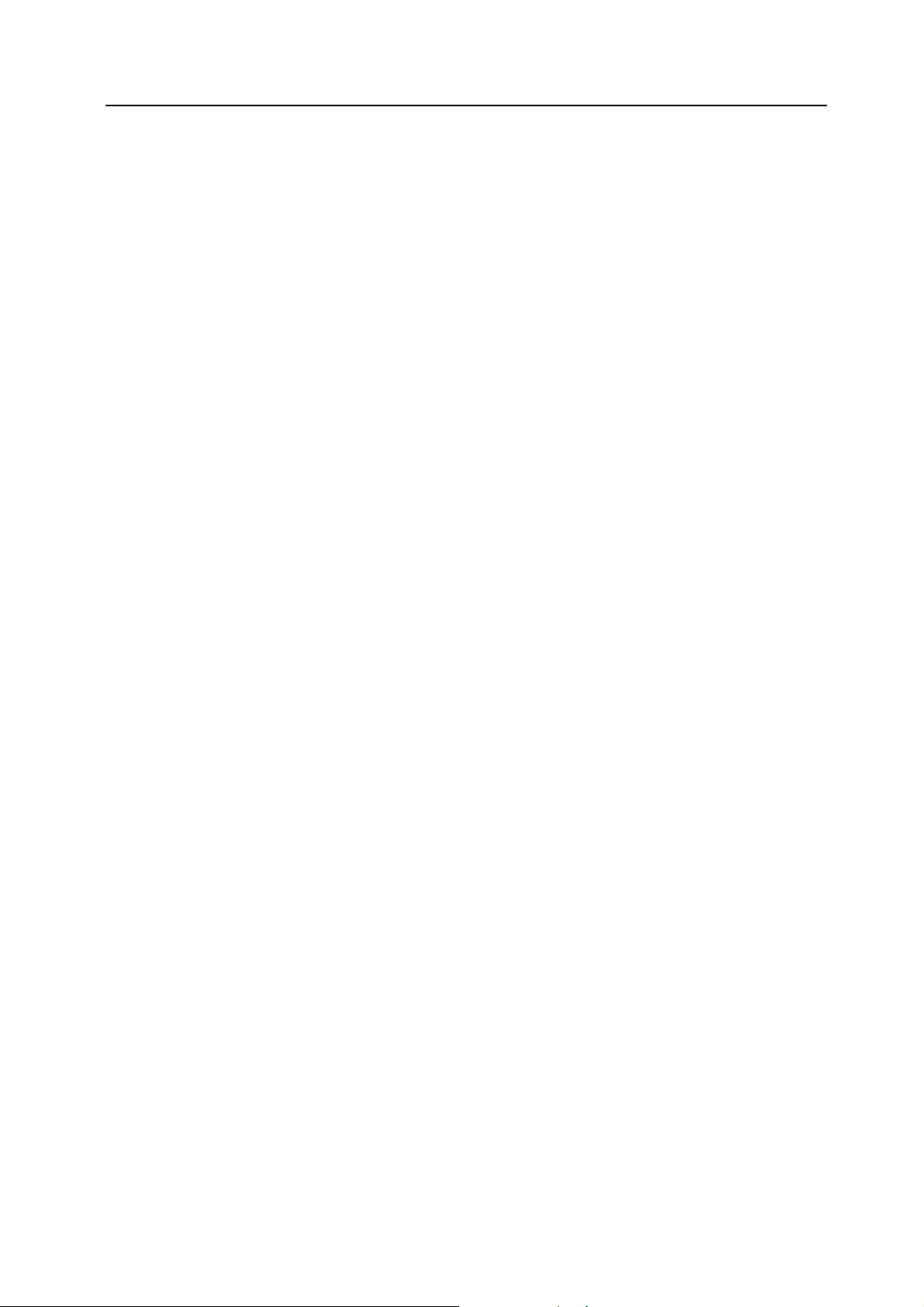
Contents
Legal and Safety Information ....................................................................................................................... vii
About this Operation Guide ........................................................................................................................ xix
1 Part Names ....................................................................................................1-1
Body ........................................................................................................................................ 1-2
Operation Panel ........................... ........................................................................................... 1-4
Touch Panel .................................................................................... ........................................ 1-5
2 Preparation for Usage ...................................................................................2-1
Loading Paper ......................................................................................................................... 2-2
Setting Paper Type and Size for the Cassettes and MP Tray ................................................. 2-7
Placing Originals ................................................................................................................... 2-16
Language ......................................................................................................................... ... .. 2-20
Connecting Cables ..................................................................................... ... .. ...................... 2-21
Preparing the Printer ............................................................................................................. 2-22
Preparing the Scanner .......................................................................................................... 2-26
3 Basic Operation ............................................................................................3-1
Basic Copying Procedures ...................................................................................................... 3-2
Selecting Image Quality .......................................................................................................... 3-5
Adjusting Exposure ................................................................................................................. 3-6
Reducing/Enlarging ................................................................................................................. 3-7
Duplex Mode ......................................................................................................................... 3-11
Split Mode ............................................................................................................................. 3-14
Sort Mode ................................................... ............................................. ... ........................... 3-16
Interrupt Copy ....................................................................................................................... 3-17
Job Reservation ............................................................................................................. ....... 3-18
Canceling a Print Job ............................................................................................................ 3-19
Scanner Operation ................................................................................................................ 3-20
Low-Power Mode .................................................................................................................. 3-35
Sleep Mode ........................................................................................................................... 3-36
4 Optional Equipment ......................................................................................4-1
Overview of Optional Equipment ............................................................................................. 4-2
Document Processor ....................................................................................... ... ..................... 4-4
Paper Feeder ...................................................................... ... ................................................. 4-4
3000 Sheet Paper Feeder ....................................................................................................... 4-4
Document Finisher ................................ .................................................................................. 4-5
3000 Sheet Document Finisher ............................................................................................... 4-5
Job Separator ................................................................................................ .. ........................ 4-5
Key Counter ............................................................................................................................ 4-6
Fax Kit ............................................................................ ......................................................... 4-6
Memory Card (CompactFlash) ............................................................................................... 4-6
Hard Disk .................................................. ... ............................................. ............................. 4-7
Additional Memory .............................................. ............................................ ... ... .................. 4-7
Security Kit .............................................................................................................................. 4-7
Network Interface Card ........................................................................................................... 4-8
Serial Interface ........................................................................................................................ 4-8
Document Table ............................................... ... .. ............................................. ..................... 4-8
5 Maintenance ..................................................................................................5-1
Cleaning .................................................................................................................................. 5-2
Toner Container and Waste Toner Box Replacement ............................................................. 5-5
xxiii
Page 26
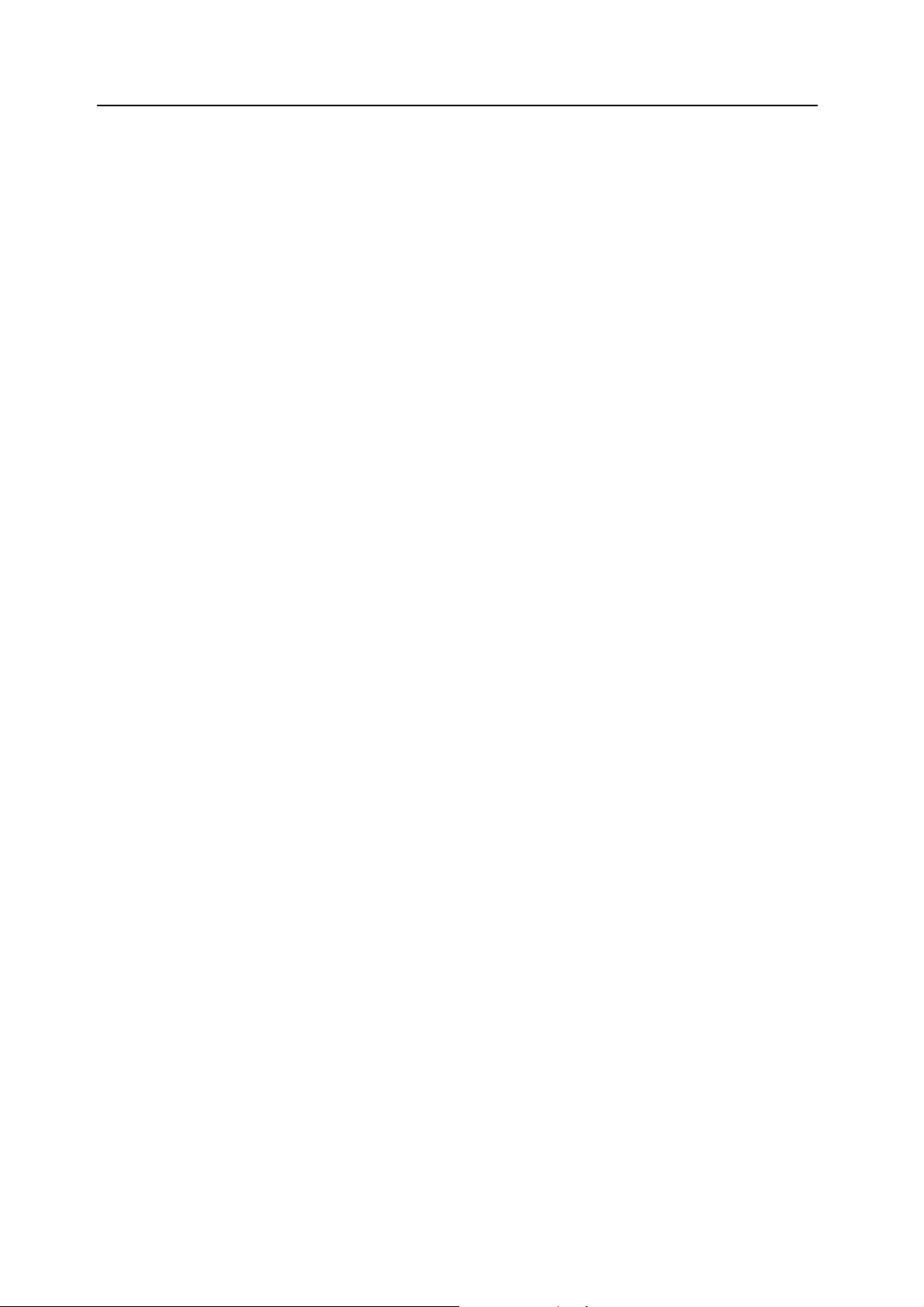
6 Troubleshooting ............................................................................................ 6-1
Solving Malfunctions ............................. .................................................................................. 6-2
Responding to Error Messages .............................................................................................. 6-4
Clearing Paper Jams ............................................................................................................ 6-15
Appendix .................................................................................................... Appendix-1
Specifications ............................................................................................................ Appendix-2
Index .................................................................................................................. Index-1
xxiv
Page 27
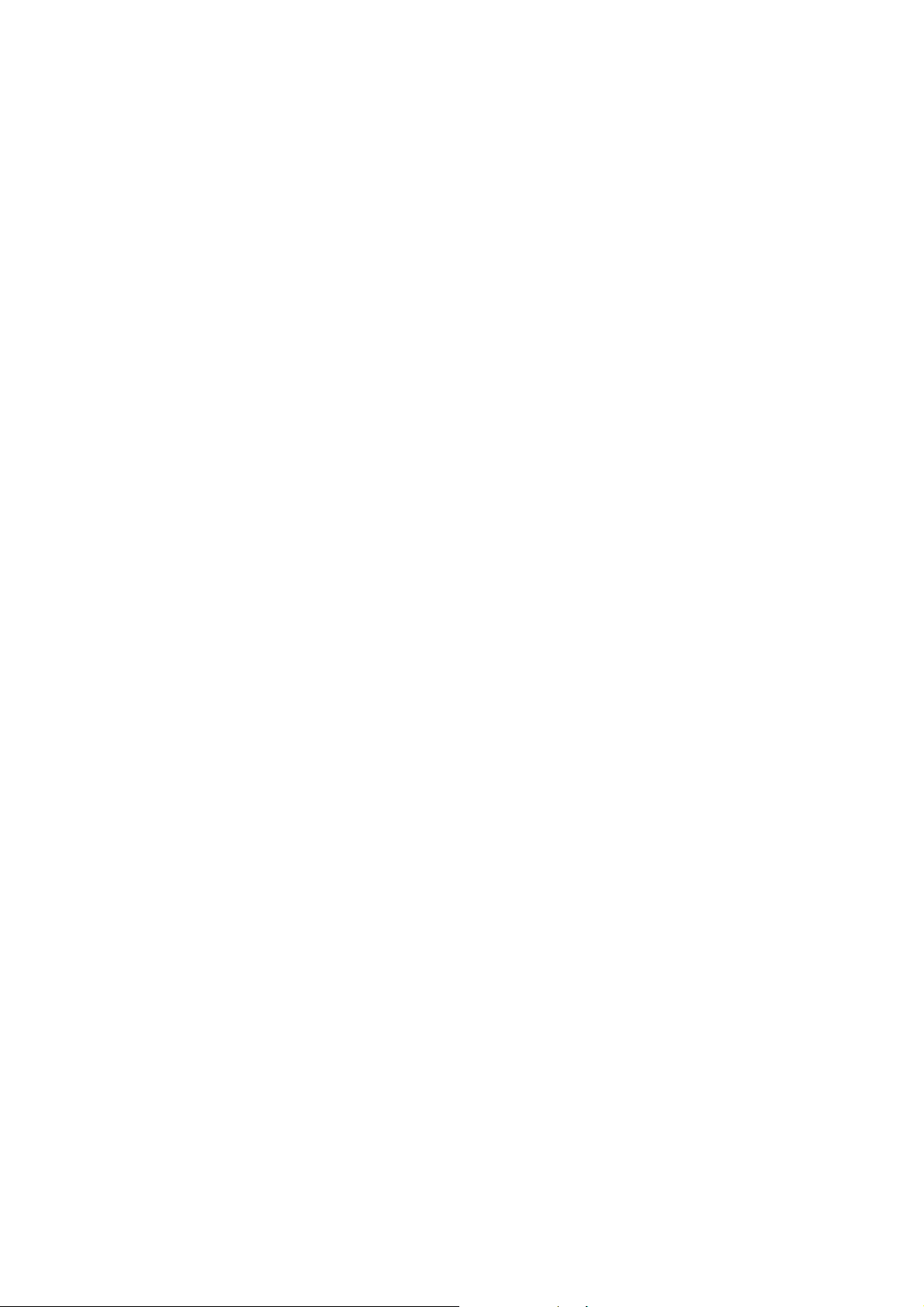
1Part Names
This chapter identifies machine parts and operation panel keys.
• Body...1-2
• Operation Panel...1-4
• Touch Panel...1-5
1-1
Page 28
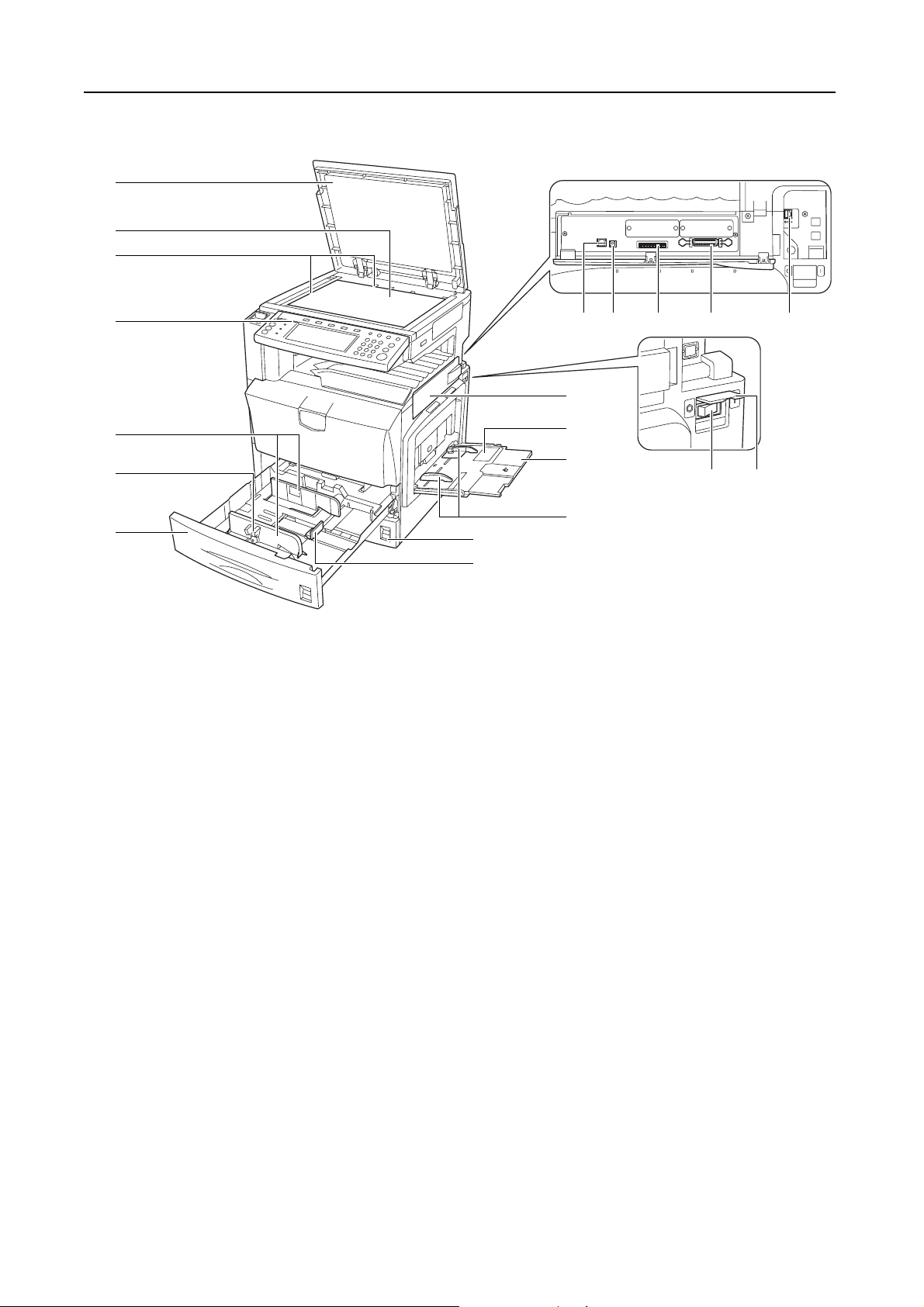
Part Names
Body
1
2
3
4
11
12
8
14 15 17 16 18
13
5
7
19 20
6
9
10
1 Original Platen (Option)
2 Platen
3 Original Size Indicator Plates
4 Operation Panel
5 MP Tray (multi-purpose tray)
6 Slider
7 MP Tray Extension
8 Cassette 1
9 Cassette 2
10 Paper Length Guide
11 Paper Width Guide
12 Paper Width Adjusting Tab
13 Interface Cover
14 Network Interface Connector (Printer)
15 USB Interface Connector
16 Parallel Port Interface Connector
17 Memory Card (CompactFlash) Slot
18 Network Interface Connector (Scanner)
19 Main Power Switch
20 Main Power Switch Cover
1-2
Page 29
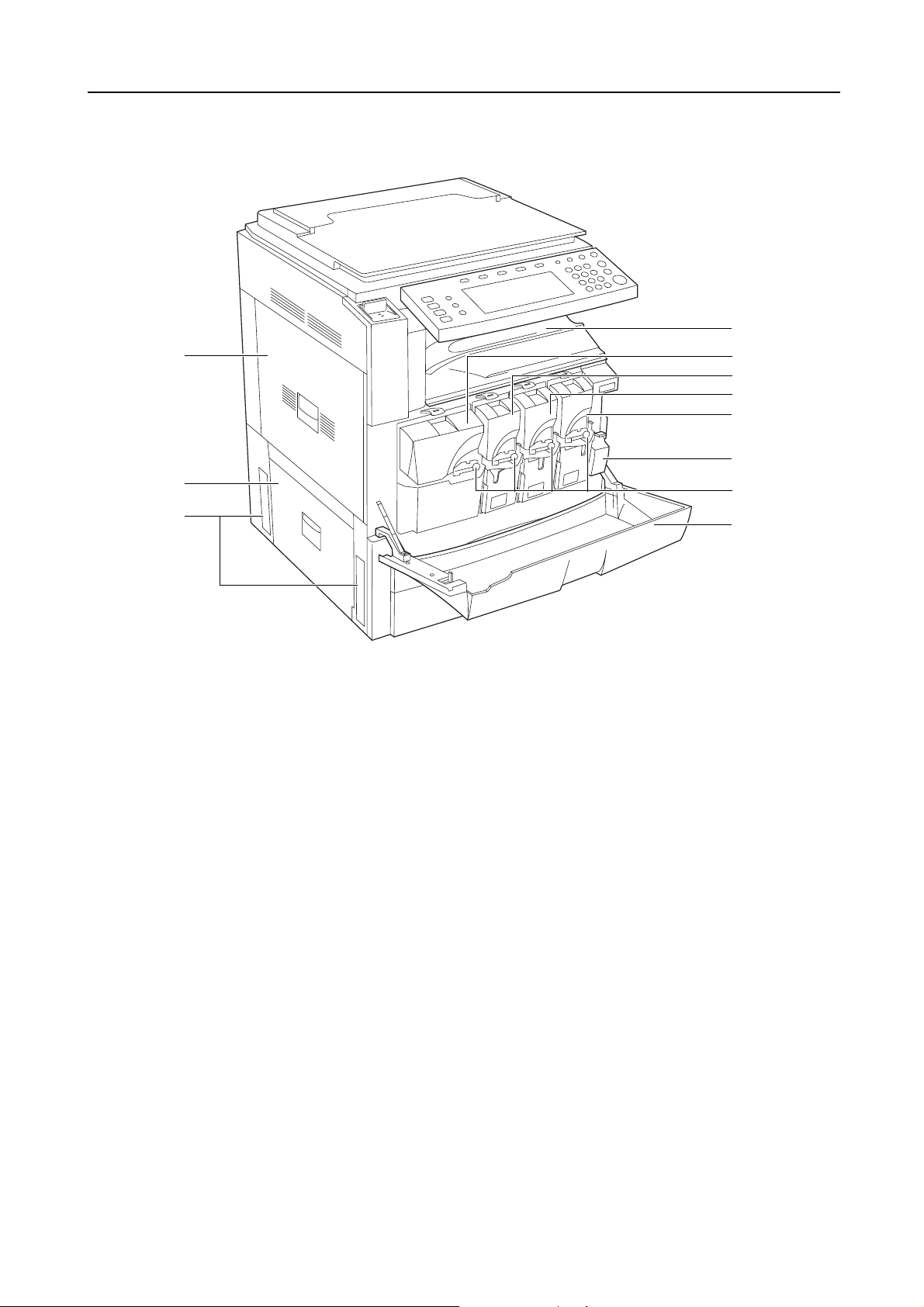
Part Names
21
22
23
31
25
26
27
28
30
29
24
21 Output Tray
22 Left Cover 1
23 Left Cover 2
24 Front Cover
25 Toner Container (Black)
26 Toner Container (Yellow)
27 Toner Container (Cyan)
28 Toner Container (Magenta)
29 Toner Container Lock Lever
30 Waste Toner Box
31 Carrying Handles
1-3
Page 30
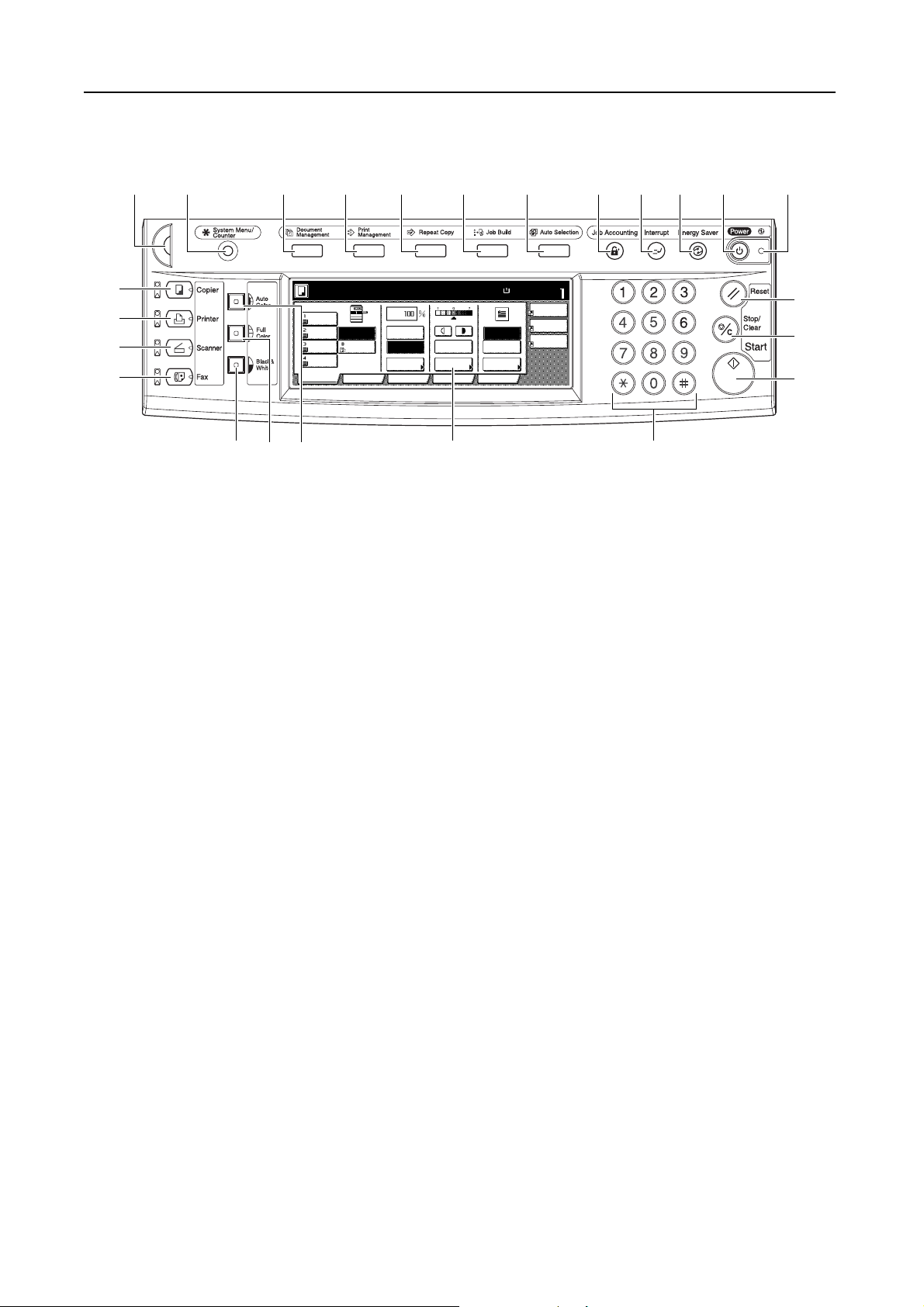
Part Names
Operation Panel
1 1011121314 151617 19
2
3
4
5
6
Ready to copy. ( Full-Color)
11×8½"
Plain
11×17"
APS Auto %
Colo r
11×8½"
MP tr ay
Plain
100%
Reduce
/Enlarge Mode
Plain
11×8½"
Plain
Basic
9202221
78
Auto
Exposure
Exposure
Color func.FunctionUser cho ice
Paper Size Set
100%
Staple Off
Staple
Left Top
Staple
Program
11×8½"
Combi ne
Mar gi n/
Centeri ng
Sheet
Erase
18
1 Brightness Adjustment Dial
2Copier Key (Indicator/Lamp)
3Printer Key (Indicator/Lamp)
4Scanner Key (Indicator/Lamp)
5Fax Key (Indicator/Lamp)
6 System Menu/Counter Key
7 Auto Color Key
8 Full-Color Key
9Black&White Key
10 Document Management Key/Indicator
11 Print Management Key/Indicator
12 Repeat Copy Key/Indicator
13 Job Build Key/Indicator
14 Auto Selection Key/Indicator
15 Job Accounting Key
16 Interrupt Key/Indicator
17 Energy Saver Key/Indicator
18 Power Key/Indicator
19 Main Power Indicator
20 Touch Panel
21 Numeric Keys
22 Reset Key
23 Stop/Clear Key
24 Start Key/Indicator
23
24
1-4
Page 31

Touch Panel
Copy Screen
Part Names
Displayed by pressing the Copier key. Screen changes when 1, 2, 3, 4, and 5 are pressed.
1 [Basic] screen
Ready to copy. ( Full-Color)
11×8½"
Plain
11×17"
Color
11×8½"
Plain
11×8½"
Plain
Basic
1 2 3 4 5
2 [User choice] screen
3 [Function] screen
APS Auto %
MP tray
Plain
100%
Reduce
/Enlarge Mode
Ready to copy.
2 sided/
Separation Quality Erase
Combine
Basic
Ready to copy.
Select
Paper Separation
Exposure Reduce
Mode /Enlarge
Orig.Image
Quality
Sort/
Offset
Orig.Image
Page #
User ch oic e
2 sided/
Mar g i n/
Centering
Border
User ch oic eBasic
Auto
Exposure
Exposure
Color func.FunctionUser ch o ic e
( Full-Color)
Sort/
Offset
Booklet
( Full-Color)
Select
Orig.Size
Auto
Selection
Page #
Cover
ModeErase
Function
Paper Size Set
11×8½ "
100%
Combine
Margin/
Staple Off
Staple
Lef t Top
Centering
Sheet
Erase
Staple
Program
Mar gi n/
Centering
Cover
Mode
Color func.Function
Combine
Batch
Scanning
Poster Down
Booklet
Color func.
Border
Select
Orig.Size
Program
Program
Paper Size Set
11×8½"
100%
Paper Size Set
11×8½"
100%
Up
Combine
Mar gi n/
Centering
Sheet
Erase
Combine
Mar gi n/
Centering
Sheet
Erase
4 [Color func.] ([Colour
func.]) screen
Ready to copy.
Color
balance selection
Mono Background
color exp. adj.
Adjust Hue
( Full-Color)
One touch
image
FunctionUser ch oic eBasic
Color /B&W
Color func.
Paper Size Set
11×8½"
100%
Program
Combine
Mar gi n/
Centering
Sheet
Erase
1-5
Page 32

Part Names
Printer Screen
Scanner Screen
5 [Program] screen
Displayed by pressing the
Printer key.
Displayed by pressing the
Scanner key.
Ready to copy.
Recall
abc
list a
list b
list c
Ready to print.
Printer
Menu
Select scanner function.
Send
E-mail
Scan to PC TWAIN
( Full-Color)
list d
file 1
file 2
Color func.FunctionUser cho ic eBasic
Cancel
Recal l Program
Paper Size Set
100%
Reg./Del e te
Register
Delete
Change
Name
Program
08/08/’05 14:00
11×8½"
Combine
Mar gi n/
Centering
Sheet
Erase
GO
Edit
Addr. Book
Change
User Info .
Database
Connection
Scan to
FTP
History
of Sending
1-6
Page 33

2 Preparation for Usage
This chapter explains the preparations required before using the machine.
• Loading Paper...2-2
• Setting Paper Type and Size for the Cassettes and MP Tray...2-7
• Placing Originals...2-16
• Language...2-20
• Connecting Cables...2-21
• Preparing the Printer...2-22
• Preparing the Scanner...2-26
2-1
Page 34

Preparation for Usage
Loading Paper
How to load paper in the 2 cassettes, the MP tray, and/or the optional paper feeder or 3000 sheet
paper feeder.
Before Loading Paper
When you open a new package of paper, fan through the sheets to separate them slightly prior to
loading as described below.
1 Bend the stack of paper so that the
2 Gripping both ends of the paper, push
3 Introduce air into the stack of paper by
4 Finally, align the edges of the paper
If the paper is curled or folded, straighten it before loading. Overloading may cause paper jams.
middle of the paper lifts upwards.
inward to cause the stack of paper to
fluff up.
alternately raising and lowering your left
and right hands.
using a flat surface such as a
countertop.
IMPORTANT: If you copy onto used paper (paper already used for copying), do not use paper that
is stapled or clipped together. This may damage the machine or cause poor image quality.
If output paper curls or does not line up properly, try
flipping over the paper loaded into the cassette.
Avoid exposing opened paper to high temperatures
and high humidity as dampness may cause copying
problems. Seal any remaining paper after loading the
MP tray or a cassette in its original package. If the
machine will not be used for a prolonged period,
protect all paper from humidity by removing from the
cassettes and sealing in the original package.
Loading Paper into Cassette 1, 2
Cassettes 1 and 2 support standard, recycled, and colored paper. 500 sheets of standard paper less
than 1 1 × 8 1/2" or A4 in size (80 g/m2), or 250 sheets of standard paper greater than 8 1/2 ×14" or B4
size (80 g/m
loaded into Cassette 2.
Supported paper sizes are 11 × 17", 8
8 1/2 ×131/2", A3, B4, A4, A4R, B5, B5R, A5R, Folio, 8K, 16K and 16KR.
Load paper into the optional paper feeder (Cassettes 3 and 4) in the same manner.
2
) may be loaded into Cassette 1. 500 sheets of standard paper (80 g/m2) may be
1/2 × 14", 11 × 8 1/2", 8 1/2 ×11", 51/2 ×81/2", 8 1/2 ×13",
2-2
IMPORTANT: When making color copies, use special color paper for best results.
Do not use inkjet printer paper or paper with special surface coatings. (They may cause a failure,
such as a paper jam.)
After loading paper, be sure to specify the type and size of the paper loaded in the cassettes on the
operation panel. For further details, refer to Specifying Paper Size on page 2-7 and Specifying the
Paper Type on page2-8.
Page 35

Pull the cassette out toward you until it stops.
1
Adjust the paper length guide to fit the paper size.
2
NOTE: Paper sizes are marked on the cassette.
Holding the paper width adjusting tab both ends, move
3
the paper width guide to fit the paper.
Preparation for Usage
NOTE: Paper sizes are marked on the cassette.
When loading paper smaller than 11 × 8 1/2" or A4 into
Cassette 1, raise the support lever as shown in the
illustration.
Align the paper flush against the left side of the
4
cassette as you load it.
2-3
Page 36

Preparation for Usage
5
IMPORTANT: Verify that the paper is pressed snugly
against the vertical and horizontal size guides. If a gap
is present, reset the width guide or length guide.
Overloading may cause paper jams.
Before loading the paper, be sure that it is not curled
or folded. Overloading may cause paper jams.
Ensure that the loaded paper does not exceed the
level indicated. Overloading may cause paper jams.
Insert the appropriate paper size card in the slot to
indicate the size of the loaded paper.
Gently push the cassette back in all the way.
6
Loading Paper into 3000 Sheet Paper Feeder
3000 sheets of 11 × 8 1/2" or A4 paper (80 g/m2) may be loaded into the optional 3000 sheet paper
feeder (Cassette 3).
IMPORTANT: When making color copies, use special color paper for best results.
Do not use inkjet printer paper or paper with special surface coatings. (They may cause a failure,
such as a paper jam.)
Specify the type of paper loaded in the 3000 paper feeder. Refer to Specifying the Paper Type on
page 2-8 for details.
Pull the cassette out toward you until it stops.
1
2-4
Align the paper to the center of the cassette as you
2
load it.
Page 37

NOTE: Before loading the paper, be sure that it is not
curled or folded. Curled or folded paper may cause
paper jams.
Ensure that the loaded paper does not exceed the
level indicated.
Gently push the cassette back in all the way.
3
Loading Paper in the MP Tray
In addition to standard and recycled paper, special paper (60 - 220g/m2) may be loaded. 100 sheets
of 11 × 8 1/2" or A4 or smaller size paper (80 g/m2) or 50 sheets of 8 1/2 × 14" or B4 or larger paper
(80 g/m2) may be loaded.
Preparation for Usage
Paper sizes 11 × 17" - 5
1/2 ×81/2", A3 - A6R, 8K, 16K, and 16KR can be loaded.
The capacity of the MP tray is as follows.
Paper types Capacity
Standard paper (80g/m
colored paper
Standard paper (120 g/m
2
), recycled paper,
2
, 160 g/m2, 200 g/m2)
11 × 8 1/2" or A4 or smaller: 100 sheets,
1/2 × 14"or B4 or larger: 50 sheets
8
10 sheets
or transparencies
IMPORTANT: When making color copies, use special color paper for best results.
Do not use inkjet printer paper or paper with special surface coatings. (They may cause a failure,
such as a paper jam.)
After loading paper, be sure to specify the type and size of the paper loaded in the MP tray on the
operation panel. For further details, refer to Specifying the Paper Size to the MP Tray on page 2-10
and Specifying the Paper Type to the MP Tray on page 2-15.
Open the MP tray.
1
When loading paper larger than 8 1/2 × 11" or A4R, pull
out the MP tray extension.
2-5
Page 38

Preparation for Usage
2
3
Adjust the sliders to fit the width of the paper.
Insert the paper along the sliders into the tray until it
stops.
Ensure that the sliders are flush against the edges of
the paper.
IMPORTANT: Before loading postcards and other
types of thick paper that may be curled, straighten out
the paper. The paper may not be fed depending on the
paper quality.
To print on both the front and back side of the post
card, be sure to print the back side before printing the
address side.
Only load paper into the MP tray when it is in use.
Avoid leaving paper in the MP tray.
Ensure that the loaded paper does not exceed the
level indicated. Overloading may cause paper jams.
When loading envelopes, place with the envelope flap
closed and keep the printing side face-up. Insert
envelopes against the guide with the flap on the front
or left side until they stop.
2-6
Page 39

Setting Paper Type and Size for the Cassettes and MP Tray
When loading paper into Cassette 1 and 2 and the optional paper feeders (Cassette 3 and 4), set
the paper size and type. Refer to Specifying Paper Size and Specifying the Paper Type on page 2-8
below.
When loading paper into the optional 3000 sheet paper feeder (Cassette 3), set the paper type.
Refer to Specifying the Paper Type on page 2-8.
After loading paper in the MP tray, specify both the paper type and size. Refer to Specifying the
Paper Size to the MP Tray on page 2-10 and Specifying the Paper Type to the MP Tray on
page 2-15.
Specifying Paper Size
When loading paper into Cassette 1 and 2 and the optional paper feeders (Cassette 3 and 4), set
the paper size. To automatically detect the paper size, set to [Auto Detection] and select either
[Centimeter] or [Inch] units.
The following paper sizes are available.
11× 17", 8
A4, A4R, B5, B5R, A5R, Folio, 8K, 16K, 16KR
Press the System Menu/Counter key.
1
1/2 ×14", 11×81/2", 8 1/2 ×11", 51/2 ×81/2", 8 1/2 ×131/2", 8 1/2 × 1 3" (Oficio 2), A3, B4,
Preparation for Usage
Press the [Machine Default] key.
2
Use the numeric keys to enter the 4 digit management code. The default setting is 2500 for the
3
System Menu / Counter
System Menu
Copy
Default
Scanner
Default
Machi ne
Default
Printer
Default
Document
Management
Language
MP tr ay
Setting
Register
Orig. Size
25/25 ppm model, 3200 for the 32/25 and 32/32 ppm models and 4000 for the 40/35 ppm model.
If the correct management code has been entered, the Machine Default screen will be displayed.
NOTE: If the optional security kit has been installed, the management code is 8 digits long. The
default setting is 25002500 for the 25/25 ppm model, 32003200 for the 32/25 and 32/32 ppm
models and 40004000 for the 40/35 ppm model.
Job
Accounting
BOX
Management
Print
Report
2-7
Page 40

Preparation for Usage
4
5
Press [S] or [T], select the cassette you
wish to set the paper size from Paper
size (1st cassette) - Paper size (4th
cassette) and press [Change #].
System Menu / Counter
Machi ne Defaul t
Default menu
Auto cassette switching
Paper size (1st cassette)
Paper size (2nd cassette)
Pap er size (3rd casse tte)
Paper size (4th cassette)
System Menu
Setting mode
On / All types of paper
Auto/Inch
Auto/Inch
Auto/Inch
Auto/Inch
Change #
NOTE: 3rd cassette and 4th cassette are shown when the optional paper feeder or 3000 sheet
paper feeder have been installed.
If [Auto Detection] is selected, choose
the unit type. If [Standard sizes] is
Paper size (1st cassette)
Select paper size.
Back
Close
selected, choose the paper size.
Press [Close].
Auto
Detection
Standard
sizes
Sy stem Menu Machine Default-
A3 B4
A4
A5
B5A4
B5
Folio
5½×8½"
8½×13½"
8½×13"
8K
16K
16K
Key Description
[Close] Keeps the settings and returns to the previous page.
[Back] Cancels settings and returns to the previous page.
Press [Close].
6
Press [End]. The display returns to the [Basic] screen.
7
Specifying the Paper Type
When loading paper into Cassette 1 and 2 or the optional paper feeder (Cassette 3 and 4) or the
3000 sheet paper feeder (Cassette 3), set the paper size.
The following paper types are available.
Plain, Rough, Vellum, Recycled, Preprinted, Bond, Color (Colour), Prepunched, Letterhead, High
Quality, Custom 1 - 8
Press the System Menu/Counter key.
1
2-8
Page 41

Preparation for Usage
Press [Machine Default].
2
Use the numeric keys to enter the 4 digit management code. The default setting is 2500 for the
3
25/25 ppm model, 3200 for the 32/25 and 32/32 ppm models and 4000 for the 40/35 ppm model.
If the correct management code has been entered, the Machine Default screen will be displayed.
NOTE: If the optional security kit has been installed, the management code is 8 digits long. The
default setting is 25002500 for the 25/25 ppm model, 32003200 for the 32/25 and 32/32 ppm
models and 40004000 for the 40/35 ppm model.
Press [S] or [T], select the cassette you
4
wish to set the paper type from Paper
type (1st cassette) - Paper type (4th
cassette) and press [Change #].
System Menu / Counter
System Menu
Copy
Default
Scanner
Default
Machi ne
Default
Printer
Default
Document
Management
System Menu / Counter
Machi ne Defaul t
Default menu
Paper type (1st cassette)
Paper type (2nd cassette)
Paper type (3rd cassette)
Paper type (4th cassette)
Store Paper Size for MPT
System Menu
Plain
Color
Plain
Plain
Language
MP tr ay
Setting
Register
Orig. Size
Setting mode
Job
Accounting
BOX
Management
Print
Report
Change #
NOTE: 3rd cassette and 4th cassette are shown when the optional paper feeder or 3000 sheet
paper feeder have been installed.
Select the paper type and press [Close].
5
Press [Close].
6
Press [End]. The display returns to the [Basic] screen.
7
Paper type (1st cassette)
Select and display paper type.
Plain
Recycled Color Cust om 2 Custom
Preprinted
Vellum
Bond Letterhead
Machi ne Defaul tSystem Menu
-
PrepunchedRough
High
Quality
Back
Custom 1 Custom
Custom 3 Custom
Custom 4 Custom
2-9
Page 42

Preparation for Usage
Specifying the Paper Size to the MP Tray
Specify the paper size when using the MP tray.
The following paper sizes are available.
Setting method Unit Paper size
Auto Detect Inch 11 × 17", 8
Centimeter A3, B4, A4, A4R, B5, B5R, A5R, B6R, A6R
Other Standard Sizes ISO B5, Envelope DL, Envelope C5, Envelope C4, Comm. #10,
Input Size Inch models
Custom Size Pre-assigned paper size 1-4
1/2 ×14", 11×81/2", 8 1/2 ×11", 51/2 ×81/2"
Comm. #9, Comm. #6-3/4, Monarch, Executive, OUFUKU
HAGAKI (return postcard), YOUKEI 2, YOUKEI 4, 8
1/2 ×131/2",
8 1/2 × 13" (Oficio 2), 8K, 16K, 16KR
Height: 3 7/8 - 115/8" (1/8" increments)
Width: 5 7/8 - 17" (1/8" increments)
Metric models
Height: 98 - 297 mm (1 mm increments)
Width: 148 - 432 mm (1 mm increments)
Assignable paper sizes
Inch models
Height: 3
7/8 - 11 5/8" (1/8" increments)
Width: 5 7/8 - 17" (1/8" increments)
Metric models
Height: 98 - 297 mm (1 mm increments)
Width: 148 - 432 mm (1 mm increments)
Auto Detect
The paper size is automatically detected. Select between [Centimeter] ([Centimetre]) and [Inch]
measurement units.
Press the System Menu/Counter key.
1
Press [MP tray Setting].
2
System Menu / Counter
System Menu
Copy
Default
Scanner
Default
Machi ne
Default
Printer
Default
Document
Management
Language
MP tr ay
Setting
Register
Orig. Size
Job
Accounting
BOX
Management
Print
Repor t
2-10
Page 43

Press [Auto Detection].
t
1
1
1
1
3
Preparation for Usage
System Menu / Counter
Select [Centimeter] ([Centimetre]) or [Inch].
4
Press [Close]. The display returns to the [Basic] screen.
5
Other Standard Sizes
Specify special standard sizes.
Press the System Menu/Counter key.
1
MP tray Setting
Paper Size Paper Type
Auto
Detection
Inpu t s iz e
Others
Standard
Unit
Centi meter
Inch
Back
Plain
Press [MP tray Setting].
2
Press [Others Standard] and press
3
[Select size].
Select the paper size.
4
System Menu / Counter
System Menu
Copy
Default
Scanner
Default
Machi ne
Default
Printer
Default
Document
Management
Language
MP tr ay
Setting
Register
Orig. Size
Job
Accounting
BOX
Management
Print
Report
System Menu / Counter
MP tray Setting
Paper Size Paper Type
Auto
Detection size
Inpu t s iz e
Others
Standard
EX
Select
Back
Plain
System Menu / Counter
Select size
ISO B 5
Envelope
DL
Envelope
C5
Envelope
C4
Comm.#10 EX
Comm.#9
Comm.
#6-3/4
MO YOU KEI 4
OUFUKU
HAGAKI
YOUKEI 2
8½× 13½"
8½× 13"
8K
16K
Back
16K
Cus
11
11 /
11
11 /
11
11 /
11
11 /
Press [Close].
5
2-11
Page 44

Preparation for Usage
6
1
2
Press [Close]. The display returns to the [Basic] screen.
Input Size
Specify the required paper size.
Press the System Menu/Counter key.
Press [MP tray Setting].
System Menu / Counter
System Menu
Copy
Default
Scanner
Default
Machi ne
Default
Printer
Default
Document
Management
Language
MP tr ay
Setting
Register
Orig. Size
Job
Accounting
BOX
Management
Print
Repor t
Press [Input size].
3
Press [+] and [–] to set the Y (height) and X (width) sizes.
4
System Menu / Counter
MP tray Setting
Paper Size Paper Type
Auto
Detection
Inpu t s iz e
Others
Standard
(3
7/8
~11
5/8
)
.11
11/16
"
Y
7/8
(5
X
.16
With the metric models, you may enter the size directly using the numeric keys by pressing
[#-Keys].
Press [Close]. The display returns to the [Basic] screen.
5
~17)
Back
"
9/16
Plain
2-12
Page 45

Preparation for Usage
Custom Size
Store frequently used paper sizes as custom sizes. Also, the paper type can be set for each custom
size.
Assignment Method
Press the System Menu/Counter key.
1
Press [Machine Default].
2
System Menu / Counter
System Menu
Copy
Default
Scanner
Default
Machi ne
Default
Printer
Default
Document
Management
Language
MP tr ay
Setting
Register
Orig. Size
Job
Accounting
BOX
Management
Print
Report
Use the numeric keys to enter the 4 digit management code. The default setting is 2500 for the
3
25/25 ppm model, 3200 for the 32/25 and 32/32 ppm models and 4000 for the 40/35 ppm model.
If the correct management code has been entered, the Machine Default screen will be displayed.
NOTE: If the optional security kit has been installed, the management code is 8 digits long. The
default setting is 25002500 for the 25/25 ppm model, 32003200 for the 32/25 and 32/32 ppm
models and 40004000 for the 40/35 ppm model.
Press [S] or [T] to select Store Paper
4
Size for MPT, and press [Change #].
Press [S] or [T], select the number to
5
register from Paper size (User reg. 1 - 4)
and press [Change #].
System Menu / Counter
Machi ne Defaul t
Default menu
Paper type (1st cassette)
Paper type (2nd cassette)
Paper type (3rd cassette)
Paper type (4th cassette)
Store Paper Size for MPT
System Menu
St o re P a p e r S ize for MPT
St o re s Paper Size for MP T ray
Default menu
Pap er size (Us er re g . 1)
Pap er size (Us er re g . 2)
Pap er size (Us er re g . 3)
Pap er size (Us er re g . 4)
Plain
Color
Plain
Plain
11
11
11
11
11/16
11/16
11/16
11/16
Setting mode
Setting mode
×16
9/16
"
×16
9/16
"
×16
9/16
"
×16
9/16
"
Change #
Sy stem Me nu Machi ne Defaul t-
Change #
2-13
Page 46

Preparation for Usage
6
7
8
9
1
Press [On] and press [+] or [–] to set the
Y (Length) and X (Width) sizes.
With the metric models, you may enter
Paper size (User reg. 1)
Stores Paper Size for MP Tray
Color/B&W selection
the size directly using the numeric keys
by pressing [#-Keys].
To specify a paper type, press [Select
Off
On
Paper Type]. Select the paper type and
press [Close].
Sy stem Me nu Machi ne Defaul t- St o re Paper S ize for MPT-
Press [Close].
Press [Close].
Press [End]. The display returns to the [Basic] screen.
Setting Method
Press the System Menu/Counter key.
(3
7/8
~11
5/8
)(5
Y"X"
11
11/16
7/8
~17)
.16
9/16
Back
100%
Paper Type
Plain
Press [MP tray Setting].
2
Press [Others Standard] and press
3
[Select size].
Select the paper size from Custom Size
4
(Use regist).
System Menu / Counter
System Menu
Copy
Default
Scanner
Default
Machi ne
Default
Printer
Default
Document
Management
Language
MP tr ay
Setting
Register
Orig. Size
System Menu / Counter
MP tray Setting
Paper Size Paper Type
Auto
Detection size
Inpu t s iz e
Others
Standard
EX
Select
Menu / Counter
Back
Custom Size
Comm.#10 EX
Comm.#9
Comm.
#6-3/4
MO YOU KEI 4
OUFUKU
HAGAKI
YOUKEI 2
8½× 13½"
8½× 13"
8K
16K
16K
11
11 /16
11
11 /16
11 /16
11
11 /16
11
Job
Accounting
BOX
Management
Print
Repor t
Back
Plain
Close
×16
9/16
"
×16
9/16
"
×16
9/16
"
×16
9/16
"
2-14
Press [Close].
5
Page 47

Press [Close]. The display returns to the [Basic] screen.
m
m
m
m
6
Specifying the Paper Type to the MP Tray
Set the paper type when using the MP tray.
The following paper types are available.
Plain, Transparency, Rough, Vellum, Labels, Recycled, Preprinted, Bond, Cardstock, Color
(Colour), Prepunched, Letterhead, Thick paper, Envelope, Coated, High Quality, Custom 1 - 8
NOTE: Paper type cannot be changed for MP tray paper size when a Custom size has been
selected that has already set the paper type.
Press the System Menu/Counter key.
1
Preparation for Usage
Press [MP tray Setting].
2
Press [Select Paper Type].
3
Select the paper type.
4
System Menu / Counter
System Menu
Copy
Default
Scanner
Default
Machi ne
Default
Printer
Default
Document
Management
Menu / Counter
Unit
Centimeter
Inch
System Menu / Counter
Plain
Transparency
Vellum
Labels Cardstock
Recycled Color Envelope Cus t om 2 Cus t o
Preprinted
Bond Letterhead
Language
MP tr ay
Setting
Register
Orig. Size
Back
Paper Type
Plain
Thick
paper
Prepunched C u stom 3 Cus to
CoatedRough
High
Quality
Job
Accounting
BOX
Management
Print
Report
Close
Select
Paper Type
BackSelect Paper Type
Custom 1 Custo
Custom 4 Custo
Press [Close].
5
Press [Close]. The display returns to the [Basic] screen.
6
2-15
Page 48

Preparation for Usage
Placing Originals
This section explains how to place an original for copying or scanning.
Loading Originals on the Platen
Open the original platen and place the original on the platen. You may also place non-sheet
originals such as books or magazines.
Open the original platen.
1
NOTE: If the optional document processor has been
installed, open the document processor. Before
opening the document processor, be sure that there
are no originals left on the original tray or on the
original eject table. Originals left on the original table or
on the original eject table may fall off the machine
when the document processor is opened.
For originals over 4 cm thick, leave the document
processor open during copying.
Place the original. Place the side to be copied face
2
down and starting from the back left corner, align flush
against the original size indicator plates.
Original size indicator plates
(Inch models)
2-16
Page 49

Preparation for Usage
(Metric models)
Close the original platen.
3
IMPORTANT: Do not push the original platen or document processor forcefully when you close it.
Excessive pressure may crack the platen glass.
Shadows may appear around the edges and in the middle of copies of open-faced originals such as
books.
Caution: Do not leave the document processor open as there is a danger of
personal injury.
2-17
Page 50

Preparation for Usage
Loading Originals in the Document Processor (option)
Use the optional document processor to automatically read multi-page originals one page at a time.
Also automatically turn over and read both sides of two-sided originals.
The document processor supports the following types of originals.
Item Specifications
Weight 1-sided original: 45 g/m2 - 160 g/m
2-sided original: 50 g/m2 - 120 g/m
Size Maximum 11× 17"/A3 - Minimum 5 1/2 ×81/2"/A5R
Capacity S tandard p aper (80 g/m2, 11× 8 1/2"/A4 or smaller), color paper (11 × 8 1/2"/A4
or smaller), recycled paper (11 × 8 1/2"/A4 or smaller): 100 sheets or less
(Auto Selection Mode: 30 sheets)
Standard paper (80 g/m
or larger), recycled paper (8 1/2 × 14"/B4 or larger): 70 sheets or less
Art paper: 1 sheet
2
, 8 1/2 × 14"/B4 or larger), color paper (8 1/2 × 14"/B4
Precautions on Types of Originals for Document Processor
Do not use the document processor for the following types of originals. Additionally, if originals have
punched holes or perforations, load them with the holes or perforations away from the leading edge.
• Transparent films such as OHP transparencies
• Delicate originals such as carbon paper, heavily crumpled paper, or vinyl sheets
• Irregularly shaped (non-rectangular) originals, wet originals, or originals containing adhesive
tape or glue
• Remove clips or staples and straighten any curls, wrinkles, or creases before loading. Failure to
do so may cause the originals to jam.
2
2
• Originals with cut-out sections or with very slippery surfaces
• Originals with correction fluid that has not dried
• Straighten the folds of bent originals before loading. Failure to do so may cause the originals to
jam.
Document Processor Part Names
1 Original table
2 Original width guides
3 Original eject table
4 Document processor cover
5 Original loaded indicator
6 Cleaning cloth compartment
46
5
NOTE: Original loaded indicator shows the state of the originals.
When upper indicator is lit green: The original is set.
When upper indicator blinks green: Reset the original.
When lower indicator blinks red: The original is jammed. Refer to Clearing Paper Jams on
page 6-15.
123
2-18
How to Load Originals
Follow these steps to load originals in the document processor.
Page 51

Preparation for Usage
IMPORTANT: Before loading originals, be sure there are no originals left on the original eject table.
Originals left on the original eject table may cause the new originals to jam.
Adjust the original width guides to fit the originals.
1
Place the originals. Place the side to be read facing up
2
(the front side up for two-sided originals) and push the
front edge of the original deep into the document
processor.
IMPORTANT: Confirm that the original width guides
exactly fits the originals. If there is a gap, readjust the
original width guides. Failure to do so may cause the
originals to jam.
Ensure that loaded originals do not exceed the level
indicated. Exceeding the maximum level may cause
the originals to jam.
2-19
Page 52

Preparation for Usage
Language
1
2
Select the language displayed on the touch panel.
The following languages are available.
Model T ype Language
Inch models English, French (Français), Spanish (Español), Japanese ( ),
Portuguese (Português)
Metric models English, German (Deutsch), French (Français), Spanish (Español),
Italian (Italiano)
Press the System Menu/Counter key.
Press [Language].
System Menu / Counter
System Menu
Copy
Default
Scanner
Default
Machi ne
Default
Printer
Default
Document
Management
Language
MP tr ay
Setting
Register
Orig. Size
Job
Accounting
BOX
Management
Print
Report
Select the key for the language you
3
would like to set. The touch panel
display will change to that language.
Language
English Français Español
Português
System Menu
2-20
Page 53

Connecting Cables
Connect to a computer to use the printer and scanner features. This device has the following
interfaces for connecting to computers.
Use the type of cable appropriate for the interface used.
Function Interface Required cable
Printing
Functionality
Scanning
Functionality
NOTE: Use shielded USB, 10Base-T and 100Base-TX cables.
Open the main power switch cover, and switch the
1
main power switch to off ( position).
Turn off the computer’s power when connecting a
parallel port cable.
Preparation for Usage
Parallel port interface Parallel Port Cable (IEEE1284 specification, 1.5 m or
less)
USB Interface Hi-Speed USB-compatible cable (Hi-Speed USB
specification, 5.0 m or less) shielded cable
Network interface Network Cable (10Base-T or 100Base-TX)
Network interface Network Cable (10Base-T or 100Base-TX)
Open the interface cover on the right side of the unit
2
and connect the cable to the interface.
A: Network interface (printer)
B: USB interface (printer)
C: Parallel port interface (printer)
D: Network interface (scanner)
AB C D
Connect the other end of the cable to the computer or a hub (network switching device).
3
Open the main power switch cover, and switch the
4
main power switch to on ( | position).
NOTE: For network cable connections, configure the
network after connecting the cables. For details, refer
to Network (TCP/IP) Settings on page 2-22 and
Scanner Basic Settings on page 2-27.
2-21
Page 54

Preparation for Usage
Preparing the Printer
Network (TCP/IP) Settings
To use this device as a network printer, first set the device IP address.
NOTE: Set the IP address according to the operating environment. Obtain this address from your
network administrator.
For environments that use DHCP or BOOTP to automatically assign the IP address, this setting is
not required because the DHCP or BOOTP setting is enabled by default.
Press the Printer key.
1
Press [Printer Menu].
2
Press [Interface].
3
Press [Network].
4
Ready to print.
Printer
Menu
Select item.
Printer menu
Print Status Page
Interface
Emulation
Interface
NetWare
TCP/IP On
Ethertalk On
Netw ork Stat us P age Off
Parallel Network
Printer menu
Font
Page Set
Print
Quality
Setting Item Value
Paper
Handling
Color Mode
RAM DISK
Mode
On
Cancel
Others
Change #
USB
2-22
Page 55

Press [S] or [T] to select TCP/IP and
t
5
press [Change #].
Press [On] below TCP/IP.
6
Press [S] or [T] to select DHCP and
7
press [Change #].
Interface
Setting I tem V a lue
NetWare
TCP/IP On
Ethertalk On
Netw ork Stat us P age Off
Parallel Network
Printer menu
TCP/IP
TCP/IP
Off
On
Printer menu-Interface -Network
Preparation for Usage
On
USB
Setting Item Value
DHCP On
BOOTP On
IP Address 0. 0. 0. 0
Subnet Mask 0. 0. 0. 0
Gateway 0. 0. 0. 0
Back
Change #
Back
Close
Press [Off] and press [Close].
8
Press [S] or [T] to select BOOTP and press [Change #].
9
Press [Off] and press [Close].
10
Setting I tem Value
DHCP On
BOOTP On
IP Address 0. 0. 0. 0
Subnet Mask 0. 0. 0. 0
Gateway 0. 0. 0. 0
erface - Network
DHCP Setti ng
Off
On
Printer menu - Interface - Network - T CP/IP
BOOTP Setting
Off
On
Change #
Back
Back
Printer menu - Interface - Network - T CP/IP
2-23
Page 56

Preparation for Usage
11
12
13
Press [S] or [T] to select IP Address
and press [Change #].
Enter the IP address using the numeric
keys. Input the address for the 3 digits
DHCP On
BOOTP On
IP Address 0. 0. 0. 0
Subnet Mask 0. 0. 0. 0
Gateway 0. 0. 0. 0
nterface - Network
IP Ad d res s
Co n firm per 3 lin e s press ing # key.
Setting I tem Value
Back
Close
Change #
Back
displayed in reverse black and white and
press the # key.
Verify the 3 digits entered # key.
.10
.0 .0 .0
Printer menu- Interface - Network - TCP/IP
(with # key)
Input the address for the next 3 digits displayed in reverse black and white and press the # key.
To correct an address entry, press the # key to select the 3 digit address you would like to correct
and reenter the address using the numeric keys.
After inputting the rest of the address in the same manner, press [Close]. The display returns to the
14
TCP/IP screen.
Press [Back] to delete the entered address and set the previous address.
Press [S] or [T] to select Subnet Mask and press [Change #].
15
Set the address in the same manner as Steps 12 - 14 to set the IP address.
16
Press [S] or [T] to select Gateway and press [Change #].
17
Set the address in the same manner as Steps 12-14 to set the IP address.
18
Press [Close] after all settings are complete.
19
Press [Close].
20
Press [Close]. The display returns to Printer mode.
21
Included Printer Utilities
This product includes the following printer utilities Install them as necessary. For details, refer to the
manual included with each utility.
• KM-NET for Clients
• KM-NET for Direct Printing
2-24
•IC-Link
• KM-NET VIEWER
• KM-NET VIEWER for Web Edition
•KM-NET KPrint
• KM NET Quick Setup
Page 57

Installing the Software
To connect this device to a computer, install the printer driver, scanner utilities, and the Advanced
Tools, etc.
The installation procedure may vary depending on the version of the CD-ROM supplied with th e
device. Some versions may provide a choice between Express mode and Custom mode. For
details, follow the CD-ROM wizard.
The following procedures and screenshots are based on a Windows XP installation, but the same
procedure may be followed to install on other Windows operating systems including Windows Vista.
NOTE: Installation on Windows Vista, Windows XP, Windows NT 4.0/2000 and Server 2003 must
be performed by a user logged on with administrator privileges.
If you run the installation in Windows Vista, you need to confirm that the installation program comes
from a trusted vendor. This is a Microsoft standard process for your own safety.
Connect this device to the computer. After connecting,
1
switch the main power switch to on and switch on the
computer.
If a Plug and Play window like that shown at right
appears, click the Cancel button.
Preparation for Usage
Insert the included CD-ROM into the CD-ROM drive.
2
If the screen is not displayed even after loading the CD-ROM, open the CD-ROM drive letter and
double-click on the setup.exe file. The following window will appear. (This will differ depending on
the CD-ROM version.)
The following menus are included on the window.
• Install Software
• Remove Software
• Scanner Tools
• Advanced Tools
• Documentation
• Software Release Notes
• Select Langua ge
Click Install Software to install the software (the printer driver, etc). Complete the installation by
3
following the wizard on the screen. To install scanner utilities, etc., click Scanner Tools .
2-25
Page 58

Preparation for Usage
Preparing the Scanner
This section explains the necessary operations to prepare the scanner function.
Connecting to a Computer
Connection Example
Connect the scanner and computer with a network cable (10Base-T or 100Base-TX). Refer to
Connecting Cables on page 2-21.
Printer
Printer
Adminis-
trator PC
Web Browser
Address Editor
DB Assistant
Network Settings
Scanner Settings
User/Destination
Registration
Parallel
USB
Network
SMTP
Server
Send
E-mail
Scan to PC
Scan to
FTP
FTP
Server
Send E-mail
Send scanned images
as e-mail attachments.
Scan to PC
Send scanned image
files to a computer.
Scan to FTP
Send scanned image
files to an FTP server.
2-26
TWAIN
Imports images
scanned from a
TWAIN-compliant
application.
Page 59

Scanner Basic Settings
The network settings for this device must be configured before using the scanner feature. The
setting items are as follows.
Configuration Item Description
Host name Input a scanner host name no longer than 32 characters.
IP address Enter the scanner interface IP address in ‘XXX.XXX.XXX.XXX’
Subnet Mask Enter the scanner subnet mask in ‘XXX.XXX.XXX.XXX’
Default Gateway Enter the scanner default gateway in ‘XXX.XXX.XXX.XXX’
DHCP/BOOTP Set DHCP and BOOTP to either [Valid] or [Invalid]. The default
RARP Set RARP to either [Valid] or [Invalid]. The default setting is
DNS Server (primary) For sending data using host names in environments that have
DNS Server (secondary) Enter the secondary DNS server IP address in
DNS Domain name Enter the domain name in less than 64 characters.
WINS Server (primary) To use WINS (Windows Internet Name Service) to resolve
WINS Server (secondary) Enter the secondary WINS server IP address in this field in
SMTP Enter into this field the SMTP server host name or IP address in
DB Assistant Enter the IP address or hostname (under 32 characters) of the
Administrator’s E-mail ad Enter the administrator e-mail address. Scanner status log files
Preparation for Usage
notation.
notation.
notation.
setting is [Valid].
[Valid].
DNS servers available, enter the primary DNS server IP
address in this field in ‘XXX.XXX.XXX.XXX’ notation.
‘XXX.XXX.XXX.XXX’ notation.
computer names from IP addresses, enter the primary WINS
server IP address in ‘XXX.XXX.XXX.XXX’ notation.
‘XXX.XXX.XXX.XXX’ notation.
‘XXX.XXX.XXX.XXX’ notation.
computer with DB Assistant installed.
and error reports will be via e-mail to this address.
IMPORTANT: E-mail cannot be sent if the SMTP and Administrator’s E-mail ad are not properly set.
NOTE: Set the IP address according to the operating environment. Obtain this address from your
network administrator.
Scanner basic settings may be also configured from a computer using a web browser.
Press the System Menu/Counter key.
1
2-27
Page 60

Preparation for Usage
2
3
4
Press [Scanner Default].
System Menu / Counter
System Menu
Copy
Default
Scanner
Default
Machi ne
Default
Printer
Default
Document
Management
Language
MP tr ay
Setting
Register
Orig. Size
Job
Accounting
BOX
Management
Print
Repor t
Use the numeric keys to enter the 4 digit management code. The default setting is 2500 for the
25/25 ppm model, 3200 for the 32/25 and 32/32 ppm models and 4000 for the 40/35 ppm model.
If the correct management code has been entered, the Scanner setting menu screen will be
displayed.
NOTE: If the optional security kit has been installed, the management code is 8 digits long. The
default setting is 25002500 for the 25/25 ppm model, 32003200 for the 32/25 and 32/32 ppm
models and 40004000 for the 40/35 ppm model.
Press [System Basic].
System Menu / Counter
NOTE: If Unable to use scanner is
displayed, return to the System Menu
screen, and after waiting (about 2
Scanner setting menu
System
Basic
Func. Def.
setting.
minutes), press [System Basic] again.
System Menu
Press [S] or [T] to select Host name
5
and press [Change #].
Input the host name and press [End]. The host name is saved and the System Basic screen is
6
System Menu / Counter
System Basic
Default menu
Host name.
IP address
Subnet Mask
Default Gateway
DHCP/BOOTP
System Menu Scanner setting menu-
Setting mode
Scanner.
10.181.125.31.
255.255.0.0.
10.181.125.1.
Valid
displayed.
Refer to Steps 5 - 6 to continue setting other items.
7
Press [Close] after all settings are complete. Scanner setting menu screen is displayed.
8
User
registr.
Change #
2-28
Page 61

Registering User Information
Please register a user. The setting items are as follows.
Configuration Item Description
E-mail address For Send E-mail, mail will be sent to this address when
IP address or host name When selecting Scan to PC as the destination, select Save to
Name to display Username shown during user selection. This value must be
User password Input a password less than 8 characters long (numerals only) to
Save folder No. Folder number to specify as destination when Save to User PC
Continue the process Scanner Basic Settings on page 2-27 for 1 to 3.
1
Preparation for Usage
recipients reply to the received mail. Also, transmission error
notifications will be sent to this address.
User PC to send a graphic image to the computer at this
address.
entered.
be input during user selection. (Password entry is optional)
is selected. Use Scanner File Utility to set the folder
corresponding to this number. Input a 3 digit number (from
001-100).
Only one save location folder number may be registered here.
Press [User registr.] ([User register]).
2
Press [S] or [T] to select the user
3
number to register and press [Change
User Info.].
To correct an already registered user,
System Menu / Counter
Scanner setting menu
System
Basic
System Menu
lete
User
User A
Func. Def.
setting.
Up
press [S] or [T] to select the user to
correct and press [Change User Info.].
If a user password has been set, enter
Down
the password.
Scanner setting menu-
NOTE: To delete a registered user, press [S] or [T] to select the user to delete and press [Delete].
Press [S] or [T] to select the item to
4
configure and press [Change #].
Continue to follow the screen
instructions.
Correct User Info.
Registration list:user list
E-mail address
IP address or host name
Name to display
User password
Information
User number 2.:
Setting item
Setting v alue
(Not specif ied )
(Not specif ied )
(Not specif ied )
(Not specif ied )
(Not specif ied )Save folder No.
User
registr.
Change
User Info.
Delete
Change #
End
2-29
Page 62

Preparation for Usage
Modifying Common Address Book
Register a destination in the common address book.
E-Mail Common Address Book ... address book used when sending e-mail attachments
Scan to PC Common Address Book ... address book used to directly send to recipient computer
FTP Common Address Book ... address book used to send data to an FTP server
NOTE: New addresses may also be registered.
A web browser can also be used to make additions to the Common Address Book.
Use Address Editor to add entries to the E-Mail Common Address Book and the Scan to PC
Common Address Book.
E-Mail Common Address Book and Scan to PC Common Address Book registration fields are as
follows.
Configuration Item Description
E-mail address For Send E-mail, sends graphic image as an e-mail attachment
IP address or host name For Scan to PC, sends graphic image data to the computer at
Name to display Configure the destination name to be displayed in the Address
Save folder No. For Scan to PC, the folder number set as the destination. Set
Add dest. For group registration, add the destination to be added to the
to this address.
this address.
Book.
the folder corresponding to this number with the Scanner File
Utility on the destination computer.
group from the Common Address Book.
The configuration items for the FTP Common Address Book are as follows.
Configuration Item Description
IP address or host name Graphic images are sent to the FTP server at this address.
Name to display Configure the destination name to be displayed in the Address
Book.
Port Enter the port number for the FTP server. (Usually 21)
Path Enter the path to the folder to which you wish to upload. For
example, to save to a ScanData folder in the home directory,
input ScanData. Data will be saved to the home directory if
nothing is input.
User Name & Password Input the user name and password used to logon to the FTP
server. This item is displayed if Skip Auth. info Input is set to
[On].
Skip Auth. info Input If set to [On], users are not prompted for user name and
password when sending. To set to [On], register User Name &
Password.
2-30
Page 63

Press the Scanner key.
1
Press [Edit Addr. Book].
2
scanner function.
Scan to PC TWAIN
Preparation for Usage
08/08/’05 14:00
Recal l Program
Edit
Addr. Book
Change
User Info .
Scan to
FTP
Input the sending user’s user number
3
and press [Enter].
e.
(wit h #key)User numb er
Clear
NOTE: Input the user number registered during user registration. For example, in the screen shown
in the process on page 2-29 for Step 3, the user number for User A is ‘001’.
If a password was set during user registrat io n , en te r that password.
Select the Common Address Book you
4
wish to edit.
Edit Address Book
Sele ct th e list to e d it.
Common
Send Email
Common
Scan to PC
FTP C om m o n
Add. Book
History
of Sending
Stop
Enter
Sele ct t h e list
To add a destination, press [Register
5
new dest.] and go to Step 6.
To add a grou p, press [Register new
group] and go to Step 7.
To edit a destination that already exists
or to add a destination to a group, press
PC
Destination
0-9
GHI
PQR
YZ
User B
UserGroup
Up
Down
[S] or [T] to select the destination you
wish to modify and press [Address
.
Properties] ([Correct Dest. Info]) and
make the modifications.
To delete a registered destination, press [S] or [T] to select the destination and press [Delete].
End
Address
Properties
Delete
Register
new dest.
Register
new group
# of register. 2/100
2-31
Page 64

Preparation for Usage
6
7
Destination Registration
Select the item to be configured using
[S] or [T] and press [Change #]. The
settings configuration screen is
displayed. Follow the screen instructions
to make the changes. When done, press
[Complete entering] to save the
destination.
Group Registration
Press [Information], press [S] or [T] to
select the item to be configured and
press [Change #]. The settings
configuration screen is displayed. Follow
the screen instructions to make the
changes.
New Dest . R eg ist er
Registra.li st:Scan to PC address book
Setting item
IP address or host name
Name to display
Save folder No.
Information
Register new group
Registra.li st:Scan to PC address book
Setting item
Name to display
Password
Information
Destination
Setting v alue
(Not specif ied )
(Not specif ied )
(Not specif ied )
Setting v alue
(Not specif ied )
(Not specif ied )
Change #
# of re
Change #
# of re
Press [Destination] and press [Add
dest.]. The destination registration
screen is displayed. Press [S] or [T] to
select the destination to be added and
press [Add].
When done, press [Complete entering]
to save the group.
NOTE: Perform destination registration before group registration. Destinati ons will not be shown in
the list until destinations have been registered.
Group registration is not possible for Scan to FTP.
Configuring Date/Time and Time Difference
Configure the necessary regional information for the e-mail sending functionality.
The time the e-mail was sent from the scanner will be recorded as the transmission time in the
e-mail header. Follow the steps below to set the date, current time and time difference from GMT
(Greenwich Mean Time).
Press the System Menu/Counter key.
1
Register new group
Registra.li st:Scan to PC address book
Display name
UserA
UserB
UserC
Information
Destination
Destination
10.111.111.112
10.111.111.113
10.111.111.114
Delete
Add
dest.
# of re
2-32
Page 65

Preparation for Usage
Press [Machine Default].
2
Use the numeric keys to enter the 4 digit management code. The default setting is 2500 for the
3
25/25 ppm model, 3200 for the 32/25 and 32/32 ppm models and 4000 for the 40/35 ppm model.
If the correct management code has been entered, the Machine Default screen will be displayed.
NOTE: If the optional security kit has been installed, the management code is 8 digits long. The
default setting is 25002500 for the 25/25 ppm model, 32003200 for the 32/25 and 32/32 ppm
models and 40004000 for the 40/35 ppm model.
Press [S] or [T] to select Time
4
difference and press [Change #].
System Menu / Counter
System Menu
Copy
Default
Scanner
Default
Machi ne
Default
Printer
Default
Document
Management
System Menu / Counter
Machi ne Defaul t
Default menu
Notify (Ready)
Notify (Attenti on)
Silent Mode
Date/Time
Time difference
System Menu
Language
MP tr ay
Setting
Register
Orig. Size
Setting mode
On
On
On
‘05/07/20 14:00
GMT+01:00
Job
Accounting
BOX
Management
Print
Report
Change #
Press [+] and [–] to set the time
5
difference.
Example: Washington - GMT-5:00,
London - GMT 0:00
Press [Close]. Settings are saved.
6
Press [S] or [T] to select Date/Time
7
and press [Change #].
Time difference
GMT+01:00
System Menu
Machi ne Defaul t-
System Menu / Counter
Machi ne Defaul t
Default menu
Notify (Ready)
Notify (Attenti on)
Silent Mode
Date/Time
Time differ ence Change #
System Menu
Setting mode
On
On
On
‘05/07/20 14:00
GMT+01:00
Back
2-33
Page 66

Preparation for Usage
O
O
S
Press [+] and [–] to set the time and
8
date.
NOTE: Set the date and time after setting the time difference.
Daylight savings time is disabled if daylight savings time and time/date are changed at the same
time.
Press [Close]. Settings are saved.
9
Using the Scanner File Utility
This section explains the necessary configuration steps to use the Scanner File Utility to use the
Scan to PC functionality.
Registering File Save Folders
Date/Time
System Menu
Year
Month
Time
Day
Back
.2005
.7
.20
14:00
Machi ne Defaul t-
Specify in Scanner File Utility which folders to use to save scanned documents.
NOTE: The following explanation is based on a Desktop Mode installation of Scanner File Utility.
Launch the Scanner File Utility by clicking on the start Menu and clicking Programs J Scanner
1
User Software J Scanner File Utility.
Double-click the Scanner File Utility icon
2
shown in the taskbar to show the start
dialog box.
Click the Setup button.
3
2-34
Page 67

Click the New button.
4
Input the file save folder number in the
5
No. column and click the ... button.
Preparation for Usage
NOTE: Input a number (from 1-100) for the file save folder No. column.
Enter the file save folder number from the No. column (001 in this example) into Save Number in
Step 5 of Setting from a Web Browser on page 2-36.
Choose a folder and click the OK button.
6
Click the OK button.
7
2-35
Page 68

Preparation for Usage
8
9
The save folder is registered. Click the
OK button.
Click the OK button.
Setting from a Web Browser
Register users into this device using a web browser.
NOTE: The network configuration for this device must be done before performing this setting.
Contact your system administrator.
This function is not available during scanning. Verify that the scanner function is not in use before
configuring.
Start Internet Explorer or another web browser.
1
Input the device’s IP address into the
2
web browser’s address bar and press
the Enter key on the your keyboard.
NOTE: Check with your administrator for the device IP address.
Please note that the IP address set for scanning functionality and the IP address set for printing
functionality are different.
2-36
Page 69

Click on Sender List.
3
Click on the number of the Sender
4
(User) List to register.
Input the Registration Name, Address
5
of Address Book installed PC, and
Save Number.
Preparation for Usage
NOTE: For Address of Address Book installed PC, enter the address of the computer on which
Scanner File Utility is installed.
For Save Number, enter the file save folder number you entered in the No. column in Step 5 of
Registering File Save Folders on page 2-34.
Click the Registration button.
6
NOTE: Be sure to click the Registration button. Settings are not saved if you change screens or
close the browser window without pressing Registration.
After the above settings have been completed, scanned images can be sent to user PCs
(computers registered in the Sender list) using Scan to PC.
To send to destinations other than User PCs, register the destination using a web browser, the
Address Editor, or Address Book for Scanner.
2-37
Page 70

Preparation for Usage
2-38
Page 71

3 Basic Operation
This chapter explains the following operations.
• Basic Copying Procedures...3-2
• Selecting Image Qu ality...3-5
• Adjusting Exposure...3- 6
• Reducing/Enlarging...3-7
• Duplex Mode...3-11
• Split Mode...3-14
• Sort Mode...3-16
• Interrupt Copy...3-17
• Job Reservation ...3-18
• Canceling a Print Job...3-19
• Scanner Operation...3-20
• Low-Power Mode...3-35
• Sleep Mode...3-36
3-1
Page 72

Basic Operation
Basic Copying Procedures
Follow the steps as below for basic copying.
Open the main power switch cover and move the main
1
power switch to on ( | position).
After warm-up is complete, the Start key’s Start
indicator will glow green.
Press the Copier key.
2
Place the original.
3
NOTE: Refer to Placing Originals on page 2-16 for
original placement instructions.
Press the Auto Color, Full Color or Black&White key
4
to select a color mode.
Color Mode Description
Auto color mode Automatically detects color and black and white originals and copies
color originals in color and black and white originals in black and white.
Full Color mode Copies all originals in full color.
Black and White mode Copies all originals in black and white.
3-2
Page 73

Basic Operation
8
Confirm that [APS] is selected. In this
5
mode, paper that matches the size of the
originals will be selected automatically.
To change the paper size, press the
desired paper size to select the paper
source.
Use the numeric keys to enter the copy quantity. You
6
can specify up to 999 copies.
Press the Start key.
7
Ready to copy. ( Full-Color )
11×8½"
Plain
11×17"
Color
11×8½"
Plain
11×8½"
Plain
Basic
APS Auto %
MP tr ay
Plain
100%
Reduce
/Enlarge Mode
Auto
Exposure
Exposure
Color func.FunctionUser choice
Paper Size
Staple Off
Staple
Left Top
Staple
Program
100%
11×
NOTE: Adjust the angle of the operation panel by
pulling the operation panel lower lever.
Remove the finished copies from the output tray.
8
The output tray can hold up to 250 sheets of standard
2
paper (80 g/m
). However, the actual capacity varies
depending on the type and condition of the paper.
3-3
Page 74

Basic Operation
Turning off the main power switch
Press the Power key on the operation panel, and after
verifying the Power indicator has gone off, switch off
the main power switch. Switching off the main power
switch before pressing the Power key may cause
damage to the internal hard disk.
If the optional fax kit is installed, when the main power
switch is off ( position), fax send/receive is disabled.
To turn the power off, press the Power key on the
operation panel.
3-4
Page 75

Selecting Image Quality
8
½
½
Choose the image quality suited to the type of original.
Image Quality Description
Text+ Photo Appropriate for mixed text and photo originals.
Photo Appropriate for photo originals taken with a camera.
Print Appropriate for photo originals from magazines or printed media.
Text Appropriate for document originals with large amounts of text.
Map Appropriate for map originals.
Place the original.
1
Basic Operation
Press [Function].
2
Press [Orig. Image Quality] ([Image
3
Quality]).
Select the image quality.
4
Ready to copy. ( Full-Color )
11×8½"
Plain
11×17"
Color
11×8½"
Plain
11×8½"
Plain
Basic
Ready to copy.
Select
Paper Separation
Exposure Reduce
Mode /Enlarge
Orig.Image
Quality
Sort/
Offset
APS Auto %
MP tr ay
Plain
100%
Reduce
/Enlarge Mode
( Full-Color )
2 sided/
Mar gi n/
Centeri ng
Border
User cho ic eBasic
Select
Orig.Size
Auto
Selection
Page #
Cover
ModeErase
Function
Ready to copy. ( Full-Color)
Orig.Image Quality
Text+Photo
Photo
Print
Text
Map
Paper Size
Auto
Exposure
Exposure
Color func.FunctionUser choice
Combine
Batch
Scanning
Poster Down
Booklet
Color func.
Text + P hot o:Text+Phot o original.
Photo: For photographic prints
Print: For book and magazine ima
Text: For text, pencil,or fine lines
Map: For maps or pencil illustratio
Staple Off
Staple
Left Top
Staple
Program
Paper Size
Up
Program
Paper Size
BackShortcut
100%
100%
100%
11×
11×8
11×8
Press the Start key. Copying begins.
5
3-5
Page 76

Basic Operation
8
Adjusting Exposure
Adjust the exposure automatically or manually. The default setting is [Manual]. Follow the steps as
below for Manual mode.
Place the original.
1
Press the exposure adjustment key
2
( / ) to adjust the exposure level.
Press [Auto Exposure] to use Auto
Exposure mode. The machine
determines a suitable exposure level for
copying. To change the exposure mode
from [Auto] to [Manual], press the
exposure adjustment key ( / ).
Ready to copy. ( Full-Color )
11×8½"
Plain
11×17"
Color
11×8½"
Plain
11×8½"
Plain
Basic
APS Auto %
MP tr ay
Plain
100%
Reduce
/Enlarge Mode
Auto
Exposure
Exposure
Color func.FunctionUser choice
NOTE: Auto Exposure mode is only available for black and white copying. Also, copies will be made
in Manual Exposure mode if the Auto Color mode detects a full color original.
Press the Start key. Copying begins.
3
NOTE: Press [Exposure Mode] to display the
Exposure Mode screen. You can also adjust the
exposure from this screen.
Paper Size
Staple Off
Staple
Left Top
Staple
Program
100%
11×
3-6
Page 77

Reducing/Enlarging
1
7
Adjust the magnification to reduce or enlarge the original image.
The following zoom modes are available.
• Auto Zoom – Automatically reduces or enlarges the original image suited to the selected paper
size.
• Manual Zoom – Reduces or enlarges the original image in 1 % increments between 25 - 400 %.
• Preset Zoom – Reduces or enlarges at preset magnifications.
• XY Zoom – Independently adjust vertical and horizontal magnifications. Set zoom size in 1 %
increments between 25 - 400 %.
Auto Zoom
Basic Operation
Automatically reduces or enlarges the original image
suited to the selected paper size.
Follow the steps below to use auto zoom.
Place the original and select paper size.
1
Press [Auto %].
2
The magnification will be displayed.
11 × 17": 129 %
8 1/2 ×11"
A3: 141 %
A4
5 1/2 ×81/2": 64 %
A5: 70 %
Ready to copy. ( Full-Color)
11×8½"
Plain
11×17"
Color
11×8½"
Plain
11×8½"
Plain
Basic
APS Auto %
MP tr ay
Plain
100%
Reduce
/Enlarge Mode
Ready to copy. ( Full-Color)
11×8½"
Plain
11×17"
Color
11×8½"
Plain
11×8½"
Plain
Basic
APS
MP tr ay
Plain
Auto %
100%
Reduce
/Enlarge Mode
Auto
Exposure
Exposure
Color func.FunctionUser ch oic e
Auto
Exposure
Exposure
Color func.FunctionUser ch oic e
Paper Size
Staple Off
Staple
Left Top
Staple
Program
Paper Size
Staple Off
Staple
Left Top
Staple
Program
100%
100%
11×
11×1
Press the Start key. The image will be automatically
3
reduced or enlarged for copying onto the selected
paper.
3-7
Page 78

Basic Operation
8
%
%
%
%
1
1
×
Manual Zoom
Reduces or enlarges the original image in 1 %
increments between 25 - 400 %.
Follow the steps as below to use manual zoom.
Place the original and press
1
[Reduce/Enlarge].
Press [+] and [–] to set the displayed
2
magnification.
Press [# keys] ([#-Keys]) to enter with
numeric keys.
25 %
Ready to copy. ( Full-Color )
11×8½"
Plain
11×17"
Color
11×8½"
Plain
11×8½"
Plain
Standard
Zoom
XY Zoom
APS Auto %
MP tr ay
Plain
Basic
Ready to copy.
# keys
100%
Reduce
/Enlarge Mode
( Full-Color )
Auto %
100%
400%
200%
5½×8½"
Auto
Exposure
Exposure
J
11×17"
Color func.FunctionUser choice
Shortcut
154%
5½×8½"
129%
8½×11"
121%
8½×14"
78%
8½× 14"
400 %
Paper Size
Staple Off
Staple
Left Top
Staple
Program
Paper Size
BackReduce/ Enl arge
J
8½×14"
J
11×17"
J
11×17"
J
8½×11"
100%
100%
11×
11×8
77
1
64
1
50
11
25
Press the Start key. Copying begins.
3
3-8
Page 79

Preset Zoom
8
Basic Operation
Reduces or enlarges at preset magnifications.
Model T ype Zoom Level
Inch models 200 % (5
129 % (8 1/2 ×11"J11 × 17"), 121 % (8 1/2 ×14"J11 × 17"),
78 % (8
64 % (11 × 17"J8 1/2 × 11"), 50 % (11 × 17"J5 1/2 ×81/2")
Metric models 200 % (A5JA3), 141 % (A4JA3, A5JA4), 127 % (FolioJA3),
106% (11×15"JA3), 90 % (FolioJA4), 75 % (11 × 15"JA4),
70 % (A3JA4, A4JA5)
Metric models (Asia
Pacific)
200 % (A5JA3), 141 % (A4JA3, B5JB4), 122 % (A4JB4, A5JB5),
115 % (B4JA3, B5JA4), 86 % (A3JB4, A4JB5),
81 % (B4JA4, B5JA5), 70 % (A3JA4, B4JB5)
Follow the steps as below to use preset zoom.
1/2 ×81/2"J11 × 17"), 154 % (5 1/2 ×81/2"J8 1/2 × 14"),
1/2 × 14"J8 1/2 × 11"), 77 % (11 × 17"J8 1/2 × 14"),
Place the original and press
1
[Reduce/Enlarge].
Select the magnification.
2
NOTE: You can also adjust the
magnification in 1 % increments as
desired by pressing [+] and [–].
Press the Start key. Copying begins.
3
Ready to copy. ( Full-Color)
11×8½"
Plain
11×17"
Color
11×8½"
Plain
11×8½"
Plain
to copy.
Basic
# keys
APS Auto %
MP tr ay
Plain
100%
Reduce
/Enlarge Mode
( Full-Color )
Shortcut
Auto %
100%
400%
200%
5½×8½"J11×17"
154%
5½×8½"
129%
8½×11"
121%
8½×14"
78%
8½× 14"
Auto
Exposure
Exposure
Color func.FunctionUser ch oic e
J
J
J
J
Staple Off
Staple
Left Top
Staple
Program
100%
11×8½"
77%
11×17"
64%
11×17"
50%
11×17"
25%
Set
J
J
J
5½×8½"
Paper Size
Back Close
8½×14"
11×17"
11×17"
8½×11"
Paper Size
100%
8½× 14"
8½×11"
11×
3-9
Page 80

Basic Operation
8
½
XY Zoom
Select vertical and horizontal magnifications
individually. Set zoom size in 1 % increments between
25 - 400 %.
Follow the steps as below to use XY zoom.
Y
X
Place the original and press
1
[Reduce/Enlarge].
Press [XY Zoom].
2
Press [+] and [–] to set the X and Y
3
zoom ratios.
Press [# keys] ([#-Keys]) to enter with
numeric keys.
Under Select Original Image Direction,
4
select [Top Edge ] ([Back Edge]) or [Left
Top Edge] ([Left top corner]).
Ready to copy. ( Full-Color )
11×8½"
Plain
11×17"
Color
11×8½"
Plain
11×8½"
Plain
Reduce/Enlarge
Standard
Zoom
XY Zoom
to copy.
APS Auto %
MP tr ay
Plain
Basic
Ready to copy.
( Full-Color )
100%
Reduce
/Enlarge Mode
( Full-Color )
# keys # keys
Shortcut
XY
Auto
Exposure
Exposure
Color func.FunctionUser choice
Shortcut
XY
Sele ct Original Image
Direction.
Paper Size
Back
100%
11×8½"
Paper Size
100%
Staple Off
Staple
Left Top
Staple
Program
Paper Size
100%
Back
Sele ct Original I
Direction.
Top Edge
Set
Close
11×
11×8
3-10
Press the Start key. Copying begins.
5
# keys # keys
Top Edge
Left Top
Edge
Page 81

Duplex Mode
Basic Operation
Use Duplex mode to create two-sided copies from a
variety of originals, including facing pages (such as
books or magazines) and two-sided originals.
2
1
5
4
3
2
5
3
4
1
Original Copy
One-sided to Two-sided
Produces two-sided copies from one-sided originals. The back side of the last copied page will be
blank for originals with an odd number of pages.
5
4
3
2
1
2
Original Copy
5
3
4
1
The following binding options are available.
• Original Left/Right Bind to Finish Left/Right Bind: Back side is copied with same orientation as
front side. ...A
• Original Left/Right Bind to Finish Top Bind: Images are copied onto the back side rotated 180°.
Pages of the copied document are in the same orientation if pages are flipped upward. ...B
ghi
def
abc
AB
ghi
abc
def
ghi
abc
def
Original Copy
Two-sided to Two-sided
Produces two-sided copies from two-sided originals.
5
3
4
1
2
1
2
Original Copy
4
5
3
NOTE: This operation requires the optional document processor.
Supported paper sizes for Two-sided to Two-sided operation are: 11 × 17", 8
1/2 ×14", 11×81/2",
8 1/2 ×11", 51/2 ×81/2", 8 1/2 × 13", 8 1/2 ×131/2", A3, B4, A4, A4R, B5, B5R, A5R and Folio.
3-11
Page 82

Basic Operation
8
½
½
½
Book to Two-sided
Produces two-sided copies from originals such as books and magazines with facing pages.
3
34
212143
4
1
2
3
4
1
2
Original Copy
NOTE: Supported paper sizes for Book to Two-Sided operation are limited to: 11 × 17", 8 1/2 ×11",
A3, B4, A4R, B5R, A5R, and 8K.
Follow the steps as below to use duplex copying.
1
2
0
3
3
2
1
0
Press [Function].
1
Press [2 sided/Separation]
2
([2-sided/Split]).
Select the desired Duplex mode.
3
Ready to copy. ( Full-Color)
11×8½"
Plain
11×17"
Color
11×8½"
Plain
11×8½"
Plain
Basic
Select
Paper Separation
Exposure Reduce
Mode /Enlarge
Orig.Image
Quality
Sort/
Offset
2 sided/Separation
1 sided
J
1 sided
2 sided
J
1 sided
Book
J
1 sided
APS Auto %
MP tr ay
Plain
Ready to copy.
2 sided/
Mar gi n/
Centeri ng
Border
User cho ic eBasic
2 sided mode.
1 sided
J
2 sided
2 sided
J
2 sided
Book
J
2 sided
100%
Reduce
/Enlarge Mode
( Full-Color )
Select
Orig.Size
Auto
Selection
Page #
Cover
ModeErase
Function
(Full-Color)
Paper Size
Auto
Exposure
Exposure
Color func.FunctionUser ch oic e
Combine
Batch
Scanning
Poster Down
Booklet
Color func.
Shortcut
Finished
Open from
Left/Right
Open from
top
Staple Off
Staple
Left Top
Staple
Program
Paper Size
Up
Program
Paper Size
Back
Sele ct Original I
Direction.
Top Edge
100%
100%
100%
11×
11×8
11×8
3-12
For [2 sided J 2 sided] ([2-sided J
4
2-sided]) or [Book J 2 sided] ([Book J
2-sided]), select the bind direction for
Original.
2 sided mode.
2 sided/Separation
1 sided
J
1 sided
2 sided
J
1 sided
Book
J
1 sided
1 sided
J
2 sided
J
Book
J
2 sided
2 sided
2 sided
(Full-Color)
Original
Open from
Left/Right
Open from
top
Shortcut
Finished
Open from
Left/Right
Open from
top
Paper Size
11×8
100%
Back
Sele ct Original I
Direction.
Top Edge
Page 83

Basic Operation
½
½
g
o
For [1 sided J 2 sided] ([1-sided J
2-sided]) or [2 sided J 2 sided] ([2-sided
J 2-sided]), select the bind direction for
Finished.
For [Book J 2 sided] ([Book J 2-sided]),
set the copy page order for Finished.
For [1 sided J 2 sided] ([1-sided J
2-sided]) or [2 sided J 2 sided] ([2-sided
J 2-sided]), set [Top Edge] ([Back
Edge]) or [Left Top Edge] ([Left top
corner]) from Select Original Image
Direction.
2 sided mode.
2 sided/Separation
1 sided
J
1 sided
2 sided
J
1 sided
Book
J
1 sided
2 sided mode.
2 sided/Separation
1 sided
J1 sided
2 sided
J1 sided
Book
J1 sided
mode.
tion
1 sided
J2 sided
2 sided
J2 sided
Book
J2 sided
1 sided
J
2 sided
2 sided
J
2 sided
Book
J
2 sided
1 sided
J2 sided
2 sided
J2 sided
Book
J2 sided
(Full-Color)
Original
Open from
Left/Right
Open from
top
(Full-Color)
(Full-Color)
Original
Open from
left
Open from
right
Shortcut
Finished
Open from
Left/Right
Open from
top
Shortcut
Finished
Open from
Left/Right
Open from
top
Shortcut
Finished
BookJ
2 sided
BookJ
Book
Paper Size Set
11×8½"
100%
Back
Select Origina l Im ag e
Direction.
Top Edge
Paper Size
100%
Back
Select Origina l I
Direction.
Top Edge
Paper Size
100%
Back
Set the book ori
top side direct t
Close
Lef t Top
Edge
11×8
11×8
Place the original and press the Start key.
5
If the original has been placed on the optional
document processor, copying begins automatically.
If the original is placed on the platen, Scan next
original(s) is displayed. Place the next original page
and press the Start key.
If all original pages have been scanned, press
[Scanning finished]. Copying begins.
3-13
Page 84

Basic Operation
8
Split Mode
Use Split mode to create single-sided copies from two-sided originals or originals with facing pages
(such as books or magazines) as follows.
Two-sided to One-sided
Copies each side of a two-sided original onto two individual sheets.
1
2
1
2
Original Copy
NOTE: This operation requires the optional document processor.
The following binding options are available.
• Open from Left/Right: The back side and front side of the original are copied with th e same
orientation.
• Open from top: The back side is copied rotated 180 ° from the orientation of the front side.
Book to One-sided
Copies each page of originals with facing pages (such as books or magazines) onto two individual
sheets.
21
1
Original Copy
2
The following binding options are available.
• Open from left: Originals with facing pages are copied from left to right.
• Open from right: Originals with facing pages are copied from right to left.
NOTE: Original sizes for split mode copy mode are limited to 11 × 17", 8 1/2 × 11", A3, B4, A4R, B5R
and 8K. Paper sizes are limited to 11 × 8
1/2", A4, B5 and 16K. Change the paper size to fit the
original to that size.
Follow the steps as below to use Split mode.
Press [Function].
1
Ready to copy. ( Full-Color)
11×8½"
Plain
11×17"
Color
11×8½"
Plain
11×8½"
Plain
Basic
APS Auto %
MP tr ay
Plain
100%
Reduce
/Enlarge Mode
Auto
Exposure
Exposure
Color func.FunctionUser ch oic e
Paper Size
Staple Off
Staple
Left Top
Staple
Program
100%
11×
3-14
Page 85

Basic Operation
½
½
½
Press [2 sided/Separation]
2
([2-sided/Split]).
Select the desired Split mode.
3
Specify the binding in the Original
4
section.
Ready to copy.
Select
Paper Separation
Exposure Reduce
Mode /Enlarge
Orig.Image
Quality
Sort/
Offset
2 sided/
Mar g i n/
Centering
Border
User ch oic eBasic
Ready to copy.
2 sided/Separation
1 sided
J1 sided
2 sided
J1 sided
Book
J1 sided
1 sided
J2 sided
2 sided
J2 sided
Book
J2 sided
Ready to copy.
2 sided/Separation
1 sided
J1 sided
2 sided
J1 sided
Book
J1 sided
1 sided
J2 sided
2 sided
J2 sided
Book
J2 sided
( Full-Color)
Select
Orig.Size
Auto
Selection
Page #
Cover
ModeErase
Function
(Full-Color)
Original
Open from
Left/Right
Open from
top
(Full-Color)
Original
Open from
Left/Right
Open from
top
Paper Size
Combine
Batch
Scanning
Poster Down
Booklet
Color func.
Shortcut
Shortcut
Up
Program
Paper Size
Back
Select Origina l I
Direction.
Top Edge
Paper Size
Back
Select Origina l I
Direction.
Top Edge
100%
100%
100%
11×8
11×8
11×8
When [2 sided J 1 sided] ([2-sided J
5
1-sided]) is selected, select [Top Edge]
([Back Edge]) or [Left Top Edge] ([Left
top corner]) for Select Original Image
Direction.
Place the original and press the Start key.
6
If the original has been placed on the optional
document processor, copying begins automatically.
If the original is placed on the platen, Scan next
original(s) is displayed. Place the next original page
and press the Start key.
If all original pages have been scanned, press
[Scanning finished]. Copying begins.
to copy.
tion
1 sided
J2 sided
2 sided
J2 sided
Book
J2 sided
(Full-Color)
Original
Open from
Left/Right
Open from
top
Shortcut
Paper Size Set
11×8½"
100%
Back
Select Origina l Im ag e
Direction.
Top Edge
Lef t Top
Edge
Close
3-15
Page 86

Basic Operation
8
½
Sort Mode
Scans multiple originals to deliver complete sets of
copies as required according to page number.
Follow the steps as below to use Sort mode.
Press [Function].
1
Press [Sort/Offset] ([Sort/Group]).
2
3
2
1
Original Copy
Ready to copy. ( Full-Color)
11×8½"
Plain
11×17"
Color
11×8½"
Plain
11×8½"
Plain
Basic
Select
Paper Separation
Exposure Reduce
Mode /Enlarge
Orig.Image
Quality
Sort/
Offset
APS Auto %
MP tr ay
Plain
Ready to copy.
2 sided/
Mar gi n/
Centeri ng
Border
User cho ic eBasic
100%
Reduce
/Enlarge Mode
( Full-Color )
Select
Orig.Size
Auto
Selection
Page #
Cover
ModeErase
Function
3
2
1
3
2
1
3
2
1
Paper Size
Auto
Exposure
Exposure
Color func.FunctionUser ch oic e
Combine
Batch
Scanning
Poster Down
Booklet
Color func.
Staple Off
Staple
Left Top
Staple
Program
Paper Size
Up
Program
100%
100%
11×
11×8
Press [Sort: On].
3
Use the numeric keys to enter the copy quantity.
4
Place the original and press the Start key.
5
If the original has been placed on the optional
document processor, copying begins automatically.
If the original is placed on the platen, Scan next
original(s) is displayed. Place the next original page
and press the Start key.
If all original pages have been scanned, press
[Scanning finished]. Copying begins.
Complete sets of copies will be delivered on the output
tray.
Ready to copy. ( Full-Color)
Sort/Offset
Sort Offset
Sort:Off
Sort:On
Off
On
Paper Size
BackShortcut
100%
11×8
3-16
Page 87

Interrupt Copy
1
Basic Operation
Interrupt copying is useful to pause one copy job and
copy other originals with different copy settings. After
completing the urgent job, you can resume the
interrupted jobs according to their original settings. You
can also pause copy or print jobs to make emergency
copies.
Follow the steps as below to use interrupt copying.
Press the Interrupt key .
Interrupt Mode OK will be displayed.
Temporarily remove and set aside the original pages of the current job.
2
Place the original for the interrupt job.
3
Specify the copy settings for the interrupt job and press
4
the Start key.
After the interrupt job is completed, remove the originals and press the Interrupt key.
5
The previous settings will be restored. If there was a job being printed, it will be resumed.
Replace the interrupted original and press the Start key to restart the job.
6
3-17
Page 88

Basic Operation
½
Job Reservation
Scan an original and reserve the next job even when a copy or print job is being outputted. The
reserved job will be started after the current job is completed. If the optional fax is installed, reserve
jobs even when received fax data is being printed.
Follow the steps as below to use Job Reservation mode.
Press [Reserve next copy].
1
Copying can be reserved will be
displayed.
Place the Job Reservation original.
2
pying.
Auto %
Count/Set
11×8½" Plain
Color, 1 side
Output
Top tray
Reser v e
next copy
Pause
Specify the copy settings for the
3
reserved job.
To can cel a reserved job, press [Finish
Job res.] ([Job resrv. finished]).
Press the Start key. Scanning of the original begins.
4
After scanning all the originals, the touch panel will
return to output screen.
The reserved job will be started after the current job is
completed.
Copying can be reserved. ( Full-Color )
11×8½"
Plain
11×17"
Color
11×8½"
Plain
11×8½"
Plain
Basic
APS Auto %
MP tr ay
Color
100%
Reduce
/Enlarge Mode
Auto
Exposure
Exposure
Color func.FunctionUser choice
Paper Size
Staple Off
Staple
Left Top
Staple
Program
100%
11×8
3-18
Page 89

Canceling a Print Job
Follow the steps below to cancel printing and clear data.
Canceling a Print Job Currently Being Processed
Use the printer screen to cancel a print job that is currently spooling.
Press the Printer key.
1
Press [Cancel].
2
Basic Operation
Processing.
Orig. Page
Select the interface to cancel.
3
Printing is canceled.
4
11×8½"
Network I/F
User name: NO USE R NAM E
Select int erf ac e to cancel th e jo b.
On
Curr ent
Job
Parallel
Serial
Cancel
Back
Network
USB
3-19
Page 90

Basic Operation
5
Scanner Operation
This section explains basic scanner operation. The following 5 methods may be used to scan
originals.
• Scan an Image for Send E-mail...3-20
• Scan an Image for Scan to PC...3-23
• Scan an Image Using TWAIN...3-27
• Database Connection Setup...3-28
• Scan an Image for Scan to FTP...3-32
Scan an Image for Send E-mail
Use Send E-mail to send a scanned original image to an e-mail recipient as an attachment.
Before using Send E-mail
This operation requires the scanner SMTP to be set (see Scanner Basic Settings on page 2-27).
Also, the Registered Name and E-mail Address for the destination must also be registered (see
Registering User Information on page 2-29).
NOTE: refer to Modifying Common Address Book on page 2-30 for how to add to the Common
Address Book from the operation panel.
Scan an image for Send E-mail
Press the Scanner key.
1
Press [Send E-mail].
2
Select a destination (user name). Either
3
press the number key or use the
numeric keys to enter the user number
and press [Enter].
Select scanner function.
Send
E-mail
Database
Connection
ame.
Scan to PC TWAIN
Scan to
FTP
Recall Pr ogram
08/08/’0
Stop
User numb er
(wit h # key)
3-20
Enter
Page 91

Basic Operation
8
8
NOTE: If the scanner default setting for Selec. of senders (users) is set to [On], user number 001
will automatically be selected.
If a password was entered when the user was registered, the password inpu t screen is displayed.
Input the password and press [Enter]. If the password is correct, the scanner settings screen is
displayed.
To input a ma il address, press [Enter
4
dest.].
Enter the e-mail address for the
5
destination (recipient). After inputting,
press [End] to display the sending
method screen.
Select whether to send as [To:], [CC:], or
6
[BCC:] and press [Enter].
Ready to scan. ( )Full-Color
Place t he o riginal and s elect destination.
Send E-mail-Sending
Destination
Delete
Enter
dest.
of receiver. StopBack
To:
CC:
BCC: Enter
Address
Book
Char.Limit:64 le tters in cluding #
Space
Auto
Select
Orig.Size Direction
Auto si ze
Select
Send Size
Basic
Stop
Original
11×8½"
Cont. TX toRegister Prgr m
Top Edge
Orig. Set
200dpi
Scanning
Resol ution
Quality
End
Back Del.
08/0
Press [Address Book] to use a private
7
address book or common address book.
Press [Common] ([Common book]) or
8
[Private] ([Private book]) to display the
destinations stored in the selected
address book. In this example a
destination is selected from the
Common Address Book.
Ready to scan. ( )Full-Color
Place t he o riginal and s elect destination.
Send E-mail-Sending
Destination
Delete
Enter
dest.
Address Book
ABC DEF GHI
JKL MNO PQR
STU VWX YZ
Address
Book
Address
User A
Select:
Auto
Select
Orig.Size Direction
Auto si ze
Select
Send Size
Basic
1.Symbol 0-9
Press [S] or [T] to select a destination
and select whether to send as [To:],
[CC:], or [BCC:].
Common Private
When a destination is selected, an ⌧ is displayed next to it in the Select column to the right of the
Address column.
Original
11×8½"
Cont. TX toRegister Prgr m
Top Edge
Orig. Set
200dpi
Scanning
Resol ution
Quality
Up
Down
08/0
3-21
Page 92

Basic Operation
8
NOTE: The private address book is not displayed if the Address Book for Scanner is not running on
the sender(user)’s computer.
Confirm the destination(s) and press [Close].
9
Return to Step 4 to continue adding recipients.
Confirm the destination(s). Press [S] or
10
[T] to confirm that all selected
destinations are correct. Press [Delete] if
a selected destination is not needed.
Scanner Setup
Press the Auto Color, Full Color or Black&White key
11
to select a color mode.
The scanner setup screen is displayed
12
in the right side of the screen. Press the
appropriate keys to configure the various
settings. This section explains the setup
procedure using [Orig. Set Direction] as
an example.
Press [Orig. Set Direction].
Ready to scan. ( )Full-Color
Place the origin a l a n d selec t destinati o n .
Send E-mail-Sending
Destination
User A
To:
To: User B
Delete
Enter
dest.
to scan. ( )Full-Color
igin a l and select de stination .
nding
Address
Book
Address
Book
Delete
Auto
Select
Orig.Size Direction
Auto si ze
Select
Send Size
Basic
Original
Cont. TX toRegister Prgrm
Auto
Select
Orig.Size Direction
Auto si ze
Select
Send Size
Basic
Original
11×8½"
Cont. TX toRegister Prgrm
Top Edge
Orig. Set
200dpi
Scanning
Resoluti on
Quality Edit
Top Edge
Orig. Set
200dpi
Scanning
Resoluti on
Quality
Send
8½× 11"
08/08/’05 14:00
Cancel
Auto
File Name
Input
JPEG
File Type
11×8½"
08/0
3-22
If the original has been loaded with Top
13
edge set at the rear, select [Top Edge]
([Back Edge]). If the original has been
set to the left, press [Left Top Edge]
([Left top corner]). Press [Close] to save
the setting, or press [Back] to leave
settings as they are and return to the
screen shown in Step 10.
to scan.
igin a l and select de stination .
ion
"Check direction of original" shown at
right side of display. Follow the steps.
If setting mode is wrong, incorrect send
wi ll re sult.
( )Full-Color
Original
Back
Sele ct Original Image
Direction.
Top Edge
NOTE: The original may not be scanned correctly if original set direction is not correctly configured.
Be sure to confirm the original set direction when configuring the scanner.
Send
8½× 11"11×8½"
08/08/’05 14:00
Close
Left Top
Edge
Page 93

Confirm settings, place the original, and
8
8
14
press the Start key.
Scanning of the original begins.
If continuous scan is enabled, proceed
to Step 15. If continuous sending is
enabled, proceed to Step 16.
Now scanning originals.
Orig. Page
.3
11×8½"
1 sided
Top Edge
UserA
User name:
Send
Send E-mail
8½×11"
SCAN0006_nnn. jpg
Basic Operation
08/0
If [Batch Scanning] is set to [On] from
15
[Edit] from the scanner settings screen,
after scanning is complete, a screen
prompt appears asking whether to
continue scanning or to finish.
To conti nue scanning, place the next
original, select scanner settings as
necessary and press the Start key.
When done, press [Scanning finished].
If [Continuous TX] is enabled from the
16
scanner settings screen, after a
transmission is complete, the scanner
settings screen is displayed with the
same settings used in the previous
transmission.
To continue, place the next original,
select scanner settings as necessary
and press the Start key.
To end the operation, press [Cancel] ([Job cancel]).
Scan an Image for Scan to PC
Use Scan to PC to save scanned original images as files to a folder on a computer. Access to this
feature is provided by installing the Scanner File Utility on the target computer.
riginal(s).
igi nals and press start key.
ning finished" key to finish scanning.
Step .2
Top Edge
Orig. Set
Direction
200dpi
Scanning
Resoluti on
Quality
Ready to scan. ( )Full-Color
Place t he o riginal and s elect destination.
Send E-mail-Continuous TX
Destination
User A
To:
Enter
dest.
Auto
File Name
Input
JPEG
File Type
Edit
Address
Book
Original
SCAN0004_nnn. jpg
Delete
08/08/’05 14:00
Cancel
1.
Page
Scanning
finished
Original
Single ScanRegister Prgr m
Auto
Select
Orig.Size Direction
Auto si ze
Select
Send Size
Basic
Top Edge
Orig. Set
200dpi
Scanning
Resol ution
Quality
11×8½"
08/0
Before using Scan to PC
Configure the following before using Scanner File Utility for the first time.
Install Scanner File Utility on the sending computer.
1
Launch Scanner File Utility and register the folders to save image files.
2
From the operation panel, register the IP address of the target computer, a registration name and a
3
save number.
In the save number entry field, enter the same number (from 001-100) as registered for the save
folder in Scanner File Utility.
NOTE: Refer to Modifying Common Address Book on page 2-30 for how to add to the Common
Address Book from the operation panel.
3-23
Page 94

Basic Operation
5
8
8
Scanning an Image for Scan to PC
Press the Scanner key.
1
Press [Scan to PC].
2
Select scanner function.
08/08/’0
Recall Pr ogram
Select a destination (user name). Either
3
press the number key or use the
Send
E-mail
Database
Connection
ame.
Scan to PC TWAIN
Scan to
FTP
numeric keys to enter the user number
and press [Enter].
NOTE: If the scanner default setting for Selec. of senders (users) is set to [On], user number 001
will automatically be selected.
If a password was entered when the user was registered, the password input screen is displayed.
Input the password and press [Enter]. If the password is correct, the scanner settings screen is
displayed.
To save a copy for the sender (user),
4
press [Save at User PC].
The sender (user) is displayed in the
destination column.
Ready to scan. ( )Full-Color
Place the origin a l a n d selec t destinati o n .
Scan to PC-Sending
Destination
Save at
User PC
Address
Book
Delete
Select
Orig.Size Direction
Select
Send Size
Auto
Auto si ze
Basic
Stop
User numb er
(wit h # key)
Enter
Original
11×8½"
Cont. TX toRegister Prgrm
Top Edge
Orig. Set
200dpi
Scanning
Resoluti on
Quality
08/0
3-24
Press [Address Book] to use a private
5
address book or common address book.
Ready to scan. ( )Full-Color
Place the origin a l a n d selec t destinati o n .
Scan to PC-Sending
Destination
Save at
User PC
Address
Book
Delete
Select
Orig.Size Direction
Select
Send Size
Auto
Auto si ze
Basic
Original
11×8½"
Cont. TX toRegister Prgrm
Top Edge
Orig. Set
200dpi
Scanning
Resoluti on
Quality
08/0
Page 95

Basic Operation
8
Press [Common] ([Common book]) or
6
[Private] ([Private book]) to display the
destinations stored in the selected
address book. In this example a
destination is selected from the
Common Address Book.
Press [S] or [T], select the desired
destination to be added and press
[Enter] ([Add dest.]).
When a destination is selected, an ⌧ is displayed next to it in the Select column to the right of the
Address column.
NOTE: The private address book is not displayed if the Address Book for Scanner is not running on
the sender(user)’s computer.
Confirm the destination(s) and press [Close].
7
Return to Step 5 to continue adding recipients.
GHI
PQR
Address
Private
Group A
Group B
User A
User B
User C
Select
1.0-9
Up
Down
Close
Address
Properties
Enter
Confirm the destination(s). Press [S] or
8
[T] to confirm that all selected
destinations are correct. Press [Delete] if
a selected destination is not needed.
Scanner Setup
Press the Auto Color, Full Color or Black&White key
9
to select a color mode.
The scanner setup screen is displayed
10
in the right side of the screen. Press the
appropriate keys to configure the various
settings. This section explains the setup
procedure using [Orig. Set Direction] as
an example.
Press [Orig. Set Direction].
Ready to scan. ( )Full-Color
Place t he o riginal and s elect destination.
Scan to PC-Sending
Destination
Group A
Delete
Save at
User PC
to scan. ( )Full-Color
igin a l and select de stination .
Address
Book
Address
Book
Delete
Auto
Select
Orig.Size Direction
Auto si ze
Select
Send Size
Basic
Original
Cont. TX toRegister Prgrm
Auto
Select
Orig.Size Direction
Auto si ze
Select
Send Size
Basic
Original
11×8½"
Cont. TX toRegister Prgrm
Top Edge
Orig. Set
200dpi
Scanning
Resol ution
Quality Edit
Top Edge
Orig. Set
200dpi
Scanning
Resol ution
Quality
Send
8½×11"
08/08/’05 14:00
Cancelding
Auto
File Name
Input
JPEG
File Type
11×8½"
08/0
3-25
Page 96

Basic Operation
8
8
If the original has been loaded with Top
11
edge set at the rear, select [Top Edge]
([Back Edge]). If the original has been
set to the left, press [Left Top Edge]
([Left top corner]). Press [Close] to save
the setting, or press [Back] to leave
settings as they are and return to the
screen shown in Step 8.
to scan.
igin a l and select de stination .
ion
"Check direction of original" shown at
right side of display. Follow the steps.
If setting mode is wrong, incorrect send
wi ll re sult.
( )Full-Color
Original
Back
Sele ct Original Image
Direction.
Top Edge
NOTE: The original may not be scanned correctly if original set direction is not correctly configured.
Be sure to confirm the original set direction when configuring the scanner.
Confirm settings, place the origi n al, and
12
press the Start key.
Scanning of the original begins.
If continuous scan is enabled, proceed
to Step 13. If continuous sending is
enabled, proceed to Step 14.
If [Batch Scanning] is set to [On] from
13
[Edit] from the scanner settings screen,
after scanning is complete, a screen
prompt appears asking whether to
continue scanning or to finish.
To con tin ue scanning, place the next
original, select scanner settings as
necessary and press the Start key.
Now scanning originals.
Orig. Page
.3
11×8½"
1 sided
Top Edge
UserA
User name:
riginal(s).
igin a ls and pre ss start key.
ning finished" key to finish scanning.
Step .2
Top Edge
Orig. Set
Direction
200dpi
Scanning
Resol ution
Quality
Auto
File Na m e
Input
JPEG
File T yp e
Edit
Send
Scan to PC
8½×11"
SCAN0004_nnn. jpg
Original
SCAN0005_nnn. jpg
Page
.1
When done, press [Scanning finished].
Send
8½× 11"11×8½"
08/08/’05 14:00
Close
Left Top
Edge
08/08/’05 14:00
Cancel
Scanning
finished
08/0
If [Continuous TX] is enabled from the
14
scanner settings screen, after a
transmission is complete, the scanner
settings screen is displayed with the
same settings used in the previous
transmission.
To con tin ue, place the next original,
select scanner settings as necessary
and press the Start key.
Ready to scan. ( )Full-Color
Place the origin a l a n d selec t destinati o n .
Scan to PC-Continuous TX
Destination
Save at
User PC
Address
Book
Delete
Select
Orig.Size Direction
Select
Send Size
Auto
Auto si ze
Basic
To end the operation, press [Cancel] ([Job cancel]).
NOTE: If Permit File Overwrite is checked in Scanner File Utility, files with already existing names
will be overwritten. Exercise caution when inputting file names during Batch Scanning mode.
Original
11×8½"
Single ScanRegister Prgrm
Top Edge
Orig. Set
200dpi
Scanning
Resoluti on
Quality
08/0
3-26
Page 97

Scan an Image Using TWAIN
5
TWAIN provides method to connect to the scanner from within TWAIN-compatible applications.
Install the TWAIN driver together with the application you plan to use. This section only explains the
settings to be made to the machine to enable TWAIN usage.
Initiating the Connection from the Machine
Press the Scanner key.
1
Press [TWAIN].
2
Select scanner function.
Basic Operation
08/08/’0
Recal l Program
Place the original.
3
Launch TWAIN Source from your application.
4
Send
E-mail
Database
Connection
Scan to PC TWAIN
Scan to
FTP
The TWAIN Source main dialog box appears.
Click the Scan. Setup button to confirm that this machine is selected.
5
If this machine is not selected, click the Edit button and input the IP address or host name, for the
scanner to be used, in Scanner Address, then click the OK button.
Click the OK button.
6
Make necessary settings here, click the Connect(s) button on the dialog box, and after connecting
7
to the scanner click the Scan button. Scanning begins.
Initiating the Connection from the Computer
Launch TWAIN Source from your application.
1
The TWAIN Source main dialog box appears.
3-27
Page 98

Basic Operation
Click the Scan. Setup button to confirm that this machine is selected.
2
If this machine is not selected, click the Edit button and input the IP address or host name, for the
scanner to be used, in Scanner Address, then click the OK button.
Click the OK button.
3
Make necessary settings here and check the Waiting Scan checkbox.
4
NOTE: Scanning begins after pressing the Start key on the operation panel while Waiting Scan is
checked.
Click the Connect(s) button on the dialog box, and after connecting to the scanner click the Scan
5
button.
Connection may fail if the machine is currently starting up or in use. If this happens, press [TWAIN]
from the scanner function screen to enable TWAIN mode.
At the machine, place the original , an d pre ss the St art
6
key to begin scanning.
NOTE: Configure various settings from the operation
panel. Change settings as necessary. If a setting is
changed from both the computer and from the
operation panel, the settings from the operation panel
take priority.
Database Connection Setup
When originals are converted to data, Database Connection allows text information to be added and
the data stored in a folder on a computer. The image transmission method is the same as Scan to
PC.
Before using Database Connection
Configure the following before using Database Connection.
Install DB Assistant onto the administrator’s computer.
1
Launch DB Assistant and configure Database Connection.
2
Launch Scanner File Utility on the save destination computer and configure Database Connection.
3
In the save number entry field, enter the same number (from 001-100) as registered for the save
folder in Scanner File Utility.
The computer to which DB Assistant was installed and the computer to which Scanner File Utility
was installed must be pre-registered using from a web browser or the operation panel.
This section focuses on how to setup KM-DB Assist (functionality to add keywords as text data to
scanned images).
3-28
Page 99

Database Connection Setup
5
Press the Scanner key.
1
Press [Database Connection].
2
Select scanner function.
Basic Operation
08/08/’0
Recal l Program
Select a destination (user name). Either
3
press the number key or use the
Send
E-mail
Database
Connection
ection
Scan to PC TWAIN
Scan to
FTP
numeric keys to enter the user number
and press [Enter].
e.
NOTE: If the scanner default setting for Selec. of senders (users) is set to [On], user number 001
will automatically be selected.
If a password was entered when the user was registered, the password inpu t screen is displayed.
Input the password and press [Ente r ] .
Select the input data source. Press [S]
4
or [T], select the desired input data
source, and press [Enter].
This section explains how to select
KM-DB Assist (functionality to add
keywords as text data to scanned
images).
ction
Dest. of input dat a Inf or-
-9
GHI
PQR
YZ
on from the list.
File A
Up
Down
Stop
User number
(wit h #key)
Enter
Cancel
mation
Enter
NOTE: Press [S] or [T], select the input source verify and press [Information]. This screen allows
confirmation of details such as the IP address of the data input source PC and the save folder
number.
Password entry is required if DB Assist (functionality to create CSV files from scanned image files
and text data) is selected and a password has been set from DB Assistant.
3-29
Page 100

Basic Operation
Select the save folder for the desired
5
Back
image. From the folder selection screen,
to save the image to the currently
selected folder, press [Enter]. The text
-9
[100].
Up
\100. Change
data screen is displayed (Proceed to
Step 7). To save to a subfolder of the
selected folder, press [Change inp.
Down
Folder]. The contents of the specified
folder are displayed.
ation folder.
NOTE: Folder names may not be displayed correctly in the folder selection screen if the save folder
name contains a period ( . ) .
The input source cannot be modified from DB Assist.
Press [S] or [T] to select the desired
6
save folder and press [Enter].
NOTE: To move to the next hig her
folder level, select [up] and press
[Enter]. Folders higher than the folder
specified in Scanner File Utility cannot
\
-9
100 . Change
[up]
[A].
[B].
[C].
[D].
Back
Up
Down
be set as input sources.
ation f older.
Cancel
inp.Folder
Enter
Cancel
inp.Folder
Enter
Select the item to register and press
7
[Enter]. The settings screen is displayed
for the selected item. Here, Keyword is
selected.
File Info rm ation
Inde xing co m p le ted
File Na m e
Subject
Keyword
Comment
Please select item for setting. 003-006 can be set for PDF only.
NOTE: Use File Name to change the filename for the scanned image.
Keyword, Subject, Creator, and Comment may all be saved as text data keywords.
The configuration items may vary if DB Assist Function has been selected.
Select the keyword to add and press
8
[Enter].
Keyword6
(Other)
ord.
Creator
Back
Cancel
Select:
Cancel all
keywords
Enter
3-30
T o input a new keyword other than those
included with DB Assistant, select
(Other) after the item and press [Enter].
New keywords may be entered. T o enter
new letters, press [Type letter].
New Keyw ord
Please enter new keyword.
Type
letter
