Page 1

Fiery X3e
JOB MANAGEMENT GUIDE
Page 2

About the
Documentation
This manual is part of a set of Fiery X3e™ documentation that includes the following
manuals for users and system administrators:
• The
Quick Start Guide
printing. It also describes how to access the online documentation.
• The
User Software Installation Guide
User Software CD to enable users to print to the Fiery X3e, and also describes
setting up printing connections to the Fiery X3e.
• The
Configuration Guide
Fiery X3e for the supported platforms and network environments. It also includes
guidelines for setting up UNIX, Windows NT 4.0/2000, and Novell NetWare
servers to provide printing services to users.
• The
Printing Guide
send jobs from their computers.
• The
Color Guide
Fiery X3e. It explains how to calibrate your copier and take advantage of the Fiery
ColorWise® color management system, as well as features in ColorWise Pro Tools™.
• The
Fiery Color Reference
color output of the Fiery X3e and outlines key workflow scenarios. In addition, it
offers information on printing color documents from popular Microsoft Windows
and Apple Mac OS applications.
summarizes the steps for configuring the Fiery X3e and
describes how to install software from the
explains basic configuration and administration of the
describes the printing features of the Fiery X3e for users who
provides information on managing the color output of the
addresses concepts and issues associated with managing
• The
Job Management Guide
including Command WorkStation™ and Fiery DocBuilder Pro™, and how you can
use them to monitor and manage jobs on the Fiery X3e. This manual is intended for
an operator, administrator, or a user with the necessary access privileges, to monitor
and manage job flow, and troubleshoot problems that may arise.
•
Release Notes
the problems you may encounter.
provide last-minute product information and workarounds for some of
explains the functions of job management utilities,
Page 3

Copyright © 2002 Electronics For Imaging, Inc. All rights reserved.
This publication is protected by copyright, and all rights are reserved. No part of it may be reproduced or transmitted in any form or by any means for any purpose
without express prior written consent from Electronics For Imaging, Inc., except as expressly permitted herein. Information in this document is subject to change
without notice and does not represent a commitment on the part of Electronics For Imaging, Inc.
The software described in this publication is furnished under license and may only be used or copied in accordance with the terms of such license.
This product may be covered by one or more of the following U.S. Patents: 4,500,919, 4,837,722, 5,212,546, 5,343,311, 5,424,754, 5,467,446, 5,506,946,
5,517,334, 5,537,516, 5,543,940, 5,553,200, 5,615,314, 5,619,624, 5,625,712, 5,666,436, 5,760,913, 5,818,645, 5,835,788, 5,867,179, 5,959,867,
5,970,174, 5,982,937, 5,995,724, 6,002,795, 6,025,922, 6,041,200, 6,065,041, 6,112,665, 6,122,407, 6,134,018, 6,141,120, 6,166,821, 6,185,335,
6,201,614, 6,215,562, 6,219,659, 6,222,641, 6,224,048, 6,225,974, 6,226,419, 6,238,105, 6,239,895, 6,256,108, 6,269,190, 6,289,122, 6,292,270,
6,310,697, 6,327,047, 6,327,050, 6,327,052, RE36,947, D406,117, D416,550, D417,864, D419,185, D426,206, D439,851, D444,793
Trademarks
ColorWise, EDOX, EFI, Fiery, the Fiery logo, Fiery Driven and RIP-While-Print are registered trademarks of Electronics For Imaging, Inc. in the U.S. Patent
and Trademark Office and/or certain other foreign jurisdictions.
The eBeam logo, the Electronics For Imaging logo, the Fiery Driven logo, the PrintMe logo, the Splash logo, AutoCal, ColorCal, Command WorkStation,
DocBuilder, DocBuilder Pro, DocStream, eBeam, EFI Color Profiler, EFI Production System, EFI ScanBuilder, Fiery X2, Fiery X2e, Fiery X2-W, Fiery X3e, Fiery
X4, Fiery ZX, Fiery Z4, Fiery Z5, Fiery Z9, Fiery Z16, Fiery Z18, Fiery Document WorkStation, Fiery Downloader, Fiery Driver, Fiery FreeForm, Fiery Link,
Fiery Prints, Fiery Print Calibrator, Fiery Production System, Fiery Scan, Fiery ScanBuilder, Fiery Spark, Fiery Spooler, Fiery WebInstaller, Fiery WebScan, Fiery
WebSpooler, Fiery WebStatus, Fiery WebTools, NetWise, PrintMe, PrintMe Networks, Print Me. Everywhere You Go, RIPChips, Splash, Velocity, Velocity
Balance, Velocity Build, Velocity Design, Velocity Estimate, Velocity Scan, and VisualCal are trademarks of Electronics For Imaging, Inc.
All other terms and product names may be trademarks or registered trademarks of their respective owners, and are hereby acknowledged.
Legal Notices
APPLE COMPUTER, INC. (“APPLE”) MAKES NO WARRANTIES, EXPRESS OR IMPLIED, INCLUDING WITHOUT LIMITATION THE
IMPLIED WARRANTIES OF MERCHANTABILITY AND FITNESS FOR A PARTICULAR PURPOSE, REGARDING THE APPLE SOFTWARE.
APPLE DOES NOT WARRANT, GUARANTEE, OR MAKE ANY REPRESENTATIONS REGARDING THE USE OR THE RESULTS OF THE USE
OF THE APPLE SOFTWARE IN TERMS OF ITS CORRECTNESS, ACCURACY, RELIABILITY, CURRENTNESS, OR OTHERWISE. THE ENTIRE
RISK AS TO THE RESULTS AND PERFORMANCE OF THE APPLE SOFTWARE IS ASSUMED BY YOU. THE EXCLUSION OF IMPLIED
WARRANTIES IS NOT PERMITTED BY SOME STATES. THE ABOVE EXCLUSION MAY NOT APPLY TO YOU.
IN NO EVENT WILL APPLE, ITS DIRECTORS, OFFICERS, EMPLOYEES OR AGENTS BE LIABLE TO YOU FOR ANY CONSEQUENTIAL,
INCIDENTAL OR INDIRECT DAMAGES (INCLUDING DAMAGES FOR LOSS OF BUSINESS PROFITS, BUSINESS INTERRUPTION, LOSS OF
BUSINESS INFORMATION, AND THE LIKE) ARISING OUT OF THE USE OR INABILITY TO USE THE APPLE SOFTWARE EVEN IF APPLE
HAS BEEN ADVISED OF THE POSSIBILITY OF SUCH DAMAGES. BECAUSE SOME STATES DO NOT ALLOW THE EXCLUSION OR
LIMITATION OF LIABILITY FOR CONSEQUENTIAL OR INCIDENTAL DAMAGES, THE ABOVE LIMITATIONS MAY NOT APPLY TO YOU.
Apple’s liability to you for actual damages from any cause whatsoever, and regardless of the form of the action (whether in contract, tort [including negligence],
product liability or otherwise), will be limited to $50.
Restricted Rights Legends
For defense agencies: Restricted Rights Legend. Use, reproduction, or disclosure is subject to restrictions set forth in subparagraph (c)(1)(ii) of the Rights in
Technical Data and Computer Software clause at 252.227.7013.
For civilian agencies: Restricted Rights Legend. Use, reproduction, or disclosure is subject to restrictions set forth in subparagraph (a) through (d) of the
commercial Computer Software Restricted Rights clause at 52.227-19 and the limitations set forth in Electronics For Imaging’s standard commercial agreement
for this software. Unpublished rights reserved under the copyright laws of the United States.
Part Number:
45029767
Page 4

FCC Information
WARNING: FCC Regulations state that any unauthorized changes or modifications to this equipment not expressly approved by the manufacturer could void
the user’s authority to operate this equipment.
Class A Compliance
This equipment has been tested and found to comply with the limits for a Class A digital device, pursuant to Part 15 of the FCC Rules. These limits are designed
to provide reasonable protection against harmful interference when the equipment is operated in a commercial environment. This equipment generates, and uses,
and can radiate radio frequency energy and, if not installed and used in accordance with the instruction manual, may cause harmful interference to radio
communications. Operation of this equipment in a residential area is likely to cause interference in which case the user will be required to correct the interference
at his own expense.
Industry Canada Class A Notice
This Class A digital apparatus complies with Canadian ICES-003.
Avis de Conformation Classe A de l’Industrie Canada
Cet appareil numérique de la Classe A est conforme à la norme NMB-003 du Canada.
CE Marking (Declaration of Conformity)
This product complies with the following EU directives: 89/336/EEC, 73/23/EEC and 93/68/EEC directives. This declaration is valid for the area of the European
Union.
RFI Compliance Notice
This equipment has been tested concerning compliance with the relevant RFI protection requirements both individually and on system level (to simulate normal
operation conditions). However, it is possible that these RFI Requirements are not met under certain unfavorable conditions in other installations. It is the user
who is responsible for compliance of his particular installation.
Dieses Gerät wurde sowohl einzeln als auch in einer Anlage, die einen normalen Anwendungsfall nachbildet, auf die Einhaltung der Funkentstörbestimmungen
geprüft. Es ist jedoch möglich, dass die Funkentstörbestimmungen unter ungünstigen Umständen bei anderen Gerätekombinationen nicht eingehalten werden.
Für die Einhaltung der Funkentstörbestimmungen einer gesamten Anlage, in der dieses Gerät betrieben wird, ist der Betreiber verantwortlich.
Compliance with applicable regulations depends on the use of shielded cables. It is the user who is responsible for procuring the appropriate cables.
Die Einhaltung zutreffender Bestimmungen hängt davon ab, dass geschirmte Ausführungen benützt werden. Für die Beschaffung richtiger Ausführungen ist der
Betreiber verantwortlich.
Software License Agreement
YOU SHOULD CAREFULLY READ THE FOLLOWING TERMS AND CONDITIONS BEFORE USING THIS SOFTWARE. IF YOU DO NOT
AGREE TO THE TERMS AND CONDITIONS OF THIS AGREEMENT, DO NOT USE THE SOFTWARE. INSTALLING OR USING THE
SOFTWARE INDICATES THAT YOU AGREE TO AND ACCEPT THE TERMS OF THIS AGREEMENT. IF YOU DO NOT AGREE TO ACCEPT
THE TERMS OF THIS AGREEMENT YOU MAY RETURN THE UNUSED SOFTWARE FOR A FULL REFUND TO THE PLACE OF PURCHASE.
License
EFI grants you a non-exclusive license to use the software (“Software”) and accompanying documentation (“Documentation”) included with the Product. The
Software is licensed, not sold. You may use the Software solely for your own customary business or personal purposes. You may not rent, lease, sublicense or lend
the Software. You may, however, permanently transfer all of your rights under this Agreement to another person or legal entity provided that: (1) you transfer to
the person or entity all of the Software and Documentation (including all copies, updates, upgrades, prior versions, component parts, the media and printed
materials, and this Agreement); (2) you retain no copies of the Software and Documentation, including copies stored on a computer; and (3) the recipient agrees
to the terms and conditions of this Agreement.
You may not make or have made, or permit to be made, any copies of the Software or portions thereof, except as necessary for backup or archive purposes in
support of your use of the Software as permitted hereunder. You may not copy the Documentation. You may not attempt to alter, disassemble, decompiler, decr ypt
or reverse engineer the Software.
Proprietary Rights
You acknowledge that the Software is proprietary to EFI and its suppliers and that title and other intellectual property rights therein remain with EFI and its
suppliers. Except as stated above, this Agreement does not grant you any right to patents, copyrights, trade secrets, trademarks (whether registered or unregistered),
or any other rights, franchises or licenses in respect of the Software. You may not adopt or use any trademark or trade name which is likely to be similar to or
confusing with that of EFI or any of its suppliers or take any other action which impairs or reduces the trademark rights of EFI or its suppliers.
Page 5

Confidentiality
You agree to hold the Software in confidence, disclosing the Software only to authorized users having a need to use the Software as permitted by this Agreement
and to take all reasonable precautions to prevent disclosure to other parties.
Remedies and Termination
Unauthorized use, copying or disclosure of the Software, or any breach of this Agreement will result in automatic termination of this license and will make available
to EFI other legal remedies. In the event of termination, you must destroy all copies of the Software and all of its component parts. All provisions of this Agreement
relating to disclaimers of warranties, limitation of liability, remedies, damages, and EFI’s proprietary rights shall survive termination.
Limited Warranty and Disclaimer
EFI warrants to the original purchaser (“Customer”) for thirty (30) days from the date of original purchase from EFI or its authorized retailer that the Software
will perform in substantial conformance to the Documentation when the Product is used as authorized by EFI’s specifications. EFI warrants the media containing
the Software against failure during the above warranty period. EFI makes no warranty or representation that the Software will meet your specific requirements,
that the operation of the Software will be uninterrupted or error free, or that all defects in the Software will be corrected. EFI makes no warranty, implied or
otherwise, regarding the performance or reliability of any third party products (software or hardware) not provided by EFI. THE INSTALLATION OF ANY
THIRD PARTY PRODUCTS OTHER THAN AS AUTHORIZED BY EFI WILL VOID THIS WARRANTY. IN ADDITION, USE, MODIFICATION,
AND/OR REPAIR OF THE PRODUCT OTHER THAN AS AUTHORIZED BY EFI WILL VOID THIS WARRANTY.
EXCEPT FOR THE ABOVE EXPRESS LIMITED WARRANTY, EFI MAKES AND YOU RECEIVE NO WARRANTIES OR CONDITIONS ON THE
SOFTWARE, EXPRESS, IMPLIED, STATUTORY, OR IN ANY OTHER PROVISION OF THIS AGREEMENT OR COMMUNICATION WITH YOU,
AND EFI SPECIFICALLY DISCLAIMS ANY IMPLIED WARRANTY OR CONDITION OF MERCHANTABILITY OR FITNESS FOR A PARTICULAR
PURPOSE OR NONINFRINGEMENT OF THIRD PARTY RIGHTS.
Limitation of Liability
TO THE MAXIMUM EXTENT PERMITTED BY LAW, EFI AND ITS SUPPLIERS SHALL NOT BE LIABLE FOR ANY DAMAGES, INCLUDING
LOSS OF DATA, LOST PROFITS, COST OF COVER OR OTHER SPECIAL, INCIDENTAL, CONSEQUENTIAL OR INDIRECT DAMAGES
ARISING FROM THE SALE, INSTALLATION, MAINTENANCE, USE, PERFORMANCE OR FAILURE OF THE SOFTWARE, HOWEVER CAUSED
AND ON ANY THEORY OF LIABILITY. THIS LIMITATION WILL APPLY EVEN IF EFI HAS BEEN ADVISED OF THE POSSIBILITY OF SUCH
DAMAGE. YOU ACKNOWLEDGE THAT THE PRICE OF THE PRODUCT REFLECTS THIS ALLOCATION OF RISK. BECAUSE SOME
JURISDICTIONS DO NOT ALLOW THE EXCLUSION OR LIMITATION OF LIABILITY FOR CONSEQUENTIAL OR INCIDENTAL DAMAGES,
THE ABOVE LIMITATION MAY NOT APPLY TO YOU.
Export Controls
You agree that you will not export or re-export the Software in any form in violation of any applicable laws or regulations of the United States or the country in
which you obtained them.
U.S. Government Restricted Rights:
The Software and Documentation are provided with RESTRICTED RIGHTS. Use, duplication, or disclosure by the United States Government is subject to
restrictions as set forth in subparagraph (c)(1)(ii) of the Rights in Technical Data and Computer Software clause at DFARS 252.227-7013 or subparagraphs (c)(1)
and (2) of the Commercial Computer Software Restricted Rights at 48 CFR 52.227-19, as applicable.
General
The laws of the State of California govern this Agreement. You agree that this Agreement shall not be subject to the United Nations Convention on Contracts for
the International Sale of Goods (1980). This Agreement is the entire agreement held between us and supersedes any other communications or advertising with
respect to the Software. If any provision of this Agreement is held invalid, the remainder of this Agreement shall continue in full force and effect.
If you have any questions, please see EFI’s web site at www.efi.com.
Electronics For Imaging
303 Velocity Way
Foster City, CA 94404
Page 6
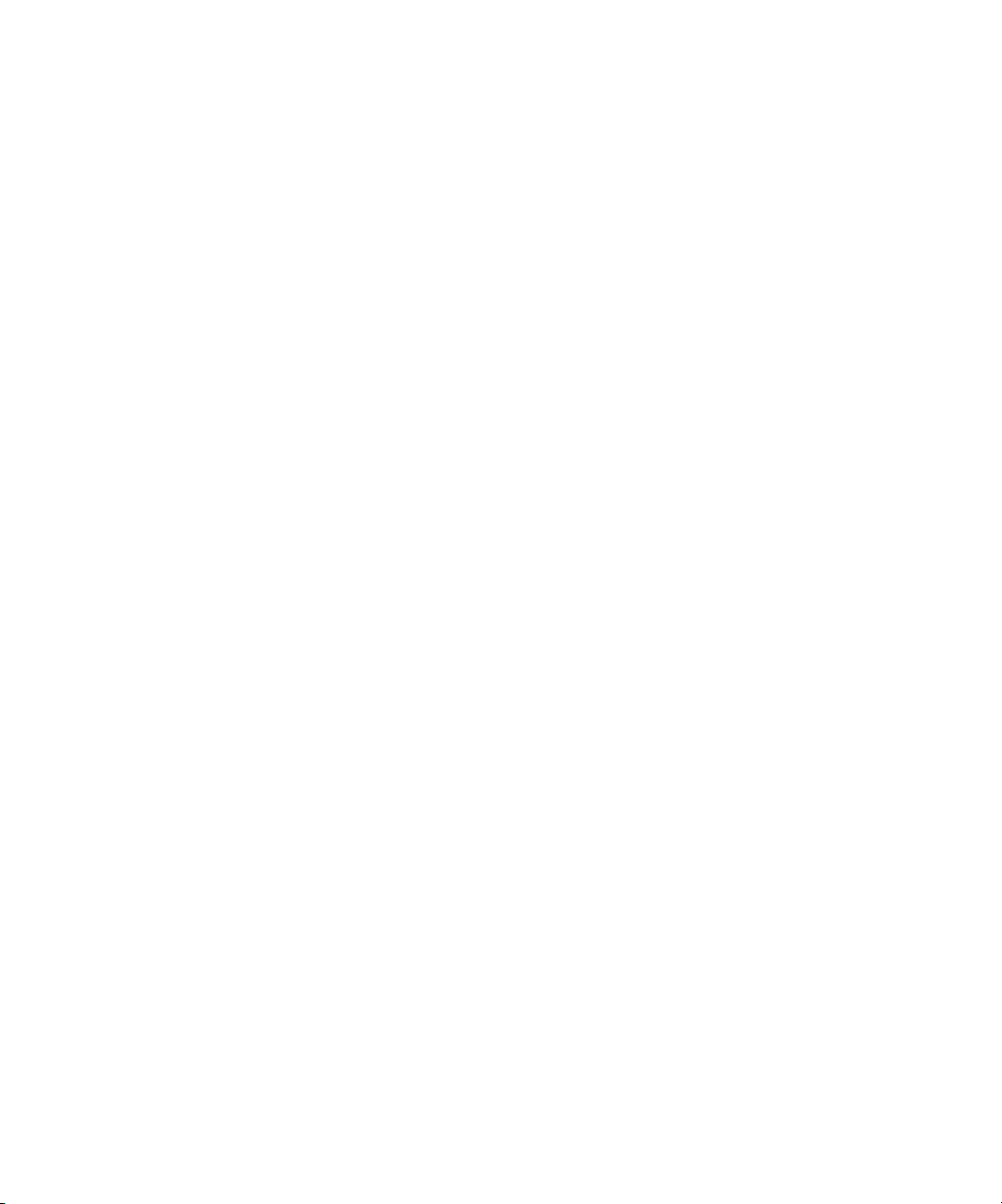
Page 7

Contents
About the Documentation
Introduction
About this manual
Terminology xiv
Chapter 1: Introduction to Job Management
Job environments
Levels of job control 1-1
Setting up an operator-controlled environment 1-2
Understanding job flow
Spooling, processing, and printing 1-3
Visualizing job flow 1-4
Communicating with users
What the operator should check 1-7
Overview of the job management utilities
Command WorkStation 1-8
Fiery WebSpooler and Fiery Spooler 1-9
Chapter 2: Introduction to Command WorkStation
The Command WorkStation interface
Active Jobs window 2-3
Jobs window 2-4
Activity monitor 2-6
Job status indicators 2-9
Action buttons 2-10
Preview windows 2-10
xiii
1-1
1-2
1-5
1-8
2-1
Page 8

viii Contents
Monitoring single or multiple Fiery X3e servers
Customizing Command WorkStation
Using layout styles 2-11
Showing, hiding, and arranging components 2-11
Using commands
Menu bar 2-13
Context-sensitive menus 2-19
Preparing to work with Command WorkStation
Connecting to the Fiery X3e 2-19
Printing Fiery X3e information pages 2-21
Setting preferences 2-22
Managing Fiery X3e fonts 2-24
Chapter 3: Using Command WorkStation
Starting up and logging in
Logging in to the Fiery X3e 3-1
Access levels 3-4
Logging out 3-5
Removing the Fiery X3e from the Login Server dialog box 3-5
2-10
2-11
2-13
2-19
3-1
Monitoring jobs
Selecting jobs 3-6
Sorting job displays 3-6
Customizing job ticket information 3-7
Managing job flow
Importing jobs 3-8
Using job management commands 3-9
Viewing and overriding print settings 3-11
Managing jobs on multiple Fiery X3e servers 3-14
Canceling jobs 3-15
3-5
3-8
Page 9

ix Contents
Printing Fiery FreeForm variable data documents
Creating and monitoring FreeForm masters 3-16
Using FreeForm masters with variable data jobs 3-17
Tips for using Fiery FreeForm 3-19
Archiving jobs
Using the Job Log
Searching for jobs
Chapter 4: Previewing and Manipulating Jobs
Previewing jobs
Displaying thumbnail previews 4-1
Displaying full-screen previews 4-2
Editing and merging jobs
Editing jobs 4-3
Merging jobs 4-5
Chapter 5: Using DocBuilder Pro
Previewing and merging jobs
Imposition window
Job previews
Navigating in the Imposition window
Switching between page view and layout view 5-7
Setting magnification levels 5-8
Viewing the sheets 5-9
3-16
3-19
3-21
3-23
4-1
4-3
5-1
5-2
5-4
5-6
Using templates
Saving your work
5-10
5-11
Page 10

x Contents
Chapter 6: Advanced Features of DocBuilder Pro
Mixed Page mode and Fixed Page mode
Imposition settings
Sheet settings 6-3
Layout settings 6-5
Scale settings 6-10
Finishing settings 6-14
Modifying the layout manually
Reordering pages in Layout mode 6-19
Adding, duplicating, and deleting sheets 6-20
Rotating pages 6-22
Setting gutter sizes 6-23
Managing templates
Tips for using the Imposition feature of DocBuilder Pro
Page-level operations 6-25
Saving imposed jobs 6-26
Chapter 7: Fiery WebSpooler and Fiery Spooler
Tracking and managing jobs with Fiery WebSpooler
About the Fiery WebSpooler window 7-3
Manipulating job options and job flow 7-5
Overriding job option settings 7-7
6-1
6-2
6-19
6-24
6-25
7-1
Job icons
Spool area 7-8
RIP area 7-9
Print area 7-10
7-8
Page 11

xi Contents
Previewing, editing, and merging jobs
Previewing raster jobs 7-11
Displaying full-screen previews 7-14
Editing and merging raster files 7-14
Using the Job Log 7-18
Fiery Spooler for Mac OS computers
Starting Fiery Spooler 7-20
Connecting to a different Fiery X3e from Fiery Spooler 7-21
Appendix A: Basics of Imposition
Printing books with the Imposition feature of DocBuilder Pro
Basics of imposition layout A-1
Printer’s marks A-4
Additional sheets A-6
Binding methods A-6
Gang-Up printing A-9
Appendix B: Templates
1-Up Full Bleed
2-Up Perfect
2-Up Saddle
3-Up Trifold Brochure
4-Up Gate Fold
4-Up Head to Head
4-Up Z-Fold
7-11
7-20
A-1
B-1
B-2
B-4
B-6
B-8
B-10
B-12
Page 12

xii Contents
Appendix C: Troubleshooting
Error messages
Troubleshooting
Command WorkStation does not respond C-4
Command WorkStation fails to connect to a Fiery X3e C-5
Unexpected printing results C-6
Clearing the server C-7
Users are unable to connect to the Fiery X3e C-7
Setup error messages C-9
AutoCal error messages C-9
C-1
C-4
Index
Page 13

xiii About this manual
Introduction
This manual is intended for Fiery X3e operators and administrators, or users with the
necessary access privileges, who monitor and manage job flow, manipulate print jobs,
and troubleshoot problems that may arise. It describes the functions and features of the
Fiery job management utilities—Command WorkStation, Fiery WebSpooler™, and
Fiery Spooler™—for the purposes of print job management and quality control.
About this manual
This manual is organized as follows:
• Chapter 1 provides preliminary background information about job management,
and introduces the Fiery® job management utilities. It explains how to set up an
operator-controlled print environment and discusses job workflows that commonly
occur on the Fiery X3e.
• Chapter 2 introduces the Command WorkStation user interface. It also provides
information on basic Command WorkStation functions, such as printing Fiery X3e
information pages, setting preferences, and managing Fiery X3e fonts.
• Chapter 3 provides instructions on how to monitor and manage job flow using
Command WorkStation. It explains how to hold, process, print, and cancel selected
jobs, and describes how you track and archive printed jobs.
• Chapter 4 describes how to preview, edit, and merge jobs using the Preview windows
of Command WorkStation.
• Chapter 5 describes how to use the Imposition feature of DocBuilder Pro to arrange
the pages of your print job in special layouts for folding, binding, or cutting after
printing. The Imposition feature is available only if you have installed the
DocBuilder Pro option for Command WorkStation.
Page 14

xiv Introduction
• Chapter 6 provides instructions on using advanced aspects of DocBuilder Pro to
create custom layouts and take full advantage of Imposition features.
• Chapter 7 describes Fiery WebSpooler and Fiery Spooler, which you can use to view
and manage Fiery X3e job activity.
• Appendix A provides an overview of the terms and concepts of imposition,
including various folding, binding, and cutting methods.
• Appendix B describes the built-in templates available from the Imposition feature of
DocBuilder Pro.
• Appendix C lists error messages you may see on the Fiery X3e Control Panel,
FieryBar, Command WorkStation, Fiery WebSpooler, Fiery Spooler, or copier.
It also provides basic troubleshooting information.
Terminology
Specific terms are explained as they are introduced. However, the following general
terms are used throughout:
•
PostScript
(PS)
—
A computer language designed as a page description language.
The Fiery X3e uses this language for imaging the page and communicating with
applications and the copier.
The term “PostScript” can also be used to refer to PDF data jobs. PDF is a
structured form of PostScript that provides the ability to preview, scale, and reorder
pages. Where applicable, the term “PDF” is specifically used to refer to PDF data
or jobs.
•
Printer Control Language (PCL)
—A computer language designed as a page
description language. The Fiery X3e uses this language for imaging the page, and for
communication with applications and with the print engine.
•
Job
—
A file consisting of PostScript or PCL commands and comments that describe
the graphics, sampled images, and text that should appear on each page of a
document, and the printer options that should be used in printing, such as media or
color rendering style.
Page 15

xv About this manual
•
Spool
—Write to a disk. Used in this manual to refer to a PostScript or PCL print
job being saved to the Fiery X3e hard disk in preparation for processing and
printing.
•
RIP
—Acronym for raster image processing, which changes PostScript or PCL
commands into descriptions of each mark on a page. In common use as a noun, a
“raster image processor” (RIP) is the computer processor that performs this function.
The Fiery X3e RIP changes text and graphics commands in PostScript or PCL into
specifications for each dot of toner deposited on a page by the copier.
•
Process
—The term “process” is used interchangeably with the term “RIP” in this
manual to refer to raster image processing.
•
Print
—The task of rendering, or imaging, a page or job on a print device.
These concepts explain how the Fiery X3e and the copier work together as a powerful
printing system.
Page 16

Page 17

1-1 Job environments
1
Chapter 1: Introduction to Job Management
This chapter explains the basic principles of job management in an operator-controlled
print environment and provides an overview of the Fiery X3e job management
utilities.
Job environments
The Fiery X3e supports several control levels of printing, job management, and Setup,
and gives you the flexibility to choose a configuration that corresponds to the
requirements of your site.
Levels of job control
The following descriptions outline the range of levels of job control that may exist in
your environment:
•At one extreme, an operator in a high-volume printing environment controls the
entire job flow and all printing. Print jobs arriving from remote users are spooled to
the Fiery X3e hard disk and stored until the operator decides it is time to print them.
Additional functions (job overrides, prioritizing, and font management) are reserved
for the operator.
•At the other extreme, anyone on the local network can control all printing and
Fiery X3e functions; operator intervention is not required. Users can print from
their workstations to any of the published print connections. Anyone can use the job
management utilities to control any print job.
You can implement intermediate levels of job control in your environment. However,
the job management utilities are best suited for an operator-controlled environment.
Page 18

1-2 Introduction to Job Management
1
Setting up an operator-controlled environment
This manual assumes you are working in an operator-controlled environment with
responsibility for managing job flow. To establish an operator-controlled environment,
you or the administrator must complete the following tasks:
Set up password privileges—The administrator must set up separate passwords for
operator access and administrator access to the Fiery X3e. For instructions on setting
up passwords, see the Configuration Guide.
Publish the Hold queue only—The administrator must enable only the Hold queue,
not the Direct connection or the Print queue, in Setup. (For more information, see the
Configuration Guide.) This ensures that all jobs sent by remote users are spooled and
held on the Fiery X3e, in preparation for job management by the operator.
Establish communication between users and the operator—The operator and remote
users must agree on a method for communicating print needs, such as Fiery
FreeForm™ masters. Users can attach instructions to jobs using print option and notes
fields (see page 1-5).
Understanding job flow
In an operator-controlled printing environment, remote users send jobs to the Hold
queue of the Fiery X3e. Using a job management utility such as Command
WorkStation, Fiery WebSpooler, or Fiery Spooler, the operator views the list of held
jobs and decides when to release each job for processing and printing.
The operator may also intervene during the workflow, stopping jobs as they are
processed or printed, placing jobs on hold for future action, or overriding the
user-defined print settings for a job. In some cases, the operator may even modify a
job, duplicating or removing pages, or merging it with pages from another job before
releasing it for printing.
Page 19

1-3 Understanding job flow
1
Spooling
Processing
Spooling, processing, and printing
To understand job flow through the Fiery X3e, it is helpful to consider the three main
stages of printing.
Spooling—When a job file is sent over the network by a remote user or imported from
disk, it arrives at the Fiery X3e and spools to a location on the hard disk. After spooling
completely, the job is held on the hard disk, where it awaits further instructions from
the operator.
Printing
Processing (RIPping)—When the operator releases the job file, it undergoes raster
image processing (RIPping) at the Fiery X3e. During processing, the job file is
interpreted as a raster image. This raster image contains the data required by the copier
to print the job the way its originator intended. In the raster image, data associated
with each dot is rendered on the printer. The raster data tells the printer whether or not
to apply toner to each position on the page.
Printing—After processing, the job typically moves on to the printing stage. During
this stage, the raster image associated with the job is transferred from the Fiery X3e to
the copier at a high speed. The raster image is then rendered onto paper, and the job is
printed.
While original job files are saved to the Fiery X3e hard disk, raster images are typically
deleted after printing. The operator can issue commands to save and hold the raster
image on the hard disk along with the original job file. Saving the raster image to the
hard disk offers two advantages: raster files are already processed, so they print quickly,
and each part of the raster file is still identified with a page in the original document, so
you can access individual pages of a saved raster file.
Page 20

1-4 Introduction to Job Management
1
Visualizing job flow
As the operator, your job management tools permit holding and releasing a job at any
stage of the job flow. In the following illustration, solid boxes indicate the types of job
status flags you may see in the Command WorkStation Active Jobs window. Boldface
items represent commands you can issue from Command WorkStation, Fiery
WebSpooler, or Fiery Spooler to release held jobs.
Spooling
PostScript and
PCL data
PostScript, PCL,
and raster data
Print
Processing (RIPping)
Printing PrintingPrinting
Spooled/Held
Process (RIP) and Hold
Processing (RIPping)
Processed/Held
Print
Printed
Print and Hold
Processing (RIPping)
Page 21

1-5 Communicating with users
1
Each command initiates a job workflow:
Print—When you issue the Print command for a held job, the job is released for
immediate processing and printing on the Fiery X3e.
Print and Hold—When you issue the Print and Hold command for a held job, the job
is released for immediate processing and printing. However, a raster copy of the
original job remains in processed/held status, even after the original job has finished
printing.
Process (RIP) and Hold—When you issue the Process and Hold command (Command
WorkStation) or RIP and Hold command (Fiery WebSpooler or Fiery Spooler) for a
held job, the job is released for processing and then held in processed/held status
indefinitely. To release the job for immediate printing, you must issue the Print
command. A raster copy of the original job remains in processed/held status, even after
the original job has finished printing.
Communicating with users
As the operator, the job management tools allow you to communicate with the users
who originate print jobs. You can help the users become better informed about the
Fiery X3e and the copier so that they can choose the appropriate options for their jobs
by supplying the following information:
Fiery X3e device information
• The name of the Fiery X3e on the network and the names of the network servers
sharing it
• The IP address or DNS name of the Fiery X3e, to allow users access to Fiery
WebTools
• List of default copier settings and other settings
• List of installed fonts
If their applications do not download fonts automatically, can users download fonts
to the Fiery X3e? Should users embed fonts in documents or supply them for you to
download?
™
Page 22

1-6 Introduction to Job Management
1
•Resident calibration target and date of current measurements
•Custom simulations
Are custom simulations available? If so, what type of targets do they represent?
Although users see these print options, they should not select them if there are no
custom targets on the Fiery X3e.
• List of installable options for the copier
•Available media, alternative choices, and standard tray/media configurations
Printing information
•Duration for jobs to be held on the Fiery X3e before deletion
•Instructions for setting up the printer on client computers
•Sources of PostScript printer drivers, PPDs, color reference files, and additional
information
•Recommended PPD settings
• Conflicting settings and common PostScript errors
•FreeForm information regarding use of master and variable data
•Imposition information regarding use of the DocBuilder Pro option
• Characteristics of commonly used output color profiles
•Requirements for Notes fields (information that appears in the Job Log)
For example, department name, account code, phone number, or extension.
Is particular information mandatory at your site?
•Suggestions for what to enter in the Instructions field
Page 23

1-7 Communicating with users
1
What the operator should check
Users specify print options with jobs they send to the printer. They can also use the
Instructions and Notes fields to communicate special print requirements and
accounting information. Together, this user-specified information that accompanies
the job is called a job ticket.
As the operator, we recommend you tell remote users which job ticket information you
check when receiving a print job, and the information you require in order to print
jobs they send.
Job ticket information
You can view and potentially override the print options specified by users by checking
job ticket information. To display user-defined print options, choose Properties in
Command WorkStation (see page 3-11), or Override Print Settings in Fiery
WebSpooler or Fiery Spooler (see page 7-7).
Notes fields
Users can enter accounting information in Notes fields, such as:
•User name and phone number
•Billing information
•Job cost information
Instructions field
Users can enter information in the Instructions field to communicate special print
requirements, such as:
•Priority, due date, and request for notification
•Number of copies
•Type and quantity of paper
•Request for color check by the operator
Page 24

1-8 Introduction to Job Management
1
•Request to hold job for future printing or reprinting, and future job instructions
•Instructions to merge job with another job
•Fiery FreeForm information regarding the use of master and variable data
•Imposition instructions
Overview of the job management utilities
The Fiery X3e includes the following job management utilities:
• Command WorkStation
•Fiery WebSpooler
•Fiery Spooler
These utilities are designed for use by operators who must track and manage jobs and
oversee general job flow through the Fiery X3e. All the utilities offer the following job
management features:
•Monitoring activity on the Fiery X3e and controlling job flow
•Viewing and overriding user-defined print option settings
•Editing and merging job files
•Tracking job activity through the Job Log
Command WorkStation
The most powerful of the job management utilities, Command WorkStation must be
installed on a Windows computer that has a network connection to the Fiery X3e. In
addition to the job management functions previously outlined, Command
WorkStation offers a customizable user interface for monitoring and managing jobs on
multiple Fiery X3e servers simultaneously.
For an introduction to the Command WorkStation user interface, see Chapter 2.
For information on monitoring, managing, and archiving jobs with Command
WorkStation, see Chapter 3.
Page 25

Spool Status Bar
Spool Area
1-9 Overview of the job management utilities
1
Fiery WebSpooler and Fiery Spooler
Fiery WebSpooler and Fiery Spooler are similar in appearance and functionality.
However, you access each utility differently. You can access Fiery WebSpooler through
a Java-enabled Web browser residing on any computer with a networked connection to
the Fiery X3e. Fiery Spooler must be installed on a networked Mac OS computer and
can only be used on that computer.
Both Fiery WebSpooler and Fiery Spooler offer job management functions similar to
those of Command WorkStation. The default Fiery WebSpooler user interface appears
in the following illustration; the user interface of Fiery Spooler is similar.
RIP Status Bar
RIP Area
Print Status Bar
Print Area
Thumbnail B
Thumbnail A
For information on using Fiery WebSpooler or Fiery Spooler, see Chapter 7.
Page 26

Page 27

2-1 The Command WorkStation interface
2
Chapter 2: Introduction to Command WorkStation
This chapter provides an introduction to the Command WorkStation graphical user
interface. To follow along in the software as you read the chapter, log in to Command
WorkStation with an Operator or Administrator password, as described on page 3-1.
Once you are logged in, you can tour the Command WorkStation window. Your
exploration will be more complete if you have some jobs in the Active Jobs window
(jobs in the Hold queue), and can send more jobs from a nearby computer.
The chapter also describes the Setup functions of Command WorkStation, such as
printing Fiery X3e information pages, setting application preferences, correcting tray
alignment, and managing Fiery X3e fonts.
The Command WorkStation interface
Command WorkStation provides a graphical means to monitor, preview, and manage
print jobs on one or more Fiery X3e servers. You can hide or rearrange the components
in the Command WorkStation window to create custom layouts that meet your job
management needs.
Page 28

2-2 Introduction to Command WorkStation
2
The following illustration shows the components of the Command WorkStation
window.
1
4
5
1 Menu bar (see page 2-13)
2 Job status indicators (see page 2-9)
3 Action buttons (see page 2-10)
4 Active Jobs window (see page 2-3)
5 Jobs window (see page 2-4)
6 Activity monitor (see page 2-6)
3
2
6
The following sections describe each component in the Command WorkStation
window.
Page 29

2
J
Server selection menu
ob ticket information
2-3 The Command WorkStation interface
Active Jobs window
The Active Jobs window dynamically displays the status and job ticket information of
print jobs that are currently being held, processed, or printed on the Fiery X3e. The
title bar displays the total number of jobs and the total number of held jobs currently
being monitored.
The Active Jobs window is always displayed. You cannot hide or drag it to a different
location. By issuing job management commands, you release held jobs in the window
for processing and printing, cancel jobs currently processing or printing, and send jobs
back to held status for future action.
For more information on the status flags displayed in the Active Jobs window, see “Job
status indicators” on page 2-9.
In the Active Jobs window, you can:
•Monitor and manage jobs on the Fiery X3e (see page 3-5)
•Customize job ticket information (see page 3-7)
•Monitor jobs on multiple Fiery X3e servers (see page 2-10)
Page 30

Printed Jobs tab
2-4 Introduction to Command WorkStation
2
Jobs window
The Jobs window displays information about jobs that have printed successfully
through a connected Fiery X3e. The window is divided into four layered panels. Click
the selection tabs at the bottom of the window to move between different panels.
In each panel, the title bar displays the name of the panel and the total number of jobs
displayed.
All panels of the Jobs window allow you to customize the job ticket information
(see page 3-7) and monitor jobs on multiple Fiery X3e servers (see page 2-10).
Printed Jobs panel
The Printed Jobs panel lists all jobs that have completed printing from selected
Fiery X3e servers. Newly printed jobs are added to the top of the list. The Printed Jobs
panel lists all printed jobs until the job limit (determined by the administrator in
Fiery X3e Setup) is reached. When the first job over the limit is printed, the oldest job
is deleted from the Printed Jobs list.
Page 31

2-5 The Command WorkStation interface
2
Archive panel
The Archive panel lists all files and jobs stored in the job archive.
For information on using the Archive panel, see “Ar chiving jobs” on page 3-19.
FreeForm panel
The FreeForm panel lists the names of all master files used for Fiery FreeForm variable
data printing. Jobs listed in the FreeForm panel represent preRIPped master files stored
on the Fiery X3e.
NOTE: The FreeForm panel is not available if you logged in as Guest.
Page 32

2-6 Introduction to Command WorkStation
2
For information on working with FreeForm jobs and the FreeForm panel,
see page 3-16.
Job Log panel
The Job Log panel lists all processed and printed jobs and includes the date and time
the jobs were printed.
NOTE: The Job Log panel is not available if you logged in as Guest.
For information on using the Job Log panel, see page 3-21.
Activity monitor
The Activity monitor displays a summary of the job activity on all Fiery X3e servers or
a selected Fiery X3e. The activity shown can include jobs released for spooling,
processing (RIPping), or printing. Held jobs do not appear in the Activity monitor.
Display the Activity monitor by selecting All Servers from the server selection menu in
the Active Jobs window. The title bar of the Activity monitor indicates the name of the
Fiery X3e being monitored.
You can use the Fiery X3e selection menu on the title bar to display job activity for an
individual Fiery X3e, or for all servers (see page 2-10). Depending on the number of
servers monitored, the information displayed in the Activity monitor updates to
present all server activity simultaneously.
Page 33

2-7 The Command WorkStation interface
2
All Servers view
The Activity monitor summarizes the activity on all connected Fiery X3e servers:
• Server Name—Each Fiery X3e appears in a Server Name bar. Click the bar to expand
or collapse activity information for a particular Fiery X3e.
• Spooling, processing, and printing jobs—When you expand the Server Name bar
for an Fiery X3e, any current job activity on that Fiery X3e appears next to a
corresponding status box (spooling, processing, or printing). If the Fiery X3e is
connected to more than one copier, the copier handling the job is listed under the
job name. When no activity occurs on the Fiery X3e, the status boxes read Idle.
• Error conditions—When an error occurs, the Server Name bar for the affected
Fiery X3e appears highlighted in red. Details of the error appear under the expanded
bar.
Selected Server view
When you select an individual Fiery X3e, the Activity monitor provides a more
detailed summary of the current activity on that Fiery X3e. Animated images provide
visual indications of the job activity.
Page 34

Spooling
Processing
Printing
General Info
2-8 Introduction to Command WorkStation
2
Only current activity on the selected Fiery X3e appears in the selected server view of
the Activity monitor. Jobs being held, waiting to process, or waiting to print are not
displayed.
Four sections appear for a selected server. You can click the title bar for each section to
expand or collapse the display of each section.
Spooling—Displays the file name of the job spooling to the Fiery X3e disk.
Processing—Displays the file name of the job currently being processed (RIPped),
along with an animated preview of the page currently being processed.
Printing—Displays the file name of the job currently being printed, and the page
number currently printing. With multiple copies, the copy number is also displayed.
General Info—Displays the total and available hard disk space, and the total and
available memory of the Fiery X3e. This section also provides the Fiery X3e name,
system software version, technical support number, copier name, and date the copier
was last calibrated.
Page 35

2-9 The Command WorkStation interface
2
Job status indicators
Job Status indicators define the color in the Active Jobs window and Activity monitor
to indicate the current status of jobs.
For information on how each indicator relates to job flow on the Fiery X3e,
see “Understanding job flow” on page 1-2.
The color-coded Job status indicators identify:
spooling (white)—The job file is being copied to the Fiery X3e hard disk.
spooled/held (light yellow)—The job has been downloaded to the Fiery X3e hard disk
and requires job management instructions from the operator.
waiting to process (light blue)—The job is queued to be processed (RIPped).
processing (medium blue)—The job is currently being processed (RIPped).
processed/held (dark yellow)—The job has been processed (RIPped) and requires job
management instructions from the operator.
waiting to print (light green)—The job is queued to be printed on a copier connected
to the Fiery X3e.
printing (bright green)—The job has been received by a copier connected to the
Fiery X3e.
Page 36

2-10 Introduction to Command WorkStation
2
Action buttons
Action buttons provide convenient access to frequently used job management
commands. You can also issue these commands by choosing them from the menu bar
or the context-sensitive menus. For a detailed description of each Action button
command, see the table on page 2-13.
TO ISSUE AN ACTION BUTTON COMMAND
1. Select a job in the Active Jobs window or the Jobs window.
2. Click the desired Action button.
When a command is unavailable in the current context, its Action button appears
dimmed.
Preview windows
The Preview windows allow you to view thumbnail previews of selected jobs. You can
also use the Preview windows to reorder and delete pages of a job, and to merge pages
from several jobs into a single, merged job.
Monitoring single or multiple Fiery X3e servers
You can set the Active Jobs window, Jobs window, and Activity monitor to display job
information for a single Fiery X3e or all connected Fiery X3e servers.
TO SPECIFY THE FIERY X3E BEING MONITORED
1. Click the arrow in the server selection menu of the Active Jobs window, Jobs window,
or Activity monitor.
A menu appears, listing the names of all connected Fiery X3e servers.
2. To display jobs for an individual Fiery X3e, choose the Fiery X3e from the list. To
monitor jobs for all connected Fiery X3e servers, choose All Servers.
Print jobs on the specified Fiery X3e servers appear.
Page 37

2-11 Customizing Command WorkStation
2
Customizing Command WorkStation
Command WorkStation offers you the flexibility of showing, hiding, rearranging, and
docking user interface components to fit your workflow needs. For example, you may
only need a few components, or you may prefer to arrange components side by side for
ease of use. In addition to customizing your own layout, you can choose from one of
three preset layouts.
You can also customize the appearance of job ticket information in the Active Jobs and
Jobs windows. For more information, see page 3-7.
Using layout styles
Command WorkStation provides three preset and three customizable layout styles.
When you choose the command corresponding to a layout style, the display updates to
show a specific combination and arrangement of components.
TO SELECT A LAYOUT STYLE
• Choose Layouts from the Window menu, and then choose a layout style from the
submenu that appears.
You can choose from three preset layouts (Default, Style 1, or Style 2) and three
custom layouts. For a description of the components included with each of the preset
layouts, see page 2-17.
You can define and change the configurations associated with the three custom layout
styles. For details, see the following section.
Showing, hiding, and arranging components
Use Window menu commands to show or hide window components. You can also
drag components to different locations in the window, and dock components side by
side. When you find an arrangement that fits your worklfow, save it as a custom layout
style.
NOTE: You cannot hide or drag the menu bar and Active Jobs window to different
locations. These components always appear in the Command WorkStation window.
Page 38

2-12 Introduction to Command WorkStation
2
TO SHOW OR HIDE A COMPONENT
• Choose the command associated with the component from the Window menu.
When a component is displayed, a check mark appears next to it in the Window
menu.
TO MOVE A COMPONENT TO ANOTHER LOCATION
• Click the window grip (three vertical lines) on the left side of the component’s title
bar, and drag the window to the desired location.
Undocked components float in front of other components and appear with standard
window frames. You can drag the blank title bar of the window to move the
component, or drag the edges of the window to resize the component. You can also
click the window Close box to hide the component.
NOTE: When the Jobs window is docked, you can resize it vertically by clicking and
dragging its top edge.
TO DOCK OR UNDOCK A COMPONENT
• Double-click the window grip in the component’s title bar.
TO SAVE THE CURRENT DISPLAY CONFIGURATION AS A LAYOUT STYLE
1. Choose Save Layout from the Window menu.
2. In the dialog box that appears, choose the style you want to update, and, if desired,
rename the style.
3. Click OK to save the new layout style.
Page 39

2-13 Using commands
2
Using commands
You can perform a wide variety of functions using the Command WorkStation
commands. The commands are accessed from menus in the menu bar at the top of the
Command WorkStation window. When one or more jobs are selected, you can choose
job management commands from context-sensitive menus. In addition, you can issue
some job management commands by clicking their Action buttons (see page 2-10).
Menu bar
The menu bar contains six menus of commands for Command WorkStation. When a
command is unavailable in the current context, it appears dimmed in the menu. When
a command appears with a check mark, choosing it again toggles the command,
turning it off.
The menu bar always appears in the Command WorkStation window, and cannot be
dragged to a different location.
Menu Command
File Import Job Imports a job file into the Direct, Hold, or Print queue of
Export Window Exports the contents of the current window to a
Print Job Log Window Prints the current Job Log on a local printer.
Exit Closes Command WorkStation.
Edit Find Allows you to search selected Fiery X3e servers for jobs that
Preferences Allows you to change the Command WorkStation
Submenu
command
the Fiery X3e selected in the Active Jobs window.
Archived Job Imports an archived job file into the Hold queue of the
Fiery X3e selected in the Active Jobs window.
tab-delimited text file.
Active Window Prints the contents of the current window on a local printer.
match certain search criteria.
preference settings.
Description
Page 40

2-14 Introduction to Command WorkStation
2
Menu Command
Actions Print Prints the selected job in the Active Jobs window, Printed
Delete Deletes the selected job in the Active Jobs window, Printed
Duplicate Duplicates the selected held job in the Active Jobs window.
Rename Allows you to rename the selected held job in the Active Jobs
Hold Holds the selected job waiting to process in the Active Jobs
Process and Hold Processes the selected job in the Active Jobs window, Printed
Print and Hold Prints the selected job in the Active Jobs window, Printed
Submenu
command
Description
Jobs panel, FreeForm panel, or Archive panel.
Jobs panel, FreeForm panel, or Archive panel.
You cannot delete jobs currently spooling, processing, or
waiting to print.
window, or the selected job in the Printed Jobs panel,
FreeForm panel, or Archive panel.
window, or the selected job in the Printed Jobs or Archive
panel, and marks the job with either the spooled/held flag or
the processed/held flag.
Jobs panel, or Archive panel, and holds a copy of the job.
The copied job is marked with the processed/held flag.
Jobs panel, or Archive panel, and holds a copy of the job.
The copied job is marked with the processed/held flag.
Remove Raster
Data
Properties Allows you to view and override print settings for the
Removes the raster data associated with the selected
processed/held job in the Active Jobs window, or the selected
raster job in the Printed Jobs or Archive panel; leaves the
original PostScript job in place.
selected job in the Active Jobs window, FreeForm panel, or
Printed Jobs panel, or view print settings for the selected job
in the Archive panel.
Page 41

2-15 Using commands
2
Menu Command
Actions
(cont.)
Preview Opens the selected job in a Preview window. You can
Archive Archives the selected held job in the Active Jobs window,
Send To... Sends the selected held job in the Active Jobs window to
Cancel
Processing
Cancel Printing Cancels printing of the selected job in the Active Jobs
Impose Allows you to apply imposition settings to the selected held
Submenu
command
Description
preview spooled/held and processed/held jobs that reside in
the Active Jobs window, as well as jobs that reside in the
Printed Jobs panel, FreeForm panel, or Archive panel.
moving it to the Archive panel.
another Fiery X3e.
Cancels processing of the selected job in the Active Jobs
window. This command is available only for jobs displaying
the processing status flag.
window. This command is available only for jobs displaying
the printing status flag.
job in the Active Jobs window.
Page 42

2-16 Introduction to Command WorkStation
2
Menu Command
Server Log In/Log Out Allows you to log in or log out of the Fiery X3e and add and
Setup Opens the Setup options for the Fiery X3e currently selected
Manage Color Opens ColorWise Pro Tools. For more information, see the
Manage Font
Restart Server Allows you to restart the Fiery X3e currently selected in the
Reboot Server Allows you to restart the Fiery X3e currently selected in the
Submenu
command
Description
remove Fiery X3e servers from the list.
in the Active Jobs window.
Color Guide.
Allows you to
selected in the Active Jobs window. You can also delete fonts
currently resident on the Fiery X3e.
Active Jobs window, without shutting down the Fiery X3e
hard disk. This command is available only if you are logged
in as Administrator.
N
OTE: After you restart the Fiery X3e, you may need to log
in to the Fiery X3e again to reestablish the connection.
Active Jobs window, after shutting down the Fiery X3e hard
disk. This command is available only if you are logged in as
Administrator.
N
OTE: After you restart the Fiery X3e, you may need to log
in to the Fiery X3e again to reestablish the connection.
download fonts to the Fiery X3e currently
Clear...
Print Pages Allows you to print the following information pages:
Job Log Clears the contents of the job log for the Fiery X3e currently
selected in the Active Jobs window.
Server Clears all jobs, fonts, and calibration measurements on the
Fiery X3e currently selected in the Active Jobs window.
• PS Test Page
• PCL Test Page
• Configuration
• Job Log
• Control Panel Map
• Color Charts
• PS Font List
• E-mail Log
• PCL Font List
Page 43

2-17 Using commands
2
Menu Command
Server
(cont.)
Window Layouts Default Displays the following Command WorkStation
Print Pages
(continued)
Suspend Printing Suspends or pauses printing on the Fiery X3e currently
Resume Printing Resumes printing on the Fiery X3e currently selected in the
Printing Groups Allows the Fiery X3eAdministrator to set up print groups
Submenu
command
Description
Also allows you to print the following information pages
about the currently selected Fiery X3e to the local printer:
• Archive Log
• Queues
selected in the Active Jobs window.
Active Jobs window.
and passwords. For more information about Printing
Groups and Secured Print (Member Printing), see the
Configuration Guide.
components:
• Menu bar
• Job Status Helper
• Action buttons
• Active Jobs window
• Jobs window
• Activity monitor (selected server view)
Style 1 Displays the following Command WorkStation
components:
• Menu bar
• Job status indicators
• Action buttons
• Active Jobs window
Style 2 Displays the following Command WorkStation
components:
• Menu bar
• Job status indicators
• Action buttons
• Active Jobs window
• Activity monitor (all servers view)
Page 44

2-18 Introduction to Command WorkStation
2
Menu Command
Window
(cont.)
Layouts
(cont.)
Save Layout Allows you to save and name the current Command
Jobs Window Switches the Jobs window (including the Printed Jobs,
Activity Monitor Switches the Activity monitor on or off. A check mark next
Action Buttons Switches the Action buttons on or off. A check mark next to
Job Status Helper Switches the Job status indicators on or off. A check mark
<Job Name>Activates the open Preview window of the named job. This
Submenu
command
Custom 1, Custom 2, or
Custom 3
Description
Sets the Command WorkStation window to a custom layout
previously defined and named using the Save Layout
command.
WorkStation display as a custom layout. Saved layouts
appear as commands in the Window > Layouts submenu.
You can save up to three custom layouts.
Archive, FreeForm, and Job Log panels) on or off. A check
mark next to the command indicates that the Printed Jobs
window is displayed.
to the command indicates the Activity Monitor is displayed.
the command indicates the buttons are displayed.
next to the command indicates the helper is displayed.
menu option appears for each open Preview window.
More Previews Opens a Previews window, where you can activate, close,
Help About Command
WorkStation
cascade, and minimize the open Preview windows.
Displays information about the current version of
Command WorkStation.
Page 45

2-19 Preparing to work with Command WorkStation
2
Context-sensitive menus
When you select one or more jobs in the Active Jobs or Jobs window, you can display
context-sensitive menus containing job management commands for selected jobs.
TO DISPLAY A CONTEXT-SENSITIVE MENU
1. Select one or more jobs in the Active Jobs or Jobs window.
For details on how to select jobs, see page 3-6.
2. Right-click the selected job.
When multiple jobs are selected, you can right-click any of the selected jobs.
3. Choose the desired command from the context-sensitive menu.
Preparing to work with Command WorkStation
This section describes the setup and administrative tasks before you begin working
with Command WorkStation.
Connecting to the Fiery X3e
You can maintain connections to multiple Fiery X3e servers simultaneously.
TO CONNECT TO THE FIERY X3E
1. From the Server menu, choose Log in/Log out.
The Login Server dialog box appears.
2. Select the Fiery X3e from the list of Fiery X3e servers you have connected to before.
Page 46

Key icon
2-20 Introduction to Command WorkStation
2
The Login Server dialog box displays the Fiery X3e servers you can monitor and
manage from Command WorkStation. You can add and remove Fiery X3e servers from
the list of Fiery X3e servers you frequently monitor.
Each row in the Login Server dialog box displays the name of an Fiery X3e, the name
of the copier associated with that Fiery X3e, and a Login button (represented by a key
icon).
3. Click the Login button next to the Fiery X3e name to establish the connection.
4. Click the Administrator, Operator, or Guest button.
5. Enter your password and click Log In.
Page 47

2-21 Preparing to work with Command WorkStation
2
Printing Fiery X3e information pages
Use the Print Pages command to print information about the Fiery X3e. The pages
provide useful reference information for setting up or troubleshooting the Fiery X3e.
TO PRINT FIERY X3E INFORMATION PAGES
1. In the Active Jobs window, select the Fiery X3e for which you want to print
information pages.
N
OTE: To print information pages, you must be logged in to the Fiery X3e as
Administrator.
2. Choose Print Pages from the Server menu.
A dialog box containing the information page options appears.
3. In the Select Printer area, specify where you want to print the pages.
—The pages you specify are printed to the Fiery X3e.
Server
Local Printer—Allows you to print the Archive Log and Queues to any printer
installed on your Windows computer.
Page 48

2-22 Introduction to Command WorkStation
2
4. In the Select Pages area, specify the pages you want to print.
Each set of pages contains specific information about the Fiery X3e:
PS Test Page—Provides color and grayscale samples to troubleshoot problems with the
copier or the Fiery X3e. The following settings are among those listed on the Test Page:
Server Name, Printer Model, color settings, calibration information, and date and time
the Test Page was printed.
Configuration—Provides the current Fiery X3e and copier configuration. This page
lists general information about the hardware and software configuration of the
Fiery X3e, current settings for all Setup options, information about the current
calibration, and the network addresses of the Fiery X3e.
Job Log—Lists a log of the last 55 jobs processed or printed. For information on the
fields in the Job Log and printing it in other forms, see “Using the Job Log” on
page 3-21.
Control Panel Map—Provides an overview of the screens you can access from the
Control Panel. For information on using these screens to set up the Fiery X3e, see the
Configuration Guide.
Color Charts—Provides samples of the RGB, CMY, and PANTONE colors available
from the Fiery X3e.
PS Font List—Lists all fonts currently resident on the Fiery X3e hard disk.
5. Click Print.
Fiery X3e information pages printed with the Print Pages command appear in the
Fiery X3e Job Log with the user name Operator, even if you logged in as
Administrator.
Setting preferences
The Command WorkStation preferences control application settings, such as animated
graphics in the Activity monitor, and folder paths to temporary and template files.
Page 49

2-23 Preparing to work with Command WorkStation
2
TO SET PREFERENCES FOR COMMAND WORKSTATION
• Choose Preferences from the Edit menu.
The Preferences dialog box appears.
Use the Preferences dialog box to specify the following preference settings and options:
Enable Animation—Enables the display of animated graphics in the Selected Server
view of the Activity monitor (see page 2-7).
Autologin—Instructs Command WorkStation to remember the last access level and
password used to log in to each Fiery X3e. When you log in to the Fiery X3e again,
Command WorkStation automatically populates the Login dialog box with the
previous access level and password.
Temporary path—Specifies the folder where Command WorkStation temporarily stores
copies of the jobs you edit or change. Change the temporary path by clicking Browse
and specifying a folder.
Imposition: Units—Specifies the units of measurement used to display attributes, such
as page sizes and custom sizes, in the Job Properties dialog box and Imposition
window.
Page 50

2-24 Introduction to Command WorkStation
2
Imposition: Template Path—Specifies the folder where template files for imposition are
stored for later use. Change the template path by clicking Browse and specifying a
folder.
Search: Template Path—Specifies the folder where Find/Search templates are stored for
later use. Change the template path by clicking Browse and specifying a folder.
Managing Fiery X3e fonts
The Fiery X3e includes a number of built-in printer fonts. You can download
additional fonts to the Fiery X3e using the Manage Font command. Users on the
network can also download fonts to the Fiery X3e using Fiery Downloader™ (see the
Printing Guide).
NOTE: To manage fonts, you must be logged in to the Fiery X3e with Administrator
privileges.
Downloading fonts, either from Command WorkStation or with Fiery Downloader,
requires that the Direct connection be published in Setup (see the Configuration
Guide).
NOTE: You cannot download TrueType fonts. If you use TrueType fonts in Windows,
you can print them by converting them to Adobe Type 1 fonts. To convert TrueType
fonts with the Adobe PS printer driver, click the Fonts tab and set up the Font
Substitution Table, as necessary.
To print a list of fonts currently resident on the Fiery X3e, use the Print Pages
command (see page 2-21).
TO MANAGE FONTS
1. In the Active Jobs window, select the connected Fiery X3e for which you want to
manage fonts.
If the Active Jobs window is hidden, choose Active Jobs from the Window menu to
display it.
NOTE: To manage fonts, you must be logged in as administrator to the Fiery X3e.
Page 51

2-25 Preparing to work with Command WorkStation
2
2. Choose Manage Font from the Server menu.
The Server Fonts window displays Update, Add, Delete, and Print buttons.
Locked fonts
Downloaded fonts
Click to update the font list display
Click to download additional fonts
Click to delete font(s)
Click to print the font list
3. To download additional fonts to the Fiery X3e, click Add and refer to the procedure on
page 2-26.
4. To delete a font, select it in the font list and click Delete.
To select multiple sequential fonts, select the first font and Shift-click the last font.
Ctrl-click to select multiple non-sequential fonts.
NOTE: The printer fonts included with the Fiery X3e (built-in fonts) are locked.
These fonts appear with a lock icon next to the name and cannot be deleted.
5. To refresh the font list, click Update.
6. To print the font list, click Print.
Page 52

2-26 Introduction to Command WorkStation
2
TO ADD FONTS
1. In the Select Files to Import dialog box, choose the file types to display from the File
of type menu.
All Known Formats lists all files in supported formats; All Files lists all files.
2. In the Look in menu, browse to the folder containing the font(s) to download.
The File name field displays the name of the selected file.
3. Select the font name and click Add.
You can navigate to different drives and folders to select fonts to download.
To select multiple sequential fonts, select the first font and Shift-click the last font.
Ctrl-click to select multiple non-sequential fonts.
To remove a font from the Files to be imported list, select the font name and click
Remove.
4. When all the desired fonts appear in the Files to be imported list, click Import.
Page 53

3-1 Starting up and logging in
3
Chapter 3: Using Command WorkStation
TO START COMMAND WORKSTATION
This chapter describes how to use Command WorkStation to monitor and manage job
flow on the Fiery X3e. Once you log in to the Fiery X3e with Operator privileges, you
can view jobs held on the Fiery X3e, and issue commands to release the jobs for
processing or printing. You can also modify job properties, such as FreeForm variable
data printing requirements, paper settings, finishing options, and other print option
settings. After a job has printed successfully, you can store it in the job archive, and
view a record of its activity in the Job Log.
For background information on job flow and job management, see Chapter 1. For an
introduction to the Command WorkStation user interface, see Chapter 2.
Starting up and logging in
To begin working with Command WorkStation, start the application and log in to one
or more Fiery X3e servers.
• Click Start on the Windows taskbar, choose Programs > Fiery, and then choose
Command WorkStation 4.
When you start Command WorkStation for the first time, the Login Server list does
not display any Fiery X3e servers. For instructions on configuring and adding
Fiery X3e servers to the Login Server list, see the User Software Installation Guide.
Logging in to the Fiery X3e
To establish a connection to the Fiery X3e listed in the Login Server dialog box, log in
to the Fiery X3e. You can maintain connections to more than one Fiery X3e at a time.
Each Fiery X3e connection requires an average of 4MB of RAM. The maximum
number of simultaneous Fiery X3e connections is limited only by the amount of RAM
available on the system running Command WorkStation. For example, if your system
has 128MB of RAM and is running Command WorkStation exclusively, you can log
in to approximately 25 Fiery X3e servers at one time.
Page 54

Key icon
3-2 Using Command WorkStation
3
TO LOG IN TO THE FIERY X3E
1. From the Server menu, choose Log in/Log out.
The Login Server dialog box appears.
2. Click the key icon for the desired Fiery X3e.
The Fiery X3e must appear in Login Server list before you can log in to it. A white
key icon indicates the Fiery X3e has never been connected to Command WorkStation.
If the Fiery X3e is already connected, the color of the key icon indicates the level of
access granted:
•Purple indicates Administrator access.
•Orange indicates Operator access.
•Cyan indicates Guest access.
The Login dialog box appears.
Page 55

3-3 Starting up and logging in
3
3. Select the key corresponding to your access level (Administrator, Operator, or Guest),
4. Click Log In to establish a connection to the Fiery X3e.
and, if required, enter a password.
Your log-in access level determines which Command WorkStation functions are
available to you.
This manual assumes you are logged into the Fiery X3e as an Operator. The following
section discusses the three different access levels in greater detail.
Page 56

3-4 Using Command WorkStation
3
Access levels
The three possible levels of access to Command WorkStation are Administrator,
Operator, and Guest. To enable maximum password protection, Administrator and
Operator passwords must be specified in Setup (see the Configuration Guide).
When both Administrator and Operator passwords have been specified, the access
levels are as follows:
Access level Privileges and password requirements
Administrator Has full access to all Command WorkStation and Fiery X3e Control
Panel functions; Administrator password required. For a description of
the full range of tasks an administrator can implement, see the
Configuration Guide
Operator Has access to all Command WorkStation functions, except Setup, font
management, restarting the Fiery X3e, clearing the Fiery X3e disk, and
clearing the Job Log. Operator password required.
.
Guest Can view job status, but cannot make changes to jobs or Setup, and
cannot access Job Log; no password required.
NOTE: A user may be logged in as Administrator on one Fiery X3e, as Operator on a
second Fiery X3e, and as Guest on a third Fiery X3e with Command WorkStation. In
these instances, the levels of access are dependent either on the Fiery X3e currently
selected in the Active Jobs window or on the Fiery X3e that holds the currently selected
job.
By default, no passwords are set on the Fiery X3e—in this default state, anyone can
perform Setup and use all Command WorkStation functions. Until an Administrator
password is defined in Fiery X3e Setup, you can log in to Command WorkStation as
an Administrator without entering a password, and you are given full privileges.
After the administrator has performed Setup and specified passwords, Command
WorkStation user options depend on your login level. This manual assumes that you
are logged in to the Fiery X3e as an Operator.
Page 57

3-5 Monitoring jobs
3
Logging out
Logging out from the Fiery X3e terminates the connection between the Fiery X3e and
Command WorkStation.
TO LOG OUT FROM A CONNECTED FIERY X3E
1. From the Server menu, select Log in/Log out.
2. Click the Login button for the connected Fiery X3e in the Login Server dialog box.
3. Click Yes to log out from and disconnect the Fiery X3e.
Removing the Fiery X3e from the Login Server dialog box
You can clear unused Fiery X3e servers from the Login Server dialog box.
TO REMOVE THE FIERY X3E FROM THE LOGIN SERVER DIALOG BOX
1. From the Server menu, select Log in/Log out.
2. Select the Fiery X3e in the Login Server dialog box.
3. Click the Trash can icon to remove the Fiery X3e from the list.
The Trash can is available only for disconnected Fiery X3e servers.
Monitoring jobs
The Active Jobs window and the Printed Jobs panel of the Jobs window provide a
visual way of monitoring the flow of print jobs through connected servers. You can use
the server selection menu in the title bar of each window to monitor a single Fiery X3e
or multiple Fiery X3e servers at once (see page 2-10). You can also sort the job lists and
customize the job ticket information that is displayed.
Page 58

3-6 Using Command WorkStation
3
The Active Jobs window displays jobs as they pass through the various stages of
spooling, holding, processing, and printing. Flag colors indicate the status of each job,
and job ticket columns provide additional job information. Jobs that contain raster
data as a result of processing are marked with a halo around their file icons.
NOTE: If a job is paused during printing (by issuing the Suspend Printing command),
the job will continue to be marked with a dark green status flag in the Active Jobs
window. However, the job will be displayed as “Paused.”
When a job has completed printing (or has failed to print), it drops from the Active
Jobs window and appears in the Printed Jobs panel. The Printed Jobs panel displays
jobs that have printed successfully, along with failed jobs that have dropped from the
print queue as a result of an error. A failed job appears highlighted in red; you can
double-click the job to display a more detailed error report.
Selecting jobs
Selecting a job allows you to apply job management commands (from the Actions
menu) to it. You can also select multiple jobs and apply the same command to all the
jobs at once.
TO SELECT A JOB
• In the Active Jobs window or in any panel of the Jobs window, click a job to select it.
To select additional jobs, hold down Ctrl and click the desired jobs. To select a
sequential series of jobs, hold down Shift as you click the jobs.
NOTE: To select multiple jobs, the jobs must be located in the same window and panel.
Sorting job displays
You can sort jobs in the Active Jobs or Jobs windows by clicking the job ticket column
headings.
Page 59

3-7 Monitoring jobs
3
TO SORT JOBS
• In the Active Jobs or Jobs windows, click the heading for the job ticket column that
you want to use to sort jobs.
For example, to sort jobs by status, click the Job Status column heading. The window
sorts jobs according to their status.
To reverse the sorting order, click the column heading again.
Customizing job ticket information
You can customize the display of job ticket information in the Active Jobs window and
in all panels of the Jobs window by rearranging the column headings. You can tighten
the columns, add new column headings, move columns, and delete column headings.
You can customize job ticket information according to your workflow needs.
For example, if you are monitoring multiple servers, you can add Fiery and Device
columns to track the Fiery X3e location of individual jobs.
The information in the Date/Time column is based on the date and time settings of
the Regional Settings control panel. You can access the Regional Settings control panel
from the Start> Settings>Control Panel menu in the Windows taskbar.
TO CUSTOMIZE JOB TICKET INFORMATION FOR THE ACTIVE JOBS
OR JOBS WINDOWS
1. Right-click the heading of a job ticket column.
2. From the menu that appears, choose the options to display and the sequence in which
you want to view them.
Add
—Adds one of the listed columns to the display at your mouse position. The
submenu lists the headings that are not displayed.
Move Left, Move Right—Moves the selected column left or right.
Page 60

3-8 Using Command WorkStation
3
3. Adjust the column widths.
Delete—Removes the selected column.
The Job Status (Active Jobs window only), Job Title, and User columns are required—
all others are optional.
Adjust the width of a column by clicking the column border in the heading and
dragging to the left or right. You can change the column widths at any time.
Managing job flow
The following sections describe the job management tasks you can perform with
Command WorkStation.
Importing jobs
Use the Import command to import jobs into the job flow. You can import jobs
located anywhere in the connected network, or jobs previously archived to
external devices.
For information on archiving jobs, see page 3-19.
TO IMPORT A JOB
1. Choose Import from the File menu, and then choose Job or Archived Job.
The Select Files to Import dialog box appears.
2. Locate and select the job file to import and click Add.
The job appears in the Files to be imported list. To import multiple jobs, select each
additional job and click Add.
3. Choose the desired destination queue from the Logical Printer menu.
A destination queue is available only if the administrator has enabled it in Setup
(see the Configuration Guide).
If you choose Hold, the job is imported into the Active Jobs window and held for
future action.
If you choose Print, the job is imported into the Active Jobs window and released for
immediate printing.
Page 61

3-9 Managing job flow
3
4. Click Import.
If you choose Direct, the job is sent directly to the Fiery X3e for printing. The job does
not appear in the Active Jobs window or Printed Jobs panel.
Using job management commands
As the operator, you can issue the following job management commands from the
Actions menu to release or hold selected jobs in the Active Jobs window and Printed
Jobs panel:
•Print
•Process and Hold
•Print and Hold
•Remove Raster Data
•Hold
Page 62

3-10 Using Command WorkStation
3
The availability of each command varies, depending on the context of the selected job.
In addition to choosing these commands from the Actions menu, you can issue them
from context-sensitive menus. Activate the Print, Hold, and Process and Hold
commands using the Action buttons.
The following table describes job management commands in greater detail and
explains how each command affects the raster data associated with a job:
Choose this command To do this Raster data is
Print Prints the selected job in the Active Jobs
window, Printed Jobs panel, FreeForm
panel, or Archive panel.
Hold Holds the selected job waiting to process in
the Active Jobs window, or the selected job
in the Printed Jobs or Archive panel, and
marks the job with either the spooled/held
flag or the processed/held flag.
Process and Hold Processes the selected job in the Active Jobs
window, Printed Jobs panel, or Archive
panel, and holds a copy of the job. The
copied job is marked with the processed/
held flag.
Print and Hold Prints the selected job in the Active Jobs
window, Printed Jobs panel, or Archive
panel, and holds a copy of the job. The
copied job is marked with the processed/
held flag.
Remove Raster Data Removes the raster data associated with the
selected processed/held job in the Active
Jobs window, or with the selected raster job
in the Printed Jobs or Archive panel; leaves
the original PostScript or PCL data in place.
Temporarily held on the Fiery X3e until the
job completes printing.
Held on the Fiery X3e hard disk indefinitely,
if raster data is included with job.
Held on the Fiery X3e hard disk indefinitely.
Held on the Fiery X3e hard disk indefinitely.
Deleted.
Page 63

3-11 Managing job flow
3
Viewing and overriding print settings
When logged in as Operator at Command WorkStation, you can view, override the
user print settings, and print any held job in the Active Jobs window and the Printed
Jobs panel. You can view and override print settings of jobs in the FreeForm panel.
You can view print settings, and print jobs in the Archive panel. Using the Job
Properties dialog box, you can view and override print settings for a single job or for
multiple jobs at once. When viewing multiple jobs, you can override settings for each
job, or all the jobs at once.
Use the Job Properties dialog box to view the user Notes and Instructions fields
included with jobs.
TO VIEW AND OVERRIDE PRINT SETTINGS
1. To view and override print settings for a single held job, select the job in the Active
Jobs window or Printed Jobs panel.
You can also select a job in the Archive or FreeForm panel to view print settings.
2. Choose Properties from the Actions menu.
The Job Properties dialog box appears. This dialog box displays all the job settings
encoded by the PostScript printer driver that can be decoded by the Fiery X3e. If you,
as the operator, have not changed anything, these are the settings a user entered before
sending the job.
Page 64

3-12 Using Command WorkStation
3
When multiple jobs are selected, the print settings appear in columns corresponding to
each job. If needed, you can resize the dialog box by clicking and dragging its edges.
The user Instructions and Notes fields also appear in the Job Properties dialog box.
•Instructions fields are intended to be viewed and annotated by the operator, but
their contents are associated with the job and are deleted when the job is deleted
after printing.
•Notes fields can be viewed but not changed by the operator; their contents are
transcribed to the Job Log just as the user sent them.
NOTE: Some print options available in the printer driver are not displayed in the Job
Properties dialog box. For information on specific print options and settings, and
where they can be set, see Appendix A of the Printing Guide.
Page 65

3-13 Managing job flow
3
3. To override a setting for a single job, right-click the current setting in the job column,
and choose the override setting from the list.
To override a setting for multiple jobs at once, right-click the setting title in the left
column, and choose the override setting from the list.
N
OTE: To retain a copy of the job with its original settings, duplicate the job and
rename the duplicate before you change any settings.
NOTE: For some options, changing the setting requires that the job be reRIPped; these
options appear with an icon to the left of the option name.
.
Indicates reRIPping is required
4. To print the current list of print settings on a local printer, click Print Window.
5. To apply the print setting overrides to the selected job, click OK.
Page 66

3-14 Using Command WorkStation
3
Managing jobs on multiple Fiery X3e servers
Command WorkStation allows you to simultaneously connect to as many Fiery X3e
servers as your RAM resources allow. You can view and manage jobs processed by
multiple Fiery X3e servers from a single location and balance the job load between
servers of similar capabilities.
•If you connect to multiple servers from Command WorkStation, you can easily
switch between the All Servers view and the Selected Server view in the Active Jobs
window, Jobs window, and Activity monitor. For more information, see
“Monitoring single or multiple Fiery X3e servers” on page 2-10.
•With servers that support the feature, you can use the “Send to” command to
transfer jobs between servers.
For example, by viewing print jobs on all connected servers in the Active Jobs window,
you can monitor the print load on each Fiery X3e in your printing environment. If one
Fiery X3e has received a disproportionate number of jobs, you can balance the load by
transferring some of these jobs to another, less active Fiery X3e.
TO TRANSFER A JOB BETWEEN SERVERS
1. In the Active Jobs window, select any held job.
2. In the Actions menu, select Send To and select the Fiery X3e to send the job to.
3. Click Yes to confirm the transfer of the job.
Page 67

3-15 Managing job flow
3
Canceling jobs
You may need to cancel a job after it has been routed for processing or printing.
You can cancel a selected job only while it is being processed or printed. You cannot
cancel a job that is waiting to be processed or printed.
• Canceling jobs during processing—While a job is processing in the Active Jobs
• Canceling jobs during printing—While a job is printing in the Active Jobs window,
NOTE: Canceled jobs may be partially printed, and may include pages with one or more
missing color planes, or pages that are completely blank.
window, select the job and choose Cancel Processing from the Actions menu.
When the job is canceled, a Canceling message appears on the Fiery X3e Control
Panel. The name of the canceled job appears in the Job Log.
select the job and choose Cancel Printing from the Actions menu.
When the print job is canceled, a Canceling message appears on the Fiery X3e
Control Panel. The name of the canceled job appears in the Job Log.
• Canceling a job at the Control Panel—From the Fiery X3e, the most direct way to
cancel a job is to press the top button on the Fiery X3e Control Panel while reading
the name of the job that is processing or printing. For more information on the
Control Panel, see the Configuration Guide.
•Pausing all jobs on the Fiery X3e—Choose Suspend Printing from the Server menu
to suspend the printing of all jobs on the Fiery X3e. To continue printing jobs,
choose Resume Printing from the Server menu.
Page 68

3-16 Using Command WorkStation
3
Printing Fiery FreeForm variable data documents
The FreeForm printing feature provides a flexible and efficient method of printing
variable data jobs (such as direct-mail advertising pieces). Fiery FreeForm allows users
to preRIP and store the master elements of their variable data jobs on the Fiery X3e,
and then use that master data as needed, for multiple variable data jobs.
The preRIPped master-element jobs are stored on the Fiery X3e as FreeForm masters,
and appear in the FreeForm panel of the Jobs window.
The ability to override job settings is especially important for variable data printing
with Fiery FreeForm. Although the Fiery X3e can store up to 100 FreeForm masters,
users are limited to a range of 1 to 15 values that they can specify for the Create Master
and Use Master print settings. To make use of all 100 available FreeForm Masters, the
operator must override the Create Master and Use Master print settings from
Command WorkStation.
NOTE: For any new Create Master or Use Master setting to take effect, the job must be
reRIPped.
For background information on using the Fiery FreeForm feature, see the Printing
Guide.
Creating and monitoring FreeForm masters
Users can assign FreeForm master numbers from 1 to 15 using the Create Master
print option when they send a job. These numbers can be changed to a master number
from 1 to 100, with job overrides from the Job Properties dialog box.
When the first 15 FreeForm master numbers have been used, users may inadvertently
overwrite existing FreeForm masters by assigning what they think are new, unused
FreeForm master numbers. When users choose a master number from the Create
Master print option, an existing job using that master number is overwritten (the user
receives a warning message that they are about to replace an existing job).
Page 69

3-17 Printing Fiery FreeForm variable data documents
3
For this reason, the Operator should delete existing master jobs or reassign master
numbers 1 through 15 to avoid any overwriting problems. Only the Operator can
assign numbers from 16 to 100, enabling a high level of control over the FreeForm
master numbers in use.
TO CREATE A FREEFORM MASTER
1. In the Active Jobs window, select the held job comprising the master elements of
the document.
2. Choose Properties from the Actions menu.
3. Scroll to FreeForm in the Job Properties dialog box, and right-click the Create Master
print setting.
4. Choose the FreeForm master number you want to assign to the job.
5. Click OK.
6. Choose Process and Hold from the Actions menu to assign the job a destination.
Choose Print, or Print and Hold from the Actions menu for a hard copy of the
FreeForm master.
After processing, the master job appears in the FreeForm panel of the Jobs window.
TO DELETE A FREEFORM MASTER
1. In the FreeForm panel, select the master job to delete.
2. Choose Delete from the Actions menu.
Using FreeForm masters with variable data jobs
To print a variable data job with a particular FreeForm master, users must specify a
number for the Use Master print setting. Users can only specify master numbers
between 1 and 15. Only the operator can specify master numbers between 16 and 100,
with job overrides from the Job Properties dialog box.
Page 70

3-18 Using Command WorkStation
3
TO OVERRIDE THE USE MASTER PRINT SETTING
1. In the Active Jobs window, select the held job comprising the variable elements of the
document, and choose Properties from the Actions menu.
2. Scroll to FreeForm in the Job Properties dialog box, and right-click the Use Master
print setting.
3. Choose the FreeForm master job to use as the master document.
4. Click OK.
5. Choose Process and Hold, Print, or Print and Hold from the Actions menu to assign
the job a destination.
Particularly with a variable data job, Process and Hold the job so you can preview it
before printing.
Page 71

3-19 Archiving jobs
3
Tips for using Fiery FreeForm
At sites where a small number of users print FreeForm jobs, the Operator may want to
assign FreeForm master numbers to specific users, then let them monitor their own
master numbers. Users can choose the Create Master print option to assign new
masters or overwrite existing masters. They can also instruct the Operator to reassign
master numbers (to a number greater than 15) for FreeForm masters they want
available on the Fiery X3e.
At sites where a large number of users print FreeForm jobs, the Operator may want to
instruct users not to use the Create Master print option at all, but rather to send all
their jobs to the Hold queue. In this case, the Operator can decide which FreeForm
master numbers to assign before printing.
For all jobs sent to the Fiery X3e, users should specify information (such as the desired
FreeForm master number) to the operator using the Notes and Instructions fields in
the Printer Job Notes dialog box.
NOTE: When specifying additional print settings for FreeForm jobs, certain print
option settings must match for both the master and the variable job. Also, certain
settings in the variable job override corresponding settings in the master job. For
complete information on print settings in FreeForm jobs, see the Printing Guide.
Archiving jobs
You can archive PostScript and raster data jobs internally to the Fiery X3e hard disk, or
externally to the Command WorkStation hard disk or network drives. Once a
PostScript or raster data job is archived, it appears in the Archive panel of the Jobs
window.
You can issue the following Actions menu commands, described on page 2-13, for jobs
in the Archive panel:
•Print
•Delete
•Rename
•Hold
Page 72

3-20 Using Command WorkStation
e
3
•Process and Hold
•Print and Hold
•Remove Raster Data
•Properties
TO ARCHIVE A JOB
1. In the Active Jobs window, select any held job.
2. Choose Archive from the Actions menu.
3. To archive the job internally to the Fiery X3e hard disk, click OK.
The job is archived internally and appears in the Archive panel of the Jobs window.
4. To archive the job externally to the Command WorkStation hard disk or to a device on
the network, click Add.
Click to add a devic
Page 73

3-21 Using the Job Log
3
5. Browse to the device and folder to which you want to archive the job and click OK.
The Archive Options dialog box displays external devices as available archive volumes.
6. If applicable, select Archive rasters.
The Archive rasters option appears dimmed for PostScript data jobs and jobs archived
to Server Internal.
NOTE: Large raster data files may take considerable time to archive.
7. Select an archive volume and click OK.
Archived jobs appear in the Archive panel of the Jobs window.
Using the Job Log
The Job Log panel of the Jobs window displays a list of all the jobs processed or printed
since the Job Log was last cleared.
Page 74

3-22 Using Command WorkStation
3
You can adjust the column widths in the Job Log display by clicking the column
border in the heading and dragging left or right (see “Customizing job ticket
information” on page 3-7). You can also print the Job Log, export it to a tab-delimited
text file, or clear it manually.
Using the Job Log Setup, the administrator can specify preferences to print the Job Log
automatically every 55 jobs, or print and clear the Job Log automatically every 55 jobs.
The administrator can also choose the Job Log page size. For more information, see the
Configuration Guide.
NOTE: If a job was saved from the Imposition window of DocBuilder Pro with a new
name and then printed, it appears in the Job Log with the name of the original job, not
the new name.
TO PRINT THE JOB LOG ON A LOCAL PRINTER
1. Choose Print from the File menu and then choose Job Log.
The Print dialog box appears.
2. Click OK.
TO EXPORT THE JOB LOG
1. If it is not already displayed, click the Job Log tab on the Jobs window to open the
Job Log panel.
2. Click inside the Job Log panel to make it active.
Page 75

3-23 Searching for jobs
3
3. Choose Export from the File menu, and then choose Window.
The Export dialog box appears.
4. Rename the file, if desired (the default name is job.log), specify a destination, and
then click Save.
The Job Log is exported to a tab-delimited text file. You can open the exported file
using a spreadsheet, database, or word processing application.
TO CLEAR THE JOB LOG
• Choose Clear from the Server menu and then choose Job Log.
N
OTE: You can clear the job log only if you are logged in to the Fiery X3e with
Administrator privileges.
Searching for jobs
The Find command allows you to search for and locate jobs on connected servers,
using search parameters such as job file names or dates of creation. You can limit your
search to jobs on a single Fiery X3e, or all connected Fiery X3e servers. Use the Find
command to search for jobs that appear in the Active Jobs window and in the Printed
Jobs, Archive, FreeForm, and Job Log panels of the Jobs window.
You can perform advanced searches based on the file sizes and specific print options
associated with jobs. You can save any set of general or advanced search parameters as a
Find template, which you can reuse to perform the search again.
TO SEARCH FOR JOBS
1. Choose Find from the Edit menu.
The Find dialog box appears.
2. Choose a specific Fiery X3e, or all Fiery X3e servers from the Search Server list.
3. Select one or more areas where you want to search for jobs.
You can search for jobs in the Active Jobs window and in the Printed Jobs, Archive,
FreeForm, and Job Log panels of the Jobs window.
Page 76

3-24 Using Command WorkStation
3
4. Click the General tab, and specify parameters for the search.
N
OTE: To clear all fields in the Find dialog box at any time, click New Search.
You can specify any or all of the following general search parameters:
Job title—Enter the file name of the job.
User—Enter the name of the user who sent the job.
Notes 1, Notes 2—Enter text that appears in the Notes fields of the job.
Instructions—Enter text that appears in the Instructions field of the job.
Volume—Specify the archive drive volume you want to search. This option is available
only when you are searching for archived jobs.
Date created—To search through all jobs, regardless of their creation date, select All.
To r estrict your search to jobs created on a certain date or range of dates, select Range.
Use the From and To menus to specify start and end dates.
5. Click Search to find the jobs that meet the specified search criteria.
The Search Results dialog box lists found jobs.
You can customize the appearance of this window in the same manner as the Active
Jobs and Jobs windows. For example, you can display jobs on all connected Fiery X3e
servers or on a selected Fiery X3e (see page 2-10), and you can customize the job ticket
information (see page 3-7).
TO PERFORM AN ADVANCED SEARCH FOR JOBS
1. Choose Find from the Edit menu.
The Find dialog box appears.
2. Choose an option from the Search Server menu to search for jobs on a specific
Fiery X3e, or all connected Fiery X3e servers.
3. Select one or more areas to search for jobs.
Search for jobs in the Active Jobs window and in the Printed Jobs, Archive, FreeForm,
and Job Log panels of the Jobs window.
Page 77

3-25 Searching for jobs
3
4. Click the Advanced tab.
The Advanced tab of the Find dialog box includes an area for specifying file size search
parameters. The Advanced tab also contains a list of all the print options associated
with jobs on the server or servers specified by the Search Server setting.
To search for jobs that fall within a particular range of file sizes, choose a range option
from the Size (kilobytes) menu. Enter the range values in one or both of the fields.
To search for jobs that have certain print options, click the selection box for each
desired print option in the list.
To specify additional search values for a selected option, right-click the field next to the
option name and enter the desired values.
If you select multiple print options, Command WorkStation searches for jobs that
include all the selected options. For example, if you specify a stapling and a punching
option for your search, Command WorkStation only finds jobs that have both stapling
and punching specified.
To clear all fields in the Find dialog box at any time, click New Search.
5. Click Search to find the jobs that meet the specified search criteria.
The Search Results dialog box lists the found jobs.
TO SAVE THE CURRENT SET OF SEARCH PARAMETERS AS A FIND TEMPLATE
1. In the Find dialog box, specify the desired search parameters, as described in previous
procedures.
2. Click Save As.
A dialog box appears, prompting you to name the template.
3. Enter a name for the new Find template and click OK.
Saved templates appear in the Queries menu. To remove a template from the menu,
select the template and click Delete.
Saved templates are stored in the folder location you specified in the Preferences dialog
box (see page 2-22).
Page 78

3-26 Using Command WorkStation
3
TO REUSE A FIND TEMPLATE
1. In the Find dialog box, choose the desired template from the Queries menu.
The dialog box is automatically populated by the search parameters associated with the
template.
2. Click Search to begin searching for jobs.
Page 79

4-1 Previewing jobs
4
Chapter 4: Previewing and Manipulating Jobs
TO VIEW THUMBNAILS OF A HELD RASTER DATA FILE
The Preview windows of Command WorkStation allow you to display preview images
of jobs and perform edits, such as adding, deleting, duplicating, and reordering pages.
You can also merge pages from two different jobs into a single, merged job.
NOTE: The viewing, editing, and merging features of the Preview windows are not
available for PCL files or any job sent with the PCL printer driver.
NOTE: The DocBuilder Pro option allows you to use additional preview and edit
features. For more information, see page 5-1.
Previewing jobs
Use the Preview windows to preview pages of any processed or held job in the Active
Jobs window.
Displaying thumbnail previews
When you select a processed/held job and choose Preview from the Actions menu, a
preview window opens, displaying thumbnail images of the selected job.
1. Select a processed/held job in the Active Jobs window.
A processed/held job appears with a dark yellow status flag and a halo around its
file icon.
Page 80

Scroll bar
4-2 Previewing and Manipulating Jobs
4
2. Choose Preview from the Actions menu.
Page thumbnails appear in the Preview window.
Use the scroll bar at the bottom of the Preview window to scroll through the pages in
the job.
TO VIEW A FULL-SCREEN PREVIEW OF A JOB
Click for full-screen preview
Displaying full-screen previews
You can open any page in the Preview window as a full-screen image for a more
detailed inspection.
1. Select a page in the Preview window and click the Full-Screen Preview icon.
Page 81

4-3 Editing and merging jobs
r
4
NOTE: The full-screen preview may take a few moments to open. The full-screen
preview window is independent of Command WorkStation and may appear behind
the Command WorkStation application on the screen. Click the appropriate taskbar
icon to bring the full-screen preview window to the front, if necessary.
View previous and next pages
Return to small preview
Rotate page 90, 180, or 270
degrees
Scroll bar
Click to close the
full-screen preview
Scroll ba
Use the tool icons in the full-screen preview to display adjacent pages, rotate the page,
or return to the small preview.
2. Click the Close button to close the full-screen preview.
Editing and merging jobs
Use the Preview windows to reorder the pages of a processed/held job and merge pages
from several jobs into a single job.
Editing jobs
Use the Preview windows to edit any processed/held job from the Active Jobs window.
Page 82

4-4 Previewing and Manipulating Jobs
4
TO EDIT A JOB
1. Select a processed/held job in the Active Jobs window, and choose Preview from the
2. Select the pages you want to edit.
Actions menu.
The Preview window opens, displaying thumbnails of the pages in the job.
Shift-click to select multiple, sequential pages; Ctrl-click to select multiple,
non-sequential pages.
Full-screen preview
Duplicate
Undo
Delete
3. Apply the desired edits.
To apply edits to the selected pages, click any of the following buttons that appear
under the title bar of the Preview window:
Full-Screen Preview—Opens a full-screen preview of the currently selected page
(see page 4-2). The full-screen Preview window allows you to rotate selected pages.
Duplicate—Duplicates the currently selected pages. (You can also choose Duplicate
from the Actions menu.)
Delete—Deletes the currently selected pages. (You can also choose Delete from the
Actions menu.)
Undo—Reverses recently performed edits.
4. To move pages within the Preview window, click to select the pages, and hold down the
mouse button as you drag the selected pages to the new location.
Shift-click to select multiple, sequential pages; Ctrl-click to select multiple,
non-sequential pages. Release the Shift or Ctrl key before moving the pages.
If you move the pages on top of existing pages, the pages are overwritten.
Page 83

4-5 Editing and merging jobs
4
If the icon does not have an arrow, the pages are replaced; if the icon has an arrow, the
pages are inserted.
…
Replace single page Replace multiple pages
…
Move single page Move multiple pages
between two pages between two pages
…
Move single page Move multiple pages
before first page before first page
…
Move single page Move multiple pages
after last page after last page
5. When you finish making edits, click Save to save the job.
6. Enter a new name for the editing job and click Yes.
Merging jobs
The ability to merge processed/held jobs allows you to combine documents from
different sources into a single file. For example, you can combine covers and chapter
head pages created in a page layout application with text pages created in a word
processing application. Or, you can customize a slide presentation by inserting slides
from a different presentation.
To merge pages from two different jobs, both jobs must reside on the same Fiery X3e.
NOTE: Before merging processed/held jobs, make sure the jobs have been processed
using the print option settings for the final output.
Page 84

4-6 Previewing and Manipulating Jobs
4
TO MERGE PAGES FROM TWO DIFFERENT JOBS
1. Select a job in the Active Jobs window, and choose Preview from the Actions menu.
2. Select another job, and choose Preview from the Actions menu.
The job is displayed in another Preview window.
NOTE: To merge pages, both jobs must reside on the same Fiery X3e.
Source document preview
Destination document preview
Page 85

4-7 Editing and merging jobs
4
3. In the source document Preview window, left-click to select the pages, and hold down
the mouse button as you drag the selected pages to the new location in the
destination document Preview window.
Shift-click to select multiple, sequential pages; Ctrl-click to select multiple,
non-sequential pages. Release the Shift or Ctrl key before moving the pages.
To replace pages, drag the second preview pages on top of pages in the first Preview
window; to add pages, drag the pages to a new position between pages, before the first
page, or after the last page in the first Preview window.
Moving the selection over an existing page replaces the existing page with the one you
are moving. Moving the selection to the left or right of a page places the selection in
that location and renumbers the pages.
The cursor changes to reflect the activity:
…
+
Replace single page Replace multiple pages
++
…
+
Move single page Move multiple pages
between two pages between two pages
+
Move single page Move multiple pages
before first page before first page
+
Move single page Move multiple pages
after last page after last page
Multiple levels of undo are available; use the Undo button to undo all the way back to
your first edit. There is no Redo function.
++
…
++
…
++
Page 86

4-8 Previewing and Manipulating Jobs
4
4. To merge additional pages from another source job, open a new job (resident on the
5. When you have finished merging pages, click Save.
6. Enter a new name for the merged job, and click Yes.
same Fiery X3e) in a Preview window.
Repeat step 3 to merge pages from the new source job.
The Save As dialog box appears.
NOTE: When multiple users are connected to the Fiery X3e via Command
WorkStation, Fiery WebSpooler, or Fiery Spooler, only one user should make changes
at a time. If multiple users make changes in the same job simultaneously, unexpected
results might occur.
Page 87

5-1 Previewing and merging jobs
5
Chapter 5: Using DocBuilder Pro
The DocBuilder Pro option allows you to apply imposition layouts to jobs for special
printing and binding needs. DocBuilder Pro also provides several enhancements to
the previewing, editing, and merging features of Command WorkStation.
For background information on using imposition, see Appendix A. For information
on customizing imposition settings, see Chapter 6.
NOTE: DocBuilder Pro is available as an optional upgrade for Command WorkStation.
For more information, contact your authorized service/support technician.
Previewing and merging jobs
With the DocBuilder Pro option, you can use the Preview windows of Command
WorkStation to preview, edit, and merge PostScript and PDF jobs that have been
spooled and held. You can apply all of the features discussed in Chapter 4 to spooled/
held jobs and processed/held jobs alike.
NOTE: Detailed descriptions of the DocBuilder Pro enhancements to the Preview
windows follow. When applicable, page number references to sections in other
chapters are provided.
Previewing jobs—You can select any PostScript or PDF job showing a spooled/held
(light yellow) status, and open the job in a Preview window (see page 4-1).
When you preview a PostScript job, Adobe Acrobat automatically opens in the
background, generating PDF thumbnails that allow you to preview the job and
perform further edits, including merging. A message prompts you to accept conversion
of the file to PDF.
Page 88

5
Move preview around in window
Magnify preview
(hold down Ctrl to zoom out)
Click to edit page content
5-2 Using DocBuilder Pro
When you open the full-screen preview for a spooled/held PostScript or PDF job, you
have access to three additional tool icons, as shown below.
Editing page content—Edit the contents of a spooled/held page by opening its full-
screen preview (see page 4-2), and using the Adobe Acrobat editing tools.
Merging jobs—You can merge pages from several spooled/held jobs together in a new
file (see page 4-5). To merge jobs, both jobs must have the same status; that is, both
jobs must be spooled/held or processed/held.
Inserting blank pages—You can insert blank pages into a spooled/held PostScript or
PDF job. First, open the job in a Preview window. Right-click a page thumbnail, and
choose Blank Page from the menu. A blank page is inserted after the currently selected
page.
Imposition window
NOTE: The imposition feature is not supported for PCL jobs.
From the Imposition window, you can impose the pages of a document in an order
and positioning suitable for printing and binding. If you are connected to more than
one server at once, you can access the Imposition feature from one server only.
Page 89

5-3 Imposition window
5
TO OPEN A JOB IN THE IMPOSITION WINDOW
1. Send the job to impose to the Hold queue.
For information on using Command WorkStation, see Chapters 2 and 3.
2. Select any spooled/held job in the Active Jobs window, and choose Impose from the
Actions menu. You can also right-click the job and choose Impose from the menu.
You can open a PostScript or PDF (Portable Document Format) file, but it must show
a spooled/held job status.
NOTE: If you have installed the DocBuilder Pro option, you must install a dongle on
your workstation. If the dongle is not attached, an error message appears. For more
information, contact your authorized service/support technician.
To impose a processed/held job, select the job in the Active Jobs window and choose
Remove Raster Data from the Actions menu to put the job in a spooled/held status.
Then select Impose from the Actions menu. To impose a printed job, select the job in
the Printed Jobs window and choose Hold from the Actions menu.
When you choose the Impose command, a page-imaging process generates a PDF
version of the job on which DocBuilder Pro performs imposition.
Page 90

5-4 Using DocBuilder Pro
5
A status window appears while the job is imaged for the Imposition window.
When it opens, the Imposition window displays the job. No layout is applied unless
the job has been previously imposed. Templates for common layouts are provided and
can be invoked from the Imposition window, as described in “Using templates” on
page 5-10.
Job previews
The Imposition window provides a preview of a job’s pages, allowing you to
manipulate the source PDF.
Page 91

5-5 Job previews
5
Pages appear as a printer’s spread; that is, they appear in the order in which they are
printed as an imposed job. In contrast, a reader’s spread shows pages in the order they
are intended to be read. Note that the Preview windows in Command WorkStation
image jobs as reader’s spreads.
Printer’s spread
Reader’s spread
The paper used to print a printer’s spread is known as a sheet. In duplex printing, each
sheet has two imageable surfaces—one on the front side and one on the back side of
the sheet. Each imageable surface contains one printer’s spread.
Page 92

5-6 Using DocBuilder Pro
5
Navigating in the Imposition window
Use the icons and menus at the top and bottom of the Imposition window to perform
the following:
•Switch from Preview mode (thumbnails of actual content) to Layout mode
(page numbers only).
•Switch between Mixed Page mode (document with varying page sizes) and Fixed
Page mode (document with a single page size). For more information on Mixed Page
and Fixed Page modes, see page 6-1.
•Zoom in and out.
•Drag the job preview around to make a particular page or sheet surface visible.
•Go directly to a particular page or sheet surface.
The Zoom tool, Pan tool, Preview mode, Layout mode, Mixed Page mode, and Fixed
Page mode buttons are located in the upper-right corner of the window.
Selecting the Pan or Zoom tool changes the appearance of the cursor to indicate you
can use that tool to manipulate the preview. When you choose Preview or Layout
mode, or Mixed Page mode or Fixed Page mode, a blue border appears around the
selected view, and the appearance of the job in the Imposition window changes
immediately.
Imposition settings appear grouped in the Sheet, Layout, Scale, and Finishing panes at
the left of the window. To expand or collapse a pane of settings, click the bar for
that pane.
The Surface menu, View menu, and scroll bar appear at the bottom of the window.
These menus and controls affect the display in the Imposition window immediately.
Page 93

5-7 Navigating in the Imposition window
5
Switching between page view and layout view
Use the view mode buttons to switch between a page view and a layout view of the job.
• Preview mode—approximates the appearance of the final printed output very
closely; for this reason, it is sometimes called a WYSIWYG (“what you see is what
you get”) preview.
• Layout mode—displays numbered, generic pages that allow you to determine the
location of source document pages in the imposed job; you can rotate individual
pages or signatures in a layout view.
Different viewing modes may display different sets of printer’s marks; for more
information, see the following table.
NOTE: Preview mode puts more stress on your system’s processor than Layout mode.
You can improve performance on slower systems by doing most of your work in
Layout mode, switching to Preview mode only when you need to see content.
In Layout mode, you can rotate individual pages on the sheet. For more information,
see “Rotating pages” on page 6-22.
The following table summarizes the characteristics of the Layout and Preview modes:
Feature Layout mode Preview mode
Shows page content No WYSIWYG content view
Quick redraw on slower computers Yes No
Shows printer’s marks Yes Yes
Enable/disable printer’s marks Yes Yes
Reorder pages Yes No
Rotate pages Yes No
Define gutter Yes No
Page 94

5-8 Using DocBuilder Pro
5
Setting magnification levels
Use the Zoom tool to increase or decrease the level of magnification in the Imposition
window from 12% to 800%.
The View menu at the bottom of the window provides several ways to set the level of
magnification to display the contents of the window. The View menu allows you to
choose preset zoom values ranging from 50% to 800%. You can also choose to make
the current preview fit in the window. In addition to preset zoom percents, you can
specify a custom zoom value.
TO USE THE ZOOM TOOL
1. Click the Zoom tool to select it.
The cursor changes to a magnifying glass in the preview area of the Imposition
window.
2. Position the magnifying glass cursor over a page and click to zoom in.
The magnifying glass cursor displays a plus sign (+) to indicate increased magnification
of page views. Each time you click, the current magnification doubles, up to a
maximum of 800%.
3. Hold the Ctrl key and click to zoom out.
Each time you click, the current magnification is reduced in half, down to a minimum
of 12%.
4. Right-click the Zoom tool to see the Zoom menu.
Select Zoom In or Zoom Out from the menu. Zoom In doubles the current
magnification, and Zoom Out reduces the current magnification by half.
TO USE THE VIEW MENU
• Click the View menu and choose a zoom percent.
To preview the entire surface, click the View menu and choose Fit Page.
NOTE: The View menu changes only the appearance of pages, not their actual content.
To change the scaling of pages in finished output, change the Scale area settings.
Page 95

5-9 Navigating in the Imposition window
5
TO SPECIFY A CUSTOM ZOOM VALUE
1. Click the View menu at the bottom of the Imposition window.
The current zoom value appears in Zoom dialog box.
2. Specify a new zoom value.
Enter a new zoom value or select a value from the menu.
3. Click OK or press Enter to confirm the new value.
The window reflects the change immediately.
Viewing the sheets
Use the Pan tool to drag the entire preview around in the window. For example, if you
are working with many pages on a large sheet, you can use this tool to drag a particular
portion of the sheet into view.
At the bottom of the window, you can manipulate the content view using a standard
scroll bar or the Surface menu. The Surface menu opens the Go To Surface dialog box,
which allows you to specify numerically the surface to display in the preview area.
TO USE THE PAN TOOL
1. Click the Pan tool to select it.
The cursor changes to a hand in the Preview area of the window.
2. With the Pan tool cursor positioned over a sheet, click and hold the left mouse button
while moving the mouse.
The page preview moves in the same direction as the cursor. Repeat this step as
necessary to make a particular portion of the preview visible.
Page 96

5-10 Using DocBuilder Pro
5
TO USE THE SURFACE MENU
1. Click the Surface menu at the bottom of the window.
When the Go To Surface dialog box appears, the entry box indicates the number of the
sheet surface currently displayed.
2. Enter the number of the sheet surface to display.
3. Click OK or press Enter to go to the specified sheet surface.
Using templates
A saved group of imposition settings is known as a template. A template saves all
current imposition settings, except custom rotations of individual pages on a finished
sheet and the page size setting. You can apply any template to any job, making it easy
to apply layout and printing settings quickly and efficiently.
Name of current template
DocBuilder Pro supplies built-in templates that define settings for commonly used
layouts, such as 2-Up Saddle, 3-Up Trifold Brochure, 4-Up Gatefold, and so on.
You can also create your own templates. For a complete listing of built-in templates,
see Appendix B. For information on creating your own templates, see “Managing
templates” on page 6-24.
Both built-in templates and your own custom templates appear in the Template menu.
You can apply a template by choosing its name from the Template menu, in the upper
left of the Imposition window. The new settings take effect immediately.
Save template
Delete template
Page 97

5-11 Saving your work
5
Saving your work
To close the Imposition window, click the Close box in the upper-right corner.
TO SAVE THE IMPOSED JOB
1. Click the Close box in the upper-right corner of the Imposition window.
If the job has changed since it was opened in the Imposition window, you are
prompted to save it.
2. In the Save As dialog box, type a name for the job and its settings.
Close box
3. Click Yes.
In the Save As dialog box, the name of the original spooled source file appears with a
new extension (.dbp). If you mistakenly close the Imposition window when you intend
to keep working, click Cancel in the Save As dialog box. The original PostScript or
PDF file remains intact, even after the converted file has been edited and saved in the
Imposition window.
NOTE: When you rename an imposed file, you must include the .dbp extension.
The extension is required to reopen the file with DocBuilder Pro.
For more information on how files are saved to the server, see “Saving imposed jobs”
on page 6-26.
Page 98

Page 99

6-1 Mixed Page mode and Fixed Page mode
6
Chapter 6: Advanced Features of DocBuilder Pro
This chapter provides information about the advanced imposition and editing features
of DocBuilder Pro. You can use imposition settings to alter various aspects of a job and
create custom templates.
Mixed Page mode and Fixed Page mode
DocBuilder Pro allows you to perform impositions in two different page modes.
You can switch between page modes by clicking the corresponding icons at the top
of the main imposition window.
Fixed Page mode—allows you to impose documents that contain pages that
are all the same size.
Mixed Page mode—allows you to impose documents that contain pages of
different sizes.
When you open the Imposition window for a document that contains different page
sizes, Mixed Page mode is selected automatically; you cannot switch to Fixed Page
mode. When you open the Imposition window for a document that contains a single
page size, you can select either Mixed Page or Fixed Page mode.
Some imposition settings are available only for Mixed Page mode, and some only
for Fixed Page mode. The following table notes the settings that are exclusive to
either mode.
Settings
panel
Sheet Size Yes Yes
Setting
Creep Adjustment Yes Yes
Orientation Yes Yes
Duplex Yes Yes
Available in
Fixed Page mode
Available in
Mixed Page mode
Page 100

6-2 Advanced Features of DocBuilder Pro
6
Settings
panel
Layout Rows/Columns Yes Yes
Scale Apply To Not editable; always
Finishing Binding Yes Yes
Setting
Printer’s Marks Yes Yes
Printer’s Marks: Pull
into Page Edge
Bleeds Yes No
Scale Mode Available options:
Alignment/Offsets No Yes, unless Scale to Fit
Gang Up Yes Yes
Available in
Fixed Page mode
No Yes
Editable
set to All Slots on
All Surfaces
Available options:
• Scale to Fit
• Custom
• Scale to Fit
• Custom
• Fit Width
• Fit Height
is specified
Available in
Mixed Page mode
Imposition settings
Imposition settings apply only to the job currently displayed in the main window.
Because these settings usually affect the job’s printed layout, they are saved with the job
and used whenever the job is opened. For example, as you open jobs saved with
different layouts, you see the display change accordingly. Changes to imposition
settings are applied to the current job immediately, but are not saved permanently until
you save the job itself.
