Page 1

FAX System (K)
Operation Guide
Page 2
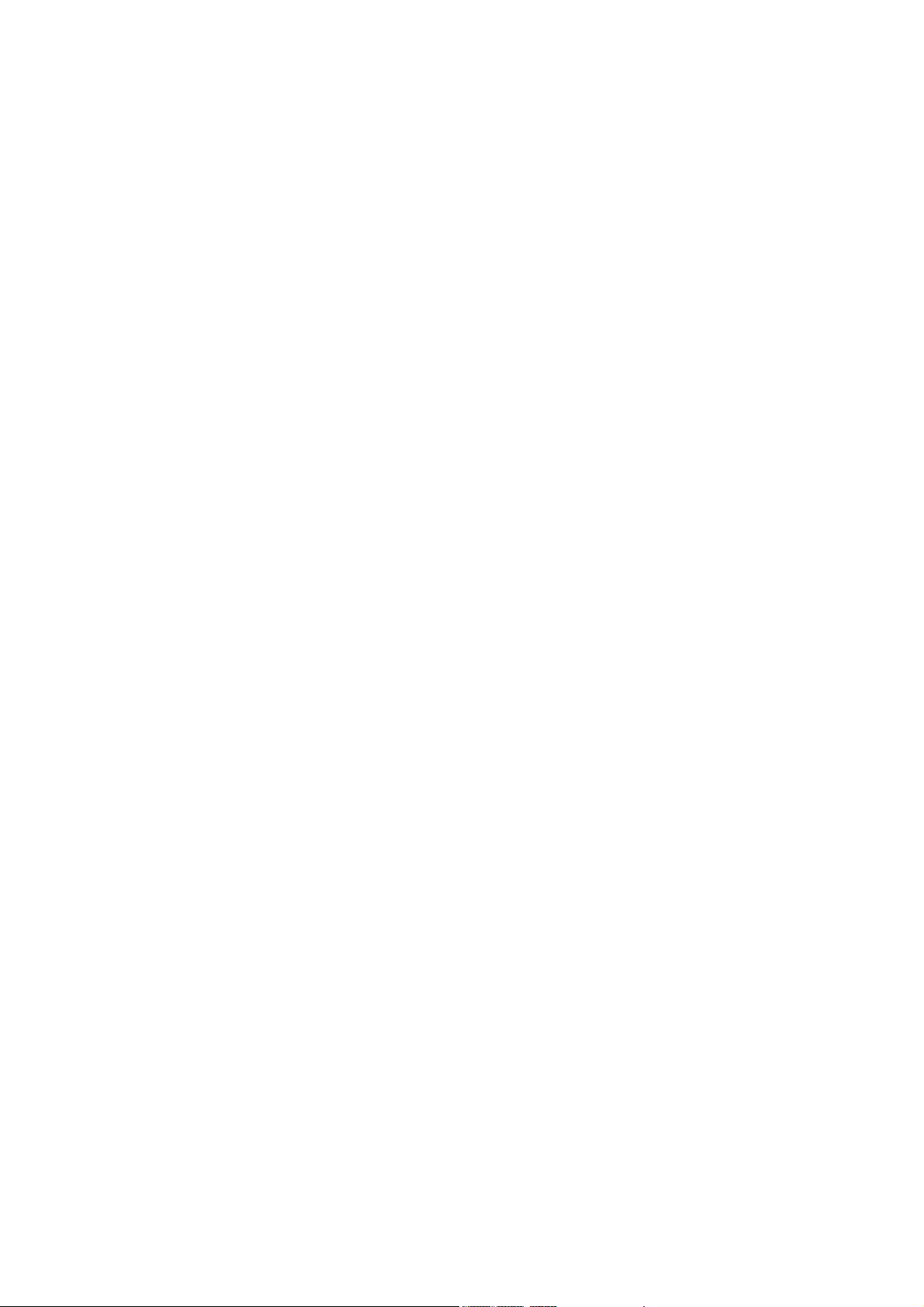
Page 3
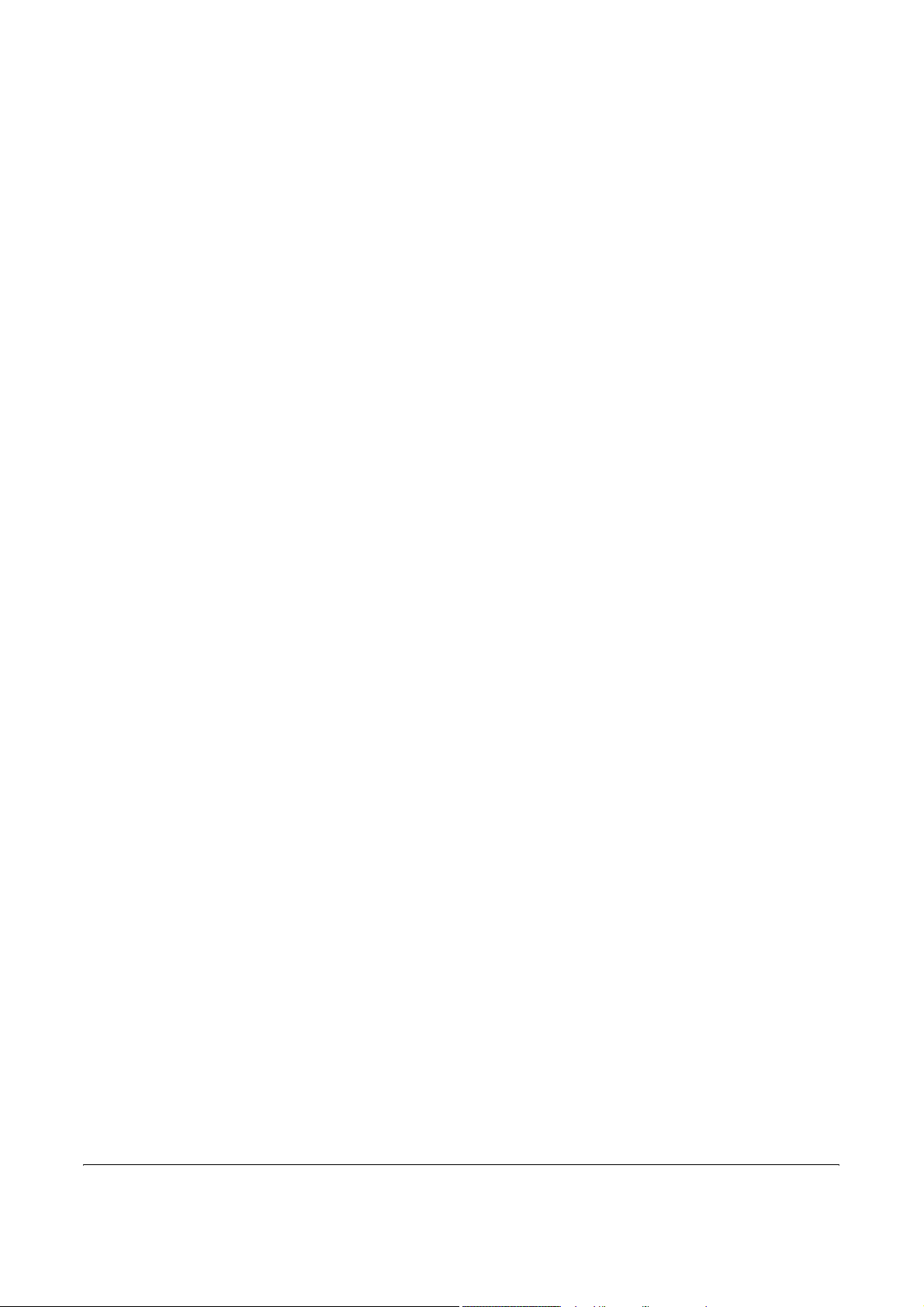
Contents
General Notice . . . . . . . . . . . . . . . . . . . . . . . . . . . . . . . . . . . . . . . . . . . . . . . . . . . . . . . . . . . . . . . . . . . . . iii
Legal and Safety Information . . . . . . . . . . . . . . . . . . . . . . . . . . . . . . . . . . . . . . . . . . . . . . . . . . . . . . . . . vii
Legal Notice . . . . . . . . . . . . . . . . . . . . . . . . . . . . . . . . . . . . . . . . . . . . . . . . . . . . . . . . . . . . . . . . . vii
Safety Conventions in This Guide. . . . . . . . . . . . . . . . . . . . . . . . . . . . . . . . . . . . . . . . . . . . . . . . .vii
Important! Please Read First. . . . . . . . . . . . . . . . . . . . . . . . . . . . . . . . . . . . . . . . . . . . . . . . . . . . . ix
Installation Precautions . . . . . . . . . . . . . . . . . . . . . . . . . . . . . . . . . . . . . . . . . . . . . . . . . . . . . . . . . . x
Precautions for Use. . . . . . . . . . . . . . . . . . . . . . . . . . . . . . . . . . . . . . . . . . . . . . . . . . . . . . . . . . . . . x
Introduction . . . . . . . . . . . . . . . . . . . . . . . . . . . . . . . . . . . . . . . . . . . . . . . . . . . . . . . . . . . . . . . . . . . . . . . xi
Overview of Operation Guide . . . . . . . . . . . . . . . . . . . . . . . . . . . . . . . . . . . . . . . . . . . . . . . . . . . . xi
Conventions . . . . . . . . . . . . . . . . . . . . . . . . . . . . . . . . . . . . . . . . . . . . . . . . . . . . . . . . . . . . . . . . . xii
1 FAX System Parts
FAX System . . . . . . . . . . . . . . . . . . . . . . . . . . . . . . . . . . . . . . . . . . . . . . . . . . . . . . . . . . . . . . . . 1-2
Operation Panel . . . . . . . . . . . . . . . . . . . . . . . . . . . . . . . . . . . . . . . . . . . . . . . . . . . . . . . . . . . . . 1-3
2 Preparing to Fax
Menu Table . . . . . . . . . . . . . . . . . . . . . . . . . . . . . . . . . . . . . . . . . . . . . . . . . . . . . . . . . . . . . . . . . 2-2
Selecting the Line Type (Inch Model Only) . . . . . . . . . . . . . . . . . . . . . . . . . . . . . . . . . . . . . . . . . 2-3
Configuring TTI Settings . . . . . . . . . . . . . . . . . . . . . . . . . . . . . . . . . . . . . . . . . . . . . . . . . . . . . . . 2-4
Entering Fax Information (Local Information) . . . . . . . . . . . . . . . . . . . . . . . . . . . . . . . . . . . . . . . 2-5
Setting the Current Date and Time (Date & Time Setting) . . . . . . . . . . . . . . . . . . . . . . . . . . . . . 2-7
3 Basic Operation
Menu Table . . . . . . . . . . . . . . . . . . . . . . . . . . . . . . . . . . . . . . . . . . . . . . . . . . . . . . . . . . . . . . . . . 3-2
Sending Documents . . . . . . . . . . . . . . . . . . . . . . . . . . . . . . . . . . . . . . . . . . . . . . . . . . . . . . . . . . 3-4
Select the Original Size. . . . . . . . . . . . . . . . . . . . . . . . . . . . . . . . . . . . . . . . . . . . . . . . . . . . . . . 3-13
Select the Size for Fax . . . . . . . . . . . . . . . . . . . . . . . . . . . . . . . . . . . . . . . . . . . . . . . . . . . . . . . 3-14
Zoom Transmission. . . . . . . . . . . . . . . . . . . . . . . . . . . . . . . . . . . . . . . . . . . . . . . . . . . . . . . . . . 3-15
Continuous Scanning . . . . . . . . . . . . . . . . . . . . . . . . . . . . . . . . . . . . . . . . . . . . . . . . . . . . . . . . 3-16
Automatic Fax Reception . . . . . . . . . . . . . . . . . . . . . . . . . . . . . . . . . . . . . . . . . . . . . . . . . . . . . 3-17
Canceling Communications . . . . . . . . . . . . . . . . . . . . . . . . . . . . . . . . . . . . . . . . . . . . . . . . . . . 3-18
Entering Characters . . . . . . . . . . . . . . . . . . . . . . . . . . . . . . . . . . . . . . . . . . . . . . . . . . . . . . . . . 3-20
Address Book . . . . . . . . . . . . . . . . . . . . . . . . . . . . . . . . . . . . . . . . . . . . . . . . . . . . . . . . . . . . . . 3-24
Redialing . . . . . . . . . . . . . . . . . . . . . . . . . . . . . . . . . . . . . . . . . . . . . . . . . . . . . . . . . . . . . . . . . . 3-39
4 Basic Functions
Menu Table . . . . . . . . . . . . . . . . . . . . . . . . . . . . . . . . . . . . . . . . . . . . . . . . . . . . . . . . . . . . . . . . . 4-2
Standby Transmission . . . . . . . . . . . . . . . . . . . . . . . . . . . . . . . . . . . . . . . . . . . . . . . . . . . . . . . . . 4-3
Broadcast Transmission . . . . . . . . . . . . . . . . . . . . . . . . . . . . . . . . . . . . . . . . . . . . . . . . . . . . . . . 4-4
Direct Transmission . . . . . . . . . . . . . . . . . . . . . . . . . . . . . . . . . . . . . . . . . . . . . . . . . . . . . . . . . . 4-7
Interrupt Transmission . . . . . . . . . . . . . . . . . . . . . . . . . . . . . . . . . . . . . . . . . . . . . . . . . . . . . . . . 4-8
Timer-based Transmission . . . . . . . . . . . . . . . . . . . . . . . . . . . . . . . . . . . . . . . . . . . . . . . . . . . . . 4-9
Deleting a Job in Memory . . . . . . . . . . . . . . . . . . . . . . . . . . . . . . . . . . . . . . . . . . . . . . . . . . . . . 4-11
Manual Fax Transmission . . . . . . . . . . . . . . . . . . . . . . . . . . . . . . . . . . . . . . . . . . . . . . . . . . . . . 4-13
Manual Fax Reception . . . . . . . . . . . . . . . . . . . . . . . . . . . . . . . . . . . . . . . . . . . . . . . . . . . . . . . 4-14
OPERATION GUIDE i
Page 4
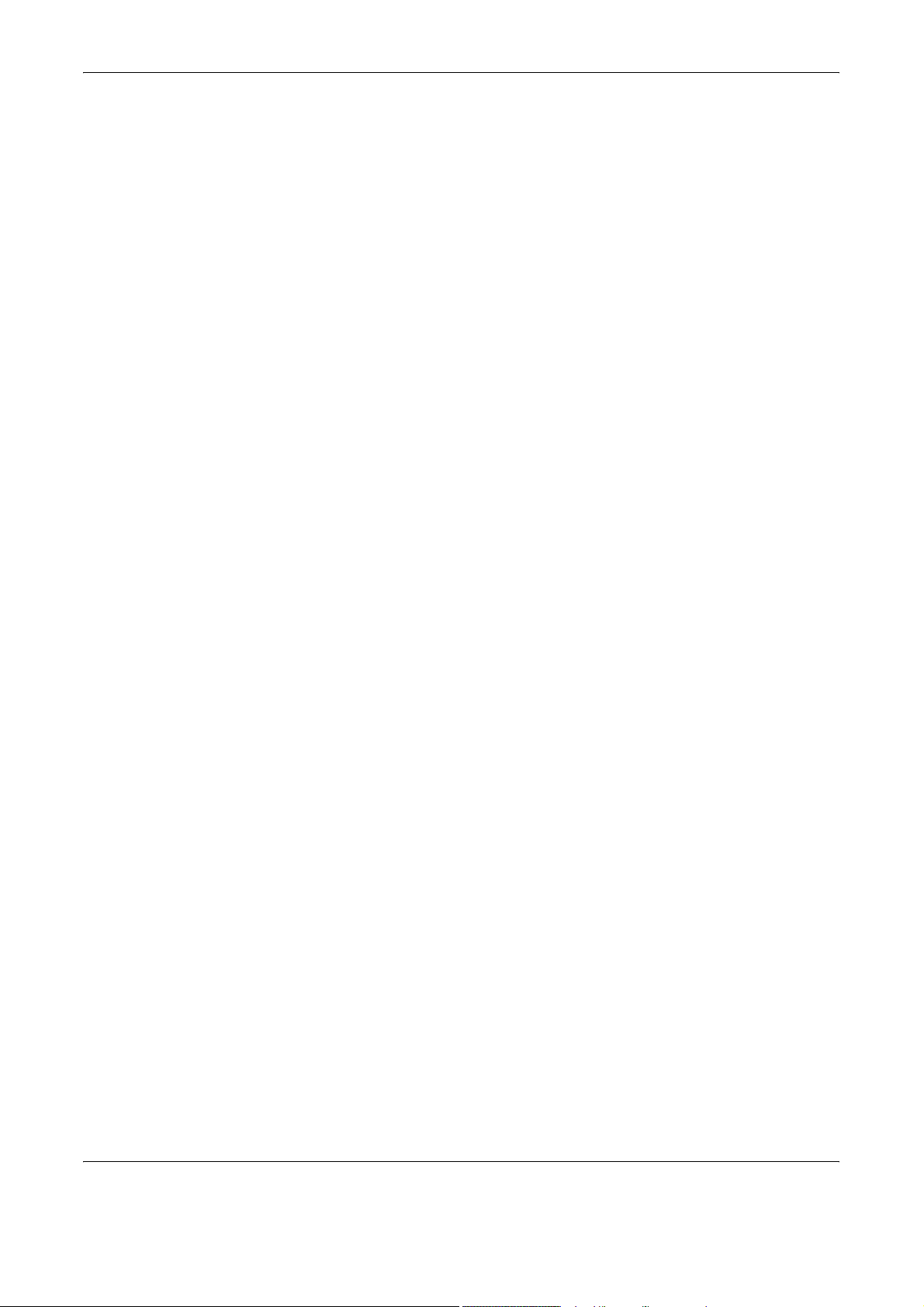
One-Touch Keys . . . . . . . . . . . . . . . . . . . . . . . . . . . . . . . . . . . . . . . . . . . . . . . . . . . . . . . . . . . . 4-15
Programs. . . . . . . . . . . . . . . . . . . . . . . . . . . . . . . . . . . . . . . . . . . . . . . . . . . . . . . . . . . . . . . . . . 4-23
5 Advanced Functions
Menu Table . . . . . . . . . . . . . . . . . . . . . . . . . . . . . . . . . . . . . . . . . . . . . . . . . . . . . . . . . . . . . . . . . 5-2
Remote Switching . . . . . . . . . . . . . . . . . . . . . . . . . . . . . . . . . . . . . . . . . . . . . . . . . . . . . . . . . . . . 5-5
Polling Communication . . . . . . . . . . . . . . . . . . . . . . . . . . . . . . . . . . . . . . . . . . . . . . . . . . . . . . . . 5-7
Subaddress Communications . . . . . . . . . . . . . . . . . . . . . . . . . . . . . . . . . . . . . . . . . . . . . . . . . . 5-11
Subaddress-based Confidential Communications . . . . . . . . . . . . . . . . . . . . . . . . . . . . . . . . . . 5-12
Fax Forwarding . . . . . . . . . . . . . . . . . . . . . . . . . . . . . . . . . . . . . . . . . . . . . . . . . . . . . . . . . . . . . 5-24
Password-based Communications . . . . . . . . . . . . . . . . . . . . . . . . . . . . . . . . . . . . . . . . . . . . . . 5-31
Encrypted Communication . . . . . . . . . . . . . . . . . . . . . . . . . . . . . . . . . . . . . . . . . . . . . . . . . . . . 5-38
E-mail Notification of Job Results . . . . . . . . . . . . . . . . . . . . . . . . . . . . . . . . . . . . . . . . . . . . . . . 5-45
Displaying Job Status . . . . . . . . . . . . . . . . . . . . . . . . . . . . . . . . . . . . . . . . . . . . . . . . . . . . . . . . 5-46
Printing Communication Management Reports . . . . . . . . . . . . . . . . . . . . . . . . . . . . . . . . . . . . 5-53
User Login. . . . . . . . . . . . . . . . . . . . . . . . . . . . . . . . . . . . . . . . . . . . . . . . . . . . . . . . . . . . . . . . . 5-55
Job Accounting . . . . . . . . . . . . . . . . . . . . . . . . . . . . . . . . . . . . . . . . . . . . . . . . . . . . . . . . . . . . . 5-56
6Network Fax
Overview of Network Fax . . . . . . . . . . . . . . . . . . . . . . . . . . . . . . . . . . . . . . . . . . . . . . . . . . . . . . 6-2
Initial FAX System Settings . . . . . . . . . . . . . . . . . . . . . . . . . . . . . . . . . . . . . . . . . . . . . . . . . . . . . 6-4
7 FAX System Settings
Menu Table . . . . . . . . . . . . . . . . . . . . . . . . . . . . . . . . . . . . . . . . . . . . . . . . . . . . . . . . . . . . . . . . . 7-2
Printing Reports . . . . . . . . . . . . . . . . . . . . . . . . . . . . . . . . . . . . . . . . . . . . . . . . . . . . . . . . . . . . . 7-4
Volume . . . . . . . . . . . . . . . . . . . . . . . . . . . . . . . . . . . . . . . . . . . . . . . . . . . . . . . . . . . . . . . . . . . . 7-8
Redial . . . . . . . . . . . . . . . . . . . . . . . . . . . . . . . . . . . . . . . . . . . . . . . . . . . . . . . . . . . . . . . . . . . . 7-10
Fax Media Type. . . . . . . . . . . . . . . . . . . . . . . . . . . . . . . . . . . . . . . . . . . . . . . . . . . . . . . . . . . . . 7-11
Number of Rings . . . . . . . . . . . . . . . . . . . . . . . . . . . . . . . . . . . . . . . . . . . . . . . . . . . . . . . . . . . . 7-12
Fax Reception Mode . . . . . . . . . . . . . . . . . . . . . . . . . . . . . . . . . . . . . . . . . . . . . . . . . . . . . . . . . 7-14
Reception Date and Time . . . . . . . . . . . . . . . . . . . . . . . . . . . . . . . . . . . . . . . . . . . . . . . . . . . . . 7-18
2in1 Reception . . . . . . . . . . . . . . . . . . . . . . . . . . . . . . . . . . . . . . . . . . . . . . . . . . . . . . . . . . . . . 7-19
Bulk Printing . . . . . . . . . . . . . . . . . . . . . . . . . . . . . . . . . . . . . . . . . . . . . . . . . . . . . . . . . . . . . . . 7-20
Remote Diagnosis. . . . . . . . . . . . . . . . . . . . . . . . . . . . . . . . . . . . . . . . . . . . . . . . . . . . . . . . . . . 7-21
Remote Diagnosis ID . . . . . . . . . . . . . . . . . . . . . . . . . . . . . . . . . . . . . . . . . . . . . . . . . . . . . . . . 7-22
8 Troubleshooting
Memory Indicator . . . . . . . . . . . . . . . . . . . . . . . . . . . . . . . . . . . . . . . . . . . . . . . . . . . . . . . . . . . . 8-2
Warning and Maintenance Messages . . . . . . . . . . . . . . . . . . . . . . . . . . . . . . . . . . . . . . . . . . . . . 8-3
Troubleshooting Table. . . . . . . . . . . . . . . . . . . . . . . . . . . . . . . . . . . . . . . . . . . . . . . . . . . . . . . . . 8-5
9 Reference Information
Specifications . . . . . . . . . . . . . . . . . . . . . . . . . . . . . . . . . . . . . . . . . . . . . . . . . . . . . . . . . . . . . . . 9-2
Menu Flowcharts. . . . . . . . . . . . . . . . . . . . . . . . . . . . . . . . . . . . . . . . . . . . . . . . . . . . . . . . . . . . . 9-3
Error Code Table. . . . . . . . . . . . . . . . . . . . . . . . . . . . . . . . . . . . . . . . . . . . . . . . . . . . . . . . . . . . . 9-7
Index . . . . . . . . . . . . . . . . . . . . . . . . . . . . . . . . . . . . . . . . . . . . . . . . . . . . . . . . . . . . . . . . . . . . . . . . .Index-1
ii OPERATION GUIDE
Page 5
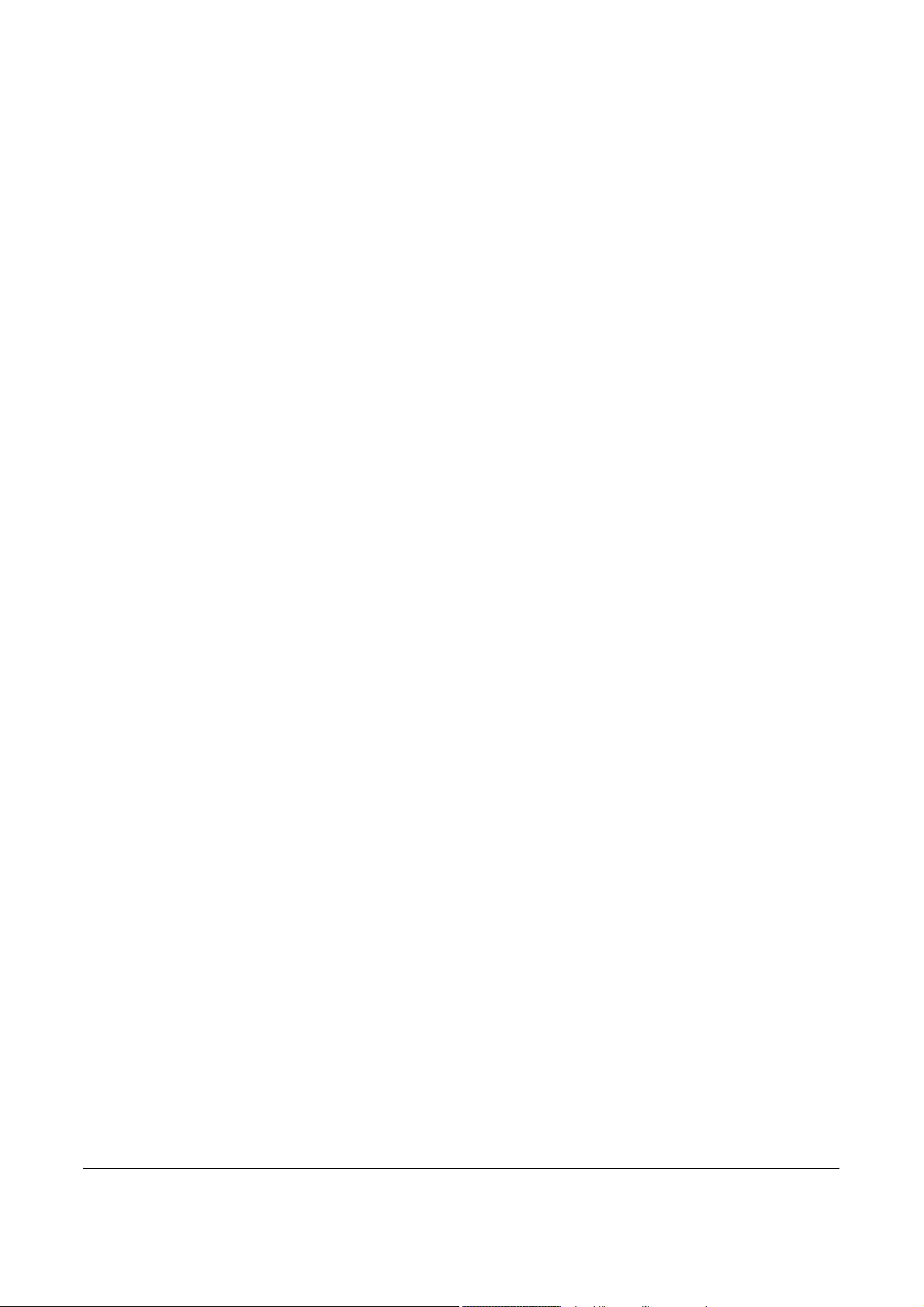
General Notice
Trademark Information
FCC PART 68 REQUIREMENTS
• Microsoft, Windows, Windows NT and Internet Explorer are registered
trademarks of Microsoft Corporation of the US and other countries.
• Windows ME and Windows XP are trademarks of Microsoft
Corporation.
• Ethernet is a registered trademark of Xerox Corporation.
• IBM and IBM PC-AT are trademarks of International Business
Machines Corporation.
• Adobe and Acrobat are registered trademarks Adobe Systems
Incorporated.
All other company and product names contained in this Operation Guide
are trademarks or registered trademarks of their respective companies.
The designations™ and ® will not be used in this guide.
1. This equipment complies with Part 68 of the FCC rules and the
requirements adopted by the ACTA. On the rear side of the equipment to
install FAX System (K) is a label that contains, among other information, a
product identifier in the format US:AAAEQ##TXXXX. If requested, this
number must be provided to the telephone company.
2. This equipment connects to the network via USOC RJ11C.
3. A plug and jack used to connect this equipment to the premises wiring
and telephone network must comply with the applicable FCC Part 68 rules
and requirements adopted by the ACTA. A compliant telephone cord and
modular plug is provided with this product. It is designed to be connected
to a compatible modular jack that is also compliant. See installation
instructions for details.
4. The REN is used to determine the number of devices that may be
connected to a telephone line. Excessive RENs on a telephone line may
result in the devices not ringing in response to an incoming call. In most but
not all areas, the sum of RENs should not exceed five (5.0). To be certain
of the number of devices that may be connected to a line, as determined
by the total RENs, contact the local telephone company. For products
approved after July 23, 2001, the REN for this product is part of the product
identifier that has the format US:AAAEQ##TXXXX. The digits represented
by ## are the REN without a decimal point (e.g., 03 is a REN of 0.3). For
earlier products, the REN is separately shown on the label.
OPERATION GUIDE iii
Page 6
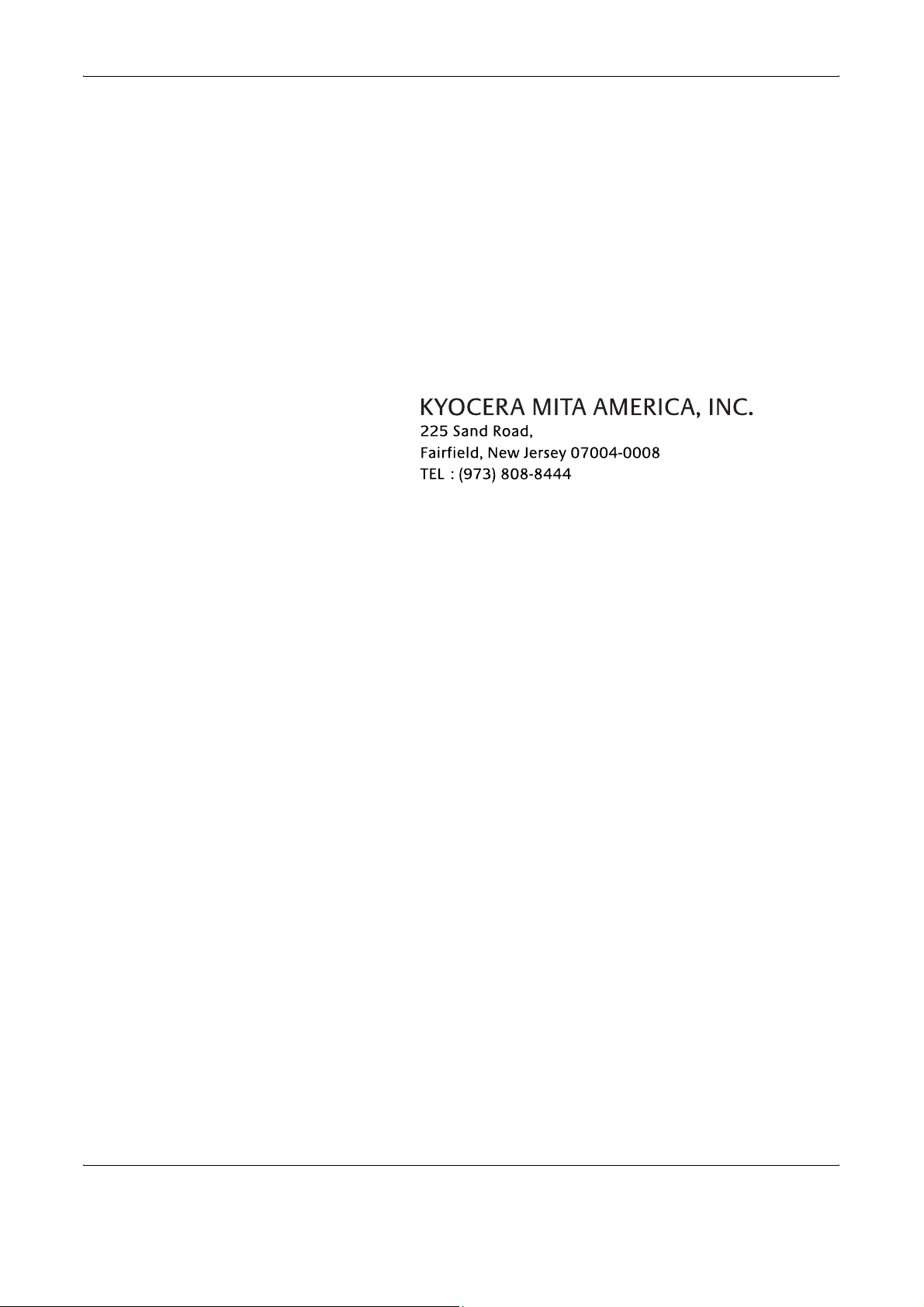
5. If this equipment causes harm to the telephone network, the telephone
company will notify you in advance that temporary discontinuance of
service may be required. But if advance notice isn't practical, the telephone
company will notify the customer as soon as possible. Also, you will be
advised of your right to file a complaint with the FCC if you believe it is
necessary.
6. The telephone company may make changes in its facilities, equipment,
operations or procedures that could affect the operation of the equipment.
If this happens the telephone company will provide advance notice in order
for you to make necessary modifications to maintain uninterrupted service.
7. If trouble is experienced with this equipment, please contact the
following company for repair and (or) warranty information:
If the equipment is causing harm to the telephone network, the telephone
company may request that you disconnect the equipment until the problem
is resolved.
8. This equipment cannot be used on public coin service provided by the
telephone company. Connection to Party line service is subject to state
tariffs. Contact the state public utility commission, public service
commission or corporation commission for information.
9. If your home has specially wired alarm equipment connected to the
telephone line, ensure the installation of this equipment does not disable
your alarm equipment. If you have questions about what will disable alarm
equipment, consult your telephone company or a qualified installer.
10. The Telephone Consumer Protection Act of 1991 makes it unlawful for
any person to use a computer or other electronic device, including FAX
machines, to send any message unless such message clearly contains in
a margin at the top or bottom of each transmitted page or on the first page
of the transmission, the date and time it is sent and an identification of the
business or other entity, or other individual sending the message and the
telephone number of the sending machine or such business, other entity,
or individual. (The telephone number provided may not be a 900 number
or any other number for which charges exceed local or long-distance
transmission charges.)
In order to program this information into your FAX machine, you should
complete the following steps:(Insure that it will be transmitted, see Selfstation registration on
Transmit Terminal Identifier on page 2-4.)
page 2-5, Setting the date and time on page 2-7, and
iv OPERATION GUIDE
Page 7
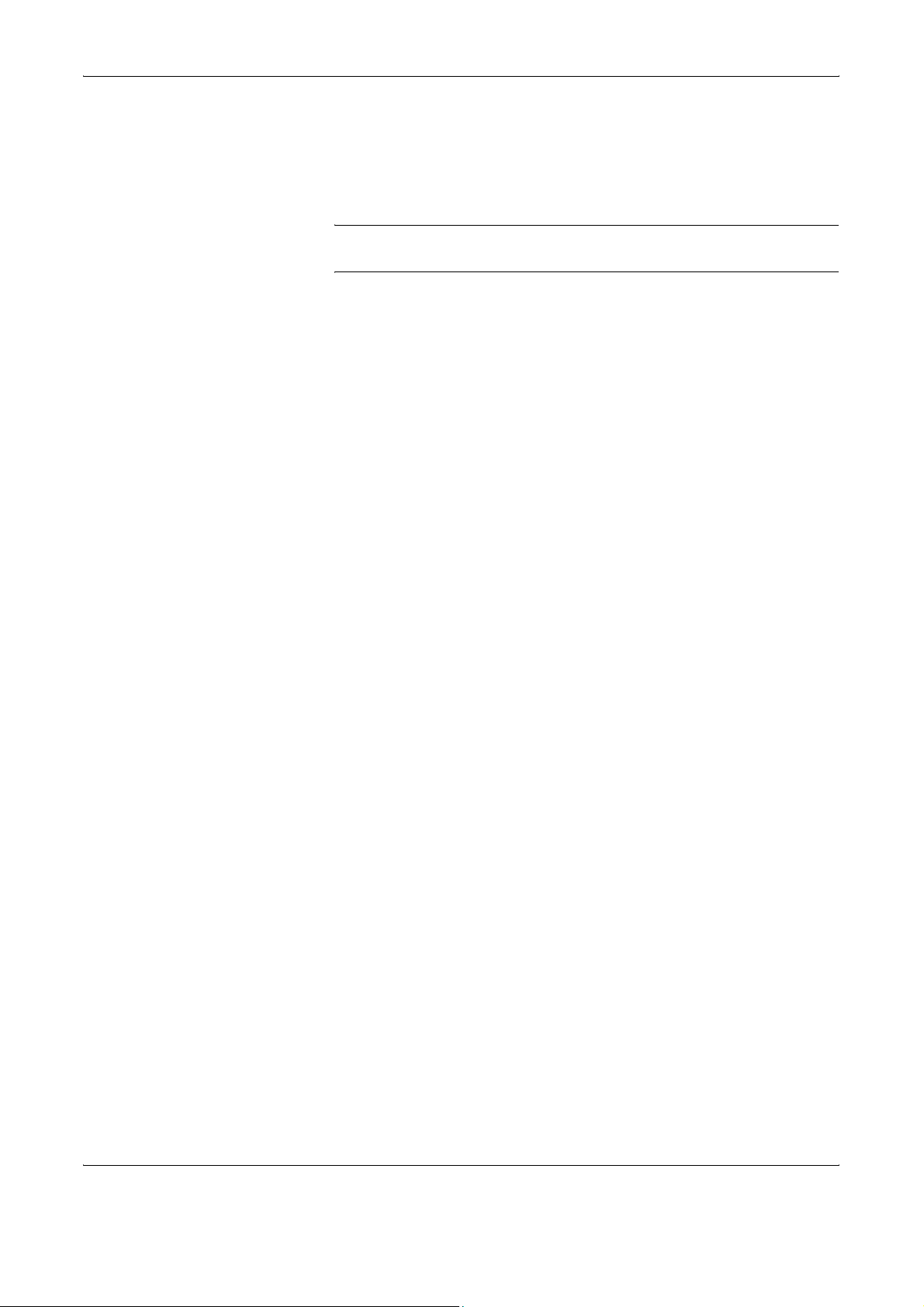
IMPORTANT SAFETY INSTRUCTIONS
When using your telephone equipment, basic safety precautions should
always be followed to reduce the risk of fire, electric shock and injury to
persons, including the following:
CAUTION: To reduce the risk of fire, use only No.26 AWG or larger UL
listed or CSA certified telecommunication line cord.
1. Do not use this product near water, for example, near a bath tub, wash
bowl, kitchen sink or laundry tub, in a wet basement or near a swimming
pool.
2. Avoid using a telephone (other than a cordless type) during an electrical
storm. There may be a remote risk of electric shock from lightning.
3. Do not use the telephone to report a gas leak in the vicinity of the leak.
4. Use only the power cord and batteries indicated in this manual. Do not
dispose of batteries in a fire. They may explode. Check with local codes for
possible special disposal instructions.
SAVE THESE INSTRUCTIONS
IMPORTANTES MESURES DE SECURITE
Certaines mesures de securite doivent etre prises pendant l'utilisation de
materiel telephonique afin de reduire les risques d'incendie, de choc
electrique et de blessures. En voici quelques unes:
1. Ne pas utiliser l'appareil pres de l'eau, p. ex., pres d'une baignoire, d'un
lavabo, d'un evier de cuisine, d'un bac a laver, dans un sous-sol humide
ou pres d'une piscine.
2. Eviter d'utiliser le telephone (sauf s'il s'agit d'un appareil sans fil)
pendant un orage electrique. Ceci peut presenter un risque de choc
electrique cause par la foudre.
3. Ne pas utiliser l'appareil telephonique pour signaler une fuite de gaz s'il
est situe pres de la fuite.
4. Utiliser seulement le cordon d'alimentation et le type de piles indiques
dans ce manuel. Ne pas jeter les piles dans le feu: elles peuvent exploser.
Se conformer aux reglements pertinents quant a l'elimination des piles.
CONSERVER CES INSTRUCTIONS
OPERATION GUIDE v
Page 8
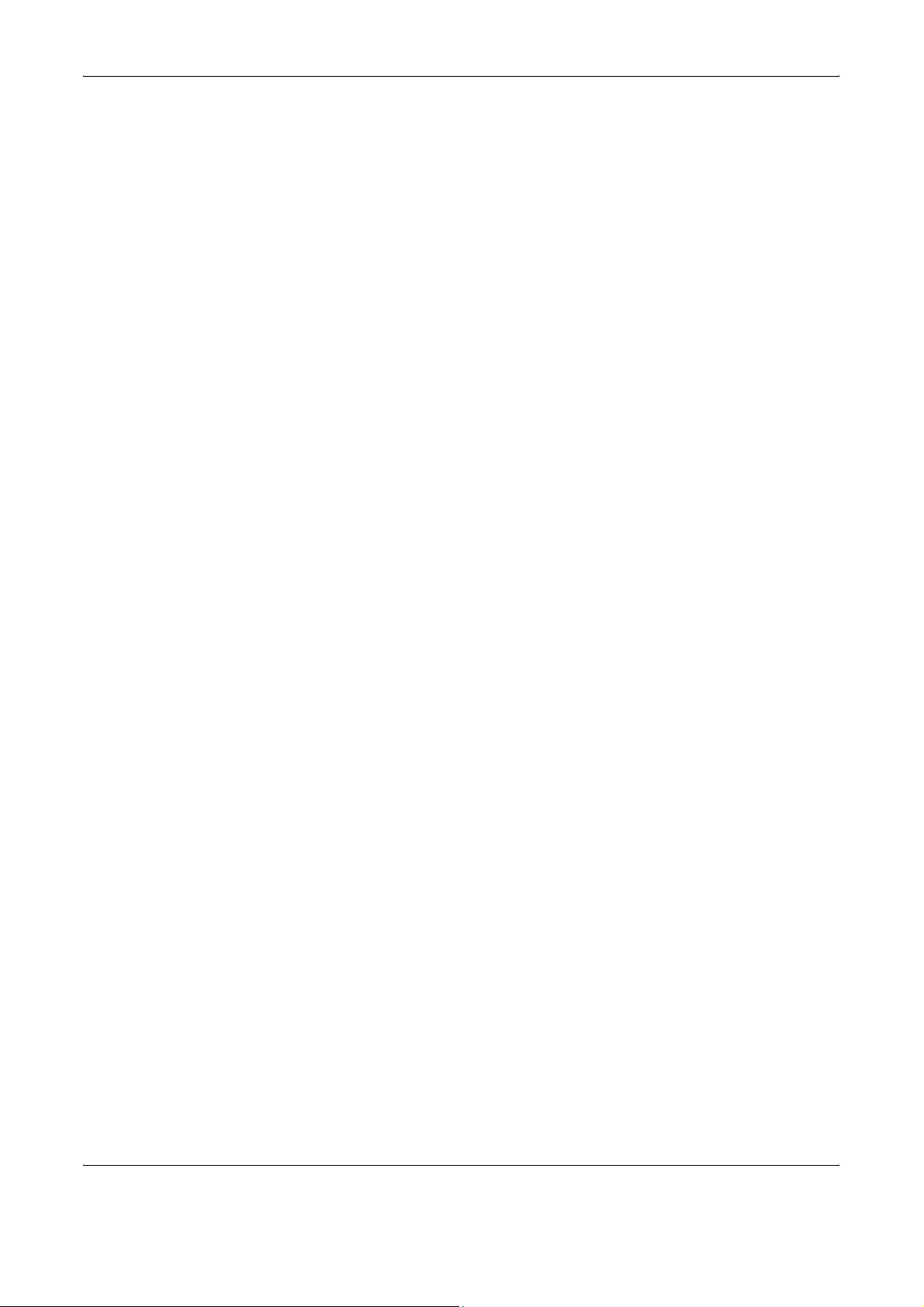
CANADIAN IC REQUIREMENTS
"This product meets the applicable Industry Canada technical
specifications"
"The Ringer Equivalence Number is an indication of the maximum number
of devices allowed to be connected to a telephone interface. The
termination on an interface may consist of any combination of devices
subject only to the requirement that the sum of the RENs of all the devices
does not exceed five."
The REN (CANADA) of this product is 0.8.
CONDITIONS DE L'IC CANADIENNE
"Le present materiel est conforme aux specifications techniques
applicables d'Industrie Canada."
"L'indice d'equivalence de la sonnerie (IES) sert a indiquer le nombre
maximal de terminaux qui peuvent etre raccordes a une interface
telephonique. La terminaison d'une interface peut consister en une
combinaison quelconque de dispositifs, a la seule condition que la somme
d'indices d'equivalence de la sonnerie de tous les dispositifs n'excede pas
5."
Le IES (CANADA) pour ce produit est 0.8.
Safety Instructions Regarding the Disconnection of Power
CAUTION: The power plug is the main isolation device! Other switches on
the equipment are only functional switches and are not suitable for
isolating the equipment from the power source.
ATTENTION: Le débranchement de la fiche secteur est le seul moyen de
mettre l'appareil hors tension. Les interrupteurs sur l'appareil ne sont que
des interrupteurs de fonctionnement : ils ne mettent pas l'appareil hors
tension.
vi OPERATION GUIDE
Page 9
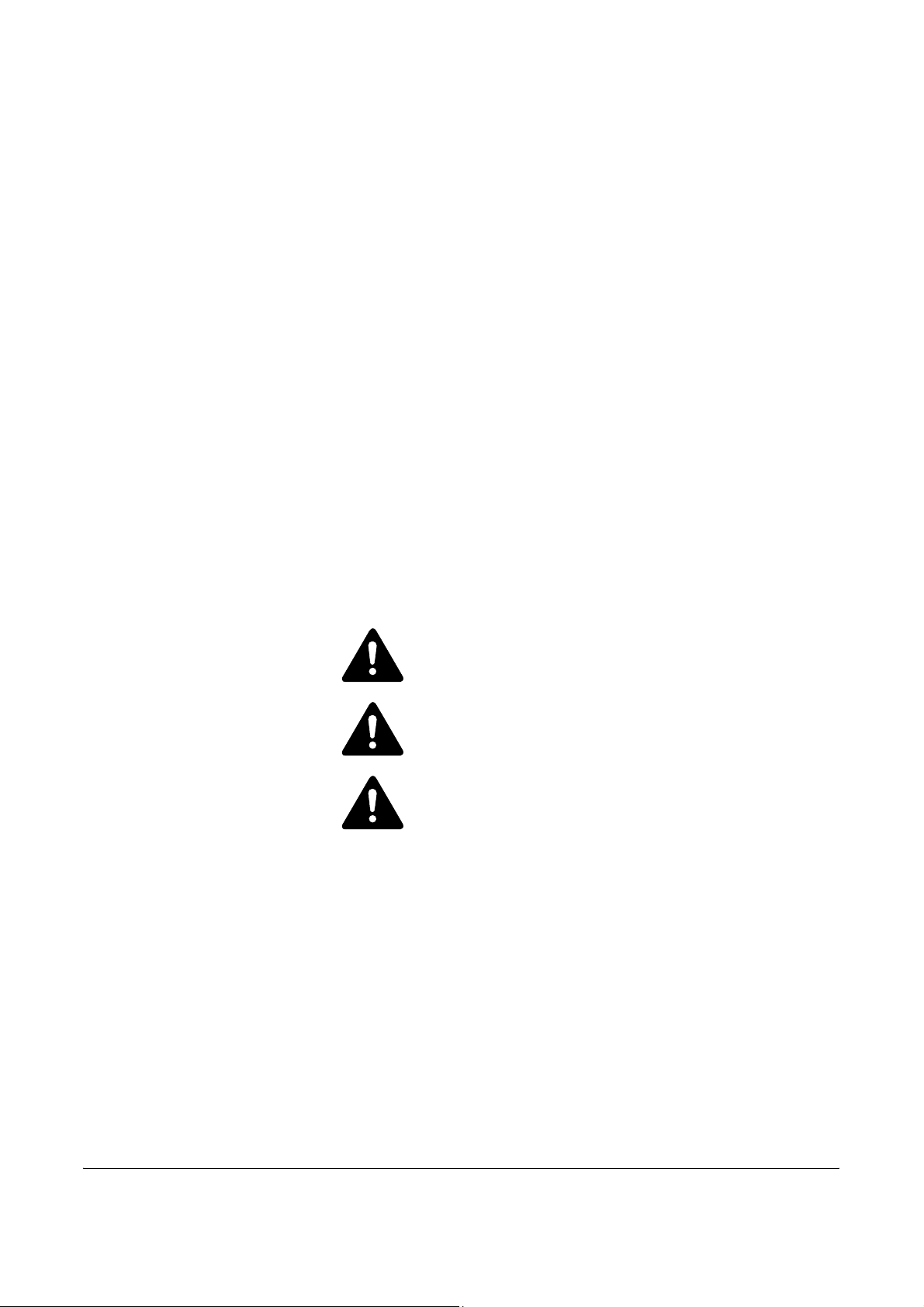
Legal and Safety Information
Legal Notice
WE SHALL HAVE NO LIABILITY FOR LOSS, WHETHER OR PARTIAL,
OF RECEIVED DOCUMENTS WHEN SUCH LOSS IS CAUSED BY
DAMAGES TO THE FAX SYSTEM, MALFUNCTIONS, MISUSE, OR
EXTERNAL FACTORS SUCH AS POWER OUTAGES; OR FOR PURELY
ECONOMIC LOSSES OR LOST PROFITS RESULTING FROM MISSED
OPPORTUNITIES ATTRIBUTABLE TO MISSED CALLS OR RECORDED
MESSAGES RESULTING THEREFROM.
Safety Conventions in This Guide
Please read the Operation Guide before using the facsimile. Keep it close
to the facsimile for easy reference.
The sections of this handbook and parts of the facsimile marked with
symbols are safety warnings meant to protect the user, other individuals
and surrounding objects, and ensure correct and safe usage of the
facsimile. The symbols and their meanings are indicated below.
DANGER: Indicates that serious injury or even death will
very possibly result from insufficient attention to or incorrect
compliance with the related points.
WARNING: Indicates that serious injury or even death may
result from insufficient attention to or incorrect compliance
with the related points.
CAUTION: Indicates that personal injury or mechanical
damage may result from insufficient attention to or incorrect
compliance with the related points.
OPERATION GUIDE vii
Page 10
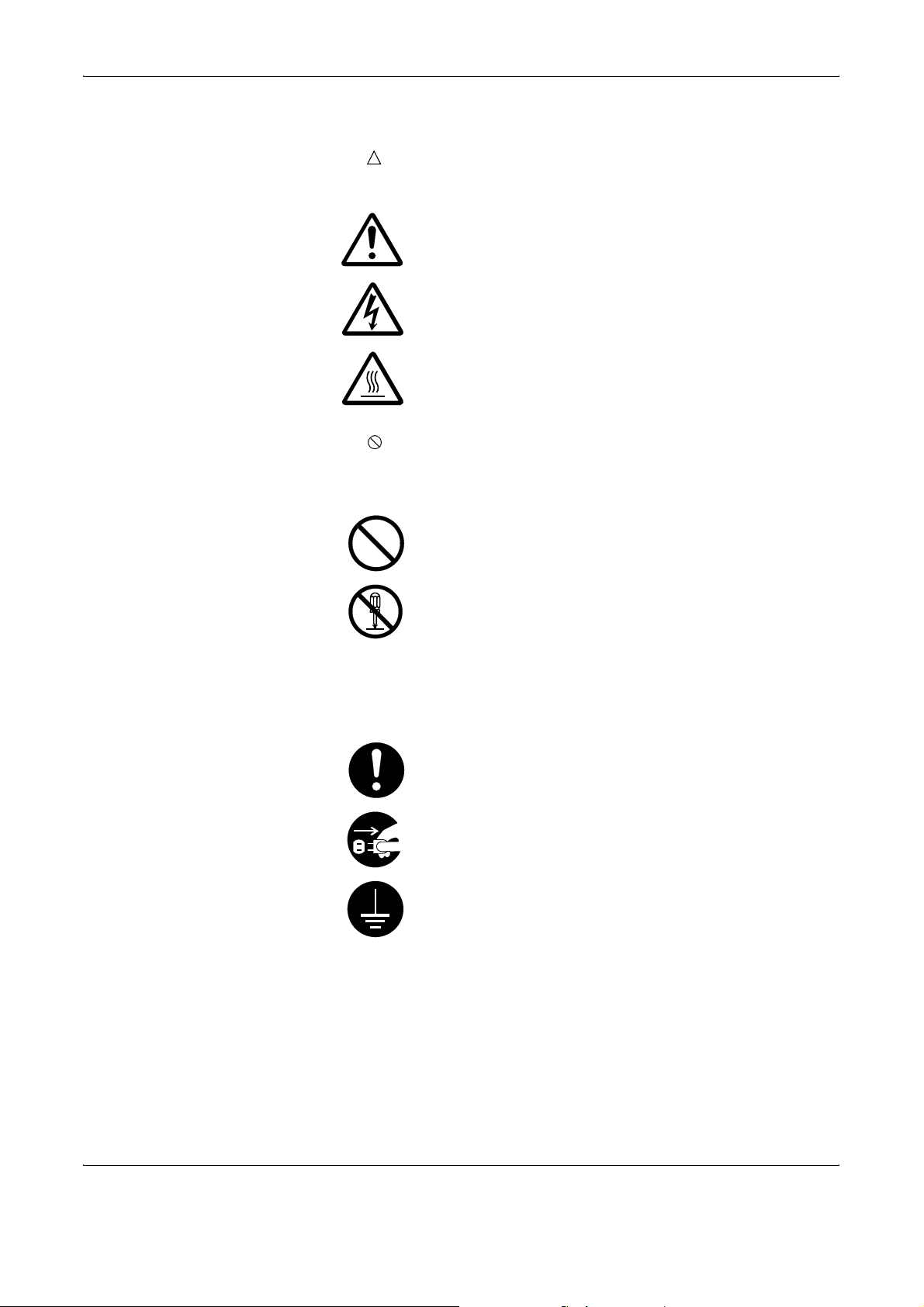
Symbols
The symbol indicates that the related section includes safety warnings.
Specific points of attention are indicated inside the symbol.
.... [General warning]
.... [Warning of danger of electrical shock]
.... [Warning of high temperature]
The symbol indicates that the related section includes information on
prohibited actions. Specifics of the prohibited action are indicated inside
the symbol.
.... [Warning of prohibited action]
.... [Disassembly prohibited]
The z symbol indicates that the related section includes information on
actions which must be performed. Specifics of the required action are
indicated inside the symbol.
.... [Alert of required action]
.... [Remove the power plug from the outlet]
[Always connect the machine to an outlet with a ground
....
connection]
Please contact your service representative to order a replacement if the
safety warnings in the guide are illegible or if the guide itself is missing. (fee
required)
<Note>
Due to performance updating, information in this Operation Guide is
subject to change without notice.
viii OPERATION GUIDE
Page 11
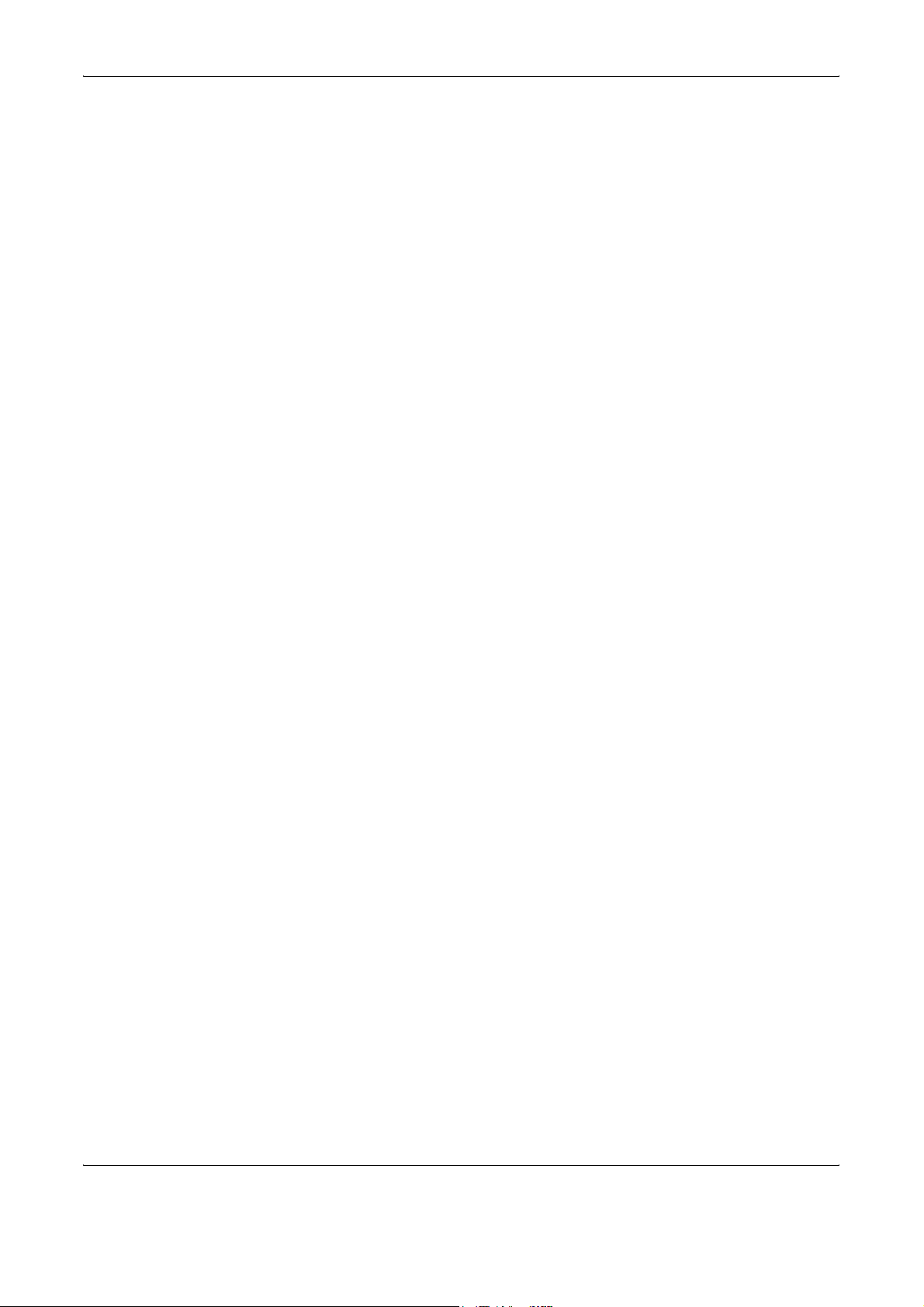
Important! Please Read First.
This Operation Guide includes information on using the facsimile functions
of this machine. Be sure to read the Operation Guide as well. Keep both
guides near the machine for ready reference.
During use, refer to the Operation Guide for your machine to obtain the
following information.
• Caution Labels
• Installation Precautions
• Precautions for Use
• Loading Paper
• Cleaning the Machine
• Toner Container Replacement
• Troubleshooting
• Paper Jam
OPERATION GUIDE ix
Page 12
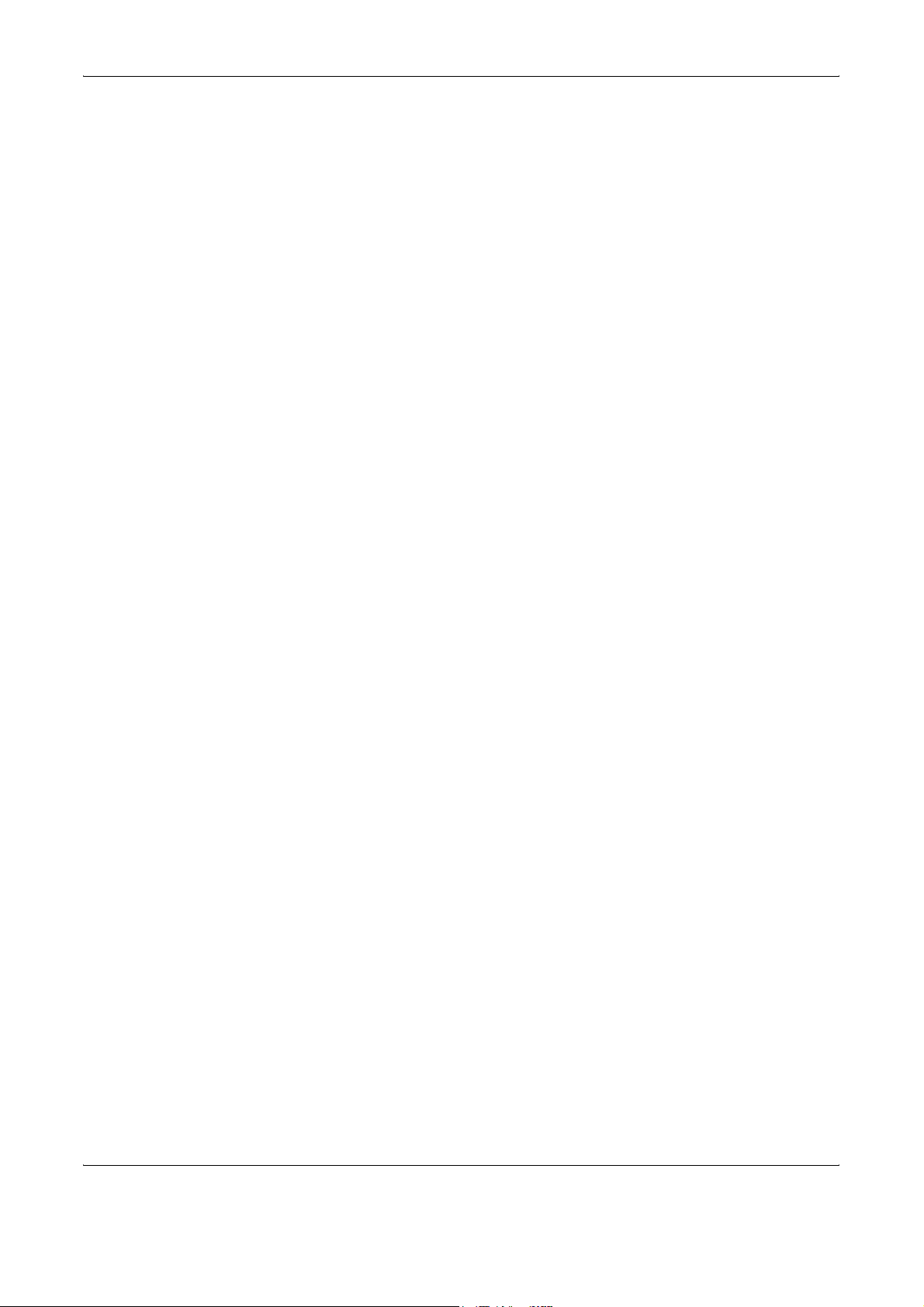
Installation Precautions
Power supply/Grounding the product
Precautions for Use
Do not connect this product to the same outlet as an air conditioner or
copier, etc.
• Do not open the top cover, turn off the power switch, or pull out the
power plug while transmitting, receiving, or copying.
• This product may only be used within the country of purchase due to
the different safety and communication standards in each country.
(International communication standards, however, make the
communication between countries possible.)
• This product may be inoperable in areas with poor telephone lines or
communication conditions.
• “CALL WAITING” or other telephone company optional services that
produce audible tones or clicks on the line can disrupt or cause
termination of facsimile communications.
• Be sure that the size of the paper loaded in the paper source matches
the size of the paper configured with the paper source size selection.
Failure to do so may cause the part of the received documents not
printed.
• Be sure that the size of original documents matches the size
configured with the original size selection. Failure to do so may cause
the bottom portion of the original document not scanned.
x OPERATION GUIDE
Page 13
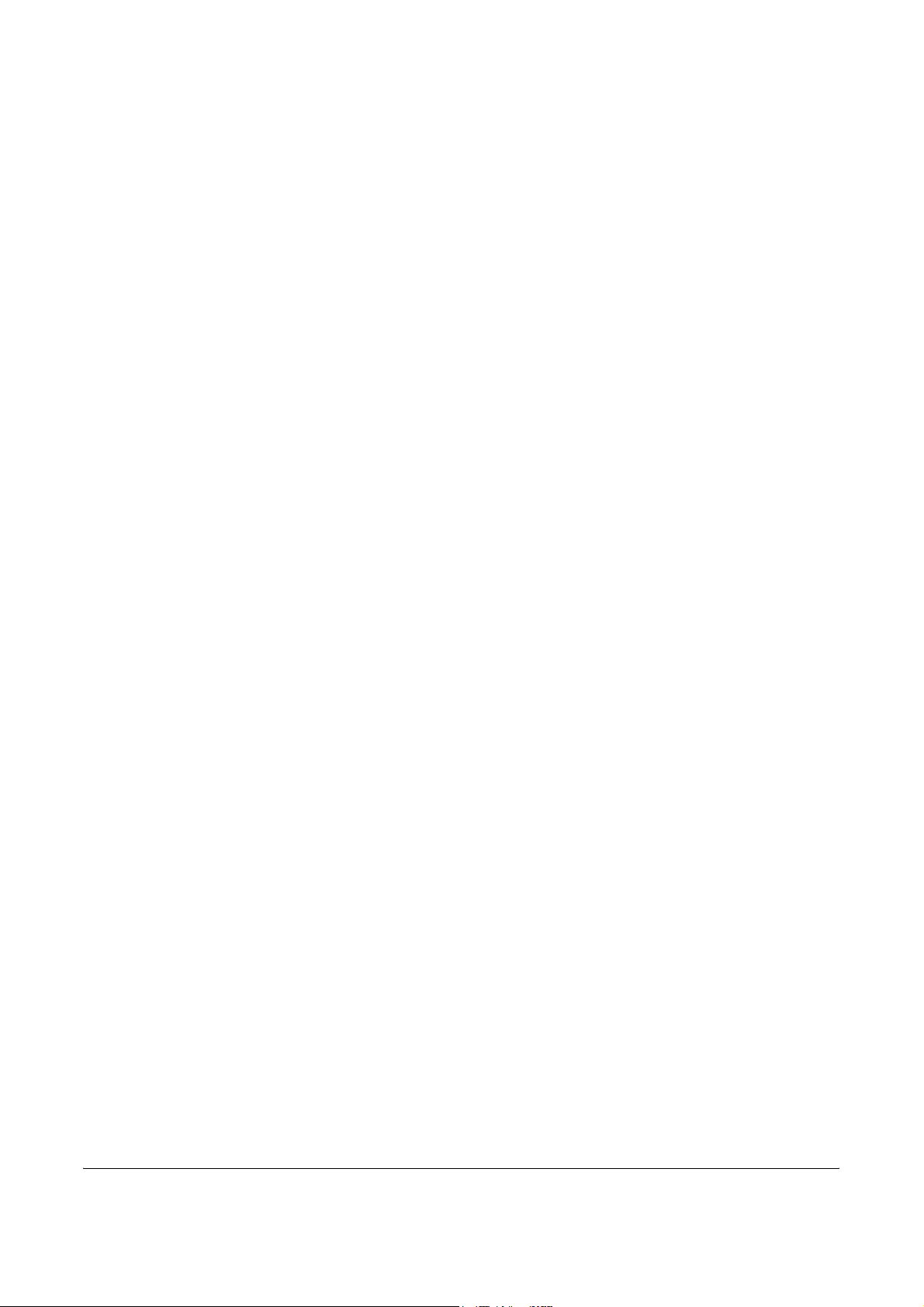
Introduction
Overview of Operation Guide
This Operation Guide has the following chapters:
Chapter 1: FAX System Parts
Identifies part names and functions.
Chapter 2: Preparing to Fax
Describes preliminary settings and how to prepare the FAX System for
use.
Chapter 3: Basic Operation
Describes basic fax operations, such as sending and receiving documents.
Chapter 4: Basic Functions
Describes basic functions provided by the FAX System.
Chapter 5: Advanced Functions
Describes more advanced fax functions.
Chapter 6: Network Fax
Describes the setup procedure and how to prepare the FAX System for
network fax.
Chapter 7: FAX System Settings
Describes mechanical and functional settings and usage reports.
Chapter 8: Troubleshooting
Describes how to resolve problems and respond to error messages.
Chapter 9: Reference Information
Provides FAX System specifications, menu flowcharts, and error code
tables.
OPERATION GUIDE xi
Page 14
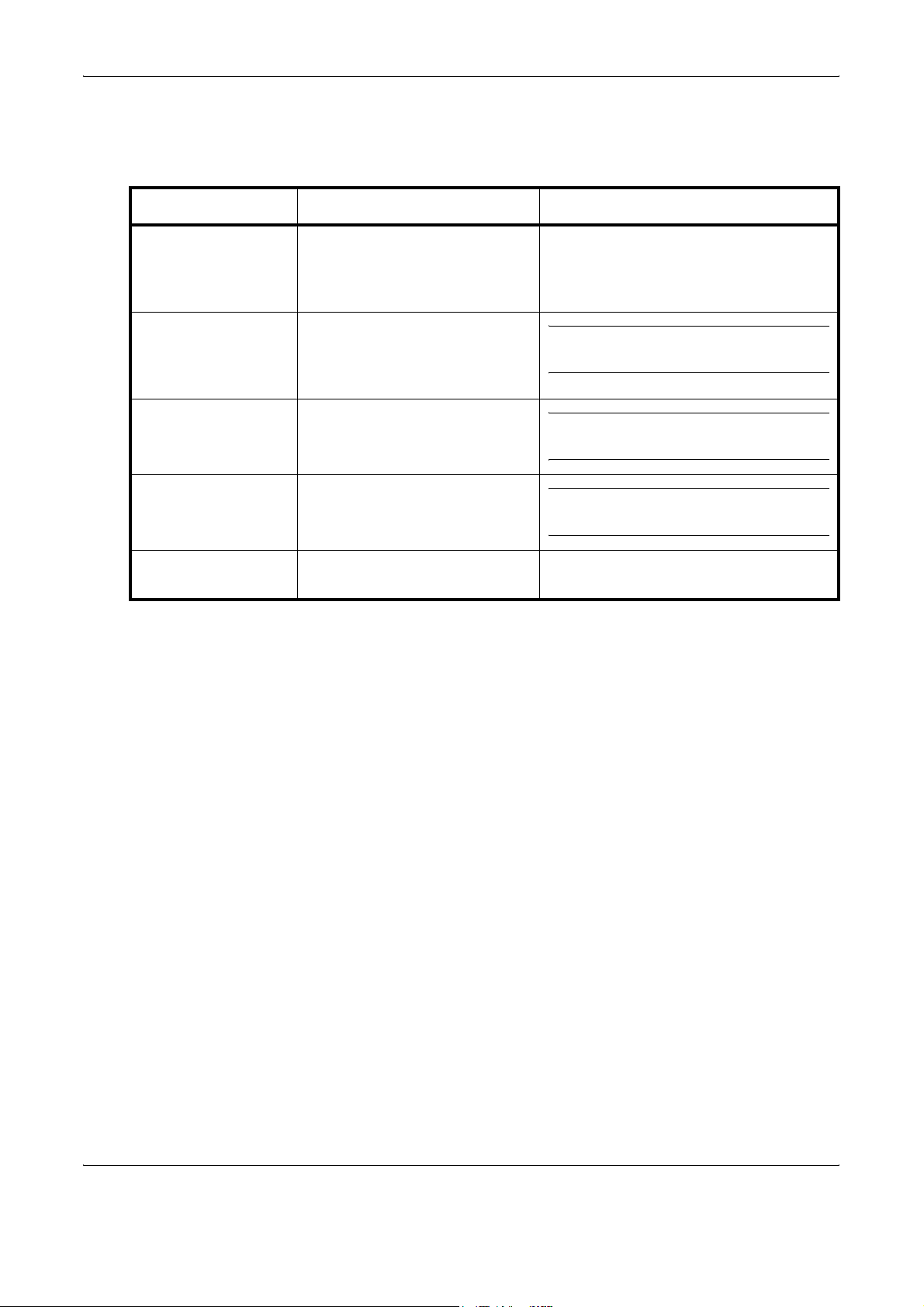
Conventions
Convention Description Example
This manual uses the following conventions:
Italic Typeface Used to emphasize a key word,
phrase, or message. (Also used
to indicate references to other
manuals.)
Notes Additional or useful information
about a function or feature. May
contain references to other
manuals.
Important Important information.
Caution Indicates the potential for
mechanical damage resulting
from a specific action.
Warning Warns users of the potential for
personal injury.
A Completed message is displayed, and
you are returned to the Copy Basic
screen.
NOTE: For information on storing the
pin, refer to step 10.
IMPORTANT: Make sure the paper is not
folded, curled, or otherwise damaged.
CAUTION: Do not hold the front of the
machine when pulling out the cassette.
WARNING: The charger section
contains high voltages.
xii OPERATION GUIDE
Page 15
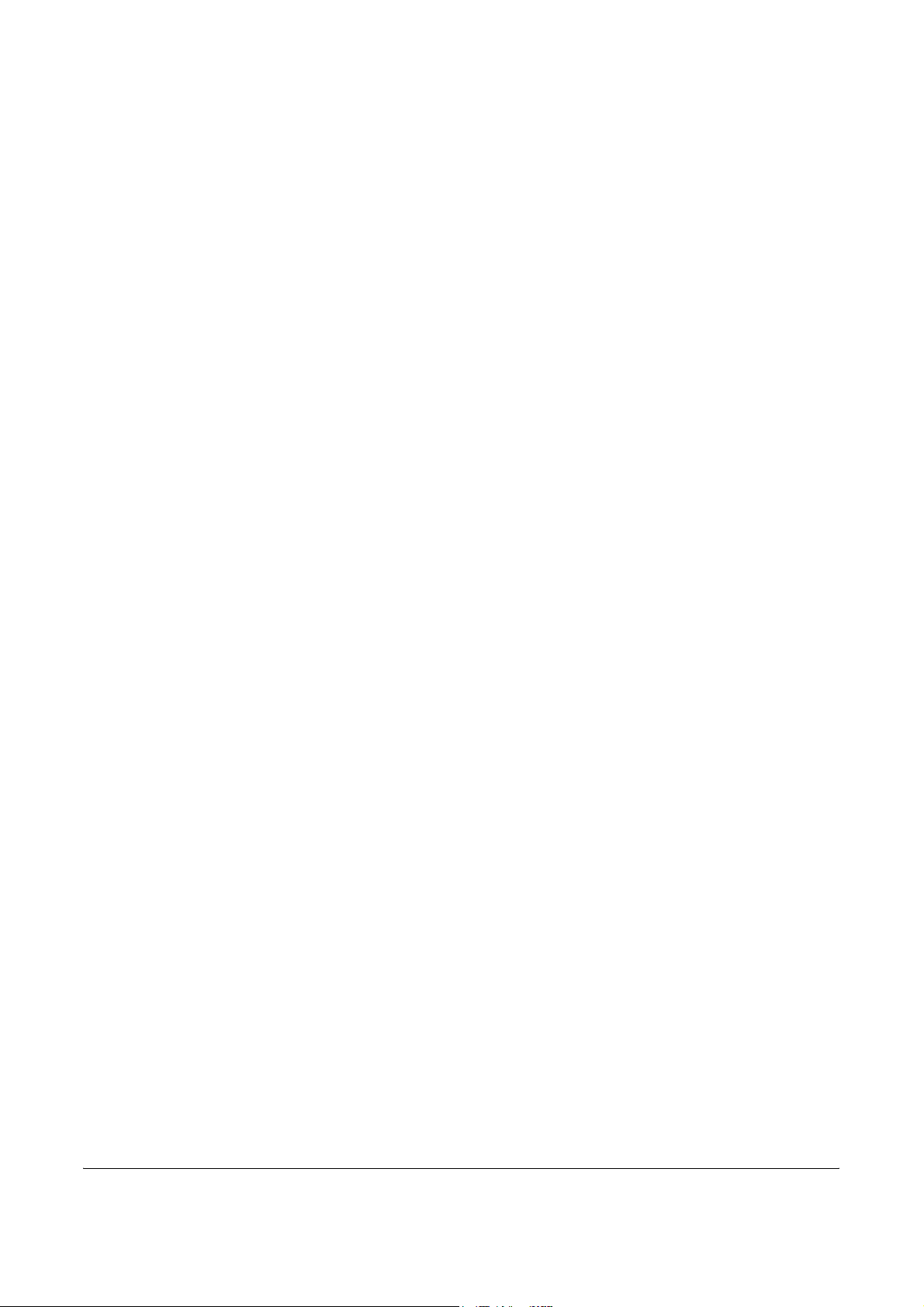
1 FAX System Parts
This chapter identifies and describes FAX System parts and
Operation Panel keys:
• FAX System.................................................................. 1-2
• Operation Panel ........................................................... 1-3
OPERATION GUIDE 1-1
Page 16
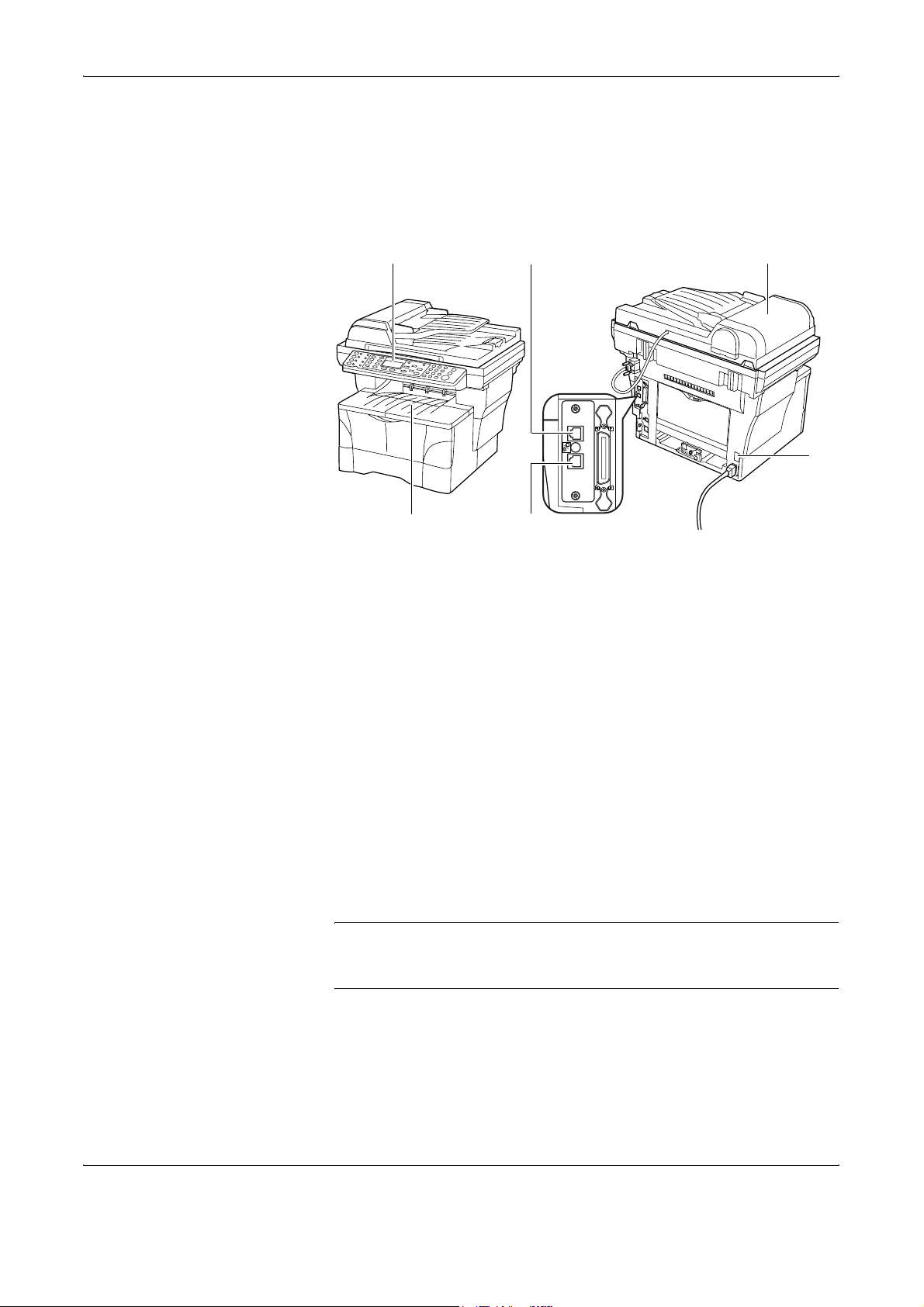
FAX System Parts
FAX System
FAX System parts pertaining to fax are described below. For information
on other parts, refer to the Operation Guide.
1
5
3
2
1 Operation Panel
Use controls on this panel to fax documents.
2 Telephone jack
Plug commercially-available telephones into this jack.
3 LINE jack
Connect modular phone cables to this jack.
4 Main power switch
Turn on this switch (|) to send faxes or make copies. The
message display will light when the FAX System is ready for use.
5 Document output or stack area
Received fax documents are stored here.
6 Document Processor (Option)
Automatically feeds and scans multiple sheet documents.
6
4
IMPORTANT: Keep in mind that documents cannot be received when the
main power switch is off ({). Press the Power key to turn off the FAX
System.
1-2 OPERATION GUIDE
Page 17
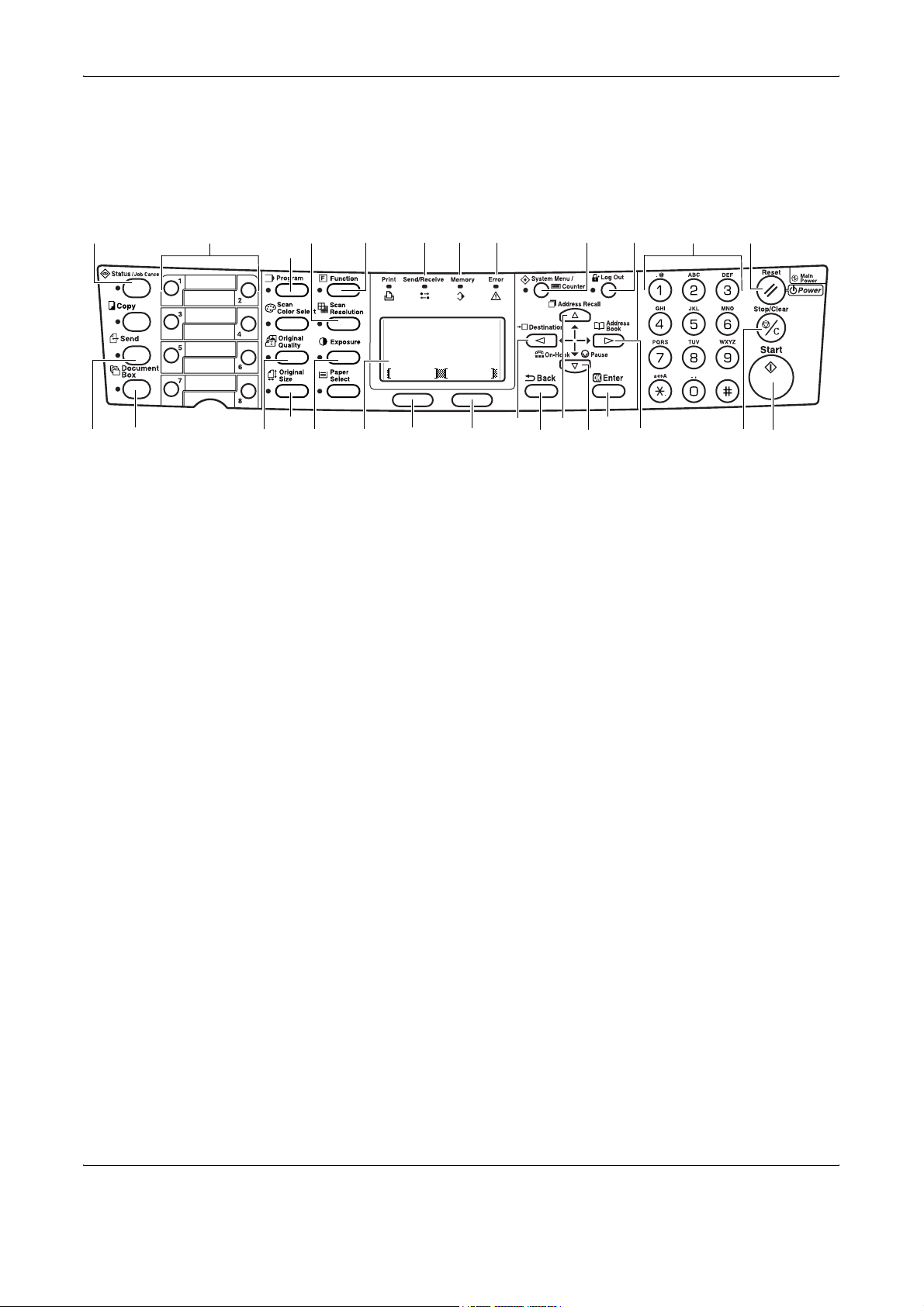
Operation Panel
FAX System Parts
The following keys and indicators are used to send or receive faxes. For
information on keys and indicators used to make copies, refer to the
Operation Guide.
2 3
4 7
61
5
16
15
17
1 Status/Job Cancel Key and Indicator
2 Send Key and Indicator
3 Document Box Key and Indicator
4 One-touch Keys (1 to 8)
5 Program Key and Indicator
6 Scan Resolution Key and Indicator
7 Function Key and Indicator
8 Send/Receive Indicator
1413108
2718 2119 20
28
Ready to send.
2005/01/08 11:09
Left Off
12119
Subjec tPlacemnt
26
23
22
24
25
Press this key to enter Status/Job Cancel mode and to check job
status or cancel jobs. The Status/Job Cancel indicator remains
on while in Status/Job Cancel mode.
Press this key to enter Send mode for fax and scanning. The
Send indicator remains on while in Send mode.
Press this key to enter Document Box mode. Use this mode to
send documents confidentially using subaddress communication
and for polling transmission. The Document Box indicator
remains on while in Document Box mode.
Each one-touch key can store a fax destination or chain dial
number. The keys can also be used to recall programmed
sequences.
Press this key to use a program.
Press this key to set the scanning resolution.
Press this key for additional function such as direct transmission,
timer-based transmission and fax polling reception.
This indicator flashes during fax transmission and reception.
OPERATION GUIDE 1-3
Page 18
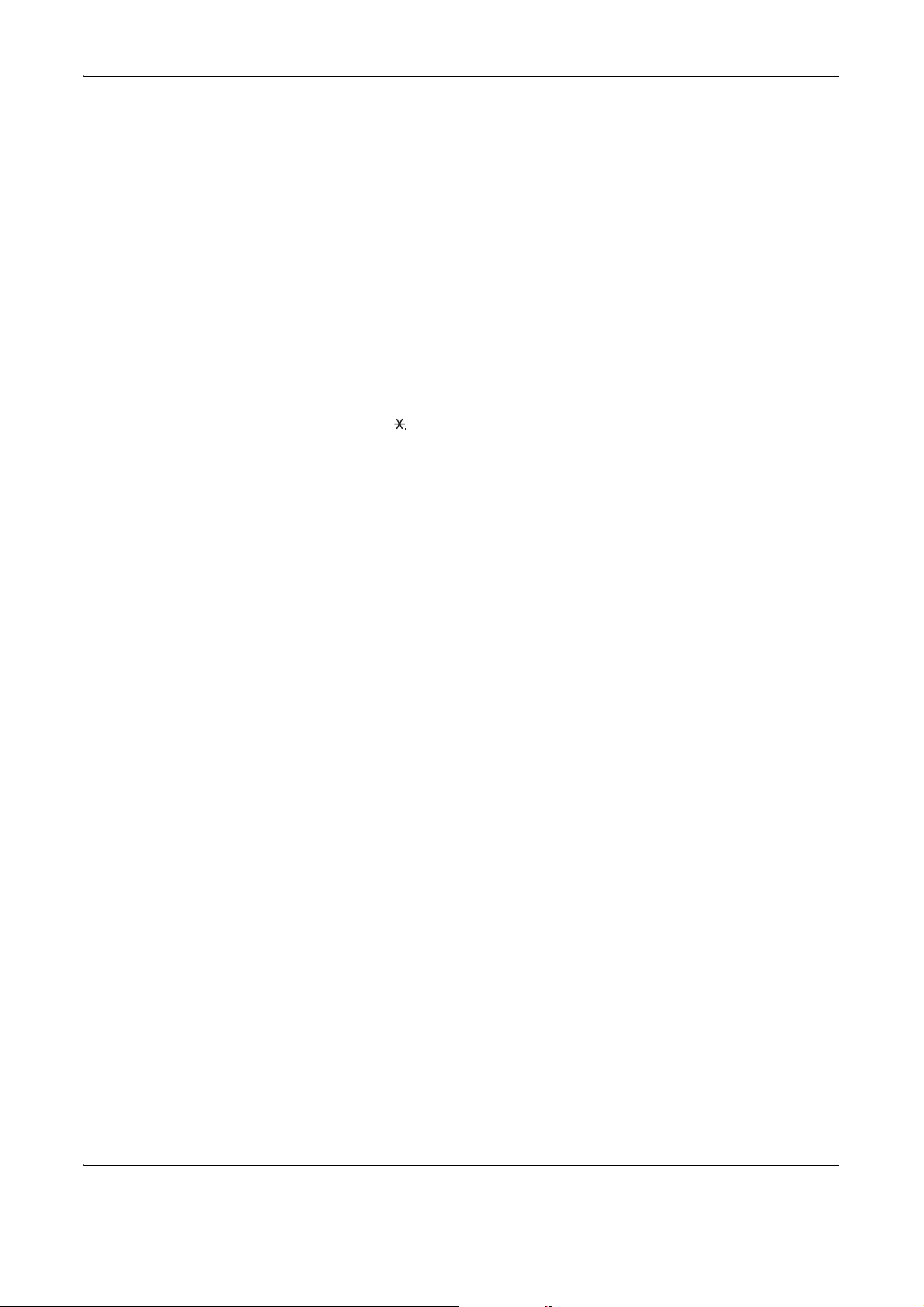
FAX System Parts
9 Memory Indicator
This indicator is lit when documents are temporarily stored in
memory before printing or fax. The indicator flashes during
scanning and reception when documents are stored in memory.
10 Error Indicator
This indicator is lit or flashes if an error occurs.
11 System Menu/Counter Key and Indicator
Press this key to change the initial settings or check the counter.
12 Log Out Key and Indicator
Press this key after completing a task using job accounting.
13 Numeric Keys
Use the numeric keys to enter the fax number of another party or
for other number input. Even with pulse dialing, you can press the
key after the other party responds to send the next number as
a tone signal.
14 Reset/Power Key
Press this key to cancel the setting and return to the basic screen.
Hold the key for more than 2 seconds to turn the FAX System into
Auto Sleep.
15 Original Quality Key and Indicator
Press this key to set the document image quality.
16 Original Size Key and Indicator
Press this key to select the document size.
17 Exposure Key and Indicator
Press this key to adjust the document exposure level.
18 Message Display
Displays procedures and error messages.
19 Left Select Key
Press this key to select the left item on the bottom of the message
display.
20 Right Select Key
Press this key to select the right item on the bottom of the
message display.
21 Back Key
Press this key to return to the previous, upper menu.
22 W Destination Key
Press this key to move the cursor to the left on the message
display or to enter a destination.
23 S Address Recall Key
Press this key to move the cursor up on the message display or
for Address Recall.
1-4 OPERATION GUIDE
Page 19
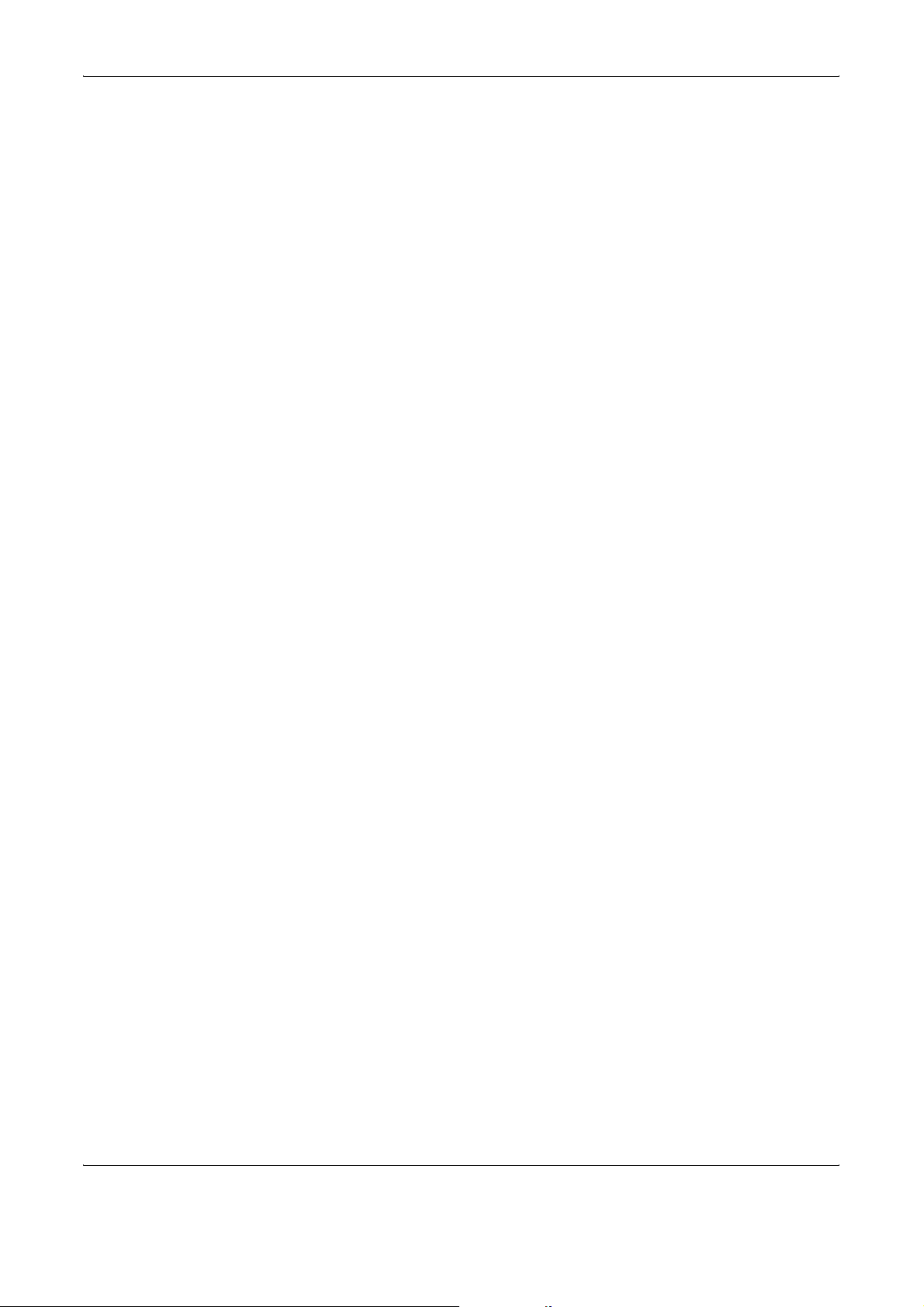
24 T On-Hook/Pause Key
Press this key to move the cursor down on the message display
or to place the FAX System in off-hook mode when transmitting/
receiving the fax manually. You also can use this key to insert a
pause when entering another party’s number.
25 X Address Book Key
Press this key to move the cursor to the right on the message
display or to launch the Address Book when selecting the fax
destination.
26 Enter Key
Press this key to confirm your selection.
27 Stop/Clear Key
Press this key to cancel the job during scanning or clear entered
characters or numbers. On basic screen, press this key to delete
all the registered destination.
28 Start Key and Indicator
Press this key to start fax.
FAX System Parts
OPERATION GUIDE 1-5
Page 20
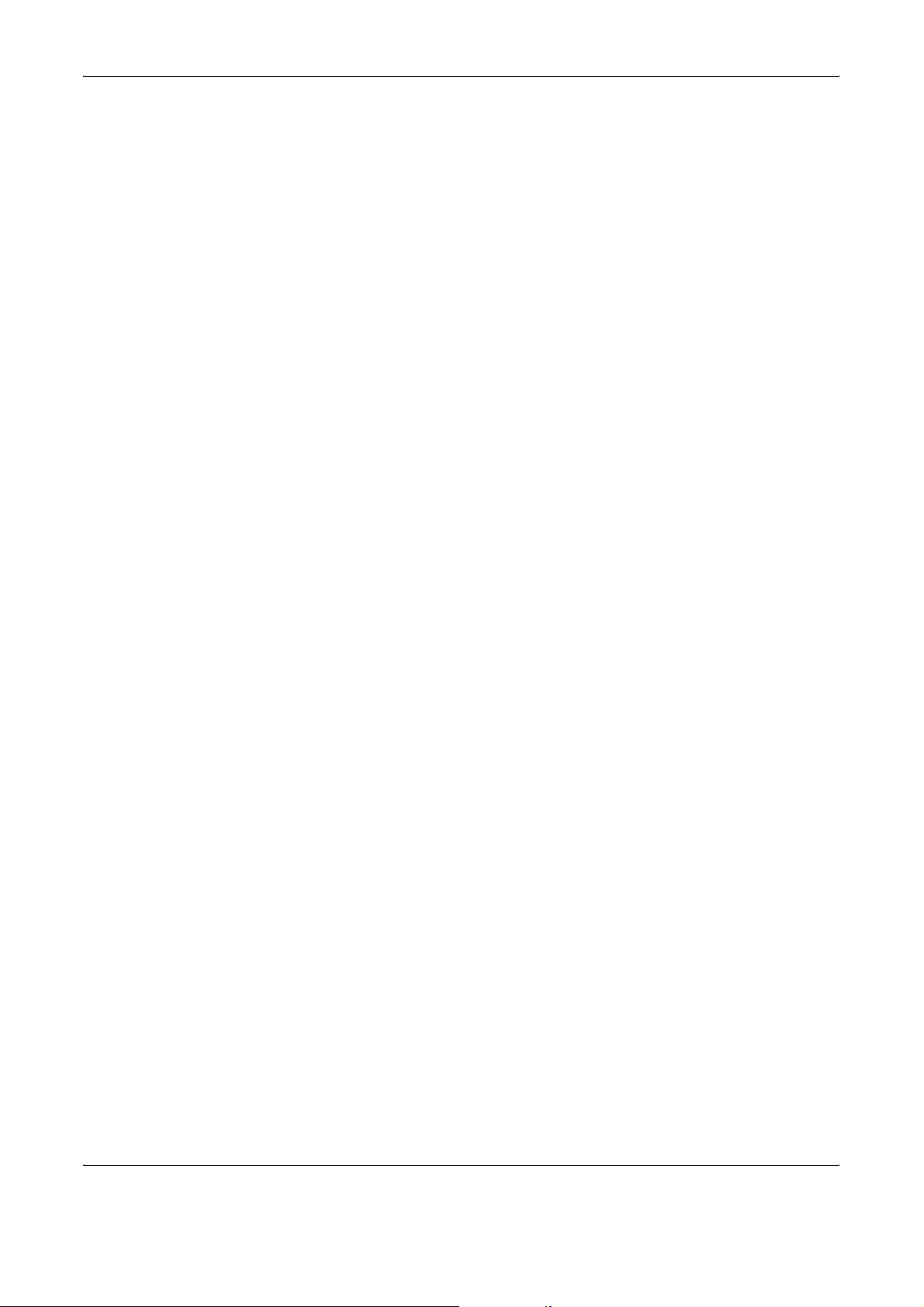
FAX System Parts
1-6 OPERATION GUIDE
Page 21
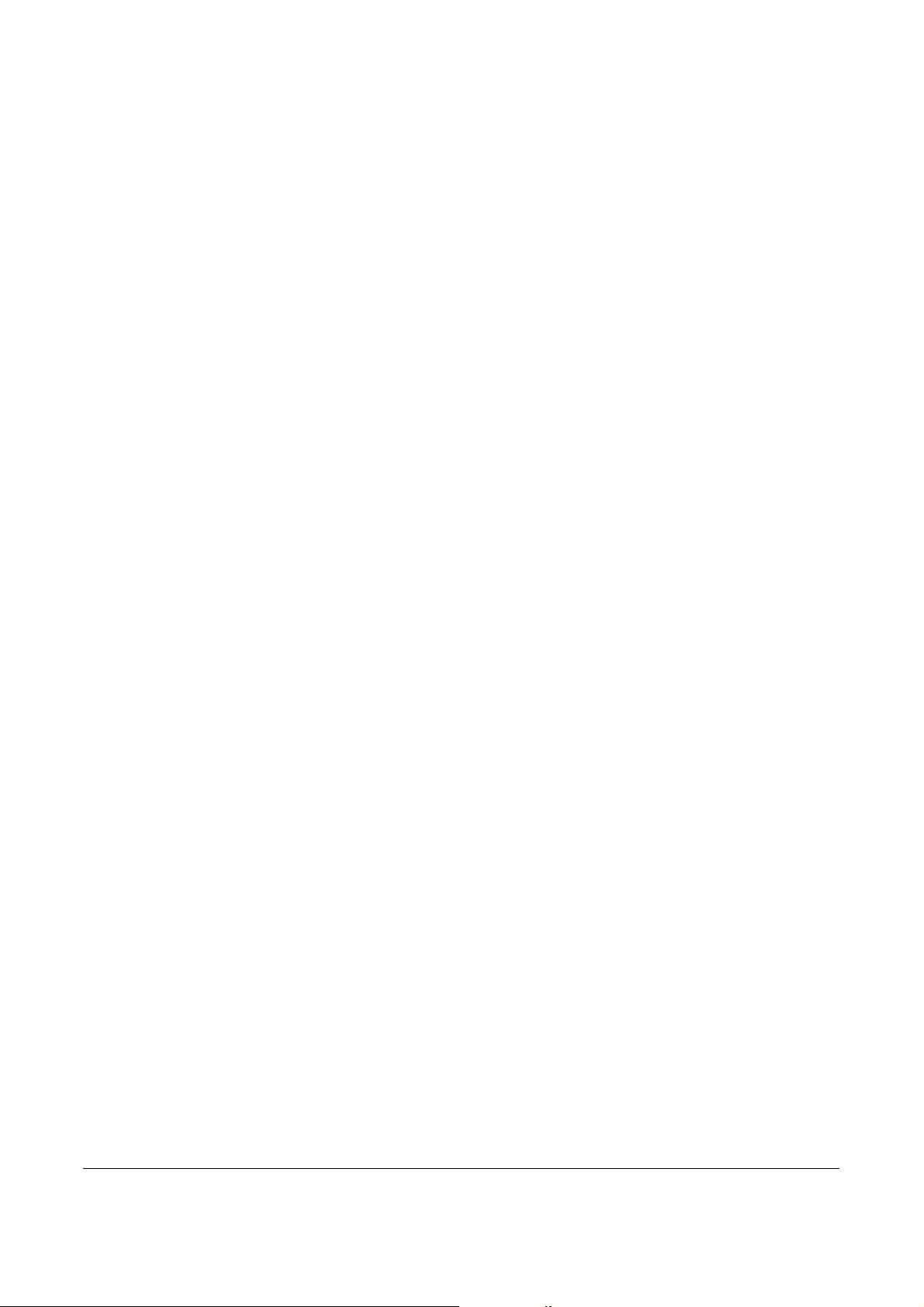
2 Preparing to Fax
Perform the required settings described in this chapter before
sending a fax for the first time.
This chapter discusses the following topics:
• Menu Table................................................................... 2-2
• Selecting the Line Type (Inch Model Only)................... 2-3
• Configuring TTI Settings............................................... 2-4
• Entering Fax Information (Local Information)............... 2-5
• Setting the Current Date and Time (Date & Time Setting)
..................................................................................... 2-7
OPERATION GUIDE 2-1
Page 22
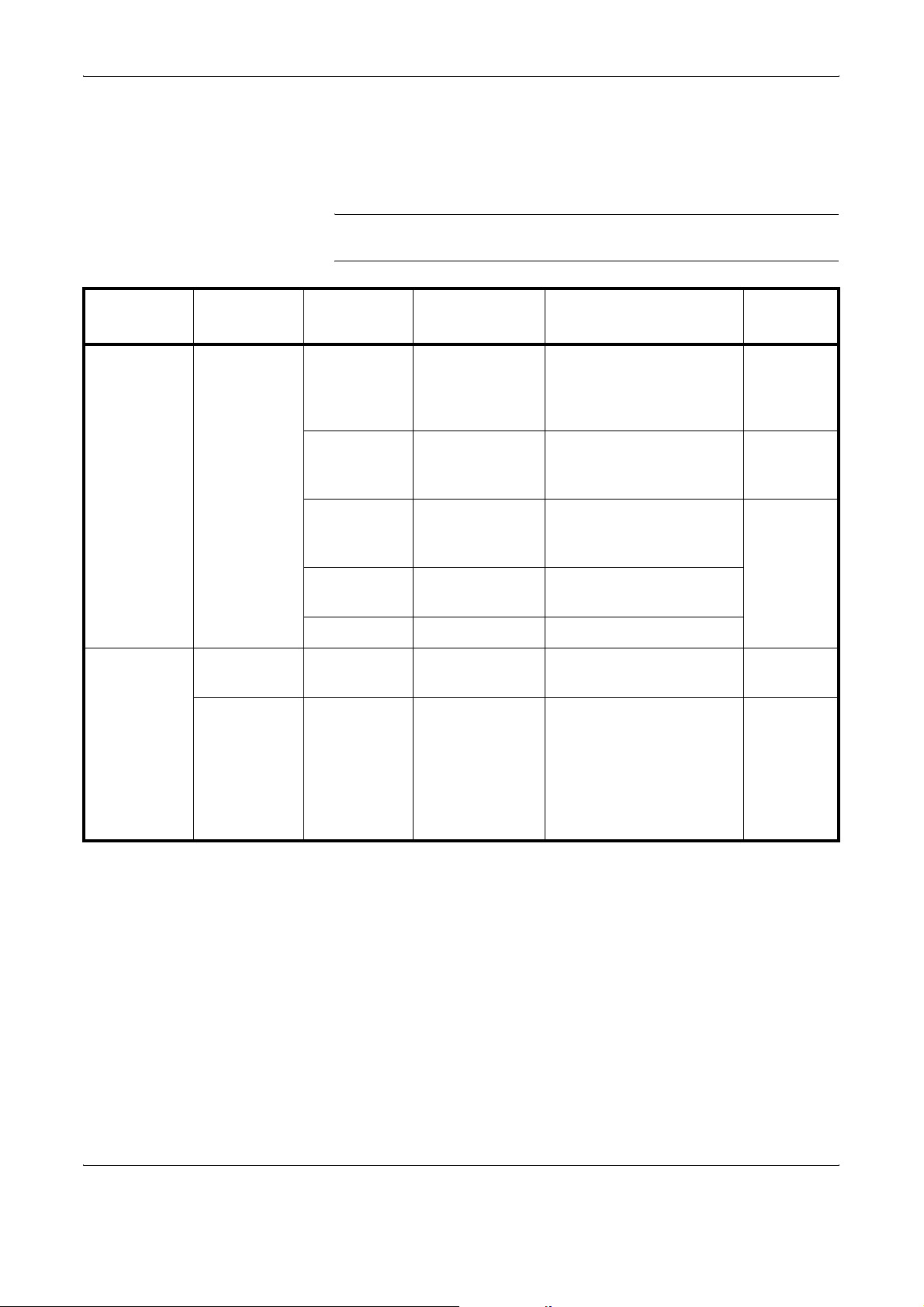
Preparing to Fax
Menu Table
For the system setting menu using in this chapter, refer to the Menu Table
below. To access the system setting menu, press System Menu/Counter.
NOTE: To perform these settings, press S or T to select the menu/
submenu/item and Enter to confirm your selection.
Main Menu Sub Menu1 Sub Menu2 Options Description
FAX Setting FAX TX
Setting
Date/Timer
Set
Time Zone – (Time Zone
Year /Time – Year: 2000 –
FAX Line
Setting
TTI Off, Outside,
Local FAX
Number
Local FAX
Name
Local FAX ID 0000 – 9999 Enter this fax ID.
Tone (DTMF),
Pulse (10pps)
Inside
(Numerical
Entry of Fax
No.)
(Text Entry of
the Fax Name)
Selection)
2037
Month: 01 – 12
Day: 01 – 31
Hour: 00 – 23
Minute: 00 – 59
Second: 00 – 59
Set up the FAX System
for the line type
corresponding to the
telephone service.
Set up printing details for
the Transmit Terminal
Identifier (TTI).
Enter this fax number. page 2-5
Enter this fax name.
Select the local time zone. page 2-7
Enter the current date and
time.
Reference
Page
page 2-3
page 2-4
page 2-7
2-2 OPERATION GUIDE
Page 23
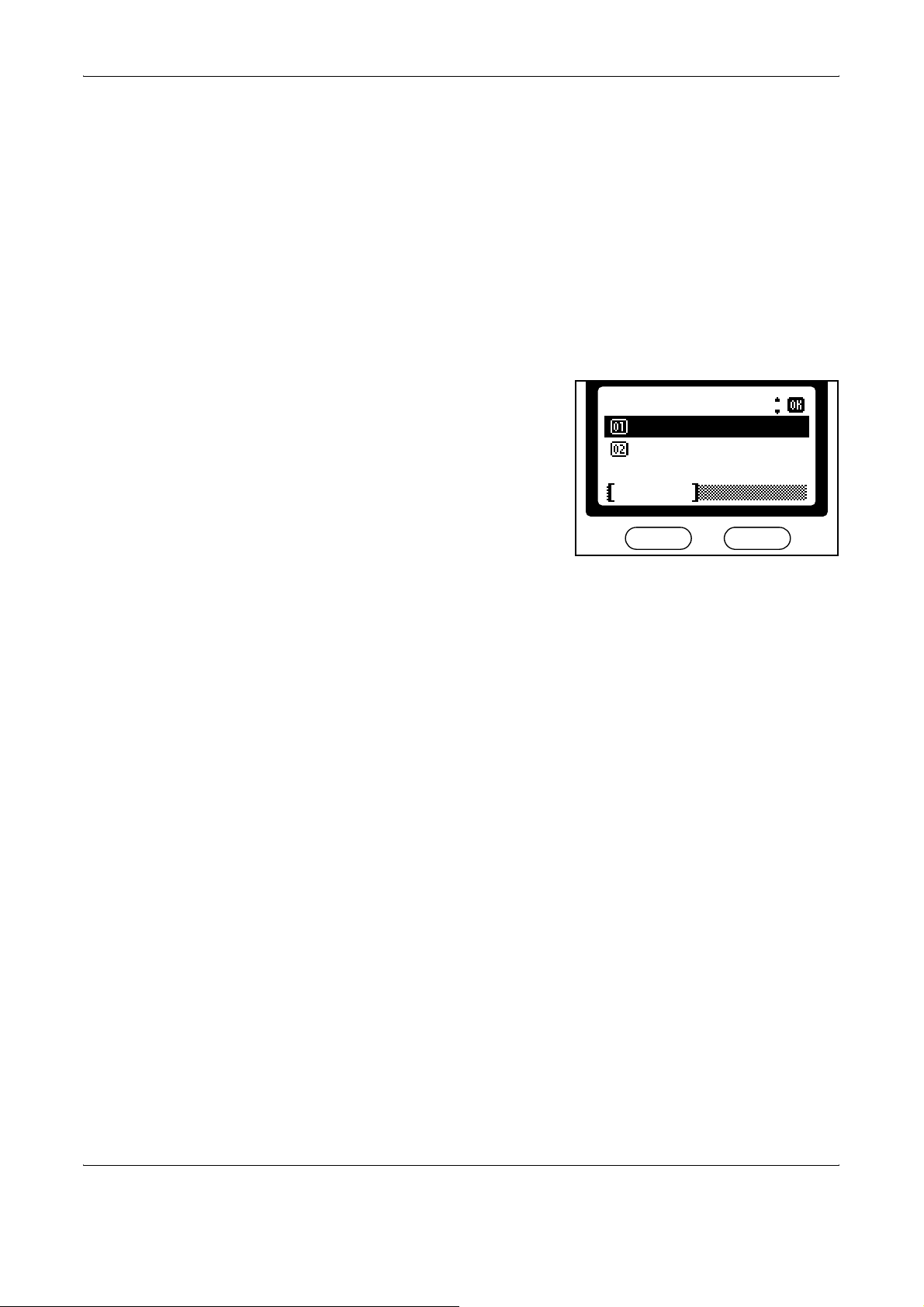
Selecting the Line Type (Inch Model Only)
Choose the line type corresponding to your telephone service. Note that
the FAX System cannot send or receive faxes if this setting is incorrect.
Press System Menu/Counter.
1
Press S or T to select FAX Setting. Press Enter.
2
Press S or T to select FAX TX Setting. Press Enter.
3
Press S or T to select FAX Line Setting. Press Enter.
4
Press S or T to select the line
5
type. Press Enter to complete the
setting.
Preparing to Fax
FAX Line Setting
*
Tone(DTMF)
Pulse(10pps)
Cancel
:
Press right Select to return to the basic screen.
6
OPERATION GUIDE 2-3
Page 24

Preparing to Fax
Configuring TTI Settings
1
2
3
4
5
TTI (Transmit Terminal Identifier) information identifies the time of
transmission, number of pages, and your station name and fax number. It
can be sent automatically to the other party’s FAX System to be printed on
the faxed document. This FAX System lets you choose whether to send
TTI information. When selected, TTI information can be printed inside or
outside the border of the transmitted page.
Press System Menu/Counter.
Press S or T to select FAX Setting. Press Enter.
Press S or T to select FAX TX Setting. Press Enter.
Press S or T to select TTI. Press Enter.
Press S or T to select to print or
not print TTI information and the
position if printed. Next, press
Enter to complete the TTI setting.
TTI
:
Off
*
Outside
Inside
Cancel
NOTE: Select Outside to print TTI information outside the border of the
transmitted page. Select Inside to have TTI information printed inside the
border.
Press right Select to return to the basic screen.
6
2-4 OPERATION GUIDE
Page 25
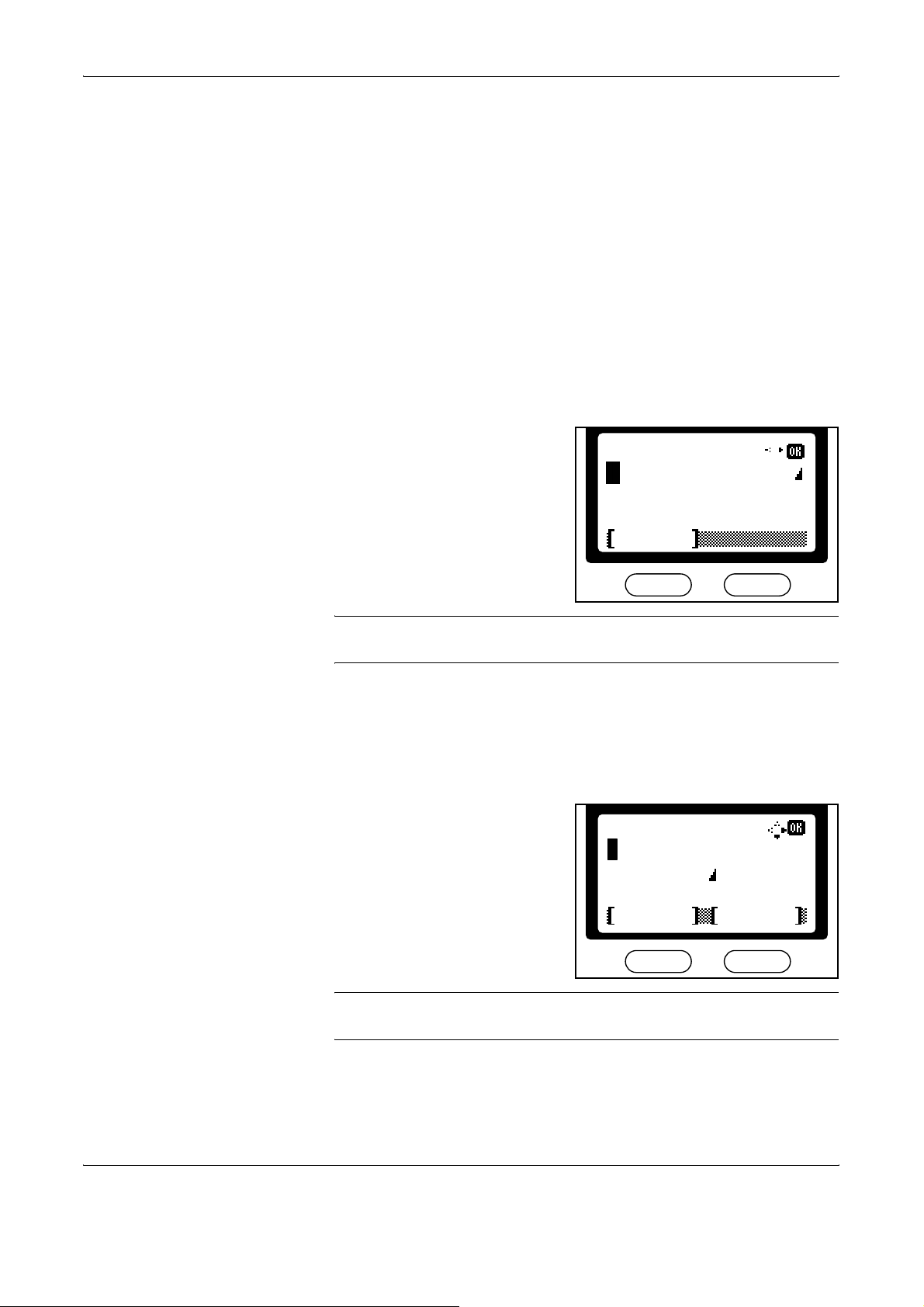
Entering Fax Information (Local Information)
Enter identifying information about your station (fax number, station name,
and station ID) here to send this information to the other party
automatically (it will be printed on the faxed documents).
Entering your fax number
Press System Menu/Counter.
1
Press S or T to select FAX Setting. Press Enter.
2
Press S or T to select FAX TX Setting. Press Enter.
3
Press S or T to select Local FAX Number. Press Enter.
4
Use the numeric keys to enter the
5
local station number. The
maximum length of the local FAX
number is 20 digits.
Preparing to Fax
Local FAX Number
:
NOTE: You can enter [+] by pressing the asterisk key for an international
telephone number.
Press Enter to complete the fax number setting.
6
Entering your station name
Press S or T to select Local FAX Name. Press Enter.
1
Enter your station name. The
2
maximum length of the local FAX
name is 32 characters.
Cancel
Local FAX Name
Cancel
:
ABC
Text
NOTE: For detailed information on entering characters, refer to Entering
Characters on page 3-20.
Press Enter to complete the station name setting.
3
OPERATION GUIDE 2-5
Page 26
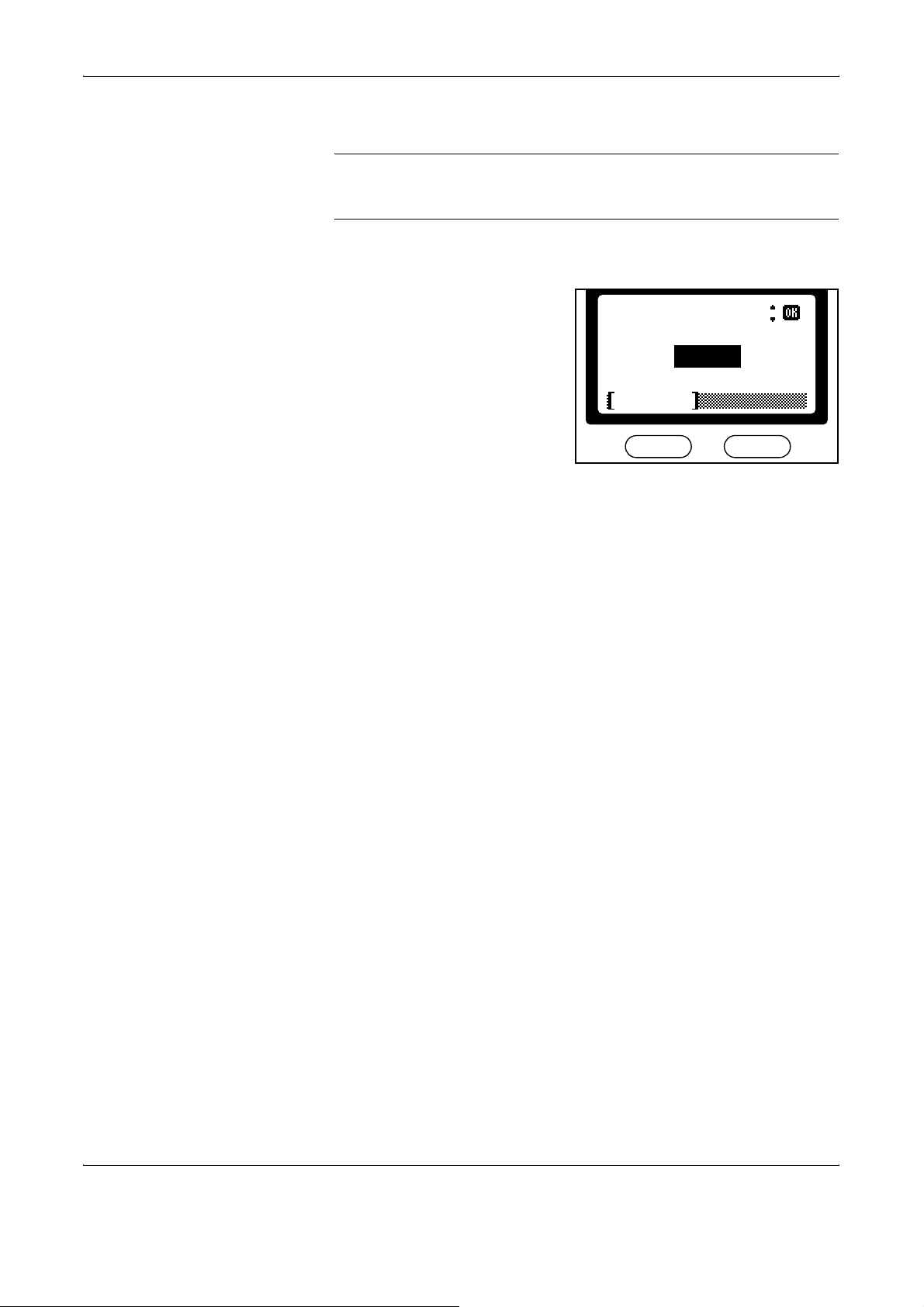
Preparing to Fax
Entering your station ID
NOTE: The local station ID is used for secure communications involving
passwords. For more information, refer to
Communications on page 5-31.
Press S or T to select Local FAX ID. Press Enter.
1
Use the numeric keys to enter a
2
four-digit station ID.
Password-based
Local FAX ID
*
(0000 ~ 9999)
1409
Cancel
:
Press Enter to complete the station ID setting.
3
Press right Select to return to the basic screen.
4
2-6 OPERATION GUIDE
Page 27

Setting the Current Date and Time (Date & Time Setting)
Set the date and time to appear in the message display. Confirm that the
date and time set here are correct (they will serve as the basis for all
scheduled transmissions).
IMPORTANT: Periodically check the time that is shown in the message
display and adjust as necessary to match the current time.
NOTE: Set the time zone before setting the date and time.
Setting the time zone
Press System Menu/Counter.
1
Press S or T to select Date/Timer Set. Press Enter.
2
Press S or T to select Time Zone. Press Enter.
3
Preparing to Fax
Press S or T to select the
4
desired time zone. Press Enter to
complete the time zone setting.
Setting date and time
Press S or T to select Year/Time. Press Enter.
1
Press S or T to set the current
2
year. Press X.
Time Zone
-05:00
-05:00
-05:00
:
Indiana
Bogota
Estn Time
Cancel
Date Setting
:
Year Month Day
2005 01 08
Time Zone(Estn Time)
:
Cancel
Press S or T to set the current month. Press X.
3
Press S or T to set the current day. Press Enter.
4
OPERATION GUIDE 2-7
Page 28
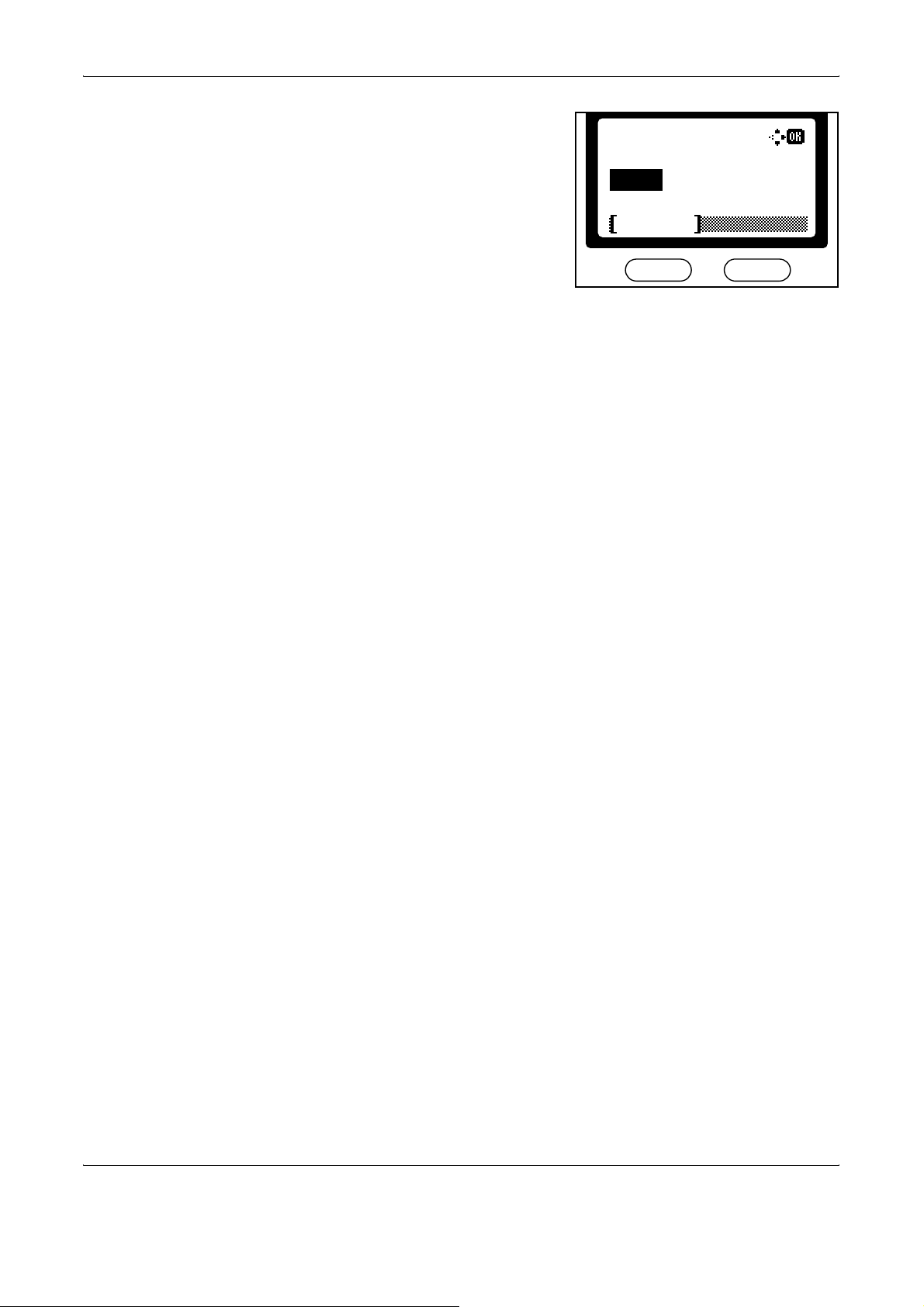
Preparing to Fax
Press S or T to set the current
5
hour. Press X.
Time Setting
:
Hour Min. Second
::
c 11 09 10
Time Zone(Estn Time)
:
Cancel
Press S or T to set the current minute. Press X.
6
Press S or Tto set the current second. Press Enter to complete the time
7
setting.
Press right Select to return to the basic screen.
8
2-8 OPERATION GUIDE
Page 29
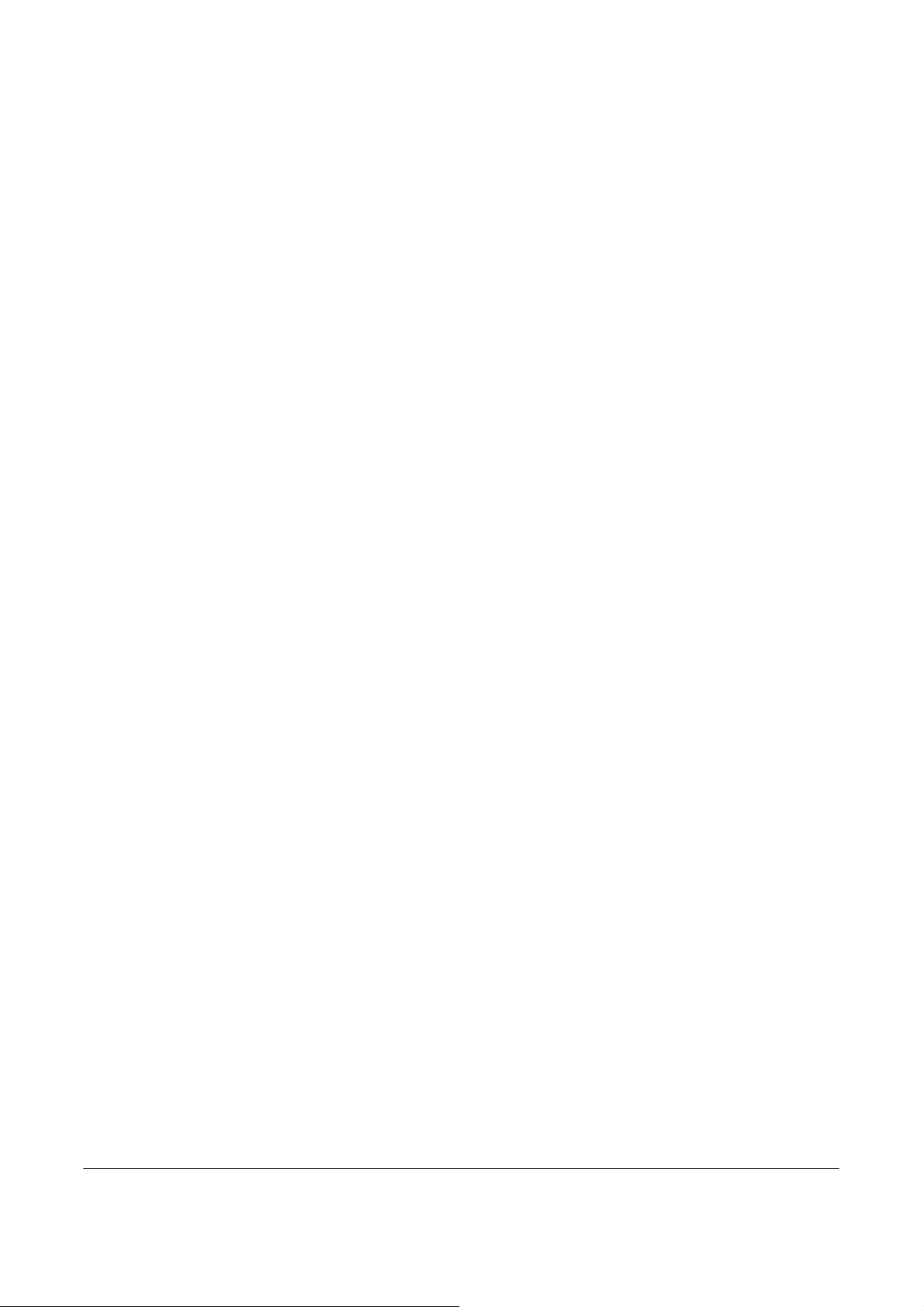
3 Basic Operation
This chapter discusses the following topics:
• Menu Table................................................................... 3-2
• Sending Documents ..................................................... 3-4
• Select the Original Size .............................................. 3-13
• Select the Size for Fax ............................................... 3-14
• Zoom Transmission.................................................... 3-15
• Continuous Scanning ................................................. 3-16
• Automatic Fax Reception ........................................... 3-17
• Canceling Communications........................................ 3-18
• Entering Characters ................................................... 3-20
• Address Book............................................................. 3-24
• Redialing .................................................................... 3-39
OPERATION GUIDE 3-1
Page 30
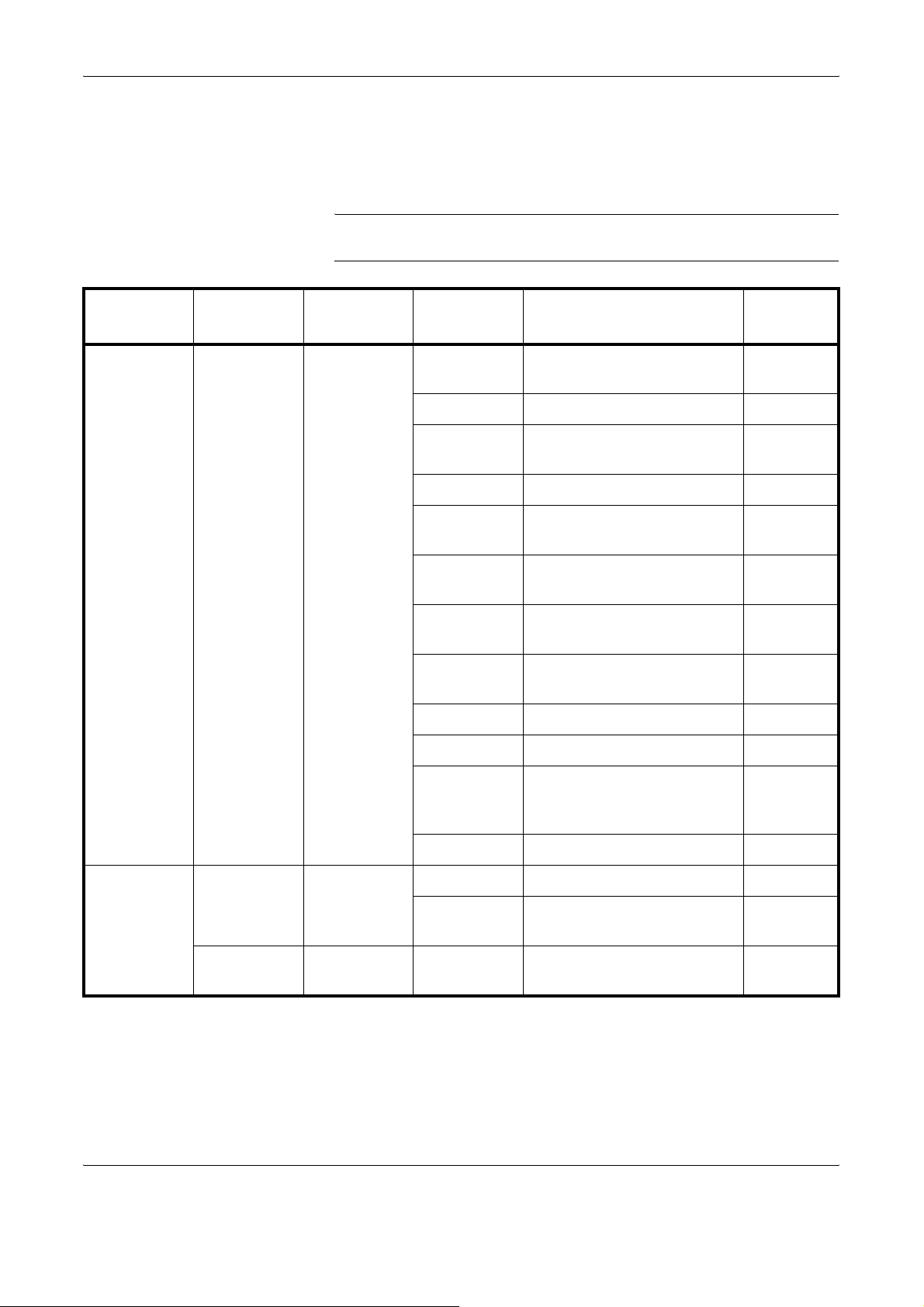
Basic Operation
Menu Table
For the system setting menu using in this chapter, refer to the Menu Table
below. To access the system setting menu, press System Menu/Counter.
NOTE: To perform these settings, press S or T to select the menu/
submenu/item and Enter to confirm your selection.
Main Menu Sub Menu1 Sub Menu2 Options Description
Edit Address
†
book
Menu Add Address – Add a destination to the
Address Book.
(Text Entry) Enter recipient names. page 3-25
(Numerical
Entry)
Enter destination fax
numbers.
001 – 120 Assign addresses. page 3-25
(Numerical
Enter subaddresses. page 3-25
Entry)
(Numerical
Entry)
Enter subaddress
passwords.
On, Off Set up encrypted
communication.
Key01 –
Select the encryption key. page 3-25
Key20
On, Off Set up an encryption box. page 3-25
0000 – 9999 Select an encryption box. page 3-25
Reference
Page
page 3-25
page 3-25
page 3-25
page 3-25
33600bps,
Select a transmission speed. page 3-25
14400bps,
9600bps
On, Off Set up ECM communication. page 3-25
Edit Address
book
(Destination
Selection)
(Destination
Selection)
†
†
Detail
(Text Entry) Edit recipient names. page 3-32
(Numerical
Entry)
Change destination fax
numbers.
Menu – Delete a destination from the
Address Book.
page 3-32
page 3-33
3-2 OPERATION GUIDE
Page 31

Basic Operation
Main Menu Sub Menu1 Sub Menu2 Options Description
Edit Address
†
book
Menu Add Address – Add a new group to the
Address Book.
(Text Entry) Enter group names. page 3-33
(Assigning
Assign group members. page 3-33
Members)
001 – 120 Assign addresses. page 3-33
Edit Address
book
(Group
Selection)
Detail
†
(Text Entry) Edit group names. page 3-37
(Editing
Edit group member names. page 3-37
Members)
(Group
Selection)
†. Press right Select.
Menu – Delete a group from the
†
Address Book.
Reference
Page
page 3-33
page 3-37
OPERATION GUIDE 3-3
Page 32

Basic Operation
Sending Documents
The basic method for sending documents is described below.
Press Send. The Send indicator
1
is lit, and the FAX System enters
Send mode.
The Send screen is displayed on
the message display.
Ready to send.
2005/01/08 11:09
Left Off
SubjectPlacemnt
Choose the fax mode. Select from memory transmission mode or direct
2
transmission mode. (The default setting is memory transmission mode.)
To choose direct transmission mode, follow the procedure given in
Transmission on page 4-7.
Memory transmission mode
The FAX System scans the original document into memory before dialing
the other party’s fax number. You can choose multiple recipients in this
convenient mode. When the FAX System finishes scanning the original
document into memory, the document is ejected while transmission is
underway.
Direct transmission mode
The FAX System contacts the other party before scanning the original
document. When sending multiple pages, the FAX System sends one full
page before scanning the next.
Direct
3-4 OPERATION GUIDE
Page 33

Basic Operation
Place the original document to
3
transmit in the document
processor or on the platen.
NOTE: To avoid the part of the original document from missing, confirm
that the size of original documents matches the size configured with the
original size selection. For details, refer to
page 3-13.
Press Original Quality.
4
Select the Original Size on
Press S or T to select the
5
document image quality. Press
Enter.
Original Quality
*Text+Photo
:
Photo
Text
Cancel
Item Description
Photo Select this mode if the original contains mainly
photographs. The scan resolution is set to 200
Fine. Document exposure must be set manually.
Text Select this mode if the original contains mainly text.
Text + Photo For fax transmissions, this setting is equivalent to
Text .
OCR For fax transmissions, this setting is equivalent to
Text .
× 200
OPERATION GUIDE 3-5
Page 34

Basic Operation
Press Scan Resolution.
6
Press S or T to select the
7
desired scan resolution. Press
Enter.
Scan Resolution
*
*200x100 Normal
200x200 Fine
200x400 Sup Fine
Cancel
NOTE: Select a resolution from 200 × 100 Normal, 200 × 200 Fine,
200
× 400 Sup Fine or 400 × 400 Ult Fine.
If you select 300 × 300 or 600 × 600, scan resolution is automatically
changed to lower resolution (e.g. 300
Fine.) when you select fax as a destination. In addition, if you choose
Photo in original quality setting, the resolution is fixed to 200 × 200 Fine.
× 300 is changed to 200 × 400 Sup
:
Press Exposure.
8
Press S or T to select Auto or
9
Manual. Press Enter.
If you selected Manual, go to step
10.
If you selected Auto, skip to step
11.
Exposure
*
*
Auto
Manual
Cancel
:
3-6 OPERATION GUIDE
Page 35

Basic Operation
Mode Description
Auto If you select this mode, the optimal document
exposure is set automatically for the particular
document. You cannot select Auto if Photo is
selected for document image quality.
Manual Select document exposure settings from seven
exposure levels if the grays are not clear.
10
11
Press S or T to select the
desired document exposure.
Press Enter.
Manual
*
:
Lighter
-1
Normal*
Darker
+1
Cancel
Press W Destination.
NOTE: If you select FA X in the initial destination settings, the message
display changes to a fax number entry screen when you enter the first fax
number using the numeric keys. For details, refer to the Advanced
Operation Guide.
12
13
OPERATION GUIDE 3-7
Press S or T to select FAX. Press Enter.
Enter the fax number using the
numeric keys. The maximum
length of the fax number is 64
digits.
Press Stop/Clear to delete the
entire number.
Pressing T pause inserts a 3-
second pause when dialing the
fax number. Use this function to
set a waiting time for automatic response sequences.
Fax No. Entry
0123456789
*
Cancel
:
Detail
Page 36

Basic Operation
NOTE: To configure the detailed transmission settings such as
subaddresses, perform the procedure given in
Settings on page 3-8.
Besides entering the other party’s fax number using the numeric keys, you
can dial using the following methods:
• Dialing from the Address Book...page 3-24
• Manual redial...page 3-39
• One-touch dial...page 4-15
• Program...page 4-23
Detailed Transmission
14
Press Start to start fax.
NOTE: When you select
continuous scanning, a
confirmation screen will prompt
you to continue scanning the
original document after you press
Start.
To continue scanning, change
original document and press
Start.
If you are finished scanning,
press right Select.
Detailed Transmission Settings
Set original
*
and press start key.
Job No.
Page(s)
Cancel
:
:
End Scan
8
4
After entering the other party’s fax number, you can complete settings for
the subaddress, encrypted communication, transmission speed, and ECM
communication.
Entering the Subaddress
Enter the subaddress and the password for subaddress confidential
communication. For details on subaddress communication and
subaddress confidential communication, refer to chapter 5
Functions.
Press right Select on the destination fax input screen.
1
3-8 OPERATION GUIDE
Advanced
Page 37

Press S or T to display Sub
2
Address. Press right Select.
FAX Detail
:
Sub Address
Basic Operation
:
1/ 4
Enter the number for Subaddress.
3
Press Enter.
Enter the number for Password.
4
Press Enter.
Cancel
Sub Address
1234567890123
Cancel
Password
:
Cancel
Edit
:
Press Enter to return to the destination fax input screen.
5
Setting encrypted communications
Enter the encryption key and encryption box for encrypted communication.
For details on encrypted communication, refer to chapter 5
Functions.
Press right Select on the destination fax input screen.
1
Press S or T to display
2
Encryption. Press right Select.
FAX Detail
Encryption
Off
Cancel
Advanced
:
:
2/ 4
Edit
OPERATION GUIDE 3-9
Page 38

Basic Operation
Press S or T to select On. Press
3
Enter.
Press S or T to select the
4
desired encryption key. Press
Enter.
Press S or T to select On or Off.
5
Press
Enter.
Choose Off if the recipient does
not support encryption box.
Encryption
*
Off
:
On
Cancel
Encrypt. Key No.
Key02*
*
Key03
Key04
Cancel
Encryption Box
*
Off
On
:
:
Choose On if the recipient
supports encryption box. On the
next screen, use the numeric keys
to enter the box number. Press
Enter.
NOTE: When sending the documents to the same model as the FAX
System in encrypted communication, be sure the encryption box setting is
set to Off.
Press Enter to return to the destination fax input screen.
6
Setting the communication speed
Cancel
Box Number Entry
(0000
~ 9999)
0000
Cancel
:
Enter the initial transmission speed.
3-10 OPERATION GUIDE
Page 39

Press right Select on the destination fax input screen.
1
Press S or T to display TX Start
2
Speed. Press right Select.
FAX Detail
TX Start Speed
33600bps
Basic Operation
:
:
3/ 4
Press S or T to select the
3
desired initial communication
speed. Press Enter.
Press Enter to return to the destination fax input screen.
4
Selecting ECM communication
Select whether to use ECM (Error Correction Mode) when sending
documents.
Press right Select on the destination fax input screen.
1
Cancel
TX Start Speed
*
9600bps
14400bps
*
33600bps
Cancel
Edit
:
Press S or T to display ECM.
2
Press right Select.
Press S or T to select On or Off.
3
Press Enter.
Select On to enable ECM
communication.
FAX Detail
ECM
:
On
Cancel
ECM
:
*
Off
On
Cancel
:
4/ 4
Edit
OPERATION GUIDE 3-11
Page 40

Basic Operation
Press Enter to return to the destination fax input screen.
4
3-12 OPERATION GUIDE
Page 41

Select the Original Size
1
2
3
Basic Operation
The original size is the physical size of the original. Since this setting
defines the area to be scanned, it must match the physical size of the
original. The following sizes are supported:
Letter, Legal, Statement, A4, A5, A6, B5, B6, Folio, OficioII, Executive, ISO
B5, 16K, Envelope #10, Envelope #9, Envelope Monarch, Envelope #6,
Envelope C5, Envelope DL, Hagaki, Oufukuhagaki, Youkei 2, Youkei 4,
and Custom
Press Send.
Press Original Size.
Press S or T to select the
original size. Press Enter to
return to the basic screen.
Original Size
Letter
*
*
:
Legal
Statement
Cancel
NOTE: Select Others to display the Others screen. Here, you can choose
postcard, envelope, or registered custom sizes.
OPERATION GUIDE 3-13
Page 42

Basic Operation
Select the Size for Fax
1
2
3
You can specify the size at which the document will be faxed. Supported
sizes are as follows:
Same as Original, Letter, Legal, Statement, A4, A5, A6, B5, B6, Folio,
OficioII, Executive, ISO B5, 16K, Envelope #10, Envelope #9, Envelope
Monarch, Envelope #6, Envelope C5, Envelope DL, Hagaki,
Oufukuhagaki, Youkei 2, Youkei 4, and Custom
NOTE: When sending fax, we recommend you to select Same as
Original.
Press Send.
Press Function.
Press S or T to select Send Size. Press Enter.
Press S or T to select the size to
4
scan documents for transmission.
Press Enter.
Send Size
Same as Original
*
:
Letter
Legal
Cancel
NOTE: Select Others to display the Others screen. Here, you can choose
postcard, envelope, or registered custom sizes.
Press right Select to return to the basic screen.
5
3-14 OPERATION GUIDE
Page 43

Zoom Transmission
Basic Operation
Follow these steps to scan the document in enlarged or reduced format for
fax. The following zoom options are available.
Mode Description
100% Fax at original size.
Auto Automatically adjust the size as faxed to match the
document size.
Place the original document to transmit in the document processor or on
1
the platen.
Press Send.
2
Press Function.
3
Press S or T to select Zoom. Press Enter.
4
Press S or T to select 100% or
5
Auto. Press Enter.
Press right Select to return to the basic screen.
6
Zoom
100%*
*
Auto
Cancel
:
OPERATION GUIDE 3-15
Page 44

Basic Operation
Continuous Scanning
1
2
3
4
Use Continuous Scan to send multiple original document placing on the
platen.
NOTE: For instructions on using continuous scanning mode, refer to
Sending Documents on page 3-4.
Press Send.
Press Function.
Press S or T to select Continuous Scan. Press Enter.
Press S or T to select On. Press
Enter.
Continuous Scan
*
Off
*
:
On
Press right Select to return to the basic screen.
5
Cancel
3-16 OPERATION GUIDE
Page 45

Automatic Fax Reception
Basic Operation
To use the FAX System for fax communications only, select Automatic Fax
Reception mode. In this mode, no user operations are required to receive
faxes.
NOTE: Before faxes can be received automatically, you must select Auto
(Normal) using the method described in
14.
The FAX System provides the following modes to receive a fax:
• Automatic Fax Reception
• Manual Fax Reception...page 4-14
• Auto FAX/TEL Switching...page 7-14
• Auto FAX/Answering Machine Switching...page 7-15
• DRD Reception...page 7-16
To change reception modes, follow the procedure given in Fax Reception
Mode on page 7-14.
Fax Reception Mode on page 7-
Delayed delivery
If received documents cannot be output because the FAX System has run
out of paper or due to paper jam, the FAX System will temporarily store
received documents in memory. The documents are printed later when
printing becomes available.
OPERATION GUIDE 3-17
Page 46

Basic Operation
Canceling Communications
Enables canceling communication in progress. The method for canceling
depends on whether transmission was initiated from memory transmission
mode or direct transmission mode. Different methods for canceling
communications are described below.
NOTE: For instructions on canceling timer-based transmission jobs, refer
to Deleting a Job in Memory on page 4-11.
Canceling Memory Transmission
Transmissions initiated from memory transmission mode are processed in
the background. Background processes must be canceled in Status/Job
Cancel mode. Perform the following procedure to cancel the transmission.
Press Status/Job Cancel.
1
Press S or T to select Send Job Status. Press Enter.
2
Press S or T to select the job to cancel. Press left Select.
3
NOTE: To check transmission details, press right Select. Refer to Send
Job Status on page 5-47 for details.
Press left Select to cancel
4
transmission of that particular job.
Canceling Direct Transmission
All transmissions initiated from direct transmission mode are processed in
the foreground, and the status of these transmissions is always indicated
on the message display. Perform the following procedure to cancel the
transmission.
Press Send. The Send indicator is lit and the FAX System enters Send
1
mode.
Cancel Job.
Are you sure?
0010
NoYes
The transmission status is shown on the message display. Confirm the
2
details.
3-18 OPERATION GUIDE
Page 47

Press left Select or Stop/Clear to
3
stop transmission. Any
documents placed in the
document processor are ejected.
Scanning.
*
Job No. 0007:
Job No.:
Cancel
Basic Operation
OPERATION GUIDE 3-19
Page 48

Basic Operation
Entering Characters
Input screen and key functions
To edit Address book, etc., the characters are entered using the numeric
keys. To move the cursor, use W, X, S and T.
This section explains screen elements and the functions of keys on the
control panel during character entry.
21
Contact Name
h_offic
Cancel
56
:
ABC
Text
7
1 Cursor
Characters are entered at the cursor position. To delete a
character, move the cursor to the location of the corresponding
character and press Stop/Clear.
2 Character Limit Icon
Indicates when you have entered the maximum number of
characters. You can continue to enter characters until this icon
appears.
3 Numeric Keys
Use numeric keys to enter characters. Refer to Character Input
Modes on page 3-21 for a list of the characters available for each
key.
4 Reset/Power Key
Press this key to clear the entry and exit input mode.
5 Left Select Key
Press this key to access options displayed on the bottom of the
message display and to select the left item.
6 Right Select Key
Press this key to switch between character input modes.
7 W Key
Press this key to move the cursor left in the message display.
3
9
10
11 12
8
4
13
3-20 OPERATION GUIDE
Page 49

8 Back key
Press this key to go one level back (higher) from the current
menu.
9 S Key
Press this key to move the cursor up in the message display.
10 T Key
Press this key to move the cursor down in the message display.
11 Enter Key
Press this key to enter the currently selected character.
12 X Key
Press this key to move the cursor to the right in the message
display.
13 Stop/Clear Key
Press this key to delete the currently selected character. If the
cursor is at an open position, the character to the left of the cursor
is deleted.
Basic Operation
Character Input Modes
Use one of these three character input modes to enter characters. Press
right Select to switch between character input modes.
Mode Available characters
Alphabetic/Symbol
Text Æ ABC
Numeric
Text Æ 123
Symbol
Text Æ Symbols
List of Character Assignments
The following characters can be entered using the numeric keys:
Refer to List of Character Assignments on page 3-21.
Numbers can be entered by pressing the corresponding key on
the numeric keys. This is convenient when entering long
numbers.
Special characters can be entered from the Symbol List.
(space)
!”#$%&’()
*+,-./:;<=
>?@[ \ ]^_`{
|}~
Key Input mode Available characters
Alphabetic/Symbol . @ - _ / : ~ 1
Numeric 1
OPERATION GUIDE 3-21
Page 50

Basic Operation
Key Input mode Available characters
Alphabetic/Symbol a b c A B C 2
Numeric 2
Alphabetic/Symbol d e f D E F 3
Numeric 3
Alphabetic/Symbol g h i G H I 4
Numeric 4
Alphabetic/Symbol j k l J K L 5
Numeric 5
Alphabetic/Symbol m n o M N O 6
Numeric 6
Alphabetic/Symbol p q r s P Q R S 7
Numeric 7
Alphabetic/Symbol t u v T U V 8
Numeric 8
Alphabetic/Symbol w x y z W X Y Z 9
Numeric 9
Alphabetic/Symbol . , - _ ’ ! ? _ 0
Numeric 0
Alphabetic/Symbol Switch between upper/lower case
Numeric
Alphabetic/Symbol/Numeric #
Character Input Procedure
Follow the steps given below to enter characters for destination names and
other text input. This example uses the
page 3-21 to enter the destination name (h_office show room). The
character changes each time a particular key is pressed, so press X or
another numeric keys key to register individual characters. Repeat this
operation until all characters have been entered.
List of Character Assignments on
3-22 OPERATION GUIDE
Page 51

The following procedure
1
illustrates how to enter a
destination name. (You must first
access the Contact Name
screen.) The procedure for
accessing the Contact Name
screen is described on
Press the f key 2 times. h is displayed.
2
Press the c key 4 times. _ is displayed.
3
Press the h key 3 times. o is displayed.
4
Press the e key 3 times. f is displayed.
5
Press X. The cursor moves one space to the right.
6
page 3-25.
Contact Name
Cancel
Basic Operation
:
ABC
Text
7
8
9
10
To enter the same character consecutively, press X to move the cursor.
Enter the character once again.
Press the e key 3 times. f is displayed.
Press the f key 3 times. i is displayed.
Press the d key 3 times. c is displayed.
Enter the rest of the characters in
the same way and press Enter.
Contact Name
:
h_office show room
Registered will appear before you
return to the basic screen.
ABC
Cancel
Text
OPERATION GUIDE 3-23
Page 52

Basic Operation
Address Book
Searching for Destinations in the Address Book
Enables entering fax numbers in the Address Book to use them with
scanner functions. The Address Book is useful in managing fax numbers,
e-mail addresses, and the folders used with Scan to PC.
To select a fax destination from the Address Book, perform the following
procedure.
Press Send. The Send indicator is lit, and the FAX System enters Send
1
mode.
Press X Address Book.
2
NOTE: If external address books are used with the FAX System, a
screen for address book selection is displayed. Press S or T to select
the desired address book. Press Enter.
Press S or T to select the destination party and press Enter.
3
NOTE: To check the entered information, select the party to review and
press right Select.
Press S or T to select Detail. Press Enter to display the details.
After confirming the entered
4
information, press Enter to add
the party. To send a fax to another
party, repeat steps 2 to 4 to add
another party.
To search for the other party by name:
Press X Address Book.
1
ABCDE
*
0123456789
ABCDE@FGHIJ.com
ScanData
Cancel Menu
Press right Select to display the Menu screen.
2
3-24 OPERATION GUIDE
Page 53

Press S or T to select Search
3
(Name). Press Enter.
Enter the first few characters of
4
the name of the party you are
searching for. Press Enter.
Menu
:
*
Select
Detail
Search(Name)
Cancel
Search(Name)
TTT
Basic Operation
:
This search is case-sensitive.
Press S or T to select the party.
5
Press Enter.
After confirming the information to be entered, press Enter to add the
6
party.
Entering Destinations in the Address Book
To enter fax recipients in the Address Book, perform the following
procedure.
Cancel
Address Book
*
TTT
:
UUU
VVV
Cancel Menu
ABC
Text
Press System Menu/Counter.
1
Press S or T to select Edit Addressbook. Press Enter.
2
Press right Select.
3
Press S or T to select Add Address. Press Enter.
4
OPERATION GUIDE 3-25
Page 54

Basic Operation
Press S or T to select Contact.
5
Press Enter.
Press S or T to display Contact
6
Name. Press right Select.
Add Address
*
Contact
Group
Cancel
Detail
:
Contact Name
:
1/ 6
Enter the destination name. Press
7
Enter.
Cancel
Contact Name
Edit
:
ABC
Cancel
NOTE: For detailed information on entering characters, refer to Entering
Characters on page 3-20.
Press S or T to display FAX
8
Number. Press right Select.
Detail
:
FAX Number
Text
:
2/ 6
Cancel
3-26 OPERATION GUIDE
Edit
Page 55

Enter the fax number using the
9
numeric keys.
Press Stop/Clear to delete the
entire number.
Basic Operation
FAX No. Entry:
10
11
12
Press T pause to insert a 3-
second pause when dialing the
fax number. Use this function to
set a wait time in an automatic
response sequence.
NOTE: To complete settings for subaddresses and other advanced
transmission settings, perform the procedures described in
Transmission Settings on page 3-28.
Press Enter.
Press S or T to display Address
Number. Press right Select.
Cancel
Detail
Detail:
Address Number:
Detailed
6/ 6
53
Cancel Edit
Enter the address number to be
registered using the numeric
keys. Press Enter.
Address Number:
*
(001 ~ 120)
53
Cancel
NOTE: If you enter a previously entered address number, an error
message is displayed. In this case, choose a different address number.
13
OPERATION GUIDE 3-27
Enter e-mail addresses and the folder for saving documents sent to
computers.
NOTE: For detailed information on entering e-mail addresses and folders
for saving documents sent to computers, refer to the Advanced
Operation Guide.
Page 56

Basic Operation
14
15
Detailed Transmission Settings
Press Enter.
To enter another destination, repeat steps 3 to 14.
Press left Select to complete the entry. The message display returns to the
basic screen.
When entering fax number, you can also configure settings for the
subaddress, encrypted communication, transmission speed, and ECM
communication.
Setting the Subaddress
Detail:
FAX Number
0123456789
Cancel
2/ 6
Edit
Enter the subaddress and password required for subaddress confidential
communication.
Press right Select on the
1
destination fax input screen.
Press S or T to display Sub
2
Address. Press right Select.
Fax No. Entry
0123456789
*
Cancel
FAX Detail
:
Sub Address
Cancel
:
Detail
:
Edit
1/ 4
3-28 OPERATION GUIDE
Page 57

Enter the number for Subaddress.
3
Press Enter.
Sub Address
Cancel
Enter the number for Password.
4
Press Enter.
Password
Cancel
Press Enter to return to the destination fax input screen.
5
Basic Operation
:
1234567890123
:
Setting up encrypted communication
Enter the encryption key and encryption box for use in encrypted
communication.
Press right Select on the
1
destination fax input screen.
Fax No. Entry
0123456789
*
Cancel
Press S or T to display
2
Encryption. Press right Select.
FAX Detail
Encryption
Off
Cancel
:
Detail
:
:
2/ 4
Edit
OPERATION GUIDE 3-29
Page 58

Basic Operation
Press S or T to select On. Press
3
Enter.
Press S or T to select the
4
desired encryption key. Press
Enter.
Press S or T to select On or Off.
5
Press
Enter.
Choose Off if the recipient does
not support encryption box.
Encryption
*
Off
:
On
Cancel
Encrypt. Key No.
Key02*
*
Key03
Key04
Cancel
Encryption Box
*
Off
On
:
:
Cancel
Choose On if the recipient
supports encryption box. On the
next screen, use the numeric keys
to enter the box number. Press
Enter.
Box Number Entry
(0000
~ 9999)
0000
Cancel
NOTE: When sending the documents to the same model as the FAX
System in encrypted communication, be sure the encryption box setting is
set to Off.
Press Enter to return to the destination fax input screen.
6
Setting the communication speed
Set the initial fax transmission speed.
:
3-30 OPERATION GUIDE
Page 59

Press right Select on the
1
destination fax input screen.
Fax No. Entry
0123456789
*
Basic Operation
:
Press S or T to display TX Start
2
Speed. Press right Select.
Press S or T to select the
3
desired initial transmission speed.
Press Enter.
Cancel
FAX Detail
:
TX Start Speed
33600bps
Cancel
TX Start Speed
*
9600bps
14400bps
*
33600bps
Cancel
Detail
:
Edit
:
3/ 4
Press Enter to return to the destination fax input screen.
4
Setting up ECM communication
For fax communication, enables or disables ECM (Error Correction Mode).
Press right Select on the
1
destination fax input screen.
Fax No. Entry
0123456789
*
Cancel
:
Detail
OPERATION GUIDE 3-31
Page 60

Basic Operation
Press S or T to display ECM.
2
Press right Select.
FAX Detail
:
ECM
On
:
4/ 4
Press S or T to select On or Off.
3
Press Enter.
Select On to enable ECM
communication.
Press Enter to return to the destination fax input screen.
4
Editing Destinations in the Address Book
Edit destinations in the Address Book as follows:
Press System Menu/Counter.
1
Press S or T to select Edit Addressbook. Press Enter.
2
Cancel
ECM
*
Cancel
Edit
:
Off
On
Press S or T to select the destination to edit. Press Enter.
3
Press S or T to select Detail/Edit. Press Enter.
4
Press S or T to select the item to edit. Press right Select.
5
NOTE: For more information on editing each item, refer to Entering
Destinations in the Address Book on page 3-25.
After editing the items, press
6
Enter.
Detail
:
Contact Name
ABCDE
Cancel
:
1/ 6
Edit
3-32 OPERATION GUIDE
Page 61

To edit another destination, repeat steps 3 to 5.
7
Press left Select to save your changes and return to the basic screen.
Deleting Destinations from the Address Book
Delete destinations from the Address Book as follows:
Press System Menu/Counter.
1
Press S or T to select Edit Addressbook. Press Enter.
2
Press S or T to select the destination to delete. Press right Select.
3
Press S or T to select Delete.
4
Press Enter.
Menu
:
*
Detail/Edit
Delete
Add Address
Cancel
Basic Operation
Press left Select.
5
To delete another destination, repeat steps 3 to 5.
6
Press Enter to finish the deletion and return to the Edit Addressbook
7
screen.
Entering Group Destinations in the Address Book
Enter a group of destinations in the Address Book as follows:
Press System Menu/Counter.
1
Press S or T to select Edit Addressbook. Press Enter.
2
Delete.
Are you sure?
ABCDE
NoYes
Press right Select.
3
Press S or T to select Add Address. Press Enter.
4
OPERATION GUIDE 3-33
Page 62

Basic Operation
Press S or T to select Group.
5
Press Enter.
Press S or T to select Group
6
Name. Press right Select.
Add Address
*
Contact
Group
Cancel
Detail
:
Group Name
:
1/ 3
Cancel
Enter a group name. Press Enter.
7
Group Name
:
Cancel
NOTE: For more information on entering characters, refer to Entering
Characters on page 3-20.
Press S or T to select Group
8
Member. Press right Select.
Detail
:
Group Member
30
Edit
ABC
Text
:
2/ 3
Cancel
3-34 OPERATION GUIDE
Edit
Page 63

Press right Select.
9
Group Member
*
Exit Menu
Basic Operation
:
10
11
12
Press S or T to select Add
Member. Press Enter.
Press S or T to select the
destination to register to the
group. Press Enter.
Press Enter.
Menu
:
Detail
Delete
Add Member
Cancel
Contacts
*
:
ABCDE
FGHIJ
TTT
Cancel Menu
ABCDE
*
0123456789
ABCDE@FGHIJ.com
ScanData
Cancel Menu
13
To delete a registered member,
press S or T to select the
member. Press right Select.
Group Member
*
ABCDE
:
Exit Menu
OPERATION GUIDE 3-35
Page 64

Basic Operation
14
15
16
Press S or T to select Delete.
Press Enter.
Repeat steps 9 to 14 to register
other destinations to the group.
When you are finished registering
group destinations, press left
Select.
Press S or T to display Address
Number. Press right Select.
Menu
:
Detail
Delete
Add Member
Cancel
Group Member
*
ABCDE
Exit Menu
Detail
:
Address Number
19
:
3/ 3
:
17
Enter the address number to
register using the numeric keys.
Press Enter.
Cancel
Address Number:
*
(001 ~ 120)
Edit
53
Cancel
NOTE: An error message is displayed if you enter a previously entered
address number. In this case, choose a different address number.
3-36 OPERATION GUIDE
Page 65

Basic Operation
18
19
Editing Group Destinations in the Address Book
Press Enter.
Press left Select to return to the basic screen.
Edit group destinations in the Address Book as follows:
Press System Menu/Counter.
1
Press S or T to select Edit Addressbook. Press Enter.
2
Press S or T to select the group destination to edit. Press Enter.
3
Press S or T to select the item to
4
edit. Press right Select.
Detail
Group Member
30
Detail
Group Name
:
Cancel
:
:
:
2/ 3
Edit
1/ 3
NOTE: For more information on editing each item, refer to Entering
Group Destinations in the Address Book on page 3-33.
After editing the items, press Enter.
5
To edit another group destination, repeat steps 3 to 5.
6
Press Enter to save your changes and return to the Edit Addressbook
7
screen.
Deleting Group Destinations from the Address Book
Delete group destinations from the Address Book as follows:
Press System Menu/Counter.
1
Press S or T to select Edit Addressbook. Press Enter.
2
Cancel
Edit
OPERATION GUIDE 3-37
Page 66

Basic Operation
Press S or T to select the group destination to delete. Press right Select.
3
Press S or T to select Delete.
4
Press Enter.
Press left Select.
5
Menu
:
*
Detail/Edit
Delete
Add Address
Cancel
Delete.
Are you sure?
AAA
NoYes
To delete another group destination, repeat steps 3 to 5. Press left Select
6
to confirm the deletions and return to the basic screen.
3-38 OPERATION GUIDE
Page 67

Redialing
Automatic Redialing
Address Recall
Basic Operation
Redialing means dialing the most recently dialed number once again.
If the other party’s fax machine is busy, it may not respond to your
transmission attempt, in which case the FAX System redials the number
automatically.
Automatic Redialing is performed automatically. No manual operation is
required. Since the FAX System dials for a specified number of times at
predetermined intervals, this function is useful even when the other party’s
line is busy for extended periods.
NOTE: Automatic Redialing is not available for direct transmission. You
can also adjust the number of redial attempts. Refer to
10 for more information.
Redial on page 7-
If the other party’s fax machine fails to respond to a transmission or if you
want to transmit another fax to the same party, press S Address Recall
to view the most recently dialed number.
Press Send.
1
Press S Address Recall.
2
The message display shows the
previous party.
Press Start to start fax.
3
Address Recall information is discarded in the following cases:
• When the FAX System is turned off
• When you try to send another fax (this stores new Address Recall
information)
• When a user logs off
OPERATION GUIDE 3-39
Page 68

Basic Operation
3-40 OPERATION GUIDE
Page 69

4 Basic Functions
This chapter discusses the following topics:
• Menu Table................................................................... 4-2
• Standby Transmission .................................................. 4-3
• Broadcast Transmission............................................... 4-4
• Direct Transmission...................................................... 4-7
• Interrupt Transmission.................................................. 4-8
• Timer-based Transmission ........................................... 4-9
• Deleting a Job in Memory............................................4-11
• Manual Fax Transmission .......................................... 4-13
• Manual Fax Reception ............................................... 4-14
• One-Touch Keys......................................................... 4-15
• Programs.................................................................... 4-23
OPERATION GUIDE 4-1
Page 70

Basic Functions
Menu Table
For the system setting menu using in this chapter, refer to the Menu Table
below. To access the system setting menu, press System Menu/Counter.
NOTE: To perform these settings, press S or T to select the menu/
submenu/item and Enter to confirm your selection.
Main Menu Sub Menu1 Sub Menu2 Options Description
Common
Setting
One Touch
Keys
(Selection of
One-Touch
01 – 08 Assign a destination to a
one-touch key.
Key No.)
(Selection of
One-Touch
Key No.)
†
– Confirm information
registered to a one-touch
key.
– Clear a one-touch key. page 4-17
Common
Setting
One Touch
Keys
(Selection of
One-Touch
01 – 08 Assign a chain dial to a one-
touch key.
Key No.)
(Selection of
One-Touch
Key No.)
†
– Confirm information on the
chain dial registered to a
one-touch key.
– Clear chain dial details. page 4-20
Common
Setting
Program
Setting
One Touch
Set.
(Program
No.
Selection)
– Program,
Destination
Set up one-touch keys for
use in programs or dialing.
– 01 – 08 Assign a program. page 4-23
Copy, Send
Reference
Page
page 4-15
page 4-17
page 4-18
page 4-19
page 4-15
Program
Setting
†. Press right Select.
(Program
No.
Selection)
Menu – Delete a program. page 4-23
†
4-2 OPERATION GUIDE
Page 71

Standby Transmission
1
Basic Functions
Standby Transmission refers to
loading another job while the FAX
System
job. After the destination fax
number is entered and the
documents are loaded, the
documents are faxed
automatically when the current
job is completed. In direct
communication mode, Standby
Transmission accepts and processes only one standby transmission task.
NOTE: You can schedule up to 10 reserved jobs at any given time
(including Standby Transmission, and Interrupt Transmission jobs).
Place the original documents to transmit in the document processor or on
the platen.
is processing the current
Press Send.
2
Enter the destination fax number.
3
You can use one-touch dial,
Address Book, or chain dial to
enter the destination fax number.
Press Start to load the documents into memory.
4
Fax No. Entry
0123456789
*
Cancel
:
Detail
OPERATION GUIDE 4-3
Page 72

Basic Functions
Broadcast Transmission
Using the numeric keys to enter a destination fax number
1
Broadcast Transmission lets you
fax the same document or
documents to multiple
destinations in a single operation.
For example, a document can be
faxed from the head office to
several branch offices in a single
step. The FAX System
temporarily stores the documents
to be faxed in memory, then
automatically dials the fax numbers and transmits a copy to each
destination.
NOTE: Up to 100 destinations can be set for Broadcast Transmission.
Place the original documents to transmit in the document processor or on
the platen.
Press Send.
2
Press W Destination.
3
Press S or T to select FAX. Press Enter.
4
Enter the fax number using the
5
numeric keys. Press Enter.
Repeat steps 3 to 5 until all destinations have been entered for Broadcast
6
Transmission.
Fax No. Entry
0123456789
*
Cancel
:
Detail
4-4 OPERATION GUIDE
Page 73

Using one-touch dial to specify a destination fax number
To register a destination fax
1
number, press the one-touch key
for the destination fax number.
Press the one-touch key for the next destination fax number.
2
Repeat until all desired destination fax numbers have been specified.
3
Using the Address Book to specify a destination fax number
NOTE: To use the Address Book to specify group destinations, refer to
Searching for Destinations in the Address Book on page 3-24.
Basic Functions
Press X Address Book.
1
NOTE: If the external address books are used with the FAX System, a
screen for address book selection is displayed. Press S or T to select
the desired address book. Press Enter.
Press S or T to select the
2
destination party. Press Enter.
Address Book
*
AAA
ABCDE
FGHIJ
Cancel Menu
Press S or T to select the
3
destination fax number. Press
Enter.
ABCDE
*
0123456789
ABCDE@FGHIJ.com
ScanData
Cancel Menu
Repeat steps 1 to 3 until all desired destination fax numbers have been
4
specified.
OPERATION GUIDE 4-5
Page 74

Basic Functions
Press Start to start fax.
5
4-6 OPERATION GUIDE
Page 75

Direct Transmission
Basic Functions
The FAX System starts scanning original documents after contacting the
destination fax. If a multi-page original document is loaded in the
processor
document at a time.
If the original document is placed on the platen, the alarm notifies to place
the next page when scanning the previous page is completed. If another
page is not loaded within 15 seconds after the
for Auto Reset), the
and ends the fax transmission.
NOTE: Automatic Redialing is not available during Direct Transmission.
Direct Transmission cannot be used with Broadcast Transmission, Timerbased Transmission, or Polling transmission.
Place the original documents to transmit in the document processor or on
1
the platen.
Press Send.
2
, the FAX System will scan and transmit one page of the
alarm (or within the time set
FAX System assumes that the job has no other pages
document
Press Function.
3
Press S or T to select FAX Direct TX. Press Enter.
4
Press S or T to select On. Press
5
Enter.
FAX Direct TX
*
Off*
On
Cancel
Press right Select.
6
Enter the destination fax number.
7
You can use one-touch dial, Address Book, or chain dial to enter the
destination fax number.
Press Start to start dialing the destination fax number.
8
The FAX System begins scanning the document after establishing a
connection.
:
OPERATION GUIDE 4-7
Page 76

Basic Functions
Interrupt Transmission
1
2
If the fax is set up for Broadcast
Transmission or other jobs are
loaded before yours in memory,
Interrupt Transmission lets you
interrupt the queued jobs and
send your document before them.
NOTE: Interrupt Transmission is not possible if 10 jobs involving Standby
Transmission is queued.
Interrupt Transmission can be used for only one destination at a time.
Place the original documents to transmit in the document processor or on
the platen.
Press Send.
Press Function.
3
Press S or T to select FAX Direct TX. Press Enter.
4
Press S or T to select On. Press
5
Enter.
FAX Direct TX
*
Off*
On
Cancel
Press right Select.
6
Enter the destination fax number.
7
You can use one-touch dial, Address Book, or chain dial to enter the
destination fax number.
Press Start to start dialing the destination fax number.
8
The FAX System begins loading the document after establishing a
connection.
:
4-8 OPERATION GUIDE
Page 77

Timer-based Transmission
Schedules fax transmission for
later. Timer-based Transmission
can be combined with various
other functions, including
sequential broadcast
transmission. This example
shows how to set up the FAX
System to fax documents to a
single destination at a specified
time.
NOTE: Timer-based Transmission is not available in Direct Transmission
mode. The fax memory can hold up to 30 jobs for timer-based
transmission at once.
Be sure that the correct time is set for the FAX System before sending
faxes using this method. To adjust the time, refer to
Date and Time (Date & Time Setting) on page 2-7.
Basic Functions
Setting the Current
Place the original documents to transmit in the document processor or on
1
the platen.
Press Send.
2
Press Function.
3
Press S or T to select FAX Delayed TX. Press Enter.
4
Press S or T to select On. Press
5
Enter.
FAX Delayed TX
*
Off*
:
On
Cancel
Press S or T to set Hour. Press
6
X.
Start Time
:
Hour Min.
c 11 : 45
Current Time(11:45)
Cancel
OPERATION GUIDE 4-9
Page 78

Basic Functions
Press S or T to set Min. Press
7
Enter.
Start Time
:
Hour Min.
Current Time(11:45)
Cancel
Press right Select.
8
Enter the destination fax number.
9
You can use one-touch dial, Address Book, or chain dial to enter the
destination fax number.
c 11 : 45
10
Press Start to start loading the document and transmit the document at the
time specified.
4-10 OPERATION GUIDE
Page 79

Deleting a Job in Memory
Reviewing the transmission details of jobs in memory
1
2
3
4
Basic Functions
Enables reviewing or deleting jobs in memory.
Check the details of jobs in memory.
Press Status/Job Cancel.
Press S or T to select Scheduled Job. Press Enter.
Press S or T to select the job whose transmission details to review. Press
right Select.
Press S or T to select Detail.
Press Enter.
Menu
*
Detail
Cancel Job
Press S or T to display
5
information on the jobs in memory
one after the other.
To finish reviewing the jobs, press Enter.
6
Press Reset to return to the basic screen.
7
Deleting a Job in Memory
Delete jobs in memory.
Press Status/Job Cancel.
1
Press S or T to select Scheduled Job. Press Enter.
2
0011
Status
Suspended
*
Detail:
:
1/ 7
OPERATION GUIDE 4-11
Page 80

Basic Functions
Press S or T to select the job to
3
delete. Press left Select.
Press left Select once again. The
4
selected job is deleted.
Press Reset to return to the basic screen.
5
Scheduled Job
0011
*
0017
Broadcast
0324256345
:
0018 0756545865
Cancel
Menu
Cancel Job.
Are you sure?
0017
NoYes
4-12 OPERATION GUIDE
Page 81

Manual Fax Transmission
After establishing a connection with the other party, begins transmission
manually by pressing Start. Use this mode if you want to talk to the other
party before sending documents or when the other party needs to change
fax reception settings manually.
Sending documents after talking to the other party
Place the original documents to
1
transmit in the document
processor or on the platen.
Pick up the receiver.
2
Basic Functions
Enter the destination number.
3
Perform the following procedure to talk to the other party before sending
4
document.
Press Send.
5
Press T On-Hook.
6
Press Start to start fax.
7
Sending documents without talking to the other party
Place the original documents to transmit in the document processor or on
1
the platen.
Press Send.
2
Press T On-Hook.
3
Enter the destination number.
4
When the other party’s fax machine responds, press Start to start fax.
5
OPERATION GUIDE 4-13
Page 82

Basic Functions
Manual Fax Reception
1
2
After establishing a connection with the other party, initiates reception
manually by pressing Start. Use this mode to talk to the other party before
receiving their fax transmission.
NOTE: To receive documents manually, set Manual as described in Fax
Reception Mode on page 7-14.
When an incoming call arrives,
the telephone connected to the
FAX System will ring.
Pick up the receiver.
Confirm the connection with the other party.
3
If the calling machine is used to send faxes, perform the following
procedure
If the calling machine is used as a telephone, perform the following
procedure
Press Send.
4
Press T On-Hook.
5
Press left Select to start reception.
6
.
after talking to start receiving the fax transmission.
4-14 OPERATION GUIDE
Page 83

One-Touch Keys
Setting Up One-Touch Keys
Basic Functions
To send documents to frequent recipients more convenient, assign onetouch keys to fax and scanning destinations in the Address Book. You can
also set one-touch keys for chain dialing.
One-touch keys can be used to recall destinations or programs.
NOTE: Program and Destination cannot be mixed to assign one-touch
keys.
Assign one-touch keys to specific destinations or programs.
Press System Menu/Counter.
1
Press S or T to select Common Setting. Press Enter.
2
Press S or T to select One Touch Set. Press Enter.
3
Destination
Press S or T to select Program
4
or Destination. Press Enter.
Press right Select to return to the basic screen.
5
You can assign destinations in the Address Book to one-touch keys.
Assigning Destinations
Perform the following procedure to assign one-touch keys.
Press System Menu/Counter.
1
Press S or T to select Common Setting. Press Enter.
2
One Touch Set.
*
Program
Destination
Cancel
:
Press S or T to select One Touch Keys. Press Enter.
3
OPERATION GUIDE 4-15
Page 84

Basic Functions
Press S or T to select an
4
unassigned number for a onetouch key. Press Enter.
touch key number is displayed as
---.
Press S or T to select Address
5
Book
. Press Enter to display the
Address Book.
Press S or T to select the
6
destination party to assign. Press
Enter.
The one-
One Touch Keys
*
Key5
Key6
--------------
Exit Menu
Register
*
:
Address Book
Chain Dial
Cancel
Address Book
*
AAA
ABCDE
FGHIJ
Cancel Menu
:
Press S or T to select the
7
destination fax number. Press
Enter.
If you try to assign a one-touch
key that’s already assigned, a
dialogue will ask if you want to
overwrite the one already
assigned. In this case, press left
Select.
Press left Select to return to the basic screen.
8
ABCDE
*
0123456789
ABCDE@FGHIJ.com
ScanData
Cancel Menu
Overwrite.
Are you sure?
Key7
NoYes
4-16 OPERATION GUIDE
Page 85

Checking Details of Assigned Keys
Perform the following procedure to check destinations assigned to onetouch keys.
Follow steps 1 to 3 in Assigning Destinations on page 4-15.
1
Press S or T to select the one-
2
touch key to check (1-8). Press
right Select.
Press S or T to select Detail.
3
Press Enter.
One Touch Keys
*
Back
Key1
Key2
Exit Menu
Menu
:
*
Register
Detail
Delete
Cancel
Basic Functions
:
After checking the details, press Enter.
4
Press left Select to return to the basic screen.
5
Clearing Assigned Keys
Perform the following procedure to clear destinations assigned to onetouch keys.
Follow steps 1 to 3 in Assigning Destinations on page 4-15.
1
Press S or T to select the one-
2
touch key to clear (1-8). Press
right Select.
One Touch Keys
*
Back
Key1
Key2
Exit Menu
:
OPERATION GUIDE 4-17
Page 86

Basic Functions
Press S or T to select Delete.
3
Press Enter.
Press left Select to clear the
4
destination previously assigned.
Press left Select to return to the basic screen.
5
Menu
:
Register
Detail
Delete
Cancel
Delete.
Are you sure?
Key1
NoYes
Chain Dial
Recalling Destinations
Perform the following procedure to send a fax using one-touch keys.
Press a one-touch key previously
1
assigned to a destination.
Press Start to begin sending the fax.
2
Chain dial is a dialing function that adds a number (the chain number) for
dialing before the destination fax numbers assigned to one-touch keys.
For example, if you assign 800 for chain dial, to dial 800-XX-XXXX, simply
press the one-touch key assigned to 800 and enter the rest of the number
on the
numeric keys.
0123456789
Assigning Chain Dial
Perform the following procedure to set up chain dial for one-touch keys.
4-18 OPERATION GUIDE
Page 87

Press System Menu/Counter.
1
Press S or T to select Common Setting. Press Enter.
2
Press S or T to select One Touch Keys. Press Enter.
3
Press S or T to select an
4
unassigned number for a onetouch key. Press Enter.
touch key number is displayed as
---.
Press S or T to select Chain
5
Dial. Press Enter.
The one-
One Touch Keys
Register
Basic Functions
:
*
Key5
Key6
--------------
Exit Menu
:
*
Address Book
Chain Dial
Use the numeric keys to enter the
6
number. Press Enter.
NOTE: If you try to assign the one-touch key that’s already assigned, a
dialogue will ask if you want to overwrite the one already assigned. In this
case, press left Select.
Press left Select to return to the basic screen.
7
Checking Details of Assigned Keys
Perform the following procedure to check numbers assigned for chain
dialing with one-touch keys.
Cancel
Chain Dial
Cancel
:
Follow steps 1 to 3 inAssigning Chain Dial on page 4-18.
1
OPERATION GUIDE 4-19
Page 88
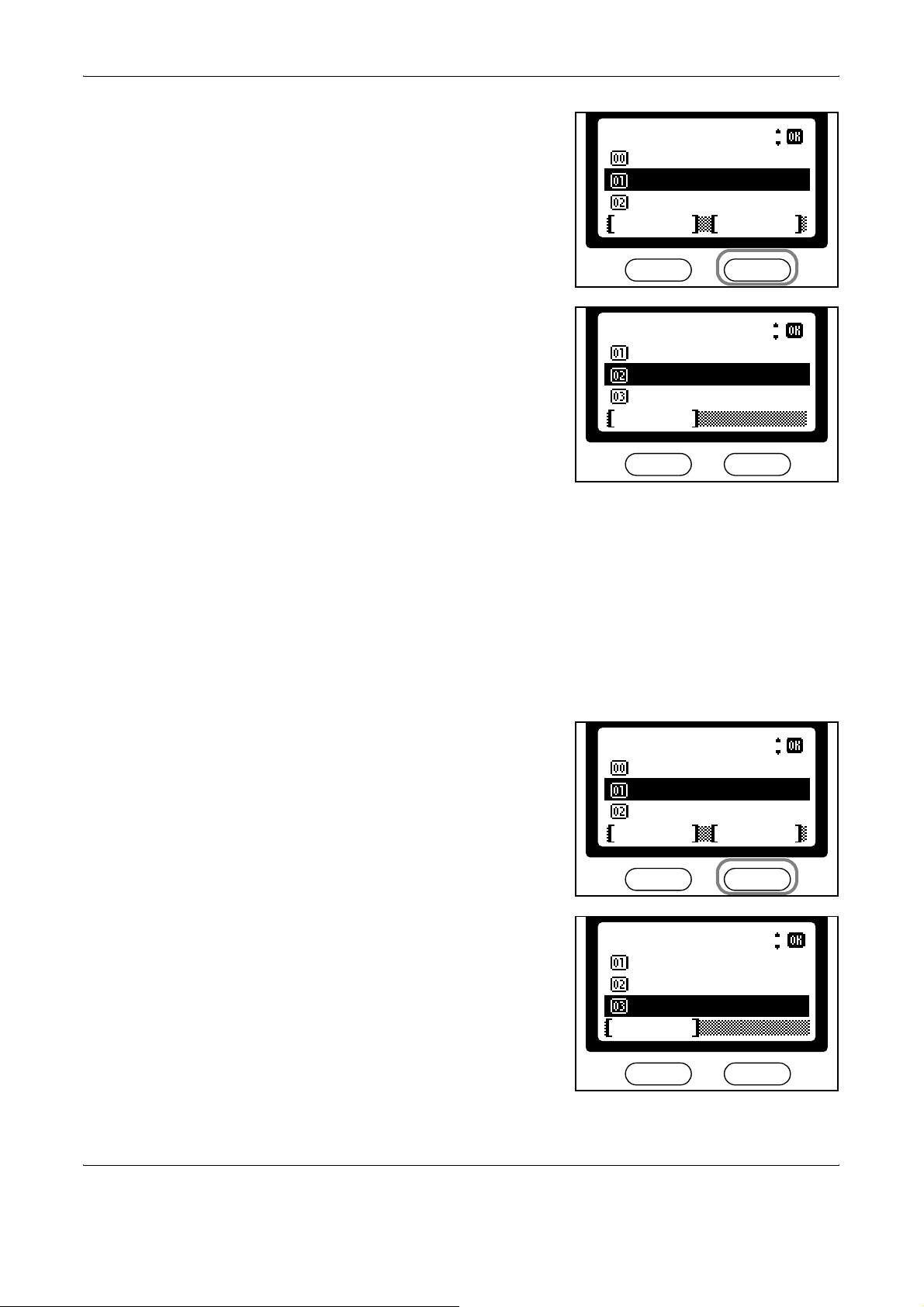
Basic Functions
Press S or T to select the one-
2
touch key to check (1-8). Press
right Select.
Press S or T to select Detail.
3
Press Enter.
Press Enter.
4
One Touch Keys
*
Back
Key1
Key2
Exit Menu
Menu
:
*
Register
Detail
Delete
Cancel
:
Press left Select to return to the basic screen.
5
Clearing Assigned Keys
Perform the following procedure to clear numbers assigned for chain
dialing with one-touch keys.
Follow steps 1 to 3 in Assigning Chain Dial on page 4-18.
1
Press S or T to select the one-
2
touch key to clear (1-8). Press
right Select.
Press S or T to select Delete.
3
Press Enter.
One Touch Keys
*
Back
Key1
Key2
Exit Menu
Menu
:
Register
Detail
Delete
Cancel
:
4-20 OPERATION GUIDE
Page 89

Press left Select to clear the
4
assigned number.
Press left Select to return to the basic screen.
5
Dialing with Chain Dial
Perform the following procedure to dial using chain dial.
Chain dial key + one-touch dial key
Press the one-touch key set up for
1
chain dial.
Basic Functions
Delete.
Are you sure?
Key1
NoYes
Press the one-touch key assigned to a recipient.
2
Press Start to begin sending the fax.
3
Chain dial key + Address Book
Press a one-touch key previously
1
set up for chain dial.
Press S or T to select Address Book. Press Enter.
2
800
800
OPERATION GUIDE 4-21
Page 90

Basic Functions
Press S or T to select the
3
recipient. Press Enter.
Press S or T to select the
4
number. Press Enter.
Press Start to begin sending the fax.
5
Address Book
*
ABCDE
:
FGHIJ
KLMNO
Cancel Menu
ABCDE
*
0123456789
Cancel Menu
Chain dial key + numeric keys
Press a one-touch key previously
1
set up for chain dial.
Press S or T to select FAX No. Entry. Press Enter.
2
Use the numeric keys to enter the
3
recipient’s number. Press Enter.
800
FAX No. Entry
800
Cancel
:
Detail
Press Start to begin sending the fax.
4
4-22 OPERATION GUIDE
Page 91

Programs
Registering Programs
Basic Functions
Stores combinations of frequently used destinations and functions as
programs. Up to eight programs can be stored; up to four of these can
incorporate fax or scanning functions.
One-touch keys can be used to recall destinations or programs. For more
information, refer to
Perform the following procedure to register programs.
Set up the combination of destinations and functions to store as a program.
1
Press System Menu/Counter.
2
Press S or T to select Program Setting. Press Enter.
3
Press S or T to select an
4
unassigned number for a program
number. Press Enter.
touch key number is displayed as
---.
Setting Up One-Touch Keys on page 4-15.
The one-
Program Setting
*
Program5
:
Program6
--------------
Exit Menu
5
6
7
Deleting Programs
Press S or T to select Copy or
Send. Press Enter.
Register
*
Copy
:
Send
Cancel
Press left Select.
NOTE: If you try to assign the program number that’s already assigned, a
dialogue will ask if you want to overwrite the one already assigned. In this
case, press left Select.
Press left Select to return to the basic screen.
Perform the following procedure to delete programs.
OPERATION GUIDE 4-23
Page 92

Basic Functions
Press System Menu/Counter.
1
Press S or T to select Program Setting. Press Enter.
2
Press S or T to select the program number to delete. Press right Select.
3
Press S or T to select Delete.
4
Press Enter.
Menu
*
:
Register
Delete
Cancel
Press left Select to delete the
5
program.
Delete.
Are you sure?
Program1
6
Recalling Programs
1
2
NoYes
Press left Select to return to the basic screen.
Perform the following procedure to recall programs.
NOTE: If you set up programs as described in Setting Up One-Touch
Keys on page 4-15, you can recall programs simply by pressing the one-
touch key of the program number.
Press Program.
Press S or T to select the
program number. Press Enter.
Program Call
*
Program1
:
Program2
Program3
Exit
4-24 OPERATION GUIDE
Page 93

5 Advanced Functions
This chapter discusses the following topics:
• Menu Table................................................................... 5-2
• Remote Switching ........................................................ 5-5
• Polling Communication................................................. 5-7
• Subaddress Communications .....................................5-11
• Subaddress-based Confidential Communications ..... 5-12
• Fax Forwarding .......................................................... 5-24
• Password-based Communications............................. 5-31
• Encrypted Communication ......................................... 5-38
• E-mail Notification of Job Results............................... 5-45
• Displaying Job Status................................................. 5-46
• Printing Communication Management Reports.......... 5-53
• User Login .................................................................. 5-55
• Job Accounting........................................................... 5-56
OPERATION GUIDE 5-1
Page 94

Advanced Functions
Menu Table
For the system setting menu using in this chapter, refer to the Menu Table
below. To access the system setting menu, press System Menu/Counter.
NOTE: To perform these settings, press S or T to select the menu/
submenu/item and Enter to confirm your selection.
Main Menu Sub Menu1 Sub Menu2 Options Description
FAX Setting FAX RX
Setting
Doc. Box
Setting
Polling
Setting
Remote SW
00 – 99 Specify the remote
Dial
– Remain File,
Delete File
switching number.
Keep or discard
documents after polling
transmission.
Sub Address
Box
Sub Address
†
Box
(Entering
Characters)
(Entering
Enter subaddresses. page 5-12
Enter box names. page 5-12
Characters)
01 – 20 Enter box numbers. page 5-12
(Subaddress
Box
Selection)
††
(Entering
Characters)
(Entering
Change subaddresses. page 5-13
Change box names. page 5-13
Characters)
(Numerical
Change passwords. page 5-13
Entry)
01 – 20 Change box numbers. page 5-13
Reference
Page
page 5-5
page 5-10
(User Selection) Change users. page 5-13
All, User Only Change usage
page 5-13
restrictions.
(Subaddress
– Delete subaddress boxes. page 5-17
Box
Selection)
†
5-2 OPERATION GUIDE
Page 95

Advanced Functions
Main Menu Sub Menu1 Sub Menu2 Options Description
Doc. Box
Setting
Report Report Print SubAddr B ox
FAX Setting FAX RX
Box Media
Type
Setting
– All Media Type,
Plain,
Transparency,
Rough, Vellum,
Labels,
Recycled,
Preprinted,
Bond,
Cardstock,
Color,
Prepunched,
Letterhead,
Envelope,
Thick, Custom
1
–8
– Print subaddress box
List
Forward
Setting
(Destination
Selection)
(Destination
Selection)
Specify the paper type for
jobs from the subaddress
box.
lists.
Specify forwarding
destinations to store.
Change stored forwarding
destinations.
Reference
Page
page 5-18
page 5-22
page 5-24
page 5-26
All day, Time
Specificat.
0:00 – 23:59 Schedule when
0:00 – 23:59 Schedule when
On, Off Print from the FAX
TIFF, PDF For designating the file
On, Off For fax forwarding (On/
Schedule the period for
forwarding.
forwarding starts.
forwarding ends.
System during forwarding.
format to forward.
Off).
page 5-27
page 5-27
page 5-27
page 5-29
page 5-29
page 5-30
OPERATION GUIDE 5-3
Page 96

Advanced Functions
Main Menu Sub Menu1 Sub Menu2 Options Description
FAX Setting FAX RX
Setting
TX/RX
Restrict.
(Numerical
Entry of Fax
Register authorized
telephone numbers.
No.)
(Numerical
Entry of Fax
Change authorized
telephone numbers.
No.)
– Delete authorized
telephone numbers.
0000 – 9999 Register authorized ID
numbers.
0000 – 9999 Change authorized ID
numbers.
– Delete authorized ID
numbers.
User Permit
List, Off
User Permit
List, Off
Specify password-based
communication (for fax).
Specify password-based
communication (for
receiving faxes).
Reference
Page
page 5-31
page 5-32
page 5-33
page 5-34
page 5-35
page 5-35
page 5-36
page 5-36
FAX
Common
Encryption
Key
Set.
FAX RX
Setting
User/Job
Account
†. Press right Select.
††. If a password is set, it must be entered
Job Account.
Set
Encryption
RX
Account.
Report
(Entering
Register encryption keys. page 5-39
Characters)
(Entering
Change encryption keys. page 5-40
Characters)
– Delete encryption keys. page 5-40
On, Off For receiving encrypted
page 5-41
faxes (On/Off).
01 – 20 Specify encryption key
page 5-41
IDs.
– Print job accounting
page 5-56
report.
5-4 OPERATION GUIDE
Page 97

Remote Switching
Changing the Remote Switching Number
Advanced Functions
Remote switching lets you receive faxes by forwarding the fax signal from
a telephone connected to the FAX System. This function is convenient if
you are using a regular phone at another location, allowing you to use that
phone to receive faxes as well.
NOTE: Remote switching requires a telephone provided by the user that
supports tone dialing. This phone must be connected to the FAX System.
Change the remote switching number (the default value is 55).
Press System Menu/Counter.
1
Press S or T to select FAX Setting. Press Enter.
2
Press S or T to select FAX RX Setting. Press Enter.
3
Press S or T to select Remote SW Dial. Press Enter.
4
Use the numeric keys to enter the
5
new remote switching number (2
digits). Press
number.
Press right Select to return to the basic screen.
6
Receiving Faxes Remotely
Perform the following procedure to initiate fax reception from a connected
telephone.
The telephone will ring for
1
incoming calls.
Enter to register the
Remote SW Dial
(00 ~ 99)
55
Cancel
:
OPERATION GUIDE 5-5
Page 98

Advanced Functions
Pick up the receiver.
2
If you hear a fax tone, dial the two-digit remote switching number.
3
NOTE: The default remote switching number is 55.
The incoming fax will be switched to the FAX System, and reception will
4
start automatically.
5-6 OPERATION GUIDE
Page 99

Polling Communication
Storing Documents for Polling
Advanced Functions
With polling, fax transmissions are initiated by the recipient, not the
sending party. The recipient can receive the fax at him/her convenience.
NOTE: Polling generally incurs telephone charges for the receiving
party, since they must make a call to receive the fax.
Documents to be sent using polling are scanned first. When a caller
requests polling, those documents are faxed to him/her automatically.
NOTE: For polling transmission, set the FAX System to the mode other
than Manual Fax Reception mode. For information on switching modes,
refer to
Before polling requests, you can add documents to the documents
already stored for polling. All stored documents will be faxed together on
request from the caller.
You can set the system to continue storing the documents stored for
polling transmission or to delete them after polling.
For more information, refer to Polling Transmission Settings on page 5-
10.
To check documents stored for polling transmission or delete them, refer
to
You cannot select resolutions of 300 × 300 or 600 × 600 when specifying
scanning resolutions for polling transmission.
Fax Reception Mode on page 7-14.
Store Job Status on page 5-48.
Place the original documents in the document processor or on the platen.
1
Press Document Box.
2
Press S or T to select FAX Polling Box. Press Enter.
3
Press right Select.
4
Press S or T to select New File.
5
Press
Enter.
Menu
:
Detail/Edit
Delete
New File
Cancel
Press Start to start scanning the documents.
6
OPERATION GUIDE 5-7
Page 100

Advanced Functions
Printing the Documents Stored in Polling Box
Press left Select to return to the document box basic screen.
7
Perform the following procedure to print documents stored in polling box:
Press Document Box.
1
Press S or T to select FAX Polling Box. Press Enter.
2
Press S or T to select the file to
3
print. Press Enter.
FAX Polling Box
*
List
:
Common
Report
Exit Menu
Press Start to print the selected file.
4
To print all documents in the box,
press right Select. On the next
screen, press S or T to select
Print All File. Press
Start to print all documents in the
box.
Enter. Press
Editing the Documents Stored in Polling Box
Perform the following procedure to check or rename documents stored in
polling box:
Press Document Box.
1
Press S or T to select FAX Polling Box. Press Enter.
2
Press S or T to select the file to edit. Press right Select.
3
Menu
:
Delete
New File
Print All File
Cancel
5-8 OPERATION GUIDE
