Page 1
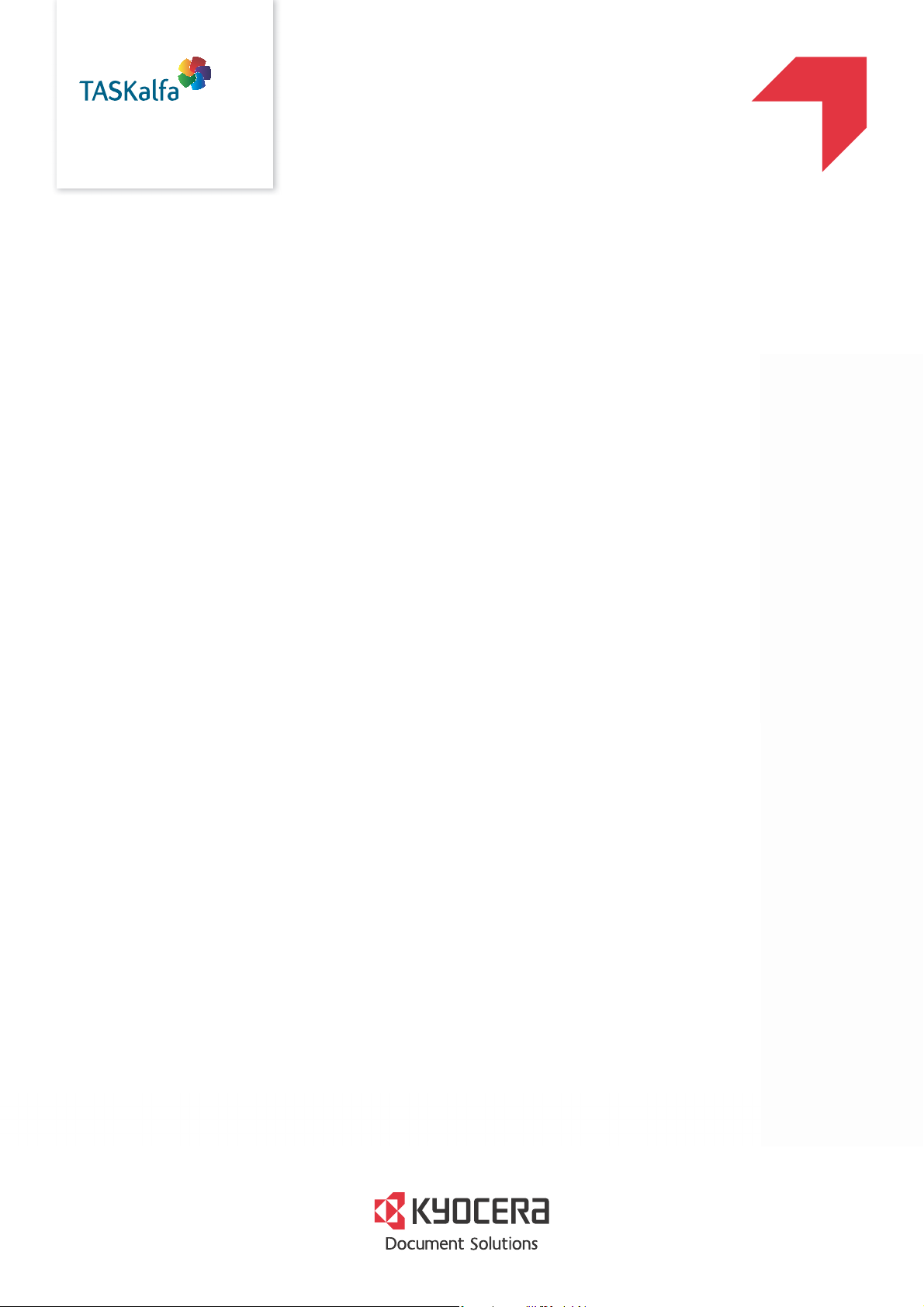
PRINT q COPY q SCAN q FAX
q
FAX System 12
FAX OPERATION GUIDE
Page 2
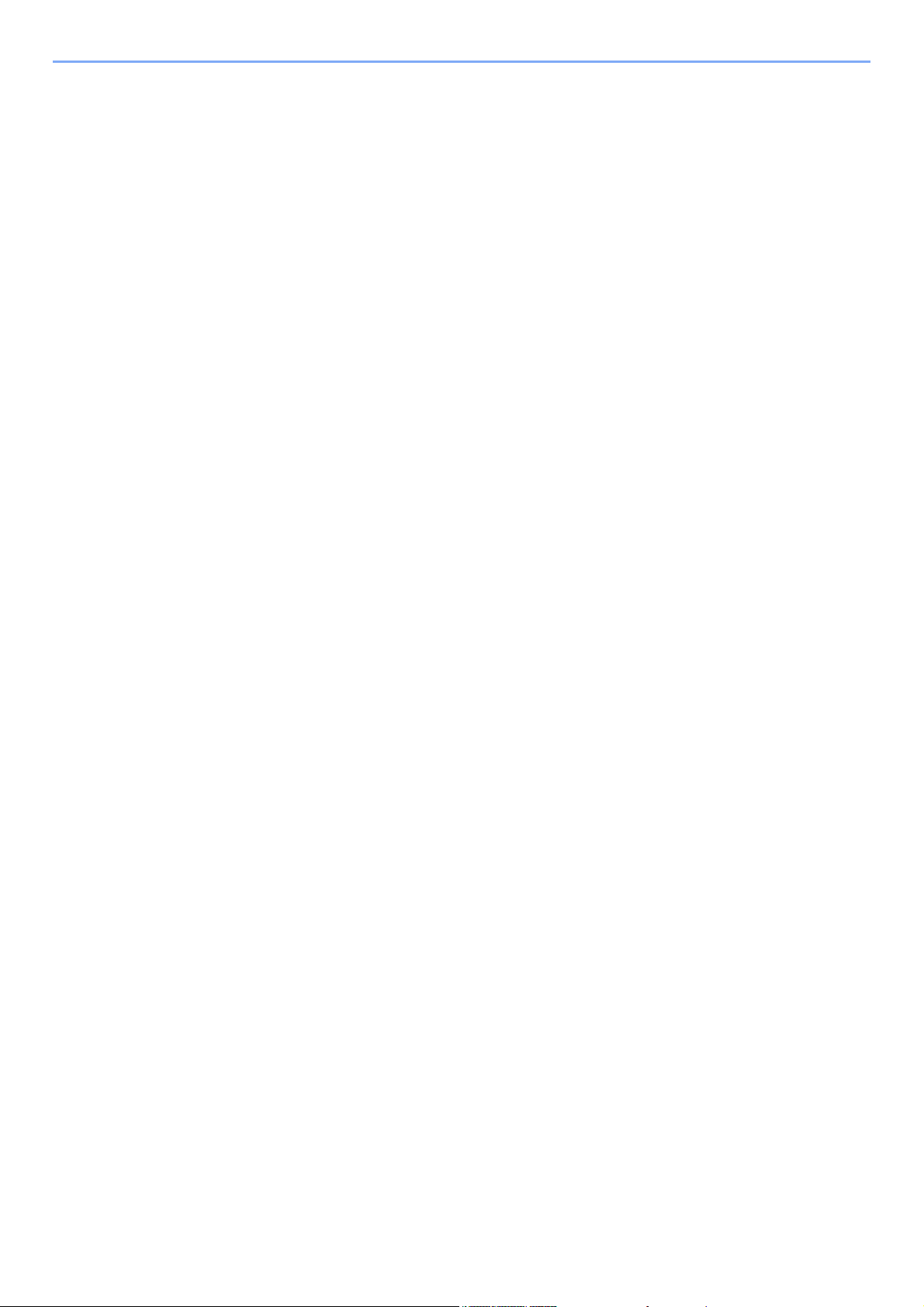
Contents
Contents ....................................................................................................................................i
Preface ....................................................................................................................................vi
About the FAX Operation Guide (this Guide) .......................................................................... vi
Structure of the guide ....................................................................................................vi
Conventions Used in This Guide .................................................................................. vii
1 Legal and Safety Information ..............................................1-1
Notice ................................................................................................................................... 1-2
Safety Conventions in This Guide .............................................................................. 1-2
About this Operation Guide ........................................................................................ 1-3
Legal Notice ............................................................................................................... 1-3
FCC PART 68 REQUIREMENTS .............................................................................. 1-3
IMPORTANT SAFETY INSTRUCTIONS ................................................................... 1-4
IMPORTANTES MESURES DE SECURITE ............................................................. 1-4
CANADIAN IC REQUIREMENTS .............................................................................. 1-5
CONDITIONS DE L'IC CANADIENNE ....................................................................... 1-5
Declarations to European Directives .......................................................................... 1-5
Technical regulations for terminal equipment ............................................................ 1-6
Network Compatibility Declaration ............................................................................. 1-6
Trademark Information ............................................................................................... 1-6
2 Before Using the Fax Machine .............................................2-1
Part Names and Functions ................................................................................................... 2-2
Machine ...................................................................................................................... 2-2
Operation Panel ......................................................................................................... 2-4
Touch Panel ............................................................................................................... 2-5
Previewing Images ..................................................................................................... 2-6
Entering Numbers ...................................................................................................... 2-9
Using the Enter Key ................................................................................................. 2-10
Using the Quick No. Search Key .............................................................................. 2-10
Quick Setup Wizard ............................................................................................................ 2-11
Fax setup items ........................................................................................................ 2-11
Power Off setup items .............................................................................................. 2-12
Fax and Power Off setup procedure ........................................................................ 2-12
Setting Date and Time ........................................................................................................ 2-14
Registering Destinations in the Address Book ................................................................... 2-15
Adding a Destination (Address Book) ...................................................................... 2-15
Adding a Destination on One Touch Key ................................................................. 2-24
Quick Setup Screen ........................................................................................................... 2-26
Functions Available for Registration in the Quick Setup Screen .............................. 2-26
Changing Registration .............................................................................................. 2-27
Registering Shortcuts ......................................................................................................... 2-28
Adding Shortcuts ...................................................................................................... 2-28
Editing Shortcuts ...................................................................................................... 2-29
Deleting Shortcuts .................................................................................................... 2-29
3 Sending Faxes ......................................................................3-1
Basic transmission procedure .............................................................................................. 3-2
Using redial ................................................................................................................ 3-3
Checking the Send Status .......................................................................................... 3-4
Priority Override Send ................................................................................................ 3-4
Cancelling Memory Transmission (while originals are being scanned) ...................... 3-5
Cancelling Memory Transmission (during communication) ........................................ 3-5
Cancelling Transmission (Disconnection of Communication) .................................... 3-6
Methods For Entering the Destination .................................................................................. 3-7
i
Page 3
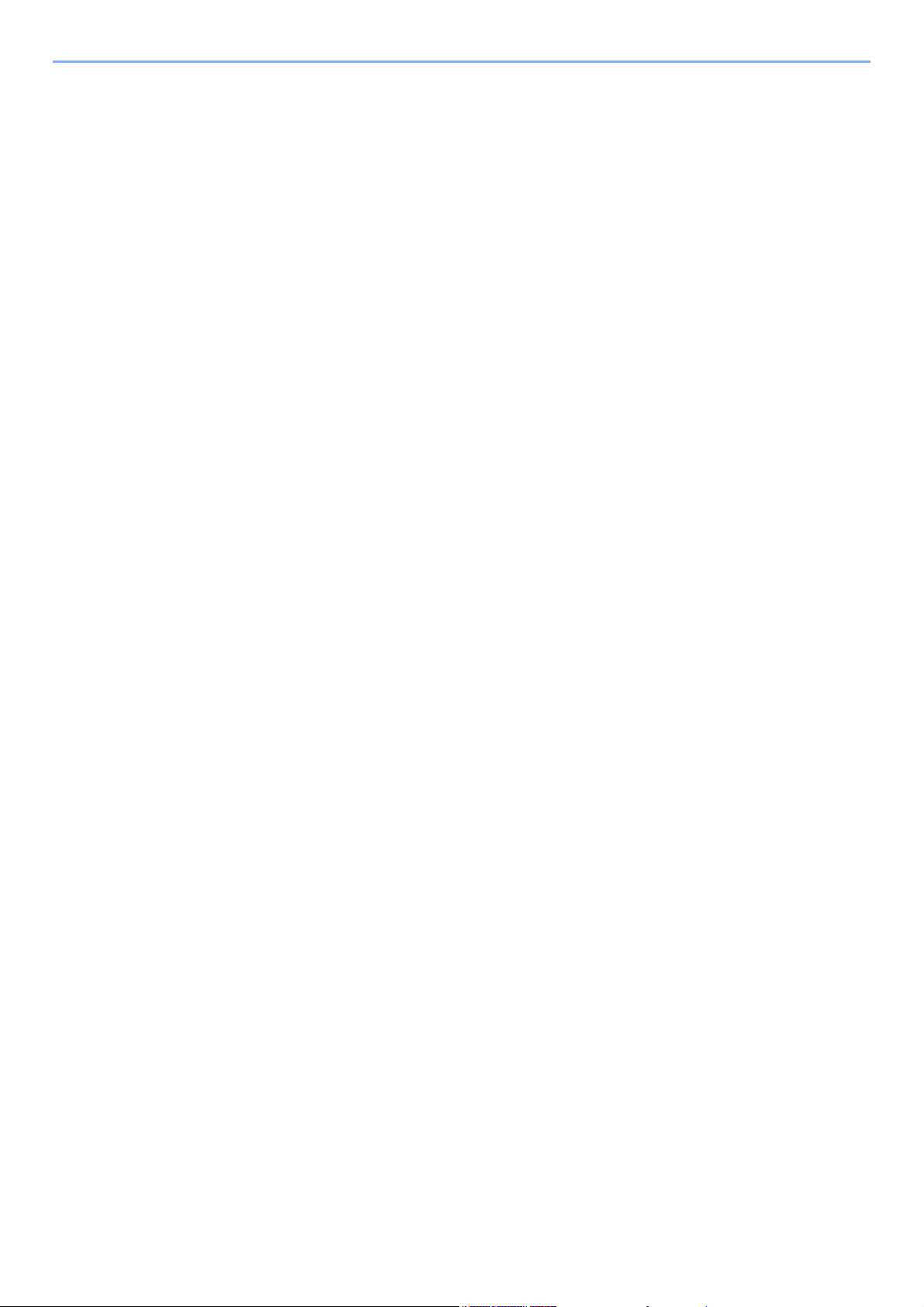
Entering the destination fax number with the numeric keys ....................................... 3-7
Choosing from the Address Book .............................................................................. 3-9
Choosing from the One Touch Key .......................................................................... 3-11
Choosing from the Speed Dial ................................................................................. 3-11
Checking and Editing Destinations .......................................................................... 3-12
Broadcast Transmission ........................................................................................... 3-13
Login/Logout ....................................................................................................................... 3-16
Logging in when User Login Administration has been Enabled ............................... 3-16
Logging in when Job Accounting has been Enabled ............................................... 3-17
Fax transmission functions ................................................................................................. 3-18
Original Size ....................................................................................................................... 3-20
Mixed Size Originals ...........................................................................................................3-20
2-sided/Book Original ......................................................................................................... 3-21
Original Orientation ............................................................................................................ 3-21
Sending Size ...................................................................................................................... 3-22
Long Original ...................................................................................................................... 3-22
Density ............................................................................................................................... 3-22
Original Image .................................................................................................................... 3-22
FAX TX Resolution ............................................................................................................. 3-23
Zoom .................................................................................................................................. 3-23
Centering ............................................................................................................................ 3-23
Border Erase ...................................................................................................................... 3-24
FAX Delayed Transmission ................................................................................................ 3-25
Setting the Delayed Transmission ...................................................................................... 3-26
Changing/Deleting Delayed Transmission ............................................................... 3-26
Cancelling Delayed Transmissions (Queued) .......................................................... 3-27
Immediate transmission ........................................................................................... 3-27
Continuous Scan ................................................................................................................3-27
Job Finish Notice ................................................................................................................ 3-27
File Name Entry .................................................................................................................. 3-28
FAX Direct Transmission .................................................................................................... 3-28
Cancelling Direct Transmission ................................................................................ 3-28
Send and Print .................................................................................................................... 3-29
Send and Store .................................................................................................................. 3-29
FAX TX Report ................................................................................................................... 3-29
Manual Send ...................................................................................................................... 3-30
Standby Transmission ........................................................................................................ 3-31
Interrupt Send ..................................................................................................................... 3-32
Using chain dial .................................................................................................................. 3-33
Using Program ................................................................................................................... 3-35
4 Receiving Faxes ...................................................................4-1
FAX Reception ..................................................................................................................... 4-2
Reception Method ...................................................................................................... 4-2
Set the Reception Method .......................................................................................... 4-2
Automatic Reception ............................................................................................................4-3
Flow of automatic reception ....................................................................................... 4-3
Canceling reception (Disconnection of communication) ............................................ 4-3
Manual Reception ................................................................................................................ 4-4
Flow of manual reception ........................................................................................... 4-4
Fax reception functions ........................................................................................................4-5
Media Type for Print Output ................................................................................................. 4-6
Multi Purpose Tray ............................................................................................................... 4-7
Reduced RX Size ................................................................................................................. 4-7
Reception Date/Time ............................................................................................................4-7
Duplex Printing ..................................................................................................................... 4-7
2 in 1 Print ............................................................................................................................ 4-8
ii
Page 4
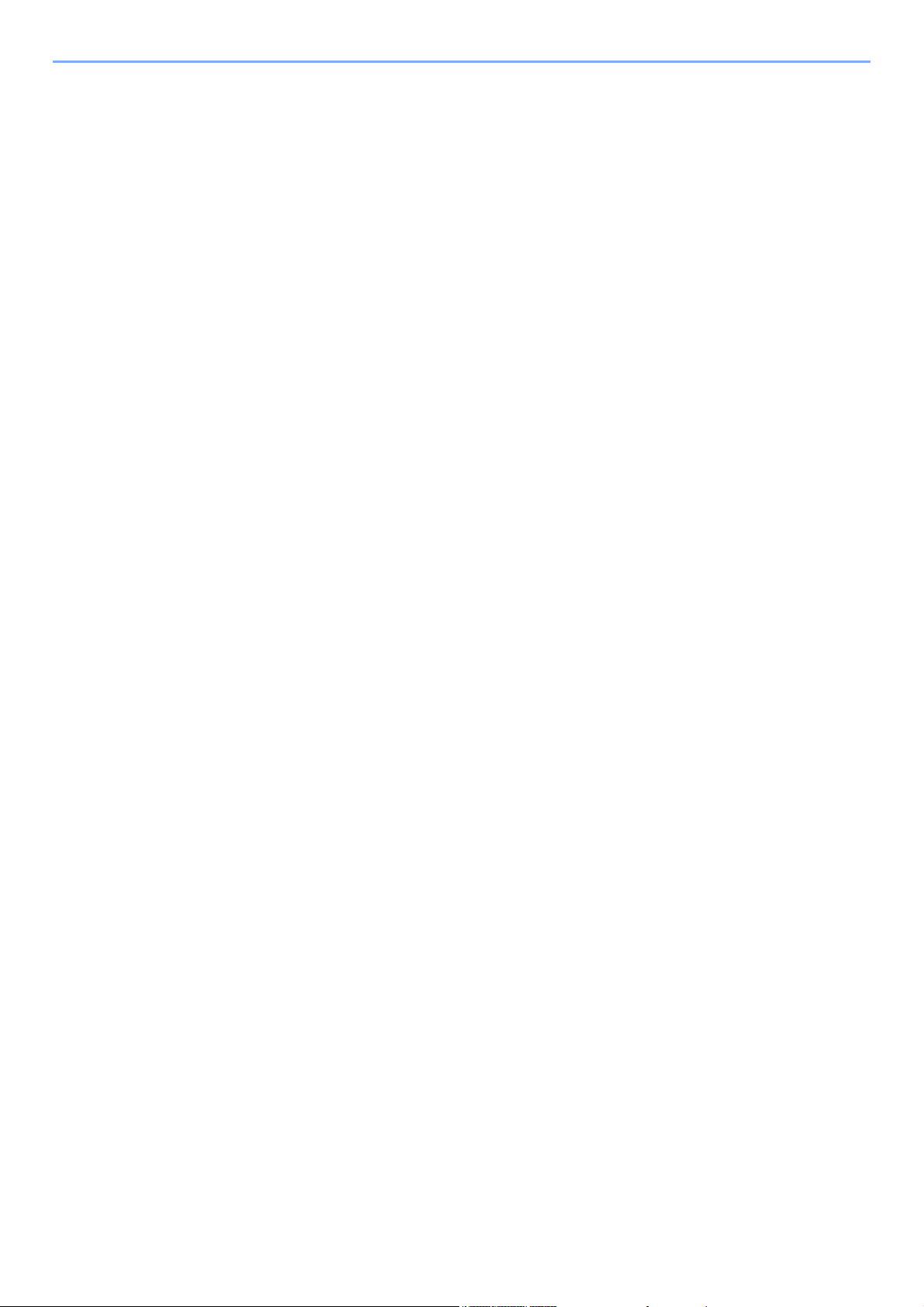
5 Using Convenient Fax Functions .........................................5-1
Memory Forwarding ............................................................................................................. 5-2
Type of Forwarding Destination and Requirements for Forwarding ........................... 5-2
Forward Settings .................................................................................................................. 5-4
Forward all received documents (Use Rule for All Receptions) ................................. 5-4
Forward only received documents that match the conditions
(Use Rule for Specific RX) ........................................................................................ 5-5
Forward received documents that do not match the conditions ................................. 5-8
Cancelling Memory Forwarding ................................................................................. 5-9
Changing/Deleting Requirements for Forwarding .................................................... 5-10
Raising the Priority of Requirements for Forwarding ............................................... 5-10
Cancelling the Setting of RX/Forward Rules ............................................................ 5-10
Forwarding Detail Settings ................................................................................................. 5-11
Forwarding Time Setting .......................................................................................... 5-11
File Format Setting ................................................................................................... 5-11
File Separation ......................................................................................................... 5-12
E-mail Subject Add. Info. Setting ............................................................................. 5-12
FTP Encrypted TX Setting ....................................................................................... 5-13
Print Setting .............................................................................................................. 5-14
File Name Registration ............................................................................................. 5-15
Settings for Forwarding from Command Center RX (Forward Settings) .................. 5-16
FAX Box Function .............................................................................................................. 5-17
FAX Box ................................................................................................................... 5-17
Sub Address Communication ................................................................................... 5-17
Registering a FAX Box ............................................................................................. 5-18
Changing FAX Box ................................................................................................... 5-19
Deleting FAX Box ..................................................................................................... 5-19
Printing Originals from a FAX Box ........................................................................... 5-21
Checking Details ...................................................................................................... 5-22
Previewing Images ................................................................................................... 5-22
Deleting Originals after Printing from a FAX Box ..................................................... 5-23
Deleting Originals from a FAX Box .......................................................................... 5-23
Printing a FAX Box List ............................................................................................ 5-24
Sub Address Transmission ...................................................................................... 5-25
Sub Address Reception ........................................................................................... 5-26
Polling Communication ....................................................................................................... 5-28
Polling Transmission ................................................................................................ 5-28
Polling Reception ..................................................................................................... 5-31
Printing from a Polling Box ....................................................................................... 5-33
Checking Details ...................................................................................................... 5-34
Deleting Originals in a Polling Box ........................................................................... 5-34
Encryption .......................................................................................................................... 5-35
Registering an Encryption Key ................................................................................. 5-36
Changing Registration Contents of Encryption Key ................................................. 5-36
Deleting Registration Contents of Encryption Key ................................................... 5-37
Using the Encrypted Transmission .......................................................................... 5-37
Setting the Encrypted Reception .............................................................................. 5-38
Using a Connected Telephone ........................................................................................... 5-39
FAX/TEL Auto Switch Reception ............................................................................. 5-39
FAX/Answering Machine Auto Switch Reception ..................................................... 5-41
DRD Reception (Available for some countries.) ....................................................... 5-43
Manual Send ............................................................................................................ 5-45
Manual Reception .................................................................................................... 5-46
Remote Switch Function .......................................................................................... 5-47
6 Sending Faxes from PC ........................................................6-1
Flow of Network FAX Sending ............................................................................................. 6-2
Flow of Network FAX Receiving ........................................................................................... 6-2
Setup .................................................................................................................................... 6-3
iii
Page 5
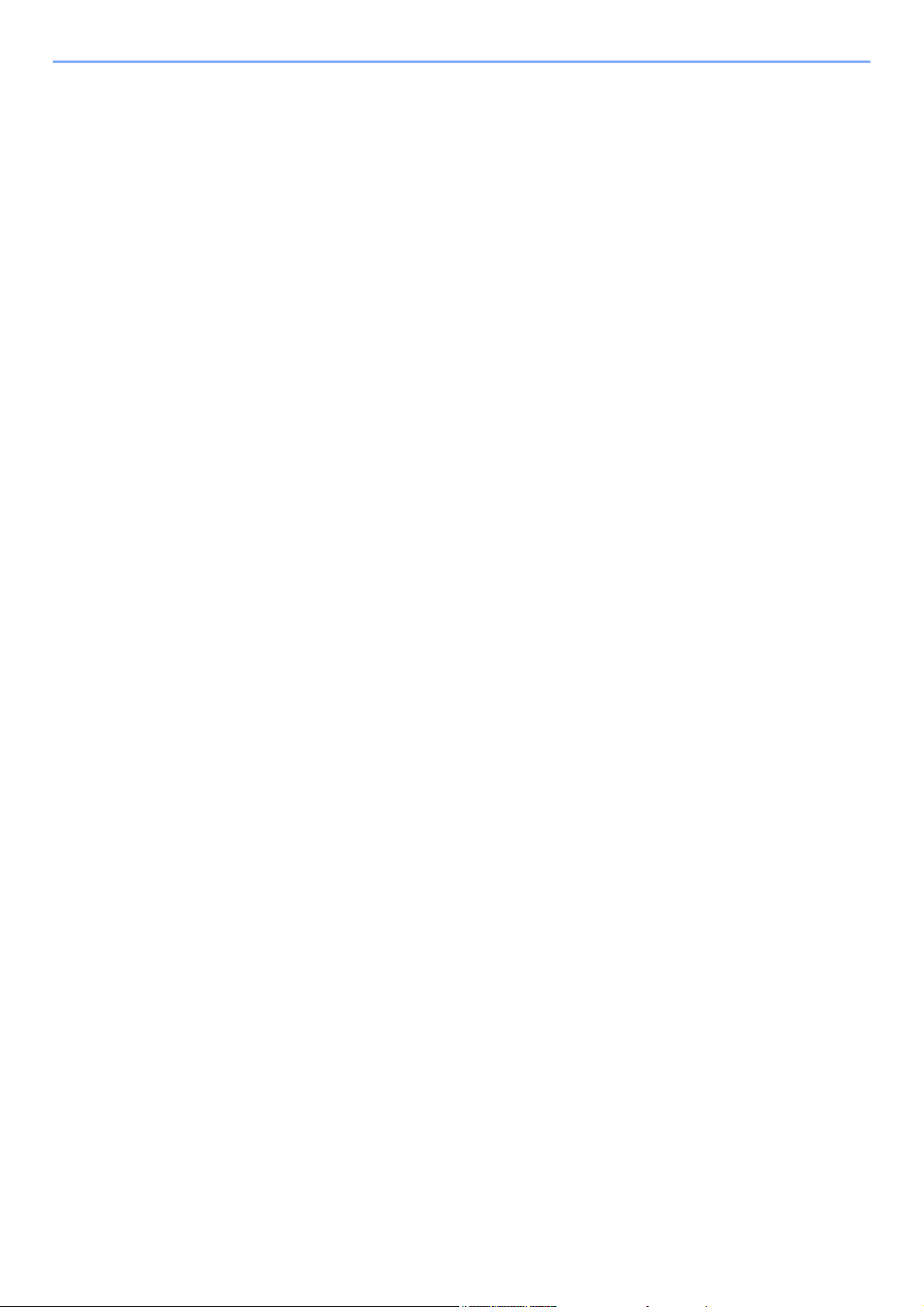
Installing the FAX Driver ............................................................................................ 6-4
Uninstalling the FAX Driver ........................................................................................ 6-6
Basic Transmission .............................................................................................................. 6-7
Configuring the Driver Default Settings .................................................................... 6-10
Default Settings Dialog Box ..................................................................................... 6-11
Changing Transmit Settings ..................................................................................... 6-15
Using Cover Pages .................................................................................................. 6-20
Cover Page Registration (Default Settings) ............................................................. 6-26
Transmission Control ............................................................................................... 6-32
7 Managing Jobs .....................................................................7-1
Various Tools for Checking Transmission Results and Registration Status ......................... 7-2
Checking FAX Job History ................................................................................................... 7-3
Displaying Job Log Screen ........................................................................................ 7-3
Description of the Job Log Screen ............................................................................. 7-4
Checking Details of the Job Log ................................................................................ 7-5
Printing Administrative Reports (Result Report Setting) ...................................................... 7-7
Send Result Reports .................................................................................................. 7-7
Report for Job Canceled before Sending ................................................................... 7-8
Recipient Format ........................................................................................................ 7-8
FAX RX Result Reports ............................................................................................. 7-9
Activity Report (Outgoing FAX Report and Incoming FAX Report) .................................... 7-10
Printing Activity Reports ........................................................................................... 7-10
Automatic Printout .................................................................................................... 7-10
Status Page ........................................................................................................................ 7-11
Reporting FAX Receipt Result by E-mail ........................................................................... 7-12
Confirmation Screen of Destinations .................................................................................. 7-13
8 Fax Settings .........................................................................8-1
Default fax settings ............................................................................................................... 8-2
Operation method ...................................................................................................... 8-2
System Menu Settings ............................................................................................... 8-4
Cassette/MP Tray Settings ........................................................................................ 8-5
Common Settings ....................................................................................................... 8-6
FAX ............................................................................................................................8-8
Report ...................................................................................................................... 8-13
Transmission Restriction .................................................................................................... 8-15
Registering Permit FAX No. ..................................................................................... 8-16
Changing Permit FAX No. ........................................................................................ 8-17
Deleting Permit FAX No. .......................................................................................... 8-17
Registering Reject FAX No. ..................................................................................... 8-18
Changing Reject FAX No. ........................................................................................ 8-18
Deleting Reject FAX No. .......................................................................................... 8-19
Registering Permit ID No. ........................................................................................ 8-19
Changing Permit ID No. ........................................................................................... 8-20
Deleting Permit ID No. ............................................................................................. 8-20
Setting Send Restriction ........................................................................................... 8-21
Setting Reception Restriction ................................................................................... 8-21
Unknown Number Reception ................................................................................... 8-21
Unusable Time ................................................................................................................... 8-23
Account Management ........................................................................................................ 8-25
9 Optional Equipment ..............................................................9-1
Internet FAX Kit(A) "Internet FAX Kit" .................................................................................. 9-2
Dual FAX .............................................................................................................................. 9-3
Dual FAX Settings ...................................................................................................... 9-3
Reception Port Selection ............................................................................................ 9-3
Job Accounting Port Restrictions ............................................................................... 9-4
iv
Page 6
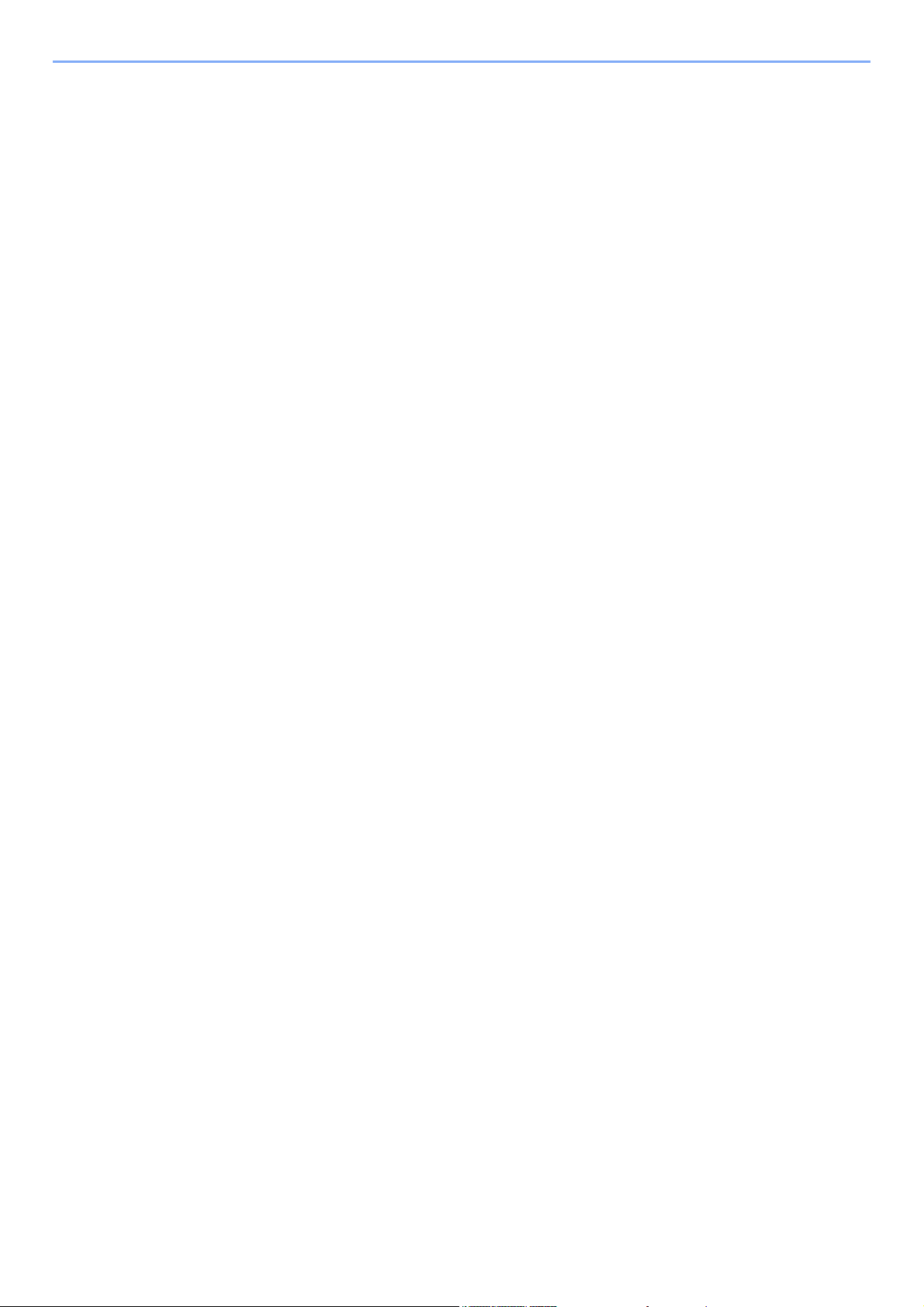
10 Internet Faxing (i-FAX) .......................................................10-1
What is i-FAX? ................................................................................................................... 10-2
i-FAX Settings .................................................................................................................... 10-5
Accessing Command Center RX ............................................................................. 10-5
i-FAX Default Settings .............................................................................................. 10-6
i-FAX transmission procedure .......................................................................................... 10-10
Checking the Send Status ...................................................................................... 10-12
i-FAX Reception ............................................................................................................... 10-13
11 Troubleshooting .................................................................11-1
Indicators During Sending/Receiving Operation ................................................................ 11-2
Responding to an Attention Indicator Flashes .................................................................... 11-2
Precautions When Turning Power OFF ............................................................................. 11-3
Messages ........................................................................................................................... 11-4
Error Code List ................................................................................................................... 11-6
Troubleshooting ................................................................................................................ 11-10
Common inquiries ............................................................................................................ 11-12
12 Appendix .............................................................................12-1
Character Entry Method ..................................................................................................... 12-2
Entry Screens ........................................................................................................... 12-2
Entering Characters ................................................................................................. 12-4
Specifications ..................................................................................................................... 12-5
Menu Map .......................................................................................................................... 12-7
Received FAX Sizes and Paper Priority (Metric Model) ................................................... 12-13
Received FAX Sizes and Paper Priority (Inch Model) ...................................................... 12-17
Index ...............................................................................................................................Index-1
v
Page 7

Preface
This Operation Guide is intended to help you operate the machine correctly, perform routine maintenance and take a
simple troubleshooting action as necessary, so that you can always use the machine in good condition.
Please read the Operation Guide before using the facsimile. Keep it close to the facsimile for easy reference.
About the FAX Operation Guide (this Guide)
Structure of the guide
This Operation Guide contains the following chapters.
Chapter Contents
1 Legal and Safety Information Provides precautions regarding use of the machine and trademark information.
2 Before Using the Fax Machine Explains the part names and the quick setup wizard.
3 Sending Faxes Explains the general methods for sending faxes and transmission functions.
4 Receiving Faxes Explains the general methods for receiving faxes and reception functions.
5 Using Convenient Fax
Functions
6 Sending Faxes from PC Explains how to send a FAX from a PC.
7 Managing Jobs Explains how to check the status of recently performed transmission and
8 Fax Settings Explains various settings for controlling fax usage, such as restricting
9 Optional Equipment Introduces the optional Internet FAX Kit and Dual FAX and explains how to use
10 Internet Faxing (i-FAX) Explains how to use the i-FAX function and the settings required for Internet
11 Troubleshooting Explains what to do when errors are displayed or other problems occur.
12 Appendix Explains how to enter characters, and lists the fax specifications.
Explains convenient fax functions such as storing received faxes in boxes in
the memory, forwarding received faxes, and polling communication (a function
that allows the receiving party to call and initiate fax reception).
reception operations in the touch panel. Also explains how to print
administrative reports showing communication results, machine settings, and
registered information.
transmission destinations, blocking fax reception, and setting prohibited use
times.
the machine when optional features are installed.
faxing.
* Please substitute Internet Faxing for i-FAX.
vi
Page 8
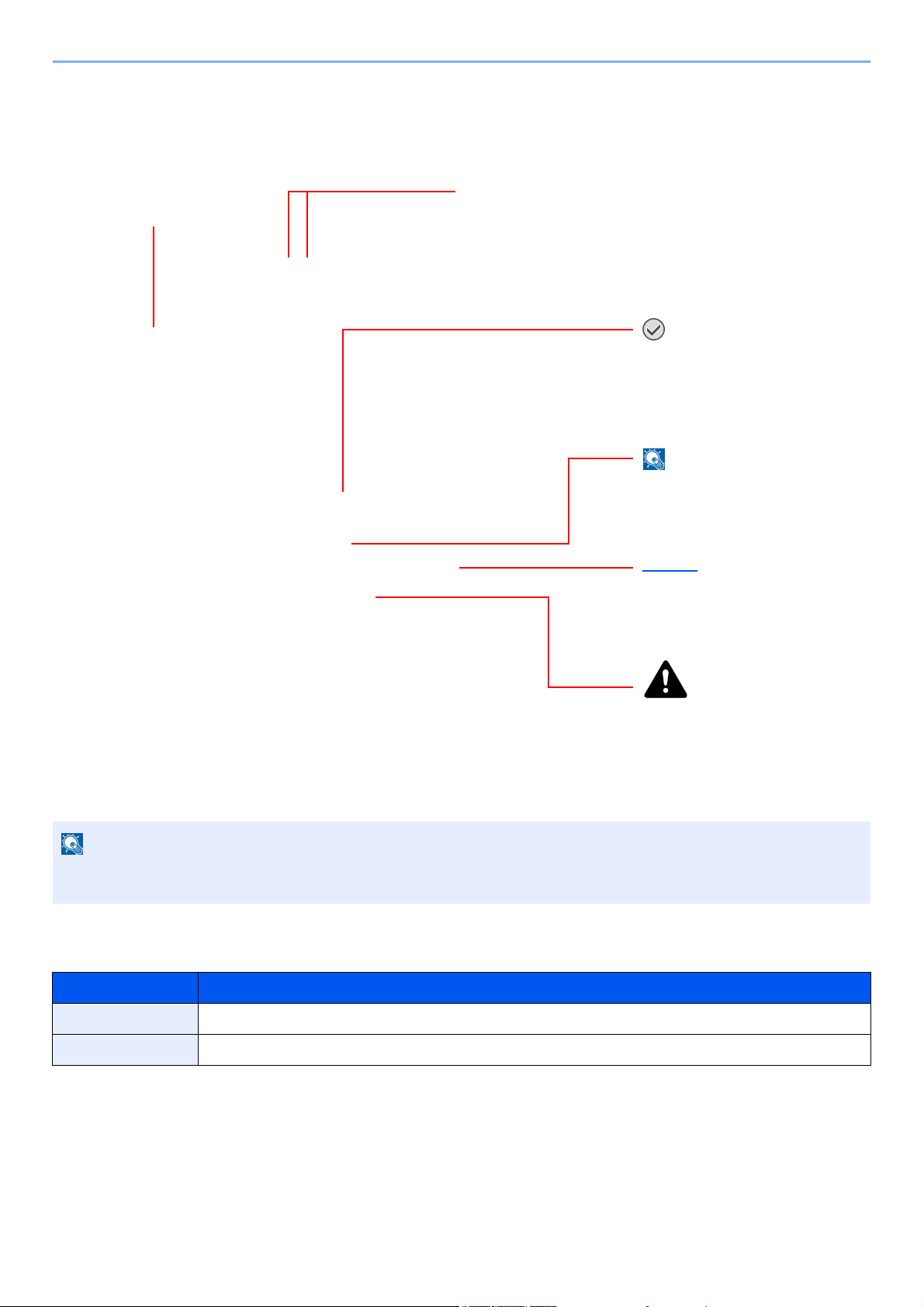
Conventions Used in This Guide
NOTE
Click to move from the current page to the previously
displayed page. This is convenient when you want to
return to the page from which you jumped to the
current page.
Click an item in the Table of
Contents to jump to the
corresponding page.
CAUTION
Indicates that personal injury or
mechanical damage may result
from insufficient attention to or
incorrect compliance with the
related points.
NOTE
Indicates supplemental
explanations and reference
information for operations.
IMPORTANT
Indicates operational
requirements and restrictions to
operate the machine correctly,
and avoid damage to the
machine or property.
Refer to
Click the underlined text to jump
to the corresponding page.
Adobe Reader X is used as an example in the explanations below.
The items that appear in Adobe Reader vary depending on how it is used. If the Table of Contents or tools do not
appear, refer to Adobe Reader Help.
Certain items are indicated in this guide by the conventions described below.
Convention Description
[Bold] Indicates keys and buttons.
"Regular" Indicates a message or setting.
vii
Page 9
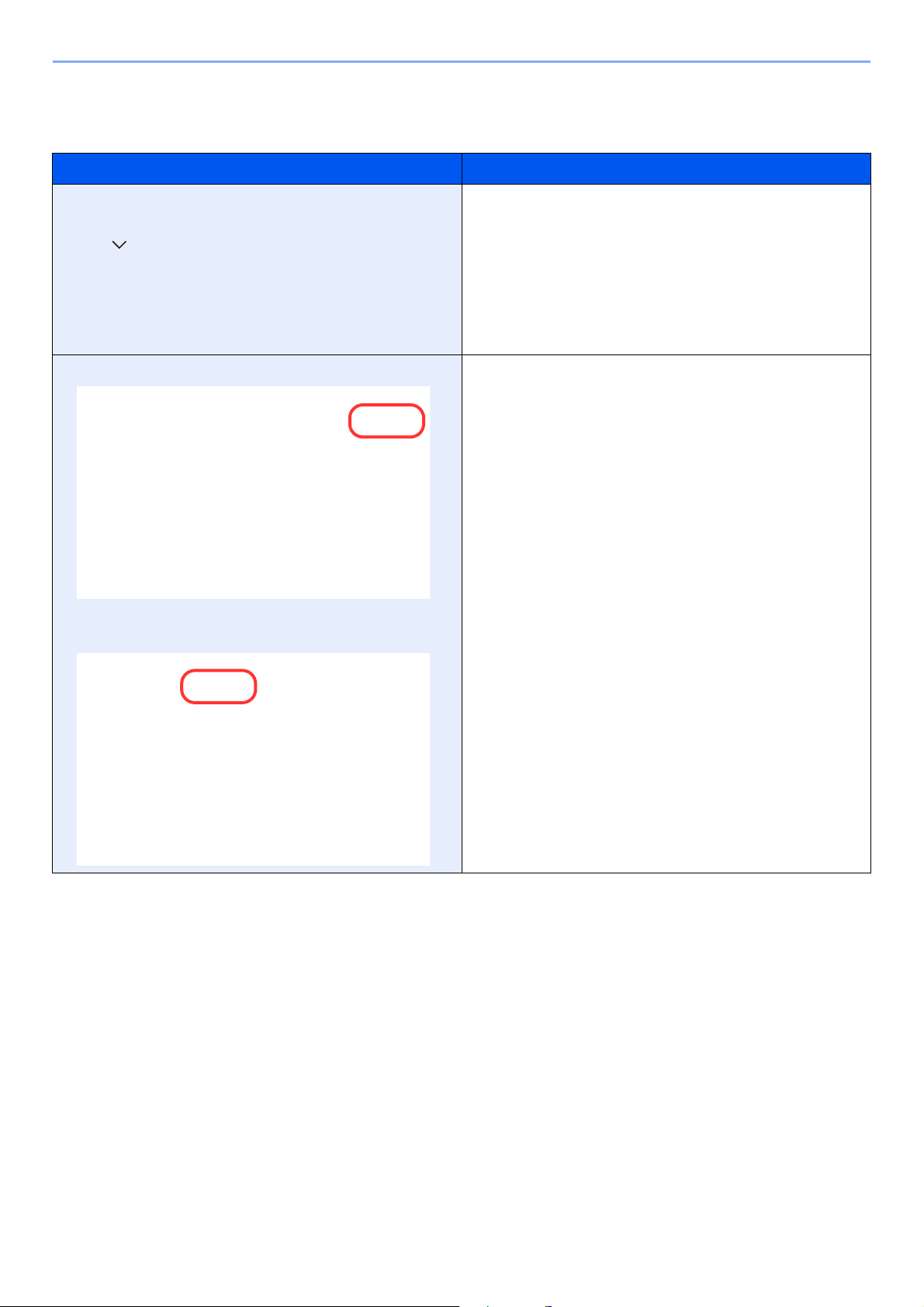
Conventions used in procedures for operating the machine
User Login/Job Accounting
Next
User Login Setting:
Close
Status
Next
Unknown User Settings:
Next
Job Accounting Setting:
m020168
User Login/Job Accounting - Job Accounting Setting
Change
Job Accounting:
Close
Status
Next
Job Accounting Access:
Job Accounting (Local):
Apply Limit:
Copy/Printer Count:
Change
Change
Change
m020174
In this Operation Guide, continuous operation of the keys on the touch panel is as follows:
Actual procedure Procedure indicated in this guide
Select the [System Menu/Counter] key.
Select [ ].
Select [Common Settings].
Select [Sound].
Select [Next] of "Job Accounting Settings".
Select [Change] of "Job Accounting ".
[System Menu/Counter] key > [Common Settings] >
[Sound]
"Job Accounting Settings" [Next] > "Job Accounting"
[Change]
viii
Page 10
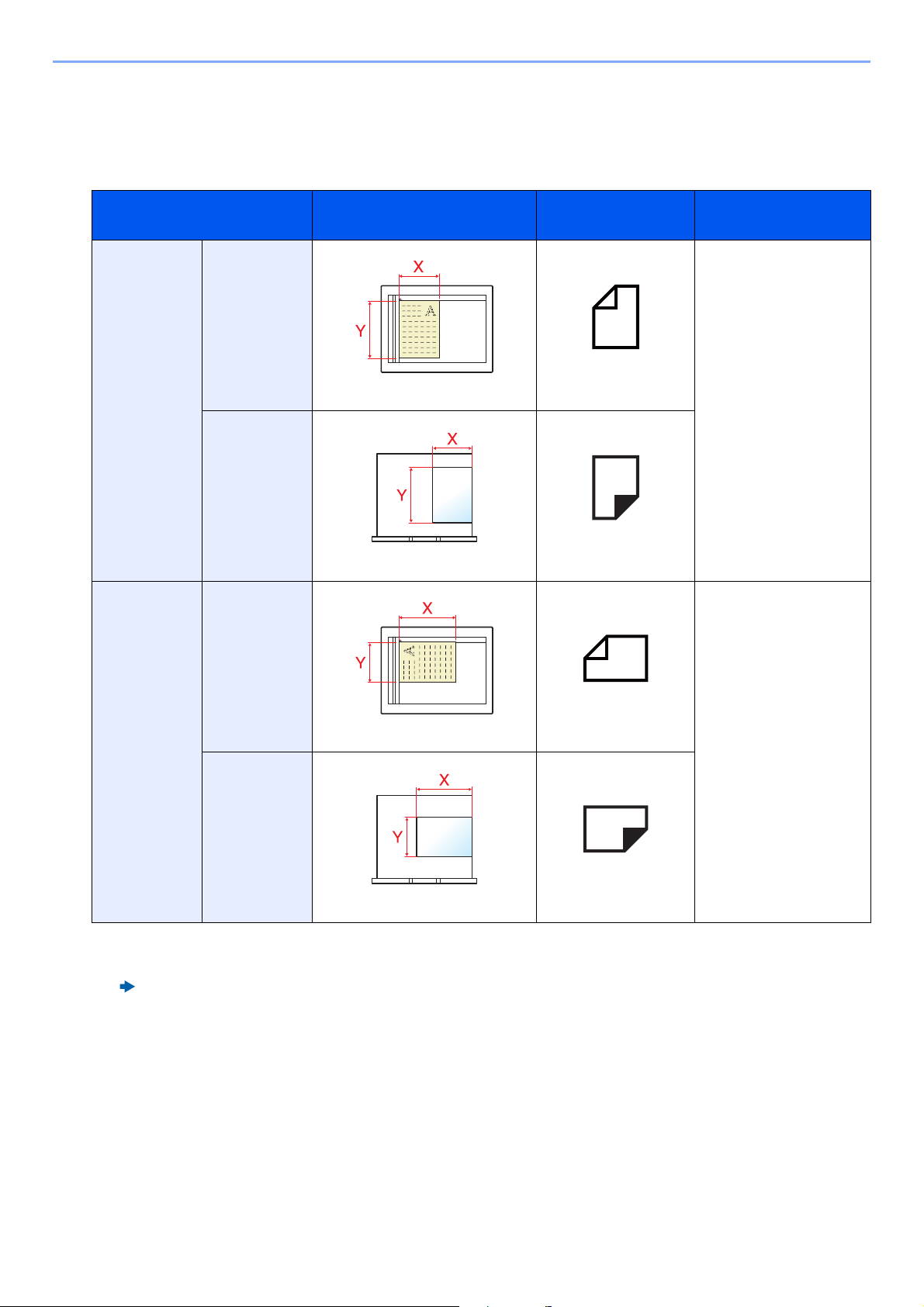
Size and Orientation of Originals and Paper
Original sizes and paper sizes such as A4, B5, and Letter can be used in both the horizontal and vertical orientations. To
distinguish the orientations when these sizes are used, "R" is added to sizes used in the horizontal orientation. In
addition, the following icons are used to indicate original and paper placement orientations on the touch panel.
Orientation Setting Position
Vertical
orientation
Horizontal
orientation
(-R)
Original
Paper
Original
(X=Length, Y=Width)
Original Original
Paper Paper
Icons on the touch
panel
Indicated size in this
A4, B5, Letter .etc
A4-R, B5-R, Letter-R
.etc
Guide
*1
Original Original
Paper
Paper Paper
*1 Original/paper sizes that can be used vary depending on the function and source tray. For details, refer to the
following.
Machine’s Operation Guide
ix
Page 11
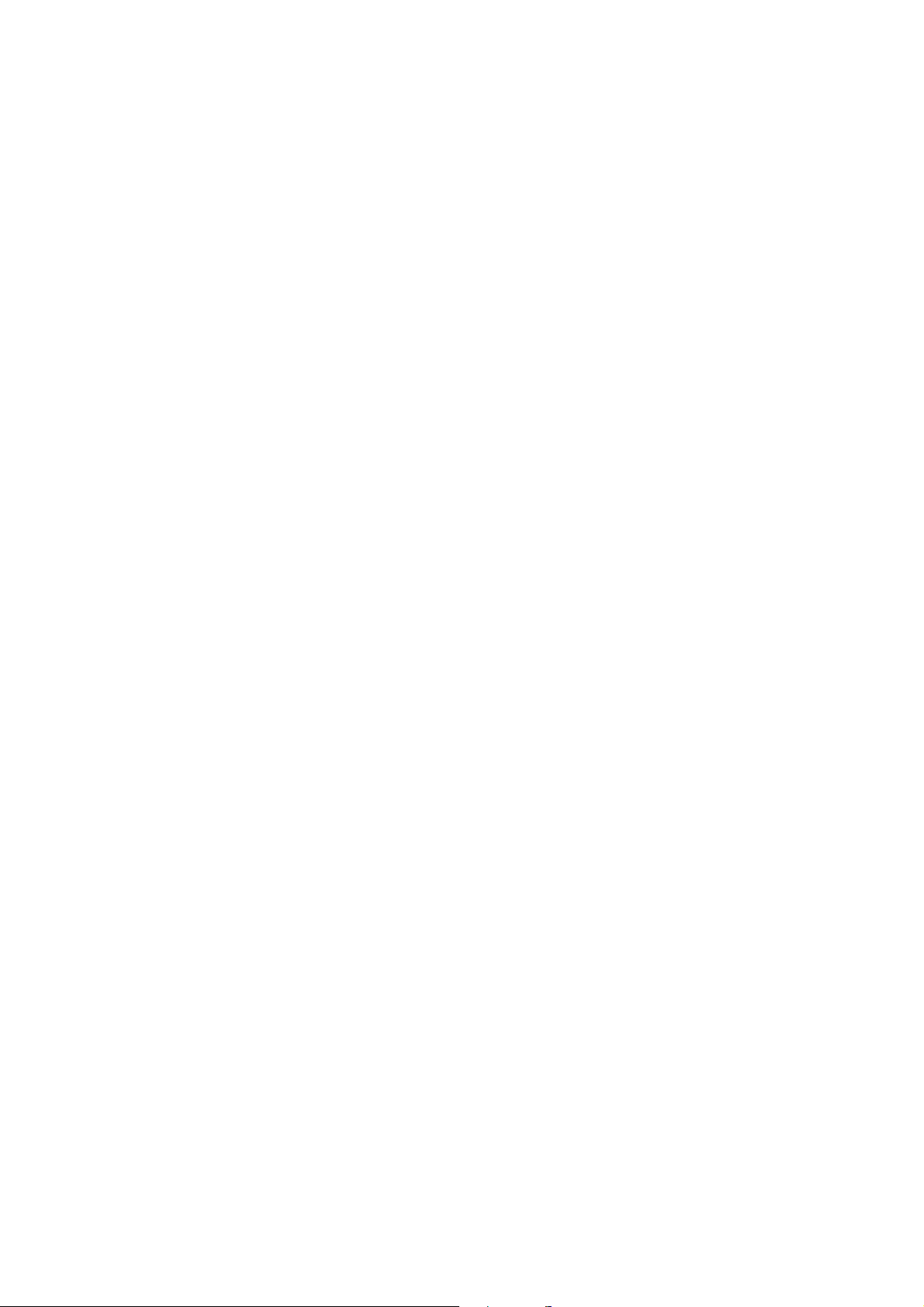
1 Legal and Safety
Information
Please read this information before using your machine. This chapter provides information on the following topics.
Notice ................................................................................................................................................................. 1-2
Safety Conventions in This Guide ........................................................................................................... 1-2
About this Operation Guide ..................................................................................................................... 1-3
Legal Notice ............................................................................................................................................. 1-3
FCC PART 68 REQUIREMENTS ............................................................................................................ 1-3
IMPORTANT SAFETY INSTRUCTIONS ................................................................................................. 1-4
IMPORTANTES MESURES DE SECURITE ........................................................................................... 1-4
CANADIAN IC REQUIREMENTS ............................................................................................................ 1-5
CONDITIONS DE L'IC CANADIENNE .................................................................................................... 1-5
Declarations to European Directives ....................................................................................................... 1-5
Technical regulations for terminal equipment .......................................................................................... 1-6
Network Compatibility Declaration ........................................................................................................... 1-6
Trademark Information ............................................................................................................................. 1-6
1-1
Page 12
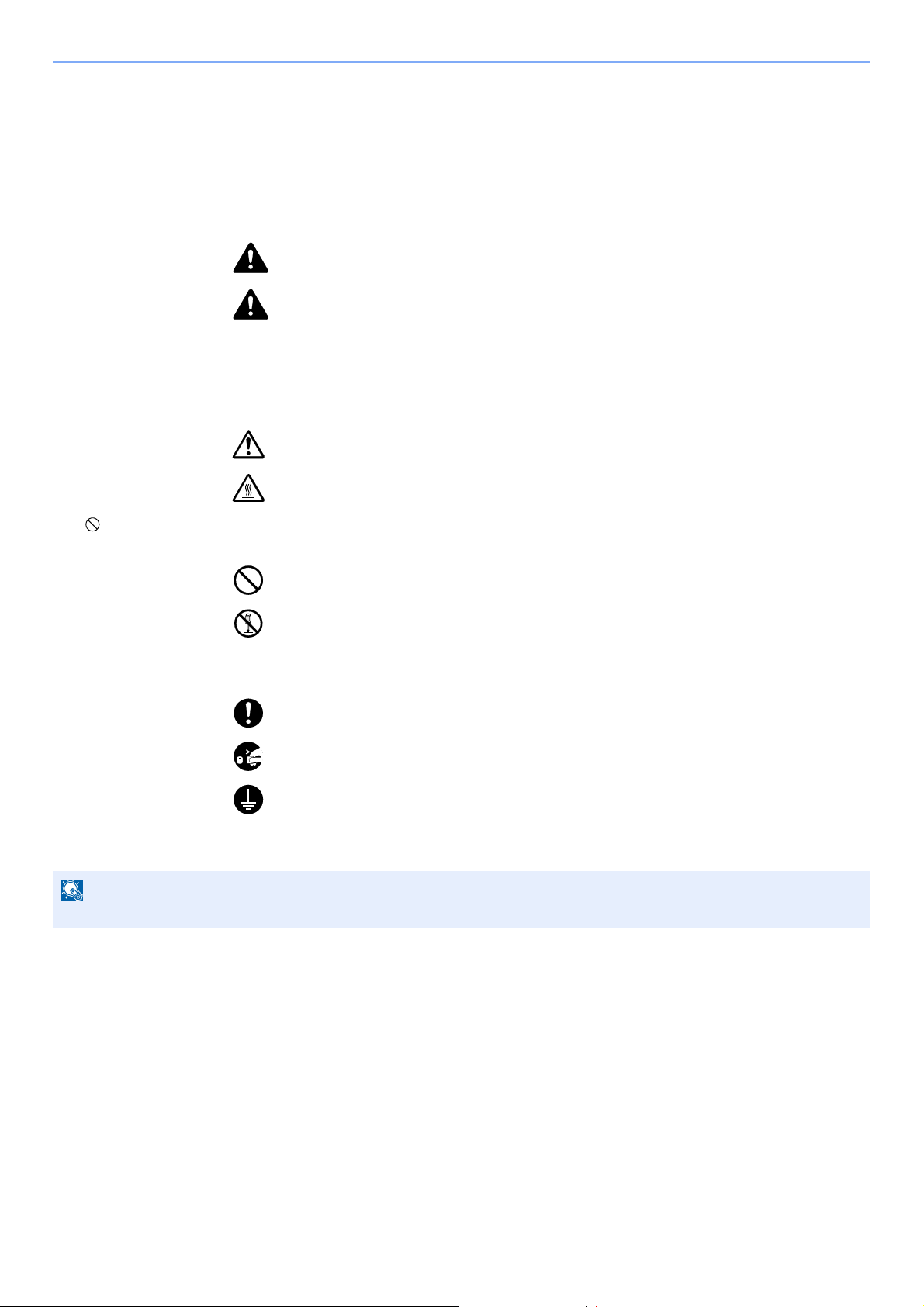
Legal and Safety Information > Notice
NOTE
Notice
Safety Conventions in This Guide
The sections of this handbook and parts of the facsimile marked with symbols are safety warnings meant to protect the
user, other individuals and surrounding objects, and ensure correct and safe usage of the facsimile.
WARNING: Indicates that serious injury or even death may result from insufficient
attention to or incorrect compliance with the related points.
CAUTION: Indicates that personal injury or mechanical damage may result from
insufficient attention to or incorrect compliance with the related points.
Symbols
The symbol indicates that the related section includes safety warnings. Specific points of attention are indicated
inside the symbol.
... [General warning]
... [Warning of high temperature]
The symbol indicates that the related section includes information on prohibited actions. Specifics of the prohibited
action are indicated inside the symbol.
... [Warning of prohibited action]
... [Disassembly prohibited]
The symbol indicates that the related section includes information on actions which must be performed. Specifics of
the required action are indicated inside the symbol.
... [Alert of required action]
... [Remove the power plug from the outlet]
... [Always connect the machine to an outlet with a ground connection]
Please contact your service representative to order a replacement if the safety warnings in this Operation Guide are
illegible or if the guide itself is missing (fee required).
Due to performance updating, information in this Operation Guide is subject to change without notice.
1-2
Page 13
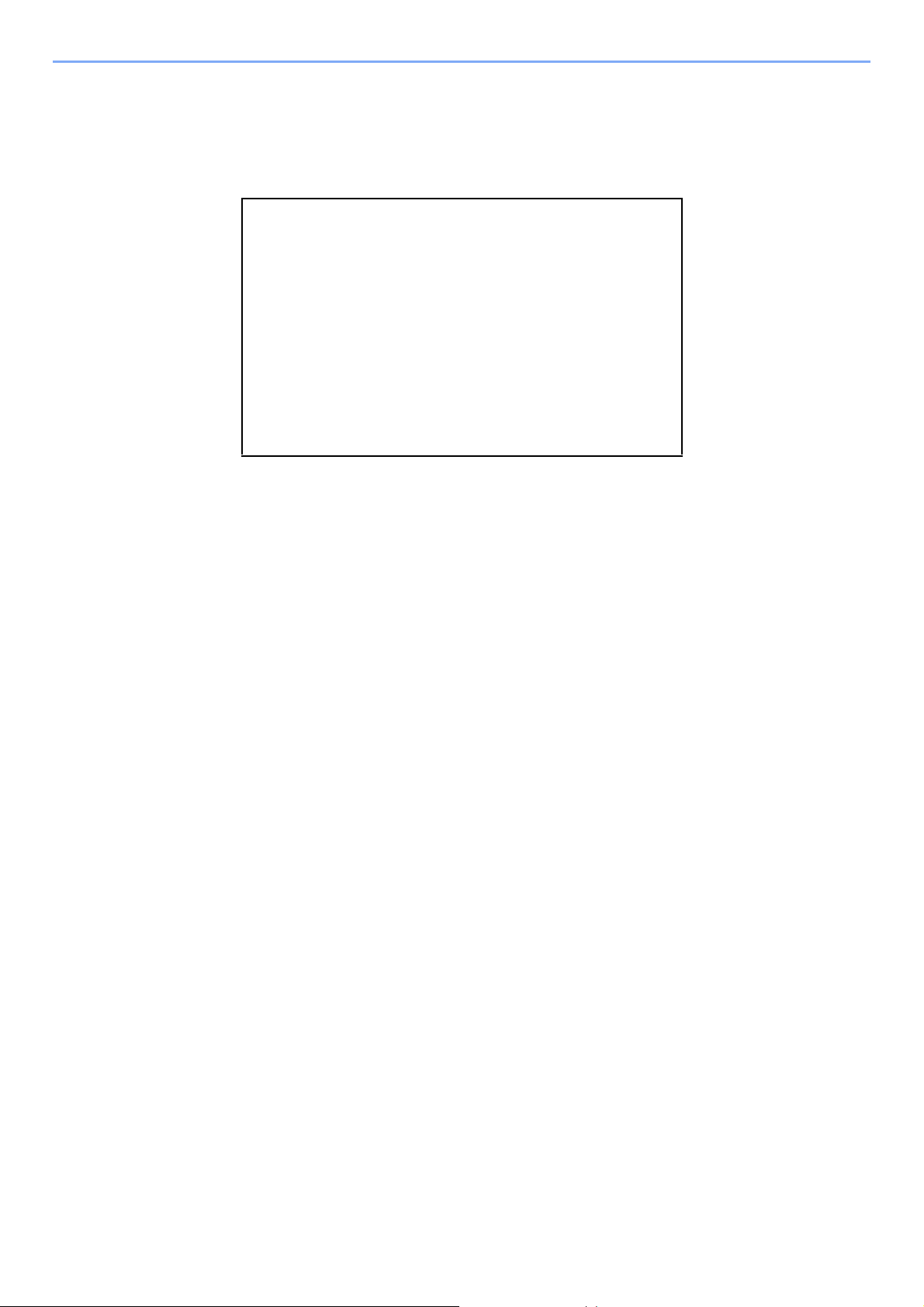
Legal and Safety Information > Notice
About this Operation Guide
This Operation Guide contains information on using the facsimile functions of this machine. Please read the Operation
Guide before you start using the machine.
During use, refer to the Operation Guide for your machine for information regarding the sections listed below.
Environment
Precautions for Use
Loading Paper
Toner Container Replacement
Replace the Waste Toner Box
Cleaning
Solving Malfunctions
Responding to Messages
Clearing Paper Jams
Legal Notice
WE SHALL HAVE NO LIABILITY FOR LOSS, WHETHER OR PARTIAL, OF RECEIVED DOCUMENTS WHEN SUCH
LOSS IS CAUSED BY DAMAGES TO THE FAX SYSTEM, MALFUNCTIONS, MISUSE, OR EXTERNAL FACTORS
SUCH AS POWER OUTAGES; OR FOR PURELY ECONOMIC LOSSES OR LOST PROFITS RESULTING FROM
MISSED OPPORTUNITIES ATTRIBUTABLE TO MISSED CALLS OR RECORDED MESSAGES RESULTING
THEREFROM.
FCC PART 68 REQUIREMENTS
1 This equipment complies with Part 68 of the FCC rules and the requirements adopted by the ACTA. On the left or
right side of the equipment to install Assembly Board is a label that contains, among other information, a product
identifier in the format US:AAAEQ##TXXXX. If requested, this number must be provided to the telephone company.
2 This equipment connects to the network via USOC RJ11C.
3 A plug and jack used to connect this equipment to the premises wiring and telephone network must comply with the
applicable FCC Part 68 rules and requirements adopted by the ACTA. A compliant telephone cord and modular plug
is provided with this product. It is designed to be connected to a compatible modular jack that is also compliant. See
installation instructions for details.
4 The REN is used to determine the number of devices that may be connected to a telephone line. Excessive RENs on
a telephone line may result in the devices not ringing in response to an incoming call. In most but not all areas, the
sum of RENs should not exceed five (5.0). To be certain of the number of devices that may be connected to a line, as
determined by the total RENs, contact the local telephone company. For products approved after July 23, 2001, the
REN for this product is part of the product identifier that has the format US:AAAEQ##TXXXX. The digits represented
by ## are the REN without a decimal point (e.g., 03 is a REN of 0.3). For earlier products, the REN is separately
shown on the label.
5 If this equipment causes harm to the telephone network, the telephone company will notify you in advance that
temporary discontinuance of service may be required. But if advance notice isn't practical, the telephone company
will notify the customer as soon as possible. Also, you will be advised of your right to file a complaint with the FCC if
you believe it is necessary.
6 The telephone company may make changes in its facilities, equipment, operations or procedures that could affect the
operation of the equipment. If this happens the telephone company will provide advance notice in order for you to
make necessary modifications to maintain uninterrupted service.
1-3
Page 14
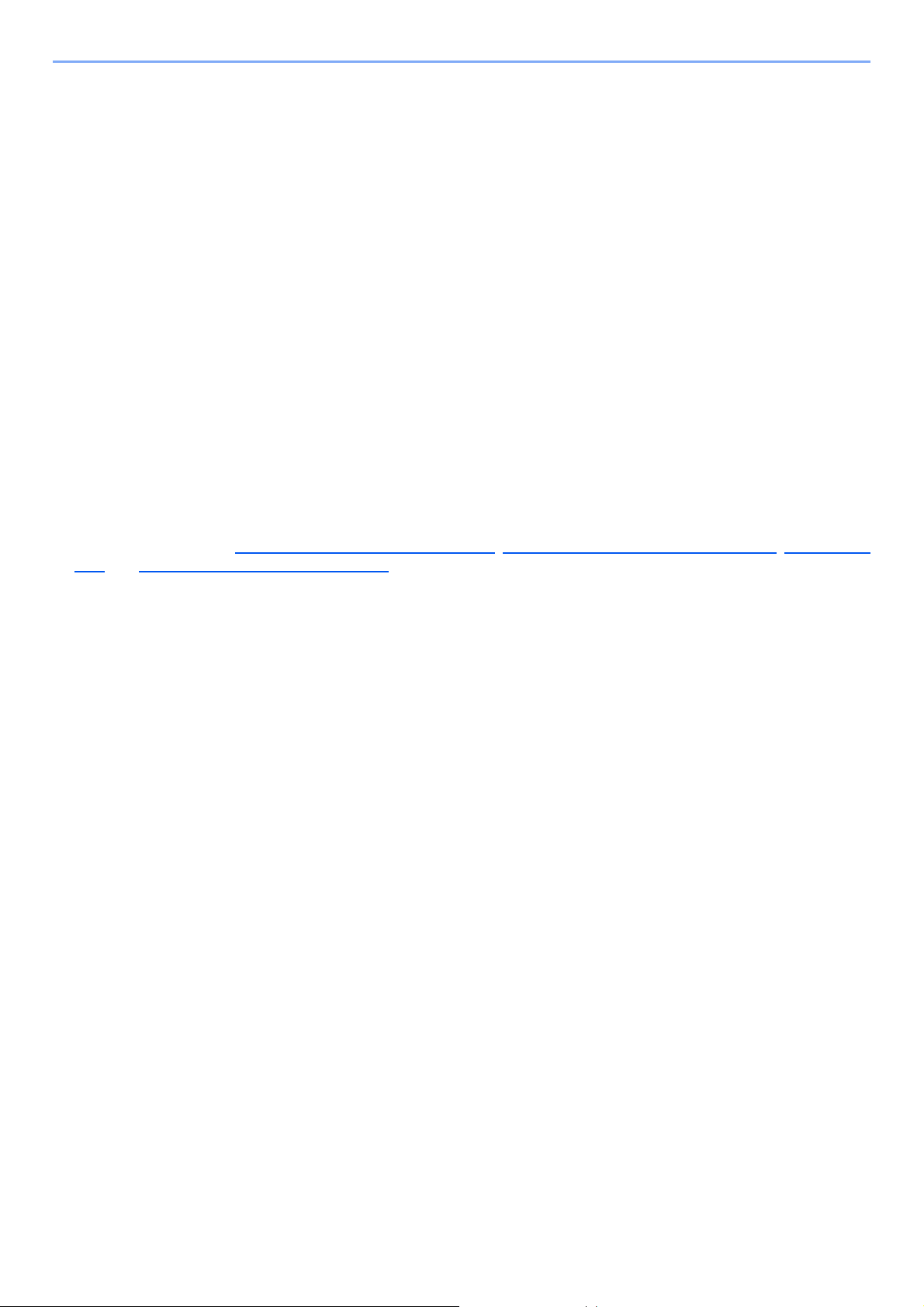
Legal and Safety Information > Notice
KYOCERA Document Solutions America, Inc.
225 Sand Road,
Fairfield, New Jersey 07004-0008, USA
Phone: +1-973-808-8444
Fax: +1-973-882-6000
7 If trouble is experienced with this equipment, please contact the following company for repair and (or) warranty
information:
If the equipment is causing harm to the telephone network, the telephone company may request that you disconnect
the equipment until the problem is resolved.
8 This equipment cannot be used on public coin service provided by the telephone company. Connection to Party line
service is subject to state tariffs. Contact the state public utility commission, public service commission or corporation
commission for information.
9 If your home has specially wired alarm equipment connected to the telephone line, ensure the installation of this
equipment does not disable your alarm equipment. If you have questions about what will disable alarm equipment,
consult your telephone company or a qualified installer.
10 The Telephone Consumer Protection Act of 1991 makes it unlawful for any person to use a computer or other
electronic device, including FAX machines, to send any message unless such message clearly contains in a margin
at the top or bottom of each transmitted page or on the first page of the transmission, the date and time it is sent and
an identification of the business or other entity, or other individual sending the message and the telephone number of
the sending machine or such business, other entity, or individual. (The telephone number provided may not be a 900
number or any other number for which charges exceed local or long-distance transmission charges.)
In order to program this information into your FAX machine, you should complete the following steps: (Insure that it
will be transmitted, see Local FAX Name(Port 1) on page 2-11
2-11 and Setting Date and Time on page 2-14.)
, Local FAX Number(Port 1) on page 2-11, TTI on page
IMPORTANT SAFETY INSTRUCTIONS
When using your telephone equipment, basic safety precautions should always be followed to reduce the risk of fire,
electric shock and injury to persons, including the following:
CAUTION: To reduce the risk of fire, use only No.26 AWG or larger UL listed or CSA certified telecommunication line cord.
1 Do not use this product near water, for example, near a bath tub, wash bowl, kitchen sink or laundry tub, in a wet
basement or near a swimming pool.
2 Avoid using a telephone (other than a cordless type) during an electrical storm. There may be a remote risk of
electric shock from lightning.
3 Do not use the telephone to report a gas leak in the vicinity of the leak.
4 Use only the power cord and batteries indicated in this manual. Do not dispose of batteries in a fire. They may
explode. Check with local codes for possible special disposal instructions.
SAVE THESE INSTRUCTIONS
IMPORTANTES MESURES DE SECURITE
Certaines mesures de sécurité doivent être prises pendant l'utilisation de matériel téléphonique afin de réduire les risques
d'incendie, de choc électrique et de blessures. En voici quelques unes:
1 Ne pas utiliser l'appareil près de l'eau, p. ex., près d'une baignoire, d'un lavabo, d'un évier de cuisine, d'un bac à
laver, dans un sous-sol humide ou près d'une piscine.
2 Eviter d'utiliser le téléphone (sauf s'il s'agit d'un appareil sans fil) pendant un orage électrique. Ceci peut présenter un
risque de choc électrique causé par la foudre.
3 Ne pas utiliser l'appareil téléphonique pour signaler une fuite de gaz s'il est situé près de la fuite.
1-4
Page 15
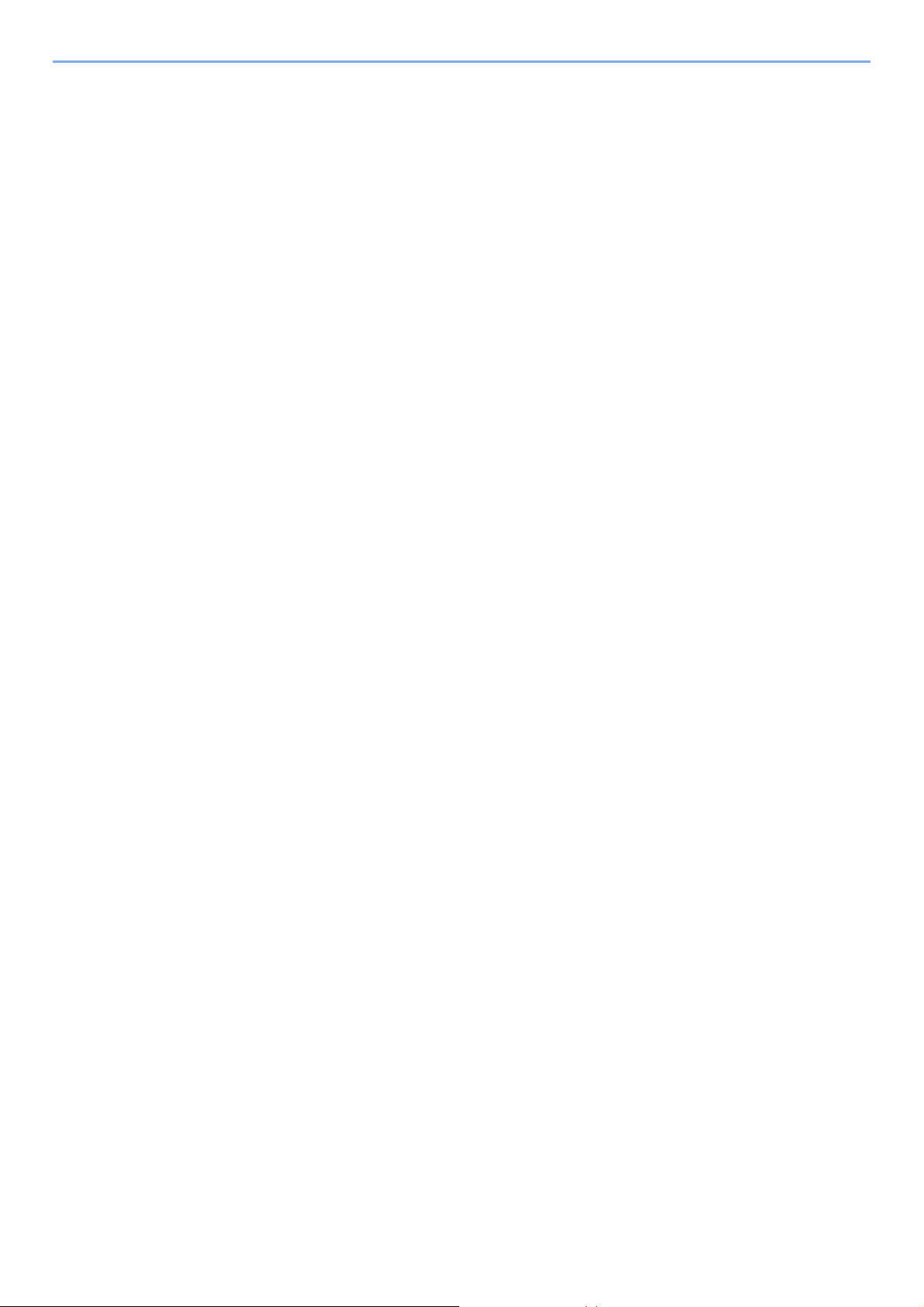
Legal and Safety Information > Notice
4 Utiliser seulement le cordon d'alimentation et le type de piles indiqués dans ce manuel. Ne pas jeter les piles dans le
feu: elles peuvent exploser. Se conformer aux règlements pertinents quant à l'élimination des piles.
CONSERVER CES INSTRUCTIONS
CANADIAN IC REQUIREMENTS
"This product meets the applicable Industry Canada technical specifications"
"The Ringer Equivalence Number is an indication of the maximum number of devices allowed to be connected to a
telephone interface. The termination on an interface may consist of any combination of devices subject only to the
requirement that the sum of the RENs of all the devices does not exceed five."
The REN (CANADA) of this product is 0.4.
CONDITIONS DE L'IC CANADIENNE
"Le présent matériel est conforme aux spécifications techniques applicables d’Industrie Canada."
"L'indice d'équivalence de la sonnerie (IES) sert à indiquer le nombre maximal de terminaux qui peuvent être raccordés
à une interface téléphonique. La terminaison d'une interface peut consister en une combinaison quelconque de
dispositifs, à la seule condition que la somme d'indices d'équivalence de la sonnerie de tous les dispositifs n'excède pas
5."
Le IES (CANADA) pour ce produit est 0.4.
Declarations to European Directives
DECLARATION OF CONFORMITY TO 1999/5/EC and 2009/125/EC
We declare under our sole responsibility that the product to which this declaration relates is in conformity with the following
specifications.
Terminal Equipment (TE);
Attachment requirements for pan-European
approval for connection to the analogue Public
Switched Telephone Networks (PSTNs) of TE
(excluding TE supporting the voice telephony
service) in which network addressing, if provided,
is by means of Dual Tone Multi Frequency (DTMF)
signalling
TBR 21
1-5
Page 16
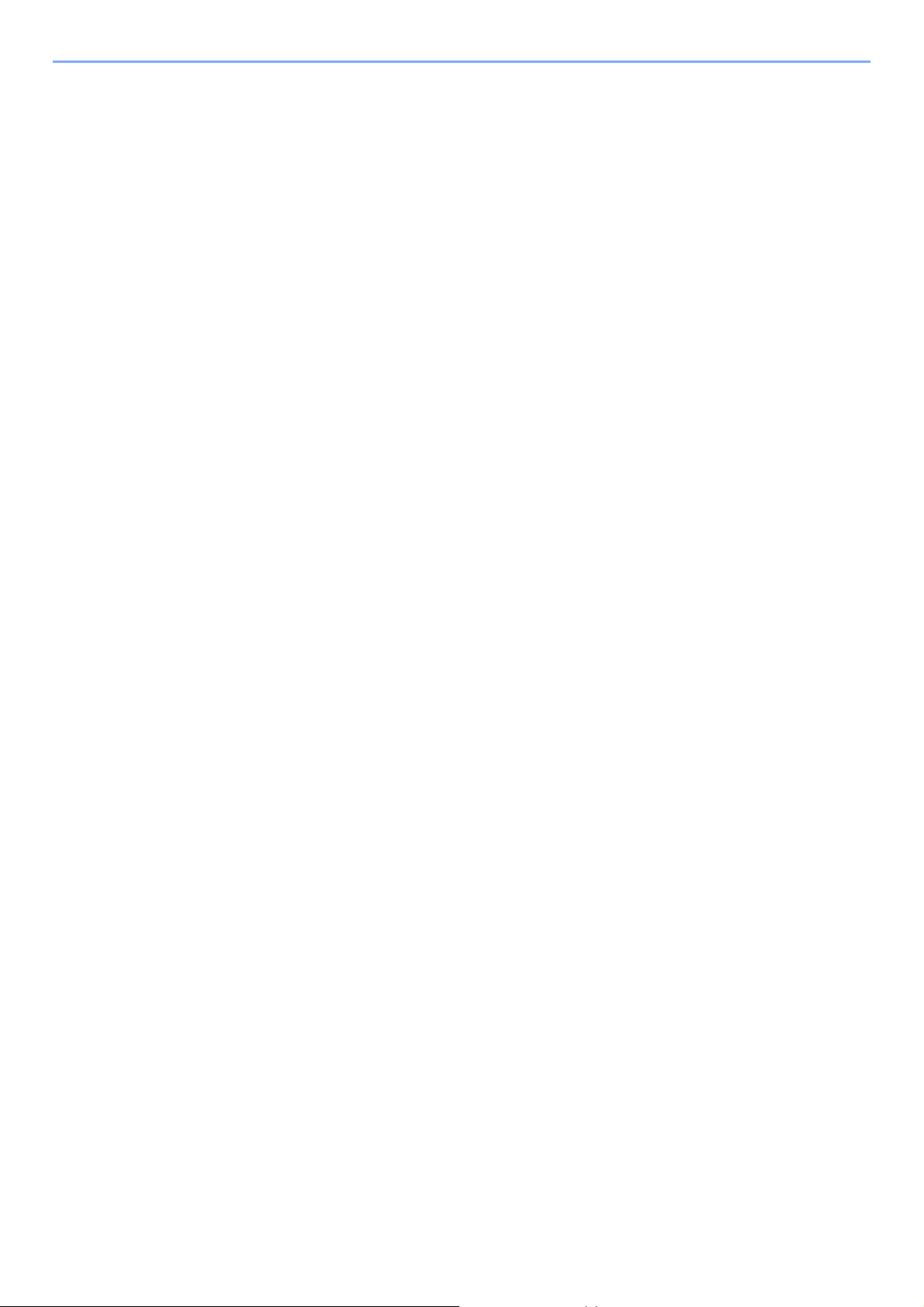
Legal and Safety Information > Notice
Technical regulations for terminal equipment
This terminal equipment complies with:
• TBR21 • DE 05R00 National AN for D
• AN 01R00 AN for P • DE 08R00 National AN for D
• AN 02R01 AN for CH and N • DE 09R00 National AN for D
• AN 05R01 AN for D, E, GR, P and N • DE 12R00 National AN for D
• AN 06R00 AN for D, GR and P • DE 14R00 National AN for D
• AN 07R01 AN for D, E, P and N • ES 01R01 National AN for E
• AN 09R00 AN for D • GR 01R00 National AN for GR
• AN 10R00 AN for D • GR 03R00 National AN for GR
• AN 11R00 AN for P • GR 04R00 National AN for GR
• AN 12R00 AN for E • NO 01R00 National AN for N
• AN 16R00 General Advisory Note • NO 02R00 National AN for N
• DE 03R00 National AN for D • P 03R00 National AN for P
• DE 04R00 National AN for D • P 08R00 National AN for P
Network Compatibility Declaration
The manufacturer declares that the equipment has been designed to operate in the public switched telephone networks
(PSTN) in the following countries:
Austria France Liechtenstein Slovakia
Belgium Germany Lithuania Slovenia
Bulgaria Greece Luxembourg Spain
Cyprus Hungary Malta Sweden
Czech Iceland Norway Switzerland
Denmark Ireland Poland The Netherlands
Estonia Italy Portugal United Kingdom
Finland Latvia Romania
Trademark Information
• Microsoft, Windows, Windows XP, Windows Server 2003, Windows Vista, Windows Server 2008, Windows 7,
Windows Server 2012, Windows 8, Windows 8.1, Windows 10 and Internet Explorer are registered trademarks or
trademarks of Microsoft Corporation in the U.S.A. and/or other countries.
• Adobe Acrobat and Adobe Reader are trademarks of Adobe Systems Incorporated.
• IBM and IBM PC/AT are trademarks of International Business Machines Corporation.
All other company and product names in this Operation Guide are trademarks or registered trademarks of their
respective companies. The designations™ and ® are omitted in this guide.
1-6
Page 17
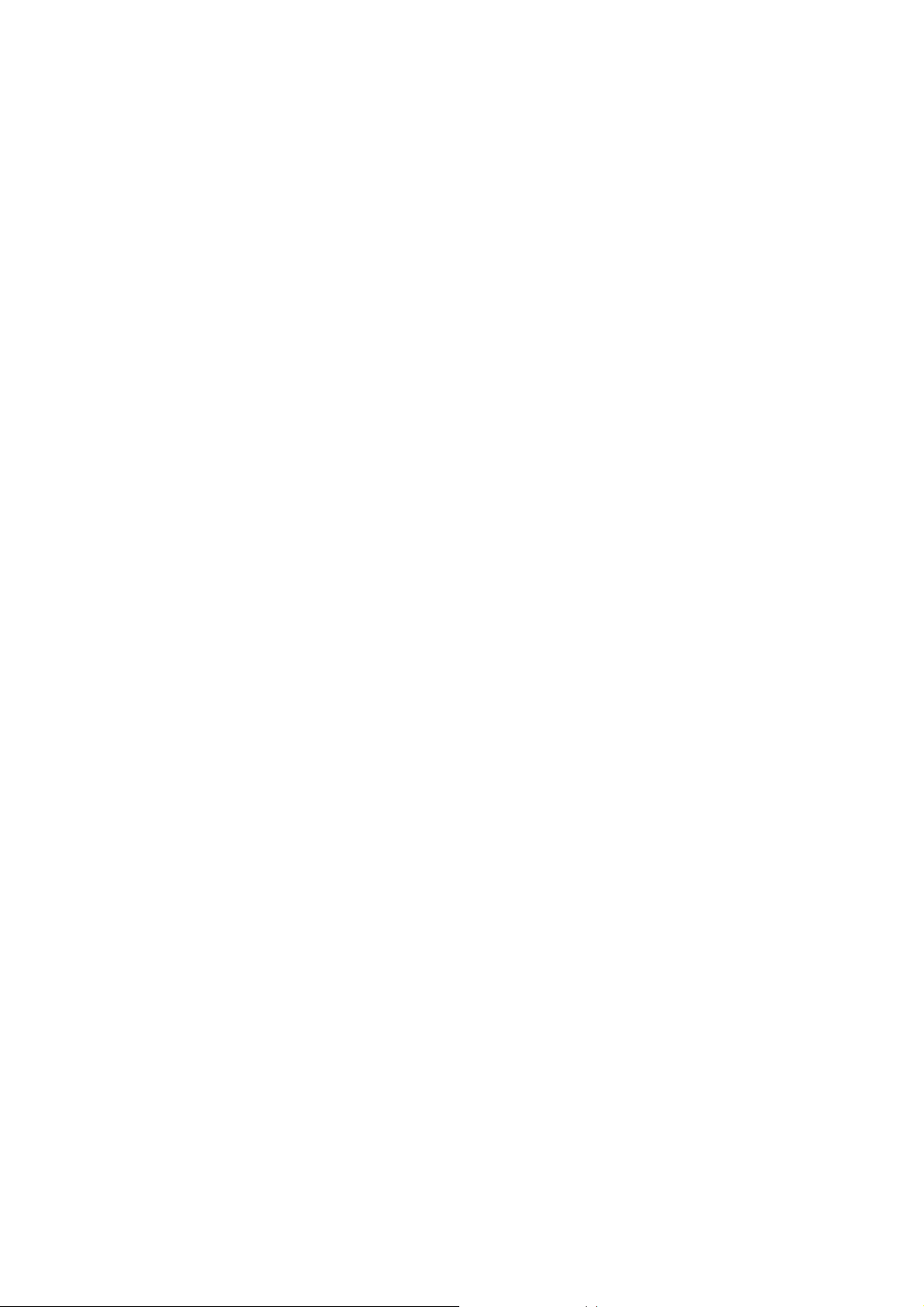
2 Before Using the Fax
Machine
This chapter explains the following topics:
Part Names and Functions ................................................................................................................................ 2-2
Machine ................................................................................................................................................... 2-2
Operation Panel ....................................................................................................................................... 2-4
Touch Panel ............................................................................................................................................. 2-5
Previewing Images .................................................................................................................................. 2-6
Using the Enter Key ............................................................................................................................... 2-10
Using the Quick No. Search Key ........................................................................................................... 2-10
Quick Setup Wizard .......................................................................................................................................... 2-11
Fax setup items ...................................................................................................................................... 2-11
Power Off setup items ............................................................................................................................ 2-12
Fax and Power Off setup procedure ...................................................................................................... 2-12
Setting Date and Time ..................................................................................................................................... 2-14
Registering Destinations in the Address Book ................................................................................................. 2-15
Adding a Destination (Address Book) .................................................................................................... 2-15
Adding a Destination on One Touch Key ............................................................................................... 2-24
Quick Setup Screen ......................................................................................................................................... 2-26
Functions Available for Registration in the Quick Setup Screen ............................................................ 2-26
Changing Registration ........................................................................................................................... 2-27
Registering Shortcuts ....................................................................................................................................... 2-28
Adding Shortcuts .................................................................................................................................... 2-28
Editing Shortcuts .................................................................................................................................... 2-29
Deleting Shortcuts .................................................................................................................................. 2-29
2-1
Page 18
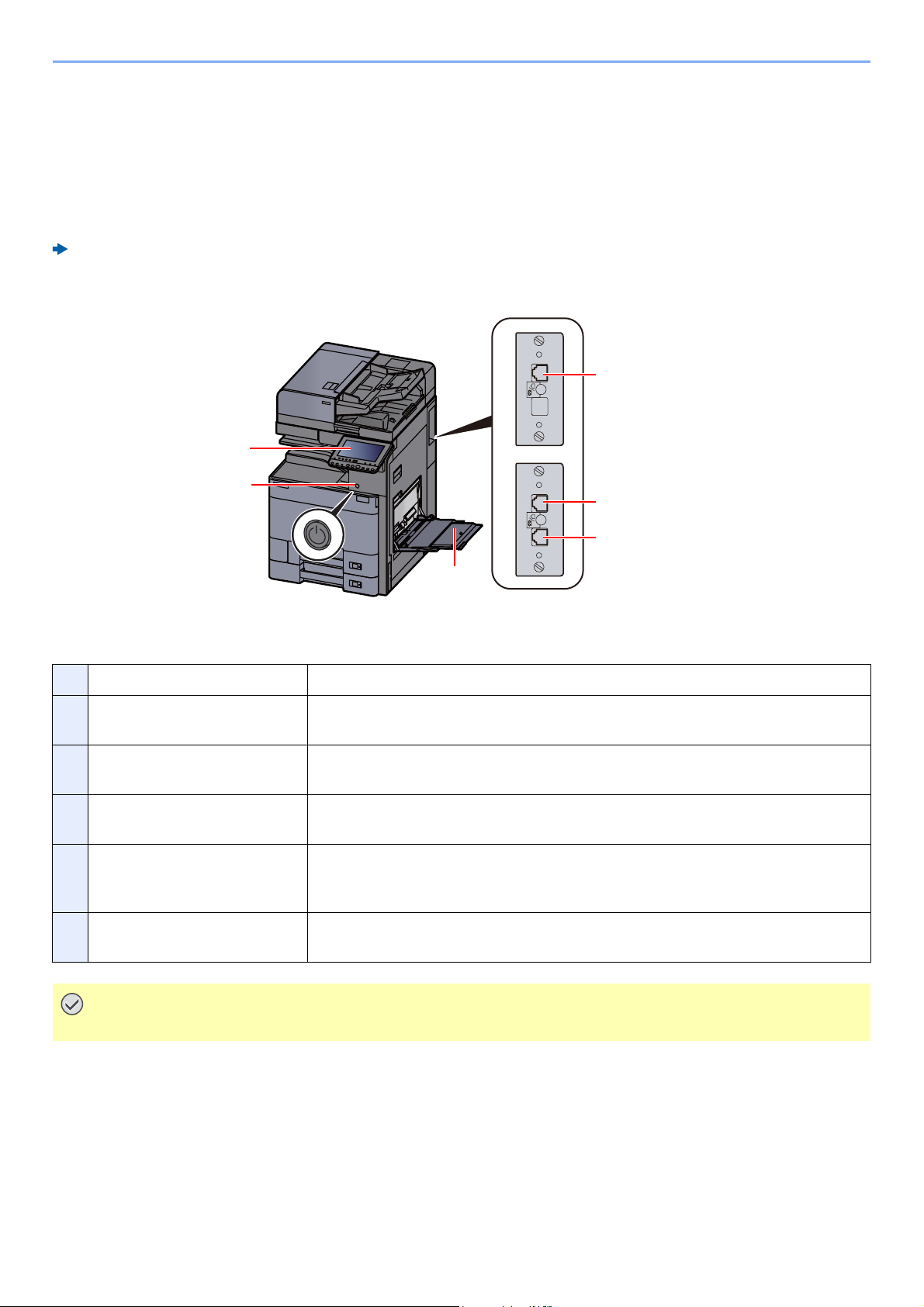
Before Using the Fax Machine > Part Names and Functions
IMPORTANT
Part Names and Functions
Machine
This chapter explains the names of parts when the machine is used as a fax machine. For the parts required when
functions other than FAX are used, refer to the following:
Machine’s Operation Guide
4
1
2
5
6
3
1 Operation panel Perform the fax operation with this panel.
2 Power switch Set this switch to the ON side when performing the fax or copier operation. The
touch panel lights to enable operation.
3 MP (Multi Purpose) tray Set the paper in this tray when using a type of paper other than the cassette
(e.g., when using special paper).
4 LINE connector (L2) If you install 2 optional FAX Kits (Dual FAX option), you can use Port 2. Connect
the modular cord for the telephone line to this connector.
5 LINE connector (L1) Connect the modular cord for the telephone line to this connector. This
connector is
Port 1.
6 TEL connector (T1) When using a commercially available telephone set, connect the modular cord
to this connector.
You cannot automatically receive a fax when the power switch is turned off.
2-2
Page 19
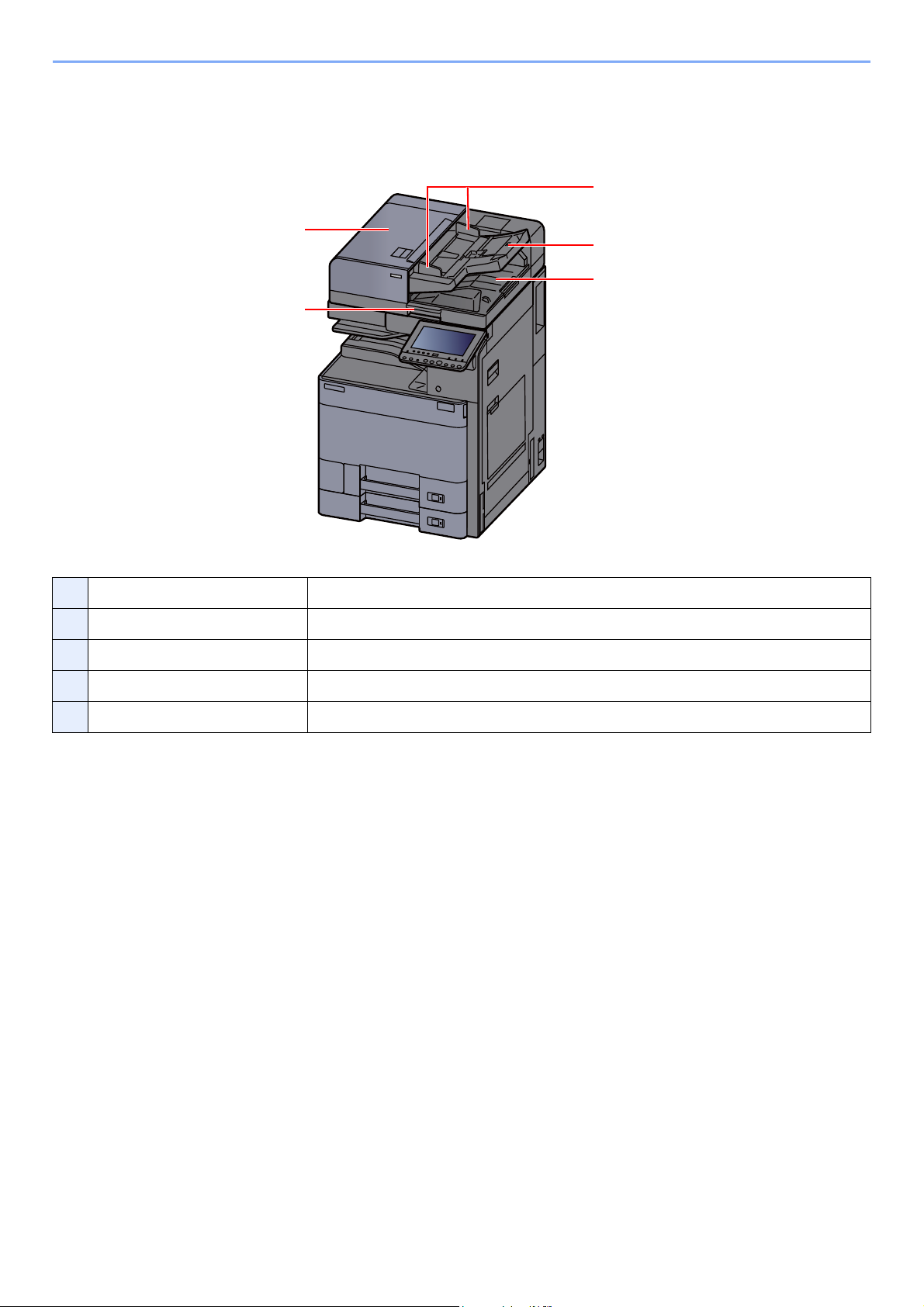
Before Using the Fax Machine > Part Names and Functions
7
8
9
10
11
Document Processor (Option)
7 Top cover Open this cover when the original jammed in the Document Processor.
8 Opening handle Hold this handle when opening or closing the Document Processor.
9 Original eject table Read originals are ejected onto this table.
10 Original table Stack the sheet originals on this table.
11 Original width guides Adjust these guides according to the original width.
2-3
Page 20
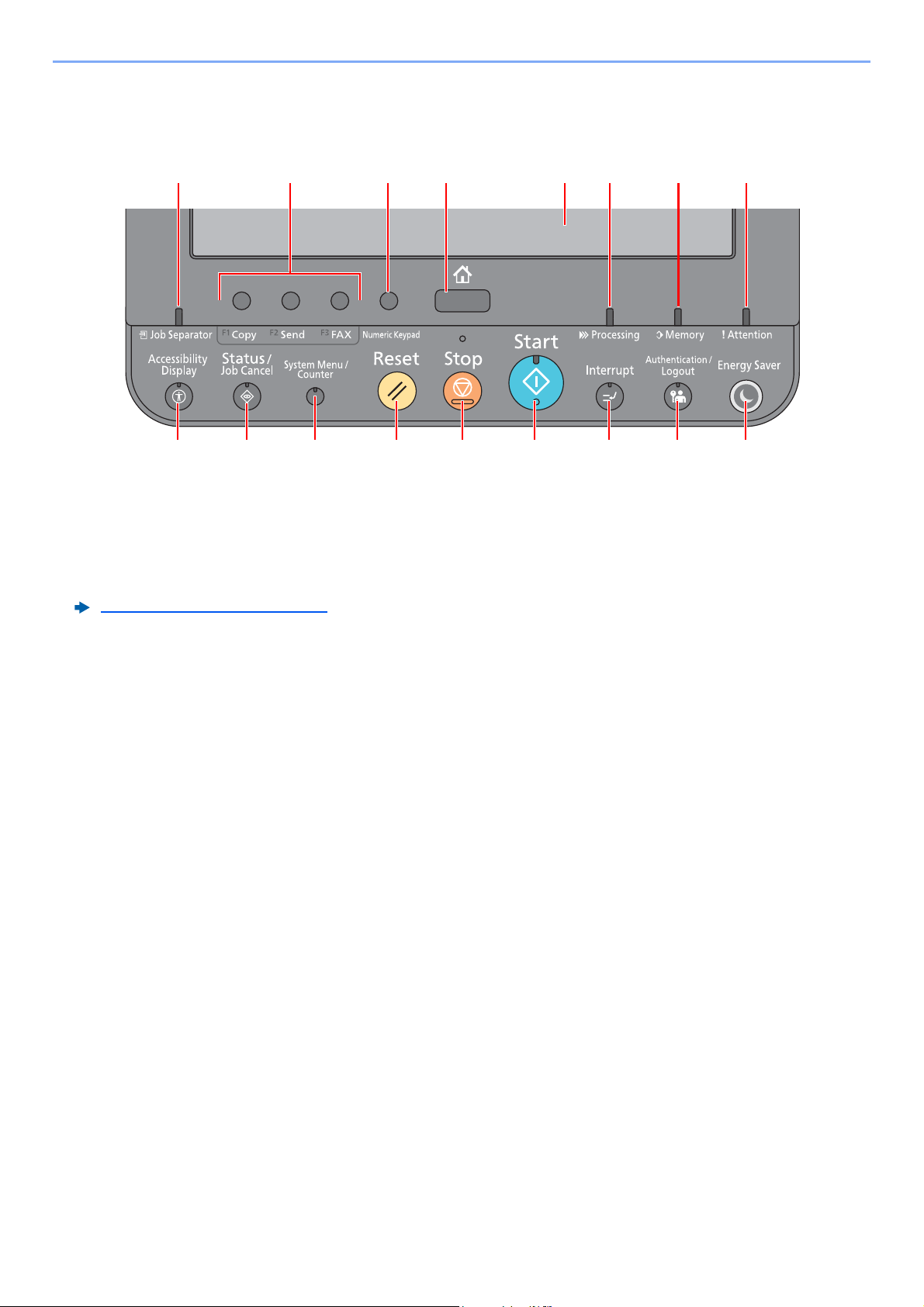
Before Using the Fax Machine > Part Names and Functions
134
5 6 7 8 9 10 11 12 13
16 15 14172
Operation Panel
1[Home] key: Displays the Home screen.
2[Numeric Keypad] key: Displays numeric keys on the touch panel.
3 Function Key: These keys enable various functions and applications, including copy and scan, to be registered.
Function Key Assignment (page 8-7)
4[Job Separator] indicator: Lights when there is paper in the job separator tray.
5[Accessibility Display] key: Switches the touch panel display on the Copy screen and the Send screen to a
magnified view.
6[Status/Job Cancel] key: Displays the Status/Job Cancel screen.
7[System Menu/Counter] key: Displays the System Menu screen.
8[Reset] key: Returns settings to their default states.
9[Stop] key: Cancels or pauses the job in progress.
10 [Start] key: Starts copying and scanning operations and processing for setting operations.
11 [Interrupt] key: Displays the Interrupt Copy screen.
12 [Authentication/Logout] key: Authenticates user switching, and exits the operation for the current user (i.e. log out).
13 [Energy Saver] key: Puts the machine into Sleep Mode. Recovers from Sleep if in Sleep Mode.
14 [Attention] indicator: Lights or blinks when an error occurs and a job is stopped.
15 [Memory] indicator: Blinks while the machine is accessing the hard disk, fax memory or USB memory (general
purpose item).
16 [Processing] indicator: Blinks while printing or sending/receiving.
17 Touch Panel: Displays icons for configuring machine settings.
2-4
Page 21
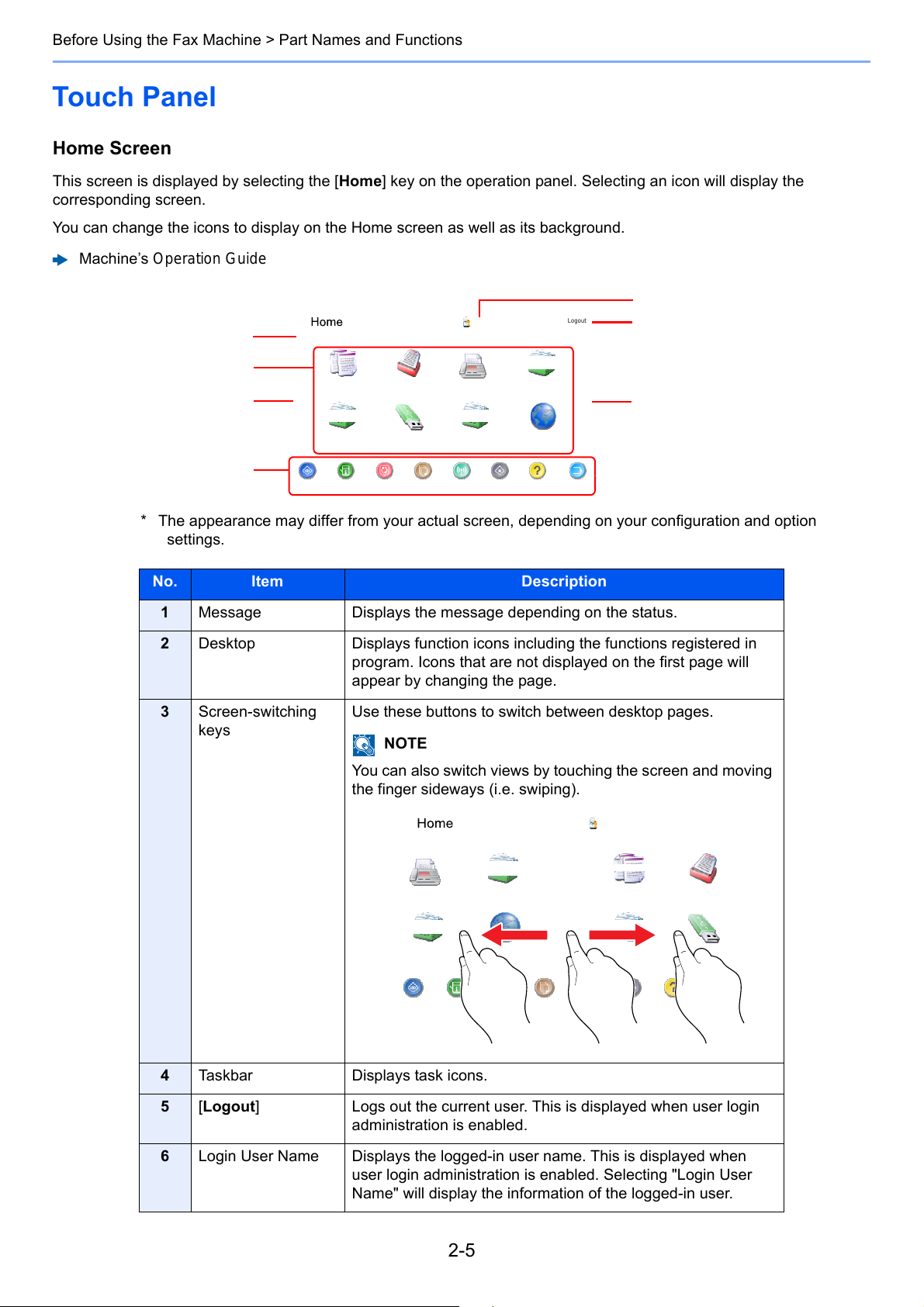
Before Using the Fax Machine > Part Names and Functions
NOTE
Status
Logout
Copy
Send Custom Box
Job Box
Removable
Memory
Select the function.
Admin
FAX
Internet Browser
FAX Box
mm0101_01
ProgramSystem
Menu
Paper
Settings
Status/
Job Cancel
Device
Information
Language HelpWi-Fi Direct
1
3
6
5
3
2
4
122
Touch Panel
Home Screen
This screen is displayed by selecting the [Home] key on the operation panel. Selecting an icon will display the
corresponding screen.
You can change the icons to display on the Home screen as well as its background.
Machine’s Operation Guide
* The appearance may differ from your actual screen, depending on your configuration and option
settings.
No. Item Description
1 Message Displays the message depending on the status.
2 Desktop Displays function icons including the functions registered in
program. Icons that are not displayed on the first page will
appear by changing the page.
3 Screen-switching
keys
Use these buttons to switch between desktop pages.
You can also switch views by touching the screen and moving
the finger sideways (i.e. swiping).
Admin
Select the function.
Logout
4 Taskbar Displays task icons.
5 [Logout] Logs out the current user. This is displayed when user login
6 Login User Name Displays the logged-in user name. This is displayed when
FAX
Status/
Job Cancel
Information
Status
administration is enabled.
Custom Box
Internet BrowserFAX Box
Device
Language HelpWi-Fi Direct
Paper
Settings
Copy Send
Job Box
Menu
Removable
Memory
ProgramSystem
mm0101_02
user login administration is enabled. Selecting "Login User
Name" will display the information of the logged-in user.
2-5
Page 22
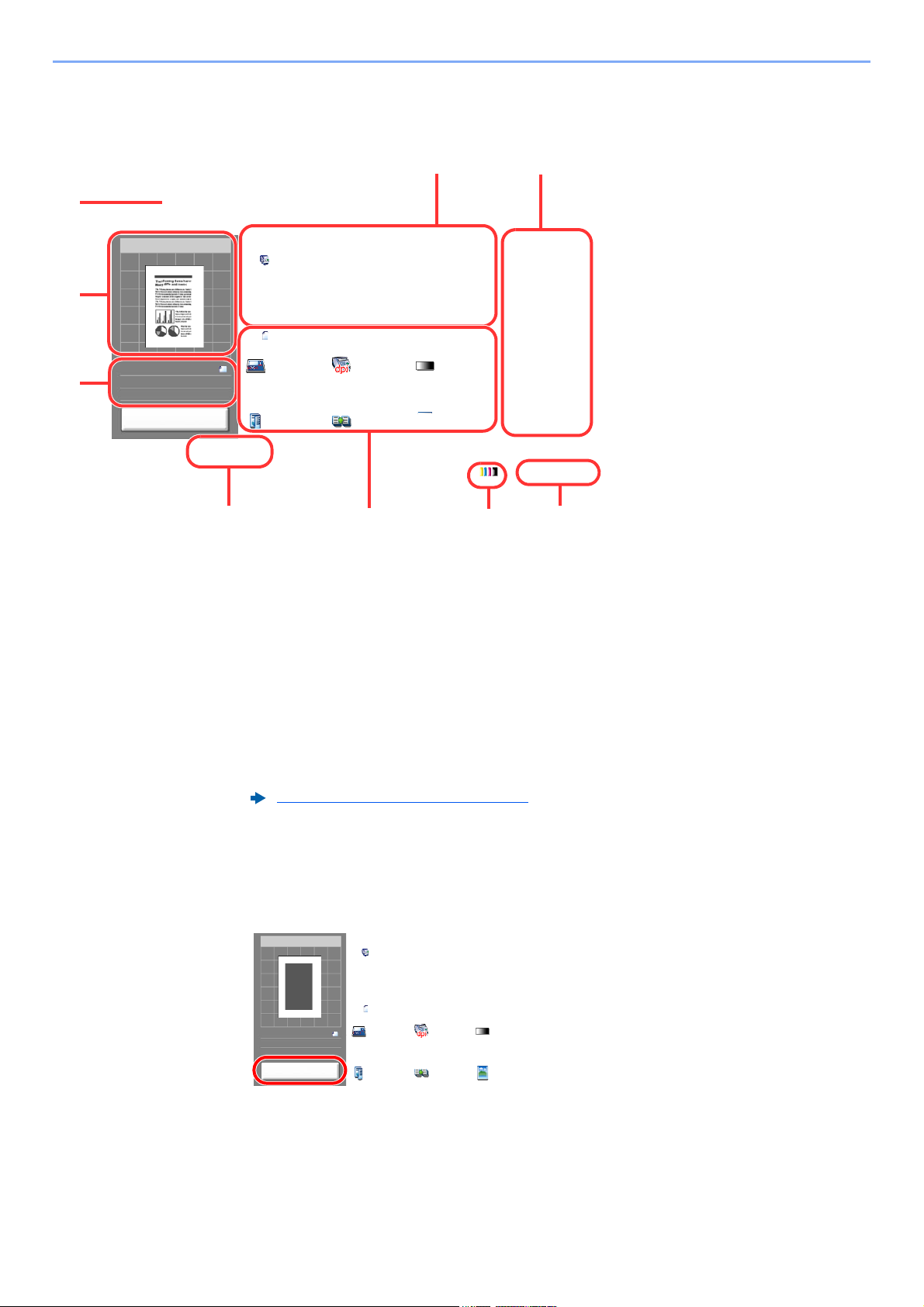
Before Using the Fax Machine > Part Names and Functions
6WDWXV
'HVWLQDWLRQ
'HVWLQDWLRQ
6KRUWFXW
6KRUWFXW
6KRUWFXW
6KRUWFXW
6KRUWFXW
6KRUWFXW
2UJ6HQGLQJ
'DWD)RUPDW
4XLFN6HWXS'HVWLQDWLRQ ,PDJH4XDOLW\ $GYDQFHG
6HWXS
3URJUDP
2ULJLQDO
6L]H
$
)$;7;
5HVROXWLRQ
[GSL
1RUPDO
3UHYLHZ
$
$
3UHYLHZ
2ULJLQDO
=RRP
6HQGLQJ,PDJH
6HQG
2ULJLQDO
,PDJH
7H[W3KRWR
'HQVLW\
1RUPDO
&RQWLQXRXV
6FDQ
2II
VLGHG%RRN
2ULJLQDO
VLGHG
IB
1 Displays the status of the
equipment as well as necessary
operation messages.
2 Shows an image of the document
to be sent.
3 Original : Shows the original size
when the original is
placed.
Zoom : Shows the
magnification of the
document to be sent.
Send : Shows the size of the
document to be sent.
4 Displays the Quick Setup screen.
5 Set the fax functions.
6 Remaining amount of toner.
7 Displays the time.
8 Displays registered shortcuts.
9 Displays the destinations.
2
3
4567
8
1
9
6WDWXV
'HVWLQDWLRQ
'HVWLQDWLRQ
6KRUWFXW
6KRUWFXW
6KRUWFXW
6KRUWFXW
6KRUWFXW
6KRUWFXW
2UJ6HQGLQJ
'DWD)RUPDW
4XLFN6HWXS'HVWLQDWLRQ ,PDJH4XDOLW\ $GYDQFHG
6HWXS
3URJUDP
2ULJLQDO
6L]H
$
)$;7;
5HVROXWLRQ
[GSL
1RUPDO
3UHYLHZ
$
$
3UHYLHZ
2ULJLQDO
=RRP
6HQGLQJ,PDJH
6HQG
2ULJLQDO
,PDJH
7H[W3KRWR
'HQVLW\
1RUPDO
&RQWLQXRXV
6FDQ
2II
VLGHG%RRN
2ULJLQDO
VLGHG
I
Operating the touch panel
Previewing Images
You can display a preview image of a scanned original on the panel to check the image to be sent.
Display the screen.
1
Prepare to send the image as described in Basic transmission procedure.
Basic transmission procedure (page 3-2)
2
Display a preview image.
1 Select [Preview].
2-6
Page 23
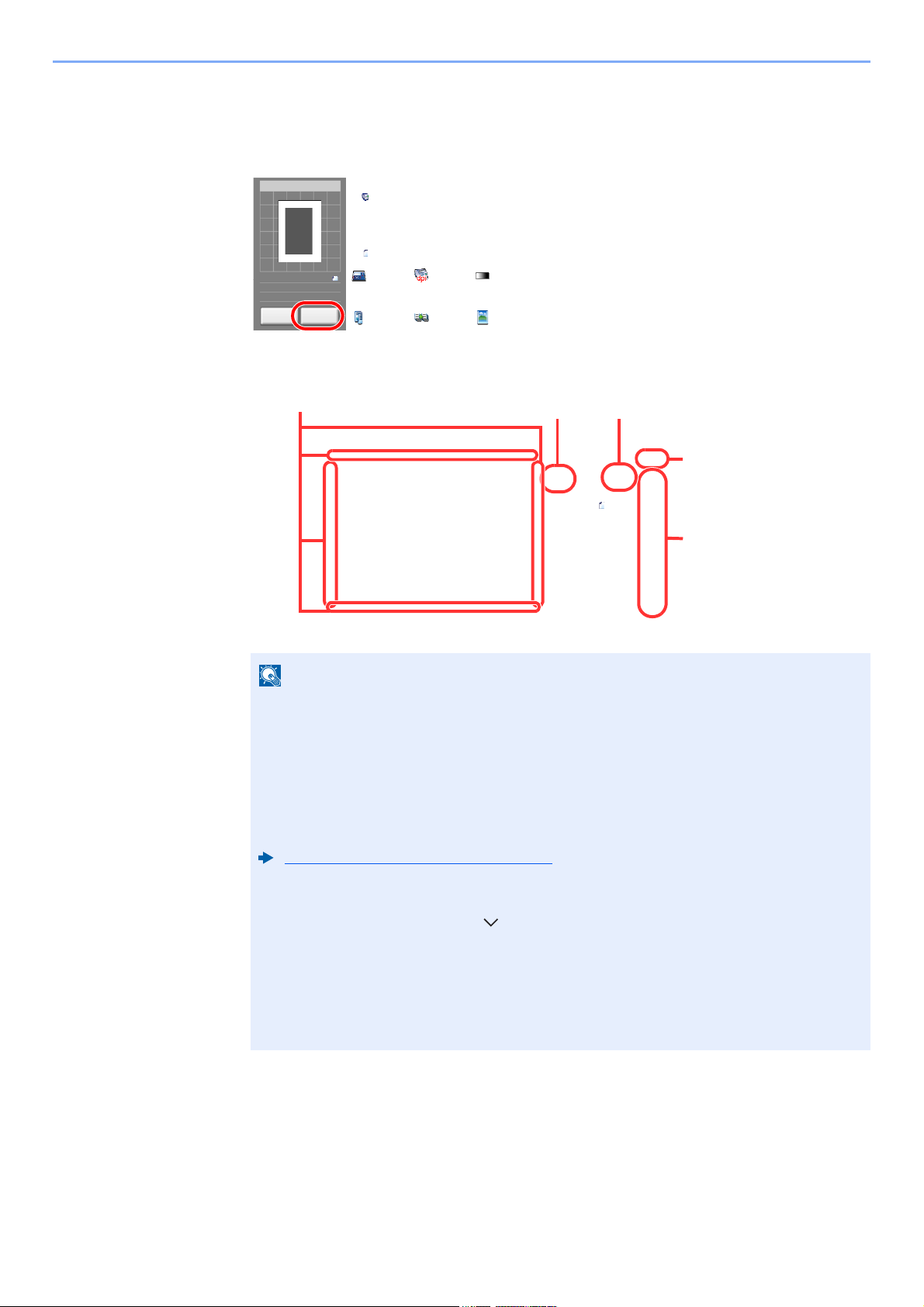
Before Using the Fax Machine > Part Names and Functions
NOTE
6WDWXV
3UHVV6WDUWNH\WRVWDUWVHQGLQJ
'HVWLQDWLRQ
'HVWLQDWLRQ
6KRUWFXW
6KRUWFXW
6KRUWFXW
6KRUWFXW
6KRUWFXW
6KRUWFXW
2UJ6HQGLQJ
'DWD)RUPDW
4XLFN6HWXS'HVWLQDWLRQ ,PDJH4XDOLW\ $GYDQFHG
6HWXS
3URJUDP
2ULJLQDO
6L]H
$
)$;7;
5HVROXWLRQ
[GSL
1RUPDO
$
$2ULJLQDO
=RRP
6HQGLQJ,PDJH
6HQG
2ULJLQDO
,PDJH
7H[W3KRWR
'HQVLW\
1RUPDO
&RQWLQXRXV
6FDQ
2II
VLGHG%RRN
2ULJLQDO
VLGHG
&DQFHO 'HWDLO
)B
3UHVV>&DQFHO@WRFKDQJHVHWWLQJV
&ORVH
3UHYLHZ
1R
6WDWXV
6L]H
5HVRO [GSL
$
VBI
In magnified view, you can move
the range of display.
In multiple-page
documents, you can
change pages by entering
the desired page number.
In multiple-page
documents, you can
use these buttons to
change pages.
Zoom in.Zoom out.
• Scan Resolution
• Scan Density
• Original Size Selection
• Sending Size Selection
• Original Orientation
• Selection of Image Quality
• Border Erase
•Zoom
2 Select [Detail].
You can check the sending image in greater detail.
If the transmission functions below are modified, the results are applied in the preview
image.
Fax transmission functions (page 3-18)
If you have placed a multiple-page original in the document processor, the machine
scans all the originals but only the first page is previewed. [Detail] can be selected to
view all preview images. Select [ ] to move through the preview images in the order
they were scanned.
You cannot change the transmission functions while the preview image is displayed.
To change any of the transmission functions, select the [Stop] key or select [Cancel].
The preview image disappears and the destination is cancelled. To see the preview
again, make the transmission function changes and select the destination.
2-7
Page 24
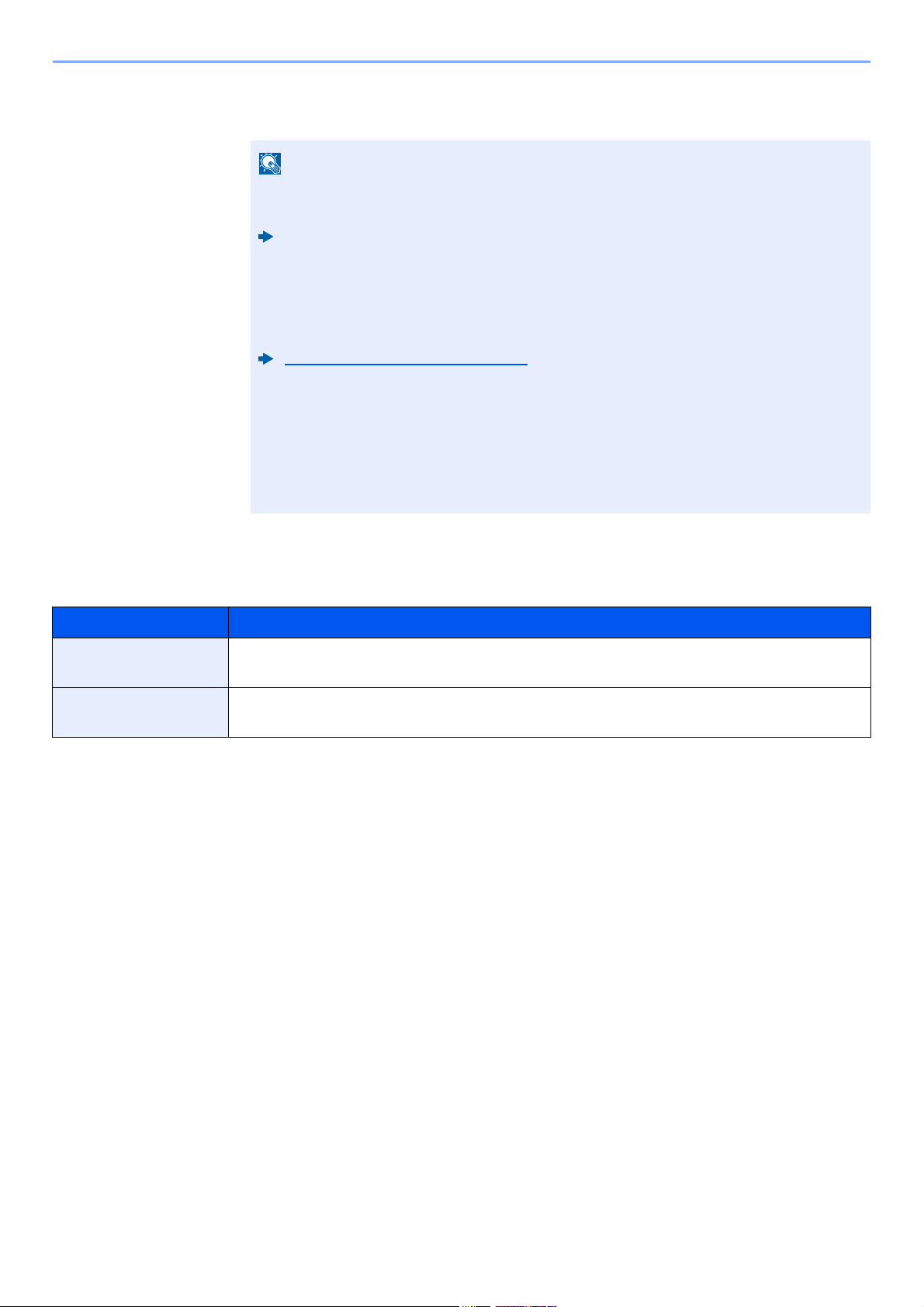
Before Using the Fax Machine > Part Names and Functions
NOTE
3 Press the [Start] key to send the fax.
Transmission begins.
When [On] is selected in [Destination Check before Send], a destination confirmation
screen is displayed when you press the [Start] key.
Machine’s Operation Guide
To see a preview image when you are using the document processor, place the originals
in the document processor again.
A document stored in a polling box for polling transmission can be previewed in the same
way.
Polling Communication (page 5-28)
You cannot preview images in the following situations:
• When you are using Mixed Sized Originals mode
• During a direct transmission
• During polling reception
• When [On] is selected in the Long Original setting
Using the Preview Screen
When the Preview screen is displayed, you can do the following by moving the finger that is touching the touch panel.
Function Description
Drag With the finger touching the touch panel, slide the finger to move the position of the
displayed preview.
Pinch in
Pinch out
With two fingers touching the touch panel, widen or tighten the space between the two
fingers to zoom in and out on the view.
2-8
Page 25
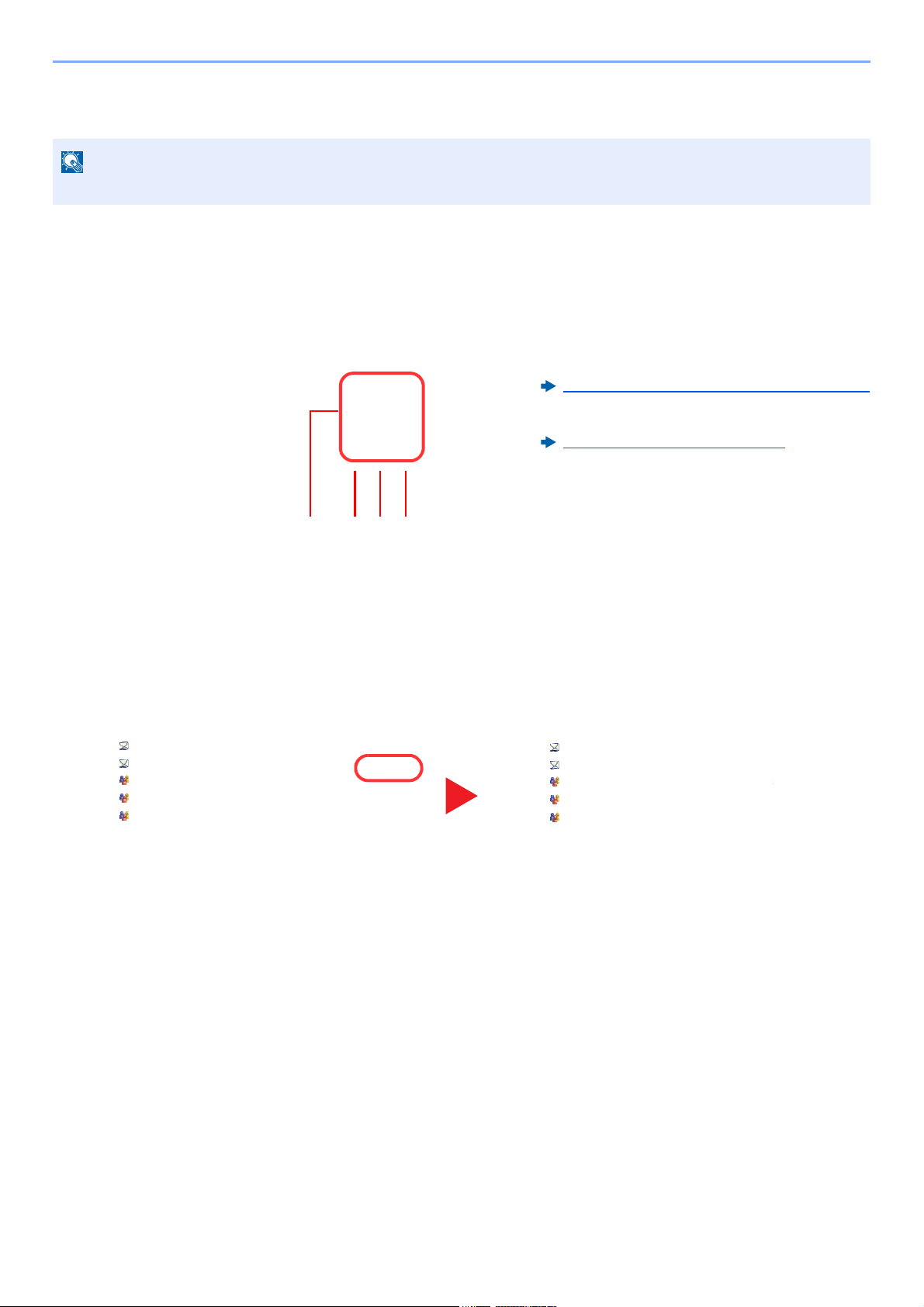
Before Using the Fax Machine > Part Names and Functions
NOTE
6WDWXV
$%&' DEFG#HIJFRP
$GGUHVV
%RRN
)$;
(QWU\
1R
$$$ %%% &&& '''
))) *** +++ ,,, ---
&KHFN
'HVWLQDWLRQV
'HVWLQDWLRQ
3DXVH
%DFNVSDFH
(((
6SDFH
'HWDLO 'HOHWH 5HFDOO&KDLQ'LUHFW2Q+RRN
2UJ6HQGLQJ
'DWD)RUPDW
4XLFN6HWXS'HVWLQDWLRQ ,PDJH4XDOLW\ $GYDQFHG
6HWXS
3URJUDP
(QWHU'HVWLQDWLRQ
I
'()$%&
012-./*+,
:;<=7893456
1 234
Status
Address Book
Cancel OK
Group
E-mail
Dest.
Search(Name)
Search(No.)
No. Type Name Detail
Folder
Detail
Address Book
SortAddr Book
0001
0002
0005
0004
0003
ABCD
Enter four digits of address number
using # keys.
TUVW
Group1
Group2
Group3
Name
1/2
i-FAXFAX
ABC DEF JKL
Cancel
GHI
OK
Add/Edit
Address Book
s02010101_02
(0001 - 2500)
1234
Status
Address Book
Cancel OK
Group
E-mail
Dest.
Search(Name)
Search(No.)
No. Type Name Detail
Folder
Detail
Address Book
SortAddr Book
0001
0002
0005
0004
0003
ABCD abcd@efg.com
TUVW tuvw@xyz.com
Group1
Group2
Group3
Name
1/2
i-FAXFAX
ABC DEF JKL MNO PQRS TUV WXYZGHI 0-9
Add/Edit
Address Book
s02010101
Member: 3
Member: 2
Member: 4
Entering Numbers
Numeric keys do not appear on the touch panel if an optional numeric keypad is installed.
When Numeric Keys are Provided on the FAX Base Screen
There are numeric keys on the fax base screen. Use these numeric keys to enter the destination number.
1 Enter numbers and symbols.
2 Clear entered numbers.
3 Quick No. Search key.
Using the Quick No. Search Key (page 2-10)
4 Entry by numeric keys is confirmed.
Using the Enter Key (page 2-10)
When Numeric Keys are not Provided on the FAX Base Screen
When entering numbers, numeric keys appear on the touch panel if you select the [Numeric Keypad] key on the
operation panel or select the area in which the number is entered.
Example: When searching for an address number
2-9
Page 26
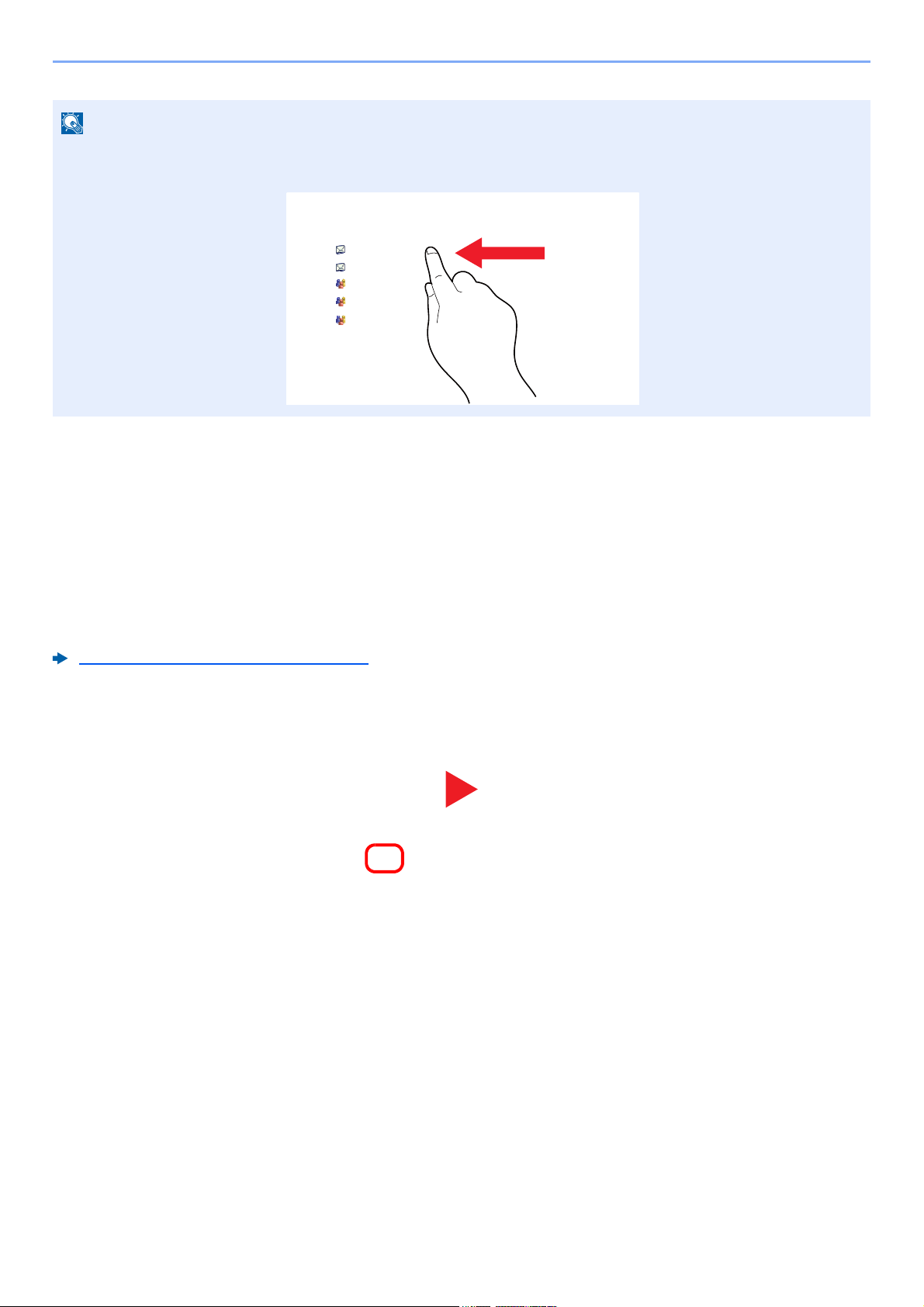
Before Using the Fax Machine > Part Names and Functions
NOTE
Status
Address Book
Cancel OK
Group
E-mail
Dest.
Search(Name)
Search(No.)
No. Type Name Detail
Folder
Detail
Address Book
SortAddr Book
0001
0002
0005
0004
0003
ABCD
Enter four digits of address number
using # keys.
TUVW
Group1
Group2
Group3
Name
1/2
i-FAXFAX
ABC DEF JKL
Cancel
GHI
OK
Add/Edit
Address Book
s02010101_02
(0001 - 2500)
1234
6WDWXV
$%&' DEFG#HIJFRP
$GGUHVV
%RRN
)$;
(QWU\
1R
$$$ %%% &&& '''
))) *** +++ ,,, ---
&KHFN
'HVWLQDWLRQV
'HVWLQDWLRQ
3DXVH
%DFNVSDFH
(((
6SDFH
'HWDLO 'HOHWH 5HFDOO&KDLQ'LUHFW2Q+RRN
2UJ6HQGLQJ
'DWD)RUPDW
4XLFN6HWXS'HVWLQDWLRQ ,PDJH4XDOLW\ $GYDQFHG
6HWXS
3URJUDP
(QWHU'HVWLQDWLRQ
I
'()$%&
012-./*+,
:;<=7893456
(QWHU2QH7RXFKNH\QXPEHUXVLQJNH\V
1R
2.
6WDWXV
&DQFHO
)
ᨺ
• Moving your finger while touching the top of the numeric keypad enables you to freely move to any key. (Drag
operation)
Using the Enter Key
The Enter key has the same function as the key with the Enter mark ( ), such as the [OK ] key and the [Close ].
Using the Quick No. Search Key
The Quick No. Search key performs the same action as the [No.] displayed on the touch panel. Use the Quick No.
Search keys to perform an action by simply entering a number directly using the numeric keys. For example, you can
specify the speed dial for a transmission destination or recall a stored program by its program number.
For more information on speed dialing, refer to the following:
Choosing from the Speed Dial (page 3-11)
2-10
Page 27
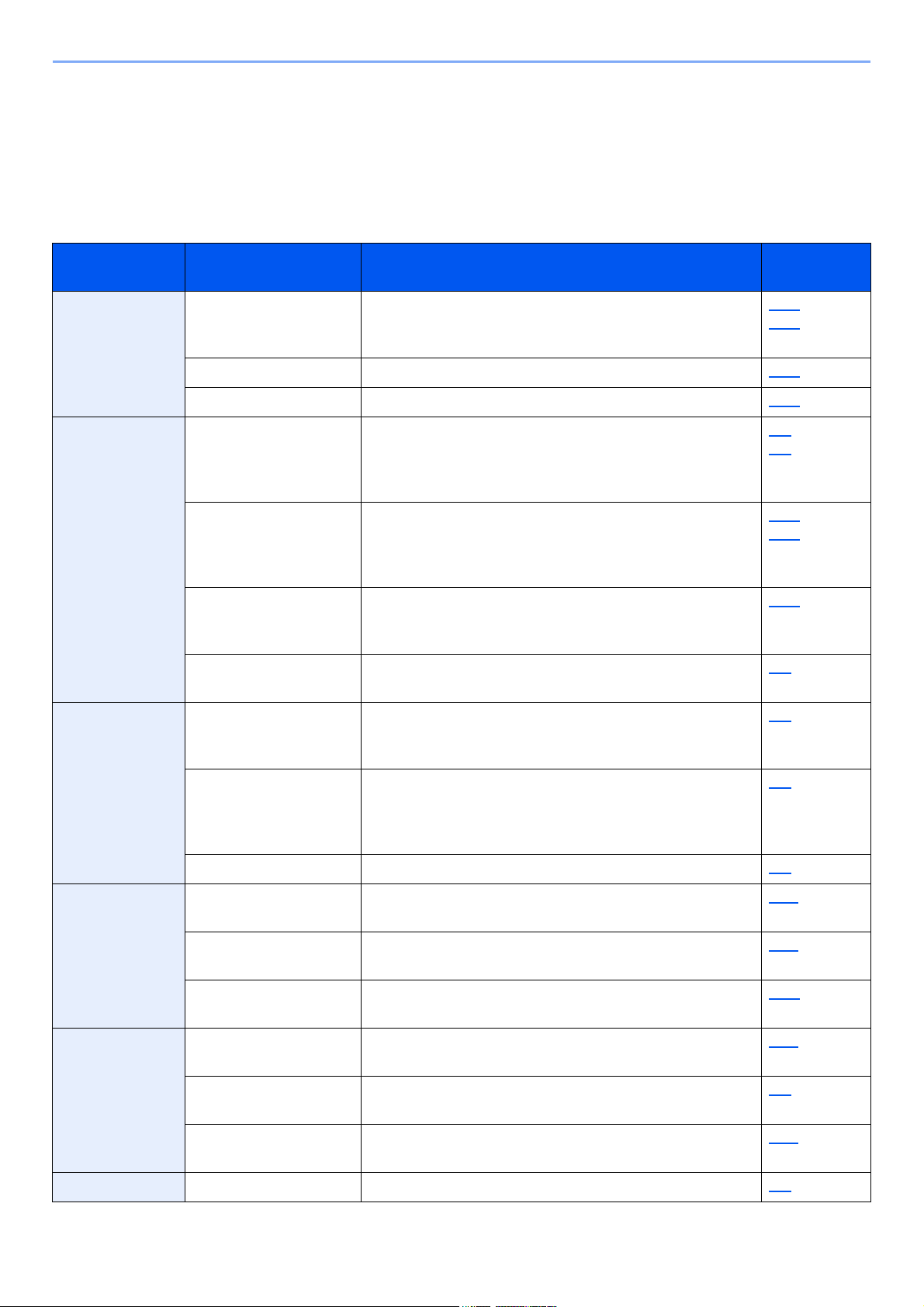
Before Using the Fax Machine > Quick Setup Wizard
Quick Setup Wizard
In quick setup mode, a wizard is used to configure the following settings. Be sure to complete the settings before using
the fax system.
Fax setup items
Step Setting item Description
1.Dialing/RX
Mode
2.Local Fax
Information
Dialing Mode(Port 1)
Dialing Mode(Port
*1*2
2)
Reception Mode Select the reception mode. 8-12
Auto (DRD)
Local FAX Name(Port
1)
Local FAX Name(Port
*2
2)
Local FAX Number(Port
1)
Local FAX Number(Port
*2
2)
Local FAX ID Enter the local fax ID. The local fax ID can limit other
TTI Select whether or not to print the local fax information on
*3
*1
Select the dialing mode according to the line type. 8-10
Select the reception pattern. 8-12
Register the local fax name printed on the fax on the
receiving system.
Enter the local fax number to be printed on the fax on
the receiving system.
parties with which you can communicate. Enter the fourdigit local FAX ID number.
the fax on the receiving system.
Reference
Page
8-10
8-9
8-9
8-10
8-10
8-10
8-9
3.Sound FAX Speaker Volume Set the volume when selecting [On Hook].
Speaker Volume: Volume of the built-in speaker when
the line is connected by selecting [On Hook].
FAX Monitor Volume Set the monitor volume.
Monitor Volume: Volume of the built-in speaker when the
line is connected without selecting [On Hook] such as in
memory transmission.
Job Finish Buzzer Emit a sound when a print job is normally completed. 8-6
4.Rings Rings(Normal)
Rings(FAX/TEL)
Rings(TAD)
5.Output Media Type Specify the paper type to be used for print output of the
Paper Output (Port 1)
Paper Output (Port 2)
Reduced RX Size Reduces the received FAX size before printing if the
*4
*4
*4
Set number of times to let phone ring before answering
a call.
Set number of times to let phone ring before taking over
from the answering machine.
Set number of times to let phone ring before switching
the FAX and the phone.
received fax.
Select paper output for the received FAX.
*2
sizeis larger than the current paper size.
*5
8-6
8-6
8-11
8-11
8-12
8-11
8-6
8-11
6.Redial Retry Times Set the number of redials. 8-9
2-11
Page 28
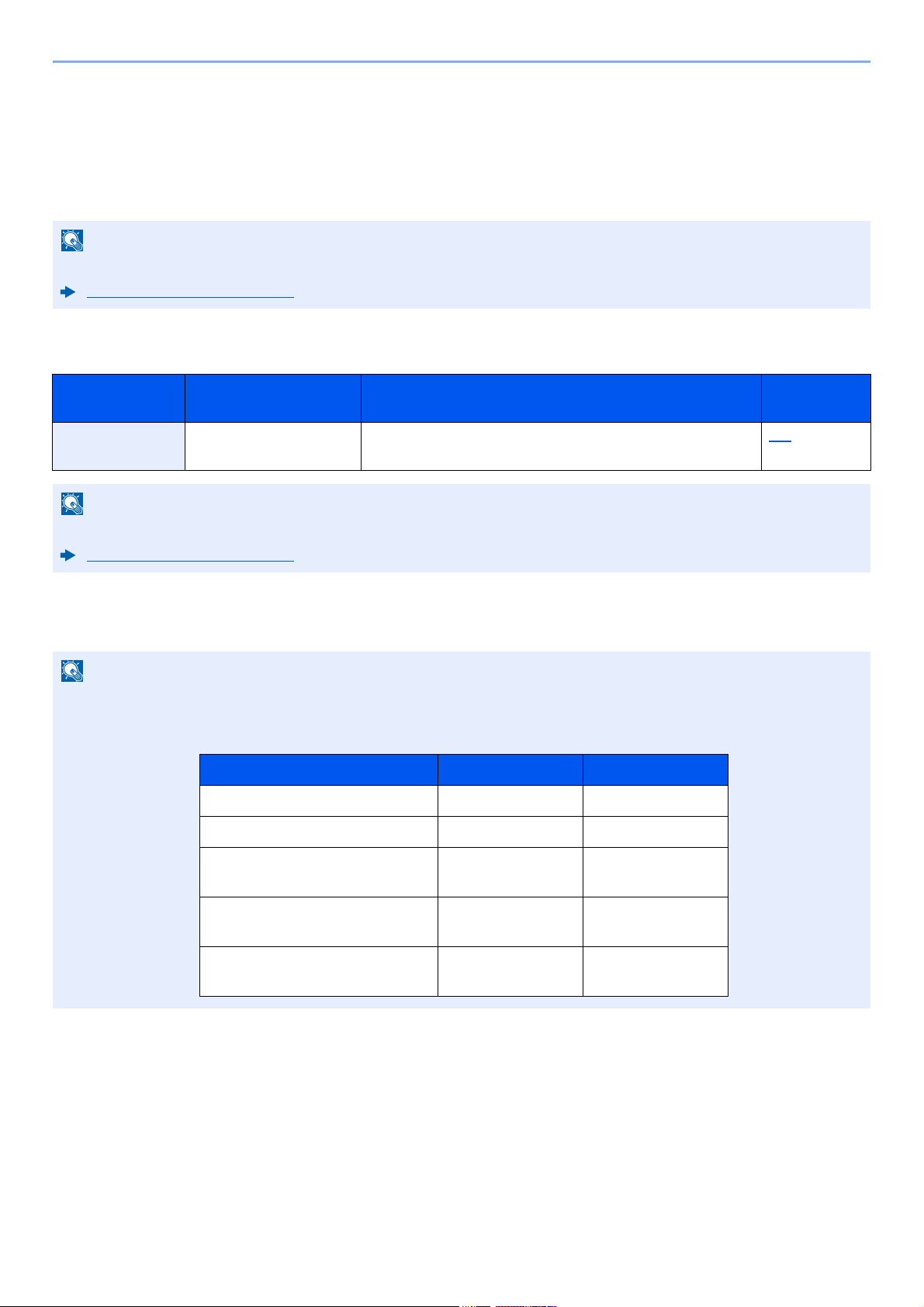
Before Using the Fax Machine > Quick Setup Wizard
NOTE
NOTE
NOTE
Model Name Login User Name Login Password
TASKalfa 2552ci 2500 2500
TASKalfa 3252ci 3200 3200
TASKalfa 4002i/
TASKalfa 4052ci
4000 4000
TASKalfa 5002i/
TASKalfa 5052ci
5000 5000
TASKalfa 6002i/
TASKalfa 6052ci
6000 6000
*1 Inch version only.
*2 This is displayed when the option of two fax kits has been installed.
*3 DRD reception mode is available for some countries.
*4 This setting does not appear in some regions.
*5 This function is displayed when the optional Job Separator, Mailbox or 4,000-Sheet Finisher is installed. When an
Inner Finisher or a 1,000-Sheet Finisher is installed with the machine, this function is not displayed.
The settings can be changed in the system menu.
Default fax settings (page 8-2)
Power Off setup items
Step Setting item Description
Power Off Setup Show Power Off
Message
The settings can be changed in the system menu.
Default fax settings (page 8-2)
Set the mode whether display a confirmation message
in power supply off.
Reference
8-7
Fax and Power Off setup procedure
If the user authentication screen appears, enter your login user name and login password and select [Login].
The factory default login user name and login password are set as shown below.
Page
Display the screen.
1
[System Menu/Counter] key > [Quick Setup Wizard] > "FAX Setup" [Next]
Configure the function.
2
Start the wizard. Follow the instructions on the screen to configure settings.
2-12
Page 29
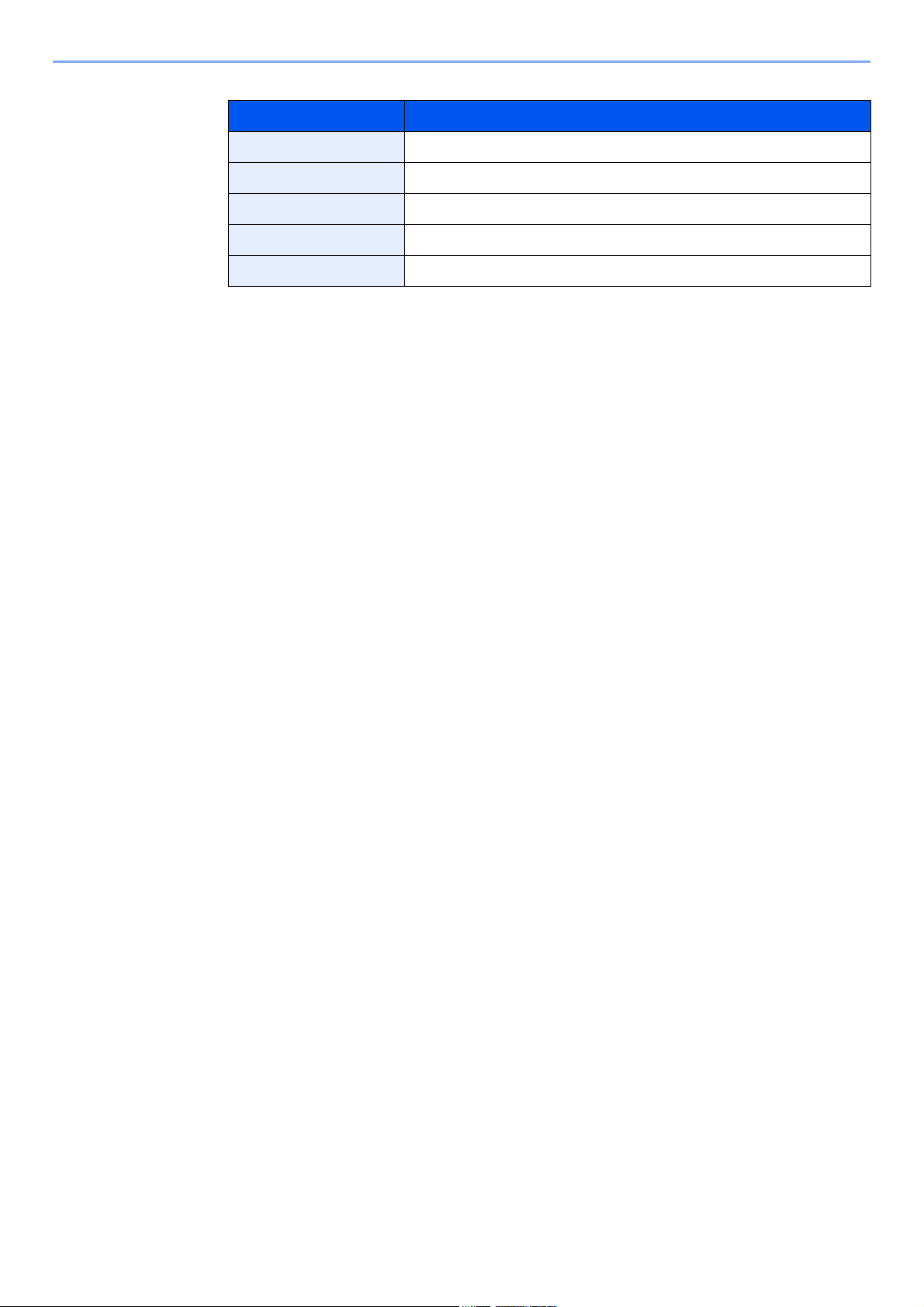
Before Using the Fax Machine > Quick Setup Wizard
Control Description
End Exits the wizard.
Previous Returns to the previous item.
Skip Advances to the next item without setting the current item.
Next Advances to the next screen.
Back Returns to the previous screen.
When you have completed the settings, select [finish].
2-13
Page 30
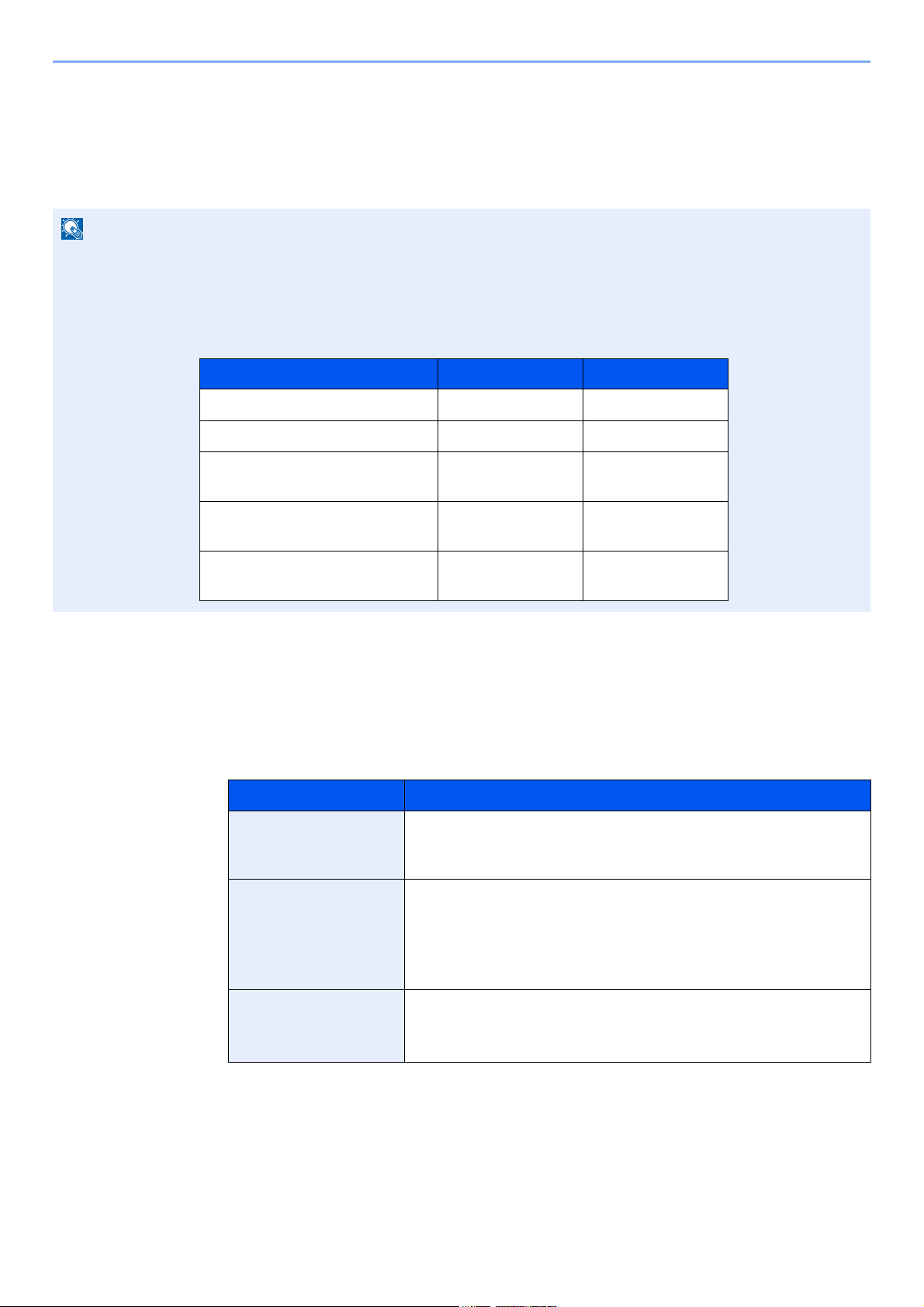
Before Using the Fax Machine > Setting Date and Time
NOTE
Model Name Login User Name Login Password
TASKalfa 2552ci 2500 2500
TASKalfa 3252ci 3200 3200
TASKalfa 4002i/
TASKalfa 4052ci
4000 4000
TASKalfa 5002i/
TASKalfa 5052ci
5000 5000
TASKalfa 6002i/
TASKalfa 6052ci
6000 6000
Setting Date and Time
Set the local date and time at the place of installation.
When you send a fax using the transmission function, the date and time as set here will be printed in the header of the
fax. Set the date, time and time difference from GMT of the region where the machine is used.
Be sure to set the time difference before setting the date and time.
If the login user name entry screen appears during operations, log in by referring to the machine's Operation Guide for
Administrator User Name and Password.
The factory default login user name and login password are set as shown below.
Display the screen.
1
[System Menu/Counter] key > [Date/Timer/Energy Saver]
Configure the settings.
2
Select and set in the order [Time Zone] > [Date/Time] > [Date Format]
Item Description
Time Zone Set the time difference from GMT. Choose the nearest listed
location from the list. If you select a region that utilizes summer
time, configure settings for summer time.
Date/Time Set the date and time for the location where you use the machine.
When the machine sends a fax, the date and time set in the
machine are recorded in the fax header.
Value: Year (2000 to 2037), Month (1 to 12), Day (1 to 31), Hour
(00 to 23), Minute (00 to 59), Second (00 to 59)
Date Format Select the display format of year, month, and date. The year is
displayed in Western notation.
Value: Month/Day/Year, Day/Month/Year, Year/Month/Day
2-14
Page 31

Before Using the Fax Machine > Registering Destinations in the Address Book
NOTE
NOTE
NOTE
Registering Destinations in the Address Book
Save frequently used destinations to the Address Book or One Touch Key. The saved destinations can be changed. The
destinations are available for Send as E-mail, Send to Folder, and Fax Transmission.
Registering and editing of the Address Book can also be done in Command Center RX.
Machine’s Operation Guide
Editing of the Address Book and One Touch Keys can be restricted to administrators.
Machine’s Operation Guide
Adding a Destination (Address Book)
Add a new destination to the Address Book. There are two registering methods, contacts and groups. When adding a
group, enter the group name and select group members from the Address Book.
If registering and editing of the Address Book is restricted to administrators, you can edit the Address Book by logging
in with administrator privileges.
Machine’s Operation Guide
Command Center RX User Guide
Registering a contact address
A maximum of 2,000 contact addresses can be registered. Destination name, fax number, sub address communication,
encryption, transmission start speed, and ECM can be registered for each destination.
Display the screen.
1
[System Menu/Counter] key > [Edit Destination] > "Address Book" [Add/Edit] > [Add] >
[Contact] > [Next]
Add the name.
2
1 Select "Address Number" [Change].
2 Use [+] / [-] or the numeric keys to enter an address number (1 to 2500).
To have the number assigned automatically, enter "0000".
Address Number is an ID for a destination. You can select any available number out of
2,000 numbers for contacts and 500 numbers for groups.
If you specify an address number that is already in use, an error message appears when
you select [Save] and the number cannot be registered. If you set "0000" as the address
number, the address is registered under the lowest available number.
3 Select [OK].
The screen shown in step 1 reappears.
4 Select "Name" [Change].
2-15
Page 32

Before Using the Fax Machine > Registering Destinations in the Address Book
NOTE
NOTE
5 Enter the destination name to be displayed on the Address Book and select [OK].
The screen shown in step 1 reappears.
Up to 32 characters can be entered.
Refer to the following for details on entering characters.
Character Entry Method (page 12-2)
Enter the fax number.
3
1 Select [FAX].
2 Enter the fax number of the receiving system.
Up to 32 digits can be entered.
Use the numeric keys to enter a number.
Key Description
Pause Selecting this key adds about three seconds of waiting time during
dialing. For example, when dialing the receiving system on an
external line, you can use this method to insert a pause before
resuming dialing after you dial a specific number.
Space It is possible to enter half-width spaces in the entry of the destination
number.
This is useful when checking if the destination number has been
entered correctly.
< > Moves the cursor.
Backspace To correct the fax number, select [Backspace] on the touch panel,
and delete the digits one by one before reentering the fax number. To
delete the number entirely, select the [Clear] key on the numeric
keys.
Set a sub address.
4
To use sub address communication, a sub address and password must be registered.
1 Select "Sub Address" [Change].
2 Enter the sub address and password, and select [OK].
For the procedure for setting a sub address, refer to the following:
Sub Address Transmission (page 5-25)
2-16
Page 33

Before Using the Fax Machine > Registering Destinations in the Address Book
NOTE
NOTE
Configure the transmission settings.
5
The transmission start speed, ECM, and encrypted key No. can be set.
"TX Start Speed", "ECM and Encryption Key No." [Change], set each item then select [OK].
Key Description
Encryption Key No. This is set when using encrypted transmission to send the
data.
Using the Encrypted Transmission (page 5-37)
TX Start Speed This is set to change the transmission start speed.
Select the speed from 33,600 bps, 14,400 bps, and 9,600 bps.
Normally the default setting should be used.
ECM ECM is a communication mode specified by the ITU-T
(International Telecommunication Union) that retransmits data
when an error occurs. Fax machines that have ECM mode
check for errors as they communicate, preventing distortion of
the image due to noise on the line and other conditions.
Check if the destination entry is correct > [Save]
6
The destination is added to the Address Book.
To register the registered address in a one-touch key, select [Save] > [Yes]
Refer to the following for registering the One Touch Key.
Adding a Destination on One Touch Key (page 2-24)
2-17
Page 34

Before Using the Fax Machine > Registering Destinations in the Address Book
NOTE
NOTE
NOTE
Registering a contact address (i-FAX)
Up to 2,000 contacts can be registered. Contact name, i-FAX address, transmission mode and the conditions for the
destination machine can be registered for each contact.
For details, refer to the following:
Internet Faxing (i-FAX) (page 10-1)
Display the screen.
1
[System Menu/Counter] key > [Edit Destination] > "Address Book" [Add/Edit] > [Add] >
[Contact] > [Next]
Add the name.
2
1 Select "Address Number" [Change].
2 Use [+] / [-] or the numeric keys to enter an address number (1 to 2500).
To have the number assigned automatically, enter "0000".
Address Number is an ID for a destination. You can select any available number out of
2,000 numbers for contacts and 500 numbers for groups.
If you specify an address number that is already in use, an error message appears when
you select [Save] and the number cannot be registered. If you set "0000" as the address
number, the address is registered under the lowest available number.
3 Select [OK].
The screen shown in step 1 reappears.
4 Select "Name" [Change].
5 Enter the destination name to be displayed on the Address Book and select [OK].
The screen shown in step 1 reappears.
Up to 32 characters can be entered.
Refer to the following for details on entering characters.
Character Entry Method (page 12-2)
Enter the destination i-FAX address (Email address).
3
1 Select [i-FAX].
2 Select "i-FAX Address" [Change].
2-18
Page 35

Before Using the Fax Machine > Registering Destinations in the Address Book
NOTE
3 Enter the destination i-FAX address (E-mail address) and select [OK].
To send by Direct SMTP, enter the IP address of the other machine.
Up to 128 characters can be entered.
For details on character entry, refer to the following:
Character Entry Method (page 12-2)
Configure the transmission settings.
4
1 Select "Mode" [ ] and select [Simple] or [Full].
Transmission mode Description
Simple mode Transmission confirmation is not sent to the destination
machine.
Full mode Transmission confirmation is sent to the destination machine.
2 Select "Via Server" [ ] and select [On] or [Off].
When this setting is set to [Off], transmission takes place by direct SMTP (not through an
e-mail server).
When this setting is set to [On], transmission takes place by the i-FAX method (through an
e-mail server).
3 Select "Paper Size" [Change].
4 Specify the destination conditions and select [OK].
Item Description
Resolution Specify the resolutions that can be received by the destination
fax machine.
If you try to send an i-FAX using a prohibited resolution, it is
automatically changed to a permitted resolution and then sent.
• 200 × 100 dpi: Permitted (fixed)
• 200 × 200 dpi: Permitted (fixed)
• 200 × 400 dpi: Permitted or prohibited
• 400 × 400 dpi: Permitted or prohibited
• 600 × 600 dpi: Permitted or prohibited
To permit a resolution setting, select the key for that resolution
so that it is highlighted.
To prohibit a resolution, select the key again so that it is no
longer highlighted.
Compression
Paper Size Display the sending paper size for the destination fax
Select a suitable file format for the destination fax machine.
MH, MR, MMR or JBIG
machine.
• A4/Letter: Permitted (fixed)
• B4: Permitted or prohibited
• A3/Ledger: Permitted or prohibited
2-19
Page 36

Before Using the Fax Machine > Registering Destinations in the Address Book
NOTE
NOTE
NOTE
NOTE
Check if the destination entry is correct > [Save]
5
The destination is added to the Address Book.
To register the registered address in a one-touch key, select [Save] > [Yes]
Refer to the following for registering the One Touch Key.
Adding a Destination on One Touch Key (page 2-24)
Adding a Group
Compile two or more contacts into a group. Designations in the group can be added at the same time. When adding a
group, a maximum of 500 groups can be added in the Address Book.
To add a group, you need individually added destinations. Register one or more individual destinations as needed
before proceeding. Up to 100 destinations for the E-mail, 500 destinations for the FAX, 100 destinations for the i-FAX,
and a total of 10 destinations for the FTP and SMB can be registered per group.
Display the screen.
1
[System Menu/Counter] key> [Edit Destination] > "Address Book" [Add/Edit] > [Add] >
[Group] > [Next]
Add the name.
2
1 Select "Address Number" [Change].
2 Use [+] / [-] or the numeric keys to enter an address number (1 to 2,500).
To have the number assigned automatically, set "0000".
Address Number is an ID for a group. You can select any available number out of 2,000
numbers for contacts and 500 numbers for groups.
If you specify an address number that is already in use, an error message appears when
you select [Save] and the number cannot be registered. If you set "0000" as the address
number, the address is registered under the lowest available number.
3 Select [OK]. The "Add Group" screen reappears.
4 Select "Name" [Change].
5 Enter the group name displayed on the Address Book > [OK]
The "Add Group" screen reappears.
Up to 32 characters can be entered.
Refer to the following for details on entering characters.
Character Entry Method (page 12-2)
2-20
Page 37

Before Using the Fax Machine > Registering Destinations in the Address Book
NOTE
NOTE
Select the members (destinations).
3
1 [Member] > [Add]
2 Select destinations (contacts) to add to the group > [OK]
Destinations can be sorted or searched by destination name or address number.
Choosing from the Address Book (page 3-9)
If you have more destinations to add, repeat Steps 2.
Check if the selected destination was added to the group > [Save]
4
The group is added to the Address Book.
To register the registered address in a one-touch key, select [Save] > [Yes]
Refer to the following for registering the One Touch Key.
Adding a Destination on One Touch Key (page 2-24)
2-21
Page 38

Before Using the Fax Machine > Registering Destinations in the Address Book
NOTE
Editing Address Book Entries
Edit the destinations (contacts) you added to the Address Book.
Display the screen.
1
1 [System Menu/Counter] key > [Edit Destination] > "Address Book" [Add/Edit]
2 Select a destination or group to edit > [Detail]
Destinations can be sorted or searched by destination name or address number.
Choosing from the Address Book (page 3-9)
Edit the destination.
2
Editing a Contact
1 Change "Name", "Address Number" and destination type and address.
Adding a Destination (Address Book) (page 2-15)
2 [Save] > [Yes]
Register the changed destination.
Add a destination to a group
1 Change "Name" and "Address Number".
Adding a Group (page 2-20)
2 [Member] > [Add]
3 After you have completed the changes, [Save] > [Yes]
Register the changed destination.
To delete any destination from the group
1 [Member] > Select the delete destination > [Delete] > [Yes]
2 After you have completed the changes, [Save] > [Yes]
Register the changed destination.
2-22
Page 39

Before Using the Fax Machine > Registering Destinations in the Address Book
NOTE
FAX Address List (Index)
FAX Address List (No.)
Deleting Address Book Entries
Delete the destinations (contacts) you added to the Address Book.
Display the screen.
1
1 [System Menu/Counter] key> [Edit Destination] > "Address Book" [Add/Edit]
2 Select a destination or group to delete > [Detail]
Destinations can be sorted or searched by destination name or address number.
Choosing from the Address Book (page 3-9)
[Delete] > [Yes]
2
Delete the contact or group.
Printing Address List
You can print the list of destinations registered in the Address Book.
You can sort the list in the order of index or address numbers of the destinations.
Display the screen.
1
[System Menu/Counter] key > [Edit Destination] > [Print List]
Print.
2
[FAX List (Index)] or [FAX List (No.)] > [Yes]
The list is printed.
2-23
Page 40

Before Using the Fax Machine > Registering Destinations in the Address Book
NOTE
NOTE
NOTE
(GLW'HVWLQDWLRQ 2QH7RXFK.H\
$GGD2QH7RXFKNH\
$GG(GLW
1R
'HOHWH
'HWDLO
&ORVH
$$$ %%% &&&
P
2
1
Adding a Destination on One Touch Key
Assign a new destination (contact or group) to an one touch key. A maximum of 1,000 destinations can be registered.
• Refer to the following for use of One Touch Key.
Choosing from the One Touch Key (page 3-11)
• You can add One Touch keys and change their settings on Command Center RX.
Machine’s Operation Guide
• If registering and editing of the One Touch Keys is restricted to administrators, you can edit the One Touch Keys by
logging in with administrator privileges.
Machine’s Operation Guide
Command Center RX User Guide
Display the screen.
1
[System Menu/Counter] key > [Edit Destination] > "One Touch Key" [Add/Edit]
Add One Touch Keys.
2
1 Select a One Touch Key number (001 to 1000) for the destination > [Add/Edit]
Selecting [No.] or the Quick No. Search key on the numeric keypad enables direct entry of
a One Touch Key number.
For details of Quick No. Search key, refer to the following:
Using the Quick No. Search Key (page 2-10)
Select a One Touch Key with no registered destination.
2
Select "Display Name" [
Change
].
3 Enter the One Touch Key name displayed in the send base screen > [Next]
Up to 24 characters can be entered.
Refer to the following for details on entering characters.
Character Entry Method (page 12-2)
4 Select "Destination" [Change].
The Address Book appears.
2-24
Page 41

Before Using the Fax Machine > Registering Destinations in the Address Book
NOTE
NOTE
5
Select a destination (contact or group) to add to the One Touch Key number > [OK]
Selecting [Detail] shows the detailed information of the selected destination.
Destinations can be sorted or searched by destination name or address number.
Choosing from the Address Book (page 3-9)
6 Select [Save].
The destination will be added to the One Touch Key.
Editing One Touch Key
Display the screen.
1
1 [System Menu/Counter] key > [Edit Destination] > "One Touch Key" [Add/Edit]
2 Select a One Touch Key number (0001 to 1000) to edit. Selecting [No.] or the Quick No.
Search key on the numeric keypad enables direct entry of a One Touch Key number.
Changing the Registered Information.
2
1 Select [Add/Edit].
2 Select a new destination (contact or group). Selecting [Detail] shows the detailed
information of the selected destination.
Destinations can be sorted or searched by destination name or address number.
Choosing from the Address Book (page 3-9)
3 [OK] > [OK] > [Save] > [Yes]
Add the destination to the One Touch Key.
Deleting the Destination to the One Touch Key
Display the screen.
1
1 [System Menu/Counter] key > [Edit Destination] > "One Touch Key" [Add/Edit]
2 Select a One Touch Key number (0001 to 1000) to edit. Selecting [No.] or the Quick No.
Search key on the numeric keypad enables direct entry of a One Touch Key number.
Delete the Registered Information.
2
Select [Delete] > [Yes]
The data registered in the One Touch Key is deleted.
2-25
Page 42

Before Using the Fax Machine > Quick Setup Screen
NOTE
6WDWXV
'HVWLQDWLRQ
'HVWLQDWLRQ
6KRUWFXW
6KRUWFXW
6KRUWFXW
6KRUWFXW
6KRUWFXW
6KRUWFXW
2UJ6HQGLQJ
'DWD)RUPDW
4XLFN6HWXS'HVWLQDWLRQ ,PDJH4XDOLW\ $GYDQFHG
6HWXS
3URJUDP
2ULJLQDO
6L]H
$
)$;7;
5HVROXWLRQ
[GSL
1RUPDO
3UHYLHZ
$
$
3UHYLHZ
2ULJLQDO
=RRP
6HQGLQJ,PDJH
6HQG
2ULJLQDO
,PDJH
7H[W3KRWR
'HQVLW\
1RUPDO
&RQWLQXRXV
6FDQ
2II
VLGHG%RRN
2ULJLQDO
VLGHG
I
Quick Setup Screen
To display the Quick Setup Screen, which shows frequently used fax send settings, select [Quick Setup] tab in the fax
base screen.
The settings that can be configured in the Quick Setup Screen are basic settings. To configure advanced settings, use
the [Org./Sending Data Format], [Image Quality], and [Advanced Setup] screens.
Functions Available for Registration in the Quick Setup Screen
Default registrations and the functions available for registration are as follows.
Default Registration Functions Available for Registration
1: Original Size
2: FAX TX Resolution
3: Density
4: 2-sided/Book Original
*1
5: Continuous Scan
6: Original Image
*1 This is "Book original" if the optional document processor is not installed.
Original Size
2-sided/Book Original
Sending Size
Original Orientation
Density
Original Image
FAX TX Resolution
Zoom
Continuous Scan
2-26
Page 43

Before Using the Fax Machine > Quick Setup Screen
6WDWXV
'HVWLQDWLRQ
'HVWLQDWLRQ
6KRUWFXW
6KRUWFXW
6KRUWFXW
6KRUWFXW
6KRUWFXW
6KRUWFXW
2UJ6HQGLQJ
'DWD)RUPDW
4XLFN6HWXS'HVWLQDWLRQ ,PDJH4XDOLW\ $GYDQFHG
6HWXS
3URJUDP
2ULJLQDO
6L]H
$
)$;7;
5HVROXWLRQ
[GSL
1RUPDO
3UHYLHZ
$
$
3UHYLHZ
2ULJLQDO
=RRP
6HQGLQJ,PDJH
6HQG
2ULJLQDO
,PDJH
7H[W3KRWR
'HQVLW\
1RUPDO
&RQWLQXRXV
6FDQ
2II
VLGHG%RRN
2ULJLQDO
VLGHG
I
$GG=RRPWRWKH4XLFN6HWXSVFUHHQ
&DQFHO 2.
)$; =RRP
2II
.H\
6WDWXV
.H\ .H\
.H\ .H\ .H\
P
6WDWXV
'HVWLQDWLRQ
'HVWLQDWLRQ
6KRUWFXW
6KRUWFXW
6KRUWFXW
6KRUWFXW
6KRUWFXW
6KRUWFXW
2UJ6HQGLQJ
'DWD)RUPDW
4XLFN6HWXS'HVWLQDWLRQ ,PDJH4XDOLW\
$GYDQFHG
6HWXS
3URJUDP
2ULJLQDO
6L]H
$
)$;7;
5HVROXWLRQ
[GSL
1RUPDO
3UHYLHZ
$
$
3UHYLHZ
2ULJLQDO
=RRP
6HQGLQJ,PDJH
6HQG
2ULJLQDO
,PDJH
7H[W3KRWR
=RRP
&RQWLQXRXV
6FDQ
2II
VLGHG%RRN
2ULJLQDO
VLGHG
IB
Changing Registration
The following procedure is one example for replacing the registration of [Density] with [Zoom] in the Quick Setup
Screen for faxing.
Display the screen.
1
[System Menu/Counter] key > [FAX] > "Quick Setup Registration" [Next] > "Zoom" [Change]
Changing Registration.
2
1 Select [Key 3] here as the key to set replacement location.
2 [OK] > [Yes]
[Zoom] will be Key 3 newly registered.
2-27
Page 44

Before Using the Fax Machine > Registering Shortcuts
NOTE
'DUNHU
'HQVLW\
1RUPDO/LJKWHU
&DQFHO 2.
$GG6KRUWFXW
6WDWXV
'HVWLQDWLRQ
$
$
3UHYLHZ
2ULJLQDO
=RRP
6HQG
VBI
6WDWXV
'HVWLQDWLRQ
'HVWLQDWLRQ
'HQVLW\
6KRUWFXW
6KRUWFXW
6KRUWFXW
6KRUWFXW
6KRUWFXW
2UJ6HQGLQJ
'DWD)RUPDW
4XLFN6HWXS'HVWLQDWLRQ ,PDJH4XDOLW\
$GYDQFHG
6HWXS
3URJUDP
2ULJLQDO
6L]H
$
)$;7;
5HVROXWLRQ
[GSL
1RUPDO
3UHYLHZ
$
$
3UHYLHZ
2ULJLQDO
=RRP
6HQGLQJ,PDJH
6HQG
2ULJLQDO
,PDJH
7H[W3KRWR
=RRP
&RQWLQXRXV
6FDQ
2II
VLGHG%RRN
2ULJLQDO
VLGHG
IB
Registering Shortcuts
You can register shortcuts in the Quick Setup screen for easy access to the frequently used functions. The settings for the
selected function can also be registered. A function name linked to a registered shortcut can be changed as necessary.
Adding Shortcuts
Shortcut registration is performed in the setup screen of each function. Shortcuts can be registered for all functions in
which [
Add Shortcut
] appears on the screen.
In each function, display the configuration screen you want to register.
1
Register the shortcuts.
2
1
Select the setting you want to add.
2
Select [
Add Shortcut
].
3
4
Select the keys corresponding to the shortcut number (1 to 6) to register.
If you select a shortcut number already registered, the currently registered shortcut can
be replaced with a new one.
Enter the shortcut name > [
The shortcut is registered.
Save
2-28
].
Page 45

Before Using the Fax Machine > Registering Shortcuts
Editing Shortcuts
In the setup screen of each function, select [Add Shortcut] in the bottom
1
of the screen.
Edit the shortcut
2
1
Select [
2
Select the shortcut key you want to edit.
3
Select "Shortcut No" [
OK
[
Edit
].
Change
].
] or "Shortcut Name" [
Change
] > Change the settings >
4[Save
] > [
Yes
Deleting Shortcuts
In the setup screen of each function, select [Add Shortcut] in the bottom
1
of the screen.
Delete the shortcut
2
1
Select [
2
Select the shortcut key you want to delete > [
Edit
]
].
Delete this Shortcut
] > [
Yes
]
2-29
Page 46

3 Sending Faxes
This chapter explains the following topics:
Basic transmission procedure ....................... 3-2
Using redial ......................................... 3-3
Checking the Send Status .................. 3-4
Priority Override Send ........................ 3-4
Cancelling Memory Transmission
(while originals are being scanned) .... 3-5
Cancelling Memory Transmission
(during communication) ...................... 3-5
Cancelling Transmission
(Disconnection of Communication) ..... 3-6
Methods For Entering the Destination .......... 3-7
Entering the destination fax
number with the numeric keys ............ 3-7
Choosing from the Address Book ....... 3-9
Choosing from the One Touch Key .... 3-11
Choosing from the Speed Dial ........... 3-11
Checking and Editing Destinations ... 3-12
Broadcast Transmission ................... 3-13
Login/Logout ............................................... 3-16
Logging in when User Login
Administration has been Enabled ..... 3-16
Logging in when Job Accounting
has been Enabled ............................. 3-17
Fax transmission functions ......................... 3-18
Original Size ................................................ 3-20
Mixed Size Originals ................................... 3-20
Original Orientation ..................................... 3-21
2-sided/Book Original .................................. 3-21
Long Original ............................................... 3-22
FAX TX Resolution ...................................... 3-23
Density ........................................................ 3-22
Original Image ............................................. 3-22
Centering .................................................... 3-23
Border Erase ............................................... 3-24
Continuous Scan ......................................... 3-27
Job Finish Notice ........................................ 3-27
File Name Entry .......................................... 3-28
FAX Delayed Transmission ......................... 3-25
Setting the Delayed Transmission .............. 3-26
Changing/Deleting Delayed
Transmission ..................................... 3-26
Cancelling Delayed Transmissions
(Queued) ........................................... 3-27
Immediate transmission .................... 3-27
FAX Direct Transmission ............................. 3-28
Cancelling Direct Transmission ........ 3-28
Send and Print ............................................ 3-29
Send and Store ........................................... 3-29
FAX TX Report ............................................ 3-29
Manual Send ............................................... 3-30
Standby Transmission ................................. 3-31
Interrupt Send ............................................. 3-32
Using chain dial ........................................... 3-33
Using Program ............................................ 3-35
3-1
Page 47

Sending Faxes > Basic transmission procedure
NOTE
Basic transmission procedure
The basic procedure for using the fax system is explained below.
Select [FAX] on the Home screen.
1
The base screen for fax appears.
Place the originals.
2
The illustration varies between models.
For placing originals, refer to the following:
Machine’s
Select the transmission method.
3
There are two transmission methods: memory transmission and direct transmission.
Memory transmission:
Memory transmission is selected by default.
Direct transmission:
scanned.
Select [
highlighted on the touch panel. If the [
transmission method will change to memory transmission.
Specifying destination.
4
Specify the transmission destination.
Direct
FAX Direct Transmission (page 3-28)
Methods For Entering the Destination (page 3-7)
Operation Guide
The original is scanned into memory before communication starts.
The destination is dialed and communication starts before the original is
] to change the transmission method to direct transmission. The key will be
Direct
] is selected in the highlighted state, the
Selecting the functions.
5
Select the tab, and set transmitting functions that can be used.
Fax transmission functions (page 3-18)
3-2
Page 48

Sending Faxes > Basic transmission procedure
NOTE
NOTE
Send Start.
6
Press the [
When scanning finishes, transmission starts.
When originals are placed in the document processor
After originals placed in the document processor are scanned and stored in the memory, the
receiving system is dialed.
When originals are placed on the glass surface
After originals placed on the glass surface are scanned and stored in the memory,
the receiving system is dialed.
When continuous scan is set, you can continue with scanning of a next original after an
original on the glass surface has been stored in memory. Every time one page is scanned,
you perform an operation to allow continued scanning, and after all the originals have been
stored in memory, the receiving system is dialed.
If there is no response from the other machine when you attempt to send, the machine will
automatically redial (auto redial). You can change the number of auto redial attempts.
Start
] key.
Continuous Scan (page 3-27)
Retry Times (page 8-9)
Using redial
Redial is a function allowing you to dial the last entered number once again.
Use this when the receiving system does not respond when you have tried to send a fax. When you want to send the fax
Recall
to the same receiving system, select [
Select [Recall].
1
Press the [Start] key.
2
The transmission will start.
Recall information is canceled in the following conditions.
• When you turn the power off
• When you send a next fax (new recall information is registered)
• When you log out
], and you can call the receiving system you dialed on the destination list.
3-3
Page 49

Sending Faxes > Basic transmission procedure
NOTE
Checking the Send Status
Select the [Status/Job Cancel] key.
1
Display the send job status screen.
2
Select [
The list of accepted time, destination, and status are displayed for each job.
Sending Jobs
].
Priority Override Send
A fax job waiting to be sent can be sent by priority override.
Select the [Status/Job Cancel] key.
1
Select the job to be sent by priority override.
2
1
Select [
Sending Jobs
].
2
Select the fax job to be sent by priority override and select [
The selected fax job is sent by priority override and other fax jobs are moved down in the
transmission queue.
If a fax job is in progress, the priority override fax job will be sent after the job in progress is
completed.
Priority Override
] > [
Yes
].
If a broadcast transmission job is in progress...
If a fax job to multiple destinations (broadcast transmission) is in progress, the priority override
job will be sent when transmission to the current destination is completed. When the priority
override job is completed, transmission to the remaining destinations will resume.
However, if the priority override job is a broadcast transmission, the priority override job will
not start until the current broadcast transmission job is finished.
3-4
Page 50

Sending Faxes > Basic transmission procedure
NOTE
NOTE
Cancelling Memory Transmission (while originals are being scanned)
Select the [Stop] key.
1
During memory transmission, to cancel scanning while originals are being scanned, select the
[Stop] key on the operation panel, or select [Cancel] on the touch panel.
Scanning of originals is canceled, and the originals are ejected. When originals remain in the
document processor, take them out from the original table.
Cancelling Memory Transmission (during communication)
Even if transmission is canceled, there is a possibility that pages scanned prior to cancelation were sent to the
receiving party. Check with the receiving party to see if pages were accidentally sent.
Select the [Status/Job Cancel] key.
1
Canceling Transmission.
2
1 Select [Sending Jobs].
2 Select the transmission job that you want to cancel and select [Cancel] > [Yes]
Cancel the transmission.
In some cases, transmission may take place even if the [
Stop
] key or [
Cancel
] is selected.
3-5
Page 51

Sending Faxes > Basic transmission procedure
NOTE
NOTE
Cancelling Transmission (Disconnection of Communication)
Follow this procedure to break the connection and stop communication.
Even if transmission is canceled, there is a possibility that pages scanned prior to cancelation were sent to the
receiving party. Check with the receiving party to see if pages were accidentally sent.
When 2 optional FAX Kits (Dual FAX option) are installed, disconnect the line currently being used for communication.
Select the [Status/Job Cancel] key.
1
Disconnection of communication.
2
[Device/Communicate] > "FAX Port 1" or "FAX Port 2" [Line Off]
To cancel direct transmission, delayed transmission, or polling transmission, refer to the
section for that function.
To cancel direct transmission, refer to the following:
Cancelling Direct Transmission (page 3-28)
To cancel a delayed transmission or send a fax by immediate transmission, refer to the following:
Cancelling Delayed Transmissions (Queued) (page 3-27)
To cancel polling transmission, refer to the following:
Polling Reception (page 5-31)
3-6
Page 52

Sending Faxes > Methods For Entering the Destination
NOTE
NOTE
Methods For Entering the Destination
Entering the destination fax number with the numeric keys
The procedure for entering the destination fax number with the numeric keys is explained below.
If [
New Destination Entry(FAX)
Select the destination from the Address Book or the One Touch Key.
New Destination Entry(FAX) (page 8-13)
Select [FAX] on the Home screen.
1
Enter the fax number of the receiving system.
2
Up to 64 digits can be entered.
] is set to [
Prohibit
], it is not possible to directly enter a fax number.
Use the numeric keys to enter a number.
Key Description
Pause Selecting this key adds about three seconds of waiting time during
dialing. For example, when dialing the receiving system on an external
line, you can use this method to insert a pause before resuming dialing
after you dial a specific number.
Space It is possible to enter half-width spaces in the entry of the destination
number.
This is useful when checking if the destination number has been entered
correctly.
< > Moves the cursor.
Backspace To correct the fax number, select [
delete the digits one by one before reentering the fax number. To delete
the number entirely, select the [
On Hook Select [
When the FAX number has been entered, the machine starts dialing to
the receiving system.
After selecting this key, you can dial the number of the receiving system
using the numeric keys.
On Hook
] to connect to the telephone line.
Backspace
Clear
] key on the numeric keys.
] on the touch panel, and
Manual Send (page 3-30)
3-7
Page 53

Sending Faxes > Methods For Entering the Destination
NOTE
NOTE
Select transmission settings.
3
Select [
Sub address communication, encrypted transmission, transmission start speed and ECM can
be set.
Detail
].
Key Description
Sub Address Set this to transmit using a Sub Address.
Sub Address Transmission (page 5-25)
TX Start Speed This is set to change the transmission start speed. Select the speed from
33,600 bps, 14,400 bps, and 9,600 bps.
Normally this should be used with the default setting.
ECM ECM is a communication mode specified by the ITU-T (International
Telecommunication Union) that retransmits data when an error occurs.
Fax machines that have ECM mode check for errors as they
communicate, preventing distortion of the image due to noise on the line
and other conditions.
Encrypted
Transmission
Select [OK].
4
Entry of the destination finishes.
When On is selected in
the entered FAX number. Re-enter the same FAX number and select [
Machine’s
Select [
If [Broadcast] is set to [Prohibit], it is not possible to enter multiple destinations.
In addition to a fax, you can include e-mail transmission and folder (SMB/FTP) transmission
to send as one job.
FAX Entry
Broadcast Transmission (page 3-13)
Machine’s
Machine’s
Operation Guide
Operation Guide
Operation Guide
This is set when using encrypted transmission to send the data.
Encryption (page 5-35)
Entry Check for New Dest.
] to enter the next fax number.
, a confirmation screen is displayed for
OK
].
When is displayed, you can register entered contents to the Address Book.
3-8
Page 54

Sending Faxes > Methods For Entering the Destination
NOTE
NOTE
NOTE
Choosing from the Address Book
Select a destination registered in the Address Book.
For more information about how to register destinations in the Address Book, refer to the following:
Registering Destinations in the Address Book (page 2-15)
In the basic screen for sending, select [Address Book].
1
For details on the External Address Book, refer to the following:
Command Center RX User Guide
Select the destinations.
2
Select the checkbox to select the desired destination from the list. The selected destinations
are indicated by a checkmark in the check box. To use an address book on the LDAP server,
select "Addr Book" [
Ext Address Book
].
You can change the order in which the destinations are listed by selecting [
from the "Sort".
• To deselect, select the checkbox again and remove the checkmark.
• If [Broadcast] is set to [Prohibit], it is not possible to select multiple destinations. Also, it is
not possible to select a group that has multiple destinations registered.
Name
] or [
No.
]
3-9
Page 55

Sending Faxes > Methods For Entering the Destination
NOTE
Status
Address Book
Cancel OK
Group
E-mail
Dest.
Search(Name)
Search(No.)
No. Type Name Detail
Folder
Detail
Address Book
SortAddr Book
0001
0002
0005
0004
0003
ABCD abcd@efg.com
TUVW tuvw@xyz.com
Group1
Group2
Group3
Name
1/2
i-FAXFAX
ABC DEF JKL MNO PQRS TUV WXYZGHI 0-9
Add/Edit
Address Book
s02010101
Member: 3
Member: 2
Member: 4
1
2
3
4
Destination Search
Destinations registered in the Address Book can be searched. Advanced search by type or by
initial letter is also available.
Keys used Search type Subjects searched
1
2
3
4
Search by name Search by registered name.
Search by number Search by registered address number.
Advanced search
by initial letter
Advanced search
by destination
Advanced search by initial letter of registered
name.
Advanced search by type of registered destination
(FAX, i-FAX or Group). (i-FAX: Only when the
optional Internet FAX Kit is activated.)
You can set this function up so that destination
types are selected when the address book is
displayed. For details, refer to the following:
Machine’s Operation Guide
Accept the destination > [OK]
3
Destinations can be changed later.
Confirmation Screen of Destinations (page 7-13)
.
To delete the destination, select the destination you want to delete and select [
Delete
].
You can set the default "Sort" settings.
Machine’s
Operation Guide
3-10
Page 56

Sending Faxes > Methods For Entering the Destination
NOTE
NOTE
6WDWXV
$%&' DEFG#HIJFRP
$GGUHVV
%RRN
)$;
(QWU\
1R
$$$ %%% &&& '''
))) *** +++ ,,, ---
&KHFN
'HVWLQDWLRQV
'HVWLQDWLRQ
3DXVH
%DFNVSDFH
(((
6SDFH
'HWDLO 'HOHWH 5HFDOO&KDLQ'LUHFW2Q+RRN
2UJ6HQGLQJ
'DWD)RUPDW
4XLFN6HWXS'HVWLQDWLRQ ,PDJH4XDOLW\ $GYDQFHG
6HWXS
3URJUDP
(QWHU'HVWLQDWLRQ
I
'()$%&
012-./*+,
:;<=7893456
6WDWXV
$%&' DEFG#HIJFRP
$GGUHVV
%RRN
)$;
(QWU\
1R
$$$ %%% &&& '''
))) *** +++ ,,, ---
&KHFN
'HVWLQDWLRQV
'HVWLQDWLRQ
3DXVH
%DFNVSDFH
(((
6SDFH
'HWDLO 'HOHWH 5HFDOO&KDLQ'LUHFW2Q+RRN
2UJ6HQGLQJ
'DWD)RUPDW
4XLFN6HWXS'HVWLQDWLRQ ,PDJH4XDOLW\ $GYDQFHG
6HWXS
3URJUDP
(QWHU'HVWLQDWLRQ
I
'()$%&
012-./*+,
:;<=7893456
Choosing from the One Touch Key
Select the destination using the One Touch Keys.
In the basic screen for sending, select the One Touch Keys where the destination is registered.
If the One Touch Keys for the desired destination is hidden on the touch panel, select [ ] or [ ] to scroll and view
next or previous One Touch Keys. This procedure assumes that One Touch Keys have already been registered.
For more information on adding One Touch keys, refer to the following:
Adding a Destination on One Touch Key (page 2-24)
Choosing from the Speed Dial
Access the destination by specifying the 4-digit (0001 to 1000) One Touch Key number (speed dial).
In the basic screen for sending, select [
keys to enter the speed dial number in the numeric entry screen.
If you entered the speed dial in 1 to 3-digit, select [OK].
No.
] or the Quick No. Search key on the numeric keypad and use the numeric
3-11
Page 57

Sending Faxes > Methods For Entering the Destination
NOTE
Checking and Editing Destinations
Check and edit a selected destination.
Display the screen.
1
Specify the destination.
Methods For Entering the Destination (page 3-7)
Check and edit the destination.
2
Select a destination and select [
if they have been specified.
Detail/Edit
] to check it. The entered addresses can be edited
Select a destination and select [
• When selecting [On] for Entry Check for New Destination, the confirmation screen
appears. Enter the same FAX No. and sub address again, and select [
Machine’s
• When selecting [On] for Destination Check before Send, the confirmation screen appears
after pressing the [
Machine’s
Operation Guide
Start
Operation Guide
] key.
Delete
] to remove the destination from the list
OK
.
].
3-12
Page 58

Sending Faxes > Methods For Entering the Destination
NOTE
NOTE
NOTE
NOTE
Broadcast Transmission
This function allows you to send the same originals to several destinations in one operation. The machine stores
(memorizes) originals to send in memory temporarily, and automatically repeats dialing and transmission to the set
destination afterwards.
When using a group for the destination, you can send originals to up to 500 destinations in one operation.
You can use this function together with sub address communication and delayed transmission.
When direct transmission has been selected, it changes to memory transmission at the time of transmission.
If [Broadcast] is set to [Prohibit], broadcast transmission is not possible.
Machine’s
Operation Guide
Sending using FAX Address
Select [FAX] on the Home screen.
1
Specify the destination.
2
Enter the fax number
If [
New Destination Entry(FAX)
number. Select the destination from the Address Book or the One Touch Key.
New Destination Entry(FAX) (page 8-13)
1
Enter the fax number of the receiving system.
Up to 64 digits can be entered.
] is set to [
Prohibit
], it is not possible to directly enter a fax
Use the numeric keys to enter a number.
2
Select [OK].
When [On] is selected in [
displayed for the entered FAX number. Re-enter the same FAX number and select [
Machine’s
3
Select [
Another fax number can be entered.
4
When all destinations have been entered, select [OK].
FAX Entry
Operation Guide
].
Entry Check for New Dest.
], a confirmation screen is
Select the destination from the Address Book
1
Select [
Address Book
].
OK
].
3-13
Page 59

Sending Faxes > Methods For Entering the Destination
NOTE
NOTE
NOTE
NOTE
2
Select the checkboxes of all destinations and select [OK].
For details of the Address Book, refer to the following:
Choosing from the Address Book (page 3-9)
Select the destination from the One Touch Key
1
Select [
2
Select all destinations and select [OK].
After selecting all the destinations, press the [Start] key.
3
One Touch Key
For details of One Touch Key, refer to the following:
Choosing from the One Touch Key (page 3-11)
].
Sending using I-FAX Address
For more information on sending an Internet FAX (i-FAX), refer to the following:
Internet Faxing (i-FAX) (page 10-1)
Select [Send] on the Home screen.
1
Specify the destination.
2
Enter the i-FAX address
1
Select [
2
Select [
3
To continue entering a new address, select [
procedure.
4
When all destinations have been entered, select [OK].
i-FAX Address Entry
i-FAX Address
] > Enter the i-FAX address
].
i-FAX Address Entry
>
[OK] > [OK]
] and repeat the above
Select the destination from the Address Book
1
Select [
2
Select the checkboxes of all destinations and select [OK].
Address Book
For details of the Address Book, refer to the following:
Choosing from the Address Book (page 3-9)
].
3-14
Page 60

Sending Faxes > Methods For Entering the Destination
NOTE
Select the destination from the One Touch Key
1
Select [
2
Select all destinations and select [OK].
For details of One Touch Key, refer to the following:
After selecting all the destinations, press the [Start] key.
3
One Touch Key
Choosing from the One Touch Key (page 3-11)
].
3-15
Page 61

Sending Faxes > Login/Logout
NOTE
NOTE
Login
User Name
Login
Status
Login
Password
abcdef
********
# Keys
Cancel
# Keys
lg0301
1
2
3
Status
Select the user to login.
01
No.
Keyboard
Login
A
02
B
03
C
1/2
04 05 06
07 08 09
10 11 12
lg0601
Login/Logout
Logging in when User Login Administration has been Enabled
When user login administration has been enabled, you need to enter a User ID and Password to use the machine.
Normal login
Enter the login user name and login password to login.
1
1
If this screen is displayed during operations, select [
user name.
Login User Name
] to enter the login
Simple Login
2[Login Password
When [
If [
authentication destinations are displayed and either [
selected as the authentication destination.
To authenticate by ID card, select [
Select [Login].
2
Character Entry Method (page 12-2)
] > Enter the login password > [OK]
# Keys
Network Authentication
] is selected, it is possible to enter numbers using the numeric keys.
] is selected as the user authentication method,
ID Card Login
].
Local
] or [
Network
] can be
If this screen is displayed during operations, select a user and log in.
If a user password is required, an input screen will be displayed.
Machine’s
Operation Guide
3-16
Page 62

Sending Faxes > Login/Logout
NOTE
Logout
To logout from the machine, select the [
name/login password entry screen.
Authentication/Logout
] key to return to the login user
Logging in when Job Accounting has been Enabled
When job accounting has been enabled, you need to enter an Account ID when using the machine.
Login
1
In the account ID entry screen, enter the account ID using the numeric keys and select
Login
[
When the screen to enter the login user name and password appears
].
• If you entered a wrong character, select the [
again.
• If the entered account ID does not match the registered ID, a warning beep will sound
and login will fail. Enter the correct account ID.
• By selecting [
number of pages scanned.
Check Counter
], you can refer to the number of pages printed and the
Clear
] key and enter the account ID
Logout
If user login administration is enabled, the screen to enter the login user name and password
appears. Enter a login user name and password to login. If the user has already registered the
account information, the account ID entry would be skipped.
Machine’s Operation Guide
2
Proceed to complete the rest of the steps.
When the operations are complete, select the [
account ID entry screen.
Authentication/Logout
] key to return to the
3-17
Page 63

Sending Faxes > Fax transmission functions
2ULJLQDO
6L]H
0L[HG6L]H
2ULJLQDOV
VLGHG%RRN
2ULJLQDO
2ULJLQDO
2ULHQWDWLRQ
/RQJ
2ULJLQDO
6WDWXV
4XLFN6HWXS $GYDQFHG
6HWXS
3URJUDP
3UHYLHZ
$
$2ULJLQDO
=RRP
6HQG
'HVWLQDWLRQ
6HQGLQJ,PDJH
,PDJH4XDOLW\2UJ6HQGLQJ
'DWD)RUPDW
'HVWLQDWLRQ
I
6HQGLQJ6L]H
Tab
Function key
Org./Sending
Data Format
Image Quality
Fax transmission functions
To configure the settings for functions, select the tab and select the function key.
For details on each function, see the table below.
Tab Function key Description
Configure the
settings for original
size and type.
Configure the
settings for density,
and quality of
copies.
Reference
Original Size Specify the original size to be scanned. 3-20
Mixed Size
Originals
2-sided/Book
Original
Original
Orientation
Scans all sheets in the optional document
processor, even if they are of different sizes.
Select the type and orientation of the binding
based on the original.
Select the orientation of the original document
top edge to scan correct direction.
3-20
3-21
3-21
Sending Size Select size of image to be sent. 3-22
Long Original Reads long-sized original documents using a
3-22
document processor.
Density Adjust density. 3-22
Original Image Select original image type for best results. 3-22
FAX TX Resolution Select fineness of images when sending FAX. 3-23
page
3-18
Page 64

Sending Faxes > Fax transmission functions
Advanced
Setup
Tab Function key Description
Configure settings
such as send and
print, delayed
transmission and
polling reception.
Zoom
Centering
Border Erase
FAX Delayed
Transmission
Continuous Scan
Job Finish Notice
File Name Entry
FAX Direct
Transmission
FAX Polling RX
Reference
Scan originals by automatically zooming them
according to the sending size.
Centers the original image on the paper when
copying onto paper different from the original
size.
Erases the black border that forms around the
image.
Set a send time. 3-25
Scans a large number of originals in separate
batches and then produce as one job.
Sends E-mail notice when a job is complete. 3-27
Adds a file name. 3-28
Sends FAX directly without reading original data
into memory.
Dial the destination and receive documents for
Polling Transmission stored in the polling box.
3-23
3-23
3-24
3-27
3-28
5-32
page
Send and Print
Send and Store
FAX TX Report
Allows you to print a copy of the document being
sent.
Allows you to store a copy of the document being
sent in a Custom Box.
Print a report of FAX transmission results. 3-29
3-29
3-29
3-19
Page 65

Sending Faxes > Original Size
NOTE
Original Size
Specify the original size to be scanned.
Select [Standard Sizes 1], [Standard Sizes 2], [Others] or [Size Entry] to select the original size.
Item Value Description
Standard Sizes 1Metric models:
Auto, A3, A4-R, A4, A5-R, A5, A6-R, B4, B5, B5-R,
B6-R, B6, Folio, 216×340 mm
Inch models:
Auto, Ledger, Letter-R, Letter, Legal, Statement-R,
Statement, 11×15", Oficio II
Standard Sizes 2Metric models:
Ledger, Letter-R, Letter, Legal, Statement-R, Statement,
11×15", Oficio II, 8K, 16K-R, 16K
Inch models:
A3, A4-R, A4, A5-R, A5, A6-R, B4, B5-R, B5, B6-R, B6,
Folio, 8K, 16K-R, 16K, 216×340 mm
Others Hagaki(Cardstock), Oufuku hagaki(Return postcard),
Custom 1 to 4
Size Entry Metric
X: 50 to 432 mm (in 1 mm increments)
Y: 50 to 297 mm (in 1 mm increments)
Inch
X: 2.00 to 17.00" (in 0.01" increments)
Y: 2.00 to 11.69" (in 0.01" increments)
*1
Have the size of original detected
automatically, or select from the
standard sizes.
Select from standard sizes except
Standard Sizes 1.
Select from special standard sizes and
custom sizes.
Enter the size not included in the
standard sizes 1 and 2.
When you have selected [Size Entry],
select [+] or [-] to set the sizes of "X"
(horizontal) and "Y" (vertical). Select
[# Keys] to use the numeric keys for
entry.
*2
*1 For instructions on how to specify the custom original size, refer to the following:
Machine’s Operation Guide
*2 The input units can be changed in System Menu. For details, refer to the following:
Machine’s Operation Guide
Be sure to always specify the original size when using custom size originals.
Mixed Size Originals
Scan the documents of different sizes that are set in the document processor all at once. Different Width is not displayed
in inch models.
Item Value Description
Mixed Size Originals Off
Same Width Scans and sends multiple sheets of the
same width using the document processor.
Different Width Scans and sends multiple sheets of
different width using the document
processor.
3-20
Page 66

Sending Faxes > 2-sided/Book Original
NOTE
Original Original orientation
Original Original orientation
The optional document processor is necessary to use this function.
2-sided/Book Original
Select the type and orientation of the binding based on the original.
Item Value Description
1-sided
2-sided
Book Binding
*1 [2-sided] is displayed if the optional document processor is installed.
*1
Binding
Original Orientation
Original
Orientation
― "2-sided/Book Original" is not set.
Binding Left/
Right, Binding Top
Top Edge on Top,
Top Edge on Left
Binding Left,
Binding Right
Top Edge on Top ―
Select the binding orientation of originals.
Select the orientation of the original document top edge to
scan correct direction. Select [
choose orientation of the originals, either [
Top Edge on Left
or [
Select the binding orientation of originals.
]. Then select [OK].
Original Orientation
] to
Top Edge on Top
Original Orientation
To scan the original in the correct orientation, specify which side of the original is the top. To set a 2-sided original, the
orientation of the placed original must be set.
Select original orientation from [
Top Edge on Top
], [
Top Edge on Left
] or [
Auto
].
]
Item Image
Top Edge on
Top
Top Edge on
Left
3-21
Page 67

Sending Faxes > Sending Size
NOTE
Sending Size
Select size of image to be sent.
Item Value Description
Standard Sizes 1Metric models:
Same as Original Size, A3, A4, A5, A6, B4, B5, B6,
Folio, 216×340 mm
Inch models:
Same as Original Size, Ledger, Letter, Legal, Statement,
11×15", Oficio II
Standard Sizes 2Metric models:
Ledger, Letter, Legal, Statement, 11×15", Oficio II, 8K,
16K
Inch models:
A3, A4, A5, A6, B4, B5, B6, Folio, 8K, 16K,
216×340 mm
Others
Hagaki(Cardstock), Oufuku hagaki(Return postcard) Select from Hagaki(Cardstock).
Long Original
Reads long-sized original documents using a document processor.
(
Value
: [
Off
] / [On])
Select from Same as Original Size or
Standard Size.
Select from standard sizes except
Standard Sizes 1.
Only a single side of a long original can be scanned.
Originals of up to 1,600 mm/63" long can be scanned.
Density
Adjust density.
(
Value
: [-4] (Lighter) to [+4] (Darker))
Original Image
Select original image type for best results.
Item Description
Text+Photo
Photo
Text
Best for mixed text and photo documents.
Best for photos taken with a camera.
Sharply renders pencil text and fine lines. Select [Text], [Text (Fine Line)] or [Text (OCR)].
3-22
Page 68

Sending Faxes > FAX TX Resolution
NOTE
NOTE
FAX TX Resolution
Select fineness of images when sending FAX. The larger the number, the better the image resolution. However, better
resolution also means larger file sizes and longer send times.
Item Description
600 × 600 dpi when sending originals with minute
characters and lines as finely as possible
400x400dpi Ultra Fine when sending originals with minute
characters and lines more finely
200x400dpi Super Fine when sending originals with minute
characters and lines
200 × 200 dpi Fine when sending originals
with relatively small characters and thin
lines
200 × 100 dpi Normal when sending originals with standard size
characters
The default setting is [
transmission time is longer.
200 × 100 dpi Normal
]. The higher the resolution, the clearer the image, but the fax
Zoom
Scan originals by automatically zooming them according to the sending size.
Typical character size: 6 point
(example:
Typical character size: 6 point
(example:
Typical character size: 6 point
(example:
Typical character size: 8 point
(example:
Typical character size: 10.5 point
(example:
Resolution Resolution
Resolution Resolution
Resolution Resolution
Resolution Resolution
Resolution Resolution
)
)
)
)
)
(
Value
: [100%] / [Auto])
If the original is scanned at full size, the image may be reduced if a smaller paper size is set on the receiving machine.
Centering
When you have sent/stored the original after specifying the original size and sending size, depending on these sizes, a
margin is created at the bottom, left, or right side of paper. By using the Centering function, the image is placed with a
margin equally created for all edges.
Value
: [
Off
(
] / [On])
3-23
Page 69

Sending Faxes > Border Erase
Border Erase
Erases the black border that forms around the image. The following modes are available.
Item Value Description
Off
Border Erase
Sheet
Border Erase
Book
Individual Border
Erase
Border Metric: 0 mm to 50 mm
(in 1 mm increments)
Inch: 0.00 to 2.00"
(in 0.01" increments)
Back Page Same as Front Page, Do Not
Erase
Border Metric: 0 mm to 50 mm
(in 1 mm increments)
Gutter
Back Page Same as Front Page, Do Not
Top Metric: 0 mm to 50 mm
Bottom
Left
Right
Back Page Same as Front Page, Do Not
Inch: 0.00 to 2.00" (in 0.01"
increments)
Erase
(in 1 mm increments)
Inch: 0.00 to 2.00"
(in 0.01" increments)
Erase
Set the border erase width.
Set the value by selecting [+] or [-].
Select [
for entry.
For 2-sided originals, select [
and then select [
Do Not Erase
[
Set the border erase width.*
Set the value by selecting [+] or [-].
Select [
for entry.
For 2-sided originals, select [
and then select [
Do Not Erase
[
Set the border erase width.*
Set the value by selecting [+] or [-].
Select [
for entry.
For 2-sided originals, select [
and then select [
Do Not Erase
[
# Keys
# Keys
# Keys
] to use the numeric keys
Same as Front Page
].
] to use the numeric keys
Same as Front Page
].
] to use the numeric keys
Same as Front Page
].
*1
Back Page
Back Page
Back Page
]
] or
]
] or
]
] or
Original
Orientation
*1 The input units can be changed in System Menu.
Machine’s Operation Guide
Top Edge on Top, Top Edge on
Left
Select the orientation of the original
document top edge to scan correct
direction. Select [
choose orientation of the originals, either
Top Edge on Top
[
Then select [
Original Orientation
] or [
Top Edge on Left
OK
].
] to
].
3-24
Page 70

Sending Faxes > FAX Delayed Transmission
IMPORTANT
NOTE
NOTE
FAX Delayed Transmission
Set a send time. You can use delayed transmission together with the broadcast transmission function, etc.
Item Description
Off
On
Start Time
If the current time displayed on the touch panel is not correct, you cannot send originals correctly at the
preset time. In this case, adjust the time.
Setting Date and Time (page 2-14)
You cannot select direct transmission.
You can set up to 200 destinations for delayed transmission.
When two or more delayed transmissions are set for the same time, the communication will start in the order that the
delayed transmissions have been set. When delayed transmissions have been set in reverse order, however, sending
of originals to be sent to the same destination is prioritized over the ones to be sent to different destinations.
You can cancel a delayed transmission any time before the specified transmission time. You can also send a delayed
transmission before the specified time.
Cancelling Delayed Transmissions (Queued) (page 3-27)
You can change destinations of a delayed transmission any time before the specified transmission time.
Does not use the delayed transmission.
Uses the delayed transmission.
Set the time from between 00:00 and 23:59 in one-minute increments.
Changing/Deleting Delayed Transmission (page 3-26)
If you use delayed transmission when sending documents stored in the Custom Box by fax, you cannot move
documents until sending is finished.
Machine’s
Batch Transmission Function
When fax originals to be sent to the same destination are set to the same transmission start time with delayed
transmission, you can send up to 10 groups of originals using batch transmission. This function prevents repeated
communication to the same destination and reduces the communication cost.
You cannot send originals as a batch transmission in the case of direct transmission.
In the case of broadcast transmission, when you have set two or more groups of originals to the same transmission
start time, and each group includes the same receiving system fax number, you cannot send the originals as a batch
transmission.
When the transmission start time has come, and there are fax originals waiting for redial to the same receiving
system, the waiting originals are also sent together as a batch transmission.
When job accounting is ON, only the originals with the same account ID set using delayed transmission are sent as a
batch transmission.
Operation Guide
3-25
Page 71

Sending Faxes > Setting the Delayed Transmission
NOTE
Setting the Delayed Transmission
Changing/Deleting Delayed Transmission
You can change or delete the destinations of delayed transmission.
Use the procedure below to check a job's information.
Display the screen.
1
1[Status/Job Cancel
2
Select the job you want to change or delete from the list > [
Detailed information of the selected job is displayed.
3
Select [
Changing.
2
When adding another destination
Detail/Edit
] key > [
] in "Status/Destination".
Sending Jobs
] > [
Scheduled Job
]
Detail
]
1
Select the address to be added from the Address Book or enter the fax number using the
numeric keys.
When selecting [Address Book]
Select the destination you want to change in the list > [OK]
When entering the fax number using the numeric keys
Enter the fax number using the numeric keys > [OK]
2
Select [OK].
When On is selected in
the entered FAX number. Re-enter the same FAX number and select [
Machine’s
When [
used to enter a fax number.
When changing the destination to another destination
1
Select the destination you want to change > [
You can change the selected destination.
New Destination Entry(FAX)
New Destination Entry(FAX) (page 8-13)
Operation Guide
Entry Check for New Dest.
] is set to [
Prohibit
Detail/Edit
, a confirmation screen is displayed for
OK
].
], the numeric keys cannot be
]
2
Select [OK].
When deleting the destination
Select the destination you want to delete > [
3-26
Delete
] > [OK]
Page 72

Sending Faxes > Continuous Scan
NOTE
Cancelling Delayed Transmissions (Queued)
To cancel delayed transmissions that are queued, use the procedure below.
Display the screen.
1
[
Status/Job Cancel
Canceling a job.
2
Select the job you want to cancel and select [
The selected job is deleted.
] key > [
Sending Jobs
] > [
Scheduled Job
Cancel
] > [
Yes
]
].
Immediate transmission
To send delayed transmissions immediately rather than waiting for the specified time, use the procedure below.
Display the screen.
1
[
Status/Job Cancel
] key > [
Sending Jobs
] > [
Scheduled Job
]
Immediate transmission.
2
Select the job you want to send by immediate transmission, and select [
The transmission will start.
Start Now
] > [
Yes
].
Continuous Scan
Scans a large number of originals in separate batches and then produce as one job.
Originals will be scanned continuously until you select [
You can set the functions that appear on the screen during scanning.
(
Value
: [
Off
] / [On])
Finish Scan
].
Job Finish Notice
Sends E-mail notice when a job is complete. It is also available that send a notice when a job is interrupted.
Users can be notified of the completion of a job while working at a remote desk, saving the time spent waiting beside the
machine to finish.
PC should be configured in advance so that E-mail can be used.
Machine’s
E-mail can be sent to a single destination.
It is possible to attach an image to the e-mail notice.
Job Finish Notice Setting (page 8-14)
Operation Guide
3-27
Page 73

Sending Faxes > File Name Entry
NOTE
NOTE
File Name Entry
Adds a file name.
Additional information such as job number and date and time can also be set. You can check a job history or job status
using the file name, date and time, or job number specified here.
Select [
To add date and time, select [
displayed in "Additional Info".
File Name
], enter the file name (up to 32 characters), and select [OK].
Date and Time
]. To add job number, select [
Job No.
]. The added information will be
FAX Direct Transmission
The destination is dialed and communication starts before the original is scanned, allowing you to verify that each page
of the fax has been properly sent.
Setting for Direct transmission Description
On Starts direct transmission.
Off Starts memory transmission.
In direct transmission, you can designate only one destination for one transmission.
In the basic screen for sending, select [
panel are highlighted.
Dials the receiving system, and after the communication has started, originals
are scanned.
After originals are scanned into memory, the communication starts.
Direct
]. This selects the direct transmission method and the keys on the touch
Cancelling Direct Transmission
During direct transmission, to cancel communication during transmission, select the [
[
Cancel
default screen. When originals remain in the document processor, take them out.
In some cases, transmission may take place even if the [
] on the touch panel. The originals that have been scanned are ejected, and the screen returns to the send
Stop
] key or [
Cancel
] is selected.
Stop
] key on the operation panel or
3-28
Page 74

Sending Faxes > Send and Print
NOTE
NOTE
Send and Print
Prints a copy of the document being sent.
Item Description
Off Does not print a copy of the document being sent.
On Prints a copy of the document being sent.
Send and Store
Stores a copy of the document being sent in a Custom Box.
Item Description
Off Does not store a copy of the document being sent in a Custom Box.
On Store a copy of the document being sent in a Custom Box.
When [On] is selected, select the Custom Box in which the copy is to be stored.
If a password entry screen for the Custom Box appears, enter the password.
You can view information on the selected Custom Box by selecting [
Detail
].
FAX TX Report
You can check whether FAX was transmitted properly by printing the report after transmission.
Item Description
Off Does not print reports.
On Prints reports.
Error Only Prints reports only if an error occurs.
This setting is displayed if FAX TX Result Reports is set to [
Send Result Reports (page 7-7)
Specify Each Job
].
3-29
Page 75

Sending Faxes > Manual Send
NOTE
NOTE
Manual Send
This method allows you to send originals by pressing the [
connected to the receiving system.
Connecting a telephone set (commercially available product) to this machine enables you to talk with the person at the
receiving system before sending originals.
Manual Send (page 5-45)
Select [FAX] on the Home screen.
1
Place the originals.
2
Select [On Hook].
3
Use the numeric keys to enter the number of the receiving system.
4
To cancel the operation, select [
Start
] key after confirming that the telephone line has
Line Off
].
Press the [Start] key.
5
When you hear the fax tone, the telephone line has connected to the receiving system.
Start
Press the [
] key. Transmission begins.
3-30
Page 76

Sending Faxes > Standby Transmission
NOTE
NOTE
Standby Transmission
During a communication, you can scan originals and schedule a next transmission. When the first communication is
completed, the machine automatically starts the scheduled next transmission. When using standby transmission, you do
not need to wait when a communication has prolonged due to broadcast transmission.
Together with delayed transmission and interrupt send, up to 210 transmissions can be scheduled.
You can use the broadcast transmission function.
Select [FAX] on the Home screen.
1
Place the originals.
2
Select the destination, and set transmitting functions if you want to use
3
any.
Press the [Start] key.
4
Scanning of the originals starts, and the next transmission is scheduled.
When [On] is selected in [
displayed when you press the [
Confirmation Screen of Destinations (page 7-13)
When the communication is completed, the scheduled transmission will
5
begin.
Dest. Check before Send
Start
] key.
], a destination confirmation screen is
3-31
Page 77

Sending Faxes > Interrupt Send
NOTE
NOTE
Interrupt Send
During communication, when you scan originals by selecting direct transmission, you can use interrupt send. Even when
the communication is prolonged due to broadcast transmission or a next transmission being scheduled, the machine will
first send originals for which interrupt send has been set.
When the total number of standby transmissions and delayed transmissions has already reached 210, you cannot use
interrupt send.
Select [FAX] on the Home screen.
1
Load the originals to be sent using Interrupt Send.
2
Select [Direct].
3
For operation of direct transmission, refer to the following:
FAX Direct Transmission (page 3-28)
Set the destination, and press the [Start] key.
4
The originals are left in queue, and the transmission will start when transmission becomes
possible.
When [On] is selected in [
displayed when you press the [
Confirmation Screen of Destinations (page 7-13)
To cancel transmission while waiting for interrupt send, select the [
operation panel or [
Cancelling Direct Transmission (page 3-28)
When the interrupt send is completed, the waiting communication and
5
standby transmission will automatically resume.
Dest. Check before Send
Start
] key.
Cancel
] on the touch panel.
], a destination confirmation screen is
Stop
] key on the
3-32
Page 78

Sending Faxes > Using chain dial
NOTE
NOTE
Using chain dial
Chain dial is a function that allows you to dial by linking fax numbers of the receiving systems with a chain number
created with a number common to several destinations.
By setting multiple phone numbers from several telephone companies to a chain number, you can later choose the one
that costs the least to send the fax to a remote or international destination.
It is convenient to register chain numbers that are used frequently to the Address Book or One Touch Key.
For registration to the Address Book, refer to the following:
Adding a Destination (Address Book) (page 2-15)
For registration to One Touch Key, refer to the following:
Adding a Destination on One Touch Key (page 2-24)
As an example, when using ‘212’ as the chain number
Select the chain dial number
1
To use a One Touch Key, select the destination in which "212" is registered.
To use the Address Book, select the destination in which "212" is registered as explained in
Choosing from the Address Book.
Choosing from the Address Book (page 3-9)
To enter using the numeric keys, enter "212".
Select [Chain].
2
Enter the fax number to be added to the chain number.
3
Select fax number from the Address Book
1
Select [
Multiple destinations can be selected.
2
When [OK] is selected, "212" is automatically added to all destinations.
For the procedure for selecting a destination in the address book, refer to the following:
Address Book
Choosing from the Address Book (page 3-9)
].
Select fax number from One Touch Key
1
Select [
One Touch
].
2
When [OK] is selected, "212" is automatically added.
3-33
Page 79

Sending Faxes > Using chain dial
NOTE
Use the numeric keys to enter a fax number
1
Enter the fax number.
2
Select [OK].
When [
OK
] is selected, "212" is automatically added.
When [On] is selected in [
for the entered FAX number. Re-enter the same FAX number and select [
Machine’s
Operation Guide
Entry Check for New Dest.
], a confirmation screen is displayed
OK
].
3-34
Page 80

Sending Faxes > Using Program
NOTE
NOTE
Using Program
A destination, transmission time, and other transmission settings can be registered as a program. After a program has
been registered, it can be opened by simply selecting it from the Program screen.
For the procedure for registering a program, refer to the following:
Machine’s
Operation Guide
Recall the program.
1
1
Select [
Selecting the key of the registered program will recall the program. If you selected [Program],
proceed to step 1-2.
2
Select the key for the program number you want to recall.
Program
] in the Home screen, or the key of the registered program.
Select [
number (01 to 50) directly for recalling.
Execute the program.
2
Place the originals > [
[
Program
function.
No.
] or the Quick No. Search key on the numeric keypad to enter the program
If the program cannot be recalled, the Document Box or the form overlay specified in the
program might have been deleted. Check the Document Box.
] can be pressed in each function to call up the program registered for the
Start
] key
3-35
Page 81

4 Receiving Faxes
This chapter explains the following topics:
FAX Reception ................................................................................................................................................... 4-2
Reception Method .................................................................................................................................... 4-2
Set the Reception Method ....................................................................................................................... 4-2
Automatic Reception .......................................................................................................................................... 4-3
Flow of automatic reception ..................................................................................................................... 4-3
Canceling reception (Disconnection of communication) .......................................................................... 4-3
Manual Reception .............................................................................................................................................. 4-4
Flow of manual reception ......................................................................................................................... 4-4
Fax reception functions ...................................................................................................................................... 4-5
Media Type for Print Output ............................................................................................................................... 4-6
Multi Purpose Tray ............................................................................................................................................. 4-7
Reduced RX Size ............................................................................................................................................... 4-7
Reception Date/Time ......................................................................................................................................... 4-7
Duplex Printing ................................................................................................................................................... 4-7
2 in 1 Print .......................................................................................................................................................... 4-8
4-1
Page 82

Receiving Faxes > FAX Reception
FAX Reception
When using this machine as a FAX-dedicated machine that does not receive telephone calls, set the machine to
automatic reception. No special operation is required when receiving faxes.
Reception Method
The methods for receiving faxes on the machine are shown below.
• Auto (Normal)
• Auto (FAX/TEL) (Refer to 5-39
• Auto (Answering machine) (Refer to 5-41
• Manual (Refer to 4-4
• Auto (DRD) (Available for some countries.) (Refer to 5-43
.)
.)
.)
Set the Reception Method
Display the screen.
1
[System Menu/Counter] key > [
Change
[
Select the reception method.
2
Select the reception method > [OK]
For Automatic Reception, select [
]
FAX
.)
] > "Reception" [
Auto (Normal)
Next
] > "FAX" [
].
Next
] > "RX Setting"
4-2
Page 83

Receiving Faxes > Automatic Reception
NOTE
Automatic Reception
Flow of automatic reception
Reception Starts
1
When a fax comes in, the [
.
When a telephone (commercially available product) is connected to the machine, reception
starts after the telephone rings.
You can change the number of times the ringing tone rings.
FAX (page 8-8)
Memory Reception
When the machine cannot print a fax due to paper running out or a paper jams, it temporarily
stores originals that have been sent in the image memory. When the machine returns to the
printable state, printing starts.
The number of pages that can be stored depends on the pages. As a general guideline, about
7,000 or more A4 size pages at normal resolution can be stored.
During memory reception, FAX Reception Printing Jobs are displayed on Printing Jobs of the
Status screen. To print the received originals, supply paper or remove jammed paper.
For the Status screen, refer to the following:
Machine’s
Reception Print
2
Received faxes are output to the inner tray with the printed side facing down.
Operation Guide
Processing
] indicator blinks and reception automatically begins.
Canceling reception (Disconnection of communication)
When you cancel receiving by disconnecting the telephone line during communication, use the following procedure.
Select the [Status/Job Cancel] key.
1
Disconnection of communication.
2
[
Device/Communicate
When communication is disconnected, reception stops.
] > "FAX Port 1" or "FAX Port 2" [
4-3
Line Off
]
Page 84

Receiving Faxes > Manual Reception
NOTE
Manual Reception
This method allows you to receive faxes by selecting [
connected to the sending system.
To use Manual Reception, you need to change the receiving mode to Manual Reception. To change to manual mode,
refer to the following:
Reception (page 8-11)
Connecting a telephone set (commercially available product) to this machine enables you to receive originals after
talking to the person at the sending system.
Manual Reception (page 5-46)
Manual RX
] after confirming that the telephone line has
Flow of manual reception
The machine receives a call.
1
When the machine receives a call, it rings.
Select [FAX] on the Home screen.
2
Select [On Hook].
3
Select [
On Hook
] to establish the connection.
Select [Manual RX].
4
Reception will start.
4-4
Page 85

Receiving Faxes > Fax reception functions
Fax reception functions
The reception method and fax printing method can be set.
What do you want to do? Reference Page
Restrict the type of paper that can be used. Media Type for Print Output page
4-6
You can select whether to use the MP tray paper when printing out the
received fax.
When the reception size is larger than the paper size, you can reduce the print
size.
Print the date and time of reception and other information. Reception Date/Time page 4-7
Print received faxes on both sides of the paper. Duplex Printing page 4-7
Receive a two-page fax on one page. 2 in 1 Print page 4-8
Forward received faxes to another fax machine or a computer. Memory Forwarding page 5-2
Store received faxes in the machine without printing them. FAX Box Function page 5-17
Initiate reception of a fax by controlling the receiving machine. Polling Communication page 5-28
Encrypt an original to send it safely. Encryption page 5-35
Multi Purpose Tray page 4-7
Reduced RX Size page 4-7
4-5
Page 86

Receiving Faxes > Media Type for Print Output
IMPORTANT
Media Type for Print Output
Specify the paper type to be used for print output of the received fax.
Supported paper types All Media Types, Plain, Rough, Vellum, Labels, Recycled, Bond,
Cardstock, Color, Envelope, Thick, Coated, High Quality, Custom
1-8
For more information about configuring settings, refer to the following:
Media Type (page 8-11)
Setting the cassette for the print output of received faxes
By specifying the media type, faxes can be received on the corresponding cassette.
Display the screen.
1
[System Menu/Counter] key > [
Next
Setting" [
Select the cassette that you want to use for fax reception.
]
Cassette/MP Tray Settings
] > "Cassette1-5" or "MP Tray
Selecting the paper size.
2
1
Select "Paper Size" [
2
Inch models: [
Metric models: [
Specify the settings as follows for the cassette that you want to use for fax reception.
Inch models: [Auto] > [Inch]
Metric models: [Auto] > [Metric]
3
Select [OK].
Selecting the paper type.
3
1
Select "Media Type" [
2
Select the paper type.
3
Select [OK].
Auto
] > [
Auto
Change
Inch
] > [
Metric
Change
].
]
]
].
Set the paper type.
4
Configure paper settings for fax reception. When selecting the paper type, select the same
paper type as you selected in step 3.
For more information about configuring settings, refer to the following:
Media Type (page 8-11)
4-6
Page 87

Receiving Faxes > Multi Purpose Tray
NOTE
Multi Purpose Tray
You can select whether to use the MP tray paper when printing out the received fax.
On Use the MP tray paper.
Off Do not use the MP tray paper.
For more information about configuring settings, refer to the following:
Multi Purpose Tray (page 8-11)
Reduced RX Size
When the reception size is larger than the paper size, you can reduce the print size.
On Print the received data at 100% of the original size by dividing it
into several sheets of paper.
Off Print the received data by reducing the original size according to
the paper size.
For more information about configuring settings, refer to the following:
Reduced RX Size (page 8-11)
Reception Date/Time
Reception Date/Time function adds the reception date/time, sender information and number of pages on the top of each
page when the received fax is printed out. It is useful for confirming the time of reception if the fax is from a different time
zone.
When the received fax data is forwarded after retrieving it from memory, the reception date/
time is not added to the forwarded data.
When the received data is printed on divided pages, the reception date/time is printed on
the first page only. It is not printed on the pages that follow.
On Print the reception date/time.
Off Do not print the reception date/time.
For more information about configuring settings, refer to the following:
Reception Date/Time (page 8-11)
Duplex Printing
When received multiple pages of data are the same width, they can be printed out on both sides of paper having the
same width as the data.
On Print on both sides.
Off Do not print on both sides.
For more information about configuring settings, refer to the following:
Duplex Printing (page 8-11)
4-7
Page 88

Receiving Faxes > 2 in 1 Print
2 in 1 Print
When you receive a multi-page Statement or A5 size original, this function prints 2 pages of the original at a time on one
Letter or A4 size sheet of paper. If you specify 2 in 1 reception and duplex printing at the same time, 2 in 1 reception is
disabled.
On Print 2 in 1.
Off Do not print 2 in 1.
For more information about configuring settings, refer to the following:
2 in 1 Printing (page 8-11)
4-8
Page 89

5 Using Convenient Fax
Functions
This chapter explains the following topics:
Memory Forwarding ...................................... 5-2
Type of Forwarding Destination and
Requirements for Forwarding ............. 5-2
Forward Settings ........................................... 5-4
Forward all received documents
(Use Rule for All Receptions) ............. 5-4
Forward only received documents
that match the conditions (Use
Rule for Specific RX) ........................... 5-5
Forward received documents that do not
match the conditions ........................... 5-8
Cancelling Memory Forwarding .......... 5-9
Changing/Deleting Requirements for
Forwarding ........................................ 5-10
Raising the Priority of Requirements for
Forwarding ........................................ 5-10
Cancelling the Setting of
RX/Forward Rules ............................ 5-10
Forwarding Detail Settings ........................... 5-11
Forwarding Time Setting .................... 5-11
File Format Setting ............................ 5-11
File Separation .................................. 5-12
E-mail Subject Add. Info. Setting ...... 5-12
FTP Encrypted TX Setting ................ 5-13
Print Setting ...................................... 5-14
File Name Registration ..................... 5-15
Settings for Forwarding from Command
Center RX (Forward Settings) .......... 5-16
FAX Box Function ....................................... 5-17
FAX Box ............................................ 5-17
Sub Address Communication ........... 5-17
Registering a FAX Box ...................... 5-18
Changing FAX Box ........................... 5-19
Deleting FAX Box .............................. 5-19
Printing Originals from a FAX
Box .................................................... 5-21
Checking Details ............................... 5-22
Previewing Images ........................... 5-22
Deleting Originals after
Printing from a FAX Box ................... 5-23
Deleting Originals from a
FAX Box ............................................ 5-23
Printing a FAX Box List ..................... 5-24
Sub Address Transmission ............... 5-25
Sub Address Reception .................... 5-26
Polling Communication ............................... 5-28
Polling Transmission ......................... 5-28
Polling Reception .............................. 5-31
Printing from a Polling Box ............... 5-33
Checking Details ............................... 5-34
Deleting Originals in a Polling Box .... 5-34
Encryption ................................................... 5-35
Registering an Encryption Key ......... 5-36
Changing Registration Contents of
Encryption Key .................................. 5-36
Deleting Registration Contents of
Encryption Key .................................. 5-37
Using the Encrypted Transmission ... 5-37
Setting the Encrypted Reception ...... 5-38
Using a Connected Telephone .................... 5-39
FAX/TEL Auto Switch Reception ...... 5-39
FAX/Answering Machine Auto Switch
Reception .......................................... 5-41
DRD Reception (Available for some
countries.) ......................................... 5-43
Manual Send ..................................... 5-45
Manual Reception ............................. 5-46
Remote Switch Function ................... 5-47
5-1
Page 90

Using Convenient Fax Functions > Memory Forwarding
IMPORTANT
Memory Forwarding
When you have received a fax or i-FAX, you can forward the received image to other faxes, computers, and FAX Boxes
or specify a number of copies.
Type of Forwarding Destination and Requirements for Forwarding
You can set forwarding destinations and requirements for forwarding.
Type of Forwarding Destination
You can forward the received fax to other fax machines or FAX Boxes, send it as an i-FAX or E-mail attachment or
transfer it to a folder (SMB or FTP).
External FAX
External FAX
Telephone line
Telephone
line
Network
FAX Box
External i-FAX
Network
External i-FAX
E-mail transmission
Folder (SMB) transmission
Folder (FTP) transmission
Requirements for Forwarding
A fax or i-FAX that meets one of the specified forwarding requirements will be forwarded to one destination. If
the fax meets multiple forwarding requirements, forwarding takes place based on the order of priority of the
requirements.
The forwarding requirements are shown in 1 to 4 below. To change the order of priority of the forwarding
requirements, refer to the following:
Raising the Priority of Requirements for Forwarding (page 5-10)
The forwarding requirements are as follows:
1 Sub address
2 Sender fax number
3 Port (when 2 optional FAX Kits (Dual FAX option) are installed)
4 Recipient’s address (i-FAX)
By using the memory forwarding function, you can perform the following communication.
5-2
Page 91

Using Convenient Fax Functions > Memory Forwarding
NOTE
Sub address confidential delivery
You can store the received originals in the FAX Box registered in advance without printing them, and output the originals
without anyone seeing them.
Sub address confidential delivery (page 5-26)
Sub address relay broadcast communication
Received originals are forwarded to multiple fax machines. By setting a sub address as the forwarding requirement, you
can restrict relay broadcasting to a specific communication.
When forwarding is used, you can select whether to print or not to print the received originals. Also, you can specify a
number of copies when printing.
Print Setting (page 5-14)
Sub address relay broadcast communication (page 5-27)
5-3
Page 92

Using Convenient Fax Functions > Forward Settings
NOTE
NOTE
Forward Settings
You can select whether all received documents are forwarded, or only documents that meet the conditions. The table
below lists the items to be set.
Function Description Reference Page
Off Do not perform condition-based reception/forwarding. Received faxes
are printed on paper.
Use Rule for Specific RXForward without specifying conditions. Received faxes are all handled in
the same way.
Use Rule for All RX Forward based on set conditions. 5-5
-
5-4
Forward all received documents (Use Rule for All Receptions)
By applying the requirements to all receptions, you can have all faxes that you receive be printed or forwarded based on
the requirements.
To use requirements for all receptions, use the following procedure.
To register setting by each reception requirement, refer to the following:
Forward only received documents that match the conditions (Use Rule for Specific RX) (page 5-5)
To change the entry contents, follow the same operation.
When using requirements for all receptions, received documents can not be stored in the FAX Box.
Display the screen.
1
[System Menu/Counter] key > [
Configure the Forwarding Destination.
2
1
"Forward Setting" [
2[On
3
4
] or [
Off
] > [OK]
Select "Forward Destination" [
Select the other party by selecting one of the following keys > [OK] > [OK]
You can register multiple destinations. By setting a group as the destination, you can
specify up to 500 recipients.
Key Description
E-mail Addr Entry Forward originals in e-mail transmission. Enter the e-mail
Next
FAX
] > "Forwarding" [
Change
address of the other party to which you will forward the
received originals.
] > "RX/Forward Rules" [
Change
].
]
Next
] > [
Use Rule for All RX
]
Address Book Select the destination registered in the Address Book or Ext
Address Book
5-4
Page 93

Using Convenient Fax Functions > Forward Settings
NOTE
Key Description
Folder Path Entry Forward originals with folder (SMB) transmission or folder
FAX No. Entry Forward originals to another fax. Enter the recipient’s fax
i-FAX Addr Entry Forward originals using i-FAX. Enter the Internet FAX address
To edit a registered destination, select the destination to be edited from the list, select
Detail/Edit
[
To remove a registered destination, select the destination to be removed from the list and
select [
] and edit the information.
Delete
].
(FTP) transmission. Enter the Host Name, Path, Login User
Name, and Login Password of the other party to which you will
forward the received originals.
number using the numeric keys and set the transmission
details.
of the recipient and set the conditions for the destination
machine.
Configure the Forwarding Detail Settings.
3
1
You can change the following settings as necessary, and then select [OK].
• File format setting
• E-mail Subject Add. Info setting
• FTP Encrypted TX setting
• File Separation
Forwarding Detail Settings (page 5-11)
2
You can change the following settings, and then select [OK].
• Number of Copies
• Enable time setting
• File name registration
Forwarding Detail Settings (page 5-11)
Forward only received documents that match the conditions (Use Rule for Specific RX)
To register settings by each reception requirement, follow the steps below.
Up to 100 requirements can be registered.
Display the screen.
1
[System Menu/Counter] key > [
]
RX
Configure the Requirements for Forwarding.
2
1[Add
] > "Rule Number" [
FAX
Change
5-5
] > "RX/Forward Rules" [
]
Next
] > [
Use Rule for Specific
Page 94

Using Convenient Fax Functions > Forward Settings
NOTE
NOTE
2
Select [+] or [-] or use the numeric keys to enter the requirement number (001 to 100) >
OK
]
[
3
Select "Rule Name" [
4
Enter the requirement name > [OK]
Up to 32 characters can be entered for the requirement name.
For details on character entry, refer to the following:
Character Entry Method (page 12-2)
5
Select "Rule" [
6
To forward fax reception, select [
7
Register the requirements > [OK]
When FAX was selected in step 6.
Requirements Registration method
Change
Change
].
].
FAX
] or [
i-FAX
] > [
Next
].
Sub Address Select [
numeric keys. You can use up to 20 digits including the
numbers from 0 to 9, ‘ (space)’, ‘#’ and ‘*’ characters to enter a
sub address.
Sender FAX Number Select [
number using the numeric keys. You can enter up to 20
characters.
Port Select [
selected, fax box forwarding will not be possible.
This setting only appears
option) are installed
When i-FAX was selected in step 6.
Requirements Registration method
i-FAX Address Select [
address. You can enter up to 128 characters.
When setting a forwarding condition by selecting a sender’s FAX number (a local FAX
information entry of the destination machine) but leaving blank to the sender’s FAX
number, you can forward a FAX that is received from a sender whose number is not
registered in the sender's FAX number entries.
Sub Address
Sender FAX Number
Port
] and select [
i-FAX Address
] and enter the sub address using the
Port 1
when 2 optional FAX Kits (Dual FAX
.
]. Enter the destination Internet FAX
] and enter the sender’s fax
] or [
Port 2
]. If the port is
When you set the sender fax number as a forwarding requirement, select the search
requirement from Search by pull-down menu.
• Same as
•Starts with
•Ends with
•Includes
5-6
Page 95

Using Convenient Fax Functions > Forward Settings
NOTE
NOTE
Configure the Forwarding Destination.
3
1
"Forward Setting" [
Next
] > "Forwarding" [
Change
]
2[On
3
4
] or [
Off
] > [OK]
Select "Forward Destination" [
Select the other party by selecting one of the following keys > [OK] > [OK]
Key Description
Address Book Select the destination registered in the Address Book or Ext
E-mail Addr Entry Forward originals in e-mail transmission. Enter the e-mail
Folder Path Entry Forward originals with folder (SMB) transmission or folder
FAX No. Entry Forward originals to another fax. Enter the recipient’s fax
i-FAX Addr Entry Forward originals using i-FAX. Enter the Internet FAX address
Change
Address Book
address of the other party to which you will forward the
received originals.
(FTP) transmission. Enter the Host Name, Path, Login User
Name, and Login Password of the other party to which you will
forward the received originals.
number using the numeric keys and set the transmission
details.
of the recipient and set the conditions for the destination
machine.
].
To edit a registered destination, select the destination to be edited from the list, select
Detail/Edit
[
To remove a registered destination, select the destination to be removed from the list and
select [
Configure the Forwarding Detail Settings.
4
1
You can change the following settings as necessary, and then select [OK].
• File format
• E-mail Subject Add. Info
• FTP Encrypted TX
• File Separation
Forwarding Detail Settings (page 5-11)
2
Select "Storing in FAX Box" [
If the forwarding conditions are as follows, Save to FAX Box cannot be configured.
• If "Port" is configured.
] and edit the information.
Delete
].
Change
].
• Save to FAX Box cannot be configured for "Others" of a forwarding condition.
5-7
Page 96

Using Convenient Fax Functions > Forward Settings
NOTE
NOTE
NOTE
3 To store the originals in the FAX Box, select [On]. If you do not want to store the originals in
the FAX Box, select [Off], select [OK] and proceed to step 4-5.
To set the FAX Box as the Forward Destination, register the FAX Box in advance.
FAX Box Function (page 5-17)
4 Select the FAX Box to be used to store the originals and select [OK].
If you set the password to FAX Box, enter the password and select [OK].
5 You can change the following settings, and then select [Register].
• Number of Copies
• Enable time setting
• File name registration
Forwarding Detail Settings (page 5-11)
To register another forwarding settings, repeat steps 2-1 to 4-5.
6 Select the checkbox beside the forwarding settings to be enabled from the list.
The checkbox beside the forwarding setting to be enabled is checked.
To disable the setting, select the checkbox to delete the checkmark.
7 Select [OK].
The setting is saved by each requirement.
Forward received documents that do not match the conditions
To forward received documents that do not match the conditions, follow the procedure below.
Follow steps 1 to 4-5 of Forward only received documents that match the
1
conditions (Use Rule for Specific RX).
Forward only received documents that match the conditions (Use Rule for Specific RX)
(page 5-5)
Change the Forwarding Settings.
2
1 [others] > [Detail]
2 Change the Forwarding Settings > [Save]
If [others] is not selected, received faxes that do not meet the conditions will be printed.
Save to FAX Box cannot be set in [others] settings.
Register the Forwarding Settings.
3
1 Select the checkbox beside the forwarding settings to be enabled from the list.
The checkbox beside the forwarding setting to be enabled is checked.
5-8
Page 97

Using Convenient Fax Functions > Forward Settings
NOTE
To disable the setting, select the checkbox to delete the checkmark.
2
Select [OK].
Cancelling Memory Forwarding
To cancel memory forwarding, break the connection and then cancel forwarding.
Cancelling Transmission (Disconnection of Communication) (page 3-6)
5-9
Page 98

Using Convenient Fax Functions > Forward Settings
Changing/Deleting Requirements for Forwarding
To change or delete the requirements for forwarding, follow the steps below.
Display the screen.
1
Follow steps 1 of "Use Rule for Specific RX" on page 4-21.
Forward only received documents that match the conditions (Use Rule for Specific RX)
Configure the function.
2
1
Select the requirement name to be deleted or changed.
To delete the requirement name, go to the next step. To change the requirement name, go
to step 3.
2
Select [
When the confirmation screen is displayed, select [
3
Select [
4
Refer to steps 2 to 4 of "Use Rule for Specific RX" to change the settings.
Delete
Detail
].
Yes
] and go to step 5.
].
Forward only received documents that match the conditions (Use Rule for Specific RX)
5
When the deletion or change is completed, Select [OK].
Raising the Priority of Requirements for Forwarding
To raise the priority of the requirements for forwarding, follow the steps below.
Display the screen.
1
Follow steps 1 of "Use Rule for Specific RX" on page 4-21.
Forward only received documents that match the conditions (Use Rule for Specific RX)
Configure the function.
2
1
Select the requirement name to be reprioritized.
2
Select [
The priority of the selected requirement is raised.
Raise Priority
].
Cancelling the Setting of RX/Forward Rules
To cancel the memory forwarding, follow the steps below.
Display the screen.
1
[System Menu/Counter] key > [
Configure the function.
2
[
Off
] > [OK]
FAX
] > "RX/Forward Rules" [
5-10
Next
]
Page 99

Using Convenient Fax Functions > Forwarding Detail Settings
NOTE
Forwarding Detail Settings
Forwarding Time Setting
Register the start time and end time between which forwarding is enabled.
Display the screen.
1
Use Rule for All Receptions
1
Follow steps 1 of Forward all received documents (Use Rule for All Receptions).
Forward all received documents (Use Rule for All Receptions) (page 5-4)
2
Select "Schedule" [
Use Rule for Specific RX
1
Follow steps 1 of Forward only received documents that match the conditions (Use Rule for
Specific RX), select the rule, and select [
Change
].
Detail
].
Forward only received documents that match the conditions (Use Rule for Specific RX)
(page 5-5)
2
Select "Schedule" [
Configure the function.
2
1
Select [
End Time
[
Enter the time on the 24 hours system.
2
Select [OK].
All Day
].
Change
] or [
Preset Time
].
]. If Preset Time is selected, enter the [
Start Time
] and
File Format Setting
If you are sending the file as an E-mail attachment or transferring it to a folder (SMB or FTP), select PDF, TIFF, XPS, or
OpenXPS as the file format.
Display the screen.
1
Use Rule for All Receptions
1
Follow steps 1 of Forward all received documents (Use Rule for All Receptions), and select
Next
] of "Forward Setting".
[
Forward all received documents (Use Rule for All Receptions) (page 5-4)
2
Select "File Format" [
Use Rule for Specific RX
1
Follow steps 1 of Forward only received documents that match the conditions (Use Rule for
Specific RX), select the rule, and select [
Forward only received documents that match the conditions (Use Rule for Specific RX)
(page 5-5)
Change
].
Detail
].
5-11
Page 100

Using Convenient Fax Functions > Forwarding Detail Settings
NOTE
2
"Forward Setting" [
Configure the function.
2
[
PDF
], [
TIFF
], [
XPS
Next
] or [
] > "File Format" [
OpenXPS
] > [OK]
Change
]
If you have selected [
Machine’s
PDF
] for file format, PDF Encryption functions are available.
Operation Guide
File Separation
When sending by e-mail transmission, folder (SMB) transmission, or folder (FTP) transmission, specify whether File
Separation is performed.
Display the screen.
1
Use Rule for All Receptions
1
Follow steps 1 of Forward all received documents (Use Rule for All Receptions), and select
Next
"Forward Setting" [
Forward all received documents (Use Rule for All Receptions) (page 5-4)
2
Select "File Separation" [
Use Rule for Specific RX
1
Follow steps 1 of Forward only received documents that match the conditions (Use Rule for
Specific RX), select the rule, and select [
].
Change
].
Detail
].
Forward only received documents that match the conditions (Use Rule for Specific RX)
(page 5-5)
2
"Forward Setting" [
Configure the function.
2
[
Each Page
To create one file per page, select [
] or [
Off
Next
] > [OK]
] > "File Separation" [
Each Page
Change
].
]
E-mail Subject Add. Info. Setting
Specify whether any information will be added to the subject of the E-mail. When adding information, you can select
either Sender Name or Sender.
Display the screen.
1
Use Rule for All Receptions
1
Follow steps 1 of Forward all received documents (Use Rule for All Receptions), and select
Next
"Forward Setting" [
Forward all received documents (Use Rule for All Receptions) (page 5-4)
].
2
Select "E-mail Subject Add. Info" [
5-12
Change
].
