Page 1
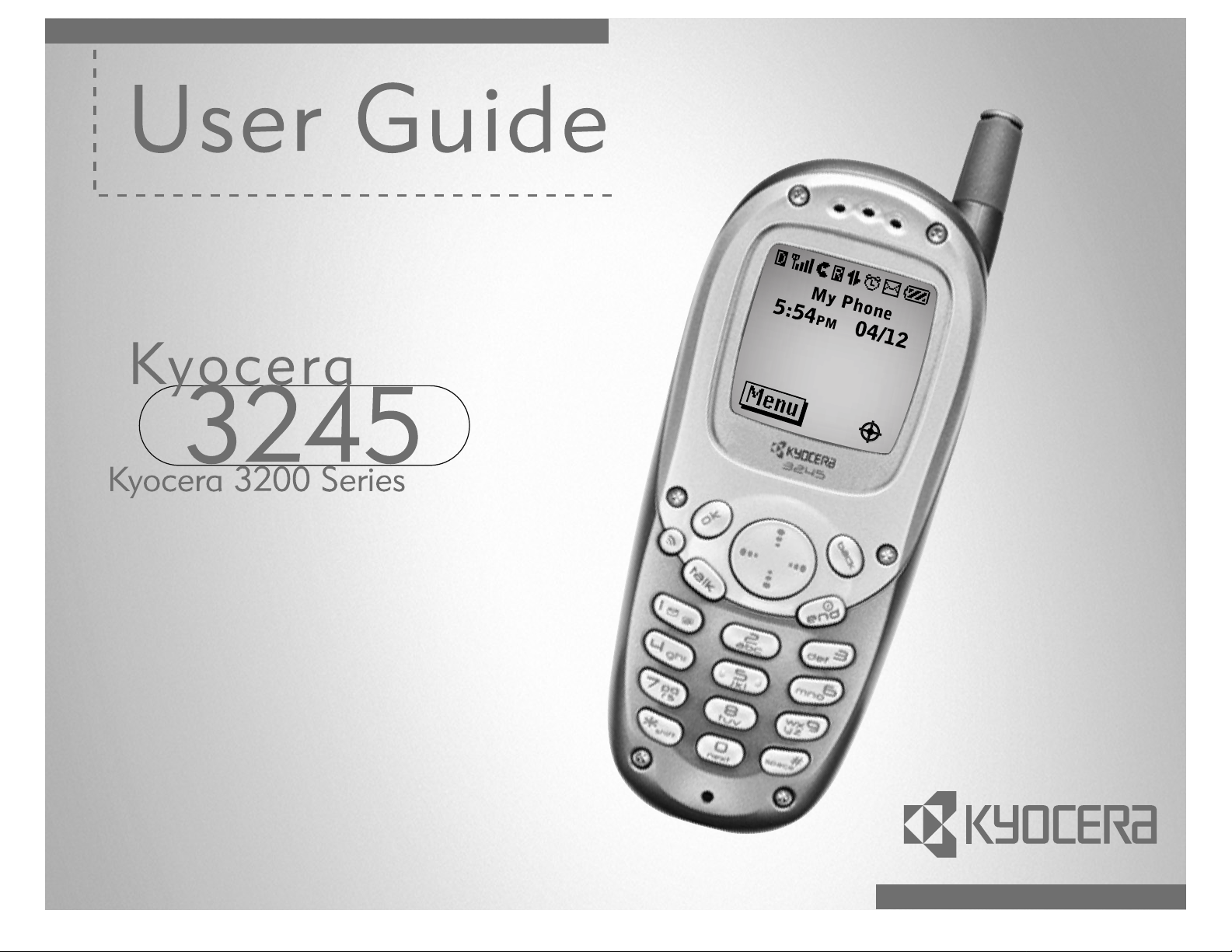
Page 2
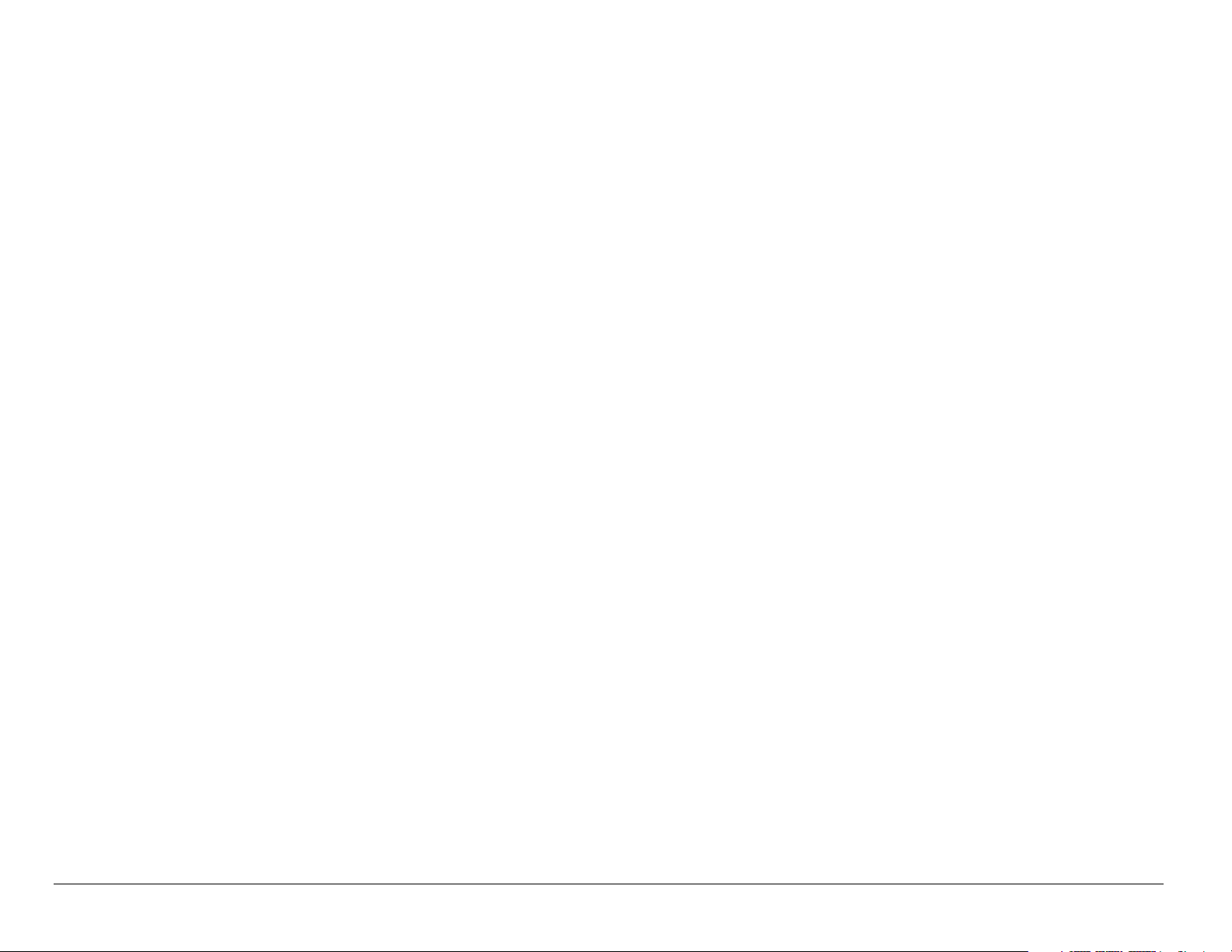
User Guide for the Kyocera 3245 phone
This manual is based on the production version of the Kyocera 3245
phone. Software changes may have occurred after this printing. Kyocera
reserves the right to make changes in technical and product
specifications without prior notice. The products and equipment described
in this documentation are manufactured under license from QUALCOMM
Incorporated under one or more of the following U.S. patents:
4,901,307 5,056,109 5,099,204 5,101,501 5,103,459 5,107,225
5,109,390 5,193,094 5,228,054 5,257,283 5,265,119 5,267,261
5,267,262 5,280,472 5,283,536 5,289,527 5,307,405 5,309,474
5,337,338 5,339,046 5,341,456 5,383,219 5,392,287 5,396,516
D356,560 5,408,697 5,414,728 5,414,796 5,416,797 5,426,392
5,437,055 D361,065 5,442,322 5,442,627 5,452,473 5,461,639
5,469,115 5,469,471 5,471,497 5,475,870 5,479,475 5,483,696
5,485,486 5,487,175 5,490,165 5,497,395 5,499,280 5,504,773
5,506,865 5,509,015 5,509,035 5,511,067 5,511,073 5,513,176
5,515,177 5,517,323 5,519,761 5,528,593 5,530,928 5,533,011
5,535,239 5,539,531 5,544,196 5,544,223 5,546,459 5,548,812
5,559,881 5,559,865 5,561,618 5,564,083 5,566,000 5,566,206
ii
Page 3
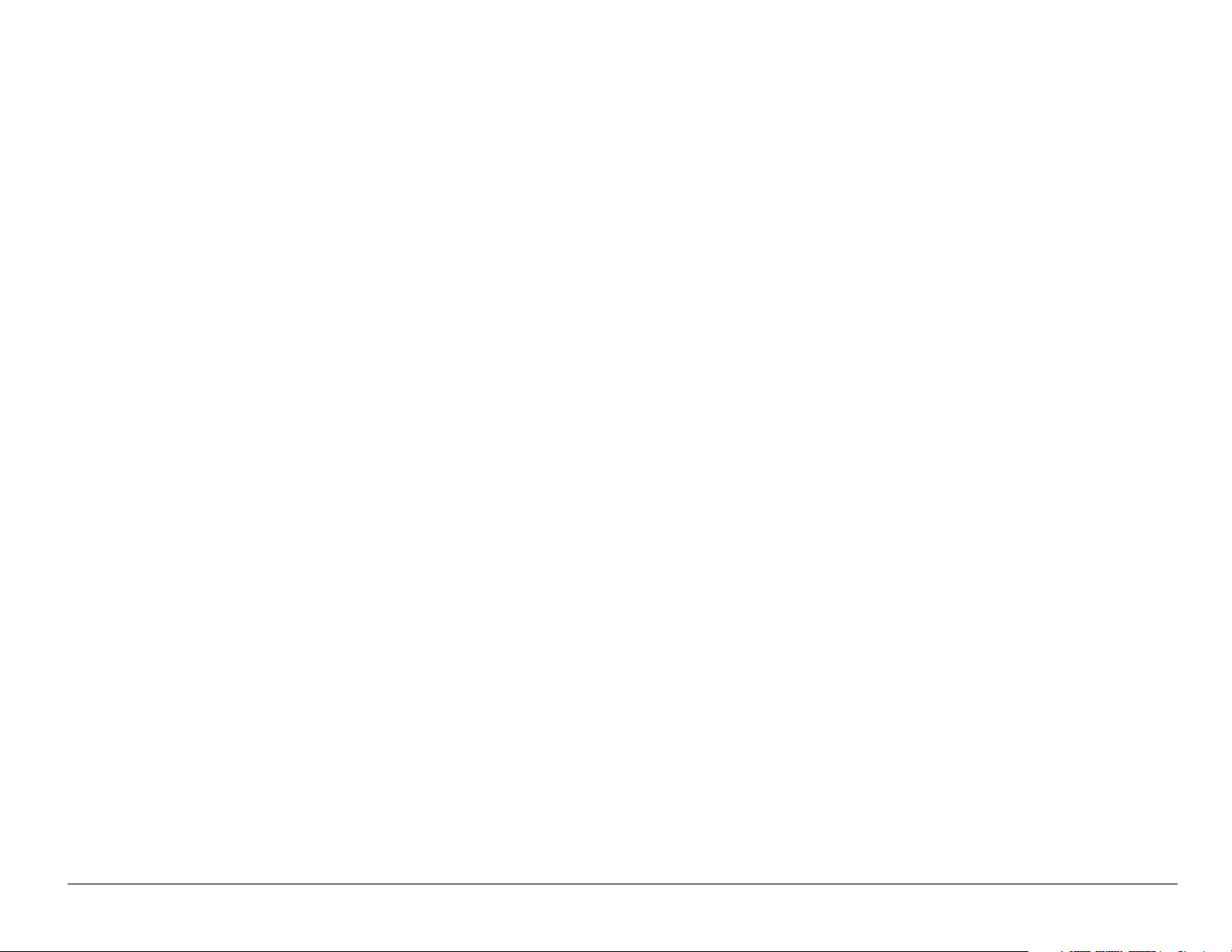
5,566,357 5,568,483 5,574,773 5,574,987 D375,740 5,576,662
5,577,022 5,577,265 D375,937 5,588,043 D376,804 5,589,756
5,590,069 5,590,406 5,590,408 5,592,548 5,594,718 5,596,570
5,600,754 5,602,834 5,602,833 5,603,096 5,604,459 5,604,730
5,608,722 5,614,806 5,617,060 5,621,752 5,621,784 5,621,853
5,625,876 5,627,857 5,629,955 5,629,975 5,638,412 5,640,414
5,642,398 5,644,591 5,644,596 5,646,991 5,652,814 5,654,979
5,655,220 5,657,420 5,659,569 5,663,807 5,666,122 5,673,259
5,675,581 5,675,644 5,680,395 5,687,229 D386,186 5,689,557
5,691,974 5,692,006 5,696,468 5,697,055 5,703,902 5,704,001
5,708,448 5,710,521 5,710,758 5,710,768 5,710,784 5,715,236
5,715,526 5,722,044 5,722,053 5,722,061 5,722,063 5,724,385
5,727,123 5,729,540 5,732,134 5,732,341 5,734,716 5,737,687
5,737,708 5,742,734 D393,856 5,748,104 5,751,725 5,751,761
5,751,901 5,754,533 5,754,542 5,754,733 5,757,767 5,757,858
5,758,266 5,761,204 5,764,687 5,774,496 5,777,990 5,778,024
5,778,338 5,781,543 5,781,856 5,781,867 5,784,406 5,784,532
5,790,589 5,790,632 5,793,338 D397,110 5,799,005 5,799,254
5,802,105 5,805,648 5,805,843 5,812,036 5,812,094 5,812,097
5,812,538 5,812,607 5,812,651 5,812,938 5,818,871 5,822,318
User Guide for the Kyocera 3245 phone iii
Page 4
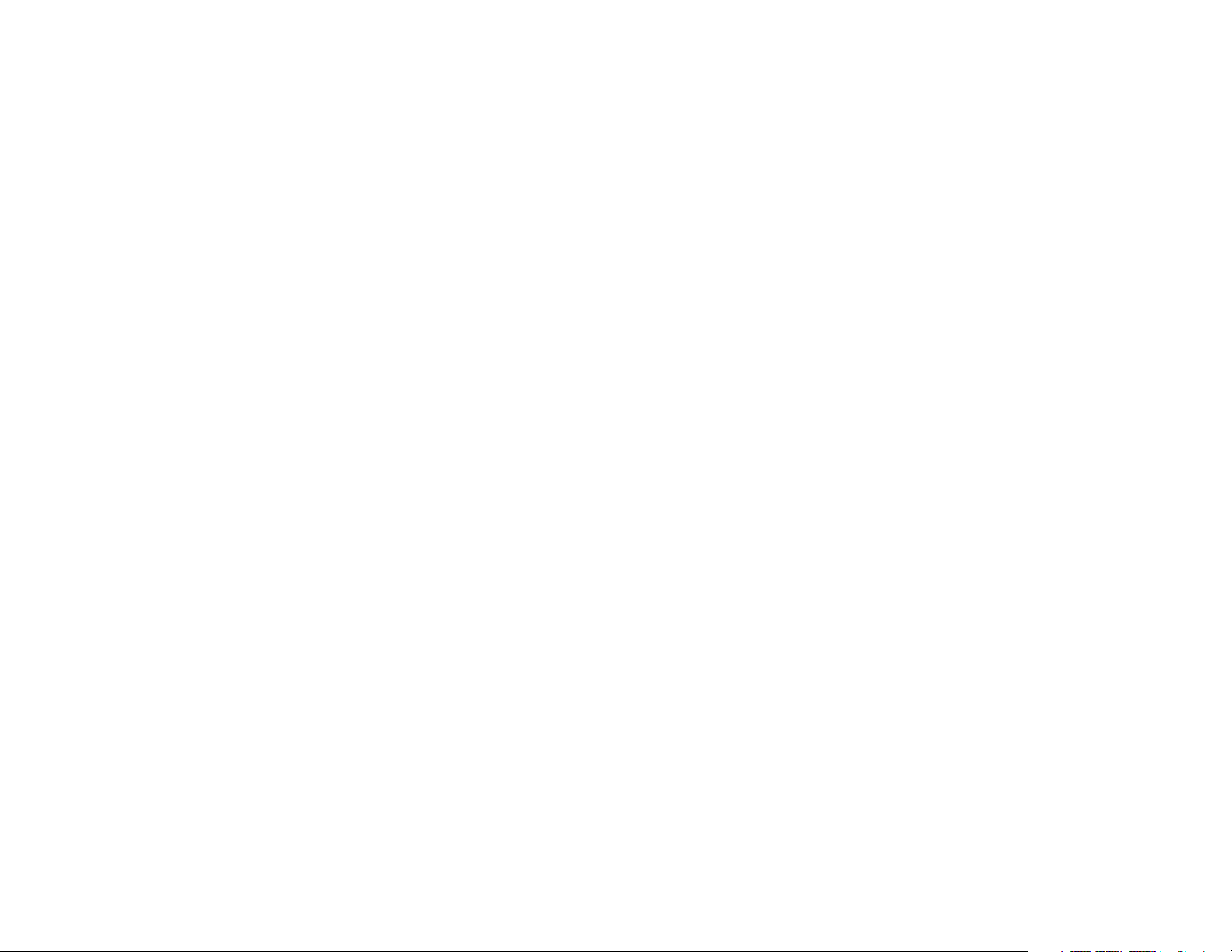
5,825,253 5,828,348 5,828,661 5,835,065 5,835,847 5,839,052
5,841,806 5,842,124 5,844,784 5,844,885 5,844,899 5,844,985
5,848,063 5,848,099 5,850,612 5,852,421 5,854,565 5,854,786
5,857,147 5,859,612 5,859,838 5,859,840 5,861,844 5,862,471
5,862,474 5,864,760 5,864,763 5,867,527 5,867,763 5,870,427
5,870,431 5,870,674 5,872,481 5,872,774 5,872,775 5,872,823
5,877,942 5,878,036 5,870,631 5,881,053 5,881,368 5,884,157
5,884,193 5,884,196 5,892,178 5,892,758 5,892,774 5,892,816
5,892,916 5,893,035 D407,701 5,898,920 5,903,554 5,903,862
D409,561 5,907,167 5,909,434 5,910,752 5,911,128 5,912,882
D410,893 5,914,950 5,915,235 5,917,708 5,917,811 5,917,812
5,917,837 5,920,284 D411,823 5,923,650 5,923,705 5,926,143
5,926,470 5,926,500 5,926,786 5,930,230 5,930,692
Other patents pending.
Kyocera is a registered trademark of Kyocera Corporation. Brick Attack,
Doodler, Race 21, and the arrangement of blue LEDs are trademarks of
Kyocera Wireless Corp. QUALCOMM is a registered trademark of
QUALCOMM Incorporated. Tetris is a registered trademark of Elorg
Company LLC. Openwave is a trademark of Openwave Systems
iv
Page 5
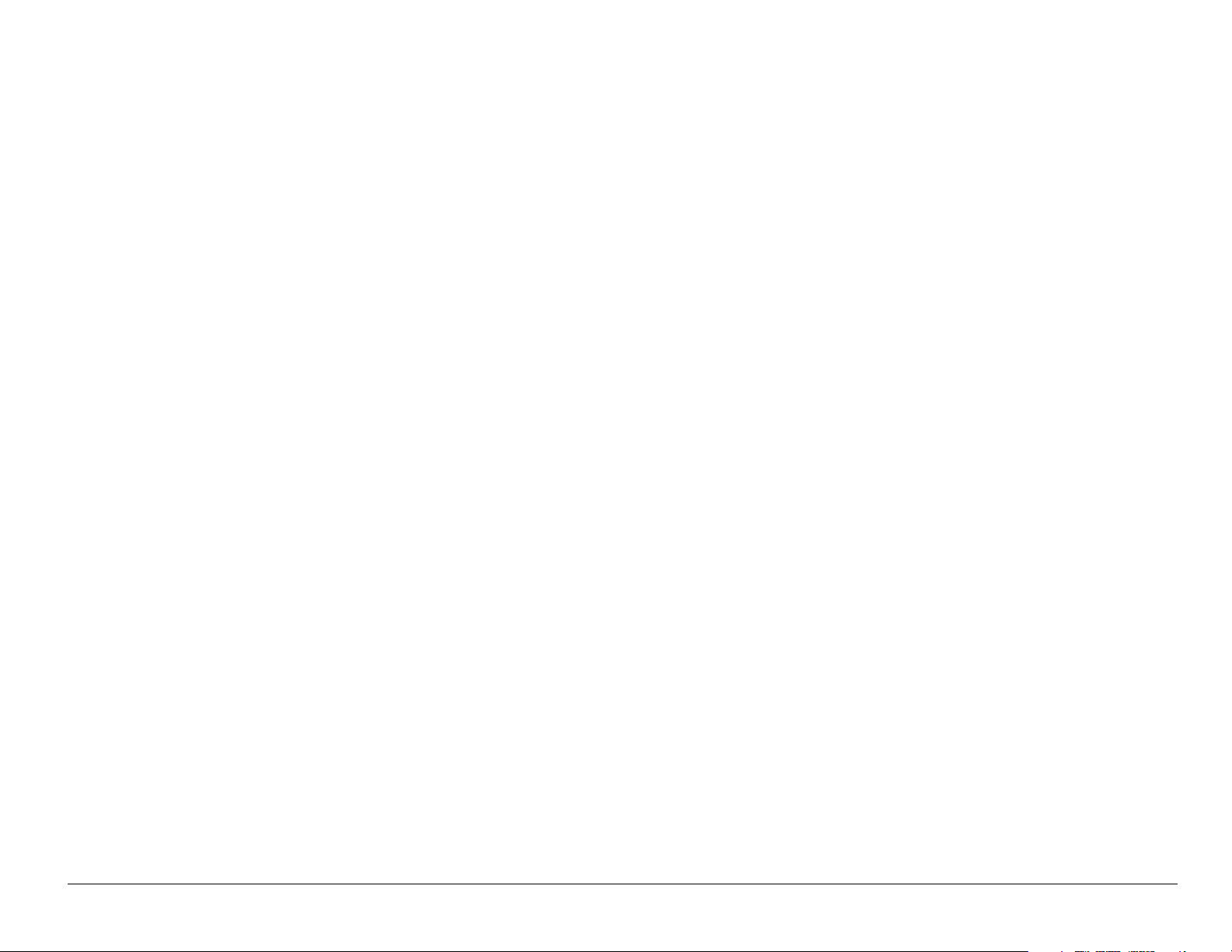
Incorporated. eZiText is a registered trademark of Zi Corporation. All
other trademarks are the property of their respective owners.
Copyright © 2004 Kyocera Wireless Corp. All rights reserved.
Ringer Tones Copyright © 2000-2002 Kyocera Wireless Corp.
82-K5845-1EN, Rev. 001
FCC/IC Notice
This device complies with part 15 of the FCC rules. Operation is subject
to the following two conditions: (1) This device may not cause harmful
interference, and (2) this device must accept any interference received,
including interference that may cause undesired operation.
To maintain compliance with FCC RF exposure guidelines, if you wear a
handset on your body, use the Kyocera Wireless Corp. (KWC) supplied
and approved leather case CA90-61068 and universal belt clip
50-61083-01).
User Guide for the Kyocera 3245 phone v
Page 6
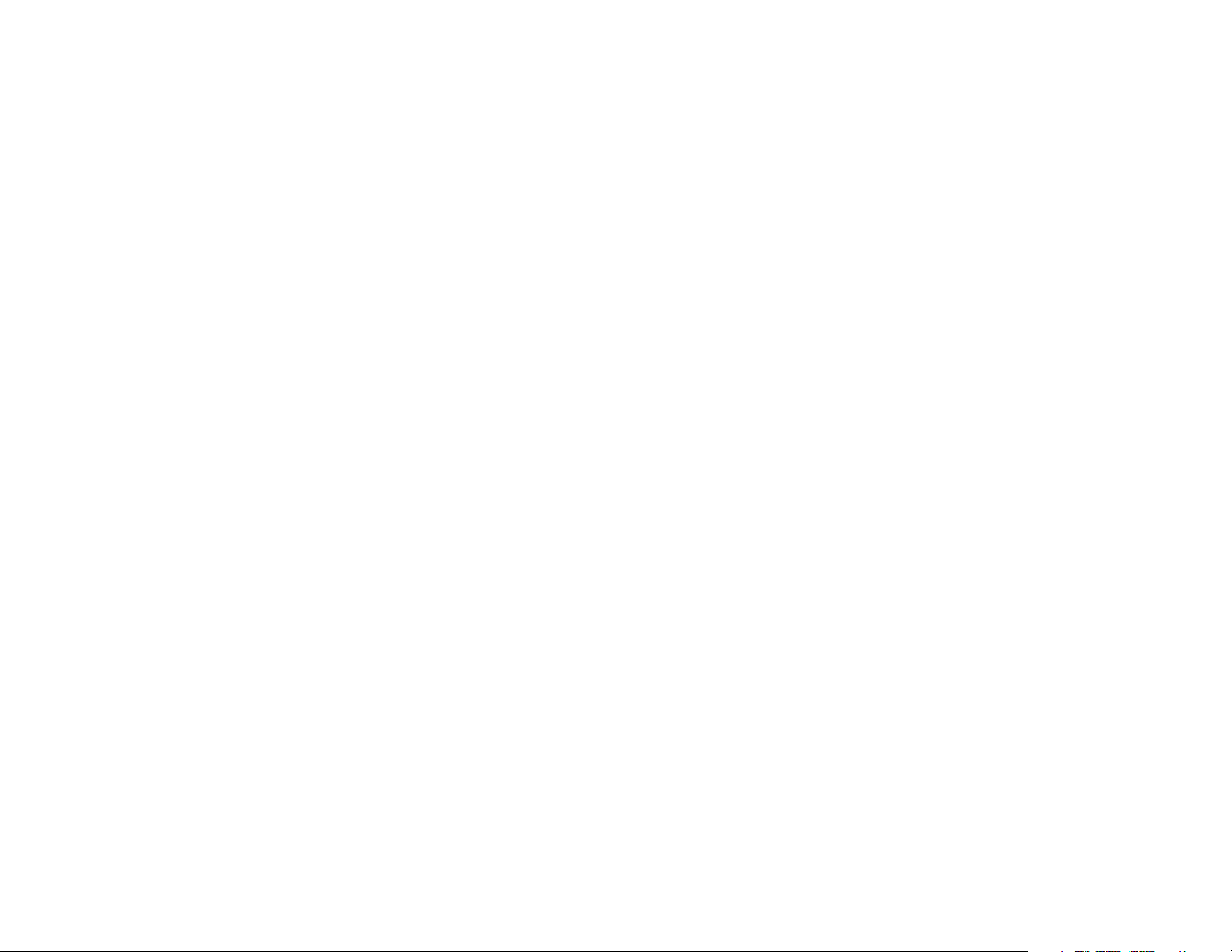
Other accessories used with this device for body-worn operations must
not contain any metallic components and must provide at least 22.5 mm
separation distance including the antenna and the user’s body.
THIS MODEL PHONE MEETS THE GOVERNMENT’S
REQUIREMENTS FOR EXPOSURE TO RADIO WAVES.
Your wireless phone is a radio transmitter and receiver. It is designed and
manufactured not to exceed the emission limits for exposure to radio
frequency (RF) energy set by the Federal Communications Commission of
the U.S. Government. These limits are part of comprehensive guidelines
and establish permitted levels of RF energy for the general population.
The guidelines are based on standards that were developed by
independent scientific organizations through periodic and thorough
evaluation of scientific studies. The standards include a substantial safety
margin designed to assure the safety of all persons, regardless of age and
health.
The exposure standard for wireless mobile phones employs a unit of
measurement known as the Specific Absorption Rate, or SAR. The SAR
limit set by the FCC is 1.6 W/kg.* Tests for SAR are conducted using
standard operating positions specified by the FCC with the phone
vi
Page 7
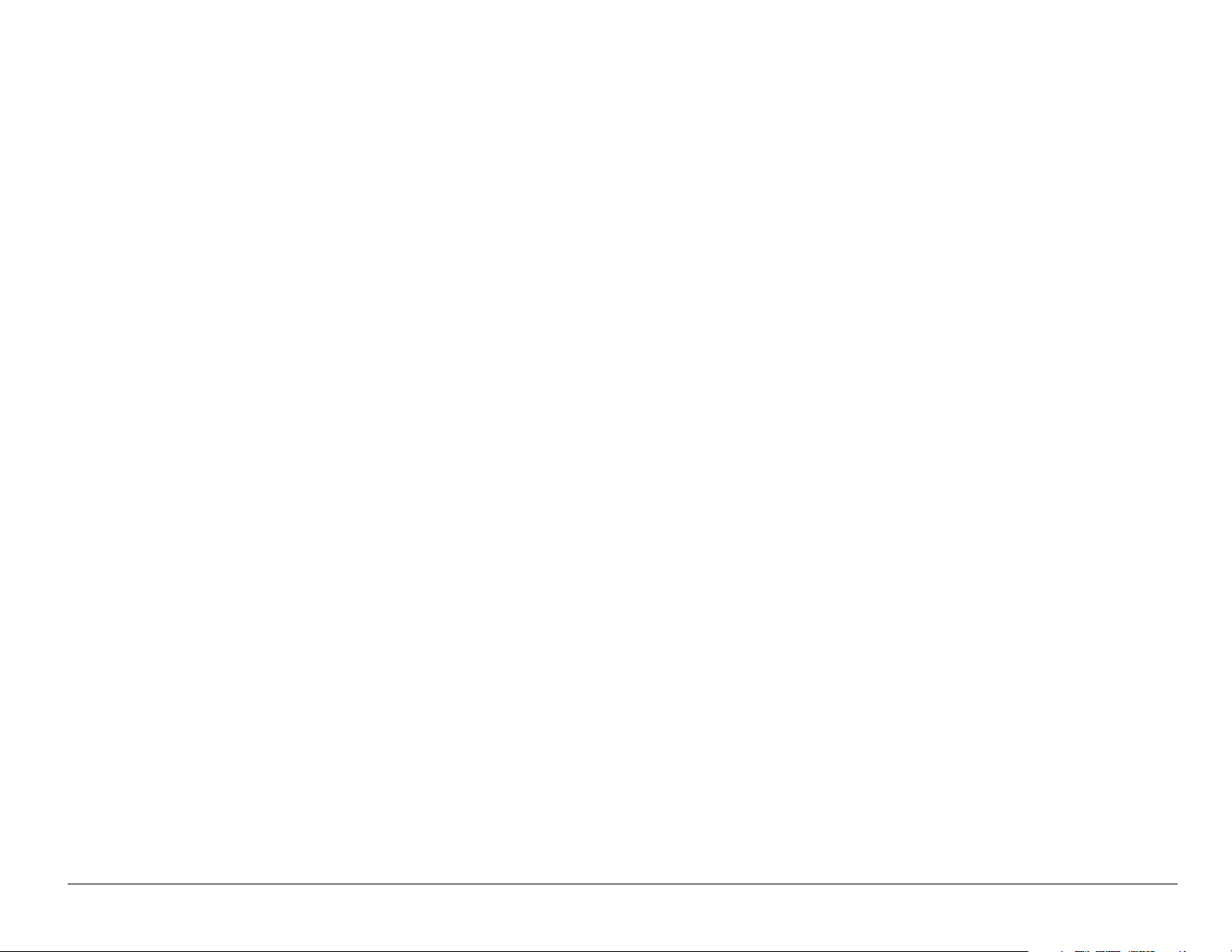
transmitting at its highest certified power level in all tested frequency
bands.
Although the SAR is determined at the highest certified power level, the
actual SAR level of the phone while operating can be well below the
maximum value. This is because the phone is designed to operate at
multiple power levels so as to use only the power required to reach the
network. In general, the closer you are to a wireless base station antenna,
the lower the power output.
Before a phone model is available for sale to the public, it must be tested
and certified to the FCC that it does not exceed the limit established by
the government-adopted requirement for safe exposure. The tests are
performed in positions and locations (e.g., at the ear and worn on the
body) as required by the FCC for each model. The highest SAR values
for this model phone are:
AMPS mode-head: 1.27 mW/g; Body-worn: 0.441 mW/g with KWC
leather case CA90-61068.
PCS mode-head: 1.19 mW/g; Body-worn: 0.222 mW/g with KWC
universal belt clip 50-61083-01.
(Body-worn measurements differ among phone models, depending upon
User Guide for the Kyocera 3245 phone vii
Page 8
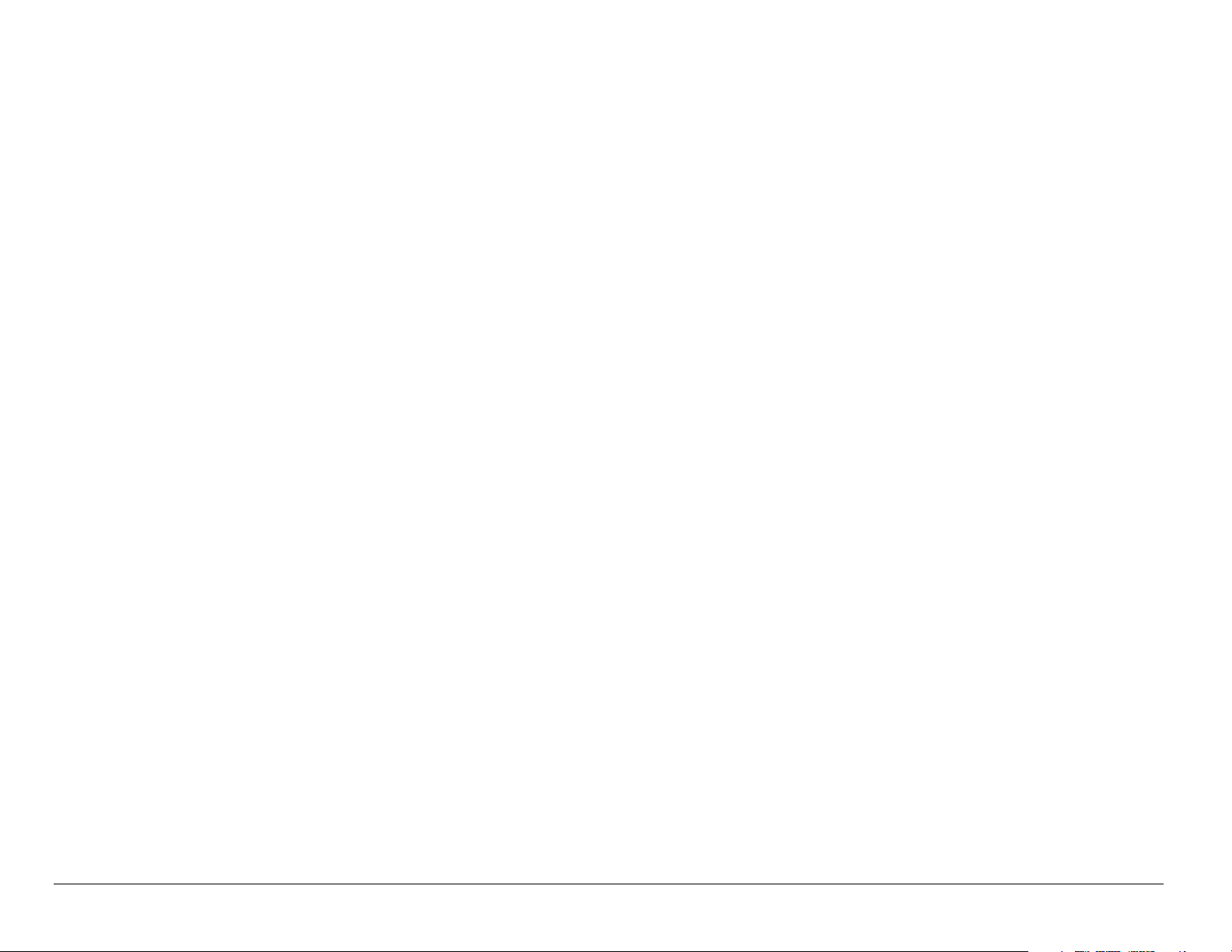
availability of accessories and FCC requirements. The body-worn SAR
values provided above were obtained by using Kyocera Wireless Corp.
(KWC) supplied and approved leather case CA90-61068 and universal
belt clip 50-61083-01. The Sports Clip is not designed to be a body-worn
accessory).
While there may be differences between the SAR levels of various
phones and at various positions, they all meet the government
requirement for safe exposure.
The FCC has granted an Equipment Authorization for this model phone
with all reported SAR levels evaluated as in compliance with the FCC RF
emission guidelines. SAR information on this model phone is on file with
the FCC and can be found under the Display Grant section
http://www.fcc.gov/oet/fccid after searching on FCC ID OVFKWC-3245.
Additional information on SAR can be found on the Cellular
Telecommunications and Internet Association (CTIA) web-site at
http://www.wow-com.com.
* In the United States and Canada, the SAR limit for mobile phones used
by the public is 1.6 watts/kg (W/kg) averaged over one gram of tissue.
The standard incorporates a substantial margin of safety to give
viii
Page 9
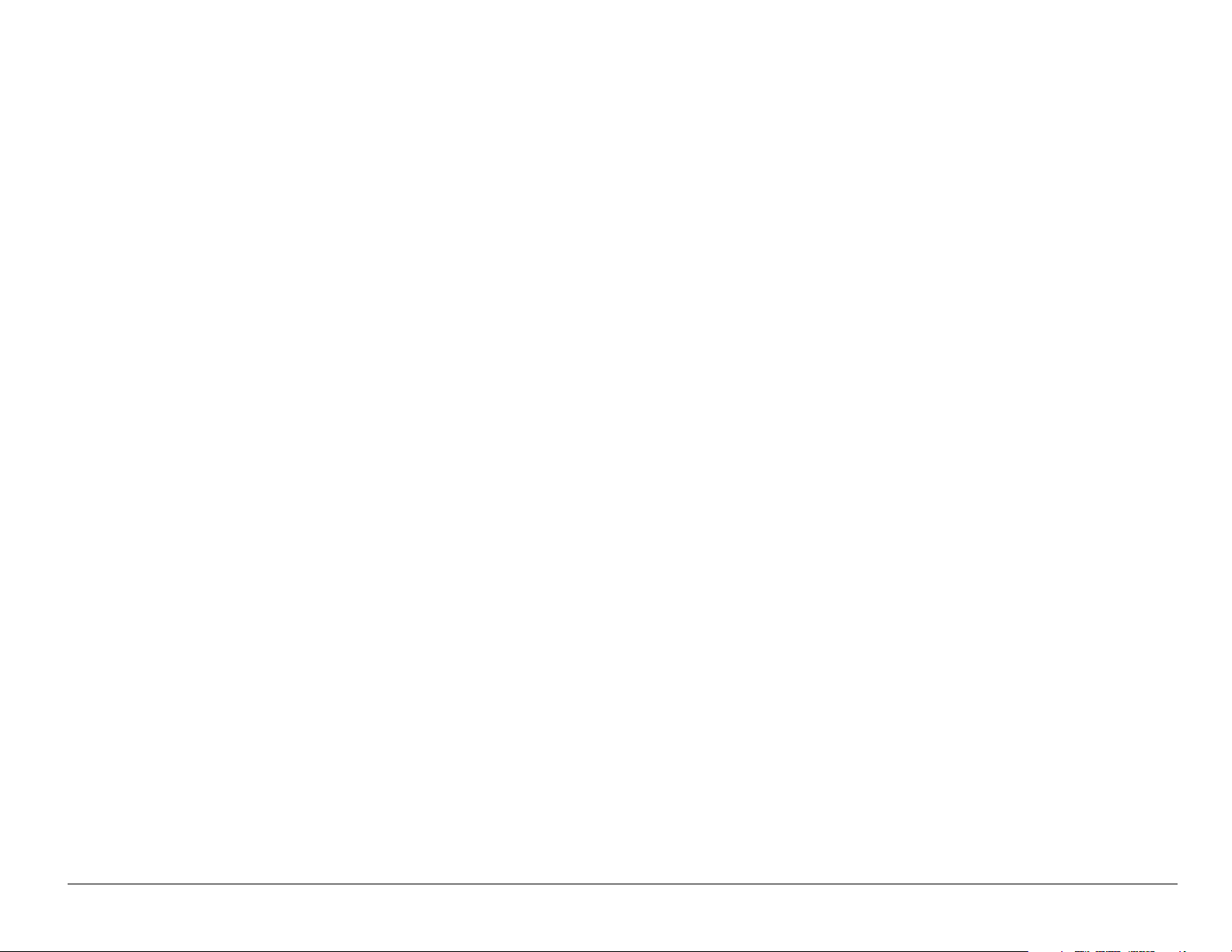
additional protection for the public and to account for any variations in
measurements.
Caution
The user is cautioned that changes or modifications not expressly
approved by the party responsible for compliance could void the warranty
and user’s authority to operate the equipment.
Warning
Use only Kyocera approved accessories with Kyocera phones. Use of
any unauthorized accessories (includes faceplates/front housings) may
be dangerous and will invalidate the phone warranty if said accessories
cause damage or a defect to the phone.
Optimize your phone’s performance
Use the guidelines on see page 3 to learn how to optimize the
performance and life of your phone, antenna, and battery.
User Guide for the Kyocera 3245 phone ix
Page 10
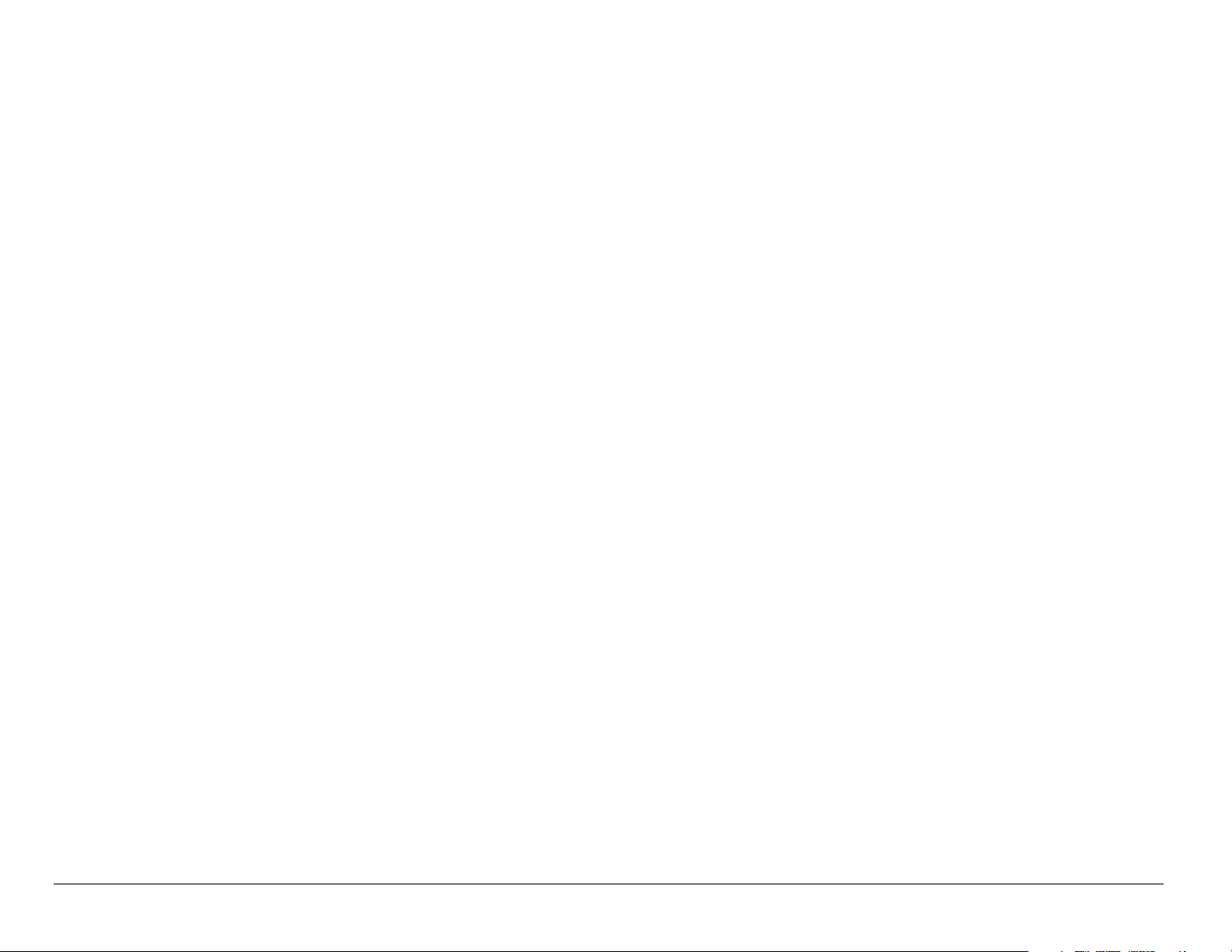
Air bags
If you have an air bag, DO NOT place installed or portable phone
equipment or other objects over the air bag or in the air bag deployment
area. If equipment is not properly installed, you and your passengers risk
serious injury.
Medical devices
Pacemakers—Warning to pacemaker wearers: wireless phones, when in
the ‘on’ position, have been shown to interfere with pacemakers. The
phone should be kept at least six (6) inches away from the pacemaker to
reduce risk.
The Health Industry Manufacturers Association and the wireless
technology research community recommend that you follow these
guidelines to minimize the potential for interference.
• Always keep the phone at least six inches (15 centimeters) away from
your pacemaker when the phone is turned on.
• Do not carry your phone near your heart.
• Use the ear opposite the pacemaker.
x
Page 11
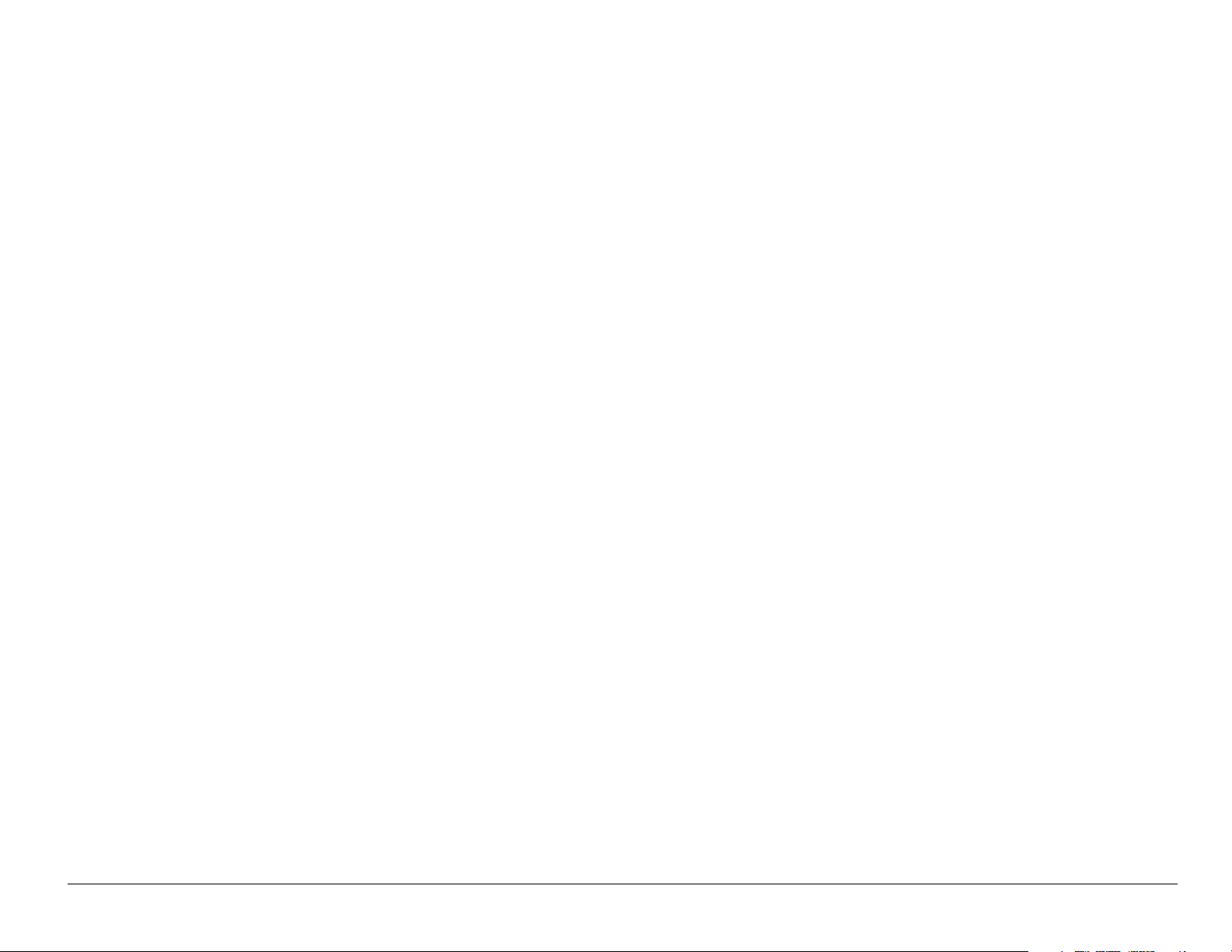
• If you have any reason to suspect that interference is taking place, turn
off your phone immediately.
Hearing aids—Some digital wireless phones may interfere with hearing
aids. In the event of such interference, you may want to consult your
service provider or call the customer service line to discuss alternatives.
Other medical devices—If you use any other personal medical device,
consult the manufacturer of the device to determine if it is adequately
shielded from external RF energy. Your physician may be able to help you
obtain this information.
In health care facilities—Turn your phone off in health care facilities
when instructed. Hospitals and health care facilities may be using
equipment that is sensitive to external RF energy.
Potentially unsafe areas
Posted facilities–Turn your phone off in any facility when posted notices
require you to do so.
Aircraft–FCC regulations prohibit using your phone on a plane that is in
the air. Turn your phone off before boarding aircraft.
User Guide for the Kyocera 3245 phone xi
Page 12
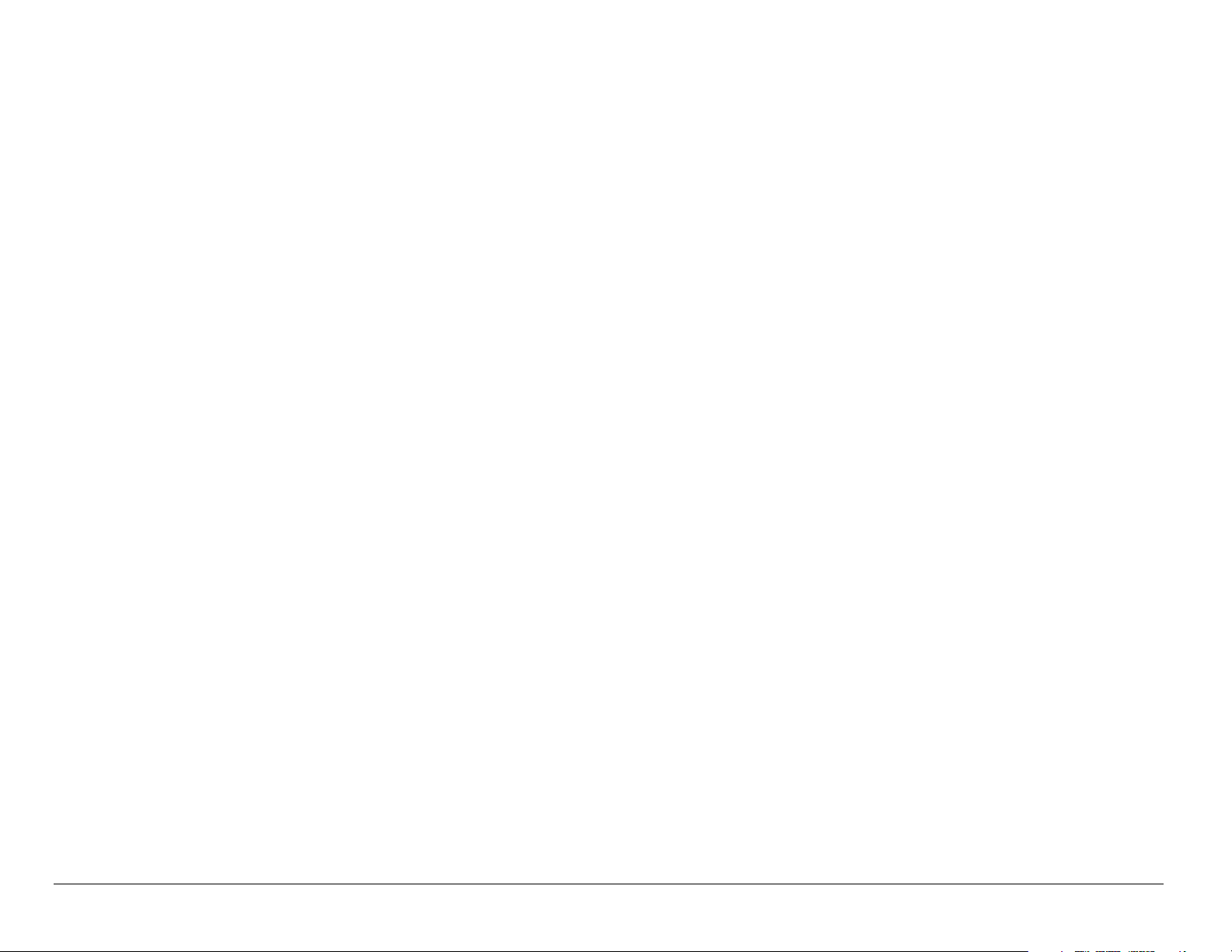
Vehicles–RF signals may affect improperly installed or inadequately
shielded electronic systems in motor vehicles. Check with the
manufacturer of the device to determine if it is adequately shielded from
external RF energy. Your physician may be able to help you obtain this
information.
Blasting areas–Turn off your phone where blasting is in progress.
Observe restrictions, and follow any regulations or rules.
Potentially explosive atmospheres–Turn off your phone when you are
in any area with a potentially explosive atmosphere. Obey all signs and
instructions. Sparks in such areas could cause an explosion or fire,
resulting in bodily injury or death.
Areas with a potentially explosive atmosphere are often, but not always,
clearly marked. They include:
• Fueling areas such as gas stations
• Below deck on boats
• Transfer or storage facilities for fuel or chemicals
• Vehicles using liquefied petroleum gas, such as propane or butane
xii
Page 13
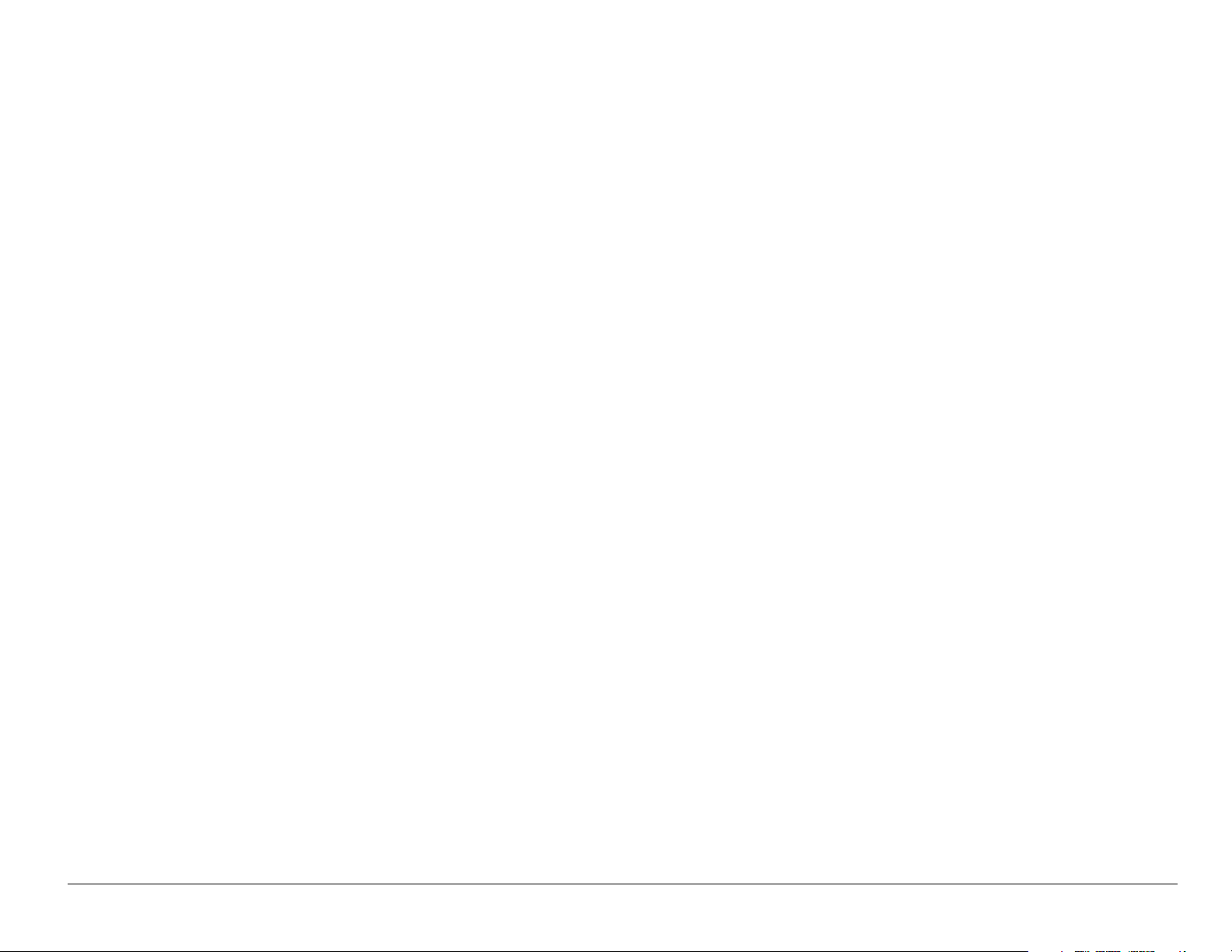
• Areas where the air contains chemicals or particles such as grain,
dust, or metal powders
• Any other area where you would normally be advised to turn off your
vehicle engine
Use with care
Use only in normal position (to ear). Avoid dropping, hitting, bending, or
sitting on the phone.
Keep phone dry
If the phone gets wet, turn the power off immediately and contact your
dealer. Water damage may not be covered under warranty.
Resetting the phone
If the screen seems frozen and the keypad does not respond to
keypresses, reset the phone by completing the following steps:
1. Remove the battery door.
2. Remove and replace the battery.
If the problem persists, return the phone to the dealer for service.
User Guide for the Kyocera 3245 phone xiii
Page 14
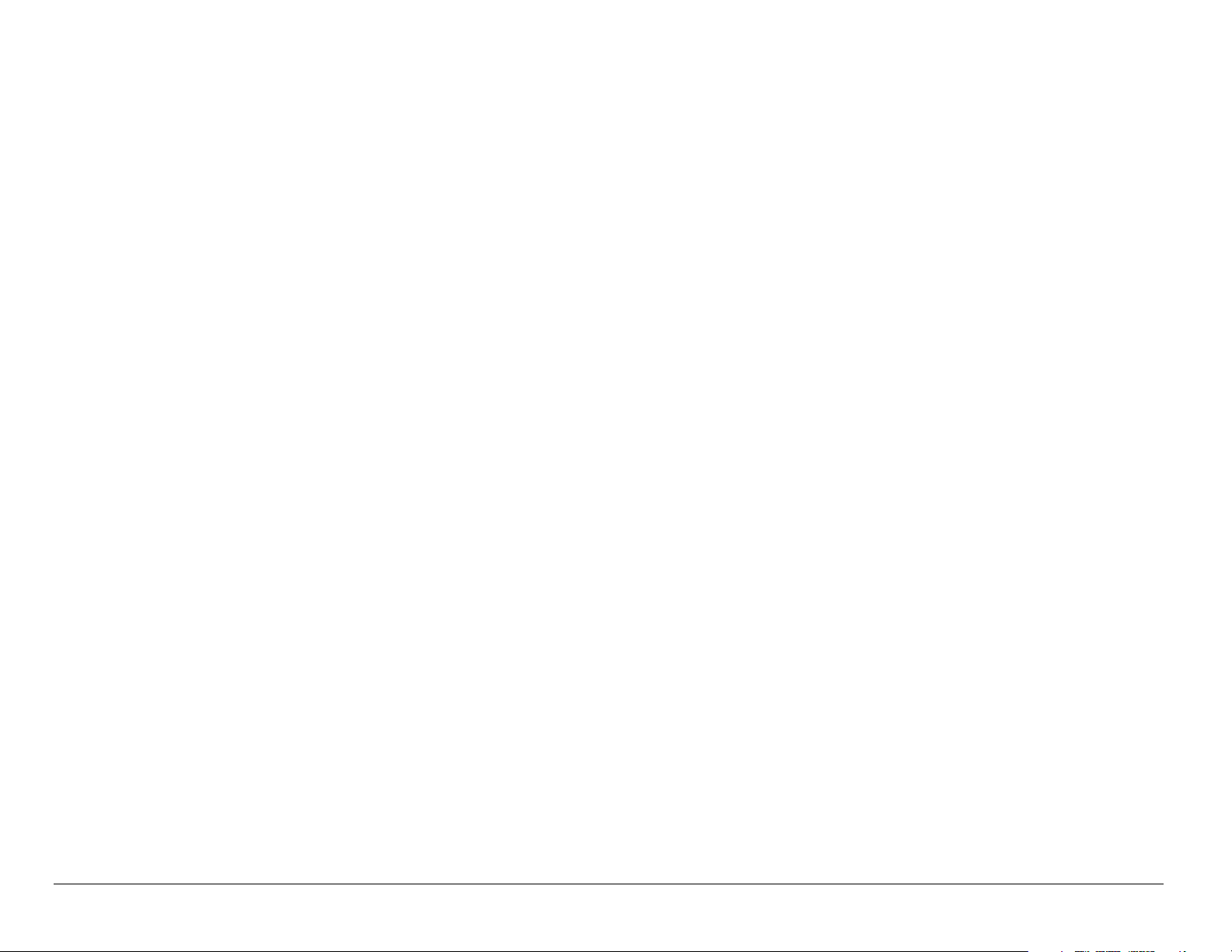
Qualified service
If you are experiencing problems with your phone, see “Getting Help” on
page 118. If you have additional questions, contact your service provider
for technical support. If the problem persists, return the phone with all
accessories and packaging to the dealer for qualified service.
Accessories
Use only Kyocera-approved accessories with Kyocera phones. Use of
any unauthorized accessories may be dangerous and will invalidate the
phone warranty if said accessories cause damage or a defect to the
phone.
To shop online for a Hands-free Car Kit and other phone accessories,
visit www.kyocera-wireless.com/store.
To order by phone, call (800) 349-4188 (U.S.A. only) or (858) 882-1410.
Radio frequency (RF) energy
Your telephone is a radio transmitter and receiver. When it is on, it
receives and sends out RF energy. Your service provider’s network
xiv
Page 15
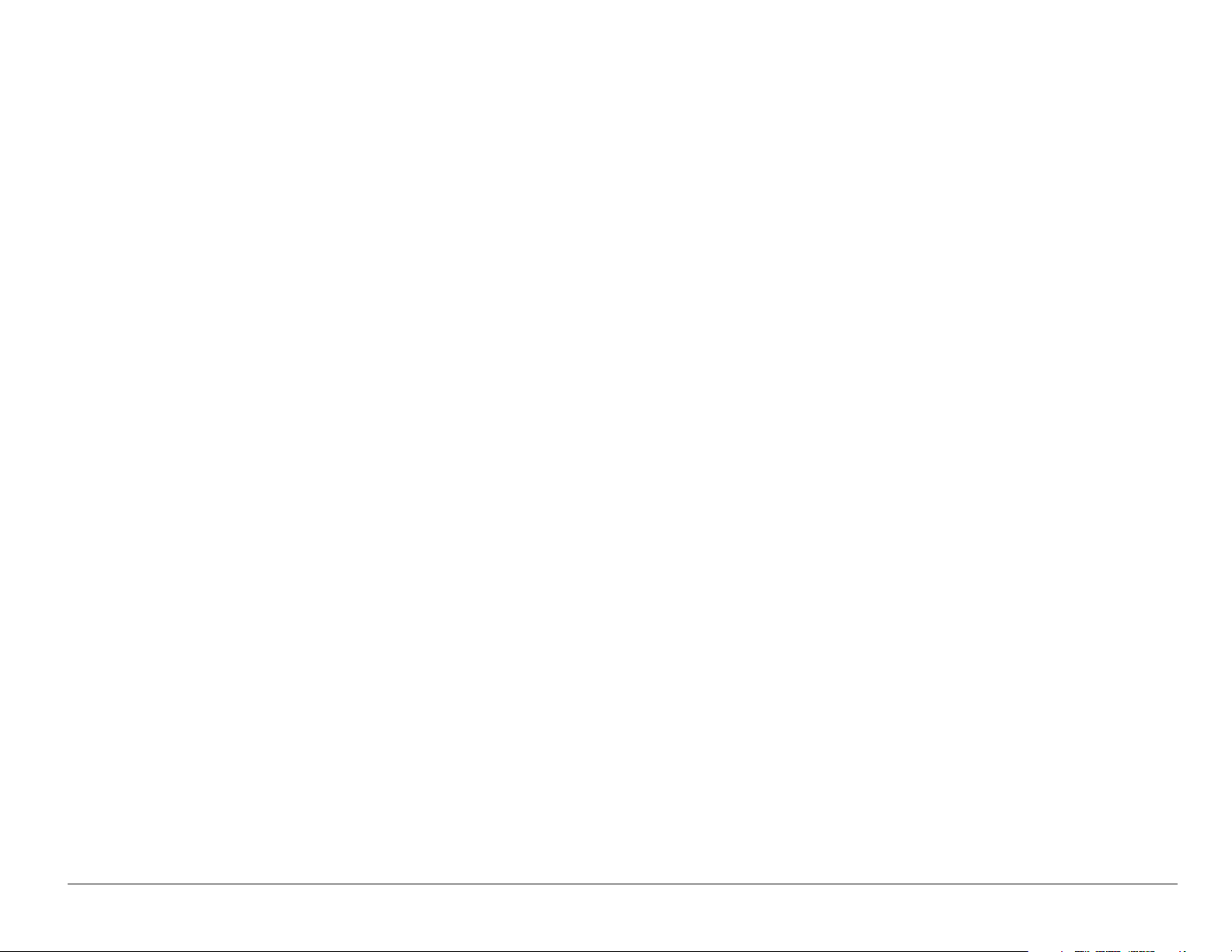
controls the power of the RF signal. This power level can range from
0.006 to 0.6 watts.
In August 1996, the U.S. Federal Communications Commission (FCC)
adopted RF exposure guidelines with safety levels for hand-held wireless
phones. These guidelines are consistent with the safety standards
previously set by both U.S. and international standards bodies in the
following reports:
• ANSI C95.1 (American National Standards Institute, 1992)
• NCRP Report 86 (National Council on Radiation Protection and
Measurements, 1986)
• ICNIRP (International Commission on Non-Ionizing Radiation
Protection, 1996)
Your phone complies with the standards set by these reports and the
FCC guidelines.
User Guide for the Kyocera 3245 phone xv
Page 16
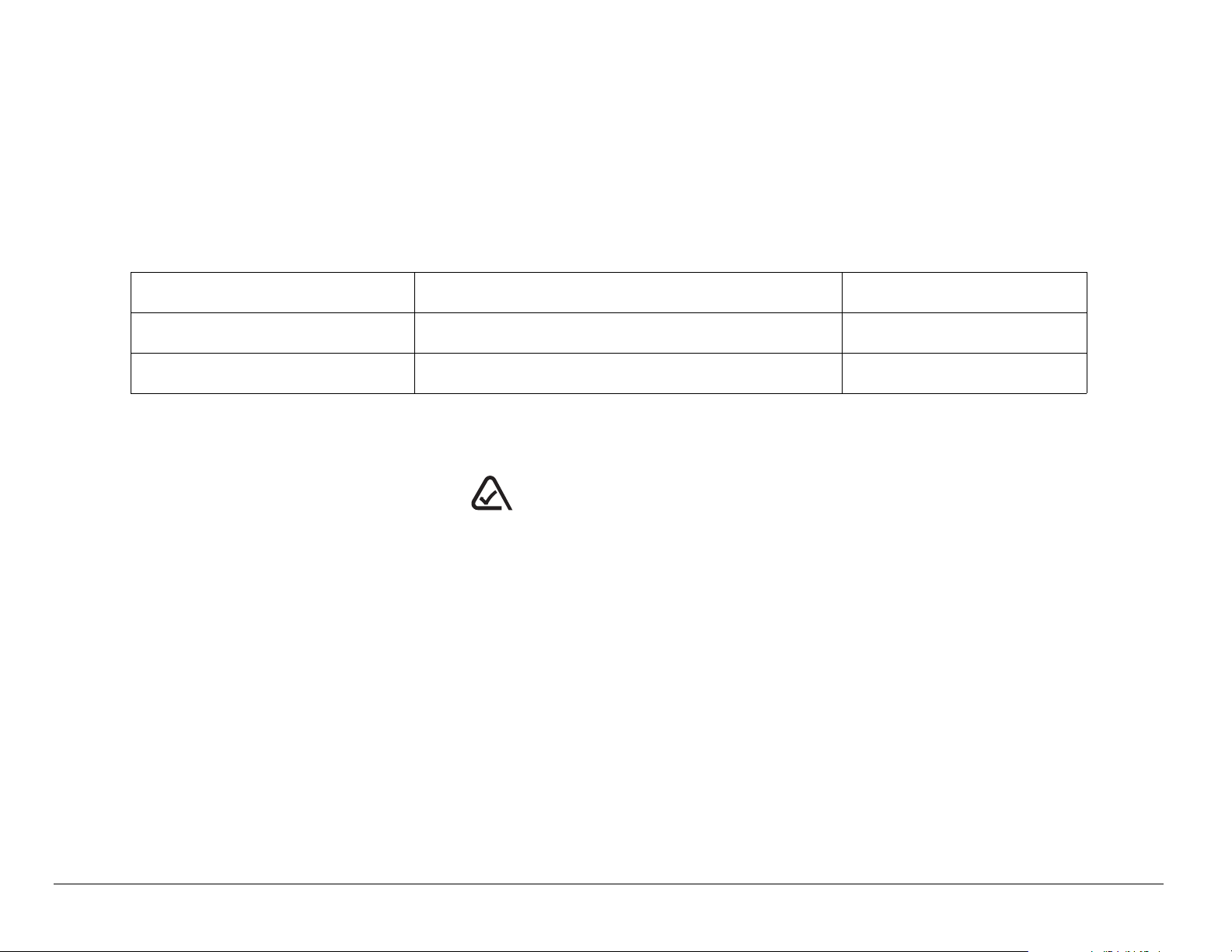
E911 Mandates
Where service is available, this handset complies with the Phase I and
Phase II E911 Mandates issued by the FCC.
Charger specifications
`Ü~êÖÉê fåéìí lмнймн
CV90-60858-1 100-240VAC / 50/60Hz 4.5V 1.5A
CV90-60859-1 120VAC / 60Hz 5.2V 400mA
093 453 037
xvi
Kyocera Wireless CorpK
NMPMM=`~ãéìë=mçáåí=aêáîÉI=p~å=aáÉÖçI=`^=VONON=rKpK^K
sáëáí=ìë=~í=www.kyocera-wireless.com
qз=ймкЕЬ~лЙ=~ЕЕЙллзкбЙлI=облбн=
www.kyocera-wireless.com/store
Page 17
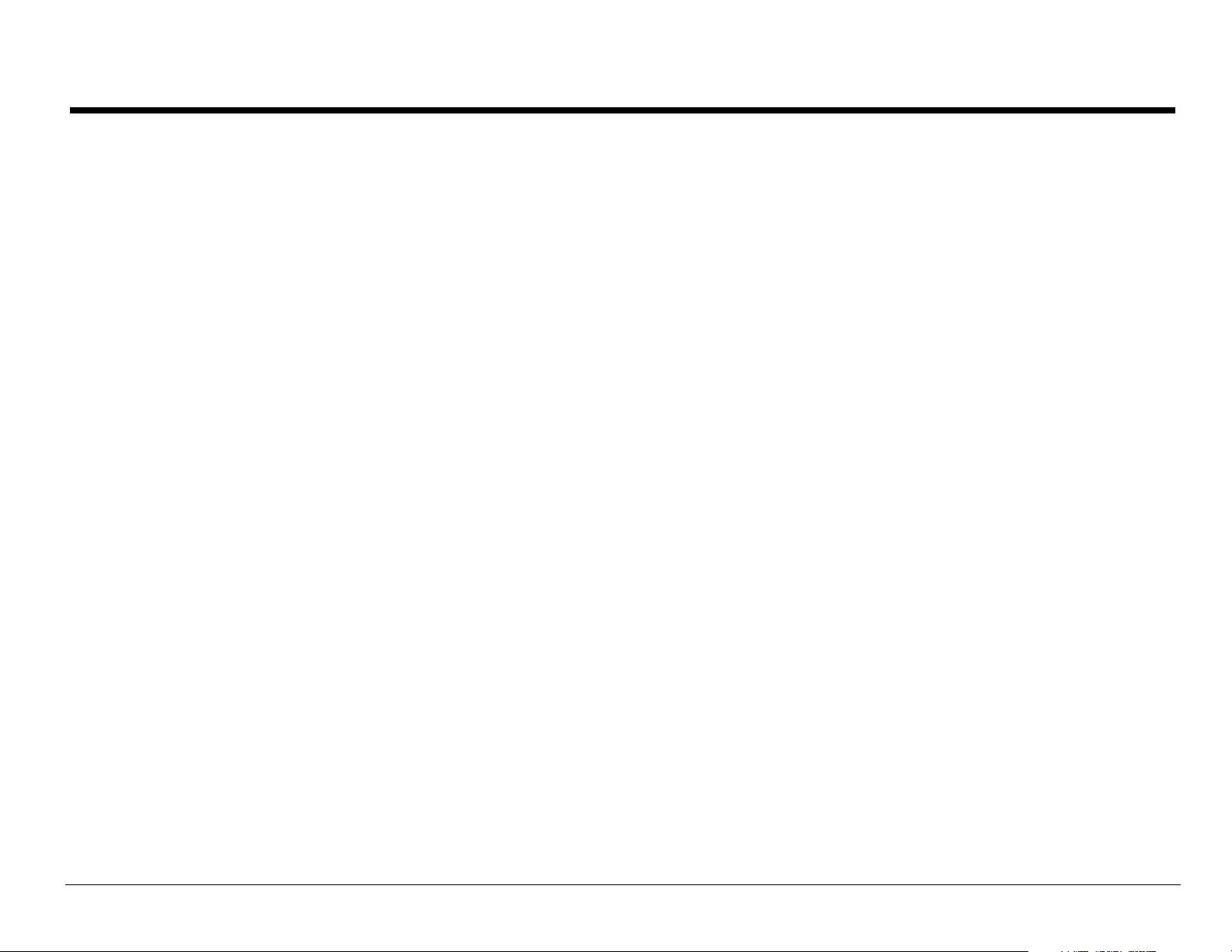
CONTENTS
1 Getting Started . . . . . . . . . . . . . . . . . . . . . . . . . . . . . . . . . . . 1
Installing the battery . . . . . . . . . . . . . . . . . . . . . . . . . . . . . . . . . . 1
Charging the battery . . . . . . . . . . . . . . . . . . . . . . . . . . . . . . . . . . 2
Using menus . . . . . . . . . . . . . . . . . . . . . . . . . . . . . . . . . . . . . . . . 9
Using the Sport Clip . . . . . . . . . . . . . . . . . . . . . . . . . . . . . . . . . 15
2 Making and Answering Calls . . . . . . . . . . . . . . . . . . . . . . . 16
Making a call . . . . . . . . . . . . . . . . . . . . . . . . . . . . . . . . . . . . . . . 16
Answering a call . . . . . . . . . . . . . . . . . . . . . . . . . . . . . . . . . . . . 17
Setting the phone to hold calls . . . . . . . . . . . . . . . . . . . . . . . . . 19
Using the speakerphone . . . . . . . . . . . . . . . . . . . . . . . . . . . . . . 20
Dealing with missed calls . . . . . . . . . . . . . . . . . . . . . . . . . . . . . 21
Setting up speed dialing . . . . . . . . . . . . . . . . . . . . . . . . . . . . . . 24
Setting up voicemail . . . . . . . . . . . . . . . . . . . . . . . . . . . . . . . . . 25
Silencing an incoming call . . . . . . . . . . . . . . . . . . . . . . . . . . . . . 27
Locking the keypad . . . . . . . . . . . . . . . . . . . . . . . . . . . . . . . . . . 27
Receiving data or faxes . . . . . . . . . . . . . . . . . . . . . . . . . . . . . . . 29
Calling emergency numbers . . . . . . . . . . . . . . . . . . . . . . . . . . . 30
User Guide for the Kyocera 3245 phone xvii
Page 18
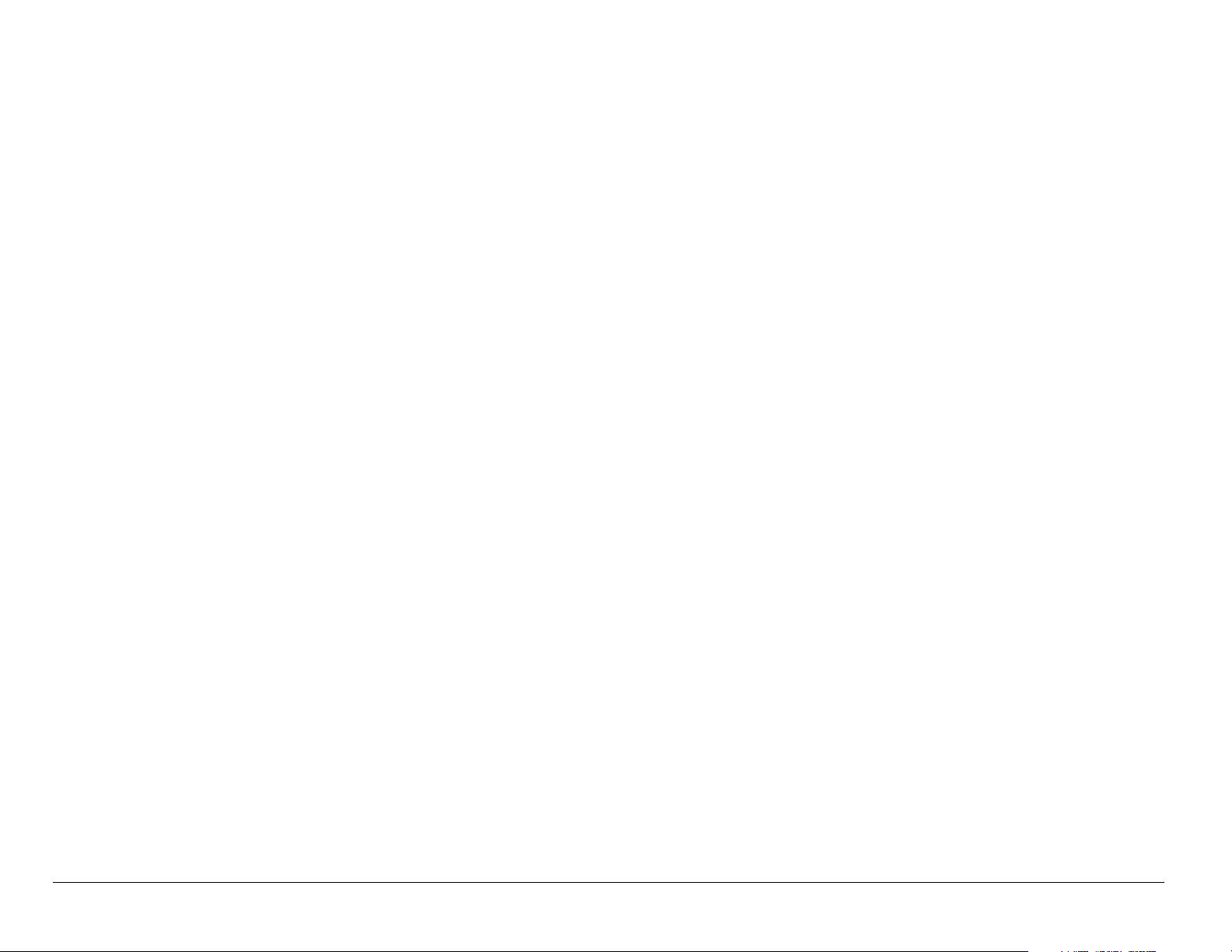
Understanding roaming . . . . . . . . . . . . . . . . . . . . . . . . . . . . . . 32
Muting calls using a headset . . . . . . . . . . . . . . . . . . . . . . . . . . 34
3 Entering Letters, Numbers, and Symbols . . . . . . . . . . . . 35
Understanding text entry screens . . . . . . . . . . . . . . . . . . . . . . . 35
Text entry modes . . . . . . . . . . . . . . . . . . . . . . . . . . . . . . . . . . . 36
Capitalization settings . . . . . . . . . . . . . . . . . . . . . . . . . . . . . . . . 40
Quick reference to text entry . . . . . . . . . . . . . . . . . . . . . . . . . . . 41
4 Storing Contacts. . . . . . . . . . . . . . . . . . . . . . . . . . . . . . . . . 43
Saving a phone number . . . . . . . . . . . . . . . . . . . . . . . . . . . . . . 43
Saving an email address, street address, URL, or note . . . . . . 45
Editing or erasing a contact . . . . . . . . . . . . . . . . . . . . . . . . . . . 46
Editing a phone number . . . . . . . . . . . . . . . . . . . . . . . . . . . . . . 47
Finding contact information . . . . . . . . . . . . . . . . . . . . . . . . . . . . 49
Viewing contacts . . . . . . . . . . . . . . . . . . . . . . . . . . . . . . . . . . . . 51
5 Sending and Receiving Text Messages . . . . . . . . . . . . . . 52
Sending text messages . . . . . . . . . . . . . . . . . . . . . . . . . . . . . . 52
Retrieving text messages . . . . . . . . . . . . . . . . . . . . . . . . . . . . . 59
Erasing messages . . . . . . . . . . . . . . . . . . . . . . . . . . . . . . . . . . 60
Customizing message settings . . . . . . . . . . . . . . . . . . . . . . . . . 60
xviii Contents
Page 19
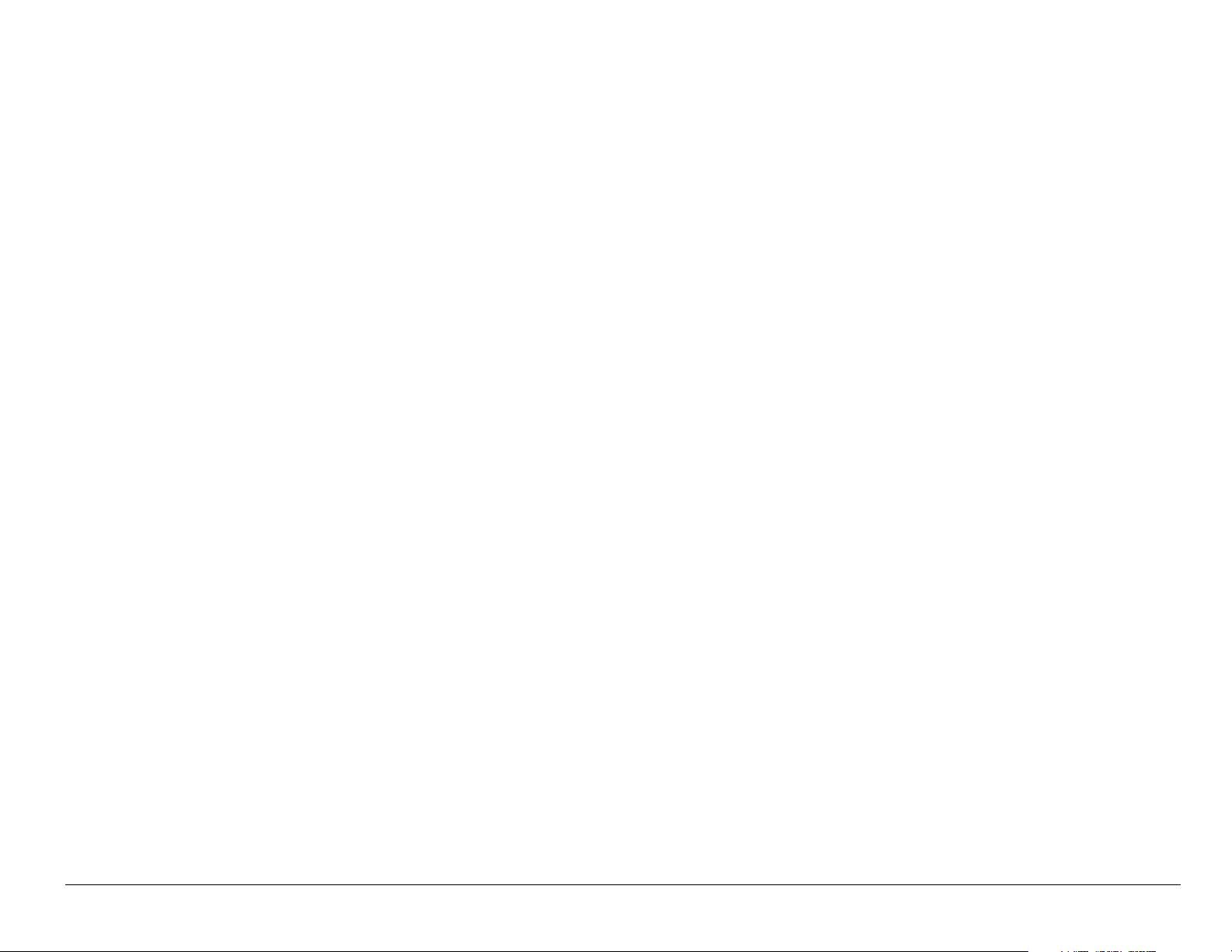
6 Customizing Your Phone . . . . . . . . . . . . . . . . . . . . . . . . . . 61
Setting vibrate mode . . . . . . . . . . . . . . . . . . . . . . . . . . . . . . . . . 63
Silencing all sounds . . . . . . . . . . . . . . . . . . . . . . . . . . . . . . . . . . 63
Choosing a different ringer . . . . . . . . . . . . . . . . . . . . . . . . . . . . 65
Adjusting volume . . . . . . . . . . . . . . . . . . . . . . . . . . . . . . . . . . . . 66
Using shortcuts . . . . . . . . . . . . . . . . . . . . . . . . . . . . . . . . . . . . . 67
Personalizing the screen . . . . . . . . . . . . . . . . . . . . . . . . . . . . . . 70
Creating a secure environment . . . . . . . . . . . . . . . . . . . . . . . . . 76
Setting message alerts . . . . . . . . . . . . . . . . . . . . . . . . . . . . . . . 78
Switching between phone lines . . . . . . . . . . . . . . . . . . . . . . . . . 80
Data settings . . . . . . . . . . . . . . . . . . . . . . . . . . . . . . . . . . . . . . . 80
Setting position location . . . . . . . . . . . . . . . . . . . . . . . . . . . . . . 82
7 Using Voice Recognition . . . . . . . . . . . . . . . . . . . . . . . . . . 84
Setting up voice dialing . . . . . . . . . . . . . . . . . . . . . . . . . . . . . . . 84
Using voice features with accessories . . . . . . . . . . . . . . . . . . . 89
Training voice recognition . . . . . . . . . . . . . . . . . . . . . . . . . . . . . 92
8 Connecting to the Internet . . . . . . . . . . . . . . . . . . . . . . . . . 93
Using the Web Browser . . . . . . . . . . . . . . . . . . . . . . . . . . . . . . . 93
9 Using Tools . . . . . . . . . . . . . . . . . . . . . . . . . . . . . . . . . . . . . 98
User Guide for the Kyocera 3245 phone xix
Page 20
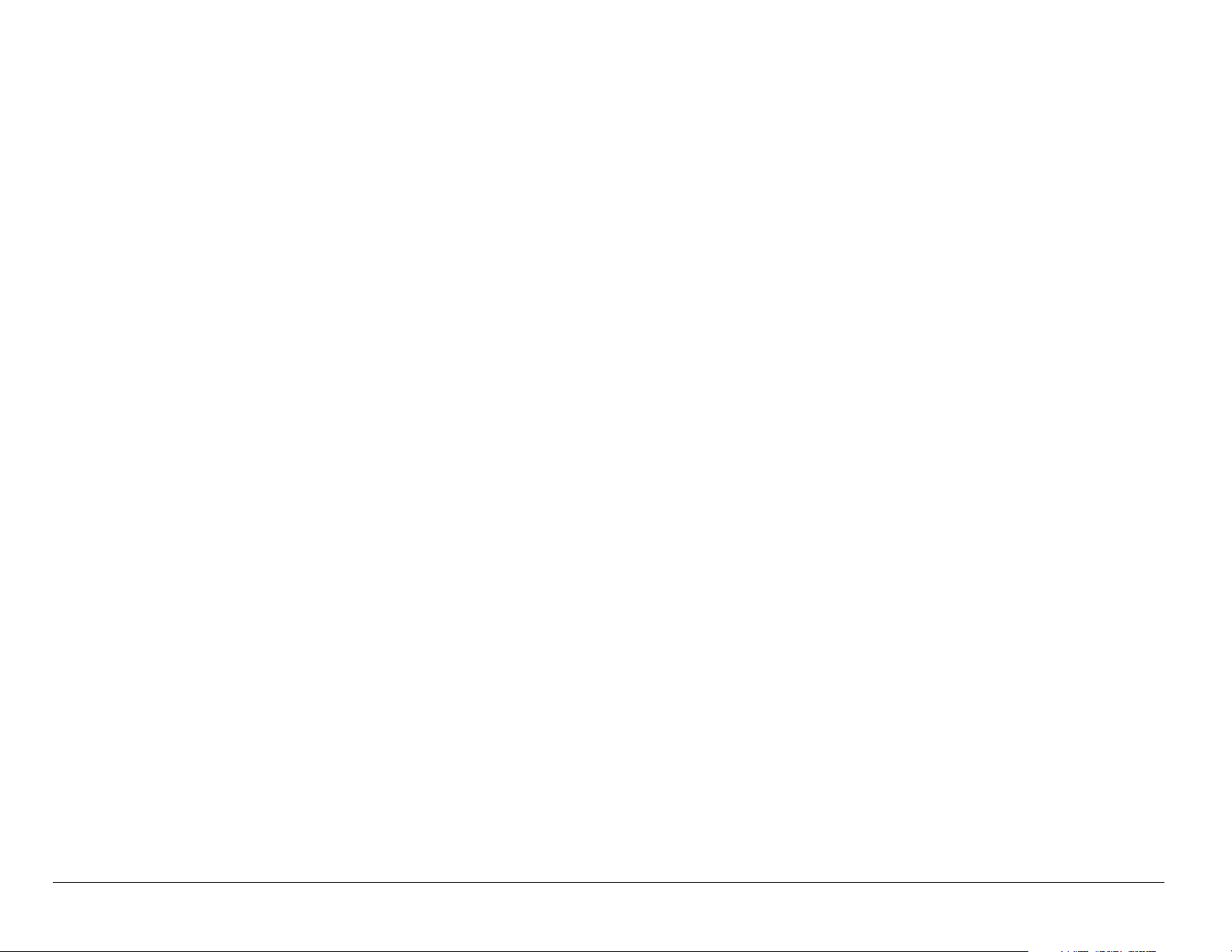
Voice Memo . . . . . . . . . . . . . . . . . . . . . . . . . . . . . . . . . . . . . . . 98
Scheduler . . . . . . . . . . . . . . . . . . . . . . . . . . . . . . . . . . . . . . . . 100
Alarm Clock . . . . . . . . . . . . . . . . . . . . . . . . . . . . . . . . . . . . . . 103
Tip Calculator . . . . . . . . . . . . . . . . . . . . . . . . . . . . . . . . . . . . . 104
Calculator . . . . . . . . . . . . . . . . . . . . . . . . . . . . . . . . . . . . . . . . 105
Timer . . . . . . . . . . . . . . . . . . . . . . . . . . . . . . . . . . . . . . . . . . . 106
Stopwatch . . . . . . . . . . . . . . . . . . . . . . . . . . . . . . . . . . . . . . . 106
10 Fun & Games . . . . . . . . . . . . . . . . . . . . . . . . . . . . . . . . . . 107
Tetris . . . . . . . . . . . . . . . . . . . . . . . . . . . . . . . . . . . . . . . . . . . 107
Brick Attack . . . . . . . . . . . . . . . . . . . . . . . . . . . . . . . . . . . . . . 109
Race 21 . . . . . . . . . . . . . . . . . . . . . . . . . . . . . . . . . . . . . . . . . 110
Doodler . . . . . . . . . . . . . . . . . . . . . . . . . . . . . . . . . . . . . . . . . 112
My Sounds . . . . . . . . . . . . . . . . . . . . . . . . . . . . . . . . . . . . . . . 116
My Pictures . . . . . . . . . . . . . . . . . . . . . . . . . . . . . . . . . . . . . . 116
11 Getting Help . . . . . . . . . . . . . . . . . . . . . . . . . . . . . . . . . . . 118
Index . . . . . . . . . . . . . . . . . . . . . . . . . . . . . . . . . . . . . . . . . . . . 120
xx Contents
Page 21
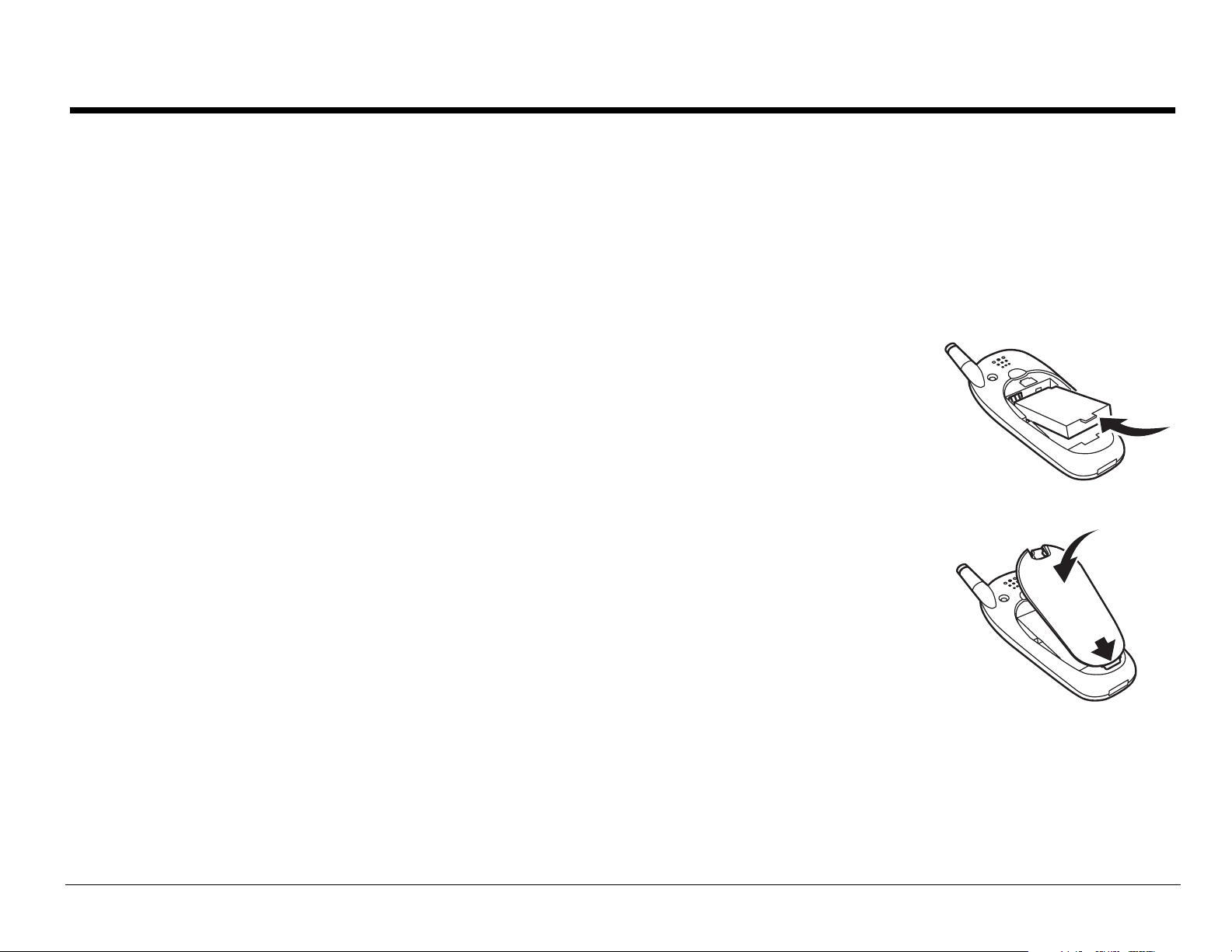
1GETTING STARTED
This document describes the Kyocera 3245 trimode phone, with CDMA
digital service at 800 MHz and 1900 MHz, and analog service at 800 MHz.
Your phone comes with an internal/removable lithium ion (LiIon) battery.
Fully charge the battery before using the phone.
Installing the battery
1. Hold the phone face down
2. Place the battery in the phone casing with the metal
contacts facing the antenna end of the phone.
3. Place the battery door notch in the opening near the
bottom of the phone. Push down on the door until it clicks
into place.
User Guide for the Kyocera 3245 phone 1
Page 22
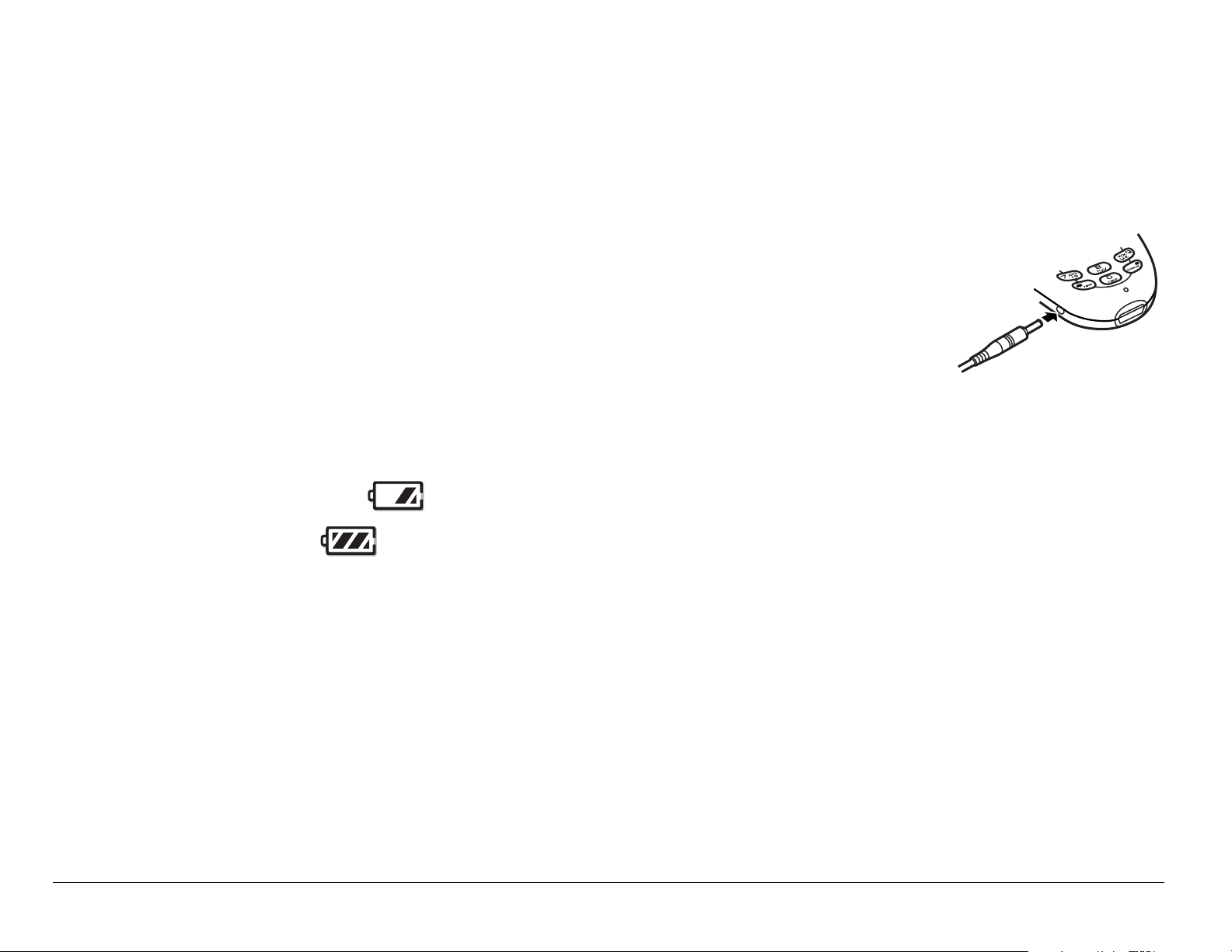
Charging the battery
The battery is partially charged when you receive your phone. You must
have at least a partial charge
in the battery to make or receive calls,
regardless of whether or not the AC adapter is connected to the phone.
To charge the battery, connect the AC adapter to the jack on
the side of the phone (as shown), then connect the adapter’s
plug to a wall outlet.
The battery icon in the upper-right corner of the screen tells
you whether the phone is:
• Charging (the icon is animated)
• Partially charged
• Fully charged
Recharging the battery
You can safely recharge the battery at any time, even if it has a partial
charge.
2 Getting Started
Page 23
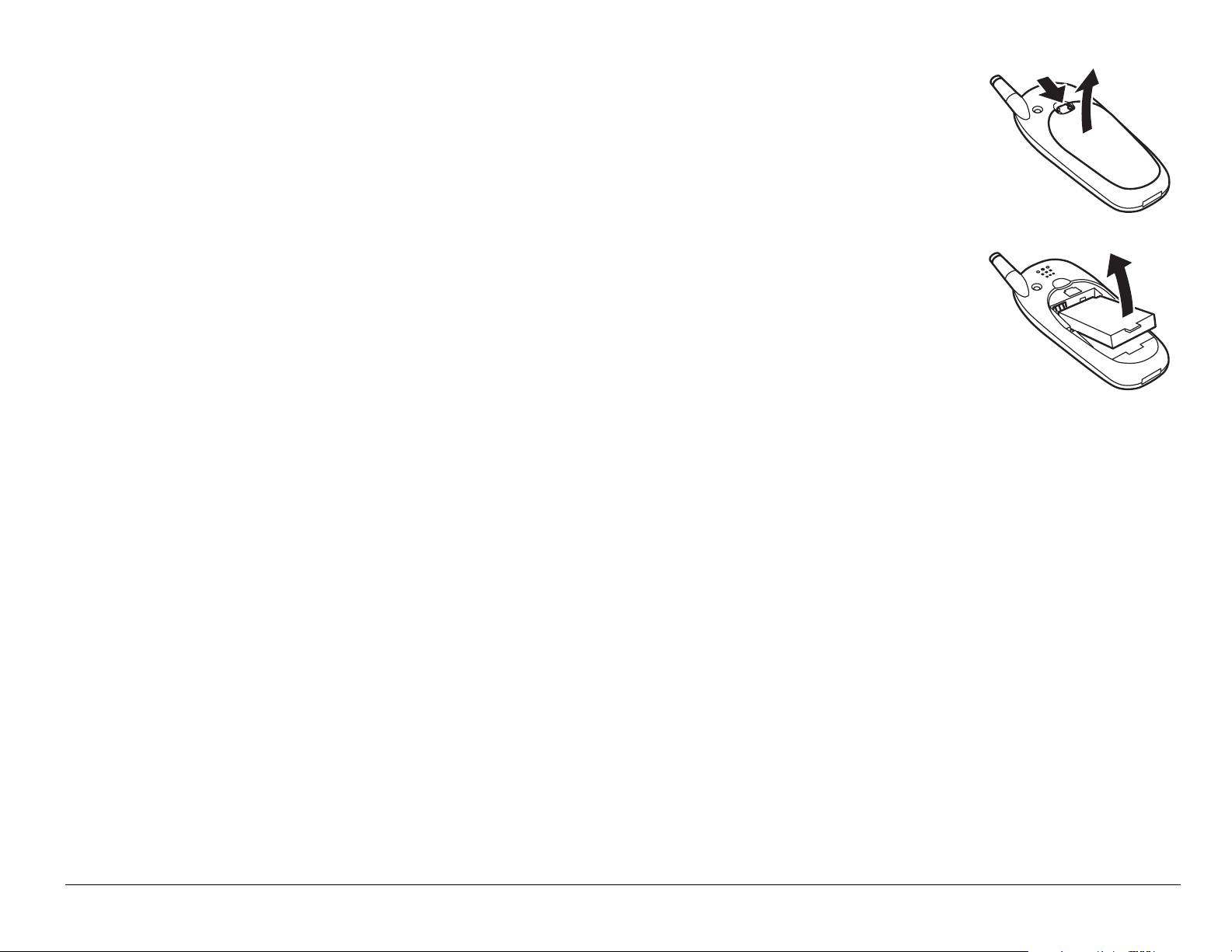
Removing the battery
1. Turn off the phone.
2. Hold the phone face down.Press down on the latch on the
back of the phone and pull off the battery door.
3. Place your fingernail or the notch in the battery door under
the tab on the battery and lift it out of the phone.
Caring for the battery
This section describes important safety information and tips for improving
battery performance.
General safety guidelines
• Do not take apart, puncture, or short-circuit the battery.
• If you have not used the battery for more than a month, recharge it before
using your phone.
• Avoid exposing the battery to extreme temperatures, direct sunlight, or
high humidity.
• Never dispose of any battery in or near a fire. It could explode.
User Guide for the Kyocera 3245 phone 3
Page 24
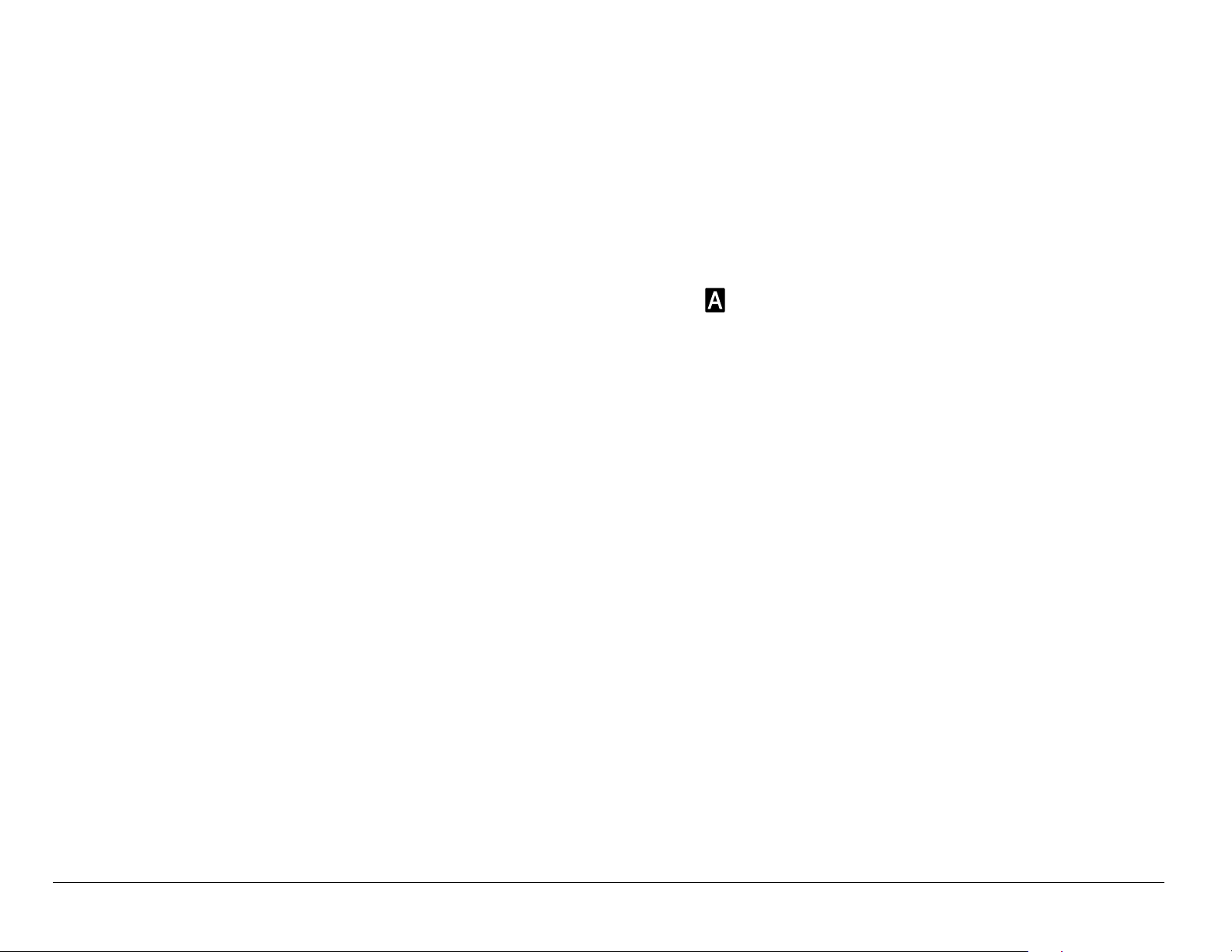
Common causes of battery drain
The following functions drain the battery more quickly and adversely affect
talk and standby times:
• Playing games or using the Web frequently.
• Frequent use of backlighting.
• Operating in analog mode. If you see an on the home screen, the
phone is in analog mode. Your phone switches between modes to find
the best signal. To set your phone to operate in a single mode, select
Menu → Settings → Network → Digital/Analog and choose from the
options available.
• Operating in digital mode when far away from a base station or cell site.
• Using data cables or accessories, such as the Hands-free headset.
• Operating when no service is available, or service is available
intermittently.
• High earpiece and ringer volume settings.
• Unacknowledged voicemail, page, and text message alerts.
4 Getting Started
Page 25
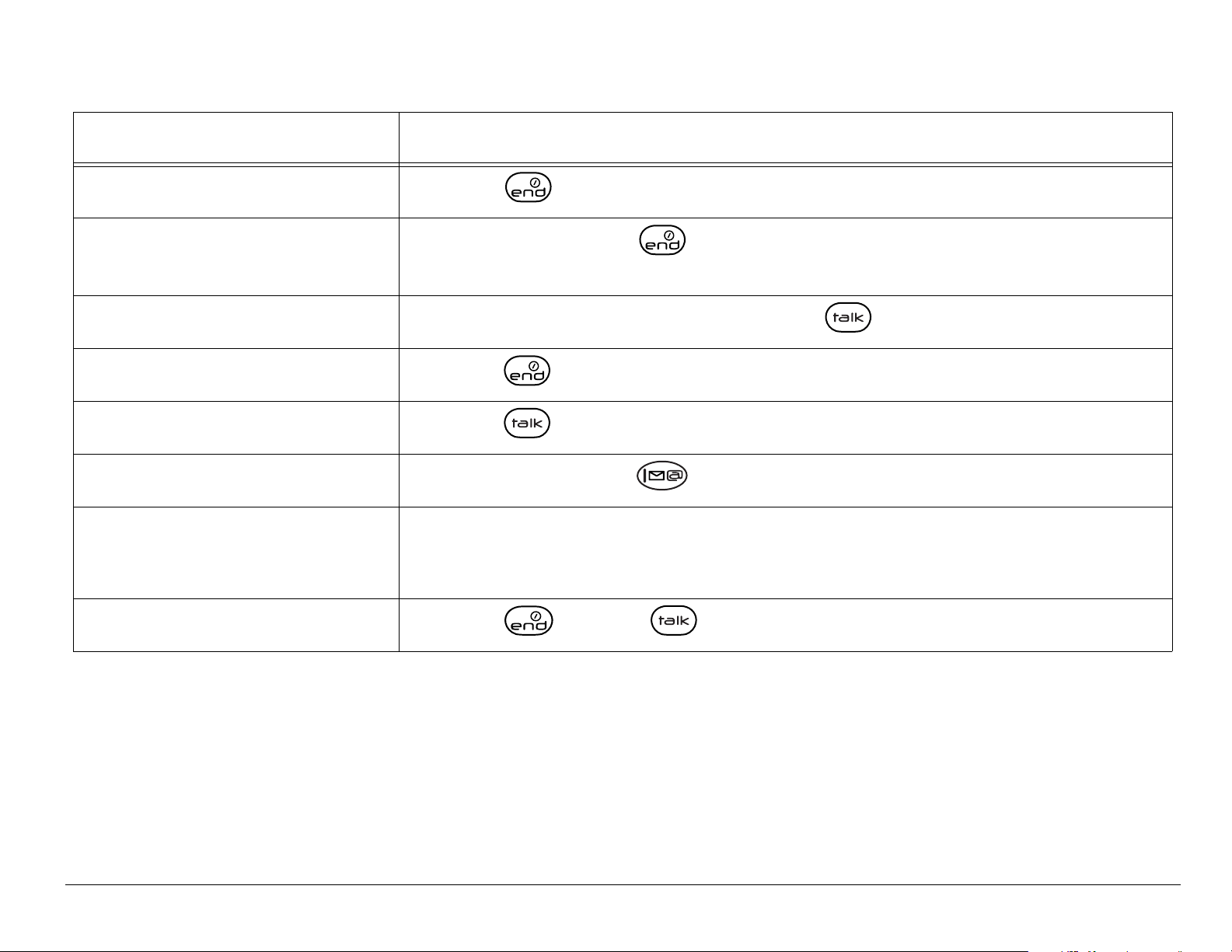
Performing basic functions
To... From the home screen...
Turn the phone on
Turn the phone off
Make a call
End a call
Answer a call
Access voicemail
Verify your phone
number
Silence the ringer
Press and wait until the hourglass icon appears.
Press and hold until the message “Powering
Off” appears.
Enter the number and press .
Press (the red key).
Press (the green key).
Press and hold and follow the system prompts.
Select
Press , then to answer.
Phone Info.
User Guide for the Kyocera 3245 phone 5
Page 26
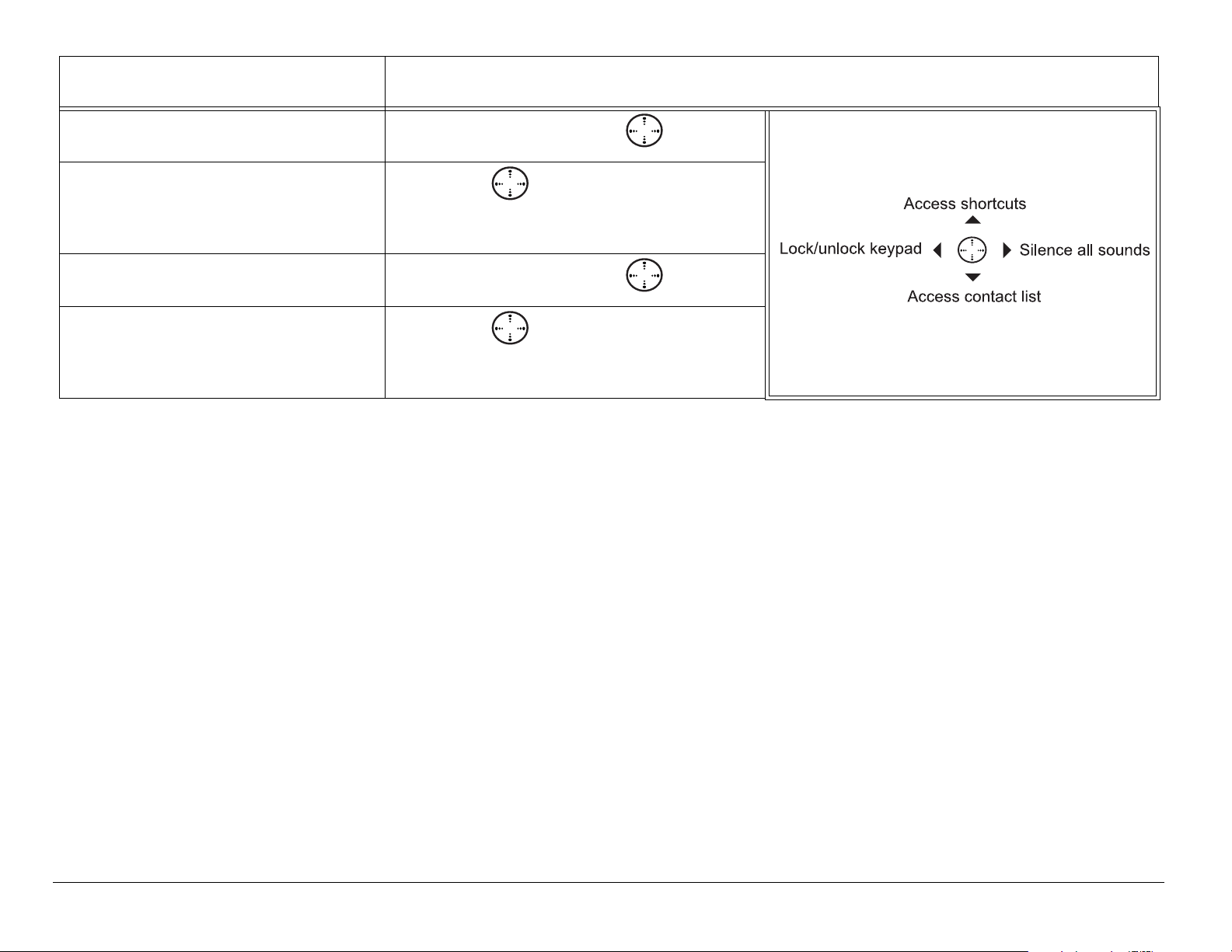
To... From the home screen...
Lock the keypad
Access a contacts
list
Silence all sounds
Access your
shortcuts
Press and hold left.
Press down.
Press and hold right.
Press up.
6 Getting Started
Page 27
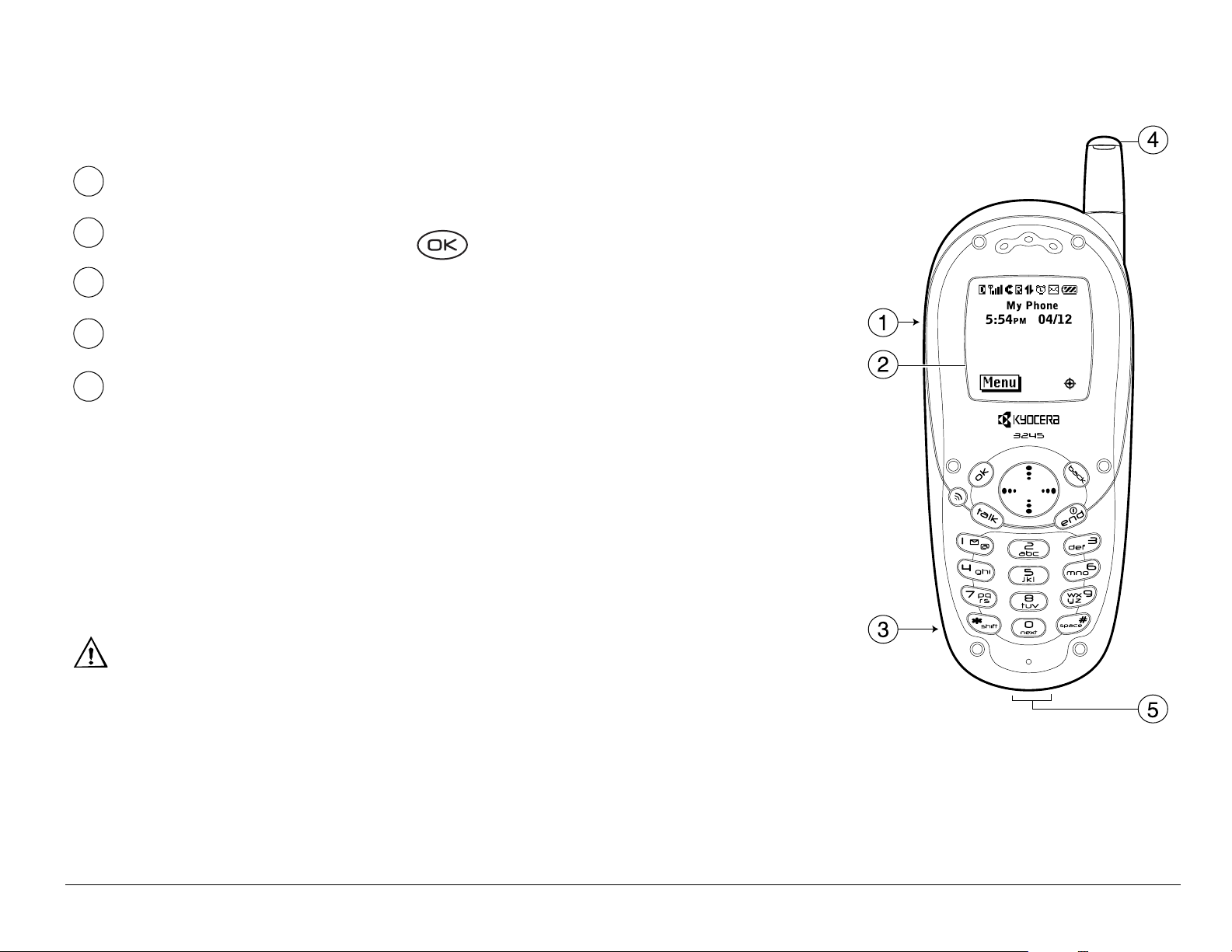
Getting to know your phone
1
2
3
4
5
Jack for Hands-free Headset (sold separately) only.
Home screen. Press (item 6) to select Menu.
Jack
for AC Adapter (included).
Antenna
Jack
for data cable (sold separately).
Warning: Inserting an accessory into the incorrect
jack will damage the phone.
User Guide for the Kyocera 3245 phone 7
Page 28
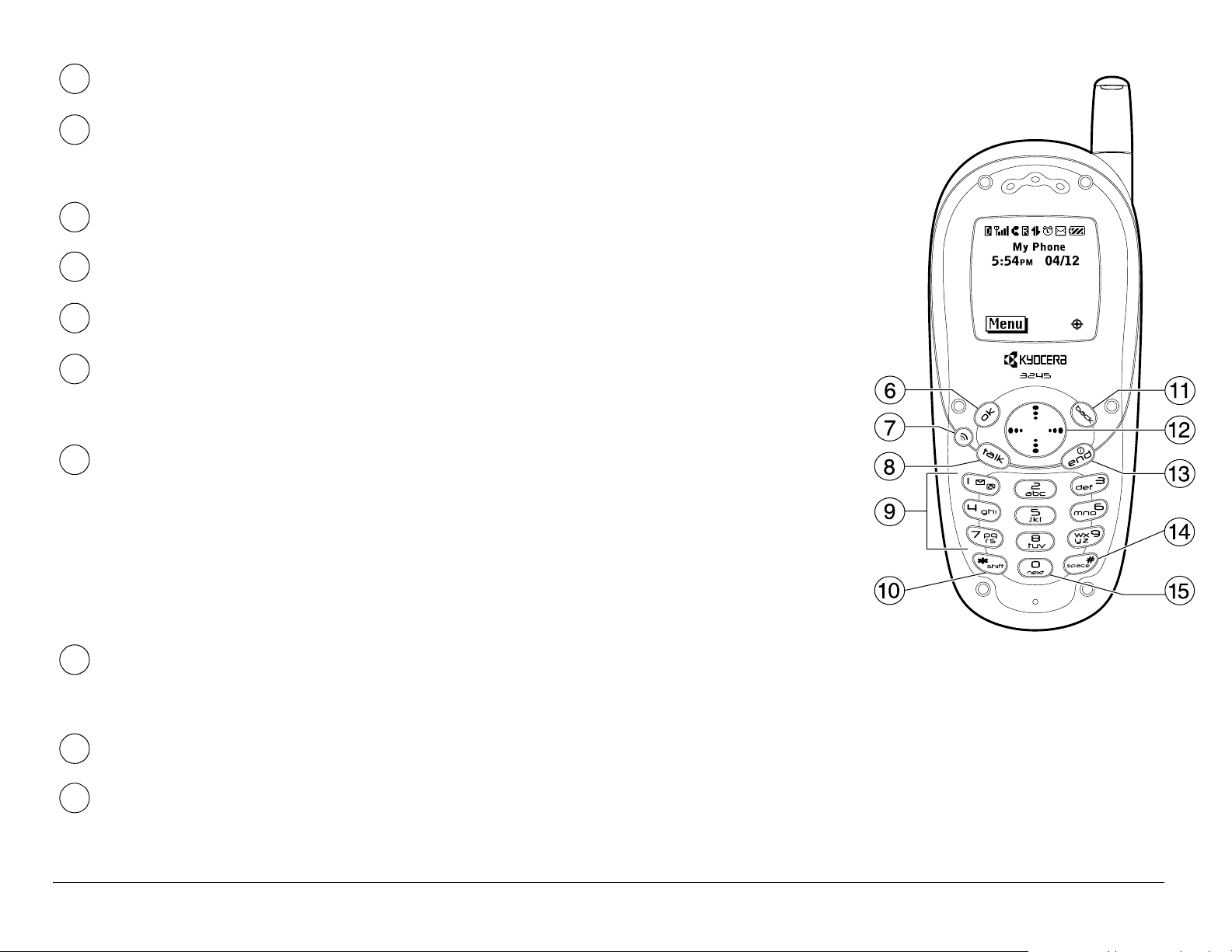
6
OK key selects a menu item or option.
7
8
9
10
11
12
Speakerphone key turns the speakerphone on and
off.
Send/Talk key starts or answers a call.
Keypad for entering numbers, letters, or symbols.
* Shift key changes the text mode in text entry.
Back key erases the last character in text entry, or
returns to the previous menu.
Navigation key scrolls through lists and positions
cursor. Accesses shortcuts from the home
screen:(left) launches browser; (right) silences all
sounds or records voice memo(up) accesses
camera pictures, (down) lists contacts.
13
End/Power key turns the phone on or off, ends a
call, or returns you to the home screen.
14
15
8 Getting Started
Space # key enters a space during text entry.
0 Next key cycles through word choices during
®
eZiText
text entry.
Page 29
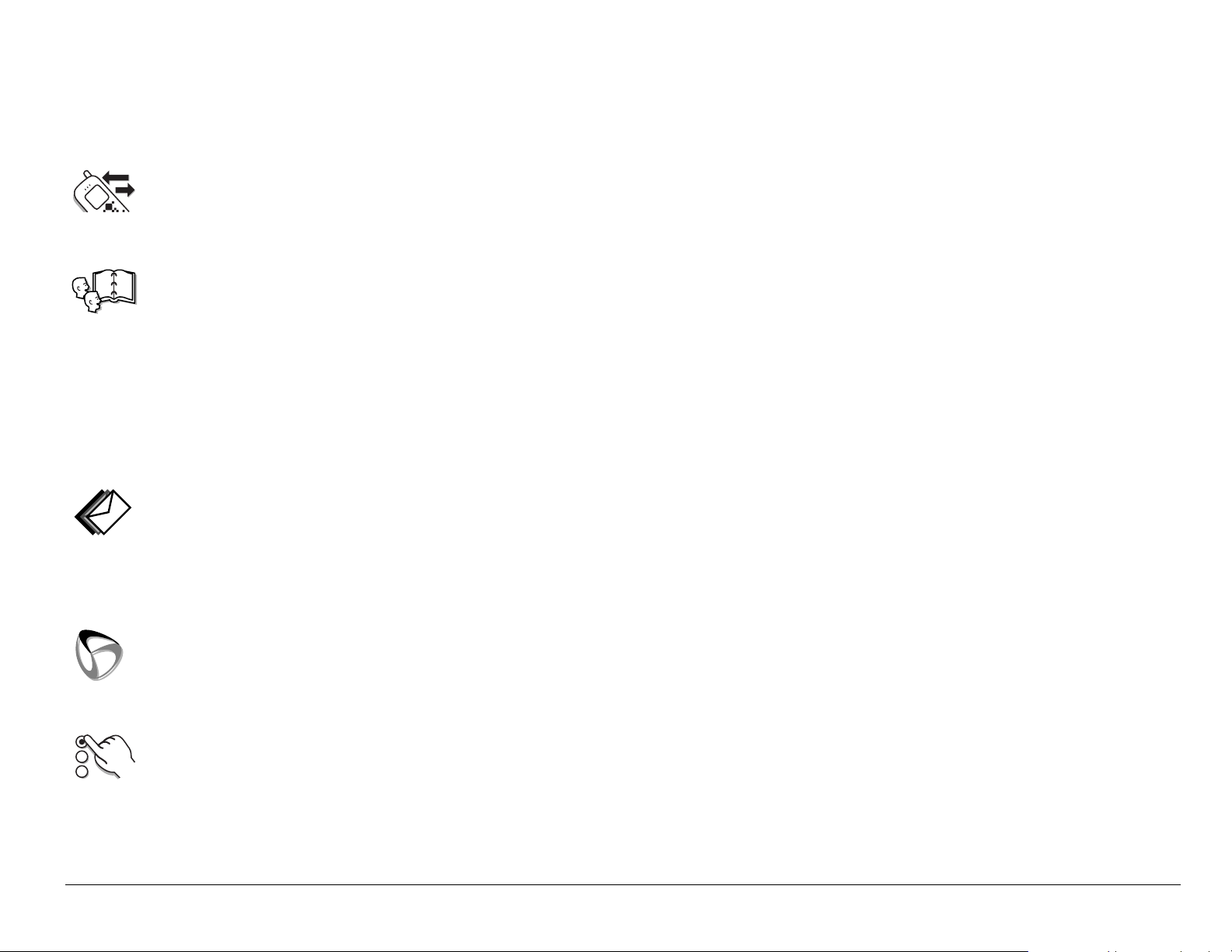
Using menus
The contents of the main menu are as follows:
Recent Calls
Incoming Calls, Outgoing Calls, Missed Calls, Erase Lists
Contacts
View All, Add New, Find Name, Add Voice Dial, Speed Dial List, Voice Dial
List, Business List, Personal List, Information
* Not available on all phones. Check with your service provider.
Messages
Voicemail, Send New* , InBox, Net Alerts*, OutBox*, Saved, Erase Msgs,
Group Lists*, Msg Settings
Web Browser
Connects to Internet
Settings
Silent Mode, Keyguard, Sounds, Display, Voice Services, Security, Call,
Information, Network, Convenience, Messaging, Accessories
User Guide for the Kyocera 3245 phone 9
*
Page 30
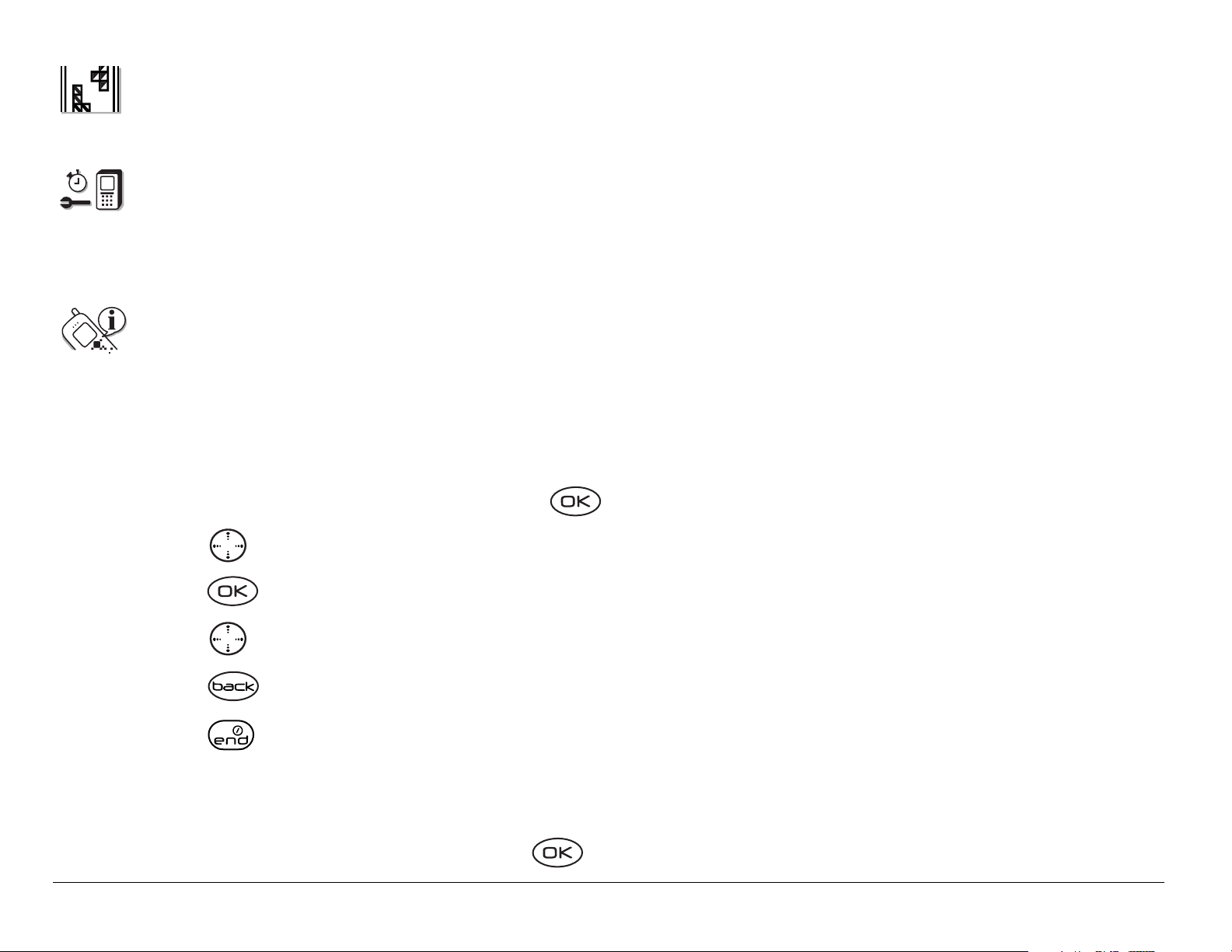
Fun & Games*
Tetris“, Brick Attack
TM
, Race 21
TM
, Doodler
TM
, My Sounds, My Pictures
Tools
Voice Memo, Scheduler, Alarm Clock, Tip Calculator, Calculator, Timer,
Stopwatch
Phone Info
Displays the phone number, ESN, and software version your phone is using.
To use menus
• From the home screen, press to select Menu.
• Press left, right, up, or down to see menus.*
• Press to select a menu or menu item.
• Press up or down to view menu items.
• Press to back up a menu level.
• Press to return to the home screen.
* Your menus may appear as graphics or as a list. To change the way they
appear, select
either
10 Getting Started
Graphics or List and press .
Menu → Settings → Display → Main Menu View, then select
Page 31

Note: In this guide, the use of an arrow → tells you to select an option from
a menu. For example,
Settings option.
Menu → Settings means select Menu, then select the
Understanding screen icons
These icons may appear on your phone’s screen.
Icons in the top row
The phone is operating in IS2000 (1X) digital mode.
The phone is operating in IS95 digital mode.
The phone is operating in Analog (FM) mode.
The phone is receiving a signal. You can make and receive calls.
Fewer bars indicate a weaker signal.
A call is in progress. You can make and receive calls.
The phone is not receiving a signal. You cannot make or receive calls.
The phone is roaming outside of its home service area.
User Guide for the Kyocera 3245 phone 11
Page 32

You have a text message, voicemail, or page. (A flashing icon
indicates the message is urgent.)
The battery is fully charged. The more black bars, the greater the
charge.
The Scheduler alarm clock is set.
High-speed (3G) data service is available and active on your phone.*
*For availability of high-speed data on your network, check with your
service provider.
(blinking) The phone is sending high-speed data.
(blinking) The phone is receiving high-speed data.
High-speed data service is available, but the phone is dormant.
High-speed data is not available on your phone. (Check with your
service provider for availability.)
12 Getting Started
Page 33

Icons in the bottom row
The phone is at the home screen.
To access the menus, press
.
Keyguard is on. The keypad is locked.
The phone is set to light up instead of ring.
The phone is set to vibrate instead of ring.
The phone is set to show its position location to your service provider as
well as emergency services.
The phone is set to show its position location to emergency services
only.
Enter text using eZiText
rapid text entry.
Enter text using normal alpha text entry.
Capitalize the next letter during text entry.
Capitalize every letter during text entry.
‘
User Guide for the Kyocera 3245 phone 13
Page 34

Capitalize the first letter of each word (in a contact) or the first letter of
each sentence (in a text message) during text entry.
Enter symbols.
Enter numbers.
Other icons
Press up.
Press down.
Press left.
Press right.
Press to go back or clear an item.
Press
to select an item.
Outgoing call
Incoming call
Missed call (flashing)
14 Getting Started
Page 35

Forwarded call (Call type may not be available. Check with your service
provider.)
Three-way call (Call type may not be available. Check with your service
provider.)
Using the Sport Clip
The Sport Clip is a clip built into a battery door. It is designed to attach to a
backpack or purse or to stand upright with a fold-out stand. It is not designed
to attach to clothing (e.g., a belt).
• To install the Sport Clip, simply remove the standard battery
door and clip in the Sport Clip door.
User Guide for the Kyocera 3245 phone 15
Page 36

2MAKING AND ANSWERING CALLS
Making a call
1. Make sure you are in an area where the signal can be received. Look for
the symbol on the home screen.
Note: The more bars you see in this symbol, the clearer the reception will
be. If there are no bars, try to move to where the reception is better. In
some cases, this can be as simple as changing the direction you’re
facing. If your phone cannot locate a signal, it changes to power-save
mode. If you see the message “Power Save Mode” and a on the
screen, press any key to return to normal operating mode and try your
call again.
2. Enter the phone number.
3. Press .
4. Press to end the call.
Tip: To make calls using your phone’s voice recognition feature, see
“Calling using voice tags” on page 87.
16 Making and Answering Calls
Page 37

Redialing a number
To redial the last number called, press twice. If you see a message
prompting you to speak a name, press again.
Calling a saved number
If you have already saved a phone number, you can use the frequent
contacts list to find it quickly.
1. Press down.
This brings up a list of all saved contacts.
Note: A list of frequent contacts will also appear at the top of the list if you
have enabled the frequent contacts setting. For more information, see
page 49.
2. Scroll down the list, find the contact you want, and press to dial the
number.
For more about finding contact information,see page 49.
Answering a call
When a call comes in, the phone rings, vibrates, and/or lights up, and a
dancing phone icon appears. The number of the caller also appears if it is
User Guide for the Kyocera 3245 phone 17
Page 38

not restricted. If the number is stored in your Contacts directory, the contact
name appears.
• To answer the call, press .
• If you do not wish to answer the call, select
Silence or Ignore and press
. Silence mutes the ringer. Ignore mutes the ringer and returns you to
the screen that was active at the time the call came in. Both actions will
send the caller to voicemail if you do not pick up the call.
• To place the caller on hold momentarily until you can answer the call,
press
he/she is on hold.
Note:
Hold. This will play a recorded message from you telling the caller
Before you can place calls on hold, you must first record a message
and enable the Hold Call feature. See “Setting the phone to hold calls” on
page 19.
Answering calls hands-Free
If your phone is attached to an accessory such as a hands-free car kit or
hands-free headset (sold separately), you can use a voice command to
answer incoming calls. See “Using voice features with accessories” on
page 89.
18 Making and Answering Calls
Page 39

Setting the phone to hold calls
The Hold Call setting allows you to place incoming calls on hold until you
are ready to answer them.
To enable your phone to place calls on hold:
1. Select
2. Select
3. If you have not recorded a hold message, you will be prompted to record
one.
Example: “Please hold. I’ll answer in a minute.”
4. Record the message twice, as prompted.
5. Select
The next time a call comes in, you will have the option of placing it on hold.
Menu → Settings → Convenience → Hold Call.
Enabled.
Save, Play, or Exit.
Placing a call on hold
You can place a call on hold once you have enabled the feature.
Note: If you are already on a call and you receive another call, you cannot
place the incoming call on hold. It will go to voicemail.
To place a call on hold:
User Guide for the Kyocera 3245 phone 19
Page 40

1. When a call comes in, press to select Hold Call. The caller will be
placed on hold and will hear your recorded hold message.
2. To speak to the caller, select Answer.
-orTo hang up without speaking to the caller, select
Changing the hold message
To change your hold message:
1. Select
follow the prompts.
2. Record the message twice.
3. Select
Menu → Settings → Convenience → Hold Call → Re-record Msg. and
Save, Play, or Exit.
Using the speakerphone
You can turn the speakerphone on at any time.
End Call.
• To turn the speakerphone on, press .
• To answer an incoming call and turn speakerphone on at the same time,
press .
• To turn speakerphone off, press .
20 Making and Answering Calls
Page 41

Adjusting speakerphone volume
1. Select Menu → Settings → Sounds → Spkrphone Vol.
2. Press up and down to adjust volume.
3. Press to save the new setting.
Dealing with missed calls
When you have missed a call, “Missed” appears on your screen. This
message remains, unless the caller leaves a voicemail.
• Press or to clear the screen.
• To view the caller’s number or name, select
the missed call is indicated with a flashing .
• If the caller left a voicemail message, select
up your voicemail, the caller cannot leave a message. For help setting up
voicemail, see page 25.
Calls. In the Recent Calls list,
Call. If you have not yet set
Setting missed call alerts
You can set an alert to beep every five minutes after you have missed a
call.
•Select Menu → Settings → Sounds → Missed Call → Enabled.
User Guide for the Kyocera 3245 phone 21
Page 42

• To turn off the alert when it rings, press or .
• To cancel the alert, select
Disabled.
Menu → Settings → Sounds → Missed Call →
Viewing recent call details
Details on the last 29 calls you made or received are stored in the Recent
Calls list. You can view the caller’s name and phone number, along with the
time and length of the call. Icons indicate the types of calls in the list.
Outgoing call Forwarded call
Incoming call Three-way call
Missed call(flashing)
Note: Some icons may not appear. Check with your service provider.
Viewing recent calls
1. Select Menu → Recent Calls.
2. Select a list:
3. Select a recent call item.
4. Select an option:
22 Making and Answering Calls
Incoming Calls, Outgoing Calls, or Missed Calls.
Page 43

– Number—Show the caller’s number (for an incoming call), or the
number you called (for an outgoing call).
– Prepend—Place the cursor at the beginning of the phone number so
you can add an area code.
–
–
–
Save New—Save the phone number as a contact.
Add to—Add the phone number to a saved contact.
View Contact—Show details on the contact if the caller’s information
is already in your Contacts directory.
Note: If the number has been saved as “secret,” you must enter your four-
digit lock code to view or edit the number. For information on the lock code,
see “Changing your lock code” on page 76. To classify a phone number as
secret, see “Saving a phone number” on page 43.
Erasing recent calls
1. Menu → Recent Calls → Erase Lists.
2. Select an option: Incoming Calls, Outgoing Calls, Missed Calls, or Erase All.
3. Press right and press to select Yes.
User Guide for the Kyocera 3245 phone 23
Page 44

Setting up speed dialing
Speed dialing allows you to quickly dial a stored phone number by entering
a one- or two-digit speed dialing location.
1. Locate a saved contact.
2. Highlight the phone number and press .
3. Select
4. Select a speed dialing location. (Location “1” is reserved for your
voicemail number.)
5. Press to select
Speed Dialing.
Assign.
To speed dial
From the home screen, enter the one- or two-digit speed dialing location
and press .
Setting up 1-Touch Dialing
1-Touch Dialing is a form of speed dialing that allows you to press and hold
a speed dial location to make a call. It is the fastest way to speed dial.
1. Select
2. Press .
24 Making and Answering Calls
Menu → Settings → Convenience → 1-Touch Dialing → Enabled.
Page 45

Using 1-Touch Dialing
To dial a phone number, simply press and hold the assigned speed dialing
location for the phone number. If it is a two-digit number, press the first
number, then press and hold the second. For example, if the speed dialing
number is 15, press , then press and hold .
Removing a speed dialing location
1. Select Menu → Contacts → Speed Dial List.
2. Select a speed dialing location.
3. Highlight the phone number and press .
4. Select
5. Highlight the number to remove.
6. Press right to highlight
7. Press .
Speed Dialing.
Remove.
Setting up voicemail
Before your phone can receive voicemail messages, you must set up a
password and record a personal greeting with your service provider. When
you have set up your voicemail, all unanswered calls to your phone are
User Guide for the Kyocera 3245 phone 25
Page 46

automatically transferred to voicemail, even if your phone is in use or
turned off.
1. From the home screen, press and hold .
2. Enter your passcode, which you obtain from your service provider
.
3. Follow the system prompts to create a password and record a greeting.
Note: If you are having trouble accessing your voicemail, contact your
service provider.
Checking voicemail messages
When a voice message is received, your screen will display text similar to:
“New Message 1 Voicemail.” This text will remain for about five minutes.
After that, look for the
flashes if the message is urgent.
If you see “New Message” on your screen
symbol at the top of your screen. The symbol
1. Press to select
Voice. This initiates a call to your voicemail number.
2. Follow the prompts to retrieve the message. For specific information on
getting voicemail messages, contact your service provider.
If you see the symbol
1. Press to initiate a call to your voicemail number.
26 Making and Answering Calls
Page 47

2. Follow the prompts to retrieve the message.
Note: You can set the phone to beep and/or light up every five minutes to
remind you that you have voicemail. For more information, see “Setting
message alerts” on page 78.
Silencing an incoming call
• To silence an incoming call quickly, press . Then press to answer
the call.
This action silences the current call only. The next call will ring as normal.
Adjusting the volume during a call
• To adjust the earpiece volume during a call, press up or down.
Locking the keypad
The Keyguard locks your keypad to prevent accidental keypresses when
the phone is turned on and a call is not in progress. You can still answer or
silence an incoming call.
• To lock the keypad from the home screen, press left and hold.
• To unlock the keypad, press in this order.
User Guide for the Kyocera 3245 phone 27
Page 48

Changing the keyguard setting
1. Select Menu → Settings → Keyguard.
2. Highlight an option. You can set the phone to lock the keypad
immediately, or automatically if no key is pressed after 30 seconds, 1
minute, or 5 minutes.
3. Press to save.
Keeping track of your calls
Your phone has two timers that count the amount of calls you have made
and received.
All calls
This timer displays the total number and duration of all calls you have made
and received. You cannot reset this timer.
•Select
Menu → Settings → Call Information → All Calls Timer.
Recent calls
This timer displays the total number and duration of recent calls you have
made and received since the last time you reset the timer.
1. Select
28 Making and Answering Calls
Menu → Settings → Call Information → Recent Calls Timer.
Page 49

2. Press to select Reset. This resets the timer to zero.
Timing your calls
If you want to know how long you are spending on a call, you can set your
phone to beep 10 seconds before each minute passes.
•Select
Menu → Settings → Sounds → Minute Alert → Enabled.
Receiving data or faxes
Your phone may be able to receive certain data or faxes, depending on the
system sending the information. To receive data or faxes, you must connect
the phone to a laptop or PC (see page 80), and switch the phone from
voice mode to data/fax mode.
Note: You cannot receive voice calls while the phone is in data/fax mode.
1. Select
2. Press to select an option:
–
Menu → Settings → Network → Data/Fax Calls.
Voice only—Allows only voice calls.
–
User Guide for the Kyocera 3245 phone 29
Fax, next call—Sets the phone to fax mode for the next incoming call
or the next 10 minutes.
Page 50

– Data, next call—Sets the phone to data mode for the next incoming
call or the next 10 minutes.
– Fax, until off—Forces the phone into fax mode until the phone is
turned off.
–
Data, until off—Forces the phone into data mode until the phone is
turned off.
Calling emergency numbers
Designating personal emergency numbers
The emergency numbers feature allows you to specify three personal
phone numbers that can be called when the phone is locked.
To designate emergency numbers:
1. Select
2. Enter your four-digit lock code. (For information on your lock code, see
page 76.)
Menu → Settings → Security.
3. Select Emergency #’s.
4. Select an Unassigned slot.
30 Making and Answering Calls
Page 51

5. Enter the phone number, including the area code.
Note: Do not enter 1 before the area code.
6. Press to select
Done.
Notes:
• You can view these numbers only when they’re being entered for the first
time.
• You cannot edit these numbers.
• Emergency numbers cannot be dialed using the speed dial function.
• To make a call to an emergency number from a locked phone, you must
dial the number (including area code) exactly as it was stored in
Emergency Numbers.
• Your phone does not enter Emergency mode when you dial an
emergency number you have designated in the phone.
Calling emergency services
Note: Regardless of your 3-digit emergency code (911, 111, 000, 112, etc.),
your phone will operate as described below.
• Dial your emergency code and press .
User Guide for the Kyocera 3245 phone 31
Page 52

You can call the emergency code even if your phone is locked or your
account is restricted. However, when you call, your phone enters
mode
to call you back if necessary. To make or receive regular calls after dialing
the emergency code, you must exit this mode.
. This enables the emergency service exclusive access to your phone
Emergency
Exiting emergency mode
When you have completed the emergency call:
1. Press to select Exit.
2. Press again to confirm your choice.
The phone returns to the home screen and you are ready to make and
receive regular calls.
Note: To determine who has access to your location, see “Setting position
location” on page 82.
Understanding roaming
Controlling network roaming
This setting allows you to force the phone into either digital or analog mode.
This is useful if you are in an area that borders on digital service and the
automatic feature is causing the phone to keep switching between modes.
32 Making and Answering Calls
Page 53

1. Select Menu → Settings → Network → Digital/Analog.
2. Select an option and press .
–
Automatic automatically switches the phone between digital and
analog.
– Analog only sets the phone to work in analog mode only.
–
Analog call forces a call into analog mode for the duration of the next
call.
–
Digital only sets the phone to work in digital mode only.
Setting an alert for roaming
Use this setting if you want the phone to alert you when you roam outside
of your home service area.
1. Select
Menu → Settings → Network → Roam/Svc Alert.
2. Select an option and press .
–
Disabled will not alert you when you roam outside your home service
area.
–
When no svc alerts you with three tones decreasing in pitch when
service is lost and three tones increasing in pitch when service is
acquired again.
User Guide for the Kyocera 3245 phone 33
Page 54

– Roam Change alerts you with two tones decreasing in pitch when
roaming service is acquired and three tones increasing in pitch when
home area service is acquired again.
–
Any Change alerts you with three increasing tones if there is a change
in roaming service or three decreasing tones if the phone loses
service.
Setting the roam ringer
You can set a ringer to indicate when an incoming call will be subject to
roaming charges.
1. Select Menu → Settings → Sounds → Roam Ringer.
2. Highlight Enabled and press . You’ll hear a sample of the ringer.
3. Press
to set the ringer.
Muting calls using a headset
If you are using a hands-free headset (sold separately), you can mute the
current call by pressing the button on your headset cord.
34 Making and Answering Calls
Page 55

3ENTERING LETTERS, NUMBERS, AND SYMBOLS
You may enter letters, numbers, and symbols in contacts, text messages,
and other functions; for example, when you create a personal banner for
your phone’s home screen.
For a quick reference to text entry, see page 41.
Understanding text entry screens
The text entry area is a large field in the center of the screen. The current
text entry mode (and capitalization setting, when applicable) are indicated
by icons at the bottom of the screen.
text
entry
field
capitalization
setting
User Guide for the Kyocera 3245 phone 35
text entry
mode
Page 56

Note: Capitalization settings are discussed on page 40.
Text entry modes
There are four text entry modes:
Number mode
Normal text mode
Rapid text entry mode
Symbol mode
Note: The mode you start in depends on the task you are doing. For
example, when entering a phone number, you’re in number mode. When
entering a name for a contact, you’re in normal text mode.
Entering numbers
You can enter numbers in several modes.
• To enter a number while in mode, press a number key once.
• To enter a number while in or mode, press and hold a number key
until the number appears on the screen.
36 Entering Letters, Numbers, and Symbols
Page 57

Entering words letter by letter
Use normal text mode to enter letters.
1. Press a key once for the first letter, twice for the second letter, and so on.
2. Wait for the cursor to move right and enter the next letter.
Entering special characters
If your phone is set to Spanish or French, accented characters are
available in normal text mode:
Spanish
aábc2
deéf 3
ghi í 4
mnñoó6
t uüú v 8
French
aàâbcç2
deëèéêf 3
ghi ï î 4
mn o ô œ6
t u ü ú v 8
User Guide for the Kyocera 3245 phone 37
Page 58

Entering words quickly
When you press a series of keys using mode, checks its dictionary of
common words and guesses at the word you are trying to spell.
1. For each letter of the word you want, press the key once. For example, to
enter the word “any” press:
→ → .
2. If the word doesn’t match what you want, press to look at other word
matches.
3. When you see the word you want, press up.
Personal User Dictionary
Your phone’s database will create a personal dictionary containing up to
400 custom words for you. If the database does not contain a word
matching the sequence of keystrokes you entered, your phone will sound a
single tone and display a dialog allowing you to spell and save the desired
word using the text input method.
When your custom database is full, the least frequently used word is
erased in favor of a new entry.
38 Entering Letters, Numbers, and Symbols
Page 59

Entering symbols
While entering text, you can also enter symbols by pressing until you
see the symbol you want. Using this method, you have access to the
following symbols:
. &@, -‘ : ; ? / “()_
To access the full set of symbols:
1. Press right to highlight the current mode and press to enter the
menu.
2. Select
Symbols.
3. Press down to view the list of symbols.
4. Press the number key corresponding to the symbol you want.
Changing modes
To enter characters that belong to a mode other than the one you’re in,
you’ll need to change modes. For example, to enter numbers in an email
address while in mode, change to mode, enter the number, and
then change back to mode to complete the address.
To change text entry modes, you can either:
• Press and hold until icon for the mode you want appears.
User Guide for the Kyocera 3245 phone 39
Page 60

-or-
• Press right to highlight the current text mode, press to enter the
menu, then select a different mode.
Capitalization settings
To change capitalization settings:
• Press until the icon for the setting you want appears.
There are three capitalization settings:
This... Capitalizes... In mode...
the next letter
every letter ,
the first letter of every word (in a
contact) or sentence (in a text msg)
Note: If no icon appears next to the text mode, all letters will be in lower
case.
40 Entering Letters, Numbers, and Symbols
,
Page 61

Quick reference to text entry
This table gives general instructions for entering letters, numbers, and
symbols.
To... Do this...
Enter a letter
Enter a number
Enter a symbol
Enter a space
Erase a character
Erase all characters
Use mode and press a key until you
see the letter you want. For more
information, see page 35.
Use mode and press a key once to
enter its number. For more options, see
page 35.
Use mode and press until you
find the symbol you want. See page 39.
Press .
Press .
Press and hold .
Move the cursor right or left
Change text entry modes
User Guide for the Kyocera 3245 phone 41
Press up or down.
Press and hold .
Page 62

Capitalize the next letter
In mode, press . Choose .
Capitalize every letter
Capitalize the first letter of
each word
Highlight an option at the
bottom of the screen
In or mode, press . Choose
.
In or mode, press . Choose
.
Press left or right.
42 Entering Letters, Numbers, and Symbols
Page 63

4STORING CONTACTS
Use your phone’s Contacts directory like a set of phone index cards to store
information about a person or company. Your phone can hold, on average,
about 200 contacts with their phone numbers and details.
Saving a phone number
To save a phone number or pager number, take these steps.
1. From the home screen, enter the phone number you want to save.
2. Press to select
3. Enter a name for the contact. If you need to learn how to enter letters,
see page 35.
Either save the contact now or assign options such as a speed dial
number or number type. To save now, press to select
-orTo assign options, press right, then press to select
up or down to select from the list:
– Save—Save the information and return to the home screen.
User Guide for the Kyocera 3245 phone 43
Save New.
Save.
Options. Press
Page 64

– Number Type—Select work, home, mobile, pager, or fax. The number
type will appear as an icon next to the number in the Contacts list.
– Add Voice Dial—Speak the name of the contact person for this
number so that you can dial it using voice recognition (VR). For more
information, see page 87.
–
–
Speed Dialing—Select a speed dialing location from the list.
Secret—Select Yes to lock the phone number. If a phone number is
locked, you must enter your four-digit lock code (see page 76) to
view or edit the number.
–
Primary Number—Classify this number as the primary number for the
contact.
–
Classify Contact—Classify the contact as Personal or Business. (See
page 65 to learn how to set the phone to ring differently for personal
and business calls.)
4. Press to select
Save. A check mark and the word “Saved” appear.
Adding a code or extension
When you save the phone number of an automated service, you may
include a pause where you would select an option or enter a password. You
can enter multiple pauses in a phone number.
44 Storing Contacts
Page 65

1. Enter the first portion of the phone number.
2. Press right to scroll through the options at the bottom of the screen.
3. Press to select a type of pause.
X
– A
Time Pause causes the phone to stop dialing for two seconds.
– A
Hard Pause causes the phone to stop dialing until you select
Release.
4. Enter the remaining numbers.
5. Select
Save New.
Saving an email address, street address, URL, or note
To save an email address, street address, Web page URL, or note as a new
contact, follow these steps. To add one of these items to a saved contact,
see “Editing or erasing a contact”on this page.
1. Select
2. Highlight Phone Number, Email Address, Street Address, URL, or Note and
Menu → Contacts → Add New.
press to select it.
3. Enter the information.(Tip: To enter symbols, press and release .
Repeat to cycle through symbols.)
4. Select
User Guide for the Kyocera 3245 phone 45
OK.
Page 66

5. Enter a contact name.
6. Select
Save.
Editing or erasing a contact
1. Select Menu → Contacts.
2. Select
3. Highlight the contact to edit and press .
4. Select
5. Highlight an option and press to select it:
–
– Erase Contact to erase the entire contact.
View All or Find Name to find the contact you want to edit.
Options.
Add New to add a phone number, email address, street address, Web
URL, or note.
–
–
6. Enter the new information.
7. If you edited the name, press to select
46 Storing Contacts
Edit Name of the contact.
Classify Contact as personal or business.
Save.
Page 67

Editing a phone number
1. Select Menu → Contacts.
2. Select
3. Highlight the contact to edit and press .
4. Press down to highlight the phone number you want to edit and
press .
5. Highlight an option for the phone number and press :
–
–
–
View All or Find Name to find the contact you want to edit.
Send Text Msg—Send a text message to the phone number you
selected.
View Number—See the phone number you selected.
Add Voice Dial—Speak the name of the contact person for this
number so that you can dial it using voice recognition (VR). For more
information, see page 85.
–
–
–
User Guide for the Kyocera 3245 phone 47
Speed Dialing—Select a location that you can use to speed dial the
number.
Edit Type—Assign a type: work, home, mobile, pager, or fax. The type
icon appears next to the phone number in the Contacts list.
Erase Number—Erase the number from the contact.
Page 68

– Erase Voice Dial—Erase the voice dial name associated with the
number.
– Edit Number—Change the phone number.
–
–
Edit Voice Dial—Record a new voice dial name.
Secret—Make the number secret, so that when someone opens the
contact, the phone number will not appear until the lock code is
entered. Secret numbers can be called, however, without a lock
code. (For more information, see “Restricting calls” on page 77.)
–
Primary Number—Make this number the first one that shows up when
you open the contact.
–
Prepend—Move the cursor to the beginning of the number so you can
add the area code.
–
Exit—Exit without making changes.
6. Enter the new information and follow the prompts.
7. Press to select
48 Storing Contacts
Save, if necessary.
Page 69

Finding contact information
There are three main methods for finding a phone number or contact
details: (1) checking the frequent contacts list, (2) searching the Contacts
directory, and (3) using Fast Find.
Checking the frequent contacts list
From the home screen, press down to see the last 15 of your most
frequently called contacts, in order from most frequent to least frequent. You
also see the full Contacts List if you scroll down past the double line. Note that
you must enable this feature.
To enable the Frequent Contacts setting:
1. Select
2. Select Enabled.
Tip:
down the list.
You can enter the first letter of the name you are looking for to skip
Menu → Settings → Convenience → Frequent List.
Searching the Contacts directory
1. Select Menu → Contacts.
2. Select a search method:
User Guide for the Kyocera 3245 phone 49
Page 70

– To view a complete list of your contacts, select View All.
– To locate a specific name, select Find Name. Enter part of the contact
name, then select
3. Scroll down to highlight the name you want.
– To call the contact, press .
– To access contact information, press .
Find.
Setting Fast Find
With Fast Find, you press one or two keys to view close matches of the
number you are looking for.
1. From the home screen, select Menu → Settings → Convenience → Fast
Find.
2. Select Enabled.
Using Fast Find
1. From the home screen, press the keys corresponding to the letters of the
name you want to find. The matching contacts appear on the screen.
Note: Speed dial locations appear before names if they use the same
keys. For example, to look for Abe’s contact entry, press for “A”.
Because there is a speed dial location associated with 2, the speed dial
50 Storing Contacts
Page 71

contact assigned to 2 appears first. To find Abe’s number, you would
again press , the key that corresponds to the next letter of his name.
2. When you see the name you want, you can press to call the number,
or press to view contact details.
3. If you do not see the name you want, press up or down to search the
possibilities.
Viewing contacts
The following icons may appear next to information in your Contact entries.
work email address
home street address
mobile Web page URL
pager Note
fax
User Guide for the Kyocera 3245 phone 51
Page 72

5SENDING AND RECEIVING TEXT MESSAGES
This chapter describes how to send, receive, and erase text messages
from your phone. For information on voicemail messages, see page 25.
Important: The features and menus described in this chapter may vary
depending on services available in your area. In addition, usage charges
may apply to each message. For clarification on these issues, check with
your service provider.
Sending text messages
Check with your service provider to find out if you are able to send text
messages from your phone. You can only send text messages to phones
that are capable of receiving them, or to email addresses.
Your Kyocera 3245 can provide many sending options. For example, you
may:
• Send messages to group lists
• Choose from standard prewritten messages
• Create your own auto-replies
• Set message priority
52 Sending and Receiving Text Messages
Page 73

• Request notification receipts
(Check with your service provider for availability of options.)
Sending a simple message
To send a plain text message to a single recipient:
1. Select
Menu → Messages → Send New.
2. Choose a method to enter the recipient’s phone number or email
address:
– Select a saved number from the
Recent List or Contacts List.
-or– Enter a new address
or phone number manually. Select New Address.
To enter letters, press right, then press to switch to
mode. To enter “@” from mode, press repeatedly until the
symbol appears.
-or– Select a
Group List you have created. For more about group lists, see
page 60.
3. Enter the message. To learn how to enter text, see page 35.
User Guide for the Kyocera 3245 phone 53
Page 74

4. When you have completed the message, you can send it immediately or
set sending options. To send it immediately, press to select
Send. To
set sending options, see the following procedure.
Setting sending options
When you are ready to send a message, you have several options for how
and when you want the message to be received.
1. Once you have completed the message, press right to highlight
Options and press . Then choose from the list:
–
Insert—Enhance your message with smiley faces or prewritten text.
–
Emoticons—Select a smiley face icon. If the recipient’s phone
does not support the same technology as your phone, the icons
will appear to them in a more simplistic form.
Tip: Press and hold
to cycle through emoticons while in the text entry screen.
–
Highlight one and press to select
AutoText —Select a prewritten message. Highlight one from the
list and press to select
Insert. (To edit or create new
Insert.
prewritten messages, see page 60.)
54 Sending and Receiving Text Messages
Page 75

– Add Address—Return to the “To” screen to add another recipient
without losing the message text. Enter the new address, then select
Next to return to the message entry screen.
–
Msg Receipt—Request notification when the message has been
received. (
Note: Msg Receipt works only if the “Save to OutBox”
setting is Enabled. To check this setting, see page 58
–
–
Set Priority—Label the message as “Urgent.”
Callback Number—Include a callback number with the message to let
the recipient know at what number they can call you back. Select
to include your own number, or
Edit to enter a different callback
number.
– Send Later—Schedule when to send the message.
–
Save Message—Save the message in your Saved folder. This prevents
the message from being deleted if you have activated AutoErase,
and enables you to send the message to others.
.)
Yes
–
Save AutoText—Save the message you have just entered as a
prewritten message, then return to the message entry screen so you
can send the message.
2. When you have finished setting options, press to return to the
message window.
User Guide for the Kyocera 3245 phone 55
Page 76

3. Highlight Send and press .
Sending a saved message
You can reuse a message you have stored in your Saved folder.
1. Select
Menu → Messages → Saved.
2. Press up or down through the list of messages and press to
select one.
3. Highlight an option and press :
–
–
–
–
4. When you are done entering addresses, highlight
5. To send the message as it is, press to select
Resume—Modify or send the message.
Send To—Add another recipient.
Erase—Erase the saved message.
Done—Return to the Saved folder.
Next and press .
Send.
-orTo set additional options, press right twice, select
Options, and choose
from the options.
56 Sending and Receiving Text Messages
Page 77

6. When you have finished setting options, press to return to the
message window, then select
Send.
If you cannot send messages
You may not be able to send or receive messages if your phone’s memory
is nearly full, or if digital service is not available at the time. To free up
memory, erase old messages. See “Erasing messages” on page 60.
Receiving incoming calls while creating messages
• If you don’t wish to answer the call, select Ignore.
• To answer the call, press . The message you were working on will be
saved in the Saved folder. To return to the message, select
Messages → Saved and select it.
Menu →
Viewing the OutBox
You can check the status of messages you have sent as long as they have
been saved to the OutBox. To check the OutBox setting, see “Saving
messages to the OutBox” on page 58.
1. Select
User Guide for the Kyocera 3245 phone 57
Menu → Messages → OutBox.
Page 78

2. Press up or down through the list of messages. One of the following
symbols appears next to each message:
The message is pending and will be sent when possible. You can
cancel delivery of the message.
The scheduled message will be sent at the scheduled time. You
cannot cancel delivery of the message.
The message cannot be sent because service is not available.
An alert appears on your phone if the message cannot be sent.
The scheduled message has been sent and will be delivered as
scheduled. You cannot cancel delivery of the message.
The message has been received by the recipient you specified.
The message has been received and opened by the recipient
you specified. (This symbol may not be available. Check with
your service provider.)
The message has been sent to more than one recipient.
The message has never been sent, or has not been sent since it
was last modified. You can cancel delivery of the message.
Saving messages to the OutBox
You can have messages saved to the OutBox automatically. (This option
will appear only if available from your service provider.)
58 Sending and Receiving Text Messages
Page 79

Note: The OutBox is useful for checking the status of messages you have
sent. Messages should be erased from the OutBox periodically to conserve
memory in the phone. If you are looking for a place to save a message so
that you can send it again, use the
page 55.
1. Menu → Messages → Msg Settings → Save to Outbox.
2. Select an option:
–
–
–
Disabled—Does not save any message to the OutBox.
Prompt—Asks you if you want to save message to the OutBox when
you send the message.
Enabled—Saves all sent messages to the OutBox.
Saved folder. For more information, see
Retrieving text messages
When a text message is received, your screen will display text similar to:
“New message 1 Text Msg”. This text will remain for about five minutes.
After that, look for the
flashes if the message is urgent.
If your phone is set to Direct View, the body of the message will appear on
the phone screen automatically. (To activate this setting, see page 60.)
User Guide for the Kyocera 3245 phone 59
symbol at the top of your screen. The symbol
Page 80

If you see the “New Message” note
You can choose to:
•
•
• Clear the screen
View the message—Press .
Ignore the message—Press right and press .
—Press .
If you see the body of the message
The body of an incoming message will appear on your home screen only if
your phone is set to Direct View. To set Direct View, see page 60.
You can choose to:
•
•
Ignore the message—Press .
Read the message. See “Reading the message” on page 60.
Note: If you receive a new message while you are reading a message,
the one you are reading will be replaced by the new one. You can find the
older message in the InBox: Select
Menu → Messages → InBox.
If you see the symbol
If the symbol is flashing, the message is urgent.
1. Select
A list of all your received messages appears.
60 Sending and Receiving Text Messages
Menu → Messages → InBox.
Page 81

5CUSTOMIZING YOUR PHONE
The contents of the Settings menu are as follows.
Silent Mode
Keyguard
Sounds
Ringer Volume, Ringer Type, Business Ring, Personal Ring, Roam Ringer,
Earpiece Volume, Key Volume, Key Length, Missed Call, Smart Sound,
Minute Alert, Spkrphone Vol.
Display
Backlighting, My Banner, Flashing Lights*, Main Menu View, Screen Saver,
Auto-Hyphen, Language, Time Format, Contrast
Voice Services
Add Voice Dial, Erase Voice Dial, Voice Training, Voice Wake-Up, Voice
Answer, Expert Mode
Security
Lock Phone, Limit Calls Out, Lock Code, Erase Contacts, Emergency #’s
User Guide for the Kyocera 3245 phone 61
Page 82

Call Information
Recent Calls Timer, All Calls Timer, Browser Timer*
Network
Data/Fax Calls, Privacy Alert, Set Phone Line, Roam/Svc Alert, Roam
Option, Digital/Analog, Location*
Convenience
Shortcut Key, Fast Find, Frequent List, Hold Call, 1-Touch Dialing, Web
Prompt
Messaging
Voicemail Num., Alerts, Signature*, Edit AutoText, Msg Receipt, Callback
Number, Direct View, Save to Outbox*, Auto-Erase, Default Text
Accessories
Pwr Backlight, Headset Ring, Auto-Answer, Com Speed
* This option will only appear if available from your service provider.
62 Customizing Your Phone
Page 83

Setting vibrate mode
You can set your phone to vibrate or to vibrate and then ring when you
receive an incoming call.
1. Select Menu → Settings → Silent Mode.
2. Choose an option and press :
–
–
–
– Normal Sounds—Turns off silent mode.
3. Press to return to the home screen.
Note: The phone will ring when attached to an external power source (such
as a charger), even if vibrate mode has been activated.
Vibrate Only—Causes the phone to vibrate for the duration of the
incoming call alert.
Vibe then Ring—Causes the phone to vibrate for the first 10 seconds
and then ring for the remainder of the incoming call alert.
Lights Only—Causes the screen and keys to light up and flash for the
duration of the call alert.
Silencing all sounds
Your phone is set to ring for incoming calls and to beep to indicate alerts
(such as new messages) and movement through the menus.
User Guide for the Kyocera 3245 phone 63
Page 84

There is a quick way to silence all sounds and set your phone to vibrate
and light up to indicate incoming calls and alerts.
To silence all sounds
• From the home screen, press right and hold.
A appears on the screen, indicating the phone has silenced all sounds
and is in vibrate mode.
Note: The phone will ring when it is attached to an external power source
(such as a charger), even when all sounds have been silenced.
Specifying just vibration or just lights
1. Select
2. Select
Menu → Settings → Silent Mode.
Vibrate Only or Lights Only. A indicates vibrate mode, and a
indicates lights-only mode.
3. Press to save your selection.
Turning sounds back on
• The quickest way to turn sounds back on is to press right and hold.
You can also use menus:
1. Select
64 Customizing Your Phone
Menu → Settings → Silent Mode.
Page 85

2. Select Normal Sounds.
3. Press to save your selection.
Choosing a different ringer
Your Kyocera 3245 phone has 25 ringers you can choose from for your
incoming calls.
1. Select Menu → Settings → Sounds → Ringer Type.
2. Scroll down the list to hear the different rings.
3. Press to select a ringer from the list.
Specifying ringers for different calls
You can set up your phone to ring differently for calls from phone numbers
classified as business or personal contacts.
1. If you have not already done so, save the contact in your Contacts
directory and classify it as business or personal. For help, see page 44.
2. Select
3. Select a ringer from the list.
User Guide for the Kyocera 3245 phone 65
Menu → Settings → Sounds → Business Ring or Personal Ring.
Page 86

Importing additional ringers
You can import additional ringers into your Kyocera 3245 phone using the
Kyocera Phone Desktop software (sold separately). To purchase this
software and other accessories, visit
You may be able to download ringers over-the-air. Check with your service
provider for availability.
www.kyocera-wireless.com/store.
Adjusting volume
You can adjust the volume of the earpiece, the ringer, the speakerphone, or
the beeps you hear when the keys are pressed.
Adjusting the earpiece volume
To adjust the earpiece volume manually during a call, press up or down
to find a comfortable level.
Adjusting the ringer volume
1. Select Menu → Settings → Sounds → Ringer Volume.
2. Press right to increase the volume, or left to decrease the volume.
66 Customizing Your Phone
Page 87

Adjusting the speakerphone volume
To adjust the speaker volume:
1. Select
2. Press .
3. Press up or down to find the level.
4. Press to save the setting.
Menu → Settings → Sounds → Spkrphone Vol.
Changing the key tones
You can change the volume and duration of the tones the phone makes
when you press the keys. Select
Volume
or Key Length.
Menu → Settings → Sounds and choose Key
Using shortcuts
From the home screen, you can access shortcuts by pressing the
navigation key in different directions.
User Guide for the Kyocera 3245 phone 67
Page 88

Three shortcuts are automatically programmed into your phone (left, right,
and down). For the fourth direction (up), you can set a shortcut to one of
the features of your phone.
Define or use a shortcut
*
Up
Lock the keypad
' Left Right &
Silence all
sounds
Down
+
Access your saved contacts
Defining the “up” feature shortcut
When you define a feature shortcut, you are able to bypass the menu
selection and scrolling and need only press up to launch the screen of
the function you choose.
1. Select
2. Highlight the feature you want a shortcut to, and press to select it:
Menu → Settings → Convenience → Shortcut Key.
– InBox
– Send New Msg
68 Customizing Your Phone
Page 89

– Ringer Volume
– Recent Calls
– Business List
– Personal List
– Web Browser (This option will only appear if available from your
service provider.)
– Stopwatch
– Calculator
– Voice Memo
– Scheduler
–
None to disable this shortcut
Using the up feature shortcut
• From the home screen, press and hold up.
Creating a shortcut to your frequent contacts list
By default, your phone lists your entire contacts list when you press
down. You can set the phone also to show a list of your most frequent
contacts.
User Guide for the Kyocera 3245 phone 69
Page 90

1. Select Menu → Settings → Convenience → Frequent List.
2. Select Enabled to include the list or Disabled to remove it.
Using the Frequent Contacts shortcut
• From the home screen, press down. The Frequent Contacts appear
at the top of the list, followed by your complete Contacts List.
Personalizing the screen
Changing your banner
The banner is the personal label for your phone. It appears on the home
screen above the time and date. The banner can be up to 14 characters
long.
1. Select
2. Select Edit.
3. Press to clear the screen.
4. Enter your new text.
5. Press to save.
70 Customizing Your Phone
Menu → Settings → Display → My Banner.
Page 91

Setting a screen saver
Several screen savers are provided with your phone. A screen saver works
only from the home screen, and activates 10 seconds after the last
keypress. Incoming calls and alerts override screen savers.
Note: Voice services will not work when a screen saver is activated.
To activate a screen saver:
1. Select
2. Highlight a screen saver name and press .
3. Press to return to the home screen and wait 10 seconds to view the
screen saver you chose.
Note: You can add graphics you have created or saved to the Screen
Savers list. Refer to See “My Pictures” on page 116.
Menu → Settings → Display → Screen Saver.
Choosing a different time/date format
1. Select Menu → Settings → Display → Time Format.
2. Highlight the option you want.
User Guide for the Kyocera 3245 phone 71
Page 92

Choosing a different menu view
You can change the appearance of the menus you see when you select
Menu from the home screen.
1. Select
Menu → Settings → Display → Main Menu View, then the option you
want:
i
Graphics List
2. Press to return to the home screen. The next time you press ,
you will see the menu view you selected.
Adjusting the backlighting
Your screen lights up while you are in a call or when you press a key on the
keypad. However, you can change when and how backlighting lights up.
1. Select Menu → Settings → Display → Backlighting.
2. Select an option from the list:
72 Customizing Your Phone
Page 93

– Disabled—Turns backlighting off.
–
5 seconds—(Default) Turns backlighting on for 5 seconds after your
last keypress.
– 10 seconds—Turns backlighting on for 10 seconds after your last
keypress.
–
30 seconds—Turns backlighting on for 30 seconds after your last
keypress.
–
5 sec. & in call—Turns backlighting on during a call, and for 5 seconds
after your last keypress.
– 10 sec. & in call—Turns backlighting on during a call, and for 10
seconds after your last keypress.
–
30 sec. & in call—Turns backlighting on during a call, and for 30
seconds after your last keypress.
Note: Keeping backlighting on during a call drains the battery more quickly
and reduces talk and standby times.
Setting power backlighting
You can set backlighting to remain on when an external power source, such
as the AC adapter, is used with the phone.
User Guide for the Kyocera 3245 phone 73
Page 94

Note: Power backlighting may not be available with some accessories.
Check with your service provider.
1. Select Menu → Settings → Accessories → Pwr Backlight.
2. Select Always On to keep backlighting on. (The battery charges more
slowly when power backlighting is on.)
Setting flashing lights
You can set the backlighting on your phone to flash when an incoming call
is received. Even if you silence the ringer, the lights will still flash.
1. Select
Menu → Settings → Display → Flashing Lights.
2. Select from Fast Flash, Slow Flash, or Heartbeat. As you highlight the
options a sample of the flash each emits is provided.
3. Press to select your option.
Caution: A small percentage of users may be photo sensitive to flashing
lights. In rare cases, exposure to flashing lights, under certain
circumstances, may produce seizures. While such an event is not known to
occur with mobile phone use, and the Kyocera 3245 phone has been
designed to minimize the possibility of any such occurrence, those who
believe they may be photo sensitive should not enable the flashing lights
feature.
74 Customizing Your Phone
Page 95

Changing the display contrast
1. Select Menu → Settings → Display → Contrast.
2. Select the level of contrast you want (Highest, High, Medium, Low, and
Lowest
Setting numbers to auto-hyphenate
Auto-hyphenation is a setting that automatically inserts hyphens into your
phone numbers to be consistent with the U.S. dialing plan. For example,
1-222-333-4444.
•Select
).
Menu → Settings → Display →Auto-Hyphen → Enabled.
Choosing a different language
Your phone may support languages in addition to English.
1. Select
2. Select a language, and press .
Menu → Settings → Display → Language.
3. To enter special characters for languages other than English, see
“Entering special characters” on page 37.
User Guide for the Kyocera 3245 phone 75
Page 96

Creating a secure environment
This section describes all the features involved in securing your phone and
preventing access to personal information. All security features are
shielded by a four-digit lock code.
Changing your lock code
The lock code is typically 0000 or the last 4 digits of your phone number.
1. Select
2. Enter your four-digit lock code and select
“Change Code?”
3. Select
lock code again.
Menu → Settings → Security.
Lock Code. A message appears:
Yes, enter a new four-digit code, then press . Enter your new
Locking your phone
When your phone is locked, you can call only emergency numbers or your
service provider number. You can still receive incoming calls.
1. Select
2. Enter your four-digit lock code.
Menu → Settings → Security.
3. Select
76 Customizing Your Phone
Lock Phone.
Page 97

4. Highlight an option:
–
–
–
5. Press .
Never—Does not lock the phone.
On power up—Locks the phone every time you turn it on.
Now—Locks the phone immediately.
Unlocking the phone
1. From the home screen, press to select Unlock.
2. Enter your four-digit lock code.
Restricting calls
You can restrict the calls that can be made from your phone to only those
that have been saved in your Contacts Directory.
1. Select
2. Enter your four-digit lock code.
3. Select
4. Select Contacts Only.
User Guide for the Kyocera 3245 phone 77
Menu → Settings → Security.
Limit Calls Out.
Page 98

Erasing all contacts
You can erase all contacts from the Contacts directory.
1. Select
2. Enter your four-digit lock code.
3. Select
4. Select Yes to erase all contacts. A message appears: “Erase ALL
contacts?”
5. To erase all contacts, press right to highlight Yes and press .
Menu → Settings → Security.
Erase Contacts.
Setting message alerts
You can choose how you want be alerted of incoming voicemail, pages, or
text messages.
1. Select
Menu → Settings → Messaging → Alerts.
2. Select the type of alert: Message, Net, Page, or Voicemail.
3. Press to select an option:
–
–
78 Customizing Your Phone
Disabled—Does not alert you when a message is received.
Vibrate Once—Sets the phone to vibrate once when a new message
is received.
Page 99

– Vibe & Remind—Sets the phone to vibrate once when a new message
is first received, and once every five minutes. To stop the reminder,
–
press to select
One Soft Beep—Sets the phone to beep once softly when a message
Ignore.
is received.
–
Soft Beeps—Sets the phone to beep softly approximately every five
minutes. To stop this reminder, press to select
Ignore.
– One Loud Beep—Sets the phone to beep once loudly when a message
is received.
–
Loud Beeps—Sets the phone to beep loudly approximately every five
minutes. To stop this reminder, press to select
Ignore.
Setting alerts for your headset
When a headset (sold separately) is attached to the phone, you can set
alert sounds to originate from the headset.
1. Select
Menu → Settings → Accessories → Headset Ring.
2. Select Out of headset to have alerts originate from the headset.
User Guide for the Kyocera 3245 phone 79
Page 100

Switching between phone lines
Your phone can have two service accounts, or phone lines, associated with
it. Each phone line has its own phone number. When you are using one
line, you cannot receive calls from the other. It would be as if the phone
were “off” for that number. Your voicemail, however, will still take
messages. All contacts and settings are shared for both lines.
1. Select
2. Select the other line and press .
Note: Once a second phone line is established, a second phone number
becomes available for selection.
Menu → Settings → Network → Set Phone Line.
Data settings
Connecting to a laptop or a PC
The Com Speed sets the data rate at which your phone connects to a
laptop or PC, or at which it sends and receives over-the-air text messages.
1. Select
Menu → Settings → Accessories → Com Speed.
2. Select the speed. The options are: 19.2 kbps, 115.2 kbps (default), 230.4
kbps.
80 Customizing Your Phone
