Kyocera 3200 series User Manual
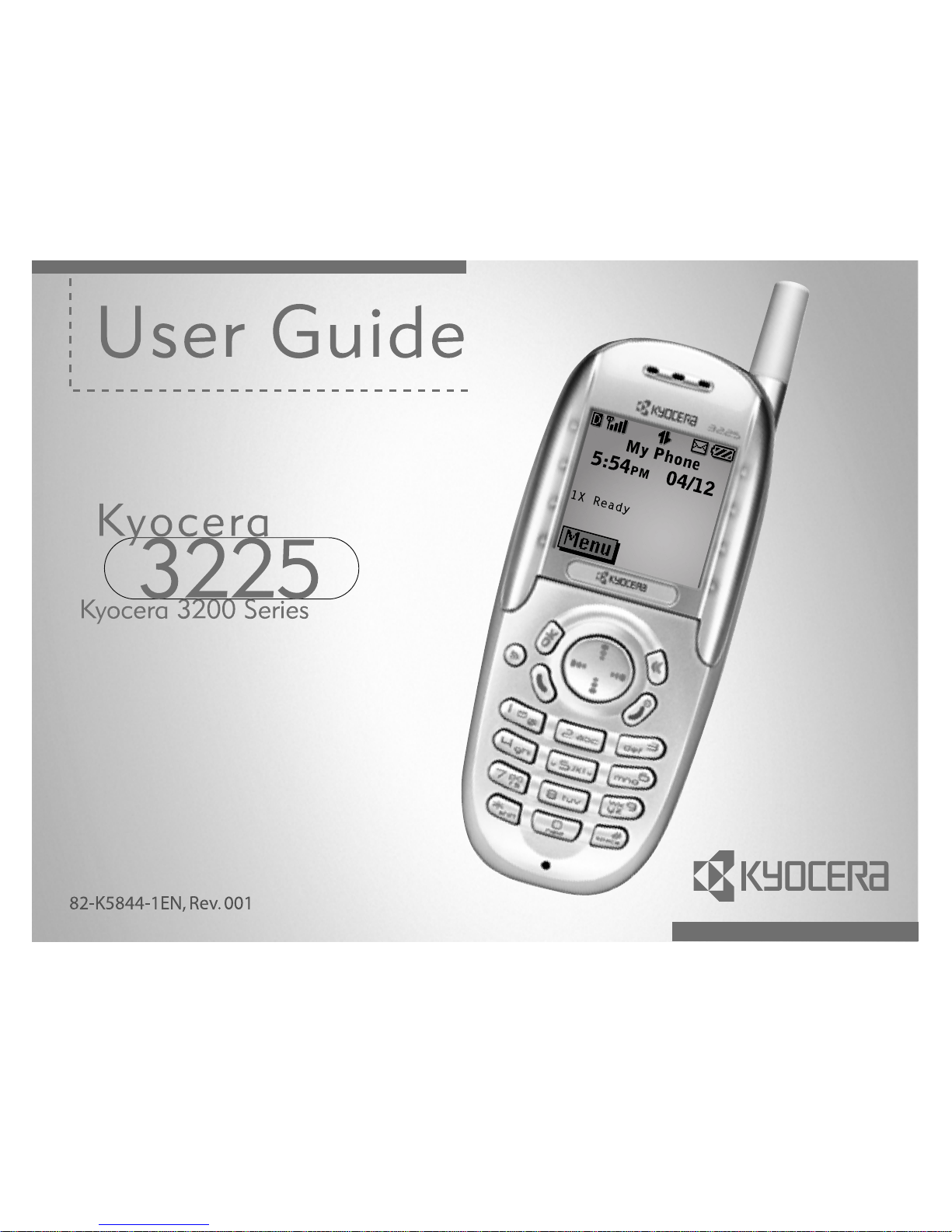
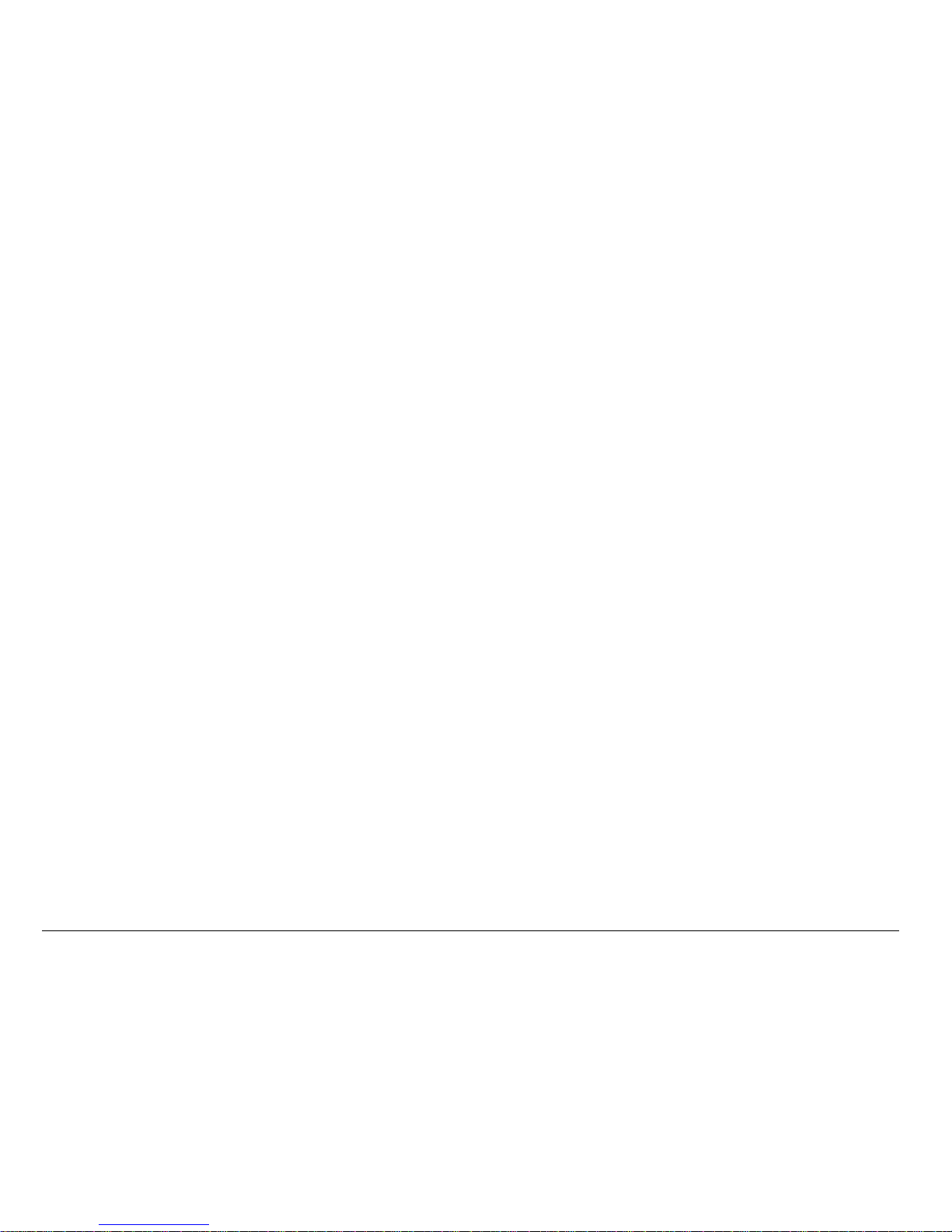
ii
User Guide for the Kyocera 3225 phone
This manual is based on the production version of the Kyocera 3225 phone.
Software changes may have occurred after this printing. Kyocera reserves the
right to make changes in technical and product specifications without prior
notice. The products and equipment described in this documentation are
manufactured under license from QUALCOMM Incorporated under one or more
of the following U.S. patents:
4,901,307 5,056,109 5,099,204 5,101,501 5,103,459 5,107,225 5,109,390
5,193,094 5,228,054 5,257,283 5,265,119 5,267,261 5,267,262 5,280,472
5,283,536 5,289,527 5,307,405 5,309,474 5,337,338 5,339,046 5,341,456
5,383,219 5,392,287 5,396,516 D356,560 5,408,697 5,414,728 5,414,796
5,416,797 5,426,392 5,437,055 D361,065 5,442,322 5,442,627 5,452,473
5,461,639 5,469,115 5,469,471 5,471,497 5,475,870 5,479,475 5,483,696
5,485,486 5,487,175 5,490,165 5,497,395 5,499,280 5,504,773 5,506,865
5,509,015 5,509,035 5,511,067 5,511,073 5,513,176 5,515,177 5,517,323
5,519,761 5,528,593 5,530,928 5,533,011 5,535,239 5,539,531 5,544,196
5,544,223 5,546,459 5,548,812 5,559,881 5,559,865 5,561,618 5,564,083
5,566,000 5,566,206 5,566,357 5,568,483 5,574,773 5,574,987 D375,740
5,576,662 5,577,022 5,577,265 D375,937 5,588,043 D376,804 5,589,756
5,590,069 5,590,406 5,590,408 5,592,548 5,594,718 5,596,570 5,600,754
5,602,834 5,602,833 5,603,096 5,604,459 5,604,730 5,608,722 5,614,806
5,617,060 5,621,752 5,621,784 5,621,853 5,625,876 5,627,857 5,629,955
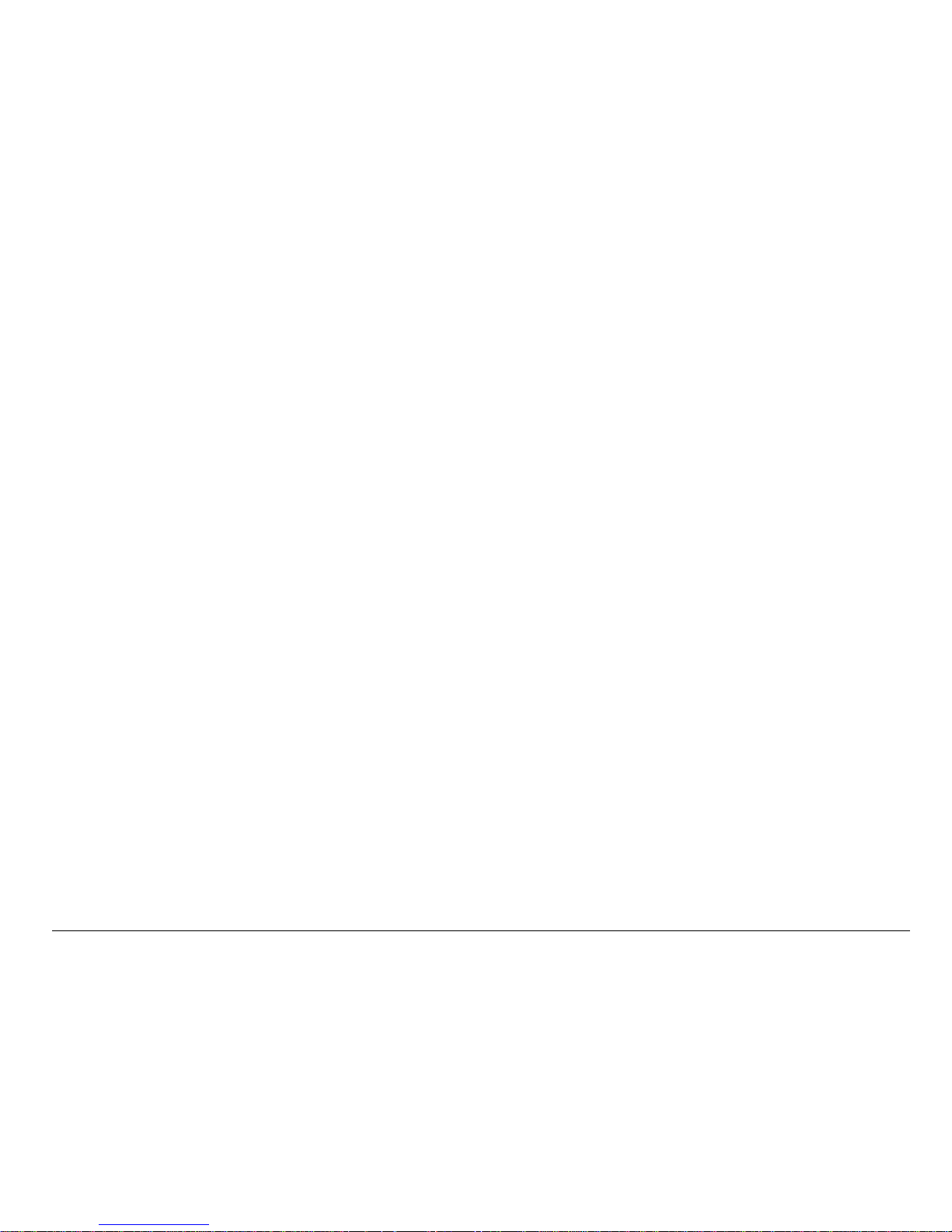
User Guide for the Kyocera 3225 Phone iii
5,629,975 5,638,412 5,640,414 5,642,398 5,644,591 5,644,596 5,646,991
5,652,814 5,654,979 5,655,220 5,657,420 5,659,569 5,663,807 5,666,122
5,673,259 5,675,581 5,675,644 5,680,395 5,687,229 D386,186 5,689,557
5,691,974 5,692,006 5,696,468 5,697,055 5,703,902 5,704,001 5,708,448
5,710,521 5,710,758 5,710,768 5,710,784 5,715,236 5,715,526 5,722,044
5,722,053 5,722,061 5,722,063 5,724,385 5,727,123 5,729,540 5,732,134
5,732,341 5,734,716 5,737,687 5,737,708 5,742,734 D393,856 5,748,104
5,751,725 5,751,761 5,751,901 5,754,533 5,754,542 5,754,733 5,757,767
5,757,858 5,758,266 5,761,204 5,764,687 5,774,496 5,777,990 5,778,024
5,778,338 5,781,543 5,781,856 5,781,867 5,784,406 5,784,532 5,790,589
5,790,632 5,793,338 D397,110 5,799,005 5,799,254 5,802,105 5,805,648
5,805,843 5,812,036 5,812,094 5,812,097 5,812,538 5,812,607 5,812,651
5,812,938 5,818,871 5,822,318 5,825,253 5,828,348 5,828,661 5,835,065
5,835,847 5,839,052 5,841,806 5,842,124 5,844,784 5,844,885 5,844,899
5,844,985 5,848,063 5,848,099 5,850,612 5,852,421 5,854,565 5,854,786
5,857,147 5,859,612 5,859,838 5,859,840 5,861,844 5,862,471 5,862,474
5,864,760 5,864,763 5,867,527 5,867,763 5,870,427 5,870,431 5,870,674
5,872,481 5,872,774 5,872,775 5,872,823 5,877,942 5,878,036 5,870,631
5,881,053 5,881,368 5,884,157 5,884,193 5,884,196 5,892,178 5,892,758
5,892,774 5,892,816 5,892,916 5,893,035 D407,701 5,898,920 5,903,554
5,903,862 D409,561 5,907,167 5,909,434 5,910,752 5,911,128 5,912,882
D410,893 5,914,950 5,915,235 5,917,708 5,917,811 5,917,812 5,917,837
5,920,284 D411,823 5,923,650 5,923,705 5,926,143 5,926,470 5,926,500
5,926,786 5,930,230 5,930,692 Other patents pending.
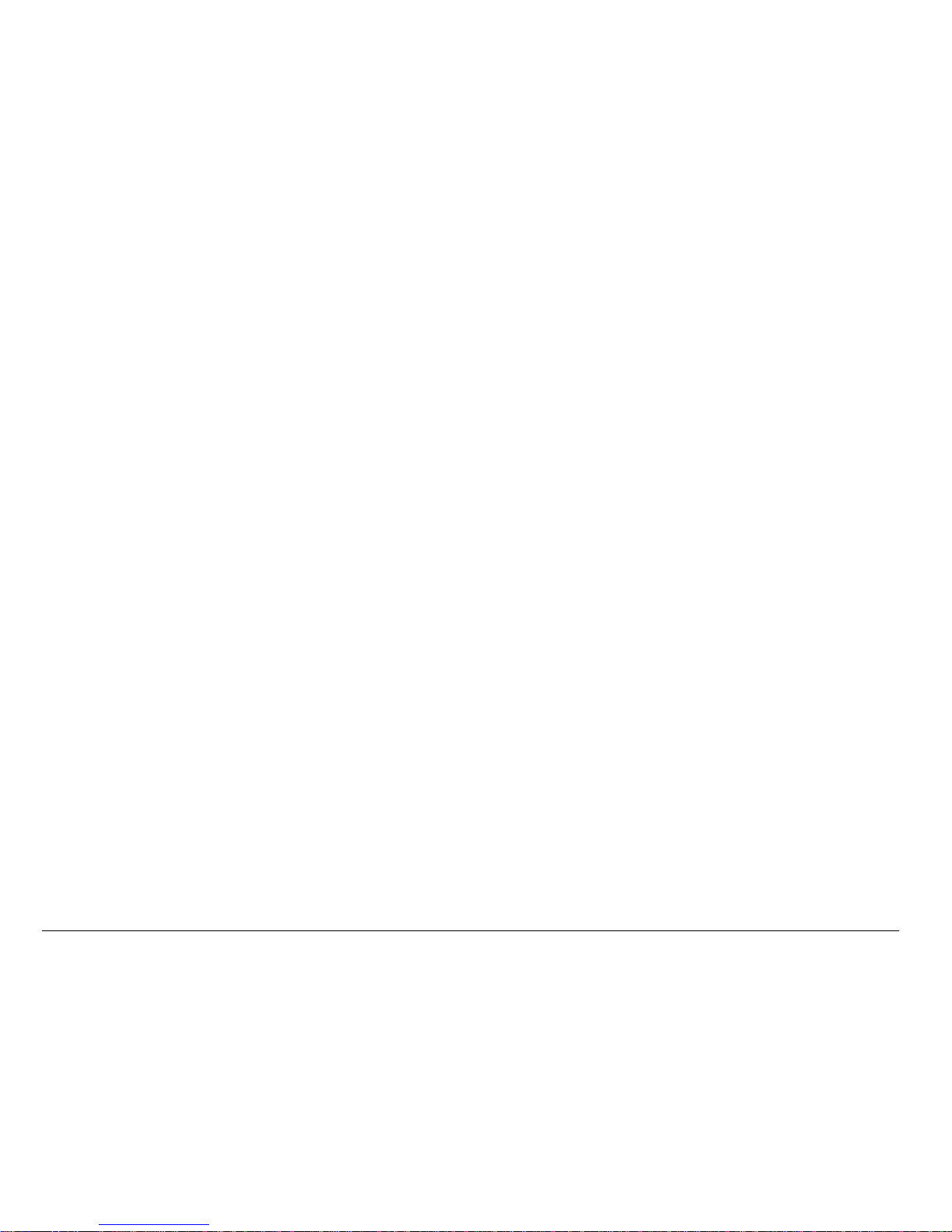
iv
Kyocera is a registered trademark of Kyocera Corporation. Brick Attack, Doodler ,
Race 21, FunLights and the arrangement of blue LEDs are trademarks of
Kyocera Wireless Corp. QUALCOMM is a registered trademark, and BREW and
BREW Sho p are trademarks of QUALCOMM Incor porate d. Tetris is a registered
trademark of Elorg Company LLC. Openwave is a trademark of Openwave
Systems Incorporated. eZiText is a registered trademark of Zi Corporation. All
other trademarks are the property of their respective owners.
Copyright © 2003, 2004 Kyocera Wireless Corp. All rights reserved.
Ringer Tones Copyright © 2000-2002 Kyocera Wireless Corp.
82-K5844-1EN, Rev 001
FCC/IC Notice
This device complies with part 15 of the FCC rules. Operation is subject to the
following two conditions: (1) This device may not cause harmful interference, and
(2) this device must accept any interference received, including interference that
may cause undesired oper at ion .
To maintain compliance with FCC RF exposure guidelines, if you wear a handset
on your body, use the Kyocera Wireless Corp. (KWC) supplied and approved
leather case CA90-61068-01 and universal belt clip CE90-B1700-01).
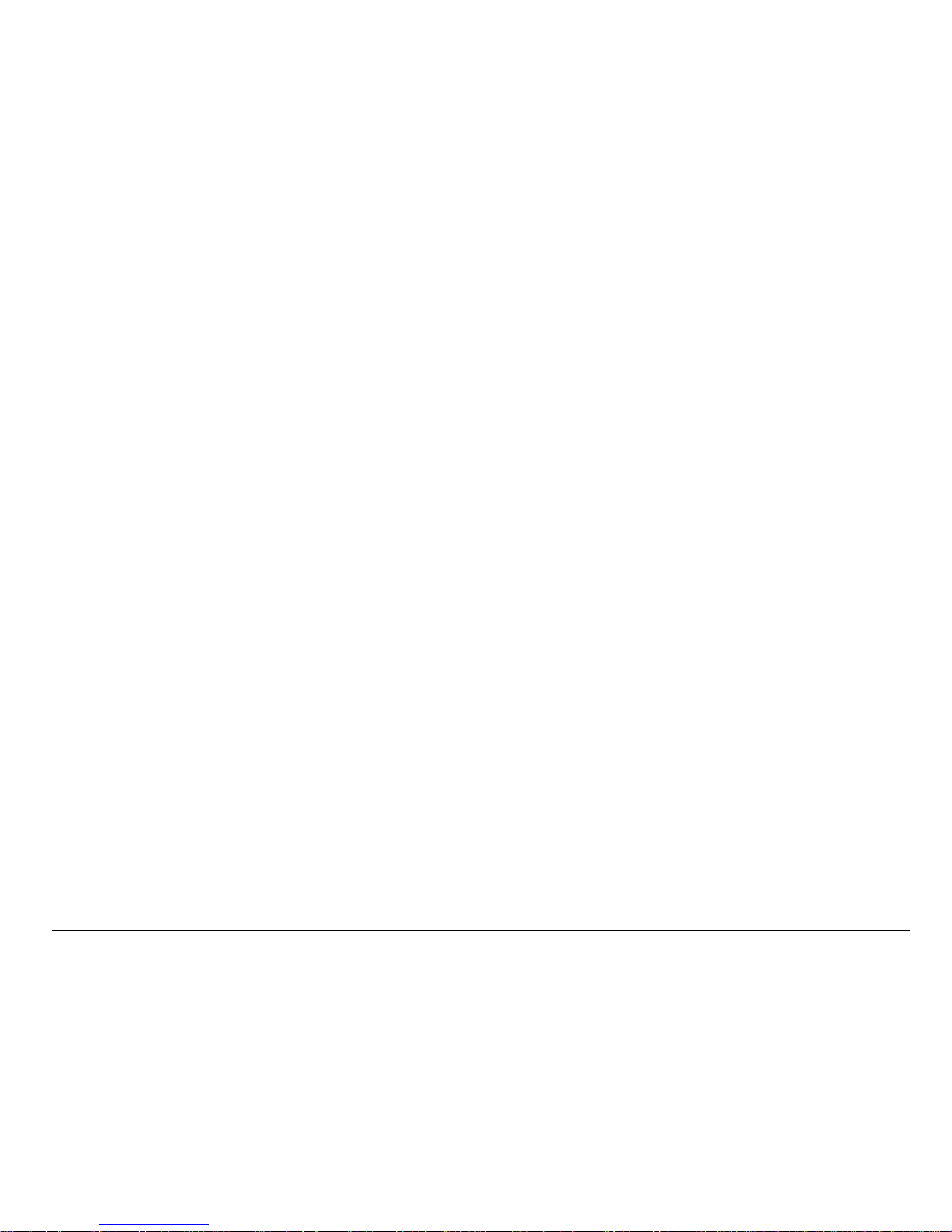
User Guide for the Kyocera 3225 Phone v
Other accessories used with this device for body-worn operations must not
contain any metallic components and must provide at least 22.5 mm separation
distance including the antenna and the user’s body .
THIS MODEL PHONE MEETS THE GOVERNMENT’S REQUIREMENTS FOR
EXPOSURE TO RADIO WAVES.
Your wireless phone is a radio transmitter and receiver. It is designed and
manufactured not to exceed the emission limits for exposure to radio frequency
(RF) energy set by the Federal Communications Commission of the U.S.
Government. These limits are part of comprehensive guidelines and establish
permitted levels of RF energy for the general population. The guidelines are
based on standards that were develo ped by independent scientific organizations
through periodic and thorough evaluation of scientific studies. The standards
include a substant ial safety margin designed to assure the safety of all persons,
regardless of age and health.
The exposure standard for wireless mobile phones employs a unit of
measurement known as the Specific Absorption Rate, or SAR. The SAR limit set
by the FCC is 1.6 W/kg.* Tests for SAR are conducted using standard operating
positions specified by the FCC with the phone transmitting at its highest certified
power level in all tested frequency bands.
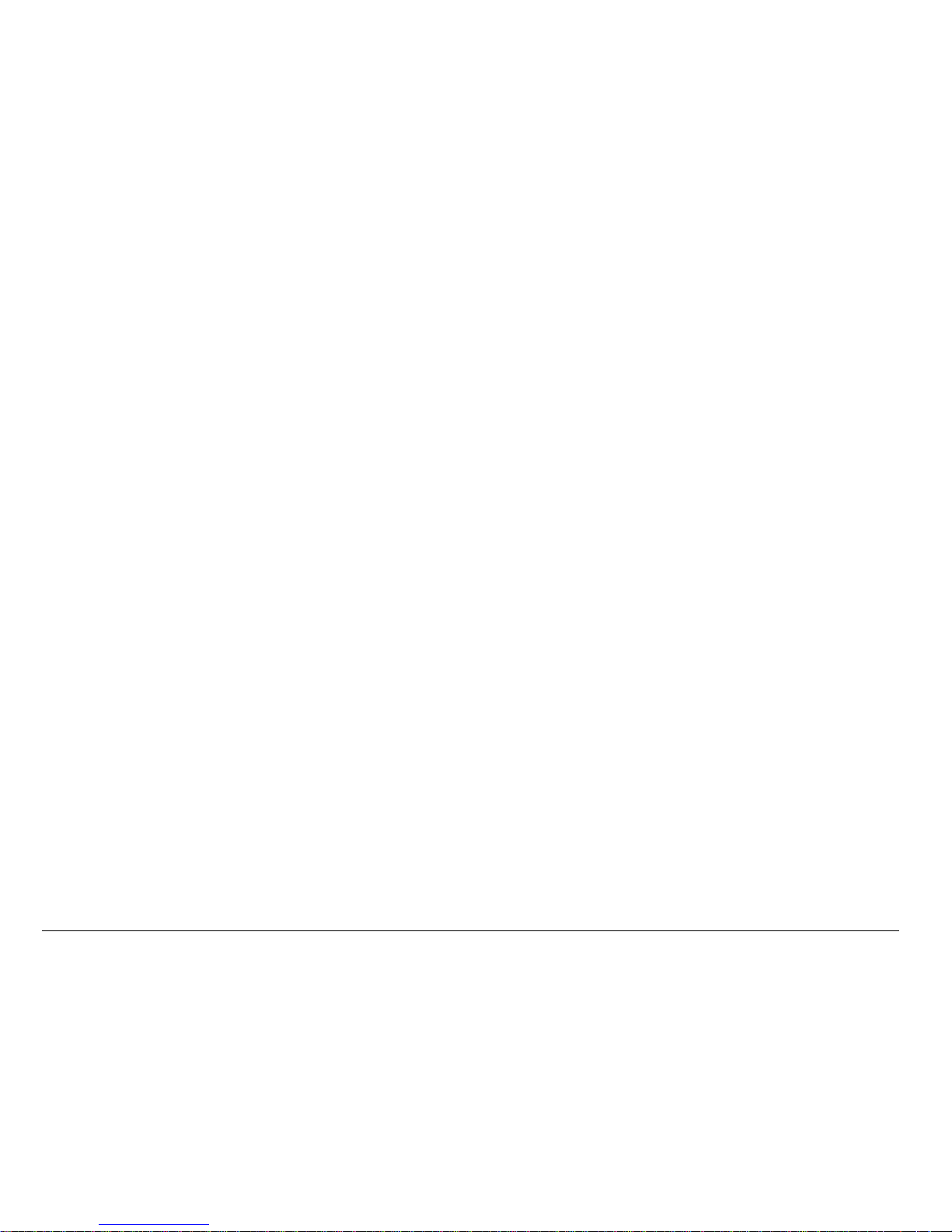
vi
Although the SAR is determined at the highest certified power level, the actual
SAR level of the phone while operating can be well below the maximum value.
This is because the phone is designed to operate at multiple power levels so as
to use only the power required to reach the network. In general, the closer you
are to a wireless base station antenna, the lower the power output.
Before a phone model is available for sale to the public, it must be tested and
certified to the FCC that it does not exceed the limit established by the
government-adopted requirement for safe exposure. The tests are performed in
positions and locations (e.g., at the ear and worn on the body) as required by the
FCC for each model. The highest SAR values for this model phone are:
AMPS mode-head: 1.30 mW/g; Body-worn: 0.649 mW/g with KWC leather case
CA90-61068-01.
PCS mode-head: 1.12 mW/g; Body-worn: 0.279 mW/g with KWC universal belt
clip CE90-B1700-01.
(Body-worn measurements differ among phone models, depending upon
availability of accessories and FCC requirements. The body-worn SAR values
provided above were obtained by using Kyocera Wireless Corp. (KWC) supplied
and approved leather case CA90-61068-01 and universal belt clip
CE90-B1700-01).
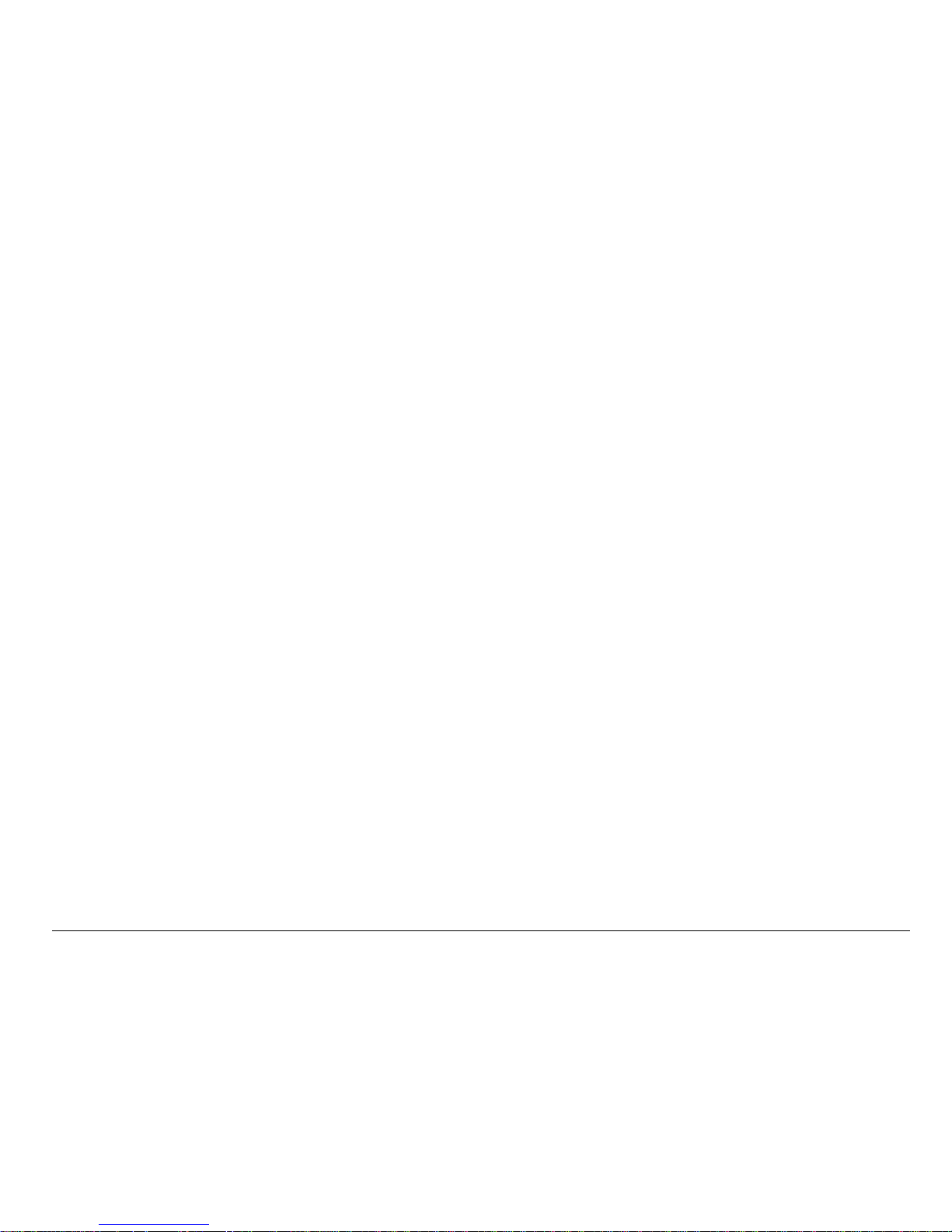
User Guide for the Kyocera 3225 Phone vii
While there may be differences between the SAR levels of various phones and at
various positions, they all meet the government requirement for safe exposure.
The FCC has granted an Equipment Authorization for this model phone with all
reported SAR levels evaluated as in compliance with the FCC RF emission
guidelines. SAR information on this model phone is on file with the FCC and can
be found under the Display Grant section http://www.fcc.gov/oet/fccid after
searching on FCC ID OVFKWC-3225. Additional information on SAR can be
found on the Cellular Telecommunication s and Inte rnet Assoc i atio n (CTI A) website at http://www.wow-com.com.
* In the United States and Canada, the SAR limit for mobile phones used by the
public is 1.6 watts/kg (W/kg) averaged over one gram of tissue. The standard
incorporates a substantial margin of safety to give additional protection for the
public and to account for any variations in measurements.
Caution
The user is cautioned that changes or modifications not expressly approved by
the party responsible for compliance could void the warranty and user’s authority
to operate the equipment.
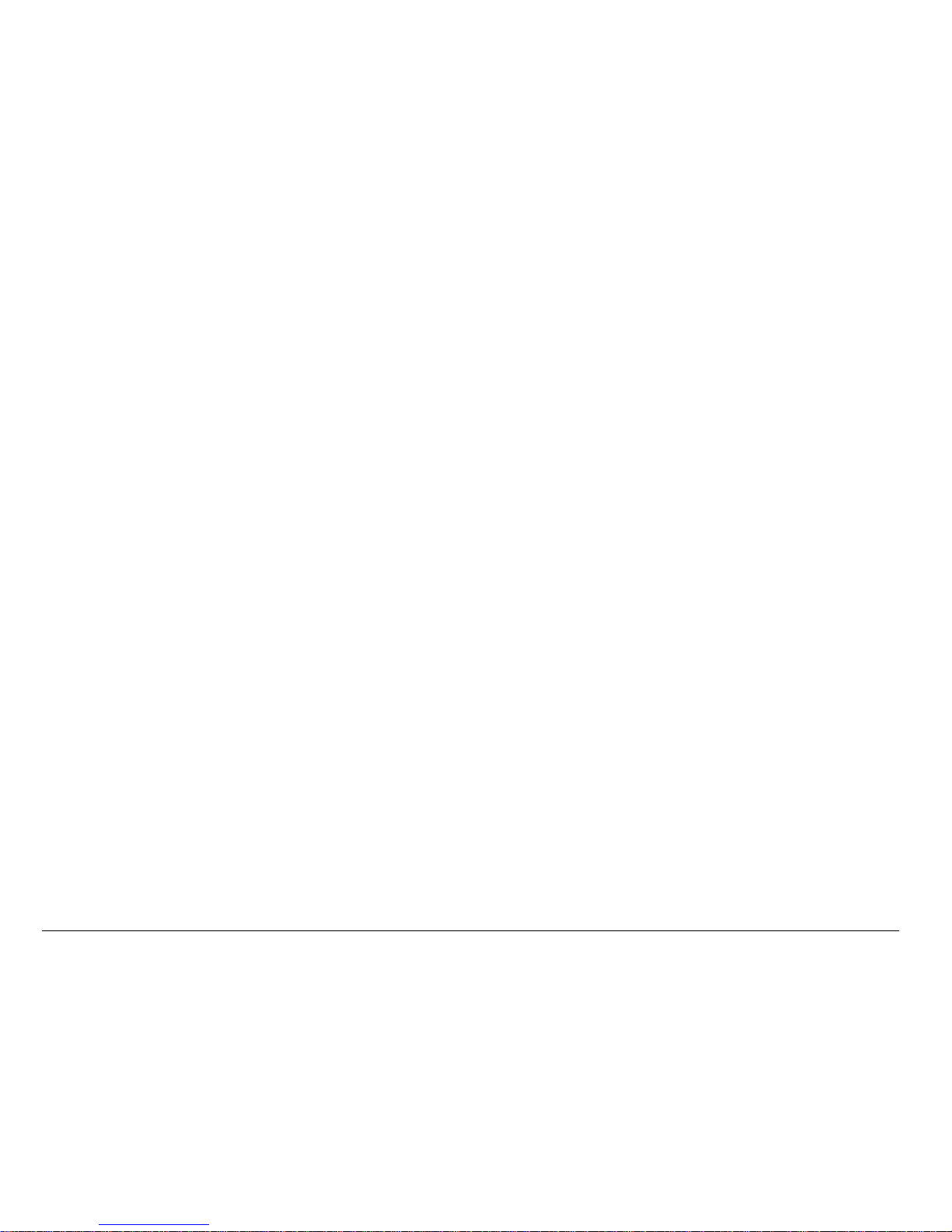
viii
Warning
Use only Kyocera approved accessories with Kyocera phones. Use of any
unauthorized accessories (includes faceplates/front housings) may be
dangerous and will invalidate the phone warranty if said accessories cause
damage or a defect to the phone.
Optimize your phone’s performance
Use the guidelines on see page 3 to learn how to optimize the performance and
life of your phone, antenna, and battery.
Air bags
If you have an air bag, DO NOT place installed or portable phone equipment or
other objects over the air bag or in the air bag deployment area. If equipment is
not properly installed, you and your passengers risk serious injury.
Medical devices
Pacemakers—Warning to pacemaker wearers: wireless phones, when in the
‘on’ position, have been shown to interfere with pacemakers. The phone should
be kept at least six (6) inches away from the pacemaker to reduce risk.
The Health Industry Manufacturers Association and the wireless technology
research community recommend that you follow these guidelines to minimize the
potential for interference.
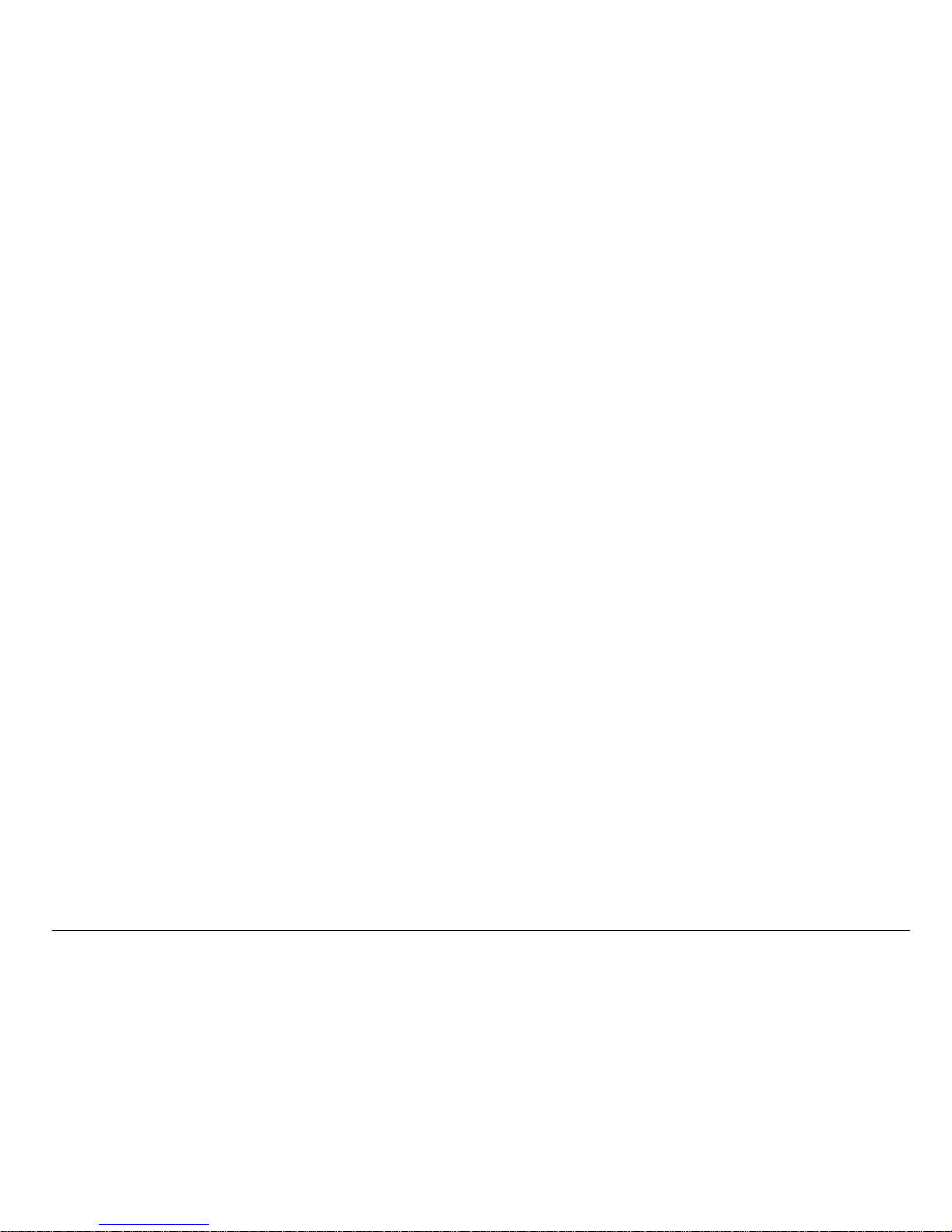
User Guide for the Kyocera 3225 Phone ix
• Always keep the phone at least six inches (15 centimeters) away from your
pacemaker when the phone is turned on.
• Do not carry your phone near your heart.
• Use the ear opposite the pacemaker.
• If you have any reason to suspect that interference is taking place, turn off
your phone immediately.
Hearing aids—Some digital wireless phones may interfere with hearing aids. In
the event of such interference, you may want to consult your service provider or
call the customer service line to discuss alternatives.
Other medical devices —If you use any other personal medical device, consult
the manufacturer of the device to determine if it is adequately shielded from
external RF energy. Your physician may be able to help you obtain this
information.
In health care facilities—Turn your phone off in health care facilities when
instructed. Hospitals and health care facilities may be using equipment that is
sensitive to external RF energy.
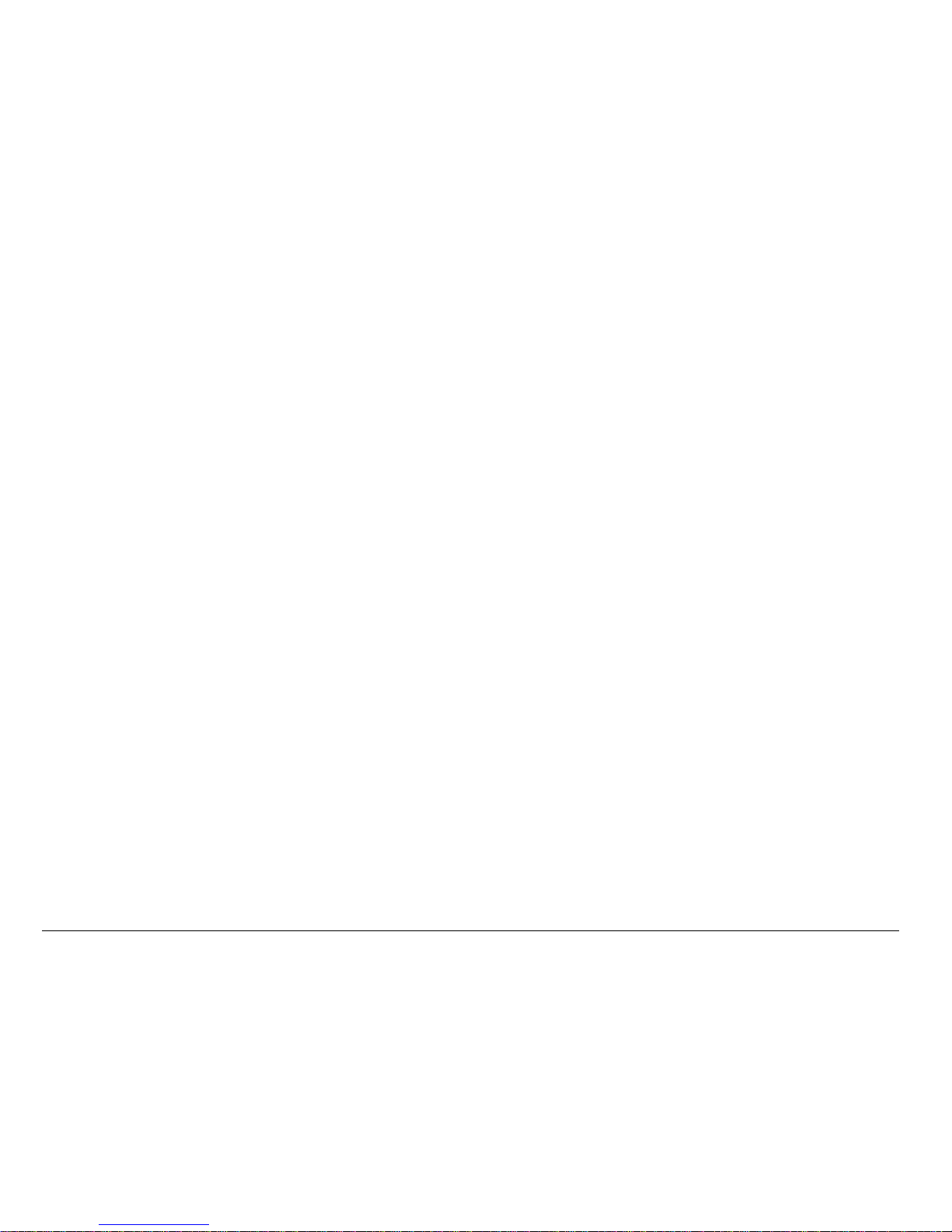
x
Potentially unsafe areas
Posted facilities–Turn your phone off in any facility when posted notices require
you to do so.
Aircraft–FCC regulations prohibit using your phone on a plane that is in the air.
Turn your phone off before boarding aircraft.
Vehicles–RF signals may affect improperly installed or inadequately shielded
electronic systems in motor vehicles. Check with the manufacturer of the device
to determine if it is adequately shielded from external RF energy. Your physician
may be able to help you obtain this information.
Blasting areas–Turn off your phone where blasting is in progress. Observe
restrictions, and foll ow any regulations or rules.
Potentially explosive atmospheres–Turn off your phone when you are in any
area with a potentially explosive atmosphere. Obey all signs and instructions.
S parks in such areas could cause an explosion or fire, resulting in bodily injury or
death.
Areas with a potentially explosive atmosphere are often, but not always, clearly
marked. They include:
• fueling areas such as gas stations
• below deck on boats
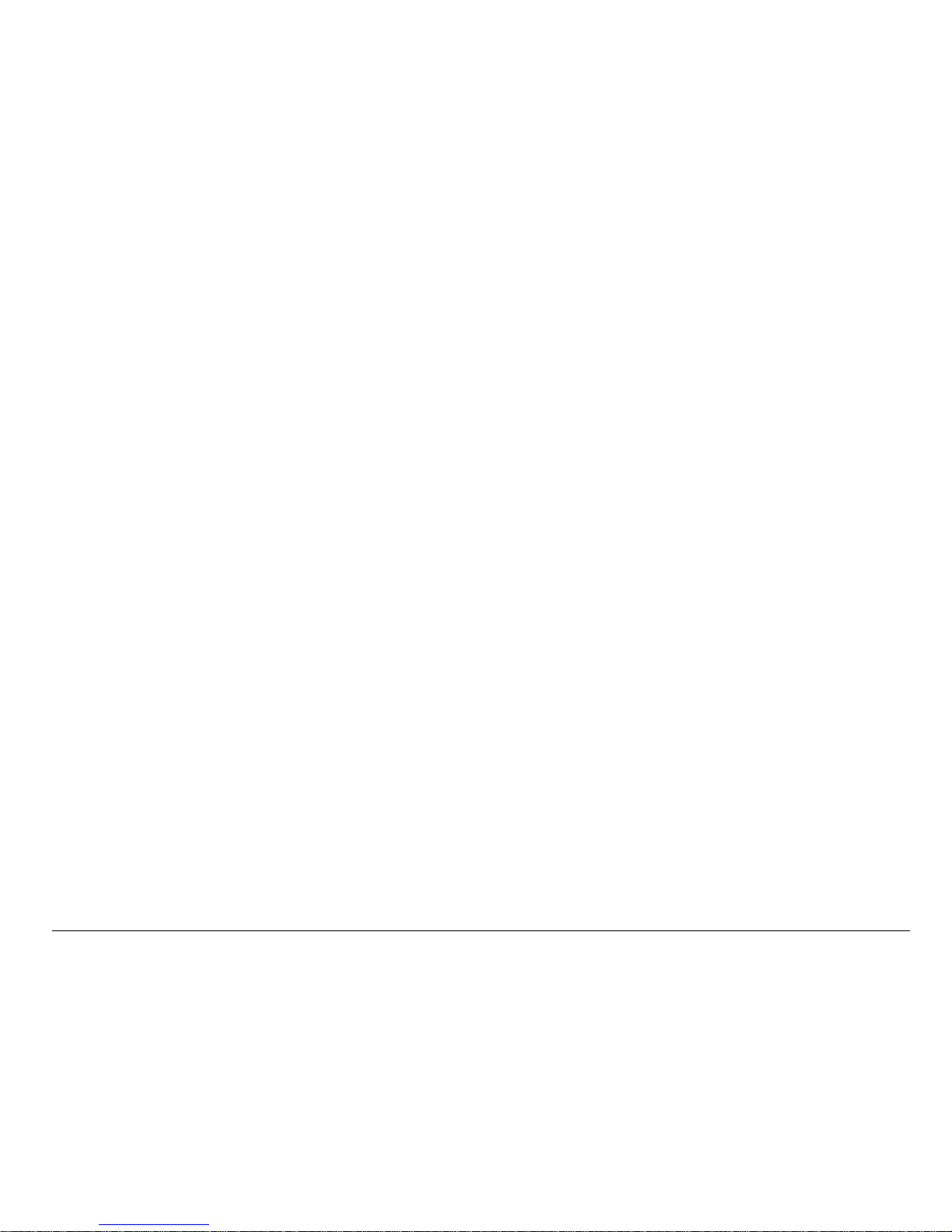
User Guide for the Kyocera 3225 Phone xi
• transfer or storage facilities for fuel or chemicals
• vehicles using liquefied petroleum gas, such as propane or butane
• areas where the air contains chemicals or particles such as grain, dust, or
metal powders
• any other area where you would normally be advised to turn off your vehicle
engine
Use with care
Use only in normal position (to ear). Avoid dropping, hitting, bending, or sitting on
the phone.
Keep phone dry
If the phone gets wet, turn the power off immediately and contact your dealer.
Water damage may not be covered under warranty.
Resetting the phone
If the screen seems frozen and the keypad does not respond to keypresses,
reset the phone by completing the following steps:
1. Remove the battery door.
2. Remove and replace the battery.
If the problem persists, return the phone to the dealer for service.
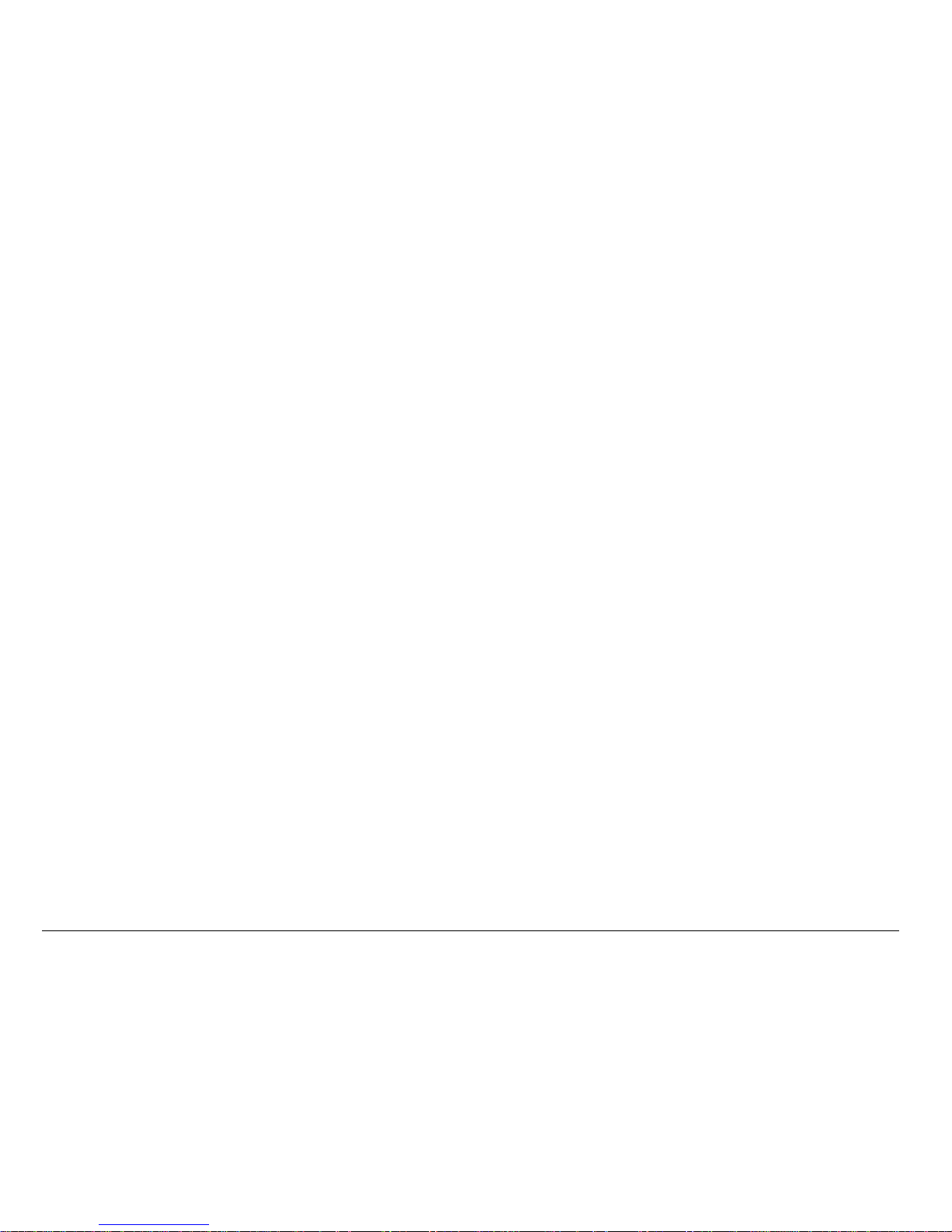
xii
Qualified service
If you are experiencing problems with your phone, see “Getting Help” on
page 127. If you have additional questions, contact your service provider for
technical support. If the problem persists, return the phone with all accessories
and packaging to the dealer for qualified service.
Accessories
Use only Kyocera-approved accessories with Kyocera phones. Use of any
unauthorized accessories may be dangerous and will invalidate the phone
warranty if said accessories cause damage or a defect to the phone.
To shop online for a Hands-free Car Kit and other phone accessories, visit
www.kyocera-wireless.com/store.
To order by phone, call (800) 349-4188 (U.S.A. only) or (858) 882-1410.
Radio frequency (RF) energy
Your telephone is a radio transmitter and receiver. When it is on, it receives and
sends out RF energy. Your service provider’s network controls the power of the
RF signal. This power level can range from 0.006 to 0.6 watts.
In August 1996, the U.S. Federal Communications Commission (FCC) adopted
RF exposure guidelines with safety levels for hand-held wireless phones. These
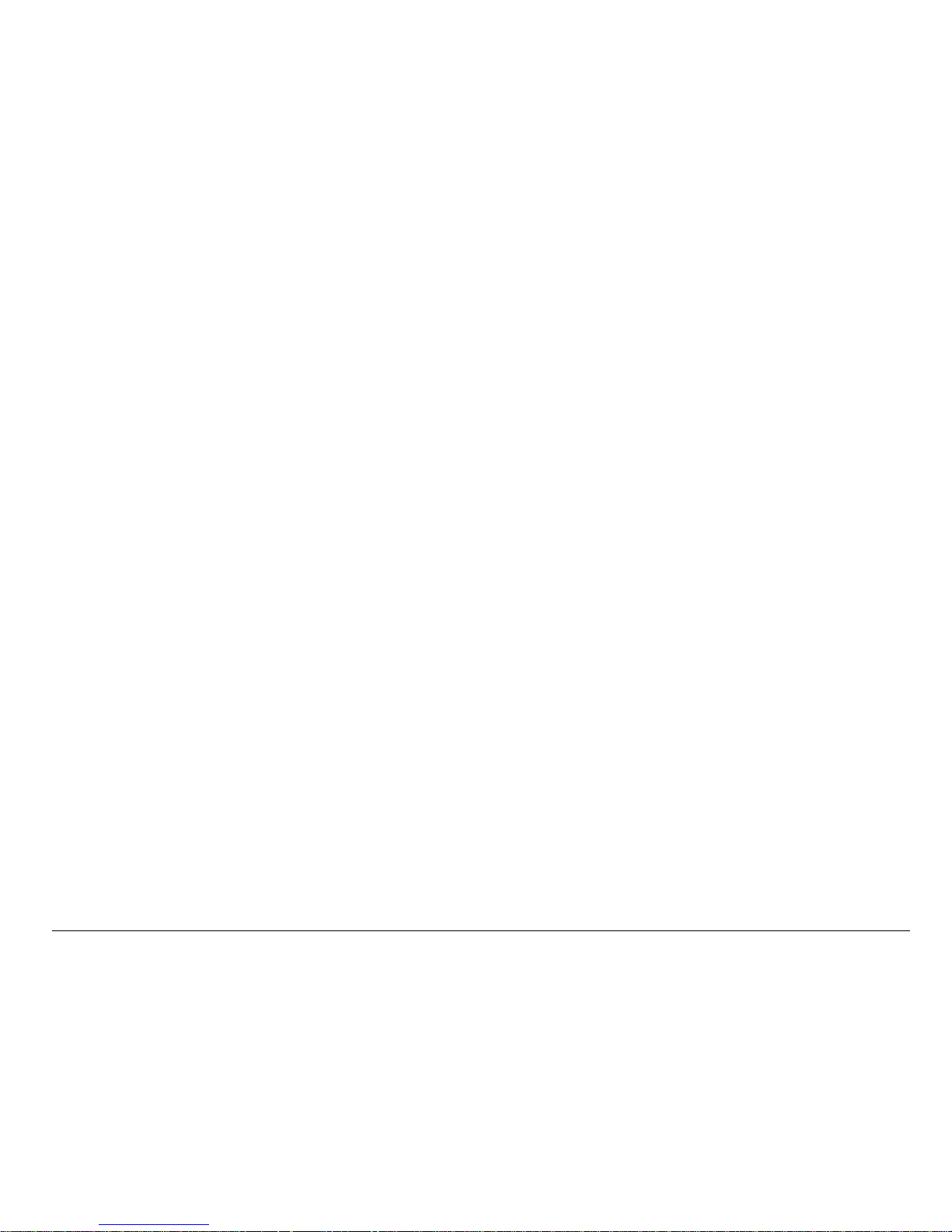
User Guide for the Kyocera 3225 Phone xiii
guidelines are consistent with the safety standards previously set by both U.S.
and international standards bodies in the following reports:
• ANSI C95.1 (American National Standards Institute, 1992)
• NCRP Report 86 (National Council on Radiation Protection and
Measurements, 1986)
• ICNIRP (International Commission on Non-Ionizing Radiation Protection,
1996)
Your phone complies with the standards set by these reports and the FCC
guidelines.
E911 Mandates
Where service is available, this handset complies with the Phase I and Phase II
E911 Mandates issued by the FCC.
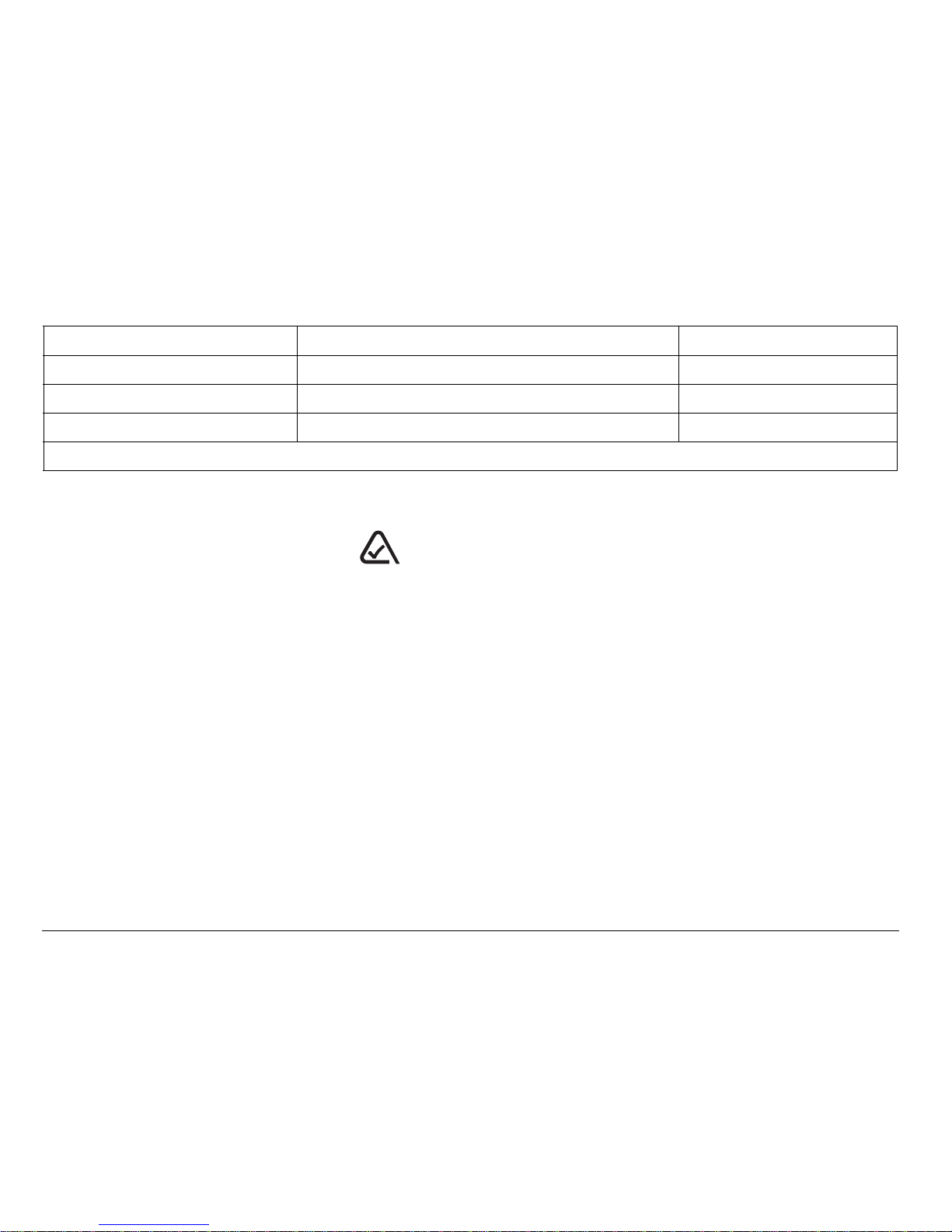
xiv
Battery and charger specifications
093 453 03 7
Kyocera Wireless Corp.
10300 Campus Point Drive, San Diego, CA 92121 U.S.A.
Visit us at www.kyocera-wireless.com
To purchase accessories, visit www.kyocera-wireless.com/store
Charger Input Output
CV90-60858-1 100-240VAC / 50/60Hz 4.5V 1.5A
CV90-61016-1 100-240VAC / 50/60Hz 4.5V 1.5A
CV90-60859-1 120VAC / 60Hz 5.2V 400mA
Standard Battery: 3.6V / 900mAh
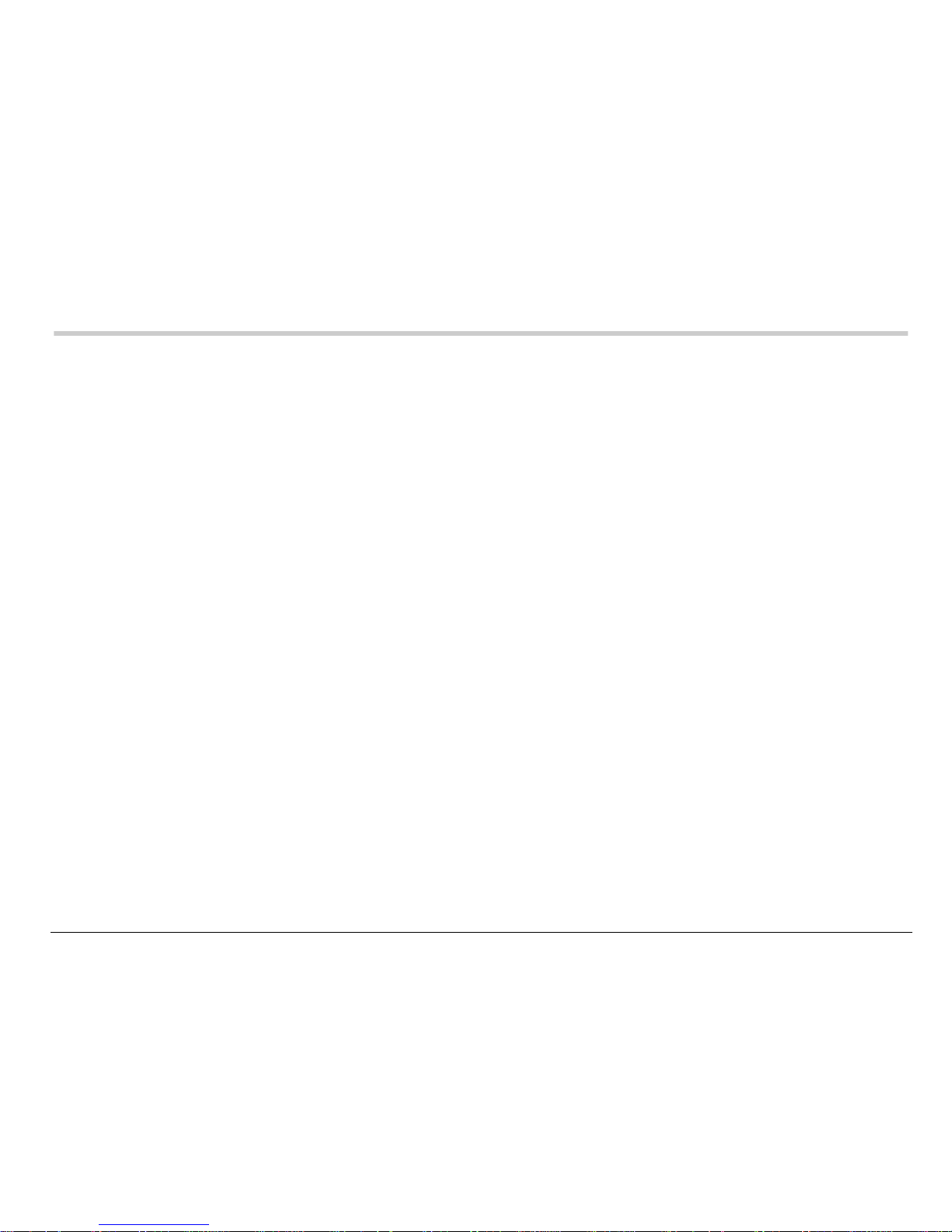
User Guide for the Kyocera 3225 Phone xv
CONTENTS
1 Getting Started . . . . . . . . . . . . . . . . . . . . . . . . . . . . . . . . . . . . . . . . . . . 1
Installing the battery . . . . . . . . . . . . . . . . . . . . . . . . . . . . . . . . . . . . . . . 1
Charging the battery . . . . . . . . . . . . . . . . . . . . . . . . . . . . . . . . . . . . . . . 2
Getting to know your phone . . . . . . . . . . . . . . . . . . . . . . . . . . . . . . . . . 7
Using menus . . . . . . . . . . . . . . . . . . . . . . . . . . . . . . . . . . . . . . . . . . . . . 9
2 Making and Answering Calls. . . . . . . . . . . . . . . . . . . . . . . . . . . . . . . 16
Making a call . . . . . . . . . . . . . . . . . . . . . . . . . . . . . . . . . . . . . . . . . . . . 16
Answering a call . . . . . . . . . . . . . . . . . . . . . . . . . . . . . . . . . . . . . . . . . 17
Setting the phone to hold calls . . . . . . . . . . . . . . . . . . . . . . . . . . . . . . 18
Using the speakerphone . . . . . . . . . . . . . . . . . . . . . . . . . . . . . . . . . . . 20
Dealing with missed calls . . . . . . . . . . . . . . . . . . . . . . . . . . . . . . . . . . 21
Setting up speed dialing . . . . . . . . . . . . . . . . . . . . . . . . . . . . . . . . . . . 23
Setting up voicemail . . . . . . . . . . . . . . . . . . . . . . . . . . . . . . . . . . . . . . 25
Silencing an incoming call . . . . . . . . . . . . . . . . . . . . . . . . . . . . . . . . . . 27
Locking the keypad . . . . . . . . . . . . . . . . . . . . . . . . . . . . . . . . . . . . . . . 27
Receiving data or faxes . . . . . . . . . . . . . . . . . . . . . . . . . . . . . . . . . . . . 29
Emergency numbers . . . . . . . . . . . . . . . . . . . . . . . . . . . . . . . . . . . . . . 30
Understanding roaming . . . . . . . . . . . . . . . . . . . . . . . . . . . . . . . . . . . . 32
Making calls using a headset . . . . . . . . . . . . . . . . . . . . . . . . . . . . . . . 33
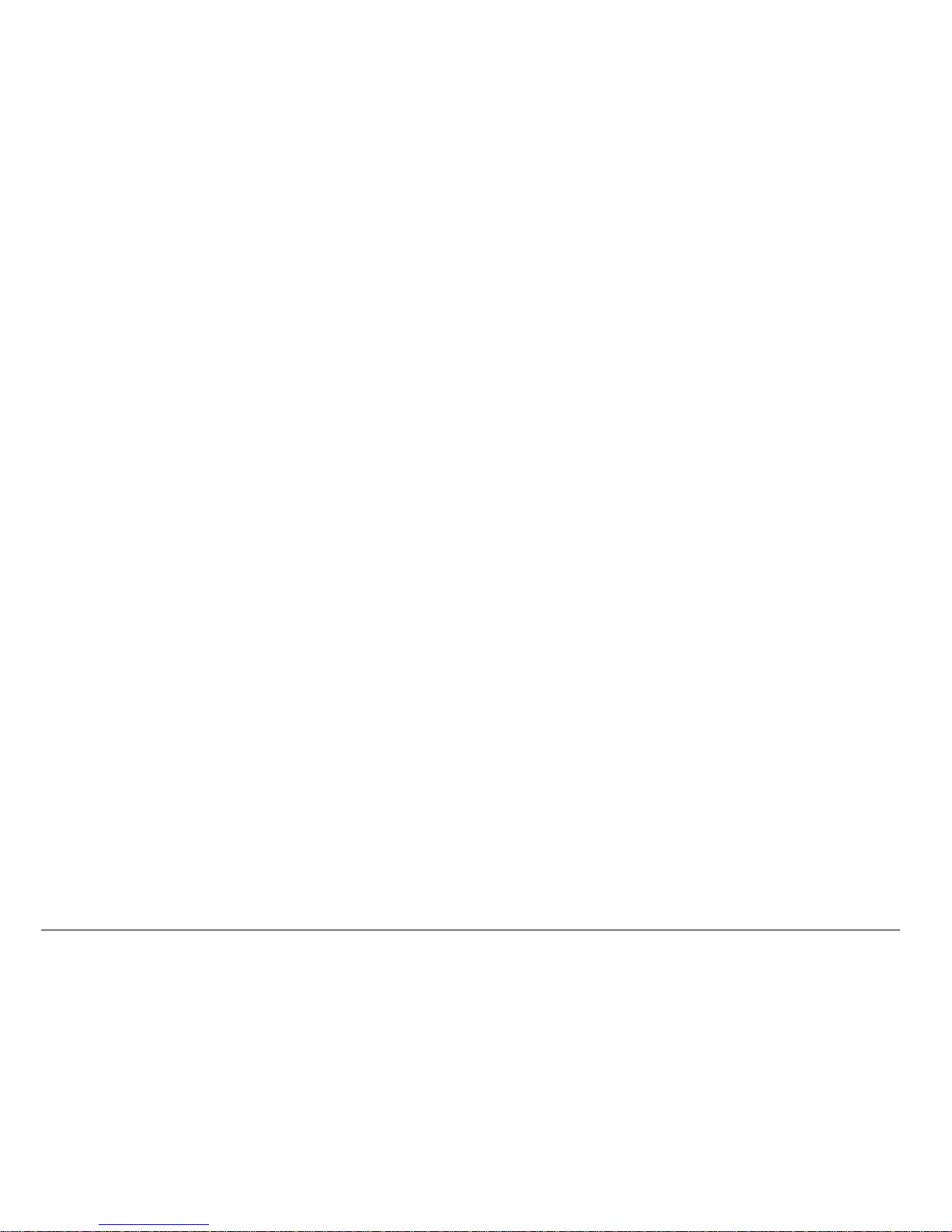
xvi Contents
3 Entering Letters, Numbers, and Symbols . . . . . . . . . . . . . . . . . . . . 34
Understanding text entry screens . . . . . . . . . . . . . . . . . . . . . . . . . . . . 34
Text entry modes . . . . . . . . . . . . . . . . . . . . . . . . . . . . . . . . . . . . . . . . 34
Capitalization settings . . . . . . . . . . . . . . . . . . . . . . . . . . . . . . . . . . . . . 38
Quick reference to text entry . . . . . . . . . . . . . . . . . . . . . . . . . . . . . . . . 39
4 Storing Contacts . . . . . . . . . . . . . . . . . . . . . . . . . . . . . . . . . . . . . . . . 41
Saving a phone number . . . . . . . . . . . . . . . . . . . . . . . . . . . . . . . . . . . 41
Saving an email address, street address, URL, or note . . . . . . . . . . . 43
Editing or erasing a contact . . . . . . . . . . . . . . . . . . . . . . . . . . . . . . . . 44
Editing a phone number . . . . . . . . . . . . . . . . . . . . . . . . . . . . . . . . . . . 44
Finding contact information . . . . . . . . . . . . . . . . . . . . . . . . . . . . . . . . . 46
5 Sending and Receiving Text Messages. . . . . . . . . . . . . . . . . . . . . . 49
Sending text messages . . . . . . . . . . . . . . . . . . . . . . . . . . . . . . . . . . . . 49
Retrieving text messages . . . . . . . . . . . . . . . . . . . . . . . . . . . . . . . . . . 59
Erasing messages . . . . . . . . . . . . . . . . . . . . . . . . . . . . . . . . . . . . . . . 62
Customizing message settings . . . . . . . . . . . . . . . . . . . . . . . . . . . . . . 64
6 Customizing Your Phone . . . . . . . . . . . . . . . . . . . . . . . . . . . . . . . . . 68
Setting vibrate mode . . . . . . . . . . . . . . . . . . . . . . . . . . . . . . . . . . . . . . 69
Silencing all sounds . . . . . . . . . . . . . . . . . . . . . . . . . . . . . . . . . . . . . . 70
Choosing a different ringer . . . . . . . . . . . . . . . . . . . . . . . . . . . . . . . . . 72
Adjusting volume . . . . . . . . . . . . . . . . . . . . . . . . . . . . . . . . . . . . . . . . . 73
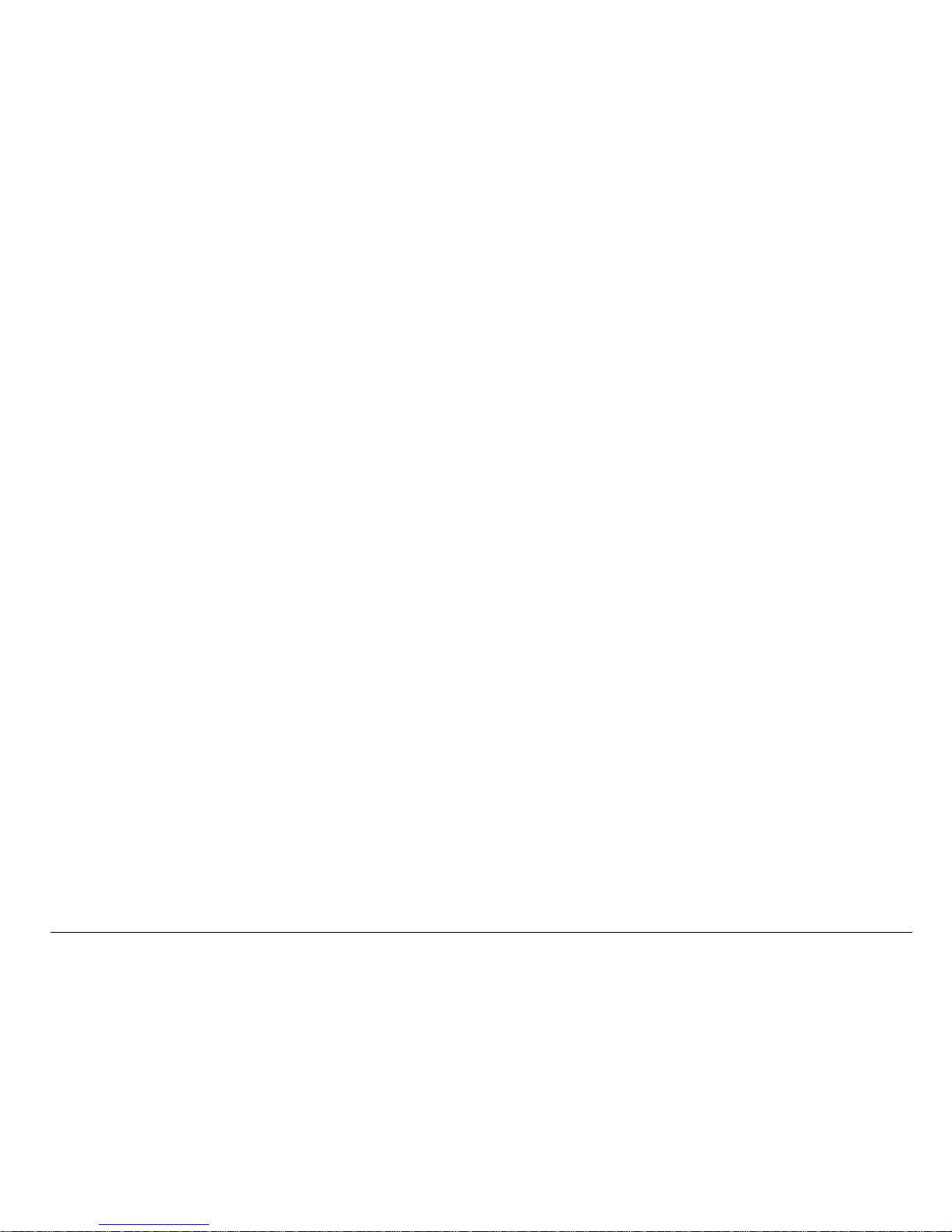
User Guide for the Kyocera 3225 Phone xvii
Using shortcuts . . . . . . . . . . . . . . . . . . . . . . . . . . . . . . . . . . . . . . . . . . 75
Setting FunLights . . . . . . . . . . . . . . . . . . . . . . . . . . . . . . . . . . . . . . . . 77
Personalizing the screen . . . . . . . . . . . . . . . . . . . . . . . . . . . . . . . . . . . 79
Creating a secure environment . . . . . . . . . . . . . . . . . . . . . . . . . . . . . . 83
Setting message alerts . . . . . . . . . . . . . . . . . . . . . . . . . . . . . . . . . . . . 85
Switching between phone lines . . . . . . . . . . . . . . . . . . . . . . . . . . . . . . 87
Data settings . . . . . . . . . . . . . . . . . . . . . . . . . . . . . . . . . . . . . . . . . . . . 88
Setting position location . . . . . . . . . . . . . . . . . . . . . . . . . . . . . . . . . . . 90
7 Using Voice Recognition. . . . . . . . . . . . . . . . . . . . . . . . . . . . . . . . . . 91
Setting up voice dialing . . . . . . . . . . . . . . . . . . . . . . . . . . . . . . . . . . . . 91
Using voice features with accessories . . . . . . . . . . . . . . . . . . . . . . . . 96
8 Using Tools. . . . . . . . . . . . . . . . . . . . . . . . . . . . . . . . . . . . . . . . . . . . 100
Voice Memo . . . . . . . . . . . . . . . . . . . . . . . . . . . . . . . . . . . . . . . . . . . 100
Scheduler . . . . . . . . . . . . . . . . . . . . . . . . . . . . . . . . . . . . . . . . . . . . . 102
Alarm Clock . . . . . . . . . . . . . . . . . . . . . . . . . . . . . . . . . . . . . . . . . . . 105
Tip Calculator . . . . . . . . . . . . . . . . . . . . . . . . . . . . . . . . . . . . . . . . . . 105
Calculator . . . . . . . . . . . . . . . . . . . . . . . . . . . . . . . . . . . . . . . . . . . . . 106
Timer . . . . . . . . . . . . . . . . . . . . . . . . . . . . . . . . . . . . . . . . . . . . . . . . 107
Stopwatch . . . . . . . . . . . . . . . . . . . . . . . . . . . . . . . . . . . . . . . . . . . . . 108
9 Fun & Games . . . . . . . . . . . . . . . . . . . . . . . . . . . . . . . . . . . . . . . . . . 109
Tetris . . . . . . . . . . . . . . . . . . . . . . . . . . . . . . . . . . . . . . . . . . . . . . . . 109
Brick Attack . . . . . . . . . . . . . . . . . . . . . . . . . . . . . . . . . . . . . . . . . . . 111
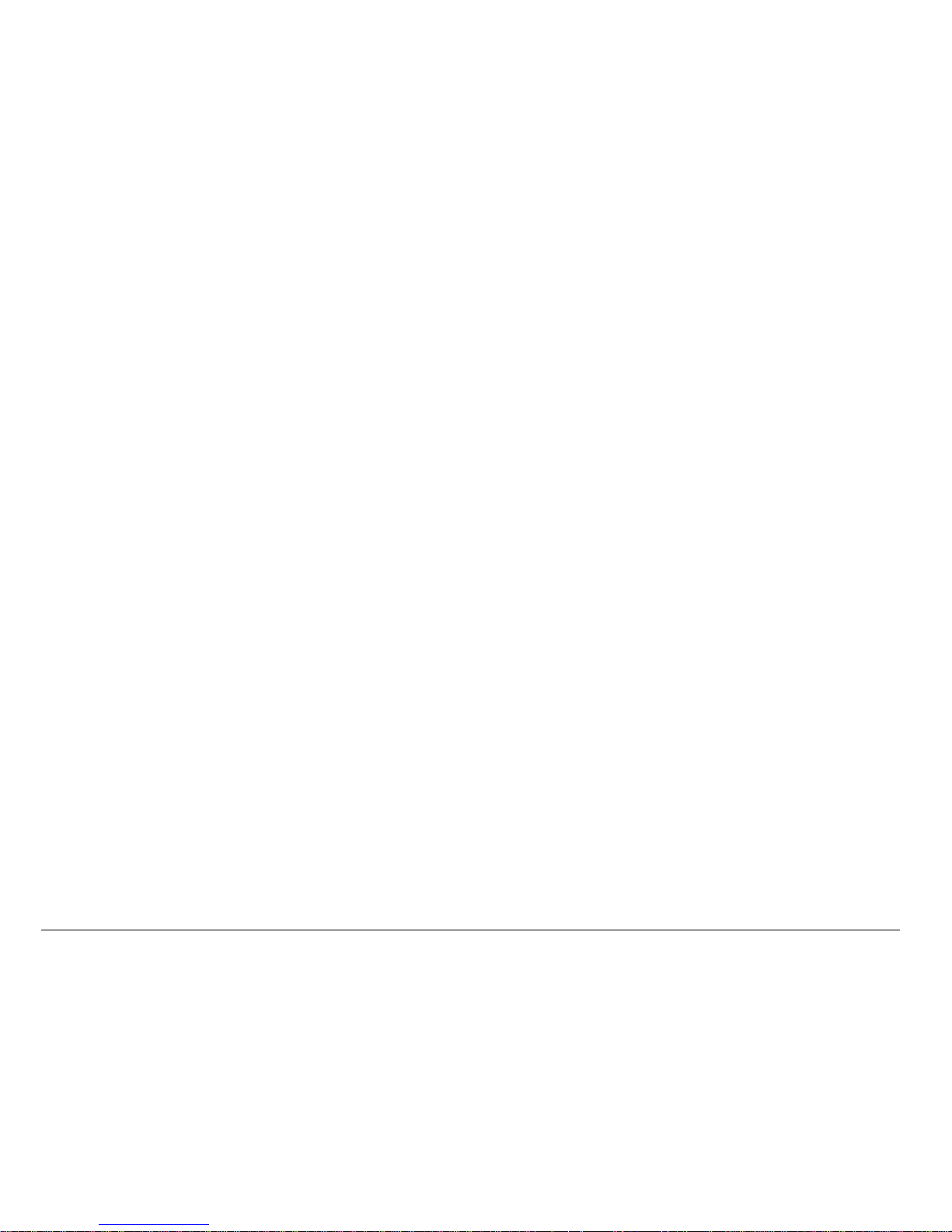
xviii Contents
Race 21 . . . . . . . . . . . . . . . . . . . . . . . . . . . . . . . . . . . . . . . . . . . . . . 112
Doodler . . . . . . . . . . . . . . . . . . . . . . . . . . . . . . . . . . . . . . . . . . . . . . 113
My Sounds . . . . . . . . . . . . . . . . . . . . . . . . . . . . . . . . . . . . . . . . . . . . 115
My Pictures . . . . . . . . . . . . . . . . . . . . . . . . . . . . . . . . . . . . . . . . . . . 116
10 Connecting to the Internet . . . . . . . . . . . . . . . . . . . . . . . . . . . . . . . 117
Using the Web Browser . . . . . . . . . . . . . . . . . . . . . . . . . . . . . . . . . . 117
Using BREW . . . . . . . . . . . . . . . . . . . . . . . . . . . . . . . . . . . . . . . . . . . 121
11 Getting Help . . . . . . . . . . . . . . . . . . . . . . . . . . . . . . . . . . . . . . . . . . . 127
Index . . . . . . . . . . . . . . . . . . . . . . . . . . . . . . . . . . . . . . . . . . . . . . . . . 129
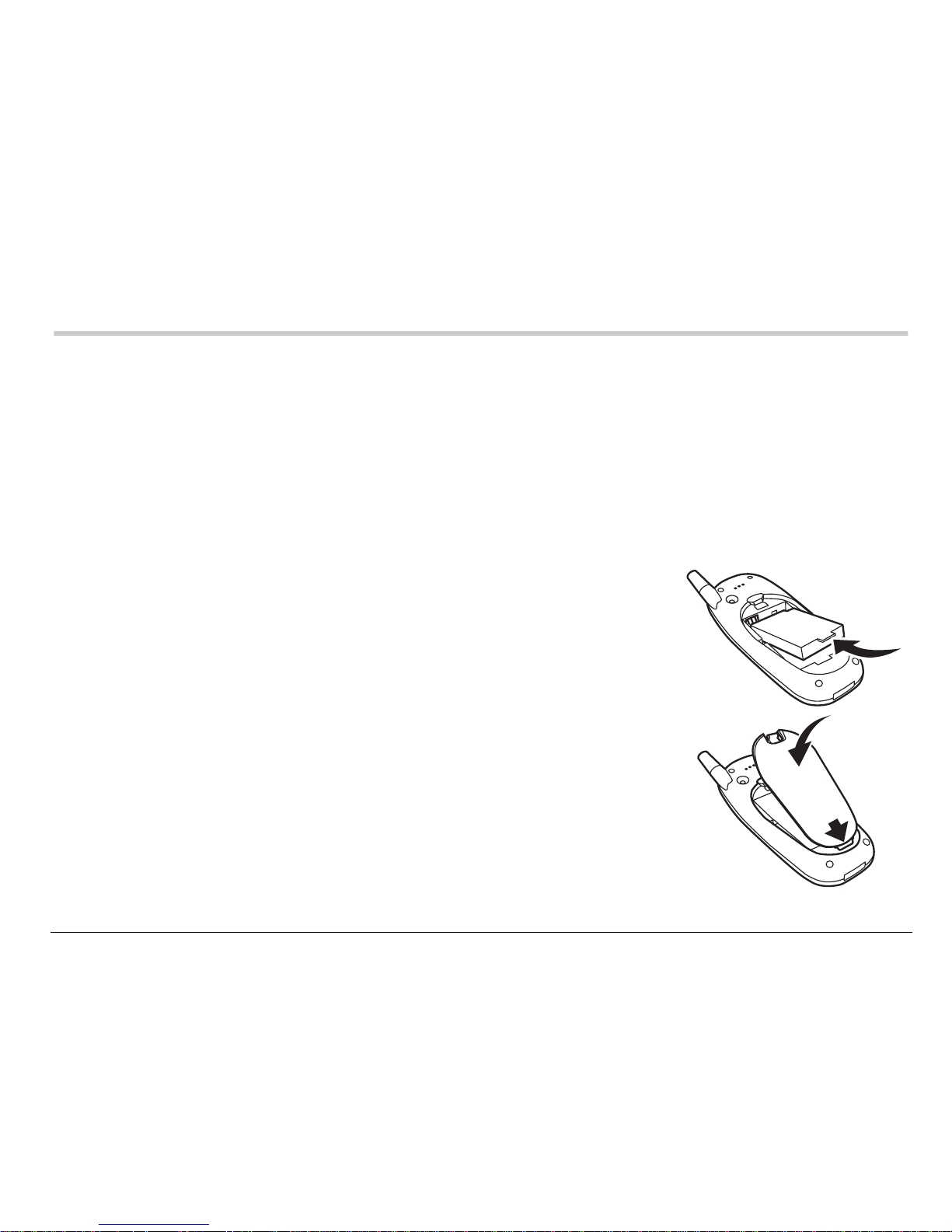
User Guide for the Kyocera 3225 Phone 1
1GETTING STARTED
This document describ es the K yocer a 3225 trimo de phone , with CDMA digital
service at 800 MHz and 1 900 MHz, and anal og s ervic e at 800 MHz. Your
phone comes with an in ternal/re mova ble li thium ion ( LiIon) batter y.
Fully charge the battery before using the phone.
Installing the battery
1. Hold the phone face down
2. Place the battery in the phone casing with the metal
contacts facing the antenna end of the phone.
3. Place the battery door notch in the opening near the
bottom of the phone. Push down on the door until it
clicks into place.
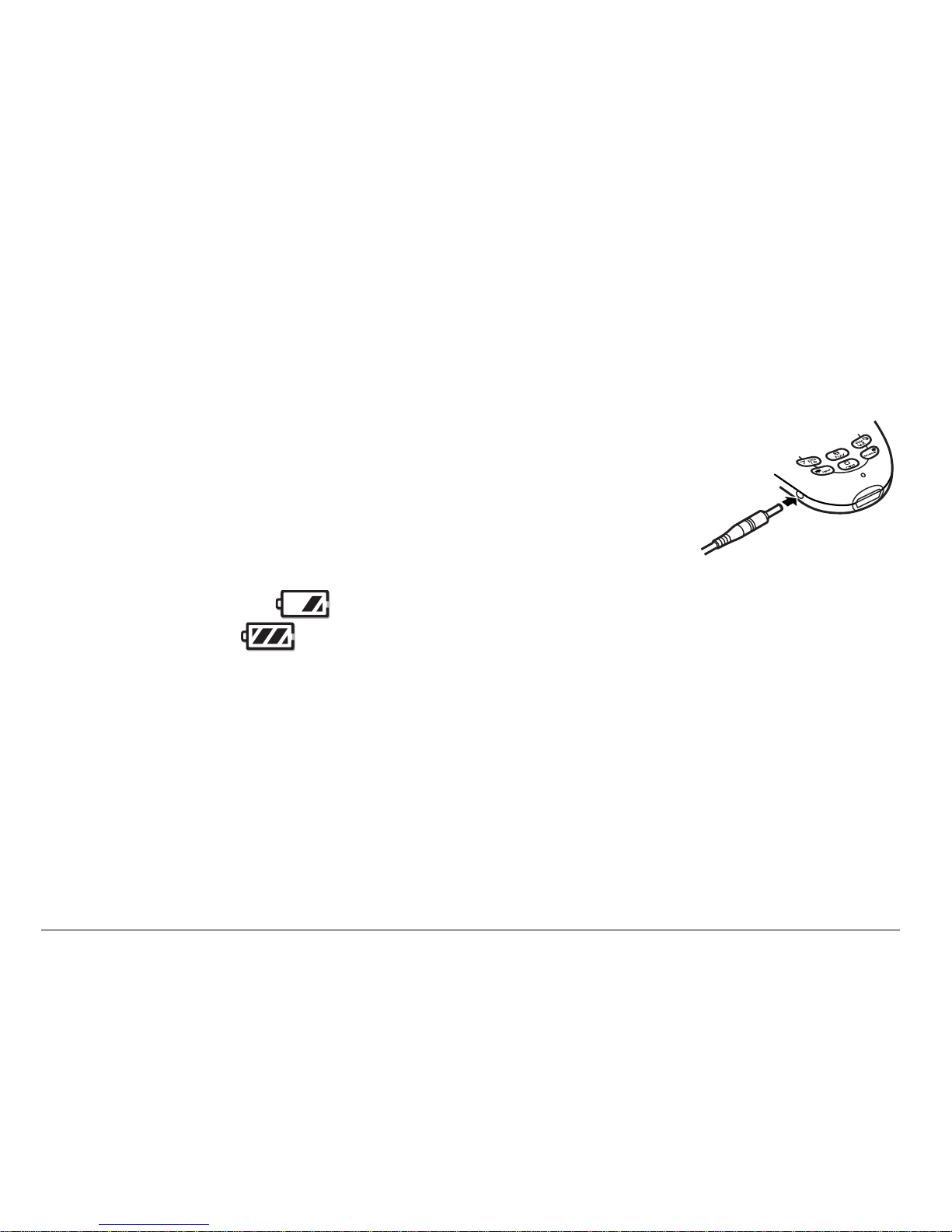
2 Getting Started
Charging the battery
The battery is partially charged when y ou r ecei ve your phone. You must have
at least a partial charge in the battery to m ake or recei ve c all s, regar dles s of
whether or not the AC adapter is connec ted to the phone.
To charge the battery, connect the AC adapter to the jack on
the side of the phone (as shown), then connect the adapter’s
plug to a wall outlet.
The battery icon in the upper- right corner of the s creen tel ls
you whether the phone is:
• Charging (the icon is animated)
• Partially charged
• Fully charged
Recharging the battery
Yo u can safel y r echarge the batter y at any time , even i f it has a partial c harge.
Removing the battery
1. Turn off the phone.
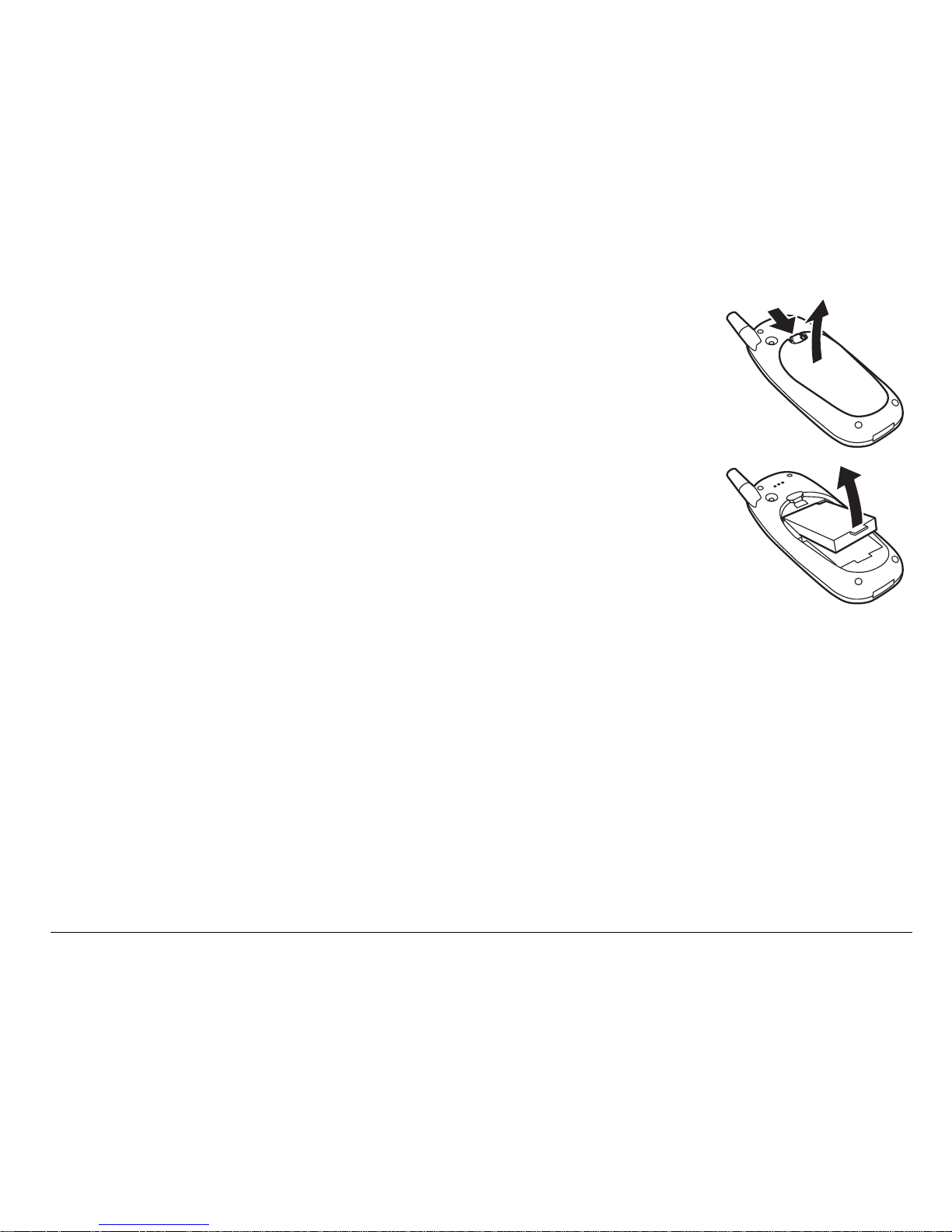
User Guide for the Kyocera 3225 Phone 3
2. Hold the phone face down. Press down on the latch on the
back of the phone and pull off the battery door.
3. Place your fingernail or the notch in the battery door under
the tab on the battery and lift it out of the phone.
Caring for the battery
This section descri bes i mpor tant safety in formation and tips
for improving battery perform ance .
General safety guidelines
• Do not take apart, puncture, or short-circuit the battery.
• If you have not used the battery for more than a month, recharge it before
using your phone.
• Avoid exposing the battery to extreme temperatures, direct sunlight, or high
humidity.
• Never dispose of any battery in or near a fire. It could explode.
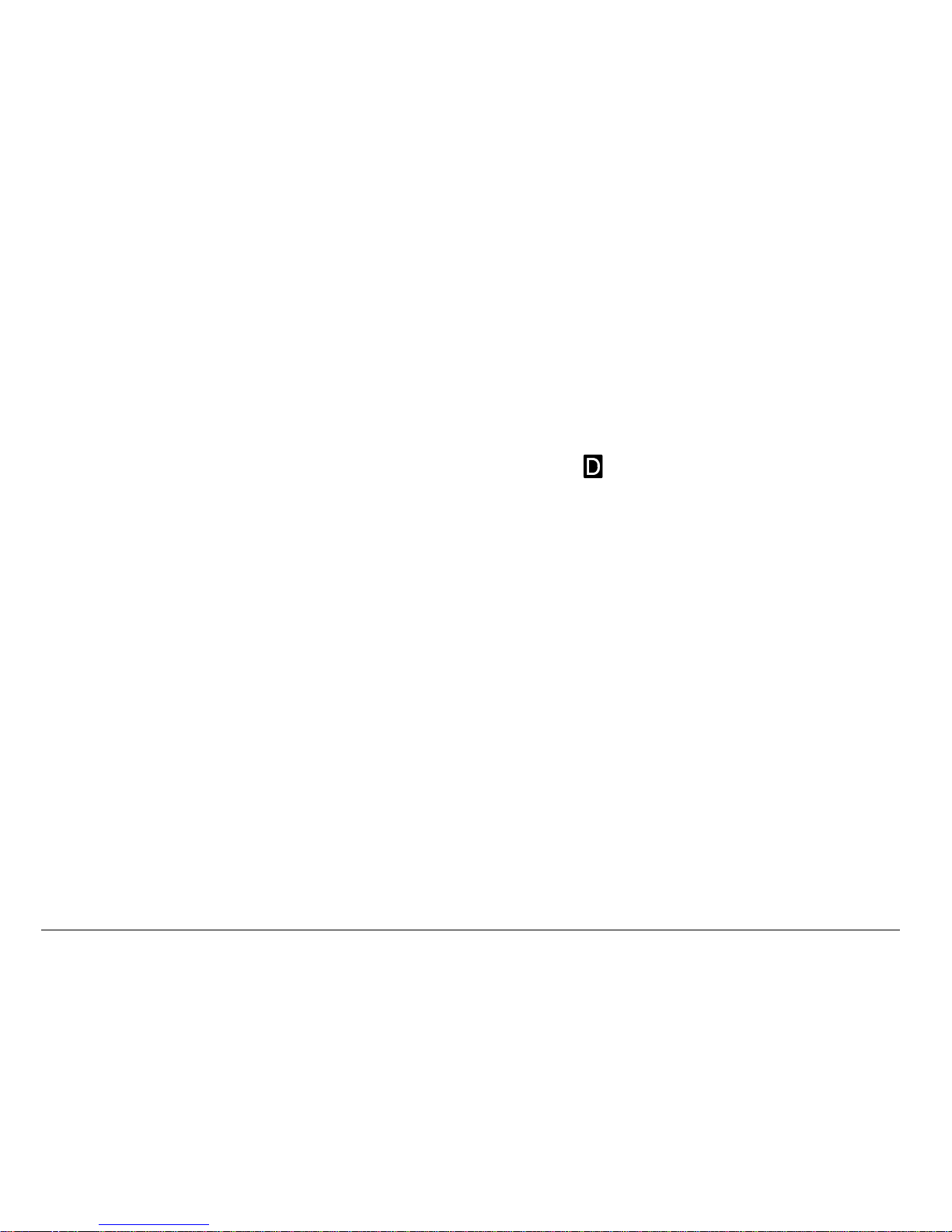
4 Getting Started
Common causes of battery drain
The following functions drain the battery more quickly and adversely affect talk
and standby times:
• Playing games or using the Web frequently.
• Frequent use of backlighting and/or FunLights.
• Operating in analog mode. If you do not see a on the home screen, the
phone is in analog mode. Your phone switches between modes to find the
best signal. To set your phone to operate in a single mode, select Menu →
Settings → Network → Digital/Analog and choose from the options available.
• Operating in digital mode when far away from a base station or cell site.
• Using data cables or accessories, such as the Hands-free headset.
• Operating when no service is available, or service is available intermittently.
• High earpiece and ringer volume settings.
• Unacknowledged voicemail, page, and text message alerts.
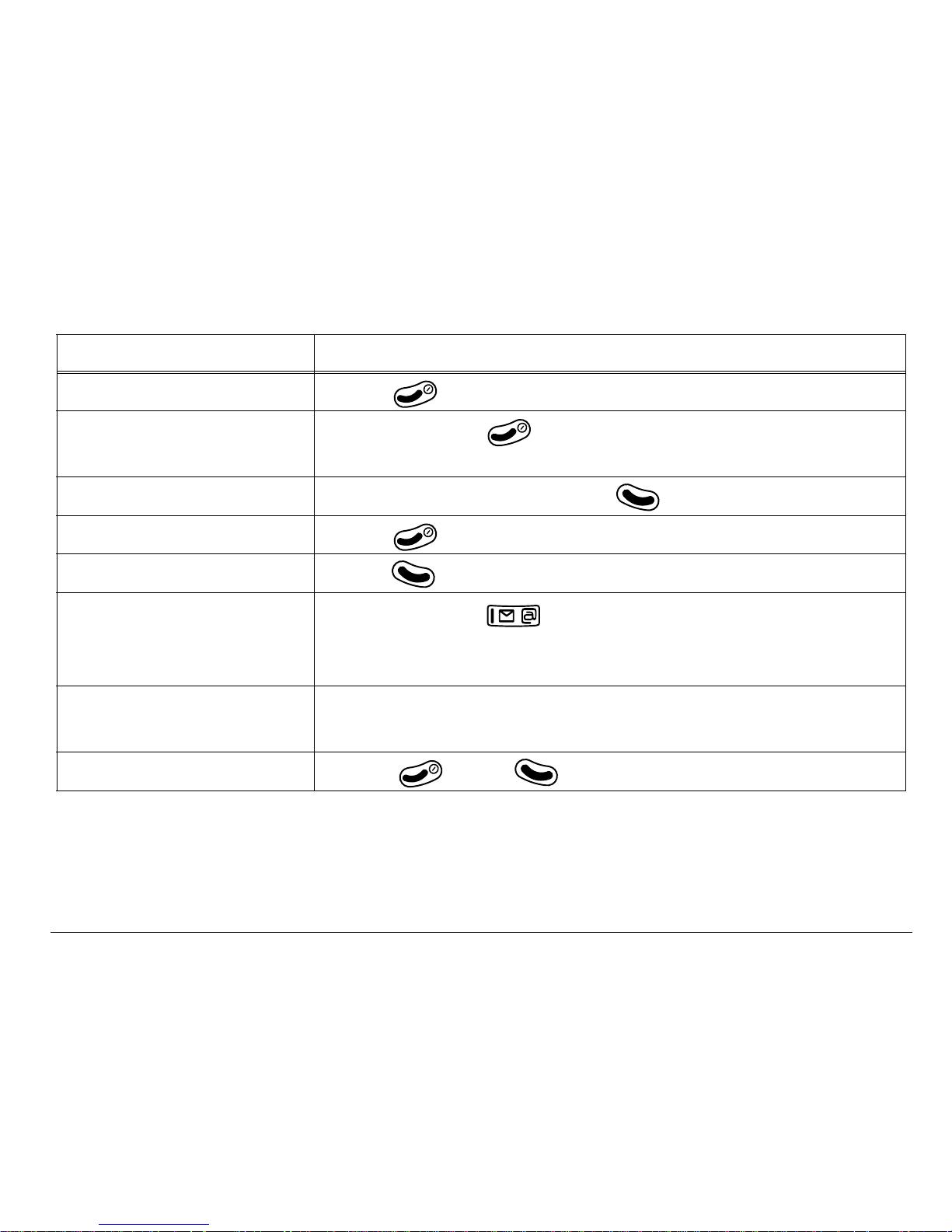
User Guide for the Kyocera 3225 Phone 5
Performing basic functions
To... From the home screen...
Turn the phone on Press and wait until the hourglass icon appears.
Turn the phone off Press and hold until the message “Powering Off”
appears.
Make a call Enter the number and press .
End a call Press (the red key).
Answer a call Press (the green key).
Access voicemail Press and hold and follow the system prompts.
Contact your service provider for details about their
voicemail system.
Verify your phone
number
Select
Menu → Phone Info.
Silence the ringer
Press , then to answer.
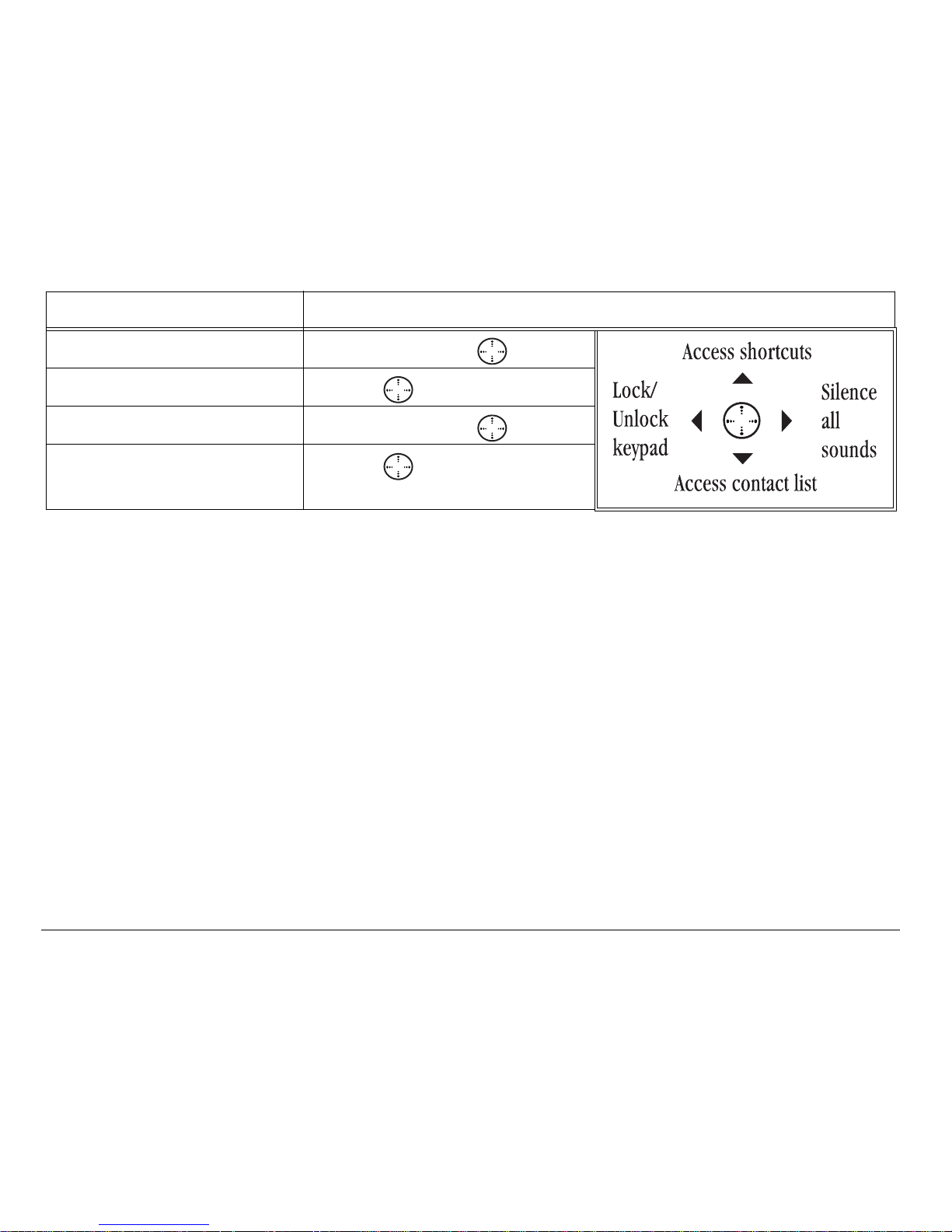
6 Getting Started
Lock the keypad Press and hold left.
Access a contacts list Press down.
Silence all sounds Press and hold right.
Access your shortcuts Press up.
To... From the home screen...
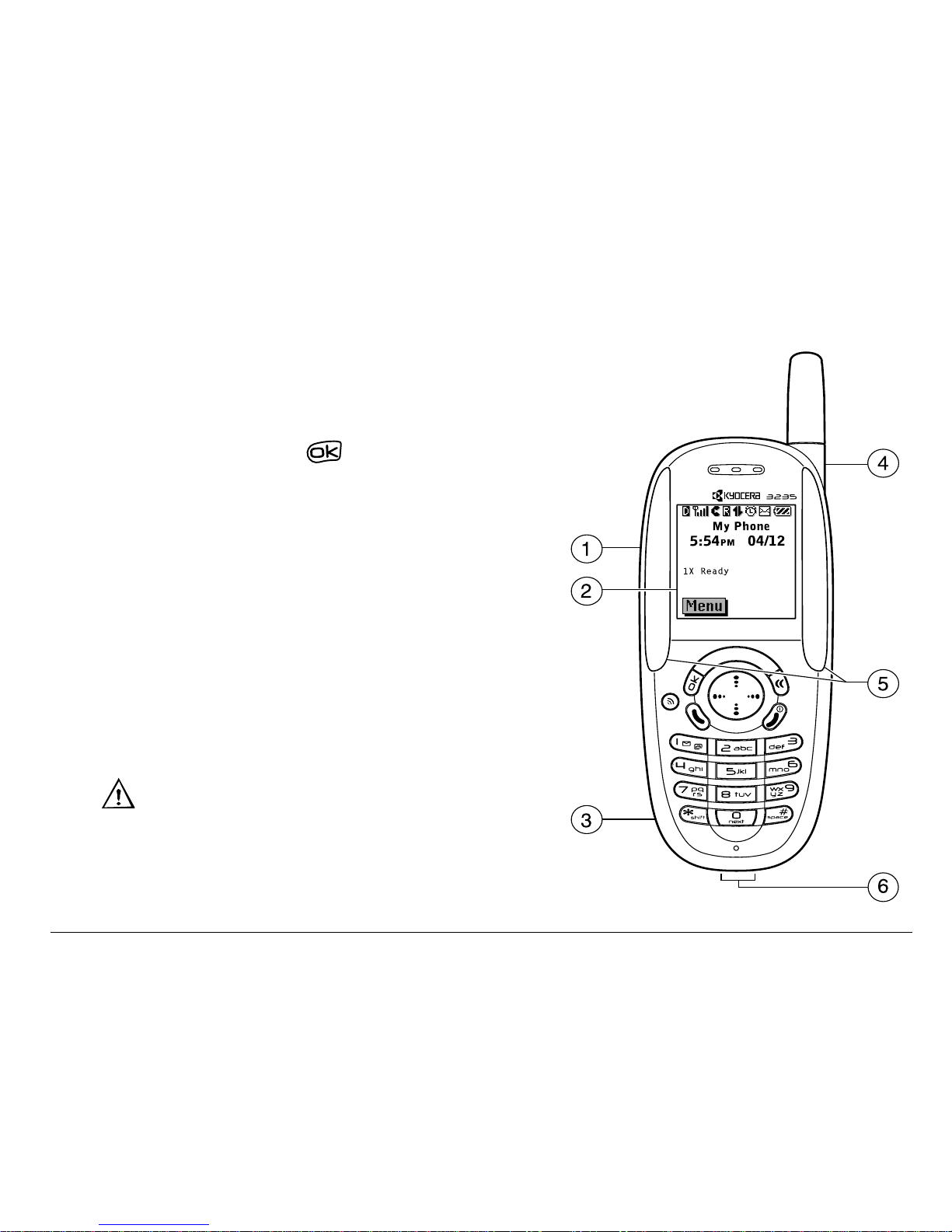
User Guide for the Kyocera 3225 Phone 7
Getting to know your phone
1
Jack for Hands-free Headset (sold
separately) only.
2
Home screen. Press to select Menu.
3
Jack for AC Adapter (included).
4
Stationary Antenna.
5
FunLights
TM
make patterns when you turn on
the phone or play games, and alert you to
calls, text or voice messages, a scheduler
reminder, or your alarm clock. Refer to
page 77.
6
Jack for data cable (sold separately).
WarningW Inserting an accessory into the
incorrect jack will damage the phone.

8 Getting Started
7
OK key selects a menu item or option.
8
Speakerphone key turns the speakerphone on and
off.
9
Send/Talk key starts or answers a call.
10
Keypad for entering enter numbers, letters, or
symbols.
11
* Shift key changes the text mode in text entry.
12
Clear key erases the last character in text entry, or
returns to the previous menu.
13
Navigation key scrolls through lists and positions
cursor. Also accesses shortcuts from the home
screen
14
End/Power key turns the phone on or off, ends a
call, or returns you to the home screen.
15
Space # key enters a space during text entry.
16
0 Next key cycles through word choices during
eZiText
®
text entry.
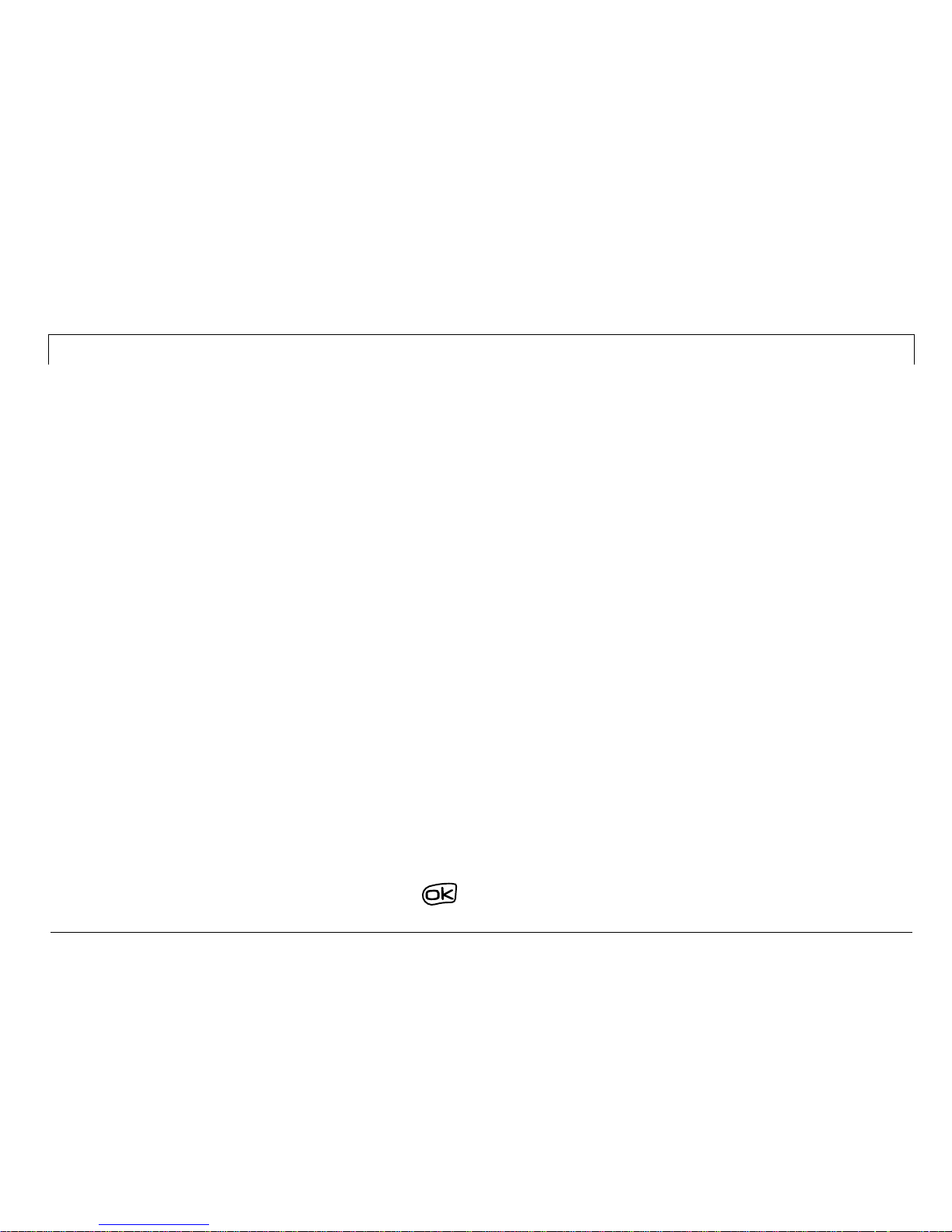
User Guide for the Kyocera 3225 Phone 9
Using menus
To use menus
• From the home screen, press to select Menu.
The contents of the main menu are as follows :
Recent Calls
Incoming Calls
Outgoing Calls
Missed Calls
Erase Lists
Contacts
View All
Add New
Find Name
Add Voice Dial
Speed Dial List
Voice Dial List
Business List
Personal List
Information
Messages
Voicemail
Send New*
InBox
Net Alerts*
OutBox*
Saved
Erase Msgs
Group Lists*
Msg Settings
Web Browser
Connects to
Internet
Settings
Silent Mode
Keyguard
Sounds
Display
Voice Services
Security
Call
Information
Network
Convenience
Messaging
Accessories
Fun & Games*
Tetris
TM
Brick Attack
TM
Race 21
TM
Doodler
TM
My Sounds
My Pictures
Tools
Voice Memo
Scheduler
Alarm Clock
Tip Calculator
Calculator
Timer
Stopwatch
Phone Info
Displays the
model number,
phone number,
ESN, and
software
version your
phone is using.
BREW Apps*
Mobile Shop
* Not available on all phones . Check with y our ser vi ce prov ider.
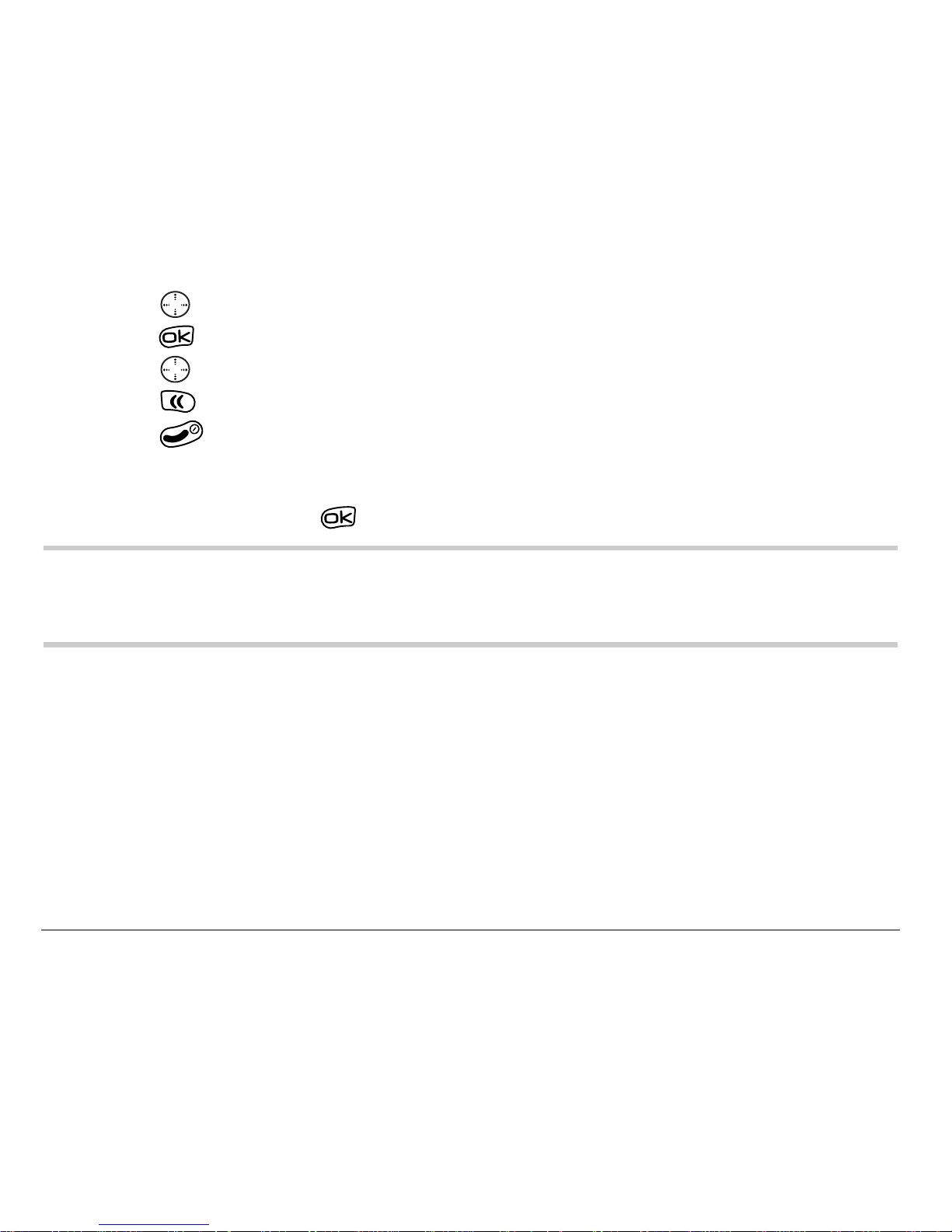
10 Getting Started
• Press left, right, up, or down to see menus.*
• Press to select a menu or menu item.
• Press up or down to view menu items.
• Press to back up a menu level.
• Press to return to the home screen.
* Your menus may a ppear as gr aphi cs or a s a list. To change the way they
appear, select Menu → Settings → Display → Main Menu View, then select either
Graphics or List and pres s .
Note: In this guide, the use of an ar row → te ll s you t o s el ect a n o pt ion f r om a
menu. For ex ample,
Menu → Settings means sel ect Menu, t hen select th e
Settings option.
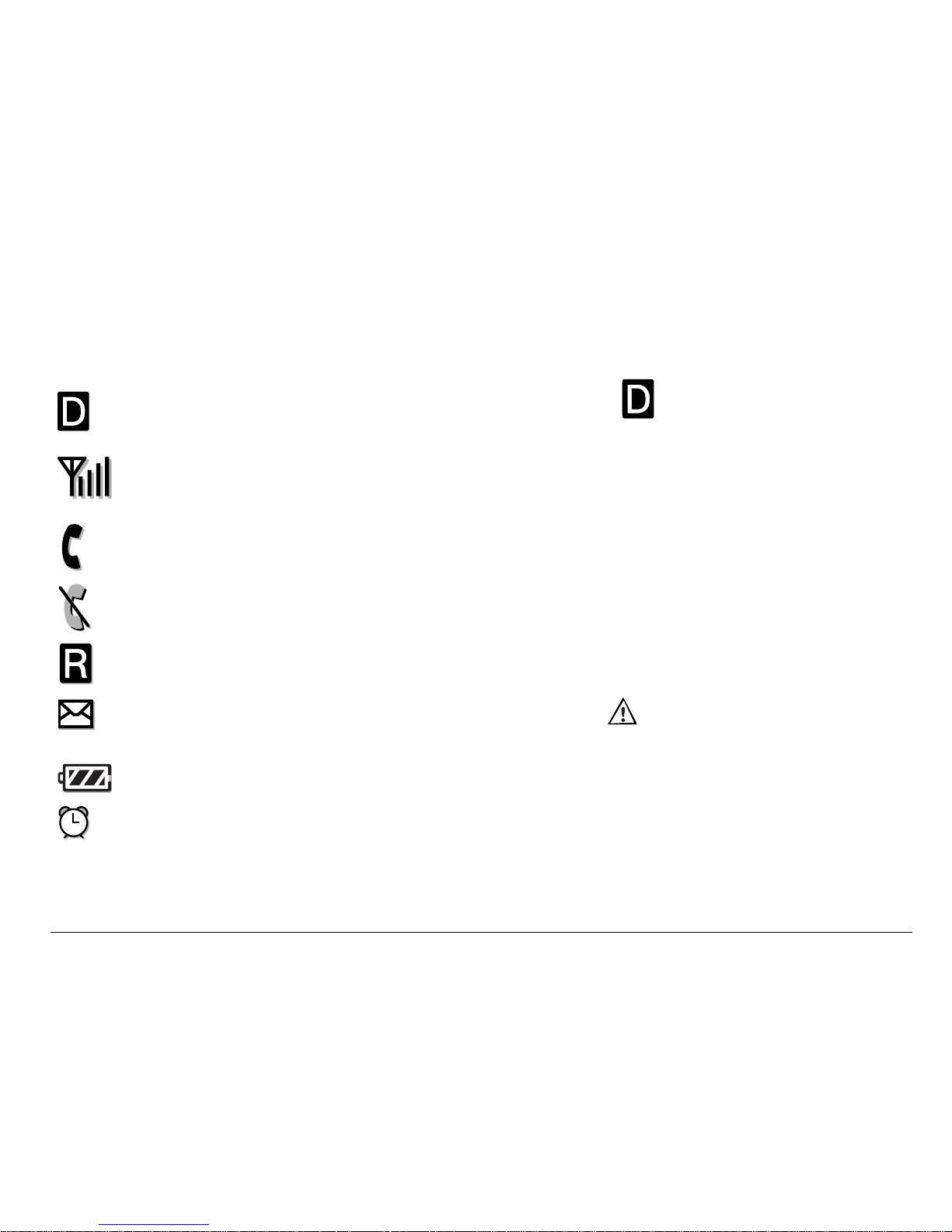
User Guide for the Kyocera 3225 Phone 11
Understanding screen icons
Icons in the top row
The phone is operating in CDMA digital mode. If does not appear, the
phone is operating in analog mode.
The phone is receiving a signal. You can make and receive calls. Fewer bars
indicate a weaker signal.
The traffic channel is in use. You can make and receive calls.
The traffic channel is not available. You cannot make or receive calls.
The phone is roaming outside of its home service area.
You have a text message, voicemail, or page. ( indicates an urgent text
message, voicemail, or page.)
The battery is fully charged. The more black bars, the greater the charge.
The Scheduler alarm clock is set.
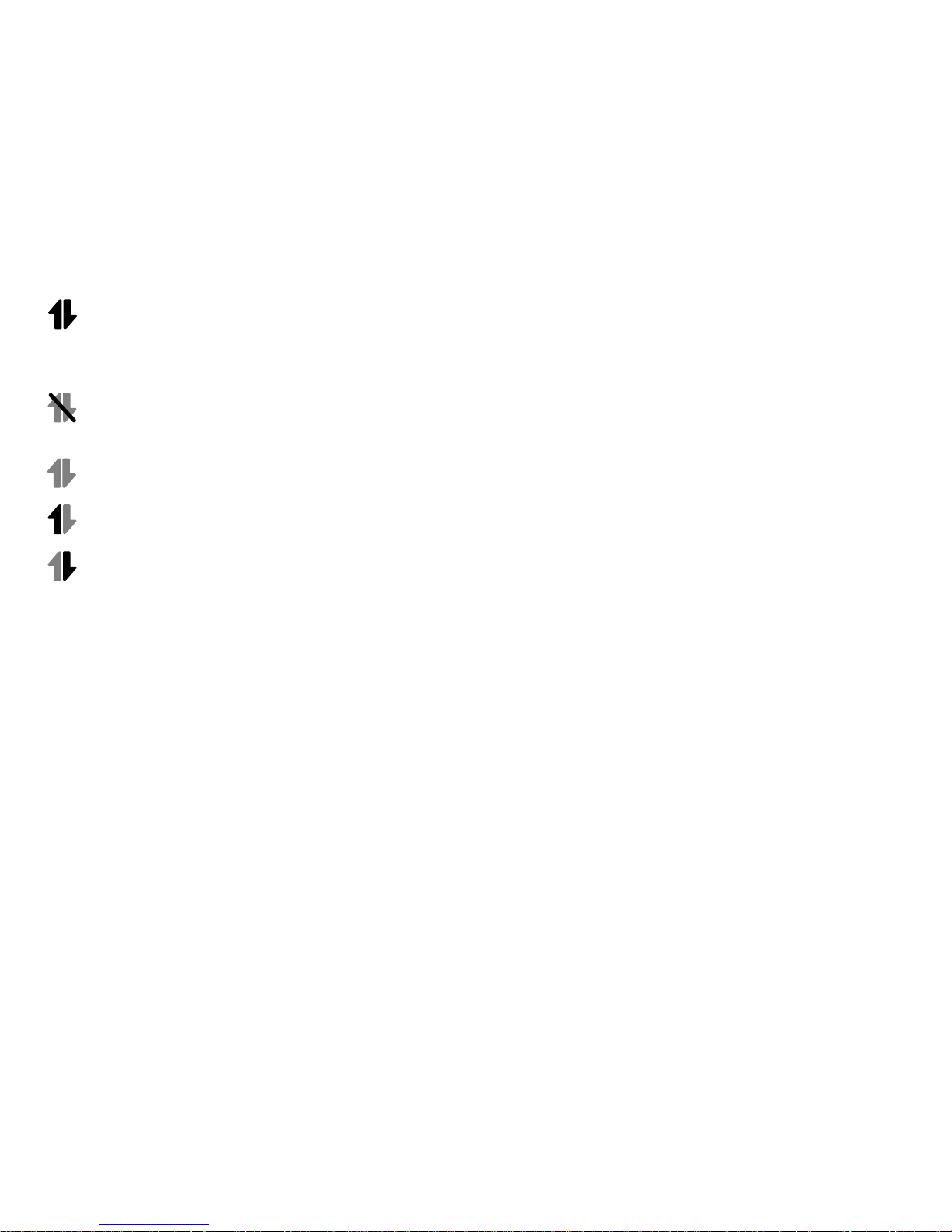
12 Getting Started
High-speed (3G) data service is available and active on your phone.*
*For availability of high-speed data on your network, check with your service
provider.
High-speed data is not available on your phone. (Check with your service
provider for availability.)
High-speed data service is available, but the phone is dormant.
(blinking) The phone is sending high-speed data.
(blinking) The phone is receiving high-speed data.
