Page 1
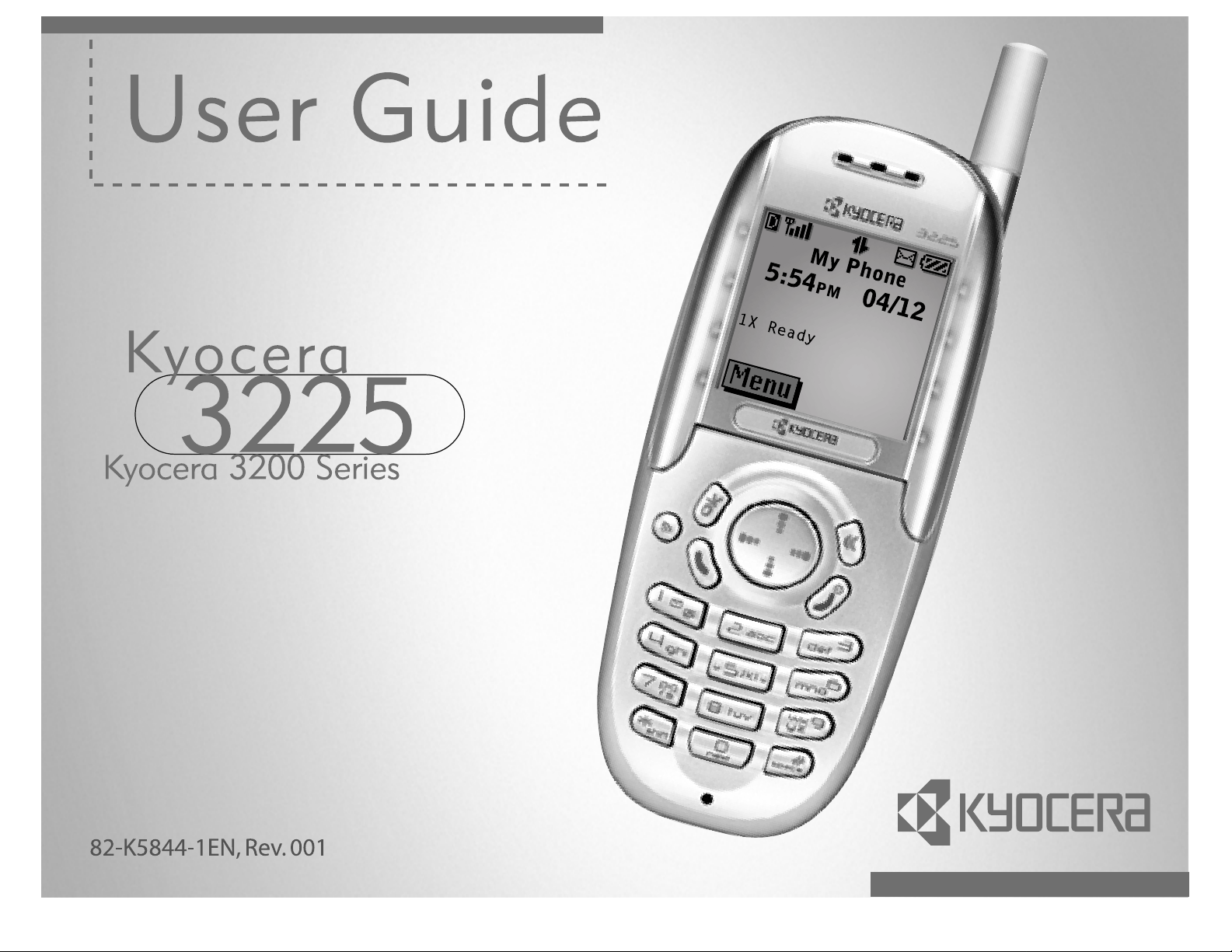
Page 2
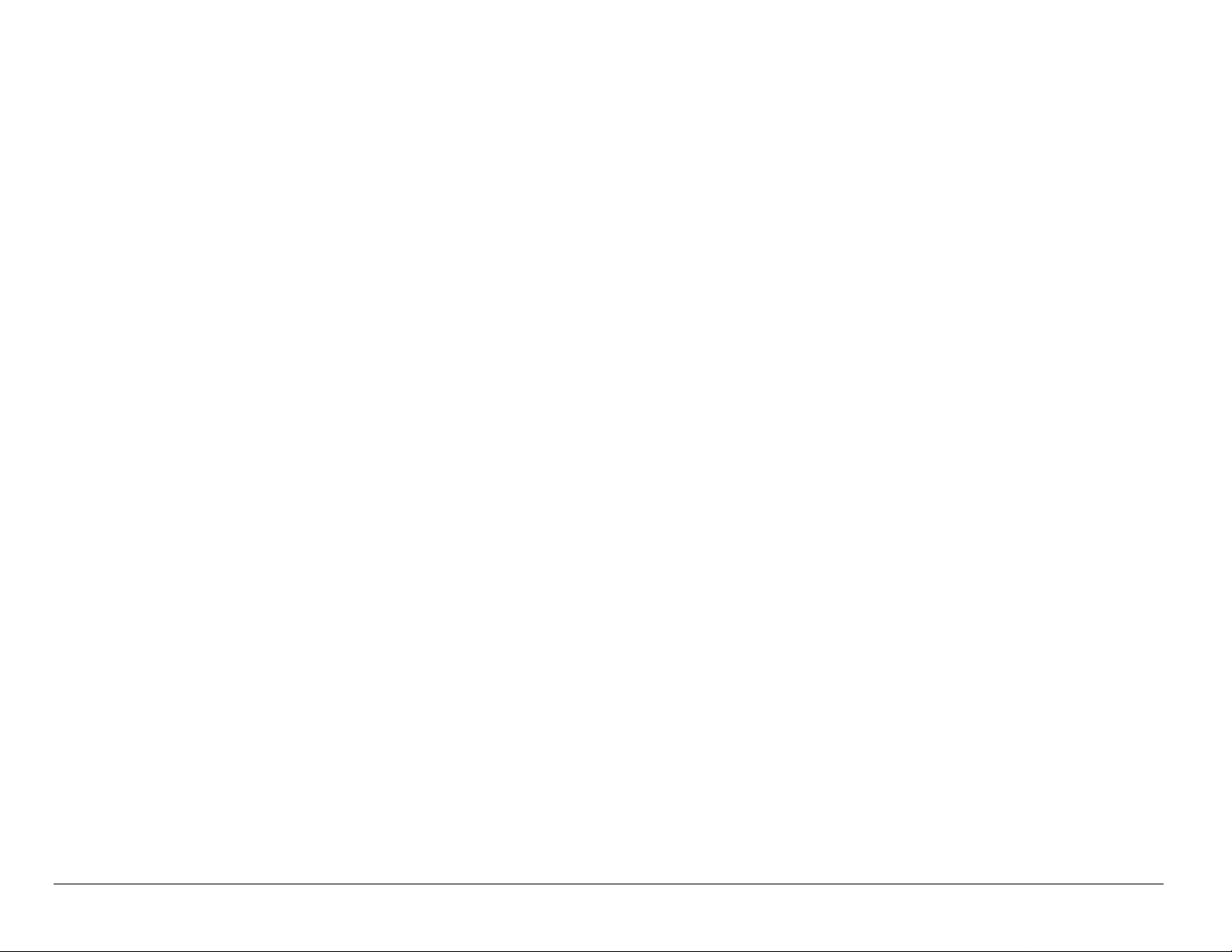
User Guide for the Kyocera 3225 phone
This manual is based on the production version of the Kyocera 3225 phone.
Software changes may have occurred after this printing. Kyocera reserves the
right to make changes in technical and product specifications without prior
notice. The products and equipment described in this documentation are
manufactured under license from QUALCOMM Incorporated under one or more
of the following U.S. patents:
4,901,307 5,056,109 5,099,204 5,101,501 5,103,459 5,107,225 5,109,390
5,193,094 5,228,054 5,257,283 5,265,119 5,267,261 5,267,262 5,280,472
5,283,536 5,289,527 5,307,405 5,309,474 5,337,338 5,339,046 5,341,456
5,383,219 5,392,287 5,396,516 D356,560 5,408,697 5,414,728 5,414,796
5,416,797 5,426,392 5,437,055 D361,065 5,442,322 5,442,627 5,452,473
5,461,639 5,469,115 5,469,471 5,471,497 5,475,870 5,479,475 5,483,696
5,485,486 5,487,175 5,490,165 5,497,395 5,499,280 5,504,773 5,506,865
5,509,015 5,509,035 5,511,067 5,511,073 5,513,176 5,515,177 5,517,323
5,519,761 5,528,593 5,530,928 5,533,011 5,535,239 5,539,531 5,544,196
5,544,223 5,546,459 5,548,812 5,559,881 5,559,865 5,561,618 5,564,083
5,566,000 5,566,206 5,566,357 5,568,483 5,574,773 5,574,987 D375,740
5,576,662 5,577,022 5,577,265 D375,937 5,588,043 D376,804 5,589,756
5,590,069 5,590,406 5,590,408 5,592,548 5,594,718 5,596,570 5,600,754
5,602,834 5,602,833 5,603,096 5,604,459 5,604,730 5,608,722 5,614,806
5,617,060 5,621,752 5,621,784 5,621,853 5,625,876 5,627,857 5,629,955
ii
Page 3
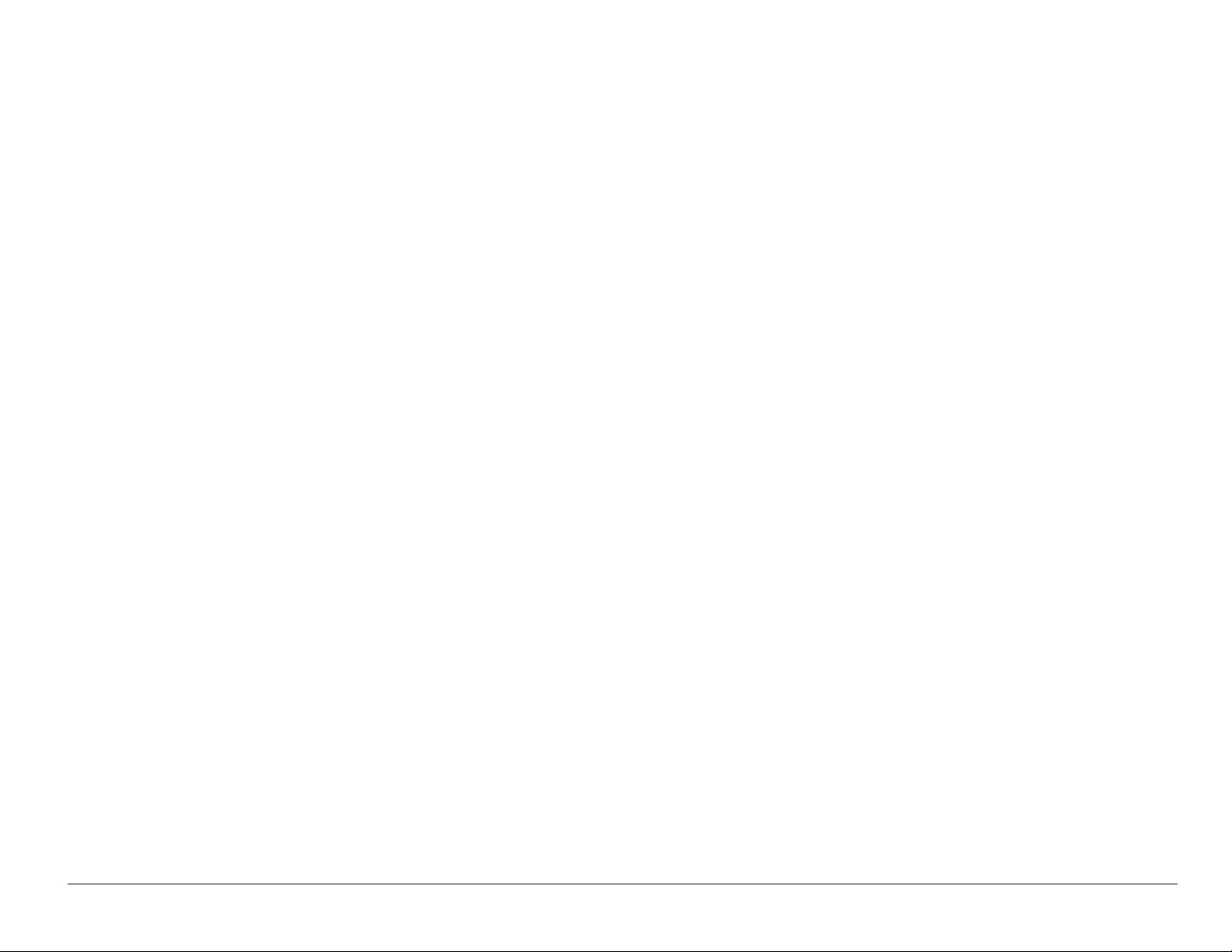
5,629,975 5,638,412 5,640,414 5,642,398 5,644,591 5,644,596 5,646,991
5,652,814 5,654,979 5,655,220 5,657,420 5,659,569 5,663,807 5,666,122
5,673,259 5,675,581 5,675,644 5,680,395 5,687,229 D386,186 5,689,557
5,691,974 5,692,006 5,696,468 5,697,055 5,703,902 5,704,001 5,708,448
5,710,521 5,710,758 5,710,768 5,710,784 5,715,236 5,715,526 5,722,044
5,722,053 5,722,061 5,722,063 5,724,385 5,727,123 5,729,540 5,732,134
5,732,341 5,734,716 5,737,687 5,737,708 5,742,734 D393,856 5,748,104
5,751,725 5,751,761 5,751,901 5,754,533 5,754,542 5,754,733 5,757,767
5,757,858 5,758,266 5,761,204 5,764,687 5,774,496 5,777,990 5,778,024
5,778,338 5,781,543 5,781,856 5,781,867 5,784,406 5,784,532 5,790,589
5,790,632 5,793,338 D397,110 5,799,005 5,799,254 5,802,105 5,805,648
5,805,843 5,812,036 5,812,094 5,812,097 5,812,538 5,812,607 5,812,651
5,812,938 5,818,871 5,822,318 5,825,253 5,828,348 5,828,661 5,835,065
5,835,847 5,839,052 5,841,806 5,842,124 5,844,784 5,844,885 5,844,899
5,844,985 5,848,063 5,848,099 5,850,612 5,852,421 5,854,565 5,854,786
5,857,147 5,859,612 5,859,838 5,859,840 5,861,844 5,862,471 5,862,474
5,864,760 5,864,763 5,867,527 5,867,763 5,870,427 5,870,431 5,870,674
5,872,481 5,872,774 5,872,775 5,872,823 5,877,942 5,878,036 5,870,631
5,881,053 5,881,368 5,884,157 5,884,193 5,884,196 5,892,178 5,892,758
5,892,774 5,892,816 5,892,916 5,893,035 D407,701 5,898,920 5,903,554
5,903,862 D409,561 5,907,167 5,909,434 5,910,752 5,911,128 5,912,882
D410,893 5,914,950 5,915,235 5,917,708 5,917,811 5,917,812 5,917,837
5,920,284 D411,823 5,923,650 5,923,705 5,926,143 5,926,470 5,926,500
5,926,786 5,930,230 5,930,692 Other patents pending.
User Guide for the Kyocera 3225 Phone iii
Page 4
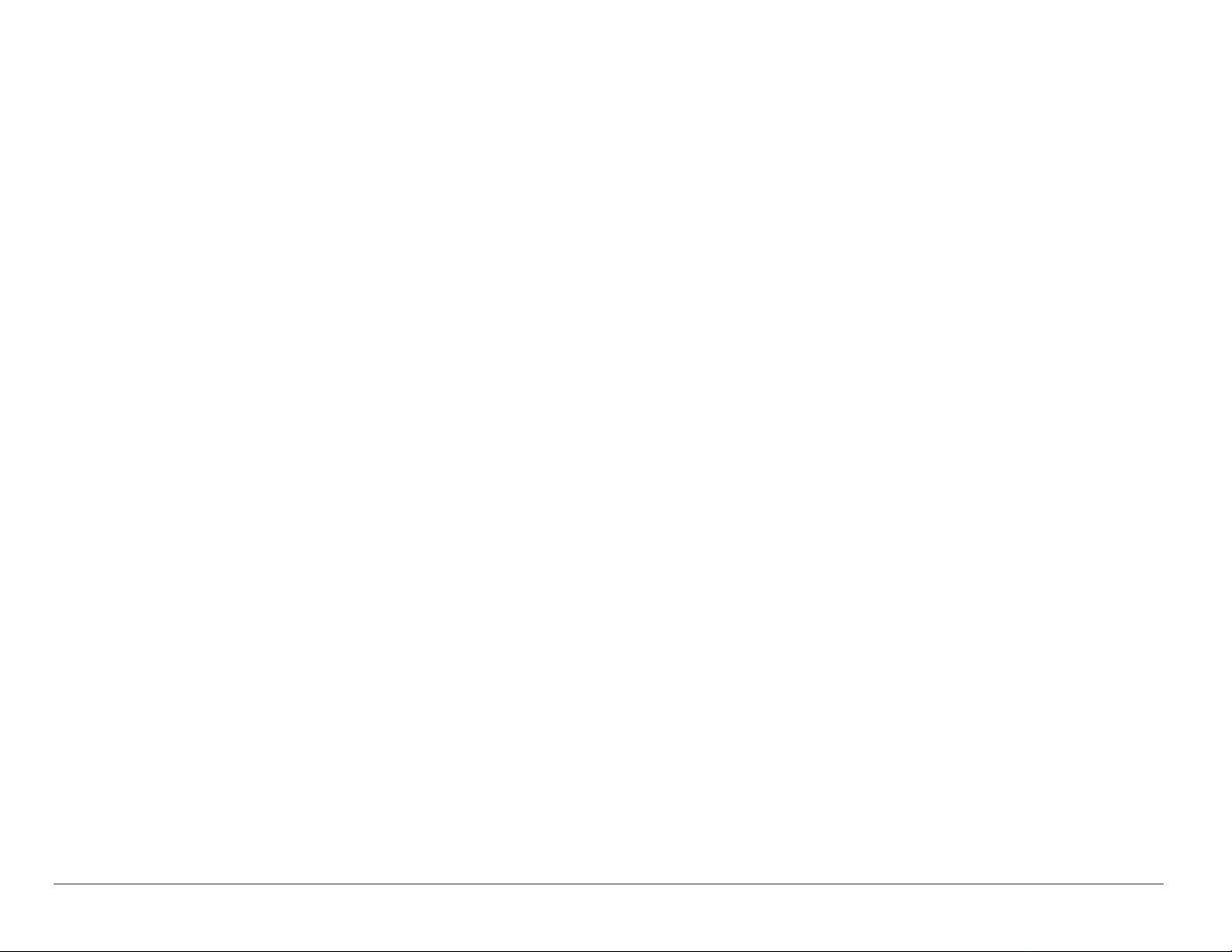
Kyocera is a registered trademark of Kyocera Corporation. Brick Attack, Doodler,
Race 21, FunLights and the arrangement of blue LEDs are trademarks of
Kyocera Wireless Corp. QUALCOMM is a registered trademark, and BREW and
BREW Shop are trademarks of QUAL COMM Incorporated. Tetris is a registered
trademark of Elorg Company LLC. Openwave is a trademark of Openwave
Systems Incorporated. eZiText is a registered trademark of Zi Corporation. All
other trademarks are the property of their respective owners.
Copyright © 2003, 2004 Kyocera Wireless Corp. All rights reserved.
Ringer Tones Copyright © 2000-2002 Kyocera Wireless Corp.
82-K5844-1EN, Rev 001
FCC/IC Notice
This device complies with part 15 of the FCC rules. Operation is subject to the
following two conditions: (1) This device may not cause harmful interference, and
(2) this device must accept any interference received, including interference that
may cause undesir ed oper at ion .
To maintain compliance with FCC RF exposure guidelines, if you wear a handset
on your body, use the Kyocera Wireless Corp. (KWC) supplied and approved
leather case CA90-61068-01 and universal belt clip CE90-B1700-01).
iv
Page 5
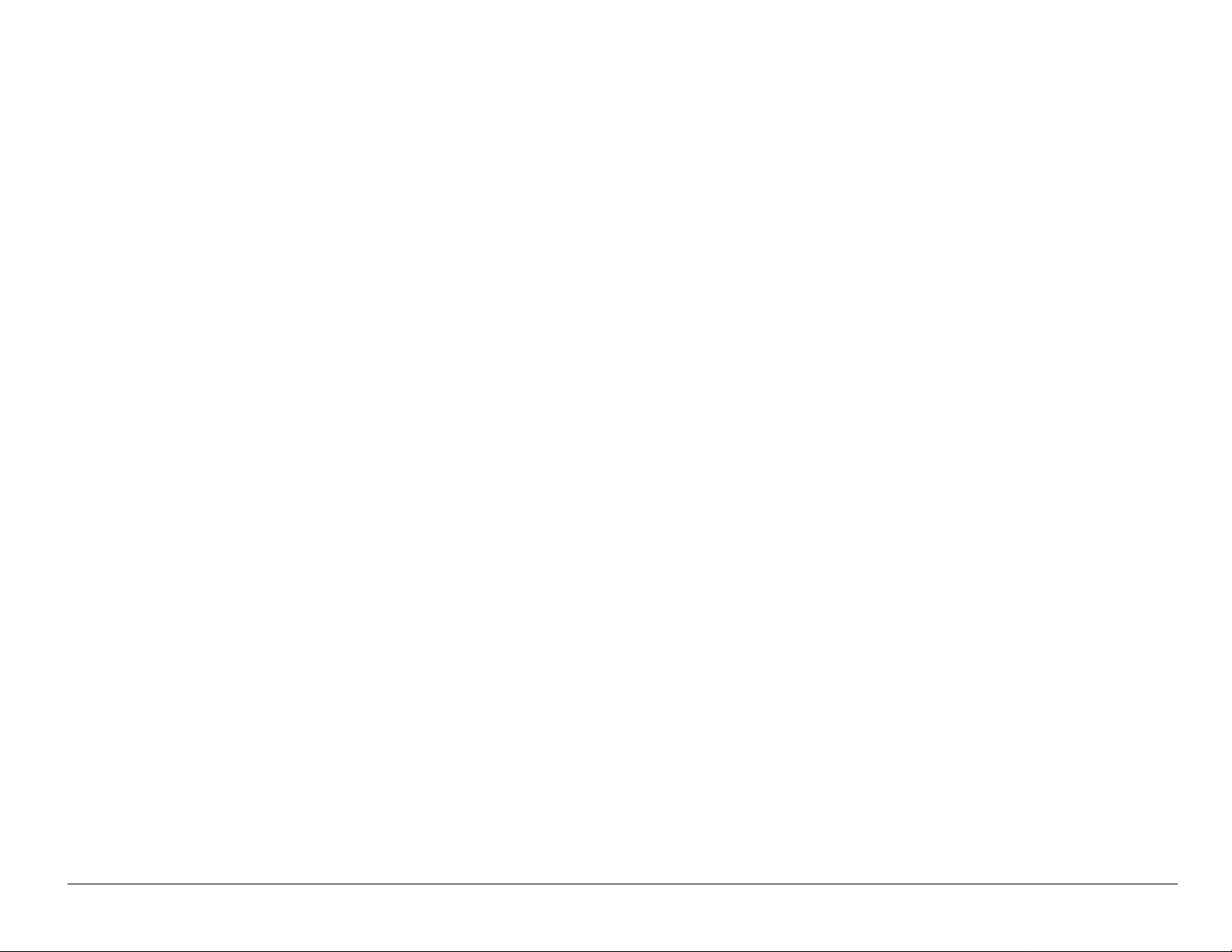
Other accessories used with this device for body-worn operations must not
contain any metallic components and must provide at least 22.5 mm separation
distance including the antenna and the user’s body.
THIS MODEL PHONE MEETS THE GOVERNMENT’S REQUIREMENTS FOR
EXPOSURE TO RADIO WAVES.
Your wireless phone is a radio transmitter and receiver. It is designed and
manufactured not to exceed the emission limits for exposure to radio frequency
(RF) energy set by the Federal Communications Commission of the U.S.
Government. These limits are part of comprehensive guidelines and establish
permitted levels of RF energy for the general population. The guidelines are
based on standards that were developed by independent scientific organizations
through periodic and thorough evaluation of scientific studies. The standards
include a subst antial safety margin designed to assure the safety of all persons,
regardless of age and health.
The exposure standard for wireless mobile phones employs a unit of
measurement known as the Specific Absorption Rate, or SAR. The SAR limit set
by the FCC is 1.6 W/kg.* Tests for SAR are conducted using standard operating
positions specified by the FCC with the phone transmitting at its highest certified
power level in all tested frequency bands.
User Guide for the Kyocera 3225 Phone v
Page 6
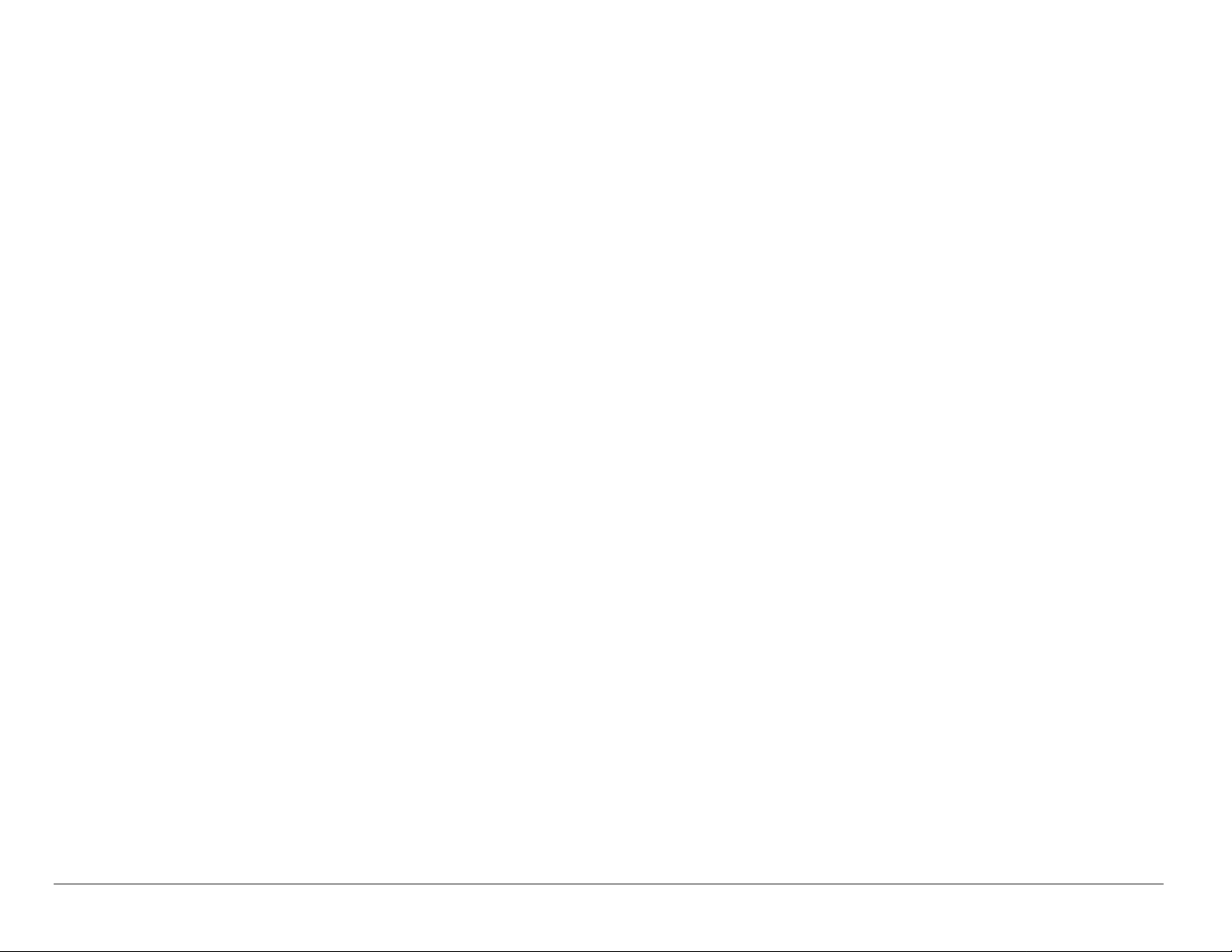
Although the SAR is determined at the highest certified power level, the actual
SAR level of the phone while operating can be well below the maximum value.
This is because the phone is designed to operate at multiple power levels so as
to use only the power required to reach the network. In general, the closer you
are to a wireless base station antenna, the lower the power output.
Before a phone model is available for sale to the public, it must be tested and
certified to the FCC that it does not exceed the limit established by the
government-adopted requirement for safe exposure. The tests are performed in
positions and locations (e.g., at the ear and worn on the body) as required by the
FCC for each model. The highest SAR values for this model phone are:
AMPS mode-head: 1.30 mW/g; Body-worn: 0.649 mW/g with KWC leather case
CA90-61068-01.
PCS mode-head: 1.12 mW/g; Body-worn: 0.279 mW/g with KWC universal belt
clip CE90-B1700-01.
(Body-worn measurements differ among phone models, depending upon
availability of accessories and FCC requirements. The body-worn SAR values
provided above were obtained by using Kyocera Wireless Corp. (KWC) supplied
and approved leather case CA90-61068-01 and universal belt clip
CE90-B1700-01).
vi
Page 7
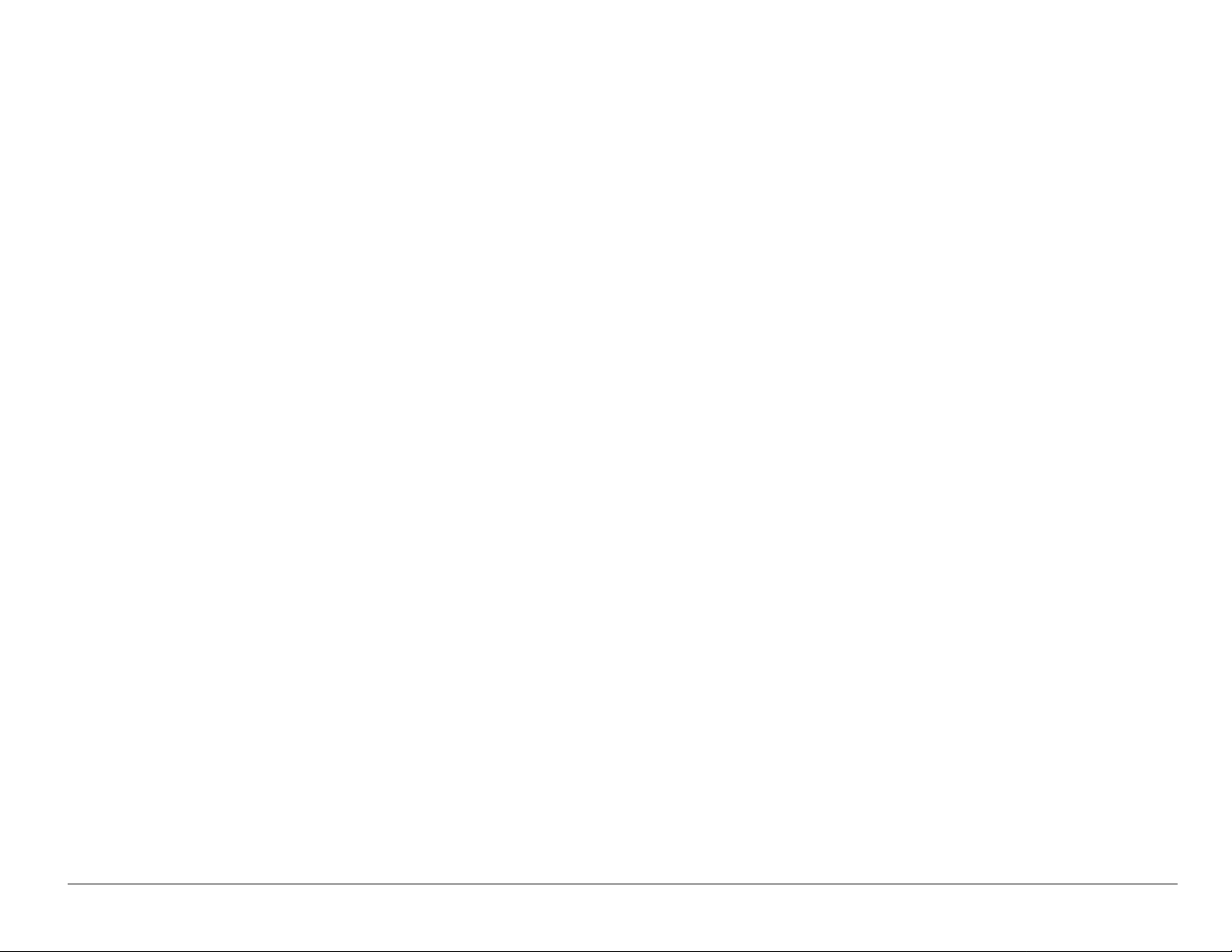
While there may be differences between the SAR levels of various phones and at
various positions, they all meet the government requirement for safe exposure.
The FCC has granted an Equipment Authorization for this model phone with all
reported SAR levels evaluated as in compliance with the FCC RF emission
guidelines. SAR information on this model phone is on file with the FCC and can
be found under the Display Grant section http://www.fcc.gov/oet/fccid after
searching on FCC ID OVFKWC-3225. Additional information on SAR can be
found on the Cellular Telecommuni cat ions and Internet Assoc i atio n (CTIA ) website at http://www.wow-com.com.
* In the United States and Canada, the SAR limit for mobile phones used by the
public is 1.6 watts/kg (W/kg) averaged over one gram of tissue. The standard
incorporates a substantial margin of safety to give additional protection for the
public and to account for any variations in measurements.
Caution
The user is cautioned that changes or modifications not expressly approved by
the party responsible for compliance could void the warranty and user’s authority
to operate the equipment.
User Guide for the Kyocera 3225 Phone vii
Page 8
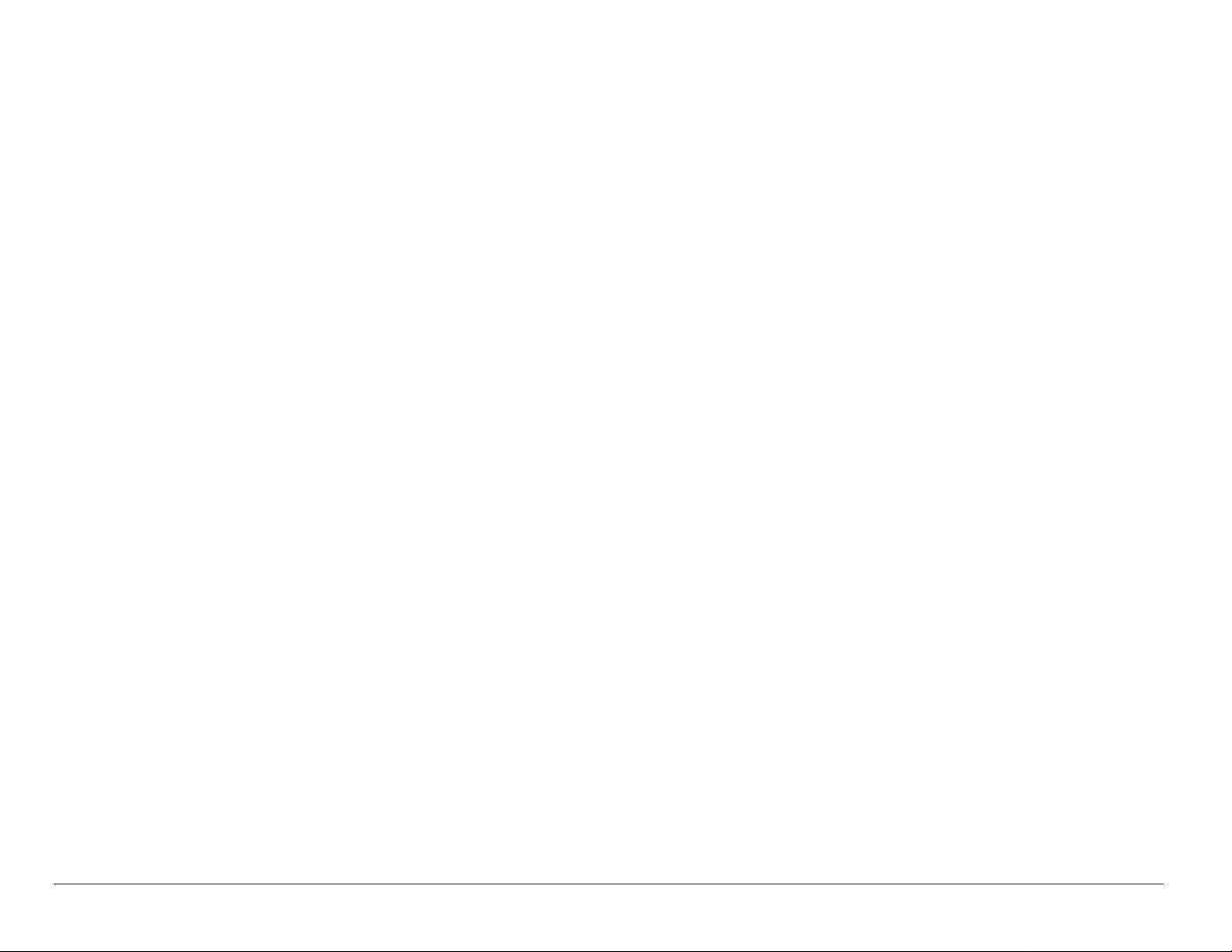
Warning
Use only Kyocera approved accessories with Kyocera phones. Use of any
unauthorized accessories (includes faceplates/front housings) may be
dangerous and will invalidate the phone warranty if said accessories cause
damage or a defect to the phone.
Optimize your phone’s performance
Use the guidelines on see page 3 to learn how to optimize the performance and
life of your phone, antenna, and battery.
Air bags
If you have an air bag, DO NOT place installed or portable phone equipment or
other objects over the air bag or in the air bag deployment area. If equipment is
not properly installed, you and your passengers risk serious injury.
Medical devices
Pacemakers—Warning to pacemaker wearers: wireless phones, when in the
‘on’ position, have been shown to interfere with pacemakers. The phone should
be kept at least six (6) inches away from the pacemaker to reduce risk.
The Health Industry Manufacturers Association and the wireless technology
research community recommend that you follow these guidelines to minimize the
potential for interference.
viii
Page 9
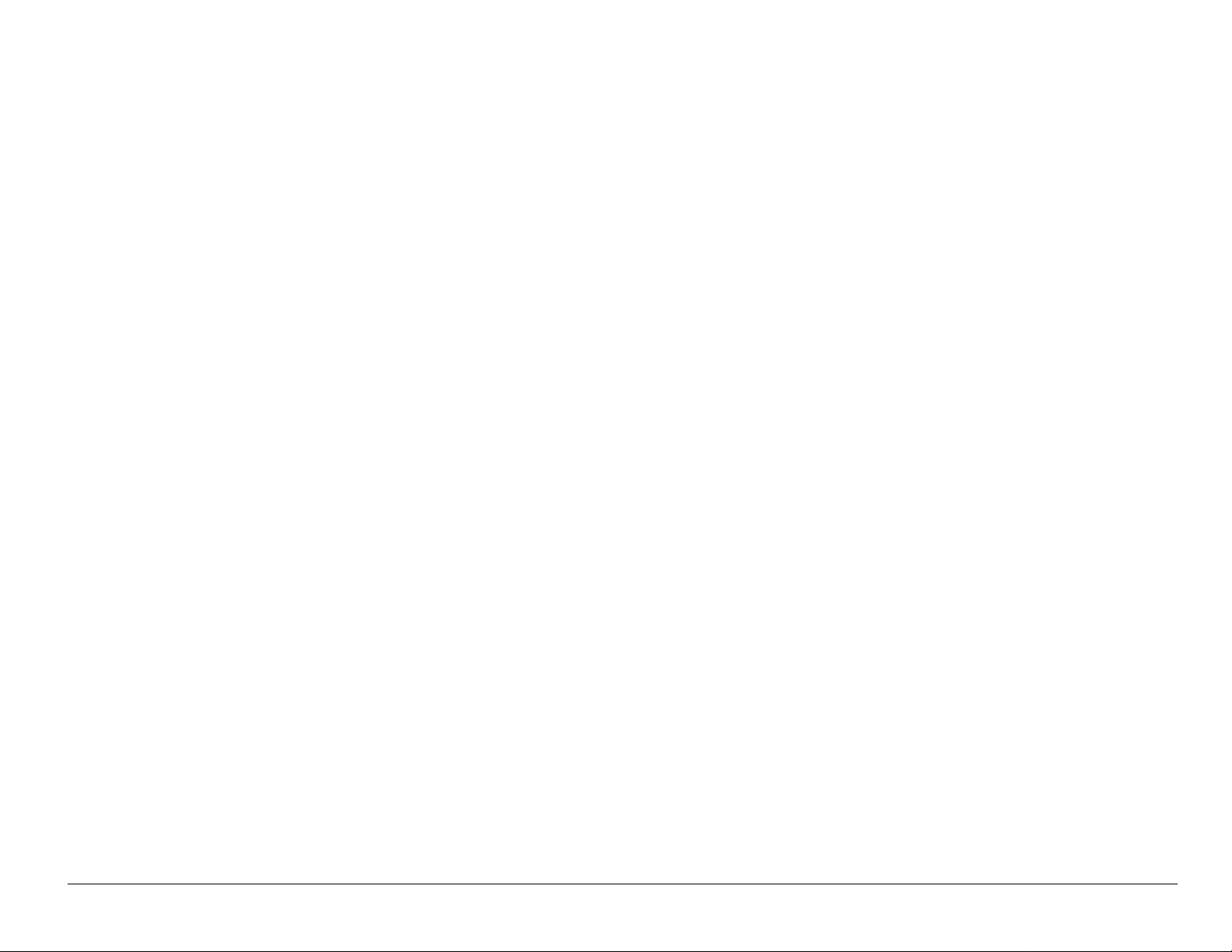
• Always keep the phone at least six inches (15 centimeters) away from your
pacemaker when the phone is turned on.
• Do not carry your phone near your heart.
• Use the ear opposite the pacemaker.
• If you have any reason to suspect that interference is taking place, turn off
your phone immediately.
Hearing aids—Some digital wireless phones may interfere with hearing aids. In
the event of such interference, you may want to consult your service provider or
call the customer service line to discuss alternatives.
Other medica l devices —If you use any other personal medical device, consult
the manufacturer of the device to determine if it is adequately shielded from
external RF energy. Your physician may be able to help you obtain this
information.
In health care facilities—Turn your phone off in health care facilities when
instructed. Hospitals and health care facilities may be using equipment that is
sensitive to external RF energy.
User Guide for the Kyocera 3225 Phone ix
Page 10
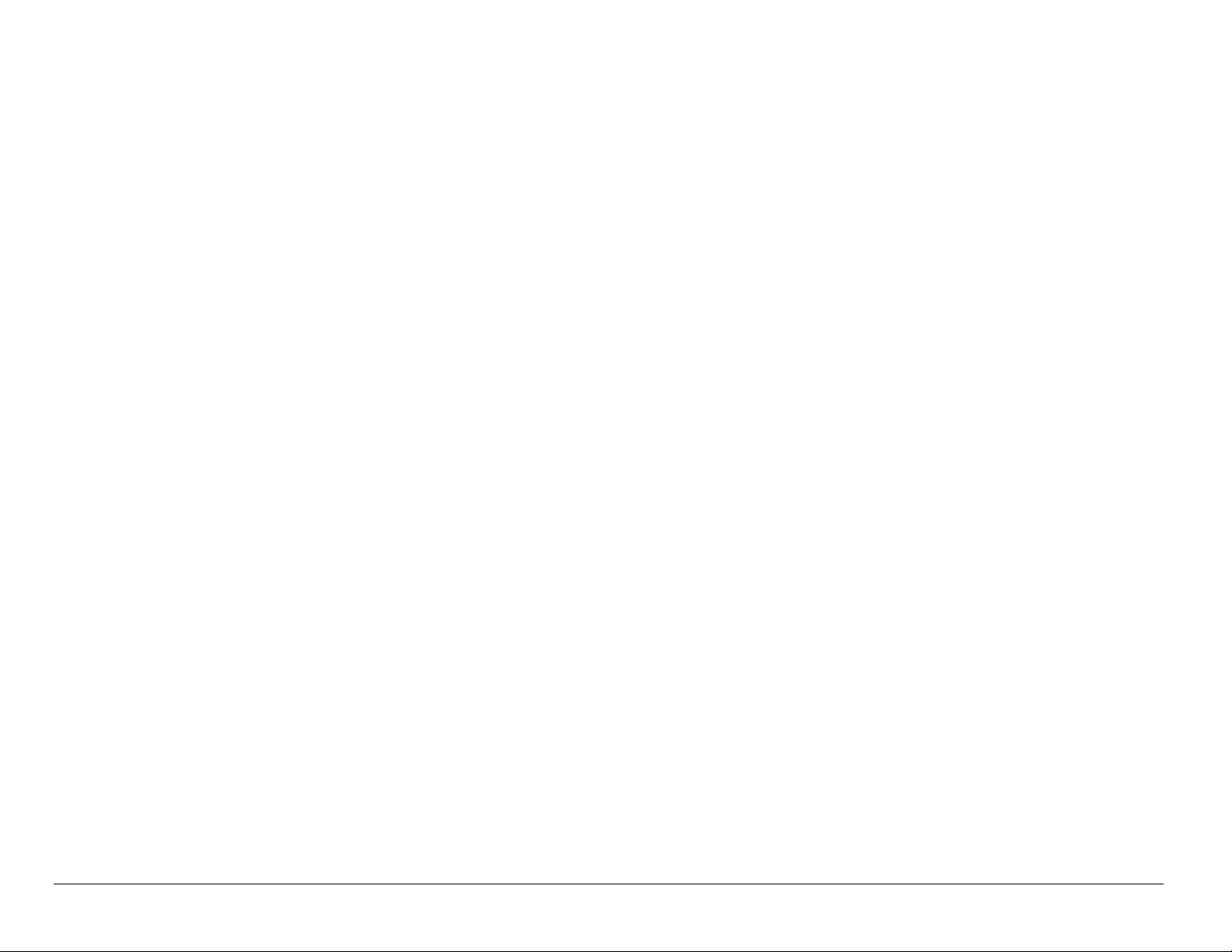
Potentially unsaf e areas
Posted facilities–Turn your phone off in any facility when posted notices require
you to do so.
Aircraft–FCC regulations prohibit using your phone on a plane that is in the air.
Turn your phone off before boarding aircraft.
Vehicles–RF signals may affect improperly installed or inadequately shielded
electronic systems in motor vehicles. Check with the manufacturer of the device
to determine if it is adequately shielded from external RF energy. Your physician
may be able to help you obtain this information.
Blasting areas–Turn off your phone where blasting is in progress. Observe
restrictions, and follow any re gulations or rules.
Potentially explosive atmospheres–Turn off your phone when you are in any
area with a potentially explosive atmosphere. Obey all signs and instructions.
S p arks in such areas could cause an explosion or fire, resulting in bodily injury or
death.
Areas with a potentially explosive atmosphere are often, but not always, clearly
marked. They include:
• fueling areas such as gas stations
• below deck on boats
x
Page 11
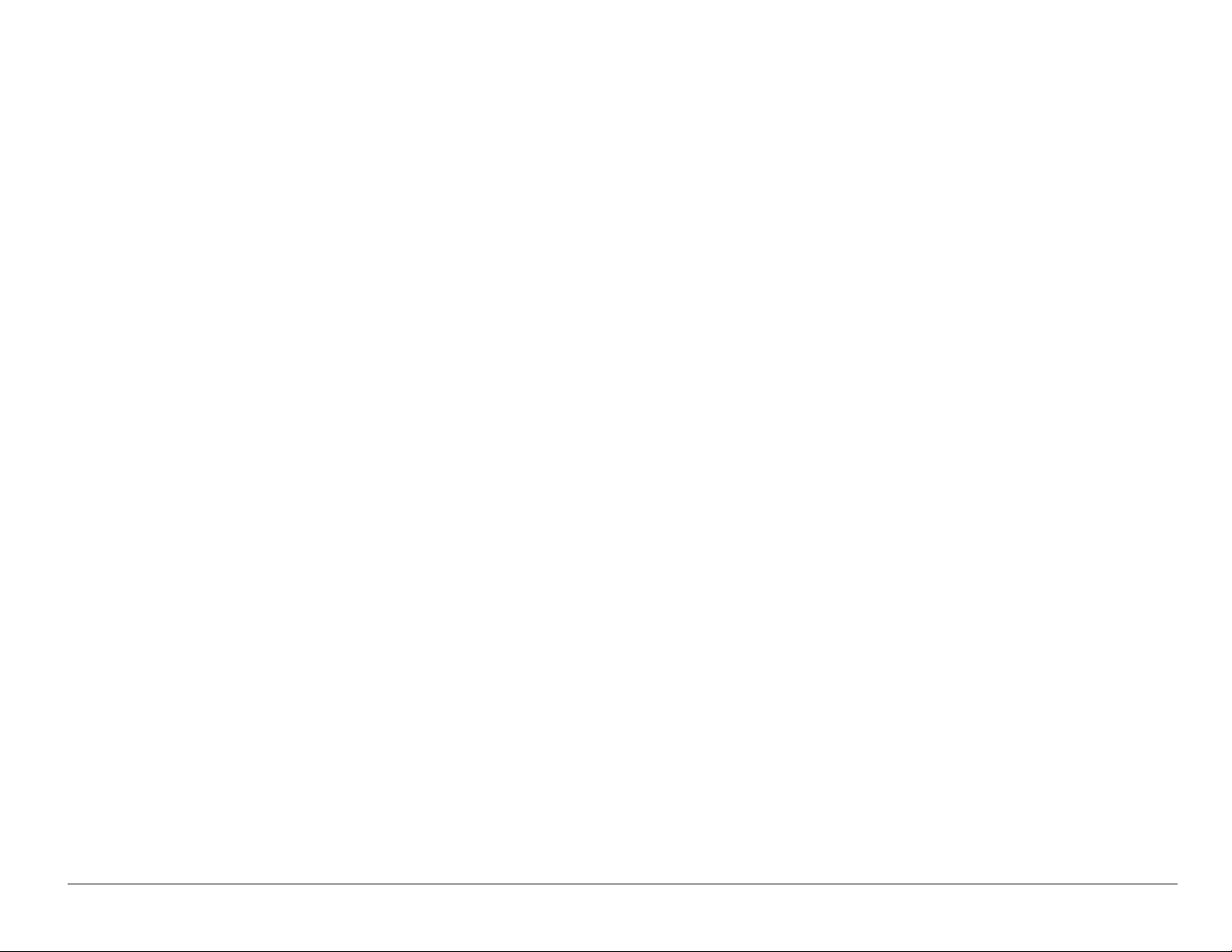
• transfer or storage facilities for fuel or chemicals
• vehicles using liquefied petroleum gas, such as propane or butane
• areas where the air contains chemicals or particles such as grain, dust, or
metal powders
• any other area where you would normally be advised to turn off your vehicle
engine
Use with care
Use only in normal position (to ear). Avoid dropping, hitting, bending, or sitting on
the phone.
Keep phone dry
If the phone gets wet, turn the power off immediately and contact your dealer.
Water damage may not be covered under warranty.
Resetting the phone
If the screen seems frozen and the keypad does not respond to keypresses,
reset the phone by completing the following steps:
1. Remove the battery door.
2. Remove and replace the battery.
If the problem persists, return the phone to the dealer for service.
User Guide for the Kyocera 3225 Phone xi
Page 12
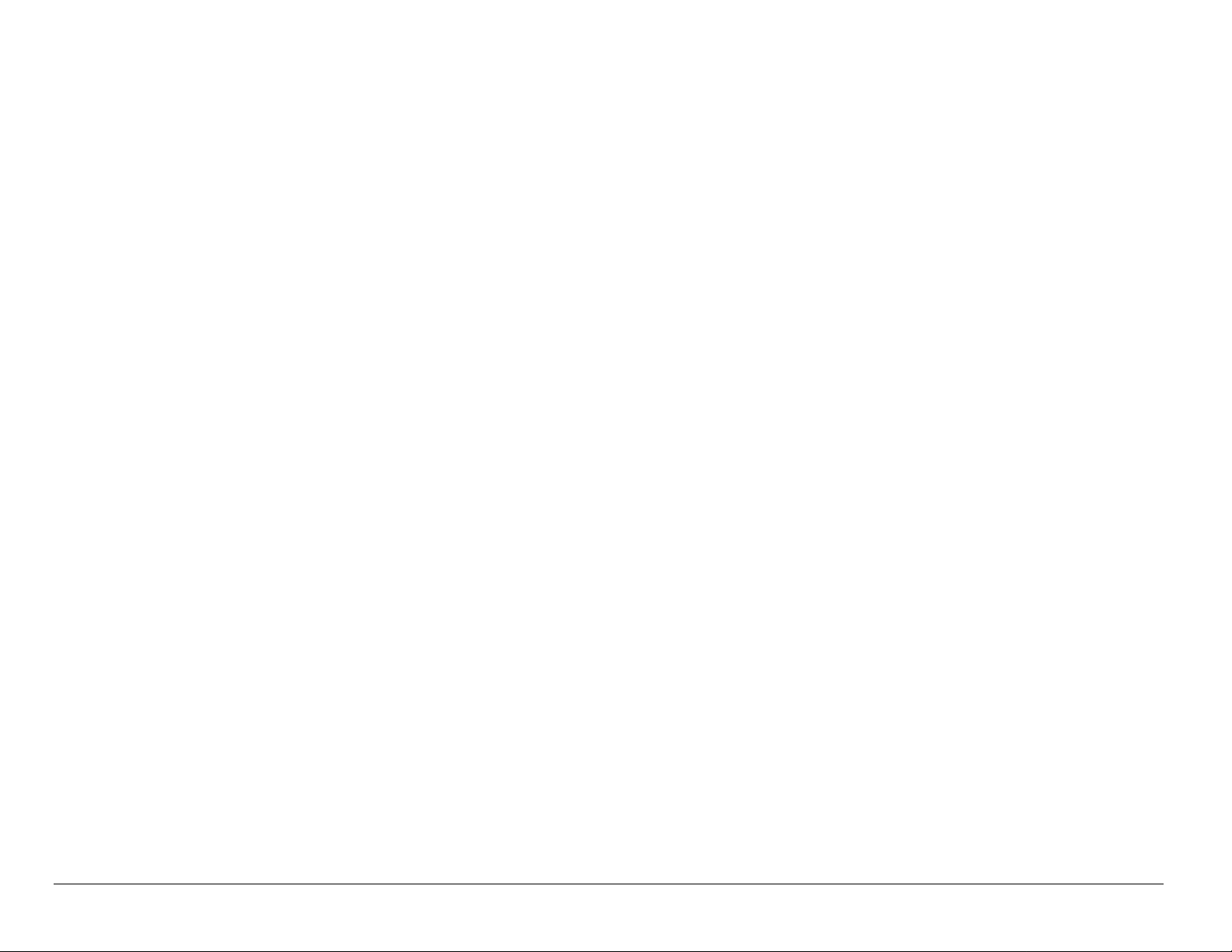
Qualified service
If you are experiencing problems with your phone, see “Getting Help” on
page 127. If you have additional questions, contact your service provider for
technical support. If the problem persists, return the phone with all accessories
and packaging to the dealer for qualified service.
Accessories
Use only Kyocera-approved accessories with Kyocera phones. Use of any
unauthorized accessories may be dangerous and will invalidate the phone
warranty if said accessories cause damage or a defect to the phone.
To shop online for a Hands-free Car Kit and other phone accessories, visit
www.kyocera-wireless.com/store.
To order by phone, call (800) 349-4188 (U.S.A. only) or (858) 882-1410.
Radio frequency (RF) energy
Your telephone is a radio transmitter and receiver. When it is on, it receives and
sends out RF energy. Your service provider’s network controls the power of the
RF signal. This power level can range from 0.006 to 0.6 watts.
In August 1996, the U.S. Federal Communications Commission (FCC) adopted
RF exposure guidelines with safety levels for hand-held wireless phones. These
xii
Page 13
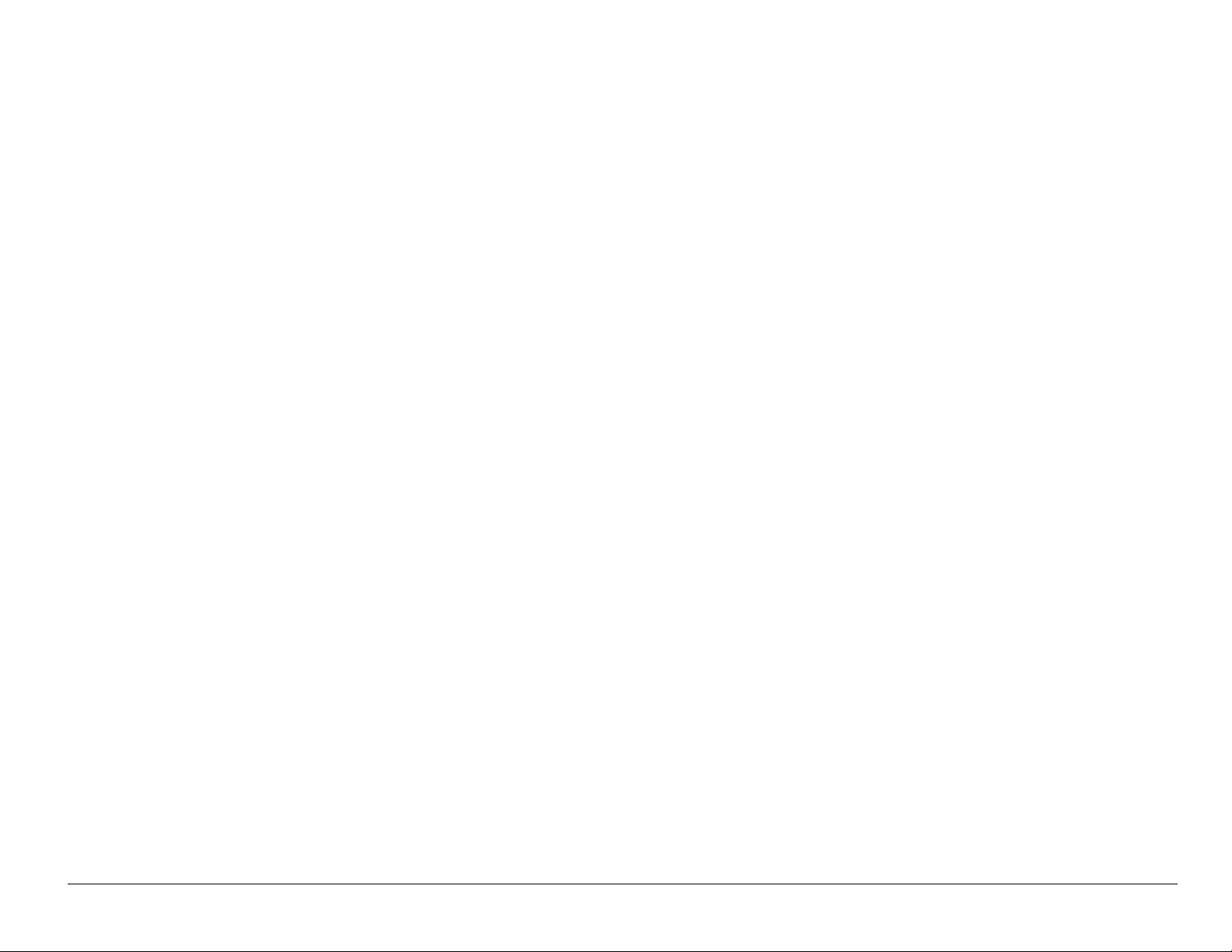
guidelines are consistent with the safety standards previously set by both U.S.
and international standards bodies in the following reports:
• ANSI C95.1 (American National Standards Institute, 1992)
• NCRP Report 86 (National Council on Radiation Protection and
Measurements, 1986)
• ICNIRP (International Commission on Non-Ionizing Radiation Protection,
1996)
Your phone complies with the standards set by these reports and the FCC
guidelines.
E911 Mandates
Where service is available, this handset complies with the Phase I and Phase II
E911 Mandat es is su ed by the FCC.
User Guide for the Kyocera 3225 Phone xiii
Page 14
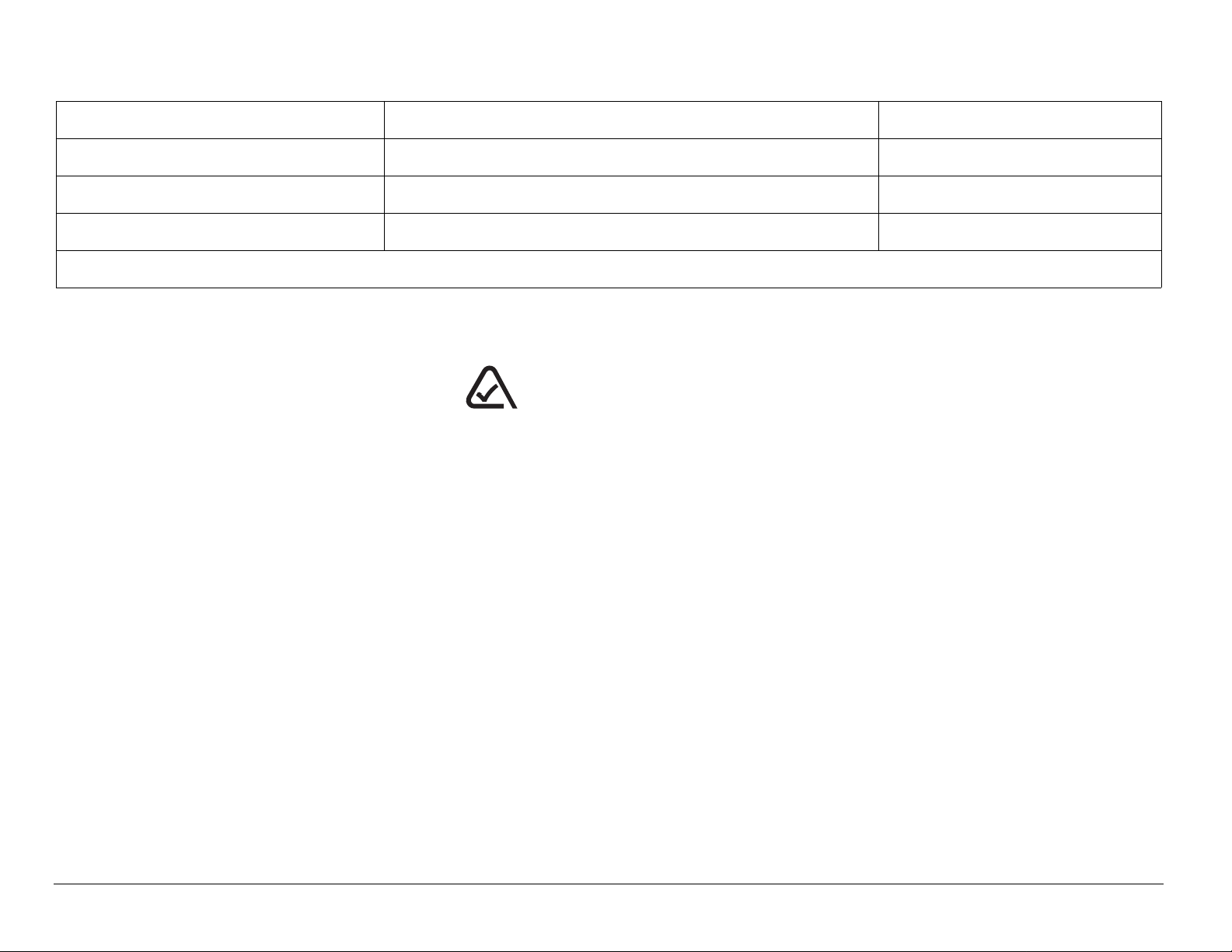
Battery and charger specifications
Charger Input Output
CV90-60858-1 100-240VAC / 50/60Hz 4.5V 1.5A
CV90-61016-1 100-240VAC / 50/60Hz 4.5V 1.5A
CV90-60859-1 120VAC / 60Hz 5.2V 400mA
Standard Battery: 3.6V / 900mAh
093 453 037
Kyocera Wireless Corp.
10300 Campus Point Drive, San Diego, CA 92121 U.S.A.
xiv
Visit us at www .kyocera-wireless.com
To purchase accessories, visit www.kyocera-wireless.com/store
Page 15
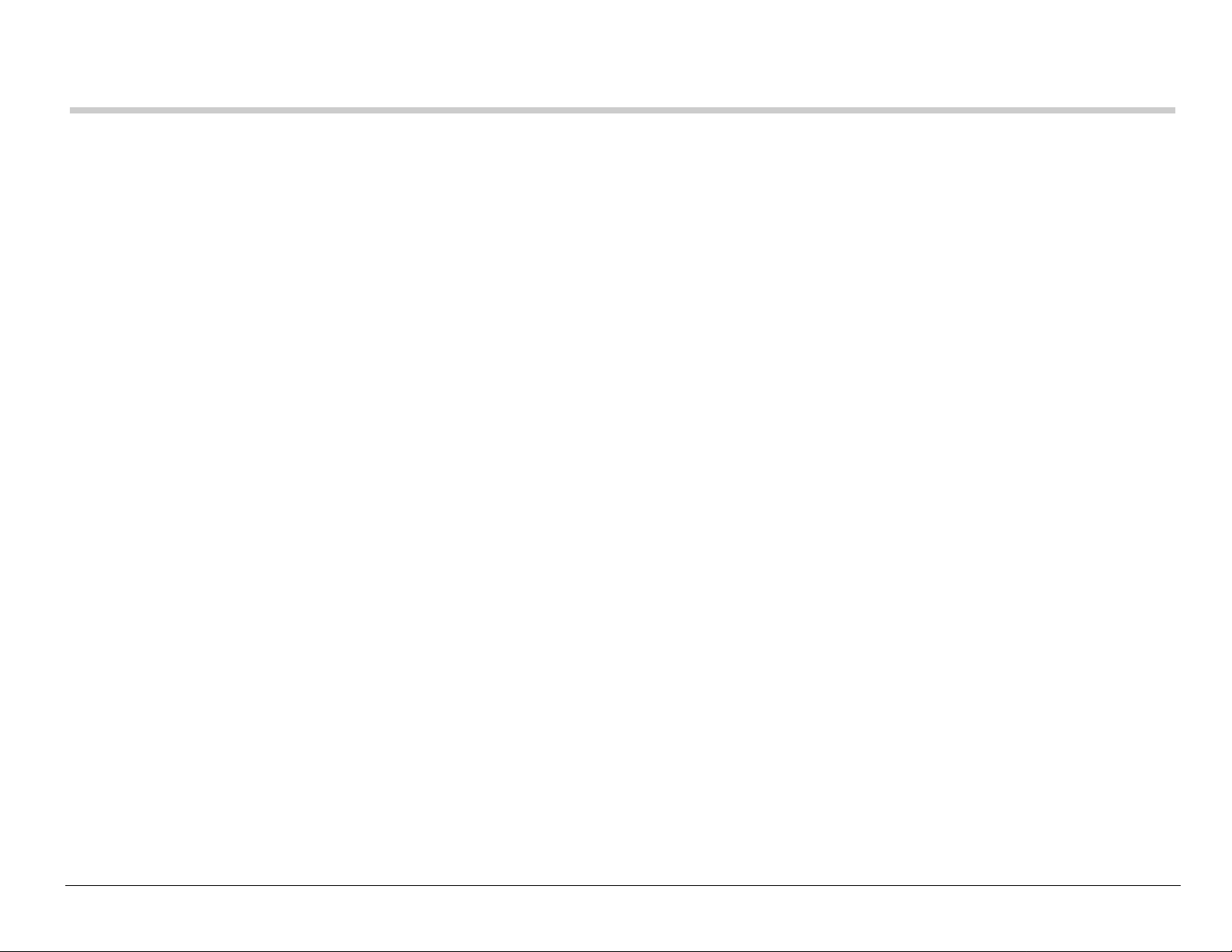
CONTENTS
1 Getting Started . . . . . . . . . . . . . . . . . . . . . . . . . . . . . . . . . . . . . . . . . . . 1
Installing the battery . . . . . . . . . . . . . . . . . . . . . . . . . . . . . . . . . . . . . . . 1
Charging the battery . . . . . . . . . . . . . . . . . . . . . . . . . . . . . . . . . . . . . . . 2
Getting to know your phone . . . . . . . . . . . . . . . . . . . . . . . . . . . . . . . . . 7
Using menus . . . . . . . . . . . . . . . . . . . . . . . . . . . . . . . . . . . . . . . . . . . . . 9
2 Making and Answering Calls. . . . . . . . . . . . . . . . . . . . . . . . . . . . . . . 16
Making a call . . . . . . . . . . . . . . . . . . . . . . . . . . . . . . . . . . . . . . . . . . . . 16
Answering a call . . . . . . . . . . . . . . . . . . . . . . . . . . . . . . . . . . . . . . . . . 17
Setting the phone to hold calls . . . . . . . . . . . . . . . . . . . . . . . . . . . . . . 18
Using the speakerphone . . . . . . . . . . . . . . . . . . . . . . . . . . . . . . . . . . . 20
Dealing with missed calls . . . . . . . . . . . . . . . . . . . . . . . . . . . . . . . . . . 21
Setting up speed dialing . . . . . . . . . . . . . . . . . . . . . . . . . . . . . . . . . . . 23
Setting up voicemail . . . . . . . . . . . . . . . . . . . . . . . . . . . . . . . . . . . . . . 25
Silencing an incoming call . . . . . . . . . . . . . . . . . . . . . . . . . . . . . . . . . . 27
Locking the keypad . . . . . . . . . . . . . . . . . . . . . . . . . . . . . . . . . . . . . . . 27
Receiving data or faxes . . . . . . . . . . . . . . . . . . . . . . . . . . . . . . . . . . . . 29
Emergency numbers . . . . . . . . . . . . . . . . . . . . . . . . . . . . . . . . . . . . . . 30
Understanding roaming . . . . . . . . . . . . . . . . . . . . . . . . . . . . . . . . . . . . 32
Making calls using a headset . . . . . . . . . . . . . . . . . . . . . . . . . . . . . . . 33
User Guide for the Kyocera 3225 Phone xv
Page 16
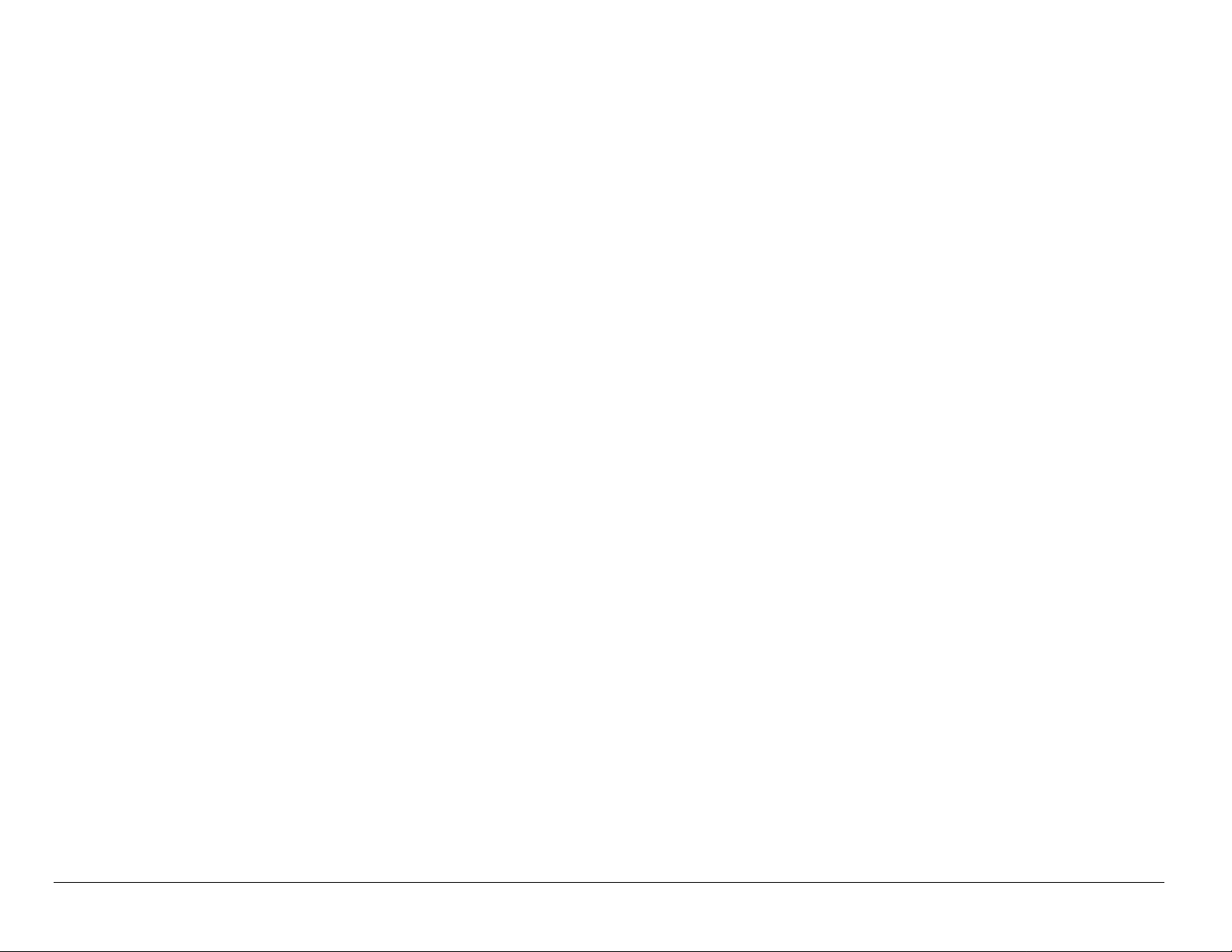
3 Entering Letters, Numbers, and Symbols . . . . . . . . . . . . . . . . . . . . 34
Understanding text entry screens . . . . . . . . . . . . . . . . . . . . . . . . . . . . 34
Text entry modes . . . . . . . . . . . . . . . . . . . . . . . . . . . . . . . . . . . . . . . . 34
Capitalization settings . . . . . . . . . . . . . . . . . . . . . . . . . . . . . . . . . . . . . 38
Quick reference to text entry . . . . . . . . . . . . . . . . . . . . . . . . . . . . . . . . 39
4 Storing Contacts . . . . . . . . . . . . . . . . . . . . . . . . . . . . . . . . . . . . . . . . 41
Saving a phone number . . . . . . . . . . . . . . . . . . . . . . . . . . . . . . . . . . . 41
Saving an email address, street address, URL, or note . . . . . . . . . . . 43
Editing or erasing a contact . . . . . . . . . . . . . . . . . . . . . . . . . . . . . . . . 44
Editing a phone number . . . . . . . . . . . . . . . . . . . . . . . . . . . . . . . . . . . 44
Finding contact information . . . . . . . . . . . . . . . . . . . . . . . . . . . . . . . . . 46
5 Sending and Receiving Text Messages. . . . . . . . . . . . . . . . . . . . . . 49
Sending text messages . . . . . . . . . . . . . . . . . . . . . . . . . . . . . . . . . . . . 49
Retrieving text messages . . . . . . . . . . . . . . . . . . . . . . . . . . . . . . . . . . 59
Erasing messages . . . . . . . . . . . . . . . . . . . . . . . . . . . . . . . . . . . . . . . 62
Customizing message settings . . . . . . . . . . . . . . . . . . . . . . . . . . . . . . 64
6 Customizing Your Phone . . . . . . . . . . . . . . . . . . . . . . . . . . . . . . . . . 68
Setting vibrate mode . . . . . . . . . . . . . . . . . . . . . . . . . . . . . . . . . . . . . . 69
Silencing all sounds . . . . . . . . . . . . . . . . . . . . . . . . . . . . . . . . . . . . . . 70
Choosing a different ringer . . . . . . . . . . . . . . . . . . . . . . . . . . . . . . . . . 72
Adjusting volume . . . . . . . . . . . . . . . . . . . . . . . . . . . . . . . . . . . . . . . . . 73
xvi Contents
Page 17
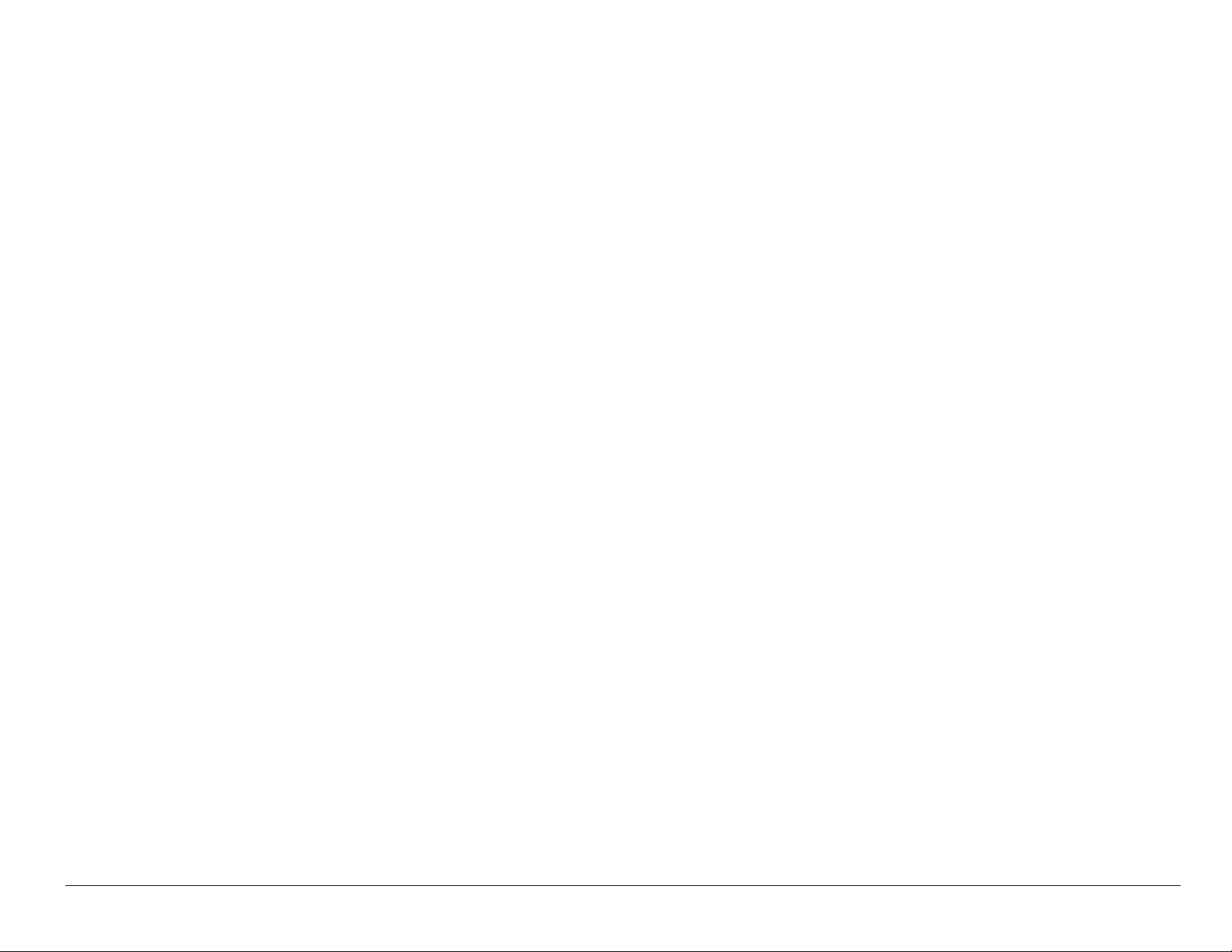
Using shortcuts . . . . . . . . . . . . . . . . . . . . . . . . . . . . . . . . . . . . . . . . . . 75
Setting FunLights . . . . . . . . . . . . . . . . . . . . . . . . . . . . . . . . . . . . . . . . 77
Personalizing the screen . . . . . . . . . . . . . . . . . . . . . . . . . . . . . . . . . . . 79
Creating a secure environment . . . . . . . . . . . . . . . . . . . . . . . . . . . . . . 83
Setting message alerts . . . . . . . . . . . . . . . . . . . . . . . . . . . . . . . . . . . . 85
Switching between phone lines . . . . . . . . . . . . . . . . . . . . . . . . . . . . . . 87
Data settings . . . . . . . . . . . . . . . . . . . . . . . . . . . . . . . . . . . . . . . . . . . . 88
Setting position location . . . . . . . . . . . . . . . . . . . . . . . . . . . . . . . . . . . 90
7 Using Voice Recognition. . . . . . . . . . . . . . . . . . . . . . . . . . . . . . . . . . 91
Setting up voice dialing . . . . . . . . . . . . . . . . . . . . . . . . . . . . . . . . . . . . 91
Using voice features with accessories . . . . . . . . . . . . . . . . . . . . . . . . 96
8 Using Tools. . . . . . . . . . . . . . . . . . . . . . . . . . . . . . . . . . . . . . . . . . . . 100
Voice Memo . . . . . . . . . . . . . . . . . . . . . . . . . . . . . . . . . . . . . . . . . . . 100
Scheduler . . . . . . . . . . . . . . . . . . . . . . . . . . . . . . . . . . . . . . . . . . . . . 102
Alarm Clock . . . . . . . . . . . . . . . . . . . . . . . . . . . . . . . . . . . . . . . . . . . 105
Tip Calculator . . . . . . . . . . . . . . . . . . . . . . . . . . . . . . . . . . . . . . . . . . 105
Calculator . . . . . . . . . . . . . . . . . . . . . . . . . . . . . . . . . . . . . . . . . . . . . 106
Timer . . . . . . . . . . . . . . . . . . . . . . . . . . . . . . . . . . . . . . . . . . . . . . . . 107
Stopwatch . . . . . . . . . . . . . . . . . . . . . . . . . . . . . . . . . . . . . . . . . . . . . 108
9 Fun & Games . . . . . . . . . . . . . . . . . . . . . . . . . . . . . . . . . . . . . . . . . . 109
Tetris . . . . . . . . . . . . . . . . . . . . . . . . . . . . . . . . . . . . . . . . . . . . . . . . 109
Brick Attack . . . . . . . . . . . . . . . . . . . . . . . . . . . . . . . . . . . . . . . . . . . 111
User Guide for the Kyocera 3225 Phone xvii
Page 18
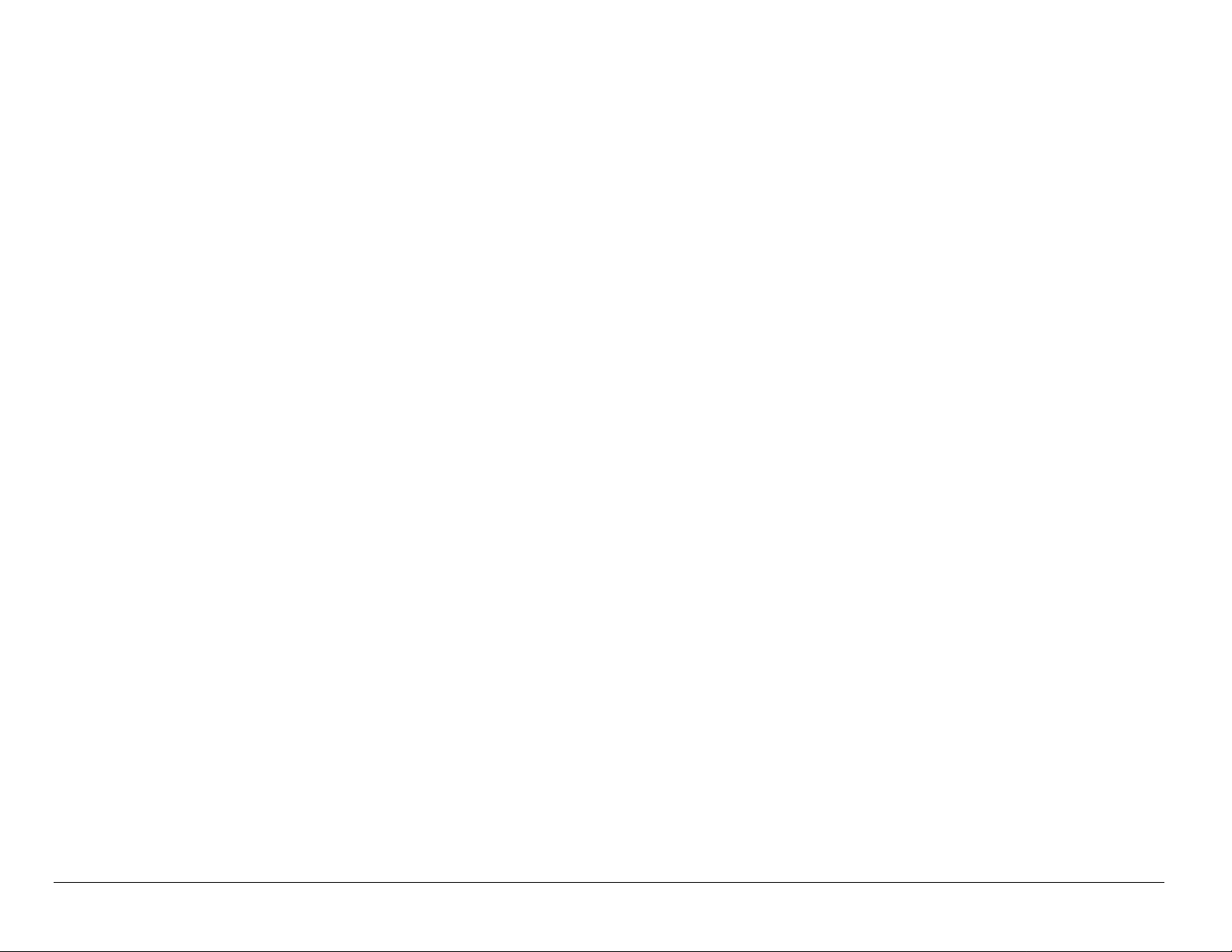
Race 21 . . . . . . . . . . . . . . . . . . . . . . . . . . . . . . . . . . . . . . . . . . . . . . 112
Doodler . . . . . . . . . . . . . . . . . . . . . . . . . . . . . . . . . . . . . . . . . . . . . . 113
My Sounds . . . . . . . . . . . . . . . . . . . . . . . . . . . . . . . . . . . . . . . . . . . . 115
My Pictures . . . . . . . . . . . . . . . . . . . . . . . . . . . . . . . . . . . . . . . . . . . 116
10 Connecting to the Internet . . . . . . . . . . . . . . . . . . . . . . . . . . . . . . . 117
Using the Web Browser . . . . . . . . . . . . . . . . . . . . . . . . . . . . . . . . . . 117
Using BREW . . . . . . . . . . . . . . . . . . . . . . . . . . . . . . . . . . . . . . . . . . . 121
11 Getting Help . . . . . . . . . . . . . . . . . . . . . . . . . . . . . . . . . . . . . . . . . . . 127
Index . . . . . . . . . . . . . . . . . . . . . . . . . . . . . . . . . . . . . . . . . . . . . . . . . 129
xviii Contents
Page 19
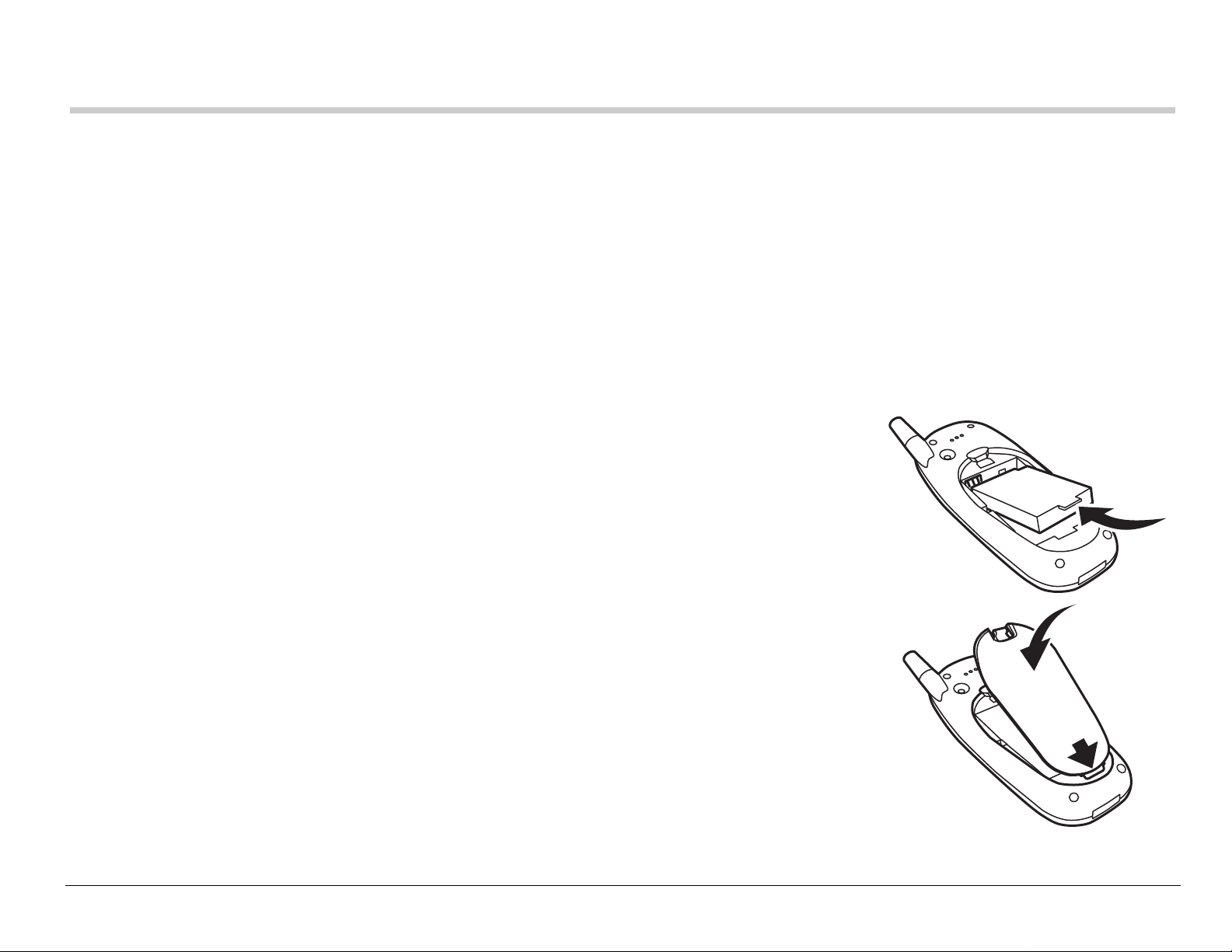
1GETTING STARTED
This document de scrib es the K yocer a 3225 trimo de phone , with CDMA d igital
service at 800 MHz and 1900 MHz, and analog serv ice at 800 MHz . Your
phone comes wi th an in ternal/re mova ble li thium ion ( LiIon) batter y.
Fully charge the battery before using the phone.
Installing the battery
1. Hold the phone face down
2. Place the battery in the phone casing with the metal
contacts facing the antenna end of the phone.
3. Place the battery door notch in the opening near the
bottom of the phone. Push down on the door until it
clicks into place.
User Guide for the Kyocera 3225 Phone 1
Page 20
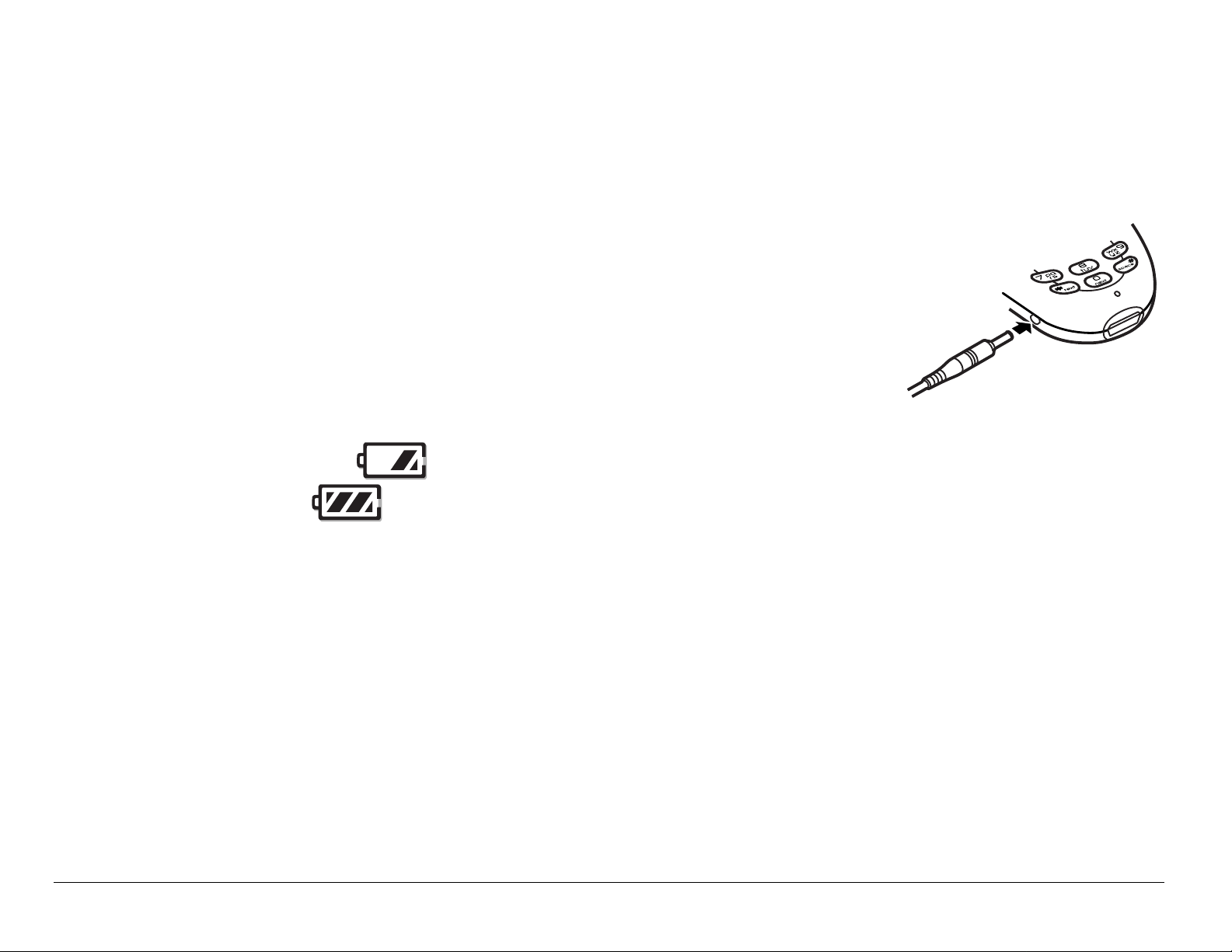
Charging the battery
The battery is partially c harged when y ou r eceive y our phone. You m ust have
at least a partial charge in the batter y to m ake or recei ve c all s, regar dles s of
whether or not the AC adapter is c onnected to the phone.
To charge the battery, connect the AC adapter to the jack on
the side of the phone (as shown), then connect the adapter’s
plug to a wall o utlet.
The battery icon in the uppe r-ri ght corner of the s creen tel ls
you whether the phone is:
• Charging (the icon is animated)
• Partially charged
• Fully charged
Recharging the battery
Yo u can s afel y r echarge the batter y at any time , even if it has a partial c harge.
Removing the battery
1. Turn off the phone.
2 Getting Started
Page 21
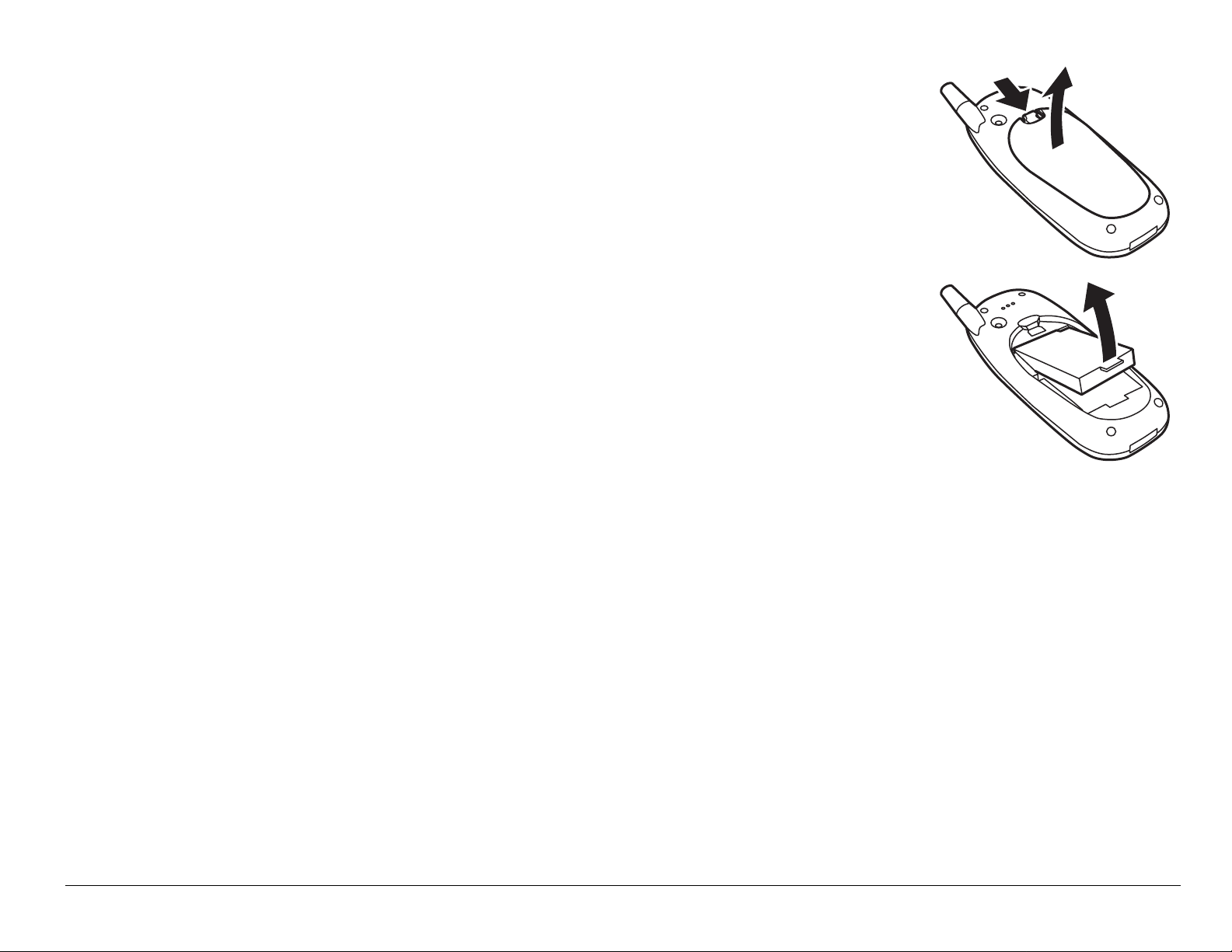
2. Hold the phone face down. Press down on the latch on the
back of the phone and pull off the battery door.
3. Place your fingernail or the notch in the battery door under
the tab on the battery and lift it out of the phone.
Caring for the battery
This section desc ri bes i mpor tant safety in form ation and tips
for improving battery perform ance .
General safety guidelines
• Do not take apart, puncture, or short-circuit the battery.
• If you have not used the battery for more than a month, recharge it before
using your phone.
• Avoid exposing the battery to extreme temperatures, direct sunlight, or high
humidity.
• Never dispose of any battery in or near a fire. It could explode.
User Guide for the Kyocera 3225 Phone 3
Page 22
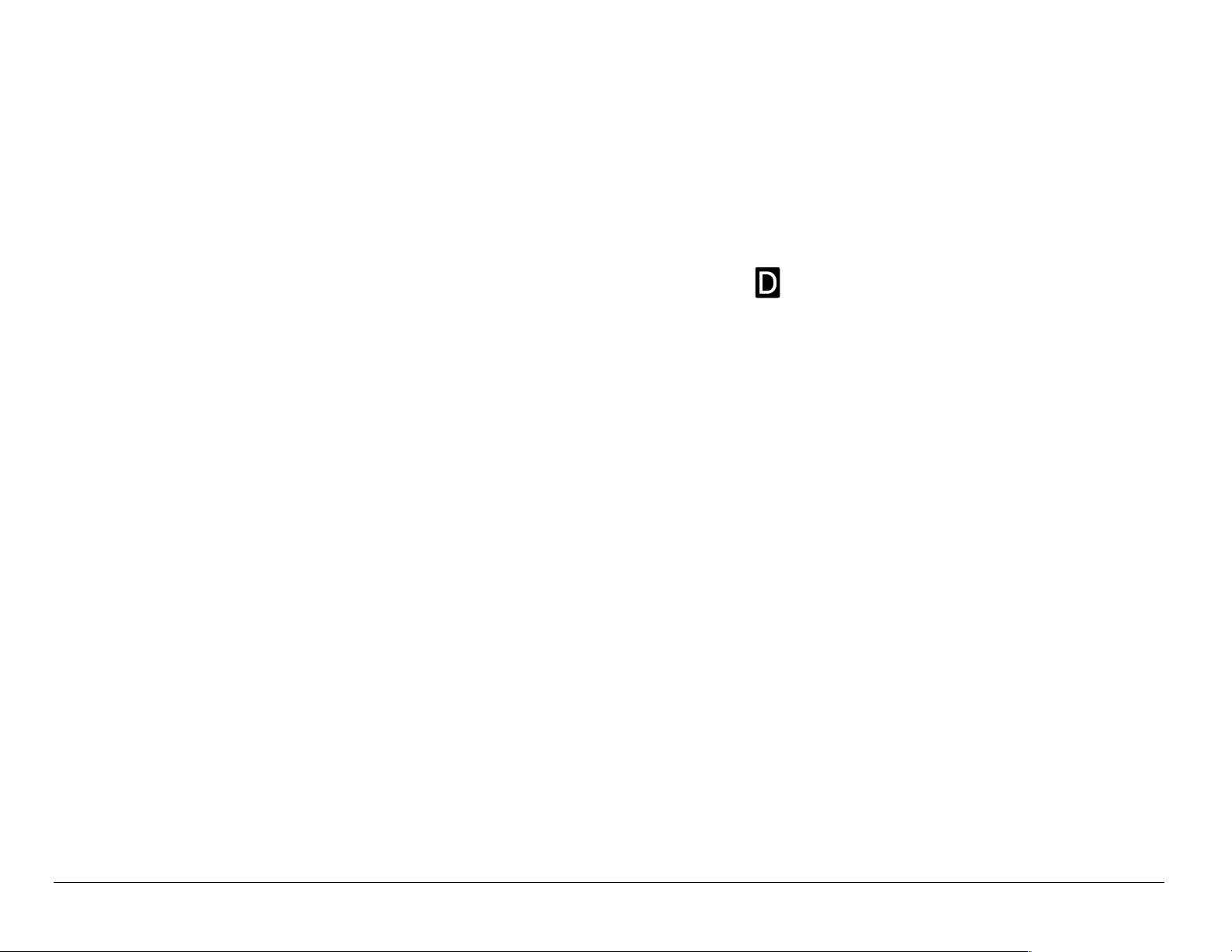
Common causes of battery drain
The following functions drain the battery more quickly and adversely affect talk
and standby times:
• Playing games or using the Web frequently.
• Frequent use of backlighting and/or FunLights.
• Operating in analog mode. If you do not see a on the home screen, the
phone is in analog mode. Your phone switches between modes to find the
best signal. To set your phone to operate in a single mode, select Menu →
Settings → Network → Digital/Analog and choose from the options available.
• Operating in digital mode when far away from a base station or cell site.
• Using data cables or accessories, such as the Hands-free headset.
• Operating when no service is available, or service is available intermittently.
• High earpiece and ringer volume settings.
• Unacknowledged voicemail, page, and text message alerts.
4 Getting Started
Page 23
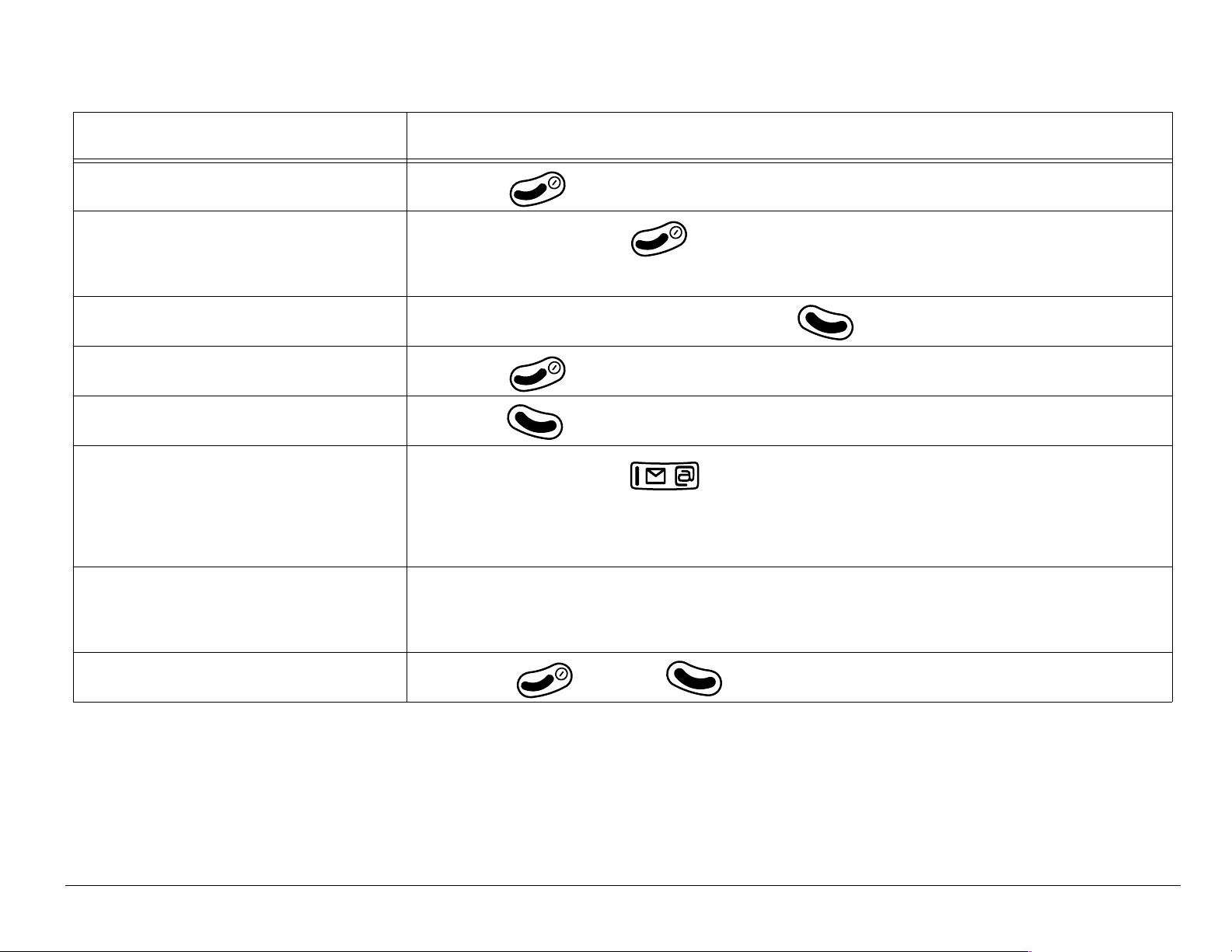
Performing basic functions
To... From the home screen...
Turn the phone on Press and wait until the hourglass icon appears.
Turn the phone off Press and hold until the message “Powering Off”
appears.
Make a call Enter the number and press .
End a call Press (the red key).
Answer a call Press (the green key).
Access voicemail Press and hold and follow the system prompts.
Contact your service provider for details about their
voicem ail system.
Verify your phone
number
Silence the ringer
User Guide for the Kyocera 3225 Phone 5
Select
Menu → Phone Info.
Press , then to answer.
Page 24
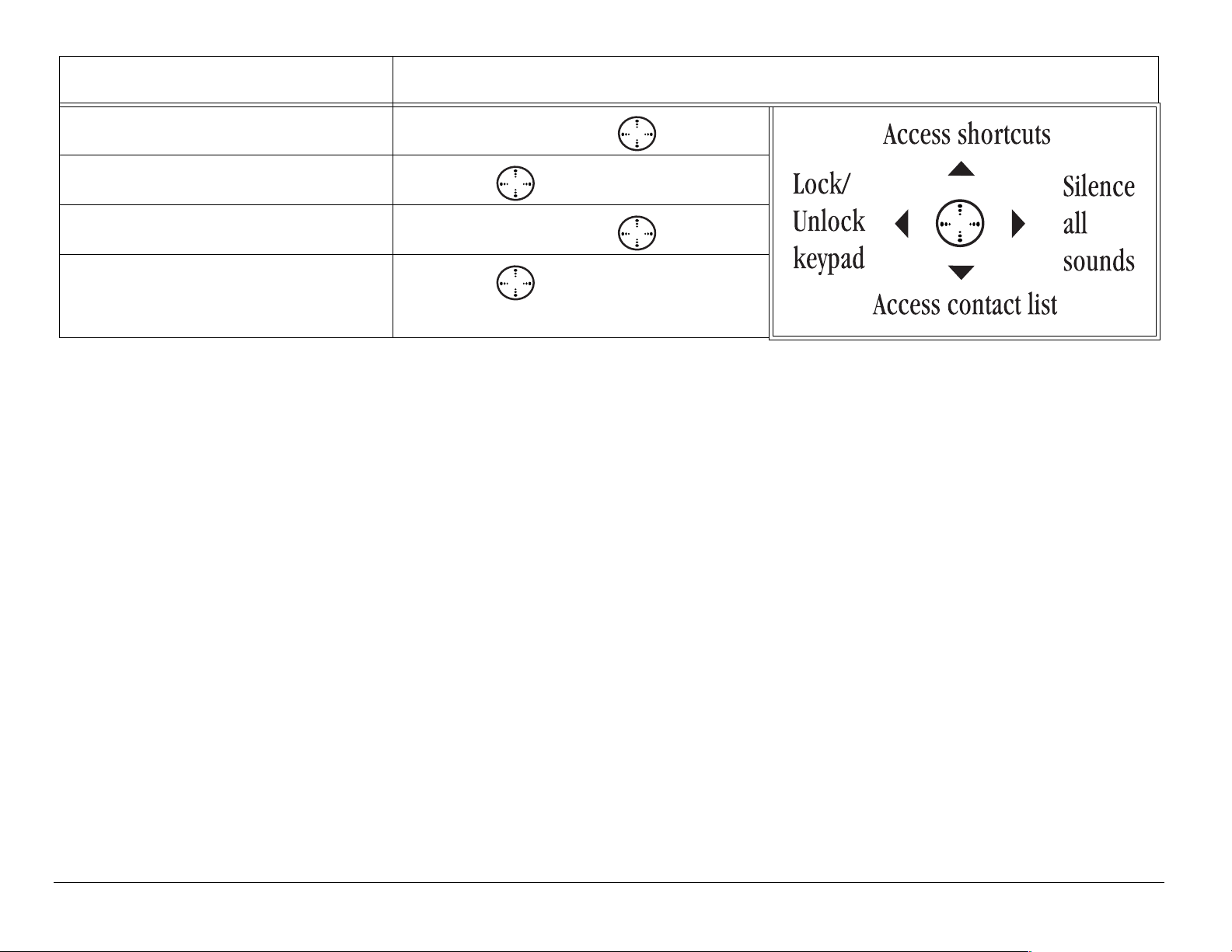
To... From the home screen...
Lock the keypad Press and hold left.
Access a contacts list Press down.
Silence all sounds Press and hold right.
Access your shortcuts Press up.
6 Getting Started
Page 25
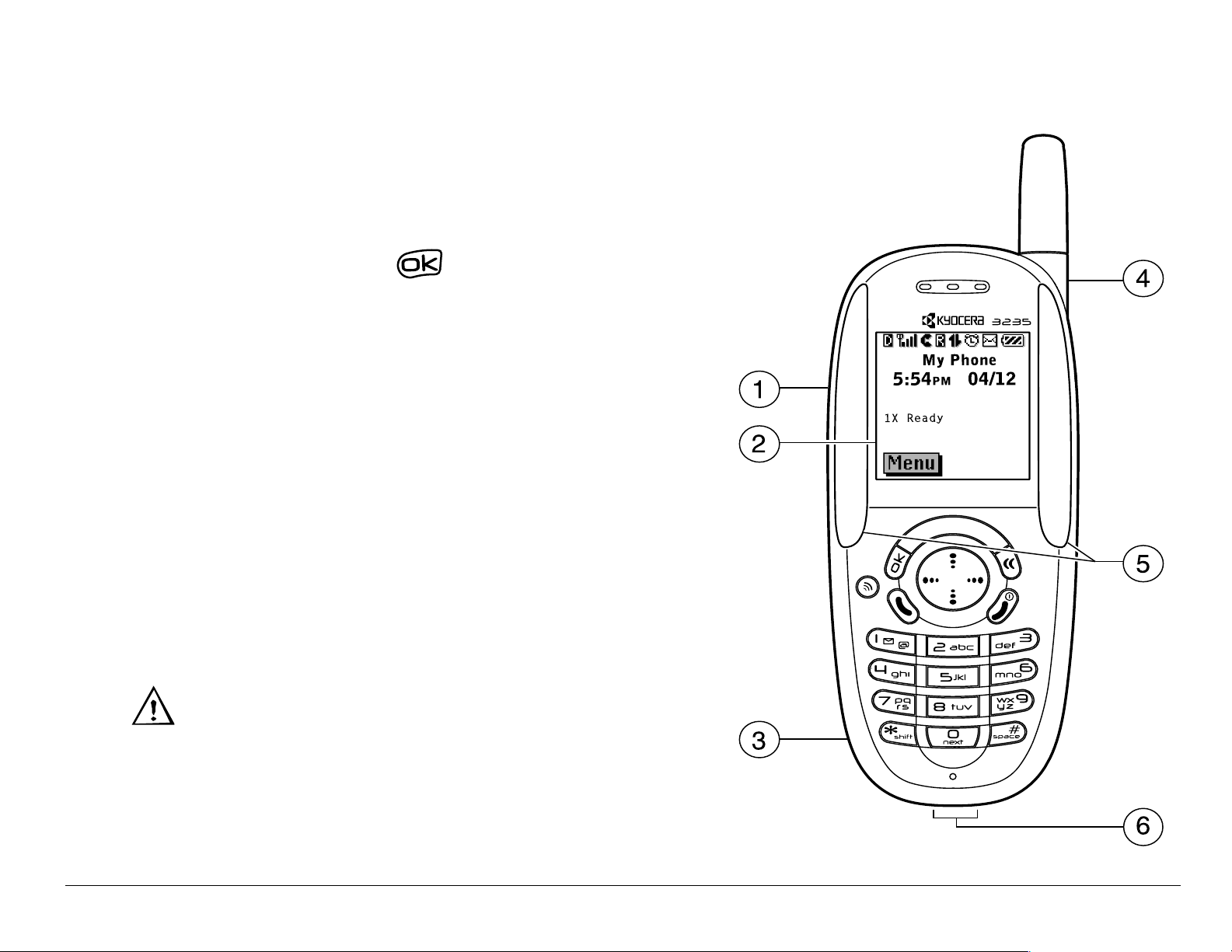
Getting to know your phone
1
Jack for Hands-free Headset (sold
separately) only.
2
Home screen. Press to select Menu.
3
Jack for AC Adapter (included).
4
Stationary Antenna.
5
FunLights
TM
make patterns when you turn on
the phone or play games, and alert you to
calls, text or voice messages, a scheduler
reminder, or your alarm clock. Refer to
page 77.
6
Jack for data cable (sold separately).
WarningW Inserting an accessory into the
incorrect jack will damage the phone.
User Guide for the Kyocera 3225 Phone 7
Page 26

7
OK key selects a menu item or option.
8
Speakerphone key turns the speakerphone on and
off.
9
Send/Talk key starts or answers a call.
10
Keypad for entering enter numbers, letters, or
symbols.
11
* Shift key changes the text mode in text entry.
12
Clear key erases the last character in text entry, or
returns to the previous menu.
13
Navigation key scrolls through lists and positions
cursor. Also accesses shortcuts from the home
screen
14
End/Power key turns the phone on or off, ends a
call, or returns you to the home screen.
15
Space # key enters a space during text entry.
16
0 Next key cycles through word choices during
®
eZiText
8 Getting Started
text entry.
Page 27
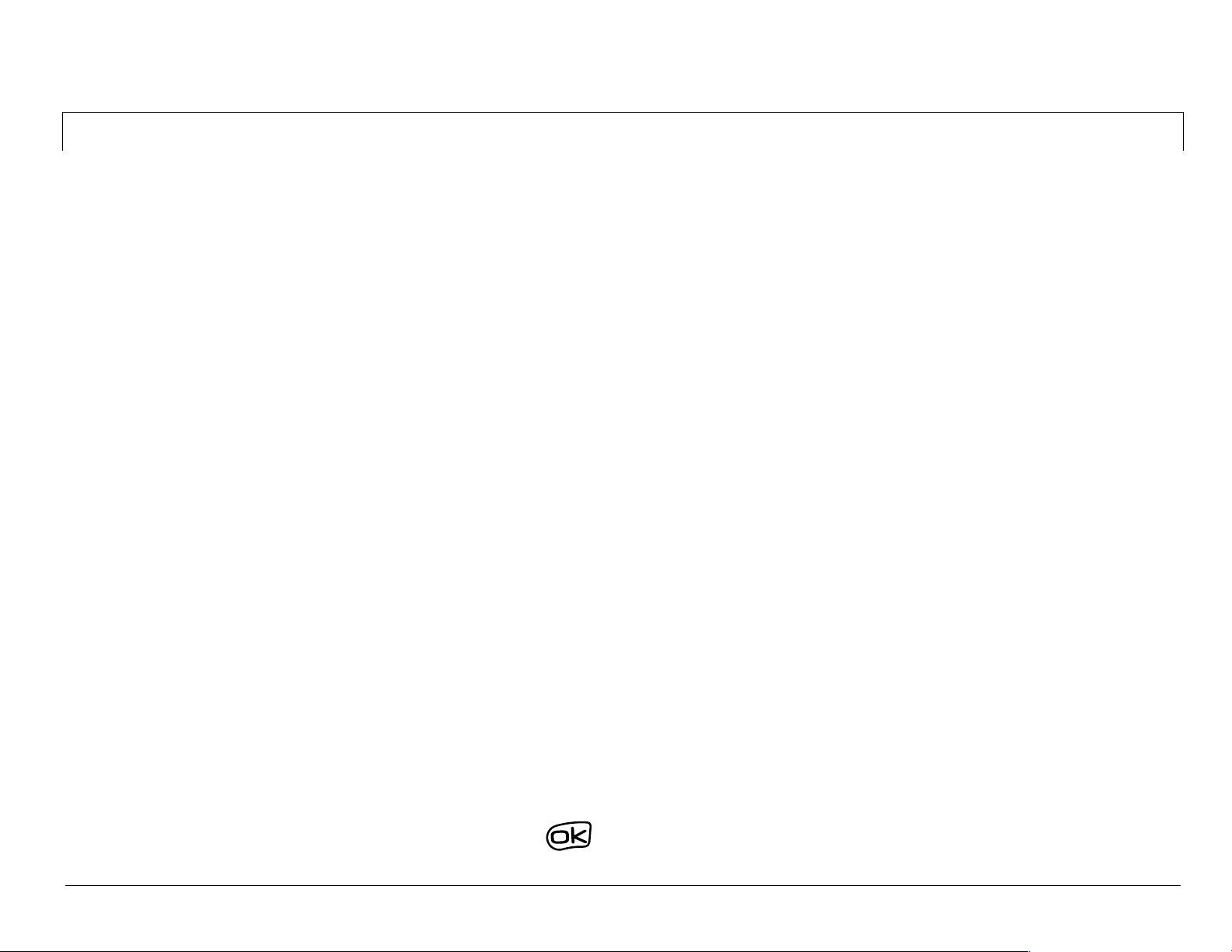
Using menus
The contents of the main menu ar e as follows:
Recent Calls
Incoming Calls
Outgoing Calls
Missed Calls
Erase Lists
Contacts
View All
Add New
Find Name
Add Voice Dial
Speed Dial List
Voice Dial List
Business List
Messages
Voicemail
Send New*
InBox
Net Alerts*
OutBox*
Saved
Erase Msgs
Group Lists*
Msg Settings
Web Browser
Connects to
Internet
Settings
Silent Mode
Keyguard
Sounds
Display
Voice Services
Security
Call
Information
Network
Convenience
Messaging
Accessories
Fun & Games*
Tetris
Brick Attack
Race 21
Doodler
My Sounds
My Pictures
TM
TM
TM
TM
Tools
Voice Memo
Scheduler
Alarm Clock
Tip Calculator
Calculator
Phone Info
Displays the
model number,
phone number,
ESN, and
software
version your
phone is using.
BREW Apps*
Mobile Shop
Personal List
Information
Timer
Stopwatch
* Not available on all p hones . Check with y our ser vi ce prov ider.
To use menus
• From the home screen, pres s to select Menu.
User Guide for the Kyocera 3225 Phone 9
Page 28
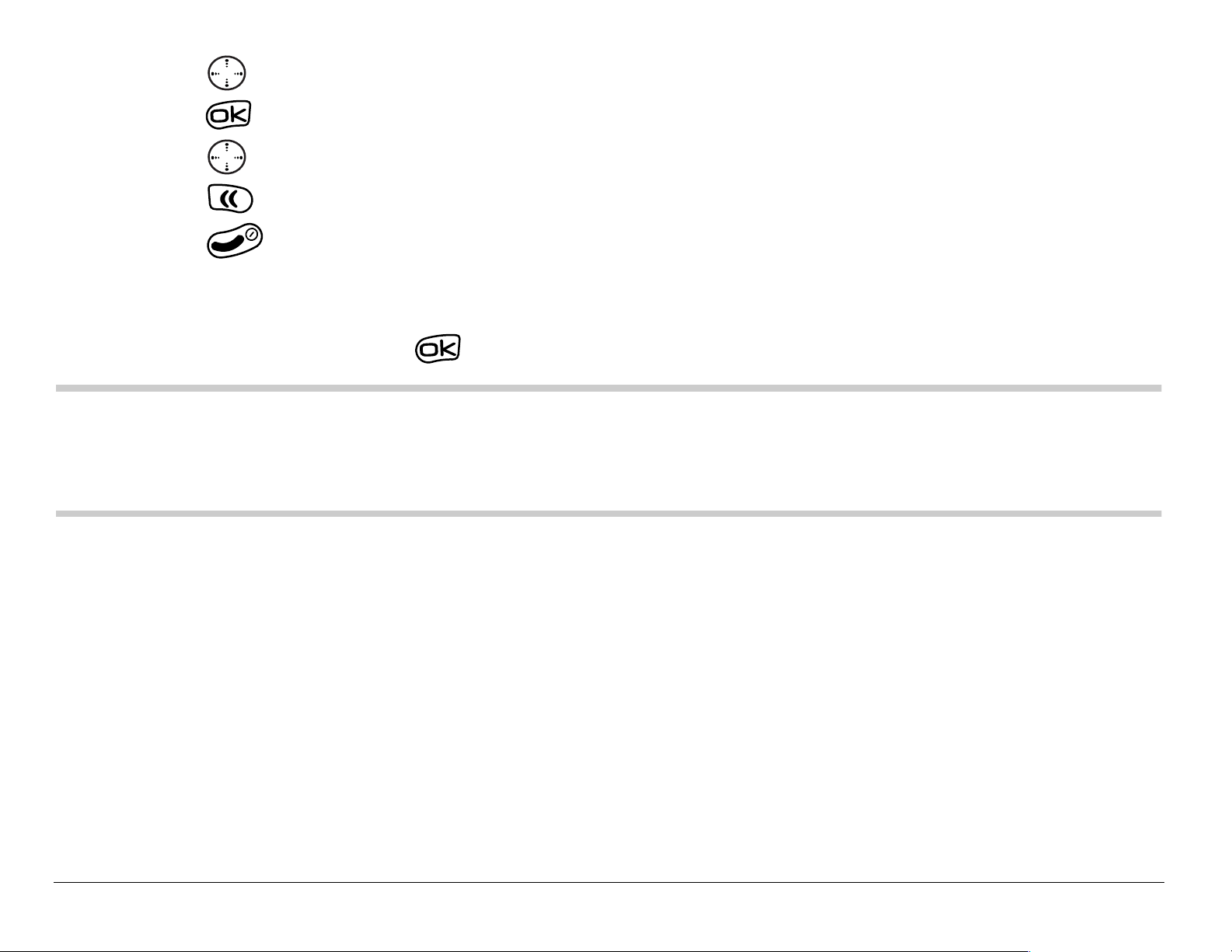
• P ress left, right, up, or down to see menus.*
• Press to select a menu or menu item.
• Press up or down to view menu items.
• Press to back up a menu level.
• Press to return to the home screen.
* Your menus may appear as gr aphi cs or a s a list. To change the way they
appear, s elec t Menu → Settings → Display → Main Menu View, then select either
Graphics or List and p ress .
Note: In this guide, the use of an arrow → tells you t o s el ect a n o ptio n f rom a
menu. Fo r example,
Menu → Settings means sel ect Menu, then select th e
Settings option.
10 Getting Started
Page 29
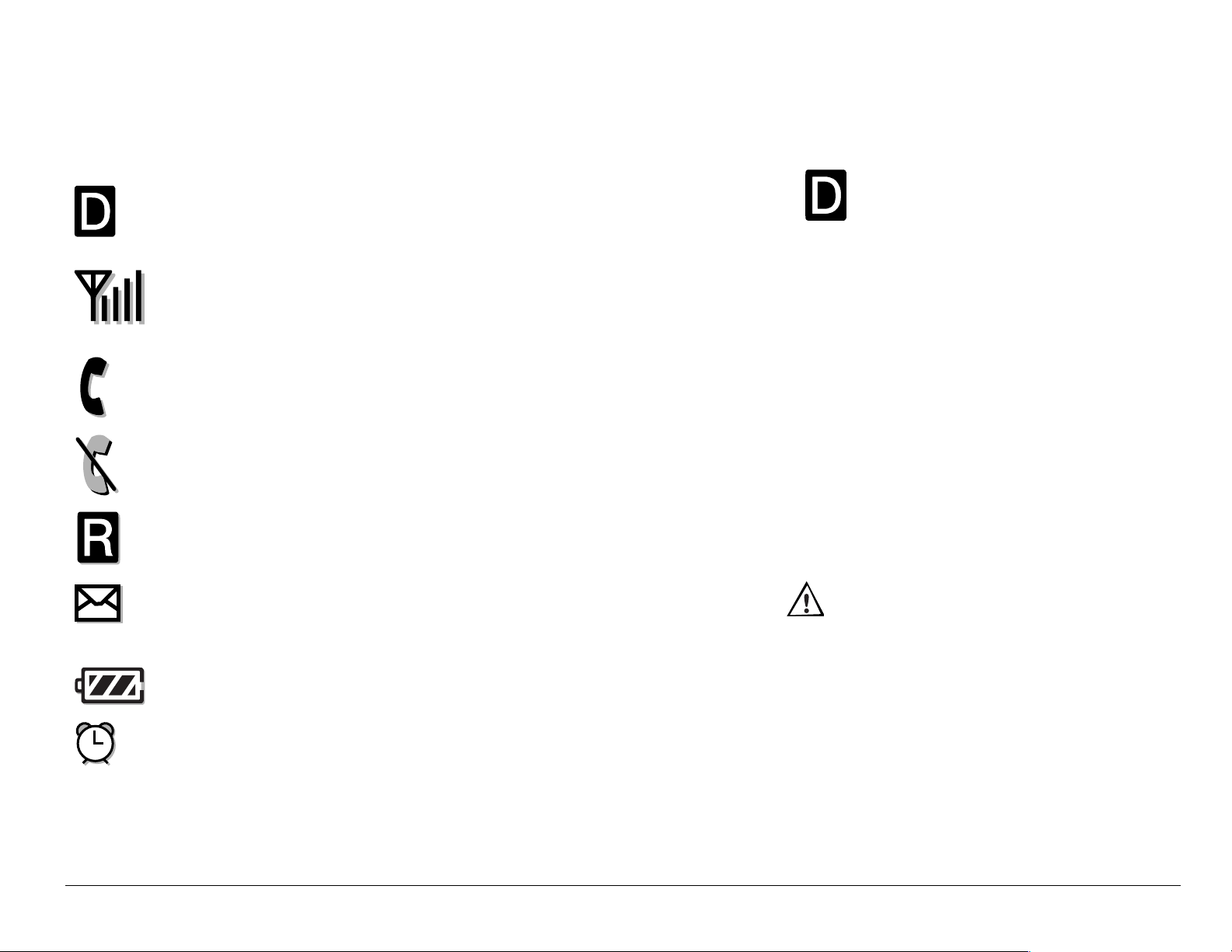
Understanding screen icons
Icons in the top row
The phone is operating in CDMA digital mode. If does not appear, the
phone is operating in analog mode.
The phone is receiving a signal. You can make and receive calls. Fewer bars
indicate a weaker signal.
The traffic channel is in use. You can make and receive calls.
The traffic channel is not available. You cannot make or receive calls.
The phone is roaming outside of its home service area.
You have a text message, voicemail, or page. ( indicates an urgent text
message, voicemail, or page.)
The battery is fully charged. The more black bars, the greater the charge.
The Scheduler alarm clock is set.
User Guide for the Kyocera 3225 Phone 11
Page 30
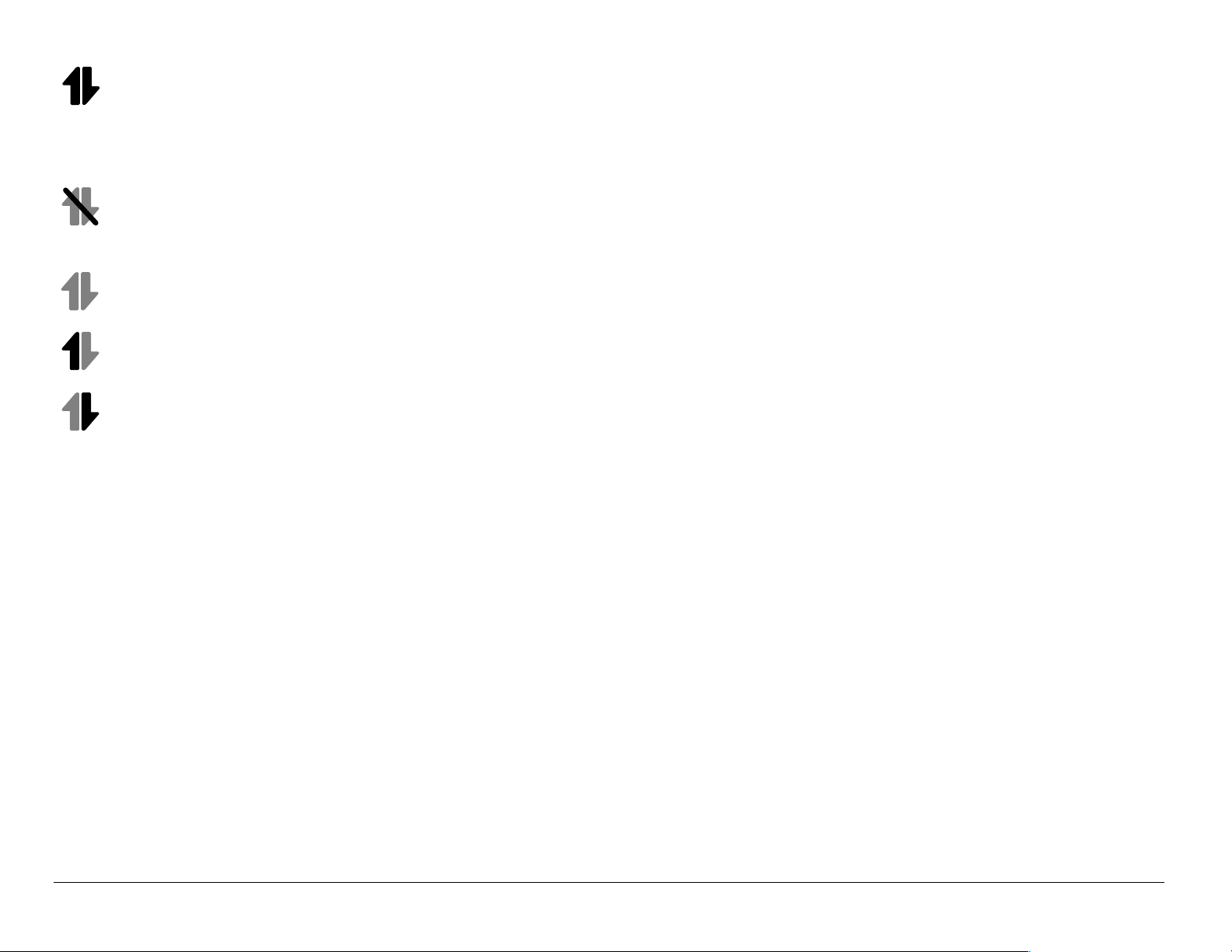
High-speed (3G) data service is available and active on your phone.*
*For availability of high-speed data on your network, check with your service
provider.
High-speed data is not available on your phone. (Check with your service
provider for availability.)
High-speed data service is available, but the phone is dormant.
(blinking) The phone is sending high-speed data.
(blinking) The phone is receiving high-speed data.
12 Getting Started
Page 31

Icons in the bottom row
Keyguard is on. The keypad is locked.
The phone is set to light up instead of ring.
The phone is set to v ibr at e inst ea d of rin g.
The phone is set to show its position location to your service provider as well
as emergency services.
The phone is set to show its position location to emergency services only.
Enter text using eZiTex t rapid text entry.
Enter text using normal alpha text entry.
Capitalize the next letter during text entry.
‘
Capitalize every letter during text entry.
Capitalize the first letter of each word (in a contact) or the first letter of each
sentence (in a text message) during text entry.
User Guide for the Kyocera 3225 Phone 13
Page 32

Enter symbols.
Enter numbers.
Other icons
Press up.
Press down.
Press left.
Press right.
Press to go back or clear an item.
Press to select an item.
14 Getting Started
Page 33

Outgoing call
Incoming call
Missed call (flashing)
Forwarded call (Call type may not be available. Check with your service
provider.)
Three-way call (Call type may not be available. Check with your service
provider.)
User Guide for the Kyocera 3225 Phone 15
Page 34

2MAKING AND ANSWERING CALLS
Making a call
1. Make sure you are in an area where the signal can be received. Look for the
symbol on the home screen.
Note: The more bars you see in this symbol, the clearer the reception will be. If
there are no bars, try to move to where the reception is better. In some
cases, this can be as simple as changing the direction you’re facing. If your
phone cannot locate a signal, it changes to power-save mode. If you see
the message “Power Save Mode” and a on the screen, press any key to
return to normal operating mode and try your call again.
2. Enter the phone number.
3. Press .
4. Press to end the call.
Tip: To make cal ls using your phone ’s voice recog nition featu re, see “Callin g
using voice tags” on page 94.
16 Making and Answering Calls
Page 35

Redialing a number
To re dial the las t number ca lled , press twice. If you see a mes sage
prompting you to sp eak a n ame, press again.
Calling a saved number
If you have already sav ed a ph one numb er, you can use the frequent contacts
list to find it quick ly.
1. Press down.
This brings up a list of all saved contacts.
Note: A list of frequent contacts will also appear at the top of the list if you have
enabled the frequent contacts setting. For more information, see page 46.
2. Scroll down the list, find the contact you want, and press to dial the
number.
For more about finding contact information, see page 46.
Answering a call
When a call comes in, th e phone ring s, vi brates, and/or lights up, and a
dancing phone i con appear s. The nu mber of the ca ller also appe ars if it is not
restricted. If the number is s tored in y our Contacts directory, the contact name
appears.
User Guide for the Kyocera 3225 Phone 17
Page 36

• To answer the call, press .
• If you do not wish to answer the call, Silence or Ignore and press . Silence
mutes the ringer. Ignore mutes the ringer and returns you to the screen that
was active at the time the call came in. Both actions will send the caller to
voicemail if you do not pick up the call.
• To place the caller on hold momentarily until you can answer the call, press
Hold. This will play a recorded message from you telling the caller he/she is
on hold.
Note: Before you can place calls on hold, you must first record a message and
enable the Hold Call feature. See “Setting the phone to hold calls” on
page 18.
Answering calls hands-Free
If your phone is attached to an ac ces sory s uch as a ha nds- free car ki t or
hands-free headset (sold separately), you can use a voice command to answer
incoming calls. S ee “ Using voi ce featu res with acces so rie s” on page 96 .
Setting the phone to hold calls
The Hold Call setting allows you to p lac e incoming calls on hold un til y ou ar e
ready to answer them.
To enable your phone to place calls on hold:
18 Making and Answering Calls
Page 37

1. Select Menu → Settings → Convenience → Hold Call.
2. Select Enabled.
3. If you have not recorded a hold message, you will be prompted to record
one.
Example: “Please hold. I’ll answer in a minute.”
4. Record the message twice, as prompted.
5. Select Save, Play, or Exit.
The next time a cal l c omes i n, yo u will have the option of plac ing i t on hol d.
Placing a call on hold
You can place a call on hold once you ha ve ena bled the featur e.
Note: If you are already on a call and you receive another call, you cannot place
the incoming c all on hol d. It will go to vo ice mail .
To plac e a call on hold:
1. When a call co m es in , pr es s to sele ct Hold Call. The caller will be placed
on hold and will hear your recorded hold message.
2. To speak to the caller, select Answer.
-orTo hang up without speaking to the caller, select End Call.
User Guide for the Kyocera 3225 Phone 19
Page 38

Changing the hold message
To change your hold mess age:
1. Select Menu → Settings → Convenience → Hold Call → Re-record Msg. and follow
the prompts.
2. Record the message twice.
3. Select S ave, Play, or Exit.
Using the speakerphone
Yo u can tu rn the speak erphone o n at any time.
• To turn the speakerphone on, press .
• To answer an incoming call and turn speakerphone on at the same time,
press .
• To turn speakerphone off, press .
Adjusting speakerphone volume
1. Select Menu → Settings → Sounds → Spkrphone Vol.
2. Press up and down to adjust volume.
3. Press to save the new settin g.
20 Making and Answering Calls
Page 39

Dealing with missed calls
When you have missed a call, “Missed” appears on your screen. This message
remains, unless the c alle r leaves a voice mail .
• Press or to clear the screen.
• To view the caller’s number or name, select Calls. In the Recent Calls list, the
missed call is indicated with a flashi ng .
• If the caller left a voicemail message, select Call. If you have not yet set up
your voicemail, the caller cannot leave a message. For help setting up
voicemai l, se e page 2 5.
Setting missed call alerts
You can set an alert to bee p every five m inutes after you have mi ss ed a call.
• Select Menu → Settings → Sounds → Missed Call → Enabled.
• To turn off the alert when it rings, press or .
• To cancel the alert, select Menu → Settings → Sounds → Missed Call →
Disabled.
User Guide for the Kyocera 3225 Phone 21
Page 40

Viewing recent call details
Details on the last 29 calls you made or received are stored in the Recent Calls
list. You can get details on the caller’s name and phone number , along with the
time and length of the call. Ic ons indic ate the types of cal ls in the list.
Outgoing call Forward ed ca ll Missed call ( flas hing )
Incoming call Three-way call
Vi ewing recent calls
1. Select Menu → Recent Calls.
2. Select a list: Incoming Calls, Outgoing Calls, or Missed Calls.
3. Select a recen t call it em.
4. Select an option:
– Number—Show the caller’s number (for an incoming call), or the number
you called (for an outgoing call).
– Prepend—Place the cursor at the beginning of the phone number so you
can add an area code.
– Save New—Save the phone number as a contact.
– Add to—Add the phone number to a saved contact.
22 Making and Answering Calls
Page 41

– View Contact—Show details on the contact if the caller’s information is
already in you r Contacts director y.
Note: If the number has been saved as “secr et,” you mu st enter y our four-digi t
lock code to vie w or ed it the num ber. For information on the lock code, see
“Changing your l ock code ” on page 83. To class ify a phone num ber as secr et,
see “Saving a phone num ber ” on page 41.
Erasing recent calls
1. Menu → Recent Calls → Erase Lists.
2. Select an option: Incoming Calls, Outgoing Calls, Missed Calls, or Erase All.
3. Press right and press to select Yes.
Setting up speed dialing
Speed dialing allows y ou to qui ckly di al a s tor ed phone number by e n tering a
one- or two-digit speed diali ng lo catio n.
1. Locate a saved cont act.
2. Highlight the phone number and press .
3. Select Speed Dialing.
4. Select a speed dialing location. (Location “1” is reserved for your voicemail
number.)
5. Press to select Assign.
User Guide for the Kyocera 3225 Phone 23
Page 42

To speed dial
From the home screen, ente r the one- o r two-digit speed dialing locati on and
press .
Setting up 1-Touch Dialing
1-Touch Dial ing is a form of s peed di alin g that all ows you to pr ess and h old a
speed dial location to m ake a cal l. It is the faste st way to spee d dial .
1. Select Menu → Settings → Convenience → 1-Touch Dialing → Enabled.
2. Press .
Using 1-Touch Dialing
To dial a p hone num ber, simply press and hold the assig ned sp eed dia ling
location for the phone number. If it is a two-digit number, press the first number ,
then press and hold the s eco nd. For exampl e, if the s peed d iali ng numb er is
15, press , then press and h old .
Removing a speed dialing location
1. Select Menu → Contacts → Speed Dial List.
2. Select a speed dialing location.
3. Highlight the phone number and press .
4. Select Speed Dialing.
24 Making and Answering Calls
Page 43

5. Highlight the number to remove.
6. Press right to highlight Remove.
7. Press .
Setting up voicemail
Before your phon e can r eceiv e voi cema il me ss ages, y ou mu st se t up a
password and record a personal greeting with your service provider . When you
have set up your voic emai l, all unanswere d cal ls to your phone are
automatically tr ansfe rred to v oice mail , even if you r phone is in us e or turned
off.
1. From the home screen, press and hold .
2. Enter your passcode, w hich you obtain from your servic e provider.
3. Follow the system prompts to create a password and record a greeting.
Note: If you are having trouble accessing your voicemail, contact your service
provider.
User Guide for the Kyocera 3225 Phone 25
Page 44

Checking voicema il mess ages
When a voice m ess age is received, your screen wi ll d ispl ay te xt si mil ar to:
“New Message 1 Voicemail.” This text remains for about five mi nutes. A fter
that, look for the symbol at the top of your screen. The symbol flashes if the
message is urgent.
If you see “New Mess age” on your screen
1. Press to select Voice. This initiates a call to your voicemail number.
2. Follow the prompts to retrieve the message. For specific information on
getting voicemail messages, contact your service provider.
If you see the symbol
1. Press to initiate a call to your voicemail number.
2. Follow the prompts to retrieve the message.
Note: You can set the phone to beep and/or light up every five minutes to remind
you that you have voicemail. For more information, see “Setting message
alerts” on page 85 and “Setting FunLights” on page 77.
26 Making and Answering Calls
Page 45

Silencing an incoming call
• To silence an incoming call quickly, press . Then press to answer
the call. This action silences the current call only. The next call will ring as
normal.
Adjusting the volume during a call
• To adjust the earpiece volume during a call, press up or down.
Locking the keypad
The Keyguard l ocks y our keypad to preve nt acc iden tal keypress es whe n the
phone is turned on and a call is not in progress. You can still answer or silence
an incoming c all .
• To lock the keypad from the home screen, press left and hold.
• To unlock the keypad, press in this order.
Changing the keyguard setting
1. Select Menu → Settings → Keyguard.
2. Highlight an option. You can set the phone to lock the keypad immediately , or
automatically if no key is pressed after 30 seconds, 1 minute, or 5 minutes.
3. Press to save.
User Guide for the Kyocera 3225 Phone 27
Page 46

Keeping track of your calls
Yo ur ph one has two time rs that cou nt the amou nt of cal ls you ha ve made and
received.
All calls
This timer display s the to tal number and dura tion of al l ca lls you have made
and received. You canno t reset this timer.
•Select Menu → Settings → Call Information → All Calls Timer.
Recent calls
This timer display s the to tal number and durat ion of rece nt cal ls y ou hav e
made and received sinc e the last time you r es et the time r.
1. Select Menu → Settings → Call Information → Recent Calls Timer.
2. Press to select Reset. This resets the timer to zero.
Timi ng your calls
If you want to know how long you are s pendin g on a call, y ou c an se t your
phone to beep 10 seconds before each minute passes.
•Select Menu → Settings → Sounds → Minute Alert → Enabled.
28 Making and Answering Calls
Page 47

Receiving data or faxes
Your phone may be able to r eceiv e cer tain data or faxes, depending on the
system sending the information. To receive data or faxes, you must connect the
phone to a laptop or PC (see page 88), and switch the phone from voice mode
to data/fax mode.
Note: Yo u can not receiv e v oice cal ls whi le the p hone is in d ata/fax mode.
1. Select Menu → Settings → Network → Data/Fax Calls.
2. Press to select an option:
– Voice only—Allows o nly voice calls.
– Fax, next call—Sets the phone to fax mode for the next incoming call or
the next 10 minutes.
– Data, next call—Sets the phone to data mode for the next incoming call or
the next 10 minutes.
– Fax, until off—Forces the phone into fax mode until the phone is turned
off.
– Data, until off—Forces the phone into data mode until the phone is turned
off.
User Guide for the Kyocera 3225 Phone 29
Page 48

Emergency numbers
Designating emergency numbers
The emergency num bers featur e al lows you to s pec ify three pe rs onal p hone
numbers that can be cal led whe n the phon e is locked.
To desig nate emer genc y n umbers:
1. Select Menu → Settings → Security.
2. Enter your four-digit lock code.
3. Select Emergency #’s.
4. Select an Unassigned slot.
5. Enter the phone number , including the area code. Note: Do not enter 1 before
the area code.
6. Press to select Done.
Notes:
• You can view these numbers only when they’re being entered for the first
time.
• You cannot edit these numbers.
• Emergency numbers cannot be dialed using the speed dial function.
30 Making and Answering Calls
Page 49

• To make a call to an emergency number from a locked phone, you must dial
the number (including area code) exactly as it was stored in Emergency
Numbers.
• Your phone does not enter Emergency mode when you dial an emergency
number you have designated in the phone.
Calling emergency numbers
To call 911
• Dial and press .
You can call 911 even if your phon e is lock ed or your account is res tri cted.
However, when you call, your phone enters Emergency mode. This enables the
emergency servi ce ex cl usi ve ac ce ss to your phone to call you back , if
necessary. To make or receive regular calls after dialing 911, you must exit this
mode.
To exit Emergency mode
When you have com pleted th e 911 call:
1. Press to select Exit.
2. Press again to confirm your choice.
The phone returns to the home screen and you are ready to make and receive
regular calls.
User Guide for the Kyocera 3225 Phone 31
Page 50

Note: To determine who has access to yo ur locati on, se e “Setting po siti on
location” on page 90.
Understanding roaming
Controlling network roaming
This setting allo ws yo u to for ce the p hone in to either dig ital or analog mode .
This is useful if you a re i n an area that borders on digital se rvice and the
automatic feature is causi ng the ph one to k eep switchi ng between modes .
1. Select Menu → Settings
2. Select an option and press .
– Automatic automatically switches the phone between digital and analog.
– Analog only sets the phone to work in analog mode only.
– Analog call forces a call into analog mode for the duration of the next call.
– Digital only sets the phone to work in digital mode only.
=→ Network → Digital/Analog.
Setting an alert for roaming
Use this setting if you wa nt the phon e to aler t yo u when y ou roam outside of
your home servi ce area.
1. Select Menu → Settings → Network → Roam/Svc Alert.
2. Select an option and press .
32 Making and Answering Calls
Page 51

– Disabled will not alert you when you roam outside your home service
area.
– When no svc alerts you with three tones decreasing in pitch when service
is lost and three tones increasing in pitch when service is acquired again.
– Roam Change alerts you with two tones decreasing in pitch when roaming
service is acquired and three tones increasing in pitch when home area
service is acquired again.
– Any Change alerts you with three increasing tones if there is a change in
roaming service or three decreasing tones if the phone loses service.
Setting the roam ringer
You can set a ringer to indi cate wh en an in comi ng ca ll wi ll be s ubject to
roaming charges.
1. Select Menu → Settings → Sounds → Roam Ringer.
2. Highlight Enabled and press . You’ll hear a sample of the ringer.
3. Press to set the ringer.
Making calls using a headset
If you are using a han ds-free heads et (sold separately ), you may press the
button on your headse t to answe r or end a c all.
User Guide for the Kyocera 3225 Phone 33
Page 52

3ENTERING LETTERS, NUMBERS, AND SYMBOLS
Yo u may enter letters, num bers , and sym bols in c ontacts, text messages, an d
other functions; for example, when y ou cr eate a p ersonal banner for your
phone’s home screen. For a quick refer ence to text e ntry, see page 39.
Understanding text entry screens
The text entry area is a large field in
the center of the screen. The current
text entry mode (and capitaliza tion
setting, when applicable ) are
indicated by icons at the bottom of
the screen. Capitalization settings
text
entry
field
are discussed on page 38.
Text entry modes
There are four text entry mod es:
Number mode
Normal text mode
Rapid text entry mode
Symbol mode
34 Entering Letters, Numbers, and Symbols
capitalization
setting
text entry
mode
Page 53

Note: The mode you start in depends on the task you are doing. For example,
when entering a phone number, you’re in number mode. When entering a
name for a contact, you’re in normal text mode.
Entering numbers
You can enter numbers in sever al modes.
• To enter a number while in mode, press a number key once.
• To enter a number while in or mode, press and hold a number key
until the number appears on the screen.
Entering words letter by letter
Use normal text mode to enter letter s.
1. Press a key once for the first letter, twice for the second letter, and so on.
2. W ait for the cursor to move right and enter the next letter.
User Guide for the Kyocera 3225 Phone 35
Page 54

Entering words quickly
When you press a series of keys using mode, checks its dictionary of
common words and gues ses at the word yo u are trying to s pell (avail able fo r
English only).
1. For each letter of the word you want, press the key once. For example, to
enter the word “any” press: → → .
2. If the word doesn’t match what you want, press to look at other word
matches.
3. When you see the word you want, press .
Personal User Dictionary
Yo ur ph one’s database will create a p ersonal dicti onary c ontaining up to
400 custom words for you. If the database does not contain a word matching
the sequence of keystr ok es y ou entered, y our phone wi ll s ound a s ingle tone
and display a dialog allowi ng yo u to spe ll an d sav e the des ired wor d us ing the
text input method.
When your custom database is full, the lea st frequently used word is er ased in
favor of a new entry.
36 Entering Letters, Numbers, and Symbols
Page 55

Entering symbols
While entering text, you can also enter symbols by pressing until you see
the symbol y ou want. Using thi s me thod, yo u have acc ess to the fol lowin g
symbols:
.&@,-‘:;?/“()_
To acc es s the full s et of sy mbol s:
1. Press right to highlight the current mode and press to enter the
menu.
2. Select Symbols.
3. Press down to view the list of symbols.
4. Press the number key corresponding to the symbol you want.
Changing modes
To enter cha rac ters that bel ong to a m ode othe r than the one y ou’r e in, you’l l
need to change mod es. For exam ple, to en ter nu mber s in an emai l addres s
while in mode, change to mode, enter the number, and then change
back to mode to complete the address .
To change text entry modes, you can eithe r:
• Press and hold until icon for the mode you want appears.
-or-
User Guide for the Kyocera 3225 Phone 37
Page 56

• Press right to highlight the current text mode, press to enter the
menu, then select a different mode.
Capitalization settings
Three capitalization setting s are ava ilable in and modes:
Capitalize next letter
Capitalize every le tter
Capitalize first letter of every word (in a contact) or senten ce (in a tex t
message)
If no icon appears, all letters wil l be i n lower ca se.
To change capitalization settings:
• Press until the icon for the setting you want appears.
38 Entering Letters, Numbers, and Symbols
Page 57

Quick reference to text entry
This table gives gene ral ins tructions for entering le tters, number s , and
symbols.
To... Do this...
Enter a lette r Use m ode and pr ess a key un til yo u see the
letter you want. For more information, see
page 34.
Enter a number Use mode and press a key once to enter its
number. For more options, see page 34.
Enter a symbol Use mode and press until you find
the symbol you want. See page 37.
Enter a space Press .
Erase a character Press .
Erase all characters Press and hold .
Move the cursor right or left Press up or down.
Change text entry modes Press and hold .
Capitalize the next letter In mode, press . Choose .
User Guide for the Kyocera 3225 Phone 39
Page 58

Capitalize every letter In mode, press . Choose .
Capitalize the first letter of
each word
Highlight an option at the
bottom of the screen
In mode, press . Choose .
Press left or right.
40 Entering Letters, Numbers, and Symbols
Page 59

4STORING CONTACTS
Use your phone’s Contacts directory like a set of phon e inde x cards to store
information about a per so n or company. Your ph one ca n hold , on ave rage ,
about 200 phone numb ers.
Saving a phone number
To sav e a ph one numb er or pager number, take these steps.
1. From the home screen, enter the phone number you want to save.
2. Press to select Save New.
3. Enter a name for the contact. If you need to learn how to enter letters, see
page 34.
Either save the contact now or assign options such as a speed dial number
or number type. To save now, press to select Save.
-orTo assign options, press right, then press to select Options. Press
up or down to select from the list:
– Save—Save the information and return to the home screen.
– Number Type—Select work, home, mobile, pager, or fax. The number type
will appear as an icon next to the number in the Contacts list.
User Guide for the Kyocera 3225 Phone 41
Page 60

– Add Voice Dial—Speak the name of the contact person for this number so
that you can dial it using voice recognition (VR). For more information,
see page 94.
– Speed Dialing—Select a speed dialing location from the list.
– Secret—Select Yes to lock the phone number. If a phone number is
locked, you must enter your four-digit lock code (see page 83) to view or
edit the number.
– Primary Number—Classify this number as the primary number for the
contact.
– Classify Contact—Classify the contact as Personal or Business. (See
page 72 to learn how to set the phone to ring differently for personal and
busines s ca lls .)
4. Press to select Save. A check mark and the word “Saved” appear.
Adding a code or extension
When you save the phone number of an automated service, you may include a
pause where you would selec t an optio n or e nter a password. You can ente r
multiple pauses in a phone numb er.
1. Enter the first portion of the phone number.
2. Press right to scroll through the options at the bottom of the screen.
3. Press to select a type of pause.
X
– A Time Pause causes the phone to stop dialing for two seconds.
42 Storing Contacts
Page 61

– A Hard Pause causes the phone to stop dialing until you select
Release.
4. Enter the remaining numbers.
5. Select Save New.
Saving an email address, street address, URL, or note
To sav e an e mail addr ess , street addr ess, Web page URL, or note as a n ew
contact, follow these steps. To add one of these items to a s aved contact, see
“Editing or erasing a contact”
1. Select Menu
=→ Contacts=→ Add New.
2. Highlight Phone Number, Email Address, Street Address, URL, or Note and press
to select it.
3. Enter the information.
Tip: To enter symbols, press and release . Repeat to cycle through
symbols.
4. Select OK.
5. Enter a contact name.
6. Select Save.
User Guide for the Kyocera 3225 Phone 43
Page 62

Editing or erasing a contact
1. Select Menu=→ Contacts.
2. Select View All or Find Name to find the contact you want to edit.
3. Highlight the contact to edit and press .
4. Select Options.
5. Highlight an option and press to select it:
– Add New to add a phone number, email address, street address, Web
page URL, or note.
– Erase Contact to erase the entire contact.
– Edit Name of the contact.
– Classify Contact as personal or business.
6. Enter the new information.
7. Press to select Save.
Editing a phone number
1. Select Menu=→ Contacts.
2. Select View All or Find Name to find the contact you want to edit.
3. Highlight the contact to edit and press .
4. Press down to highlight the phone number you want to edit and
press .
44 Storing Contacts
Page 63

5. Highlight an option for the phone number and press :
– Send Text Msg—Send a text message to the phone number you selected.
– View Number—See the phone number you selected.
– Add Voice Dial—Speak the name of the contact person for this number so
that you can dial it using voice recognition (VR). For more information,
see page 93.
– Speed Dialing—Select a location to use for speed dialing the number.
– Edit Type—Assign a type: work, home, mobile, pager, or fax. The type icon
appears next to the phone number in the Contacts list.
– Erase Number—Erase the number from the contact.
– Erase Voice Dial—Erase the voice dial name associated with the number.
– Edit Number—Change the phone number.
– Edit Voice Dial—Record a new voice dial name.
– Secret—Make the number secret, so that when someone opens the
contact, the phone number will not appear until the lock code is entered.
Secret numbers can be called, however, without a lock code. (For more
information, see “Restricting calls” on page 85.)
– Primary Number—Make this number the first one that shows up when you
open the contact.
– Prepend—Move the cursor to the beginning of the number so you can
add the area code.
– Exit—Exit without making changes.
User Guide for the Kyocera 3225 Phone 45
Page 64

6. Enter the new information and follow the prompts.
7. Press to select Save, if necessary.
Finding contact information
There are three main meth ods for find ing a ph one number or contact details:
(1) checking the frequent contacts list, (2) searching the Contacts directory , and
(3) using Fast Find.
Checking the frequent contacts list
From the home screen, pres s down to see the last 15 of your most
frequently called contacts, in order from most frequent to least frequent. You also
see the full Contacts List if you scroll down past the double line. Note that you
must enable this feature.
To enable the Frequen t Contacts setting:
1. Select Menu → Settings → Convenience → Frequent List.
2. Select Enabled.
Tip: You can enter the first letter of the name you are looking for to skip down the
list.
46 Storing Contacts
Page 65

Searching the Contacts directory
1. Select Menu → Contacts.
2. Select a search method:
– To view a complete list of your contacts, select View All.
– To locate a specific name, select Find Name. Enter part of the contact
name, then select Find.
3. Scroll down until you find the name you want.
– To call the contact, select the number and press .
– To display the full contact, press .
Setting Fast Find
With Fast Find, you press one or two keys to view close matches of the number
you are looking for.
1. From the home screen, select Menu → Settings → Convenience → Fast Find.
2. Select Enabled.
User Guide for the Kyocera 3225 Phone 47
Page 66

Using Fast Find
1. From the home screen, press the keys corresponding to the letters of the
name you want to find. The matching contacts appear on the screen.
Note: Speed dial locations appear before names if they use the same keys. For
example, to look for Abe’s contact entry, press for “A”. Because
there is a speed dial location associated with 2, the speed dial contact
assigned to 2 appears first. To find Abe’s number, you would again press
, the key that corresponds to the next letter of his name.
2. When you see the name you want, you can press to call the number , or
press to view contact details.
3. If you do not see the name you want, press up or down to search the
possibilities.
48 Storing Contacts
Page 67

5SENDING AND RECEIVING TEXT MESSAGES
This chapter desc ri bes h ow to sen d, receiv e, and eras e text m ess ages from
your phone. For infor mation on v oice mail mess ages, see page 25.
Important: The features and menus described in this ch apter may v ary
depending on se rvice s av aila ble i n your area. In add ition, u sage c har ges may
apply to each mess age. Fo r cla rifi cati on on the se issues, check with y our
service pr ovi der.
Sending text messages
Check with you r servic e provid er to find out i f you ar e abl e to se nd tex t
messages from y our phone. You c an only s end tex t mes sages to phon es that
are capable of receiving the m, or to email address es.
Your Kyocera 3225 can p rov ide m any s ending options. For exam ple, you may :
• Send messages to group lists
• Choose from standard prewritten messages
• Create your own auto-replies
• Send recipients a multiple-choice reply list
• Set message priority
• Request notification receipts
User Guide for the Kyocera 3225 Phone 49
Page 68

(Check with your s ervic e provider for availa bili ty of options.)
Sending a simple message
To send a p lain text mes sag e to a si ngle recipi ent:
1. Select Menu → Messages → Send New.
2. Choose a method to enter the recipient’s phone number or email address:
– Select a saved number from the Recent List or Contacts List.
-or–Enter a New Address manually. To enter letters, press right, then
press to switch to mode. To enter “@” from
mode, press
repeatedly until the symbol appears.
-or– Select a Group List you have created. For more about group lists, see
page 64.
3. Enter the message. To learn how to enter text, see page 34.
Note: If your message exceeds 123 characters, you may be charged for more
than one message. For more information, see “Understanding appended
messages”below.
4. When you have completed the message, press to select Send.
50 Sending and Receiving Text Messages
Page 69

Understanding appended messages
Text entry field
Character
Message co unter
A single me ssa ge ca n contain up to 12 3 char acters . If you g o ove r thi s
character limit, the ph one may automa tica lly append an empty mes sage to
make space. Note that yo ur servic e provider will charge for your fir st me ss age
as well as each app ended me ss age.
In the Message entry screen , two coun ters kee p trac k of th e charac ters and
appended mess ages (if a vailable from your ser v ice p rovider ).
•The character counter shows the number of characters you have remaining in
the text message. This counter begins with 123 and counts down as you
enter text, pictures, or sound, until it reaches 0. If you continue to enter text
after this counter reaches 0, a message will be appended and the counter
will start counting down from 123 again.
•The message counter shows the number of messages associated with the text
you are composing. 1/10 indicates that only one message is in use. 3/10
User Guide for the Kyocera 3225 Phone 51
Page 70

indicates that three messages have been appended together . Important: Your
service provider will charge you for each message, so if the counter shows
3/10, you will be charged for three messages.
Including pictures and sounds
Depending on the servi ces avai lable from your ca rrier, you can include smiley
faces, graphics, an d sou nd in y our text mes sa ges.
To send a m essage with spec ial feature s:
1. Select Menu → Messages → Send New.
2. Enter the recipient’s phone number or email address in one of the following
ways:
– Select a saved number from the Recent List or Contacts List.
-or–Enter a New Address manually.
To enter letters, press right, then press to switch to
mode. To enter “@” from
mode, press repeatedly until the
symbol appears. For more about text entry, see page 49.
-or–Select a Group List you have created. For more about group lists, see
page 64.
52 Sending and Receiving Text Messages
Page 71

3. To add another recipient to this message, enter a space or comma after the
first number or email address. Then enter another recipient manually or
select Options → Contacts.
Note: You can send a message to up to 10 contacts at once. The messages
will be sent one at a time, once to each addressee.
4. When you are done entering addresses, highlight Next and press .
5. Enter the message.
6. To enhance your message with sounds, graphics, smiley faces, prewritten
text, or contact information (if available from your service provider), press
right twice, select Options → Insert and select from the options:
– My Sounds—Add a sound or melody . Highlight one from the list and press
to select Insert.
– My Pictures—Add a graphic you have received in a text message, created
using Doodler, or downloaded to your phone. Press up or down to
scroll through graphics and press to select Insert.
– Emoticons—Select a smiley face icon. If the recipient’s phone does not
support the same technology as your phone, the icons will appear to
them in a more simplistic form. Tip: Press and hold to cycle
through emoticons while in the text entry screen. Highlight one and press
to select Insert.
User Guide for the Kyocera 3225 Phone 53
Page 72

– AutoText —Select a prewritten message. Highlight one from the list and
press to select Insert. (To edit or create new prewritten messages,
see page 66.)
– Contacts—Add information about a saved contact. Highlight the contact
from the list and press to insert it.
7. When you have completed the message, you can send it immediately or set
sending options. To send it immediately, press to select Send. To set
sending options, see the following procedure.
Setting sending options
When you are ready to send a message, you have several options for how and
when you want the message to be r eceiv ed.
1. Once you have completed the message, press right to highlight O ptions
and press . Then choose from the list:
– Insert—Enhance your message with sounds, graphics, smiley faces,
prewritten text, or contact information (if available from your service
provider ). See op tio ns on page 53.
– Define Replies—Create a multiple-choice list of replies for the recipient to
choose from (if this option is available from your service provider).
– Highlight a set of replies (each set contains 6 options) and press
. The set appears as a numbered list. Blank replies are
labeled “Unused.”
54 Sending and Receiving Text Messages
Page 73

– Select an unu sed re ply, enter the rep ly text ( up to 14 char acte rs),
and select
– When all replies have been enter ed, select
Done.
Done twice. Your
replies are saved and ca n be used in other messages.
– Add Address—Return to the “To” screen to add another recipient without
losing the message text. Enter the new address, then select Next to
return to the message entry scree n.
– Msg Receipt—Request notification when the message has been received.
(Note: Msg Receipt works only if the “Save to OutBox” setting is
Enabled.)
– Set Priority—Label the message as “Urgent.”
– Callback Number—Include a callback number with the message to let the
recipient know at what number they can call you back. Select Yes to
include your own number, or Edit to enter a different callback number.
– Send Later—Schedule when to send the message.
– Save Message—Sav e t he m es s ag e in yo u r Saved folder. This pr ev en ts the
message from being deleted if you have activated AutoErase, and
enables you to send the message to others.
– Save AutoText—Save the message you have just entered as a prewritten
message, then return to the message entry screen so you can send the
message.
User Guide for the Kyocera 3225 Phone 55
Page 74

2. When you have finished setting options, press to return to the message
window.
3. Highlight Send and press .
Sending a saved message
Yo u can r eus e a message you have stor ed in y our Saved folder.
1. Select Menu → Messages → Saved.
2. Press up or down through the list of messages and press to select
one.
3. Highlight an option and press :
– Resume—Modify or send the message.
– Send To—Add another recipient.
– Erase—Erase the saved message.
– Done—Return to the Saved folder.
4. When you are done entering addresses, highlight Next and press .
5. To send the message as it is, press to select Send.
-orTo set additional options, press right twice, select Options, and choose
from the options. When you have finished setting options, press to
return to the message window, then select Send.
56 Sending and Receiving Text Messages
Page 75

If you cannot send messages
You may not be able to send o r r eceive messages if you r pho ne’s memory is
nearly full, or if digi tal service is n ot avai labl e at the tim e. To free up memory,
erase old mess ages . See “Er asi ng messag es” on page 6 2.
Receiving incoming calls while creating messages
• If you don’t wish to answer the call, select Ignore.
• To answer the call, press . The message you were working on will be
saved in the Saved folder. To return to the message, select Menu →
Messages → Saved and select it.
Viewing the OutBox
You can check the status of mes sa ges y ou hav e se nt as l ong as they have
been saved to the OutB ox.
1. Select Menu → Messages → OutBox.
2. Press up or down through the list of messages. One of the following
symbols appears next to each message:
The message is pending and will be sent when possible. You can
cancel deliv er y of the mess ag e.
User Guide for the Kyocera 3225 Phone 57
Page 76

The scheduled message will be sent at the scheduled time. You
cannot cancel delivery of the message.
The message cannot be sent because service is not available. An alert
appears on your phone if the message cannot be sent.
The scheduled message has been sent and will be delivered as
scheduled. You cannot cancel delivery of the message.
The message has been received by the recipient you specified.
The message has been received and opened by the recipient you
specified. (This symbol may not be available. Check with your service
provider.)
The message has been sent to more than one recipient.
The message has never been sent, or has not been sent since it was
last modified. You can cancel delivery of the message.
58 Sending and Receiving Text Messages
Page 77

Saving messages to the OutBox
You can have messag es saved to the OutBox automati cal ly.
Note: The OutBox is useful for checking the s tatus of messa ges y ou have sent.
Messages should be erased from the OutBox periodically to conserve memory
in the phone. If you a re looki ng for a plac e to s ave a m ess age so that yo u can
send it again, use the Saved fold er. For mo re in fo rm at io n, see p age 55.
1. Select Menu → Messages → Msg Settings → Save to Outbox.
2. Select an option:
– Disabled—Does not save any message to the OutBox.
– Prompt—Asks you if you want to save message to the OutBox when you
send the message.
– Enabled—Saves all sent messages to the OutBox.
Retrieving text messages
When a text message is received, your screen will display text similar to: “New
message 1 Text Msg”. This text will rem ain for abou t five m inutes . After that,
look for the symbol at the top of your s creen. The sy mbol flas hes if the
message is urg ent.
If your phone is set to Direct View, the body of the message will appear on the
phone screen automati c a l ly. (To act i v a te t h i s se t t i n g, see pa ge 67.)
User Guide for the Kyocera 3225 Phone 59
Page 78

If you see the “New Message” note
Yo u can c hoos e to:
• View the message—Press .
• Ignore the message—Press right and press .
• Clear the screen—Press .
If you see the body of the message
The body of an incoming message will appear on your home screen only if your
phone is set to Direct View. To set Direct View, see page 67.
Yo u can c hoos e to:
• Ignore the message—Press .
• Read the message. See “Reading the message” on page 61.
Note: If you receive a new message while you are reading a message, the
one you are reading will be replaced by the new one. You can find the older
message in the InBox: Select Menu → Messages → InBox.
If you see the symbol
If the sy mbol is flash ing, the m ess age is ur gent.
1. Select Menu → Messages → InBox.
A list of all your received messages appears.
New, unread messages appear in bold. indicates an “Urgent” message.
60 Sending and Receiving Text Messages
Page 79

2. Press up or down to scroll through the list of messages.
3. Press to read a message.
Reading the messa ge
The options avai labl e to you may var y. Check with your service p rov ider.
Note: Sounds embedded in text m ess ages will not play if the p hone is se t to
Silence A ll mo de.
1. If the text message is long, press down to view the entire message.
2. When you are finished, yo u can Reply to the sender, Play the sound
embedded in the message, Erase the message, S ave the mes s age to your
Saved folder, or set additional Options for the message:
–View Sender information.
– Forward the message.
– Reply with Copy to reply to the message with a copy of the original
attached.
– Save Object(s), such as sound or pictures, from the message. (This option
is available if the incoming message includes a graphic or sound.)
– Save Contact to save the sender’s phone number or email address in your
Contacts list. (This option is available if a vCard is included in the
message.)
User Guide for the Kyocera 3225 Phone 61
Page 80

– Save as AutoText to save the text from the message as AutoText, which
you can insert into other messages. Graphics and sound will not be
saved as part of AutoText.(For more about AutoText, see page 66.)
– Block the sender’s address so that your phone will not receive any more
messages from it.
3. Select Done.
Note: The symbol in dic ates:
• A graphic did not come through. It may be too large or incorrectly formatted.
• An appended message is missing. (For more about appended messages,
see page 51.)
Setting message alerts
Yo u can s et y our phone to al ert you of i ncom ing tex t messages or pages. For
more information, se e “Setting m ess age al erts” on page 85.
Erasing messages
Your phone is designed to store 99 text messages and pages. It is a good idea
to erase old messag es, as mes sages take up memor y in yo ur phone.
Yo u have the optio n of er asi ng text m ess ages and pages as you send or read
them, erasing them one-at-a-time from the list in th e OutB ox o r InBox, or
erasing them all at once.
62 Sending and Receiving Text Messages
Page 81

Erasing single messages
1. Select Menu → Messages.
2. Press down and press to select the type of text message you want
to erase (InBox, OutBox, or Saved).
3. Press to select the message to erase.
4. Select Erase to erase the message. A notification appears: “Erase this
message?”
5. Select Yes to erase the message.
Note: You can erase a scheduled message from the OutBox, but you cannot
cancel delivery of the message.
Erasing all messages
1. Select Menu → Messages → Erase Msgs.
2. Press up or down and press to select an option:
– InBox erases all messages in your InBox.
– OutBox erases all messages in your OutBox.
– Saved Folder erases all messages in your Saved folder.
– All Messages erases all text messages in all folders listed above.
User Guide for the Kyocera 3225 Phone 63
Page 82

3. A message appears: “Erase all messages?” Select Yes to eras e mess ages or
No to cancel.
Erasing messages automatically
Use this setting to have o ld mes sag es au tomatic all y erase d from the InBox
when memory is low.
1. Select Menu → Messages → Msg Settings → Auto-Erase.
2. Press to select Old InBox Msgs.
Customizing message settings
To make m ess aging easi er, you can customize settin gs for se nding a nd
receiving m ess ages .
Creating group lists
You can create and save a list of multiple recipients. Your Kyocera 3225 phone
will store five group li sts with up to 10 rec ipients per li st.
1. Select Menu → Messages → Group Lists → Create New.
2. Enter a name for the list. For help entering text, see page 34.
3. Press to select Next.
4. To enter the first phone number or email address, select an option:
64 Sending and Receiving Text Messages
Page 83

– Recent List—Select numbers from your Recent List. Highlight the number
or contact name and press . The phone number appears in the
address field.
-or-
– New Address—Enter the phone number or email address yourself. To
enter letters, press to switch to mode. To enter symbols,
press until you find the symbol you want. For more information on
text entry modes, see page 34.
-or– Contacts List—Select contacts from your phone book. Highlight the
contact and press twice. The phone number appears in the address
field.
5. To enter the next address, enter a space or comma after the first number or
email address. (If you insert a saved contact or a number from the Recent
List, the phone will insert the comma automatically .) Then press right twice,
select Options, and choose from the options.
6. Press right and press to select Done.
7. To send a message to your new group, see “Sending text messages” on
page 49.
User Guide for the Kyocera 3225 Phone 65
Page 84

Creating and editing prewritten messages (AutoText)
Yo ur ph one co mes wi th pr ewritten (AutoText) messages , su ch as “Pleas e ca ll
me,” which you can inser t into th e body of a text m ess age. You can edit th ese
messages and create new ones . Your phone wil l s tore up to 20 Au toText
messages, with up to 100 c haracter s pe r messa ge.
1. Select Menu → Messages → Msg Settings → Edit AutoText.
2. To create a new pre-written message, highlight New AutoText and press .
-orTo edit an existing pre-written message, highlight the message and
press .
3. Enter or edit the text and press to select Done. For help entering text,
see page 34.
Note: You can also save an incoming message as AutoText. For directions, see
page 62.
Switching default text entry mode
Yo u can s et the de fault tex t entry mod e for te xt mes sag ing.
1. Select Menu → Messages → Msg Settings → Default Text.
2. Select Normal Alpha or Rapid Mode.
For more information on text entry m odes , see page 34.
66 Sending and Receiving Text Messages
Page 85

Opening messages automatically (Direct View)
With Direct View, you can set your phone to open incoming text messages and
display them on the ho me sc re en as soon as the phone receives them.
Note: Messages will not appear on the screen if the phone is in use.
1. Select Menu → Messages → Msg Settings → Direct View.
2. Select Enabled.
User Guide for the Kyocera 3225 Phone 67
Page 86

5CUSTOMIZING YOUR PHONE
The contents of the Settings menu are as follows.
Silent Mode
Keyguar
d
Sounds
Ringer Volume
Ringer Type
Business Ring
Personal Ring
Roam Ringer
Earpiece Volume
Key Volume
Key Length
Missed Ca ll
Smart Sound
Minute Alert
Display (Con’t)
Main Menu View
Screen Saver
Auto-Hyphen
Language
Time Format
Contrast
Voice Services
Add Voice Dial
Erase Voice Dial
Voice Training
Voice Wake-Up
Voice Answer
Expert Mo de
Call Information
Recent Ca lls Timer
All Calls Timer
Browser Timer
Network
Data/Fax Calls
Privacy Ale rt
Set Phone Line
Roam/Svc Alert
Roam Option
Digital/Analog
Location
Convenience
Shortcut Key
Messaging
Voicemail Nu m.
Alerts
Edit AutoText
Callback Number
Msg Receipt
Direct View
Save to Outbox
Auto-Erase
Default Text
Accessories
Pwr Backlight
Headset Ring
Auto-Answer
Spkrphon e Vol.
Display
Backlighting
My Banner
FunLights
Security
Lock Phone
Limit Calls Out
Lock Code
Erase Contacts
Emergency #’s
Fast Find
Frequent List
Hold Call
1-Touch Dialing
Web Prompt
Com Speed
68 Customizi ng Your Phone
Page 87

Setting vibrate mode
You can set your phone to vibrate or to vibrate and then ring when you receive
an incoming c all .
1. Select Menu → Settings → Silent Mode.
2. Choose an option and press :
– Vibrate Only—Causes the phone to vibrate for the duration of the
incoming call alert.
– Vibe then Ring—Causes the phone to vibrate for the first 10 seconds and
then ring for the remainder of the incoming call alert.
– Lights Only—Causes the screen and keys to light up and flash for the
duration of the call alert.
– Normal Sounds—Turns off silent mode.
3. Press to return to the home screen.
Note: The phone will ring when attached to an external power source (such as a
charger), even if vibrate mode has been activated.
User Guide for the Kyocera 3225 Phone 69
Page 88

Silencing all sounds
Your phone is set to ring for incoming calls and to beep to indicate alerts (such
as new messages) a nd movement thr ough th e menus .
There is a quick way to silence all s ounds and s et yo ur phone to v ibrate and
light up to indica te inc oming cal ls an d aler ts.
To sile nce all sounds
• From the home screen, press right and hold.
A appears on the screen, indicating the phone has silenced all sounds
and is in vibrate mode.
Note: The phone will ring when it is attached to an external power source (such
as a charger), even when all sounds have been silenced.
Specifying just vibration or just lights
1. Select Menu → Settings → Silent Mode.
2. Select Vibrate Only or Lights Only.
lights-only mod e.
70 Customizi ng Your Phone
indicates vibrate mode, and indicates
Page 89

3. Press to sa ve your selection.
Note: To set the FunLights on both sides of the screen to light up, see “Setting
FunLights” on page 77.
User Guide for the Kyocera 3225 Phone 71
Page 90

Turning sounds back on
• The quickest way to turn sounds back on is to press right and hold.
Yo u can also use menus:
1. Select Menu → Settings → Silent Mode.
2. Select Normal Sounds.
3. Press to save your sele cti on.
Choosing a different ringer
Yo ur K yocera 3225 pho ne has 25 ringers y ou ca n cho ose fr om for you r
incoming calls.
1. Select Menu → Settings → Sounds → Ringer Type.
2. Scroll down the list to hear the different rings.
3. Press to select a ringer from the list.
Specifying ringers for different calls
Yo u can s et up y our phone to ring differently for calls from phone n umber s
classified as bus ine ss or personal contacts.
1. If you have not already done so, save the contact in your Contacts directory
and classify it as business or personal. For help, see page 42.
2. Select Menu → Settings → Sounds → Business Ring or Personal Ring.
72 Customizi ng Your Phone
Page 91

3. Select a ringer from the list.
Note: You can also set FunLights to notify you of business and personal calls.
See page 77.
Importing additional ringers
You can import additio nal ringer s into y our Kyoc era 3225 ph one us ing the
Kyocera Phone Desk top software (sol d separately) . To purchase this software
and other access ories , visit www.kyocera-wireless.com/store.
You may be able to down load ring ers over - the-air. Check with your service
provider for availabil ity.
Adjusting volume
You can adjust the volume of the earpiece, the ringer , the speakerphone, or the
beeps you hear when the key s are pr ess ed.
Adjusting the earpiece volume
To adju st the ea rpiece v olum e manua lly dur ing a call , press up o r down to
find a comfortable level.
User Guide for the Kyocera 3225 Phone 73
Page 92

Adjusting the ringer volume
1. Select Menu → Settings → Sounds → Ringer Volume.
2. Press right to increase the volume, or left to decrease the volume.
Adjusting the speakerphone volume
To adjus t the spe aker vo lume:
1. Select Menu → Settings → Sounds → Spkrphone Vol.
2. Press .
3. Press up or down to find the level.
4. Press to save the settin g.
Changing the key tones
Yo u can c hang e the vo lume an d dur ation of th e tones the phone make s when
you press the key s. Se lec t Menu → Settings → Sounds and choose Key Volume or
Key Length.
74 Customizi ng Your Phone
Page 93

Using shortcuts
From the home sc reen, you c an ac ces s shor tcuts by pres sin g the nav igati on
key in different directi ons.
Three shortcuts are automatically program med into y our phone (left, right, and
down). For the fourth directi on (up) , you can se t a shor tc ut to one of the
features of your phone.
Defining the “up” feature shortcut
When you define a feature shortcut, you are able to bypass the menu selection
and scrolling and need only press up to launch the s creen of the functi on
you choose .
1. Select Menu → Settings → Convenience → Shortcut Key.
2. Highlight the feature you want a shortcut to, and press to select it:
– InBox
– Send New Msg
– FunLights
–Ringer Volume
– Recent C alls
– Business List
– Personal List
User Guide for the Kyocera 3225 Phone 75
Page 94

– BREW Apps* (dependent on availability from service provider)
– Web Browser
–Stopwatch
–Calculator
–Voice Memo
– Scheduler
– None to disable thi s short cut
Using the up feature shortcut
• From the home screen, press and hold up.
Creating a shortcut to your frequent contacts list
By default, your phone lists your entire contacts list when you press down.
Yo u can s et the ph one al so to s how a list of y our most freque nt contacts.
1. Select Menu → Settings → Convenience → Frequent List.
2. Select Enabled to include the list or Disabled to remove it.
Using the Frequent Contacts shortcut
• From the home screen, press down. The Frequent Contacts appear at
the top of the list, followed by your complete Contacts List.
76 Customizi ng Your Phone
Page 95

Setting FunLights
Your Kyocera 3225 has F unL ights that frame you r pho ne’s screen. FunLi ghts
have six different patterns you can c hoos e from to dis play when y ou pla y
games, make c all s, recei ve c all s and te xt mes sag es, an d when y our alar m
clock and sc hedule r noti fy y ou of events.
To set th e FunLights:
1. Select Menu → Settings → Display → FunLights.
2. Press to select FunLights for:
– Incoming calls
– Business Calls—Lights when you receive a call from a contact classified
as business. (To classify a contact as business or personal, see “Saving
a phone number” on page 41.)
– Personal Calls—Lights when you receive a call from a contact classified
as personal.
– New Text Msg—Lights when the phone receives an incoming text
message and every five minutes thereafter until you select OK.
– Voice Msg—Lights when the phone receives a voice mail message and
every five minutes thereafter until you select OK.
– Call/Send Msg—Lights when the you send an outgoing call or text
message.
– Scheduler—Lights when you have an appointment.
—Lights when phone rings or vibrates.
User Guide for the Kyocera 3225 Phone 77
Page 96

– Alarm Clock—Lights when the alarm clock beeps.
– BREW—Lights when you use BREW. (Dependent upon services
available from your service provider.)
– Games—Lights when you play games. (Dependent upon services
available from your service provider .) You cannot select light patterns for
games. Select Disabled or Enabled and press .
3. Press up and down to scroll through the light patterns: Intense, Roller
Coaster, Blast Off, Landing, Tango, and Wave. Each pattern displays as you
highlight it.
4. Highlight the light pattern you want for the alert and press to select it.
Caution: A small percentage of users may be photo sensitive to flash ing l ights.
In rare cases, exposur e to fl ashi ng lights, und er certain circums tances, may
produce seizures. W hile suc h an ev ent is not known to oc cur with mo bile
phone use, and the Kyocer a 322 5 phone h as bee n des igned to mini mize the
possibility of any suc h oc cur rence, thos e who be liev e they may be photo
sensitive should not enabl e the FunLi ghts feature.
78 Customizi ng Your Phone
Page 97

Personalizing the screen
Changing your banner
The banner is the personal label for your phone. It appears on the home screen
above the time and date. The bann er c an be up to 14 ch aracter s lo ng.
1. Select Menu → Settings → Display → My Banner.
2. Select Edit.
3. Press to clear the screen.
4. Enter your new text.
5. Press to save.
Setting a screen saver
Several screen s ave rs are prov ided with yo ur phone. A s cr een saver works
only from the home s creen, and a ctiv ates 10 se conds after the las t keypr ess .
Incoming calls and ale rts override sc re en sav ers.
Note: Voice services will not work when a screen saver is activated.
To acti vate a sc reen sav er:
1. Select Menu → Settings → Display → Screen Saver.
2. Highlight a screen saver name and press .
User Guide for the Kyocera 3225 Phone 79
Page 98

3. Press to return to the home screen and wait 10 seconds to view the
screen saver you chose.
Note: You can add graph ics you have c re ated or sav ed to the S creen S aver s
list. Refer to See “My Pic tures” on page 116.
Choosing a different time/date format
1. Select Menu → Settings →Display → Time Format.
2. Highlight the option you want.
Choosing a different menu view
Yo u can c hang e the appea rance of the m enus you s ee when y ou selec t Menu
from the home screen.
1. Select Menu → Settings → Display → Main Menu View, then the option you want:
i
Graphics List
80 Customizi ng Your Phone
Page 99

2. Press to return to the home screen. The next time you press , you
will see the menu view you selected.
Adjusting the backlighting
Your screen lig hts up while you ar e in a c all or when you p res s a key on the
keypad. However, you can change when a nd how backl ighti ng li ghts up.
1. Select Menu → Settings → Display → Backlighting.
2. Select an option from the list:
– Disabled—Turns backlighting off.
– 5 seconds—(Default) Turns backlighting on for 5 seconds after your last
keypress.
– 10 seconds—Turns backlighting on for 10 seconds after your last
keypress.
– 30 seconds—Turns backlighting on for 30 seconds after your last
keypress.
– 5 sec. & in call—Turns backlighting on during a call, and for 5 seconds
after your last keypress.
– 10 sec. & in call—Turns backlighting on during a call, and for 10 seconds
after your last keypress.
User Guide for the Kyocera 3225 Phone 81
Page 100

– 30 sec. & in call—Turns backlighting on during a call, and for 30 seconds
after your last keypress.
Note: Keeping backlighting on during a call drains the battery more quickly and
reduces talk and standby times.
Setting power backlighting
You can set backlighting to remain on when an external power source, such as
the AC adapter, is used with the phone.
Note: Power backlighting may not be available with some accessories. Check
with your service provider.
1. Select Menu → Settings → Accessories → Pwr Backlight.
2. Select Always On to keep backlighting on. (The battery charges more slowly
when power backlighting is on.)
Changing the display contrast
1. Select Menu → Settings → Display → Contrast.
2. Select the level of contrast you want (Highest, High, Medium, Low, and
Lowest).
82 Customizi ng Your Phone
