Kyocera 1102TB3NL0 User Manual

OPERATION GUIDE
ECOSYS M3145idn
PRINT COPY SCAN
ECOSYS M3645idn
ECOSYS M3655idn
ECOSYS M3660idn
PRINT COPY SCAN FAX
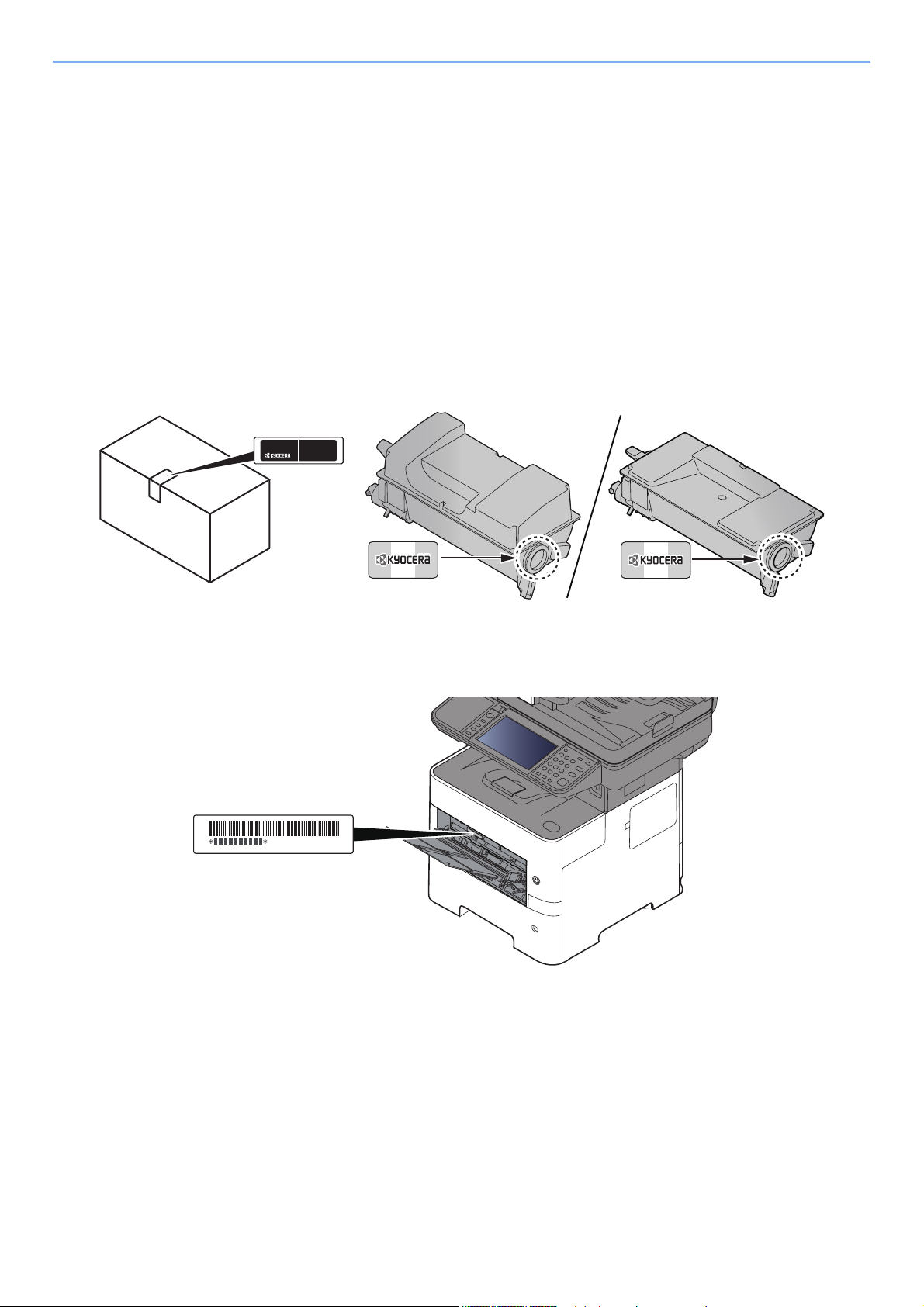
> Preface
Preface
Thank you for purchasing this machine.
This Operation Guide is intended to help you operate the machine correctly, perform routine maintenance, and take
simple troubleshooting measures as needed so that the machine can always be used in the optimum condition.
Please read this Operation Guide before using the machine.
To maintain quality, we recommend using genuine Kyocera toner containers, which must
pass numerous quality inspections.
The use of non-genuine toner containers may cause failure.
We will not be liable for any damages caused by the use of third party supplies in this machine.
A label is affixed to our replacement genuine toner containers, as shown below.
Checking the Equipment's Serial Number
The equipment's serial number is printed in the location shown in the figure.
You'll need the equipment's serial number when contacting your Service Representative. Please check the number
before contacting your Service Representative.
i
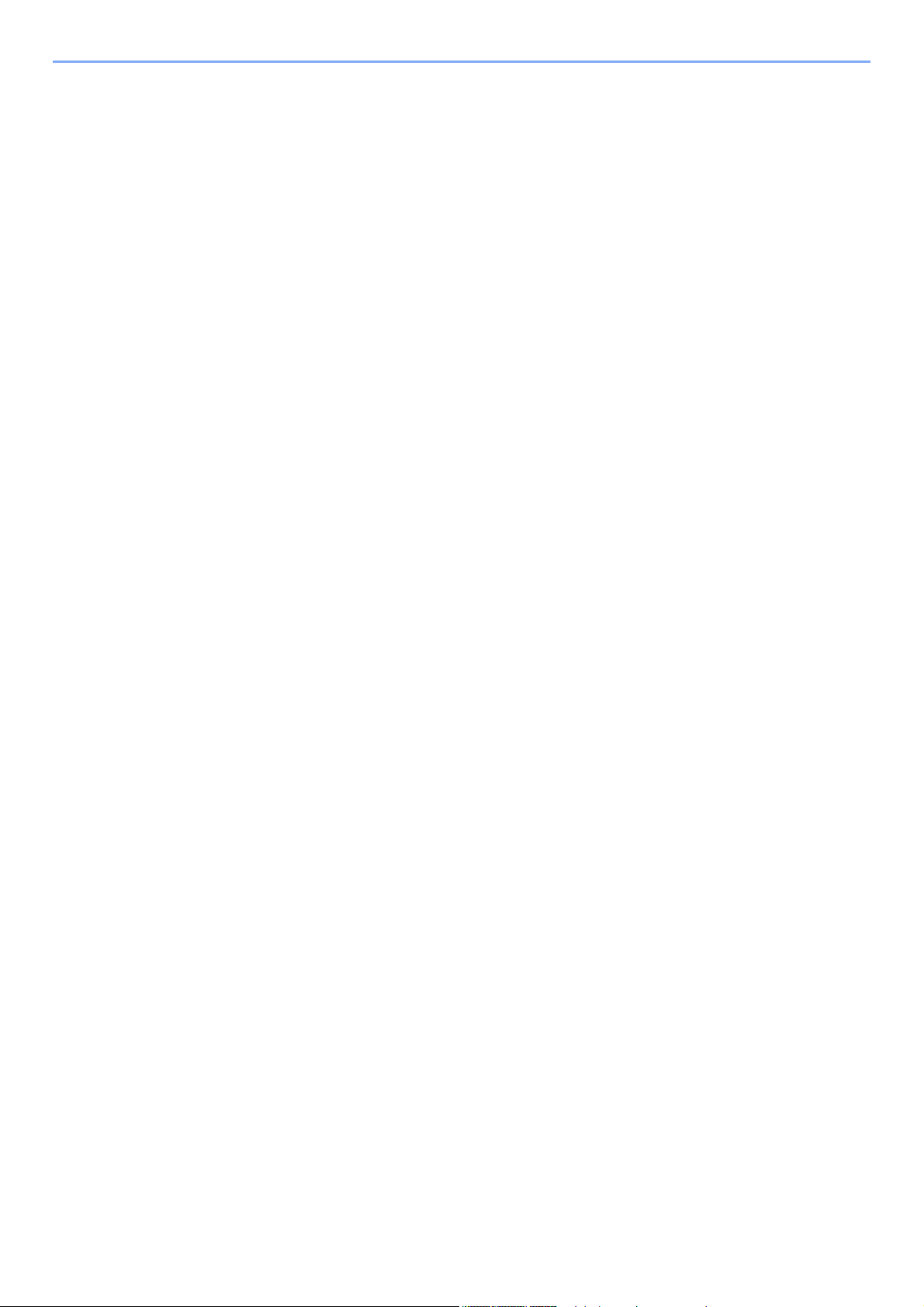
Contents
Preface ..................................................................................................................................... i
Contents.................................................................................................................................. ii
Overview ................................................................................................................................ ix
Machine Features ................................................................................................................... x
Color and Image Quality Functions ................................................................................... xiv
Basic Color Modes ...................................................................................................... xiv
Adjusting Image Quality and Color............................................................................... xv
Guides Provided with the Machine.................................................................................... xvi
About the Operation Guide (this Guide) ......................................................................... xviii
Structure of the guide................................................................................................. xviii
Conventions Used in This Guide................................................................................. xix
Menu Map............................................................................................................................. xxi
1 Legal and Safety Information ................................................................ 1-1
Notice ................................................................................................................................. 1-2
Safety Conventions in This Guide ............................................................................. 1-2
Environment .............................................................................................................. 1-3
Precautions for Use ................................................................................................... 1-4
Laser Safety (Europe) ............................................................................................... 1-5
SAFETY OF LASER BEAM (USA) ........................................................................... 1-6
Safety Instructions Regarding the Disconnection of Power ...................................... 1-7
Compliance and Conformity ...................................................................................... 1-7
Other precautions (for users in California, the United States) ................................... 1-7
Warranty (the United States and Canada) ................................................................ 1-8
Legal Restriction on Copying/Scanning .................................................................. 1-10
EN ISO 7779 ........................................................................................................... 1-10
EK1-ITB 2000 .......................................................................................................... 1-10
Wireless Connection (Mexico only) ......................................................................... 1-10
Security Precautions when Using Wireless LAN (If equipped) ............................... 1-10
Limited Use of This Product (If equipped) ............................................................... 1-11
Legal Information .................................................................................................... 1-12
Energy Saving Control Function ............................................................................. 1-18
Automatic 2-Sided Print Function ............................................................................ 1-18
Resource Saving - Paper ........................................................................................ 1-18
Environmental benefits of "Power Management" .................................................... 1-18
Energy Star (ENERGY STAR®) Program ............................................................... 1-19
2 Installing and Setting up the Machine .................................................. 2-1
Part Names ......................................................................................................................... 2-2
Machine Exterior ....................................................................................................... 2-2
Connectors/Interior .................................................................................................... 2-4
With Optional Equipments Attached ......................................................................... 2-6
Connecting the Machine and Other Devices .................................................................. 2-7
Connecting Cables ............................................................................................................ 2-8
Connecting LAN Cable .............................................................................................. 2-8
Connecting USB Cable ............................................................................................. 2-9
Connecting the Power Cable .................................................................................... 2-9
Power On/Off ................................................................................................................... 2-10
Power On ................................................................................................................ 2-10
Power Off ................................................................................................................ 2-10
Using the Operation Panel ............................................................................................. 2-11
Operation Panel Keys ............................................................................................. 2-11
Adjusting the Operation Panel Angle ...................................................................... 2-12
Touch Panel ..................................................................................................................... 2-13
Home Screen .......................................................................................................... 2-13
Display for Device Information ................................................................................ 2-17
ii
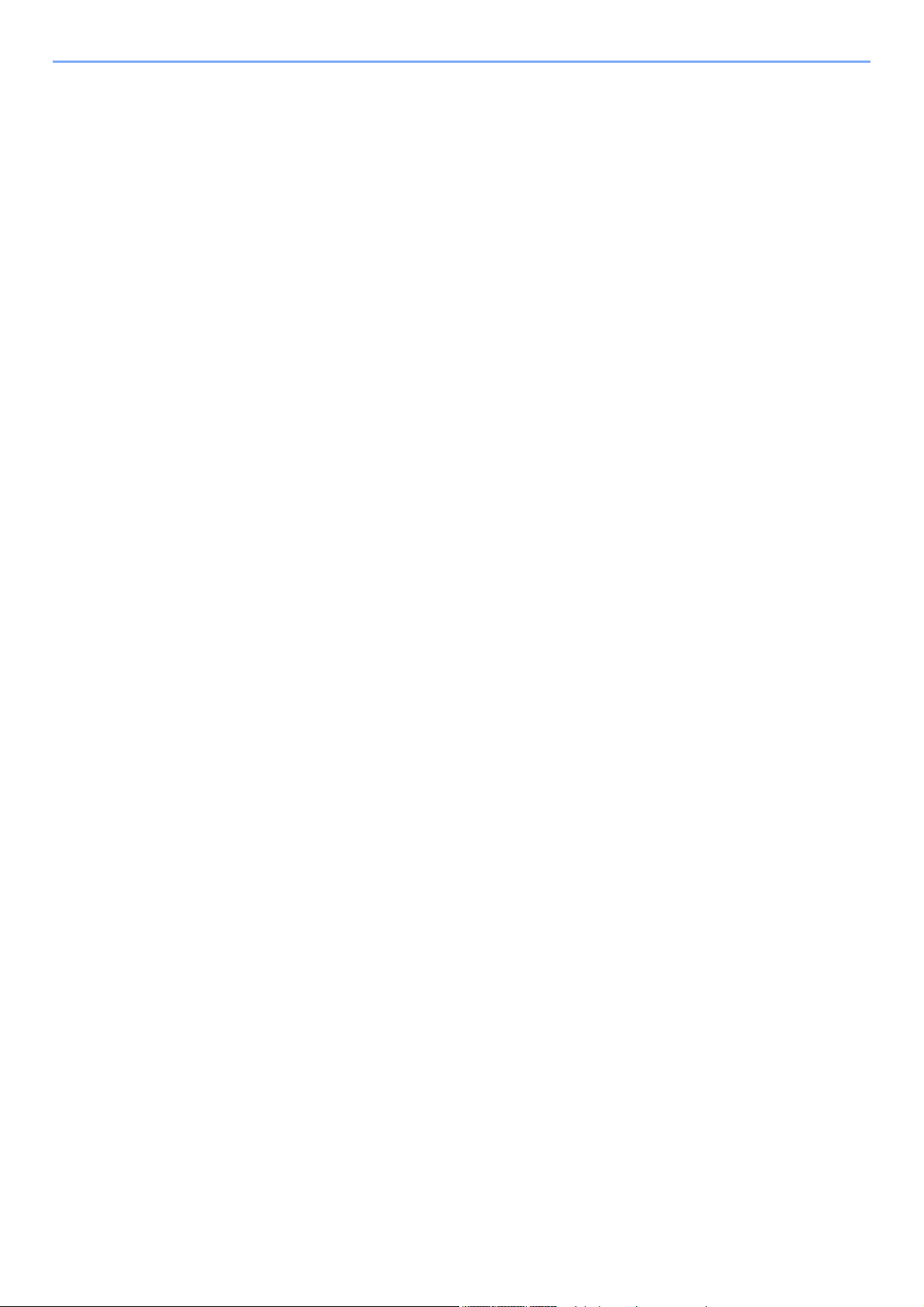
Functions key .......................................................................................................... 2-18
Display of Keys That Cannot Be Set ....................................................................... 2-19
Enter key and Quick No. Search key ...................................................................... 2-20
Help Screen ............................................................................................................ 2-21
Login/Logout ................................................................................................................... 2-22
Login ....................................................................................................................... 2-22
Logout ..................................................................................................................... 2-23
Default Settings of the Machine ..................................................................................... 2-24
Setting Date and Time ............................................................................................ 2-24
Network Setup ................................................................................................................. 2-25
Configuring the Wired Network ............................................................................... 2-25
Configuring the Wireless Network ........................................................................... 2-27
Setting Wi-Fi Direct ................................................................................................. 2-31
Energy Saver function .................................................................................................... 2-33
Low Power Mode .................................................................................................... 2-33
Sleep and Auto Sleep ............................................................................................. 2-33
Power Off Rule (models for Europe) ....................................................................... 2-34
Quick Setup Wizard ......................................................................................................... 2-35
Installing Software .......................................................................................................... 2-37
Software on DVD (Windows) .................................................................................. 2-37
Installing Software in Windows ............................................................................... 2-38
Uninstalling the Software ........................................................................................ 2-44
Installing Software in Mac Computer ...................................................................... 2-45
Setting TWAIN Driver .............................................................................................. 2-47
Setting WIA Driver ................................................................................................... 2-49
Checking the Counter ..................................................................................................... 2-50
Additional Preparations for the Administrator ............................................................. 2-51
Sending Documents to a PC ................................................................................... 2-51
Strengthening the Security ...................................................................................... 2-51
Command Center RX ...................................................................................................... 2-53
Accessing Command Center RX ............................................................................ 2-54
Changing Security Settings ..................................................................................... 2-55
Changing Device Information .................................................................................. 2-57
E-mail Settings ........................................................................................................ 2-59
Registering Destinations ......................................................................................... 2-63
Creating a New Custom Box ................................................................................... 2-64
Printing a document stored in a Custom Box .......................................................... 2-65
Transferring Data from Our Other Products ................................................................. 2-67
Migrating the Address Book .................................................................................... 2-67
3 Preparation before Use .......................................................................... 3-1
Loading Paper ................................................................................................................... 3-2
Precaution for Loading Paper ................................................................................... 3-3
Loading in the Cassettes ........................................................................................... 3-4
Loading Statement in the Cassettes
(ECOSYS M3655idn/ECOSYS M3660idn for inch models) ...................................... 3-8
Loading Paper in the Multi Purpose Tray ................................................................ 3-11
Specifying Paper Size and Media Type .................................................................. 3-15
Paper Stopper .................................................................................................................. 3-17
Preparation for Sending a Document to a Shared Folder in a PC .............................. 3-18
Making a note of the computer name and full computer name ............................... 3-18
Making a note of the user name and domain name ................................................ 3-19
Creating a Shared Folder, Making a Note of a Shared Folder ................................ 3-20
Configuring Windows Firewall ................................................................................. 3-24
Registering Destinations in the Address Book ............................................................ 3-28
Adding a Destination (Address Book) ..................................................................... 3-28
Adding a Destination on One Touch Key (One Touch Key) .................................... 3-33
iii
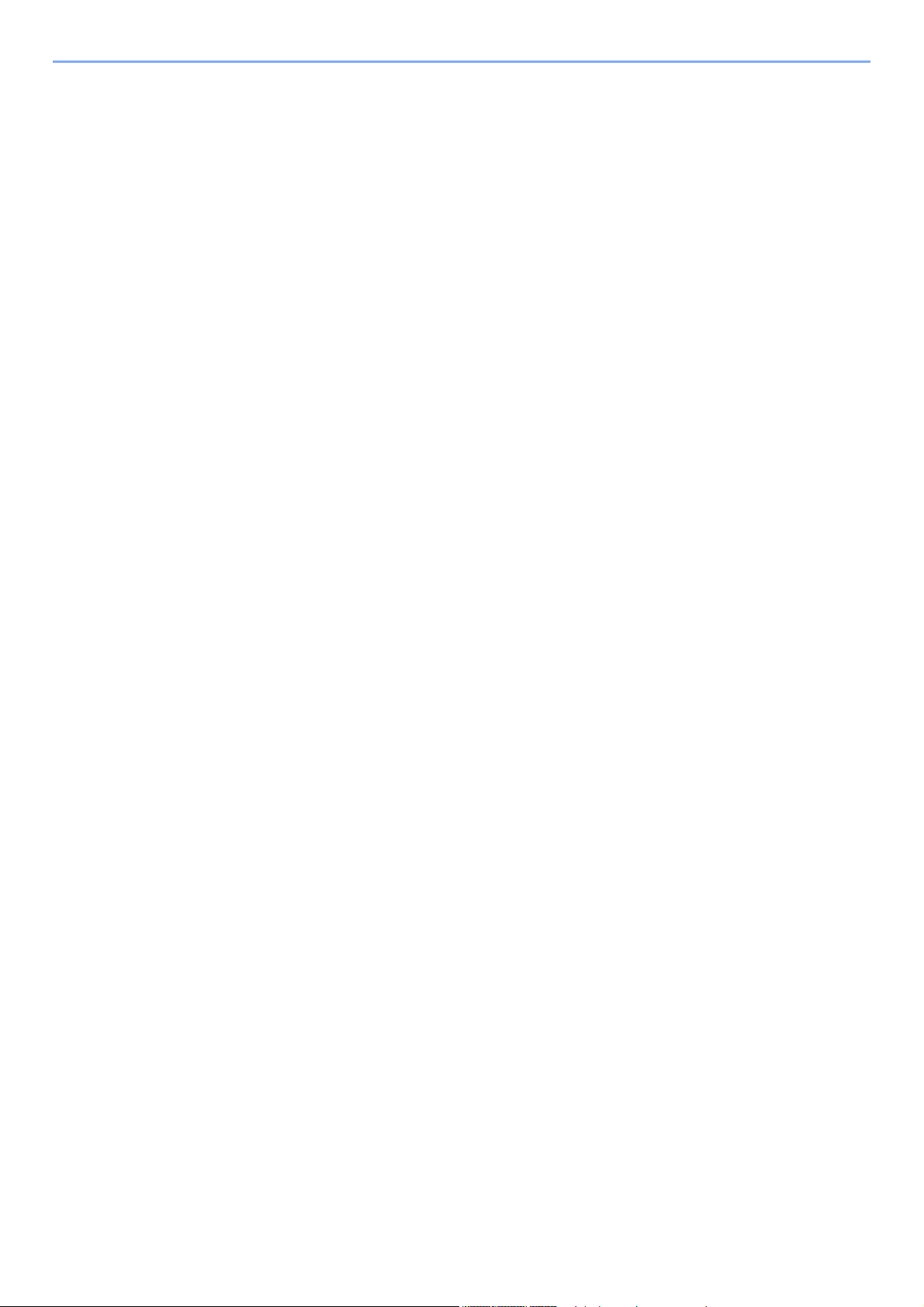
4 Printing from PC ..................................................................................... 4-1
Printing from PC ................................................................................................................ 4-2
Printing on Non-standard Sized Paper ...................................................................... 4-4
Banner printing .......................................................................................................... 4-5
Printer Driver Print Settings Screen .......................................................................... 4-9
Printer Driver Help ................................................................................................... 4-10
Changing the Default Printer Driver Settings (Windows 8.1) .................................. 4-10
Canceling Printing from a Computer ....................................................................... 4-10
Printing by AirPrint ......................................................................................................... 4-11
Printing by Google Cloud Print ...................................................................................... 4-11
Printing by Mopria ........................................................................................................... 4-11
Printing with Wi-Fi Direct ................................................................................................ 4-11
Printing Data Saved on the Printer ................................................................................ 4-12
Specifying the Job Box from a Computer and Storing the Job ............................... 4-12
Printing Documents from Private Print Box ............................................................. 4-13
Printing Document from Stored Job Box ................................................................. 4-15
Printing Document from Quick Copy Box ................................................................ 4-17
Printing Document from Proof and Hold Box .......................................................... 4-19
Status Monitor ................................................................................................................. 4-21
Accessing the Status Monitor .................................................................................. 4-21
Exiting the Status Monitor ....................................................................................... 4-21
Status Monitor Display ............................................................................................ 4-21
5 Operation on the Machine ..................................................................... 5-1
Loading Originals .............................................................................................................. 5-2
Placing Originals on the Platen ................................................................................. 5-2
Loading Originals in the Document Processor .......................................................... 5-3
Favorites ............................................................................................................................ 5-6
Registering Favorite .................................................................................................. 5-7
Recalling Favorite ..................................................................................................... 5-9
Editing and Deleting Favorite .................................................................................. 5-10
Application ....................................................................................................................... 5-11
Installing Applications .............................................................................................. 5-11
Using Applications ................................................................................................... 5-12
Uninstalling Applications ......................................................................................... 5-13
Registering Shortcuts ..................................................................................................... 5-14
Adding Shortcuts ..................................................................................................... 5-14
Editing and Deleting Shortcuts ................................................................................ 5-15
Copying ............................................................................................................................ 5-16
Basic Operation ....................................................................................................... 5-16
Canceling Jobs ........................................................................................................ 5-17
Sending ............................................................................................................................ 5-18
Basic Operation ....................................................................................................... 5-19
Specifying Destination ............................................................................................. 5-20
Checking and Editing Destinations ......................................................................... 5-25
Confirmation Screen of Destinations ....................................................................... 5-26
Recall ...................................................................................................................... 5-27
Send to Me (E-mail) ................................................................................................ 5-27
Sending to Different Types of Destinations (Multi Sending) .................................... 5-28
Canceling Sending Jobs ......................................................................................... 5-29
WSD Scan ............................................................................................................... 5-30
Installing the Driver ................................................................................................. 5-30
Scanning using TWAIN or WIA ............................................................................... 5-32
Scanning with File Management Utility ................................................................... 5-33
Using fax server to send a fax (fax server transmission) ............................................ 5-34
Configuring Settings before Sending ...................................................................... 5-34
Using fax server to send a fax ................................................................................. 5-34
iv
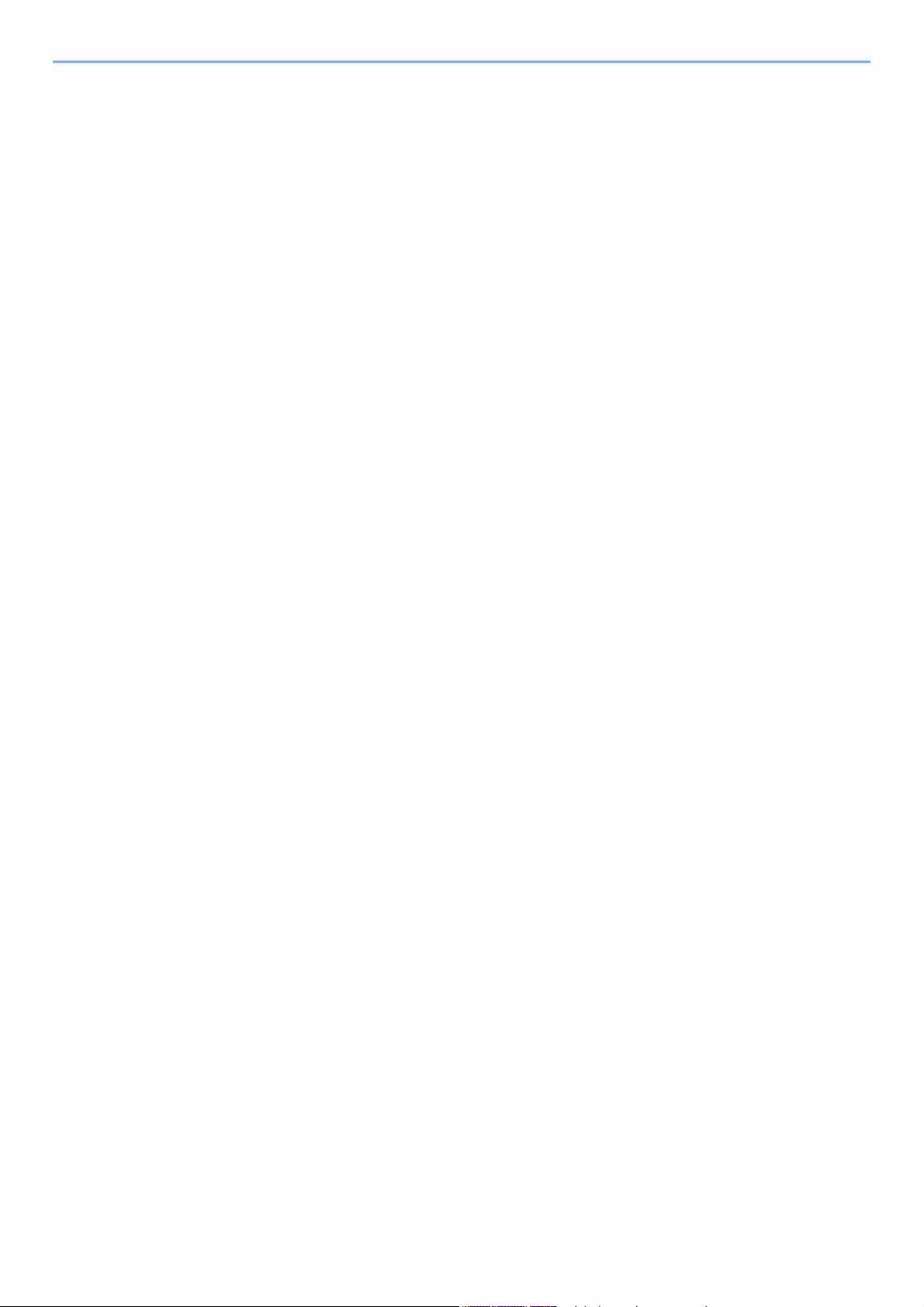
How to use the FAX Function ........................................................................................ 5-36
What is Document Box? ................................................................................................. 5-37
Basic Operation for Document Box ............................................................................... 5-38
Box List Operations ................................................................................................. 5-38
Document List Operations ....................................................................................... 5-38
Using a Custom Box ....................................................................................................... 5-39
Creating a New Custom Box ................................................................................... 5-39
Editing and Deleting Custom Box ........................................................................... 5-41
Saving Scanned Documents to a Custom Box ....................................................... 5-42
Moving Documents in Custom Box ......................................................................... 5-43
Copying Documents in Custom Box into Other Boxes ............................................ 5-43
Copying Documents in Custom Box to Removable Memory .................................. 5-44
Joining Documents in Custom Box ......................................................................... 5-45
Deleting Documents in Custom Box ....................................................................... 5-46
Printing Documents in Custom Box ........................................................................ 5-46
Sending Documents in a Custom Box .................................................................... 5-47
Sending Documents in Custom Box to E-mail Address of Logged in user. ............ 5-48
Scanning Document Stored in a Custom Box ......................................................... 5-49
Printing Documents Stored in Removable USB Memory ............................................ 5-50
Saving Documents to USB Memory (Scan to USB) ..................................................... 5-52
Check the USB Memory Information ............................................................................. 5-53
Removing USB Memory .................................................................................................. 5-54
Using the Manual Stapler
(ECOSYS M3655idn/ECOSYS M3660idn only) .............................................................. 5-55
6 Using Various Functions ....................................................................... 6-1
Functions Available on the Machine ............................................................................... 6-2
Copy .......................................................................................................................... 6-2
Send .......................................................................................................................... 6-4
Custom Box (Store File, Printing Documents, Sending Documents) ........................ 6-6
Removable Memory (Store File, Printing Documents) .............................................. 6-8
Functions ......................................................................................................................... 6-10
ID Card Copy .......................................................................................................... 6-10
Original Size ............................................................................................................ 6-10
Paper Selection ....................................................................................................... 6-11
Original Orientation ................................................................................................. 6-12
Mixed Size Originals ............................................................................................... 6-13
Collate ..................................................................................................................... 6-13
Density .................................................................................................................... 6-13
Original Image ......................................................................................................... 6-14
EcoPrint ................................................................................................................... 6-15
Color Selection ........................................................................................................ 6-15
Sharpness ............................................................................................................... 6-16
Contrast ................................................................................................................... 6-16
Background Density Adj. (Background Density Adjustment) .................................. 6-17
Prevent Bleed-thrugh .............................................................................................. 6-17
Zoom ....................................................................................................................... 6-18
Combine .................................................................................................................. 6-20
Duplex ..................................................................................................................... 6-22
Continuous Scan ..................................................................................................... 6-24
Job Finish Notice ..................................................................................................... 6-24
File Name Entry ...................................................................................................... 6-25
Priority Override ...................................................................................................... 6-25
Quiet Mode .............................................................................................................. 6-25
Skip Blank Page ...................................................................................................... 6-26
Duplex (2-sided Original) ........................................................................................ 6-27
Sending Size ........................................................................................................... 6-28
File Format .............................................................................................................. 6-29
File Separation ........................................................................................................ 6-33
v
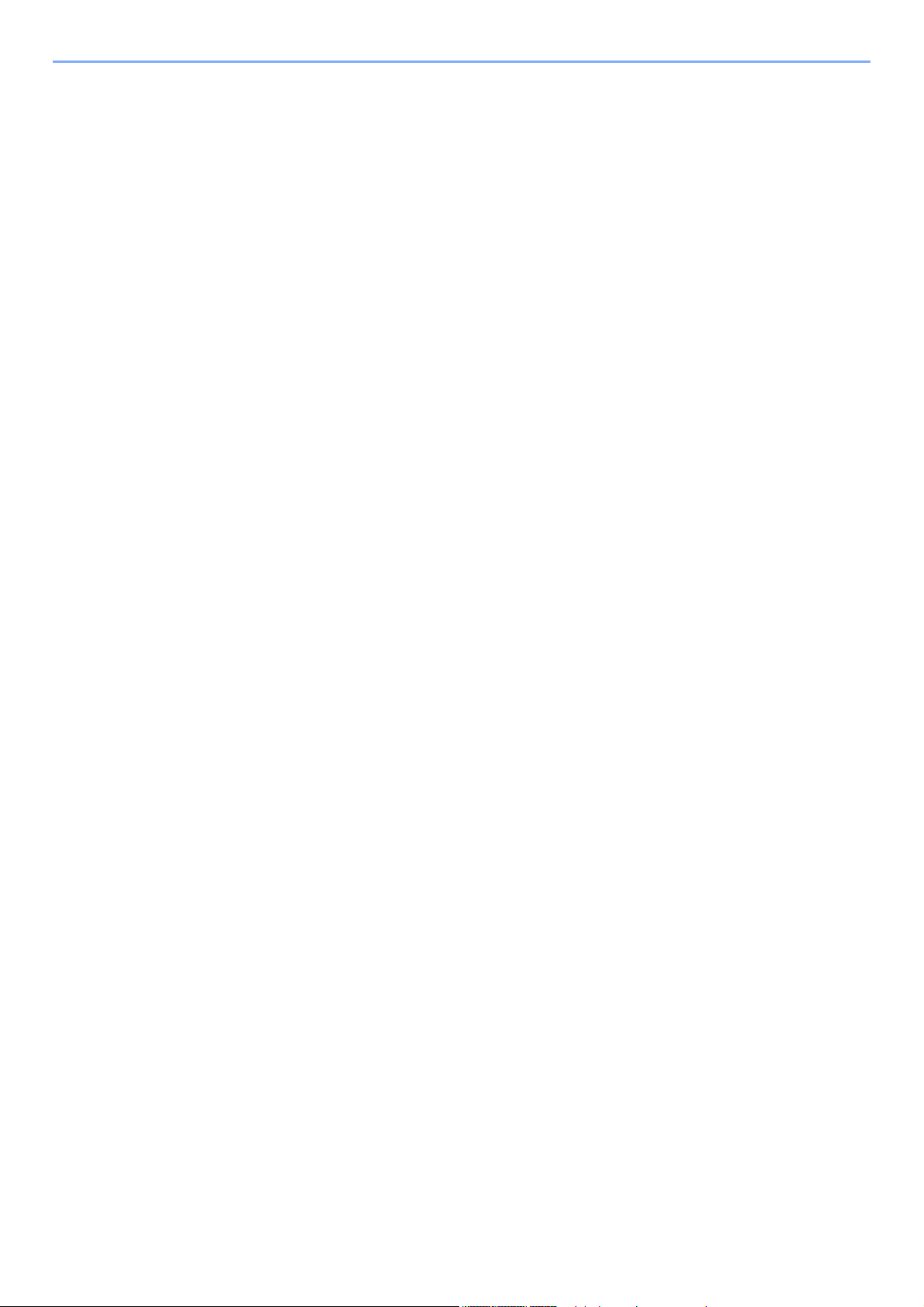
Scan Resolution, Resolution ................................................................................... 6-33
E-mail Subject/Body ................................................................................................ 6-33
Long Original ........................................................................................................... 6-34
FTP Encrypted TX ................................................................................................... 6-34
Delete after Printed ................................................................................................. 6-34
Delete after Transmitted .......................................................................................... 6-34
Storing Size ............................................................................................................. 6-35
Encrypted PDF Password ....................................................................................... 6-35
JPEG/TIFF Print ...................................................................................................... 6-36
XPS Fit to Page ....................................................................................................... 6-36
7 Status/Job Cancel .................................................................................. 7-1
Checking Job Status ......................................................................................................... 7-2
Details of the Status Screens .................................................................................... 7-3
Checking Detailed Information of Jobs ..................................................................... 7-7
Checking Job History ....................................................................................................... 7-8
Checking the Detailed Information of Histories ......................................................... 7-9
Sending the Log History ............................................................................................ 7-9
Job Operation .................................................................................................................. 7-10
Pause and Resumption of Jobs .............................................................................. 7-10
Canceling of Jobs .................................................................................................... 7-10
Device/Communication ................................................................................................... 7-11
Checking the Remaining Amount of Toner and Paper (Paper/Supplies) ................... 7-13
8 Setup and Registration (System Menu) ............................................... 8-1
System Menu ..................................................................................................................... 8-2
Operation Method ..................................................................................................... 8-2
System Menu Settings .............................................................................................. 8-3
Language .................................................................................................................. 8-5
Report ....................................................................................................................... 8-5
User Property ............................................................................................................ 8-7
Cassette/MP Tray Settings ....................................................................................... 8-8
Common Settings .................................................................................................... 8-10
Home ....................................................................................................................... 8-20
Copy ........................................................................................................................ 8-20
Send ........................................................................................................................ 8-21
Document Box ......................................................................................................... 8-22
FAX ......................................................................................................................... 8-22
Application ............................................................................................................... 8-22
Internet .................................................................................................................... 8-23
Address Book/One Touch ....................................................................................... 8-23
User Login/Job Accounting ..................................................................................... 8-24
Printer ...................................................................................................................... 8-24
System/Network ...................................................................................................... 8-27
Date/Timer/Energy Saver ........................................................................................ 8-46
Adjustment/Maintenance ......................................................................................... 8-49
9 User Authentication and Accounting (User Login, Job Accounting) 9-1
Overview of User Login Administration .......................................................................... 9-2
Enabling User Login Administration ............................................................................... 9-3
Setting User Login Administration .................................................................................. 9-4
Authentication Security ............................................................................................. 9-4
Adding a User (Local User List) ................................................................................ 9-6
Changing User Properties ......................................................................................... 9-9
User Login Administration for Printing ..................................................................... 9-13
To Manage the Users to Scan Using TWAIN .......................................................... 9-15
To Manage the Users to Scan Using WIA .............................................................. 9-16
vi
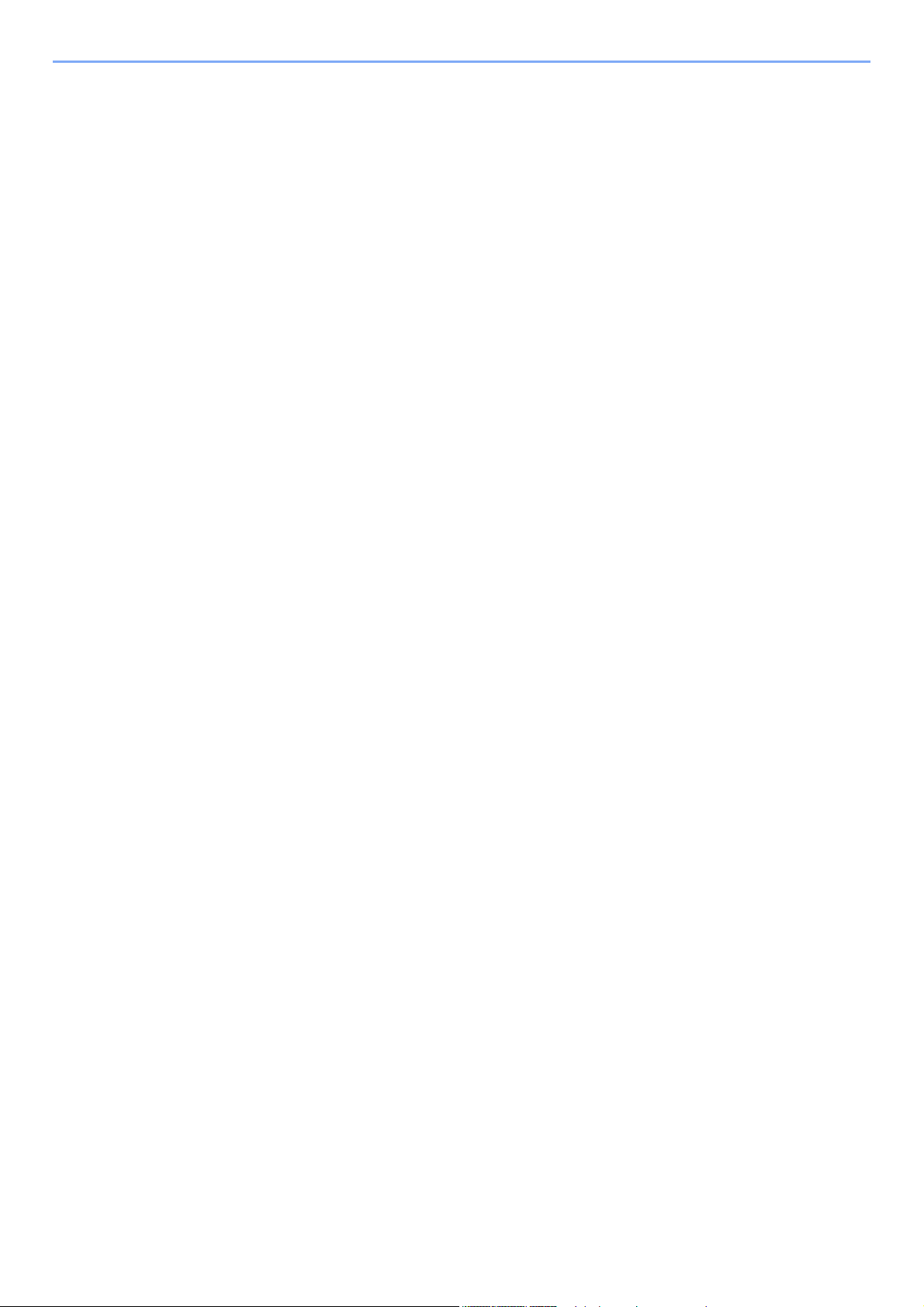
To Manage the Users that Send Faxes from a PC ................................................. 9-17
Local Authorization .................................................................................................. 9-18
Group Authorization Settings .................................................................................. 9-19
Guest Authorization Set. ......................................................................................... 9-22
Obtain NW User Property ....................................................................................... 9-25
Simple Login Settings ............................................................................................. 9-27
ID Card Settings ...................................................................................................... 9-30
PIN Code Authorization ........................................................................................... 9-31
Using User Login Administration .................................................................................. 9-32
Login/Logout ........................................................................................................... 9-32
Overview of Job Accounting .......................................................................................... 9-33
Enabling Job Accounting ............................................................................................... 9-34
Job Accounting Access ........................................................................................... 9-35
Setting an Account .......................................................................................................... 9-36
Adding an Account .................................................................................................. 9-36
Restricting the Use of the Machine ......................................................................... 9-37
Editing an Account .................................................................................................. 9-38
Deleting an Account ................................................................................................ 9-39
Job Accounting for Printing ..................................................................................... 9-40
Job Accounting for Scan Using TWAIN .................................................................. 9-41
Job Accounting for Scan Using WIA ....................................................................... 9-42
Job Accounting for the FAX Transmitted from a Computer .................................... 9-43
Configuring Job Accounting .......................................................................................... 9-44
Default Setting ......................................................................................................... 9-44
Counting the Number of Pages Printed .................................................................. 9-45
Print Accounting Report .......................................................................................... 9-46
Using Job Accounting .................................................................................................... 9-47
Login/Logout ........................................................................................................... 9-47
Unknown User Settings .................................................................................................. 9-48
Unknown ID Job ...................................................................................................... 9-48
Registering Information for a User whose ID is Unknown ....................................... 9-49
10 Troubleshooting ................................................................................... 10-1
Regular Maintenance ...................................................................................................... 10-2
Cleaning .................................................................................................................. 10-2
Toner Container Replacement ................................................................................ 10-6
Waste Toner Box Replacement ............................................................................ 10-10
Replacing Staples
(ECOSYS M3655idn/ECOSYS M3660idn only) .................................................... 10-12
Troubleshooting ............................................................................................................ 10-13
Solving Malfunctions ............................................................................................. 10-13
Responding to Messages ...................................................................................... 10-18
Adjustment/Maintenance ....................................................................................... 10-30
Clearing Paper Jams ............................................................................................. 10-31
Clearing a Staple Jam
(ECOSYS M3655idn/ECOSYS M3660idn only) .................................................... 10-40
11 Appendix ............................................................................................... 11-1
Optional Equipment ........................................................................................................ 11-2
Overview of Optional Equipment ............................................................................. 11-2
Optional Applications .............................................................................................. 11-9
Character Entry Method ................................................................................................ 11-11
Entry Screens ........................................................................................................ 11-11
Entering Characters .............................................................................................. 11-13
Paper .............................................................................................................................. 11-14
Basic Paper Specifications .................................................................................... 11-14
Choosing the Appropriate Paper ........................................................................... 11-15
Special Paper ........................................................................................................ 11-18
vii
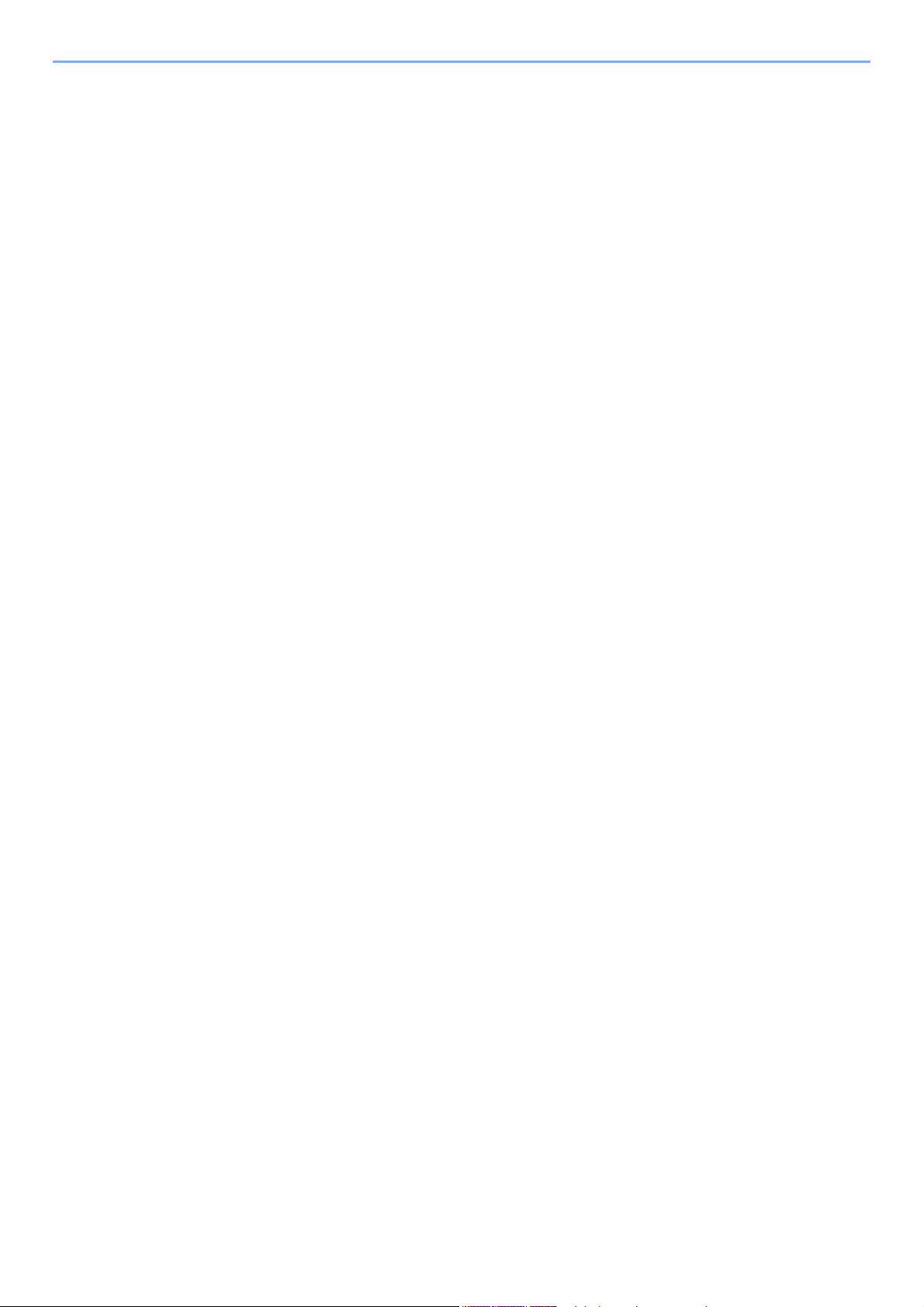
Specifications ................................................................................................................ 11-22
Machine ................................................................................................................. 11-22
Copy Functions ..................................................................................................... 11-24
Printer Functions ................................................................................................... 11-25
Scanner Functions ................................................................................................ 11-26
Document Processor ............................................................................................. 11-27
Paper Feeder (500-sheet) (Option) ....................................................................... 11-27
Manual Stapler
(ECOSYS M3655idn/ECOSYS M3660idn only) .................................................... 11-28
Glossary ......................................................................................................................... 11-29
Index ............................................................................................................................ Index-1
viii
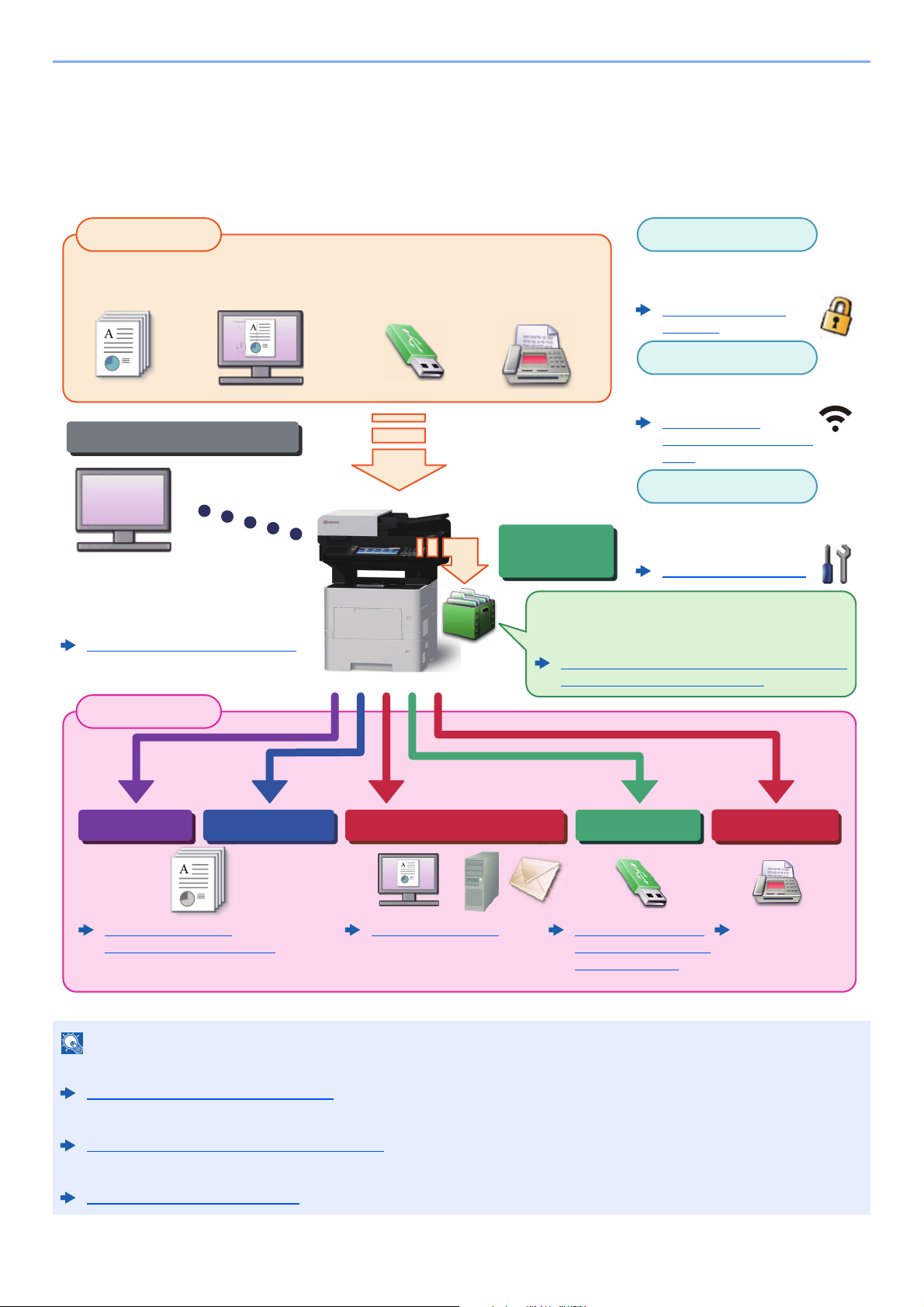
> Overview
NOTE
Original Electronic data Fax dataUSB memory
Input Data
Operations from your PC
Document
Box functions
Application
Security
Output Data
Copy functions Printer functions USB memory
Send functions
Fax functions
Wi-Fi connection
FAX Operation
Guide
This function is useful for a variety of purposes,
including saving data in the machine and in a USB
memory stick.
Printing Data Saved on the Printer (page 4-12)
Using a Custom Box (page 5-39)
You can expand the machine
functions according to your
needs.
Application (page 5-11)
You can use the machine security
levels according to your needs.
Sending (page 5-18)
Command Center RX
You can check the status and change the
settings of the machine from a Web
browser on your computer.
Command Center RX (page 2-53)
Command Center RX User Guide
Strengthen security
(page xii)
Copying (page 5-16)
Printing from PC (page 4-1)
Saving Documents to
USB Memory (Scan to
USB) (page 5-52)
Wi-Fi or Wi-Fi Direct connection
is possible.
Configuring the
Wireless Network (page
2-27)
Overview
This machine is equipped standard with copy and print functions, and a scanned image can be sent to an E-mail
recipient as an attachment or to a computer on the same network. On products with a FAX function, it is also possible to
use the fax function.
• Before using the machine, be sure to read the following:
Legal and Safety Information (page 1-1)
• For preparations for use of the machine such as cable connections and software installation, refer to the following:
Installing and Setting up the Machine (page 2-1)
• To learn how to load paper, set up shared folders, and add addresses to the address book, refer to the following:
Preparation before Use (page 3-1)
ix
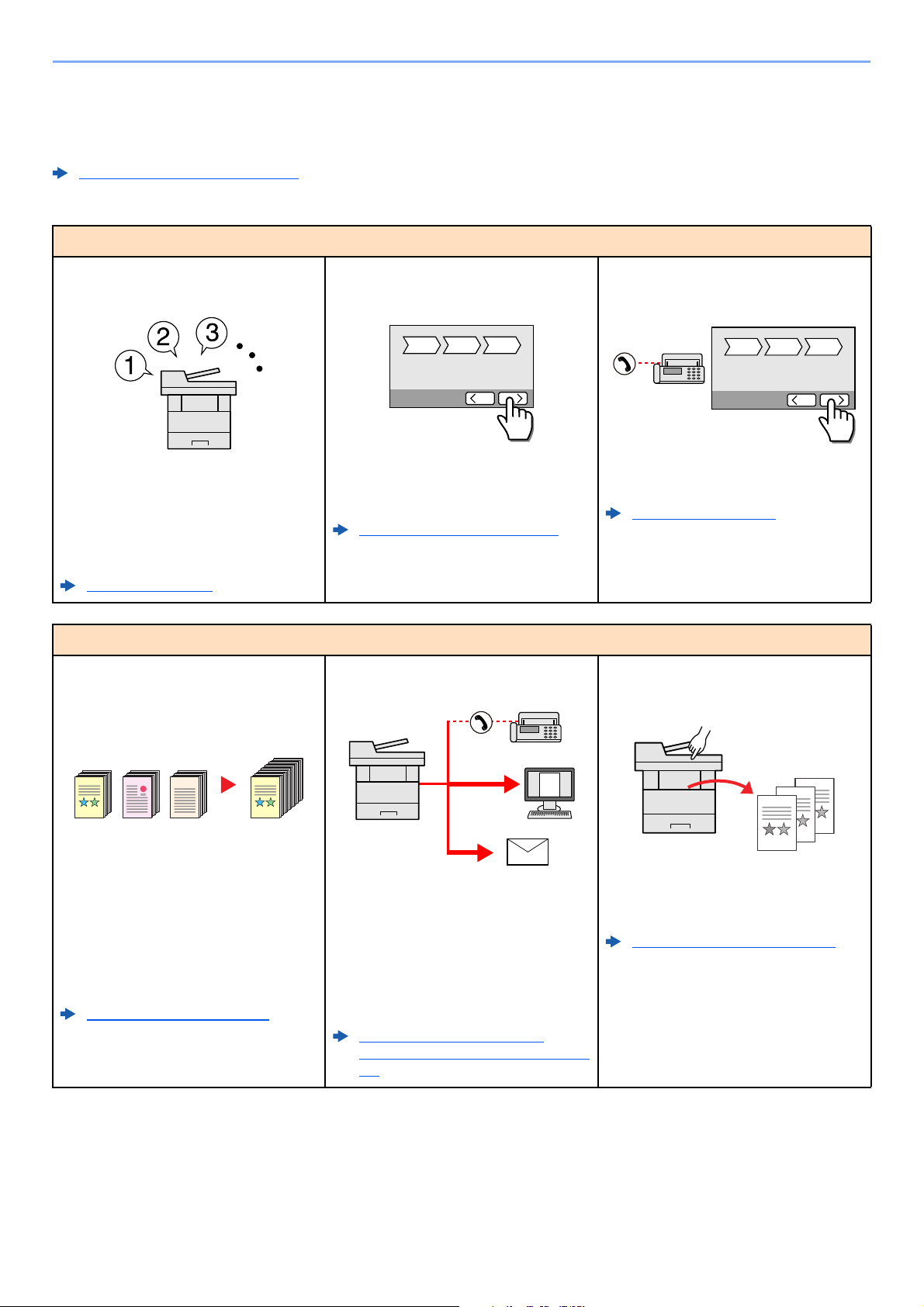
> Machine Features
1 2 3
1 2 3
1~10
1
1~30
1
11~201121~30
21
Machine Features
The machine is equipped with many useful functions.
Using Various Functions (page 6-1)
Here are some examples.
Optimize your office workflow
Access to frequently used functions
with just one touch (Favorites)
You can preset frequently used functions.
Once you register frequently used
settings as favorite, you can call up the
settings easily. Using this favorite brings
the same results even if operated by
another person.
Favorites (page 5-6)
Optimize your office workflow
Scan a large number of originals in
separate batches and produce as one
job (Continuous Scan)
Set up the machine easily
(Quick Setup Wizard)
You can configure the necessary settings
before using the machine in the wizard
mode.
Quick Setup Wizard (page 2-35)
Send one time with multiple sending
options (Multi Sending)
Set up fax easily (FAX Setup)
You can configure the necessary settings
before using fax in the wizard mode.
FAX Setup (page 2-35)
Save frequently used documents in
the machine (Custom Box)
It is useful when preparing many-page
handouts.
When a large number of originals cannot
be placed in the document processor at
one time, the originals can be scanned in
separate batches and then copied or sent
as one job.
Continuous Scan (page 6-24)
You can send a same document to the
multiple destinations using a different
method.
You can specify multiple destinations of
different send methods such as E-mail,
SMB, and Fax.
You can reduce your workflow by sending
a job at once.
Sending to Different Types of
Destinations (Multi Sending) (page 5-
28)
x
You can save the frequently used
document in the machine and print it
when needed.
Using a Custom Box (page 5-39)
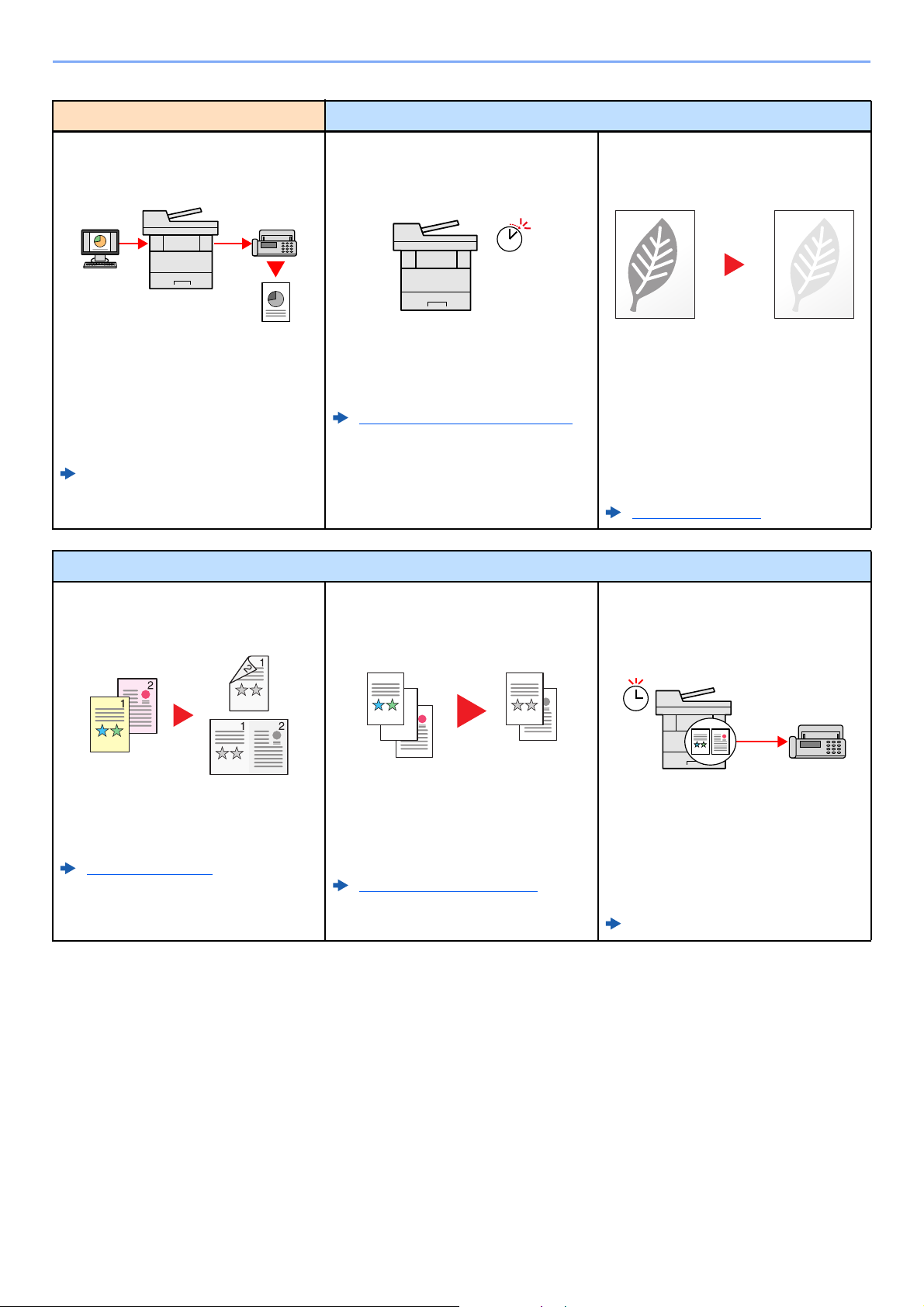
> Machine Features
Optimize your office workflow Save energy and cost
Send a FAX from a PC
(Sending FAX from PC)
You can save the paper used for sending
a FAX with this function.
You can send a file to be faxed from the
PC without printing the file, so that you
can reduce the number of pieces of paper
and perform sending jobs efficiently.
FAX Operation Guide
Save energy and cost
Save energy as needed
(Energy Saver function)
Off
The machine is equipped with Energy
Saver function that automatically
switched into Sleep Mode.
Energy Saver function (page 2-33)
Use less toner for printing
(EcoPrint)
You can save toner consumption with this
function.
When you only need to check the printed
content, such as a trial print run or
documents for internal confirmation, use
this function to save toner.
Use this function when a high-quality print
is not required.
EcoPrint (page 6-15)
Reduce paper use
(Paper Saving Printing)
You can print originals on both sides of
the paper. You can also print multiple
originals onto one sheet.
Favorites (page 5-6)
Skip blank pages when printing
(Skip Blank Page)
When there are blank pages in a scanned
document, this function skips the blank
pages and prints only pages that are not
blank.
Skip Blank Page (page 6-26)
Send a FAX to reduce the
communication cost
(FAX Delayed Transmission)
You can reduce the communication cost
with this function.
The communication cost can be reduced
by setting the timer to the time period
during which the communication cost is
low.
FAX Operation Guide
xi
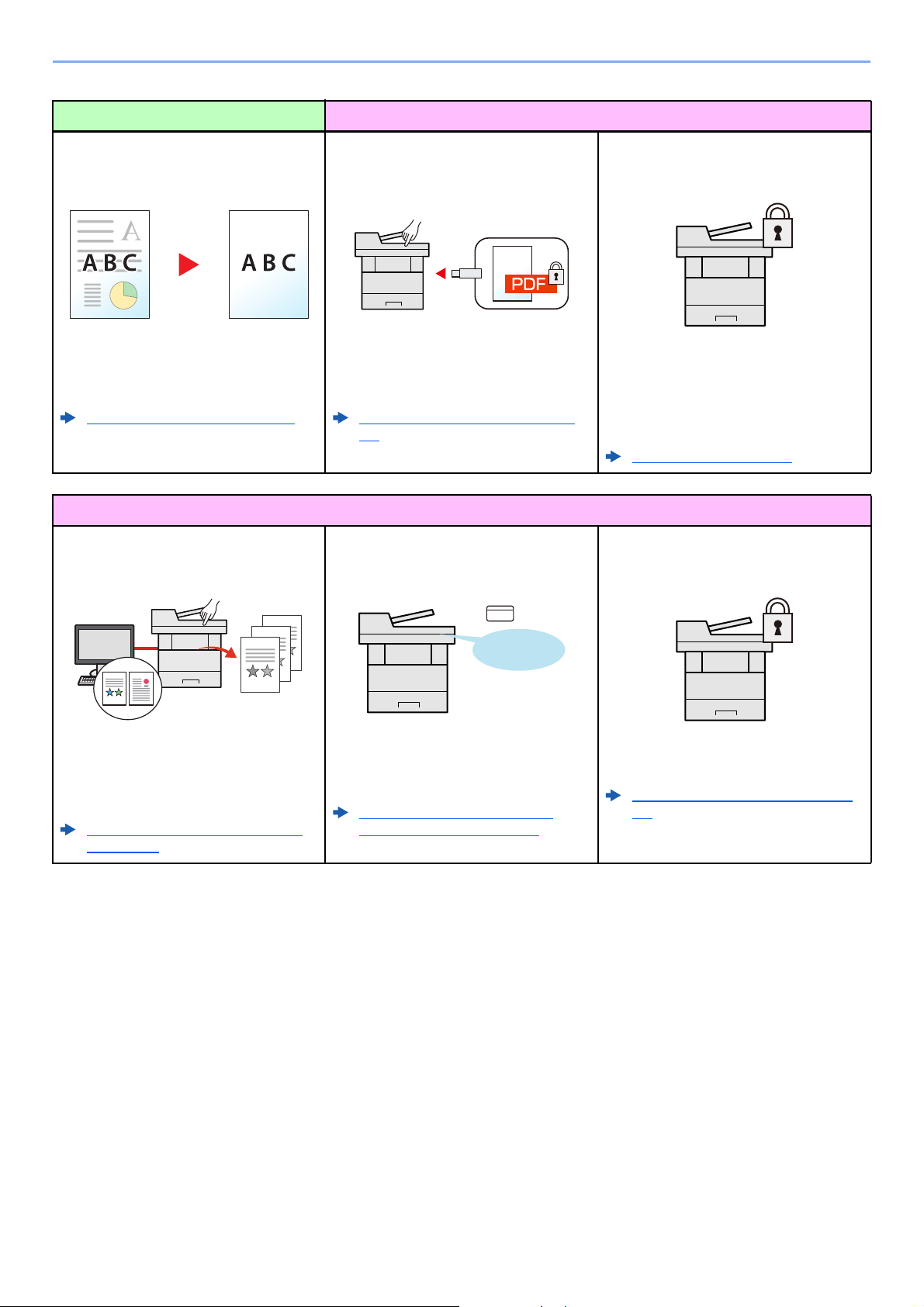
> Machine Features
OK !
Create attractive documents Strengthen security
Prevent image bleed-through
(Prevent Bleed-through)
You can prevent image bleed-through
from the reverse side when scanning thin
originals.
Prevent Bleed-thrugh (page 6-17)
Strengthen security
Prevent loss of finished documents
(Private Print)
Password-protect a PDF file
(PDF Encryption Functions)
Use the PDF format's password security
options to restrict document viewing,
printing and editing.
Encrypted PDF Password (page 6-
35)
Log in by ID card
(Card Authentication)
Protect data on the SSD
(Encryption / Overwrite)
You can overwrite the unnecessary data
that remains on the SSD automatically.
To prevent an external leakage, the
machine is able to encrypt data before
writing it to the SSD.
Data Security (page 8-43)
Strengthen security
(Settings for Administrator)
You can temporarily save a printer
document in the machine. By printing the
document from the machine prevents
someone takes your document.
Printing Data Saved on the Printer
(page 4-12)
You can log in simply by touching an ID
card. You don't need to enter your user
name and password.
Card Authentication Kit(B) "Card
Authentication Kit" (page 11-3)
Various functions are available for
administrators to strengthen security.
Strengthening the Security (page 2-
51)
xii
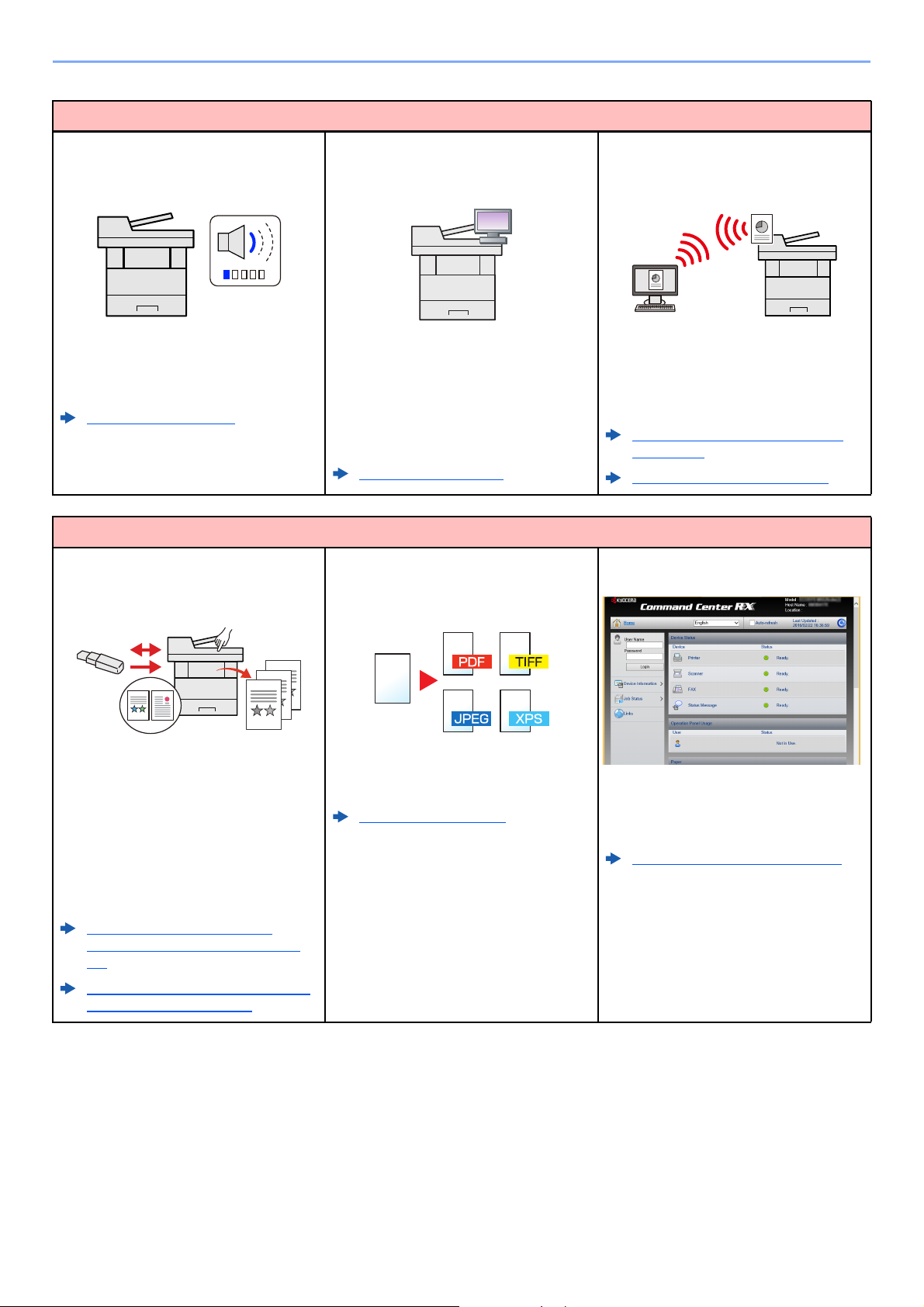
> Machine Features
Use functions more efficiently
Make the machine quiet
(Quiet Mode)
You can make the machine quiet by
reducing its running noise. You can
configure this mode by job.
Quiet Mode (page 6-25)
Use functions more efficiently
Use USB memory
(USB Memory)
Expand functions as necessary
(Application)
The functionality of the machine can be
expanded by installing applications.
Applications that help you perform your
daily more efficiently such as a scan
feature and an authentication feature are
available.
Application (page 5-11)
Specify image file format
(File Format)
Install the machine without concerning
the network cables (Wireless Network)
In an environment where the wireless
LAN is used, you can install the machine
without concerning the network cables. In
addition, Wi-Fi Direct, etc. are supported.
Configuring the Wireless Network
(page 2-27)
Setting Wi-Fi Direct (page 2-31)
Perform remote operation
(Command Center RX)
It is useful when you need to print
document outside your office or you
cannot print document from your PC.
You can print the document from the USB
memory by plugging it directly into the
machine.
Original scanned at the machine can be
saved in the USB memory also.
Printing Documents Stored in
Removable USB Memory (page 5-
50)
Saving Documents to USB Memory
(Scan to USB) (page 5-52)
You can select the various file formats
when sending/storing images.
File Format (page 6-29)
You can access to the machine remotely
to print, send or download data.
Administrators can configure the machine
behavior or management settings.
Command Center RX (page 2-53)
xiii
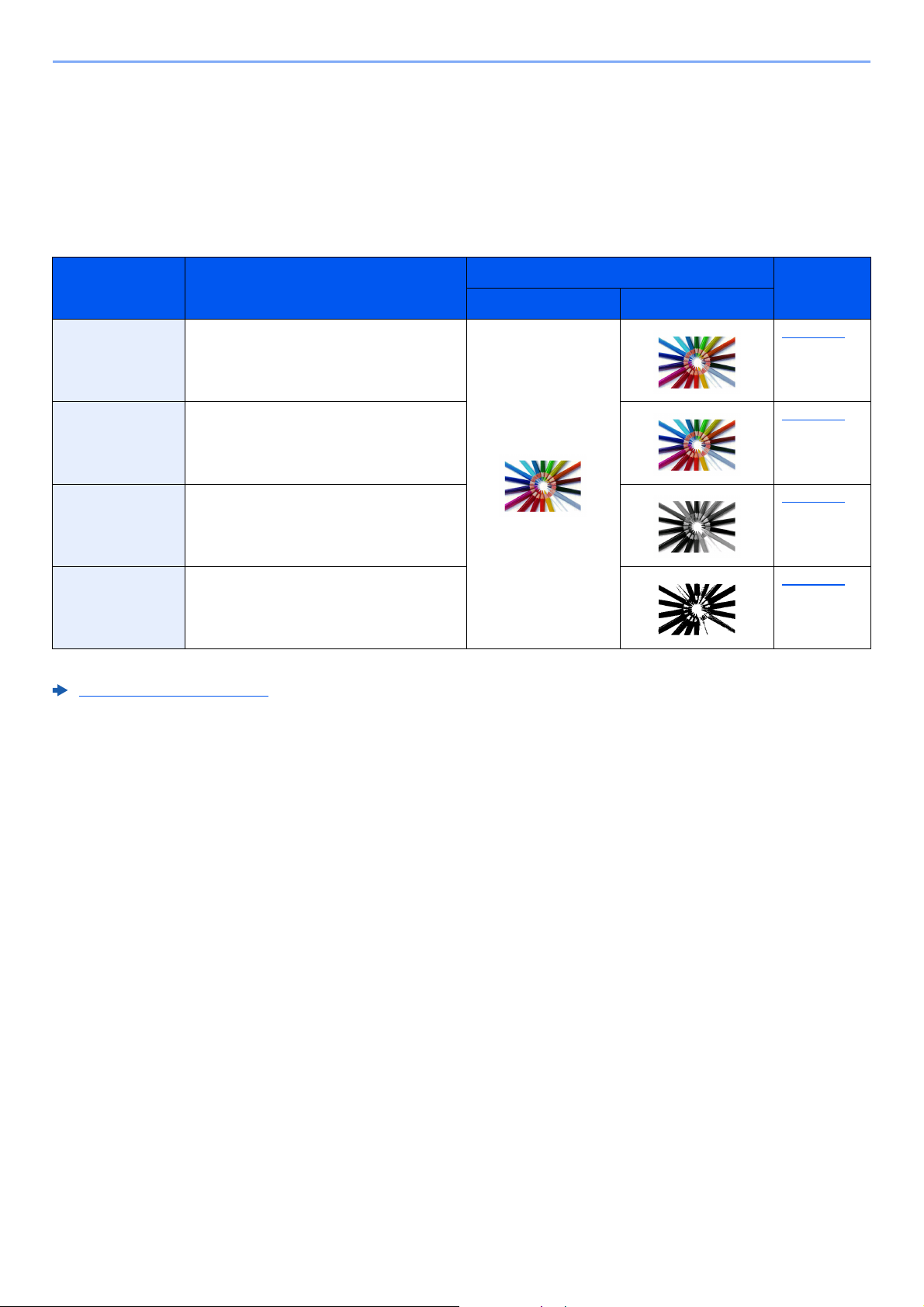
> Color and Image Quality Functions
Color and Image Quality Functions
The machine is equipped with various color and image quality functions. You can adjust the scanned image as desired.
Basic Color Modes
The basic color modes are as follows.
Color mode Description
Reference image
Before After
Auto Color Automatically recognizes whether a
document being scanned is color or black
& white.
Full Color Scans a document in full color. page 6-15
Grayscale Scans a document in grayscale. page 6-15
Black & White Scans a document in black & white. page 6-15
For details, refer to the following:
Color Selection (page 6-15)
Reference
page
page 6-15
xiv
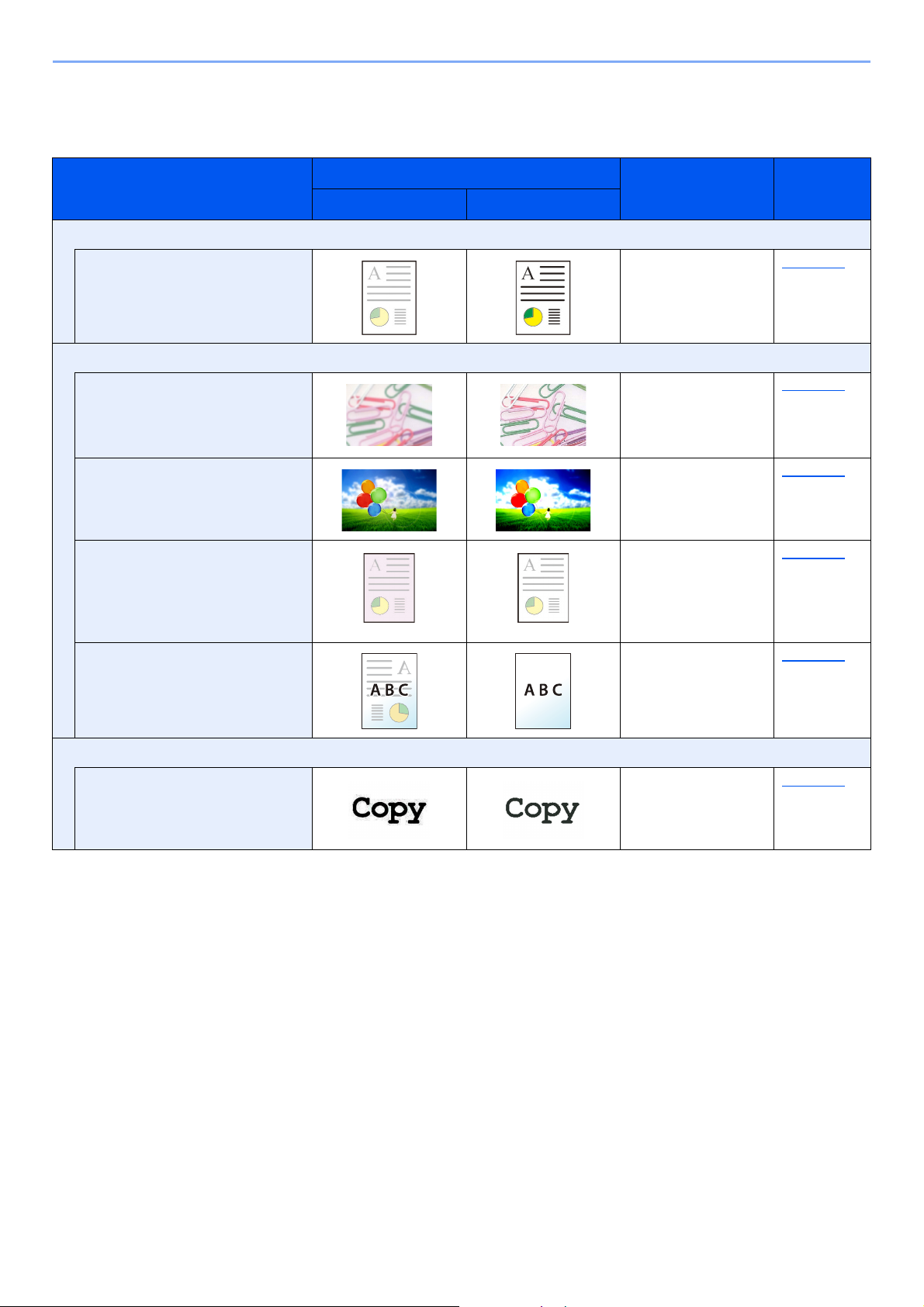
> Color and Image Quality Functions
Adjusting Image Quality and Color
To adjust the image quality or color of an image, use the following functions.
Sample image
I want to...
Before After
Adjust the color precisely.
Adjust the density. Density page 6-13
Adjust the image quality precisely
Function Page
Emphasize or blur the image
outline.
Example: Emphasize the image
outlines
Adjust the difference between
dark and light parts of the image.
Darken or lighten the background
(the area with no texts or images)
of a document.
Example: Lightening the
background
Prevent bleed-through in 2-sided
originals.
Adjust the scanned image
Decrease the file size and
produce the characters clearly.
Sharpness page 6-16
Contrast page 6-16
Background Density page 6-17
Prevent Bleedthrough
File format
[High Comp. PDF]
page 6-17
page 6-29
xv
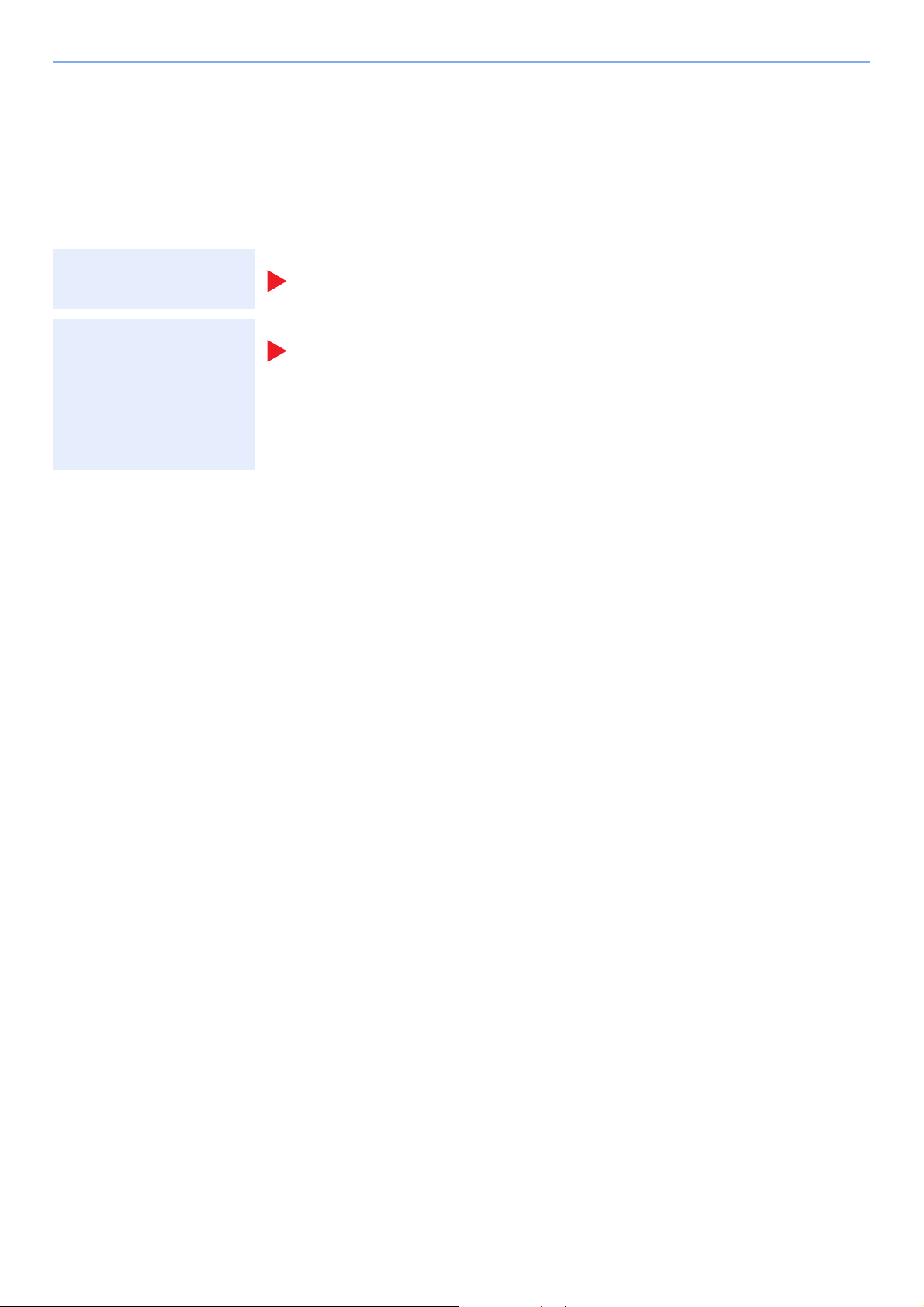
> Guides Provided with the Machine
Guides Provided with the Machine
The following guides are provided with the machine. Refer to each guide as needed.
The contents of the guides are subject to change without notice for the purpose of improvement of machine
performance.
Printed guides
Start using the
machine quickly
For safe use of the
machine
Quick Guide
Explains how to use basic functions of the machine, how to use convenient features, how
to perform routine maintenance, and what to do when problems occur.
Safety Guide
Provides safety and cautionary information for installation environment and use of the
machine. Be sure to read this guide before using the machine.
Safety Guide (ECOSYS M3145idn/ECOSYS M3645idn/
ECOSYS M3655idn/ECOSYS M3660idn)
Indicates the space required for machine installation, and describes the cautionary labels
and other safety information. Be sure to read this guide before using the machine.
xvi
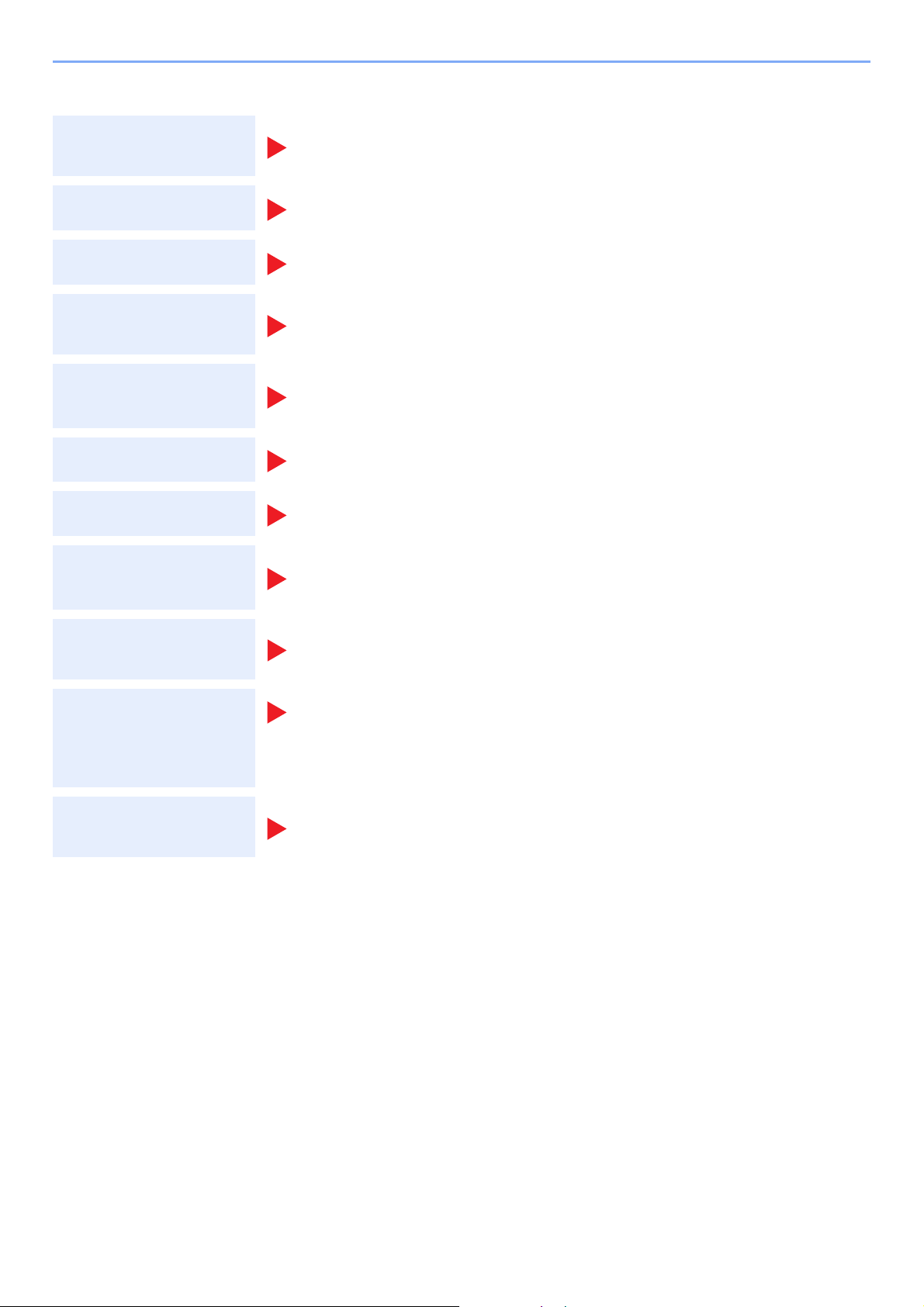
> Guides Provided with the Machine
Guides (PDF) on the DVD (Product Library)
Use the machine
thoughtfully
Use the fax functions
Use the ID card
Strengthen security
Easily register
machine information
and configure settings
Print data from a
computer
Directly print a PDF file
Monitor the machine
and printers on the
network
Operation Guide (This Guide)
Explains how to load paper and perform copy, print and scan operations, and indicates
default settings and other information.
FAX Operation Guide
Explains how to use the fax function.
Card Authentication Kit (B) Operation Guide
Explains how to perform authentication using the ID card.
Data Security Kit (E) Operation Guide
Explains how to introduce and use the Data Security kit (E), and how to overwrite and encrypt
data.
Command Center RX User Guide
Explains how to access the machine from a Web browser on your computer to check and
change settings.
Printer Driver User Guide
Explains how to install the printer driver and use the printer function.
KYOCERA Net Direct Print Operation Guide
Explains how to print PDF files without launching Adobe Acrobat or Reader.
KYOCERA Net Viewer User Guide
Explains how to monitor your network printing system (the machine) with KYOCERA Net
Viewer.
Scan images and save
with information
File Management Utility User Guide
Explains how to use File Management Utility to set various parameters and send and save
scanned documents.
PRESCRIBE Commands Command Reference
Print without using the
printer driver
Adjust the print or
scan position
Install the following versions of Adobe Reader to view the manuals on the DVD.
Version 8.0 or later
Describes the native printer language (PRESCRIBE commands).
PRESCRIBE Commands Technical Reference
Describes the PRESCRIBE command functions and control for each type of emulation.
Maintenance Menu User Guide
Maintenance Menu provides the explanation on how to configure the print, scan, and other
settings.
xvii
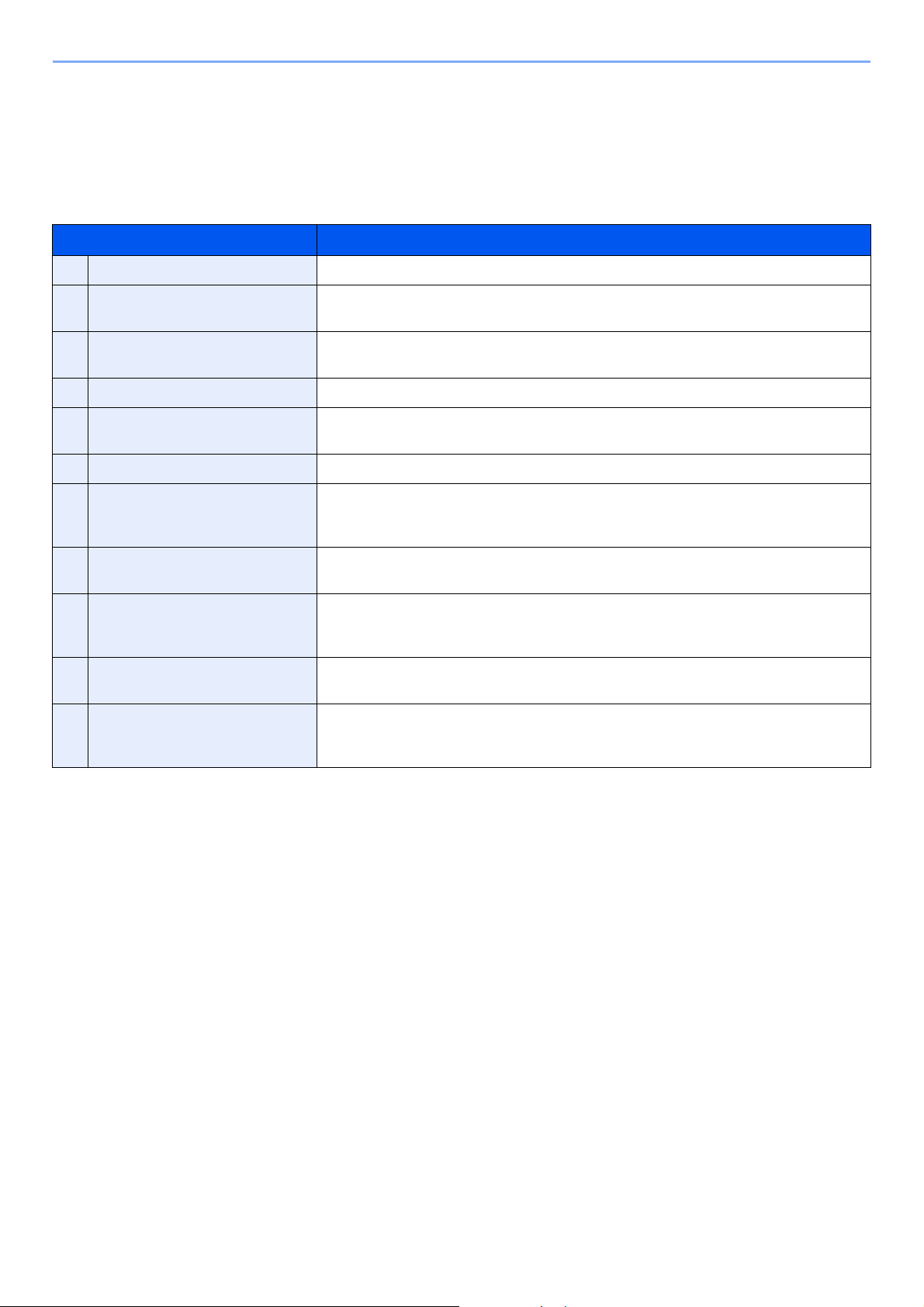
> About the Operation Guide (this Guide)
About the Operation Guide (this Guide)
Structure of the guide
The Operation Guide contains the following chapters.
Chapter Contents
1 Legal and Safety Information Provides precautions regarding use of the machine and trademark information.
2 Installing and Setting up the
Machine
3 Preparation before Use Explains preparations and settings that are required in order to use the machine, such
4 Printing from PC Explains functions that are available when the machine is used as a printer.
5 Operation on the Machine Explains the basic procedures for using the machine, such as placing originals, making
6 Using Various Functions Explains convenient functions that are available on the machine.
7 Status/Job Cancel Explains how to check the status of a job and the job history, and how to cancel jobs
8 Setup and Registration (System
Menu)
9 User Authentication and
Accounting (User Login, Job
Accounting)
10 Troubleshooting Explains what to do when toner runs out, an error is displayed, or a paper jam or other
11 Appendix Describes convenient options that are available for the machine. Provides information
Explains part names, cable connections, installation of the software, login, logout, and
other matters related to administration of the machine.
as how to use the operation panel, load paper, and create an address book.
copies, sending documents, and using document boxes.
being printed or waiting to print. Also explains how to check paper and toner levels, how
to check the device status, and how to cancel fax transmission.
Explains System Menu and how it relates to the operation of the machine.
Explains user login and job accounting.
problem occurs.
on media types and paper sizes, and gives a glossary of terms. Explains how to enter
characters, and lists the specifications of the machine.
xviii
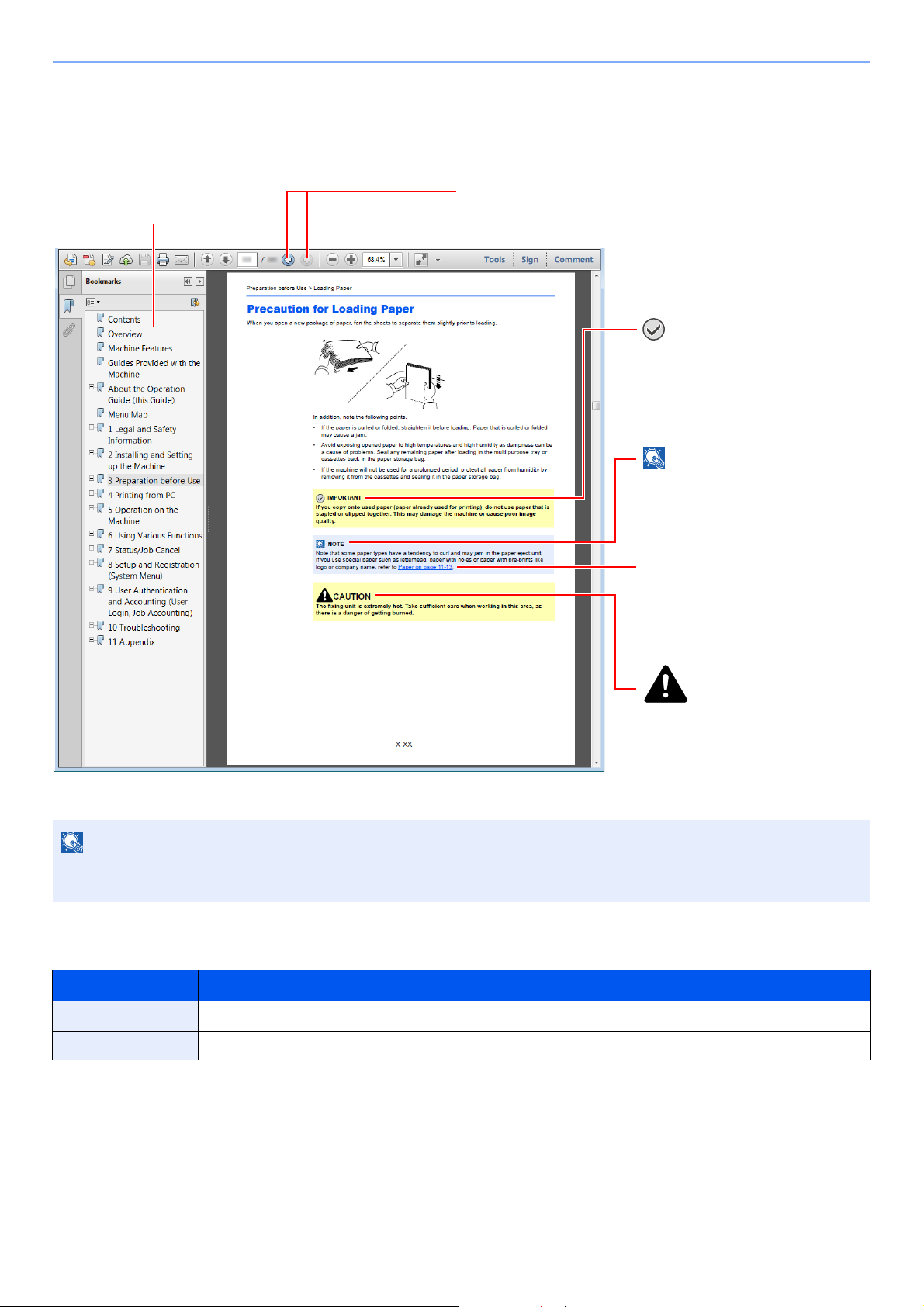
> About the Operation Guide (this Guide)
NOTE
Click to move from the current page to the previously
displayed page. This is convenient when you want to return
to the page from which you jumped to the current page.
Click an item in the Table of
Contents to jump to the
corresponding page.
CAUTION
Indicates that personal injury or
mechanical damage may result
from insufficient attention to or
incorrect compliance with the
related points.
NOTE
Indicates supplemental
explanations and reference
information for operations.
IMPORTANT
Indicates operational requirements
and restrictions to operate the
machine correctly, and avoid
damage to the machine or property.
Refer to
Click the underlined text to jump to
the corresponding page.
Conventions Used in This Guide
Adobe Reader XI is used as an example in the explanations below.
The items that appear in Adobe Reader vary depending on how it is used. If the Table of Contents or tools do not
appear, refer to Adobe Reader Help.
Certain items are indicated in this guide by the conventions described below.
Convention Description
[Bold] Indicates keys and buttons.
"Regular" Indicates a message or setting.
xix
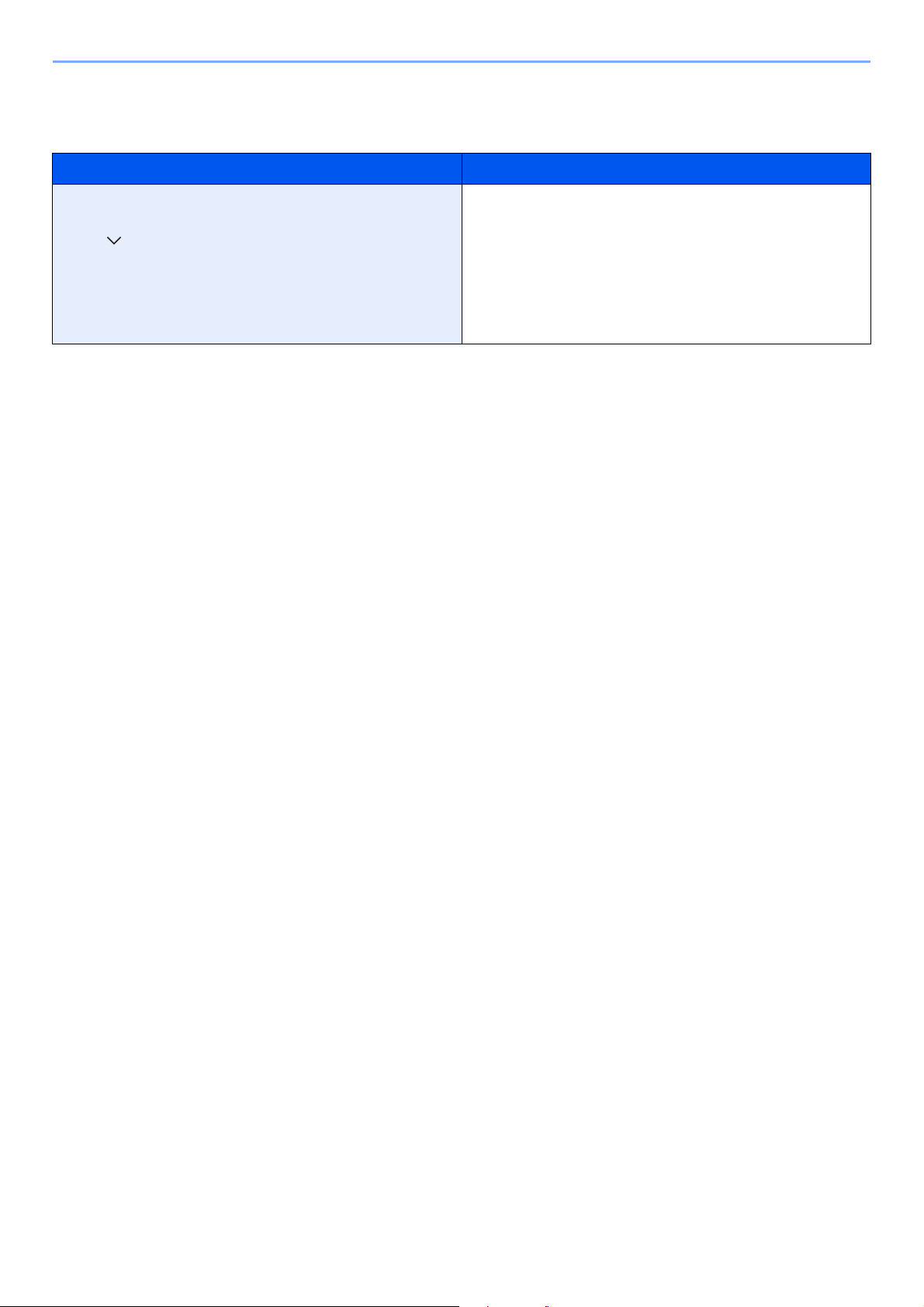
> About the Operation Guide (this Guide)
Conventions used in procedures for operating the machine
In this Operation Guide, continuous operation of the keys on the touch panel is as follows:
Actual procedure Procedure indicated in this guide
Select the [System Menu/Counter] key.
Select [ ].
Select [Common Settings].
Select [Sound].
[System Menu/Counter] key > [Common Settings] > [Sound]
xx
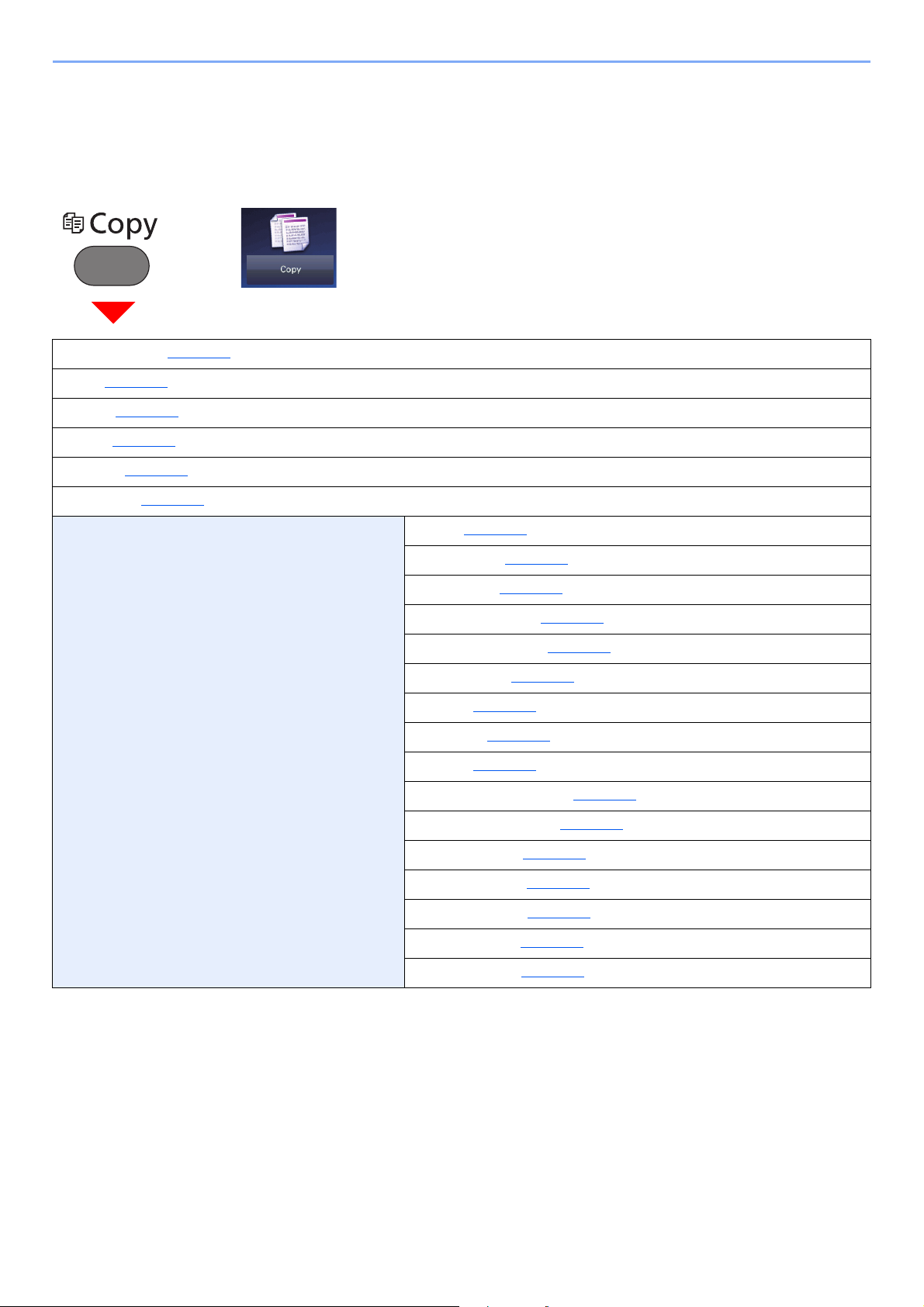
> Menu Map
Menu Map
This is a list of menus displayed on the touch panel. Depending on the settings, some menus may not be displayed.
Some menu names may differ from their reference titles.
or
Paper Selection (page 6-11)
Zoom (page 6-18
Density (page 6-13
Duplex (page 6-22
Combine (page 6-20
Quiet Mode (page 6-25
Functions Collate (page 6-13)
)
)
)
)
)
ID Card Copy (page 6-10
Original Size (page 6-10
Original Orientation (page 6-12
Mixed Size Originals (page 6-13
Original Image (page 6-14
EcoPrint (page 6-15
Sharpness (page 6-16
Contrast (page 6-16
Background Density Adj. (page 6-17
Prevent Bleed-through (page 6-17
)
)
)
)
)
)
)
)
)
)
Skip Blank Page (page 6-26
Continuous Scan (page 6-24
Job Finish Notice (page 6-24
File Name Entry (page 6-25
Priority Override (page 6-25
xxi
)
)
)
)
)
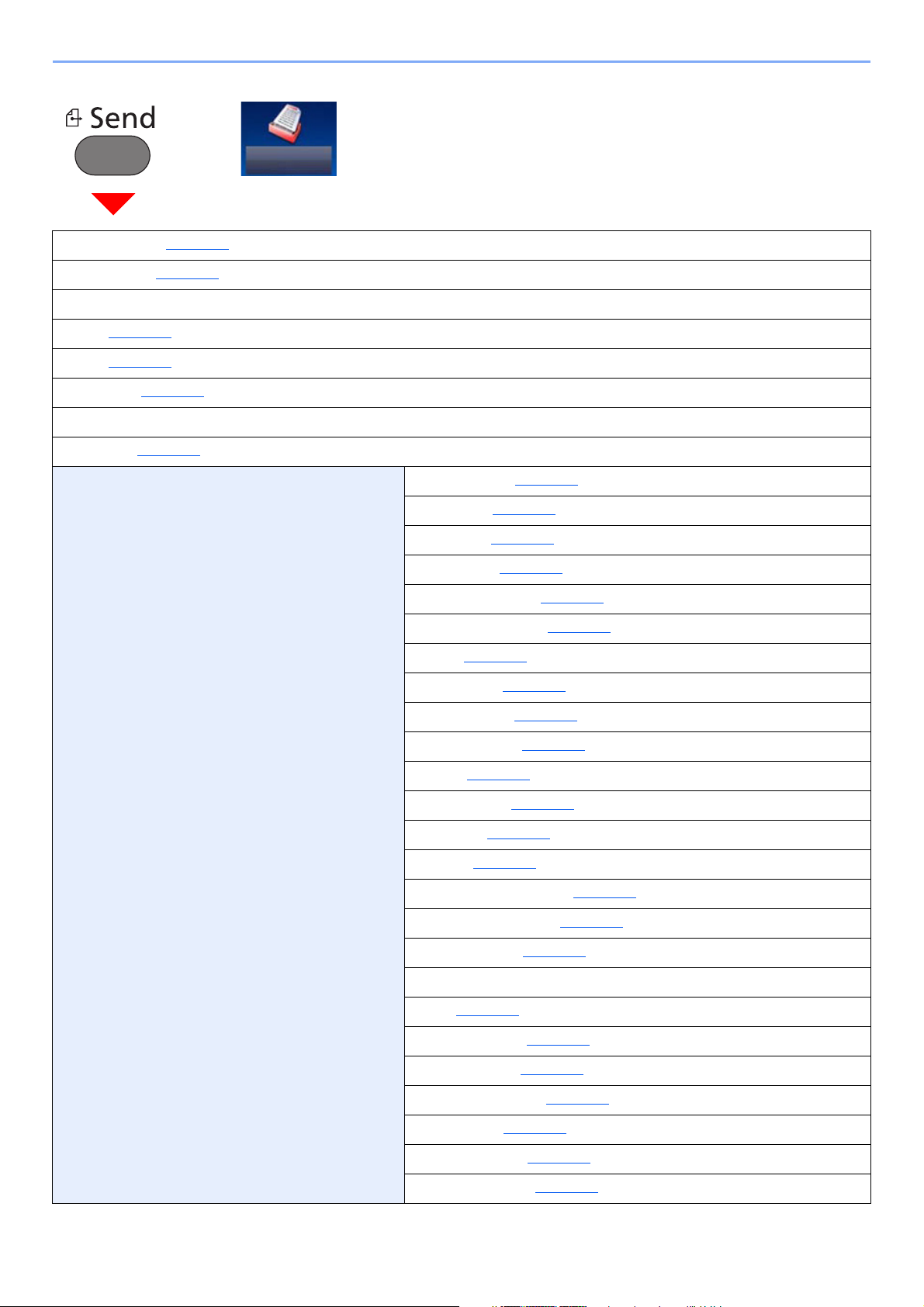
> Menu Map
Send
or
One Touch Key (page 5-22)
Address Book (page 5-20
Ext Address Book (Refer to Command Center RX User Guide.)
E-mail (page 5-22
Folder (page 5-23
FAX Server (page 5-34
FAX (Refer to FAX Operation Guide.)
WSD Scan (page 5-31
Functions Color Selection (page 6-15)
)
)
)
)
)
Quiet Mode (page 6-25
File Format (page 6-29
Original Size (page 6-10
Original Orientation (page 6-12
Mixed Size Originals (page 6-13
Duplex (page 6-27
Sending Size (page 6-28
File Separation (page 6-33
)
)
)
)
)
)
)
)
Scan Resolution (page 6-33
Density (page 6-13
Original Image (page 6-14
Sharpness (page 6-16
Contrast (page 6-16
Background Density Adj. (page 6-17
Prevent Bleed-through (page 6-17
Skip Blank Page (page 6-26
FAX TX Resolution (Refer to FAX Operation Guide.)
Zoom (page 6-18)
Continuous Scan (page 6-24
File Name Entry (page 6-25
E-mail Subject/Body (page 6-33
Long Original (page 6-34
Job Finish Notice (page 6-24
FTP Encrypted TX (page 6-34
)
)
)
)
)
)
)
)
)
)
)
)
)
)
xxii
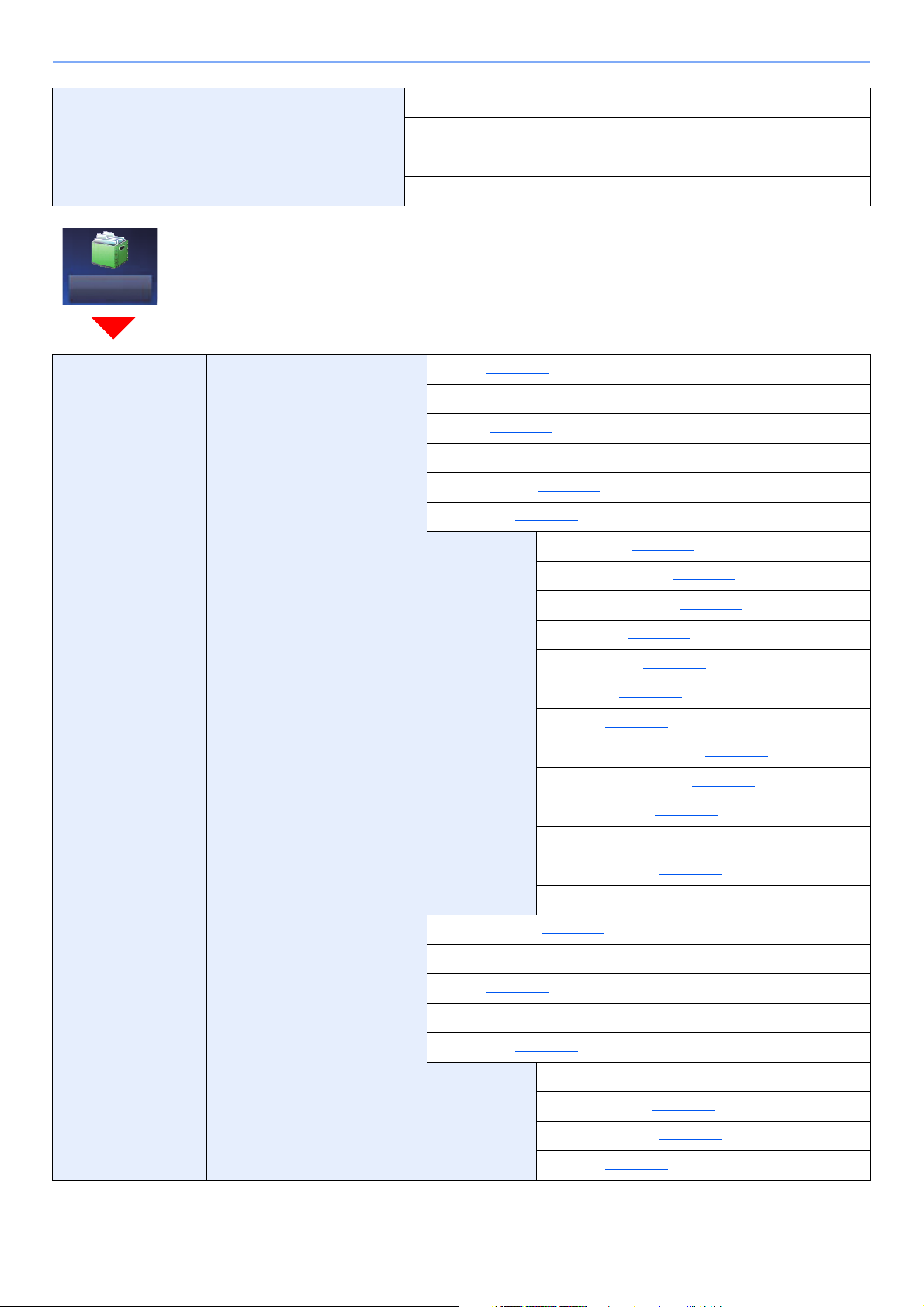
> Menu Map
Custom Box
Functions FAX Delayed Transmission (Refer to FAX Operation Guide.)
FAX Direct Transmission (Refer to FAX Operation Guide.)
FAX Polling RX (Refer to FAX Operation Guide.)
FAX TX Report (Refer to FAX Operation Guide.)
Custom Box Menu Store File Duplex (page 6-27)
Scan Resolution (page 6-33
Density (page 6-13
)
File Name Entry (page 6-25
Color Selection (page 6-15
Quiet Mode (page 6-25
)
)
)
)
Functions Original Size (page 6-10)
Original Orientation (page 6-12
Mixed Size Originals (page 6-13
Storing Size (page 6-35
Original Image (page 6-14
Sharpness (page 6-16
Contrast (page 6-16
)
)
Background Density Adj. (page 6-17
Prevent Bleed-through (page 6-17
Skip Blank Page (page 6-26
Zoom (page 6-18
)
)
)
)
)
)
)
)
Continuous Scan (page 6-24
Job Finish Notice (page 6-24
Print Paper Selection (page 6-11)
Collate (page 6-13
Duplex (page 6-22
)
)
Delete after Print (page 6-34
Quiet Mode (page 6-25
)
Functions Priority Override (page 6-25)
File Name Entry (page 6-25
Job Finish Notice (page 6-24
EcoPrint (page 6-15
xxiii
)
)
)
)
)
)
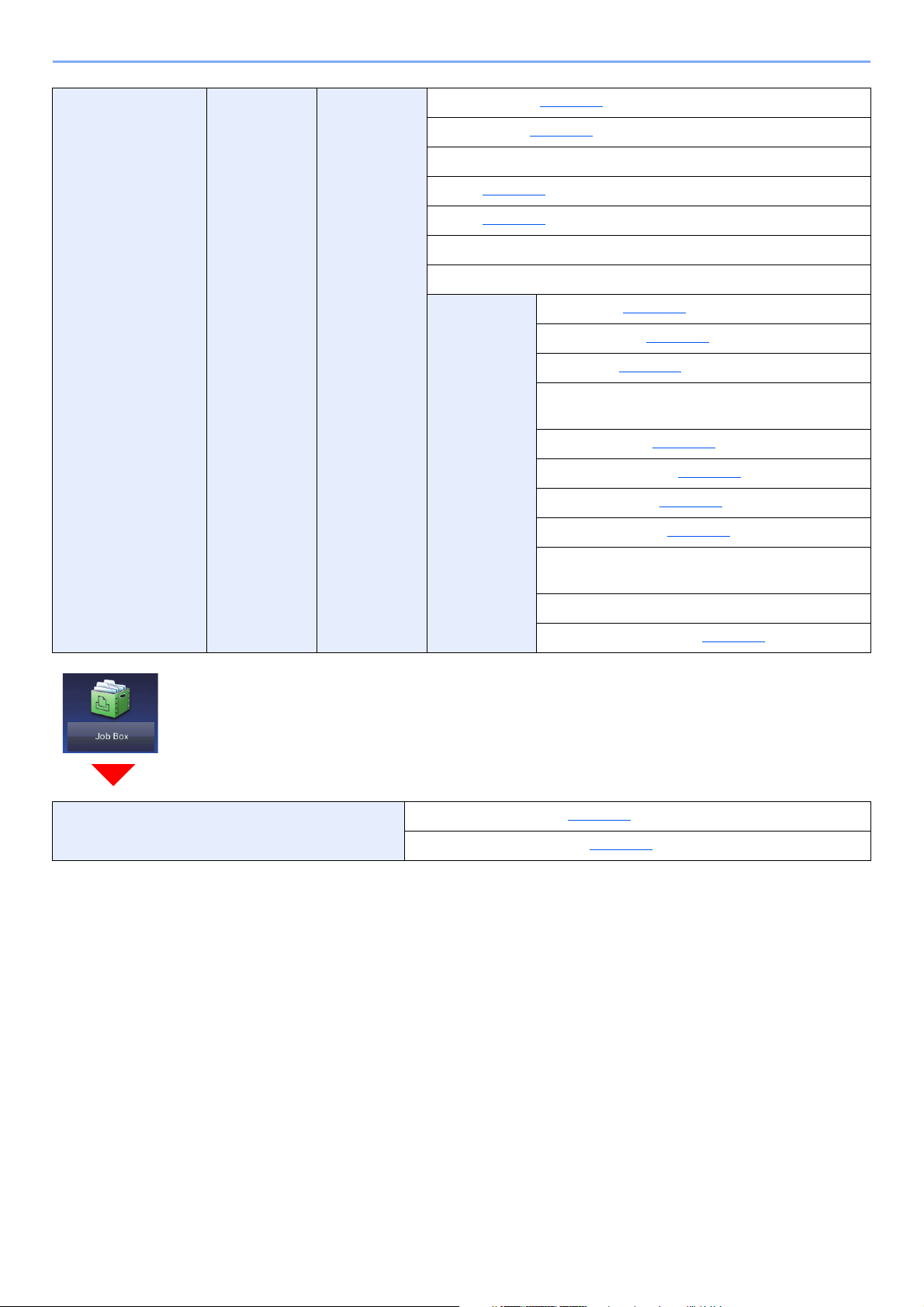
> Menu Map
Custom Box Menu Send One Touch Key (page 5-22)
Address Book (page 5-20
Ext Address Book (Refer to Command Center RX User Guide.)
E-mail (page 5-22
Folder (page 5-23
FAX Server (Refer to FAX Operation Guide.)
FAX (Refer to FAX Operation Guide.)
Functions File Format (page 6-29)
)
)
File Separation (page 6-33
Resolution (page 6-33
FAX TX Resolution (Refer to FAX Operation
Guide.)
File Name Entry (page 6-25
E-mail Subject/Body (page 6-33
Job Finish Notice (page 6-24
FTP Encrypted TX (page 6-34
FAX Delayed Transmission (Refer to FAX
Operation Guide.)
)
)
)
)
)
)
)
FAX TX Report (Refer to FAX Operation Guide.)
Delete after Transmitted (page 6-34
Job Box Private Print/Stored Job (page 4-13)
Quick Copy/Proof and Hold (page 4-17
)
)
xxiv
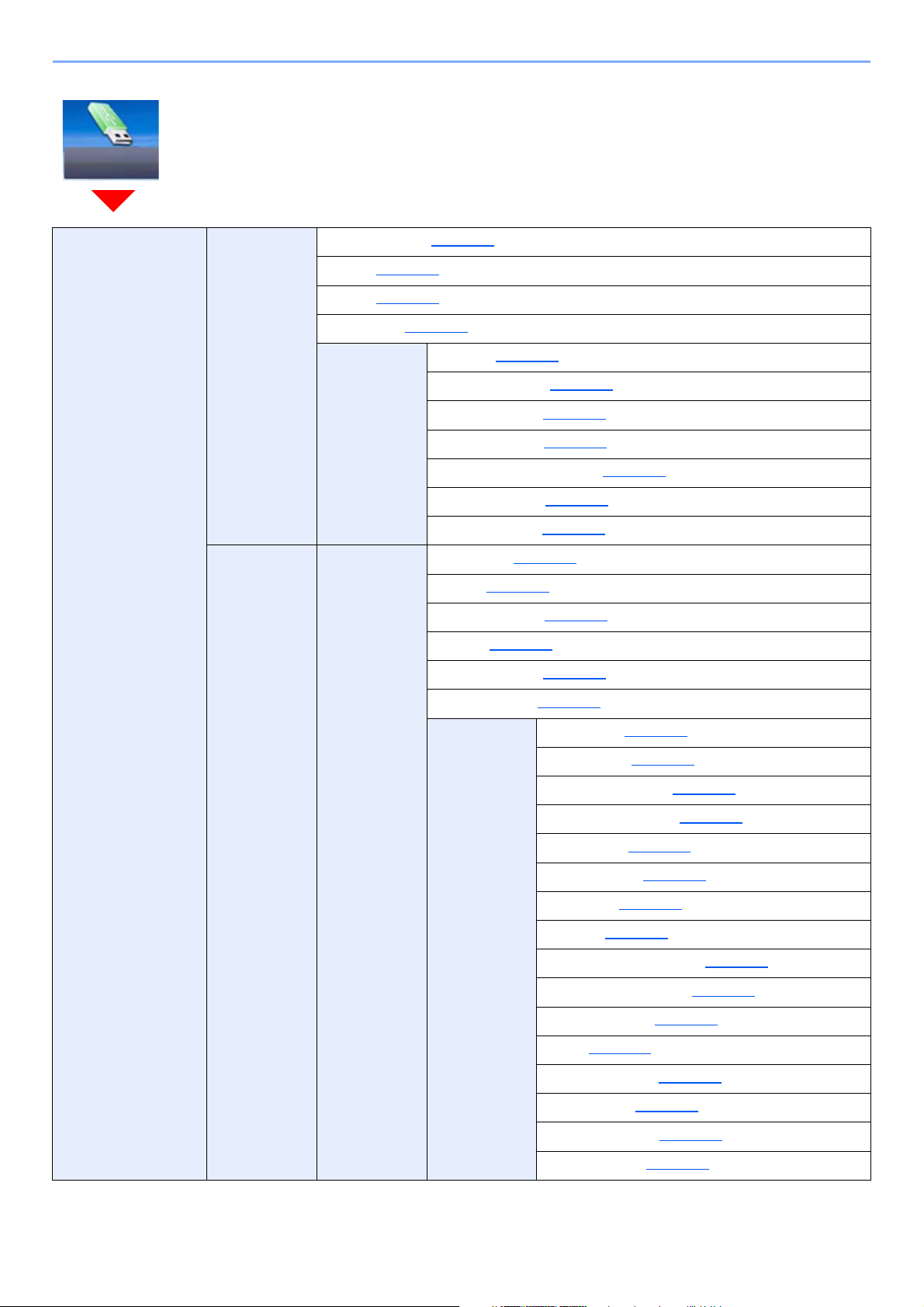
> Menu Map
Removable
Memory
Removable Memory Print Paper Selection (page 6-11)
Collate (page 6-13
Duplex (page 6-22
Quiet Mode (page 6-25
Functions EcoPrint (page 6-15)
Menu Store File File Format (page 6-29)
)
)
)
Job Finish Notice (page 6-24
File Name Entry (page 6-25
Priority Override (page 6-25
Encrypted PDF Password (page 6-35
JPEG/TIFF Print (page 6-36
XPS Fit to Page (page 6-36
Duplex (page 6-27
Scan Resolution (page 6-33
Density (page 6-13
File Name Entry (page 6-25
Color Selection (page 6-15
)
)
)
)
)
)
)
)
)
)
)
Functions Quiet Mode (page 6-25)
Original Size (page 6-10
Original Orientation (page 6-12
Mixed Size Originals (page 6-13
Storing Size (page 6-35
Original Image (page 6-14
Sharpness (page 6-16
Contrast (page 6-16
Background Density Adj. (page 6-17
Prevent Bleed-through (page 6-17
Skip Blank Page (page 6-26
Zoom (page 6-18
Continuous Scan (page 6-24
Long Original (page 6-34
Job Finish Notice (page 6-24
File Separation (page 6-33
)
)
)
)
)
)
)
)
)
)
)
)
)
)
)
xxv
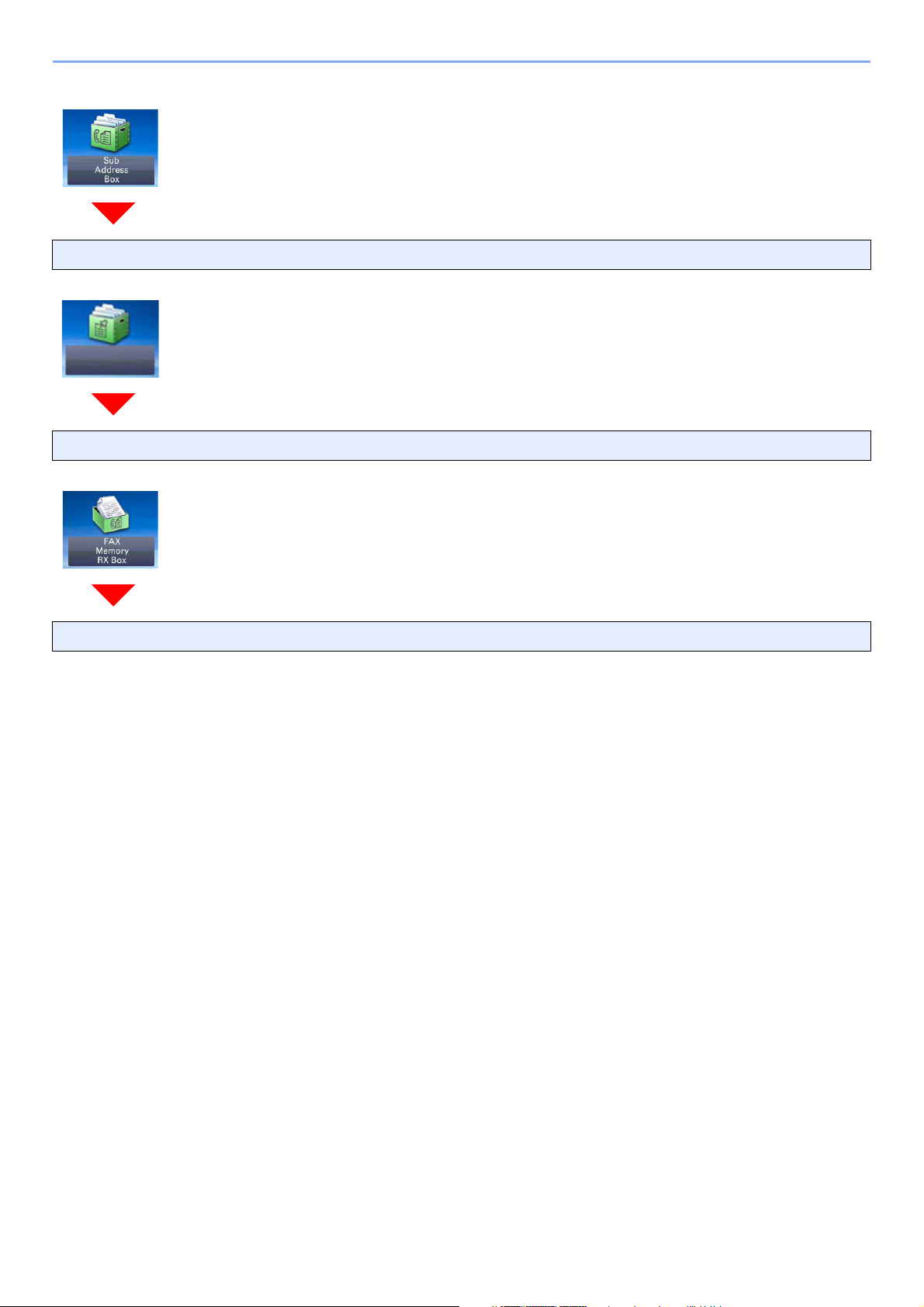
> Menu Map
Polling Box
Sub Address Box (Refer to FAX Operation Guide.)
Polling Box (Refer to FAX Operation Guide.)
FAX Memory RX Box (Refer to FAX Operation Guide.)
xxvi
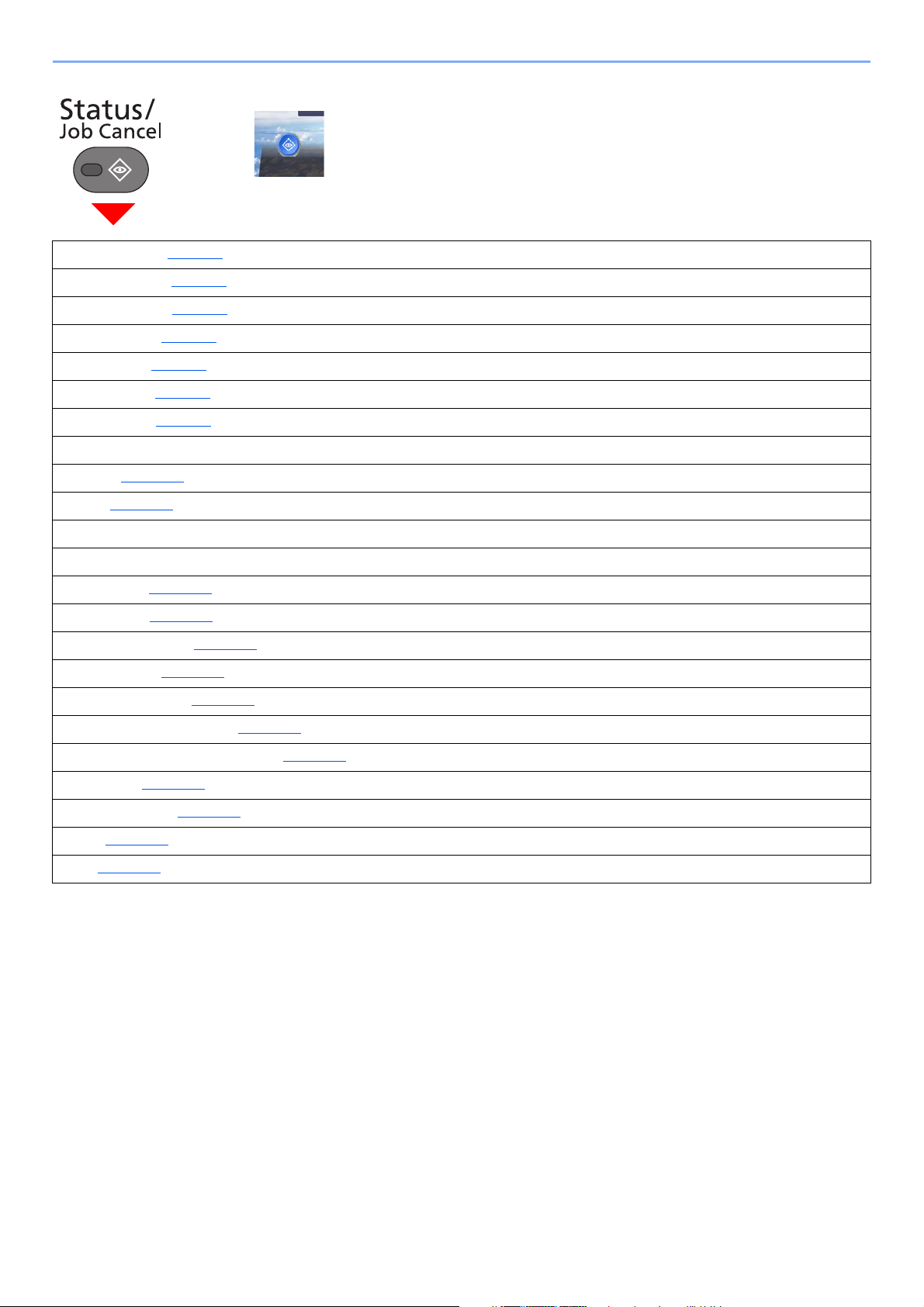
> Menu Map
Status/
Job Cancel
or
Print Job Status (page 7-8)
Send Job Status (page 7-4)
Store Job Status (page 7-5)
Scheduled Job (page 7-6)
Print Job Log (page 7-8)
Send Job Log (page 7-8)
Store Job Log (page 7-8)
FAX Job Log (Refer to FAX Operation Guide.)
Scanner (page 7-11)
Printer (page 7-11)
FAX Memory RX Box (refer to FAX Operation Guide.)
FAX (refer to FAX Operation Guide.)
Toner Status (page 7-13)
Paper Status (page 7-13)
Removable Memory (page 7-11)
USB Keyboard (page 7-11)
Bluetooth Keyboard (page 7-11)
Network Connection Status (page 7-11)
Option Network Connection Status (page 7-12)
Wi-Fi Direct (page 7-12)
Wireless Network (page 7-12)
Wi-Fi (page 7-12)
SSD (page 7-12)
xxvii
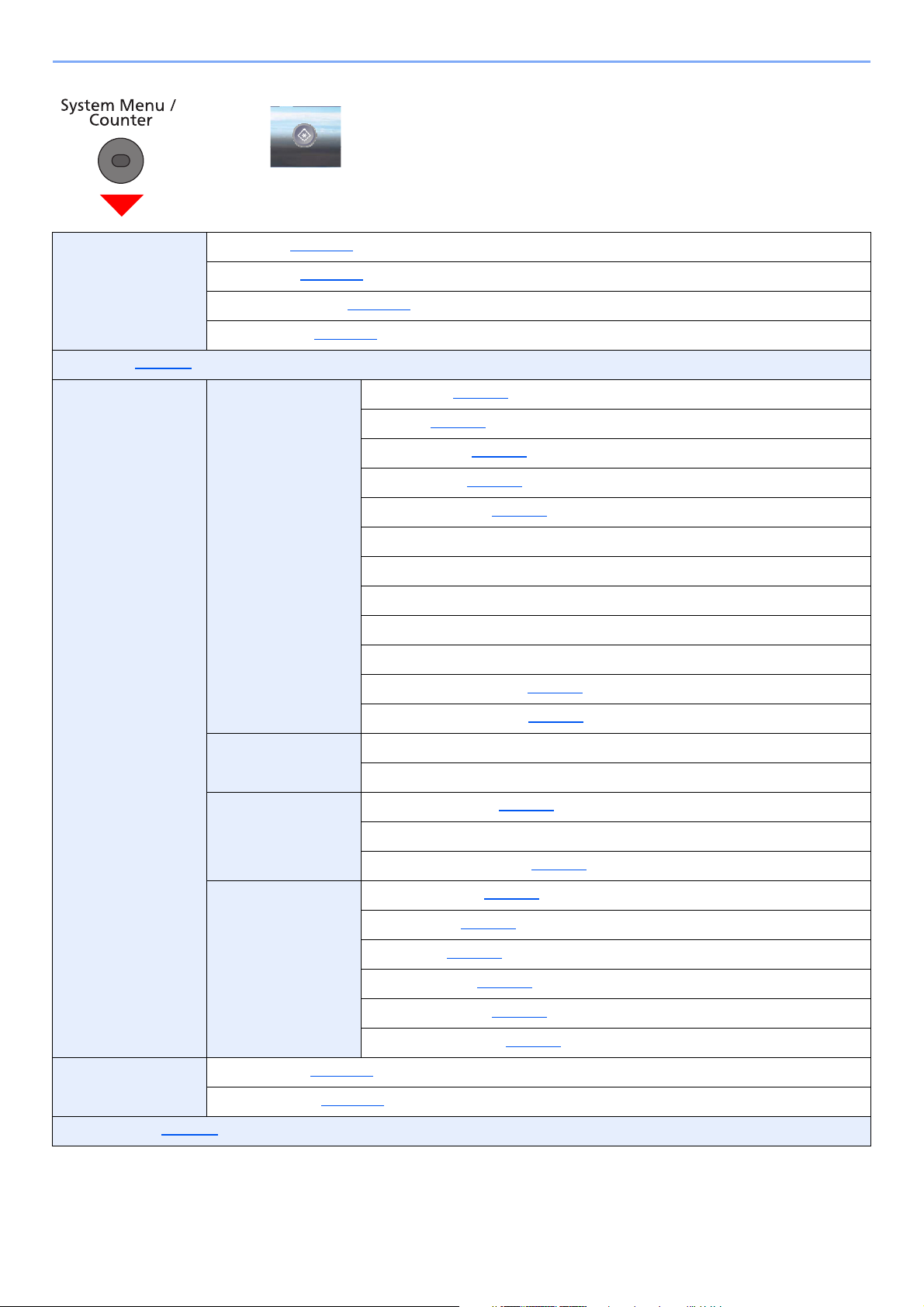
> Menu Map
System
Menu
or
Quick Setup Wizard FAX Setup (page 2-35)
Paper Setup (page 2-35
Energy Saver Setup (page 2-35
Network Setup (page 2-36
)
)
)
Language (page 8-5)
Report Report Print Status Page (page 8-5)
Font List (page 8-5
)
Network Status (page 8-6
Service Status (page 8-6
Accounting Report (page 8-6
Sub Address Box List (Refer to FAX Operation Guide.)
FAX List (Index) (Refer to FAX Operation Guide.)
FAX List (No.) (Refer to FAX Operation Guide.)
Outgoing FAX Report (Refer to FAX Operation Guide.)
Incoming FAX Report (Refer to FAX Operation Guide.)
Optional Network Status (page 8-6
Data Sanitization Report (page 8-6
)
)
)
)
)
Admin Report
Settings
Result Report
Setting
Sending Log History Send Log History (page 8-7)
Counter Printed Pages (page 2-50)
Scanned Pages (page 2-50
User Property (page 9-9)
Outgoing FAX Report (Refer to FAX Operation Guide.)
Incoming FAX Report (Refer to FAX Operation Guide.)
Send Result Report (page 8-7)
RX Result Report (Refer to FAX Operation Guide.)
Job Finish Notice Setting (page 8-7
Auto Sending (page 8-7
Destination (page 8-7
Job Log Subject (page 8-7
)
)
)
SSFC Log Subject (page 8-7
Personal Information (page 8-7
)
)
)
)
xxviii
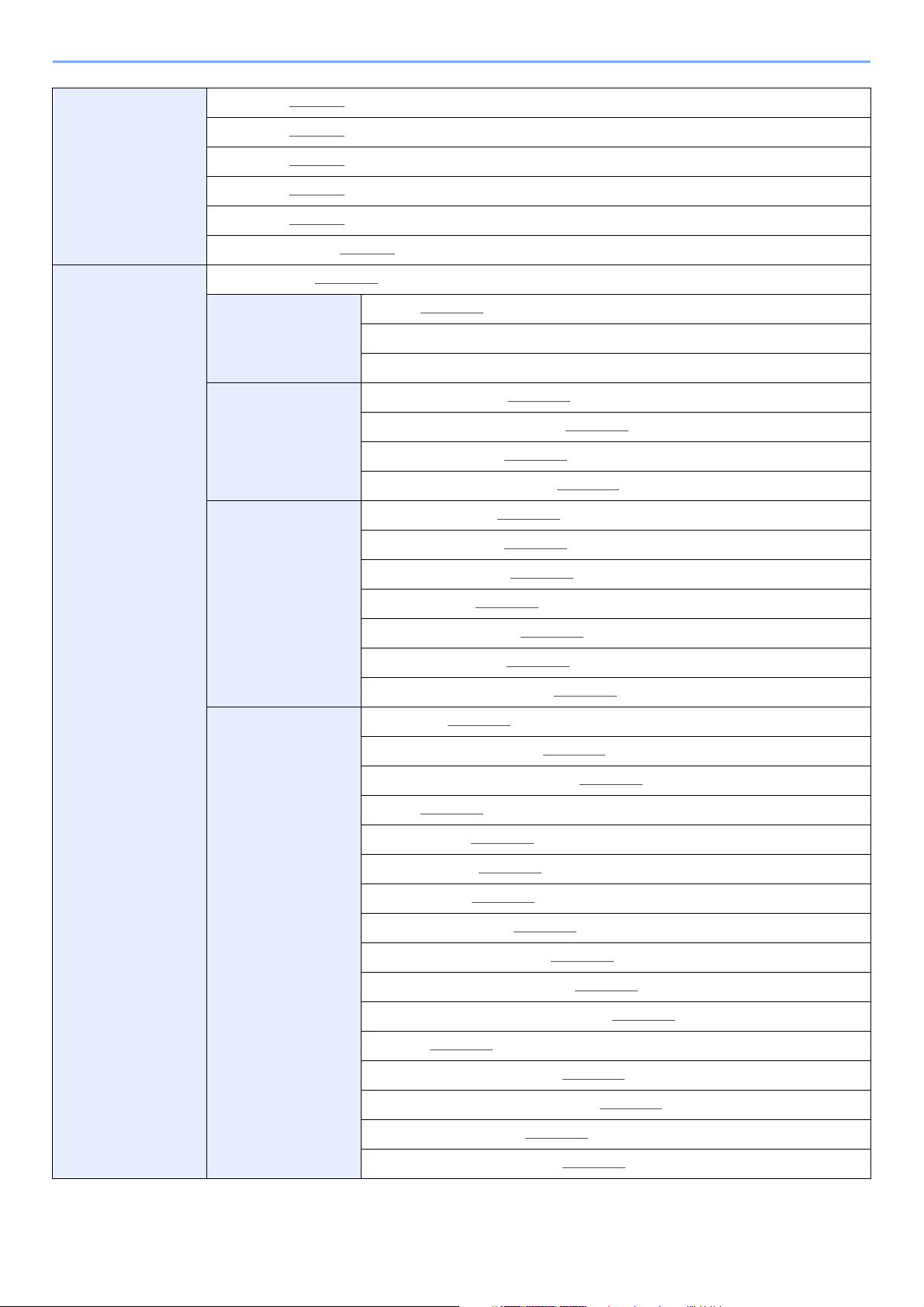
> Menu Map
Cassette/MP Tray
Settings
Common Settings Default Screen (page 8-10)
Cassette 1 (page 8-8)
Cassette 2 (page 8-8
Cassette 3 (page 8-8
Cassette 4 (page 8-8
Cassette 5 (page 8-8
Multi Purpose Tray (page 8-9
Sound Buzzer (page 8-10)
Original Settings Custom Original Size (page 8-11)
Paper Settings Custom Paper Size (page 8-12)
)
)
)
)
FAX Speaker Volume (Refer to FAX Operation Guide.)
FAX Monitor Volume (Refer to FAX Operation Guide.)
Auto Detect Original Size (DP) (page 8-11
Default Original Size (page 8-11
Default Original Size (Platen) (page 8-11
Media Type Settings (page 8-14
)
)
)
)
)
Default Paper Source (page 8-13
Paper Selection (page 8-13
Media for Auto (B & W) (page 8-13
Special Paper Action (page 8-13
Show Paper Setup Message (page 8-13
Function Defaults File Format (page 8-15)
Original Orientation (Copy) (page 8-15
Original Orientation (Send/Store) (page 8-15
Collate (page 8-15
File Separation (page 8-15
Scan Resolution (page 8-15
Color Selection (page 8-15
Original Image (Copy) (page 8-15
Original Image (Send/Store) (page 8-15
Background Density Adj. (Copy) (page 8-15
Background Density Adj. (Send/Store) (page 8-15
)
)
)
)
)
)
)
)
)
)
)
)
)
)
)
EcoPrint (page 8-15
Prevent Bleed-through (Copy) (page 8-15
Prevent Bleed-through (Send/Store) (page 8-15
Skip Blank Page (Copy) (page 8-16
Skip Blank Page (Send/Store) (page 8-16
)
)
)
)
xxix
)
