Kyocera 1102S03NL0 User Manual

OPERATION GUIDE
PRINT COPY SCAN
ECOSYS M2135dn
ECOSYS M2040dn
ECOSYS M2635dn
ECOSYS M2635dw
ECOSYS M2540dn
ECOSYS M2540dw
PRINT COPY SCAN FAX
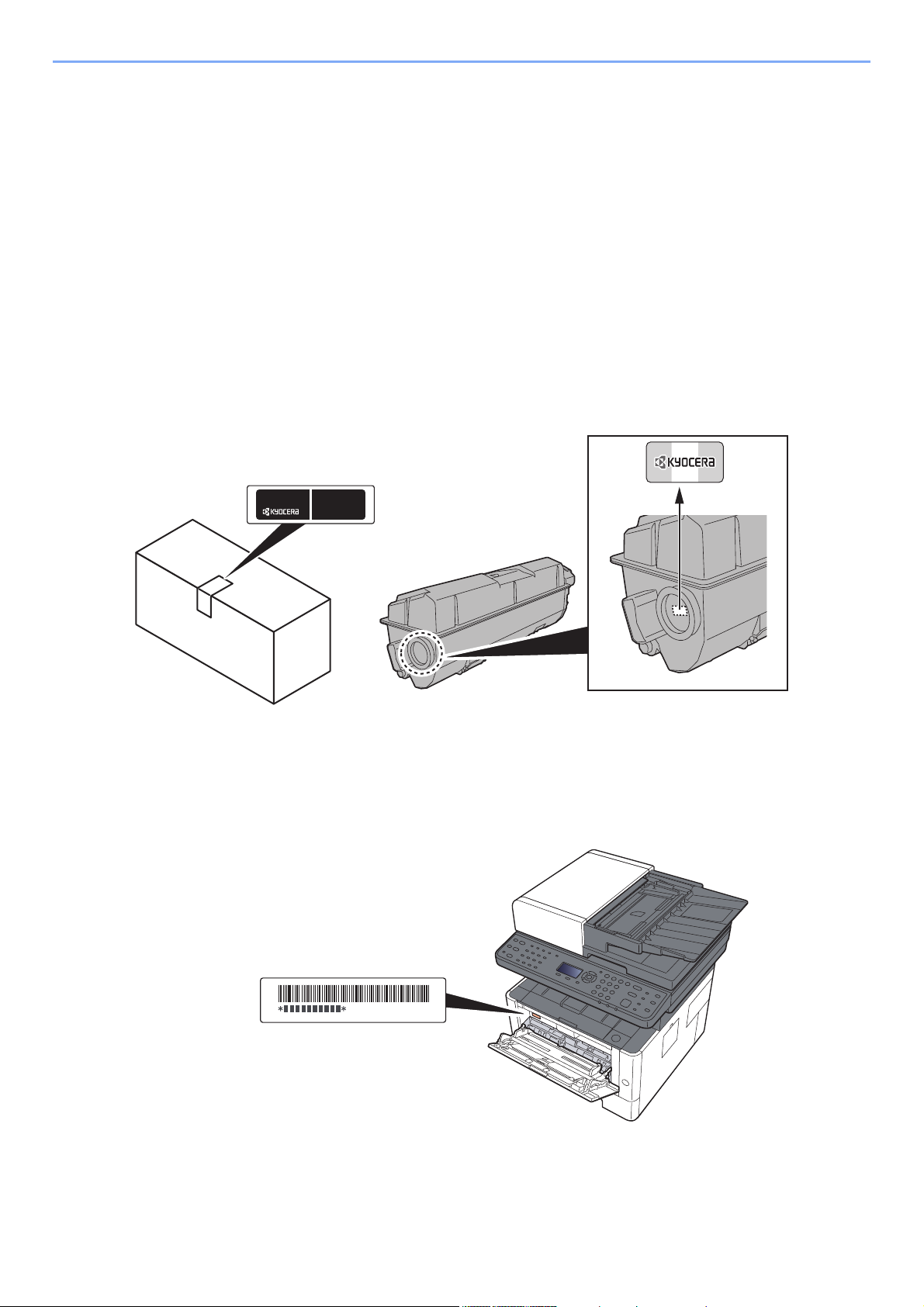
> Preface
Preface
Thank you for purchasing this machine.
This Operation Guide is intended to help you operate the machine correctly, perform routine maintenance, and take
simple troubleshooting measures as needed so that the machine can always be used in the optimum condition.
Please read this Operation Guide before using the machine.
To maintain quality, we recommend using genuine Kyocera toner containers, which must
pass numerous quality inspections.
The use of non-genuine toner containers may cause failure.
We will not be liable for any damages caused by the use of third party supplies in this machine.
A label is affixed to our genuine supplies, as shown below.
Checking the Equipment's Serial Number
The equipment's serial number is printed in the location shown in the figure.
You'll need the equipment's serial number when contacting your Service Representative. Please check the number
before contacting your Service Representative.
i
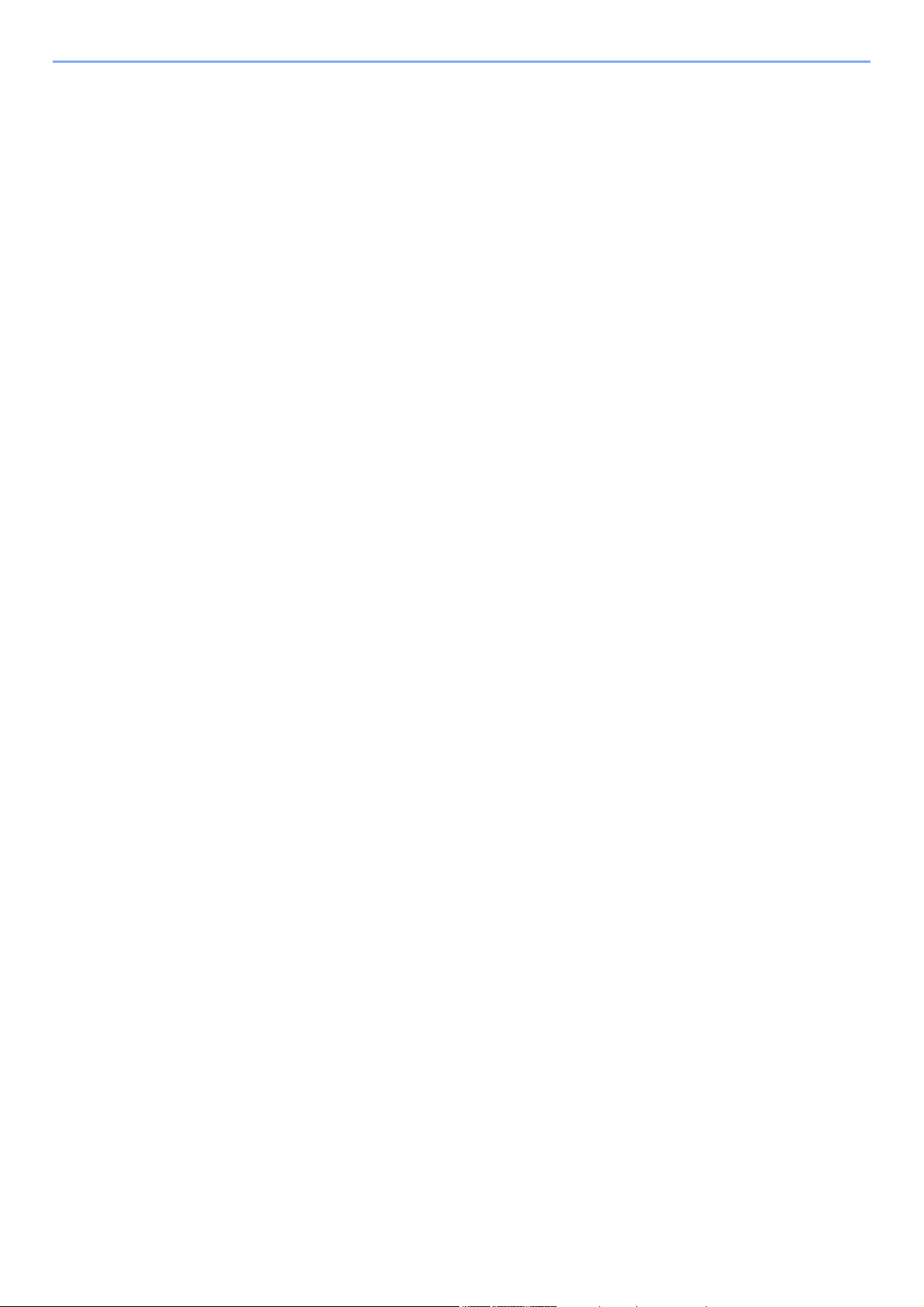
Contents
Preface ..................................................................................................................................... i
Contents.................................................................................................................................. ii
Overview ................................................................................................................................ ix
Machine Features ................................................................................................................... x
Color and Image Quality Functions ................................................................................... xiv
Basic Color Modes ...................................................................................................... xiv
Adjusting Image Quality and Color............................................................................... xv
Guides Provided with the Machine.................................................................................... xvi
About the Operation Guide (this Guide) ......................................................................... xviii
Structure of the guide................................................................................................. xviii
Conventions Used in This Guide................................................................................. xix
Menu Map............................................................................................................................. xxi
1 Legal and Safety Information ................................................................ 1-1
Notice ................................................................................................................................. 1-2
Safety Conventions in This Guide ............................................................................. 1-2
Environment .............................................................................................................. 1-3
Precautions for Use ................................................................................................... 1-4
Laser Safety (Europe) ............................................................................................... 1-5
SAFETY OF LASER BEAM (USA) ........................................................................... 1-6
Safety Instructions Regarding the Disconnection of Power ...................................... 1-7
Compliance and Conformity ...................................................................................... 1-7
Other precautions (for users in California, the United States) ................................... 1-7
Warranty (the United States and Canada) ................................................................ 1-8
Legal Restriction on Copying/Scanning .................................................................... 1-9
EN ISO 7779 ............................................................................................................. 1-9
EK1-ITB 2000 ............................................................................................................ 1-9
Wireless Connection (Mexico only) ........................................................................... 1-9
Security Precautions when Using Wireless LAN (If equipped) ................................. 1-9
Limited Use of This Product (If equipped) ............................................................... 1-10
Legal Information .................................................................................................... 1-11
Energy Saving Control Function ............................................................................. 1-17
Automatic 2-Sided Print Function ............................................................................ 1-17
Resource Saving - Paper ........................................................................................ 1-17
Environmental benefits of "Power Management" .................................................... 1-17
Energy Star (ENERGY STAR®) Program ............................................................... 1-17
2 Installing and Setting up the Machine .................................................. 2-1
Part Names (Machine Exterior) ........................................................................................ 2-2
Part Names (Connectors/Interior) .................................................................................... 2-4
Part Names (With Optional Equipments Attached) ........................................................ 2-6
Connecting the Machine and Other Devices .................................................................. 2-7
Connecting Cables ............................................................................................................ 2-8
Connecting LAN Cable .............................................................................................. 2-8
Connecting USB Cable ............................................................................................. 2-9
Connecting the Power Cable .................................................................................... 2-9
Power On/Off ................................................................................................................... 2-10
Power On ................................................................................................................ 2-10
Power Off ................................................................................................................ 2-10
Using the Operation Panel ............................................................................................. 2-11
Operation Panel Keys ............................................................................................. 2-11
Operation Method ................................................................................................... 2-13
Check the original and paper settings ..................................................................... 2-14
Help Screen ............................................................................................................ 2-14
Login/Logout ................................................................................................................... 2-15
Login ....................................................................................................................... 2-15
ii
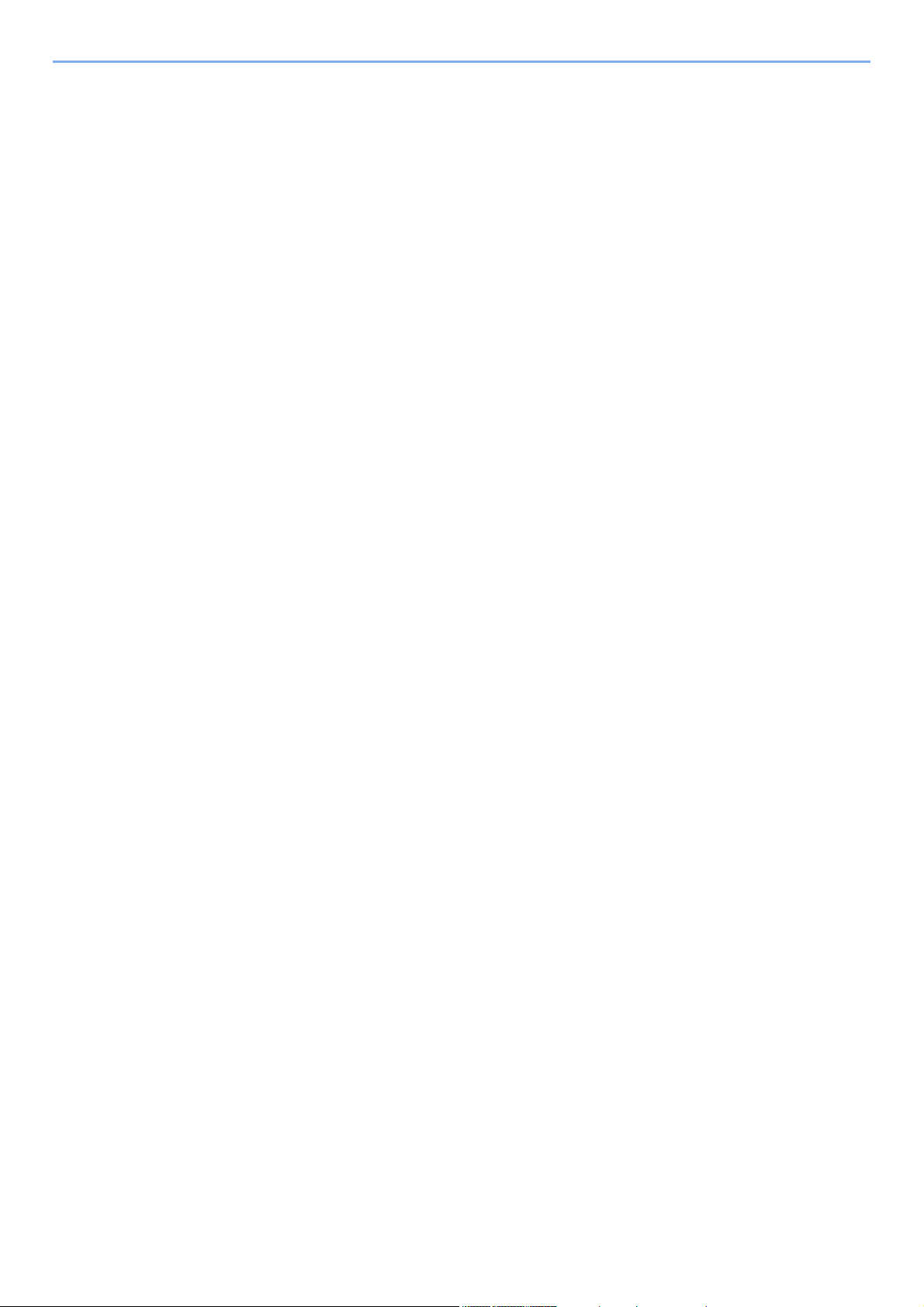
Logout ..................................................................................................................... 2-16
Default Settings of the Machine ..................................................................................... 2-17
Setting Date and Time ............................................................................................ 2-17
Network Setup ................................................................................................................. 2-18
Configuring the Wired Network ............................................................................... 2-18
Configuring the Wireless Network ........................................................................... 2-20
Setting Wi-Fi Direct ................................................................................................. 2-24
Energy Saver function .................................................................................................... 2-26
Sleep ....................................................................................................................... 2-26
Auto Sleep ............................................................................................................... 2-27
Sleep Rules (models for Europe) ............................................................................ 2-27
Sleep Level (Energy Saver and Quick Recovery) (models except for Europe) ...... 2-28
Power Off Rule (models for Europe) ....................................................................... 2-28
Quiet Mode ....................................................................................................................... 2-29
Installing Software .......................................................................................................... 2-30
Software on DVD (Windows) .................................................................................. 2-30
Installing Software in Windows ............................................................................... 2-31
Uninstalling the Software ........................................................................................ 2-37
Installing Software in Mac Computer ...................................................................... 2-38
Setting TWAIN Driver .............................................................................................. 2-40
Setting WIA Driver ................................................................................................... 2-42
Checking the Counter ..................................................................................................... 2-43
Additional Preparations for the Administrator ............................................................. 2-44
Sending Documents to a PC ................................................................................... 2-44
Strengthening the Security ...................................................................................... 2-44
Command Center RX ...................................................................................................... 2-45
Accessing Command Center RX ............................................................................ 2-46
Changing Security Settings ..................................................................................... 2-47
Changing Device Information .................................................................................. 2-49
E-mail Settings ........................................................................................................ 2-51
Registering Destinations ......................................................................................... 2-55
Transferring Data from Our Other Products ................................................................. 2-56
Migrating the Address Book .................................................................................... 2-56
3 Preparation before Use .......................................................................... 3-1
Loading Paper ................................................................................................................... 3-2
Precaution for Loading Paper ................................................................................... 3-2
Selecting the Paper Feeder Units ............................................................................. 3-3
Loading in the Cassette ............................................................................................ 3-4
Precautions for Outputting Paper .................................................................................... 3-7
Paper Stopper ........................................................................................................... 3-7
Preparation for Sending a Document to a Shared Folder in a PC ................................ 3-8
Making a note of the computer name and full computer name ................................. 3-8
Making a note of the user name and domain name .................................................. 3-9
Creating a Shared Folder, Making a Note of a Shared Folder ................................ 3-10
Configuring Windows Firewall ................................................................................. 3-13
Registering Destinations in the Address Book ............................................................ 3-18
Adding a Destination (Address Book) ..................................................................... 3-18
Adding a Destination on One Touch Key (One Touch Key) .................................... 3-25
4 Printing from PC ..................................................................................... 4-1
Printer Driver Properties Screen ...................................................................................... 4-2
Displaying the Printer Driver Help ............................................................................. 4-3
Changing the Default Printer Driver Settings (Windows 8.1) .................................... 4-3
Printing from PC ................................................................................................................ 4-4
Printing on Standard Sized Paper ............................................................................. 4-4
Printing on Non-standard Sized Paper ...................................................................... 4-6
Canceling Printing from a Computer ......................................................................... 4-8
iii
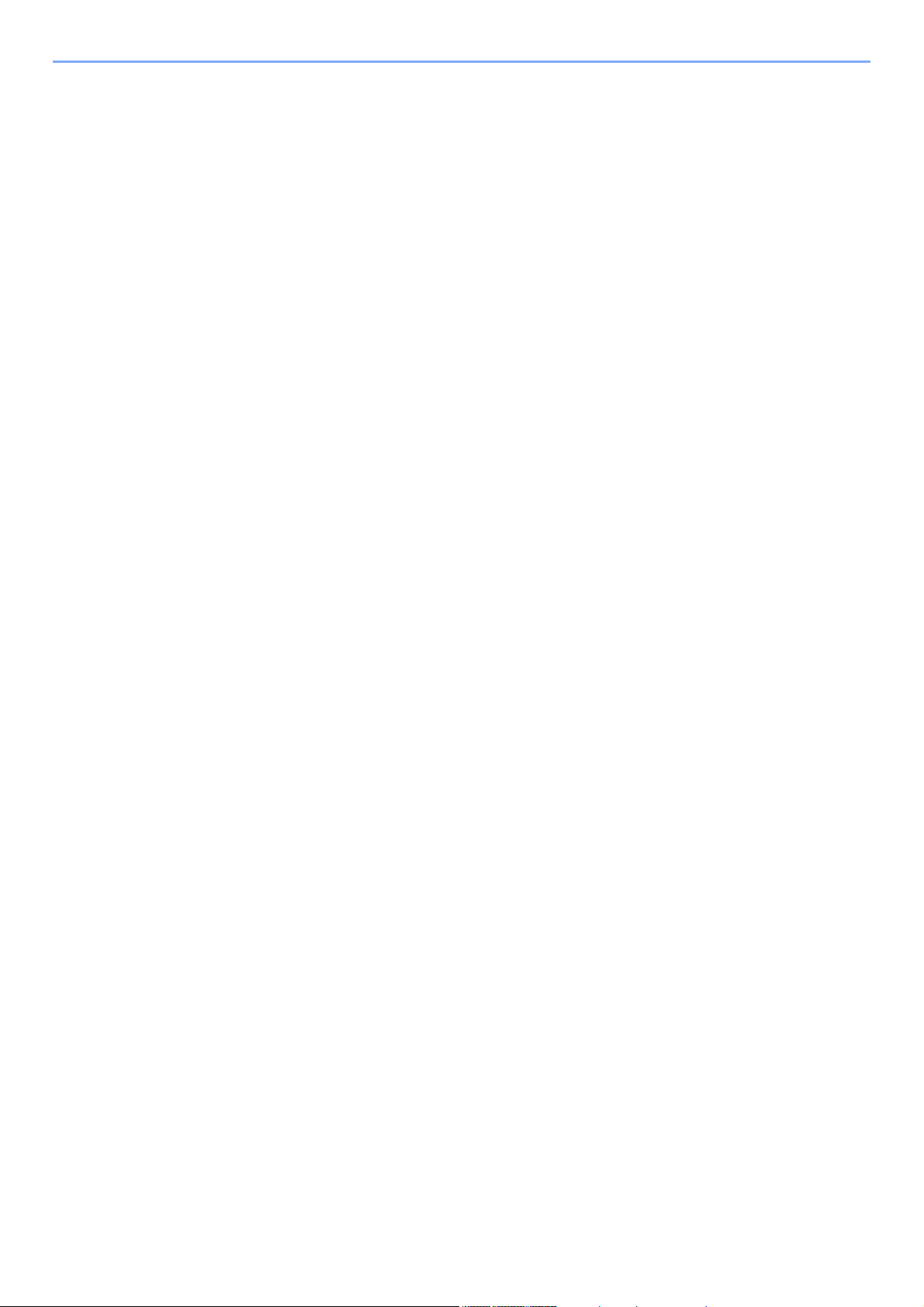
Printing from the Handheld Device ................................................................................. 4-9
Printing by AirPrint .................................................................................................... 4-9
Printing by Google Cloud Print .................................................................................. 4-9
Printing by Mopria ..................................................................................................... 4-9
Printing with Wi-Fi Direct ........................................................................................... 4-9
Printing Data Saved in the Printer ................................................................................. 4-10
Specifying the Job Box from a Computer and Storing the Job ............................... 4-10
Printing Documents from Private Print Box ............................................................. 4-11
Deleting the Documents Stored in the Private Print Box ......................................... 4-11
Printing Document from Stored Job Box ................................................................. 4-12
Deleting the Documents Stored in the Stored Job Box ........................................... 4-13
Printing Document from Quick Copy Box ................................................................ 4-14
Deleting the Documents Stored in the Quick Copy Box .......................................... 4-14
Printing Document from Proof and Hold Box .......................................................... 4-15
Deleting the Documents Stored in the Proof and Hold Box .................................... 4-16
Monitoring the Printer Status (Status Monitor) ............................................................ 4-17
Accessing the Status Monitor .................................................................................. 4-17
Exiting the Status Monitor ....................................................................................... 4-17
Quick View State ..................................................................................................... 4-17
Printing Progress Tab ............................................................................................. 4-18
Paper Tray Status Tab ............................................................................................ 4-18
Toner Status Tab .................................................................................................... 4-18
Alert Tab .................................................................................................................. 4-19
Status Monitor Context Menu .................................................................................. 4-19
Status Monitor Notification Settings ........................................................................ 4-20
Configuration Tool .......................................................................................................... 4-21
Accessing the Configuration Tool ........................................................................... 4-21
Exiting the Configuration Tool ................................................................................. 4-22
Configuration Tool Settings Screen ........................................................................ 4-23
5 Operation on the Machine ..................................................................... 5-1
Loading Originals .............................................................................................................. 5-2
Placing Originals on the Platen ................................................................................. 5-2
Loading Originals in the Document Processor .......................................................... 5-3
Loading Paper in the Multipurpose Tray ......................................................................... 5-5
Program .............................................................................................................................. 5-8
Registering Programs ............................................................................................... 5-8
Recalling Program ..................................................................................................... 5-9
Overwriting Program ............................................................................................... 5-10
Deleting Program .................................................................................................... 5-10
Select Key Settings ......................................................................................................... 5-11
Copying ............................................................................................................................ 5-12
Basic Operation ....................................................................................................... 5-12
Canceling Jobs ........................................................................................................ 5-13
Frequently-Used Sending Method ................................................................................. 5-14
Sending Document via E-mail ........................................................................................ 5-15
Configuring Settings before Sending ...................................................................... 5-15
Sending Scanned Document via E-mail .................................................................. 5-15
Sending Document to Desired Shared Folder on a Computer (Scan to PC) ............. 5-16
Configuring Settings before Sending ...................................................................... 5-16
Sending Document to Desired Shared Folder on a Computer ................................ 5-16
Sending Document to Folder on an FTP Server (Scan to FTP) ................................... 5-18
Configuring Settings before Sending ...................................................................... 5-18
Sending Document to Folder on an FTP Server ..................................................... 5-18
Scanning using TWAIN or WIA ...................................................................................... 5-20
Configuring Settings before Sending ...................................................................... 5-20
Scanning Document Using Application ................................................................... 5-20
iv
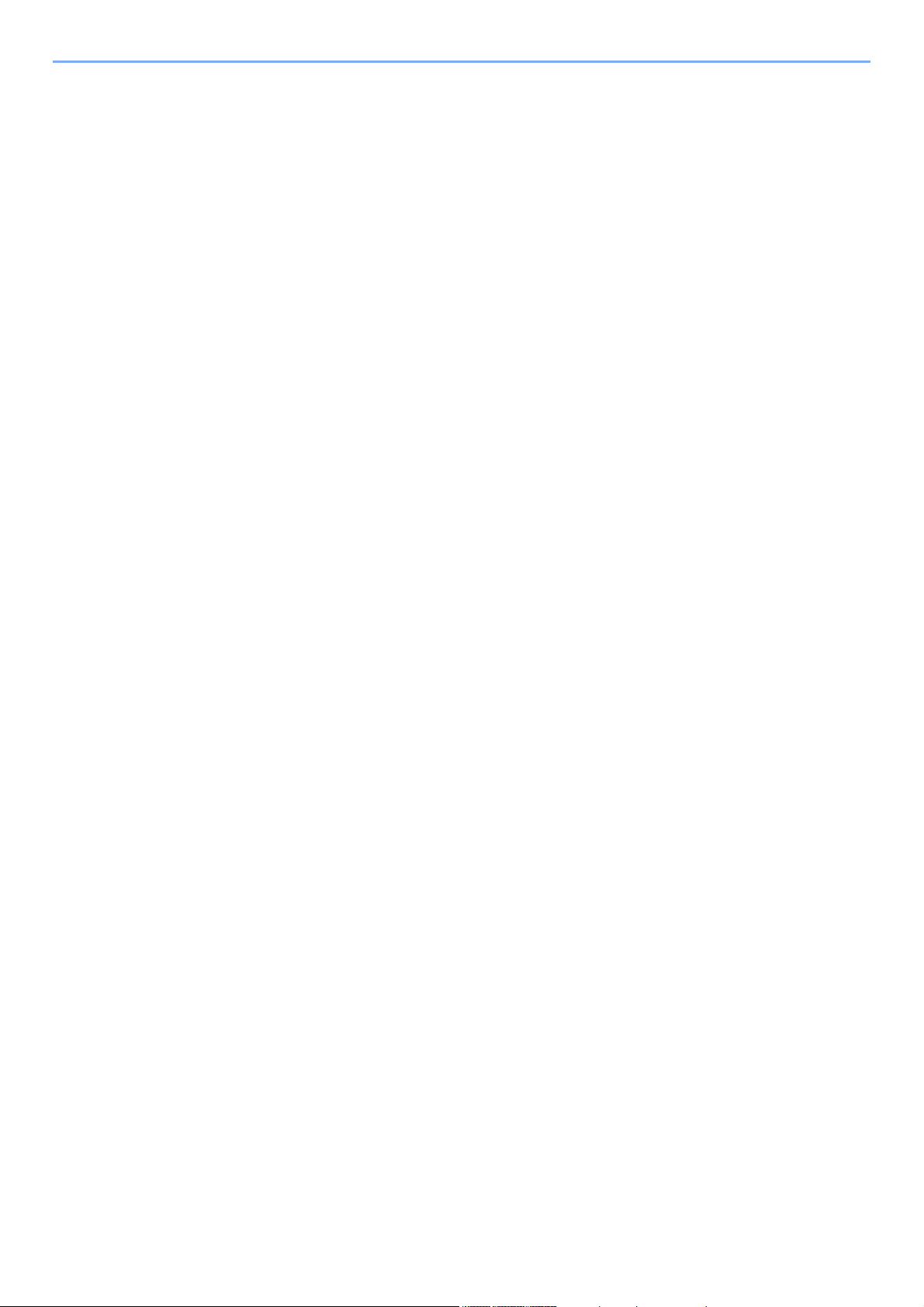
Useful Sending Method .................................................................................................. 5-21
WSD Scan ........................................................................................................................ 5-22
Installing Driver Software ........................................................................................ 5-22
WSD scan ............................................................................................................... 5-23
Using fax server to send a fax
(fax server transmission) ................................................................................................ 5-25
Configuring Settings before Sending ...................................................................... 5-25
Using fax server to send a fax ................................................................................. 5-25
Sending to Different Types of Destinations (Multi Sending) ....................................... 5-27
Send to Me (E-mail) ......................................................................................................... 5-28
Sending a document to the mail address of the logged in user .............................. 5-28
Canceling Sending Jobs ................................................................................................. 5-29
Handling Destination ...................................................................................................... 5-30
Specifying Destination ............................................................................................. 5-30
Choosing from the Address Book ........................................................................... 5-30
Choosing from the External Address Book ............................................................. 5-31
Choosing from the One Touch Key ......................................................................... 5-32
Checking and Editing Destinations ......................................................................... 5-33
Confirmation Screen of Destinations ....................................................................... 5-34
Recall ...................................................................................................................... 5-34
How to use the FAX Function ........................................................................................ 5-35
Using Document Boxes .................................................................................................. 5-36
What is Job Box? .................................................................................................... 5-36
What is Removable Memory Box? .......................................................................... 5-36
What is Sub Address Box/Polling Box? .................................................................. 5-36
Operating using Removable USB Memory ................................................................... 5-37
Printing Documents Stored in Removable USB Memory ........................................ 5-37
Saving Documents to USB Memory (Scan to USB) ................................................ 5-39
Check the USB Memory Information ....................................................................... 5-40
Removing USB Memory .......................................................................................... 5-40
6 Using Various Functions ....................................................................... 6-1
Functions Available on the Machine ............................................................................... 6-2
About Functions Available on the Machine ............................................................... 6-2
How to Select Functions ........................................................................................... 6-2
Copy .......................................................................................................................... 6-3
Send .......................................................................................................................... 6-4
Removable Memory (Store File, Printing Documents) .............................................. 6-5
Functions ........................................................................................................................... 6-7
Paper Selection ......................................................................................................... 6-8
Collate ....................................................................................................................... 6-9
Duplex ....................................................................................................................... 6-9
Zoom ....................................................................................................................... 6-12
Combine .................................................................................................................. 6-14
Original Size ............................................................................................................ 6-16
Original Orientation ................................................................................................. 6-16
Mixed Size Originals ............................................................................................... 6-17
Original Image ......................................................................................................... 6-17
Density .................................................................................................................... 6-18
EcoPrint ................................................................................................................... 6-18
Continuous Scan ..................................................................................................... 6-18
File Name Entry ...................................................................................................... 6-19
Job Finish Notice ..................................................................................................... 6-19
Priority Override ...................................................................................................... 6-19
Color Selection ........................................................................................................ 6-20
Sharpness ............................................................................................................... 6-20
Contrast ................................................................................................................... 6-21
Background Density Adj. (Background Density Adjustment) .................................. 6-21
Skip Blank Page ...................................................................................................... 6-22
v
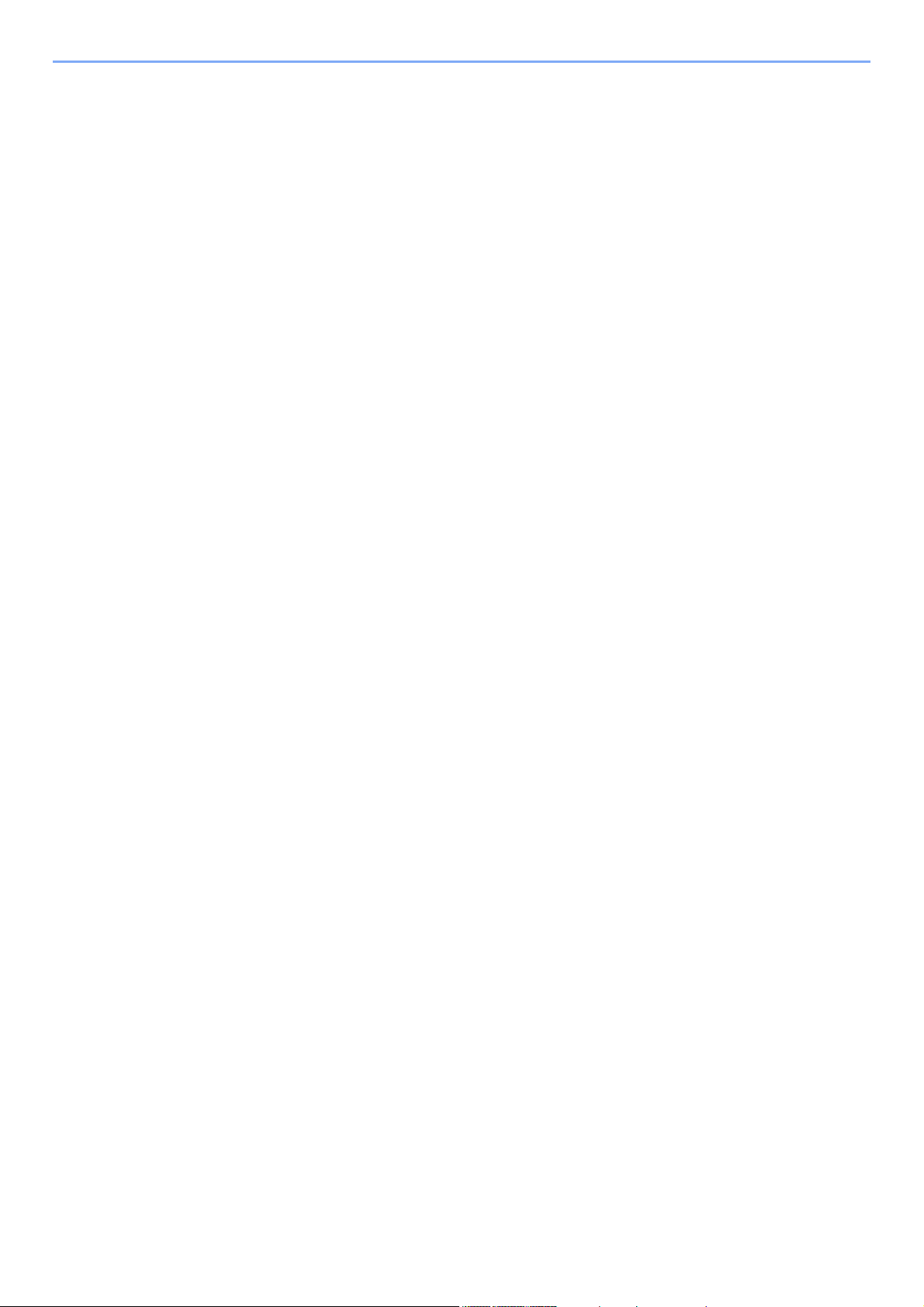
Scan Resolution ...................................................................................................... 6-22
Sending Size ........................................................................................................... 6-23
File Format .............................................................................................................. 6-24
Subject/Body ........................................................................................................... 6-28
Duplex (2-sided Original) ........................................................................................ 6-28
FTP Encrypted TX ................................................................................................... 6-29
File Separation ........................................................................................................ 6-29
Storing Size ............................................................................................................. 6-30
Encrypted PDF ........................................................................................................ 6-30
JPEG/TIFF Print ...................................................................................................... 6-31
XPS Fit to Page ....................................................................................................... 6-31
7 Status/Job Cancel .................................................................................. 7-1
Checking Job Status ......................................................................................................... 7-2
Details of the Status Screens .................................................................................... 7-4
Checking Job History ....................................................................................................... 7-8
Sending the Log History .......................................................................................... 7-12
Job Operation .................................................................................................................. 7-13
Pause and Resumption of Jobs .............................................................................. 7-13
Canceling of Jobs .................................................................................................... 7-13
Device/Communication ................................................................................................... 7-14
Checking the Remaining Amount of Toner and Paper (Paper/Supplies) ................... 7-15
8 Setup and Registration (System Menu) ............................................... 8-1
System Menu ..................................................................................................................... 8-2
Operation Method ..................................................................................................... 8-2
System Menu Settings .............................................................................................. 8-3
Report ....................................................................................................................... 8-5
System/Network ........................................................................................................ 8-7
User/Job Account .................................................................................................... 8-18
User Property .......................................................................................................... 8-18
Common Settings .................................................................................................... 8-19
Copy ........................................................................................................................ 8-32
Printer ...................................................................................................................... 8-33
Send ........................................................................................................................ 8-35
FAX ......................................................................................................................... 8-36
Document Box ......................................................................................................... 8-36
Edit Destination ....................................................................................................... 8-37
Adjust/Maint. ........................................................................................................... 8-38
9 User Authentication and Accounting (User Login, Job Accounting) 9-1
Overview of User Login Administration .......................................................................... 9-2
Managing the Job Account from PC ......................................................................... 9-2
Enabling User Login Administration ............................................................................... 9-3
Setting User Login Administration .................................................................................. 9-5
Authentication Security ............................................................................................. 9-5
Adding a User (Local User List) ................................................................................ 9-6
Changing User Properties ......................................................................................... 9-8
User Login Administration for Printing ..................................................................... 9-11
Managing the Users to Scan Using TWAIN ............................................................ 9-12
Managing the Users to Scan Using WIA ................................................................. 9-13
Managing the Users that Send Faxes from a PC .................................................... 9-14
Group Authorization Settings .................................................................................. 9-15
Guest Authorization Set. ......................................................................................... 9-16
Obtain NW User Property ....................................................................................... 9-19
ID Card Settings ...................................................................................................... 9-20
PIN Login Settings .................................................................................................. 9-21
vi
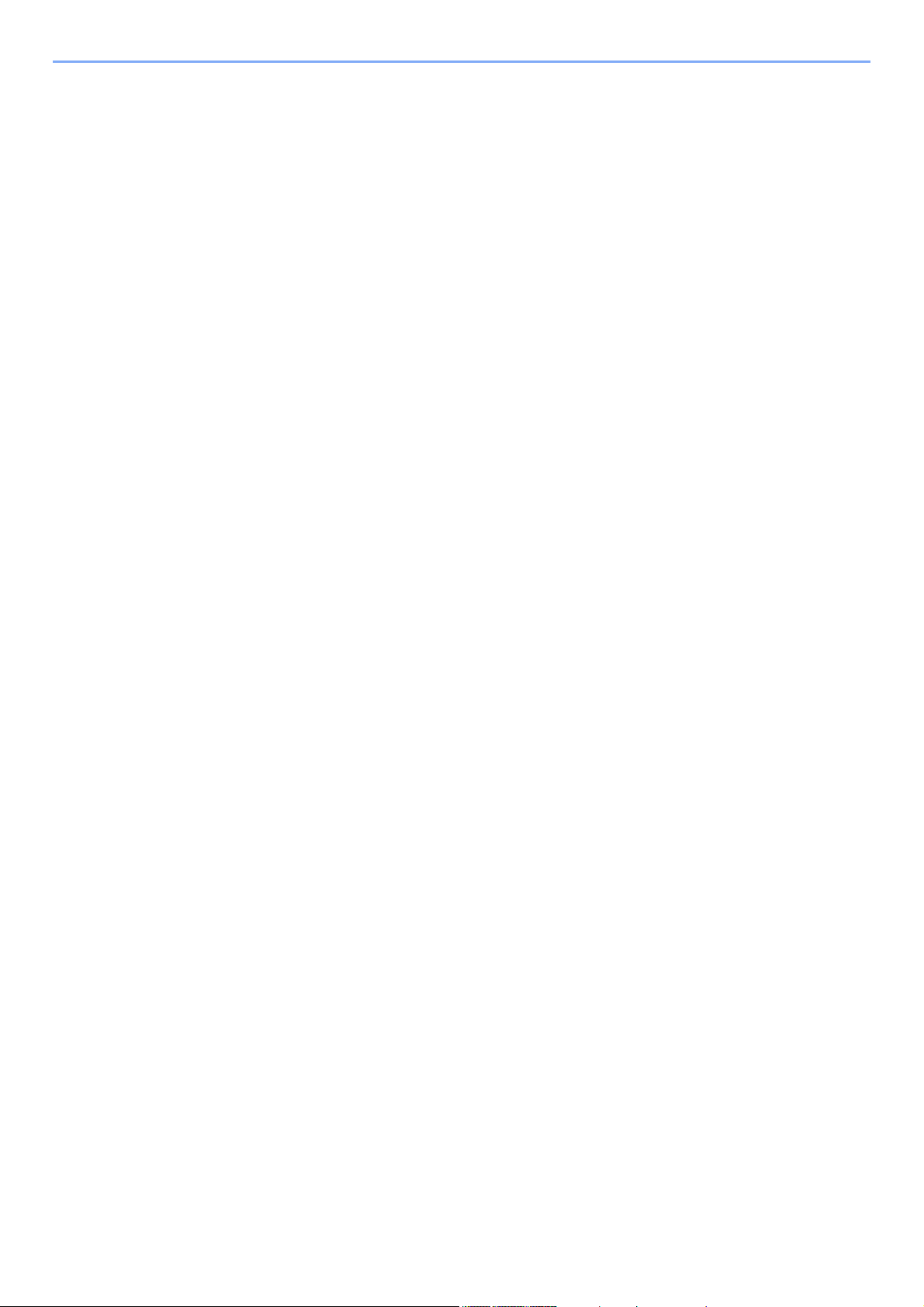
Using User Login Administration .................................................................................. 9-22
Login/Logout ........................................................................................................... 9-22
Overview of Job Accounting .......................................................................................... 9-23
To Manage the Number of Sheets Used on Jobs Printed from a PC ..................... 9-23
Enabling Job Accounting ............................................................................................... 9-24
Job Accounting Access ........................................................................................... 9-25
Setting an Account .......................................................................................................... 9-26
Adding an Account .................................................................................................. 9-26
Restricting the Use of the Machine ......................................................................... 9-28
Editing an Account .................................................................................................. 9-29
Deleting an Account ................................................................................................ 9-30
Job Accounting for Printing ..................................................................................... 9-31
Job Accounting for Scan Using TWAIN .................................................................. 9-32
Job Accounting for Scan Using WIA ....................................................................... 9-33
Job Accounting for the FAX Transmitted from a Computer .................................... 9-34
Configuring Job Accounting .......................................................................................... 9-35
Default Setting ......................................................................................................... 9-35
Counting the Number of Pages Printed .................................................................. 9-36
Print Accounting Report .......................................................................................... 9-37
Using Job Accounting .................................................................................................... 9-38
Login/Logout ........................................................................................................... 9-38
Unknown User Settings .................................................................................................. 9-39
Unknown ID Job ...................................................................................................... 9-39
Registering Information for a User whose ID is Unknown ....................................... 9-40
10 Troubleshooting ................................................................................... 10-1
Regular Maintenance ...................................................................................................... 10-2
Cleaning .................................................................................................................. 10-2
Cleaning Glass Platen ............................................................................................. 10-2
Cleaning Slit Grass ................................................................................................. 10-3
Cleaning the inside of the Machine ......................................................................... 10-4
Toner Container Replacement ................................................................................ 10-7
Loading Paper ....................................................................................................... 10-10
Using the Maintenance Menu ....................................................................................... 10-11
Troubleshooting ............................................................................................................ 10-12
Solving Malfunctions ............................................................................................. 10-12
Machine Operation Trouble ................................................................................... 10-12
Printed Image Trouble ........................................................................................... 10-15
Responding to Messages ...................................................................................... 10-18
Clearing Paper Jams ..................................................................................................... 10-30
Jam Location Indicators ........................................................................................ 10-30
Remove any jammed paper in Cassette 1 ............................................................ 10-31
Remove any jammed paper in Cassette 2 ............................................................ 10-33
Remove any jammed paper in Cassette 3 ............................................................ 10-35
Remove any jammed paper in the Multipurpose Tray .......................................... 10-37
Remove any jammed paper inside of the Machine .............................................. 10-38
Remove any jammed paper in Rear Cover ........................................................... 10-42
Remove any jammed paper in the Document Processor ...................................... 10-46
11 Appendix ............................................................................................... 11-1
Optional Equipment ........................................................................................................ 11-2
Overview of Optional Equipment ............................................................................. 11-2
Optional Applications .............................................................................................. 11-6
Starting Application Use .......................................................................................... 11-6
Checking Details of Application ............................................................................... 11-7
Character Entry Method .................................................................................................. 11-8
Using the Keys ........................................................................................................ 11-8
Selecting Type of Characters .................................................................................. 11-9
vii

Characters That Can be Entered Using the Numeric Keys ..................................... 11-9
Entering Symbols .................................................................................................. 11-10
Entering Characters .............................................................................................. 11-10
Entering Using the Character Selection Screen .................................................... 11-12
Paper .............................................................................................................................. 11-13
Basic Paper Specifications .................................................................................... 11-13
Choosing the Appropriate Paper ........................................................................... 11-14
Special Paper ........................................................................................................ 11-17
Specifications ................................................................................................................ 11-21
Machine ................................................................................................................. 11-21
Copy Functions ..................................................................................................... 11-22
Printer Functions ................................................................................................... 11-23
Scanner Functions ................................................................................................ 11-23
Document Processor ............................................................................................. 11-24
Paper Feeder ........................................................................................................ 11-24
Glossary ......................................................................................................................... 11-25
Index ........................................................................................................... 2-1
viii
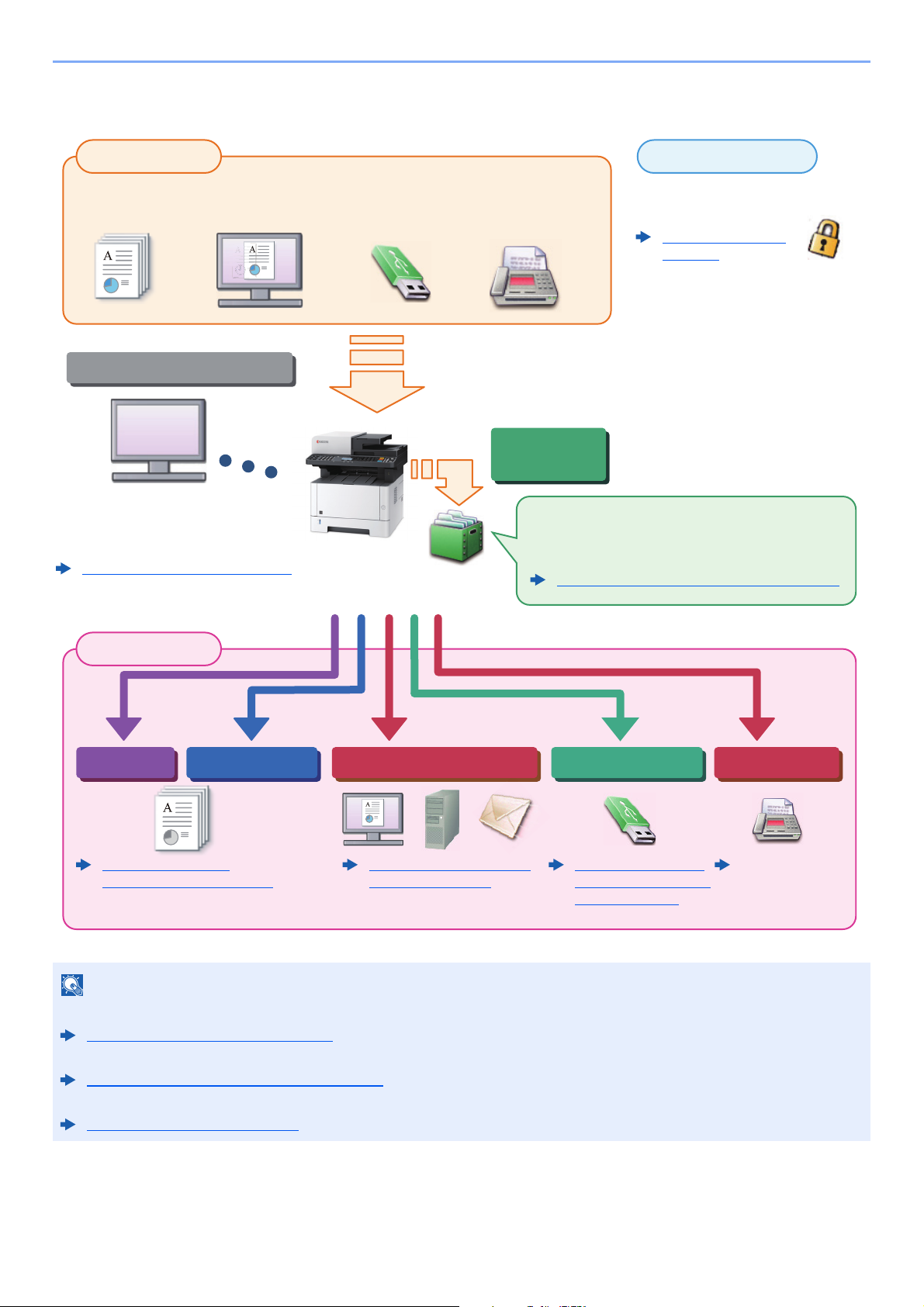
> Overview
NOTE
Input Data
Operations from your PC
Document
Box functions
Security
Output Data
Copy functions
Printer functions USB memory
Send functions
Fax functions
Original Electronic data Fax dataUSB memory
FAX Operation
Guide
This function serves a variety of purposes,
including saving data in the machine and on a USB
memory stick.
Printing Data Saved in the Printer (page 4-10)
You can apply the various machine
security levels to your specific needs.
Frequently-Used Sending
Method (page 5-14)
Command Center RX
You can check the status and change
the settings of the machine from a Web
browser on your computer.
Command Center RX (page 2-45)
Command Center RX User Guide
Strengthen security
(page xii)
Copying (page 5-12)
Printing from PC (page 4-1)
Saving Documents to
USB Memory (Scan to
USB) (page 5-39)
Overview
• Before using the machine, be sure to read the following:
Legal and Safety Information (page 1-1)
• To prepare the device for use, including setting up cable connections and installing software.
Installing and Setting up the Machine (page 2-1)
• To learn how to load paper, set up shared folders, and add addresses to the address book, refer to the following:
Preparation before Use (page 3-1)
ix
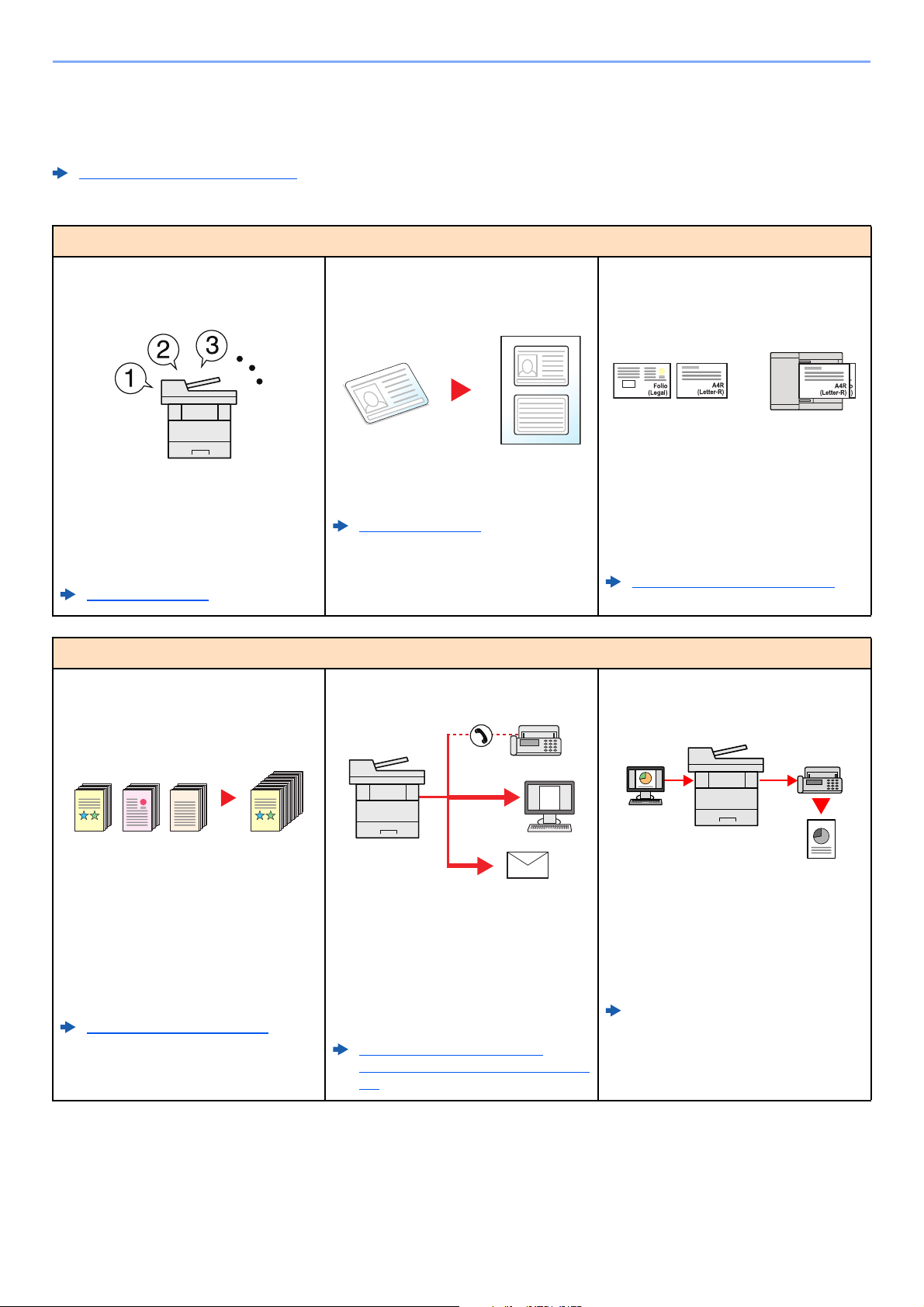
> Machine Features
1~10
1
1~30
1
11~201121~30
21
Machine Features
The machine is equipped with many useful functions.
Using Various Functions (page 6-1)
Here are some examples.
Optimize your office workflow
Access to frequently used functions
with just one touch (Favorites)
You can preset frequently used functions.
Once you register frequently used
settings as favorite, you can call up the
settings easily. Using this favorite brings
the same results even if operated by
another person.
Program (page 5-8)
Optimize your office workflow
Scan a large number of originals in
separate batches and produce as one
job (Continuous Scan)
Copy both sides of an ID card on a
single sheet (ID Card Copy)
You can copy the front and back sides of
an ID card on a single sheet of paper.
Program (page 5-8)
Send one time with multiple sending
options (Multi Sending)
Scan originals of different sizes at a
time (Mixed Size Originals)
It is useful when preparing conference
materials.
You can set the different sized originals at
one time so you don't need to reset the
originals regardless of size.
Mixed Size Originals (page 6-17)
Send a FAX from a PC
(Sending FAX from PC)
It is useful when preparing many-page
handouts.
When a large number of originals cannot
be placed in the document processor at
one time, the originals can be scanned in
separate batches and then copied or sent
as one job.
Continuous Scan (page 6-18)
You can send a same document to the
multiple destinations using a different
method.
You can specify multiple destinations of
different send methods such as E-mail,
SMB, and Fax.
You can reduce your workflow by sending
a job at once.
Sending to Different Types of
Destinations (Multi Sending) (page 5-
27)
x
You can save the paper used for sending
a FAX with this function.
You can send a file to be faxed from the
PC without printing the file, so that you
can reduce the number of pieces of paper
and perform sending jobs efficiently.
FAX Operation Guide
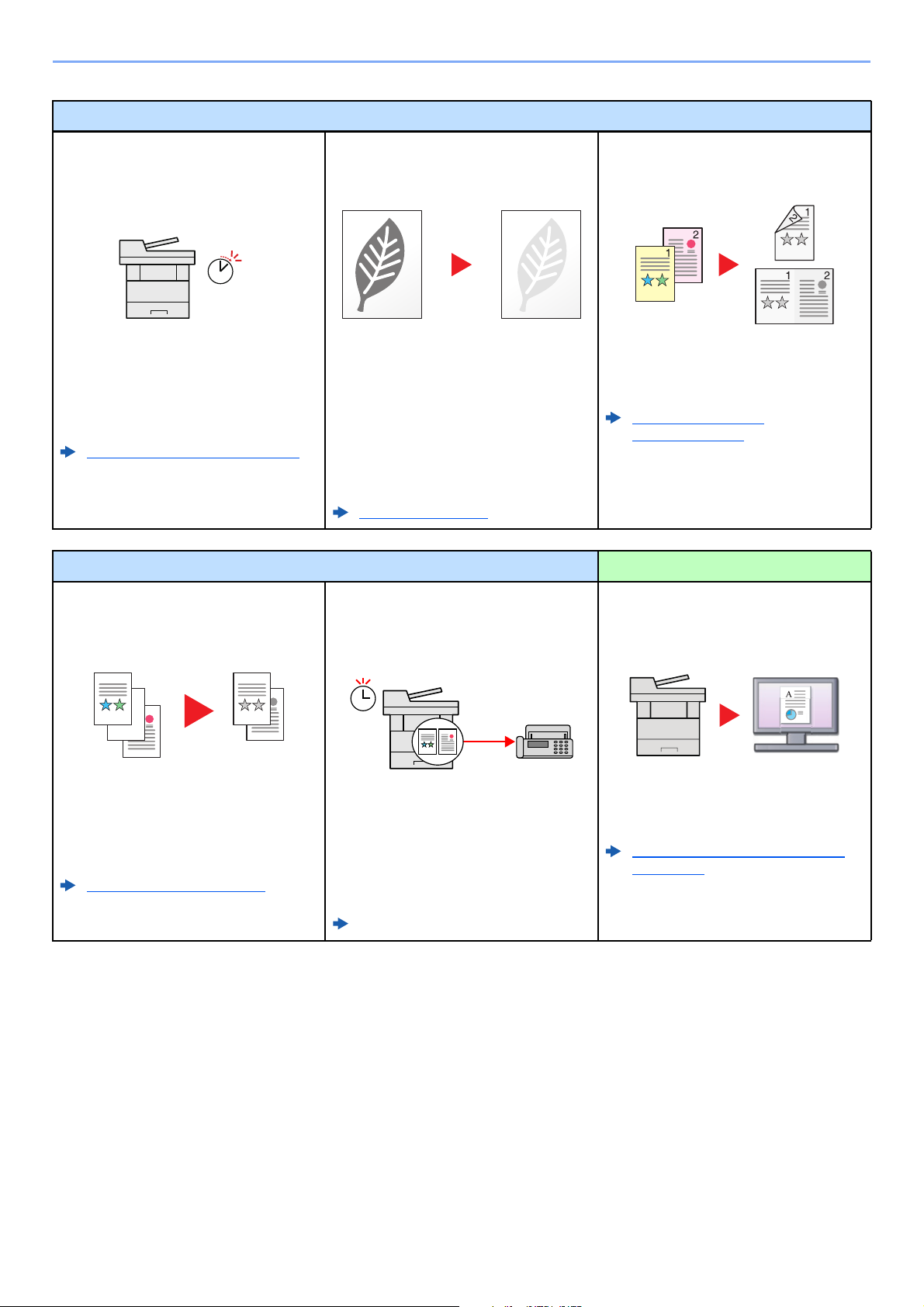
> Machine Features
Off
Save energy and cost
Save energy as needed
(Energy Saver function)
The machine is equipped with Energy
Saver function that automatically
switched into Sleep Mode. You can set
appropriate Energy Saver Recovery
Level depending on the operation.
Energy Saver function (page 2-26)
Use less toner for printing
(EcoPrint)
You can save toner consumption with this
function.
When you only need to check the printed
content, such as a trial print run or
documents for internal confirmation, use
this function to save toner.
Use this function when a high-quality print
is not required.
EcoPrint (page 6-18)
Reduce paper use
(Paper Saving Printing)
You can print originals on both sides of
the paper. You can also print multiple
originals onto one sheet.
Combine (page 6-14)
Duplex (page 6-9)
Save energy and cost Create attractive documents
Skip blank pages when printing
(Skip Blank Page)
When there are blank pages in a scanned
document, this function skips the blank
pages and prints only pages that are not
blank.
Skip Blank Page (page 6-22)
Send a FAX to reduce the
communication cost
(FAX Delayed Transmission)
You can reduce the communication cost
with this function.
The communication cost can be reduced
by setting the timer to the time period
during which the communication cost is
low.
FAX Operation Guide
Scan originals in color and send them
to a PC (Scan)
You can scan originals and convert them
into electronic data, such as a color PDF.
Frequently-Used Sending Method
(page 5-14)
xi
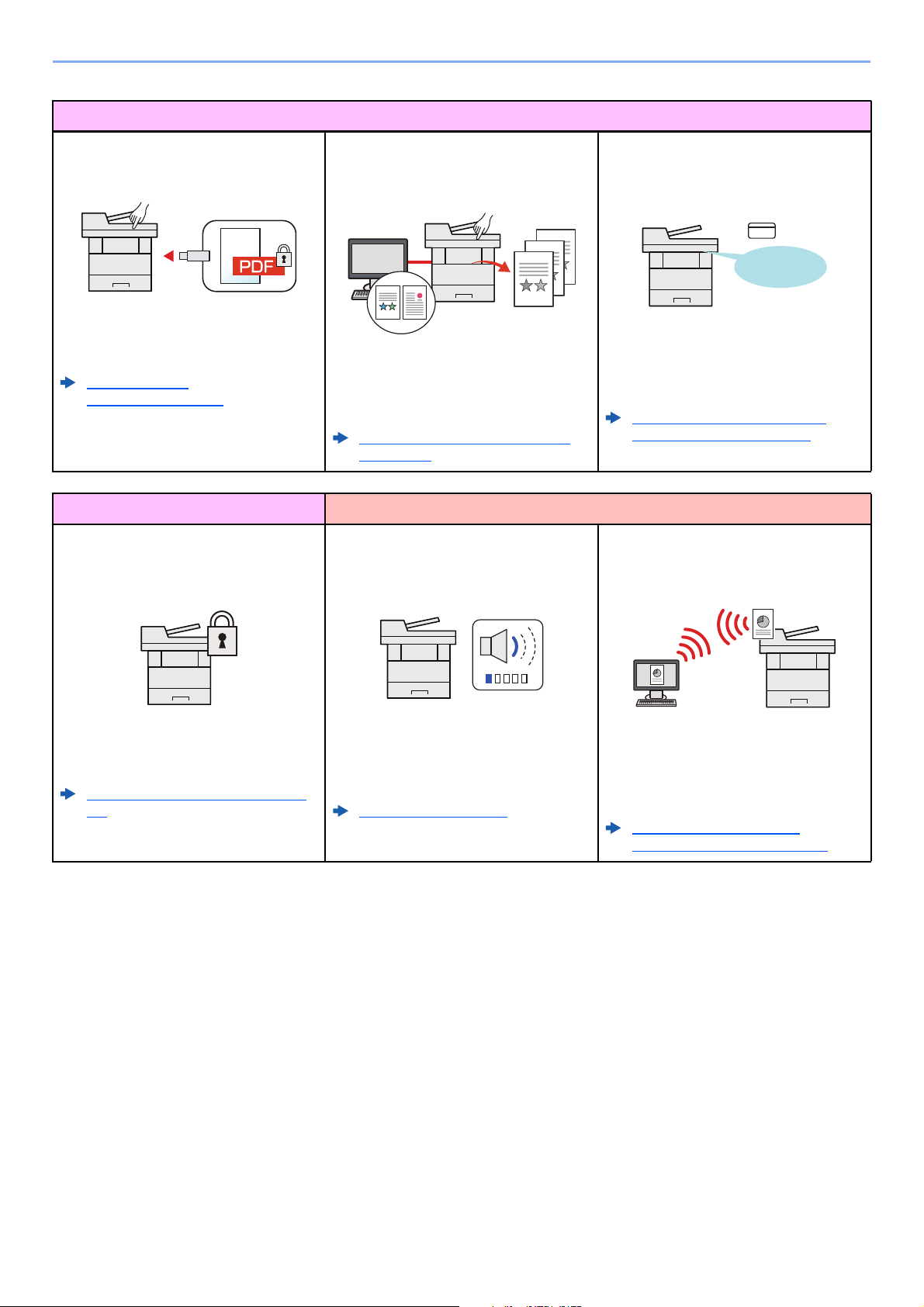
> Machine Features
Strengthen security
Password-protect a PDF file
(PDF Encryption Functions)
Use the PDF format's password security
options to restrict document viewing,
printing and editing.
PDF Encryption
Functions (page 6-26)
Prevent loss of finished documents
(Private Print)
Temporarily saving print jobs in the main
unit document box and outputting them
when in front of the device can prevent
documents from being taken by others.
Printing Data Saved in the Printer
(page 4-10)
Strengthen security Use functions more efficiently
Strengthen security
(Settings for Administrator)
Make the machine quiet
(Quiet Mode)
Log in by ID card
(Card Authentication)
OK !
You can log in simply by touching an ID
card. You don't need to enter your user
name and password.
Card Authentication Kit(B) "Card
Authentication Kit" (page 11-4)
Install the machine without concerning
the network cables (Wireless Network)
Various functions are available for
administrators to strengthen security.
Strengthening the Security (page 2-
44)
You can make the machine quiet by
reducing its running noise.ON/OFF
switching by one-touch is possible.
Quiet Mode (page 2-29)
If there is a wireless LAN environment, it
is possible to install the unit without
worrying about the network wiring. In
addition, Wi-Fi Direct, etc. are supported.
Network Setup (page 2-18)
Setting Wi-Fi Direct (page 2-24)
xii

> Machine Features
Use functions more efficiently
Use USB memory
(USB Memory)
It is useful when you need to print
documents outside your office or you
cannot print documents from your PC.
You can print the document from the USB
memory by plugging it directly into the
machine.
Original scanned at the machine can be
saved in the USB memory also.
Printing Documents Stored in
Removable USB Memory (page 5-
37)
Saving Documents to USB Memory
(Scan to USB) (page 5-39)
Specify image file format
(File Format)
You can select the various file formats
when sending/storing images.
File Format (page 6-24)
Perform remote operation
(Command Center RX)
You can access to the machine remotely
to print, send or download data.
Administrators can configure the machine
behavior or management settings.
Command Center RX (page 2-45)
xiii
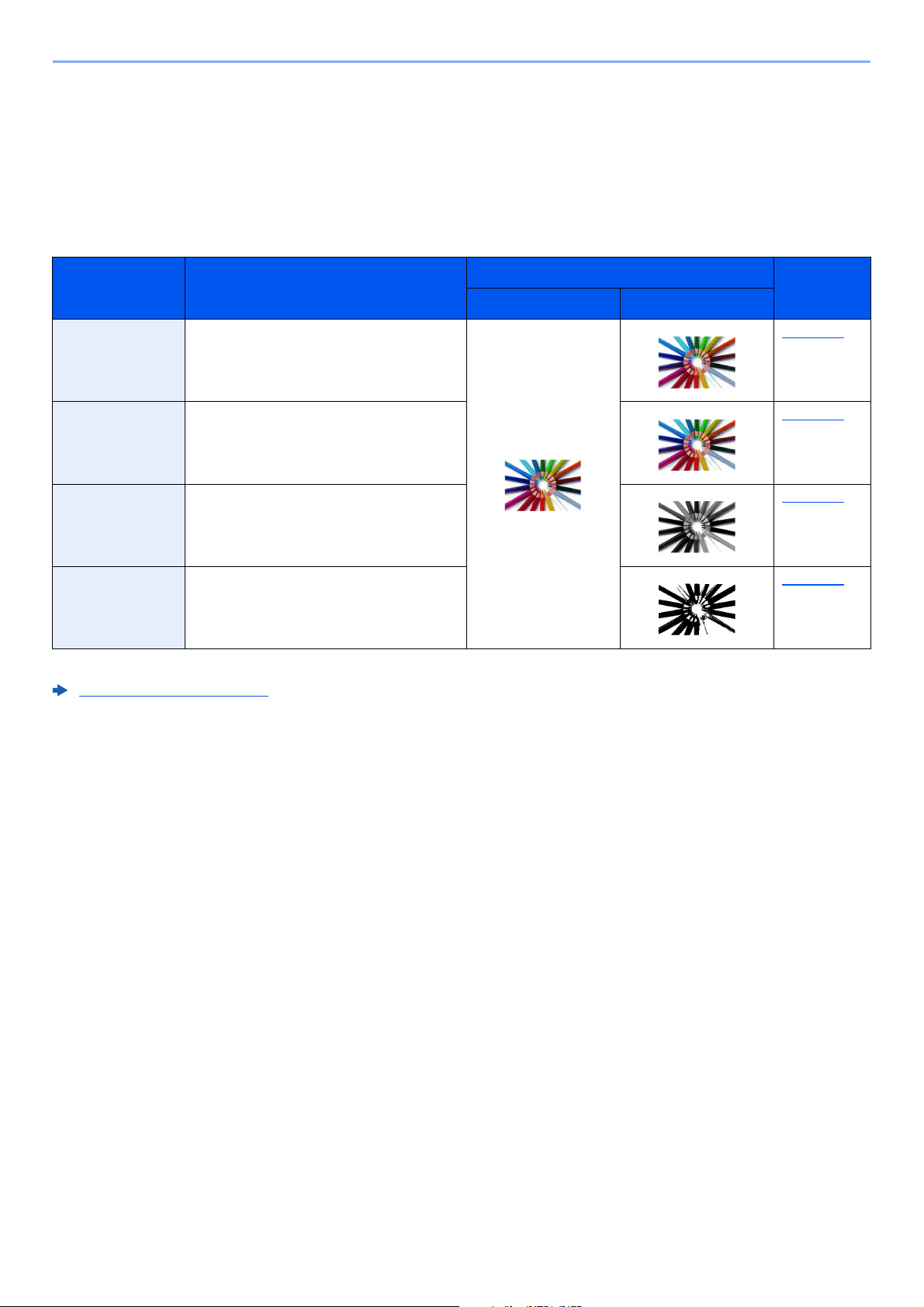
> Color and Image Quality Functions
Color and Image Quality Functions
The machine is equipped with various color and image quality functions. You can adjust the scanned image as desired.
Basic Color Modes
The basic color modes are as follows.
Color mode Description
Auto(Color/Gray)
Auto(Color/B&W)
Full Color Scans a document in full color. page 6-20
Grayscale Scans a document in grayscale. page 6-20
Black & White Scans a document in black & white. page 6-20
For details, refer to the following:
Color Selection (page 6-20)
Automatically recognizes whether a
document being scanned is color or black
& white.
Reference image
Before After
Reference
page
page 6-20
xiv
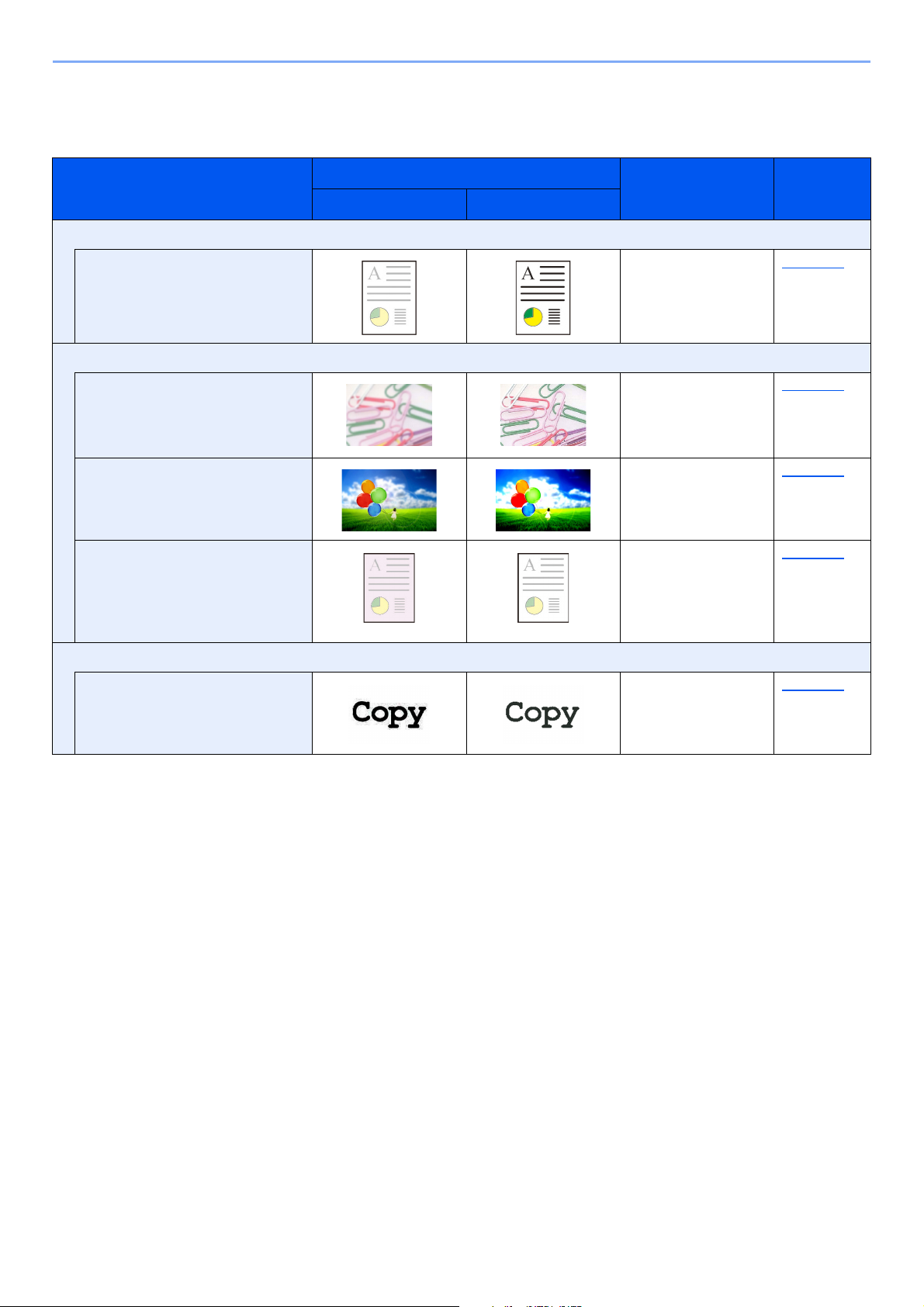
> Color and Image Quality Functions
Adjusting Image Quality and Color
To adjust the image quality or color of an image, use the following functions.
Sample image
I want to...
Before After
Adjust the color precisely.
Adjust the density. Density page 6-18
Adjust the image quality precisely
Function Page
Emphasize or blur the image
outline.
Example: Emphasize the image
outlines
Adjust the difference between
dark and light parts of the image.
Darken or lighten the background
(the area with no texts or images)
of a document.
Example: Lightening the
background
Adjust the scanned image
Decrease the file size and
produce the characters clearly.
Sharpness page 6-20
Contrast page 6-21
Background Density page 6-21
File format
[High Comp. PDF]
page 6-24
xv
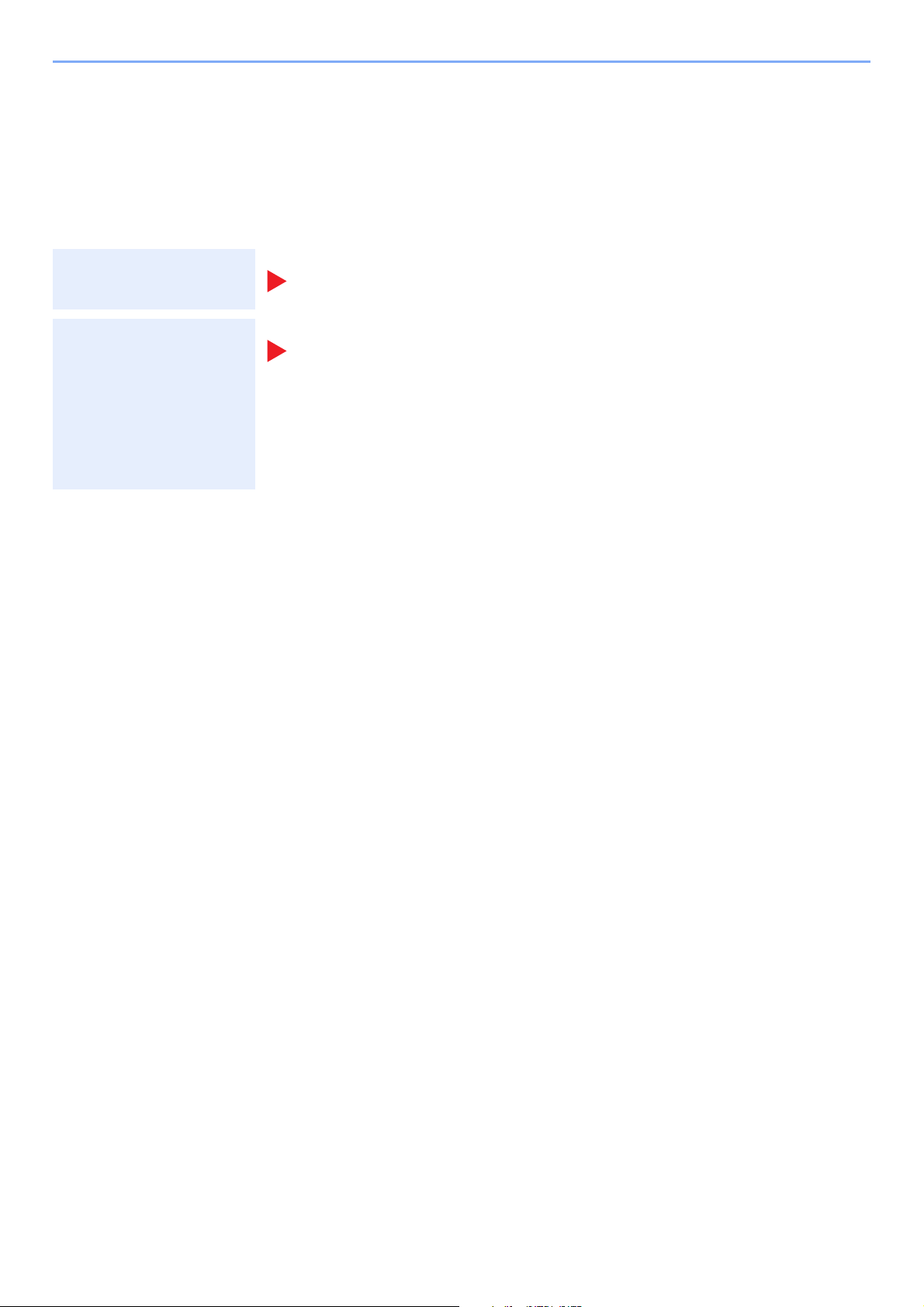
> Guides Provided with the Machine
Guides Provided with the Machine
The following guides are provided with the machine. Refer to each guide as needed.
The contents of the guides are subject to change without notice for the purpose of improvement of machine
performance.
Printed guides
Start using the
machine quickly
For safe use of the
machine
Quick Guide
Explains how to use basic functions of the machine, how to use convenient features, how
to perform routine maintenance, and what to do when problems occur.
Safety Guide
Provides safety and cautionary information for installation environment and use of the
machine. Be sure to read this guide before using the machine.
Safety Guide (ECOSYS M2135dn/ECOSYS M2635dn/
ECOSYS M2635dw/ECOSYS M2040dn/ECOSYS M2540dn/
ECOSYS M2540dw)
Indicates the space required for machine installation, and describes the cautionary labels
and other safety information. Be sure to read this guide before using the machine.
xvi
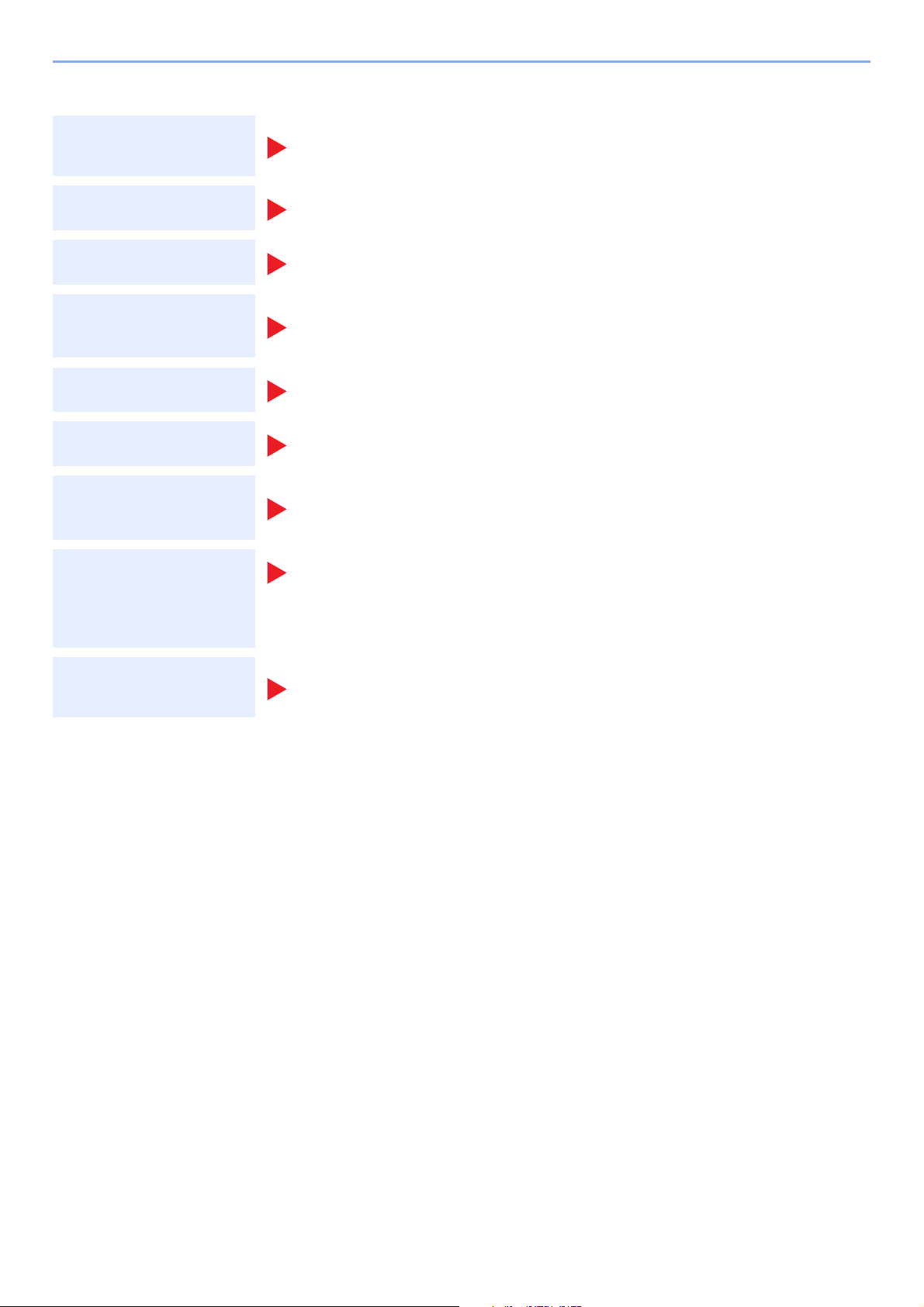
> Guides Provided with the Machine
Guides (PDF) on the DVD (Product Library)
Use the machine
thoughtfully
Use the fax functions
Use the ID card
Easily register
machine information
and configure settings
Print data from a
computer
Directly print a PDF file
Monitor the machine
and printers on the
network
Print without using the
printer driver
Operation Guide (This Guide)
Explains how to load paper and perform copy, print and scan operations, and indicates
default settings and other information.
FAX Operation Guide
Explains how to use the fax function.
Card Authentication Kit (B) Operation Guide
Explains how to perform authentication using the ID card.
Command Center RX User Guide
Explains how to access the machine from a Web browser on your computer to check and
change settings.
Printer Driver User Guide
Explains how to install the printer driver and use the printer function.
KYOCERA Net Direct Print Operation Guide
Explains how to print PDF files without launching Adobe Acrobat or Reader.
KYOCERA Net Viewer User Guide
Explains how to monitor your network printing system (the machine) with KYOCERA Net
Viewer.
PRESCRIBE Commands Command Reference
Describes the native printer language (PRESCRIBE commands).
PRESCRIBE Commands Technical Reference
Describes the PRESCRIBE command functions and control for each type of emulation.
Adjust the print or
scan position
Install the following versions of Adobe Reader to view the manuals on the DVD.
Version 8.0 or later
Maintenance Menu User Guide
Maintenance Menu provides the explanation on how to configure the print, scan, and other
settings.
xvii
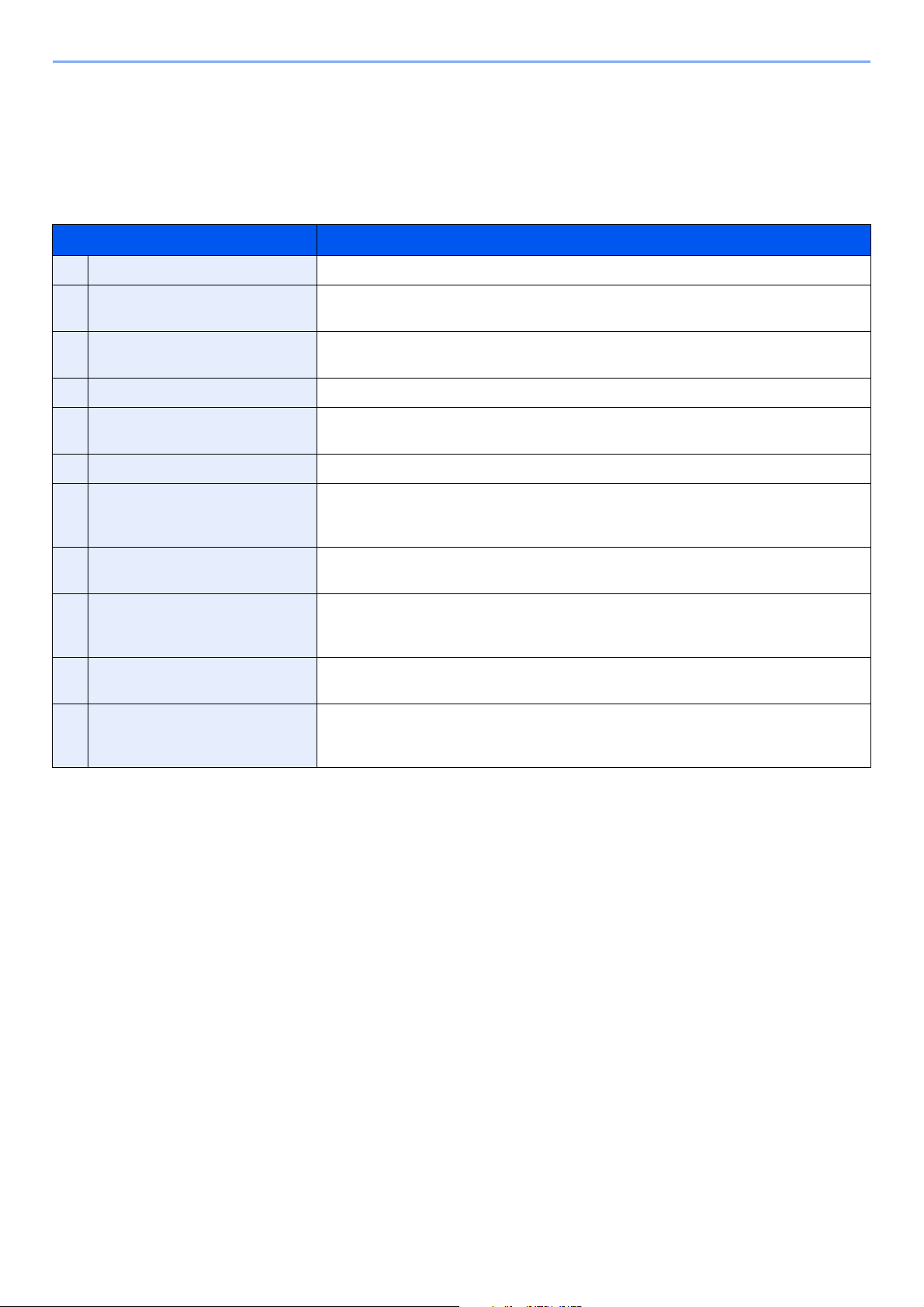
> About the Operation Guide (this Guide)
About the Operation Guide (this Guide)
Structure of the guide
The Operation Guide contains the following chapters.
Chapter Contents
1 Legal and Safety Information Provides precautions regarding use of the machine and trademark information.
2 Installing and Setting up the
Machine
3 Preparation before Use Explains preparations and settings that are required in order to use the machine, such
4 Printing from PC Explains functions that are available when the machine is used as a printer.
5 Operation on the Machine Explains the basic procedures for using the machine, such as placing originals, making
6 Using Various Functions Explains convenient functions that are available on the machine.
7 Status/Job Cancel Explains how to check the status of a job and the job history, and how to cancel jobs
8 Setup and Registration (System
Menu)
9 User Authentication and
Accounting (User Login, Job
Accounting)
10 Troubleshooting Explains what to do when toner runs out, an error is displayed, or a paper jam or other
11 Appendix Describes convenient options that are available for the machine. Provides information
Explains part names, cable connections, installation of the software, login, logout, and
other matters related to administration of the machine.
as how to load paper, and create an address book.
copies, sending documents, and using document boxes.
being printed or waiting to print. Also explains how to check paper and toner levels, how
to check the device status, and how to cancel fax transmission.
Explains System Menu and how it relates to the operation of the machine.
Explains user login and job accounting.
problem occurs.
on media types and paper sizes, and gives a glossary of terms. Explains how to enter
characters, and lists the specifications of the machine.
xviii
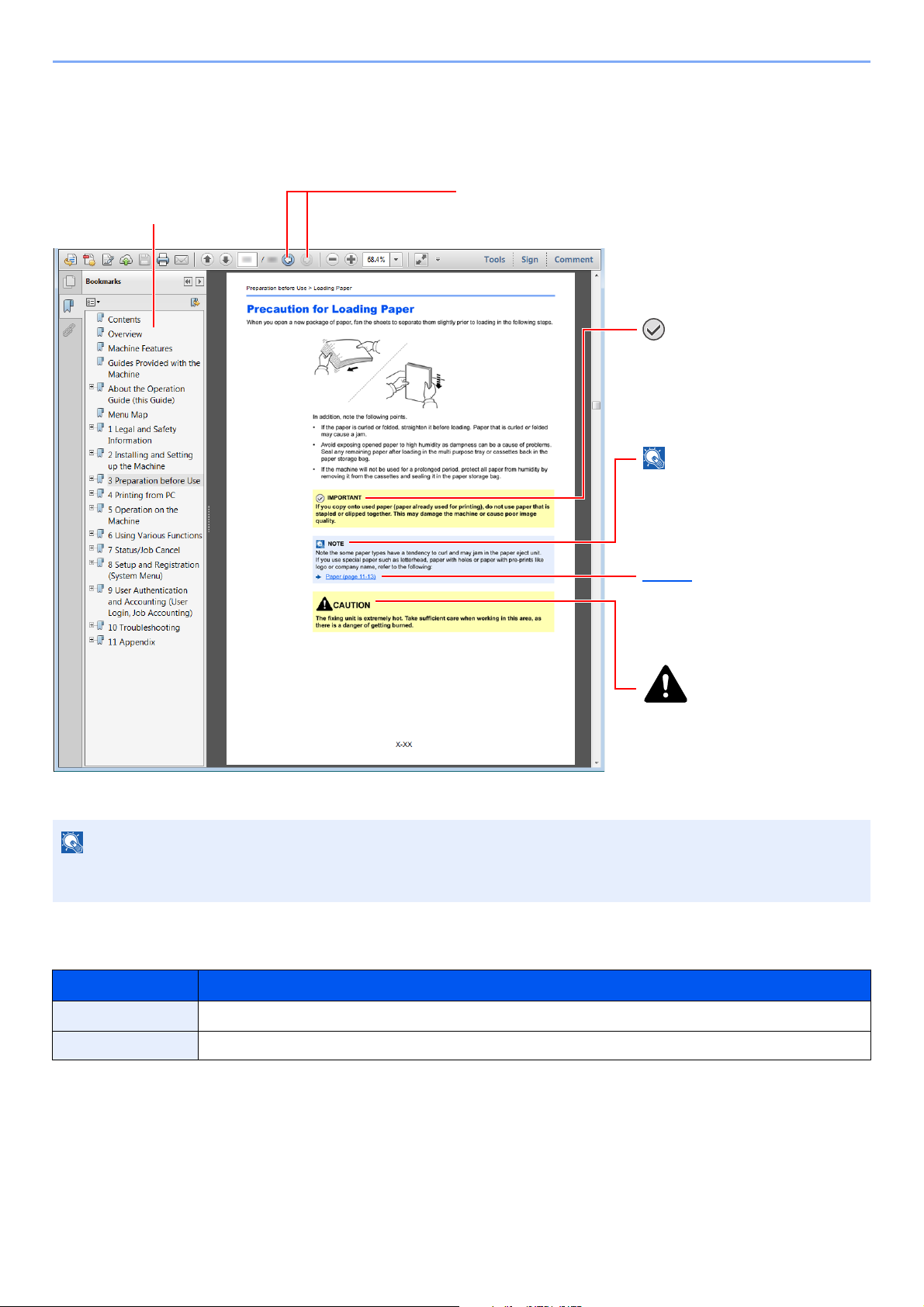
> About the Operation Guide (this Guide)
NOTE
Click to move from the current page to the previously
displayed page. This is convenient when you want to return
to the page from which you jumped to the current page.
Click an item in the Table of
Contents to jump to the
corresponding page.
CAUTION
Indicates that personal injury or
mechanical damage may result
from insufficient attention to or
incorrect compliance with the
related points.
NOTE
Indicates supplemental
explanations and reference
information for operations.
IMPORTANT
Indicates operational requirements
and restrictions to operate the
machine correctly, and avoid
damage to the machine or property.
Refer to
Click the underlined text to jump to
the corresponding page.
Conventions Used in This Guide
Adobe Reader XI is used as an example in the explanations below.
The items that appear in Adobe Reader vary depending on how it is used. If the Table of Contents or tools do not
appear, refer to Adobe Reader Help.
Certain items are indicated in this guide by the conventions described below.
Convention Description
[Bold] Indicates keys and buttons.
"Regular" Indicates a message or setting.
xix
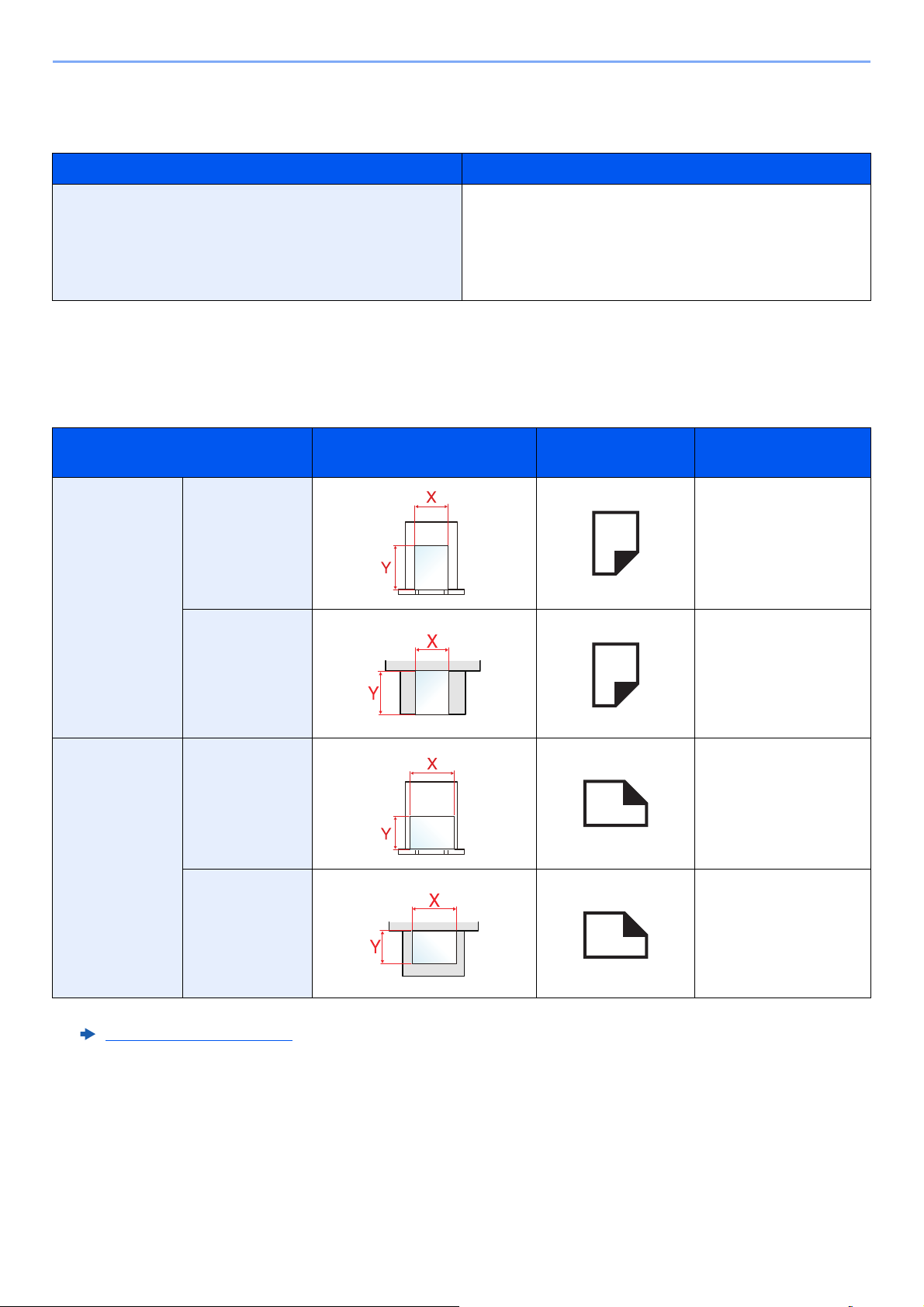
> About the Operation Guide (this Guide)
Conventions used in procedures for operating the machine
In this Operation Guide, continuous operation is as follows:
Actual procedure Procedure indicated in this guide
Select the [System Menu/Counter] key.
Select the [▲] or [] key to select [Common settings].
Select the [OK] key.
[System Menu/Counter] key > [▲] [] key > [Common
Settings] > [OK] key
Size and Orientation of Paper
Paper sizes such as A5 can be used in both the horizontal and vertical orientations. To distinguish the orientations when
these sizes are used, "R" is added to sizes used in the vertical orientation. In addition, the following icons are used to
indicate paper placement orientations on the message display.
Orientation Setting Position
Vertical
orientation (-R)
(X=Length, Y=Width)
Cassette A5-R
Multipurpose
tray
Icons on the
message display
Indicated size in this
Guide
*1
A5-R
Horizontal
Cassette A5
orientation
Multipurpose
A5
tray
*1 Paper sizes that can be used vary depending on the function and source tray. For details, refer to the following.
Specifications (page 11-21)
xx
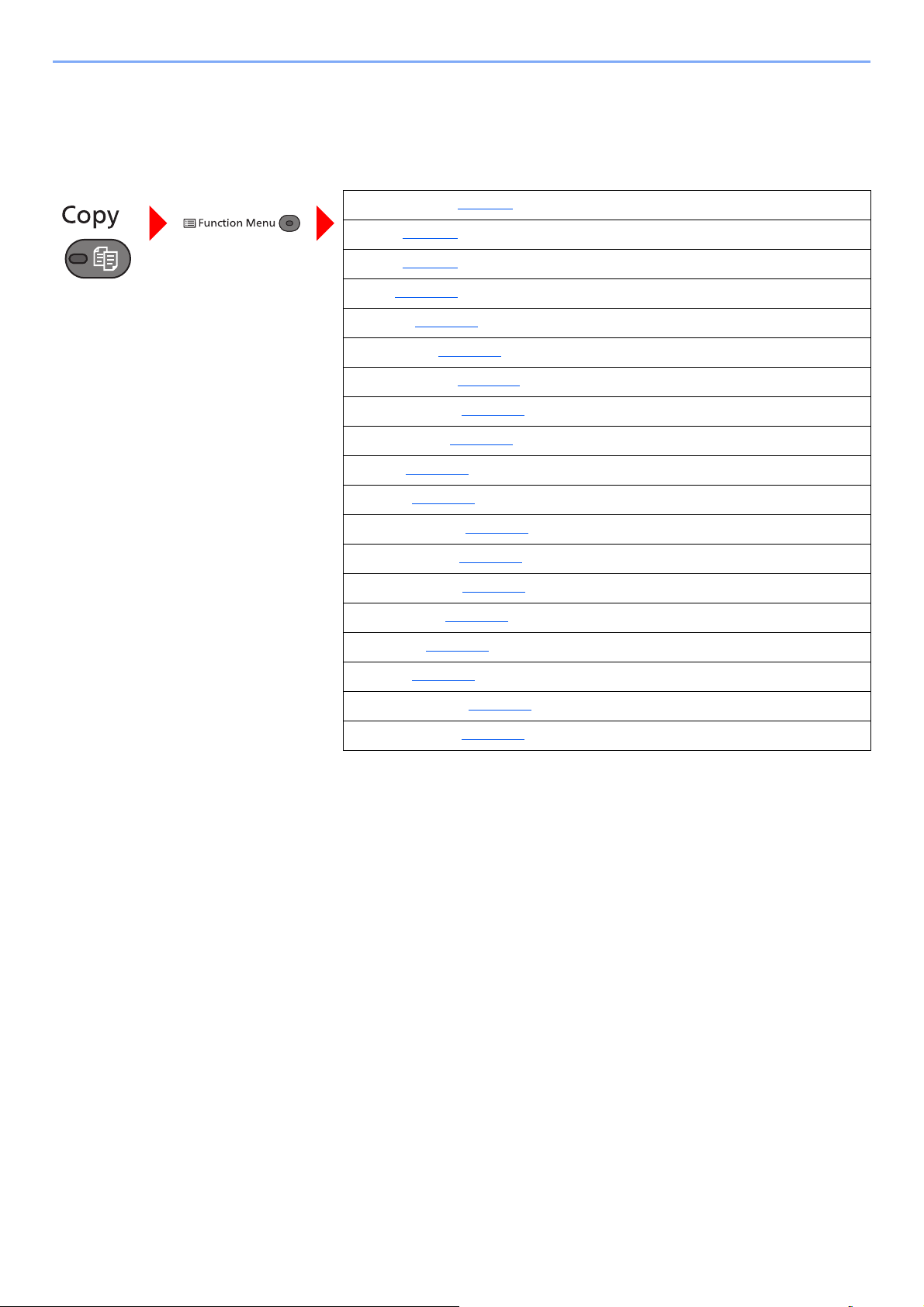
> Menu Map
Menu Map
This is a list of menus displayed on the message display. Depending on the settings, some menus may not be displayed.
Some menu names may differ from their reference titles.
Paper Selection (page 6-8)
Collate (page 6-9
Duplex (page 6-9
Zoom (page 6-12)
Combine (page 6-14)
Original Size (page 6-16)
Orig.Orientation (page 6-16)
Mixed Size Orig. (page 6-17)
Original Image (page 6-17)
Density (page 6-18)
EcoPrint (page 6-18)
Continuous Scan (page 6-18)
File Name Entry (page 6-19)
JobFinish Notice (page 6-19)
Print Override (page 6-19)
Sharpness (page 6-20)
Contrast (page 6-21)
)
)
Backgrnd Density (page 6-21)
Skip Blank Page (page 6-22)
xxi

> Menu Map
Me(E-mail) (page 5-28)
E-mail (page 5-15
Folder(SMB) (page 5-16
Folder(FTP) (page 5-18
WSD Scan (page 5-23
FAX Server (page 5-25
FAX (Refer to FAX Operation Guide.)
Color Selection (page 6-20)
Original Size (page 6-16
Original Image (page 6-17
Scan Resolution (page 6-22)
Sending Size (page 6-23)
Zoom (page 6-12)
Orig.Orientation (page 6-16)
Mixed Size Orig. (page 6-17)
Continuous Scan (page 6-18)
)
)
)
)
)
)
)
File Format (page 6-24)
File Name Entry (page 6-19)
Subject/Body (page 6-28)
JobFinish Notice (page 6-19)
FAX Resolution (Refer to FAX Operation Guide.)
FAX Delayed TX (Refer to FAX Operation Guide.)
FAX Direct TX (Refer to FAX Operation Guide.)
FAX RX Polling (Refer to FAX Operation Guide.)
FAX TX Report (Refer to FAX Operation Guide.)
Density (page 6-18)
Duplex (page 6-28)
FTP Encrypted TX (page 6-29)
File Separation (page 6-29)
Sharpness (page 6-20)
Contrast (page 6-21)
Backgrnd Density (page 6-21)
Skip Blank Page (page 6-22)
xxii
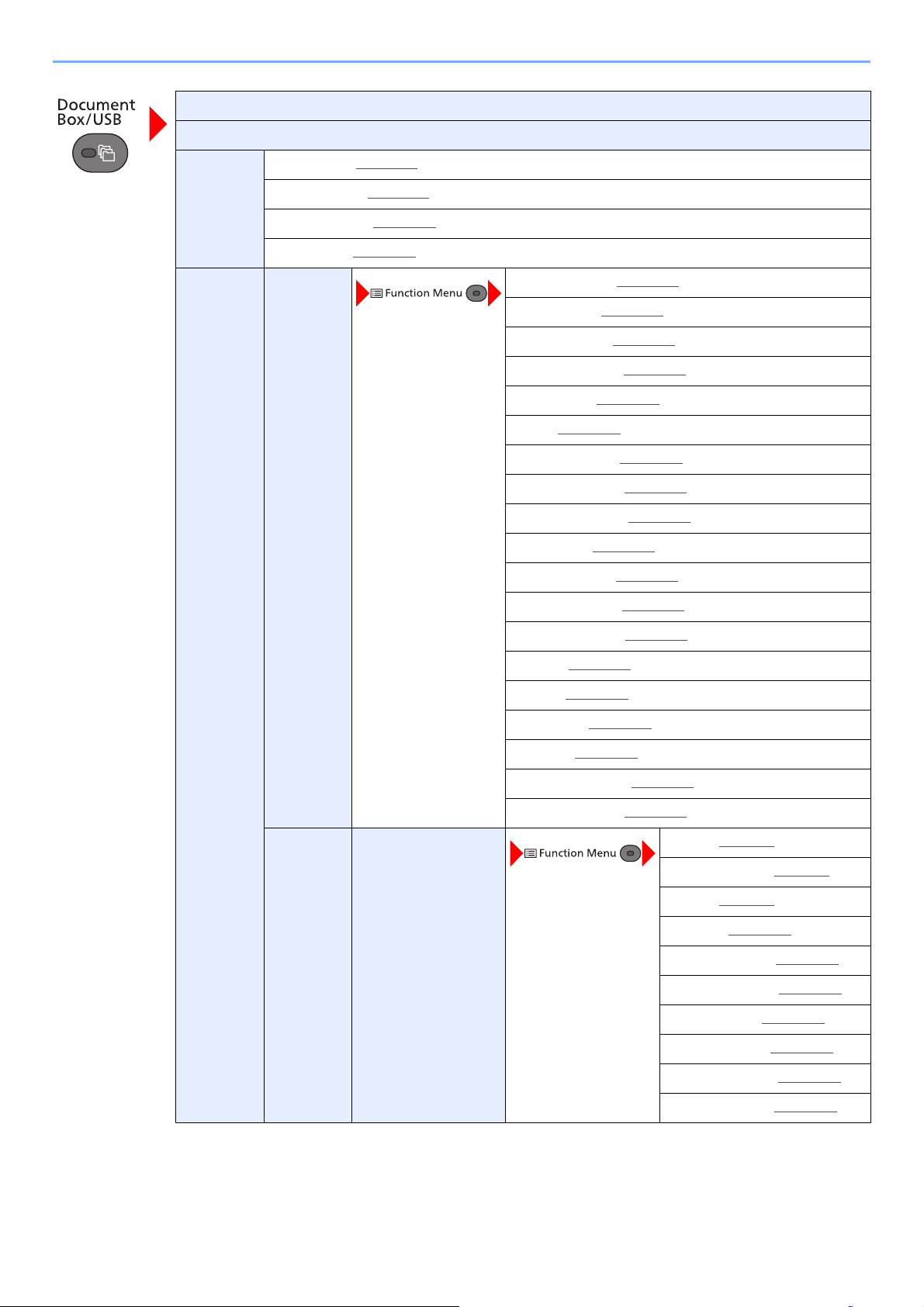
> Menu Map
Sub Address Box (Refer to FAX Operation Guide.)
Polling Box (Refer to FAX Operation Guide.)
Job Box Private Print (page 4-11)
USB
Memory
Private/Stored (page 4-11
Proof and Hold (page 4-16
Quick/Proof (page 4-14
Store File Color Selection (page 6-20)
)
)
)
Original Size (page 6-16)
Original Image (page 6-17)
Scan Resolution (page 6-22)
Storing Size (page 6-30)
Zoom (page 6-12)
Orig.Orientation (page 6-16)
Mixed Size Orig. (page 6-17)
Continuous Scan (page 6-18)
File Format (page 6-24)
File Separation (page 6-29)
File Name Entry (page 6-19)
JobFinish Notice (page 6-19)
(File
Selection)
Density (page 6-18)
Duplex (page 6-28)
Sharpness (page 6-20)
Contrast (page 6-21)
Backgrnd Density (page 6-21)
Skip Blank Page (page 6-22)
Print Collate (page 6-9)
Paper Selection (page 6-8)
Duplex (page 6-9)
EcoPrint (page 6-18)
File Name Entry (page 6-19)
JobFinish Notice (page 6-19)
Print Override (page 6-19)
Encrypted PDF (page 6-30)
JPEG/TIFF Print (page 6-31)
XPS FitTo Page (page 6-31)
xxiii
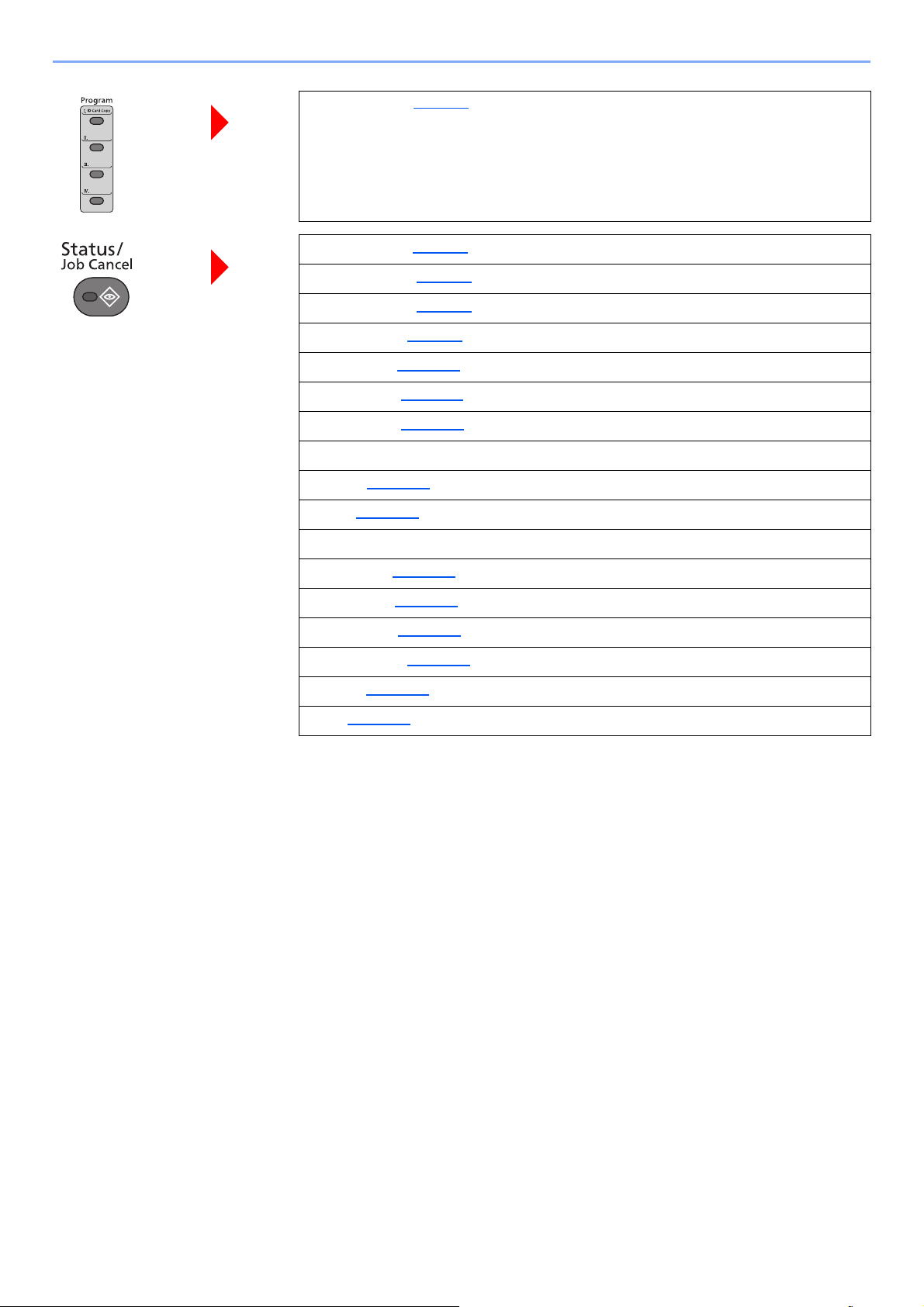
> Menu Map
Recall program. (page 5-8)
Print Job Status (page 7-4)
Send Job Status (page 7-5)
Store Job Status (page 7-6)
Scheduled Job (page 7-7)
Print Job Log (page 7-10)
Send Job Log (page 7-11)
Store Job Log (page 7-12)
FAX Job Log (Refer to FAX Operation Guide.)
Scanner (page 7-14)
Printer (page 7-14)
FAX (Refer to FAX Operation Guide.)
Toner Status (page 7-15)
Paper Status (page 7-15)
USB Memory (page 7-14)
USB Keyboard (page 7-14)
Network (page 7-14)
Wi-Fi (page 7-14)
xxiv

> Menu Map
Report Report Print Menu Map (page 8-5)
Status Page (page 8-5
Font List (page 8-5
Admin Rpt Set. (Refer to FAX Operation Guide.)
Result Rpt Set. (page 8-6)
Job Log History Auto Sending (page 8-6)
Send History (page 8-6
Destination (page 8-6
Subject (page 8-6
Personal Info. (page 8-6
Counter (page 2-43)
System/Network Network Setting Host Name (page 8-7)
Wi-Fi Direct Set Wi-Fi Direct (page 8-7
Wi-Fi Settings Wi-Fi (page 8-8
)
)
)
)
)
)
)
Device Name (page 8-7
IP Address (page 8-7
Auto Disconnect (page 8-7
)
)
)
)
Wired Netwk. Set TCP/IP Settings (page 8-11
Bonjour (page 8-12
IPSec (page 8-12
ProtocolSettings (page 8-12
Secure Settings (page 8-16
Ping (page 8-16
Restart Network (page 8-16
Primary Network (page 8-16
I/F Block Set. USB Host (page 8-17)
Security Level (page 8-17
)
USB Device (page 8-17
USB Storage (page 8-17
)
)
)
)
Setup (page 8-8
TCP/IP Settings (page 8-10
Restart Network (page 8-11
LAN Interface (page 8-11
)
)
)
)
)
)
)
)
)
)
xxv

> Menu Map
System/Network Restart (page 8-17)
Op Functions (page 8-17
FAX Server Set. (page 8-18)
User/Job Account User Login Set. User Login (page 9-3)
Job Account.Set. Job Accounting (page 9-24)
)
Local User List (page 9-6
Account Lockout (page 9-5
ID Card Setting Key Login (page 9-20)
Group Auth. (page 9-15
Guest Auth. Set. (page 9-16
PIN Login (page 9-21
NW User Property (page 9-19
AccountingAccess (page 9-25
Account. Report (page 9-37
Total Accounting (page 9-36
Each Job Account (page 9-36
)
)
Additional Auth. (page 9-20
)
)
)
)
)
)
)
)
)
Unknown User Unknown ID Job (page 9-39)
User Property (page 9-10)
Common Settings Language (page 8-19)
Default Screen (page 8-19
Sound Buzzer (page 8-19)
Display Bright. (page 8-19
Account. List (page 9-26
Default Setting Apply Limit (page 9-35)
User Property (page 9-40
)
FAX Speaker (Refer to FAX Operation Guide.)
FAX Monitor (Refer to FAX Operation Guide.)
)
)
Copy/Print Count (page 9-35
Counter Limit (page 9-35
)
)
)
xxvi
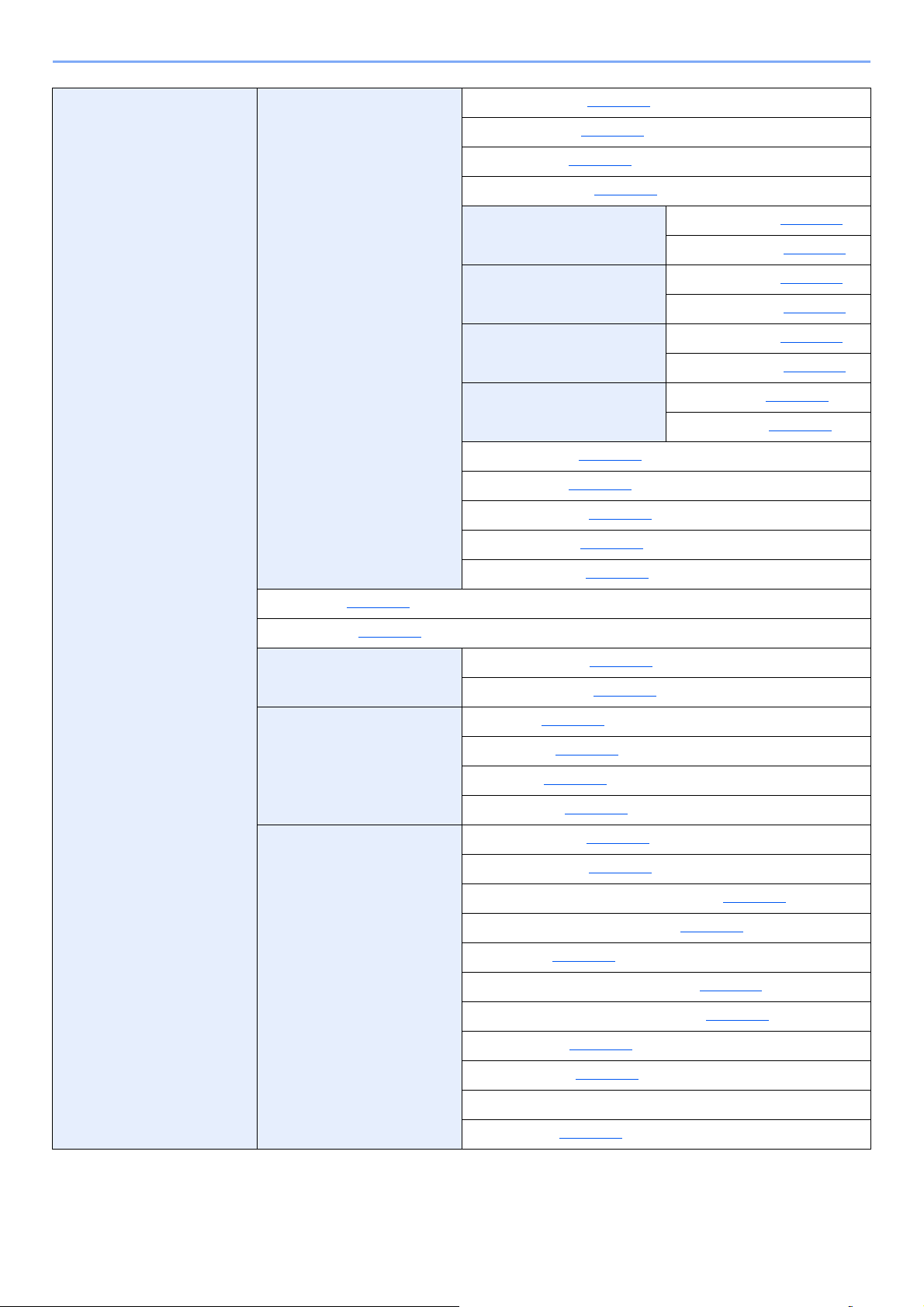
> Menu Map
Common Settings Orig./Paper Set. Custom Orig.Size (page 8-20)
Detect Orig.(DP) (page 8-20)
Def. Orig. Size (page 8-20)
Custom PaperSize (page 8-21)
Cassette 1 Set. Cassette 1 Size (page 8-23)
Cassette 2 Set. Cassette 2 Size (page 8-23)
Cassette 3 Set. Cassette 3 Size (page 8-23)
MP Tray Set. MP Tray Size (page 8-23)
Media Type Set. (page 8-21)
Media for Auto (page 8-21)
Cassette 1 Type (page 8-23)
Cassette 2 Type (page 8-23)
Cassette 3 Type (page 8-23)
MP Tray Type (page 8-23)
Def. PaperSource (page 8-22)
SpcialPaper Act. (page 8-22)
Paper Setup Msg (page 8-22)
Preset Limit (page 8-24)
Measurement (page 8-24)
Error Handling DuplexPaperError (page 8-25)
PaperMismatchErr (page 8-25)
Date Setting Date/Time (page 8-25)
Date Format (page 8-25)
Time Zone (page 8-25)
Summer Time (page 8-25)
Timer Setting Auto Panel Reset (page 8-26)
PanelReset Timer (page 8-26)
Sleep Level (models except for Europe) (page 8-26)
Sleep Rules (models for Europe) (page 8-26)
Sleep Timer (page 8-26)
Power Off Rule (models for Europe) (page 8-27)
Power Off Timer (models for Europe) (page 8-27)
Auto Err. Clear (page 8-27)
Err. Clear Timer (page 8-27)
Unusable Time (Refer to FAX Operation Guide.)
Ping Timeout (page 8-27)
xxvii
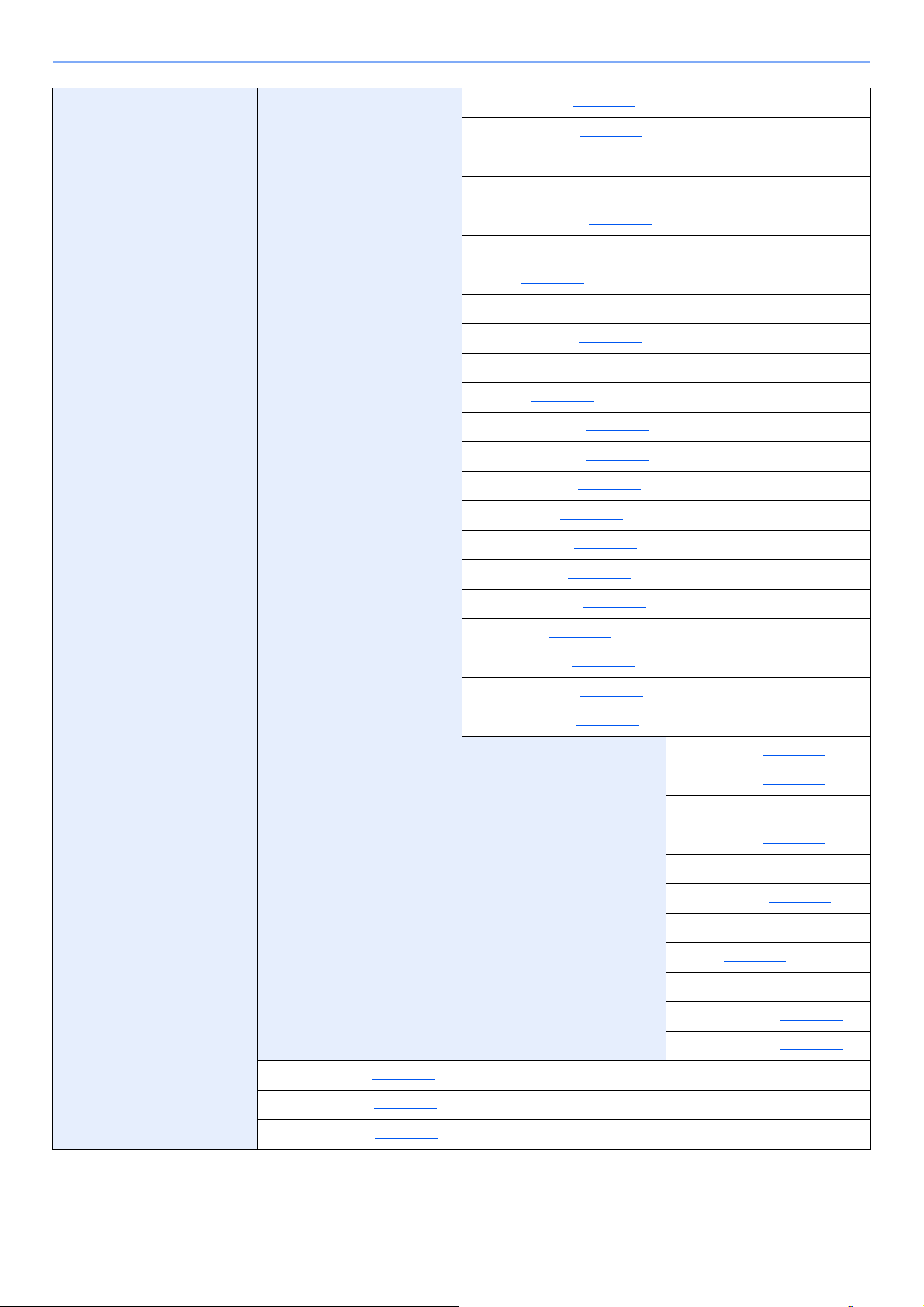
> Menu Map
Common Settings Function Default Color Selection (page 8-28)
Scan Resolution (page 8-28)
FAX Resolution (Refer to FAX Operation Guide.)
Orig.Image(Copy) (page 8-28)
Orig.Image(Send) (page 8-28)
Zoom (page 8-28)
Collate (page 8-28)
Orig.Orientation (page 8-28)
Backgrnd(Copy) (page 8-28)
Backgrnd(Send) (page 8-28)
EcoPrint (page 8-28)
Skip Blank(Copy) (page 8-28)
Skip Blank(Send) (page 8-28)
File Name Entry (page 8-28)
Subject/Body (page 8-28)
Con.scan-Copy (page 8-28)
Con.scan-FAX (page 8-29)
Con.scan-Others (page 8-29)
File Format (page 8-29)
File Separation (page 8-29)
JPEG/TIFF Print (page 8-29)
XPS FitTo Page (page 8-29)
Detail Setting 2 in 1 Layout (page 8-29)
4 in 1 Layout (page 8-29)
Border Line (page 8-29)
Orig. Binding (page 8-29)
Finish. Binding (page 8-29)
Image Quality (page 8-29)
Color TIFF Comp. (page 8-29)
PDF/A (page 8-29)
Login Operation (page 8-30)
RAM Disk Mode (page 8-30)
Format SD Card (page 8-30)
High Comp.PDF (page 8-29)
Black Lvl(Copy) (page 8-29)
Black Lvl(Send) (page 8-29)
xxviii
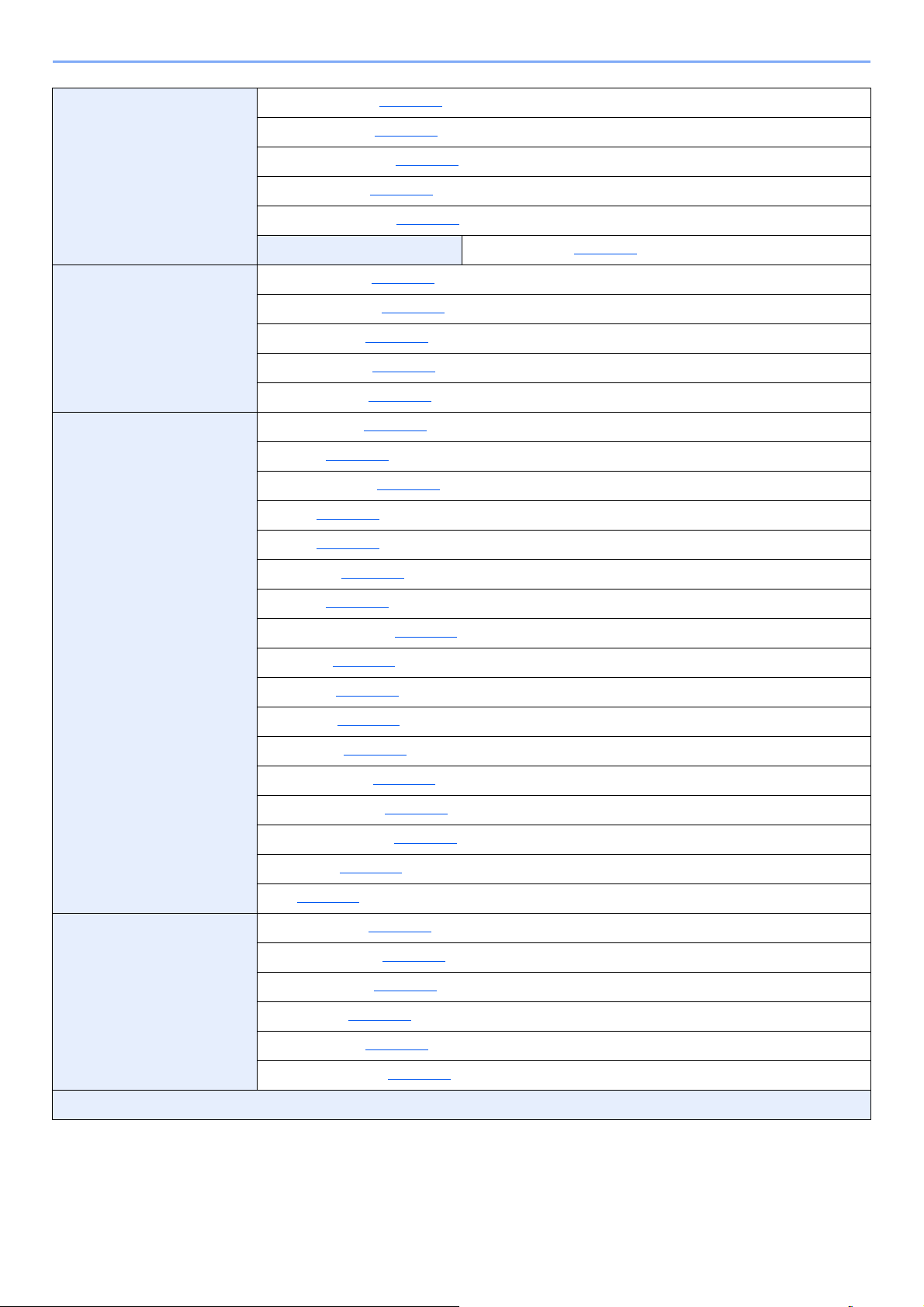
> Menu Map
Common Settings Optional Memory (page 8-30)
Disp. Status/Log (page 8-31)
USB KeyboardType (page 8-31)
Low Toner Alert (page 8-31)
Show PowerOffMsg (page 8-31)
EnergySaver Set. Recovery Level (page 8-32)
Copy Paper Selection (page 8-32)
AutoPaperSelect. (page 8-32)
Auto % Priority (page 8-32)
DP Read Action (page 8-32)
Select Key Set. (page 8-32)
Printer Emulation Set. (page 8-33)
EcoPrint (page 8-33)
Override A4/LTR (page 8-33)
Duplex (page 8-33)
Copies (page 8-33)
Orientation (page 8-33)
Wide A4 (page 8-33)
FormFeed TimeOut (page 8-33)
LF Action (page 8-33)
CR Action (page 8-33)
Job Name (page 8-34)
User Name (page 8-34)
MP Tray Priority (page 8-34)
Paper Feed Mode (page 8-34)
Auto Cass. Change (page 8-34)
Resolution (page 8-34)
KIR (page 8-34)
Send Select Key Set. (page 8-35)
DestinationCheck (page 8-35
)
New Dest. Entry (page 8-35
Recall Dest. (page 8-35
Default Screen (page 8-35
Send and Forward (page 8-35
FAX (Refer to FAX Operation Guide.)
)
)
)
)
xxix
