Page 1
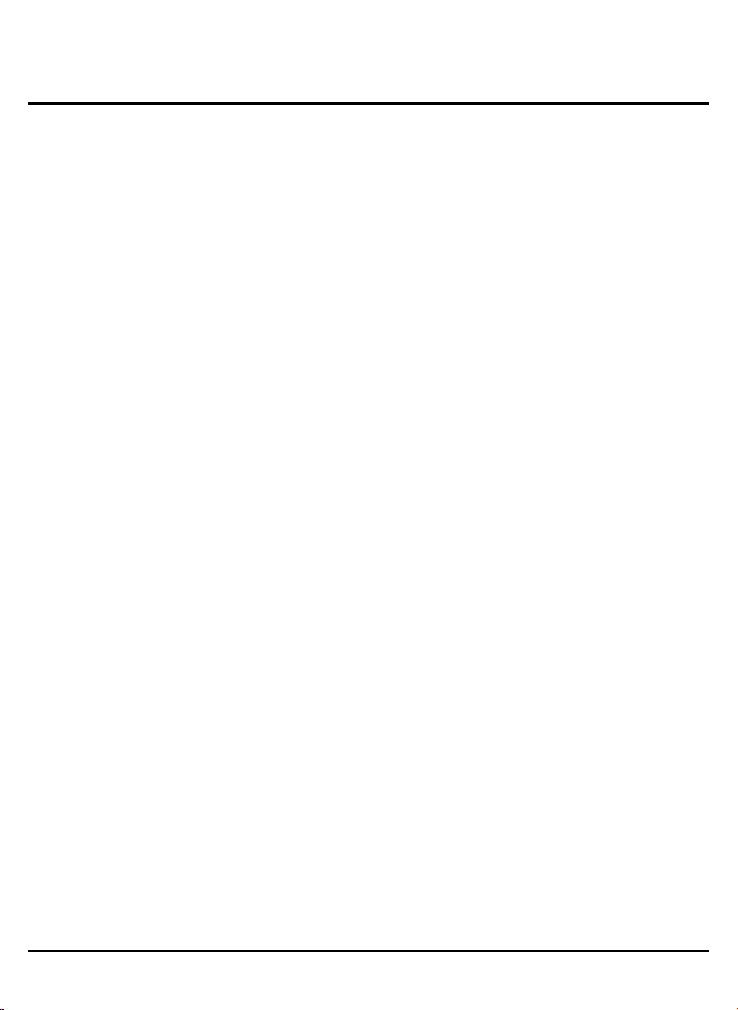
Contents V1.0
ONE Product introduce..............................................................................02
1.1 Interface
1.2 Package contents
1.3 Connection
1.4 Remote Control
TWO Main Menu Introduction.................................................................06
2.1 Main Menu
2.2 Main Menu Interface Introduction
THREE Application..........................................................................................11
3.1 Applications
3.2 Setting
3.3 Favorite
3.4 File browser
3.5 Web browser
FOUR Troubleshooting.......................................................................................23
................................................................................................02
...............................................................................02
...........................................................................03
.......................................................................04
..........................................................................................06
.....................................................07
.......................................................................................11
.............................................................................................12
...........................................................................................20
..............................................................................................20
............................................................................................21
Spanish/Russian PDF versions of the manual can be found at
"File manager/Local memory".
Page 2
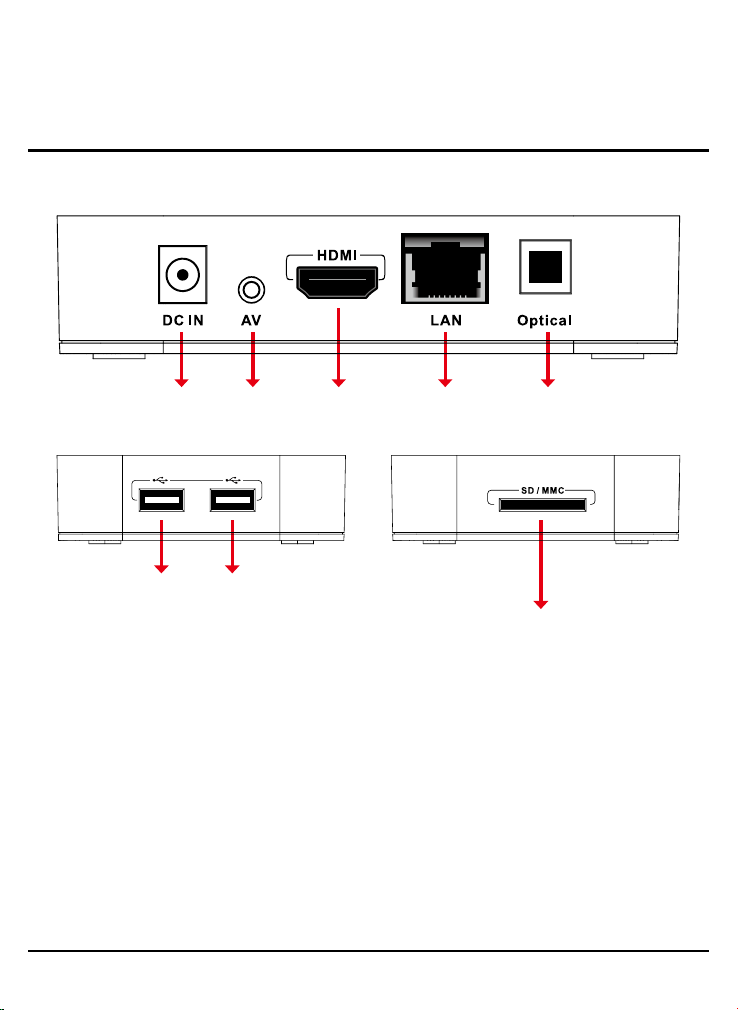
2
ONE
Product introduce
1.1 Interface
Power
inputAVoutput
USB2.0
input
USB2.0
input
1.2 Package contents
SP1200
●
Adaptor
●
Remote control
●
AV cable
●
User’s manual
●
© 2012 KWorld
HDMI
output
LAN
interface
SPDIF
output
Card Reader
Page 3
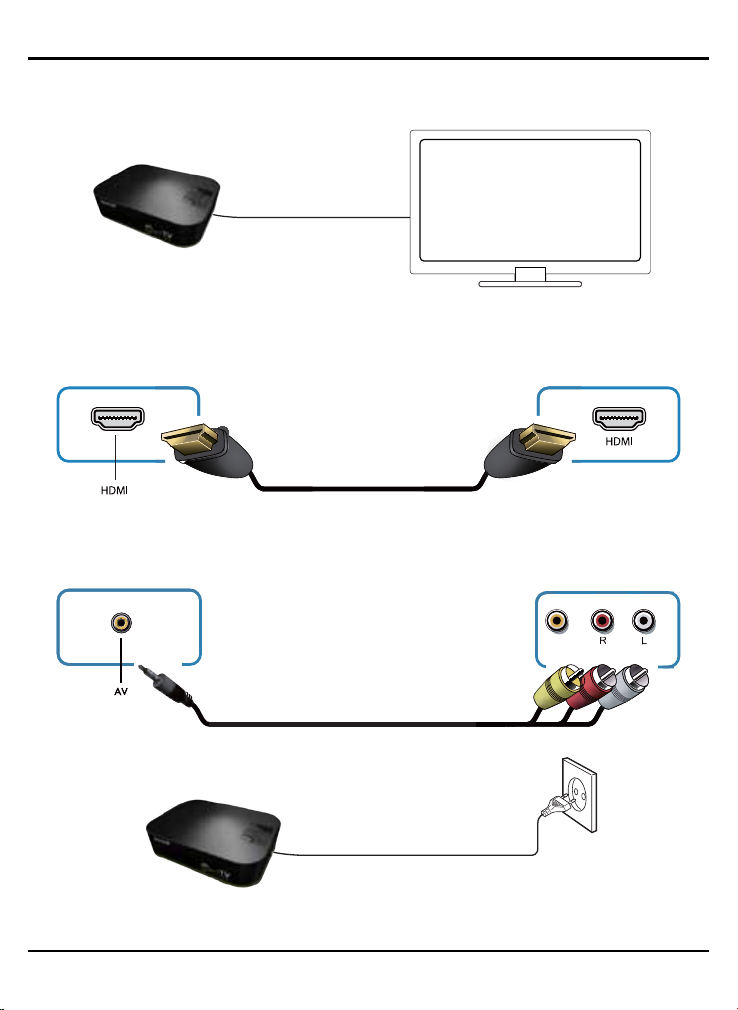
1.3 Connection
RLL
HDMI output
AV output
3
LR VIDEO
SP1200
Page 4
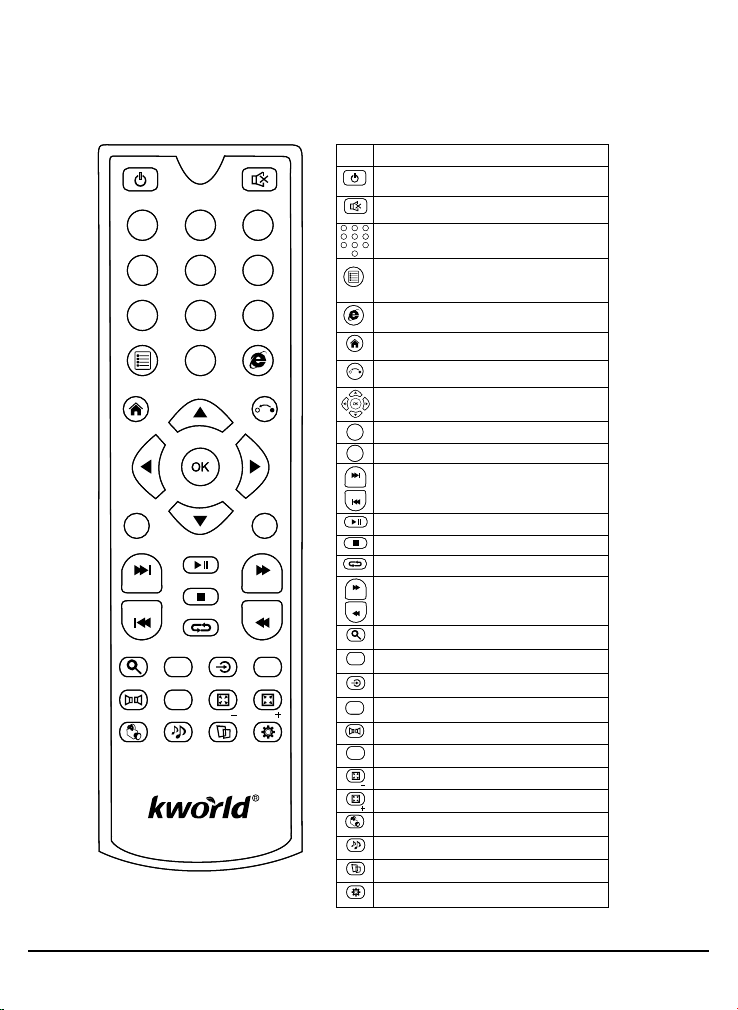
4
1.4 Remote Control
- 1.4.1 Regular remote control
0
STOP
REPEAT
SOURCE
PHOTO SETUP
MUTE
9
INTERNET
RETURN
VOL
+
FFWD
FRWD
MOUSEAPP
ZOOMZOOM
POWER
1 2 3
4 5 6
7 8
MENU
HOME
VOL
-
PLAY/PAUSE
PREV
NEXT
SEARCH
A
A
SUBTITLE
AUDIO
MUSICMOVIE
Key Function
Press the power button to turn on/off Media
POWER
Player.
Press to close the volume of the player.
MUTE
1 2 3
4 5 6
To input the number.
7 809
Press to choose function menu of
corresponding application in Video, music,
MENU
photo and website.
Fast key to Browser page.
INTERNET
Fast key to go beck to main menu.
HOME
Press to return back to previous menu/page.
RETURN
Press to navigate left/right/up/down.
Press OK to con�irm your choice.
VOL
Press to increase the volume.
+
VOL
Press to decrease the volume.
-
PREV
In the video/picture/music/�ile playback, use
NEXT
to switch next or previous �ile.
Press to play or pause.
PLAY/PAUSE
Press to stop playback.
STOP
Press to repeat one �ile.
REPEAT
FFWD
Press to fast forward fast rewind the current
FRWD
playback.
To access web search page.
SEARCH
Fast key to Application page.
APP
Fast key to switch to HDMI/AV.
SOURCE
Switch to Mouse mode to up/down/left/right.
MOUSE
Press to select an audio track on a media �ile.
AUDIO
A
A
Press to choose subtitles when playing movies.
SUBTITLE
Press to Zoom- on website page.
ZOOM
Press to Zoom+ on website page.
ZOOM
Fast key to go to Movie page.
MOVIE
Fast key to Music page.
MUSIC
Fast key to Photo page.
PHOTO
Fast key to go to system set up.
SETUP
© 2012 KWorld
Page 5

- 1.4.2 Air mouse remote control(Option)
The embed 2.4GHz remote control support Air mouse function. No need to use the mouse or
keypad to control cursor, but wave your hand, you can easily to chose every icon you need.
Function
Key
Press to turn on/off the power of remote.
press to decrease volume.
press to increase volume.
press the direction pad to chose function,
then press OK to con�irm.
Press to return back to previous menu /page.
Press to choose function menu of corresponding
application in Video, music, photo and website.
Fast key to go back to main menu.
5
Press to play or pause.
Press to navigate up on browser page.
Press to navigate down on browser page.
Press to close the volume of the player.
SP1200
Page 6
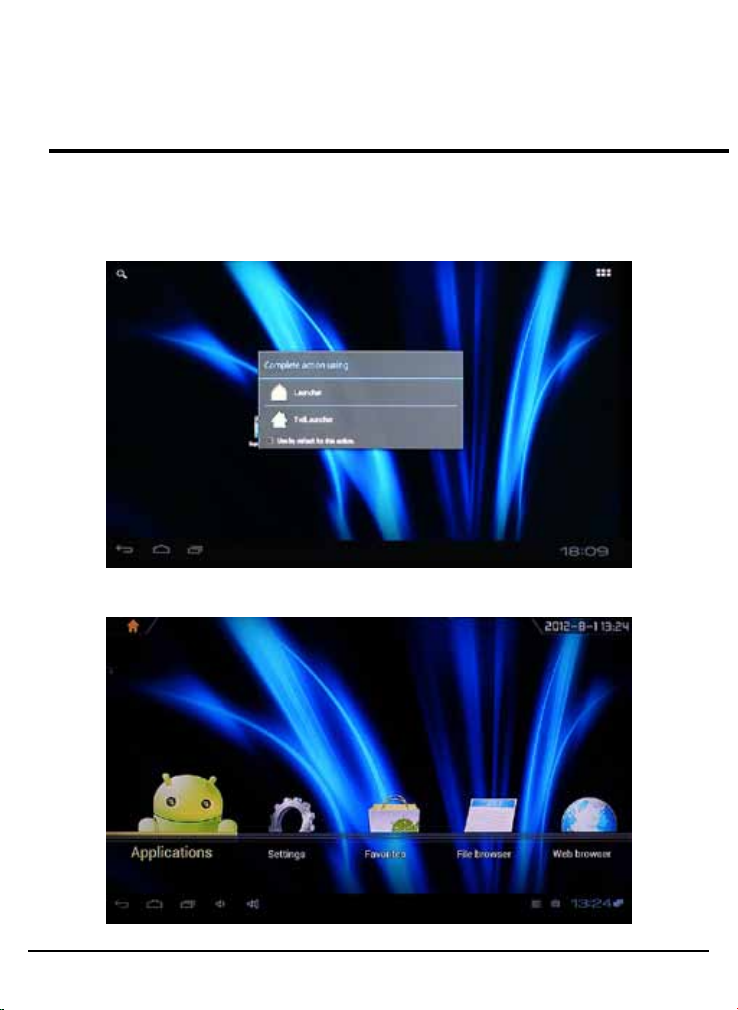
6
TWO
Main Menu Introduction
2.1 Main Menu
This Media Player provides two kinds of main menu interface for user to choose.
After you power on the media player, below dialog will popup. You can choose
“TvdLauncher” or “Launcher”.
Tvd(TV design) Launcher Interface.
© 2012 KWorld
Page 7
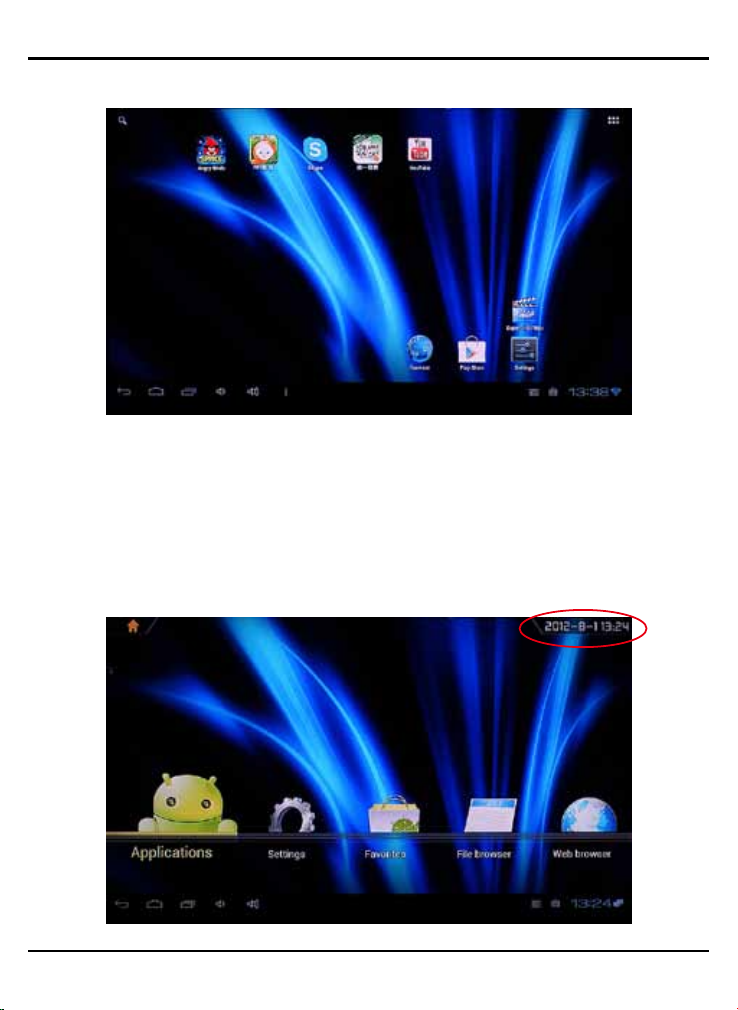
Launcher Interface
2.2 Main Menu Interface Introduction
TvdLauncher Interface
Select the icon, system will list the apps and setting on the screen. You can
choose anyone what you want to use. For the detailed function description,
please refer to chapter 3.
7
Date/Time
SP1200
Page 8
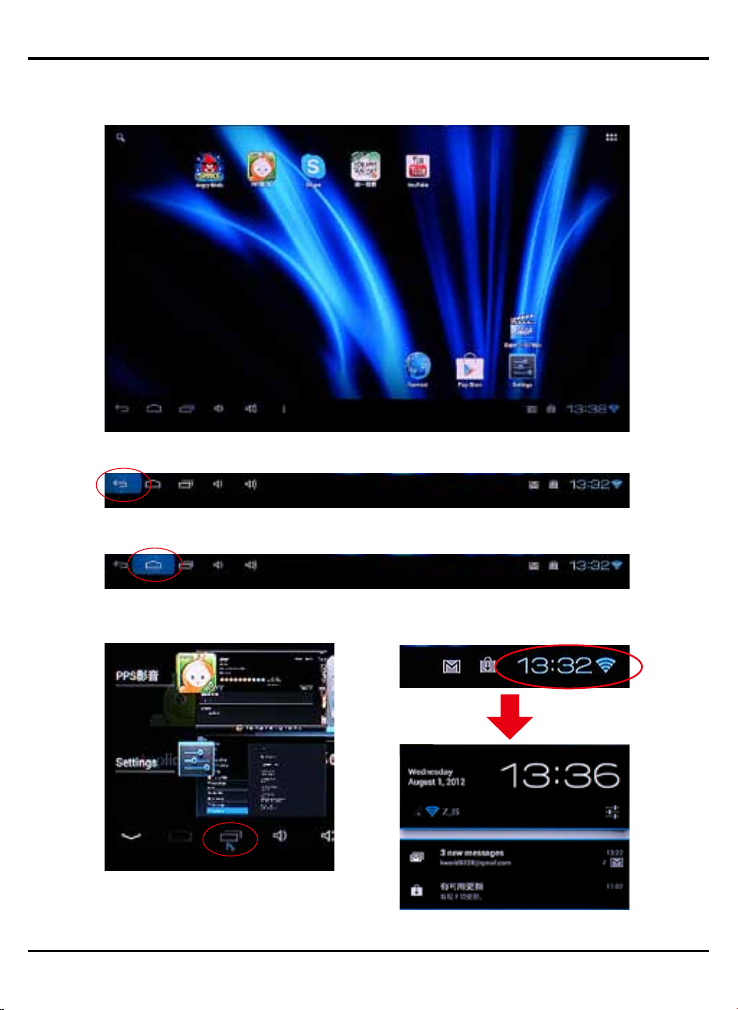
8
Launcher Interface
Back to previous action
Back to Main menu
Popup the running apps list
© 2012 KWorld
Detail information
Page 9
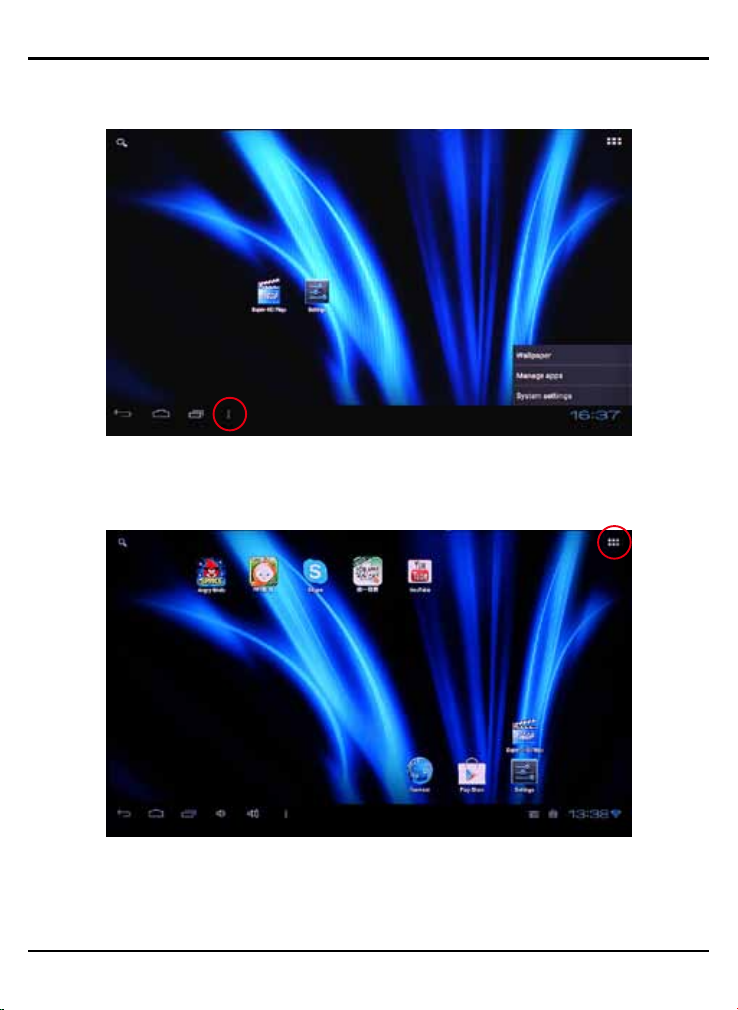
Click the icon to modify wallpaper, apps and system settings.
Click the upper right button to find the application you installed.
9
SP1200
Page 10
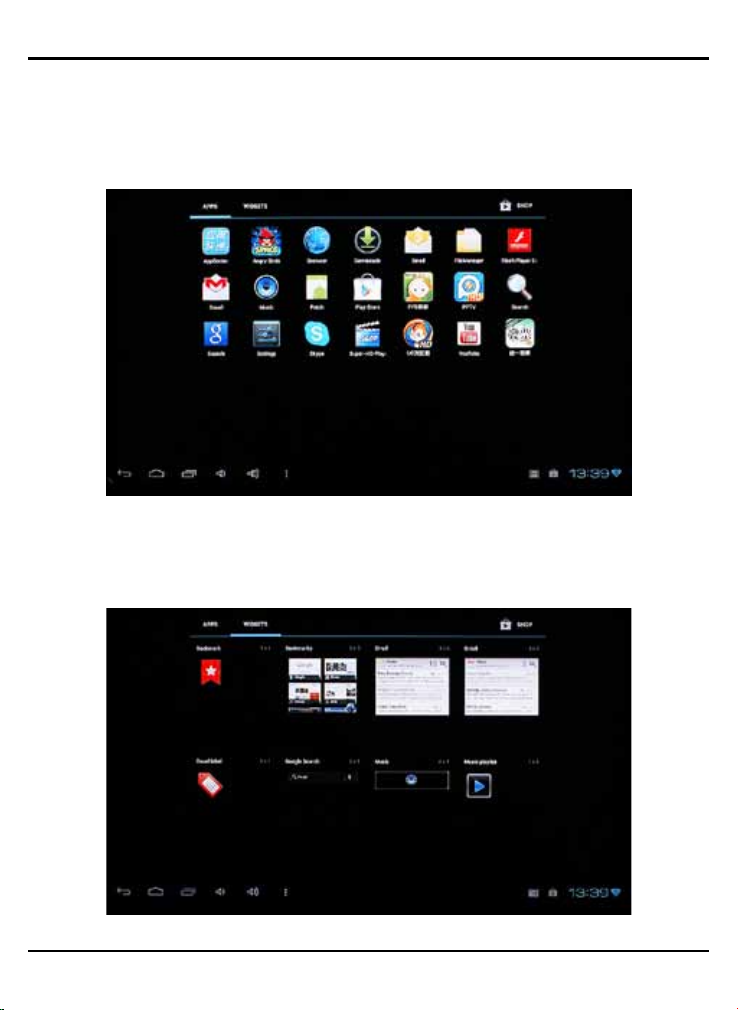
10
There have lots APPS/WIDGETS, you can pull any tools to the main screen for
short cut.
© 2012 KWorld
Page 11
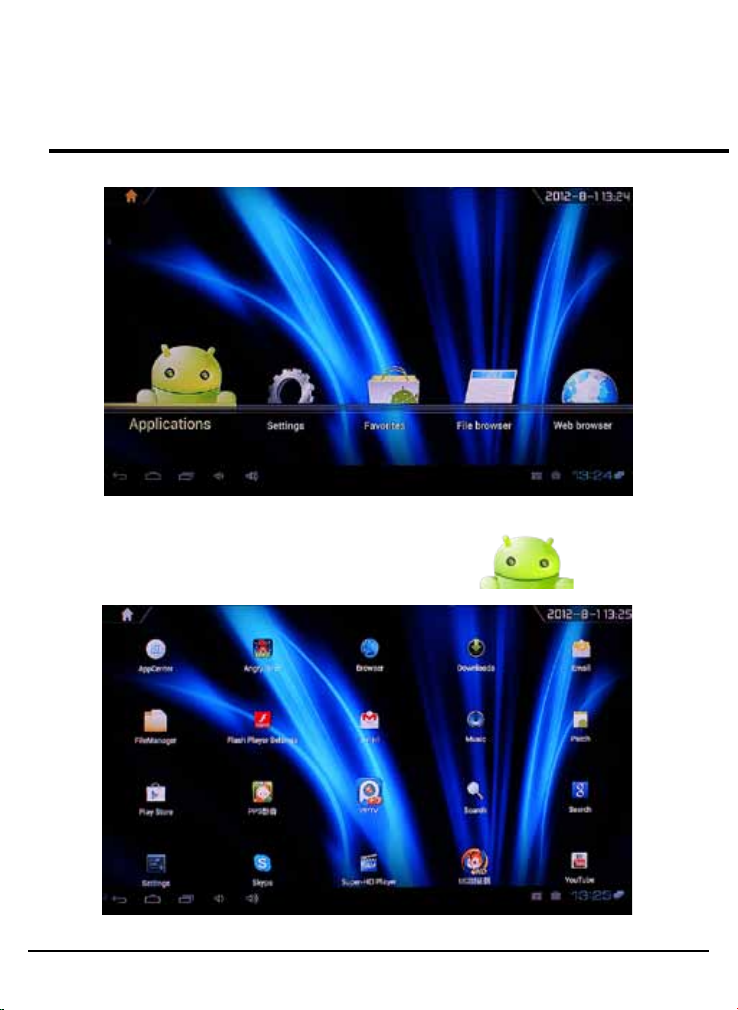
THREE
Application
3.1 Applications
Chose application, to enjoy the apps what you want.
11
SP1200
Page 12
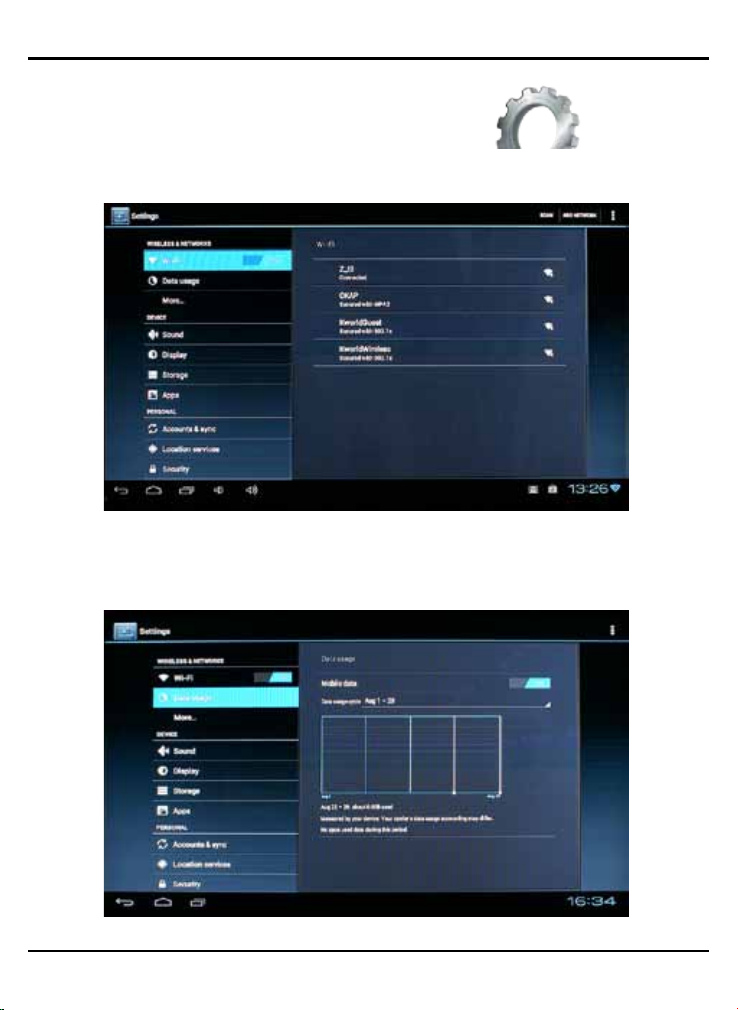
12
3.2 Setting
- 3.2.1 Wireless Networks
WiFi
Please turn on WiFi option and choose the access point you need.
Data usage
Check the network stream status.
© 2012 KWorld
Page 13
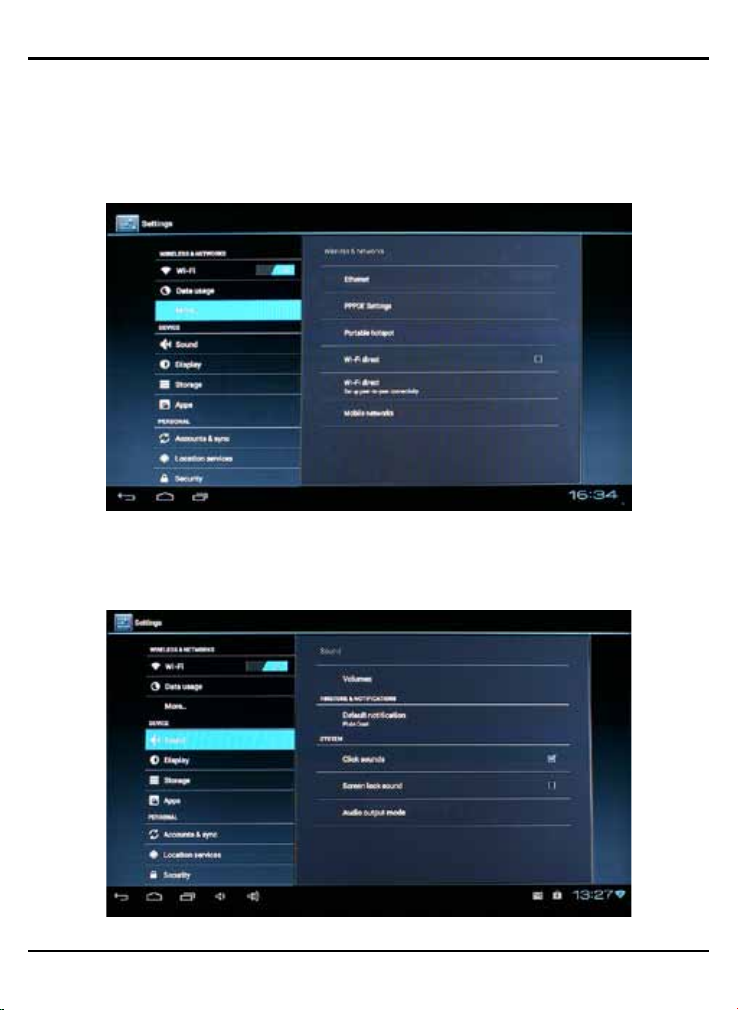
More…
Setup the different network.
- 3.2.2 Device
Sound
Adjust the volume, click sound and audio output mode
13
SP1200
Page 14

14
Display
Adjust the display level and output setting
Storage
The storage level and space
© 2012 KWorld
Page 15
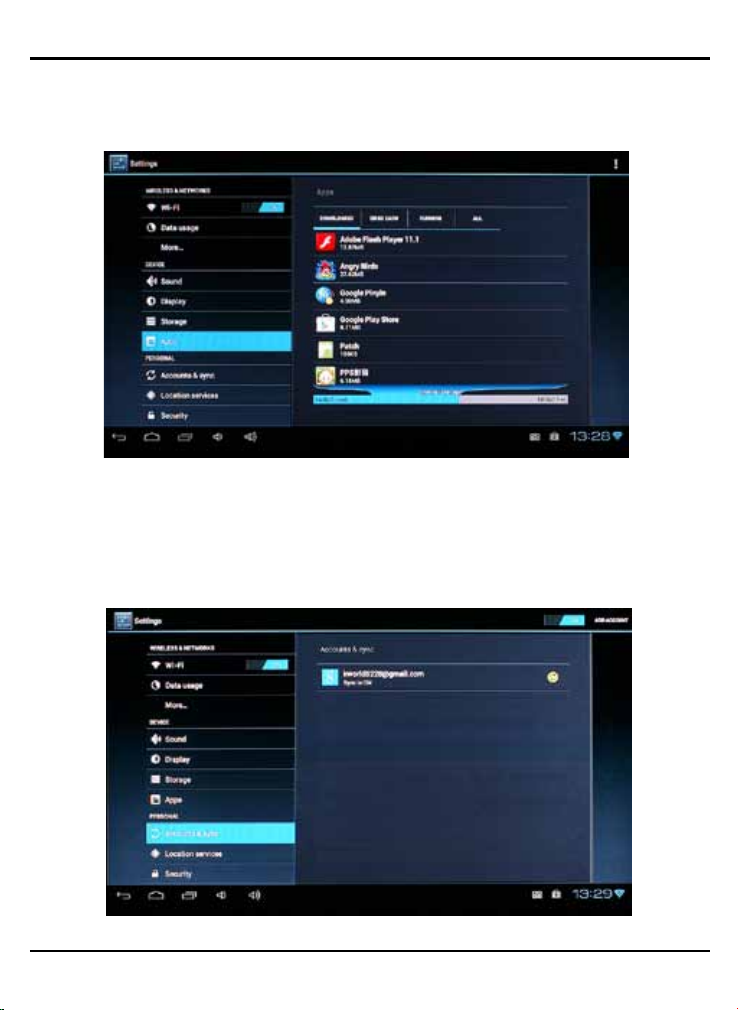
Apps
List all the apps from download or SD card.
- 3.2.3 Personal
Account & Sync
To create and sync google account.
15
SP1200
Page 16

16
Location services
Security
© 2012 KWorld
Page 17

Language & input
Set the language and input method
Backup & reset
Backup or reset your system back to default setting
17
SP1200
Page 18

18
- 3.2.4 System
Date & time
Setting date and time
Accessibility
Setup the accessibility
© 2012 KWorld
Page 19

Developer options
About device
List the device information
19
SP1200
Page 20

20
3.3 Favorite
You can put your favorites files into the folder
3.4 File browser
When get in to file browser, you can search all equipment from local memory or
network device. Then you can play video, Picture, Music and files.
© 2012 KWorld
Page 21

3.5 Web browser
21
You can visit whatever website you want.
SP1200
Page 22

22
Select the icon, there has menu bar for you to set.
© 2012 KWorld
Page 23

FOUR
cable.Set the output solution of this box into 720P.
LED is blinking
Troubleshooting
Warning
Under no circumstances should you try to repair the box by yourself, as this is will invalidate the
warranty. Do not open the box as there is a risk of electric shock. If a fault occurs, first check with
points listed below before taking the box for repair. If you are unable to remedy a problem by
following hints, consult your dealer for help.
Problem Solution
No power
No picture
No Sound or
distorted sound
No audio or
digital output
The remote control
does not work
Player does not respond
to some operating
commands during display
No sound during
movies display
The contents of the USB
�lash drive&SD/MMC card
cannot be read
No sound with HDMI
connection
The TV screen is
blank and the palyer
Check if the power adapter is properly connected .
Check if the power adapter damaged or not.
Re-connect with HDMI cable or AV cable.
Re-connect power adapter;
Check if the output mode for TV and media box keep the same.
Check if the TV is switched on.
Adjust the volume.
Check if the cable connect to TV and media player well.
Check that the speakers are connected correctly.
Check if the cable connected well.
Check if your ampli�ier is set correctly
Re-connect power adapter.
Check if the output mode for TV and media box keep the same.
Aim the remote control directly at the sensor at the front of the box.
Reduce the distance to the box.
Replace the batteries in the remote control.
Operations may not be permitted. Refer to the User manual.
Possibility of system halted, re-insert with Power adaptor to restart.
The Audio codec may not be supported by the box. You can change to
the supported audio on playing menu.
Check the volume.
Check if the cable connected well.
Check if the output mode for TV and media box keep the same.
The USB �lash drive format is not compatible with the box.
If one of the USB cannot read, please turn off the box and restart it.
Check if TV output mode is the same with media box.
Check your TV system setup.
Check the volume.
Turn off your palyer, wait 30 seconds, turn it on again, if under HDMI
status, Check if HDMI connection is correct or change another HDMI
23
SP1200
Page 24

24
End-user License Agreement
Please read this agreement carefully before using the product:
Please ensure:
(1)Do not dismantle the product for improper purposes.
(2)Do not read and refresh the firmware of the product by improper means.
(3)Do not conduct inverse engineering and disassembling for related software and codes of the
product
(4)The product and this license agreement can be transferred to a third party who accepts the
terms and conditions of the agreement. When you transfer the full or part of the product to a
third party, the license agreement for you to use the product terminates automatically.
How to use this user Manual:
Please read this user manual carefully before using the product. The content of the manual as
well as the hardware and software of the product have been processed with intensive care. No
responsibility is assumed for any direct or indirect losses arising from hardware damage, program
damage, file loss or system breakdown due to improper operations. As you have carefully read
this agreement, it is ensured that the terms and conditions have been fully understood and will be
strictly followed.
Precautions
Please carefully read and pay close attention to the following before using the product:
(1)Do not expose the product to rains or damp environments to prevent fire or electric shock.
(2)Do not expose the product to moisture, dripping or splashing in order to reduce the danger of
fire, electric shock or product damage.
Safety Instructions
(1)Use the original adapter for the product, and do not share an adapter with any other devices.
(2)Do not place the power cord and plug of the adapter near heat sources.
(3)Do not dismantle and repair the adapter and its power cord.
(4)Do not open the enclosure of the product to ensure your safety. Please ask trained
professionals to conduct maintenance if necessary.
Maintenance Tips
(1)The product is of complicated and sophisticated structure, so only trained professionals are
allowed to open the product to prevent damage from happening.
(2)Do not dismantle components of the product on your own .The warranty mark will be invalid
automatically if you dismantle and repair the product on your own.
(3)Please contact our local warranty department to arrange for maintenance if necessary.To
replace devices or accessories, please select the original ones designated by the manufacturer.
© 2012 KWorld
Page 25

WARNING
This User’s Manual is for specific product, and all its contents are processed with due care but
are not ensured fully correct. We assume no responsibility for any loss arising from use of this
manual. The right to interpret all contents of this User’s Guide belongs to the company. The
manual is subject to change without notice. This User’s Manual is not authorized to any party and
no reproduction or copy, in part or whole, of the manual in any way is permitted.
KWorld Website: www.kworld-global.com
25
Technical Support
Thank you for reading this manual. If there is any further inquiry, please contact us at www.kworld-global.com
The information contained in this documentation is for reference only. The text, images and charts of this
documentation have been processed with intensive care and we have been dedicated to ensure the accuracy and
completeness. However, the content of this document is subject to change without notice and no liability nor
responsibility is assumed for any loss or damage arising from any kind of misunderstood, improper uses of the
hardware, software, and documents.
KWorld Computer Co., Ltd.
6F., No.113, Jian 2nd Rd., Jhonghe Dist., New Taipei City 23585, Taiwan (R.O.C.)
@ 2012 KWorld Computer Co., Ltd. All rights reserved. All KWorld trademarks and logos are registered trademarks
of KWorld Computer Co., Ltd. All other trademarks and logos presented in this material are the property of their
respective owner. KWorld Computer Co. Ltd. reserves the right to revise the specifications mentioned above. No
part of this documentation can be copied, reproduced or distributed in any kind of print or electronic forms without
legal permission.
SP1200
