Page 1
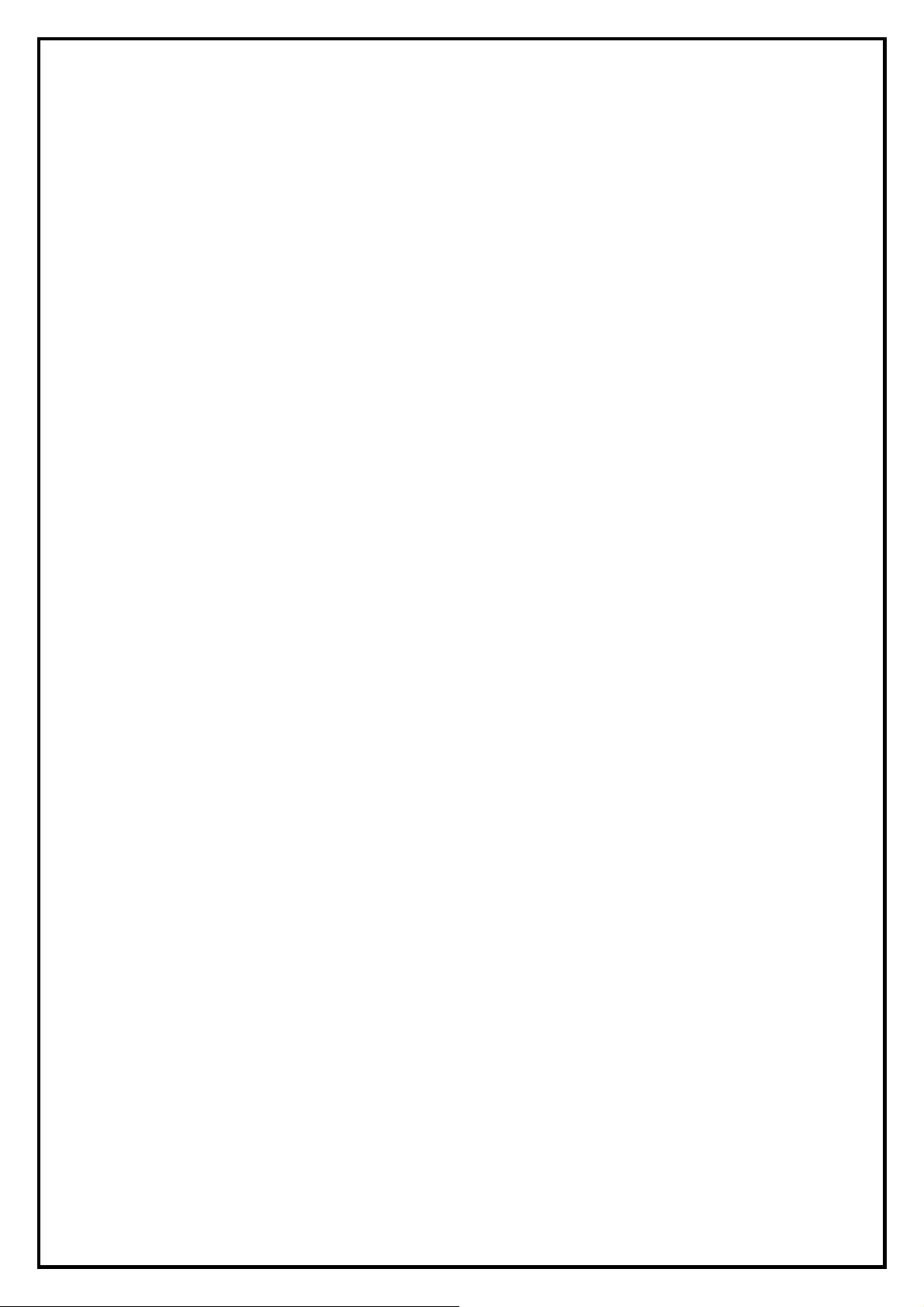
DVB-T PE360 Installation Manual
Contents
V1.0
Chapter 1 : DVB-T PE360 TV Card Hardware Installation ..............................................................................2
1.1 Package Contents.................................................................................................................................2
1.2 System Requirements...........................................................................................................................2
1.3 Hardware Installation...........................................................................................................................3
Chapter 2 : DVB-T PE360 Quick Installation...................................................................................................4
2.1 The Driver Installation of DVB-T PE360............................................................................................4
2.2 HyperMedia Application Installation...................................................................................................5
2.3 The Remote Installation of DVB-T PE360..........................................................................................6
Chapter 3:DVB-T PE360 Quick Uninstallation..............................................................................................7
3.1 The Driver Uninstallation of DVB-T PE360.......................................................................................7
3.2 HyperMediaCenter Uninstallation.......................................................................................................7
3.3 The Remote Uninstallation of DVB-T PE360.....................................................................................8
Chapter 4 : FAQ.................................................................................................................................................9
4.1 How to check if the driver has been installed successfully or not? ...........................................9
4.2 How to check if the Remote Control can work fine?.................................................................9
4.3 How to uninstall all of device driver and software utility?......................................................10
4.4 Why does the inputted video stop and HyperMediaCenter makes no response? ....................10
Chapter 5:Remote Control ............................................................................................................................11
Note: For multi language installation manual, please install Adobe Acr obat Reader from autorun after
inserting the CD into the CD ROM. Click “Browse” and open Installation Manual file where multilanguage installation manuals are in.
1
Page 2
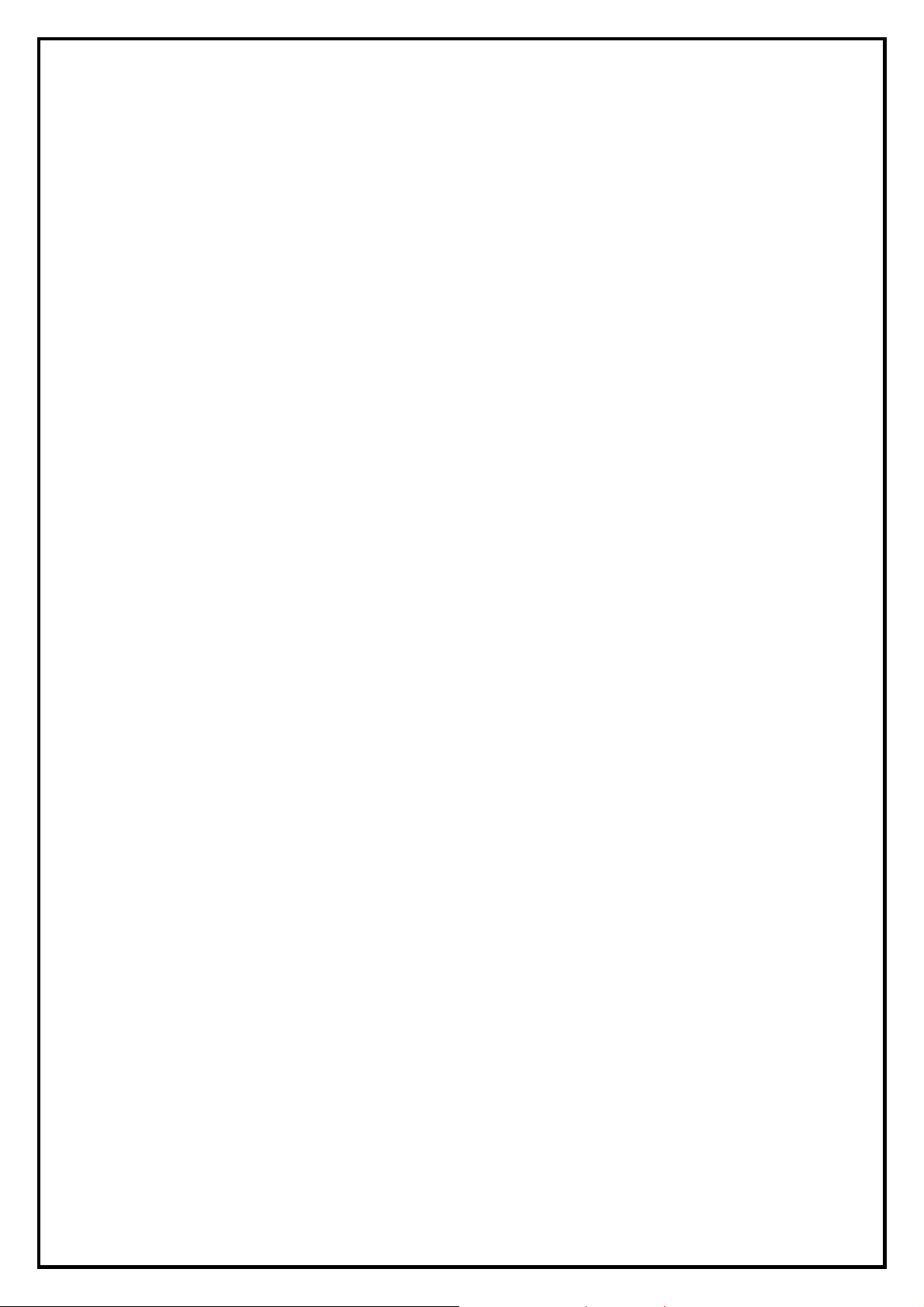
Chapter 1 : DVB-T PE360 TV Card Hardware Installation
1.1 Package Contents
Unpack your DVB-T PE360 TV Card package and make sure that all items are intact. The following items
should be included in your package:
z DVB-T PE360 TV Card
z Installation CD and CyberLink PowerDirector5
z Quick Start Guide
z DVB-T Antenna(Optional)
z FM Antenna
z Remote Control and sensor
z External Multi-cable
z Power Switch Cable
z Internal AV input Kit
z Adaptor
1.2 System Requirements
z PC with Pentium-IV 2.0GHz or above (Recommend:2.8 GHz)
z 512MB RAM of system memory or above ((Recommend: 1GB)
z 1 available PCIe compliant slot
z Graphics TV Card (Must support DirectX 9.0C)
z Sound TV Card (AC97 compatible sound TV Card)
z 1GB free HD space
z CD-ROM drive (For software installation)
z Microsoft Windows® XP(SP2) / XP MCE / Windows Vista
2
Page 3
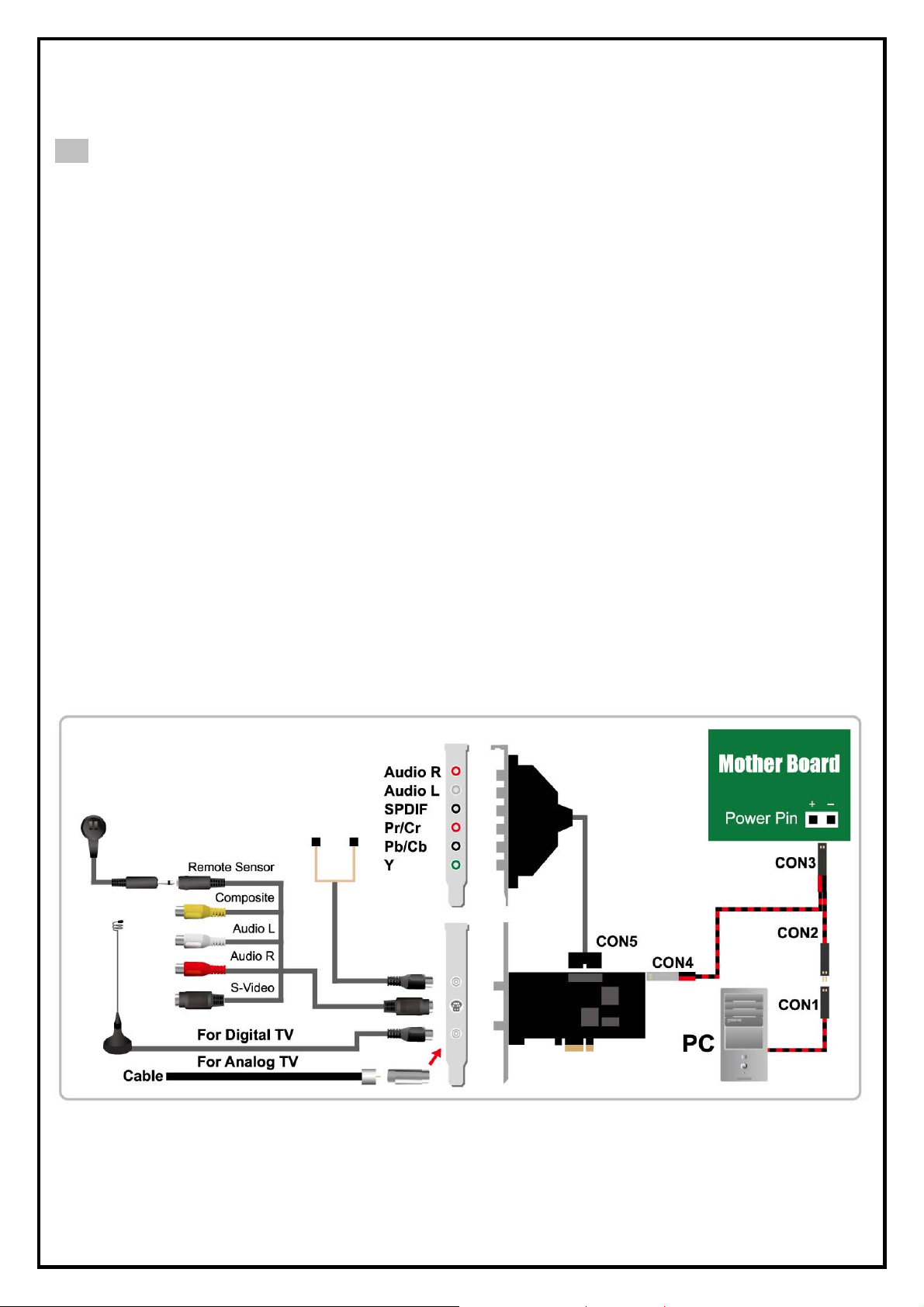
1.3 Hardware Installation
Please follow the steps & connection chart shown below for installation of your TV TV Card and follow the
pictorial guide below for peripheral connections.
1. Warning: Installation Hazard
Please exercise precaution when installing your TV tuner card!
A. Shut down your computer.
B. Unplug the main computer.
C. Press the power button for 3 seconds. (To ensure your computer is
completely powered-off.)
D. Open the cover of your main computer.
2. Please choose an available socket for your product and connect your TV
tuner card with the motherboard.
3. Please remove the Power SW pin (CON1) of your PC from the motherboard,
connect it with the Power Switch cable (CON2), plug CON3 on the Power Switch
cable to the Power Pin on the motherboard, and plug CON4 on the Power Switch
cable to the connector on your TV tuner card.
4. Please place the “Internal AV Input Kit” in a PCI or PCI Express Card Slot
and connect CON5 to the connector on your TV tuner card.
5. Please put your PC case back together and reboot your computer.
6. When you reboot your computer, for all system newer than Windows XP will
automatically detect the new hardware and launch “Found New Hardware
Wizard”: when this happens please click on the “cancel” button.
3
Page 4
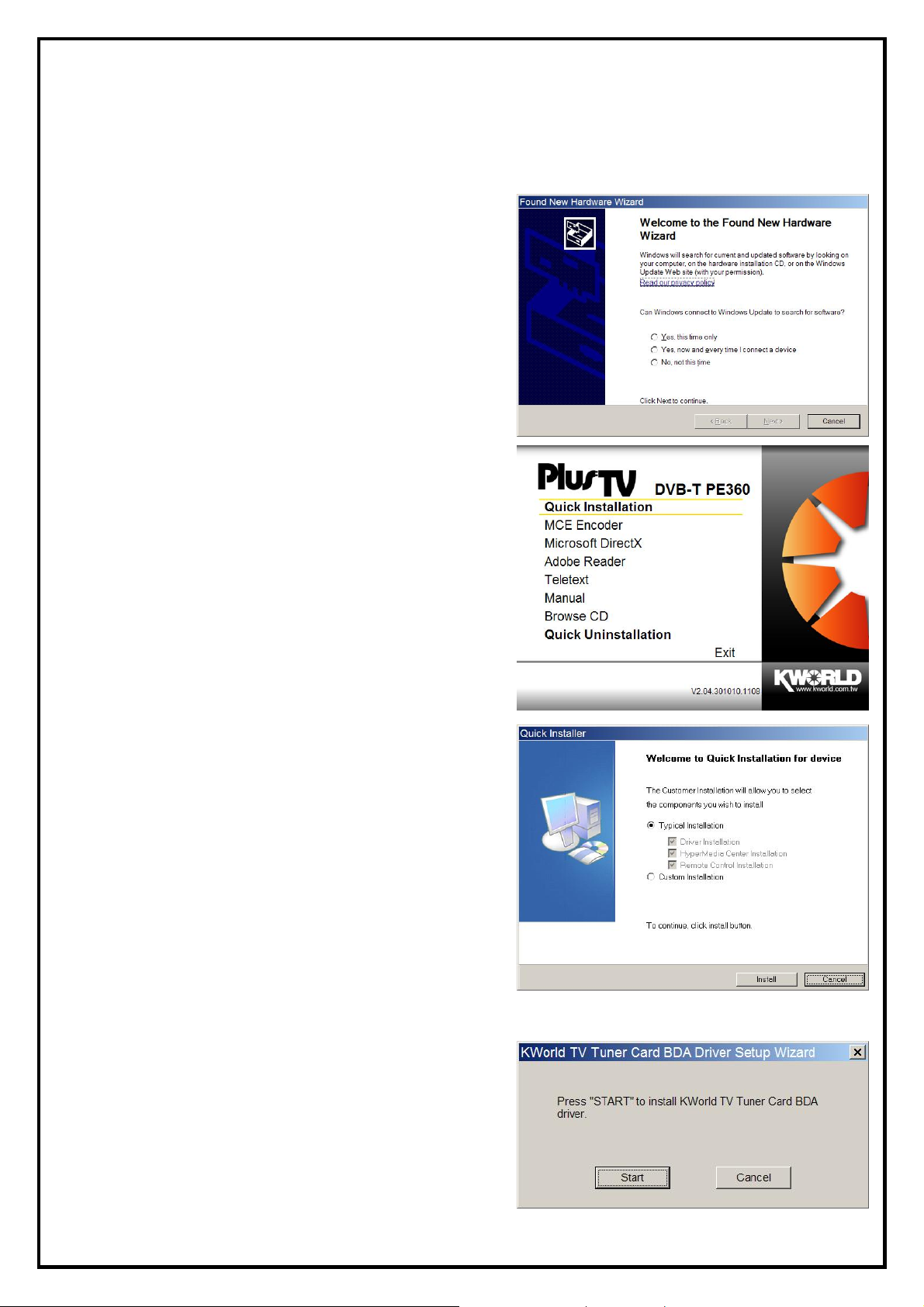
Chapter 2 : DVB-T PE360 Quick Installation
The DVB-T PE360 TV Card package comes with complete Windows software utilities. These utilities can
be found on the CD-ROM in this package. During installation, it is highly recommended to disable any
sub-programs. These include applications such as antivirus software and system monitoring applications.
1. When you finish the hardware setup and restart your
system. The “Found New Hardware Wizard” window
will pop up. Please click “Cancel” and you can make
use of DVB-T PE360 Quick Installation for proper
installation.
2. Insert the installation CD into the CD ROM device. The
autorun page will appear as the left image. Please
choose “Quick Installation”.
3. The Quick Installation provides you with two choices
to install. If you want to install device driver and
software utility completely, please choose “Typical
Installation”. or if you want to install them partially,
please choose “ Custom Installation”. Finally click
“Install ” to continue.
2.1 The Driver Installation of DVB-T PE360
4. Click “Start” to install the DVB-T PE360 BDA driver.
Please wait, while the installation is in process.
4
Page 5

5. Now the driver has been installed successfully on your
computer and click “OK” to finish driver installation and
go to next step.
2.2 HyperMedia Application Installation
This step will instruct you to install HyperMedia Application. Please follow the steps below for installation.
6. The InstallShield Wizard will guide you through
installation of HyperMedia application. Click “Next” to
continue.
7. Please choose the destination folder where you want to
install the files. You can click “Browse” to change the
destination folder. Finally click “Next” to go to next
step.
8. Setup will add program icons to the Program Folder’s
list. You may type a new folder name, or select one
from the existing folders list. Click “Next” to start
installing. Please wait while installation in process.
5
Page 6

9. When the message as the one on the left image, click
“Finish” to end the installation.
2.3 The Remote Installation of DVB-T PE360
This step will instruct you to install the remote utilities of DVB-T PE360. Please follow the steps below for
installation.
10. The InstallShield Wizard will guide you through
installation of DVB-T PE360 remote utilities. Click
“Next” to continue.
11. DVB-T PE360 utilities have been installed. Please click
“ Finish”.
12. All the drivers have been installed successfully. Please
choose “Yes, I want to restart my computer now” to
restart your computer (Recommend) and click
“Finish” to end the installation.
6
Page 7

Chapter 3:DVB-T PE360 Quick Uninstallation
1. If you want to uninstall device driver and software
utility,
please click “Quick Uninstallation”.
Note: You can also take another way to uninstall device
driver and software utility, please refer to chapter 4 FAQ 3.
2. The Quick Uninstallation provides you with two choices
to uninstall. If you want to uninstall device driver and
software utility completely, please choose “Typical
Uninstallation”. or if you want to uninstall them
partially,
please choose “ Custom Uninstallation”. Finally click
“Uninstall” to continue.
3.1 The Driver Uninstallation of DVB-T PE360
3. Click “OK” to uninstall the DVB-T PE360 BDA driver.
Please wait, while the uninstallation is in process.
4. Now BDA driver has been removed successfully on your
operation system and click “OK” to go to next step.
3.2 HyperMediaCenter Uninstallation
This step will instruct you to uninstall HyperMediaCenter. Please follow the steps below for uninstallation.
5. This step is to remove HyperMediaCenter. Please
click “OK” to execute.
7
Page 8

6. The UninstallShield Wizard will guide you through
unstallation of HyperMediaCenter and when the
message as the one on the left image, the
HyperMediaCenter has been removed. Please click
“Finish” to end.
3.3 The Remote Uninstallation of DVB-T PE360
This step will instruct you to uninstall the remote utilities of DVB-T PE360. Please follow the steps below
for uninstallation.
7. This message notices you again to make sure whether
you really want to remove utilities. Please click “Yes” to
execute removing.
8. The remote function has been successfully removed.
Please click “OK”.
9. All the drivers have been removed completely. Please
choose “Yes, Reboot computer immediately” to restart
your computer (Recommend) and click “Finish” to end
the uninstallation.
8
Page 9

Chapter 4 : FAQ
4.1 How to check if the driver has been installed successfully or not?
Ans :Right click on “My Computer” on the desktop and choose “Properties”. Once in “Properties”
window, click on “Device Manager” in Hardware panel. Click on the plus icon of “Sound, video and
game controllers” to open the device list. See Fig. 1 below.
Fig. 1
4.2 How to check if the Remote Control can work fine?
Ans : 1) You have to check if the “Remote Control” utility is installed or not. Please refer to Fig. 2.
2) You have to check if the driver has been installed or not.
3) You can check if the “Remote Control” tray icon is loaded in the right-bottom of task bar.
See Fig.3. below.
Fig. 2 Fig.3
9
Page 10

4.3 How to uninstall all of device driver and software utility?
Ans:1) You can put the installation CD into CD-ROM device to execute “Quick Uninstallation”.
2) You can also follow the step (StartÆAll ProgramsÆKWorld MultimediaÆUninstallation ) to
Uninstall. Please refer to Fig.4
Fig.4
4.4 Why the inputted video stops and HyperMediaCenter makes no response ?
Ans:This problem might occur when the video inputted from “Component”(on Internal AV input Kit ). The
reason is Graphic card ram doesn’t real-time process data. PLS close HyperMediaCenter and run
HyperMediaCenter again.
10
Page 11

Chapter 5:Remote Control
Button Function
Turn on / off HyperMedia Center
Shut down the PC
Video Source switch (Antenna, Cable, Memory, Composite, S-Video)
Audio switch (Stereo, SAP or MONO)
Number keys (0~9)
Recall
Mute
1. Minimize
2. Switch screen 1 to screen 2. (Only for Dual TV product)
Switch between full screen and window mode
Return to main page
Return to last page
Arrow keys
Enter
Volume up / down
Channel up / down
Time-Shifting
Record
Playback
EPG (Electronic Program Guide)
Teletext
Adjust screen ratio between 4:3 / 16:9 / 16:10
SnapShot
Sleep Timer
Adjustment
(Brightness, Contrast, Saturation, Hue, Sharpness)
Preset mode (A: Default / B:Theater / C:Sport)
11
