Page 1

Kurzweil PCR-1
Orchestral Expansion Board for the PC2
User’s Guide
March 1, 2002
©2002 All rights reserved. Kurzweil is a product line of Young
Chang Co.; Kurzweil, PC2, PC2X, PC2R, PCX-1, and PCR-1 are
trademarks of Young Chang Co. All other products and brand
names are trademarks or registered trademarks of their
respective companies. Product features and specifications are
subject to change without notice.
Part Number: 910377 Rev. A
Page 2
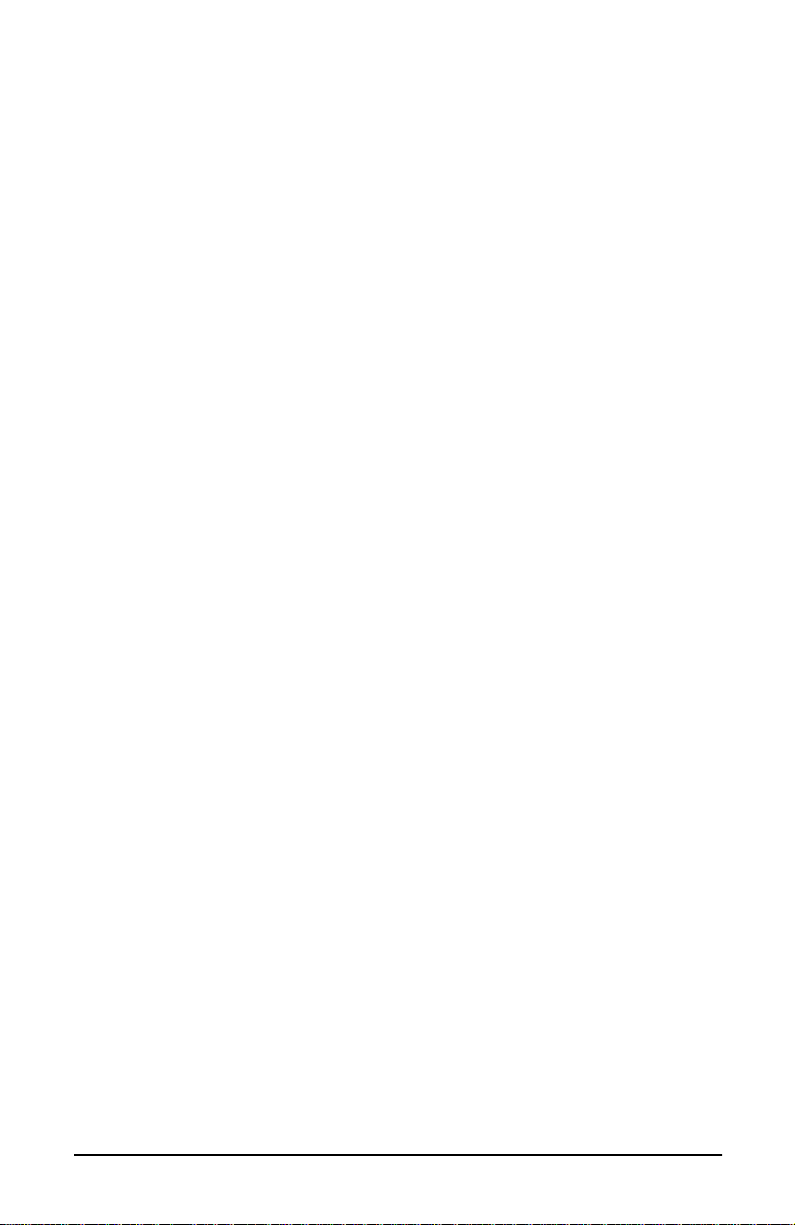
Young Chang International
Contacts
Contact the nearest Young Chang office listed below to locate your local
Young Chang/ Kurzweil representative.
Young Chang America, Inc.
P.O. Box 99995
Lakewood, WA 98499-0995
Tel: 1-253-589-3200
Fax: 1-253-984-0245
Young Chang Co., Ltd.
178-55 Gajwa-Dong
Seo-Ku, Inchon, Korea 404-714
Tel: 011-82-32-570-1380
Fax: 011-82-32-570-1218
Young Chang America, Inc. (Canadian Division)
3650 Victoria Park Ave. Suite 105
Toronto, Ontario Canada M2H 3P7
Tel: 1-416-492-9899
Fax: 1-416-492-9299
W orld Wide Web Home Page
http://www.kurzweilmusicsystems.com
ii
Page 3
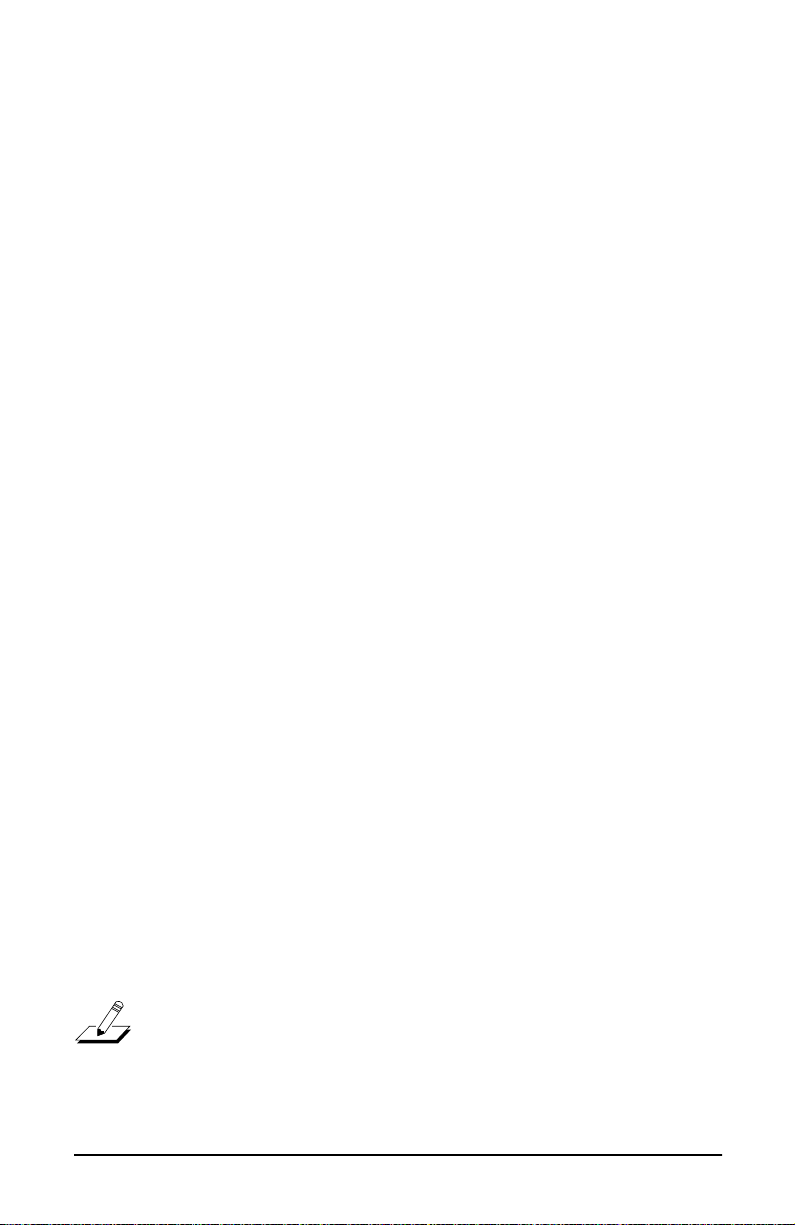
PCR-1 User’s Guide
There are five sections in this User’s Guide:
• PC2 Version 3 Operating System Features . . . . . . . . . . . . 5
• Loading Program/Setup Files Into RAM . . . . . . . . . . . . 11
• PCR-1 Orchestral Program Information . . . . . . . . . . . . . 13
• PCR-1 Orchestral Setup Information. . . . . . . . . . . . . . . . 35
• PCR-1 GM Program Information . . . . . . . . . . . . . . . . . . . 68
PC2 Version 3 Operating System Features
Many of the new features in the Version 3 operating system
support the programs and setups in the PCR-1 option. There
are several other new features as well, however. This section
describes all of the new features, which fall into the following
categories:
• GM Control Parameters. . . . . . . . . . . . . . . . . . . . . . . . . . . . 5
• New Parameters for Displaying Software Versions. . . . . 8
• New Demo Features. . . . . . . . . . . . . . . . . . . . . . . . . . . . . . . 8
• Using Sound Categories (PC2R only) . . . . . . . . . . . . . . . 10
GM Control Parameters
PC2s with the Version 3 operating system and the PCR-1
option support General MIDI 1 (GM). You can turn on GM
mode and play any GM file using the PC2.
Note
: For GM files to play correctly, the GM program set
must be present in the PC2—it can be in either ROM (Bank 2,
Exp1) or in RAM (Bank 1, User), but it has to be present.
3
Page 4
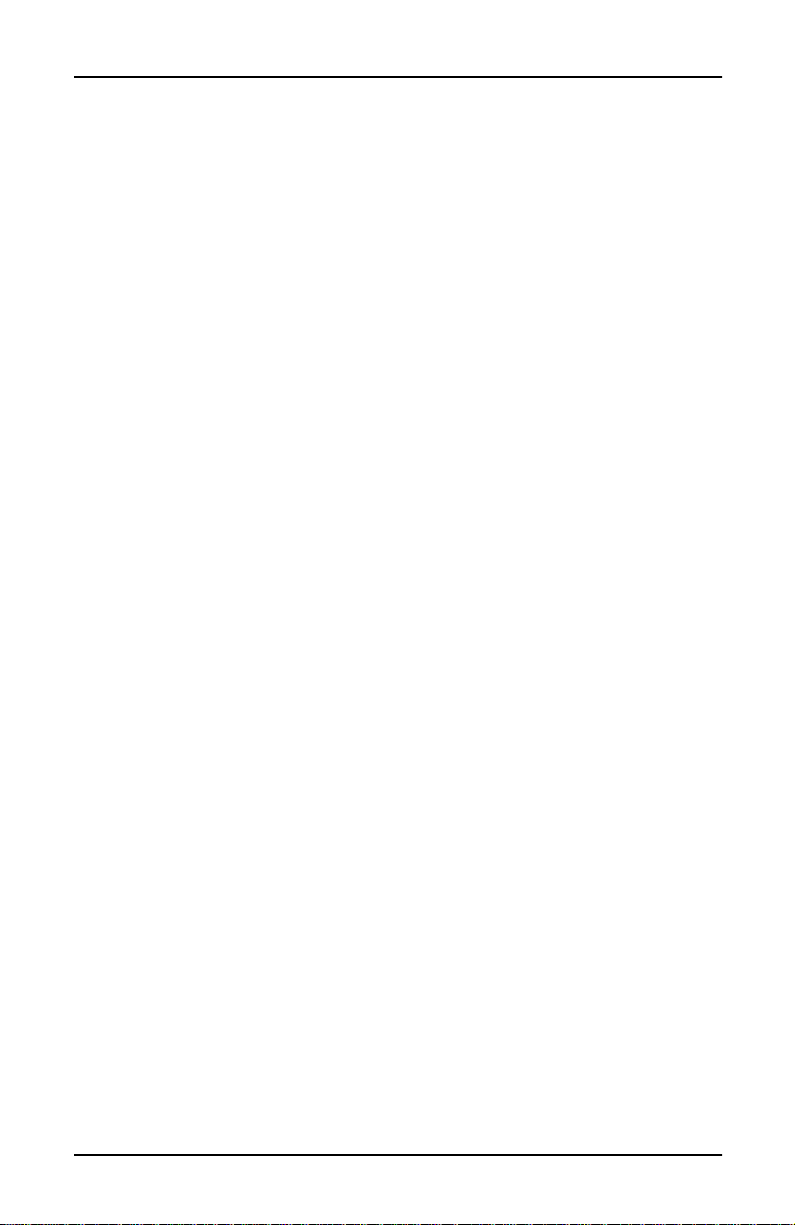
PCR-1 User’s Guide
PC2 Version 3 Operating System Features
The parameters that control the PC2’s GM functions are in
the Global menu. There are three of them: General MIDI, GM
Bank, and GM FX Scale.
General MIDI
Use this parameter to turn GM mode on and off. Set the value
to On to activate GM mode; set the value to
normal operation. When you turn your PC2 off, it remembers
whether GM mode was on, and starts up in the same state
the next time you turn the PC2 on.
You can also activate/deactivate GM mode with a System
Exclusive (SysEx) message to the PC2. To turn GM mode on
via SysEx, send this message:
Off
to return to
F0 7E <
device ID
The value you use for <
> 09 01 F7
device ID
> must match the value of
the Device ID parameter in the Global menu. By default it’s 0,
so unless you’ve changed it, your SysEx message should
include 00 for <
device ID
>. You can also use 7F as the Device
ID to broadcast to all receiving instruments.
To turn GM mode off via SysEx, send this message:
F0 7E <
What Happens When You Turn GM Mode On
device ID
> 09 02 F7
When General MIDI is On, the PC2 sets all MIDI channels
(except Channel 10, the Drum channel) to play programs in
the bank where the GM programs are stored (Bank 2, Exp1 if
you installed the GM programs into ROM, or Bank 1, User if
you loaded them into RAM; see
GM Bank
below for more
information). Channel 10 plays programs in Bank 7; these are
drum programs, with program change numbers reconfigur ed
to match the GM specification.
To ensure the proper dynamic response to GM files, the PC2
adjusts the receive velocities using a specialized touch map.
If you have a PC2R, you’ll see this value if you select the
Touch parameter in the Global menu (it doesn’t show up on
keyboard models).
4
Page 5
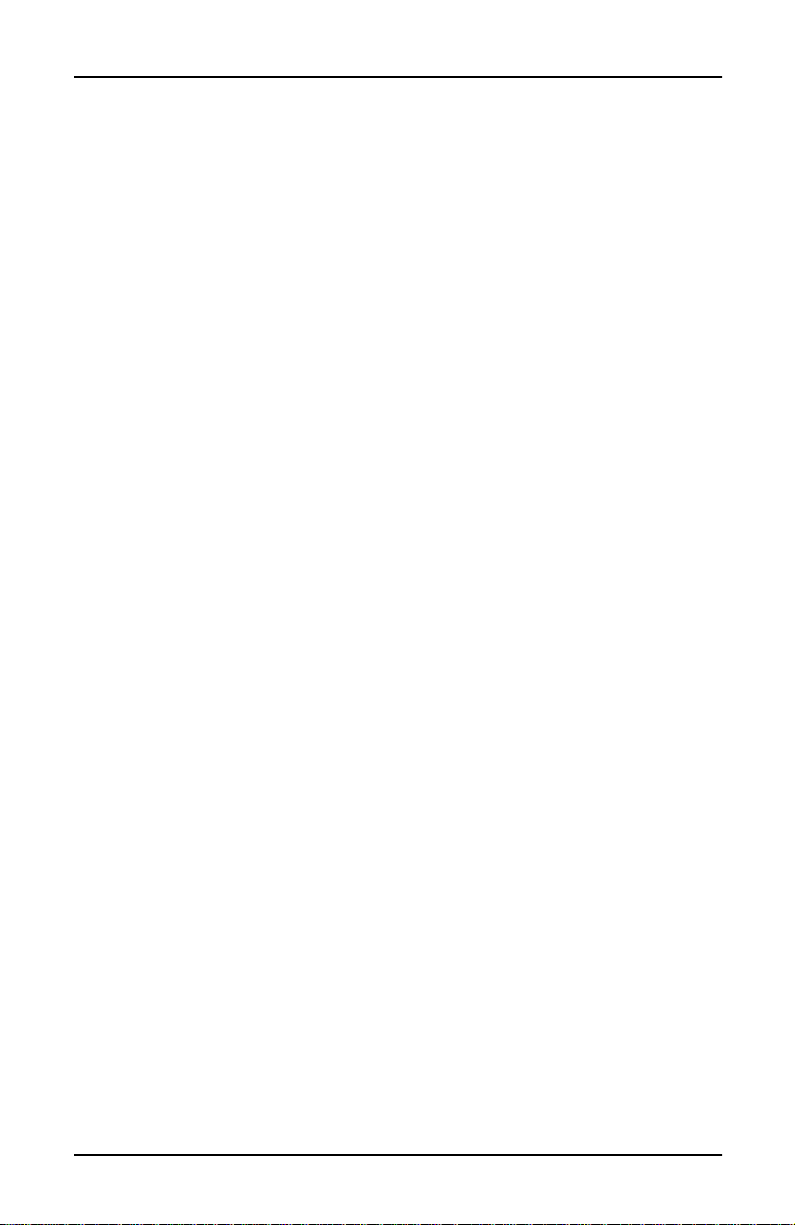
PCR-1 User’s Guide
PC2 Version 3 Operating System Features
Because GM handles effects levels differently, the PC2 scales
down the levels of FX A and FX B. You can adjust the amount
of scaling manually, using the GM FX Scale parameter
(described on page 8).
What Happens When You Turn GM Mode Off
When General MIDI is
to play Bank 0 (Int), Program
Off
, all MIDI channels are reassigned
000
. The programs in Bank 7
return to their normal configuration; the value of the Touch
parameter returns to its former value (which the PC2
remembers if you turn the power off); the effect levels return
to their former state.
GM Bank
The GM Bank parameter lets you manually specify the bank
where your GM programs are stored. The default value is
Auto
, which means that when you turn GM mode on, the
PC2 checks for the GM programs and automatically sets all
MIDI channels (except 10) to play programs in the bank
where it finds the GM programs. The display shows you
which bank is found (Exp1) in the example below, so the
display looks like this:
||Global|Settings
GM|Bank|(Exp1):|Auto
|
|
You’ll almost never need to change the default value of Auto
for GM Bank. In fact, there’s only one such case: when
you’ve loaded your GM programs into RAM instead of
installing them into ROM, and you’ve deleted Program
127 Gunshot
(which is the program the PC2 looks for when it
checks to see which bank contains the GM programs). In this
case, when you turn GM mode on, the PC2 is unable to select
the right bank automatically (and the GM Bank parameter
shows
User
The display still shows
None
in parentheses). Set the value of GM Bank to
, forcing the PC2 to play the programs in the User bank,
(None)
for GM Bank, but you have
access to the GM programs.
5
Page 6
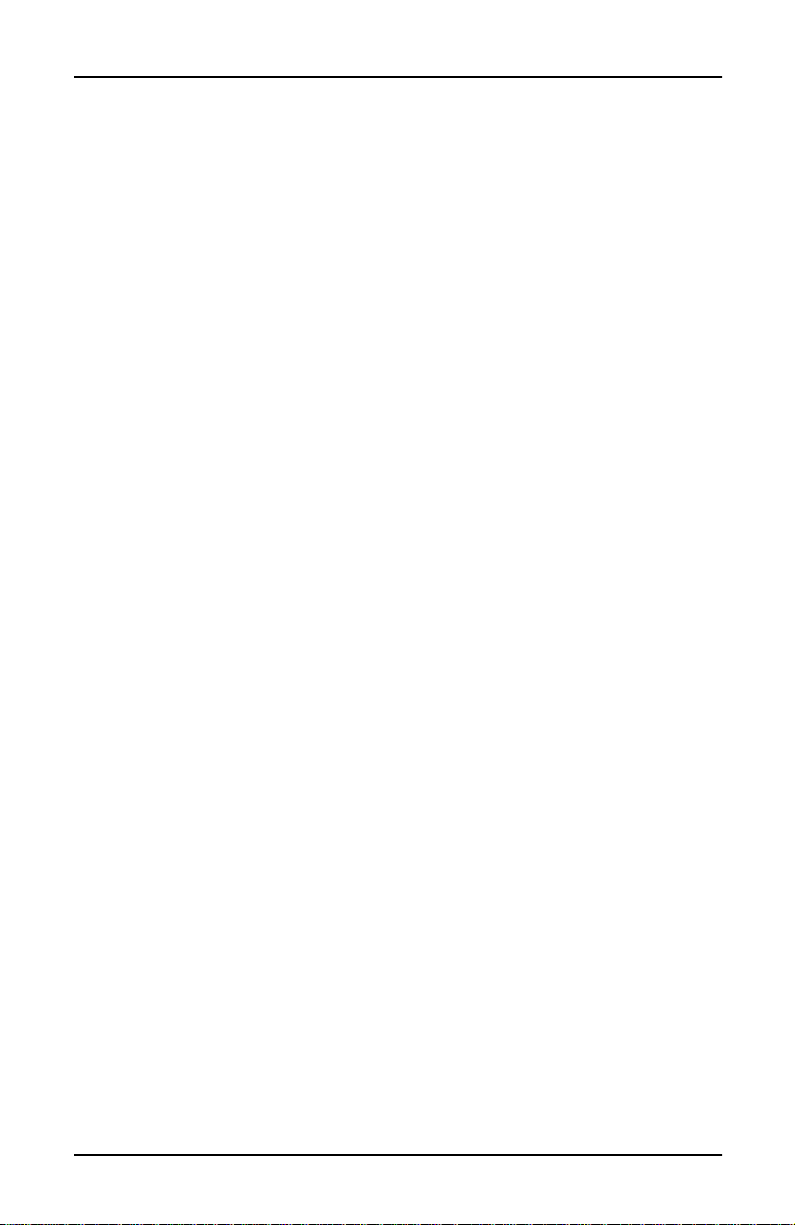
PCR-1 User’s Guide
PC2 Version 3 Operating System Features
GM FX Scale
With this parameter you can control how much the effect
levels are reduced when you’re in GM mode (which is done
to make the effect levels consistent with GM instruments). By
default, the value is
Controllers 93 FXAWet and 91 FXBWet are multiplied by .25,
and the effects are 75% drier. Increase the value of
GM FX Scale to make the effects wetter; reduce it to make
them drier.
25%
, which means that the values of
New Parameters for Displaying Software Versions
The Global menu contains three new parameters:
Int Sound Ver, Exp1 Ver, and Exp2 Ver. These parameters
can’t be edited; they’re there to show the versions of the
soundware files installed in your PC2.
Int Sound Ver shows the version of the basic (Internal Voices)
soundware objects.
Exp1 Ver shows the version of the PCR-1 soundware file
(assuming it’s installed in ROM and not loaded in RAM); the
Orch
value of Exp1 Ver includes either
which program set is installed in ROM.
or GM to indicate
Exp2 Ver shows the version of the PCR-2 soundware file (the
PCR-2 option is not released as of this printing).
New Demo Features
We’ve added a few features to the PC2’s Demo mode. It’s
now easier to find and play the demo songs. You can also
load the songs into RAM, save (dump) them to an external
device (a computer sequencer application, for example), and
delete them from RAM.
Playing the Demos
1. Go into Demo mode. On keyboard models, press
Sound Select 14
on rack-mount models, press the
Global
display shows
the currently selected demo song.
6
and
Sound Select 16
buttons at the same time. The top line of the
DEMO:
followed by the ID and name of
at the same time;
MIDI Receive
and
Page 7
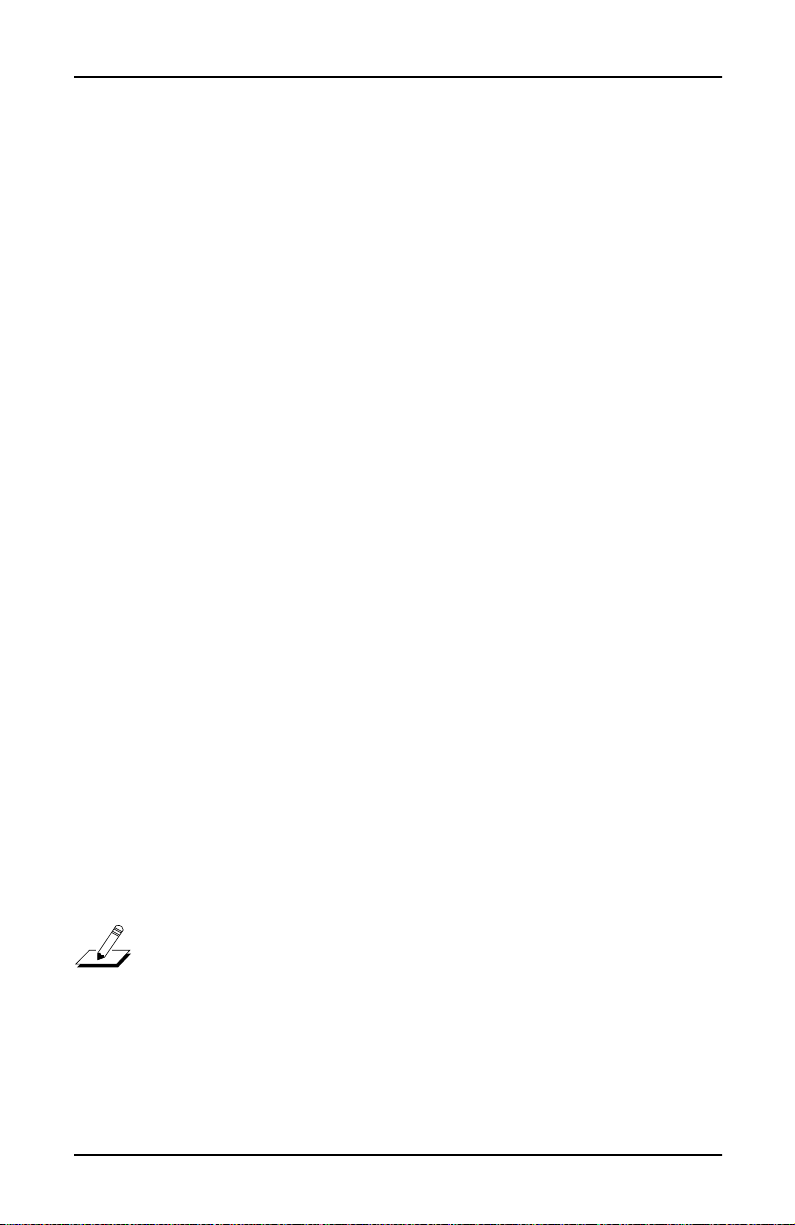
PCR-1 User’s Guide
PC2 Version 3 Operating System Features
2. Use the Alpha Wheel or the
Minus
or
Plus
button to
select the demo to play.
3. Press
Enter
to play the current song, or
Cancel
return to a performance mode.
The IDs of the demo sequences correspond to the banks
where they’re stored:
1–9 Bank 0 (Internal)
10–19 Bank 1 (User)
20–29 Bank 2(Exp1)
30–39 Bank 3 (Exp2) (for future release)
Loading Demos into RAM
You can load PC2 demo songs into RAM by playing them
with a sequencer that’s connected to the PC2. The demos are
specialized .MID files that contain SysEx data. When you
play these files with your sequencer, the PC2 recognizes the
SysEx data and loads the songs into RAM.
The procedure for loading demos into RAM is similar to that
for loading program/setup files into RAM. For details, see
Loading Program/Setup Files Into RAM
below
On the CD, the demo files are in the folder (directory) called
base_demo
or
pcr1_demo
, which is in the folder called
to
ram
.
Deleting and Dumping Demos
You can delete demo songs to gain RAM space, and you can
dump them to files via SysEx so that you can load them again
at a later time without having to use the CD.
Note
: The PC2 allows you to select ROM demos and execute
the delete function as if you were really deleting the ROM
demos. They don’t truly get deleted, however. You can
actually delete only those demos that you’ve loaded in RAM.
1. Go into Demo mode. On keyboard models, press
Sound Select 14
on rack-mount models, press the
and
Sound Select 16
at the same time;
MIDI Receive
and
7
Page 8
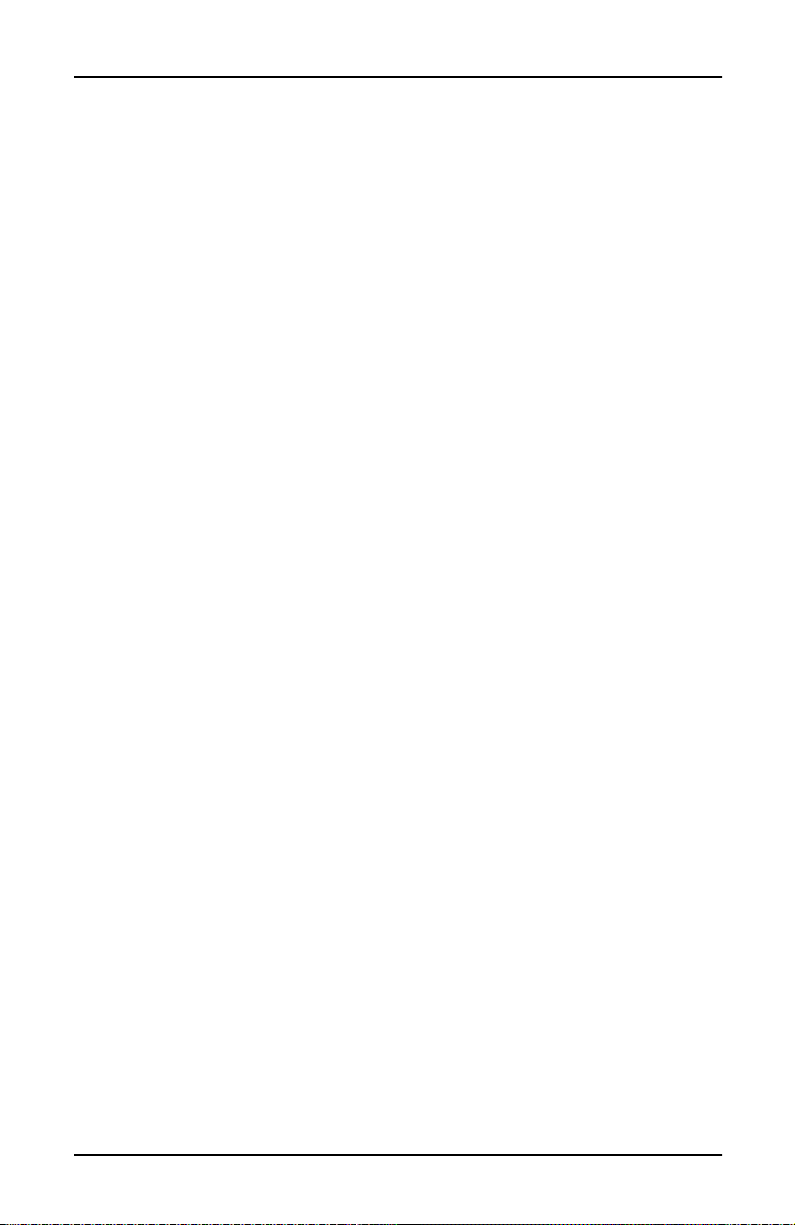
PCR-1 User’s Guide
PC2 Version 3 Operating System Features
Global
display shows
buttons at the same time. The top line of the
DEMO:
followed by the ID and name of
the currently selected demo song.
2. Use the Alpha Wheel or the
Minus
or
Plus
button to
select the desired demo. If you’re going to dump the
demo, make sure you have a MIDI connection between
the MIDI Out of the PC2 and the MIDI In of the
receiving device.
3. Press
Store
(on keyboard models) or
Edit/Store
rack-mount models). The PC2’s display asks you if you
want to delete the current demo.
4. Skip to Step 5 if you want to dump the demo.
Enter
Otherwise press
gone, the display shows
to delete the demo, press
to delete the demo. When it’s
Deleted!
Cancel
If you decide not
instead of
Enter
returns you to Demo mode.
5. Press the
Right
cursor button. The display asks if you
want to dump the current demo.
6. Press
Enter
to start the dump. On keyboard models,
the LED in the
MIDI Xmit
button lights to indicate the
data flow. When the dump is finished, the display
shows
Dump|Demo?
Demo|Dumped!
prompt.
briefly, then returns to the
(on
; this
Using Sound Categories (PC2R only)
The PC2R doesn’t have the
featured on the keyboard models, but you can still make use
of the sound categories.
1. Press the
Group/Menu
categories.
2. Use the Alpha Wheel to select a category.
3. Press
Enter
. This selects the first program in the
category, and returns the display to normal.
The length of the list of categories depends on which set of
programs you’ve installed in ROM/loaded in RAM. When
you install/load the GM set, 16 new categories appear in a
continuous block immediately before the User category
8
Sound Select
button to display the list of
buttons that are
Page 9
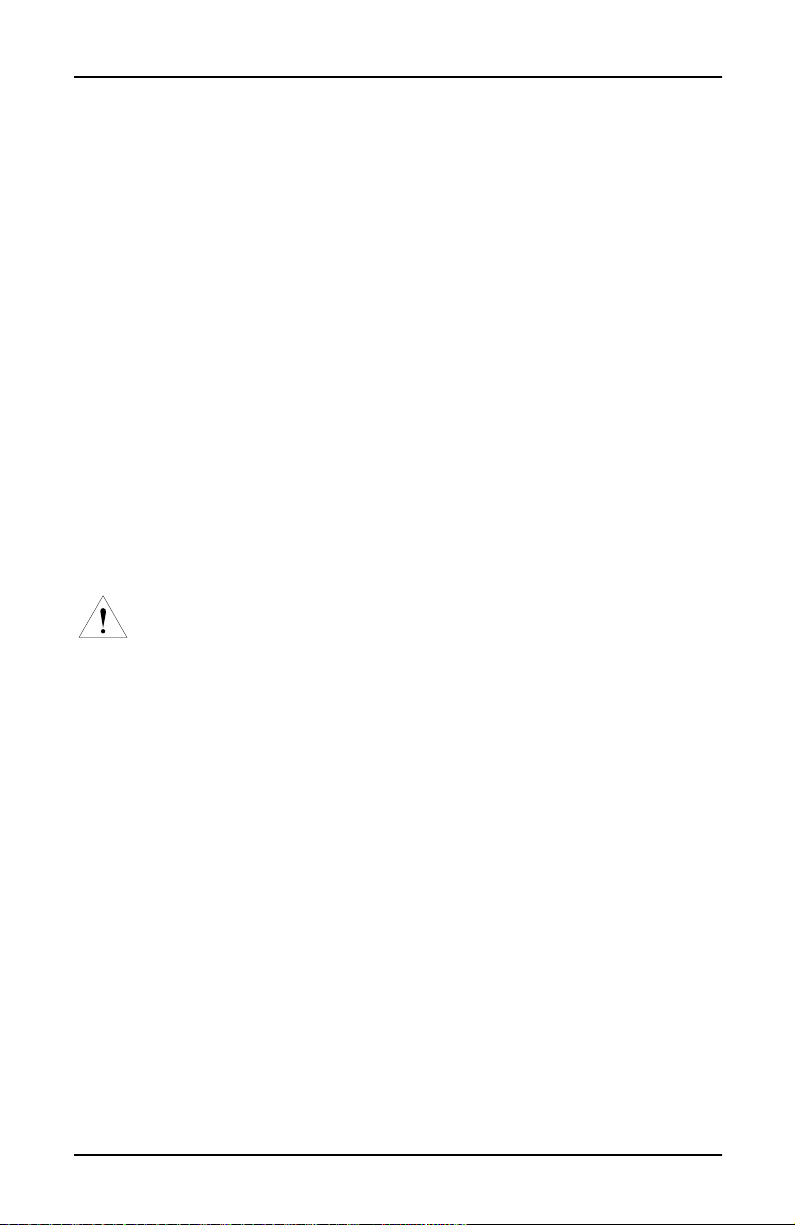
PCR-1 User’s Guide
Loading Program/Setup Files Into RAM
(which is near the end of the list). When you install/load the
Orchestral set, 16 new categories are inserted at different
points within the list of Internal categories. Unlike the GM
categories, the orchestral categories aren’t just inserted in a
continuous block; they’re organized so that they’re listed
with similar categories (for example, all the non-GM string
categories appear next to each other in the list).
Loading Program/Setup Files Into RAM
The set of programs you’re going to use most—Orchestral or
GM—is the set you should install in ROM. That way the
programs/setups will always be available, even if you do a
hard reset.
Whichever set you decide to install in ROM, you can still
have access to the other set of programs, by loading them
into RAM. This set of programs stays in RAM until you load
something else into RAM or do a hard reset.
Caution
objects already stored there. When you load the GM set into
RAM, it replaces all the programs in the User bank. When
you load the Orchestral set, it replaces all the programs in the
User bank, as well as Setups
don’t want to lose these programs and setups, you should
dump (save) them before loading See your instrument’s
User’s Guide for instructions.
: Loading files into RAM replaces some or all of the
001–032
1. Connect a MIDI cable from the MIDI Out of your
computer or sequencer to the MIDI In of the PC2.
2. Insert the PC2 CD into the CD-ROM drive of your
computer or sequencer.
3. Launch your sequencer application if necessary.
4. Save (dump) any programs in the User bank that you
want to keep, because they’ll be erased when you load
the MIDI file (this also applies to Setups
User bank if you load the Orchestral program set).
5. Open the MIDI file that you want to load in RAM, The
Orchestral file’s name is ORCHRAM.mid, and the GM
in the User bank. If you
001
–032 in the
9
Page 10
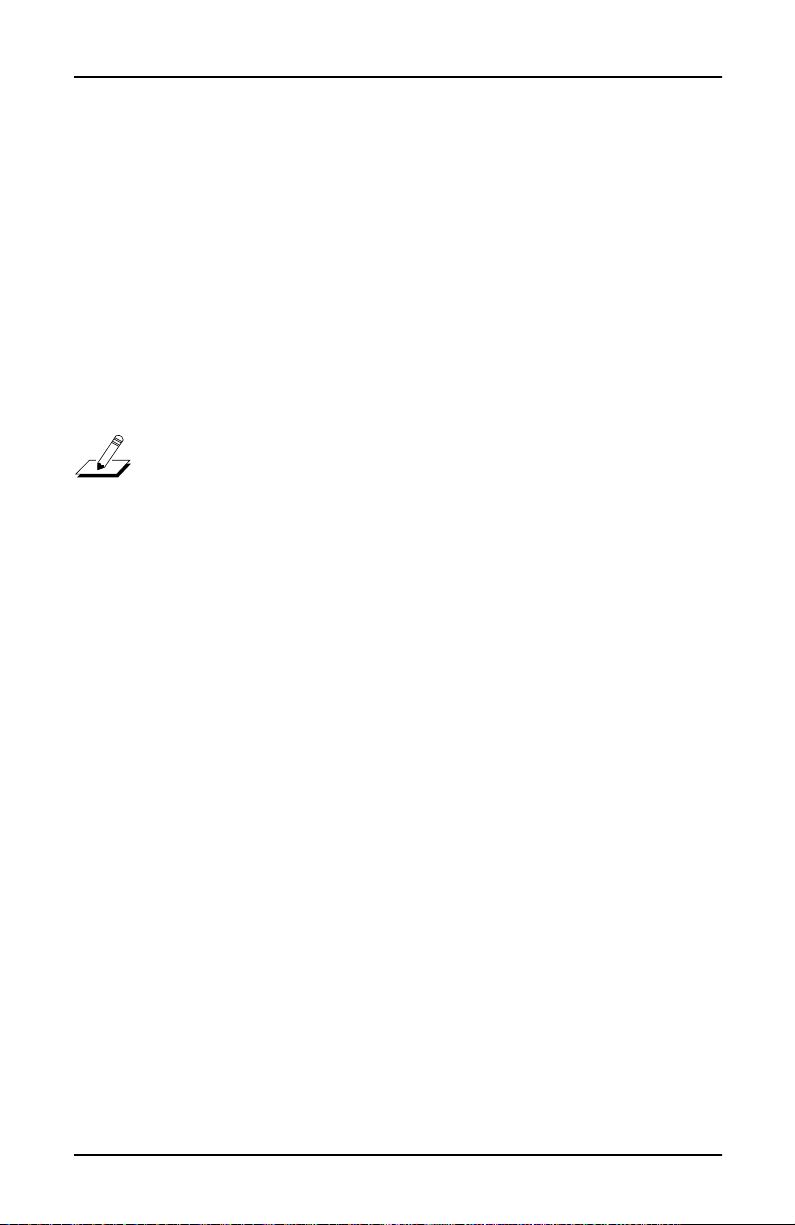
PCR-1 User’s Guide
Loading Program/Setup Files Into RAM
file’s name is GMRAM.mid. Please note that these are
not the same files as the ROM versions.
6. Play the MIDI file. The file’s contents automatically get
loaded in RAM. The LED in the MIDI Recv button
lights to indicate the data flow.
7. Turn your instrument off, then on again (or do a soft
reset; don’t do a hard reset). Always do this when you
load one of these files into RAM. This enables the
instrument to reinitialize with the proper sound and
program information.
Note: If your instrument has the PCX-1 Polyphony
Expansion Option, the initialization described in Step 7 takes
several seconds. The PC2’s display indicates the progress of
the initialization.
10
Page 11
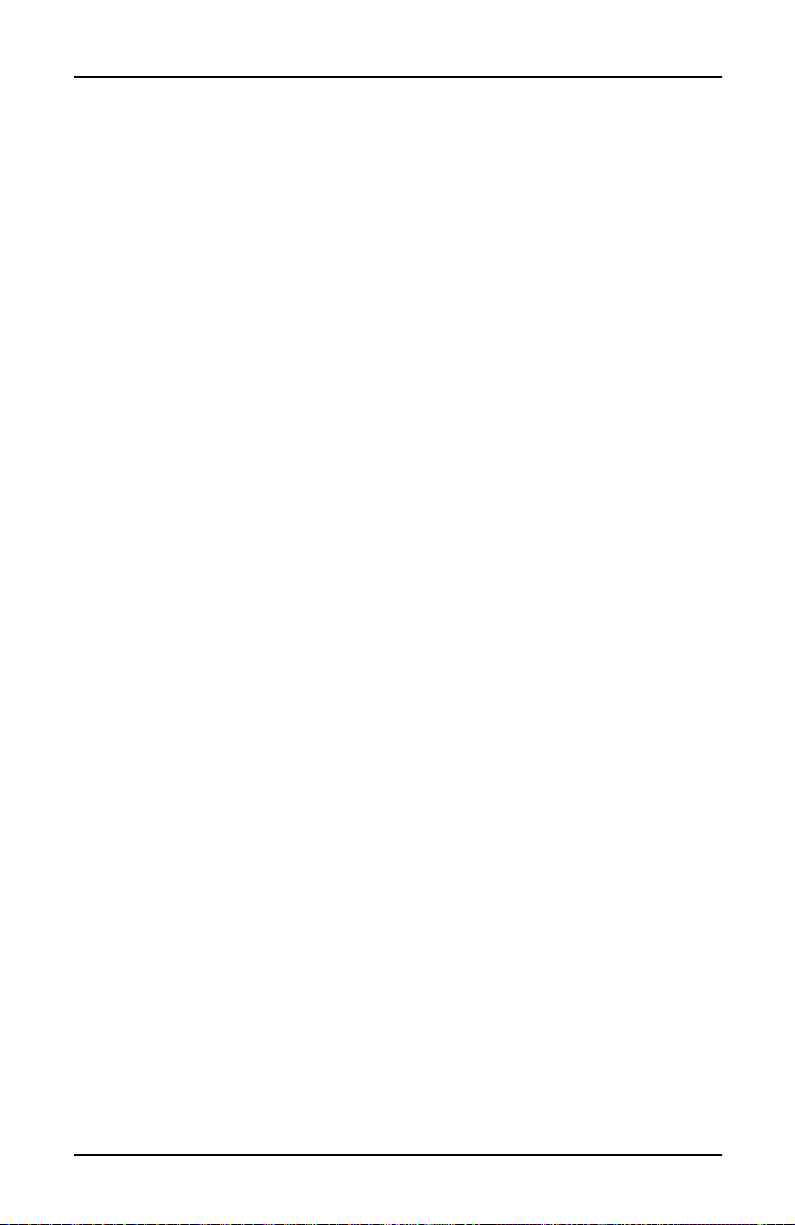
PCR-1 User’s Guide
PCR-1 Orchestral Program Information
PCR-1 Orchestral Program Information
General Program Notes
The PCR-1 programs are in Bank 2 (Exp1), and are number ed
from 000 to 127.
Most programs respond to common MIDI controller
numbers (like 7 Volume, 64 Sustain, 66 Sostenuto, and
67 Soft). When a program has a different response to one or
more common controller, the controller information for the
program (beginning on page 17) indicates the program’s
response.
Strings
For programs whose names include prs, you can control
vibrato rate and depth with Mpress or Mod Wheel.
Programs whose names include vib have built-in vibrato.
Programs whose names include p/v also have a certain
amount of built-in vibrato; for these programs you can
increase the vibrato rate and depth with Mpress and Mod
Wheel.
Woodwinds
Programs whose names include solo are designed primarily
for single-line playing. Programs with ens in their names are
designed for playing polyphonically or for single lines in an
ensemble context. Unless otherwise indicated, Mpress and
Mod Wheel control the vibrato of solo programs. Ensemble
programs have built-in vibrato, which you can increase with
Mpress and Mod Wheel.
For programs whose names include slow, we recommend
using the Expression control (MIDI 11) to fade long notes.
GM Drum Kits
There are eight GM drum programs, which are stored in
Bank 7. These programs are always available (even if you
have installed only the Orchestral program set). When you’re
in GM mode, the GM drum program change numbers get
remapped to comply with the GM specification. They return
to their normal program change numbers when you turn GM
11
Page 12
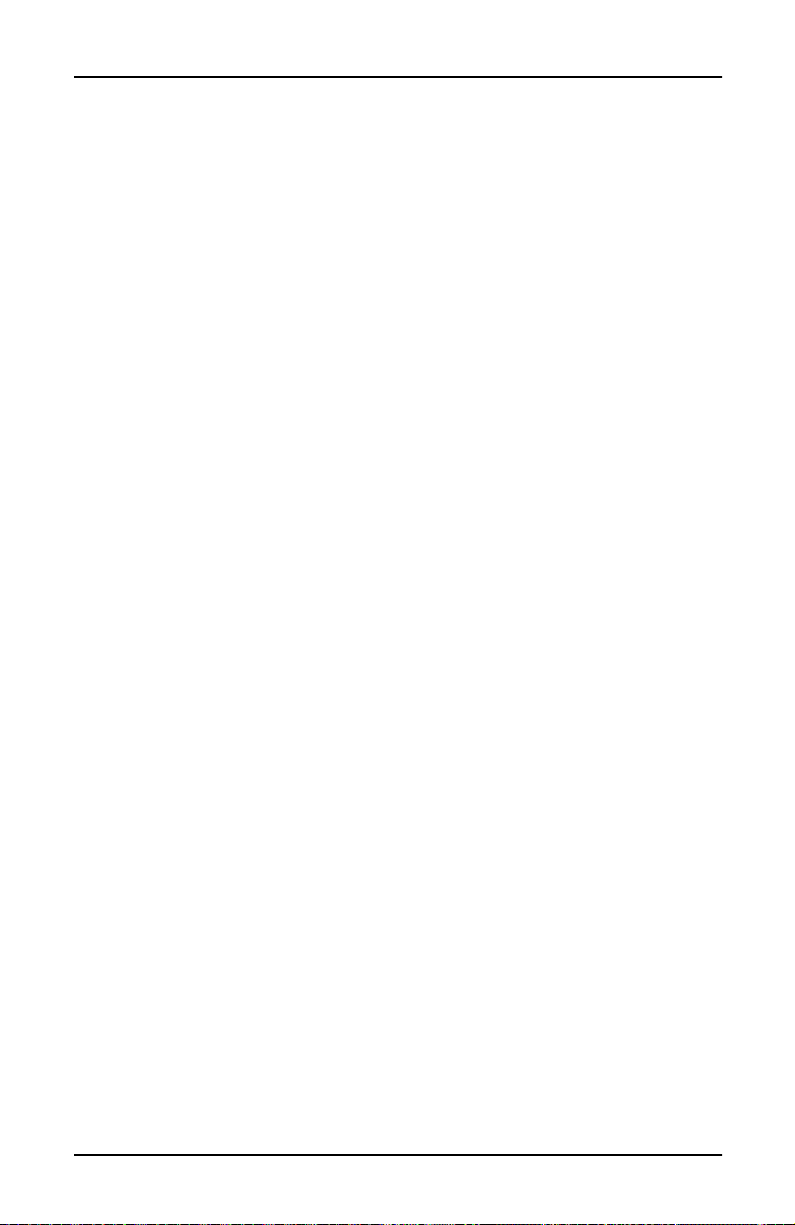
PCR-1 User’s Guide
PCR-1 Orchestral Program Information
mode off. The value of the Drum Remap parameter does not
affect these programs, regardless of whether you’re in GM
mode. The Drum Remap parameter affects only the drum
programs that are not in Bank 7.
Velocity T riggers (VTrig)
Some programs (such as Program 076 Pizz & Timp in the
Orchestral set) use velocity triggers (VTrig) to alter their
sounds. A VTrig takes effect when you play a note above (or
below) a certain volume (attack velocity). Program 076, for
example, is pizzicato strings until you play above
mezzoforte, when you do, a timpani is added to the
pizzicato.
12
Page 13
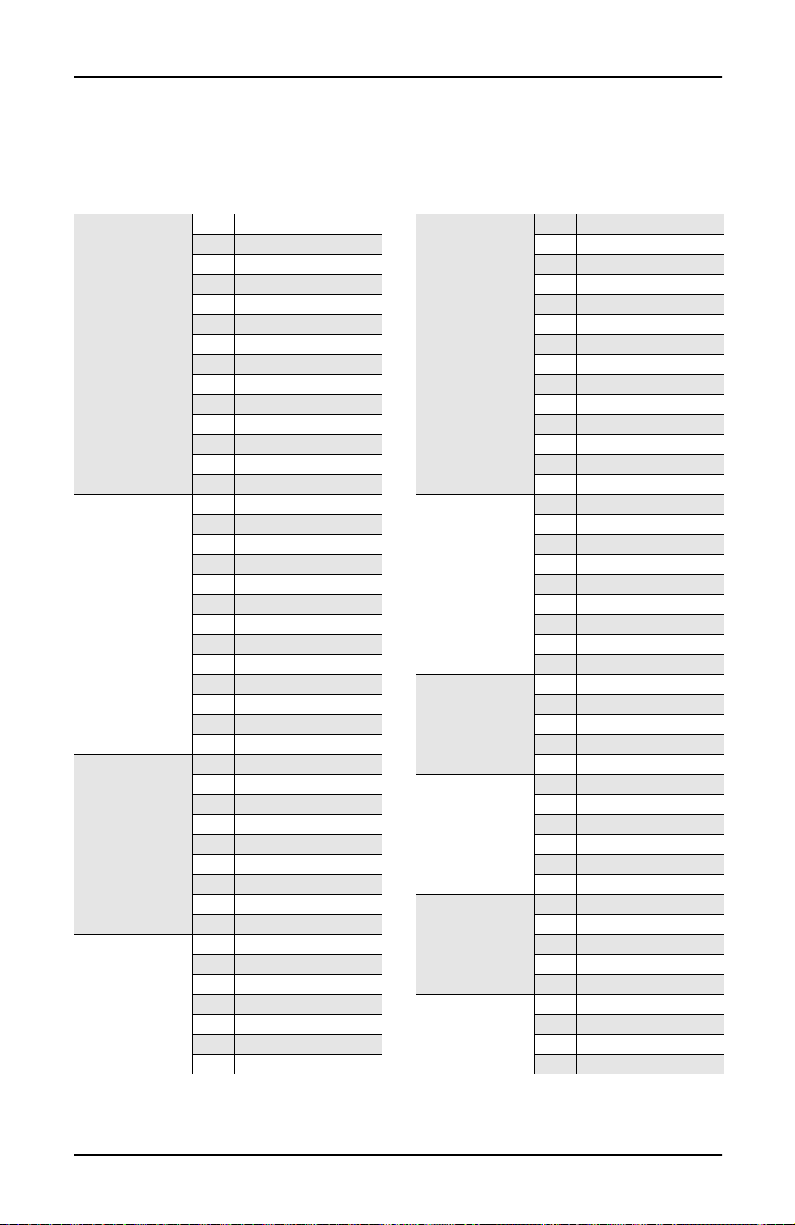
PCR-1 Orchestral Programs
PCR-1 Orchestral Programs
PCR-1 User’s Guide
Solo Strings
String
Sections
Woodwinds1
Woodwinds2
000 Fast Violin prs
001 Med Violin vib
002 Slow Violin p/v
003 Fast Viola prs
004 Med Viola prs
005 Slow Viola p/v
006 Fast Cello prs
007 Med Cello p/v
008 Slow Cello vib
009 Studio Cello
010 Studio Bass
011 Recital Bass
012 Slow Bass prs
013 Slow Bass vib
014 Slow String Orch
015 Studio Strings
016 Chamber Strings
017 Baroque Strings
018 Intense Strings
019 Staccato Strings
020 Fast T remolando
021 Med Tremolando
022 Slow T remolando
023 Vtrig Tremolando
024 Full Pizzicato
025 Medium Pizzicato
026 Dry Pizzicato
027 Solo Flute prs
028 Solo Flute vib
029 sfz Ens Flute
030 Solo Oboe
031 Slow Oboe
032 Ensemble Oboe
033 Solo Eng Hrn prs
034 English Horn vib
035 Slow EngHorn prs
036 Solo Clarinet
037 Slow Clarinet
038 Ens Clarinet
039 Solo Bassoon
040 Solo Bassoon vib
041 Ens Bassoon/Oboe
042 Solo Dbl Reeds
Orch Brass
Jazz Brass
Orchestra
Orchestra
Ensembles
Choir
Organ
043 Soft Trumpet
044 Slow Soft Trp
045 Hard T rumpet
046 Slo Hard Trumpet
047 Slow Horn & Trp
048 Solo Fr Horn
049 Ensemble Fr Horn
050 Fr Horn Sect 1
051 Fr Horn Sect 2
052 Horn Section
053 Solo Tr ombone
054 Ensemble Bone
055 Solo Tuba
056 sfz Orch Tuba
057 Jazz Harmon Trp
058 Ballad Harmon Trp
059 sfz SoftTrp Sect
060 St Jazz Brass sw
061 sfz Jazz Brass
062 Stereo Brass sw
063 Solo Sax
064 Stolen Moments
065 Harmon Band
066 Slow Dyn Orch
067 Fast Dyn Orch
068 Total Orch 1
069 Total Orch 2
070 sfz Orch prs
071 Winds & ChmbStr
072 Winds & Strings
073 Horns & Strings
074 Woodwind Section
075 Reeds & Bells
076 Pizz & Timp
077 Cathedral Choir
078 Aah Choir prs
079 Mixed Choir
080 Choir from Above
081 DivineInterventn
082 Chapel Organ
083 Cathedral Organ
084 Pipes 16'8',reed
085 Full Pipes
13
Page 14
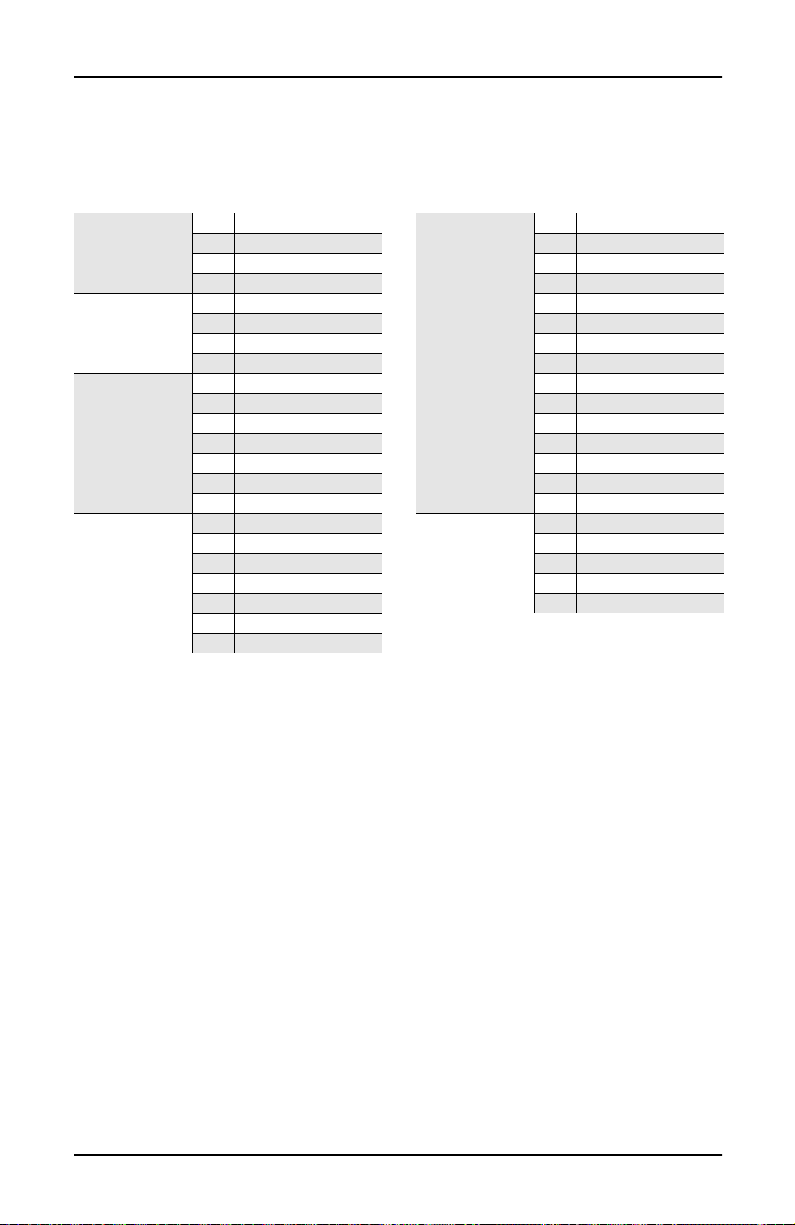
PCR-1 User’s Guide
PCR-1 Orchestral Programs
Harp
Guitar
Orchestral
Percussion 1
Orchestral
Percussion 2
086 Orch Harp
087 Stereo Solo Harp
088 Harp Oasis
089 Under Harp
090 Classical Guitar
091 Silky Nylons
092 Romantic Nylon
093 Mando-Lute
094 Orch Chimes
095 Stereo Chimes
096 Chime Bell
097 Chimes/Glock
098 Glockenspiel
099 Orch Celeste
100 Xylophone
101 Orch Percussion
102 Orch Timpani
103 Solo Timpani
104 Dynamic Timpani
105 Temple Blocks
106 Stereo Tam-tam
107 Trap Set
Percussion 3
Percussion 4
108 Modern Blockage
109 Beaty Drum
110 Cage's Ensemble
111 New Touch Perc
112 Perc & Blocks
113 Puppet Show Perc
114 Pop Can Perc
115 Onklungy Perc
116 Skullophones
117 Exotic Mallets
118 Acoustic Mbira
119 St Elec Mbira
120 Perc Harp
121 Pluck & Block
122 Hybrid Pluck
123 Bells/Mark Tree
124 Circus Glitter
125 Swing'n Chimes
126 Crystal Lagoon
127 Clang Clang
14
Page 15
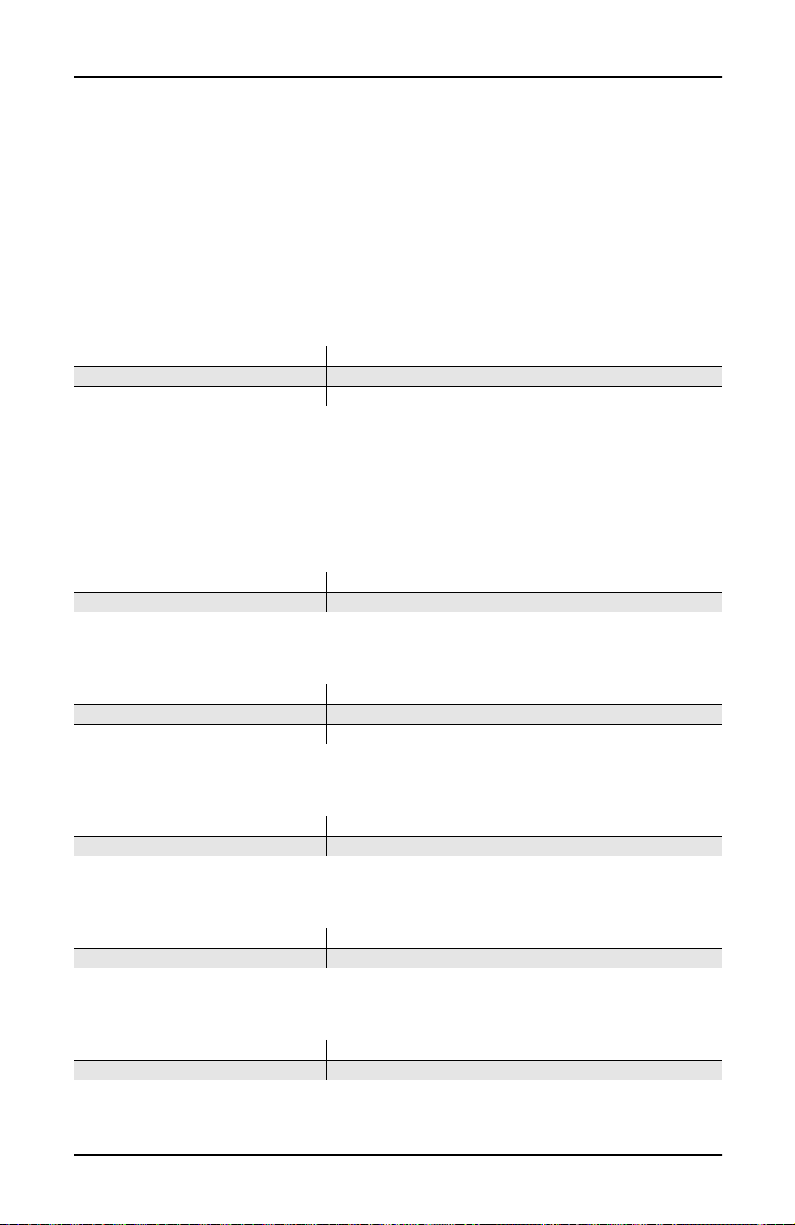
PCR-1 User’s Guide
Controllers for PCR-1 Orchestral Programs
Controllers f or PCR-1 Or chestral Pr ograms
Certain physical controllers on the keyboard and rack-mount
models have corresponding assignments but different names
(for example, Slider A and Green Knob A). In these cases, the
keyboard names are followed by the rack-mount names.
000 Fast Violin prs
Mod Wheel / Red Knob B Vibrato rate and depth
Mpress Vibrato rate and depth
SwitchPdl 2 (Sostenuto, 66) Increases release time
001 Med Violin vib
This program has no specific controller assignments.
002 Slow Violin p/v
Mod Wheel / Red Knob B Increases vibrato rate and depth
Mpress Increases vibrato rate and depth
003 Fast Viola prs
Mod Wheel / Red Knob B Vibrato rate and depth
Mpress Vibrato rate and depth
SwitchPdl 2 (Sostenuto, 66) Increases release time
004 Med Viola prs
Mod Wheel / Red Knob B Vibrato rate and depth
Mpress Vibrato rate and depth
005 Slow Viola p/v
Mod Wheel / Red Knob B Increases vibrato rate and depth
Mpress Increases vibrato rate and depth
006 Fast Cello prs
Mod Wheel / Red Knob B Vibrato rate and depth
Mpress Vibrato rate and depth
15
Page 16
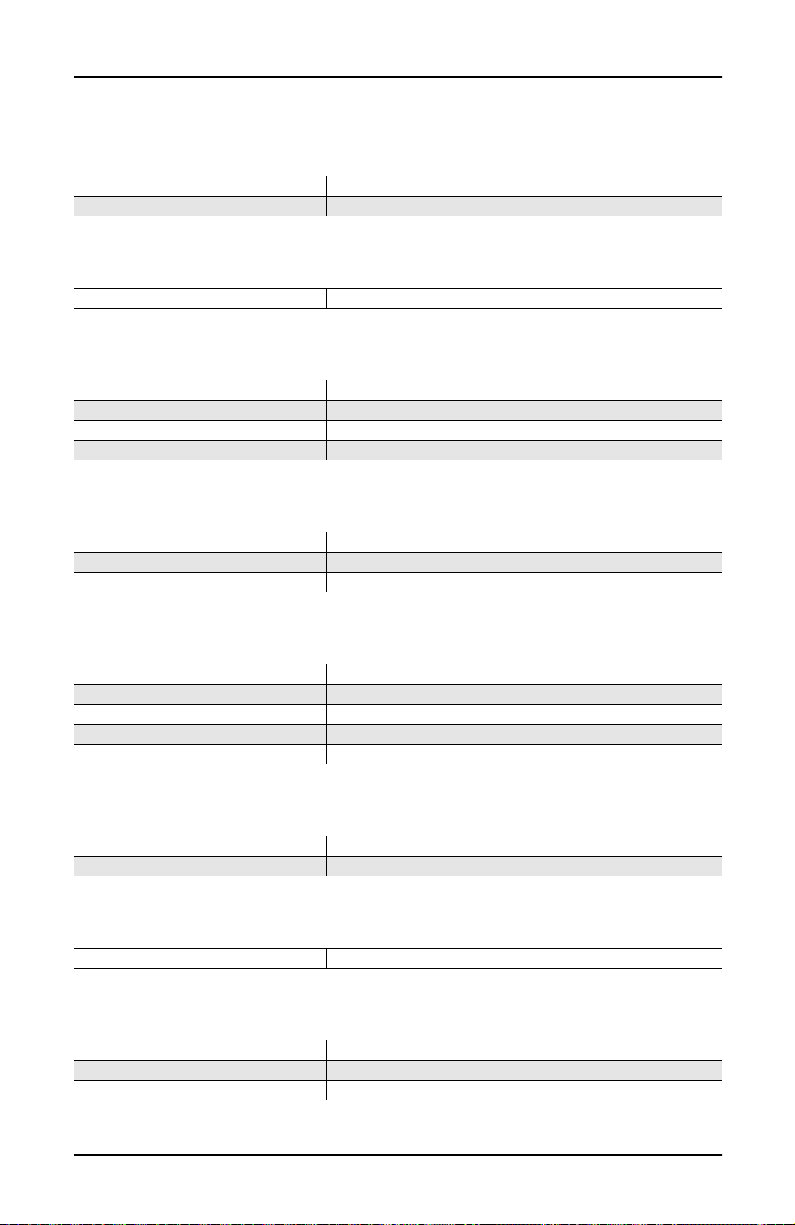
PCR-1 User’s Guide
Controllers for PCR-1 Orchestral Programs
007 Med Cello p/v
Mod Wheel / Red Knob B Increases vibrato rate and depth
Mpress Increases vibrato rate and depth
008 Slow Cello vib
SwitchPdl 2 (Sostenuto, 66) Increases release time
009 Studio Cello
SW2 / Amber Swch B (9) Slightly darker timbre
Mod Wheel / Red Knob B Vibrato
Mpress Vibrato
SwitchPdl 3 (Soft 67) Cuts off sustain/different articulation, staccato
010 Studio Bass
Mod Wheel / Red Knob B Vibrato
Mpress Vibrato
SwitchPdl 3 (Soft 67) Cuts off sustain/different articulation, staccato
011 Recital Bass
Slider D / Green Knob D (13) Timbre control: slightly brighter
SW5 / Red Switch A (29) Enables Layer 2 (body resonance)
Mod Wheel / Red Knob B Vibrato
Mpress Vibrato
SwitchPdl 3 (Soft 67) Cuts off sustain/different articulation, staccato
012 Slow Bass prs
Mod Wheel / Red Knob B Vibrato rate and depth
Mpress Vibrato rate and depth
013 Slow Bass vib
SwitchPdl 2 (Sostenuto, 66) Increases release time
014 Slow String Orch
SW3 / Amber Swch C (12) Disables Layer 2 (Solo Strings)
Mod Wheel / Red Knob B Controls expression
Mpress Controls expression
16
Page 17
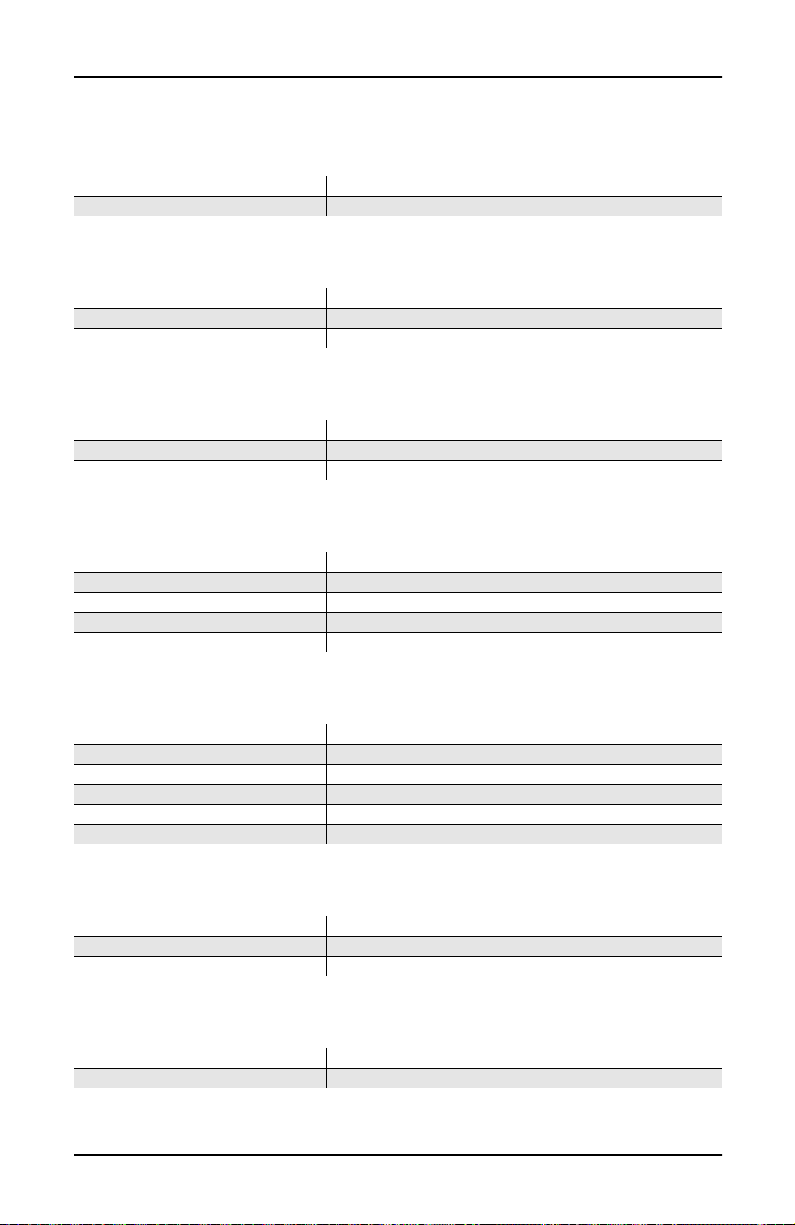
PCR-1 User’s Guide
Controllers for PCR-1 Orchestral Programs
015 Studio Strings
Mod Wheel / Red Knob B Controls expression
Mpress Controls expression
016 Chamber Strings
Slider D / Green Knob D (13) Controls volume of Layer 3 (string section)
Mod Wheel / Red Knob B Controls expression
Mpress Controls expression
017 Baroque Strings
Slider C / Green Knob C (6) Controls filter
Slider D / Green Knob D (13) Controls volume of Layer 3 (string section)
Mod Wheel / Red Knob B Adds tremolo
018 Intense Strings
Slider C / Green Knob C (6) Amplitude control for Tremolo layer
Slider D / Green Knob D (13) Increases tremolo sustain
SW3 / Amber Swch C (12) Disables Layer2 (sustaining strings) and makes it staccato
Mod Wheel / Red Knob B Amplitude control for Layer 2 (sustaining strings)
SwitchPdl 3 (Soft 67) Disables Layer2 (sustaining strings) and makes it staccato
019 Staccato Strings
Slider C / Green Knob C (6) Controls attack envelope when MIDI 12 or Soft pedal is ON
Slider D / Green Knob D (13) Controls decay rate of velocity-triggered tremolo layer
SW3 / Amber Swch C (12) Switches from staccato to sustaining
Mod Wheel / Red Knob B Amplitude control for Layer 1 (tremolo)
SwitchPdl 3 (Soft 67) Switches from staccato to sustaining
VTrig Triggers tremolo at forte when MIDI 13 is ON
020 Fast Tremolando
SW5 / Red Switch A (29) Selects a Sfz/pp version of the program
Mod Wheel / Red Knob B Controls swell
Mpress Controls swell
021 Med Tremolando
Mod Wheel / Red Knob B Controls swell
Mpress Controls swell
17
Page 18
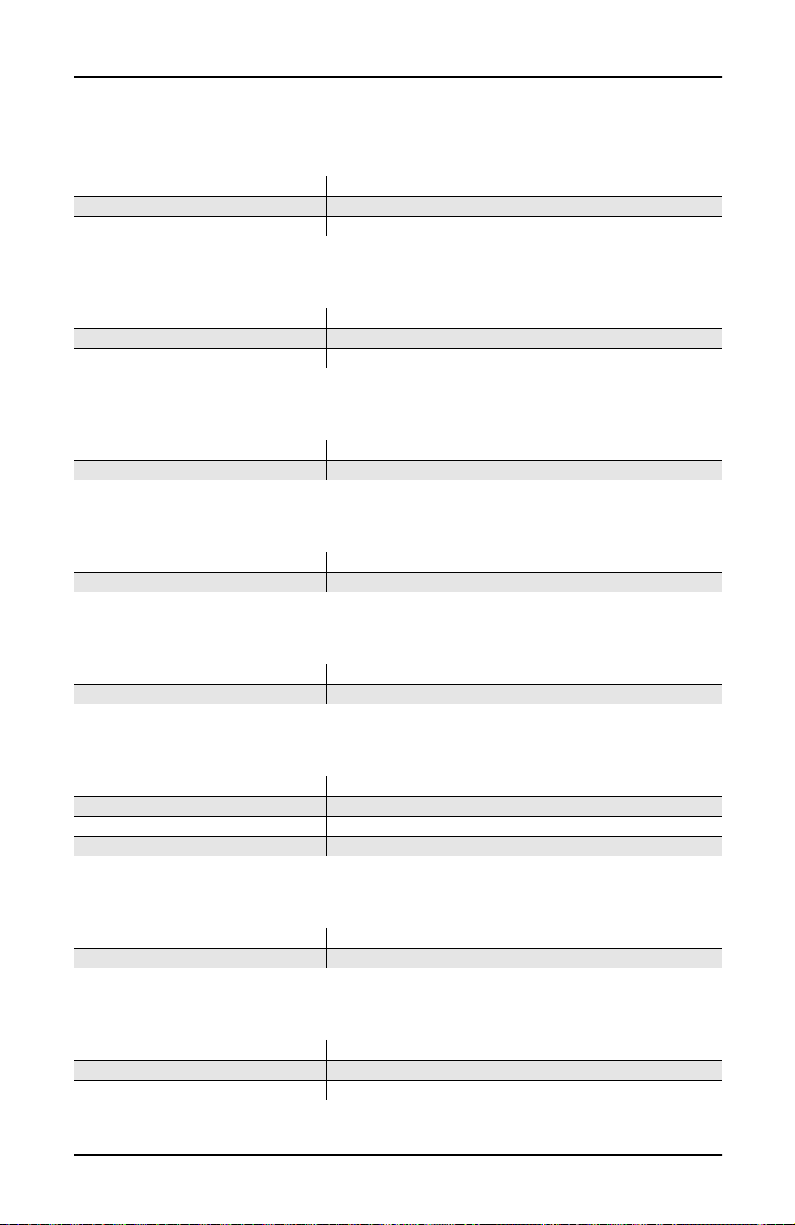
PCR-1 User’s Guide
Controllers for PCR-1 Orchestral Programs
022 Slow Tremolando
SW5 / Red Switch A (29) Selects a lighter version of the program
Mod Wheel / Red Knob B Controls expression
Mpress Controls expression
023 Vtrig Tremolando
Mod Wheel / Red Knob B Controls expression
Mpress Controls expression
VTrig Changes strings to sfz tremolando at fortissimo
024 Full Pizzicato
Slider D / Green Knob D (13) Shortens decay time
SW5 / Red Switch A (29) Enables octave doubled layer
025 Medium Pizzicato
Slider D / Green Knob D (13) Shortens decay time
SW5 / Red Switch A (29) Enables octave doubled layer
026 Dry Pizzicato
Slider D / Green Knob D (13) Shortens decay time
SW5 / Red Switch A (29) Enables octave doubled layer
027 Solo Flute prs
Slider C / Green Knob C (6) Adds brightness
Slider D / Green Knob D (13) Shortens attack time
Mod Wheel / Red Knob B Vibrato rate and depth
Mpress Vibrato rate and depth
028 Solo Flute vib
Slider C / Green Knob C (6) Adds brightness
Slider D / Green Knob D (13) Shortens attack time
029 sfz Ens Flute
Mod Wheel / Red Knob B Vibrato swell
Mpress Vibrato swell
Attack velocity Controls articulation
18
Page 19
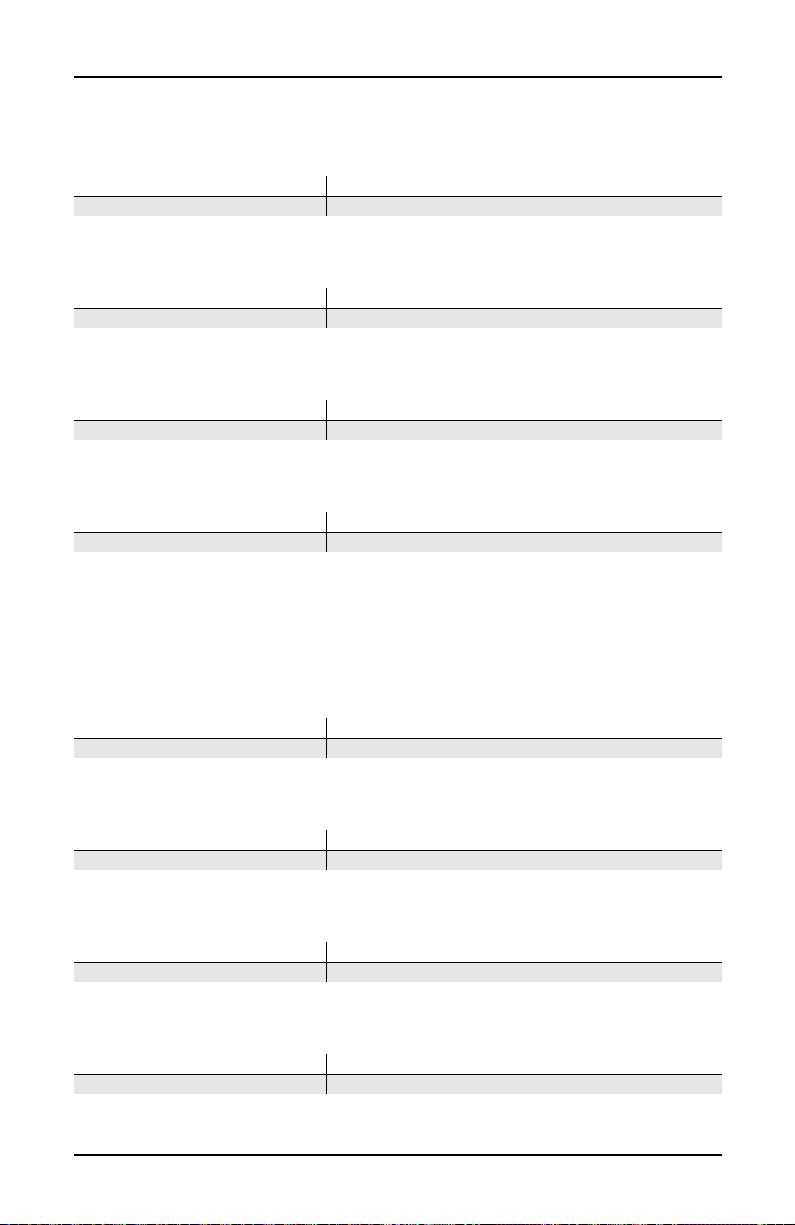
Controllers for PCR-1 Orchestral Programs
030 Solo Oboe
Mod Wheel / Red Knob B Vibrato rate and depth
Mpress Vibrato rate and depth
031 Slow Oboe
Mod Wheel / Red Knob B Vibrato rate and depth
Mpress Vibrato rate and depth
032 Ensemble Oboe
Mod Wheel / Red Knob B Swell
Mpress Swell
033 Solo Eng Hrn prs
Mod Wheel / Red Knob B Vibrato rate and depth
Mpress Vibrato rate and depth
034 English Horn vib
This program has no specific controller assignments.
PCR-1 User’s Guide
035 Slow EngHorn prs
Mod Wheel / Red Knob B Vibrato rate and depth
Mpress Vibrato rate and depth
036 Solo Clarinet
Mod Wheel / Red Knob B Vibrato rate and depth
Mpress Vibrato rate and depth
037 Slow Clarinet
Mod Wheel / Red Knob B Vibrato rate and depth; swell
Mpress Vibrato rate and depth; swell
038 Ens Clarinet
Mod Wheel / Red Knob B Vibrato swell
Mpress Vibrato swell
19
Page 20
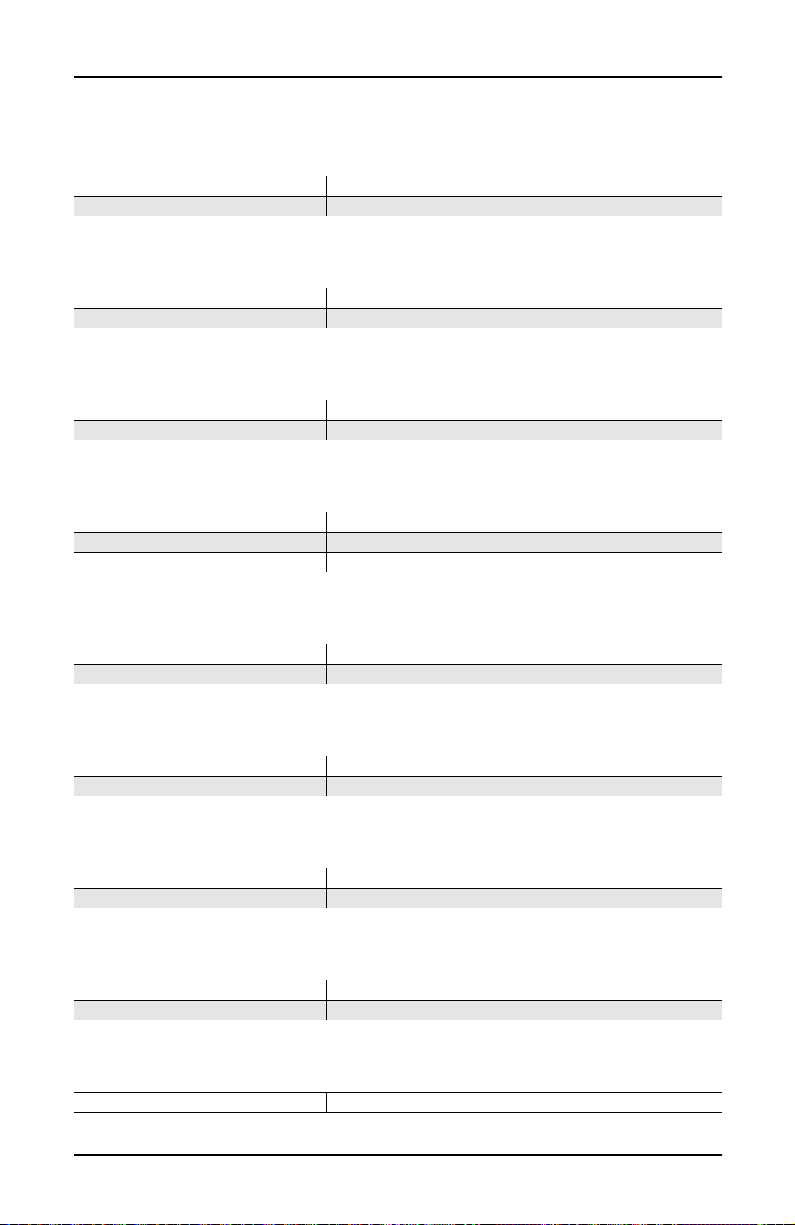
PCR-1 User’s Guide
Controllers for PCR-1 Orchestral Programs
039 Solo Bassoon
Mod Wheel / Red Knob B Vibrato rate and depth
Mpress Vibrato rate and depth
040 Solo Bassoon vib
Mod Wheel / Red Knob B Swell
Mpress Swell
041 Ens Bassoon/Oboe
Mod Wheel / Red Knob B Vibrato swell
Mpress Vibrato swell
042 Solo Dbl Reeds
Mpress Vibrato rate and depth
Slider C / Green Knob C (6) Fades and Dampens
Slider D / Green Knob D (13) Slows attack
043 Soft Trumpet
Mod Wheel / Red Knob B Vibrato rate and depth
Mpress Vibrato rate and depth
044 Slow Soft Trp
Mod Wheel / Red Knob B Vibrato rate and depth; swell
Mpress Vibrato rate and depth; swell
045 Hard Trumpet
Mod Wheel / Red Knob B Vibrato rate and depth
Mpress Vibrato rate and depth
046 Slo Hard Trumpet
Mod Wheel / Red Knob B Vibrato rate and depth
Mpress Vibrato rate and depth
047 Slow Horn & Trp
Mpress Vibrato rate and depth
20
Page 21
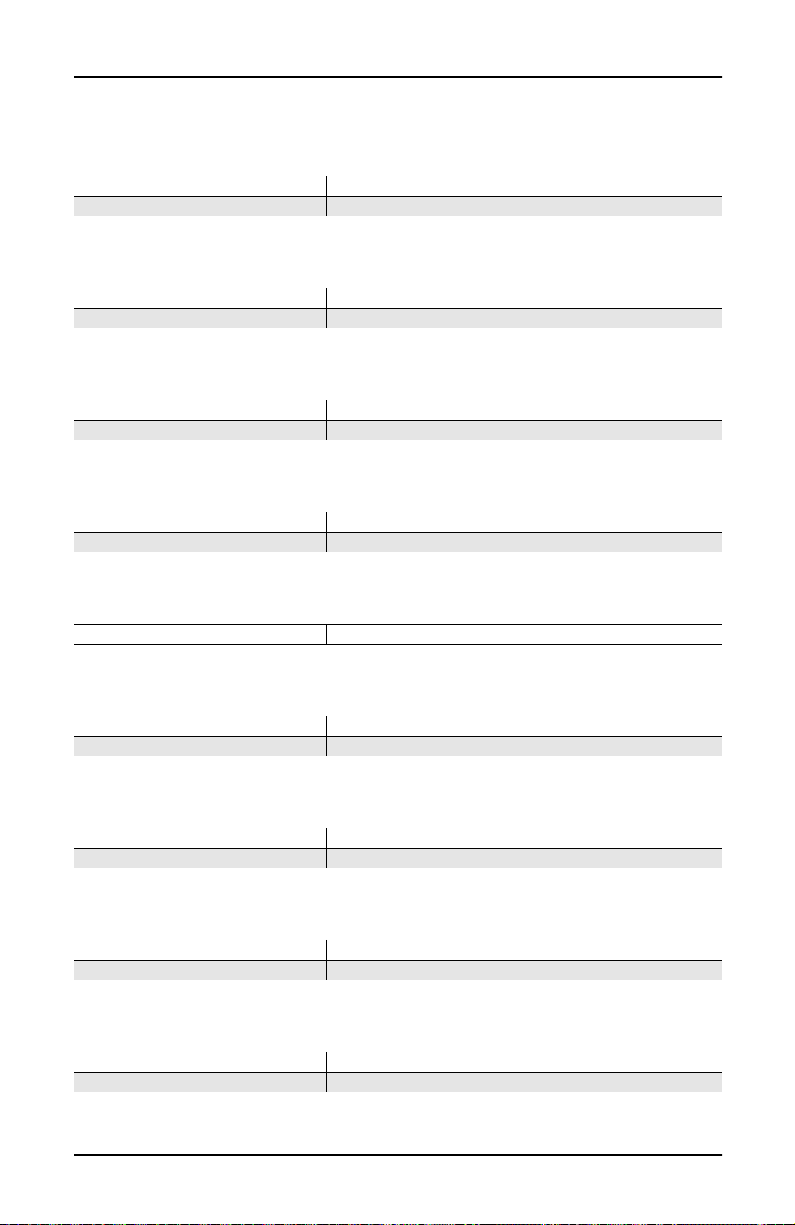
Controllers for PCR-1 Orchestral Programs
048 Solo Fr Horn
Mod Wheel / Red Knob B Vibrato rate and depth
Mpress Vibrato rate and depth
049 Ensemble Fr Horn
Mod Wheel / Red Knob B Vibrato swell
Mpress Vibrato swell
050 Fr Horn Sect 1
Mod Wheel / Red Knob B Swell
Mpress Swell
051 Fr Horn Sect 2
Mod Wheel / Red Knob B Slight swell
Mpress Slight swell
052 Horn Section
Mod Wheel / Red Knob B Slight swell
PCR-1 User’s Guide
053 Solo Trombone
Mod Wheel / Red Knob B Vibrato rate and depth
Mpress Vibrato rate and depth
054 Ensemble Bone
Mod Wheel / Red Knob B Vibrato swell
Mpress Vibrato swell
055 Solo Tuba
Mod Wheel / Red Knob B Vibrato rate and depth
Mpress Vibrato rate and depth
056 sfz Orch Tuba
Mod Wheel / Red Knob B Swell
Mpress Swell
21
Page 22
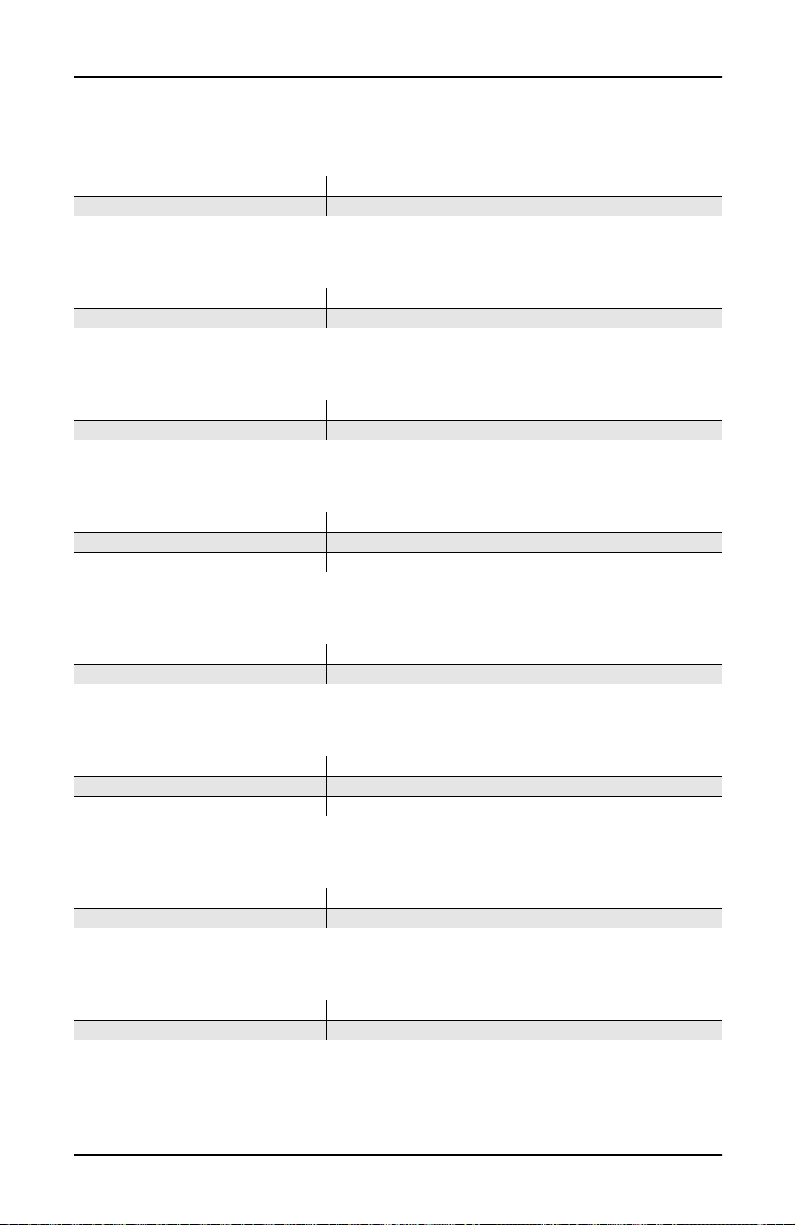
PCR-1 User’s Guide
Controllers for PCR-1 Orchestral Programs
057 Jazz Harmon Trp
Mod Wheel / Red Knob B Vibrato rate and depth
Mpress Vibrato rate and depth
058 Ballad Harmon Trp
Mod Wheel / Red Knob B Vibrato rate and depth
Mpress Vibrato rate and depth
059 sfz SoftTrp Sect
Mod Wheel / Red Knob B Putting Mod Wheel partway up changes articulation
Mpress Controls expression
060 St Jazz Brass sw
SW5 / Red Switch A (29) Selects a Sfz/pp version of the program
Mod Wheel / Red Knob B Controls expression
Mpress Controls expression
061 sfz Jazz Brass
Mod Wheel / Red Knob B Brightens
Mpress Brightens
062 Stereo Brass sw
SW5 / Red Switch A (29) Selects a Sfz/pp version of the program
Mod Wheel / Red Knob B Controls expression
Mpress Controls expression
063 Solo Sax
Mod Wheel / Red Knob B Vibrato rate and depth
Mpress Vibrato rate and depth
064 Stolen Moments
Mod Wheel / Red Knob B Controls expression
Mpress Controls expression
22
Page 23

PCR-1 User’s Guide
Controllers for PCR-1 Orchestral Programs
065 Harmon Band
SW5 / Red Switch A (29) Disables harmon trumpet and sax sections
Mod Wheel / Red Knob B Controls expression
Mpress Controls expression
066 Slow Dyn Orch
Mod Wheel / Red Knob B Controls expression
Mpress Controls expression
067 Fast Dyn Orch
Mod Wheel / Red Knob B Controls expression
Mpress Controls expression
VTrig Triggers timpani, C 2–G 3
068 Total Orch 1
Slider C / Green Knob C (6) Volume of strings layer
Slider D / Green Knob D (13) Shortens decay/release time for strings (envelope control)
SW2 / Amber Swch B (9) Disables reeds in Layer 1 and brass
Mod Wheel / Red Knob B Vibrato control to 0 for reeds layer
VTrig Enables Brass
Entry values MIDI 6 = 127; MIDI 13 = 40
Mpress Slight swell of reeds
069 Total Orch 2
Slider C / Green Knob C (6) Volume of strings layer
Slider D / Green Knob D (13) Envelope swell for strings (envelope control)
SW2 / Amber Swch B (9)
Mod Wheel / Red Knob B Vibrato control to 0 for winds
Entry values MIDI 6 = 127; MIDI 13 = 40
VTrig Enables timpani and percussion, A 0–G 3
Disables clarinet (Layer1); disables flute (Layer 1); disables
timpani and percussion
070 sfz Orch prs
Mod Wheel / Red Knob B Controls swell
Mpress Controls swell
SwitchPdl 2 (Sostenuto, 66) Disables brass
VTrig Triggers timpani at mezzoforte, cymbals at fortissimo, B 1–G 3
23
Page 24

PCR-1 User’s Guide
Controllers for PCR-1 Orchestral Programs
071 Winds & ChmbStr
Mod Wheel / Red Knob B Controls expression
Mpress Controls expression
072 Winds & Strings
Mod Wheel / Red Knob B Controls expression
Mpress Controls expression
073 Horns & Strings
This program has no specific controller assignments.
074 Woodwind Section
Mod Wheel / Red Knob B Controls swell
Mpress Controls swell
075 Reeds & Bells
Mod Wheel / Red Knob B Controls swell
Mpress Controls swell
076 Pizz & Timp
VTrig Triggers timpani at mezzoforte
077 Cathedral Choir
Slider C / Green Knob C (6) Lowers filter
Slider D / Green Knob D (13) Lengthens attack significantly
078 Aah Choir prs
Mod Wheel / Red Knob B Controls swell
Mpress Controls swell
079 Mixed Choir
Mod Wheel / Red Knob B Changes timbre
Slider D / Green Knob D (13) Envelope control: slows attack
Mpress Controls filter and amplitude
SwitchPdl 3 (Soft 67) Disables layers 1 and 2 (full choir)
24
Page 25

Controllers for PCR-1 Orchestral Programs
080 Choir from Above
This program has no specific controller assignments.
081 DivineInterventn
SW5 / Red Switch A (29) Disables chimes
Mod Wheel / Red Knob B Controls expression
Mpress Controls expression
082 Chapel Organ
SW5 / Red Switch A (29) Adds a bank of reeds
083 Cathedral Organ
SW5 / Red Switch A (29) Solos a set of flute pipes
084 Pipes 16'8',reed
SW5 / Red Switch A (29) Adds a bank of reeds
PCR-1 User’s Guide
085 Full Pipes
SW5 / Red Switch A (29) Solos a set of flute pipes
086 Orch Harp
SW5 / Red Switch A (29)
Selects between Upward gliss and arpeggio samples in lowest
octave
087 Stereo Solo Harp
SW5 / Red Switch A (29) Adds delay
088 Harp Oasis
Slider C / Green Knob C (6) Pitchslide down an octave in delayed harp layer
Slider D / Green Knob D (13) Timbre control: slightly darker
SW2 / Amber Swch B (9) Alt start
SW5 / Red Switch A (29) Enables delayed harp layer
Mod Wheel / Red Knob B Controls delay rate of second harp layer when MIDI 29 is ON
SwitchPdl 3 (Soft 67) Silences delayed layer
Entry values MIDI 29 = 127; Mod Wheel / Red Knob B = 116
25
Page 26

PCR-1 User’s Guide
Controllers for PCR-1 Orchestral Programs
089 Under Harp
Slider C / Green Knob C (6) Moves filter cutoff
Mod Wheel / Red Knob B Adds filter modulation
090 Classical Guitar
SwitchPdl 3 (Soft 67) Mutes
Release velocity Controls finger artifact on note release
091 Silky Nylons
SW2 / Amber Swch B (9) Alt start
SW3 / Amber Swch C (12) Switches to a chorused New Age sound
Mod Wheel / Red Knob B Slightly softer
SwitchPdl 3 (Soft 67) Mutes
092 Romantic Nylon
Slider C / Green Knob C (6) Pitchslide up an octave in layer 3 (nylon string gtr)
Slider D / Green Knob D (13) Pitchslide up an octave in Layer 2 (delayed harp)
SW2 / Amber Swch B (9) Alt attack of Layer 3 (nylon string gtr)
SW3 / Amber Swch C (12)
SW5 / Red Switch A (29) Enables delayed harp
Mod Wheel / Red Knob B Controls delay rate of harp layer when MIDI 29 is ON
SwitchPdl 3 (Soft 67) Dampens/mutes
Entry values MIDI 13 = 127; MIDI 29 = 127; Mod Wheel / Red Knob B = 8
Enables layer 1, (lute-like sound); pitchslide up an octave on
Layer 3 (nylon string gtr)
093 Mando-Lute
SW2 / Amber Swch B (9) disables Layer 1 (Nylon String Gtr)
SW3 / Amber Swch C (12) disables Layer 2 (Steel String Gtr)
SwitchPdl 3 (Soft 67) Dampens/mutes
094 Orch Chimes
Slider D / Green Knob D (13) Shortens decay time
SwitchPdl 3 (Soft 67) Dampens
095 Stereo Chimes
Slider D / Green Knob D (13) Shortens decay time
SwitchPdl 3 (Soft 67) Dampens
26
Page 27

PCR-1 User’s Guide
Controllers for PCR-1 Orchestral Programs
096 Chime Bell
Slider C / Green Knob C (6) Pitchslide up an octave in Layer 1
Slider D / Green Knob D (13) Envelope control: faster decay
SW2 / Amber Swch B (9) Alt start
SW3 / Amber Swch C (12) Detunes
SW5 / Red Switch A (29) Disables Layers 2 and 3
Mod Wheel / Red Knob B LFO rate control to 0
SwitchPdl 3 (Soft 67) Dampens
097 Chimes/Glock
Slider D / Green Knob D (13) Envelope control: shortens decay
SwitchPdl 3 (Soft 67) Dampens
098 Glockenspiel
Slider C / Green Knob C (6) Timbre control: duller
Slider D / Green Knob D (13) Envelope control: quicker decay and release
SW2 / Amber Swch B (9) Alt start
SW3 / Amber Swch C (12)
SW5 / Red Switch A (29) Enables Layer 3, sine layer for more body.
Mod Wheel / Red Knob B Pitchslide down two octaves
SwitchPdl 1 (Sustain, 64) Enables reverse trigger rolling when MIDI 12 is ON
SwitchPdl 3 (Soft 67) Dampens
Entry values MIDI 12 = 127
Enables reverse trig when sustain pedal is used for executing
rolling technique
099 Orch Celeste
Slider C / Green Knob C (6) Brightens
Slider D / Green Knob D (13) Shortens decay time
Mod Wheel / Red Knob B Adds tremolo
100 Xylophone
Slider C / Green Knob C (6) Timbre control: duller
Slider D / Green Knob D (13) Envelope control: quicker decay and release
SW2 / Amber Swch B (9) Alt attack
SW3 / Amber Swch C (12)
SW5 / Red Switch A (29) Enables Marimba layer
Mod Wheel / Red Knob B Slight delay for Marimba layer when MIDI 29 is ON
SwitchPdl 1 (Sustain, 64) Enables reverse trigger rolling when MIDI 12 is ON
Entry values MIDI 12 = 127
Enables reverse trig when sustain pedal is used for executing
rolling technique
27
Page 28

PCR-1 User’s Guide
Controllers for PCR-1 Orchestral Programs
101 Orch Percussion
Slider C / Green Knob C (6) Pitchslide up 850ct
Slider D / Green Knob D (13) Pitchslide down 850ct
SW2 / Amber Swch B (9) Alt start
SW3 / Amber Swch C (12) Disables VTriggered Crash Cym layer
SW5 / Red Switch A (29) Brighter soft attack of sustained cymbal
Mod Wheel / Red Knob B Amplitude control
Breath / Red Knob D Pitchslide up an octave in timpani layer
CCPed2 / Red Knob C Pitchslide up an octave in timpani layer
SwitchPdl 1 (Sustain, 64) Opens up VTrig Crash envelope for an Open Crash sound.
SwitchPdl 3 (Soft 67) Dampens timpani and sustained cymbal layers
Entry values MIDI 12 = 127; MIDI 29 = 127
102 Orch Timpani
Slider C / Green Knob C (6) Brightens
Breath / Red Knob D Pitchslide up an octave
CCPed2 / Red Knob C Pitchslide up an octave
SwitchPdl 3 (Soft 67) Dampens
103 Solo Timpani
Slider C / Green Knob C (6) Envelope control: shorter release
Slider D / Green Knob D (13) Envelope control: longer release
SW2 / Amber Swch B (9) Alt start
SW3 / Amber Swch C (12) Makes soft strikes brighter
SW5 / Red Switch A (29) Enables pitchbend for Mpress in left-hand section
Breath / Red Knob D Pitchslide up an octave
CCPed2 / Red Knob C Pitchslide up an octave
SwitchPdl 3 (Soft 67) Dampens
Entry values MIDI 12 = 127
104 Dynamic Timpani
Slider C / Green Knob C (6) Envelope control: shorter release
Slider D / Green Knob D (13) Envelope control: longer release
SW2 / Amber Swch B (9) Alt start
SW3 / Amber Swch C (12) makes soft strikes brighter
SW5 / Red Switch A (29) Enables pitchbend for Mpress in left-hand section
Breath / Red Knob D Pitchslide up an octave
CCPed2 / Red Knob C Pitchslide up an octave
SwitchPdl 3 (Soft 67) Dampens
105 Temple Blocks
This program has no specific controller assignments.
28
Page 29

Controllers for PCR-1 Orchestral Programs
106 Stereo Tam-tam
Slider C / Green Knob C (6) Moves filter cutoff
Mod Wheel / Red Knob B Adds filter modulation
107 Trap Set
Slider C / Green Knob C (6) Controls filter
Slider D / Green Knob D (13) Pitch control
SW2 / Amber Swch B (9) Controls decay
SW5 / Red Switch A (29) Alt Start
Mpress
Controls amplitude of long brush stir G 3) and C
108 Modern Blockage
Slider C / Green Knob C (6) Pitchslide up two octaves in Layer 3
Slider D / Green Knob D (13) Pitchslide down 600ct in Layer 1
SW2 / Amber Swch B (9) Alt start
SW3 / Amber Swch C (12) Disables Layer 4
Breath / Red Knob D Pitchslide up two octaves in Layer 3
CCPed2 / Red Knob C Pitchslide up two octaves in Layer 3
SwitchPdl 3 (Soft 67) Dampens
PCR-1 User’s Guide
#
4
109 Beaty Drum
Slider D / Green Knob D (13) Pitch control (not all layers)
SW2 / Amber Swch B (9) Controls decay
SwitchPdl 3 (Soft 67) Disables Layers 2 and 3 (perc tones)
110 Cage's Ensemble
This program has no specific controller assignments.
111 New Touch Perc
This program has no specific controller assignments.
112 Perc & Blocks
This program has no specific controller assignments.
29
Page 30

PCR-1 User’s Guide
Controllers for PCR-1 Orchestral Programs
113 Puppet Show Perc
Slider C / Green Knob C (6) Pitchslide up an octave in Layer 3
Slider D / Green Knob D (13) Pitchslide up an octave in Layer 4
SW2 / Amber Swch B (9) Alt start
SW3 / Amber Swch C (12) Disables Layer 3
SW5 / Red Switch A (29) Enables Layer 2
Breath / Red Knob D Pitchslide up an octave in Layer 3
CCPed2 / Red Knob C (Foot) Pitchslide up an octave in Layer 3
Entry values MIDI 29 = 127
114 Pop Can Perc
Slider C / Green Knob C (6) Pitchslide up an octave in Layer 1
Slider D / Green Knob D (13) Envelope control: drier
SW2 / Amber Swch B (9) Alt start
SW3 / Amber Swch C (12) Enables Layer 4
SW5 / Red Switch A (29) Disables Layer 1
Breath / Red Knob D Pitchslide up an octave in Layer 1
CCPed2 / Red Knob C Pitchslide up an octave in Layer 1
SwitchPdl 3 (Soft 67) Mutes
Entry values MIDI 12 = 127
115 Onklungy Perc
Slider C / Green Knob C (6) Pitchslide up an octave in Layer 3
Slider D / Green Knob D (13) Envelope control: drier
SW2 / Amber Swch B (9) Enables Layer 4 filtersnap
SW3 / Amber Swch C (12) Pitch shift up an octave in Layer 2
SW5 / Red Switch A (29) Disables Layer 1
Mod Wheel / Red Knob B Disables Temple Block layer
SwitchPdl 3 (Soft 67) Alt start
Entry values MIDI 13 = 25
116 Skullophones
Slider C / Green Knob C (6) Pitchslide up an octave in Layer 2
Slider D / Green Knob D (13) Pitchslide up 1600ct in Layer 3
SW2 / Amber Swch B (9) Disables Layer 2
SW3 / Amber Swch C (12) Disables Layer 1
SW5 / Red Switch A (29) Enables Layer3; disables Layer 4
Mod Wheel / Red Knob B Alt attack
Breath / Red Knob D Pitchslide up an octave in Layer 2
CCPed2 / Red Knob C Pitchslide up an octave in Layer 2
SwitchPdl 3 (Soft 67) Mutes
Entry values MIDI 29 = 127
30
Page 31

Controllers for PCR-1 Orchestral Programs
117 Exotic Mallets
SW5 / Red Switch A (29) Solos bell
118 Acoustic Mbira
Slider D / Green Knob D (13) Shortens decay time
119 St Elec Mbira
Slider D / Green Knob D (13) Shortens decay time
120 Perc Harp
This program has no specific controller assignments.
121 Pluck & Block
This program has no specific controller assignments.
122 Hybrid Pluck
SW5 / Red Switch A (29) Adds delayed attack
PCR-1 User’s Guide
123 Bells/Mark Tree
Slider C / Green Knob C (6) Pitchslide up an octave in Layers 2 and 3
Slider D / Green Knob D (13) Pitchslide up an octave in Layers 1 and 4
SW2 / Amber Swch B (9) Envelope control: slow attack
SW3 / Amber Swch C (12) Pitch shift down an octave in Layer 4, D 6 and higher
SW5 / Red Switch A (29) Disables Layer 2
Mod Wheel / Red Knob B LFO rate control to 0
SwitchPdl 3 (Soft 67) Dampens
31
Page 32

PCR-1 User’s Guide
Controllers for PCR-1 Orchestral Programs
124 Circus Glitter
Slider C / Green Knob C (6) Pitchslide up two octaves in sine layer
Slider D / Green Knob D (13) Envelope control: quicker decay/release
SW2 / Amber Swch B (9) Alt attack
SW3 / Amber Swch C (12) Enables pizzicato layer
SW5 / Red Switch A (29) Enables triangle layer
Mod Wheel / Red Knob B Pitchslide up an octave in glockenspiel layer
Breath / Red Knob D Pitchslide up two octaves in sine layer
CCPed2 / Red Knob C Pitchslide up two octaves in sine layer
SwitchPdl 3 (Soft 67) Dampens
Entry values MIDI 29 = 127
125 Swing'n Chimes
Slider C / Green Knob C (6) Pitchslide up two octaves in Layer 1, up an octave in Layer 2
Slider D / Green Knob D (13) Pitchslide up two octaves in Layer 3
SW2 / Amber Swch B (9) Envelope control: slow attack
SW3 / Amber Swch C (12) Disables glockenspiel layer
SW5 / Red Switch A (29) Disables chimes layer
Mod Wheel / Red Knob B LFO rate control to 0
Breath / Red Knob D Pitchslide up two octaves in Layer 1, up an octave in Layer 2
CCPed2 / Red Knob C Pitchslide up two octaves in Layer 1, up an octave in Layer 2
SwitchPdl 3 (Soft 67) Dampens
126 Crystal Lagoon
Slider C / Green Knob C (6) Pitchslide up 700ct in Glockenspiel layer
Slider D / Green Knob D (13) Envelope control: quicker decay /release
SW2 / Amber Swch B (9) Transposes Layers 1 and 2 down two octaves
SW3 / Amber Swch C (12) Alt attack
SW5 / Red Switch A (29) Disables glockenspiel layer
Mod Wheel / Red Knob B Detunes
Breath / Red Knob D Pitchslide up 700ct in Glockenspiel layer
CCPed2 / Red Knob C Pitchslide up 700ct in Glockenspiel layer
SwitchPdl 3 (Soft 67) Dampens
Entry values MIDI 13 = 40; MIDI 9 = 127
127 Clang Clang
Slider C / Green Knob C (6) Brightens
32
Page 33

PCR-1 User’s Guide
PCR-1 Orchestral Setup Information
PCR-1 Orchestral Setup Information
The following tables include descriptions of the program and
controller assignments for each zone in the PCR-1 option’s
32 setups.
There’s a separate table for each setup. Each table lists 24
setup features (zone status, MIDI channel, program
assignment, and several controller assignments), and shows
how these features are used in each of the setup’s four zones.
Certain physical controllers on the keyboard and rack-mount
models have corresponding assignments but different
names—for example, Slider A and Green Knob A. In these
cases, the keyboard names are followed by the rack-mount
names.
The program assignment for each zone (the third row in each
table) looks like the following example:
2:068
Total Orch 1
The first numeral indicates the bank number—Bank 2 (Exp1)
in the example above. The second numeral (following the
colon) is the program’s ID—the number you’ll see in the
display when you select that program. The program’s name
follows the bank number and ID.
33
Page 34

PCR-1 User’s Guide
PCR-1 Orchestral Setup Information
257 Royal Orchestra
Setup Feature
Zones
Zone 1 Zone 2 Zone 3 Zone 4
Zone Status Play Play Play Play
MIDI Channel 1 2 3 4
Program
Wheel 1 Up/Down Pitch Up/Down Pitch Up/Down Pitch Up/Down Pitch Up/Down
Wheel 2/Red Knob B
MPressure Vibrato None None
Slider A/Green Knob A 93 FXAWet 93 FXAWet 93 FXAWet None
Slider B/Green Knob B 91 FXBWet 91 FXBWet None None
Slider C/Green Knob C
Slider D/Green Knob D 13; Envelope 13; Envelope None None
Pedal 1 None None None None
Pedal 2/Red Knob C None None None None
Breath / Red Knob D None None None None
Ribbon 1 None None None None
Ribbon 2 None None None None
Ribbon 3 None None None None
SW1/Amber Swch A None None None Trans Down
SW2/Amber Swch B None None None None
SW3/Amber Swch C None None None None
SW4/Amber Swch D None None None 116 ArpOn
SW5/Red Switch A None None
SwitchPdl 1 64 Sustain 64 Sustain 64 Sustain 64 Sustain
SwitchPdl 2 66 Sosten 66 Sosten 64 Sustain 64 Sustain
SwitchPdl 3
VTrig Brass
2:068
Total Orch 1
Expression
(softer)
6 Data; Strings
volume
MIDI 9; mutes
winds
2:069
Total Orch 2
Expression
(softer)
6 Data; Strings
volume
MIDI 9; mutes
winds
Percussion,
Timpani,
A 0–G 3
2:086
Orch Harp
Expression
(Brings in
harp)
None None
MIDI 29; Harp
gliss ptn
67 Soft None
None None
2:104
Dynamic
Timpani
None
Timpani roll,
C 2–G 3
None
34
Page 35

258 Orch & Choir MW
PCR-1 User’s Guide
PCR-1 Orchestral Setup Information
Setup Feature
Zones
Zone 1 Zone 2 Zone 3 Zone 4
Zone Status Play Play Play Play
MIDI Channel 1 2 3 4
Program
Wheel 1 Up/Down Pitch Up/Down Pitch Up/Down Pitch Up/Down Pitch Up/Down
Wheel 2/Red Knob B
MPressure Slight swell None None Slight swell
Slider A/Green Knob A 91 FXBWet 91 FXBWet 91 FXBWet None
Slider B/Green Knob B None None None 93 FXAWet
Slider C/Green Knob C
Slider D/Green Knob D
Pedal 1
Pedal 2/Red Knob C None None None None
Breath/Red Knob D None None None None
Ribbon 1 None None None None
Ribbon 2 None None None None
Ribbon 3 None None None None
SW1/Amber Swch A None None None None
SW2/Amber Swch B None None None None
SW3/Amber Swch C None None None None
SW4/Amber Swch D None None None None
SW5/Red Switch A None None None None
SwitchPdl 1 64 Sustain 64 Sustain None 64 Sustain
SwitchPdl 2 66 Sosten 66 Sosten 64 Sustain 66 Sosten
SwitchPdl 3
VTrig None None Enables zone None
2:068
Total Orch 1
11 Express
(softer)
6 Data;
enables
Strings
13; shortens
String release
11 Express
(softer)
9 (disables
Winds)
2:069
Total Orch 2
11 Express
(softer)
None None None
13; alt String
envelope
11 Express
(softer)
9 (disables
Winds)
2:081
DivineInterventn
11 Express
(louder)
None None
11 Express
(louder)
67 Soft (duller
Strings)
2:079
Mixed Choir
11 Express
(louder)
11 Express
(louder)
67 Soft
(disables high
choir)
35
Page 36

PCR-1 User’s Guide
PCR-1 Orchestral Setup Information
259 At The Symphony
Setup Feature
Zones
Zone 1 Zone 2 Zone 3 Zone 4
Zone Status Play Play Play Off
MIDI Channel 1 2 3 Off
Program
Wheel 1 Up/Down Pitch Up/Down Pitch Up/Down Pitch Up/Down Pitch Up/Down
Wheel 2/Red Knob B None None None None
MPressure Slight swell Slight swell None None
Slider A/Green Knob A 93 FXAWet None None None
Slider B/Green Knob B None 93 FXAWet None None
Slider C/Green Knob C None None 91 FXBWet None
Slider D/Green Knob D None None None None
Pedal 1 None None None None
Pedal 2/Red Knob C None None None None
Breath/Red Knob D None None None None
Ribbon 1 None None None None
Ribbon 2 None None None None
Ribbon 3 None None None None
SW1/Amber Swch A Trans Down Trans Down Trans Down None
SW2/Amber Swch B None None None None
SW3/Amber Swch C None None None None
SW4/Amber Swch D None None None None
SW5/Red Switch A None None None None
SwitchPdl 1 64 Sustain 64 Sustain 64 Sustain 64 Sustain
SwitchPdl 2 66 Sosten 66 Sosten 66 Sosten 66 Sosten
SwitchPdl 3 None None None None
VTrig None None Enables zone None
2:066
Slow Dyn
Orch
2:047
Slow Horn &
Trp
2:102
Orch Timpani
None
36
Page 37

260 Trem & Clarinet
PCR-1 User’s Guide
PCR-1 Orchestral Setup Information
Setup Feature
Zones
Zone 1 Zone 2 Zone 3 Zone 4
Zone Status Play Play Play Off
MIDI Channel 1 2 3 Off
Program
Wheel 1 Up/Down Pitch Up/Down Pitch Up/Down Pitch Up/Down Pitch Up/Down
Wheel 2/Red Knob B 1 MW; Swell 1 MW; Swell 1 MW; Vibrato None
MPressure Swell Swell Vibrato None
Slider A/Green Knob A 11 Express None None None
Slider B/Green Knob B 93 FXAWet 93 FXAWet 93 FXAWet None
Slider C/Green Knob C 92 FXABWet 92 FXABWet 92 FXABWet None
Slider D/Green Knob D None None None None
Pedal 1 11 Express None None None
Pedal 2/Red Knob C None None None None
Breath/Red Knob D None None None None
Ribbon 1 None None None None
Ribbon 2 None None None None
Ribbon 3 None None None None
SW1/Amber Swch A Trans Up None None None
SW2/Amber Swch B None None None None
SW3/Amber Swch C None None None None
SW4/Amber Swch D None None None None
SW5/Red Switch A None None None None
SwitchPdl 1 64 Sustain 64 Sustain 64 Sustain 64 Sustain
SwitchPdl 2 66 Sosten 66 Sosten 66 Sosten 66 Sosten
SwitchPdl 3 None None None None
2:022
Slow
Tremolando
2:016
Chamber
Strings
2:036
Solo Clarinet
None
37
Page 38

PCR-1 User’s Guide
PCR-1 Orchestral Setup Information
261 Compassion
Setup Feature
Zones
Zone 1 Zone 2 Zone 3 Zone 4
Zone Status Play Play Mute Off
MIDI Channel 1 2 3 Off
Program
Wheel 1 Up/Down Pitch Up/Down Pitch Up/Down Pitch Up/Down Pitch Up/Down
Wheel 2/Red Knob B None None None None
MPressure None None None None
Slider A/Green Knob A 91 FXBWet None None None
Slider B/Green Knob B None 91 FXBWet None None
Slider C/Green Knob C 6; Duller None 91 FXBWet None
Slider D/Green Knob D 13; quicker env None None None
Pedal 1 None None None None
Pedal 2/Red Knob C None None None None
Breath/Red Knob D None None None None
Ribbon 1 None None None None
Ribbon 2 None None None None
Ribbon 3 None None None None
SW1/Amber Swch A None Trans Up None None
SW2/Amber Swch B None None None None
SW3/Amber Swch C None None None None
SW4/Amber Swch D None None None None
SW5/Red Switch A
SwitchPdl 1 64 Sustain 64 Sustain 64 Sustain None
SwitchPdl 2 66 Sosten 66 Sosten 66 Sosten None
SwitchPdl 3 None None None None
0:071
Phantom
Strings
29; disables
low octave
String layer
2:077
Cathedral
Choir
None None None
0:063
Williams
Brass
None
38
Page 39

262 Vox of Humanity
PCR-1 User’s Guide
PCR-1 Orchestral Setup Information
Setup Feature
Zones
Zone 1 Zone 2 Zone 3 Zone 4
Zone Status Mute Play Play Mute
MIDI Channel 1 2 3 4
Program
Wheel 1 Up/Down Pitch Up/Down Pitch Up/Down Pitch Up/Down Pitch Up/Down
Wheel 2/Red Knob B None 1 MW; duller 1 MW; softer None
MPressure None Swell None None
Slider A/Green Knob A 93 FXAWet None None 93 FXAWet
Slider B/Green Knob B None 91 FXBWet 91 FXBWet None
Slider C/Green Knob C None None None None
Slider D/Green Knob D None None None None
Pedal 1 None None None None
Pedal 2/Red Knob C None None None None
Breath/Red Knob D None None None None
Ribbon 1 None None None None
Ribbon 2 None None None None
Ribbon 3 None None None None
SW1/Amber Swch A Trans Up Trans Up Trans Down Trans Up
SW2/Amber Swch B None None None None
SW3/Amber Swch C None None None None
SW4/Amber Swch D None None None None
SW5/Red Switch A None None None None
SwitchPdl 1 64 Sustain 64 Sustain 64 Sustain 64 Sustain
SwitchPdl 2 66 Sosten 66 Sosten 66 Sosten 66 Sosten
SwitchPdl 3 None None None None
2:077
Cathedral
Choir
2:079
Mixed Choir
0:079
Cathedral Vo x
2:077
Cathedral
Choir
39
Page 40

PCR-1 User’s Guide
PCR-1 Orchestral Setup Information
263 Fanfare
Setup Feature
Zones
Zone 1 Zone 2 Zone 3 Zone 4
Zone Status Play Mute Play Play
MIDI Channel 1 2 3 4
Program
Wheel 1 Up/Down Pitch Up/Down Pitch Up/Down Pitch Up/Down Pitch Up/Down
Wheel 2/Red Knob B None None None 1 MW; swell
MPressure None None None None
Slider A/Green Knob A 92 FXABWet None None None
Slider B/Green Knob B None None None None
Slider C/Green Knob C None None 91 FXBWet None
Slider D/Green Knob D
Pedal 1
Pedal 2/Red Knob C None None None None
Breath/Red Knob D None None None None
Ribbon 1 None None None None
Ribbon 2 None None None None
Ribbon 3 None None None None
SW1/Amber Swch A Trans Down Trans Down None None
SW2/Amber Swch B None None None None
SW3/Amber Swch C
SW4/Amber Swch D None None None None
SW5/Red Switch A None None None None
SwitchPdl 1 None 64 Sustain 64 Sustain None
SwitchPdl 2 None 66 Sosten 66 Sosten 64 Sustain
SwitchPdl 3
2:104
Dynamic
Timpani
13; longer
release
4 Foot;
pitchslide
7 ST
12; brightens
timbre
67 Soft;
dampens
2:062
Stereo Brass
sw
None None None
None None None
None None None
None None None
0:058
Split Section
2:101
Orch
Percussion
40
Page 41

264 Holiday Cheers
PCR-1 User’s Guide
PCR-1 Orchestral Setup Information
Setup Feature
Zones
Zone 1 Zone 2 Zone 3 Zone 4
Zone Status Mute Play Play Play
MIDI Channel 1 2 3 4
Program
Wheel 1 Up/Down Pitch Up/Down Pitch Up/Down Pitch Up/Down Pitch Up/Down
Wheel 2/Red Knob B None None None None
MPressure None None Swell None
Slider A/Green Knob A 91 FXBWet None None None
Slider B/Green Knob B None 93 FXAWet None None
Slider C/Green Knob C None None 91 FXBWet None
Slider D/Green Knob D None None None 91 FXBWet
Pedal 1 None None None None
Pedal 2/Red Knob C None None None None
Breath/Red Knob D None None None None
Ribbon 1 None None None None
Ribbon 2 None None None None
Ribbon 3 None None None None
SW1/Amber Swch A None None None Trans Up
SW2/Amber Swch B None None None None
SW3/Amber Swch C None None
SW4/Amber Swch D None None None None
SW5/Red Switch A None None None None
SwitchPdl 1 64 Sustain 64 Sustain 64 Sustain 64 Sustain
SwitchPdl 2 66 Sosten 66 Sosten 66 Sosten 66 Sosten
SwitchPdl 3 None None None None
VTrig None None None Enables zone
2:077
Cathedral
Choir
6:063
Classical
Brass
2:017
Baroque
Strings
12; Enables
solo String
layer
2:097
Chimes/Glock
None
41
Page 42

PCR-1 User’s Guide
PCR-1 Orchestral Setup Information
265 Classic Trumpet
Setup Feature
Zones
Zone 1 Zone 2 Zone 3 Zone 4
Zone Status Play Play Mute Mute
MIDI Channel 1 2 3 4
Program
Wheel 1 Up/Down Pitch Up/Down Pitch Up/Down Pitch Up/Down Pitch Up/Down
Wheel 2/Red Knob B None 1 MW; vibrato None None
MPressure None Swell None None
Slider A/Green Knob A 91 FXBWet None 91 FXBWet 91 FXBWet
Slider B/Green Knob B None 91 FXBWet None None
Slider C/Green Knob C
Slider D/Green Knob D None None None None
Pedal 1 None None None None
Pedal 2/Red Knob C None None None None
Breath/Red Knob D None None None None
Ribbon 1 None None None None
Ribbon 2 None None None None
Ribbon 3 None None None None
SW1/Amber Swch A None Trans Down None None
SW2/Amber Swch B None
SW3/Amber Swch C None None None None
SW4/Amber Swch D None None None None
SW5/Red Switch A None None None None
SwitchPdl 1 64 Sustain None 64 Sustain 64 Sustain
SwitchPdl 2 66 Sosten None 66 Sosten 66 Sosten
SwitchPdl 3 None None None None
6:065
Emotional
String
6 Data; duller
timbre
2:045
Hard T rumpet
None 6; Duller None
Go to Prog 45/
43 (toggle)
6:065
Emotional
String
None None
0:043
Harpsichord
42
Page 43

266 Flute & Oboe
PCR-1 User’s Guide
PCR-1 Orchestral Setup Information
Setup Feature
Zones
Zone 1 Zone 2 Zone 3 Zone 4
Zone Status Play Play Play Off
MIDI Channel 1 2 3 Off
Program
Wheel 1 Up/Down Pitch Up/Down Pitch Up/Down Pitch Up/Down Pitch Up/Down
Wheel 2/Red Knob B None
MPressure None
Slider A/Green Knob A 91 FXBWet 91 FXBWet None None
Slider B/Green Knob B None None 93 FXAWet None
Slider C/Green Knob C 6 Data; duller None None None
Slider D/Green Knob D None None 92 FXABWet None
Pedal 1 None None None None
Pedal 2/Red Knob C None None None None
Breath/Red Knob D None None None None
Ribbon 1 None None None None
Ribbon 2 None None None None
Ribbon 3 None None None None
SW1/Amber Swch A None None Trans Up None
SW2/Amber Swch B None None None None
SW3/Amber Swch C None None None None
SW4/Amber Swch D None None None None
SW5/Red Switch A None None None None
SwitchPdl 1 64 Sustain None None 64 Sustain
SwitchPdl 2 66 Sosten None None None
SwitchPdl 3 None None None None
6:065
Emotional
String
2:032
Ensemble
Oboe
1 MW; swell/
more vibrato
Swell/more
vibrato
2:028
Solo Flute vib
None None
None None
None
43
Page 44

PCR-1 User’s Guide
PCR-1 Orchestral Setup Information
267 Lyrical Song
Setup Feature
Zones
Zone 1 Zone 2 Zone 3 Zone 4
Zone Status Play Play Mute Off
MIDI Channel 1 2 3 4
Program
Wheel 1 Up/Down Pitch Up/Down Pitch Up/Down Pitch Up/Down Pitch Up/Down
Wheel 2/Red Knob B None None None None
MPressure None None None None
Slider A/Green Knob A 93 FXAWet None 93 FXAWet None
Slider B/Green Knob B None 93 FXAWet None None
Slider C/Green Knob C 6 Data (duller) None None None
Slider D/Green Knob D 92 FXABWet 92 FXABWet 92 FXABWet None
Pedal 1 None None None None
Pedal 2/Red Knob C None None None None
Breath/Red Knob D None None None None
Ribbon 1 None None None None
Ribbon 2 None None None None
Ribbon 3 None None None None
SW1/Amber Swch A None Trans Down None None
SW2/Amber Swch B None
SW3/Amber Swch C None None None None
SW4/Amber Swch D None None None None
SW5/Red Switch A None None None None
SwitchPdl 1 64 Sustain None 64 Sustain 64 Sustain
SwitchPdl 2 66 Sosten None 66 Sosten None
SwitchPdl 3
6:065
Emotional
String
67; alt String
envelope
2:008
Slow Cello
vib
Go to Prog 8/
32 (toggle)
None None None
6:065
Emotional
String
None None
None
44
Page 45

268 Harp / Flute
PCR-1 User’s Guide
PCR-1 Orchestral Setup Information
Setup Feature
Zones
Zone 1 Zone 2 Zone 3 Zone 4
Zone Status Play Play Mute Mute
MIDI Channel 1 2 3 4
Program
Wheel 1 Up/Down
Wheel 2/Red Knob B None None None None
MPressure None None None None
Slider A/Green Knob A 93 FXAWet None None None
Slider B/Green Knob B None 91 FXBWet None None
Slider C/Green Knob C None None 93 FXAWet None
Slider D/Green Knob D None None None 91 FXBWet
Pedal 1 None None None None
Pedal 2/Red Knob C None None None None
Breath/Red Knob D None None None None
Ribbon 1 None None None None
Ribbon 2 None None None None
Ribbon 3 None None None None
SW1/Amber Swch A Trans Down Trans Down Trans Up Trans Up
SW2/Amber Swch B None None None None
SW3/Amber Swch C None None None None
SW4/Amber Swch D None None None None
SW5/Red Switch A None None None None
SwitchPdl 1 64 Sustain None 64 Sustain 64 Sustain
SwitchPdl 2 64 Sustain 66 Sosten None None
SwitchPdl 3 None None
2:086
Orch Harp
Pitch Up/
Down
2:028
Solo Flute
vib
Pitch Up/
Down
2:098
Glockenspiel
Pitch Up/Down Pitch Up/Down
67 Soft;
dampens
0:099
12 String
Guitar
None
45
Page 46

PCR-1 User’s Guide
PCR-1 Orchestral Setup Information
269 Go Baroque
Setup Feature
Zones
Zone 1 Zone 2 Zone 3 Zone 4
Zone Status Mute Play Play Off
MIDI Channel 1 2 3 Off
Program
Wheel 1 Up/Down Pitch Up/Down Pitch Up/Down Pitch Up/Down Pitch Up/Down
Wheel 2/Red Knob B 11 Express None None None
MPressure Slight swell None None None
Slider A/Green Knob A 93 FXAWet None None None
Slider B/Green Knob B None 93 FXAWet None None
Slider C/Green Knob C None None 93 FXAWet None
Slider D/Green Knob D None None None None
Pedal 1 11 Express None None None
Pedal 2/Red Knob C None None None None
Breath/Red Knob D None None None None
Ribbon 1 None None None None
Ribbon 2 None None None None
Ribbon 3 None None None None
SW1/Amber Swch A Trans Down Trans Down Trans Down None
SW2/Amber Swch B None None None None
SW3/Amber Swch C None None None None
SW4/Amber Swch D None None None None
SW5/Red Switch A None None None None
SwitchPdl 1 64 Sustain 64 Sustain 64 Sustain 64 Sustain
SwitchPdl 2 66 Sosten 66 Sosten 66 Sosten 66 Sosten
SwitchPdl 3 None None None None
2:015
Studio
Strings
0:043
Harpsichord
0:055
Pipe Organ
None
46
Page 47

270 Church Organ
PCR-1 User’s Guide
PCR-1 Orchestral Setup Information
Setup Feature
Zones
Zone 1 Zone 2 Zone 3 Zone 4
Zone Status Play Play Play Play
MIDI Channel 1 2 3 4
Program
Wheel 1 Up/Down Pitch Up/Down Pitch Up/Down Pitch Up/Down Pitch Up/Down
Wheel 2/Red Knob B None None None 11 Express
MPressure None None None None
Slider A/Green Knob A 93 FXAWet None None None
Slider B/Green Knob B 11 Express None None None
Slider C/Green Knob C
Slider D/Green Knob D None None 11 Express None
Pedal 1 None None None 11 Express
Pedal 2/Red Knob C None None None None
Breath/Red Knob D None None None None
Ribbon 1 None None None None
Ribbon 2 None None None None
Ribbon 3 None None None None
SW1/Amber Swch A Trans Down Trans Down Trans Up Trans Up
SW2/Amber Swch B None None None None
SW3/Amber Swch C None None None None
SW4/Amber Swch D None None None None
SW5/Red Switch A
SwitchPdl 1 64 Sustain 64 Sustain 64 Sustain 64 Sustain
SwitchPdl 2 66 Sosten 66 Sosten 66 Sosten 66 Sosten
SwitchPdl 3 None None 67 Soft None
2:085
Full Pipes
6 Data;
brightness
29; enables
Flutey Pipes
2:082
Chapel Organ
11 Express None None
None None None
2:094
Orch Chimes
2:085
Full Pipes
47
Page 48

PCR-1 User’s Guide
PCR-1 Orchestral Setup Information
271 Pipes & Pads
Setup Feature
Zones
Zone 1 Zone 2 Zone 3 Zone 4
Zone Status Play Play Mute Mute
MIDI Channel 1 2 3 4
Program
Wheel 1 Up/Down Pitch Up/Down Pitch Up/Down Pitch Up/Down Pitch Up/Down
Wheel 2/Red Knob B 91 FXBWet 91 FXBWet 931 FXAWet 91 FXBWet
MPressure LFO None None None
Slider A/Green Knob A 11 Express None None None
Slider B/Green Knob B None 11 Express None None
Slider C/Green Knob C None None 11 Express None
Slider D/Green Knob D None None None 11 Express
Pedal 1 None None None None
Pedal 2/Red Knob C None None None None
Breath/Red Knob D None None None None
Ribbon 1 None None None None
Ribbon 2 None None None None
Ribbon 3 None None None None
SW1/Amber Swch A
SW2/Amber Swch B None None None None
SW3/Amber Swch C None None None None
SW4/Amber Swch D 116 ArpOn None None None
SW5/Red Switch A None None None
SwitchPdl 1 64 Sustain 64 Sustain 64 Sustain 64 Sustain
SwitchPdl 2 66 Sosten 66 Sosten 64 Sustain 66 Sosten
SwitchPdl 3 None 119; Latch1 119; Latch1 None
6:088
Poseidon
10 Pan
(toggle)
2:084
Pipes
16'8',reed
MIDi 10 Pan
(toggle)
2:087
Stereo Solo
Harp
None None
2:083
Cathedral
Organ
29; enables
pipes
48
Page 49

272 Oom Pah Pah 2
PCR-1 User’s Guide
PCR-1 Orchestral Setup Information
Setup Feature
Zones
Zone 1 Zone 2 Zone 3 Zone 4
Zone Status Play Play Play Off
MIDI Channel 1 2 3 Off
Program
Wheel 1 Up/Down Pitch Up/Down Pitch Up/Down Pitch Up/Down Pitch Up/Down
Wheel 2/Red Knob B None 1 MW; swell 1 MW; swell None
MPressure Swell Swell Swell None
Slider A/Green Knob A 93 FXAWet None None None
Slider B/Green Knob B None 91 FXBWet None None
Slider C/Green Knob C None None 91 FXBWet None
Slider D/Green Knob D 92 FXABWet None None None
Pedal 1 None None None None
Pedal 2/Red Knob C None None None None
Breath/Red Knob D None None None None
Ribbon 1 None None None None
Ribbon 2 None None None None
Ribbon 3 None None None None
SW1/Amber Swch A None Trans Down Trans Down None
SW2/Amber Swch B None None None None
SW3/Amber Swch C None None None None
SW4/Amber Swch D None None None None
SW5/Red Switch A None None None None
SwitchPdl 1 None None 64 Sustain 64 Sustain
SwitchPdl 2 66 Sosten None None None
SwitchPdl 3 None None None None
2:056
sfz Orch Tuba
2:038
Ens Clarinet
0:046
Accordion
None
49
Page 50

PCR-1 User’s Guide
PCR-1 Orchestral Setup Information
273 The Romancer
Setup Feature
Zones
Zone 1 Zone 2 Zone 3 Zone 4
Zone Status Play Play Off Off
MIDI Channel 1 2 Off Off
Program
Wheel 1 Up/Down Pitch Up/Down Pitch Up/Down Pitch Up/Down Pitch Up/Down
Wheel 2/Red Knob B 1 MW; duller None None None
MPressure None None None None
Slider A/Green Knob A 93 FXAWet None 93 FXAWet None
Slider B/Green Knob B None 11 Express None None
Slider C/Green Knob C None 91 FXBWet None None
Slider D/Green Knob D None None None None
Pedal 1 None 11 Express None None
Pedal 2/Red Knob C None None None None
Breath/Red Knob D None None None None
Ribbon 1 None None None None
Ribbon 2 None None None None
Ribbon 3 None None None None
SW1/Amber Swch A None Trans Up Trans Down None
SW2/Amber Swch B
SW3/Amber Swch C
SW4/Amber Swch D None None None None
SW5/Red Switch A None None None None
SwitchPdl 1 64 Sustain 66 Sosten 64 Sustain 64 Sustain
SwitchPdl 2 66 Sosten None 66 Sosten None
SwitchPdl 3
2:091
Silky Nylons
9; Alt Attack
(toggle)
12; enable
chorus layer
(toggle)
67 Soft;
dampens
0:088
Rez Aah Pad
None None None
None None None
None None None
0:109
Fret Not Bass
None
50
Page 51

274 The Jazz Club
PCR-1 User’s Guide
PCR-1 Orchestral Setup Information
Setup Feature
Zones
Zone 1 Zone 2 Zone 3 Zone 4
Zone Status Play Play Play Play
MIDI Channel 1 2 3 4
Program
Wheel 1 Up/Down Pitch Up/Down Pitch Up/Down Pitch Up/Down Pitch Up/Down
Wheel 2/Red Knob B
MPressure Vibrato
Slider A/Green Knob A 93 FXAWet 93 FXAWet 93 FXAWet 91 FXBWet
Slider B/Green Knob B None 11 Express None None
Slider C/Green Knob C None None None 10; Pan
Slider D/Green Knob D None None 10; Pan None
Pedal 1 None 11 Express None None
Pedal 2/Red Knob C None None None None
Breath/Red Knob D None None None None
Ribbon 1 None None None None
Ribbon 2 None None None None
Ribbon 3 None None None None
SW1/Amber Swch A Trans Down Trans Down Trans Up Trans Up
SW2/Amber Swch B
SW3/Amber Swch C None None None None
SW4/Amber Swch D None None None None
SW5/Red Switch A
SwitchPdl 1 64 Sustain 64 Sustain 64 Sustain 64 Sustain
SwitchPdl 2 66 Sosten 66 Sosten 66 Sosten 66 Sosten
SwitchPdl 3 None None None None
0:110
Upright Bass
1
1 MW; Ride
fade
13; Cymbal
timbre (toggle)
29; Enables
Ride Cymbal
2:065
Harmon Band
1 MW;
Trumpet fade
Vibrato and
volume
None None None
29; mutes
muted T rumpet
layer
2:064
Stolen
Moments
1 MW; Brass
fade
Vibrato and
volume
None None
2:060
St Jazz Brass
sw
MIDi 1 MW;
Brass fade
Volume
51
Page 52

PCR-1 User’s Guide
PCR-1 Orchestral Setup Information
275 Harp Dreams
Setup Feature
Zones
Zone 1 Zone 2 Zone 3 Zone 4
Zone Status Mute Mute Play Play
MIDI Channel 1 2 3 4
Program
Wheel 1 Up/Down Pitch Up/Down Pitch Up/Down Pitch Up/Down Pitch Up/Down
Wheel 2/Red Knob B None None None None
MPressure Slight swell None None None
Slider A/Green Knob A 93 FXAWet None 93 FXAWet None
Slider B/Green Knob B None 91 FXBWet None 91 FXBWet
Slider C/Green Knob C
Slider D/Green Knob D
Pedal 1 None None None None
Pedal 2/Red Knob C None None None None
Breath/Red Knob D None None None None
Ribbon 1 None None None None
Ribbon 2 None None None None
Ribbon 3 None None None None
SW1/Amber Swch A None None Trans Down None
SW2/Amber Swch B None None None None
SW3/Amber Swch C None None None None
SW4/Amber Swch D None None None None
SW5/Red Switch A
SwitchPdl 1 64 Sustain 64 Sustain 64 Sustain 64 Sustain
SwitchPdl 2 66 Sosten 64 Sustain 66 Sosten 64 Sustain
SwitchPdl 3 None None None None
6:091
Spider’s W eb
6 Data; timbre
change
13; timbre
change
29; slow
swelling
envelope
2:086
Orch Harp
None None None
None None None
None None None
2:080
Choir from
Above
2:087
Stereo Solo
Harp
52
Page 53

276 Harp & Pad
PCR-1 User’s Guide
PCR-1 Orchestral Setup Information
Setup Feature
Zones
Zone 1 Zone 2 Zone 3 Zone 4
Zone Status Play Play Play Play
MIDI Channel 1 2 3 4
Program
Wheel 1 Up/Down Pitch Up/Down Pitch Up/Down Pitch Up/Down Pitch Up/Down
Wheel 2/Red Knob B None None None None
MPressure None None None None
Slider A/Green Knob A 91 FXBWet None None None
Slider B/Green Knob B None 93 FXAWet None None
Slider C/Green Knob C None None 93 FXAWet None
Slider D/Green Knob D None None None Tempo
Pedal 1 None None None None
Pedal 2/Red Knob C None None None None
Breath/Red Knob D None None None None
Ribbon 1 None None None None
Ribbon 2 None None None None
Ribbon 3 None None None None
SW1/Amber Swch A None None None None
SW2/Amber Swch B None None None None
SW3/Amber Swch C None None None None
SW4/Amber Swch D 116; ArpOn None None None
SW5/Red Switch A 119; Latch1 None None None
SwitchPdl 1 64 Sustain 64 Sustain 64 Sustain
SwitchPdl 2 66 Sosten 66 Sosten 66 Sosten
SwitchPdl 3 None
6:088
Poseidon
2:087
Stereo Solo
Harp
67 Soft; softer,
alt attack
2:087
Stereo Solo
Harp
67 Soft; softer,
alt attack
2:119
St Elec Mbira
119 Latch1
(toggle)
118 Latch2
(toggle)
None
53
Page 54

PCR-1 User’s Guide
PCR-1 Orchestral Setup Information
277 Pizzica Doo
Setup Feature
Zones
Zone 1 Zone 2 Zone 3 Zone 4
Zone Status Play Play Off Off
MIDI Channel 1 2 Off Off
Program
Wheel 1 Up/Down Pitch Up/Down Pitch Up/Down Pitch Up/Down Pitch Up/Down
Wheel 2/Red Knob B None None None None
MPressure None None None None
Slider A/Green Knob A 93 FXAWet None None None
Slider B/Green Knob B None 91 FXBWet None None
Slider C/Green Knob C 11 Express None None None
Slider D/Green Knob D None None None None
Pedal 1 11 Express None None None
Pedal 2/Red Knob C None None None None
Breath/Red Knob D None None None None
Ribbon 1 None None None None
Ribbon 2 None None None None
Ribbon 3 None None None None
SW1/Amber Swch A Trans Up None None None
SW2/Amber Swch B None None None None
SW3/Amber Swch C None None None None
SW4/Amber Swch D None None None None
SW5/Red Switch A None None None None
SwitchPdl 1 None 64 Sustain 64 Sustain 64 Sustain
SwitchPdl 2 None 66 Sosten None None
SwitchPdl 3 None None None None
2:076
Pizz & Timp
6:073
Crystal
Voices
None None
54
Page 55

278 With Tinkles
PCR-1 User’s Guide
PCR-1 Orchestral Setup Information
Setup Feature
Zones
Zone 1 Zone 2 Zone 3 Zone 4
Zone Status Play Play Mute Play
MIDI Channel 1 2 3 4
Program
Wheel 1 Up/Down Pitch Up/Down Pitch Up/Down Pitch Up/Down Pitch Up/Down
Wheel 2/Red Knob B
MPressure Volume, timbre None None None
Slider A/Green Knob A 11 Express None None None
Slider B/Green Knob B None 11 Express None None
Slider C/Green Knob C None None 11 Express None
Slider D/Green Knob D None None None Tempo
Pedal 1 None 11 Express None None
Pedal 2/Red Knob C None None None None
Breath/Red Knob D None None None None
Ribbon 1 None None None None
Ribbon 2 None None None None
Ribbon 3 None None None None
SW1/Amber Swch A None None None None
SW2/Amber Swch B None None None None
SW3/Amber Swch C None None None None
SW4/Amber Swch D
SW5/Red Switch A
SwitchPdl 1 64 Sustain 64 Sustain 64 Sustain
SwitchPdl 2 66 Sosten 66 Sosten 66 Sosten
SwitchPdl 3
2:079
Mixed Choir
1 MW; adds
layer
116 ArpOn
(toggle)
119 Latch1
(toggle)
67 Soft;
disables oct
voice layer
2:119
St Elec Mbira
None None None
None None None
None None None
67 Soft; softer,
alt attack
2:105
Temple
Blocks
None None
0:087
Lowdown
Bass
119 Latch1
(toggle)
118 Latch2
(toggle)
55
Page 56

PCR-1 User’s Guide
PCR-1 Orchestral Setup Information
279 The Bell Ringer
Setup Feature
Zones
Zone 1 Zone 2 Zone 3 Zone 4
Zone Status Play Play Off Off
MIDI Channel 1 2 Off Off
Program
Wheel 1 Up/Down Pitch Up/Down Pitch Up/Down Pitch Up/Down Pitch Up/Down
Wheel 2/Red Knob B None None None None
MPressure None None None None
Slider A/Green Knob A 91 FXBWet None None None
Slider B/Green Knob B None 93 FXAWet None None
Slider C/Green Knob C None None None None
Slider D/Green Knob D None None None None
Pedal 1 None None None None
Pedal 2/Red Knob C None None None None
Breath/Red Knob D None None None None
Ribbon 1 None None None None
Ribbon 2 None None None None
Ribbon 3 None None None None
SW1/Amber Swch A None Trans Down None None
SW2/Amber Swch B None None None None
SW3/Amber Swch C None None None None
SW4/Amber Swch D None None None None
SW5/Red Switch A None None None None
SwitchPdl 1 64 Sustain 64 Sustain 64 Sustain 64 Sustain
SwitchPdl 2 66 Sosten 66 Sosten None None
SwitchPdl 3 None
2:127
Clang Clang
2:095
Stereo
Chimes
67 Soft;
dampens
None None
None None
56
Page 57

280 Icicle Pad
PCR-1 User’s Guide
PCR-1 Orchestral Setup Information
Setup Feature
Zones
Zone 1 Zone 2 Zone 3 Zone 4
Zone Status Play Play Off Off
MIDI Channel 1 2 Off Off
Program
Wheel 1 Up/Down Pitch Up/Down Pitch Up/Down Pitch Up/Down Pitch Up/Down
Wheel 2/Red Knob B
MPressure None None None None
Slider A/Green Knob A 93 FXAWet None None None
Slider B/Green Knob B None 91 FXBWet None None
Slider C/Green Knob C
Slider D/Green Knob D None None None None
Pedal 1 None None None None
Pedal 2/Red Knob C None None None None
Breath/Red Knob D None None None None
Ribbon 1 None None None None
Ribbon 2 None None None None
Ribbon 3 None None None None
SW1/Amber Swch A None Trans Down None None
SW2/Amber Swch B
SW3/Amber Swch C
SW4/Amber Swch D None None None None
SW5/Red Switch A
SwitchPdl 1 64 Sustain 64 Sustain 64 Sustain 64 Sustain
SwitchPdl 2 66 Sosten 66 Sosten None None
SwitchPdl 3 67 Soft None None None
2:124
Circus Glitter
1 MW;
Pitchslide up
one octave
6 Data;
Pitchslide
down one
octave
9 Alt Attack
(toggle)
12; enables
Pizzicato
(toggle)
29; enables
octave bell
layer (toggle)
6:073
Crystal
Voices
None None None
None None None
None None None
None None None
None None None
None None
57
Page 58

PCR-1 User’s Guide
PCR-1 Orchestral Setup Information
281 Ponty-fication
Setup Feature
Zones
Zone 1 Zone 2 Zone 3 Zone 4
Zone Status Play Play Mute Off
MIDI Channel 1 2 3 Off
Program
Wheel 1 Up/Down Pitch Up/Down Pitch Up/Down Pitch Up/Down Pitch Up/Down
Wheel 2/Red Knob B None 1 MW; vibrato
MPressure None Vibrato None None
Slider A/Green Knob A 91 FXBWet None None None
Slider B/Green Knob B None 93 FXAWet 93 FXAWet None
Slider C/Green Knob C
Slider D/Green Knob D
Pedal 1 None None None None
Pedal 2/Red Knob C None None None None
Breath/Red Knob D None None None None
Ribbon 1 None None None None
Ribbon 2 None None None None
Ribbon 3 None None None None
SW1/Amber Swch A None Trans Up None None
SW2/Amber Swch B None None None None
SW3/Amber Swch C None
SW4/Amber Swch D None None None None
SW5/Red Switch A
SwitchPdl 1 64 Sustain 64 Sustain 64 Sustain 64 Sustain
SwitchPdl 2 66 Sosten 66 Sosten 66 Sosten None
SwitchPdl 3 None
6:071
Flute &
Strings
6 Data;
controls
Strings
resonance
13; delays
String
entrance
29; disables
chiffy layer
2:011
Recital Bass
None None None
None None None
Go to Prog
11/5 (toggle)
None None None
67 Soft;
dampened
attack for
Prog 11
2:016
Chamber
Strings
1 MW; Alt
envelope
None None
None None
None
None
58
Page 59

282 Space Mutes
PCR-1 User’s Guide
PCR-1 Orchestral Setup Information
Setup Feature
Zones
Zone 1 Zone 2 Zone 3 Zone 4
Zone Status Mute Play Play Off
MIDI Channel 1 2 3 Off
Program
Wheel 1 Up/Down Pitch Up/Down Pitch Up/Down Pitch Up/Down Pitch Up/Down
Wheel 2/Red Knob B None 1 MW; LFO None None
MPressure None LFO None None
Slider A/Green Knob A 91 FXBWet None 91 FXBWet None
Slider B/Green Knob B None 93 FXAWet None None
Slider C/Green Knob C
Slider D/Green Knob D
Pedal 1 None None None None
Pedal 2/Red Knob C None None None None
Breath/Red Knob D None None None None
Ribbon 1 None None None None
Ribbon 2 None None None None
Ribbon 3 None None None None
SW1/Amber Swch A Trans Up Trans Down Trans Down None
SW2/Amber Swch B None None None None
SW3/Amber Swch C None None None None
SW4/Amber Swch D None None None None
SW5/Red Switch A None None None None
SwitchPdl 1 64 Sustain 64 Sustain 64 Sustain 64 Sustain
SwitchPdl 2 66 Sosten 66 Sosten 66 Sosten 66 Sosten
SwitchPdl 3 None None Soft 67; softer None
0:088
Rez Aah Pad
6 Data; timbre/
resonance
control
13; envelope
movement
2:058
Ballad
Harmon Trp
None
None None None
6:091
Spider’s W eb
6 Data; timbre
control
None
None
59
Page 60

PCR-1 User’s Guide
PCR-1 Orchestral Setup Information
283 Skullimba Deep
Setup Feature
Zones
Zone 1 Zone 2 Zone 3 Zone 4
Zone Status Play Play Off Off
MIDI Channel 1 2 Off Off
Program
Wheel 1 Up/Down Pitch Up/Down
Wheel 2/Red Knob B None None None None
MPressure None None None None
Slider A/Green Knob A 91 FXBWet None None None
Slider B/Green Knob B None 93 FXAWet None None
Slider C/Green Knob C
Slider D/Green Knob D 13; pitchslide up None None None
Pedal 1 None None None None
Pedal 2/Red Knob C None None None None
Breath/Red Knob D None None None None
Ribbon 1 None None None None
Ribbon 2 None None None None
Ribbon 3 None None None None
SW1/Amber Swch A Trans Down Trans Down None None
SW2/Amber Swch B
SW3/Amber Swch C
SW4/Amber Swch D None None None None
SW5/Red Switch A
SwitchPdl 1 64 Sustain 64 Sustain 64 Sustain 64 Sustain
SwitchPdl 2 66 Sosten 66 Sosten 66 Sosten 66 Sosten
SwitchPdl 3 67 Soft; mutes
2:116
Skullophones
6 Data; pitch
and timbre
change
9; removes low
layer (toggle)
12; adds mid
layer (toggle)
29; switches
timbre
2:118
Acoustic
Mbira
Pitch Up/
Down
None None None
None None None
None None None
None None None
67 soft;
silences
None None
Pitch Up/
Down
None None
Pitch Up/
Down
60
Page 61

284 Kinetic Sculptre
PCR-1 User’s Guide
PCR-1 Orchestral Setup Information
Setup Feature
Zones
Zone 1 Zone 2 Zone 3 Zone 4
Zone Status Play Play Play Play
MIDI Channel 1 2 3 4
Program
Wheel 1 Up/Down Pitch Up/Down Pitch Up/Down Pitch Up/Down Pitch Up/Down
Wheel 2/Red Knob B None None None None
MPressure None None None None
Slider A/Green Knob A 91 FXBWet 91 FXBWet 91 FXBWet 91 FXBWet
Slider B/Green Knob B None None None None
Slider C/Green Knob C None None None None
Slider D/Green Knob D
Pedal 1 None None None None
Pedal 2/Red Knob C None None None None
Breath/Red Knob D None None None None
Ribbon 1 None None None None
Ribbon 2 None None None None
Ribbon 3 None None None None
SW1/Amber Swch A Trans Down Trans Down Trans Up Trans Up
SW2/Amber Swch B None None None None
SW3/Amber Swch C None None None None
SW4/Amber Swch D
SW5/Red Switch A
SwitchPdl 1 64 Sustain
SwitchPdl 2 66 Sosten
SwitchPdl 3 None None None None
2:119
St Elec Mbira
13; Envelope
control
(shortens
decay)
116 ArpOn
(toggle)
119 Latch1
(toggle)
2:105
Temple
Blocks
None Tempo Tempo
None None None
None None None
119 Latch1
(toggle)
118 Latch2
(toggle)
2:119
St Elec Mbira
64 Sustain 64 Sustain
66 Sosten 66 Sosten
2:119
St Elec Mbira
61
Page 62

PCR-1 User’s Guide
PCR-1 Orchestral Setup Information
285 Ork MachinistE1
Setup Feature
Zones
Zone 1 Zone 2 Zone 3 Zone 4
Zone Status Play Play Play Play
MIDI Channel 1 2 3 4
Program
Wheel 1 Up/Down Pitch Up/Down Pitch Up/Down Pitch Up/Down Pitch Up/Down
Wheel 2/Red Knob B None None None None
MPressure None None None None
Slider A/Green Knob A 11 Express None None None
Slider B/Green Knob B None 11 Express None None
Slider C/Green Knob C None None 11 Express None
Slider D/Green Knob D None None None Tempo
Pedal 1 None None None None
Pedal 2/Red Knob C None None None None
Breath/Red Knob D None None None None
Ribbon 1 None None None None
Ribbon 2 None None None None
Ribbon 3 None None None None
SW1/Amber Swch A None Trans Down None Trans Down
SW2/Amber Swch B None None None None
SW3/Amber Swch C None None None None
SW4/Amber Swch D
SW5/Red Switch A
SwitchPdl 1 64 Sustain 64 Sustain 64 Sustain 64 Sustain
SwitchPdl 2 66 Sosten 66 Sosten 66 Sosten 66 Sosten
SwitchPdl 3 None
2:109
Beaty Drum
116 ArpOn
(toggle)
119 Latch1
(toggle)
2:116
Skullophones
None None None
None None None
118 Latch2
(toggle)
2:101
Orch
Percussion
67 Soft;
dampens
2:025
Medium
Pizzicato
None
62
Page 63

286 Odd or Not
PCR-1 User’s Guide
PCR-1 Orchestral Setup Information
Setup Feature
Zones
Zone 1 Zone 2 Zone 3 Zone 4
Zone Status Play Play Play Mute
MIDI Channel 1 2 3 4
Program
Wheel 1 Up/Down Pitch Up/Down Pitch Up/Down Pitch Up/Down Pitch Up/Down
Wheel 2/Red Knob B None None None None
MPressure None None None Pressure
Slider A/Green Knob A 11 Express None None None
Slider B/Green Knob B None 11 Express None None
Slider C/Green Knob C None None 11 Express None
Slider D/Green Knob D None Tempo None None
Pedal 1 None None None None
Pedal 2/Red Knob C None None None None
Breath/Red Knob D None None None None
Ribbon 1 None None None None
Ribbon 2 None None None None
Ribbon 3 None None None None
SW1/Amber Swch A None Trans Down Trans Down None
SW2/Amber Swch B None None None None
SW3/Amber Swch C None None None None
SW4/Amber Swch D
SW5/Red Switch A
SwitchPdl 1 64 Sustain 64 Sustain 64 Sustain 64 Sustain
SwitchPdl 2 66 Sosten 66 Sosten 66 Sosten 66 Sosten
SwitchPdl 3 None 67 Soft; mutes
2:109
Beaty Drum
116 ArpOn
(toggle)
119 Latch1
(toggle)
2:116
Skullophones
None None None
None None None
6:033
Mild Sheen
118 Latch2
(toggle)
0:086
Sweeper
Bass
None
63
Page 64

PCR-1 User’s Guide
PCR-1 Orchestral Setup Information
287 60’sSlideJamC2
Setup Feature
Zones
Zone 1 Zone 2 Zone 3 Zone 4
Zone Status Play Play Play Play
MIDI Channel 1 2 3 4
Program
Wheel 1 Up/Down Pitch Up/Down Pitch Up/Down Pitch Up/Down Pitch Up/Down
Wheel 2/Red Knob B None None None None
MPressure None None None Vibrato
Slider A/Green Knob A 11 Express None None None
Slider B/Green Knob B None 11 Express None None
Slider C/Green Knob C None None 11 Express None
Slider D/Green Knob D Tempo None None 11 Express
Pedal 1 None None None None
Pedal 2/Red Knob C None None None None
Breath/Red Knob D None None None None
Ribbon 1 None None None None
Ribbon 2 None None None None
Ribbon 3 None None None None
SW1/Amber Swch A None Trans Down None None
SW2/Amber Swch B None None None None
SW3/Amber Swch C None None None None
SW4/Amber Swch D
SW5/Red Switch A None 119; Latch1 None None
SwitchPdl 1 64 Sustain 64 Sustain 64 Sustain 64 Sustain
SwitchPdl 2 66 Sosten 66 Sosten 66 Sosten 66 Sosten
SwitchPdl 3 None
2:109
Beaty Drum
116 ArpOn
(toggle)
0:048
The
Reverend’s
None None None
119 Latch1
(toggle)
0:105
Punch Bass
None None
0:087
Lowdown
Bass
64
Page 65

288 Rhythm Language
PCR-1 User’s Guide
PCR-1 Orchestral Setup Information
Setup Feature
Zones
Zone 1 Zone 2 Zone 3 Zone 4
Zone Status Play Play Play Off
MIDI Channel 1 2 3 Off
Program
Wheel 1 Up/Down Pitch Up/Down Pitch Up/Down Pitch Up/Down Pitch Up/Down
Wheel 2/Red Knob B None None
MPressure None None None None
Slider A/Green Knob A 93 FXAWet None None None
Slider B/Green Knob B 91 FXBWet 11 Express None None
Slider C/Green Knob C
Slider D/Green Knob D 13; pitchslide Tempo None None
Pedal 1 None None None None
Pedal 2/Red Knob C None None None None
Breath/Red Knob D None None None None
Ribbon 1 None None None None
Ribbon 2 None None None None
Ribbon 3 None None None None
SW1/Amber Swch A Trans Down Trans Down Trans Up Trans Up
SW2/Amber Swch B
SW3/Amber Swch C
SW4/Amber Swch D
SW5/Red Switch A 29; adds layer None None None
SwitchPdl 1 64 Sustain 64 Sustain 64 Sustain 64 Sustain
SwitchPdl 2 66 Sosten 66 Sosten 66 Sosten 66 Sosten
SwitchPdl 3 None
2:113
Puppet Show
Perc
6 Data; tunes
layer
9; alt attack
(toggle)
12; Mutes
layer
116 ArpOn
(toggle)
2:109
Beaty Drum
None 11 Express None
None None None
None None None
None None None
67 Soft;
disables a
layer
0:118
Beat Box
1 MW; alt
attack
None None
None
None
65
Page 66

PCR-1 User’s Guide
PCR-1 GM Program Information
PCR-1 GM Program Information
Piano
Chromatic
Organ
Guitar
000 Grand Piano
001 Bright Grand
002 Electric Grand
003 Honky Tonk Piano
004 Elec Piano 1
005 Elec Piano 2
006 GM Harpsichord
007 Clavinet
008 GM Celesta
009 Glockenspiel
010 Music Box
011 Vibraphone
012 Marimba
013 Xylophone
014 Tubular Bells
015 Dulcimer
016 Drawbar Organ
017 Percussion Organ
018 Rock Organ
019 Church Organ
020 Reed Organ
021 GM Accordion
022 Harmonica
023 Bandoneon
024 Nylon Guitar
025 Steel String Gtr
026 Jazz Guitar
027 Clean Elec Guitar
028 Muted Guitar
029 Overdrive Guitar
030 Distortion Guitar
031 Guitar Harmonics
Bass
Strings
Ensembles
Brass
032 Acoustic Bass
033 Finger Bass
034 Picked Bass
035 Fretless Bass
036 Slap Bass 1
037 Slap Bass 2
038 Synth Bass 1
039 Synth Bass 2
040 Violin
041 Viola
042 Cello
043 Contrabass
044 Tremolo Strings
045 Pizzicato Strings
046 Harp
047 Timpani
048 Ensemble Strings
049 GM Slow Strings
050 Synth Strings 1
051 Synth Strings 2
052 Choir Aahs
053 Voice Oohs
054 Synth Vox
055 Orchestra Hit
056 Trumpet
057 Trombone
058 Tuba
059 Muted Trumpet
060 French Horn
061 Brass Section
062 Synth Brass 1
063 Synth Brass 2
66
Page 67

PCR-1 User’s Guide
PCR-1 GM Program Information
Reed
Pipe
Synth Lead
Synth Pad
064 Soprano Sax
065 Alto Sax
066 Tenor Sax
067 Baritone Sax
068 Oboe
069 English Horn
070 Bassoon
071 Clarinet
072 Piccolo
073 Flute
074 Recorder
075 Pan Flute
076 Bottle Blow
077 Shakuhachi
078 Whistle
079 Ocarina
080 Square Wave
081 Sawtooth Wave
082 Synth Calliope
083 Chiffer Lead
084 Charang
085 Solo Vox
086 5th Saw Wave
087 Bass & Lead
088 Fantasia
089 Warm Pad
090 Polysynth
091 Space Voice
092 Bowed Glass
093 Metal Pad
094 Halo Pad
095 Sweep Pad
Synth FX
Ethnic
Percussion
Sound FX
096 Ice Rain
097 Soundtrack
098 Crystal
099 Atmosphere
100 Brightness
101 Goblins
102 Echo Drops
103 Star Theme
104 Sitar
105 Banjo
106 Shamisen
107 Koto
108 Kalimba
109 Bagpipe
110 Fiddle
111 Shanai
112 Tinkle Bell
113 Agogo
114 Steel Drums
115 Wood Block
116 Taiko
117 Melodic Tom
118 Synth Drum
119 Reverse Cymbal
120 Guitar Fret Noise
121 Breath Noise
122 Seashore
123 Bird
124 Telephone
125 Helicopter
126 Applause
127 Gunshot
67
Page 68

PCR-1 User’s Guide
Controllers for PCR-1 GM Programs
Controllers for PCR-1 GM Programs
Certain physical controllers on the keyboard and rack-mount
models have corresponding assignments but different
names—for example, Slider A and Green Knob A. In these
cases, the keyboard names are followed by the rack-mount
names.
Slider A /
Category ID Sound Name
000 Grand Piano
001 Bright Grand
002 Electric Grand Tremolo
Piano
Chromatic
Organ
Guitar
003 Honky Tonk Piano
004 Elec Piano 1 Tremolo
005 Elec Piano 2
006 GM Harpsichord
007 Clavinet Tremolo
008 GM Celesta
009 Glockenspiel
010 Music Box Vibrato
011 Vibraphone Tremolo
012 Marimba
013 Xylophone
014 Tubular Bells
015 Dulcimer
016 Drawbar Organ Rotary Speed
017 Percussion Organ Rotary Speed
018 Rock Organ Rotary Speed
019 Church Organ Vibrato
020 Reed Organ Tremolo
021 GM Accordion Vibrato
022 Harmonica Vibrato
023 Bandoneon Tremolo
024 Nylon Guitar Vibrato
025 Steel String Gtr Vibrato
026 Jazz Guitar Vibrato
027 Clean Elec Guitar Vibrato
028 Muted Guitar Vibrato
029 Overdrive Guitar Vibrato
030 Distortion Guitar Vibrato
031 Guitar Harmonics Vibrato
Green Knob A
(MIDI 1)
Other Controllers
68
Page 69

Category ID Sound Name
032 Acoustic Bass Vibrato
033 Finger Bass Vibrato
034 Picked Bass Vibrato
Bass
Strings
Ensembles
Brass
Reed
035 Fretless Bass Vibrato
036 Slap Bass 1 Vibrato
037 Slap Bass 2 Vibrato
038 Synth Bass 1 Vibrato
039 Synth Bass 2 Vibrato
040 Violin Vibrato
041 Viola Vibrato
042 Cello Vibrato
043 Contrabass Vibrato
044 Tremolo Strings
045 Pizzicato Strings
046 Harp Vibrato
047 Timpani
048 Ensemble Strings Vibrato
049 GM Slow Strings Vibrato
050 Synth Strings 1 Vibrato
051 Synth Strings 2 Vibrato
052 Choir Aahs Vibrato
053 Voice Oohs Vibrato
054 Synth Vox Vibrato
055 Orchestra Hit
056 Trumpet Vibrato
057 Trombone Vibrato
058 Tuba Vibrato
059 Muted Trumpet Vibrato
060 French Horn Vibrato
061 Brass Section Vibrato
062 Synth Brass 1 Vibrato
063 Synth Brass 2 Vibrato
064 Soprano Sax Vibrato
065 Alto Sax Vibrato
066 Tenor Sax Vibrato
067 Baritone Sax Vibrato
068 Oboe Vibrato
069 English Horn Vibrato
070 Bassoon Vibrato
071 Clarinet Vibrato
PCR-1 User’s Guide
Controllers for PCR-1 GM Programs
Slider A /
Green Knob A
(MIDI 1)
Other Controllers
69
Page 70

PCR-1 User’s Guide
Controllers for PCR-1 GM Programs
Category ID Sound Name
072 Piccolo Vibrato
073 Flute Vibrato
074 Recorder Vibrato
Pipe
Synth Lead
Synth Pad
Synth FX
Ethnic
075 Pan Flute Vibrato
076 Bottle Blow Vibrato
077 Shakuhachi Vibrato
078 Whistle Vibrato
079 Ocarina Vibrato
080 Square Wave Vibrato
081 Sawtooth Wave Vibrato
082 Synth Calliope Vibrato
083 Chiffer Lead Vibrato
084 Charang Vibrato
085 Solo Vox Vibrato
086 5th Saw Wave Vibrato
087 Bass & Lead Vibrato
088 Fantasia Vibrato
089 Warm Pad Vibrato
090 Polysynth Vibrato
091 Space Voice Vibrato
092 Bowed Glass Vibrato
093 Metal Pad Vibrato
094 Halo Pad Vibrato
095 Sweep Pad Vibrato
096 Ice Rain Vibrato
097 Soundtrack Vibrato
098 Crystal Vibrato
099 Atmosphere Vibrato
100 Brightness Vibrato
101 Goblins Vibrato
102 Echo Drops Vibrato
103 Star Theme Vibrato
104 Sitar Vibrato
105 Banjo Vibrato
106 Shamisen Vibrato
107 Koto Vibrato
108 Kalimba Vibrato
109 Bagpipe Vibrato
110 Fiddle Vibrato
111 Shanai Vibrato
Slider A /
Green Knob A
(MIDI 1)
Other Controllers
Slider C / Green Knob C:
Layer 3 Volume
Slider C / Green Knob C:
“Rain” V olume
Slider C / Green Knob C:
“Goblins” V ol
Slider C / Green Knob C,
MIDI 9: Tone
70
Page 71

Category ID Sound Name
112 Tinkle Bell Vibrato
113 Agogo Vibrato
114 Steel Drums Vibrato
Percussion
Sound FX
115 Wood Block Vibrato
116 Taiko Vibrato
117 Melodic Tom Vibrato
118 Synth Drum Vibrato
119 Reverse Cymbal Vibrato
120 Guitar Fret Noise Vibrato
121 Breath Noise Vibrato
122 Seashore Vibrato
123 Bird Vibrato
124 Telephone Vibrato
125 Helicopter Vibrato
126 Applause Vibrato
127 Gunshot Vibrato
Slider A /
Green Knob A
(MIDI 1)
PCR-1 User’s Guide
GM Drum Kits
Other Controllers
Slider C / Green Knob C:
Random Pitches
Slider C / Green Knob C:
Random Pitches
Slider C / Green Knob C:
Switch Phones
Slider C / Green Knob C:
Bravo!
GM Drum Kits
The eight GM drum kits are available whichever program set
you’ve installed/loaded. They’re stored in Bank 7. Also in
Bank 7 is a program called 008 Sine, which the PC2 uses for
some of its internal diagnostic testing.
ID Name
000 GM Standard Kit
001 GM Room Kit
002 GM Power Kit
003 GM Elec Kit
004 GM Synth Kit
005 GM Jazz Kit
006 GM Brush Kit
007 GM Orch Kit
71
Page 72

