
User Manual
Gateway component for PROFIBUS
PR100069 • 03/09/2015

Table of Contents KUNBUS GmbH
Table of Contents
1 General information ........................................................................................................................3
1.1 Disclaimer..................................................................................................................................3
1.2 Notes regarding this user manual..............................................................................................4
1.3 Validity .......................................................................................................................................4
1.4 Limitation of Liability ..................................................................................................................4
1.5 Customer Service ......................................................................................................................4
2 Safe use ...........................................................................................................................................5
2.1 User ...........................................................................................................................................5
2.2 Symbols.....................................................................................................................................5
3 Overview ..........................................................................................................................................6
3.1 Functionality ..............................................................................................................................6
3.2 Control elements .......................................................................................................................7
3.3 Status LEDs.............................................................................................................................10
4 Installation .....................................................................................................................................11
4.1 Preparations for interference-free operation............................................................................11
4.2 Requirements .........................................................................................................................13
4.3 Connecting Gateway Components..........................................................................................14
4.4 Installing Gateway in the Control Cabinet ...............................................................................15
4.5 Connecting Power Supply .......................................................................................................16
4.6 Connecting Gateway to the Fieldbus.......................................................................................17
5 Configuration.................................................................................................................................18
5.1 Supported Size of the Process Data ......................................................................................18
5.2 Address Assignment................................................................................................................19
5.3 Parameterisation .....................................................................................................................22
5.4 PROFIBUS Configuration........................................................................................................23
6 Technical data ...............................................................................................................................26
6.1 Technical data .........................................................................................................................26
ii Gateway component for PROFIBUS

1 General information
1.1 Disclaimer
© 2015 KUNBUS GmbH, Denkendorf (Deutschland)
The contents of this user manual have been prepared by the
KUNBUS GmbH with the utmost care. Due to the technical
development, the KUNBUS GmbH reserves the right to change or
replace the contents of this user manual without prior notice. You can
always obtain the latest version of the user manual at our homepage:
www.kunbus.de
The KUNBUS GmbH shall be liable exclusively to the extent
specified in General Terms and Conditions (www.kunbus.de/
agb.html).
The contents published in this user manual are protected by
copyright. Any reproduction or use for the in-house requirements of
the user is permitted. Reproduction or use for other purposes are not
permitted without the express, written consent of the KUNBUS
GmbH. Contraventions shall result in compensation for damages.
General information
Trademark protection
– KUNBUS is a registered trademark of the KUNBUS GmbH
– Windows® and Microsoft® are registered trademarks of the Microsoft,
Corp.
– Modbus is a registered trademark of the Modbus-IDA Organization.
KUNBUS GmbH
Heerweg 15 c
73770 Denkendorf
Deutschland
www.kunbus.de
Gateway component for PROFIBUS 3 / 28

1.2 Notes regarding this user manual
This user manual provides important technical information that can
enable you, as a user, to efficient, safe and convenient integration of
the Gateways into your applications and systems. It is intended for
trained, qualified personnel, whose sound knowledge in the field of
electronic circuits and expertise of PROFIBUS is assumed.
As an integral part of the module, the information provided here
should be kept and made available to the user.
1.3 Validity
This document describes the application of the KUNBUS Gateways
with the product number:
– PR100069, Release 00
1.4 Limitation of Liability
Warranty and liability claims will lapse if:
General information
– the product has been used incorrectly,
– damage is due to non-observance of the operating manual,
– damage is caused by inadequately qualified personnel,
– damage is caused by technical modification to the product (e.g.
soldering).
1.5 Customer Service
If you have any questions or suggestions concerning this product,
please do not hesitate to contact us:
KUNBUS GmbH
Heerweg 15 C
+49 (0)711 3409 7077
support@kunbus.de
www.kunbus.de
Gateway component for
PROFIBUS
4 / 28

2 Safe use
2.1 User
The Gateway may only be assembled, installed and put into
operation by trained, qualified personnel. Before assembly, it is
absolutely essential that this documentation has been read carefully
and understood. Expertise in the following fields is assumed:
– Electronic circuits,
– Basic knowledge of PROFIBUS,
– work in electrostatic protected areas,
– Locally applicable rules and regulations for occupational safety.
2.2 Symbols
The symbols used have the following meaning:
Safe use
DANGER
CAUTION
NOTICE
Hazard
Observe this information without fail!
There is a safety hazard that can lead to serious injuries and death.
Caution
There is a safety hazard that can result in minor injuries and material
damage.
Note
There is a safety hazard that can result in material damage.
Gateway component for PROFIBUS 5 / 28

3 Overview
3.1 Functionality
The KUNBUS Gateway is a protocol converter. It allows
communication between networks with different protocols.
Overview
Illustration1: Functionality
A Gateway consists of 2 gateway components that master one
specific protocol each. You can combine these gateway components
as you wish. This design offers you a high degree of flexibility, since
you can exchange the individual gateway components at any time.
The following gateway components are available as slave at present:
– CANopen
– CC-Link
– DeviceNet
– EtherCAT
– EtherNet/IP
– Modbus RTU
– Modbus TCP
– POWERLINK
– PROFIBUS
– PROFINET
– Sercos III
Gateway component for
PROFIBUS
6 / 28

3.2 Control elements
1
2
2
3
Front view
Overview
Illustration2: Front view
1 Status LEDs
for signal display.
2 2 rotary coding switches
for setting the station address.
3 Fieldbus connection
D-Sub-9 socket for the connection to PROFIBUS.
Gateway component for PROFIBUS 7 / 28

Top
1
1
2
Overview
Illustration3: Top
1 Interconnect Port
for interconnecting the gateway components.
2 Locking clamps
for securely attaching the gateway component to the DIN rail.
Gateway component for
PROFIBUS
8 / 28

Bottom
1
2
Overview
Illustration4: Bottom
1 Mains connection
with 24 V power supply
2 Locking clamps
for securely attaching the gateway component to the DIN rail.
Gateway component for PROFIBUS 9 / 28
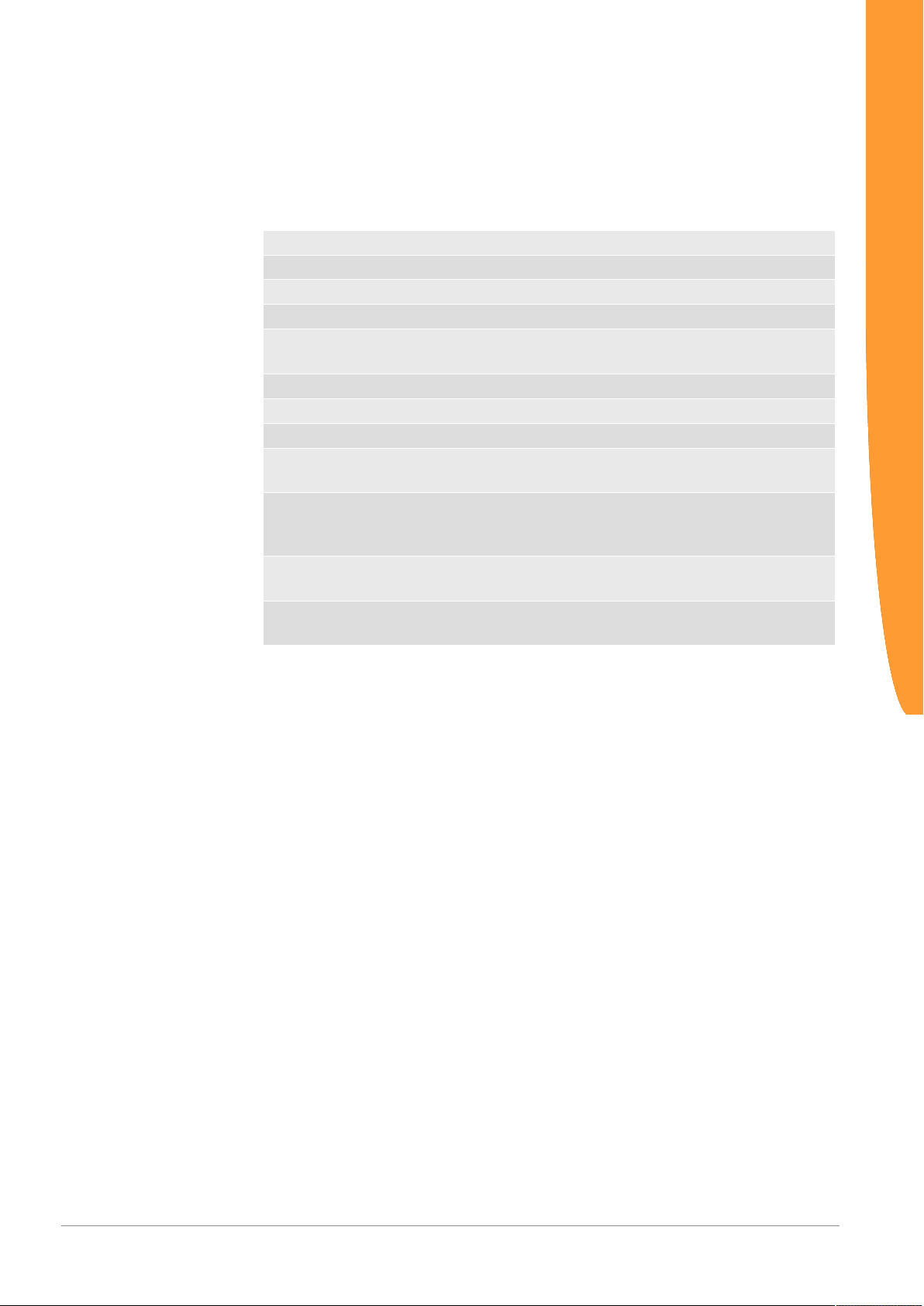
3.3 Status LEDs
The signals of the status LEDs for PROFIBUS have the following
meaning:
LED Designation Signal Meaning
Power off Gateway not running
flashes, green Initialisation phase not yet completed
on, green Operational
flashes, red Correctable error (e.g. second gateway
on, red Serious error/defect in the gateway
Online on, green Data is exchanged cyclically
Offline red Cyclical data exchange stopped
red If the "Fault" LED additionally flashes:
red,green,
flashes
alternately
Fault red A serious error has occurred. Please
red, flashes If the "Offline" LED additionally lights up
Overview
component missing)
Watchdog Timeout
Firmware-Reset is executed
contact support.
red: Watchdog Timeout
Gateway component for
PROFIBUS
10 / 28

4 Installation
4.1 Preparations for interference-free operation
In the following section we have compiled some general information
for you, which is important for interference-free operation. If you are
already acquainted with this topic, you can skip to the next section.
There, you will learn about which conditions are necessary for
installing the gateway.
Cable routing
Route your cables separately in cable groups. This will protect your
gateway from any unintended electromagnetic interferences.
The following groups should be routed separately:
Group Line
A Data and power supply lines for:
DC voltage below 60V
AC voltage below 25V
B Data and power supply lines for
DC voltage between 60V and 400V
AC voltage between 25 and 400V
C Power supply lines above 400V
Installation
– You can route cables of the same group together in cable ducts or
bundles.
– Cables of group A and B:
– Route the groups in separate bundles or
– in cable ducts at a minimum distance of 10 cm from each other.
– Cables of group C
– Route the groups in separate bundles or
– in cable ducts at a minimum distance of 50 cm from the other
groups.
Gateway component for PROFIBUS 11 / 28
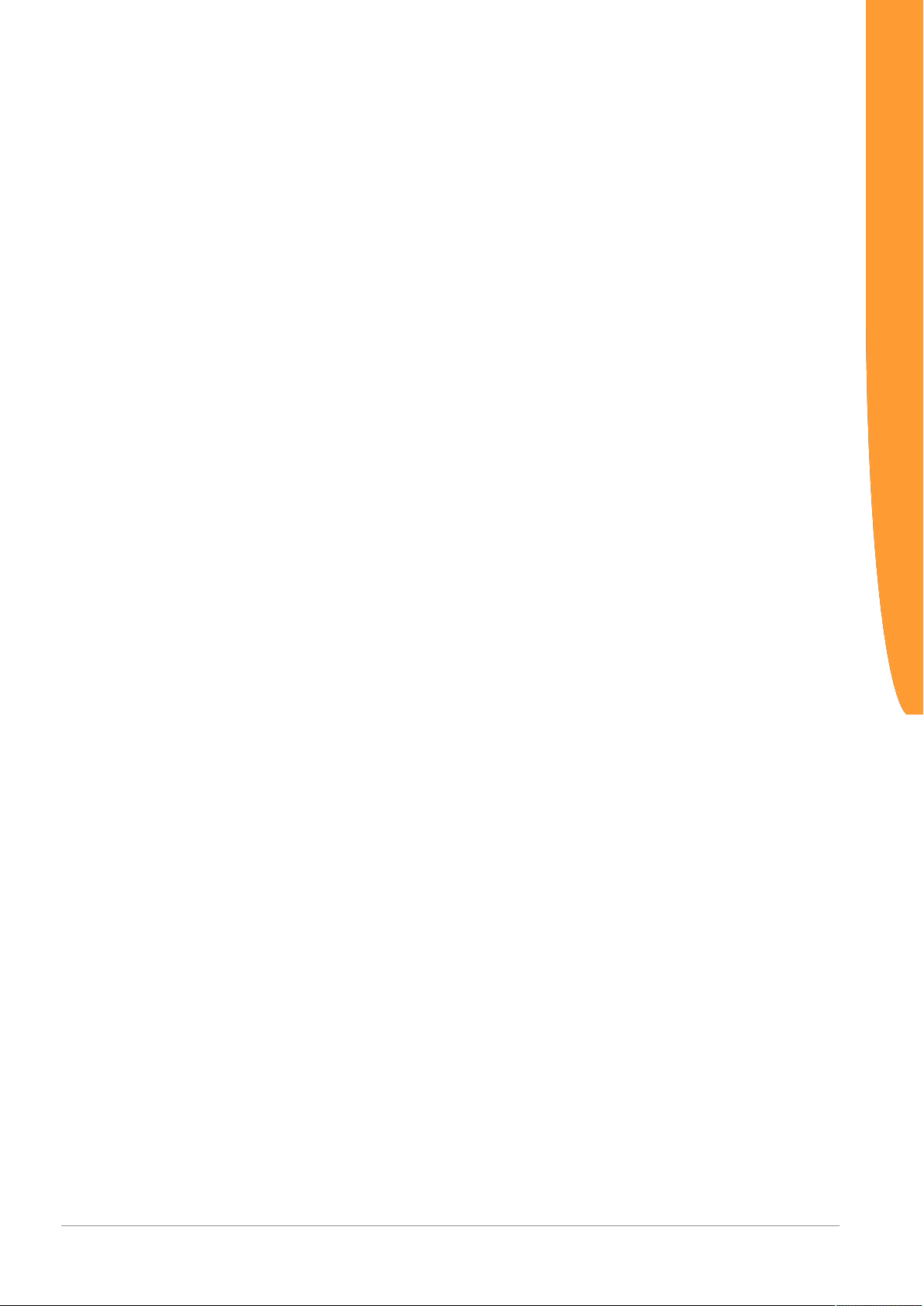
Shielding
Shield your cables. This will reduce any unintended electromagnetic
interferences.
You can find further information on this topic in the specifications for
PROFIBUS.
Potential equalization
Potential differences occur when devices are connected to different
earths. These potential differences cause malfunctions.
To prevent malfunctions, you have to route an equipotential
equalization conductor.
When doing so, bear in mind the following points:
– Select an equipotential equalization conductor with low impedance.
– Select as a reference value for the cross-section of the potential
equalization cable:
– 16 mm2 for potential equalization cables of up to 200 m in length
– 25 mm2 for potential equalization cables of more than 200 m in
length
– Use potential equalization cables made from copper or galvanized steel.
– Connect potential equalization cables extensively with the earth rail.
– The smallest surfaces as possible should be sandwiched between
potential equalization cables and signal cables.
Installation
If the devices of the control system are connected by shielded signal
cables that are earthed on both sides, the impedance must be 10%
of the shielding impedance.
Gateway component for
PROFIBUS
12 / 28
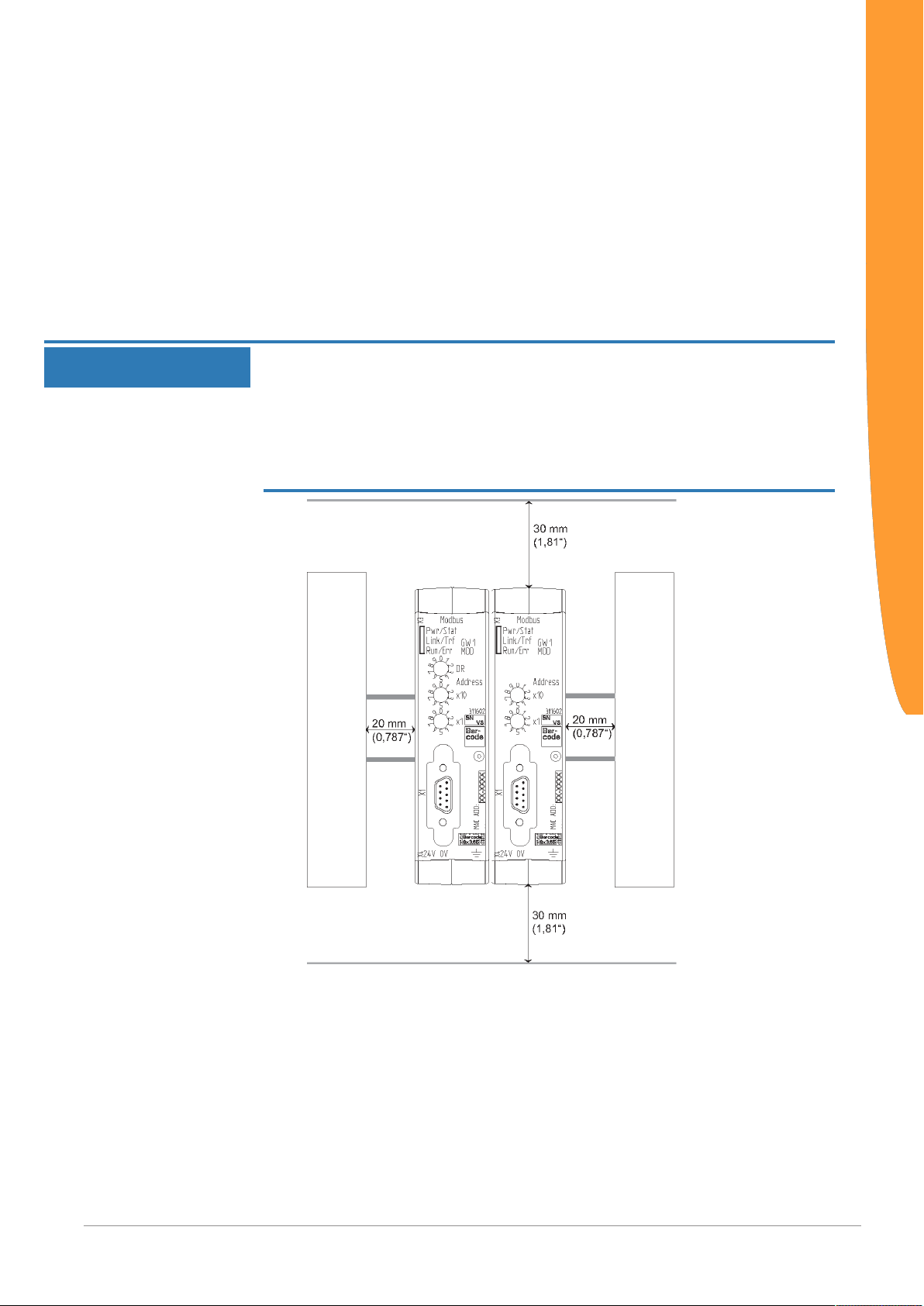
4.2 Requirements
The Gateway was designed for use in a control cabinet.
NOTICE
ü The protection class of the control cabinet must be equivalent to at least
IP54.
ü For installation in the control cabinet you need a DIN rail 35 x 7.5mm
(EN50022).
◦ Install the DIN rail horizontally in the control cabinet according to the
manufacturers' specifications. When doing so, make sure that the
Gateway is at a sufficient distance from other devices.
Your gateway could get damaged if temperatures are too high.
èMake sure that the ambient temperature in the control cabinet is less
than 60°C.
èKeep the ventilation slots unobstructed. These must not be covered by
cables etc.
èMaintain sufficient distance from other devices.
Installation
Illustration5: Distances for installation
◦ Connect each gateway component individually to functional earth.
When doing so, make sure that both voltages have the same ground.
ð Your control cabinet now meets all requirements for installing the
gateway.
Gateway component for PROFIBUS 13 / 28

4.3 Connecting Gateway Components
In order to attain a fully functional gateway, you have to interconnect
both gateway components.
◦ Connect an interconnect port to each gateway component using the
plug-in jumper (product number PR100204).
◦
Installation
NOTICE
Gateway component for
PROFIBUS
Illustration6: Connecting Gateway Components
ð You can now install the gateway in the control cabinet.
Only ever interconnect 2 gateway components.
If you connect additional components, severe defects could result on all
devices.
14 / 28

4.4 Installing Gateway in the Control Cabinet
◦ Hold the raster element of the gateway on the DIN rail.
◦ Press down the locking elements towards the gateway.
◦ Make sure that the gateway is firmly attached to the DIN rail.
Installation
Gateway component for PROFIBUS 15 / 28

4.5 Connecting Power Supply
3
1
2
4
To connect the gateway component to the power supply, you need a
spring-loaded terminal (e.g. Metz-Connect SP995xxVBNC).
You have to connect each gateway component separately to a power
supply. Never interconnect functional earth and GND, otherwise the
galvanic isolation between gateway GND and fieldbus ground will be
removed. Instead, connect the functional earth with low impedance to
the potential equalization. You can then dispense with this
connection if the shield of the fieldbus cable is connected to the
potential equalisation with lower impedance when entering the
control cabinet.
Installation
NOTICE
Use the same power supply for both gateway components.
Different power supplies could cause a defect on both module components
and malfunctions.
èEnsure in particular that no potential differences occur between the
GND pins (2).
Pin Assignment:
Pin Assignment
1 24V for module supply
2 GND
3 Do not connect!
4 Functional earth
NOTICE
Gateway component for
PROFIBUS
Do not connect GND to PE
This connection could cause unintended malfunctions.
16 / 28

4.6 Connecting Gateway to the Fieldbus
To connect the gateway component to PROFIBUS, you need one DSUB 9 connector.
The pin assignment complies with the specifications of the PNO.
Pin Signal Description
1 - Not connected
2 M24 Not connected
3 RxD/TxD-PReceived/transmitted data
plus, data wire B
4 CNTR-P Control signal for repeater
5 DGND Data transmission potential
earth (galvanically isolated)
6 VP / +5V Power supply +5V for bus
connection (galvanically isol-
ated)
7 - Not connected
8 RxD/TxD-NReceived/transmitted data
minus, data wire A
9 - Not connected
Protective
collar
Data transmission potential
earth
Installation
Gateway component for PROFIBUS 17 / 28

5 Configuration
5.1 Supported Size of the Process Data
NOTICE
The gateway component for PROFIBUS supports process data of a
length up to 488 bytes.
Bear in mind that the maximum length of the process data is always
determined by the fieldbus with the shorter data length.
Example:
CANopen supports 512 bytes
PROFIBUS supports 488 bytes
In conjunction with PROFIBUS/ CANopen this means that 488 bytes
are transmitted and updated cyclically.
Configuration
Gateway component for
PROFIBUS
18 / 28

5.2 Address Assignment
1
2
PROFIBUS - Setting Station Address
You can set the station address of the Gateways using these rotary
switches.
The address or additional settings are assigned in decimal format.
Thus, you have a value range from 00-99 at your disposal. Also see:
Table PROFIBUS Settings.
With the two rotary switches you form a two-digit decimal number, in
which switch x10 (1) determines the tens digit and switch x1 (2)
determines the single digit.
Configuration
Illustration7: Coding switch
Example: You want to set the value 39.
Setting for switch 1 = 3
Gateway component for PROFIBUS 19 / 28
Setting for switch 2 = 9

The settings execute the following actions:
Switch setting Action
"01" to "98" Setting Station Address
"00" Address assignment via SSA tele-
gram
"99" Firmware Reset, (e.g. to remove ad-
dress lock by SSA telegram.)
Table1: PROFIBUS Settings
Info! The new station address is first used when you restart the
gateway component.
Configuration
SSA
Address Lock
The Gateway supports automatic address configuration via the "Set
Slave Address" telegram of the PROFIBUS Master.
The PROFIBUS master sends SSA telegrams to the special station
address 126. At the same time, a manufacturer identity number is
also transmitted in addition to the station address. The manufacturer
identity number is specific to a particular product. It can be obtained
from the file name of the GSD file of the device. This ensures that
only one device with the address 126, which has a particular ID,
changes the address.
The Master also defines in this telegram whether the Gateway should
no longer accept any further SSA telegrams. The Gateway
processes this address lock and saves it permanently. The address
is still used even after a restart of the Gateways. To remove the
address lock and to change the address, you have to perform a
firmware reset. Regardless of this, however, it is possible to change
the address at any time using the rotary switch. The setting of the
rotary switch always has priority over an address that was set by
SSA.
Gateway component for
PROFIBUS
20 / 28

Bitrate
The Gateway supports the following bitrates:
9600 Bit/s
19200 Bit/s
45450 Bit/s
93750 Bit/s
187.5 Kbit/s
500 Kbit/s
1.5 Mbit/s
3 Mbit/s
6 Mbit/s
12 Mbit/s
The Gateway detects the bitrate automatically. You do not have to
perform any further settings here.
Configuration
Gateway component for PROFIBUS 21 / 28
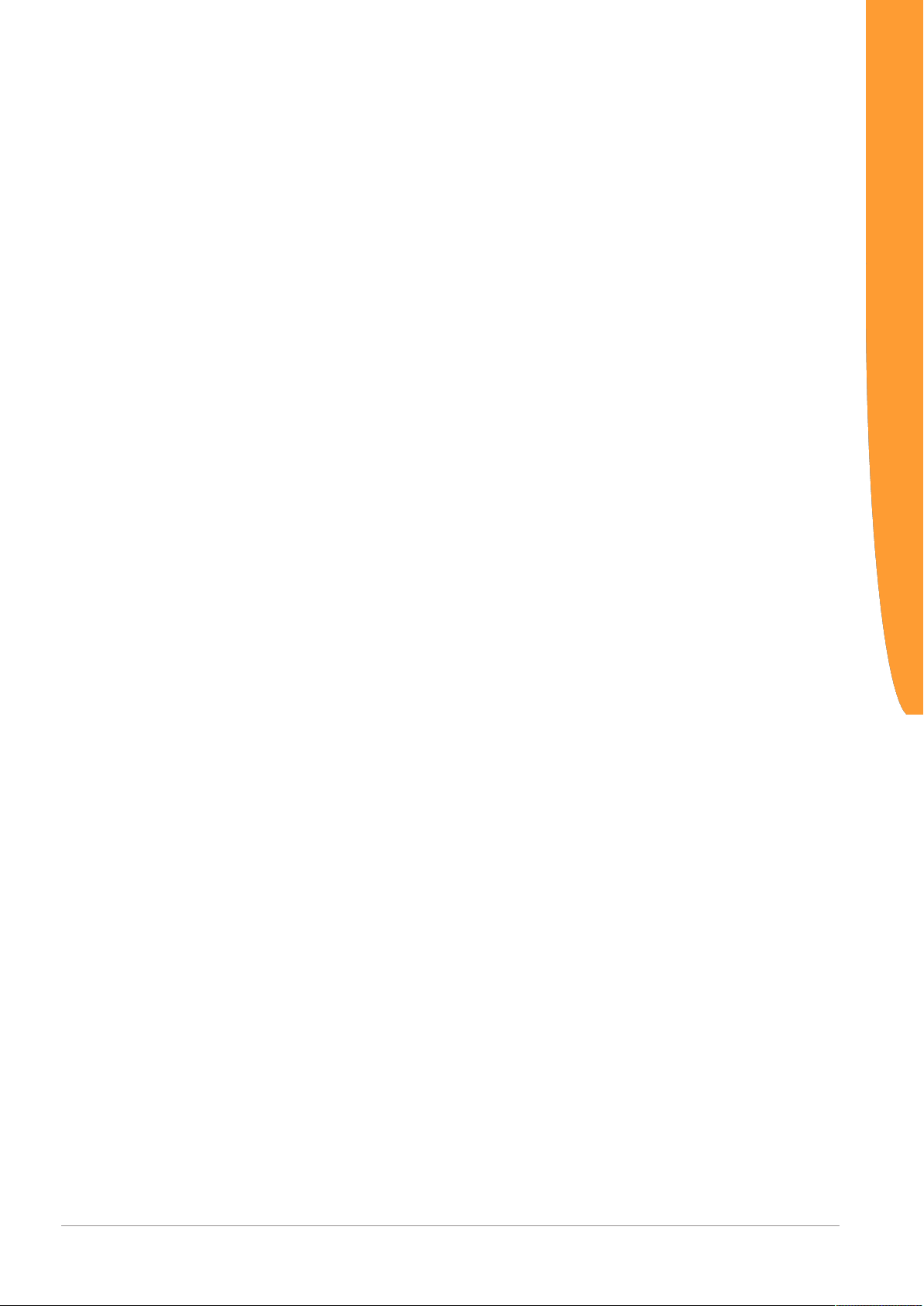
5.3 Parameterisation
In order to exchange input and output data, the Profibus Protocol
Chip must be parameterised by the PROFIBUS Master. Using the
device master data (GSD) in the Master you have the option of
defining the parameterisation data:
– Watchdog time,
– Affiliation to master,
– Affiliation to group,
– minimum response time Gateways to queries of the master.
The Gateway supports the application commands "Freeze Mode"
and "Sync Mode".
The parameter telegram is in accordance with the PROFIBUS
standard. User parameters are not allowed.
Configuration
Gateway component for
PROFIBUS
22 / 28
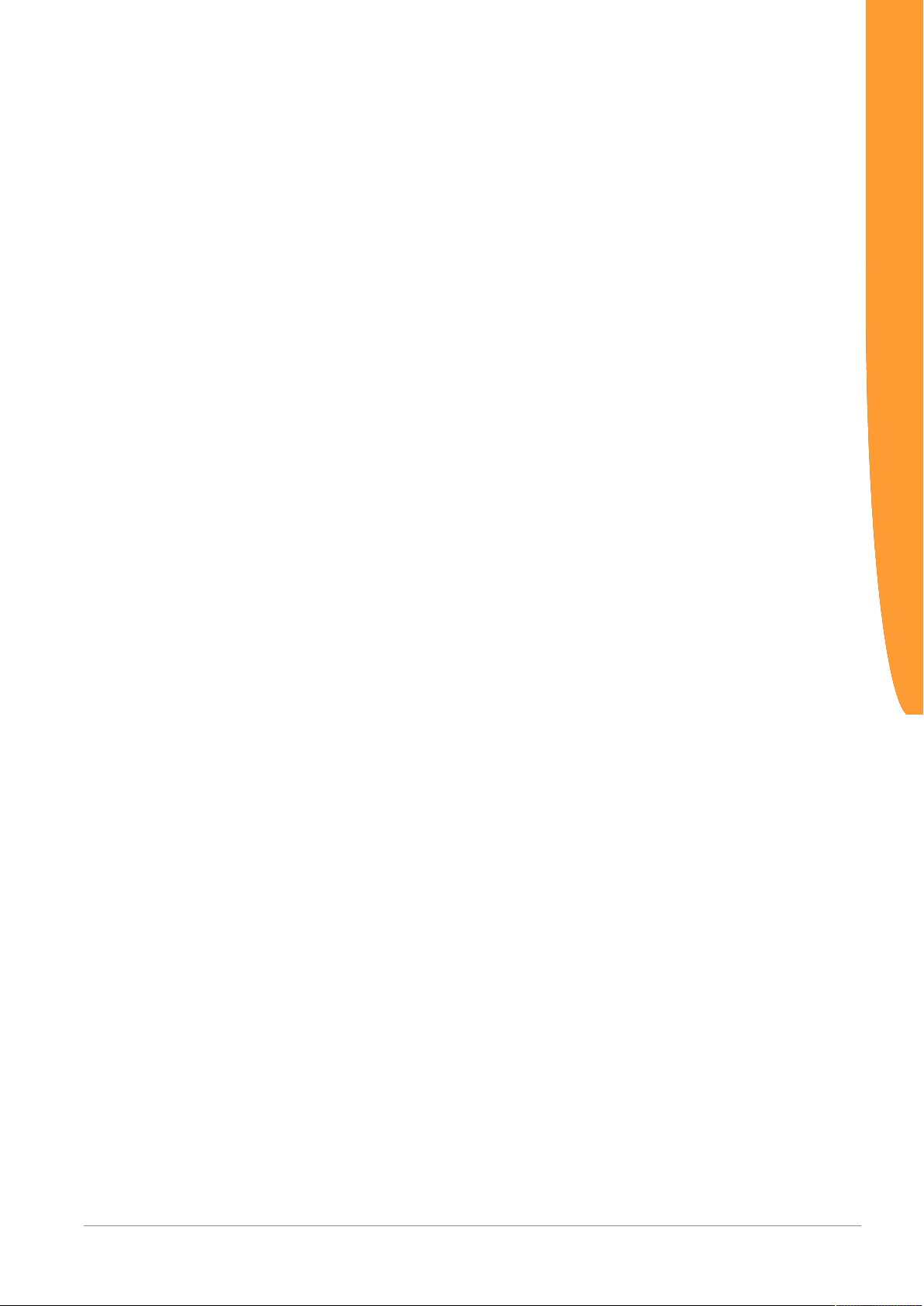
5.4 PROFIBUS Configuration
To configure the gateway component, you have to perform the
appropriate settings with the configuration software of your
PROFIBUS Master (class 1).
The PROFIBUS gateway component is created as a so-called
"modular DP-V0 Slave". This means that the process data
exchanged between the gateways can be structured applicationspecific on the profibus side.
The gateway component is equipped for this with virtual slots
(installation positions). PROFIBUS controllers use these slots to
address selected process data. Each slot can contain one module.
Within these modules is the process data to be exchanged. Hence,
you have the possibility of aggregating associated process data in
one slot. This means, for example, that you can poll a compact
process mapping of associated states.
If you do not want to use a slot, you can mark it with an empty
module. You do not have to perform any further settings on the
empty module.
Configuration
Byte order:
The process data is accessed between the gateway components in
separate memory areas for input and output data. The sequence
order in which the access takes place depends on the configuration
of the modules.
The data of the modules is stored directly in succession in the
memory area for the data exchange between gateways (see example
further below).
Info! The gateway component does not support any extended
diagnosis data.
The bytes are transferred to the controller in Big Endian format.
Gateway component for PROFIBUS 23 / 28
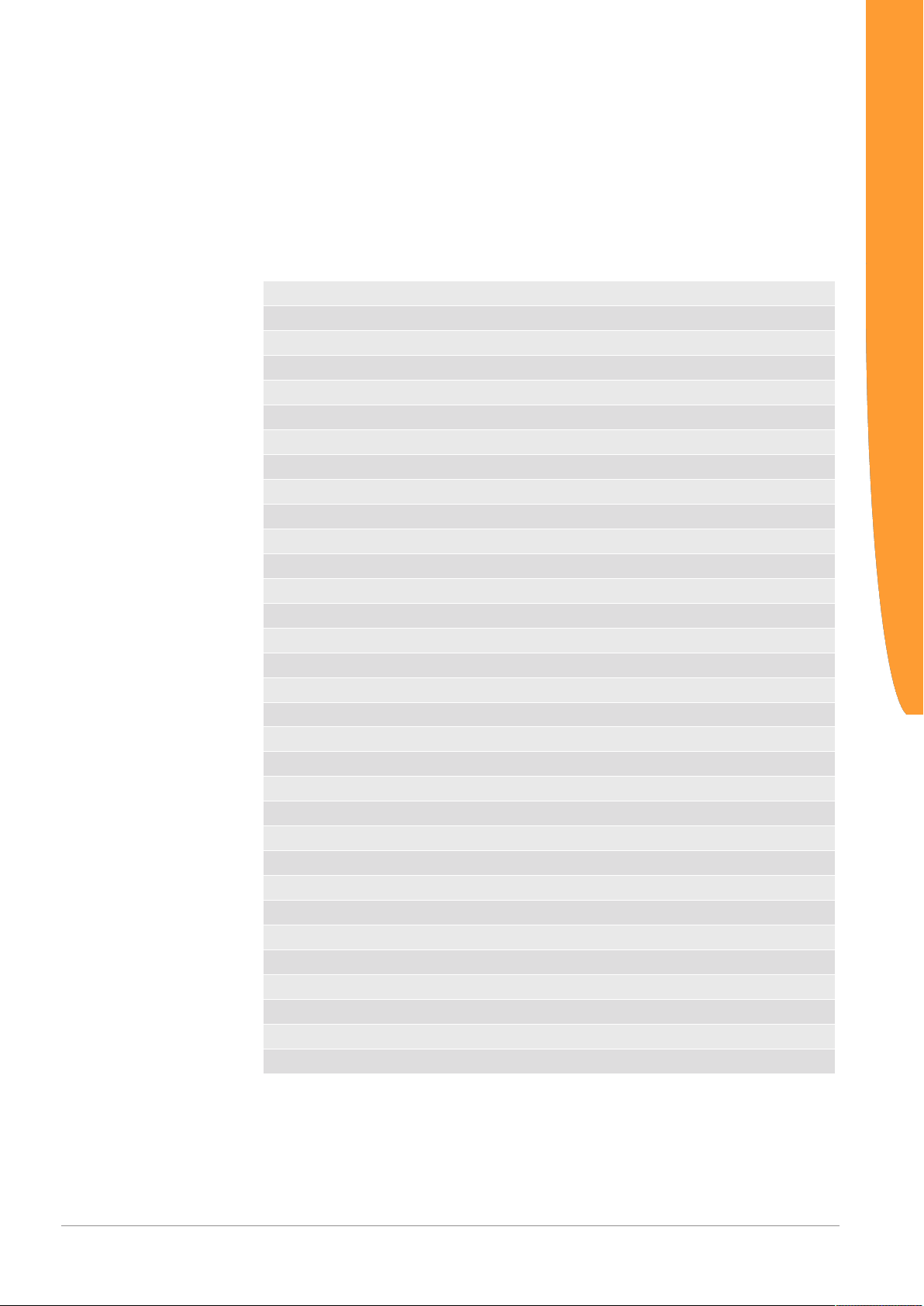
Module Configuration
A maximum of 64 slots, each with 244 bytes for input and output
data, is available for the module configuration. The modules are
preset in the GSD and cannot be changed.
The following modules are available for loading the slots:
Module number Module type Size [bytes/words] Access
0 Empty module 0 1 Output 1 Byte
2 Output 2 Byte
3 Output 4 Byte
4 Output 8 Byte
5 Output 16 Byte
6 Input 1 Byte
7 Input 2 Byte
8 Input 4 Byte
9 Input 8 Byte
10 Input 16 Byte
11 Input/Output 1 Byte
12 Input/Output 2 Byte
13 Input/Output 4 Byte
14 Input/Output 8 Byte
15 Input/Output 16 Byte
16 Output 1 Word
17 Output 2 Word
18 Output 4 Word
19 Output 8 Word
20 Output 16 Word
21 Input 1 Word
22 Input 2 Word
23 Input 4 Word
24 Input 8 Word
25 Input 16 Word
26 Input/Output 1 Word
27 Input/Output 2 Word
28 Input/Output 4 Word
29 Input/Output 8 Word
30 Input/Output 16 Word
Configuration
Gateway component for
PROFIBUS
24 / 28
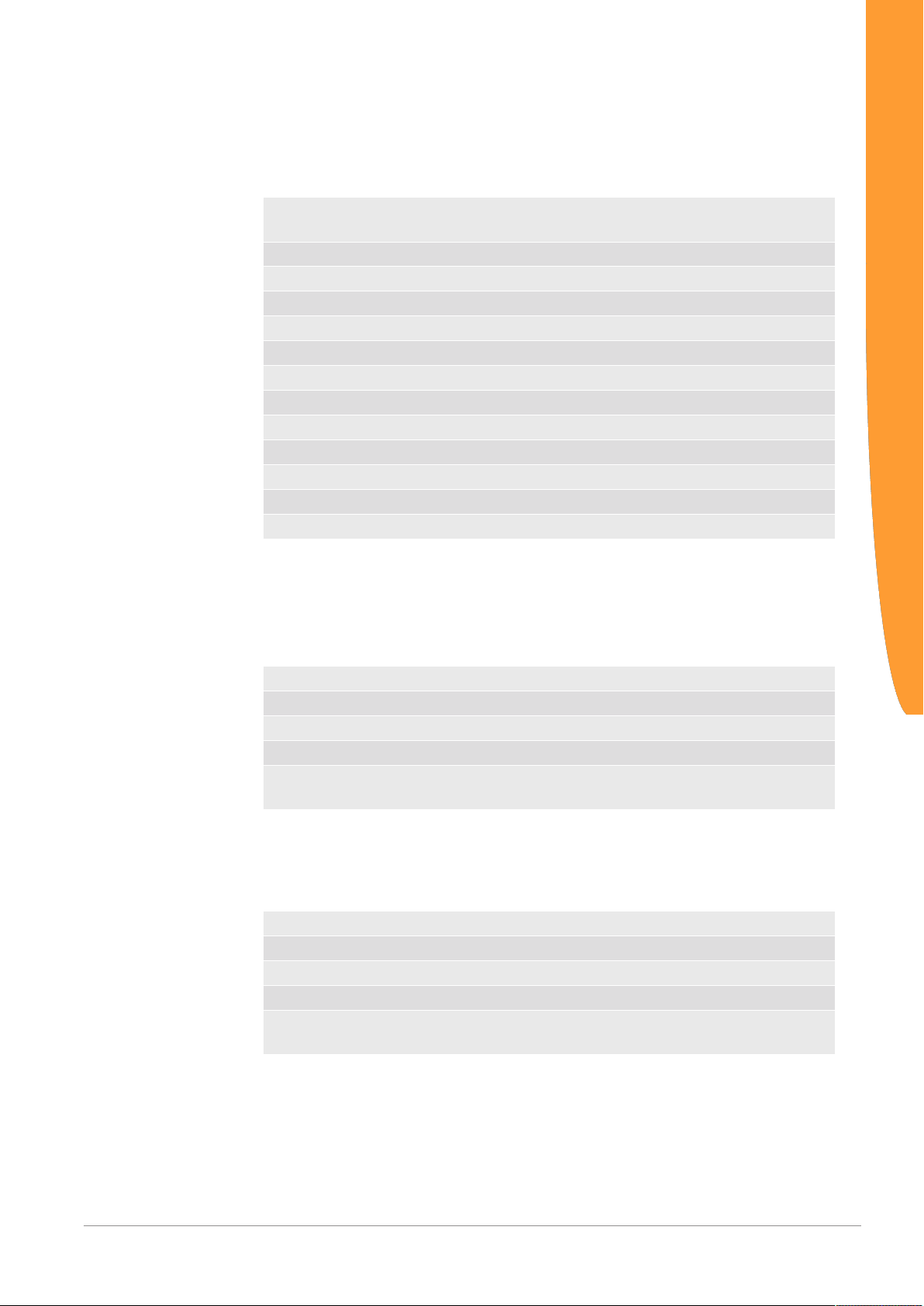
Example of Module Configuration
The following slots are to be configured:
Slot Module type Size [bytes/words] Access Module num-
ber
1 Input 1 Byte 6
2 Input 16 Byte 10
3 Output 16 Byte 5
4 Empty module 0 - 0
5 Input 1 Byte 6
6 Output 8 Byte 4
7 Input 4 Byte 8
8 Input/Output 4 Byte 13
9 Empty module 0 - 0
10 Input/Output 1 Word 26
11 Output 1 Word 16
12 Input 1 Word 21
The following tables provide the memory maps of the example and
are thus used for data exchange with other gateways.
Configuration
Input data
Offset Byte 0 Byte 1 Byte 2 Byte 3 Byte 4 Byte 5 Byte 6 Byte 7
0x0000 Slot 1 Slot 2 Slot 2 Slot 2 Slot 2 Slot 2 Slot 2 Slot 2
0x0008 Slot 2 Slot 2 Slot 2 Slot 2 Slot 2 Slot 2 Slot 2 Slot 2
0x0010 Slot 2 Slot 5 Slot 7 Slot 7 Slot 7 Slot 7 Slot 8 Slot 8
0x0018 Slot 8 Slot 8 Slot 10
(L)*
Slot 10
(H*)
Slot 12
(L)*
Slot 12
(H*)
- -
Output data
Offset Byte 0 Byte 1 Byte 2 Byte 3 Byte 4 Byte 5 Byte 6 Byte 7
0x0000 Slot 3 Slot 3 Slot 3 Slot 3 Slot 3 Slot 3 Slot 3 Slot 3
0x0008 Slot 3 Slot 3 Slot 3 Slot 3 Slot 3 Slot 3 Slot 3 Slot 3
0x0010 Slot 6 Slot 6 Slot 6 Slot 6 Slot 6 Slot 6 Slot 6 Slot 6
0x0018 Slot 8 Slot 8 Slot 8 Slot 8 Slot 10
(L)*
Slot 10
(H)*
Slot 11
(L)*
Slot 11
(H)*
*(L)=Low Byte, (H)=High Byte
Gateway component for PROFIBUS 25 / 28
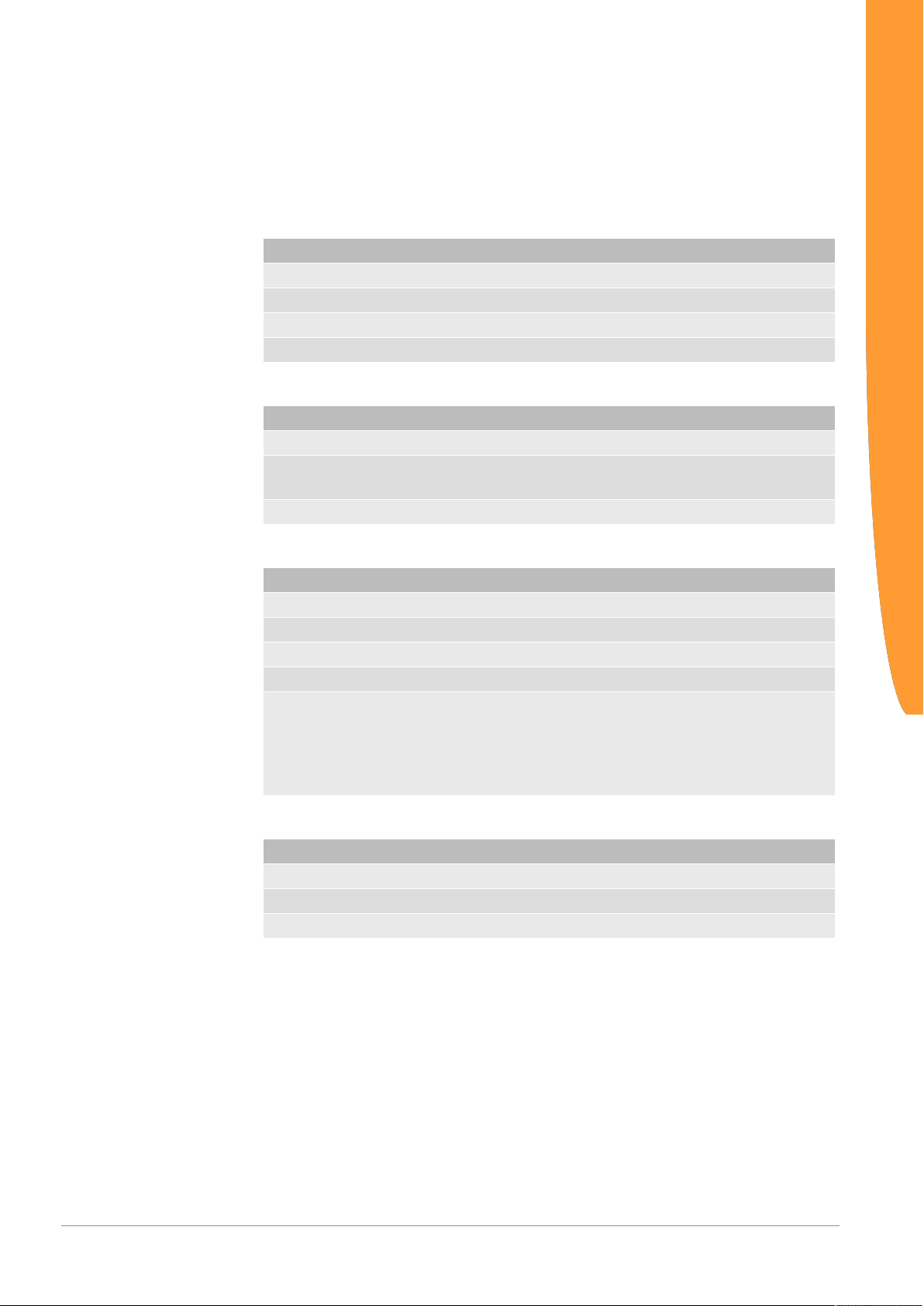
6 Technical data
6.1 Technical data
Dimensions
Width 22.5 mm
Height 96 mm
Depth 110.4 mm
Weight 90 g
Electrical Data
Power supply 24 V
Power consumption during operation
(cyclical data exchange)
Status display LED
Environmental Conditions
Ambient temperature 0 – 60 °C
Storage temperature - 25 – 70 °C
Humidity 93 % (at 40 °C)
Condensing Not allowed
Protection class
Control cabinet
Housing
Terminal area
100mA
IP54
IP20
IP20
Technical data
Gateway component for
PROFIBUS
Assembly Data
DIN rail 35 x 7.5 mm
Height 96 mm
Depth 110.4 mm
26 / 28

PROFIBUS Interface
Device Type Slave
Protocol DP-V0
Station address 1-98 (decimal)
Maximum data length
Total
Input data
Output data
488 byte
244 byte
244 byte
Technical data
Gateway component for PROFIBUS 27 / 28
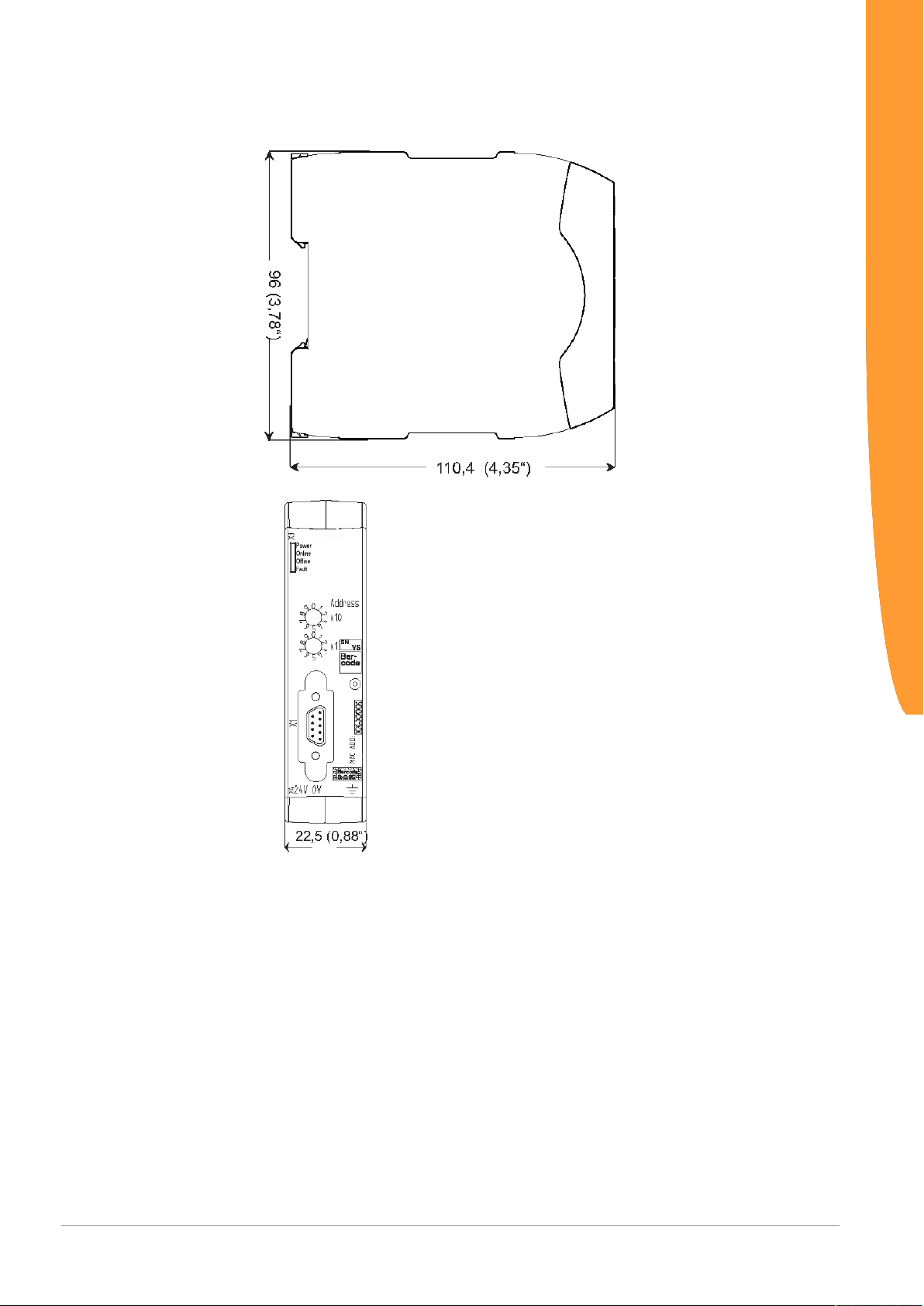
Illustration8: Side dimensions
Technical data
Gateway component for
PROFIBUS
Illustration9: Front dimensions
28 / 28
