
User Manual
Gateway component for EtherNet/IP
PR100066 • 1/7/2016

Table of Contents KUNBUS GmbH
Table of Contents
1 General Information ........................................................................................................................3
1.1 Disclaimer..................................................................................................................................3
1.2 Notes Regarding this User Manual............................................................................................4
1.3 Validity .......................................................................................................................................4
1.4 Limitation of Liability ..................................................................................................................4
1.5 Customer Service ......................................................................................................................4
2 Safe Use ...........................................................................................................................................5
2.1 User ...........................................................................................................................................5
2.2 Symbols.....................................................................................................................................5
3 Overview ..........................................................................................................................................6
3.1 Functionality ..............................................................................................................................6
3.2 Control Elements .......................................................................................................................8
3.3 Status LEDs.............................................................................................................................11
4 Installation .....................................................................................................................................12
4.1 Preparations for Trouble-free Operation..................................................................................12
4.2 Requirements .........................................................................................................................14
4.3 Connecting Gateway Components..........................................................................................15
4.4 Installing a Gateway in the Control Cabinet ............................................................................16
4.5 Connecting a Power Supply ....................................................................................................17
4.6 Connecting a Gateway to the Fieldbus....................................................................................18
5 Configuration.................................................................................................................................19
5.1 Supported Size of the Process Data ......................................................................................19
5.2 Address Assignment................................................................................................................20
5.3 Ethernet/IP Configuration ........................................................................................................21
5.4 Configuration of Modbus TCP .................................................................................................22
6 Technical Data...............................................................................................................................24
6.1 Technical Data.........................................................................................................................24
ii Gateway component for EtherNet_IP
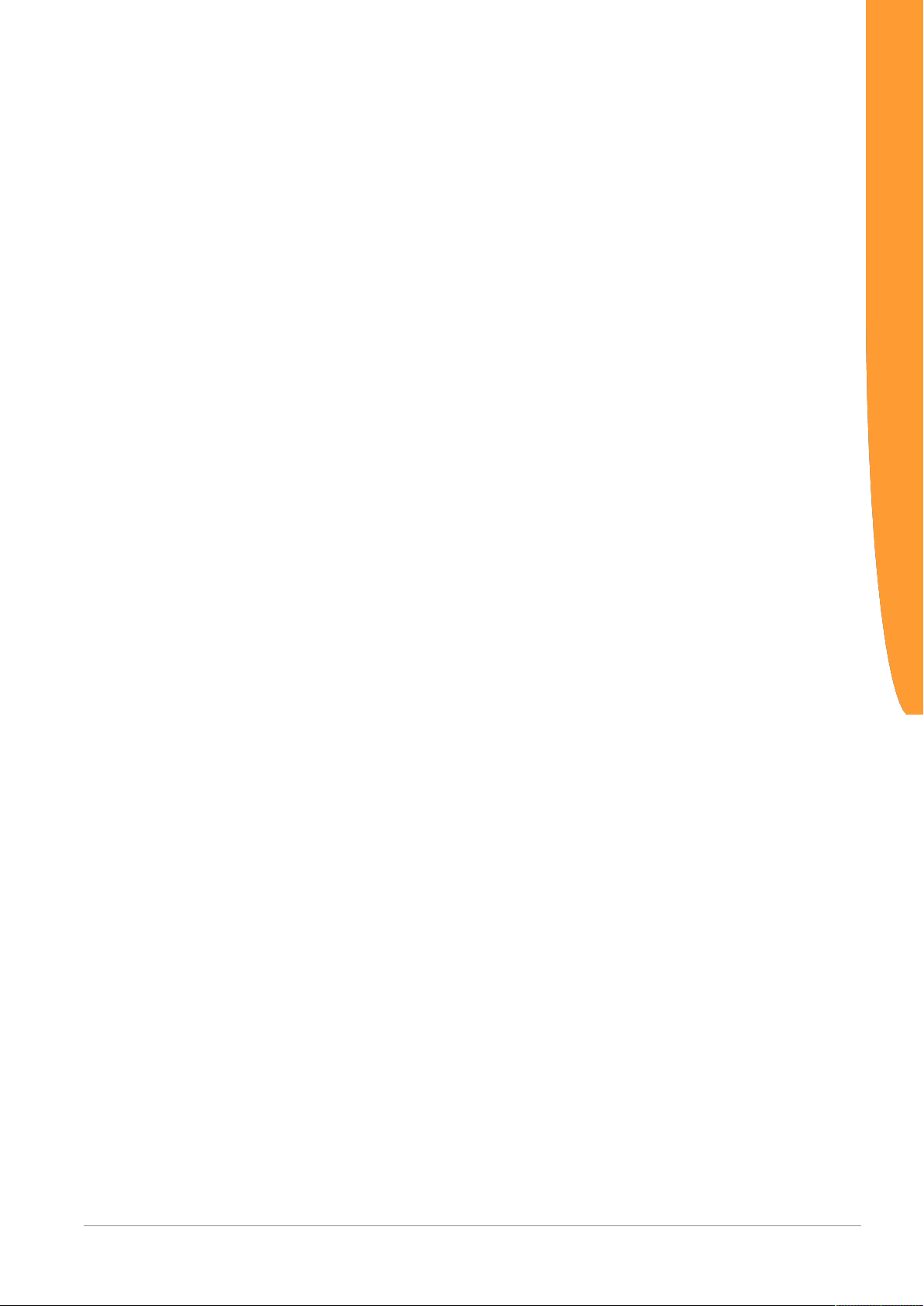
1 General Information
1.1 Disclaimer
© 2015 KUNBUS GmbH, Denkendorf (Germany)
The contents of this user manual have been prepared by KUNBUS
GmbH with the utmost care. Due to technical development, KUNBUS
GmbH reserves the right to change or replace the contents of this
user manual without prior notice. You can always obtain the latest
version of the user manual at our homepage: www.kunbus.de
KUNBUS GmbH shall be liable exclusively to the extent specified in
General Terms and Conditions (www.kunbus.de/agb.html).
The contents published in this user manual are protected by
copyright. Any reproduction or use for the in-house requirements of
the user is permitted. Reproduction or use for other purposes is not
permitted without the express, written consent of KUNBUS GmbH.
Contraventions shall result in compensation for damages.
General Information
Trademark protection
– KUNBUS is a registered trademark of KUNBUS GmbH
– Windows® and Microsoft® are registered trademarks of Microsoft Corp.
KUNBUS GmbH
Heerweg 15 c
73770 Denkendorf
Germany
www.kunbus.de
Gateway component for EtherNet_IP 3 / 25
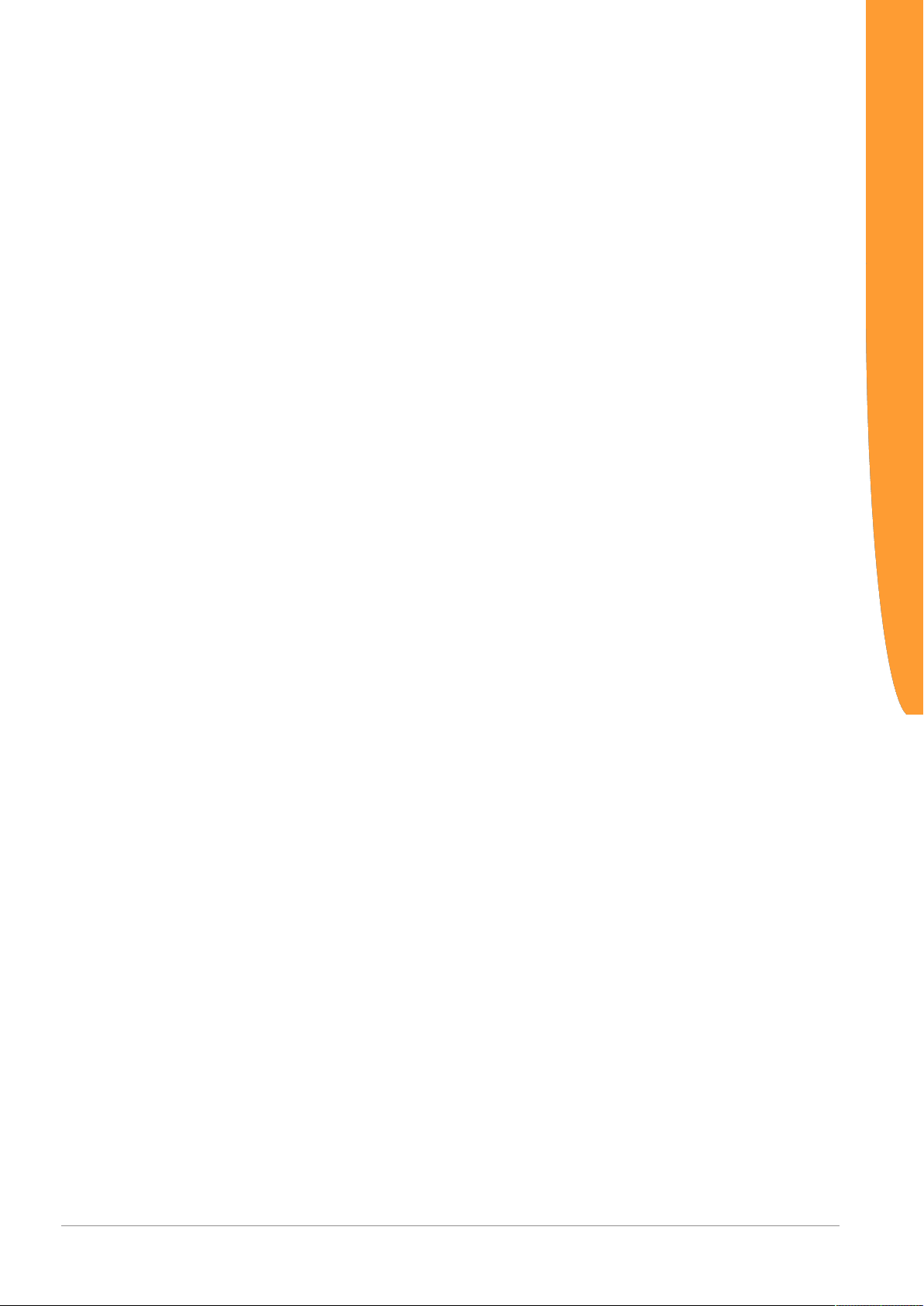
1.2 Notes Regarding this User Manual
This user manual provides important technical information that can
enable you as a user to integrate the Gateways into your applications
and systems efficiently, safely and conveniently. It is intended for
trained, qualified personnel, whose sound knowledge in the field of
electronic circuits and expertise in EtherNet/IPTM is assumed.
As an integral part of the module, the information provided here
should be kept and made available to the user.
1.3 Validity
This document describes the application of the KUNBUS Gateway
with the product number:
– PR100066, release 00
1.4 Limitation of Liability
Warranty and liability claims will lapse if:
General Information
– the product has been used incorrectly,
– damage is due to non-observance of the operating manual,
– damage is caused by inadequately qualified personnel,
– damage is caused by technical modification to the product (e.g.
soldering).
1.5 Customer Service
If you have any questions or suggestions concerning this product,
please do not hesitate to contact us:
KUNBUS GmbH
Heerweg 15 C
73770 Denkendorf
+49 (0)711 3409 7077
support@kunbus.de
www.kunbus.de
Gateway component for EtherNet_IP
4 / 25
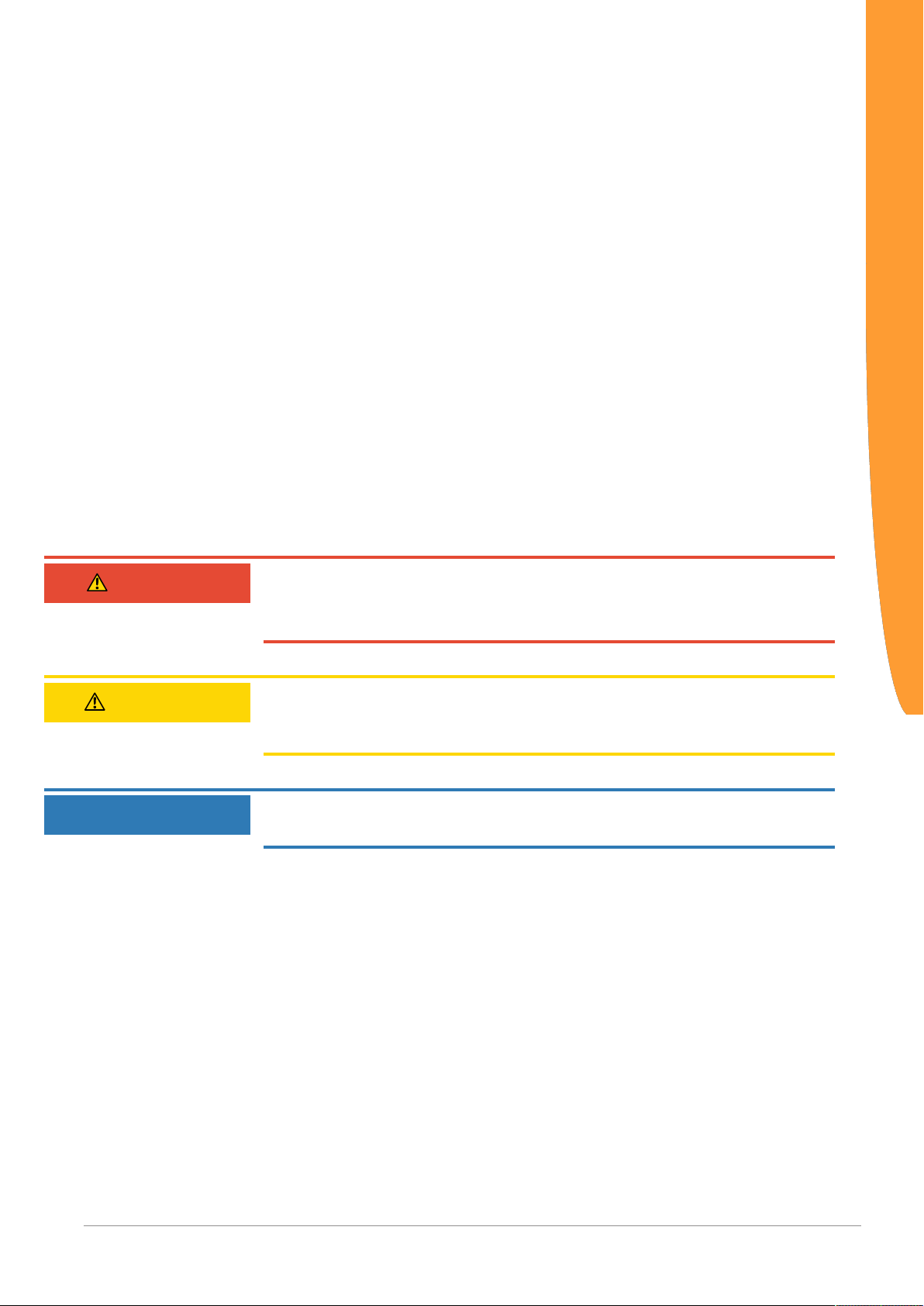
2 Safe Use
2.1 User
The Gateway may only be assembled, installed and put into
operation by trained, qualified personnel. Before assembly, it is
absolutely essential that this documentation has been read carefully
and understood. Expertise in the following fields is assumed:
– electronic circuits,
– basic knowledge of EtherNet/IP,
– work in electrostatic protected areas,
– locally applicable rules and regulations for occupational safety.
2.2 Symbols
The symbols used have the following meaning:
Safe Use
DANGER
CAUTION
NOTICE
Danger
Always observe this information!
There is a safety hazard that can lead to serious injuries and death.
Caution
There is a safety hazard that can result in minor injuries and material
damage.
Note
There is a safety hazard that can result in material damage.
Gateway component for EtherNet_IP 5 / 25
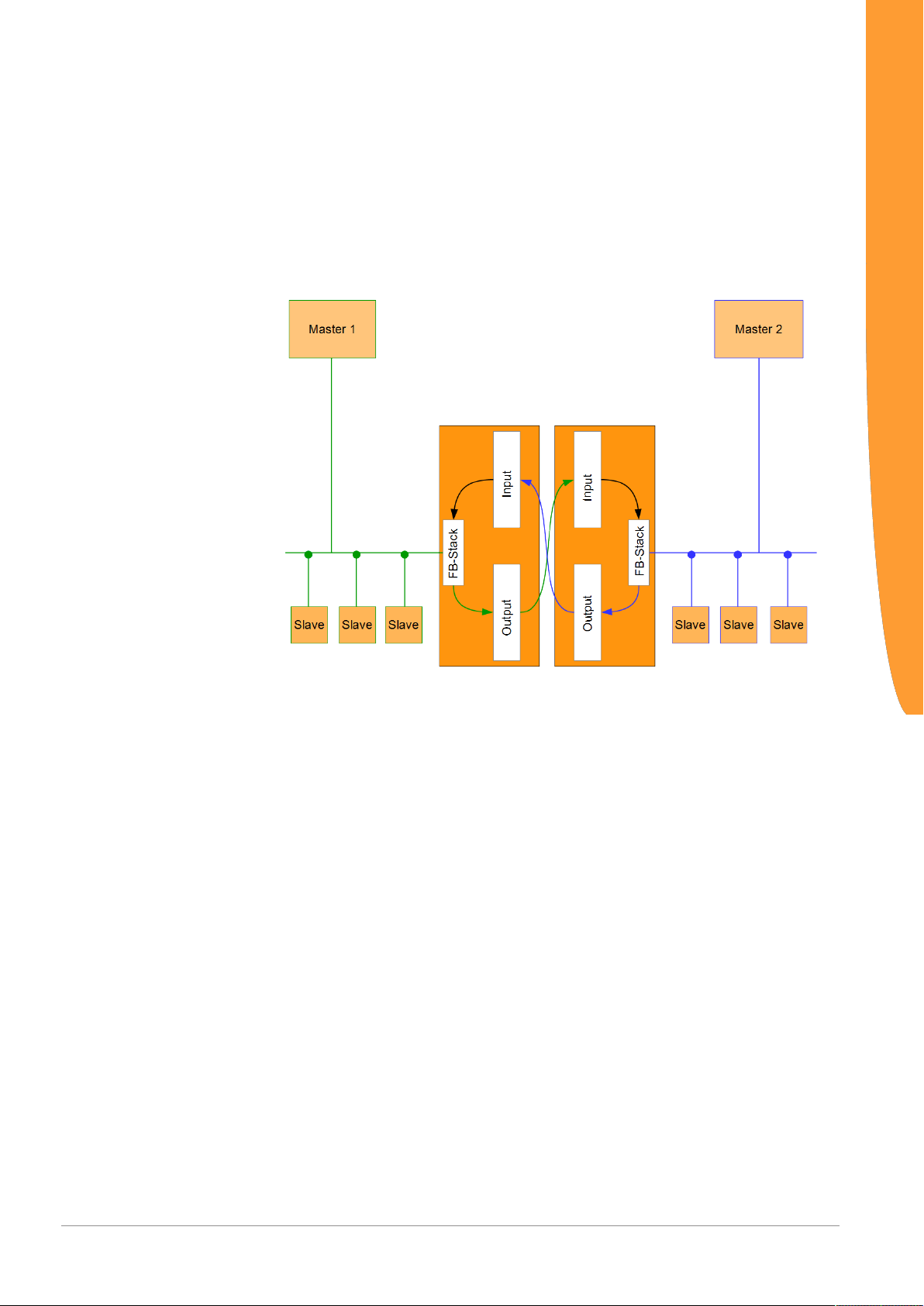
3 Overview
3.1 Functionality
The KUNBUS Gateway is a protocol converter. It allows
communication between networks with different protocols.
Overview
Illustration1: Functionality
A Gateway consists of 2 gateway components that master one
specific protocol each. You can combine these gateway components
as you wish. This design offers you a high degree of flexibility, since
you can exchange the individual gateway components at any time.
The following gateway components are currently available as slaves:
– CANopen
– CC-Link
– DeviceNet
– EtherCAT
– EtherNet/IP
– Modbus RTU
– Modbus TCP
– POWERLINK
– PROFIBUS
– PROFINET
– Sercos III
Gateway component for EtherNet_IP
6 / 25
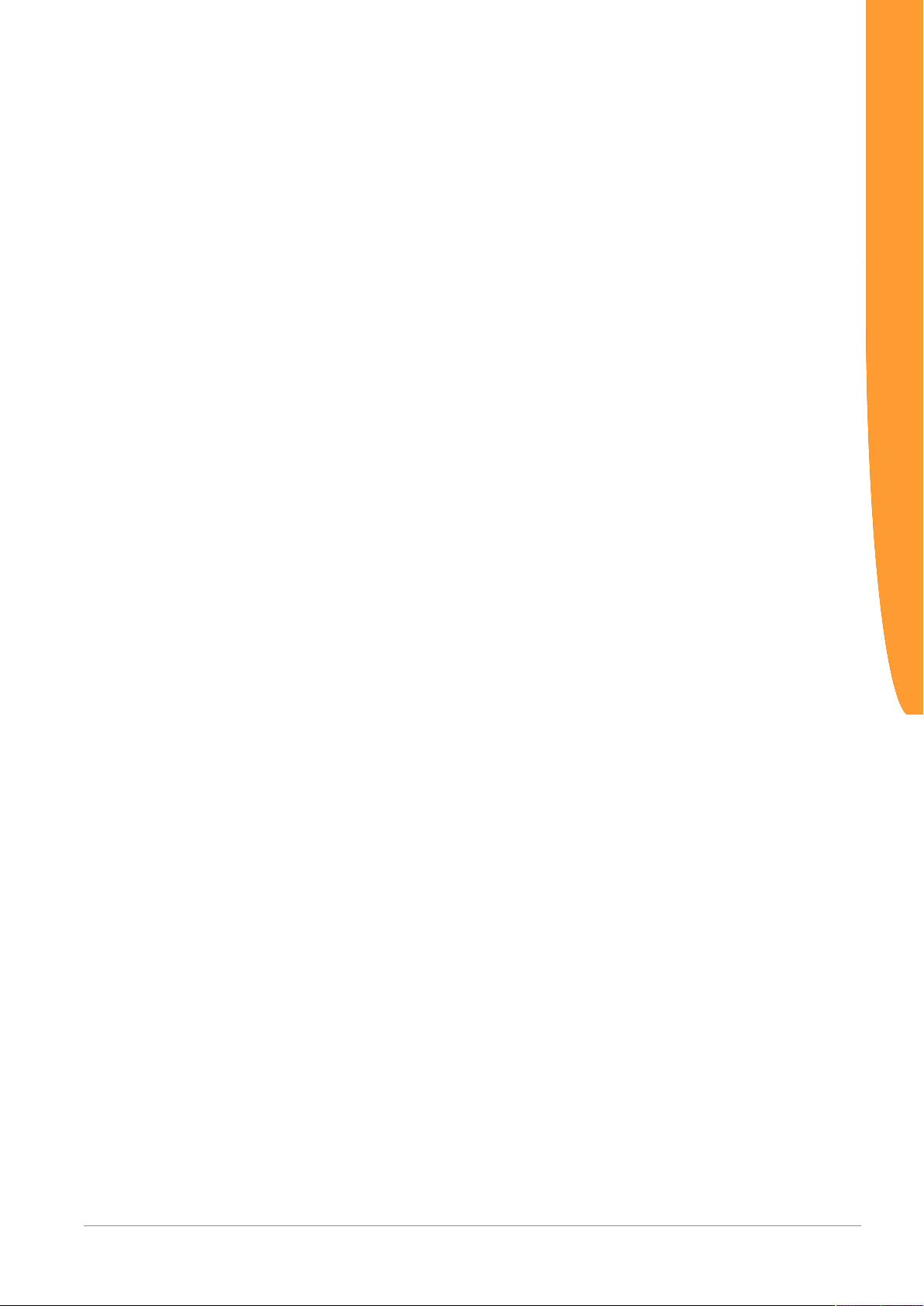
Features
This gateway component enables communication with Ethernet/IP
and Modbus TCP. It supports the following functions:
– RPI
Minimal Requested Packet Interval: 1ms
– ACD (Address Conflict Detection)
– DLR
You can use the gateway component in a Device Level Ring.
Overview
Gateway component for EtherNet_IP 7 / 25

3.2 Control Elements
1
2
3
Front view
Overview
Illustration2: Front view
1 Status LEDs
2 Coding switch
8-pin DIP switch for setting the IP address.
3 Fieldbus connection
RJ45 socket for the connection to the fieldbus (2 sockets in all,
s. figure top view)
Gateway component for EtherNet_IP
8 / 25
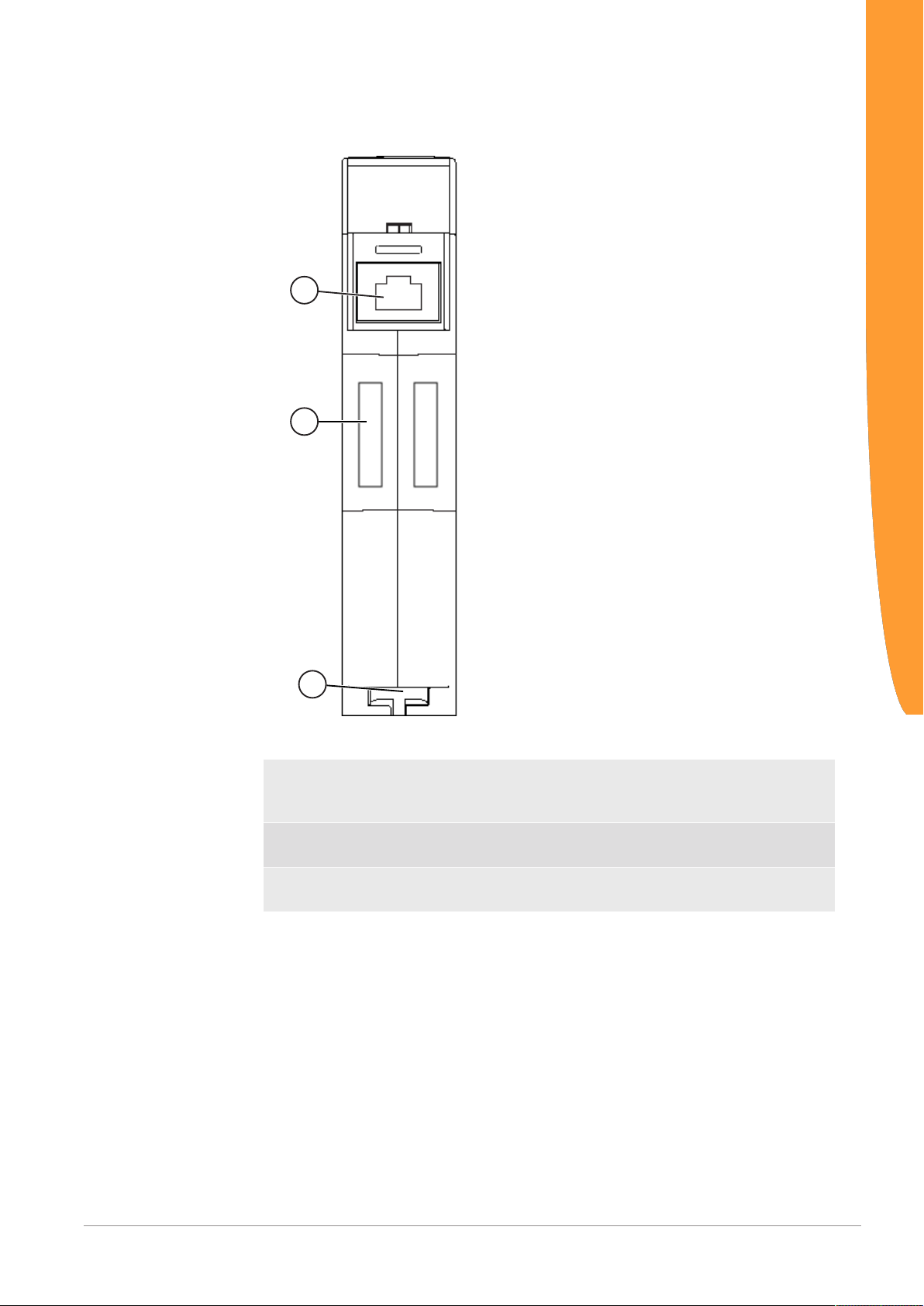
Top
1
2
3
Overview
Illustration3: Top
1 Fieldbus connection
RJ45 socket for connection to the fieldbus (2 pcs, see figure
front view).
2 Interconnect ports
for interconnecting the gateway components.
3 Locking clamps
for securely attaching the gateway component to the DIN rail.
Gateway component for EtherNet_IP 9 / 25

Bottom
1
2
Overview
Illustration4: Bottom
1 Mains connection
with 24 V power supply
2 Locking clamps
for securely attaching the gateway component to the DIN rail.
Gateway component for EtherNet_IP
10 / 25
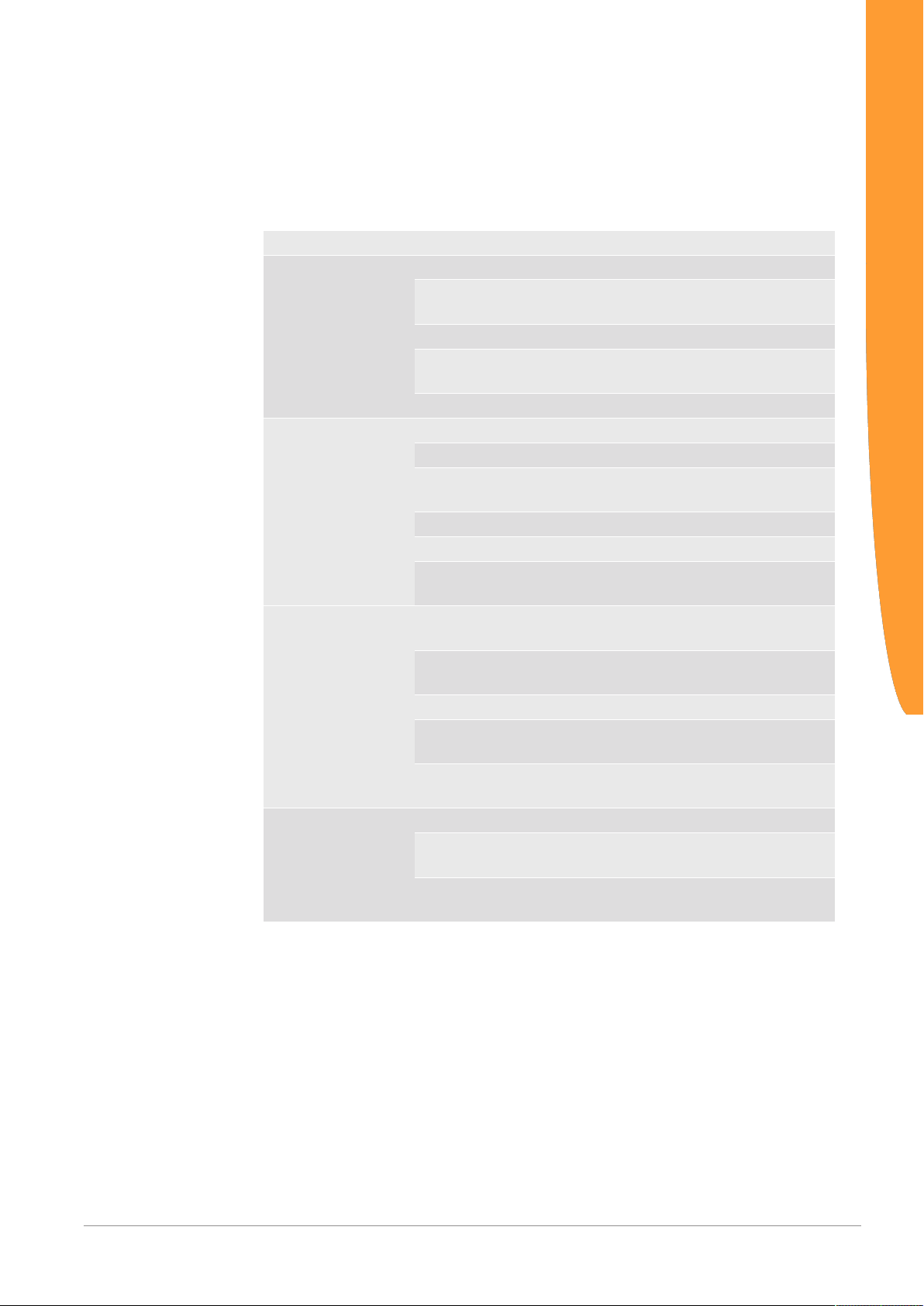
3.3 Status LEDs
The signals of the status LEDs for EtherNet/IP have the following
meaning:
LED designation Signal Meaning
Power off Gateway component not running
MS off No power supply
NS off Gateway component is switched off or has
L/A 1 + 2 off No connection
blinks,
green
on, green Operational
flashes, red Correctable error (e.g. second gateway
on, red Serious error/defect in the gateway
on, green Gateway component operational
blinks,
green
on, red Unrecoverable error
flashes, red Configuration error
flashes red
and green
blinks,
green
on, green Connection is established
flashes, red Connection interrupted (e.g. due to time-
on, red Set IP address is already being used by
green Connection to another device. No data ex-
blinks,
green
Initialization phase not yet completed
component missing)
Configuration not completed
Self-test
no IP address
IP address set but no CIP connection has
been established yet
out)
another network subscriber
change takes place.
Connection established. Data exchange
takes place.
Overview
Gateway component for EtherNet_IP 11 / 25

4 Installation
4.1 Preparations for Trouble-free Operation
In the following section we have compiled some general information
for you that is important for trouble-free operation. If you are already
acquainted with this topic, you can skip to the next section. There,
you will learn about which conditions are necessary for installing the
gateway.
Cable routing
Route your cables separately in cable groups. This will protect your
gateway from any unintended electromagnetic interferences.
The following groups should be routed separately from each other:
Group Line
A Data and power supply lines for:
DC voltage below 60V
AC voltage below 25V
B Data and power supply lines for:
DC voltage between 60V and 400V
AC voltage between 25 and 400V
C Power supply lines above 400V
Installation
– You can route cables of the same group together in cable ducts or
bundles.
– Cables of group A and B:
– Route the groups in separate bundles or
– in cable ducts at a minimum distance of 10 cm from each other.
– Cables of group C
– Route the groups in separate bundles or
– in cable ducts at a minimum distance of 50 cm from the other
groups.
Gateway component for EtherNet_IP
12 / 25

Shielding
Shield your cables. This will reduce any unintended electromagnetic
interferences.
Potential equalization
Potential differences occur when devices are connected to different
earths. These potential differences cause malfunctions.
To prevent malfunctions, you have to route an equipotential
equalization conductor.
When doing so, bear in mind the following points:
– Select an equipotential equalization conductor with low impedance.
– Select the following as a reference value for the cross-section of the
potential equalization cable:
– 16 mm2 for potential equalization cables of up to 200 m in length
– 25 mm2 for potential equalization cables of more than 200 m in
length
– Use potential equalization cables made of copper or galvanized steel.
– Connect potential equalization cables extensively with the earth rail.
– The smallest surfaces possible should be sandwiched between
potential equalization cables and signal cables.
Installation
If the devices of the control system are connected by shielded signal
cables that are earthed on both sides, the impedance must be 10%
of the shielding impedance.
Gateway component for EtherNet_IP 13 / 25

4.2 Requirements
The Gateway was designed for use in a control cabinet.
NOTICE
ü The protection class of the control cabinet must be equivalent to at least
IP54.
ü For installation in the control cabinet you need a DIN rail 35 x 7.5mm
(EN50022).
◦ Install the DIN rail horizontally in the control cabinet according to the
manufacturers' specifications. When doing so, make sure that the
Gateway is at a sufficient distance from other devices.
Your gateway could be damaged if temperatures are too high.
èMake sure that the ambient temperature in the control cabinet is less
than 60°C.
èKeep the ventilation slots unobstructed. These must not be covered by
cables etc.
èMaintain sufficient distance from other devices.
Installation
Illustration5: Distances for installation
◦ Connect each gateway component individually to functional earth.
ð Your control cabinet now meets all requirements for installing the
Gateway component for EtherNet_IP
When doing so, make sure that the power supplies of both gateway
components have the same ground.
gateway.
14 / 25
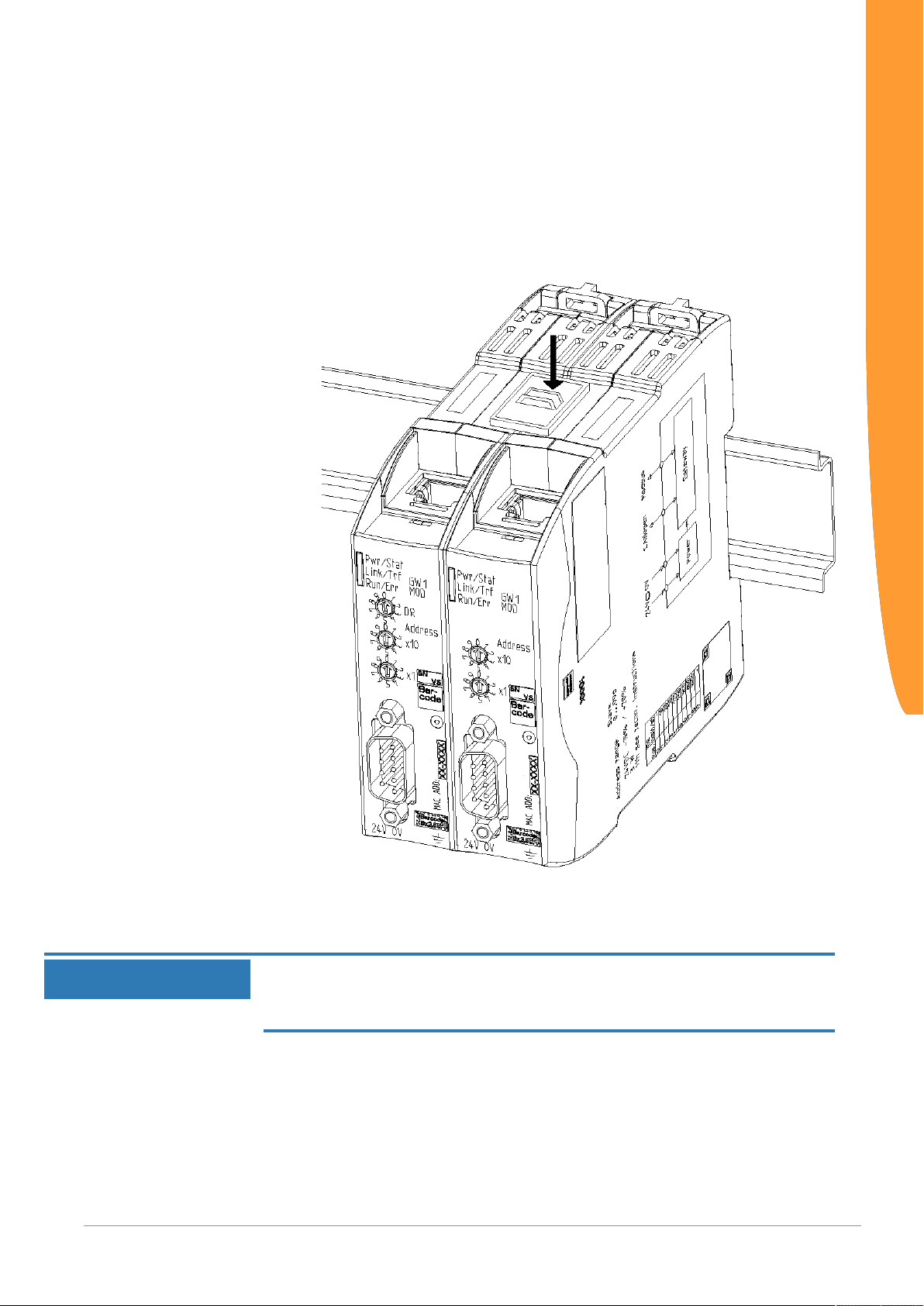
4.3 Connecting Gateway Components
In order to attain a fully functional gateway, you have to interconnect
both gateway components.
◦ Connect an interconnect port to each gateway component using the
plug-in jumper (product number PR100204).
◦
Installation
Illustration6: Connecting gateway components
ð You can now install the gateway in the control cabinet.
Only ever interconnect 2 gateway components.
NOTICE
If you connect additional components, severe defects could result on all
devices.
Gateway component for EtherNet_IP 15 / 25
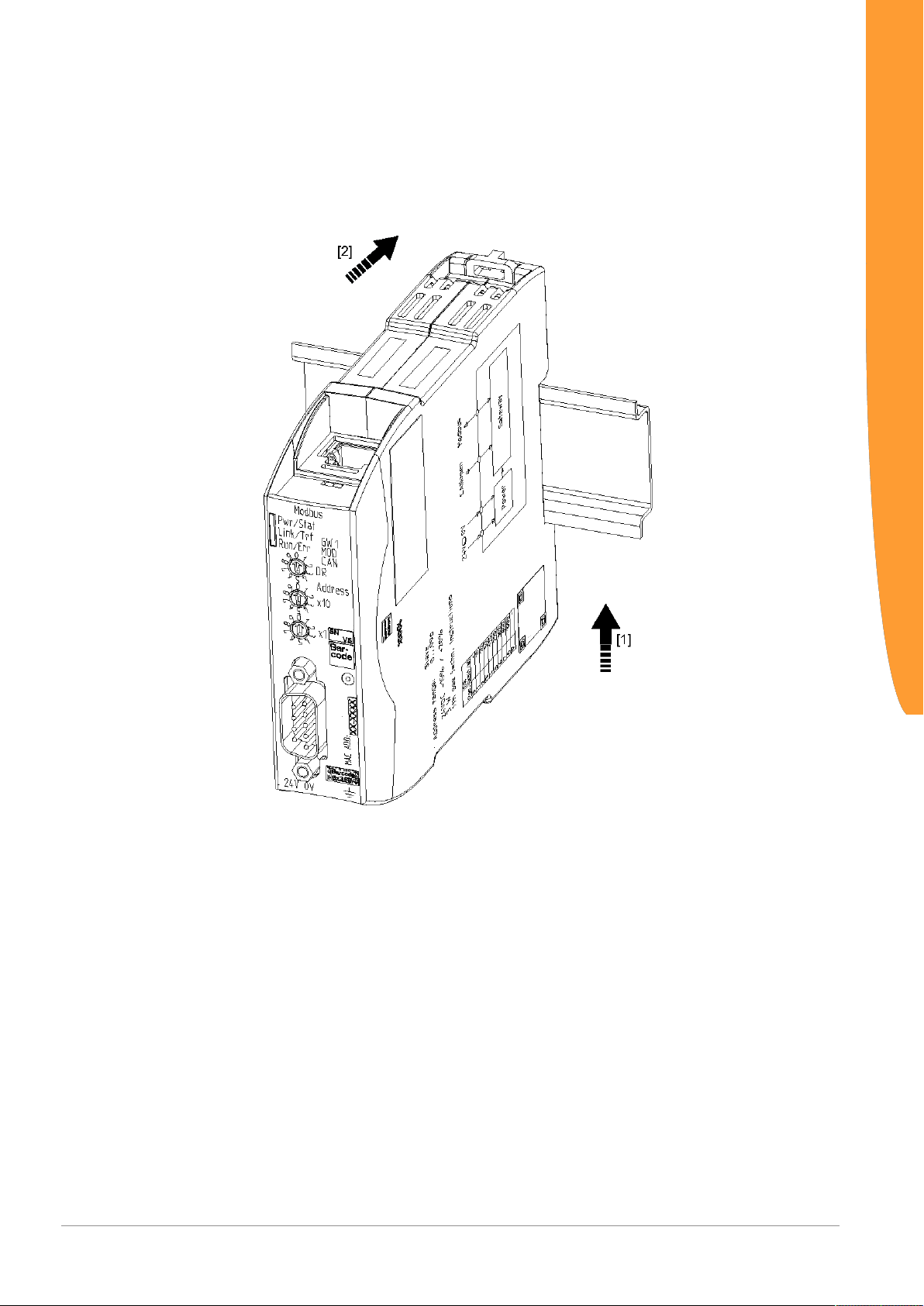
4.4 Installing a Gateway in the Control Cabinet
◦ Hold the raster element of the gateway on the DIN rail.
◦ Press down the locking elements towards the gateway.
◦ Make sure that the gateway is firmly attached to the DIN rail.
Installation
Gateway component for EtherNet_IP
16 / 25
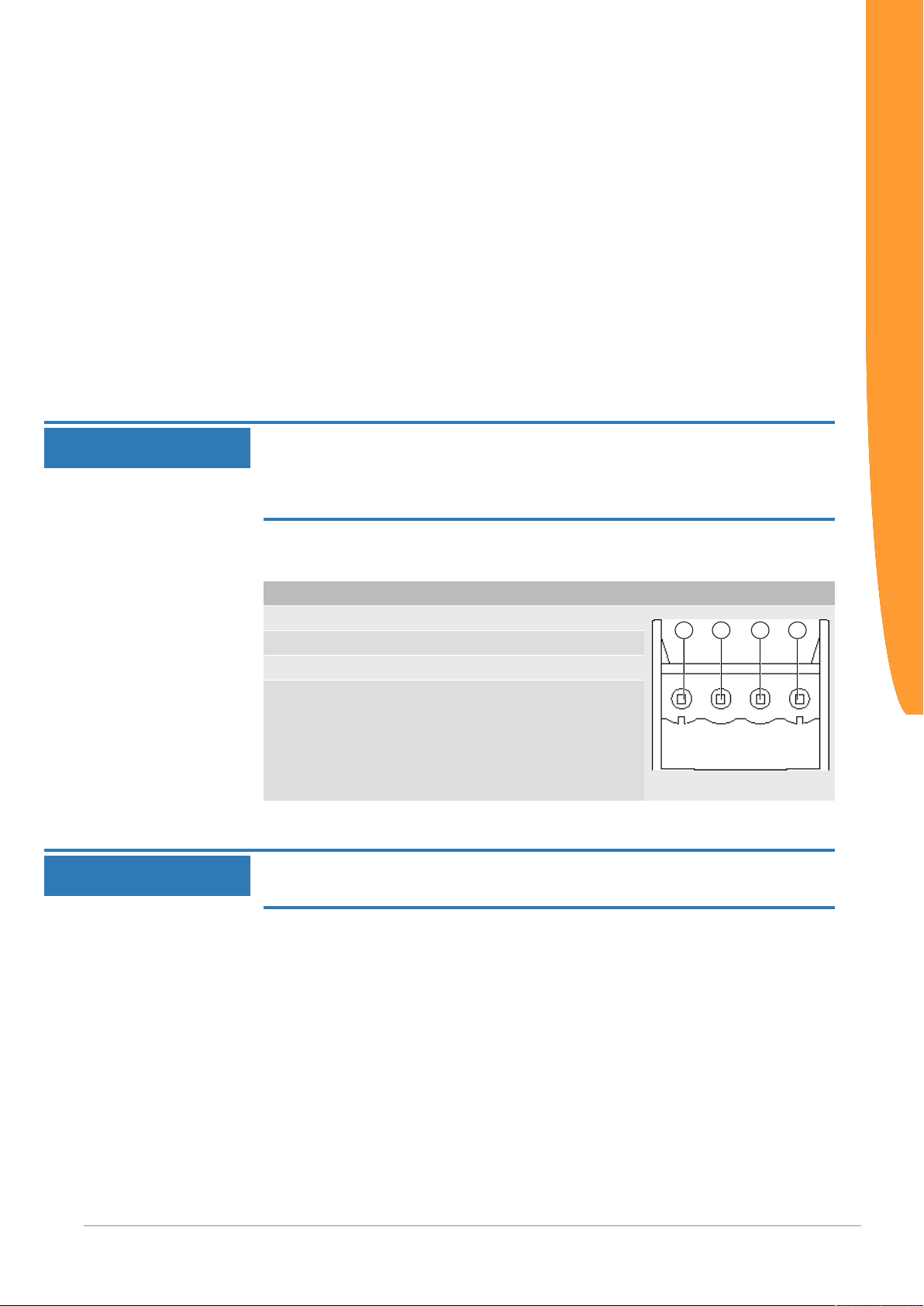
4.5 Connecting a Power Supply
3
1
2
4
To connect the gateway component to the power supply, you need a
spring-loaded terminal (e.g. Metz-Connect SP995xxVBNC).
You have to connect each gateway component separately to a power
supply. Never interconnect functional earth and GND, otherwise the
galvanic isolation between gateway GND and fieldbus ground will be
removed. Instead, connect the functional earth with low impedance to
the potential equalization. You can then dispense with this
connection if the shield of the fieldbus cable is connected to the
potential equalization with lower impedance when entering the
control cabinet.
Installation
NOTICE
NOTICE
Connect each of the two gateway components to its own power
supply
èEnsure in particular that no potential differences occur between the
GND pins (2).
Pin assignment:
Pin Assignment
1 24V for module supply
2 GND
3 Do not connect!
4 Functional earth
Do not connect GND to PE
This connection could cause unintended malfunctions.
Gateway component for EtherNet_IP 17 / 25
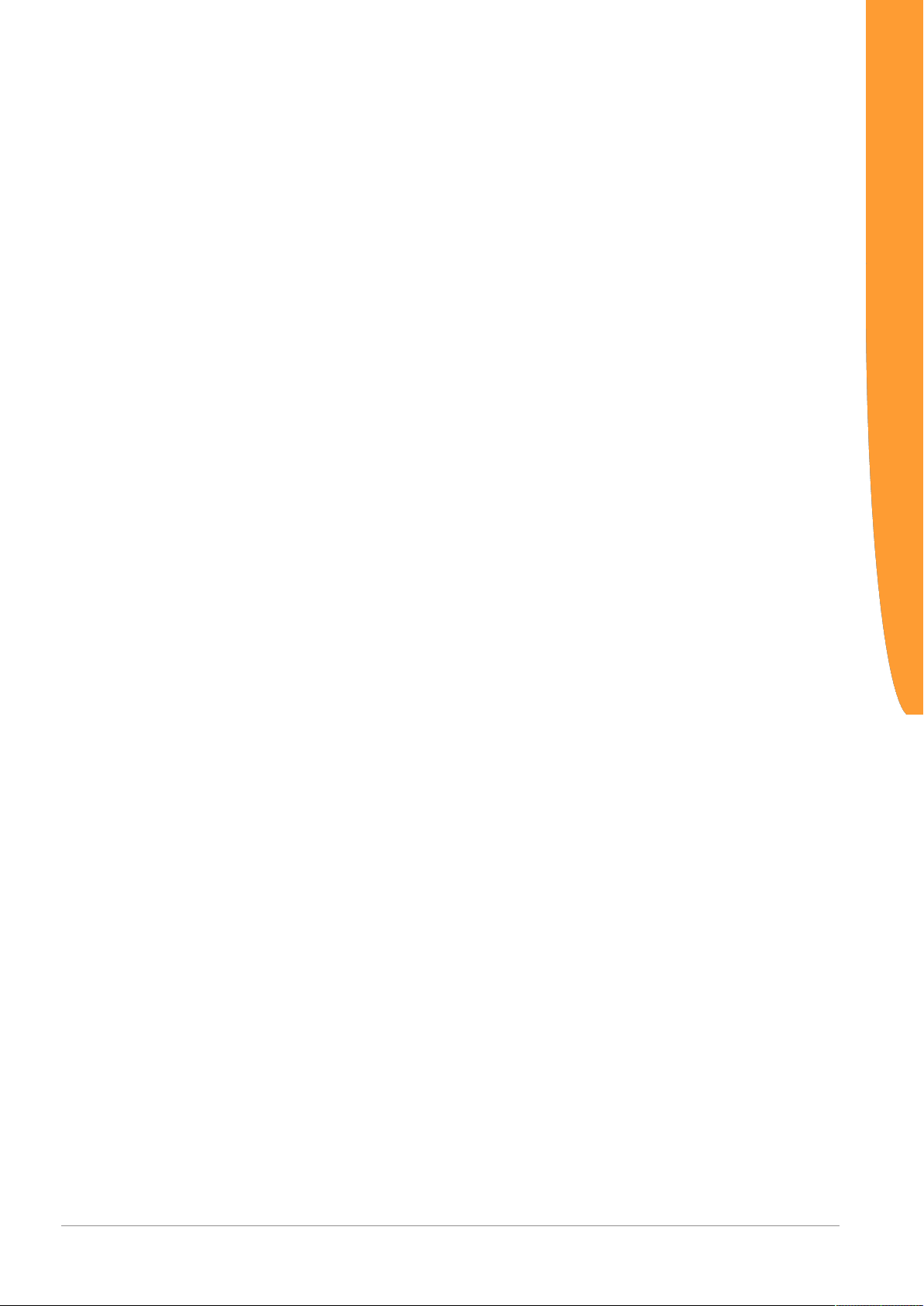
4.6 Connecting a Gateway to the Fieldbus
To connect the gateway component to EtherNet/IP, you need Two
RJ45 connectors.
The pin assignment complies with the Ethernet standard.
Installation
Gateway component for EtherNet_IP
18 / 25

5 Configuration
5.1 Supported Size of the Process Data
NOTICE
The gateway component for EtherNet/IP supports process data of a
length up to 480 bytes.
Type Direction Assembly
Instance
Exclusive Owner Output (master -> slave) 100 up to 480 bytes
Input (slave -> master) 150 up to 480 bytes
Input Only Output (master -> slave) 254 0 bytes
Input (slave -> master) 150 up to 480 bytes
Listen Only Output (master -> slave) 255 0 bytes
Input (slave -> master) 150 up to 480 bytes
Bear in mind that the maximum length of the process data is always
determined by the fieldbus with the shorter data length.
Example:
Ethernet/IP supports 480 bytes per direction.
PROFIBUS supports 244 bytes per direction.
In conjunction with Ethernet/IP / PROFIBUS this means that 244
bytes are transmitted and updated cyclically.
Size
Configuration
Gateway component for EtherNet_IP 19 / 25
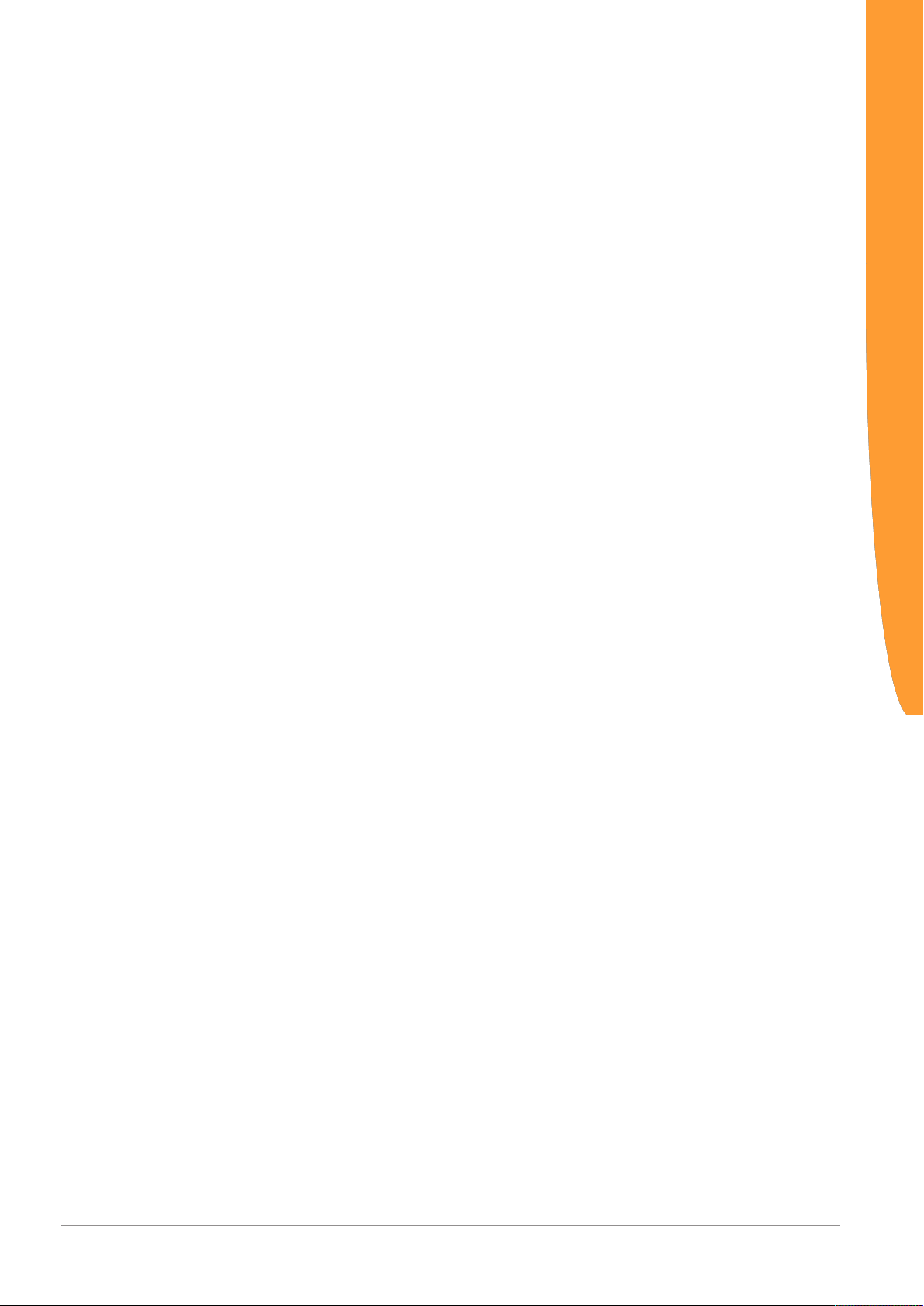
5.2 Address Assignment
Setting IP Address
With the 8-pin address switch you can set the IP address of the
Gateways.
You can set values in binary format between 0-255.
Configuration
Assigning IP Address
manually:
Receiving IP Address from
the DHCP Server
Setting IP Address using the
Master Software
◦ Set any address between 1-254
ð The gateway component uses the address 192.168.1.X with the net
mask 255.255.255.0 and gateway 192.168.1.1
◦ Open the website http://192.168.1.X
◦ Log on:
Logon data for the initial logon :
User: Admin
Password: 1701
◦ Click on the "Change Configuration" button
◦ Set the IP address required
◦ Confirm your entry by pressing the "Apply" button
◦ Set all address switches to "0"
◦ Restart the gateway component by switching this off and then on again.
ð The set IP address is now used.
◦ Set the value "255" (all switches in the direction of the numbers) to
activate the DHCP mode.
ð Assign the IP address automatically from the DHCP server.
◦ Set the value "0" (all switches to "Off")
ð The gateway component uses the IP address that was last set using
the software.
◦ You can change this IP address at any time via the EtherNet/IP-
protocol or website.
◦ Restart the gateway component by switching this off and then on again.
ð The set IP address is now used.
Gateway component for EtherNet_IP
20 / 25
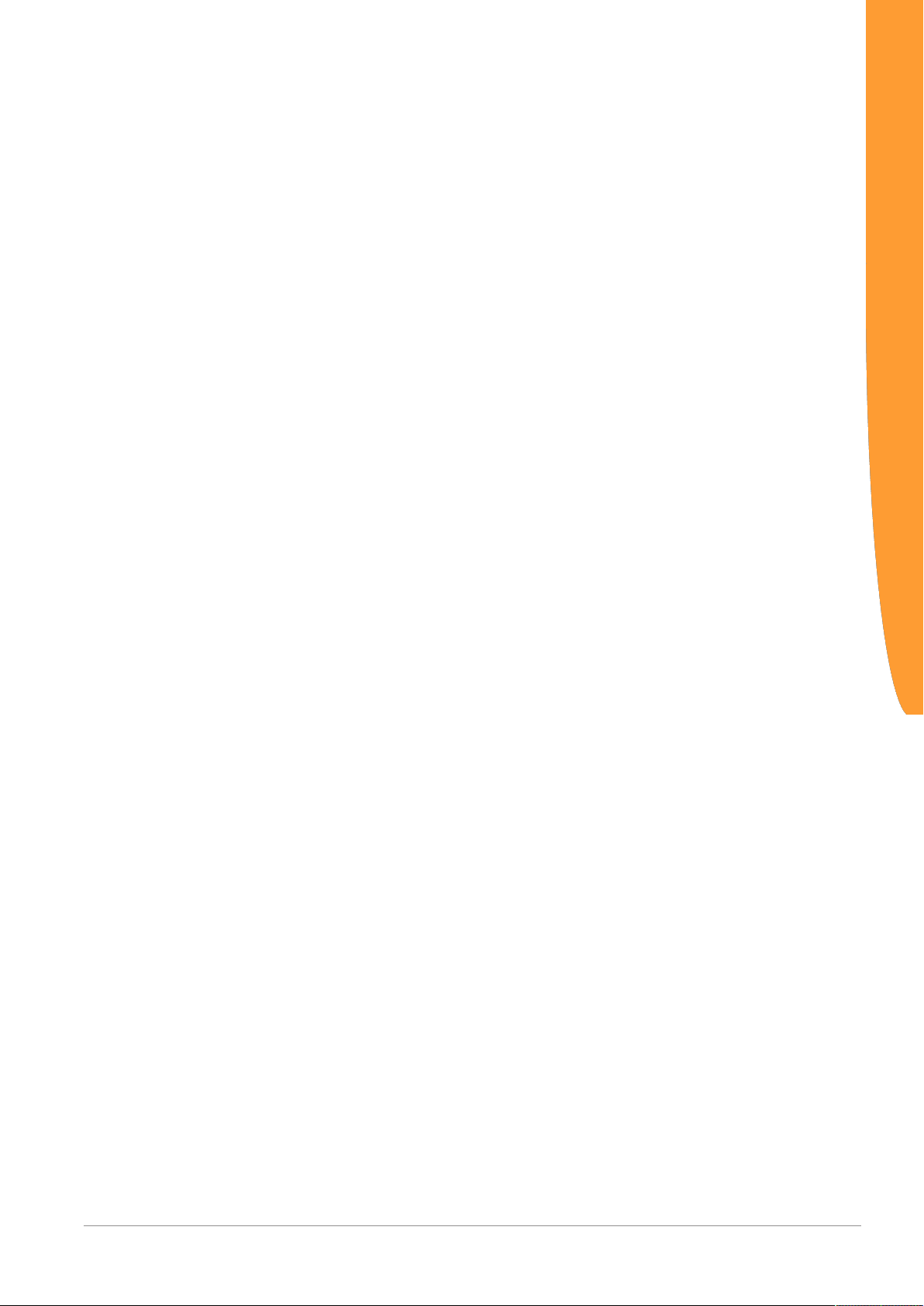
5.3 Ethernet/IP Configuration
Standard Objects
The following objects are available to you for addressing the process
data:
– Identity Object, Class Code: 01 Hex
– Message Router, Class Code: 02 Hex
– Assembly Object, Class Code: 04 Hex
– Connection Manager Object, Class Code: 06 Hex
– TCP/IP Interface Object, Class Code: F5 Hex
– Ethernet Link Object, Class Code: F6 hex
– Device Level Ring, Class Code: 47 Hex
– Quality of Service, Class Code: 48 Hex
These objects comply with the ODVA standard. You can find further
information in the specifications for EtherNet/IP. You can find details
about the implemented attributes from the EDS file provided.
Device Specific Objects
Configuration
Fieldbus Input Data, Class
Code: A0 hex
Fieldbus Output Data, Class
Code: A1 hex
The following objects are device specific. You can use these to
access the input and output data acyclically.
– Fieldbus Input Data, Class Code: A0 Hex
– Fieldbus Output Data, Class Code: A1 Hex
You can use this object to read data that was sent from the gateway
component to the EtherNet/IP-Master. This data originates from the
Master of the other gateway components.
You can use this object to write data that was sent from the EtherNet/
IP-Master to the gateway component. This data is copied to the input
data area of the other gateway component. The Master of the other
gateway component can read this data there.
Gateway component for EtherNet_IP 21 / 25
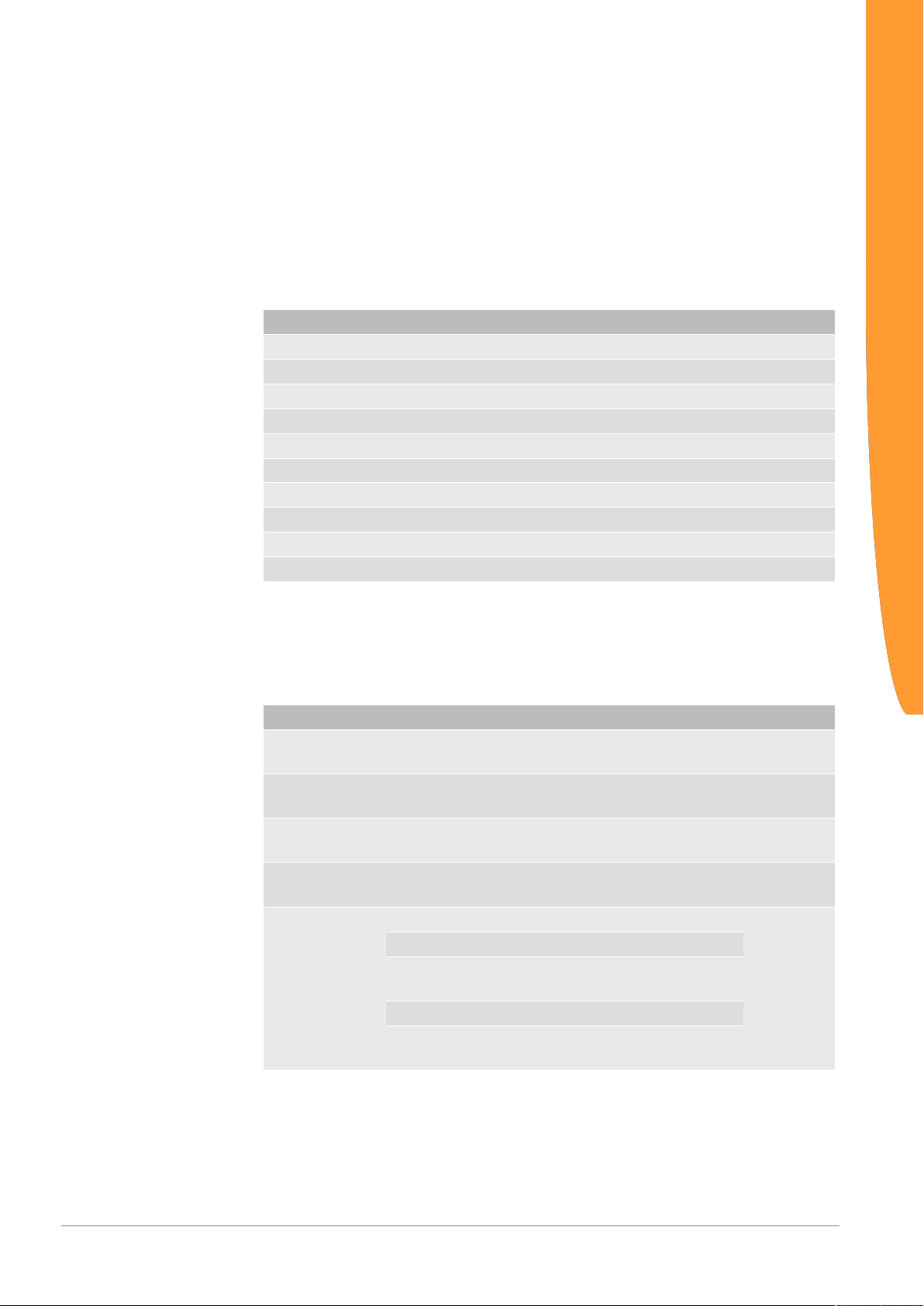
5.4 Configuration of Modbus TCP
You can also use these gateway components as a protocol converter
for Modbus TCP.
Functions
The following Modbus functions are implemented:
Function code Description
0x01 read coils
0x02 read discrete inputs
0x05 write single coil
0x0f write multiple coils
0x03 read holding registers
0x04 read input registers
0x06 write single register
0x10 write multiple registers
0x16 mask write register
0x17 read/write multiple registers
Register
The following registers are implemented in the gateway component:
Configuration
Address area Function Access
1-240 Input register, receives values of the partner
gateway component.
1025-1264 Input register, sends values to the partner
gateway component.
40001-40240 Input register, compatible with Siemens con-
trollers
30001-30240 Output register, compatible with Siemens con-
trollers
4097 Status of the partner gateway component Read only
0x01 Hardware is initialized and checked
0x02 Connection to the partner gateway
component is checked
0x03 The opposite side is detected
0x04 Interface to the partner gateway com-
ponent functions.
Read only
Read/write
Read only
Read/write
Gateway component for EtherNet_IP
22 / 25

Address area Function Access
4098 Status of the other fieldbus Read only
0x00 Fieldbus not connected. Check all
connections
0x01 Fieldbus connected, no data commu-
nication. Check whether an IP ad-
dress is set
0x02 Gateway component configured, no
data communication
0x03 Cyclical data exchange
Configuration
Input Register
Siemens controllers use 2 predefined address areas. Therefore, the
input and output registers can each be accessed via 2 addresses,
one KUNBUS address and one Siemens address. Both addresses
address the same memory cell, however. No separate address areas
is defined for the input register. Read the holding register with
function code 0x04.
Register area for bit by bit access (coils)
You can also access the input and output data area bit by bit via
coils. The same memory is addressed with the coils as with the
registers.
Example: Coils 1-16 correspond to the bits in register 1,
Coils 17-32 correspond to the bits in register 2.
Address area Use Access Meaning
1 - 3840 Input Bits Read only Values that the other gateway component
supplies.
16385 - 20224 Output Bits Read/write Values that are supplied to the other gateway
component
Discrete Inputs
No separate address area is defined for discrete inputs. Read the
coils with function code 0x02.
Gateway component for EtherNet_IP 23 / 25
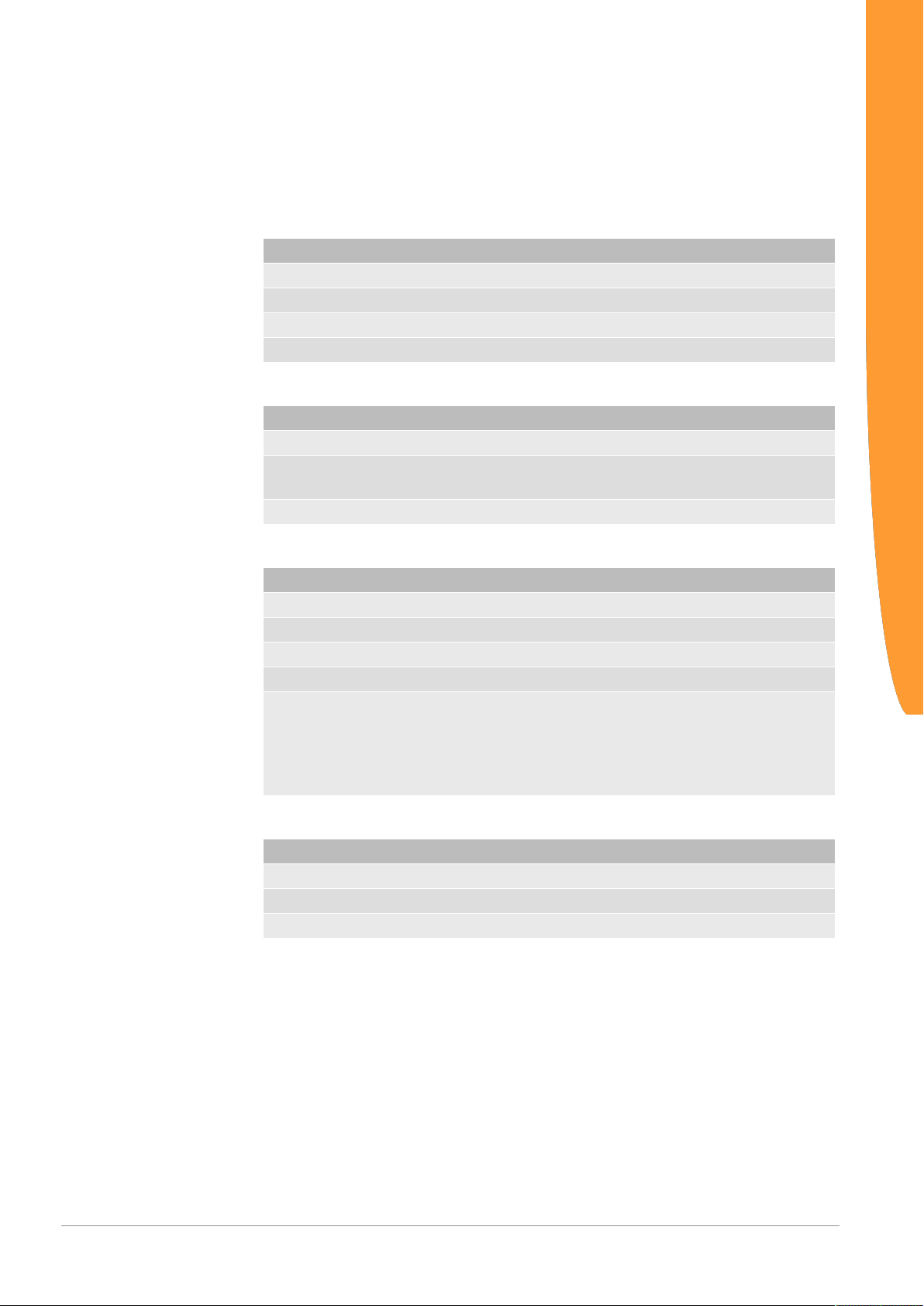
6 Technical Data
6.1 Technical Data
Dimensions
Width 22.5 mm
Height 96 mm
Depth 110.4 mm
Weight 90 g
Electrical data
Power supply 24 V DC
Power consumption during operation
(cyclical data exchange)
Status display LED
Environmental conditions
Ambient temperature 0 – 60 °C
Storage temperature - 25 – 60 °C
Humidity 93 % (at 40 °C)
Condensing Not allowed
Protection class
Control cabinet
Housing
Terminal area
Technical Data
100mA
IP54
IP20
IP20
Assembly data
DIN rail 35 x 7.5 mm
Height 96 mm
Depth 110.4 mm
Gateway component for EtherNet_IP
24 / 25
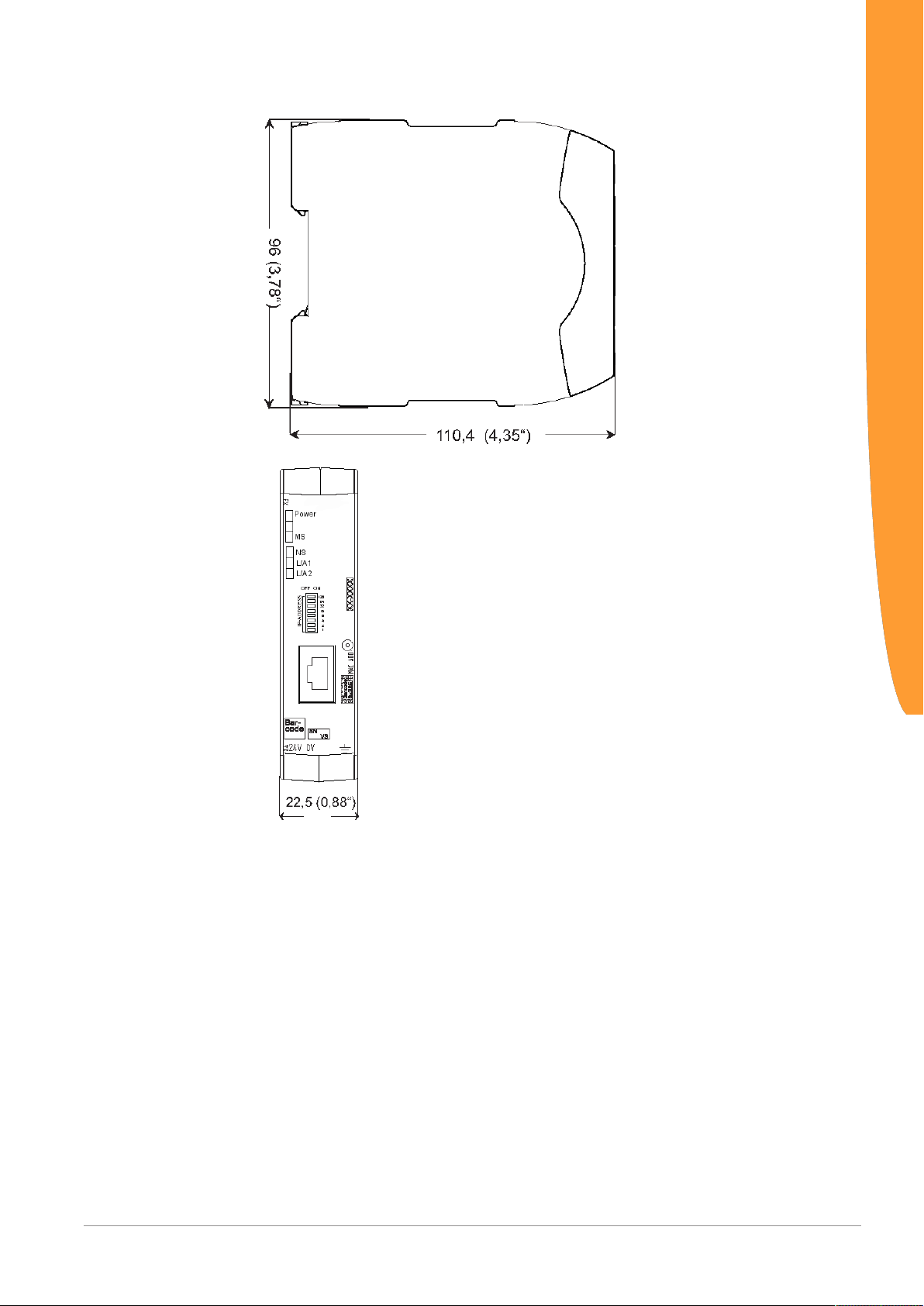
Illustration7: Side dimensions
Technical Data
Illustration8: Front dimensions
Gateway component for EtherNet_IP 25 / 25
