KT&C OMNI960-16 User Manual

Digital Video Recorder
Omni960-4
Omni960-8
Omni960-16
Omni960-32
User Manual
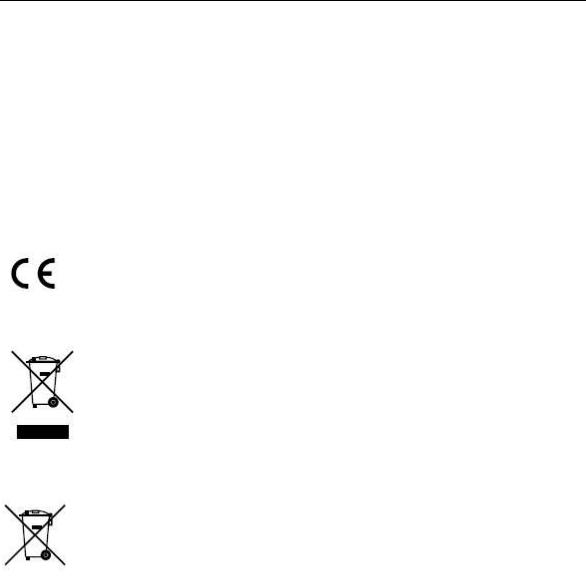
User Manual OMNI960 Digital Video Recorders
Regulatory information FCC information
FCC compliance: This equipment has been tested and found to comply with the limits for a digital device, pursuant to part 15 of the FCC Rules. These limits are designed to provide reasonable protection against harmful interference when the equipment is operated in a commercial environment. This equipment generates, uses, and can radiate radio frequency energy and, if not installed and used in accordance with the instruction manual, may cause harmful interference to radio communications. Operation of this equipment in a residential area is likely to cause harmful interference in which case the user will be required to correct the interference at his own expense.
FCC conditions
This device complies with part 15 of the FCC Rules. Operation is subject to the following two conditions:
1.This device may not cause harmful interference.
2.This device must accept any interference received, including interference that may cause undesired operation.
EU Conformity Statement
This product and - if applicable - the supplied accessories too are marked with "CE" and comply therefore with the applicable harmonized European standards listed under the Low Voltage Directive 2006/95/EC, the EMC Directive 2004/108/EC, the RoHS Directive 2011/65/EU.
2012/19/EU (WEEE directive): Products marked with this symbol cannot be disposed of as unsorted municipal waste in the European Union. For proper recycling, return this product to your local supplier upon the purchase of equivalent new equipment, or dispose of it at designated collection points. For more information see: www.recyclethis.info.
2006/66/EC (battery directive): This product contains a battery that cannot be disposed of as unsorted municipal waste in the European Union. See the product documentation for specific battery information. The battery is marked with this symbol, which may include lettering to indicate cadmium (Cd), lead (Pb), or mercury (Hg). For proper recycling, return the battery to your supplier or to a designated collection point. For more information see: www.recyclethis.info.
1

User Manual OMNI960 Digital Video Recorders
Thank you for purchasing our product. If there is any question or request, please do not hesitate to contact your dealer. KT&C Certified Dealers can contact KT&C directly.
This manual is applicable to the OMNI960 Series digital video recorders.
This manual may contain inadvertent technical discrepancies or printing errors; also, as KT&C reserves the right to update and improve our products, the content is subject to change without notice. Updates describing changes will be added into new versions of this manual as soon as practical, and additional information may be posted to our website, in technical bulletins, or distributed by other means.
2

User Manual OMNI960 Digital Video Recorders
Preventive and Cautionary Tips
Before connecting and operating your device, please be advised of the following information:
•Ensure that the unit is installed in a well-ventilated, dust-free environment.
•These units are designed for indoor use only.
•Keep all liquids away from the recorder.
•Ensure environmental conditions meet factory specifications.
•Ensure that the unit is properly secured to a rack (depending on model) or shelf. Major shocks or jolts to the unit as a result of dropping it may cause damage to the sensitive electronics within the unit.
•Use the device in conjunction with an UPS if possible.
•Powering down the unit before connecting and disconnecting accessories and peripherals is recommended.
•A factory recommended HDD should be used for this device.
•Improper use or replacement of batteries may result in risk of explosion or other hazards. Replace batteries with the same or equivalent type only. Dispose of used batteries according to the instructions provided by the battery manufacturer.
3

User Manual OMNI960 Digital Video Recorders
Product Key Features
General
PAL/NTSC adaptive video inputs.
H.264 video compression with high reliability and superior definition.
Encoding at up to WD1 (PAL: 960×576, NTSC: 960×480) resolution.
Each channel supports dual-stream.
Independent configuration for each channel, including resolution, frame rate, bit rate, image quality, etc.
Input and output video quality is configurable.
Normal and event recording parameters configurable per individual camera.
Encoding for audio/video composite stream or video stream; audio and video synchronization during composite stream encoding.
Watermark technology.
Local Monitoring
Simultaneous HDMI/VGA and CVBS outputs.
HDMI/VGA output at up to 1920×1080P resolution.
1/4/6/8/9/16/25/36-division live view is supported (number of cameras that can be displayed depends on model), and the display sequence of screens is adjustable.
Live view screens can be switched in groups, and manual switching and sequenced views are also provided; the sequence interval can be adjusted.
Quick setting menus are provided for live views.
Selected live view channels can be made ‘covert’.
Motion detection, tampering, video exception and video loss alarm functions may be linked to various actions
Privacy masking can be applied
Multiple PTZ protocols are supported, including setting and calling PTZ presets, patrols and patterns.
Magnification (zoom) can be controlled by clicking the mouse and virtual PTZ control by dragging mouse.
HDD Management
1 SATA hard disk can be installed in the OMNI960-4 models, 2 SATA hard disks in the OMNI960-8 & OMNI960-16 models, and up to 4 SATA hard disks in the OMNI960-32; with a maximum of 4TB storage capacity for each disk. One eSATA on OMNI960-32.
8 network disks (8 NAS disks, or 7 NAS disks+1 IP SAN disk) can be connected.
HDD group management functions are supported for models with more than one HDD.
HDD standby functions are supported for models with more than one HDD.
HDD property: redundancy, read-only, read/write (R/W) functions are supported for models with more than one HDD.
HDD quota management; different HDD capacity can be assigned to different channels.
Recording and Playback
Holiday recording schedule configuration.
Normal and event video encoding parameters.
Multiple recording types: manual, normal, motion, alarm, motion/alarm and motion & alarm.
4

User Manual OMNI960 Digital Video Recorders
Note: The alarm, motion/alarm and motion & alarm recording types are provided for the OMNI960-32 models only.
8 recording time periods with separated recording types.
Pre-record and post-record for motion detection for recording, and pre-record time for schedule and manual recording.
Searching record files by event.
Customization of tags, searching and playing back by tags.
Locking and unlocking record files.
Local redundant recording.
Searching and playing back record files by channel number, recording type, start time, end time, etc.
Smart search for the selected area in the video.
Zooming in during playback.
Playback in reverse.
Support pause, speed up, speed down, skip forward, and skip backward during playback, changing playback time by dragging the mouse.
4/8/16-ch synchronous playback.
Backup
Export video data by USB, SATA or eSATA storage device.
Note: The eSATA function is supported by OMNI960-32 models only.
Export video clips when playback.
Management and maintenance of backup devices.
Alarm and Exception
Configurable arming time of alarm input/output (for OMNI960-32 models).
Alarm for video loss, motion detection, tampering, abnormal signal, video input/output standard mismatch, illegal login, network disconnected, IP confliction, abnormal record, HDD error, and HDD full, etc.
Alarm event triggers full screen monitoring, audio alarm, notifying surveillance center and sending email.
Automatic restore when system returns to normal.
Other Local Functions
Operable by mouse, IR remote control or front panel.
Three-level user management; admin user is allowed to create many operating accounts and define their operating permission, which includes the limit to access any channel.
Operation, exceptions and log recording and searching.
Import and export of device configuration information.
Network Functions
1 self-adaptive 10M/100M network interface for OMNI960-4/8/16, and 1 self-adaptive 10M/100M/1000M network interface for OMNI960-32 models.
IPv6 is supported.
TCP/IP protocol, PPPoE, DHCP, DNS, DDNS, RTSP, NTP, SADP, SMTP, SNMP, UPnP™, NFS, and iSCSI are supported.
TCP, UDP and RTP for unicast.
Remote search, playback, download, locking and unlocking of the record files, and downloading files broken transfer resume.
5

User Manual OMNI960 Digital Video Recorders
Remote parameters setup; remote import/export of device parameters.
Remote viewing of the device status, system logs and alarm status.
Remote locking and unlocking of control panel and mouse.
Remote HDD formatting and program upgrading.
Remote system restart.
RS-232 and RS-485 transparent channel transmission.
Note: RS-232 serial port is provided on OMNI960-32 models only.
Alarm event and exception information can be sent to the remote host.
Remotely start/stop recording.
Upgrade by remote FTP server.
Remote PTZ control.
Two-way audio and voice broadcasting.
Embedded WEB server.
6

User Manual OMNI960 Digital Video Recorders
|
TABLE OF CONTENTS |
|
Product Key Features ...................................................................................................... |
4 |
|
C H A P T E R 1.......................................................................... |
Error! Bookmark not defined. |
|
Introduction............................................................................................................................. |
11 |
|
1.1 |
Front Panel ............................................................................................................... |
12 |
1.2 |
IR Remote Control Operations............................................................................... |
15 |
1.3 USB Mouse Operation ............................................................................................. |
17 |
|
1.4 |
Input Method Description ....................................................................................... |
17 |
1.5 Rear Panel................................................................................................................. |
18 |
|
1.6 |
Starting Up and Shutting Down the Device ........................................................... |
20 |
C H A P T E R 2.......................................................................... |
Error! Bookmark not defined. |
|
Getting Started ....................................................................................................................... |
22 |
|
C H A P T E R 3.......................................................................... |
Error! Bookmark not defined. |
|
Live View................................................................................................................................. |
27 |
|
3.1 |
Introduction of Live View........................................................................................ |
28 |
3.2 |
Operations in Live View Mode................................................................................ |
29 |
|
3.2.1 Front Panel Operation ..................................................................................... |
29 |
|
3.2.2 Using the Mouse in Live View ....................................................................... |
29 |
|
3.2.3 Using an Auxiliary Monitor ............................................................................ |
30 |
|
3.2.4 Main/Aux Output Switching ........................................................................... |
31 |
|
3.2.5 Quick Setting Toolbar in Live View Mode..................................................... |
31 |
3.3 |
Configuring Live View Settings .............................................................................. |
34 |
3.4 Channel-zero Encoding ........................................................................................... |
36 |
|
3.5 User Logout .............................................................................................................. |
37 |
|
C H A P T E R 4.......................................................................... |
Error! Bookmark not defined. |
|
PTZ Controls .......................................................................................................................... |
38 |
|
4.1 |
Configuring PTZ Settings........................................................................................ |
39 |
4.2 |
Setting PTZ Presets, Patrols & Patterns ................................................................ |
39 |
|
4.2.1 Customizing Presets ........................................................................................ |
39 |
|
4.2.2 Calling Presets................................................................................................. |
40 |
|
4.2.3 Customizing Patrols ........................................................................................ |
41 |
|
4.2.4 Calling Patrols................................................................................................. |
43 |
|
4.2.5 Customizing Patterns ...................................................................................... |
44 |
|
4.2.6 Calling Patterns ............................................................................................... |
45 |
4.3 |
PTZ Control Toolbar ............................................................................................... |
46 |
C H A P T E R 5.......................................................................... |
Error! Bookmark not defined. |
|
Record Settings....................................................................................................................... |
47 |
|
5.1 Configuring Encoding Parameters ......................................................................... |
48 |
|
5.2 Configuring Record Schedule ................................................................................. |
51 |
|
5.3 Configuring Motion Detection Record................................................................... |
54 |
|
5.4 Configuring Alarm Triggered Record .................................................................... |
56 |
|
5.5 Configuring Manual Record ................................................................................... |
59 |
|
7

User Manual OMNI960 Digital Video Recorders
5.6 Configuring Holiday Record................................................................................... |
60 |
|
5.7 Configuring Redundant Record ............................................................................. |
62 |
|
5.8 Configuring HDD Group for Record ..................................................................... |
64 |
|
5.9 |
Files Protection ......................................................................................................... |
65 |
C H A P T E R 6.......................................................................... |
Error! Bookmark not defined. |
|
Playback.................................................................................................................................. |
68 |
|
6.1 |
Playing Back Record Files....................................................................................... |
69 |
|
6.1.1 Playing Back by Channel ................................................................................ |
69 |
|
6.1.2 Playing Back by Time ..................................................................................... |
72 |
|
6.1.3 Playing Back by Normal Video Search........................................................... |
74 |
|
6.1.4 Playing Back by Event Search ........................................................................ |
77 |
|
6.1.5 Playing Back by Tag ....................................................................................... |
81 |
|
6.1.6 Playing Back by System Log .......................................................................... |
84 |
6.2 Auxiliary Functions of Playback............................................................................. |
86 |
|
|
6.2.1 Playing Back Frame by Frame ........................................................................ |
86 |
|
6.2.2 Smart Search ................................................................................................... |
86 |
|
6.2.3 Digital Zoom ................................................................................................... |
89 |
C H A P T E R 7.......................................................................... |
Error! Bookmark not defined. |
|
Backup |
.................................................................................................................................... |
89 |
7.1 |
Backing up Record Files.......................................................................................... |
90 |
|
7.1.1 Quick Export ................................................................................................... |
90 |
|
7.1.2 Backing up by Normal Video Search.............................................................. |
92 |
|
7.1.3 Backing up by Event Search ........................................................................... |
95 |
|
7.1.4 Backing up Video Clips .................................................................................. |
98 |
7.2 Managing Backup Devices .................................................................................... |
100 |
|
C H A P T E R 8.................................................................................................................... |
104 |
|
Alarm Settings...................................................................................................................... |
104 |
|
8.1 |
Setting Motion Detection ....................................................................................... |
105 |
8.2 |
Setting Sensor Alarms............................................................................................ |
108 |
8.3 |
Detecting Video Loss.............................................................................................. |
110 |
8.4 |
Detecting Video Tampering ................................................................................... |
111 |
8.5 |
Handling Exceptions .............................................................................................. |
113 |
8.6 |
Setting Alarm Response Actions ........................................................................... |
114 |
8.7 Triggering or Clearing Alarm Output Manually................................................. |
116 |
|
C H A P T E R 9.......................................................................... |
Error! Bookmark not defined. |
|
Network Settings .................................................................................................................. |
117 |
|
9.1 |
Configuring General Settings................................................................................ |
118 |
9.2 |
Configuring Advanced Settings ............................................................................ |
119 |
|
9.2.1 Configuring PPPoE Settings ......................................................................... |
119 |
|
9.2.2 Configuring DDNS ....................................................................................... |
119 |
|
9.2.3 Configuring NTP Server ............................................................................... |
123 |
|
9.2.4 Configuring SNMP ....................................................................................... |
124 |
|
9.2.5 Configuring UPnP™..................................................................................... |
124 |
|
9.2.6 Configuring Remote Alarm Host .................................................................. |
126 |
8

User Manual OMNI960 Digital Video Recorders
9.2.7 Configuring Multicast ................................................................................... |
127 |
9.2.8 Configuring RTSP......................................................................................... |
127 |
9.2.9 Configuring Server and HTTP Ports............................................................. |
128 |
9.2.10 Configuring Email....................................................................................... |
128 |
9.3 Checking Network Traffic ..................................................................................... |
131 |
9.4 Network Detection.................................................................................................. |
132 |
9.4.1 Testing Network Delay and Packet Loss ...................................................... |
132 |
9.4.2 Exporting Network Packet ............................................................................ |
132 |
9.4.3 Checking Network Status.............................................................................. |
133 |
9.4.4 Checking Network Statistics ......................................................................... |
135 |
C H A P T E R 1 0................................................................................................................. |
136 |
HDD Management ............................................................................................................... |
136 |
10.1 Initializing HDDs.................................................................................................. |
137 |
10.2 Managing Network HDD..................................................................................... |
139 |
10.3 Managing HDD Group ........................................................................................ |
142 |
10.3.1 Setting HDD Groups ................................................................................... |
142 |
10.3.2 Setting HDD Property ................................................................................. |
143 |
10.4 Configuring Quota Mode .................................................................................... |
145 |
10.5 Checking HDD Status .......................................................................................... |
147 |
10.6 Checking S.M.A.R.T. Information...................................................................... |
148 |
10.7 Detecting Bad Sector............................................................................................ |
149 |
10.8 Configuring HDD Error Alarms......................................................................... |
150 |
C H A P T E R 11 .................................................................................................................. |
151 |
Camera Settings ................................................................................................................... |
151 |
11.1 Configuring OSD Settings ................................................................................... |
152 |
11.2 Configuring Privacy Mask .................................................................................. |
153 |
11.3 Configuring Video Parameters............................................................................ |
154 |
C H A P T E R 1 2................................................................................................................. |
155 |
Device Management and Maintenance .............................................................................. |
155 |
12.1 Viewing System Information ............................................................................... |
156 |
12.1.1 Viewing Device Information....................................................................... |
156 |
12.1.2 Viewing Camera Information...................................................................... |
156 |
12.1.3 Viewing Record Information ...................................................................... |
157 |
12.1.4 Viewing Alarm Information........................................................................ |
157 |
12.1.5 Viewing Network Information .................................................................... |
158 |
12.1.6 Viewing HDD Information ......................................................................... |
158 |
12.2 Searching & Exporting Log Files ....................................................................... |
159 |
12.3 Importing/Exporting Configuration Files.......................................................... |
161 |
12.4 Upgrading System ................................................................................................ |
163 |
12.4.1 Upgrading by Local Backup Device ........................................................... |
163 |
12.4.2 Upgrading by FTP....................................................................................... |
163 |
12.5 Restoring Default Settings................................................................................... |
165 |
C H A P T E R 1 3................................................................................................................. |
166 |
Other Settings....................................................................................................................... |
166 |
9

User Manual OMNI960 Digital Video Recorders
13.1 |
Configuring General Settings.............................................................................. |
167 |
13.2 |
Configuring RS-232 Serial Port.......................................................................... |
167 |
13.3 |
Configuring DST Settings.................................................................................... |
169 |
13.4 |
Configuring More Settings .................................................................................. |
170 |
13.5 Managing User Accounts ..................................................................................... |
171 |
|
|
13.5.1 Adding a User ............................................................................................. |
171 |
|
13.5.2 Deleting a User............................................................................................ |
173 |
|
13.5.3 Editing a User.............................................................................................. |
174 |
|
13.5.4 Changing Password of Admin..................................................................... |
175 |
C H A P T E R 1 4................................................................................................................. |
177 |
|
Appendix............................................................................................................................... |
177 |
|
Glossary ........................................................................................................................ |
178 |
|
FAQ ............................................................................................................................... |
179 |
|
10

User Manual OMNI960 Digital Video Recorders
Chapter 1
Introduction
11
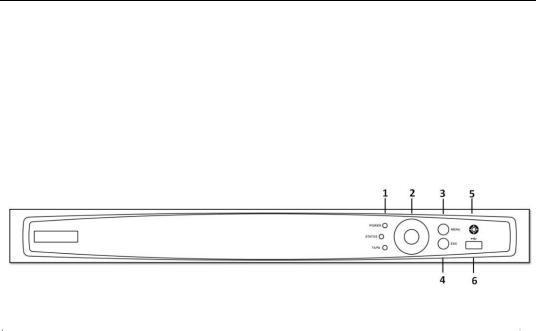
User Manual OMNI960 Digital Video Recorders
1.1 Front Panel
OMNI960-4/8/16:
The front panel of OMNI960-4/8/16 series DVR is shown below:
|
|
|
|
|
|
Figure 1.1 Front Panel of OMNI960-4/8/16 |
||
|
|
|
|
|
|
|
|
|
|
|
|
|
|
Table 1.1 Description of Control Panel Buttons |
|||
|
|
|
|
|
|
|
|
|
|
No. |
|
|
Name |
|
|
Function Description |
|
|
|
|
|
POWER |
|
|
POWER indicator turns green when DVR is powered up. |
|
|
1 |
|
|
STATUS |
|
|
STATUS indicator lights in red when data is being read from or |
|
|
|
|
|
|
written to HDD. |
|||
|
|
|
|
|
|
|||
|
|
|
|
Tx/Rx |
|
|
Tx/Rx indictor blinks green when network connection is |
|
|
|
|
|
|
|
functioning properly. |
||
|
|
|
|
|
|
|
||
|
|
|
|
|
|
|
The DIRECTION buttons are used to navigate between different |
|
|
|
|
|
|
|
|
fields and items in menus. |
|
|
|
|
|
|
|
|
In the Playback mode, the Up and Down button is used to speed up |
|
|
|
|
|
|
|
|
and slow down recorded video. The Left and Right button will |
|
|
|
|
|
DIRECTION |
|
|
select the next and previous record files. |
|
|
|
|
|
|
|
|
In Live View mode, these buttons can be used to cycle through |
|
|
|
|
|
|
|
|
channels. |
|
|
2 |
|
|
|
|
|
In PTZ control mode, it can control the movement of the PTZ |
|
|
|
|
|
|
|
|
camera. |
|
|
|
|
|
|
|
|
The ENTER button is used to confirm selection in any of the menu |
|
|
|
|
|
|
|
|
modes. |
|
|
|
|
|
ENTER |
|
|
It can also be used to tick checkbox fields. |
|
|
|
|
|
|
|
In Playback mode, it can be used to play or pause the video. |
||
|
|
|
|
|
|
|
||
|
|
|
|
|
|
|
In single-frame Playback mode, pressing the button will advance |
|
|
|
|
|
|
|
|
the video by a single frame. |
|
|
3 |
|
|
MENU |
|
|
Access the main menu interface. |
|
|
|
|
ESC |
|
|
Exit and back to the previous menu. |
||
|
4 |
|
|
|
|
|||
|
5 |
|
|
IR Receiver |
|
|
Receiver for IR remote. |
|
|
6 |
|
|
USB Interface |
|
|
Connects USB mouse or USB flash memory devices. |
|
|
|
|
|
|
|
|
|
|
12
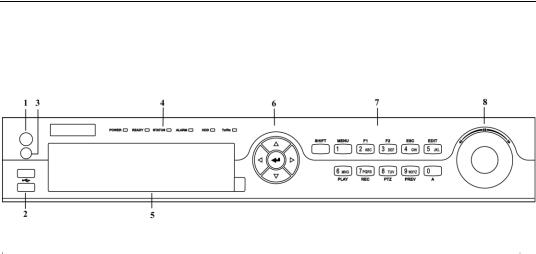
User Manual OMNI960 Digital Video Recorders
OMNI960-32:
The front panel of OMNI960-32 is shown below:
|
|
|
|
|
|
|
Figure 1.2 Front Panel of OMNI960-32 |
|
|
|
|
|
|
|
|
|
|
|
|
|
|
|
Table 1.2 Description of Control Panel Buttons |
|||
|
|
|
|
|
|
|
||
|
No. |
|
|
Name |
|
|
Function Description |
|
|
1 |
|
|
POWER |
|
|
Power on/off switch. |
|
|
|
|
|
ON/OFF |
|
|
|
|
|
2 |
|
|
USB Interface |
|
|
Connect to USB mouse or USB flash memory. |
|
|
3 |
|
|
IR Receiver |
|
|
Receiver for IR remote control |
|
|
|
|
|
|
|
|
Power indicator lights in green when DVR is powered up. |
|
|
|
|
|
POWER |
|
|
||
|
|
|
|
READY |
|
|
Ready indicator is normally green, indicating that the DVR is |
|
|
|
|
|
|
|
functioning properly. |
||
|
|
|
|
|
|
|
||
|
|
|
|
|
|
|
Indicator turns green when DVR is controlled by an IR remote control |
|
|
|
|
|
|
|
|
||
|
|
|
|
|
|
|
with the address from 1~254; |
|
|
|
|
|
|
|
|
Indicator turns red when the SHIFT button is used; |
|
|
|
|
|
|
|
|
Indicator does not light when the DVR is controlled by a keyboard or by |
|
|
|
|
|
|
|
|
the IR remote control with the address of 255; |
|
|
|
|
|
|
|
|
Indicator turns green when the DVR is controlled by IR remote control |
|
|
|
|
|
STATUS |
|
|
(with the address from 1~254) and keyboard at the same time , and the |
|
|
4 |
|
|
|
|
|
SHIFT button is not used; |
|
|
|
|
|
|
|
|
Indicator turns orange : (a) when the DVR is controlled by IR remote |
|
|
|
|
|
|
|
|
control (with the address from 1~254) and keyboard at the same time |
|
|
|
|
|
|
|
|
and the SHIFT button is used as well; (b) when the DVR is controlled by |
|
|
|
|
|
|
|
|
IR remote control (with the address from 1~254) and the SHIFT button |
|
|
|
|
|
|
|
|
is used. |
|
|
|
|
|
ALARM |
|
|
Alarm indicator turns red when a sensor alarm is detected. |
|
|
|
|
|
|
|
|||
|
|
|
|
HDD |
|
|
HDD indicator blinks in red when data is being read from or written to |
|
|
|
|
|
|
|
HDD. |
||
|
|
|
|
|
|
|
||
|
|
|
|
Tx/Rx |
|
|
TX/RX indictor blinks in green when network connection is functioning |
|
|
|
|
|
|
|
properly. |
||
|
|
|
|
|
|
|
||
|
5 |
|
|
DVD-ROM |
|
|
Slot for DVD-ROM. |
|
|
|
|
|
|
|
|
The DIRECTION buttons are used to navigate between different fields |
|
|
|
|
|
|
|
|
||
|
|
|
|
|
|
|
and items in menus. |
|
|
|
|
|
|
|
|
In Playback mode, the Up and Down button is used to speed up and slow |
|
|
|
|
|
|
|
|
down recorded video. |
|
|
|
|
|
|
|
|
In All-day Playback mode, the Left/Right button can be used to select |
|
|
|
|
|
DIRECTION |
|
|
the recorded video of next/previous day; in Playback by Normal Video |
|
|
|
|
|
|
|
|
Search, the Left/Right button can be used to select the next/previous |
|
|
|
|
|
|
|
|
recorded file. |
|
|
6 |
|
|
|
|
|
In Live View mode, the directional buttons can be used to cycle through |
|
|
|
|
|
|
|
|
channels. |
|
|
|
|
|
|
|
|
In PTZ control mode, it can control the movement of the PTZ camera. |
|
|
|
|
|
|
|
|
Confirm selection in any of the menu modes. It can also be used to tick |
|
|
|
|
|
|
|
|
checkbox fields. |
|
|
|
|
|
ENTER |
|
|
In Playback mode, it can be used to play or pause the video. |
|
|
|
|
|
|
|
In Single-frame Playback mode, pressing the ENTER button will |
||
|
|
|
|
|
|
|
||
|
|
|
|
|
|
|
advance the video by a single frame. |
|
|
|
|
|
|
|
|
In Auto-switch mode, it can be used to stop /start auto switch. |
|
|
7 |
|
|
SHIFT |
|
|
Switch of compound keys between the numeric/letter input and |
|
|
|
|
|
|
functional control. |
|||
|
|
|
|
|
|
|
||
13

User Manual OMNI960 Digital Video Recorders
|
|
|
|
1/MENU |
|
Enter numeral “1”; |
|
|
|
|
|
Access the main menu interface. |
|
|
|
|
|
|
|
|
|
|
|
|
|
|
Enter numeral “2”; |
|
|
|
|
|
|
Enter letters “ABC”; |
|
|
|
|
|
|
The F1 button can be used to select all items on the list; |
|
|
|
|
2ABC/F1 |
|
In PTZ Control mode, the F1 button can be used to zoom out (zoom-) |
|
|
|
|
|
|
the PTZ camera; |
|
|
|
|
|
|
In live view or playback mode, the F1 button can be used to switch |
|
|
|
|
|
|
between main and spot video output. |
|
|
|
|
|
|
Enter numeral “3”; |
|
|
|
|
|
|
Enter letters “DEF”; |
|
|
|
|
3DEF/F2 |
|
In PTZ Control mode, the F1 button can be used to zoom in (zoom+) the |
|
|
|
|
|
|
PTZ camera; |
|
|
|
|
|
|
The F2 button can be used to cycle through tab pages. |
|
|
|
|
|
|
Enter numeral “4”; |
|
|
|
|
4GHI/ESC |
|
Enter letters “GHI”; |
|
|
|
|
|
|
Exit and back to the previous menu. |
|
|
|
|
|
|
Enter numeral “5”; |
|
|
|
|
|
|
Enter letters “JKL”; |
|
|
|
|
5JKL/EDIT |
|
Delete characters before cursor; |
|
|
|
|
|
|
Select the checkbox and ON/OFF switch; |
|
|
|
|
|
|
Start/stop record clipping in playback. |
|
|
|
|
|
|
Enter numeral “6”; |
|
|
|
|
6MNO/PLAY |
|
Enter letters “MNO”; |
|
|
|
|
|
|
In Playback mode, it is used for direct access to playback interface. |
|
|
|
|
|
|
Enter numeral “7”; |
|
|
|
|
7PQRS/REC |
|
Enter letters “PQRS”; |
|
|
|
|
|
Manual record, for direct access to manual record interface; manually |
|
|
|
|
|
|
|
|
|
|
|
|
|
|
enable/disable record. |
|
|
|
|
|
|
Enter numeral “8”; |
|
|
|
|
8TUV/PTZ |
|
Enter letters “TUV”; |
|
|
|
|
|
|
Access PTZ control interface. |
|
|
|
|
|
|
Enter numeral “9”; |
|
|
|
|
|
|
Enter letters “WXYZ”; |
|
|
|
|
9WXYZ/PREV |
|
Multi-camera display in live view; |
|
|
|
|
|
|
In Playback mode or MenuPlaybackTag playback interface, this |
|
|
|
|
|
|
button can be used to delete the selected tag. |
|
|
|
|
|
|
Enter numeral “0”; |
|
|
|
|
|
|
|
|
|
|
|
|
|
Switch between input methods (upper and lowercase alphabet, symbols |
|
|
|
|
0/A |
|
and numeric input). |
|
|
|
|
|
|
In Playback mode, this button can be used to add the default tag. |
|
|
|
|
|
|
|
|
|
|
|
|
|
Move the active selection in a menu. The inner ring will move the |
|
|
|
|
|
|
selection up and down; the outer ring will move it left and right. |
|
|
|
|
JOG SHUTTLE |
|
In Playback mode, the inner ring is used to jump 30s forward/backward |
|
8 |
|
|
|
in video files. The outer ring can be used to speed up/slow down the |
|
|
|
|
Control |
|
||
|
|
|
|
|
video. |
|
|
|
|
|
|
|
|
|
|
|
|
|
|
In Live View mode, it can be used to cycle through different channels. |
|
|
|
|
|
|
In PTZ control mode, in can control the movement of the PTZ camera. |
14
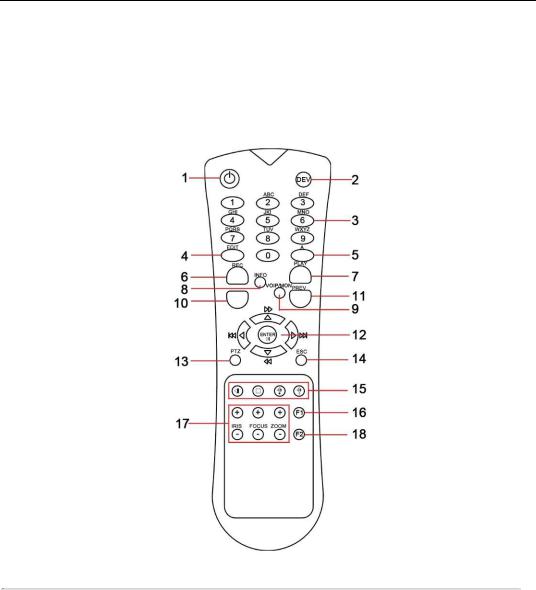
User Manual OMNI960 Digital Video Recorders
1.2 IR Remote Control Functions
The device may also be controlled with the included IR remote control, shown in Figure 1.3.
Note: Batteries (2×AAA) must be installed before operation.
Figure 1.3 Remote Control
Table 1.3 Description of the IR Remote Control Button Functions
|
No. |
|
|
Name |
|
|
Description |
|
1 |
|
|
POWER |
|
|
Power on/off the device. |
|
2 |
|
|
DEV |
|
|
Enables/Disables Remote Control. |
|
3 |
|
|
Alphanumeric Buttons |
|
|
Switching to the corresponding channel in Live view or PTZ Control |
|
|
|
|
|
|
|
mode. |
|
|
|
|
|
|
|
Inputting numbers and characters in Edit mode. |
|
|
|
|
|
|
|
Switching between different channels in All-day Playback mode. |
|
4 |
|
|
EDIT Button |
|
|
Editing text fields. When editing text fields, it will also function as a |
|
|
|
|
|
|||
|
|
|
|
|
|
|
Backspace button to delete the character in front of the cursor. |
|
|
|
|
|
|
|
On checkbox fields, pressing the EDIT button will tick the checkbox. |
|
|
|
|
|
|
|
In Playback mode, it can be used to generate video clips for backup. |
|
5 |
|
|
A Button |
|
|
Switching between input methods (upper and lowercase alphabet, |
|
|
|
|
|
|
|
symbols and numeric input). |
|
6 |
|
|
REC Button |
|
|
Entering the Manual Record settings menu. |
|
|
|
|
|
|
|
In PTZ control settings, press the REC button and then you can call a |
|
|
|
|
|
|
|
PTZ preset by pressing Numeric button. |
|
|
|
|
|
|
|
|
15

User Manual OMNI960 Digital Video Recorders
|
No. |
|
|
Name |
|
|
Description |
|
|
|
|
|
Entering the All-day Playback menu. |
||
|
7 |
|
|
PLAY Button |
|
|
|
|
8 |
|
|
INFO Button |
|
|
Reserved. |
|
9 |
|
|
VOIP/MON Button |
|
|
Selecting all items on the list; |
|
|
|
|
|
|||
|
|
|
|
|
|
||
|
|
|
|
|
|
|
In live view or playback mode, it can be used to switch between main |
|
|
|
|
|
|
|
and auxiliary video output. |
|
|
|
|
|
Back to the Main menu (after successful login). |
||
|
10 |
|
|
MENU Button |
|
|
|
|
11 |
|
|
PREV Button |
|
|
Switching between single screen and multi-screen mode. |
|
|
|
|
|
Navigating between different fields and items in menus. |
||
|
12 |
|
|
DIRECTION/ENTER |
|
|
|
|
|
|
|
Buttons |
|
|
In Playback mode, the Up and Down button are used to speed up and |
|
|
|
|
|
|
|
slow down the playing of recorded video. |
|
|
|
|
|
|
|
The Left and Right button will select the recorded video of 30 reverse |
|
|
|
|
|
|
|
and 30s forward. |
|
|
|
|
|
|
|
In live view mode, these buttons can be used to cycle through channels. |
|
13 |
|
|
PTZ Button |
|
|
Enter the PTZ Control mode. |
|
|
|
|
|
|
|
Back to the previous menu |
|
14 |
|
|
ESC Button |
|
|
|
|
|
|
|
|
|
|
Pressing for arming/disarming the DVR in Live View mode. |
|
|
|
|
|
|
|
Reserved. |
|
15 |
|
|
RESERVED |
|
|
|
|
|
|
|
|
|
|
Selecting all items on the list when used in a list field. |
|
16 |
|
|
F1 Button |
|
|
|
|
|
|
|
|
|
|
In PTZ Control mode, it will turn on/off PTZ light. |
|
17 |
|
|
PTZ Control Buttons |
|
|
Adjusting the iris, focus and zoom of a PTZ camera. |
|
|
|
|
|
|
|
Cycle through tab pages. |
|
18 |
|
|
F2 Button |
|
|
|
|
|
|
|
|
|
|
|
Troubleshooting Remote Control:
Note: Make sure you have installed batteries properly in the remote control. It is important to aim the remote control at the IR receiver on the front panel.
If there is no response after you press any button on the remote, follow the procedure below to troubleshoot.
Steps:
1.Go to Menu > Configuration > General > More Settings by operating the mouse.
2.Check and remember the device No. The default No. is 255. This device No. is valid for all the IR remote controls.
3.Press the DEV button on the remote control.
4.Enter the device No. from step 2.
5.Press the ENTER button on the remote.
If the remote control is operating properly, but there is still no response from the remote, please check the following:
1.Batteries are installed correctly and the polarities of the batteries are not reversed.
2.Batteries are fresh and not out of charge.
3.IR receiver is not obstructed.
If the remote still can’t function properly, please change a remote and try again, or contact the device provider.
16

User Manual OMNI960 Digital Video Recorders
1.3 USB Mouse Operation
A regular 3-button (Left/Right/Scroll-wheel) USB mouse can also be used with this device. To use a USB mouse:
1.Plug USB mouse into one of the USB interfaces on the front panel of the device.
2.The mouse should automatically be detected. If in a rare case that the mouse is not detected, the possible reason may be that the two devices are not compatible, please refer to the recommended device list from your provider.
The operation of the mouse:
Table 1.4 Description of the Mouse Control
|
Name |
|
Action |
Description |
|
|
|
Single-Click |
Live view: Select channel and show the quick set menu. |
|
|
|
|
Menu: Select and enter. |
|
|
|
Double-Click |
Live view: Switch single-screen and multi-screen. |
|
Left-Click |
|
Click and Drag |
PTZ control: pan, tilt and zoom. |
|
|
|
|
Tamper-proof, privacy mask and motion detection: Select target area. |
|
|
|
|
Digital zoom-in: Drag and select target area. |
|
|
|
|
Live view: Drag channel/time bar. |
|
Right-Click |
|
Single-Click |
Live view: Show menu. |
|
|
|
|
Menu: Exit current menu to upper level menu. |
|
Scroll-Wheel |
|
Scrolling up |
Live view: Previous screen. |
|
|
|
|
Right-click Menu: Previous item. |
|
|
|
Scrolling down |
Live view: Next screen. |
|
|
|
|
Right-click Menu: Next item. |
|
|
|
|
|
1.4 Input Method Description
Figure 1.4 Soft Keyboards Alphanumeric and Numeric Only
Description of the buttons on the soft keyboard:
Table 1.5 Description of the Soft Keyboard Icons
Icons |
Description |
Icons |
Description |
|
Indicates lower case |
|
Indicates Caps |
|
(click to change) |
|
(click to change) |
|
Indicates number pad |
|
Brings up |
|
|
||
|
(click to change) |
|
Symbol entry popup |
|
Toggle Lowercase/Uppercase |
|
Backspace |
|
|
|
|
17
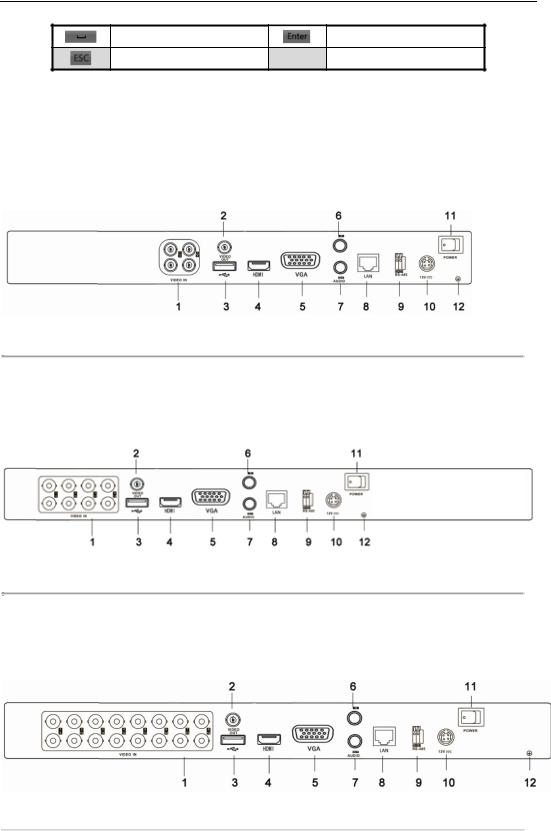
User Manual OMNI960 Digital Video Recorders
|
Space |
|
Enter |
|
|
|
|
Exit
1.5 Rear Panel
Omni960-4:
Figure 1.5 Rear Panel OMNI960-4
Omni960-8
Figure 1.6 Rear Panel of OMNI960-8
OMNI960-16
Figure 1.7 Rear Panel of OMNI960-16
Table 1.6 Description of OMNI960-4/8/16 Rear Panel
No. |
Item |
Description |
|
|
BNC connector for analog video input. |
1 |
VIDEO IN |
|
2 |
VIDEO OUT |
BNC connector for video output. |
|
|
Connects USB mouse or USB flash memory devices. |
3 |
USB Interface |
|
4 |
HDMI |
HDMI video output. |
18
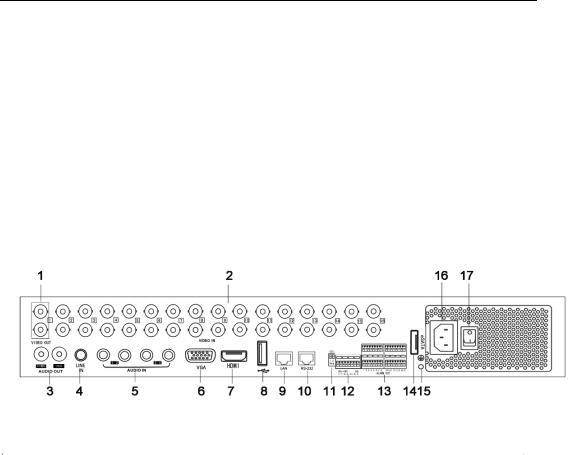
User Manual OMNI960 Digital Video Recorders
5 |
VGA |
DB15 connector for VGA output. Display local video output and menu. |
6 |
AUDIO IN |
RCA connector for audio input. |
7 |
AUDIO OUT |
RCA connector for audio output. |
8 |
LAN Interface |
RJ45 10M/100M Ethernet interface. |
9 |
RS-485 Interface |
Connector for RS-485 devices. Connect the D+ and D- terminals to T+ |
|
|
and T- of PTZ receiver respectively. |
10 |
12V |
12VDC power supply. |
11 |
POWER |
Switch for turning on/off the device. |
12 |
GND |
Ground (needs to be connected when DVR starts up). |
OMNI960-32-16:
|
|
|
|
|
|
Figure 1.8 Rear Panel of OMNI960-32 |
||
|
|
|
|
|
|
|
|
|
|
|
|
|
|
|
|
Table 1.7 Description of Rear Panel |
|
|
|
|
|
|
|
|
||
|
No. |
|
|
Item |
|
|
Description |
|
|
|
|
|
|
|
|
BNC connector for video output. |
|
|
|
|
|
MAIN |
VIDEO |
|
||
|
1 |
|
|
OUT |
|
|
|
|
|
|
|
SPOT |
VIDEO |
|
BNC connector for spot video output. |
||
|
|
|
|
|
||||
|
|
|
|
OUT |
|
|
|
|
|
|
|
|
|
BNC connector for analog video input. |
|||
|
2 |
|
|
VIDEO IN |
|
|||
|
|
|
|
CVBS |
AUDIO |
|
RCA connector for audio output. This connector is synchronized |
|
|
3 |
|
|
OUT |
|
|
with CVBS video output. |
|
|
|
|
VGA |
AUDIO |
|
RCA connector for audio output. This connector is synchronized |
||
|
|
|
|
|
||||
|
|
|
|
OUT |
|
|
with VGA video output. |
|
|
4 |
|
|
LINE IN |
|
|
RCA connector for two-way audio input. |
|
|
5 |
|
|
AUDIO IN |
|
RCA connector for audio input. |
||
|
6 |
|
|
VGA |
|
|
DB15 connector for VGA output. Display local video output and |
|
|
|
|
|
|
|
|
menu. |
|
|
|
|
HDMI |
|
|
HDMI video output. |
||
|
7 |
|
|
|
|
|||
|
8 |
|
|
USB Interface |
|
Connects USB mouse or USB flash memory devices. |
||
|
|
|
|
|
|
|
RJ45 10M / 100M / 1000M Ethernet interface. |
|
|
9 |
|
|
LAN Interface |
|
|||
|
10 |
|
|
RS-232 |
|
|
Connector for RS-232 devices. |
|
|
11 |
|
|
Termination |
|
RS-485 termination switch. Up position is not terminated. |
||
|
|
|
|
Switch |
|
|
Down is terminated with 120Ω resistance. |
|
|
|
|
|
RS-485 Interface |
|
Connector for RS-485 devices. Connect the T+ and T- terminals to |
||
|
12 |
|
|
|
|
|
the R+ and R- terminals of PTZ receiver respectively. |
|
|
|
|
KB |
|
|
Connect the D+ and D- terminals to Ta and Tb terminals of the |
||
|
|
|
|
|
|
|||
|
|
|
|
|
|
|
controller. For cascading devices, the first DVR’s D+ and D- |
|
19
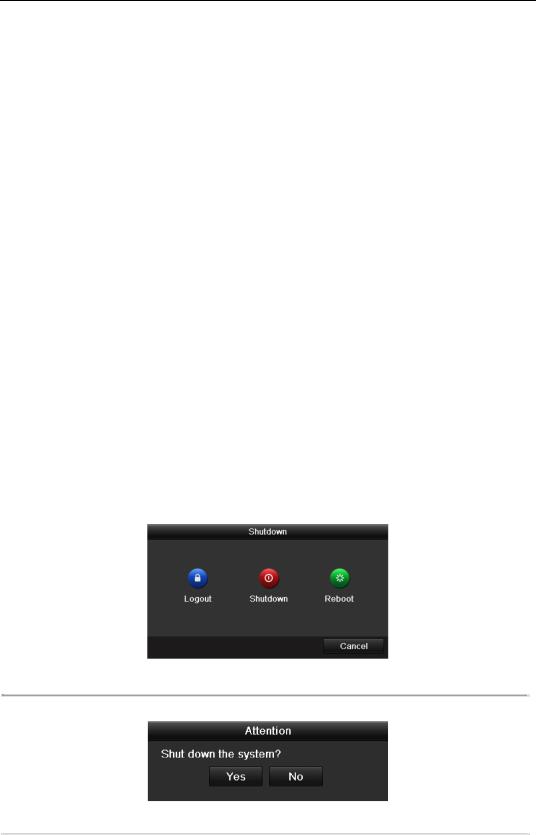
User Manual OMNI960 Digital Video Recorders
|
|
terminals should be connected with the D+ and D- terminals of |
|
|
the next DVR. |
13 |
Alarm In/Out |
Connector for alarm input/output. |
14 |
eSATA |
Connects external SATA HDD, DVD-R/W. |
15 |
GND |
Ground(needs to be connected when DVR starts up) |
16 |
100~240VAC |
100~240VAC power supply. |
17 |
POWER |
Switch for turning on/off the device. |
1.6 Starting Up and Shutting Down the DVR
Purpose:
Proper startup and shutdown procedures are crucial to expanding the life of the device.
Before you start:
Check that the voltage of the external power supply is the same with the device’s requirement, and the ground connection is working properly.
Starting up the device:
Steps:
1.Check the power supply is plugged into an electrical outlet. It is HIGHLY recommended that an Uninterruptible Power Supply (UPS) be used in conjunction with the device.
2.Press the POWER button on the rear panel. The Power indicator LED should turn green indicating that
the unit begins to start up.
Shutting down the device:
Steps:
1.Enter the Shutdown menu. Menu > Shutdown
Figure 1.9 Shutdown Menu
2. Click the Shutdown button to enter the following dialog box:
Figure 1.10 Dialog Box for Shutdown
3. Click the Yes button. The following message box pops up:
20
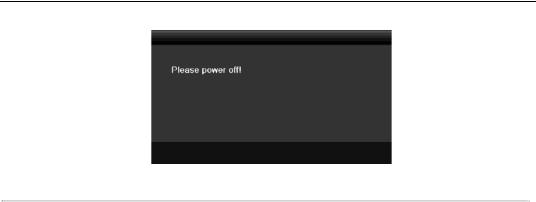
User Manual OMNI960 Digital Video Recorders
Figure 1.11 Message Box for Power Off
4. Turn off the power switch on the rear panel of DVR.
Rebooting the device
In the Shutdown menu (Figure 1.9), you can also click Reboot to reboot the device.
21

User Manual OMNI960 Digital Video Recorders
Chapter 2
Getting Started
22
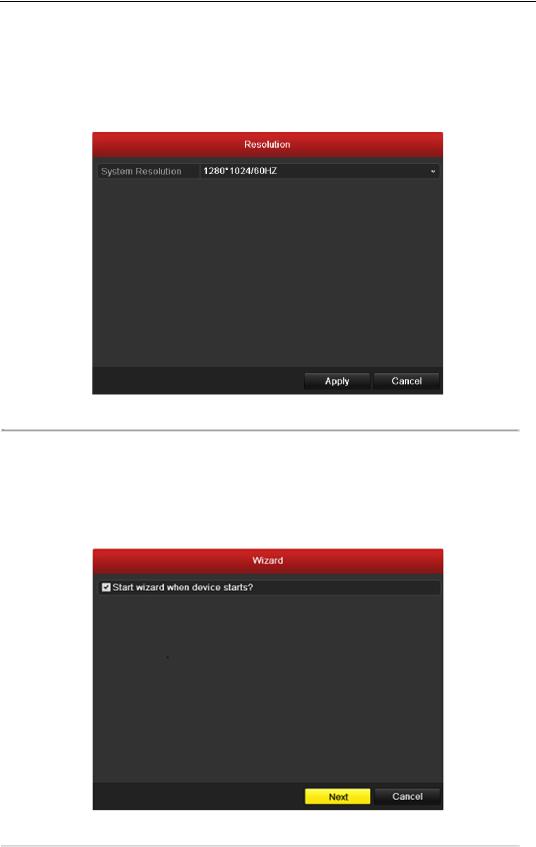
User Manual OMNI960 Digital Video Recorders
The Setup Wizard can walk you through some important settings of the device. By default, the Setup Wizard starts once the device has loaded.
Operating the Setup Wizard:
1.Select the system resolution from the drop-down menu. The default resolution is 1280×1024/60Hz. Click Apply to save the resolution settings.
Figure 2.1 Start Wizard Interface
Note: By default, the system resolution is set to 1280×1024.
2.Check the checkbox to enable Setup Wizard when device starts. Click Next to continue the setup wizard.
You can also click Cancel to exit the Setup Wizard, or use the Setup Wizard next time by leaving the
“Start wizard when DVR starts?” checkbox checked and exit.
Figure 2.2 Start Wizard Interface
3.Click Next button on the Wizard window to enter the Login window, as shown in Figure 2.3.
1)Enter the admin password. By default, the password is 12345.
2)To change the admin password, check the New Admin Password checkbox. Enter the new password and confirm the password in the given fields.
23
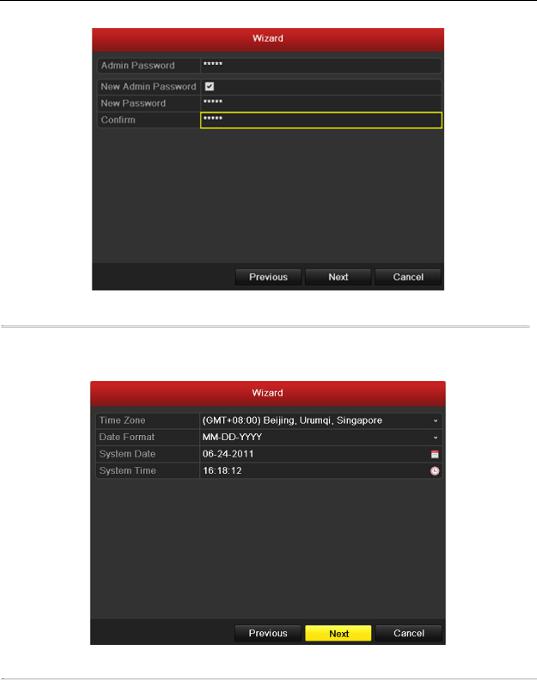
User Manual OMNI960 Digital Video Recorders
Figure 2.3 Login Window
4.Click the Next button to enter the Date and Time settings window, as shown in Figure 2.4. Set the time zone, date format, system date and system time.
Figure 2.4 Date and Time Settings
5.Click Next button which takes you back to the Network Setup Wizard window, as shown in Figure 2.5. Set the network parameters, including the NIC type, IPv4 address, IPv4 subnet mask, default gateway, etc. You can enable the DHCP to automatically obtain an IP address and other network settings from that server.
24
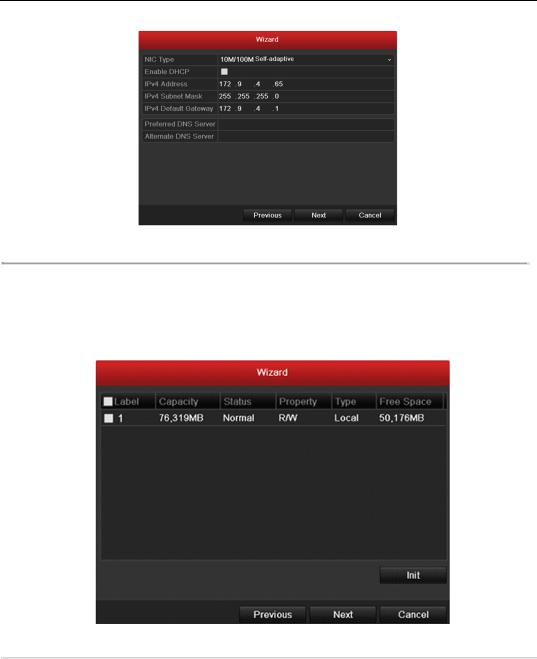
User Manual OMNI960 Digital Video Recorders
Figure 2.5 Network Configuration
Note: The OMNI960-4/8/16 models provide one 10M/100Mbps self-adaptive network interface, the OMNI960-32 models provide one 10M/100M/1000Mbps self-adaptive network interface.
6.Click Next button to enter the HDD Management window, shown in Figure 2.6.
To initialize the HDD, click the Init button. Initialization removes all the data saved in the HDD.
Figure 2.6 HDD Management
7.Click Next button to enter the Record Settings window, as shown in Figure 2.7.
1)Select the camera to configure.
2)Check the checkbox to enable Start Recording.
3)Select the recording mode to Normal or Motion Detection.
25
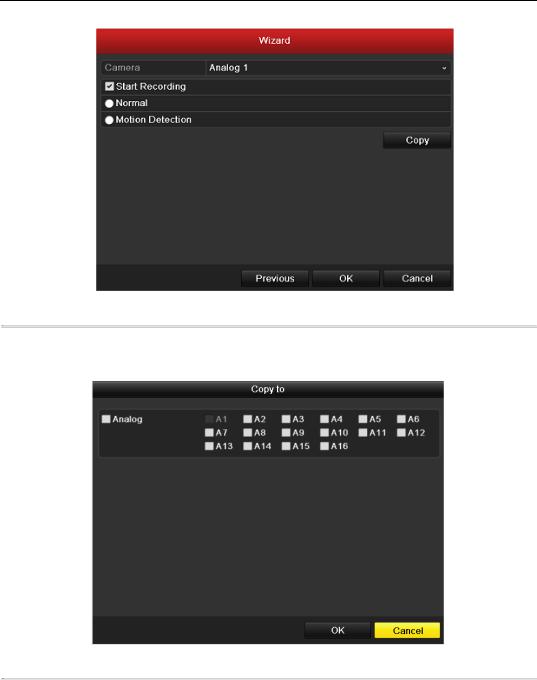
User Manual OMNI960 Digital Video Recorders
Figure 2.7 Record Settings
4) Click Copy to copy the record settings of the current camera to other camera (s) if needed, as shown in Figure 2.8.
Figure 2.8 Copy Record Settings
5)Click OK to return to the Record Settings window.
8.Click OK to complete the startup Setup Wizard.
26

User Manual OMNI960 Digital Video Recorders
Chapter 3
Live View
27
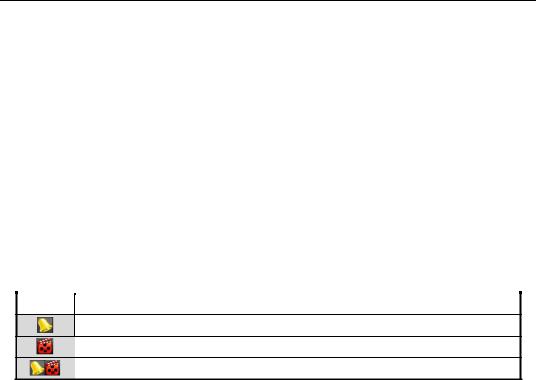
User Manual OMNI960 Digital Video Recorders
3.1 Introduction to Live View
Live view shows you the video image getting from each camera in real time. The device automatically enters Live View mode when powered on. It is also at the very top of the menu hierarchy, thus pressing the ESC many times (depending on which menu you’re on) brings you to the Live View mode.
Live View Icons
In the live view mode, there are icons at the right top of the screen for each channel, showing the status of the record and alarm in the channel, so that you can know whether the channel is recorded, or whether there are alarms occurring as soon as possible.
Table 3.1 Description of Live View Icons
Icons |
Description |
|
|
Alarm (video loss, tampering, motion detection or sensor alarm)
Record (manual record, schedule record, motion detection or alarm triggered record)
Alarm & Record
28
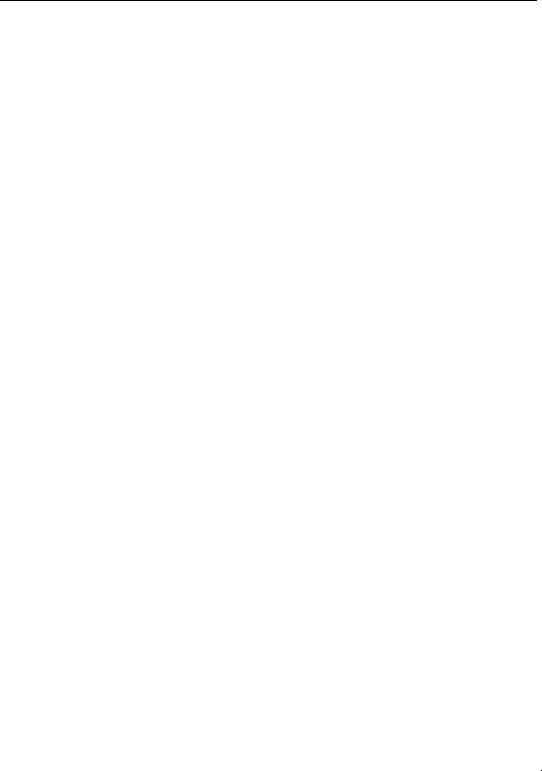
User Manual OMNI960 Digital Video Recorders
3.2 Operations in Live View Mode
In live view mode, the following functions can be realized:
•Single Screen: showing only one screen on the monitor.
•Multi-screen: showing multiple screens on the monitor simultaneously.
•Auto-switch: the screen is auto switched to the next one. And you must set the dwell time for each screen on the configuration menu before enabling the auto-switch.
Menu>Configuration>Live View>Dwell Time.
•All-day Playback: play back the recorded videos for current day.
•Start Recording: start all-day normal recording or motion detection recording for all channels.
•Aux/Main output switch: the DVR will check the connection of the output interfaces to define the main and auxiliary output interfaces. When both HDMI and VGA are connected, or either one is connected, it is used as the auxiliary video output for live view, recording and PTZ controls; When
neither HDMI nor VGA are is connected, CVBS is used as the main video output for live view playback, recording, PTZ control and menu operations.
When the aux output is enabled, you can do some basic operations in the live view mode for the Aux output; when control is switched to the Aux monitor, no menu is displayed on the main output monitor(s).
3.2.1 Front Panel Operation
For the OMNI960-32 models, you can operate the front panel buttons to realize the following functions in live
view:
|
Table 3.2 Front Panel Operation in Live View |
|
|
Functions |
Front Panel Operation |
|
|
Show single screen |
Press the corresponding Alphanumeric button. E.g. Press 2 to display only the |
|
screen for channel 2. |
Show multi-screen |
Press the PREV/FOCUSbutton. |
|
|
Manually switch |
Next screen: right direction button. |
camera screens |
Previous screen: left direction button. |
Auto-switch |
Press Enter button. |
|
|
All-day playback |
Press Play button. |
Switch main and aux |
Press F1 button and Enter button (on OMNI960-32 only). |
output |
|
3.2.2 Using the Mouse in Live View
In the live view mode, use the mouse to right-click on the window to access the top level OSD menu:
29
