Page 1
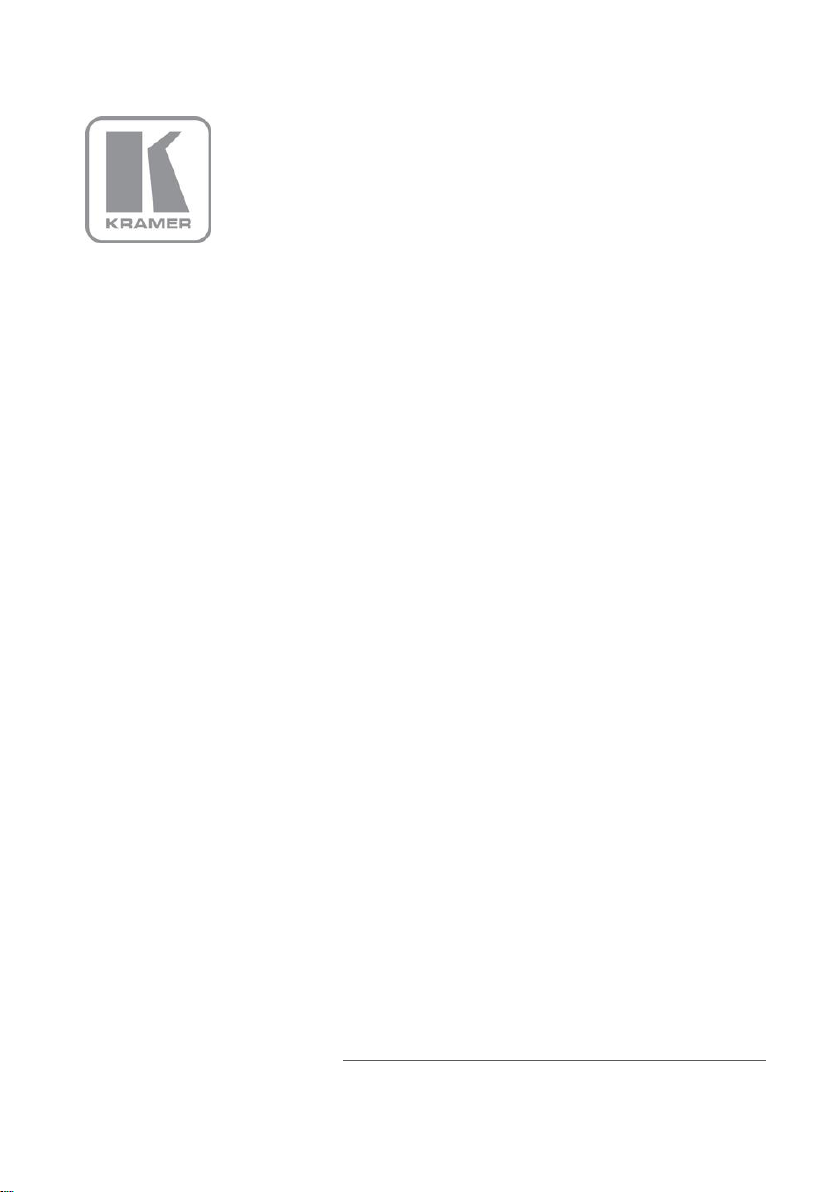
KRAMER ELECTRONIC S LTD.
USER MANUAL
MODEL:
VS-4 4HDC P
4x4 DVI Matrix Switcher
P/N: 2900-300210 Rev 2
Page 2
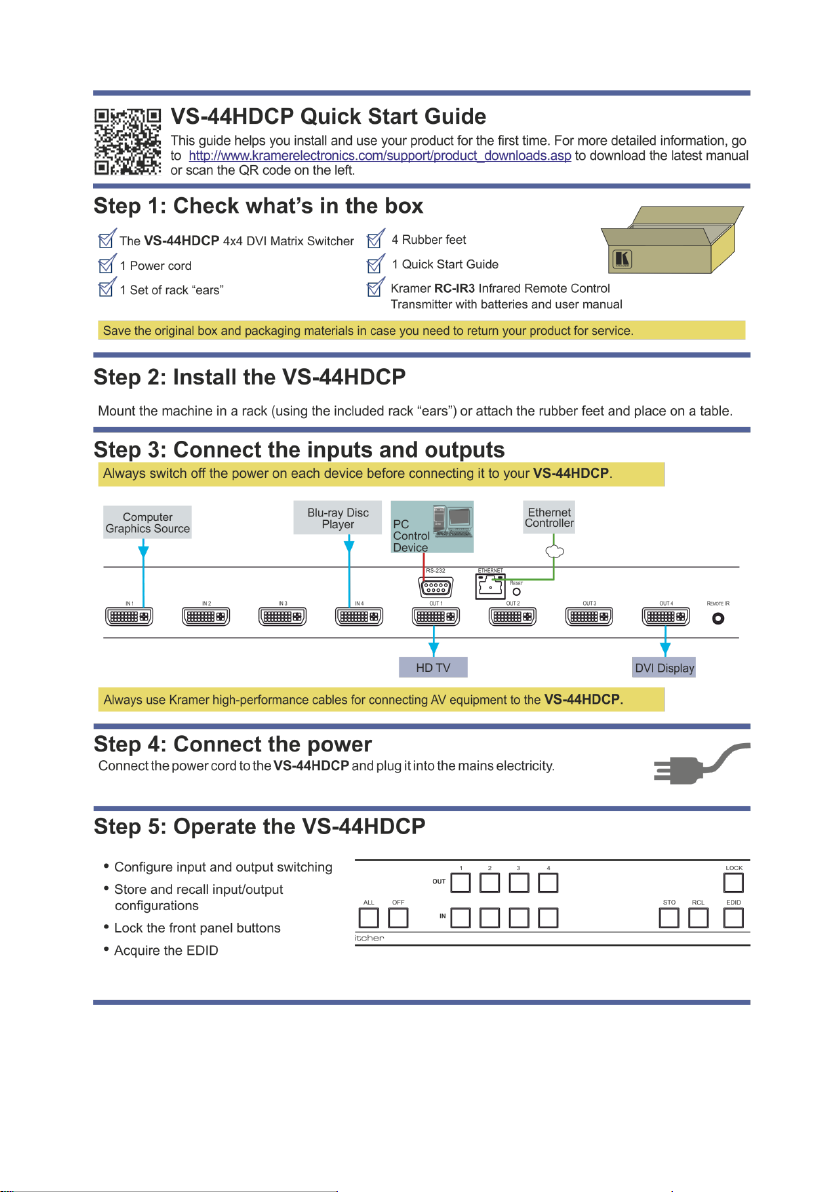
Page 3
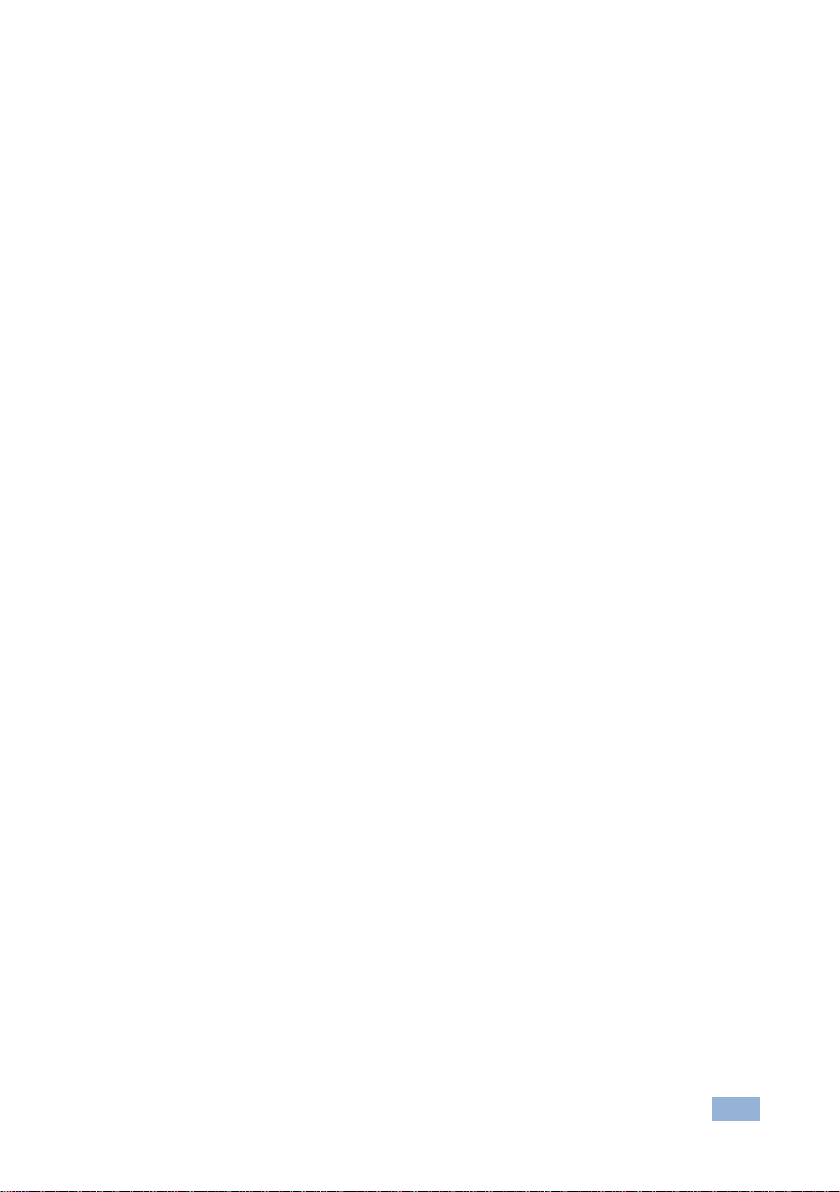
VS-44HDCP – Contents
i
Contents
1 Introduction 1
2 Getting Started 2
2.1 Achieving the Best Performance 2
2.2 Safety Instructions 2
2.3 Recycling Kramer Products 3
3 Overview 4
3.1 Defining the VS-44HDCP 4x4 DVI Matrix Switcher 5
4 Installing in a Rack 7
5 Connecting the VS-44HDCP 8
6 Operating the VS-44HDCP 4x4 DVI Matrix Switcher 10
6.1 Routing Inputs to Outputs 10
6.2 Disconnecting the Outputs 10
6.3 Storing and Recalling a Setup 11
6.4 Locking and Unlocking the Front Panel 12
6.5 Acquiring the EDID 12
6.6 Resetting the Ethernet Configuration to Default Values 14
7 Controlling the VS-44HDCP 15
7.1 Connecting to the VS-44HDCP via RS-232 15
7.2 Operating via ETHERNET 15
7.3 Using the IR Transmitter 20
8 Firmware Upgrade 21
9 Technical Specifications 22
10 Default Communication Parameters 23
11 Default EDID 24
12 Protocol 3000 26
12.1 Kramer Protocol 3000 Syntax 26
12.2 Kramer Protocol 3000 Commands 29
13 Kramer Protocol 2000 30
Figures
Figure 1: VS-44HDCP 4x4 DVI Matrix Switcher Front Panel 5
Figure 2: VS-44HDCP 4x4 DVI Matrix Switcher Rear Panel 6
Figure 3: Connecting to the VS-44HDCP Rear Panel 9
Figure 4: SELECTOR Buttons 11
Figure 5: Local Area Connection Properties Window 16
Figure 6: Internet Protocol Version 4 Properties Window 17
Figure 7: Internet Protocol Version 6 Properties Window 18
Figure 8: Internet Protocol Properties Window 19
Page 4
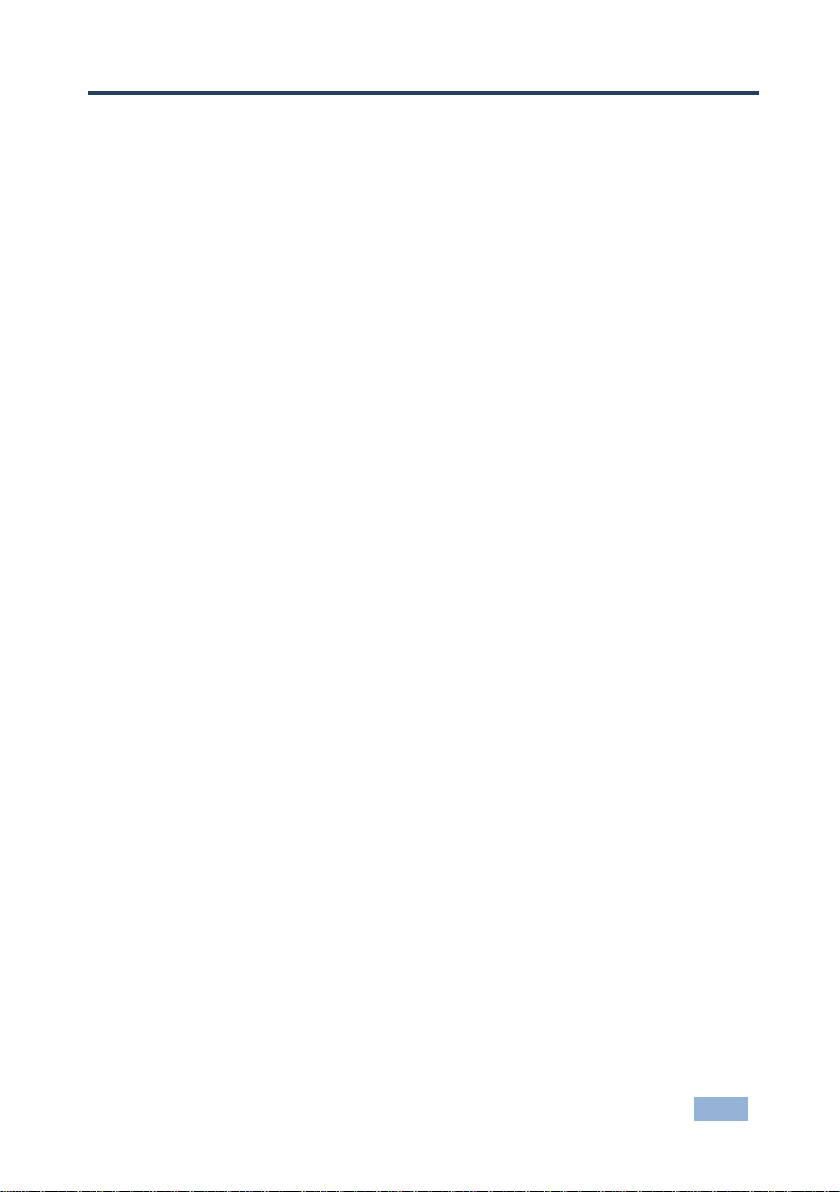
VS-44HDCP - Introduction
1
1
1 Introduction
Welcome to Kramer Electronics! Since 1981, Kramer Electronics has been
providing a world of unique, creative, and affordable solutions to the vast range of
problems that confront video, audio, presentation, and broadcasting professionals
on a daily basis. In recent years, we have redesigned and upgraded most of our
line, making the best even better!
Our 1,000-plus different models now appear in 11 groups that are clearly defined
by function: GROUP 1: Distribution Amplifiers; GROUP 2: Switchers and Routers;
GROUP 3: Control Systems; GROUP 4: Format/Standards Converters; GROUP 5:
Range Extenders and Repeaters; GROUP 6: Specialty AV Products; GROUP 7:
Scan Converters and Scalers; GROUP 8: Cables and Connectors; GROUP 9:
Room Connectivity; GROUP 10: Accessories and Rack Adapters and GROUP 11:
Sierra Video Products.
Congratulations on purchasing your Kramer VS-44HDCP 4x4 DVI Matrix Switcher,
which is ideal for conference room presentations and advertising applications as
well as for rental and staging.
Page 5
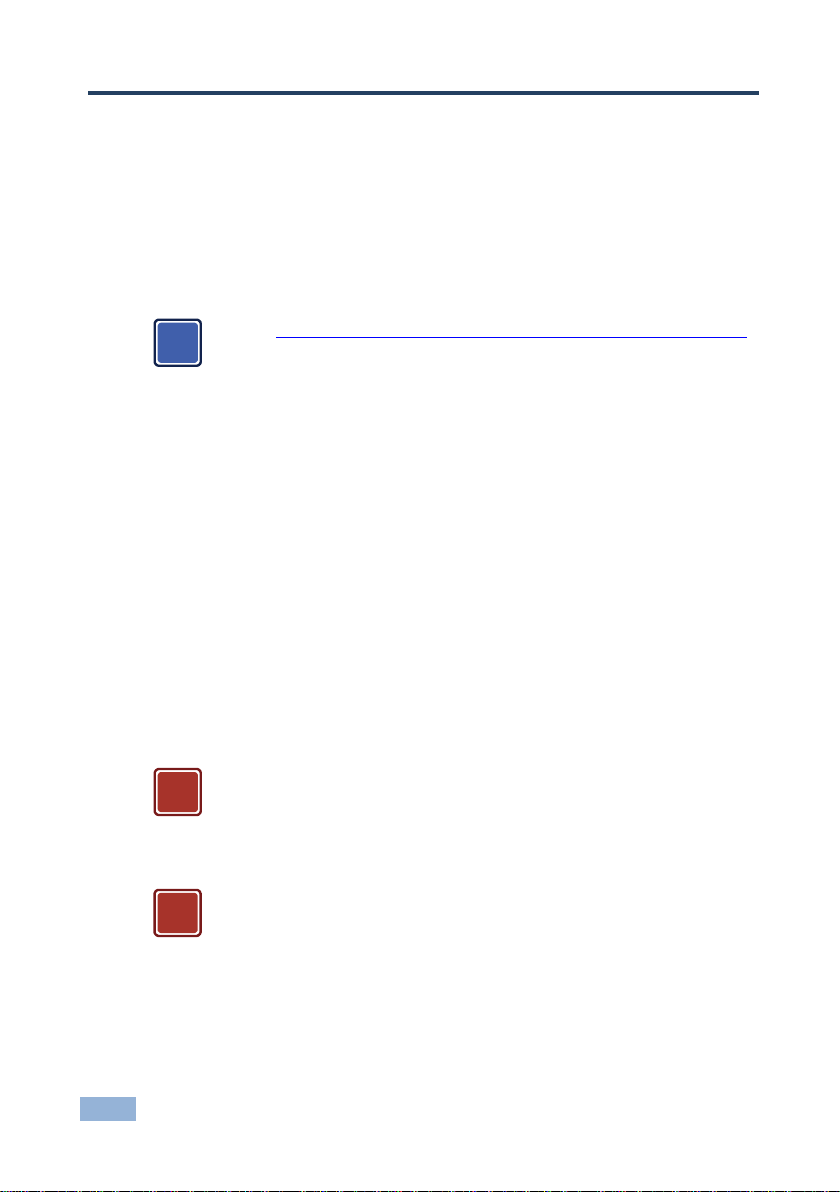
2
VS-44HDCP - Getting Started
Go to http://www.kramerelectronics.com/support/product_downloads.asp
to check for up-to-date user manuals, application programs, and to check if
firmware upgrades are available (where appropriate).
This equipment is to be used only inside a building. It may only be
connected to other equipment that is installed inside a building.
Caution:
There are no operator serviceable parts inside the unit
Warning:
Use only the power cord that is supplied with the unit
Warning:
Do not open the unit. High voltages can cause
electrical shock! Servicing by qualified personnel only
Warning:
Disconnect the power and unplug the unit from the wall
before installing
i
!
!
2 Getting Started
We recommend that you:
Unpack the equipment carefully and save the original box and packaging
materials for possible future shipment
Review the contents of this user manual
2.1 Achieving the Best Performance
To achieve the best performance:
Use only good quality connection cables (we recommend Kramer high-
performance, high-resolution cables) to avoid interference, deterioration in
signal quality due to poor matching, and elevated noise levels (often
associated with low quality cables)
Do not secure the cables in tight bundles or roll the slack into tight coils
Avoid interference from neighboring electrical appliances that may adversely
influence signal quality
Position your Kramer VS-44HDCP away from moisture, excessive sunlight
and dust
2.2 Safety Instructions
Page 6
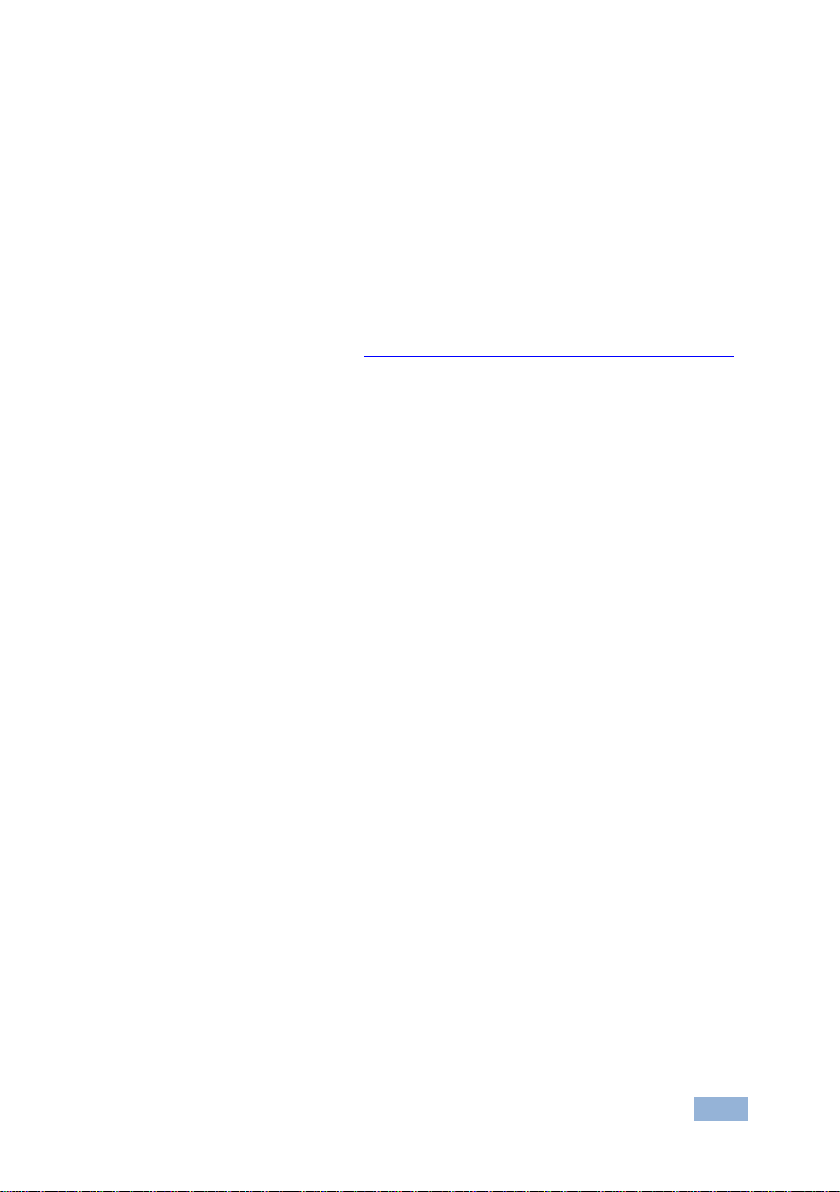
VS-44HDCP - Getting Started
3
3
2.3 Recycling Kramer Products
The Waste Electrical and Electronic Equipment (WEEE) Directive 2002/96/EC
aims to reduce the amount of WEEE sent for disposal to landfill or incineration by
requiring it to be collected and recycled. To comply with the WEEE Directive,
Kramer Electronics has made arrangements with the European Advanced
Recycling Network (EARN) and will cover any costs of treatment, recycling and
recovery of waste Kramer Electronics branded equipment on arrival at the EARN
facility. For details of Kramer’s recycling arrangements in your particular country
go to our recycling pages at http://www.kramerelectronics.com/support/recycling/.
Page 7
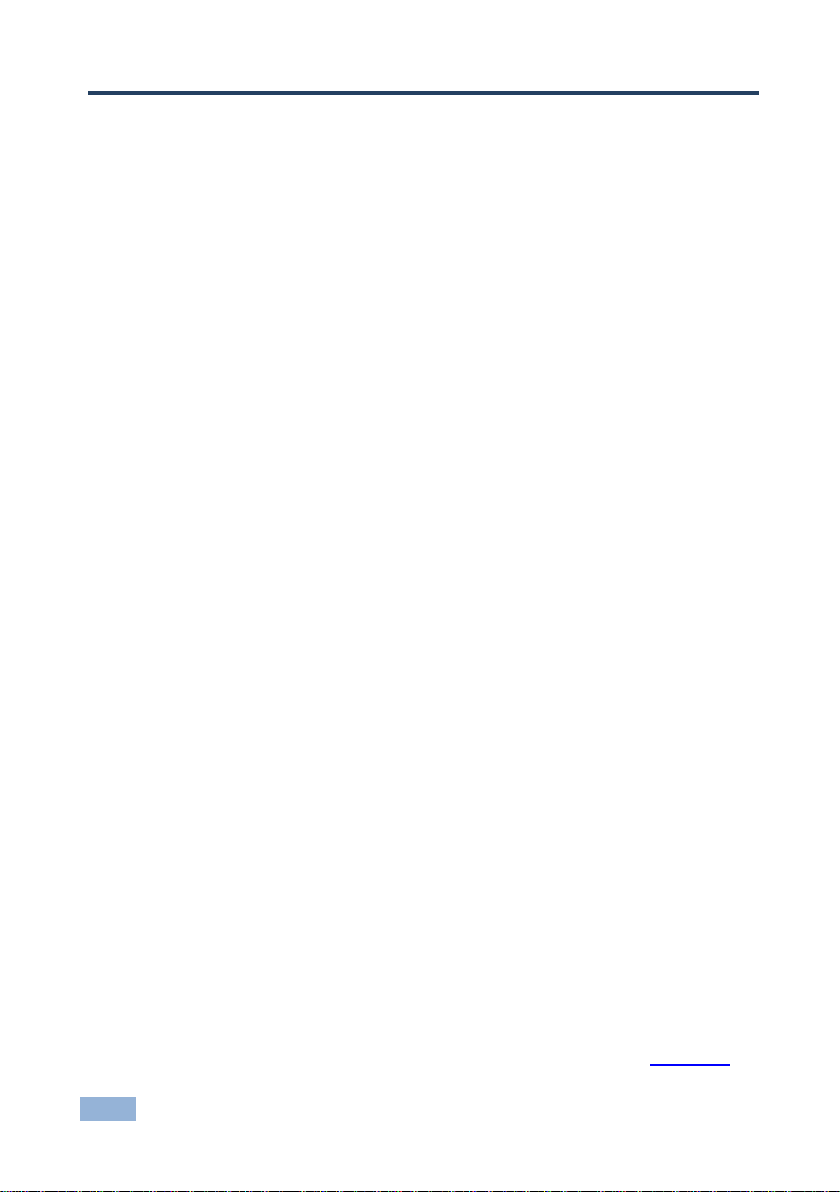
4
VS-44HDCP - Overview
3 Overview
The VS-44HDCP is a high quality 4x4 DVI matrix switcher. It reclocks and
equalizes the signals and can route any input to any or all outputs simultaneously.
It accepts up to four DVI/HDMI (over DVI-D connector) inputs and routes the
selected DVI input signal to any or all of four DVI/HDMI outputs.
DVI-D (Digital). Note that only the digital signal (DVI D) is available on the DVI connector.
In particular, the VS-44HDCP features:
Up to 6.75Gbps data rate (2.25Gbps per graphics channel)
Suitable for resolutions up to UXGA and 1080p at 60Hz
Support for HDCP (High Definition Digital Content Protection)
HDMI Support – HDMI (3D, Deep Color, x.v.Color™, Lip Sync)
3D pass-through
Support for up to 7.1 multi-channel audio
I-EDIDPro™ Kramer Intelligent EDID Processing™ – Intelligent EDID
handling and processing algorithm ensures Plug and Play operation for
HDMI systems
Kramer reKlocking™ and Equalization Technology that rebuilds the digital
signal to travel longer distances
A LOCK button to prevent unwanted tampering with the buttons on the front
panel
Eight reset memory locations for quick access to common configurations
Support for Kramer Protocol 2000 and Protocol 3000
You can control the VS-44HDCP using the front panel buttons or remotely via:
RS-232 serial commands transmitted by a touch screen system, PC or other
serial controller
The Ethernet port
The Kramer infrared remote control transmitter
The infrared remote extension cable transmitter (optional), see Section 7.3
Page 8
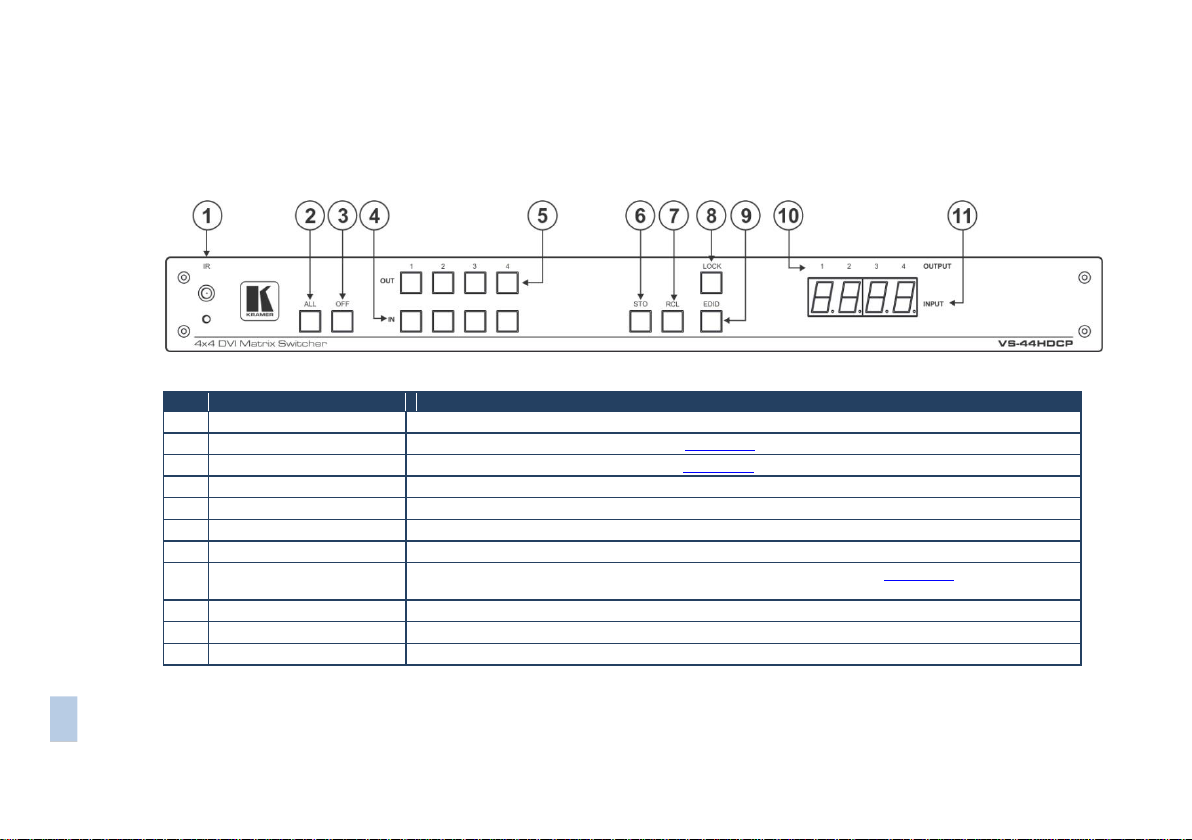
VS-44HDCP – Overview
5
#
Feature
Function
1
IR Receiver and LED
IR remote control sensor. LED lights yellow when receiving an IR signal
2
ALL Button
Press to select all inputs or all outputs (see Section 6.1)
3
OFF Button
Press to disconnect one or all outputs (see Section 6.2)
4
IN Buttons
Press to select an input (from 1 to 4)
5
OUT Buttons
Press to select an output (from 1 to 4)
6
STO Button
Press to store a switching configuration
7
RCL Button
Press to recall a switching configuration
8
LOCK Button
Press and hold to lock the front panel buttons and to acquire the EDID (see Section 6.4). Press and hold
a second time to unlock the front panel buttons
9
EDID Button
Press to acquire the EDID
10
OUTPUT 1 to 4
Indicates the output channels and their respective input selections on the 7-segment display
11
INPUT 7-segment Display
Number shown on the display indicates the input channel routed to the corresponding output channel
3.1 Defining the VS-44HDCP 4x4 DVI Matrix Switcher
This section defines the VS-44HDCP.
Figure 1: VS-44HDCP 4x4 DVI Matrix Switcher Front Panel
Page 9
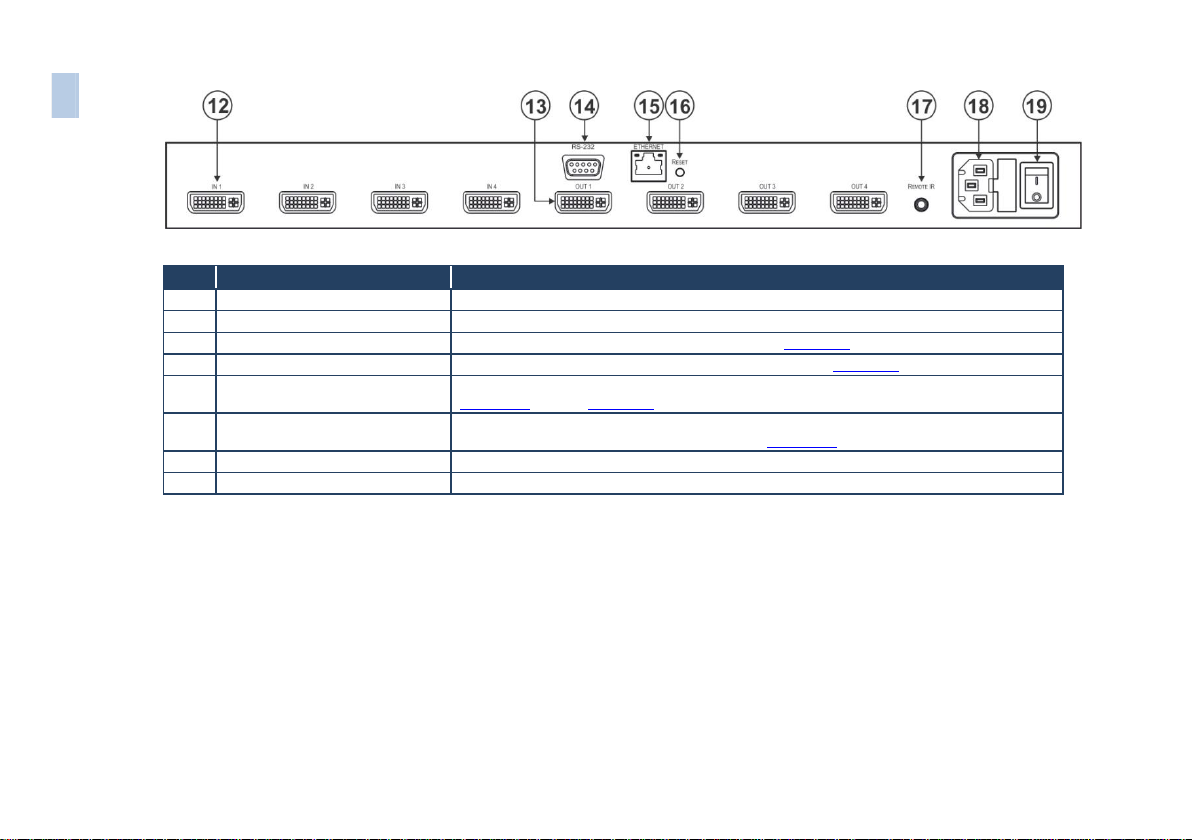
#
Feature
Function
12
IN DVI Connectors
Connect to the DVI/HDMI (over DVI-D connector) sources (from 1 to 4)
13
OUT DVI Connectors
Connect to the DVI/HDMI acceptors (from 1 to 4)
14
RS-232 9-pin D-sub (F) Connector
Connect to a PC or the serial remote controller (see Section 10)
15
ETHERNET RJ-45 Connector
Connect to a PC or other Ethernet controller via a LAN (see Section 10)
16
RESET Button
Press and hold while powering on the device to reset to factory default IP settings (see
Section 6.6 and see Section 10)
17
REMOTE IR 3.5mm Mini Jack
Connect to an external IR receiver unit for controlling the machine via an IR remote controller
(instead of using the front panel IR receiver), see Section 7.3
18
Power Connector with Fuse
AC connector, enabling power supply to the unit
19
POWER Switch
Switch for turning the unit ON or OFF
6
VS-44HDCP – Overview
Figure 2: VS-44HDCP 4x4 DVI Matrix Switcher Rear Panel
Page 10
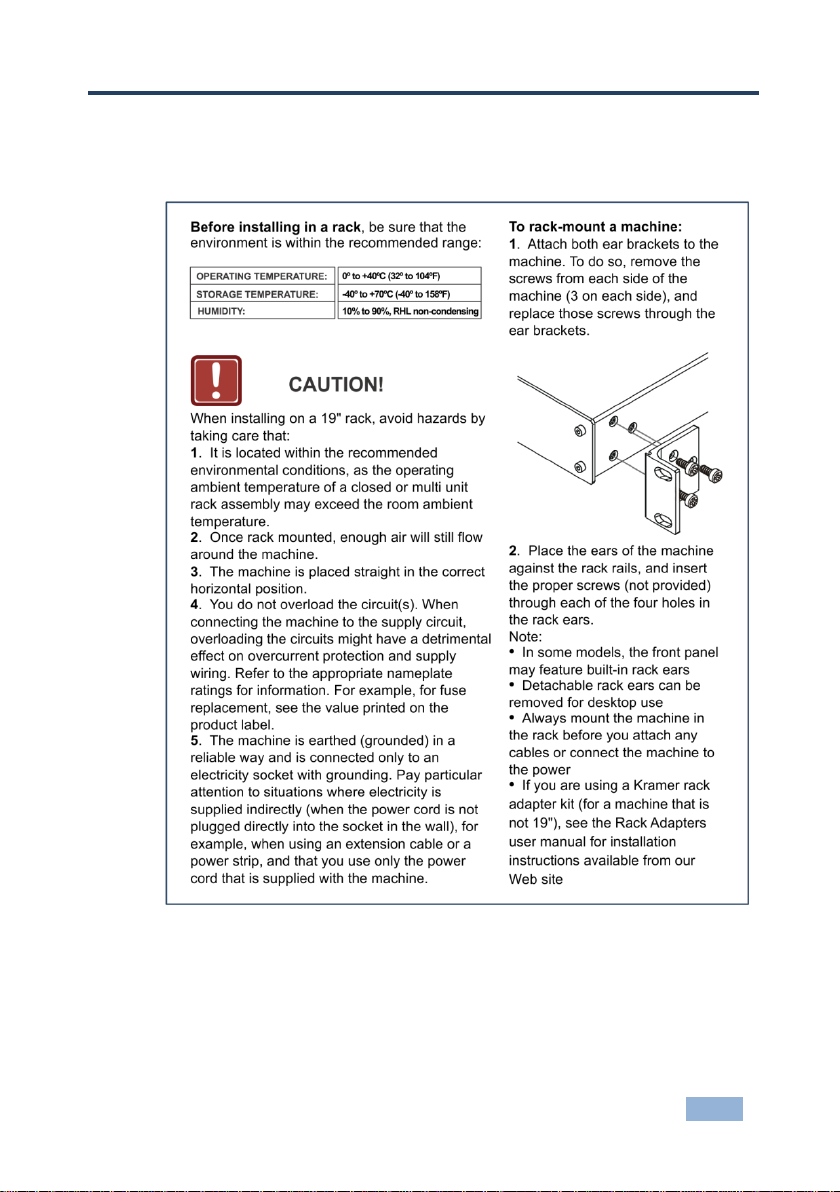
VS-44HDCP - Installing in a Rack
7
7
4 Installing in a Rack
This section provides instructions for rack mounting the unit.
Page 11
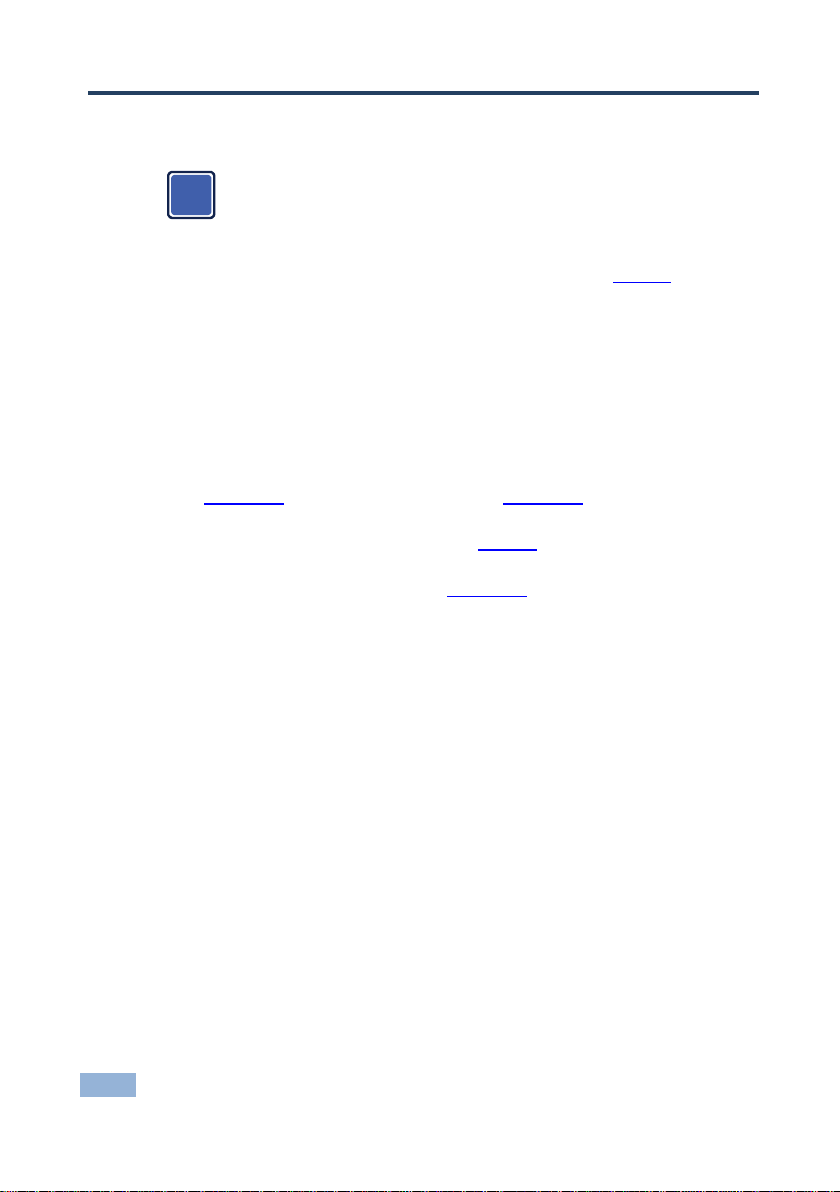
8
VS-44HDCP - Connecting the VS-44HDCP
Always switch off the power to each device before connecting it to your
VS-44HDCP. After connecting your VS-44HDCP, connect its power
and then switch on the power to each device.
i
5 Connecting the VS-44HDCP
To connect the VS-44HDCP as illustrated in the example in Figure 3:
1. Connect up to four DVI sources (for example, DVD players and/or Blu-ray
disc players) to the IN DVI connectors.
2. Connect the OUT DVI connectors to up to four DVI acceptors (for example,
DVI and/or LCD displays).
3. If required, connect a PC and/or controller to the RS-232 port (see
Section 7.1) and/or the Ethernet port (see Section 7.2).
4. Connect the power cord (not shown in Figure 3).
5. If required, acquire the EDID (see Section 6.5).
Page 12
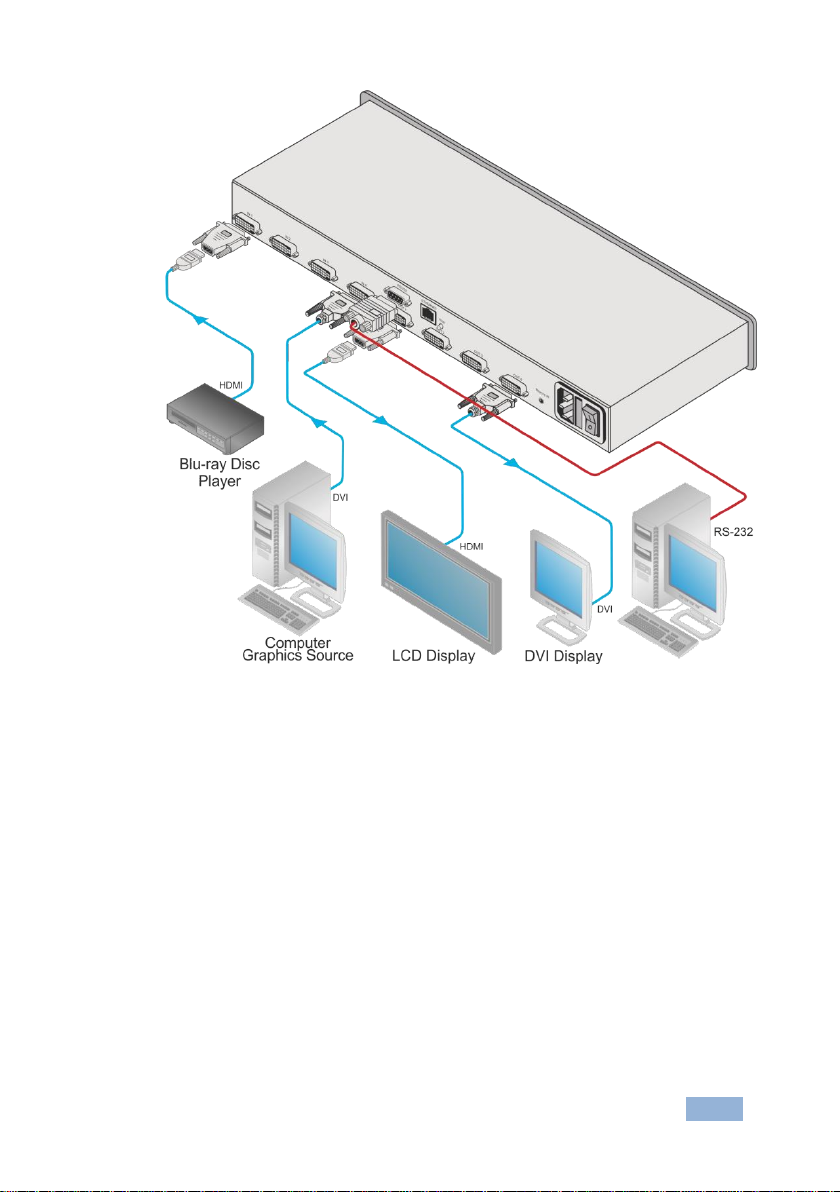
VS-44HDCP - Connecting the VS-44HDCP
9
9
Figure 3: Connecting to the VS-44HDCP Rear Panel
Page 13

10
VS-44HDCP - Operating the VS-44HDCP 4x4 DVI Matrix Switcher
6 Operating the VS-44HDCP 4x4 DVI Matrix
Switcher
This section describes how to:
Route inputs to outputs (see Section 6.1)
Disconnect outputs (see Section 6.2)
Store and recall a setup (see Section 6.3)
Lock and unlock the front panel (see Section 6.4)
Acquire the EDID (see Section 6.5)
Reset the Ethernet configuration to default values (see Section 6.6)
6.1 Routing Inputs to Outputs
To route an input to an output:
Press an OUT key, followed by an IN key to route this input to that output
To route one input to all outputs:
Press ALL followed by an IN button. The input is routed to all outputs
6.2 Disconnecting the Outputs
To disconnect one output:
Press the OUT button of the output to disconnect and press OFF
To disconnect all outputs at once:
Press the ALL button and then press OFF. This disconnects all the outputs
Page 14

VS-44HDCP - Operating the VS-44HDCP 4x4 DVI Matrix Switcher
11
11
The numbers (1 to 8) in Figure 4 that illustrate the corresponding
store/recall configuration numbers are for the purpose of illustration
only and do not actually appear on the buttons.
i
6.3 Storing and Recalling a Setup
You can use the STO and RCL buttons to store up to eight setups and then recall
them as illustrated in Figure 4.
IN 1 is used for setup number 5 and OUT 1 is used for setup number 1.
Figure 4: SELECTOR Buttons
To store a setup:
1. Set the device to the desired setup.
For example, press the OUT 3 button and IN 4 button.
You can set any of the IN-OUT buttons
2. Press the STO button.
The STO button flashes.
3. Select an OUT or IN SELECT button to store the machine setup (for
example, IN 2 for preset 6).
4. Press the LOCK button to store the current setup.
In this example, the IN 2 button stores the setup.
Press the LOCK button within 10 seconds as the store operation times out
automatically after this period.
To recall a setup:
1. Press the RCL button.
The RCL button flashes.
2. Press the relevant OUT or IN button that stored the setup.
In this example, press IN 2.
3. Press the LOCK button to recall the stored setup.
Page 15
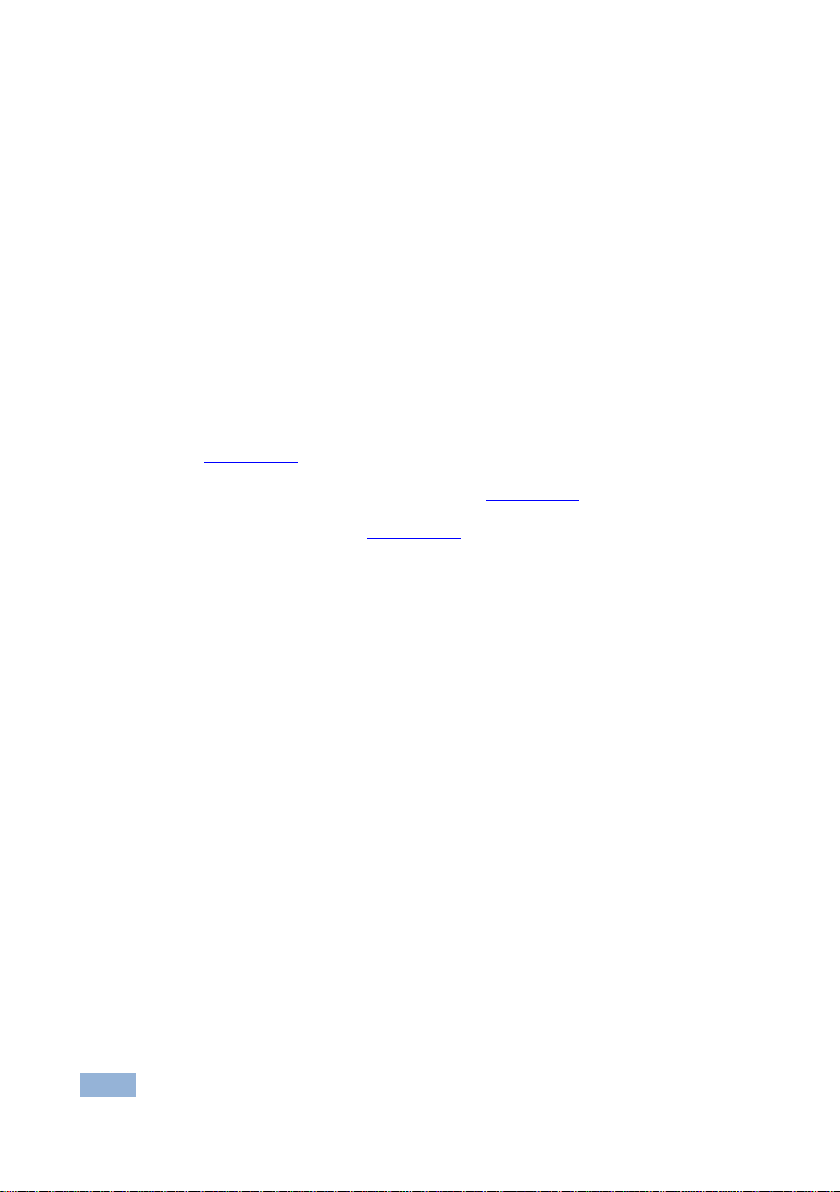
12
VS-44HDCP - Operating the VS-44HDCP 4x4 DVI Matrix Switcher
6.4 Locking and Unlocking the Front Panel
To prevent unintended tampering with the unit via the front panel buttons, lock
your VS-44HDCP.
To lock/unlock the VS-44HDCP:
Press and hold the PANEL LOCK button on the front panel to toggle the
locking/release of the front panel buttons
6.5 Acquiring the EDID
You can acquire the EDID from:
A single connected output to one or more of the four inputs (see
Section 6.5.1)
Several sets of inputs and outputs (see Section 6.5.2)
The default EDID (see Section 6.5.3)
6.5.1 Acquiring an EDID from a Single Connected Output
To acquire or change the EDID of a new output display:
1. Connect the required acceptor to the output from which you want to acquire
the EDID.
2. Press the EDID and STO buttons simultaneously and hold them for 3
seconds.
Both buttons flash.
3. Press the IN SELECT button to which the EDID is to be copied.
The selected input number flashes on the display.
4. Select the OUT SELECT button from which the EDID is to be acquired.
5. Press the EDID button.
The EDID is stored when the display returns to normal and the EDID and
STO buttons stop flashing.
Page 16

VS-44HDCP - Operating the VS-44HDCP 4x4 DVI Matrix Switcher
13
13
6.5.2 Acquiring an EDID from Several Sets of Inputs and Outputs
To acquire the EDID from several sets of inputs and outputs (for example,
OUT 1 to IN 1 and OUT 4 to IN 3):
1. Connect the required acceptors to the outputs from which you want to
acquire the EDID.
2. Press the EDID and STO buttons simultaneously and hold them for 3
seconds.
Both buttons flash.
3. Press the SELECT IN button to which the first EDID is to be copied (for
example, IN 1).
The selected input number flashes on the display.
4. Press the SELECT OUT button from which the first EDID is to be acquired
(for example, OUT 1).
5. Press the SELECT IN 1 button again.
The IN 1 button stops flashing.
6. Press another SELECT IN to which the next EDID is to be copied (for
example, IN 3).
The selected input number flashes on the display.
7. Press the SELECT OUT button from which the next EDID is to be acquired
(for example, OUT 4).
8. Press the SELECT IN 3 button again.
The IN 3 button stops flashing.
9. Press the SELECT IN buttons to which you want to copy the EDID (for
example, IN 1 and IN 3).
10. Make sure that the relevant input numbers flash on the display.
11. Press the EDID button.
The process is complete when the display returns to normal.
Page 17

14
VS-44HDCP - Operating the VS-44HDCP 4x4 DVI Matrix Switcher
6.5.3 Acquiring the Default EDID
To store the default EDID on a selected input (for example, IN 2):
1. Press the EDID and STO buttons simultaneously and hold them for 3
seconds.
Both buttons flash.
2. Press the SELECT IN button to which the EDID will be copied (for example,
IN 2).
The selected input number flashes on the display.
3. Press the OFF button until a "0" (zero) appears on the display.
4. Press the EDID button.
The default EDID is stored on the selected input when the display returns to
normal.
6.6 Resetting the Ethernet Configuration to Default Values
Power cycle the unit while holding in the Factory Reset button, located on the rear
panel of the unit.
Page 18

VS-44HDCP - Controlling the VS-44HDCP
15
15
7 Controlling the VS-44HDCP
You can control the VS-44HDCP via the
RS-232 serial commands transmitted by a touch screen system, PC or other
serial controller (see Section 7.1)
The Ethernet port (see Section 7.2)
The Kramer infrared remote control transmitter (see separate user manual)
The infrared remote extension cable transmitter (optional), see Section 7.3
7.1 Connecting to the VS-44HDCP via RS-232
You can connect to the VS-44HDCP via an RS-232 connection using, for
example, a PC. Note that a null-modem adapter/connection is not required.
To connect to the VS-44HDCP via RS-232:
Connect the RS-232 9-pin D-sub rear panel port on the VS-44HDCP unit via a
9-wire straight cable (only pin 2 to pin 2, pin 3 to pin 3, and pin 5 to pin 5 need
to be connected) to the RS-232 9-pin D-sub port on your PC
7.2 Operating via ETHERNET
You can connect to the VS-44HDCP via Ethernet using either of the following
methods:
Directly to the PC using a crossover cable (see Section 7.2.1)
Via a network hub, switch, or router, using a straight-through cable (see
Section 7.2.2)
Note: If you want to connect via a router and your IT system is based on IPv6,
speak to your IT department for specific installation instructions.
After connecting the Ethernet port, you have to install and configure your Ethernet Port. For
detailed instructions, see the “Ethernet Configuration (FC-11) guide.pdf” file in the technical
support section at http://www.kramerelectronics.com/support/faq.asp.
Page 19

16
VS-44HDCP - Controlling the VS-44HDCP
This type of connection is recommended for identifying the
VS-44HDCP with the factory configured default IP address.
i
7.2.1 Connecting the Ethernet Port directly to a PC
You can connect the Ethernet port of the VS-44HDCP directly to the Ethernet port
on your PC using a crossover cable with RJ-45 connectors.
After connecting the VS-44HDCP to the Ethernet port, configure your PC as
follows:
1. Click Start > Control Panel > Network and Sharing Center.
2. Click Change Adapter Settings.
3. Highlight the network adapter you want to use to connect to the device and
click Change settings of this connection.
The Local Area Connection Properties window for the selected network
adapter appears as shown in Figure 5.
Figure 5: Local Area Connection Properties Window
Page 20

VS-44HDCP - Controlling the VS-44HDCP
17
17
4. Highlight either Internet Protocol Version 6 (TCP/IPv6) or Internet
Protocol Version 4 (TCP/IPv4) depending on the requirements of your IT
system.
5. Click Properties.
The Internet Protocol Properties window relevant to your IT system appears
as shown in Figure 6 or Figure 7.
Figure 6: Internet Protocol Version 4 Properties Window
Page 21

18
VS-44HDCP - Controlling the VS-44HDCP
Figure 7: Internet Protocol Version 6 Properties Window
6. Select Use the following IP Address for static IP addressing and fill in the
details as shown in Figure 8.
For TCP/IPv4 you can use any IP address in the range 192.168.1.1 to
192.168.1.255 (excluding 192.168.1.39) that is provided by your IT
department.
Page 22

VS-44HDCP - Controlling the VS-44HDCP
19
19
Figure 8: Internet Protocol Properties Window
7. Click OK.
8. Click Close.
7.2.2 Connecting the Ethernet Port via a Network Hub or Switch
You can connect the Ethernet port of the VS-44HDCP to the Ethernet port on a
network hub or using a straight-through cable with RJ-45 connectors.
7.2.3 Control Configuration via the Ethernet Port
To control several units via Ethernet, connect the Master unit (Device 1) via the
Ethernet port to the Ethernet port of your PC. Use your PC provide initial
configuration of the settings (see Section 7.2).
Page 23

20
VS-44HDCP - Controlling the VS-44HDCP
7.3 Using the IR Transmitter
You can use the RC IR3 IR transmitter to control the machine via the built-in IR
receiver on the front panel or, instead, via an optional external IR receiver (Model:
C-A35M/IRR-50). The external IR receiver can be located up to 15 meters away
from the machine. This distance can be extended to up to 60 meters when used
with three extension cables (Model: C-A35M/A35F-50).
Before using the external IR receiver, be sure to arrange for your Kramer dealer to
insert the internal IR connection cable (P/N: 505-70434010-S) with the 3.5mm
connector that fits into the REMOTE IR opening on the rear panel. Connect the
external IR receiver to the REMOTE IR 3.5mm connector.
Page 24

VS-44HDCP - Firmware Upgrade
21
21
8 Firmware Upgrade
For instructions on upgrading the firmware see “Upgrading the VS-44HDCP
Firmware Using the STC Software”.
Page 25

22
VS-44HDCP - Technical Specifications
INPUTS:
4 DVI connectors
OUTPUTS:
4 DVI connectors
BANDWIDTH:
Up to 6.75Gbps data rate (2.25Gbps per graphic channel)
COMPLIANCE WITH
STANDARDS:
Supports DVI and HDCP
MAX RESOLUTION:
Up to UXGA; 1080p
POWER CONSUMPTION:
100240VAC; 50/60Hz, 23VA
CONTROLS:
Front panel buttons, Infrared remote control transmitter, RS-232,
Ethernet
OPERATING TEMPERATURE:
0° to +40°C (32° to 104°F)
STORAGE TEMPERATURE:
-40° to +70°C (-40° to 158°F)
HUMIDITY:
10% to 90%, RHL non-condensing
DIMENSIONS:
19" x 9.42” x 1U W, D, H
WEIGHT:
1.7kg (3.75lbs) approx.
ACCESSORIES:
Power cord, IR transmitter, rack “ears”
OPTIONS:
Kramer DVI cables, External remote IR receiver cable
For best results, use Kramer cables such as the C-HM/DM series
Specifications are subject to change without notice at http://www.kramerelectronics.com
9 Technical Specifications
Page 26

VS-44HDCP - Default Communication Parameters
23
23
RS-232
Protocol 2000 (Default)
Protocol 3000
Baud Rate:
9600
Baud Rate:
9600
Data Bits:
8
Data Bits:
8
Stop Bits:
1
Stop Bits:
1
Parity:
None
Parity:
None
Command Format:
HEX
Command Format:
ASCII
Example (Output 1 to Input 1):
0x01, 0x81,
0x81, 0x81
Example (Output 1 to Input 1):
#VID1>1<CR>
Switching Protocol
P2000 -> P3000
P3000 -> P2000
Command:
0x38, 0x80, 0x83, 0x81
Command:
#P2000<CR>
Front Panel:
Press and hold Output 1 and
Output 3 simultaneously
Front Panel:
Press and hold Output 1 and
Output 2 simultaneously
Ethernet
IP Address
192.168.1.39
TCP Port
5000 or 10001 or 50000
Subnet Mask
255.255.255.0
UDP Port
50000
10 Default Communication Parameters
Page 27
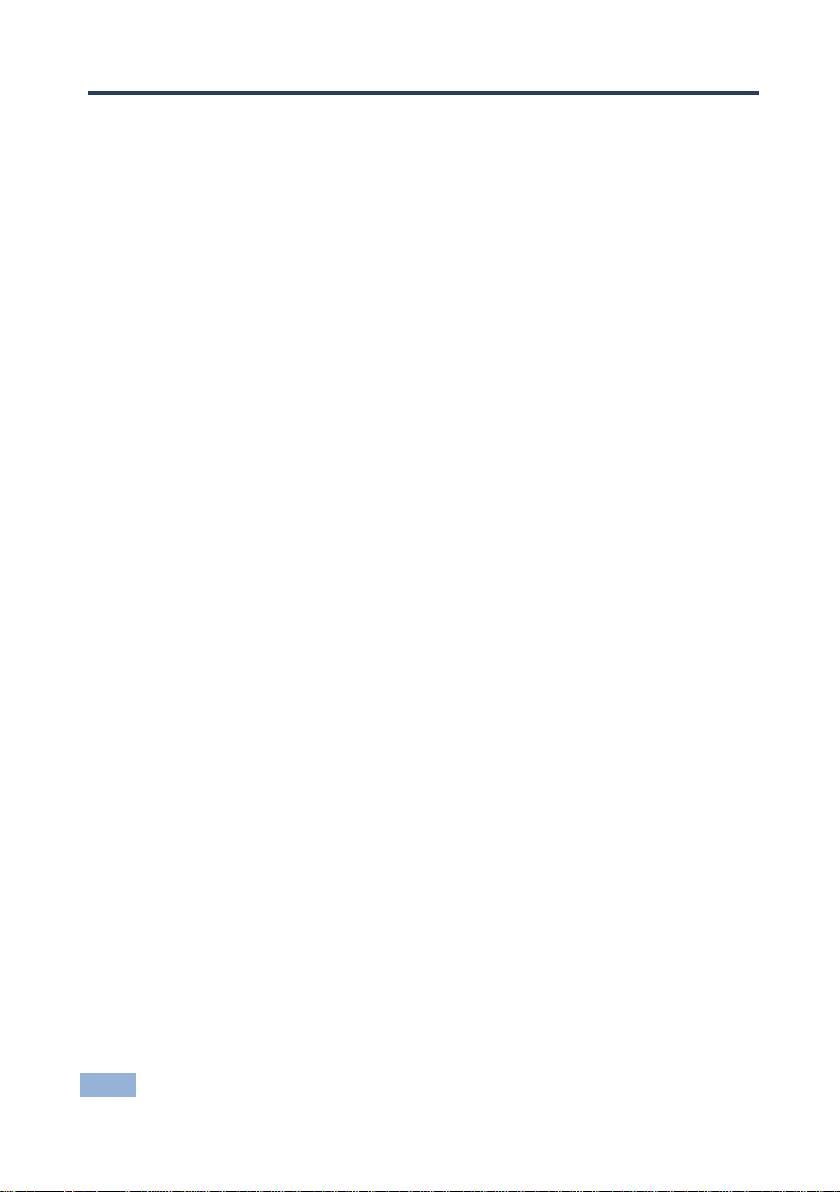
24
VS-44HDCP - Default EDID
11 Default EDID
Monitor
Model name............... VS-44HDCP
Manufacturer............. KRM
Plug and Play ID......... KRM0200
Serial number............ 1
Manufacture date......... 2010, ISO week 24
Filter driver............ None
-------------------------
EDID revision............ 1.3
Input signal type........ Digital (DVI)
Color bit depth.......... Undefined
Display type............. RGB color
Screen size.............. 700 x 390 mm (31.5 in)
Power management......... Not supported
Extension blocs.......... 1 (CEA-EXT)
-------------------------
DDC/CI................... n/a
Color characteristics
Default color space...... Non-sRGB
Display gamma............ 2.20
Red chromaticity......... Rx 0.640 - Ry 0.341
Green chromaticity....... Gx 0.286 - Gy 0.610
Blue chromaticity........ Bx 0.146 - By 0.069
White point (default).... Wx 0.284 - Wy 0.293
Additional descriptors... None
Timing characteristics
Horizontal scan range.... 31-94kHz
Vertical scan range...... 50-85Hz
Video bandwidth.......... 170MHz
CVT standard............. Not supported
GTF standard............. Not supported
Additional descriptors... None
Preferred timing......... Yes
Native/preferred timing.. 1280x720p at 60Hz
Modeline............... "1280x720" 74.250 1280 1390 1430 1650 720 725 730 746 +hsync -vsync
Detailed timing #1....... 1920x1080p at 60Hz (16:9)
Modeline............... "1920x1080" 148.500 1920 2008 2052 2200 1080 1084 1089 1125 +hsync +vsync
Standard timings supported
720 x 400p at 70Hz - IBM VGA
720 x 400p at 88Hz - IBM XGA2
640 x 480p at 60Hz - IBM VGA
640 x 480p at 67Hz - Apple Mac II
640 x 480p at 72Hz - VESA
640 x 480p at 75Hz - VESA
800 x 600p at 56Hz - VESA
800 x 600p at 60Hz - VESA
800 x 600p at 72Hz - VESA
800 x 600p at 75Hz - VESA
832 x 624p at 75Hz - Apple Mac II
1024 x 768i at 87Hz - IBM
1024 x 768p at 60Hz - VESA
1024 x 768p at 70Hz - VESA
1024 x 768p at 75Hz - VESA
1280 x 1024p at 75Hz - VESA
1152 x 870p at 75Hz - Apple Mac II
1280 x 720p at 60Hz - VESA STD
1280 x 800p at 60Hz - VESA STD
1440 x 900p at 60Hz - VESA STD
1280 x 960p at 60Hz - VESA STD
1280 x 1024p at 60Hz - VESA STD
1400 x 1050p at 60Hz - VESA STD
1680 x 1050p at 60Hz - VESA STD
1600 x 1200p at 60Hz - VESA STD
EIA/CEA-861 Information
Revision number.......... 3
IT underscan............. Not supported
Basic audio.............. Supported
YCbCr 4:4:4.............. Supported
Page 28

VS-44HDCP - Default EDID
25
25
YCbCr 4:2:2.............. Supported
Native formats........... 1
Detailed timing #1....... 720x480p at 60Hz (4:3)
Modeline............... "720x480" 27.000 720 736 798 858 480 489 495 525 -hsync -vsync
Detailed timing #2....... 1920x1080i at 60Hz (16:9)
Modeline............... "1920x1080" 74.250 1920 2008 2052 2200 1080 1084 1094 1124 interlace +hsync +vsync
Detailed timing #3....... 1920x1080i at 50Hz (16:9)
Modeline............... "1920x1080" 74.250 1920 2448 2492 2640 1080 1084 1094 1124 interlace +hsync +vsync
Detailed timing #4....... 1280x720p at 60Hz (16:9)
Modeline............... "1280x720" 74.250 1280 1390 1430 1650 720 725 730 750 +hsync +vsync
Detailed timing #5....... 1280x720p at 50Hz (16:9)
Modeline............... "1280x720" 74.250 1280 1720 1760 1980 720 725 730 750 +hsync +vsync
CE video identifiers (VICs) - timing/formats supported
720 x 576p at 50Hz - EDTV (4:3, 16:15)
1280 x 720p at 50Hz - HDTV (16:9, 1:1)
1920 x 1080i at 60Hz - HDTV (16:9, 1:1)
1920 x 1080i at 50Hz - HDTV (16:9, 1:1)
1280 x 720p at 60Hz - HDTV (16:9, 1:1) [Native]
1920 x 1080p at 60Hz - HDTV (16:9, 1:1)
1920 x 1080p at 50Hz - HDTV (16:9, 1:1)
NB: NTSC refresh rate = (Hz*1000)/1001
CE audio data (formats supported)
LPCM 3-channel, 24-bits at 44/48 kHz
CE speaker allocation data
Channel configuration.... 3.0
Front left/right......... Yes
Front LFE................ No
Front center............. Yes
Rear left/right.......... No
Rear center.............. No
Front left/right center.. No
Rear left/right center... No
Rear LFE................. No
CE vendor specific data (VSDB)
IEEE registration number. 0x000C03
CEC physical address..... 1.0.0.0
Maximum TMDS clock....... 165MHz
Report information
Date generated........... 08-Jul-12
Software revision........ 2.60.0.972
Data source.............. File
Operating system......... 5.1.2600.2.Service Pack 3
Raw data
00,FF,FF,FF,FF,FF,FF,00,2E,4D,00,02,01,00,00,00,18,14,01,03,81,46,27,78,0A,D5,7C,A3,57,49,9C,25,
11,48,4B,FF,FF,80,81,C0,81,00,95,00,81,40,81,80,90,40,B3,00,A9,40,01,1D,00,72,51,D0,1A,20,6E,28,
55,00,7E,88,42,00,00,1A,02,3A,80,18,71,38,2D,40,58,2C,45,00,C4,8E,21,00,00,1E,00,00,00,FC,00,56,
53,2D,34,32,48,4E,0A,20,20,00,00,00,00,00,00,FD,00,32,55,1F,5E,11,00,0A,20,20,20,20,20,20,01,7B,
02,03,1A,71,47,11,13,05,14,84,10,1F,23,0A,06,04,83,05,00,00,65,03,0C,00,10,00,8C,0A,D0,8A,20,E0,
2D,10,10,3E,96,00,58,C2,21,00,00,18,01,1D,80,18,71,1C,16,20,58,2C,25,00,C4,8E,21,00,00,9E,01,1D,
80,D0,72,1C,16,20,10,2C,25,80,C4,8E,21,00,00,9E,01,1D,00,72,51,D0,1E,20,6E,28,55,00,C4,8E,21,00,
00,1E,01,1D,00,BC,52,D0,1E,20,B8,28,55,40,C4,8E,21,00,00,1E,00,00,00,00,00,00,00,00,00,00,00,90
Page 29
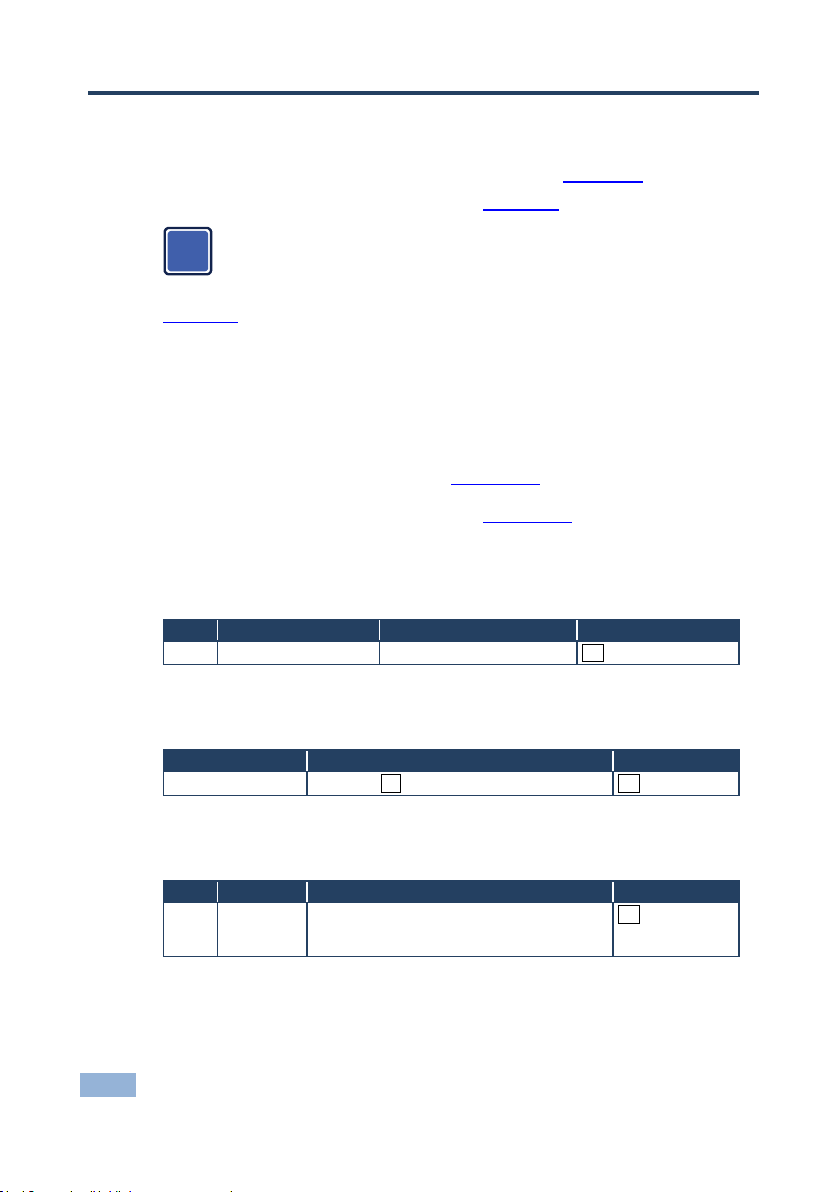
26
VS-44HDCP - Protocol 3000
Note that the VS-44HDCP needs to be set to protocol 2000 in order to
use the IR remote control.
Start
Address (optional)
Body
Delimiter
#
device_id@
Message
CR
Start
Body
Delimiter
#
Command SP Parameter_1,Parameter_2,…
CR
Start
Address
Body
Delimiter
#
device_id@
Command_1 Parameter1_1,Parameter1_2,…|
Command_2 Parameter2_1,Parameter2_2,…|
Command_3 Parameter3_1,Parameter3_2,…|…
CR
i
12 Protocol 3000
By default, the VS-44HDCP is set to Protocol 2000 (see Section 13) but is also
compatible with Kramer’s protocol 3000 (see Section 12).
Section 10 describes how to switch between protocol 3000 and protocol 2000.
The VS-44HDCP can be operated using serial commands from a PC, remote
controller or touch screen using the Kramer Protocol 3000.
This section describes:
Kramer Protocol 3000 syntax (see Section 12.1)
Kramer Protocol 3000 commands (see Section 12.2)
12.1 Kramer Protocol 3000 Syntax
12.1.1 Host Message Format
12.1.1.1 Simple Command
Command string with only one command without addressing:
12.1.1.2 Command String
Formal syntax with commands concatenation and addressing:
Page 30

VS-44HDCP - Protocol 3000
27
27
Start
Address (optional)
Body
delimiter
~
device_id@
Message
CR LF
Start
Address (optional)
Body
Delimiter
~
device_id@
Command SP [Param1 ,Param2 …] result
CR LF
12.1.2 Device Message Format
12.1.2.1 Device Long Response
Echoing command:
CR = Carriage return (ASCII 13 = 0x0D)
LF = Line feed (ASCII 10 = 0x0A)
SP = Space (ASCII 32 = 0x20)
12.1.3 Command Terms
Command
A sequence of ASCII letters ('A'-'Z', 'a'-'z' and '-').
Command and parameters must be separated by at least one space.
Parameters
A sequence of alphanumeric ASCII characters ('0'-'9','A'-'Z','a'-'z' and some special
characters for specific commands). Parameters are separated by commas.
Message string
Every command entered as part of a message string begins with a message
starting character and ends with a message closing character.
Note: A string can contain more than one command. Commands are separated by
a pipe ( '|' ) character.
Message starting character
'#' – For host command/query
'~' – For device response
Device ID (Optional, for K-NET)
K-NET Device ID followed by '@'
Query sign
'?' follows some commands to define a query request.
Page 31

28
VS-44HDCP - Protocol 3000
Message closing character
CR – For host messages; carriage return (ASCII 13)
CRLF – For device messages; carriage return (ASCII 13) + line-feed (ASCII 10)
Command chain separator character
When a message string contains more than one command, a pipe ( '|' ) character
separates each command.
Spaces between parameters or command terms are ignored.
12.1.4 Entering Commands
You can directly enter all commands using a terminal with ASCII communications
software, such as HyperTerminal, Hercules, etc. Connect the terminal to the serial
or Ethernet port on the Kramer device. To enter CR press the Enter key.
( LF is also sent but is ignored by command parser).
For commands sent from some non-Kramer controllers like Crestron, some
characters require special coding (such as, /X##). Refer to the controller manual.
12.1.5 Command Forms
Some commands have short name syntax in addition to long name syntax to allow
faster typing. The response is always in long syntax.
12.1.6 Chaining Commands
Multiple commands can be chained in the same string. Each command is
delimited by a pipe character (“|”). When chaining commands, enter the message
starting character and the message closing character only once, at the
beginning of the string and at the end.
Commands in the string do not execute until the closing character is entered.
A separate response is sent for every command in the chain.
12.1.7 Maximum String Length
64 characters
Page 32

VS-44HDCP - Protocol 3000
29
29
Command
Short
Form
Description
Permission
# Protocol handshaking
End User
BUILDDATE?
Read device build date
End User
CPEDID
Copy EDID data from the output to the
input EEPROM
End User
DISPLAY?
Read if output is valid
End User
FACTORY
Reset to factory default configuration
GETEDID
Read EDID data
User SW Internal
GETEDIDEXT
Read EDID data from external device
connected to output
User SW Internal
HELP
List of commands
End User
IDV Visual identify device
End User
INFO-IO?
Read in/out count
End User
INFO-PRST?
Read maximum preset count
End User
LOCK-FP
LCK
Lock front panel
Administrator
LOCK-FP?
LCK?
Read Lock front panel
End User
MODEL?
Read device model
End User
P2000
Switch to protocol 2000
End User
PROT-VER?
Read device protocol version
End User
PRST-LST?
Read saved presets list
End User
PRST-RCL
Recall saved preset
End User
PRST-STO
Store current connections to preset
End User
PRST-VID?
Read video connections from saved
preset
End User
RESET
Reset device
Administrator
SIGNAL?
Read if input is valid
End User
SN? Read device serial number
End User
VERSION?
Read device firmware version
End User
VID Switch Video only
End User
VID? Get Video switch state
End User
12.2 Kramer Protocol 3000 Commands
Page 33

30
VS-44HDCP - Kramer Protocol 2000
MSB
LSB
DESTINATION
INSTRUCTION
0 D N5
N4
N3
N2
N1
N0 7 6 5 4 3 2 1 0
1st byte
INPUT
1
I6
I5
I4
I3
I2
I1
I0
7 6 5 4 3 2 1
0
2nd byte
OUTPUT
1
O6
O5
O4
O3
O2
O1
O0 7 6 5 4 3 2 1 0
3rd byte
MACHINE NUMBER
1
OVR X M4
M3
M2
M1
M0
7 6 5 4 3 2 1
0
4th byte
All the values in the table are decimal, unless otherwise stated
i
13 Kramer Protocol 2000
The Kramer Protocol 2000 RS-232/RS-485 communication uses four bytes of
information as defined below.
1st BYTE: Bit 7 – Defined as 0.
D – “DESTINATION”: 0 - for sending information to the switchers (from the PC);
1 - for sending to the PC (from the switcher).
N5…N0 – “INSTRUCTION”
The function that is to be performed by the switcher(s) is defined by the INSTRUCTION (6 bits). Similarly, if a function is
performed via the machine’s keyboard, then these bits are set with the INSTRUCTION NO., which was performed. The
instruction codes are defined according to the table below (INSTRUCTION NO. is the value to be set for N5…N0).
2nd BYTE: Bit 7 – Defined as 1.
I6…I0 – “INPUT”.
When switching (ie. instruction codes 1 and 2), the INPUT (7 bits) is set as the input number which is to be switched.
Similarly, if switching is done via the machine’s front-panel, then these bits are set with the INPUT NUMBER which was
switched. For other operations, these bits are defined according to the table.
3rd BYTE: Bit 7 – Defined as 1.
O6…O0 – “OUTPUT”.
When switching (ie. instruction codes 1 and 2), the OUTPUT (7 bits) is set as the output number which is to be
switched. Similarly, if switching is done via the machine’s front-panel, then these bits are set with the OUTPUT
NUMBER which was switched. For other operations, these bits are defined according to the table.
4th BYTE: Bit 7 – Defined as 1.
Bit 5 – Don’t care.
OVR – Machine number override.
M4…M0 – MACHINE NUMBER.
Used to address machines in a system via their machine numbers. When several machines are controlled from a single
serial port, they are usually configured together with each machine having an individual machine number. If the OVR bit
is set, then all machine numbers will accept (implement) the command, and the addressed machine will reply. For a
single machine controlled via the serial port, always set M4…M0 = 1, and make sure that the machine itself is
configured as MACHINE NUMBER = 1.
Page 34

VS-44HDCP - Kramer Protocol 2000
31
31
Instruction Codes for Protocol 2000
Instruction
Definition for Specific Instruction
Notes
#
Description
Input
Output
0
RESET VIDEO
0
0
1
1
SWITCH VIDEO
Set equal to video input which
is to be switched
(0 = disconnect)
Set equal to video output which
is to be switched
(0 = to all the outputs)
2, 15
3
STORE VIDEO
STATUS
Set as SETUP #
0 - to store
1 - to delete
2, 3, 15
4
RECALL VIDEO
STATUS
Set as SETUP #
0
2, 3, 15
5
REQUEST STATUS
OF A VIDEO
OUTPUT
Set as SETUP #
Equal to output number whose
status is reqd
4, 3
15
REQUEST
WHETHER SETUP
IS DEFINED / VALID
INPUT IS
DETECTED
SETUP #
or
Input #
0 - for checking if setup is
defined
1 - for checking if input is valid
8
30
LOCK FRONT
PANEL
0 - Panel unlocked
1 - Panel locked
0
2
31
REQUEST
WHETHER PANEL
IS LOCKED
0 0 16
56
CHANGE TO ASCII
0
Kramer protocol 3000
19
61
IDENTIFY
MACHINE
1 - video machine name
2 - audio machine name
3 - video software version
4 - audio software version
5 - RS422 controller name
6 - RS422 controller version
7 - remote control name
8 - remote software version
9 - Protocol 2000 revision
0 - Request first 4 digits
1 - Request first suffix
2 - Request second suffix
3 - Request third suffix
10 - Request first prefix
11 - Request second prefix
12 - Request third prefix
13
62
62
DEFINE MACHINE
1 - number of inputs
2 - number of outputs
3 - number of setups
1 - for
video
2 - for
audio
3 - for SDI
4 - for
remote
panel
5 - for RS422
controller
NOTES on the above table:
NOTE 1 - When the master switcher is reset, (e.g. when it is turned on), the reset code is sent to the PC. If this code is
sent to the switchers, it will reset according to the present power-down settings.
NOTE 2 - These are bi-directional definitions. That is, if the switcher receives the code, it will perform the instruction;
and if the instruction is performed (due to a keystroke operation on the front panel), then these codes are sent. For
example, if the HEX code
01 85 88 83
was sent from the PC, then the switcher (machine 3) will switch input 5 to output 8. If the user switched input 1 to output
7 via the front panel keypad, then the switcher will send HEX codes:
41 81 87 83
to the PC.
When the PC sends one of the commands in this group to the switcher, then, if the instruction is valid, the switcher
replies by sending to the PC the same four bytes that it was sent (except for the first byte, where the DESTINATION bit
is set high).
NOTE 3 - SETUP # 0 is the present setting. SETUP # 1 and higher are the settings saved in the switcher's memory, (i.e.
those used for Store and Recall).
NOTE 4 - The reply to a "REQUEST" instruction is as follows: the same instruction and INPUT codes as were sent are
returned, and the OUTPUT is assigned the value of the requested parameter. The replies to instructions 10 and 11 are
as per the definitions in instructions 7 and 8 respectively. For example, if the present status of machine number 5 is
breakaway setting, then the reply to the HEX code
0B 80 80 85
Page 35

32
VS-44HDCP - Kramer Protocol 2000
would be HEX codes
4B 80 81 85
NOTE 8 - The reply is as in TYPE 3 above, except that here the OUTPUT is assigned with the value 0 if the setup is not
defined / no valid input is detected; or 1 if it is defined / valid input is detected.
NOTE 13 - This is a request to identify the switcher/s in the system. If the OUTPUT is set as 0, and the INPUT is set as
1, 2, 5 or 7, the machine will send its name. The reply is the decimal value of the INPUT and OUTPUT. For example, for
a 2216, the reply to the request to send the audio machine name would be (HEX codes):
7D 96 90 81 (i.e. 128dec+ 22dec for 2nd byte, and 128dec+ 16dec for
3rd byte).
If the request for identification is sent with the INPUT set as 3 or 4, the appropriate machine will send its software
version number. Again, the reply would be the decimal value of the INPUT and OUTPUT - the INPUT representing the
number in front of the decimal point, and the OUTPUT representing the number after it. For example, for version 3.5,
the reply to the request to send the version number would be (HEX codes):
7D 83 85 81 (i.e. 128dec+ 3dec for 2nd byte, 128dec+ 5dec for 3rd
byte).
If the OUTPUT is set as 1, then the ASCII coding of the lettering following the machine’s name is sent. For example, for
the VS-7588YC, the reply to the request to send the first suffix would be (HEX codes):
7D D9 C3 81 (i.e. 128dec+ ASCII for “Y”; 128dec+ ASCII for “C”).
NOTE 14 - The number of inputs and outputs refers to the specific machine which is being addressed, not to the
system. For example, if six 16X16 matrices are configured to make a 48X32 system (48 inputs, 32 outputs), the reply to
the HEX code
3E 82 81 82 (ie. request the number of outputs)
would be HEX codes
7E 82 90 82
ie. 16 outputs
NOTE 15 – When the OVR bit (4th byte) is set, then the “video” commands have universal meaning. For example,
instruction 1 (SWITCH VIDEO) will cause all units (including audio, data, etc.) to switch. Similarly, if a machine is in
“FOLLOW” mode, it will perform any “video” instruction.
NOTE 16 - The reply to the “REQUEST WHETHER PANEL IS LOCKED” is as in NOTE 4 above, except that here the
OUTPUT is assigned with the value 0 if the panel is unlocked, or 1 if it is locked.
NOTE 19 - After this instruction is sent, the unit will respond to the ASCII command set defined by the OUTPUT byte.
The ASCII command to operate with the HEX command set must be sent in order to return to working with HEX codes.
Page 36

Page 37

For the latest information on our products and a list of Kramer distributors,
visit our Web site where updates to this user manual may be found.
We welcome your questions, comments, and feedback.
Web site: www.kramerelectronics.com
E-mail: info@kramerel.com
P/N:
2900-300210
Rev:
2
!
SAFETY WARNIN G
Disconnect the unit from the power
supply before opening and servicing
