Page 1
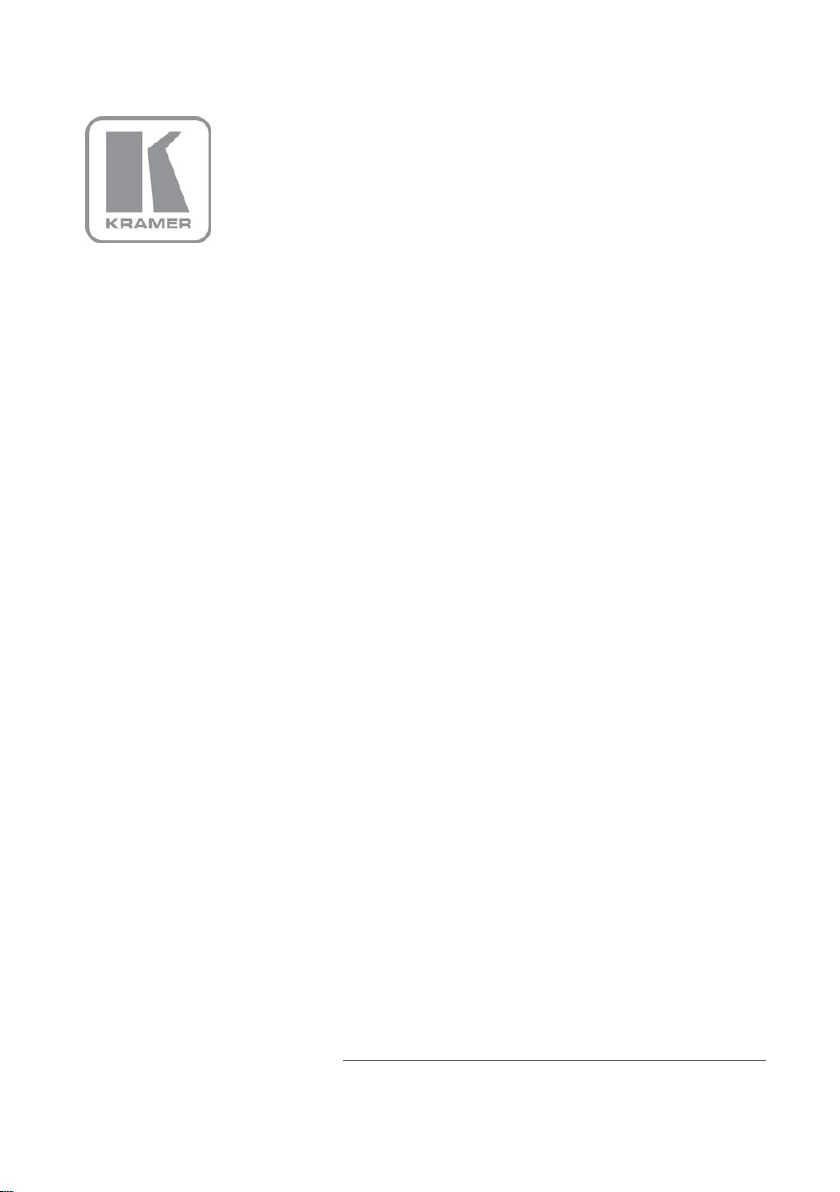
KRAMER ELECTRONIC S LTD.
USER MANUAL
MODEL:
VS-4 4F O
4x4 3G HD-SDI Fiber Optic
Matrix Switcher
P/N: 2900-300320 Rev 1
Page 2

Page 3
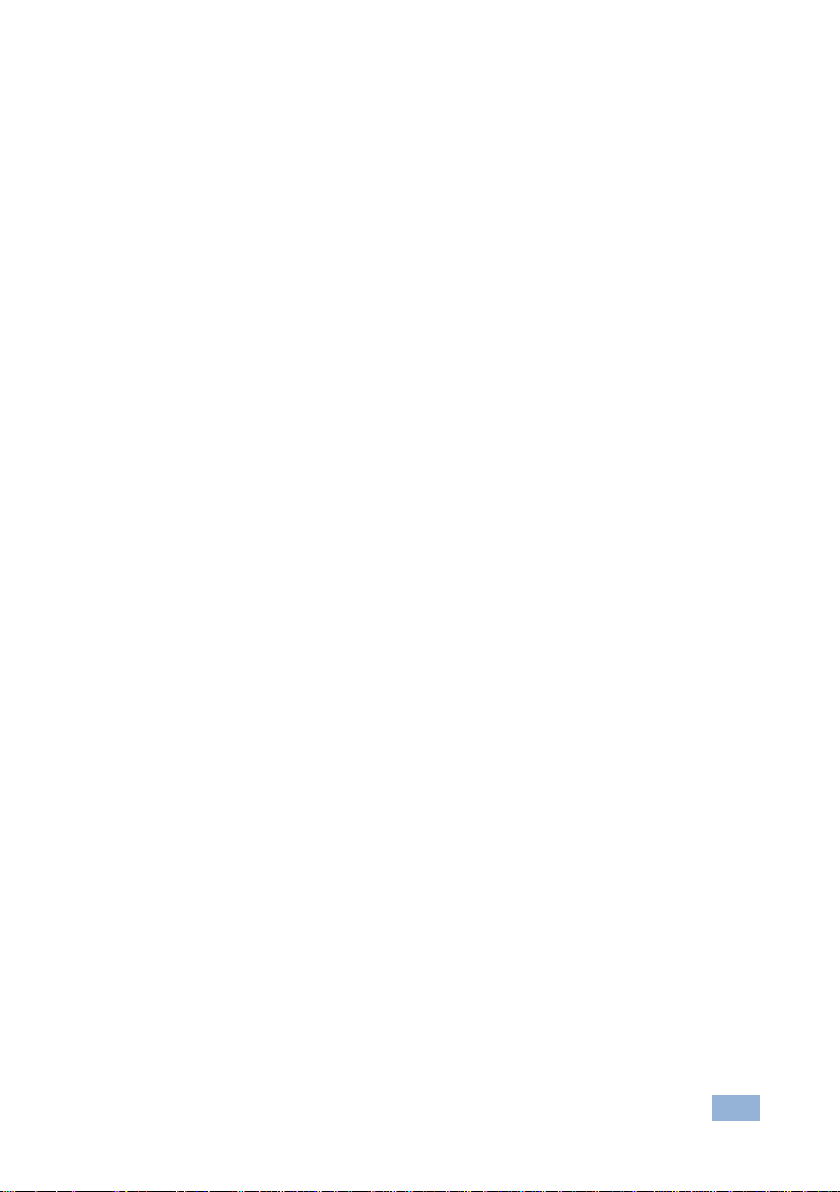
VS-44FO – Contents
i
Contents
1 Introduction 1
2 Getting Started 2
2.1 Achieving the Best Performance 2
2.2 Safety Instructions 2
2.3 Recycling Kramer Products 3
3 Overview 4
3.1 Defining the SFP 5
3.2 Defining the VS-44FO 4x4 3G HD-SDI Fiber Optic Matrix Switcher 5
4 Installing in a Rack 8
5 Connecting the VS-44FO 9
5.1 Installing the SFP Modules 11
5.2 Connecting the RS-232 Port 12
5.3 Connecting a PC or Controller to the RS-485 Port 14
5.4 Switching Genlocked Video Signals 15
5.5 Connecting the Ethernet Port 16
5.6 Configuring the Ethernet Port Initially 18
5.7 Controlling Using the Ethernet Port 20
5.8 Using the Ethernet Reset Button 20
6 Operating the VS-44FO 21
6.1 Operating the VS-44FO from the Front Panel 21
6.2 Using Serial Commands 24
6.3 Using the Infrared Remote Controller 24
6.4 Upgrading the Firmware 25
6.5 Changing the Device Parameters 25
7 Technical Specifications 26
8 Default Communication Parameters 27
9 Kramer Protocol 3000 28
9.1 Switching Protocols 28
9.2 Kramer Protocol 3000 Syntax 29
9.3 Kramer Protocol 3000 Commands 32
10 Hex Table (Protocol 2000) 35
11 Kramer Protocol 2000 36
Figures
Figure 1: VS-44FO 4x4 3G HD-SDI Fiber Optic Matrix Switcher Front Panel 6
Figure 2: VS-44FO 4x4 3G HD-SDI Fiber Optic Matrix Switcher Rear Panel 7
Figure 3: Connecting the VS-44FO 11
Figure 4: Installing the SFP Modules 12
Figure 5: DIP-Switch Settings 14
Figure 6: Local Area Connection Properties Window 17
Figure 7: Internet Protocol (TCP/IP) Properties Window 17
Figure 8: K-UPLOAD Main Screen 18
Figure 9: Connect Screen 19
Figure 10: Device Properties Screen 19
Page 4

VS-44FO - Introduction
1
1 Introduction
Welcome to Kramer Electronics! Since 1981, Kramer Electronics has been
providing a world of unique, creative, and affordable solutions to the vast range of
problems that confront the video, audio, presentation, and broadcasting
professional on a daily basis. In recent years, we have redesigned and upgraded
most of our line, making the best even better!
Our 1,000-plus different models now appear in 11 groups that are clearly defined
by function: GROUP 1: Distribution Amplifiers; GROUP 2: Switchers and Routers;
GROUP 3: Control Systems; GROUP 4: Format/Standards Converters; GROUP 5:
Range Extenders and Repeaters; GROUP 6: Specialty AV Products; GROUP 7:
Scan Converters and Scalers; GROUP 8: Cables and Connectors; GROUP 9:
Room Connectivity; GROUP 10: Accessories and Rack Adapters and GROUP 11:
Sierra Products.
Congratulations on purchasing your Kramer VS-44FO 4x4 3G HD-SDI Fiber Optic
Matrix Switcher, which is ideal for the following typical applications:
Professional broadcasting and production studios
Presentation applications
Page 5
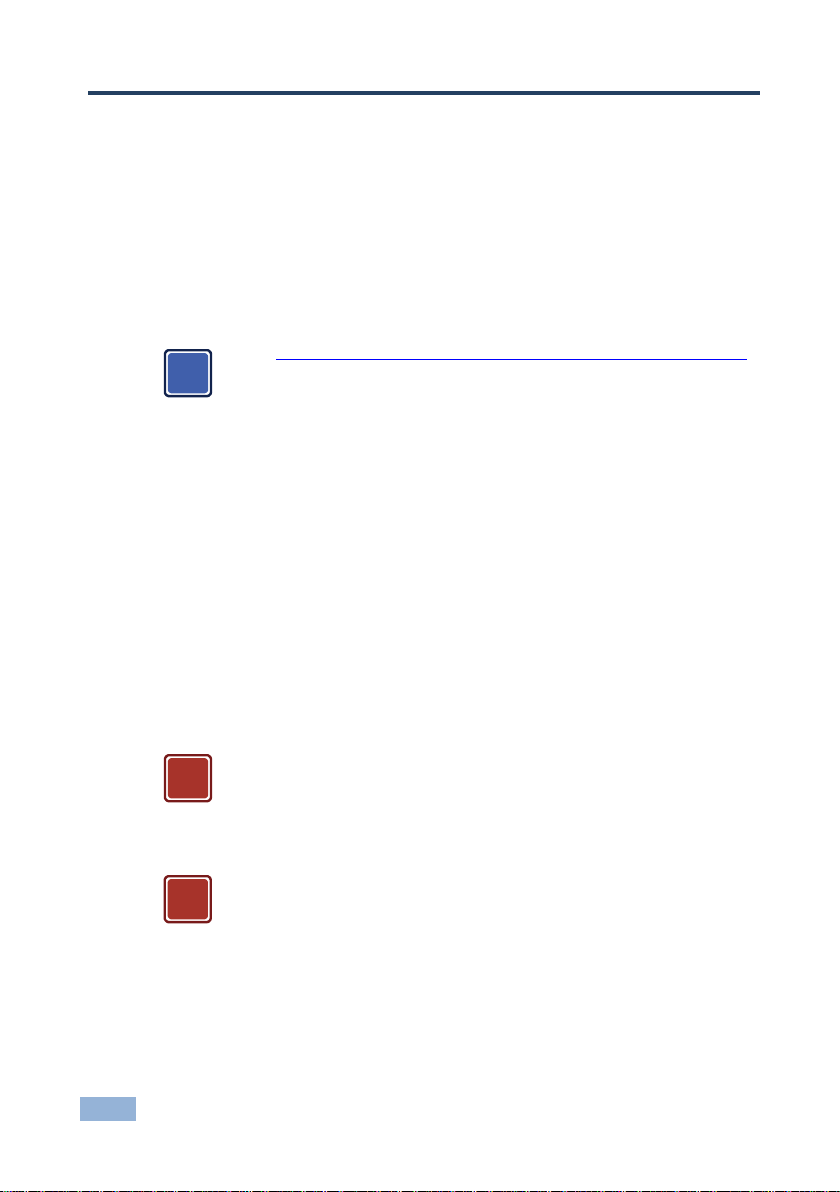
2
VS-44FO – Getting Started
Go to http://www.kramerelectronics.com/support/product_downloads.asp
to check for up-to-date user manuals, application programs, and to check
if firmware upgrades are available (where appropriate).
This equipment is to be used only inside a building. It may only be
connected to other equipment that is installed inside a building.
Caution:
There are no operator serviceable parts inside the unit
Warning:
Use only the power cord that is supplied with the unit
Warning:
Do not open the unit. High voltages can cause
electrical shock! Servicing by qualified personnel only
Warning:
Disconnect the power and unplug the unit from the wall
before installing
i
!
!
2 Getting Started
We recommend that you:
Unpack the equipment carefully and save the original box and packaging
materials for possible future shipment
Review the contents of this user manual
Use Kramer high-performance high-resolution cables
2.1 Achieving the Best Performance
To achieve the best performance:
Use only good quality connection cables to avoid interference, deterioration
in signal quality due to poor matching, and elevated noise levels (often
associated with low quality cables)
Do not secure the cables in tight bundles or roll the slack into tight coils
Avoid interference from neighboring electrical appliances that may adversely
influence signal quality
Position your Kramer VS-44FO away from moisture, excessive sunlight and dust
2.2 Safety Instructions
Page 6
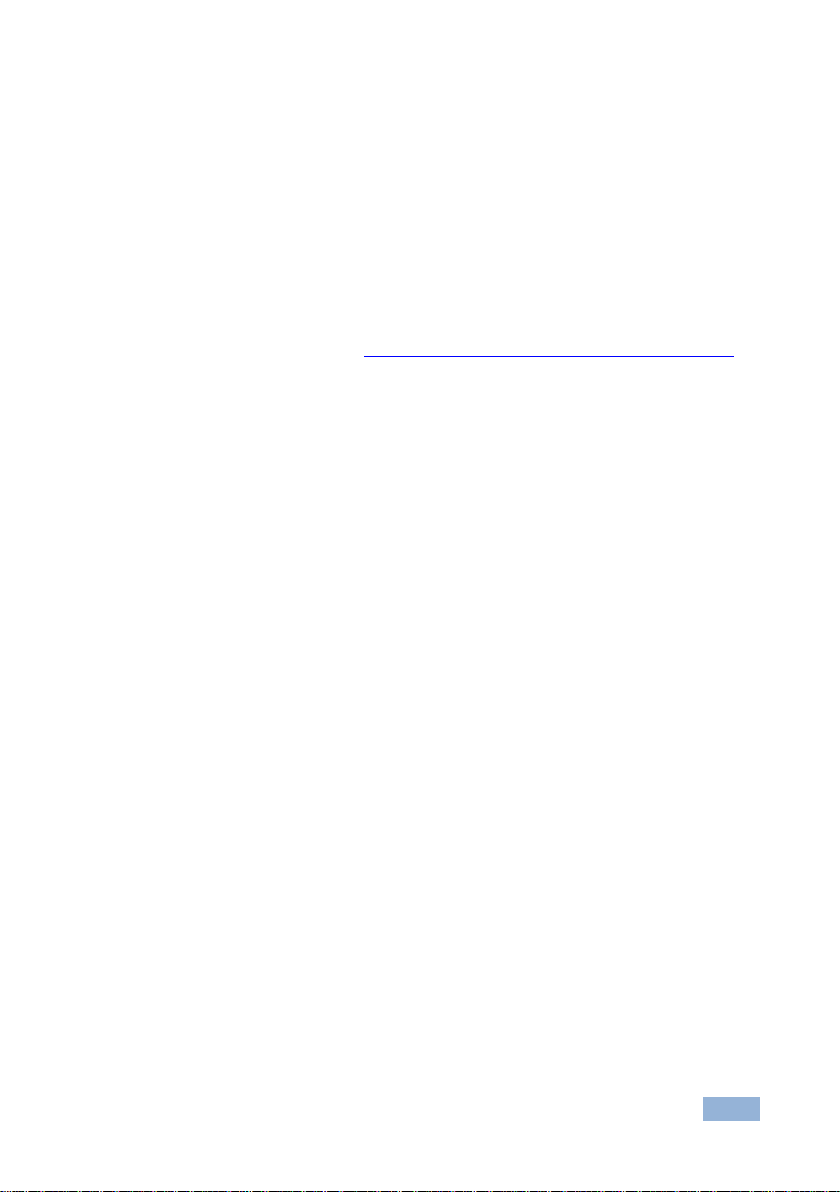
VS-44FO - Getting Started
3
2.3 Recycling Kramer Products
The Waste Electrical and Electronic Equipment (WEEE) Directive 2002/96/EC
aims to reduce the amount of WEEE sent for disposal to landfill or incineration by
requiring it to be collected and recycled. To comply with the WEEE Directive,
Kramer Electronics has made arrangements with the European Advanced
Recycling Network (EARN) and will cover any costs of treatment, recycling and
recovery of waste Kramer Electronics branded equipment on arrival at the EARN
facility. For details of Kramer’s recycling arrangements in your particular country
go to our recycling pages at http://www.kramerelectronics.com/support/recycling/.
Page 7
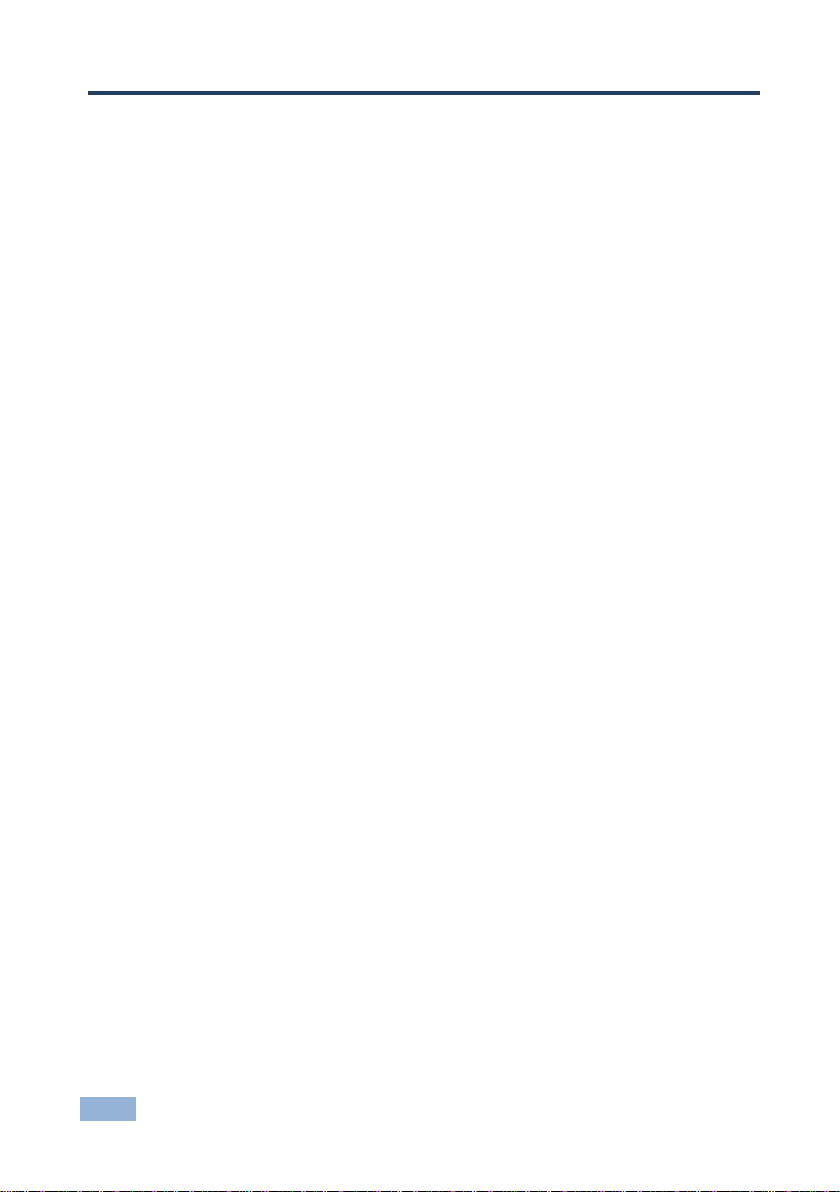
4
VS-44FO – Overview
3 Overview
The VS-44FO is a high-performance matrix switcher for fiber optic signals. It can
switch any or all inputs to any or all outputs simultaneously.
In particular, the VS-44FO features:
A maximum data rate of up to 3Gbps, enabling it to be used for standard
definition, high-definition and the new 3G high definition serial digital video
signals (3G HD-SDI)
A range of up to 40km (depending on the SFP module used)
HDTV compatibility
A single mode SFP (small form-factor pluggable) SDI fiber optic connector
for the input and the output
A looping analog sync for genlock – bi-level and tri-level sync compatible
Selectable sync signal termination
Automatic reclocking and equalization
Active input reporting where each input LED on the front panel automatically
lights when the unit detects a video signal on that input
Multiple memory locations that store multiple switches as presets (salvos) to
be recalled and executed when needed
A Take button that executes multiple switches all at once
Vertical interval switching that synchronizes either to an external reference
or to the incoming video in compliance with SMPTE RP-168
Flexible control options including front panel, RS-232 (K-router™
Windows®-based software is included), RS-485, Ethernet and IR
Laser Class I acc. 21 CFR 1040 and Class 1 per IEC 60825-1 compliance
The VS-44FO is housed in a 19" 1U rack-mountable enclosure, and is fed from a
100-240V AC universal switching power supply.
Page 8
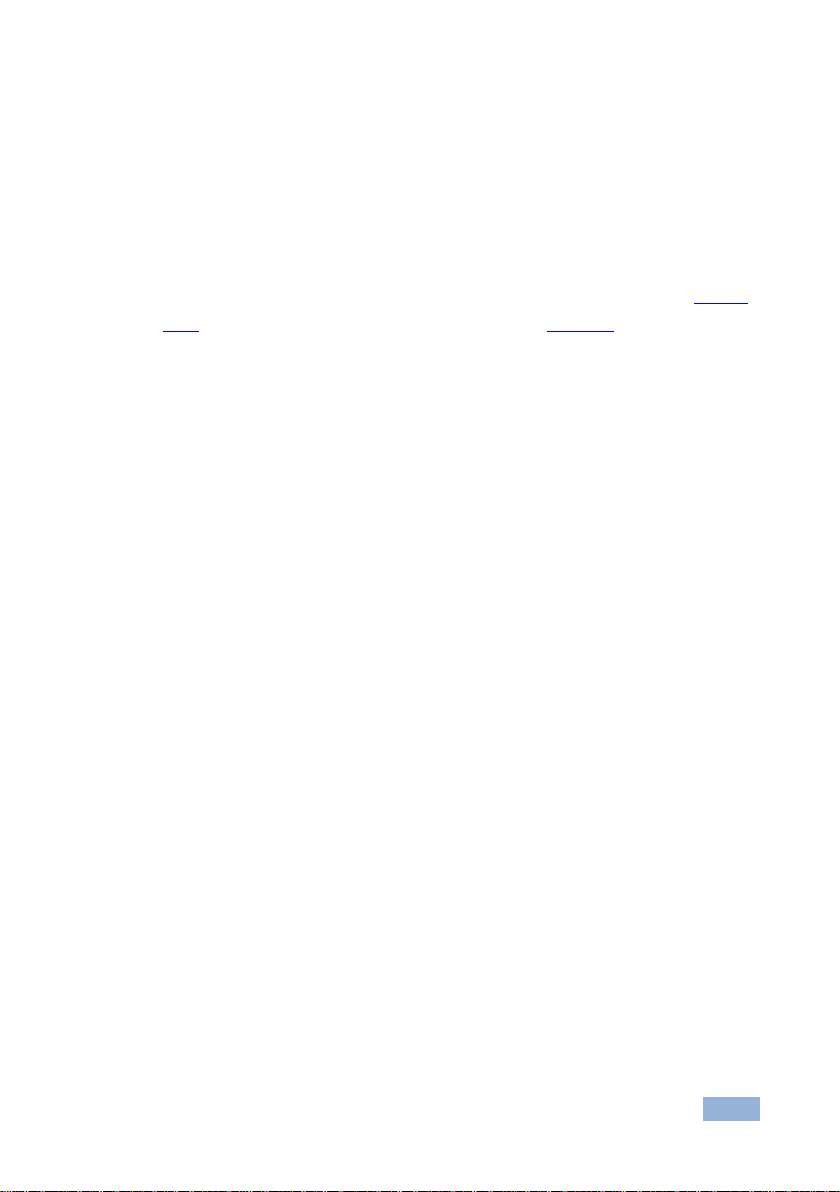
VS-44FO - Overview
5
The unit can be controlled using the front panel buttons or:
Using an RC-IR3 infrared remote control transmitter (included)
Remotely, by RS-232 or RS-485 serial commands transmitted by a PC,
touch screen system, or other serial controller
Via the Ethernet
By default, the VS-44FO is controlled using the Kramer 3000 protocol (see Section
6.1.9 for details of how to switch to Protocol 2000 and Section 9 for the relevant
protocol commands).
3.1 Defining the SFP
An SFP is a small form-factor pluggable transceiver that is a compact, hotswappable, input/output transceiver used in data communication and
telecommunications networks. The SFP interfaces between communication
devices like switches, routers and fiber optic cables, and performs conversions
between optical and electrical signals.
The SFP transceiver is specified by the SFP Transceiver Multisource Agreement
(MSA), which was developed and is followed by different transceiver
manufacturers. SFP transceivers have a wide range of detachable interfaces to
multimode/single-mode fiber optics that allows users to select the appropriate
transceiver according to the required optical range for the network. The VS-44FO
supports use of non-MSA (SFP Transceiver Multisource Agreement) video
modules and MSA communication modules.
3.2 Defining the VS-44FO 4x4 3G HD-SDI Fiber Optic Matrix
The optical transceiver modules are engineered for exceptional performance in the
presence of SDI pathological patterns. The transceivers feature best-in-class
optical receiver sensitivity for SMPTE 259M, SMPTE 344M, SMPTE 292M and
SMPTE 424M serial rates, to provide superior optical link budget and robustness.
Switcher
This section defines the VS-44FO.
Page 9
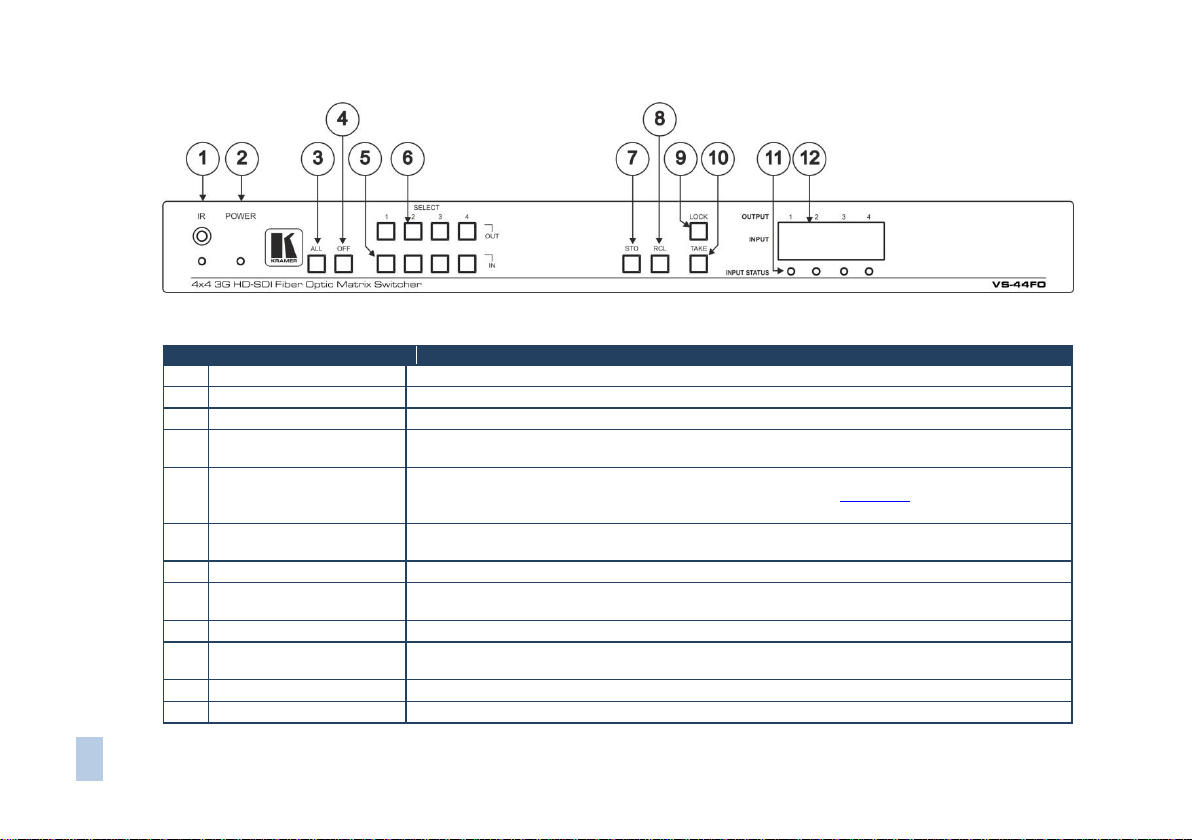
VS-44FO – Overview
6
#
Feature
Function
1
IR Receiver
The yellow LED illuminates when receiving signals from the infrared remote control transmitter
2
POWER LED
Illuminates when the unit is ON
3
ALL Button
Pressing ALL followed by an INPUT button, connects that input to all outputs
4
OFF Button
Pressing OFF+OUT disconnects that output from the inputs;
pressing OFF+ALL disconnects all the outputs
5
IN SELECT Buttons
Select the input to switch to the output;
long presses on buttons IN 1 to IN 4 change the genlock timing (see Section 5.4)
Pressing IN 1 + IN 2 together gives NTSC timing
6
OUT SELECT Buttons
Select the output to which the input is switched; pressing OUT 1+OUT 2 selects Protocol 2000; pressing
OUT 1+OUT 3 selects Protocol 3000
7
STO (STORE) Button
Pressing STO followed by an IN/OUT button stores the current setting
8
RCL (RECALL) Button
Pressing the RCL button and the corresponding IN/OUT key under the selected button recalls a setup
from the non-volatile memory
9
LOCK Button
A long press toggles activation/inactivation of the front panel buttons
10
TAKE Button
Pressing TAKE toggles the mode between the CONFIRM mode and the AT ONCE mode (user
confirmation per action is unnecessary)
11
INPUT STATUS LEDs
Illuminate green when an active input is detected
12
7-segment Display
Displays the selected input switched to the output (marked above each input)
Figure 1: VS-44FO 4x4 3G HD-SDI Fiber Optic Matrix Switcher Front Panel
Page 10
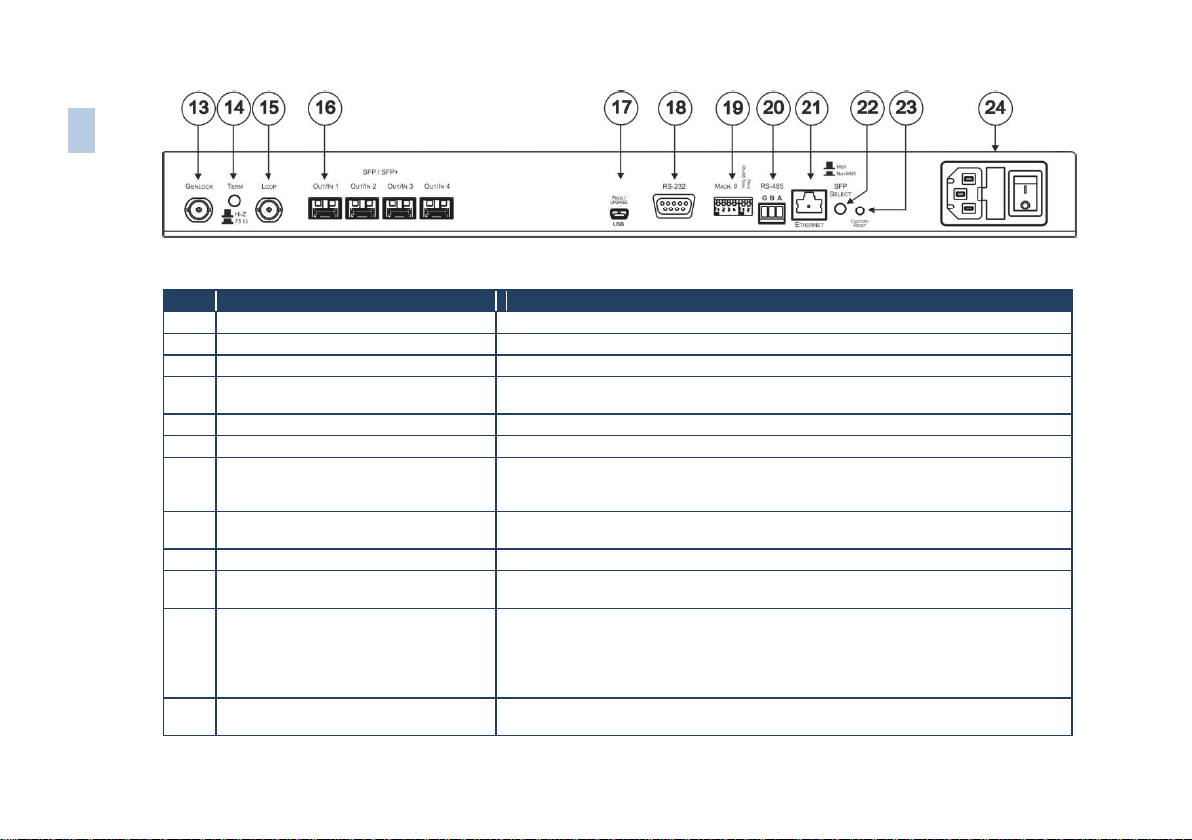
#
Feature
Function
13
GENLOCK BNC Connector
Connects to the genlock source
14
TERM HI-Z/75Ω Pushbutton
Press to terminate the genlock source (75Ω) or release for looping
15
LOOP BNC Connector
Connects to a display or the next chained Genlock connector
16
SFP/SFP+ Out/In Receptacles
Holds an SFP module in each OUT/IN receptacle (1 – 4). Each SFP connects a double
fiber cable to an input and output
17
PROG/UPDATE USB connector
Connects to a computer to upgrade machine firmware
18
RS-232 9-pin D-sub (F) Port
Connects to the PC or the remote controller
19
MACH # and PROG/RS-485 TERM
DIP-switches
MACH # DIP-switches 1-4 set the Machine Number of the unit,
PROG DIP-switch enables a microcontroller firmware upgrade,
RS-485 TERM DIP-switch terminates the RS-485 line with a 120Ω load
20
RS-485 Terminal Block Port
Pins B (-) and A (+) are for RS-485;
Pin G may be connected to the shield (if required)
21
Ethernet RJ-45 Connector
Connects to the PC or other serial controller through computer networking LAN
22
SFP SELECT Button
Press for non-MSA (SFP Transceiver Multisource Agreement) video module; release for
MSA communication module
23
FACTORY RESET Button
Press to reset to factory default definitions:
IP number 192.168.1.39, Mask – 255.255.0.0, Gateway – 0.0.0.0
First disconnect the power cord and then connect it again while pressing the Factory Reset
button. The unit powers up and loads its memory with the factory default definitions and erases
all stored preset
24
Power Connector, Power Switch and
Fuse
AC connector enabling power supply to the unit; switch that turns the power to the unit
ON (1) and OFF (0)
7
VS-44FO – Overvie
w
Figure 2: VS-44FO 4x4 3G HD-SDI Fiber Optic Matrix Switcher Rear Panel
Page 11
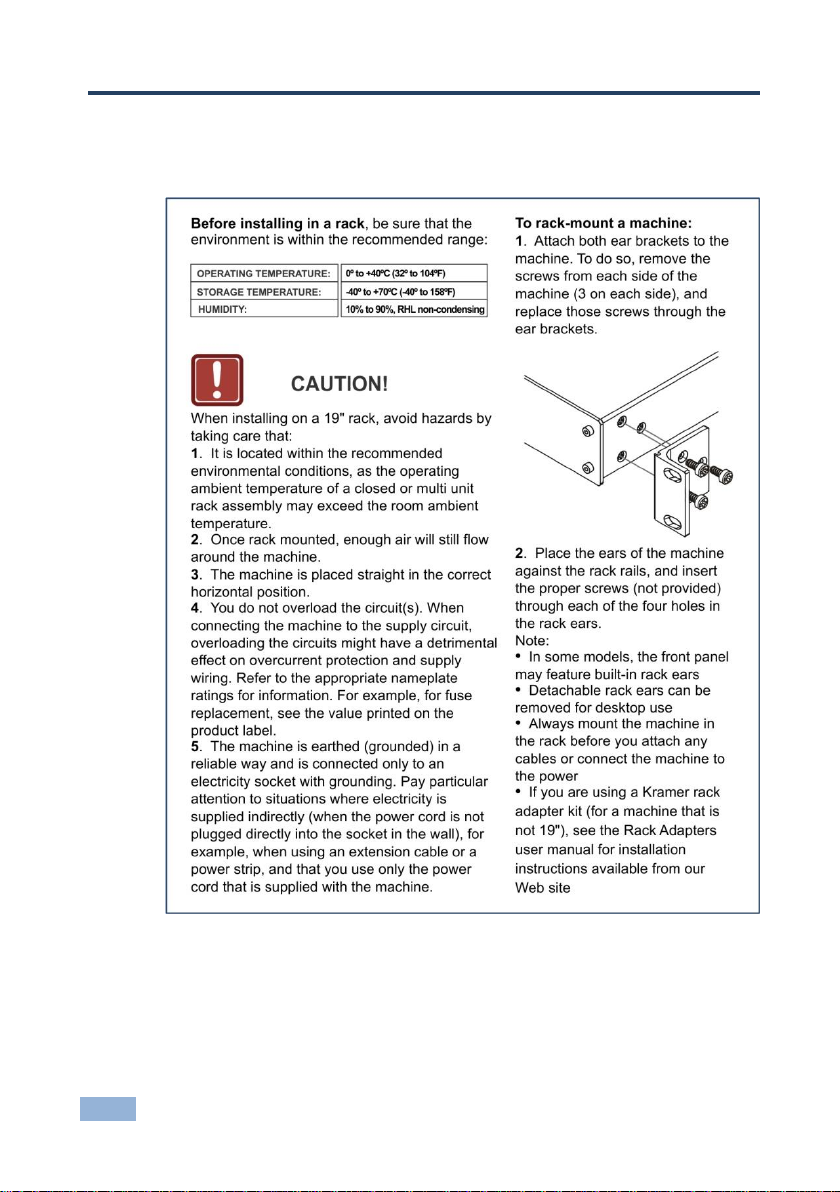
8
VS-44FO - Installing in a Rack
4 Installing in a Rack
This section provides instructions for rack mounting the unit.
Page 12
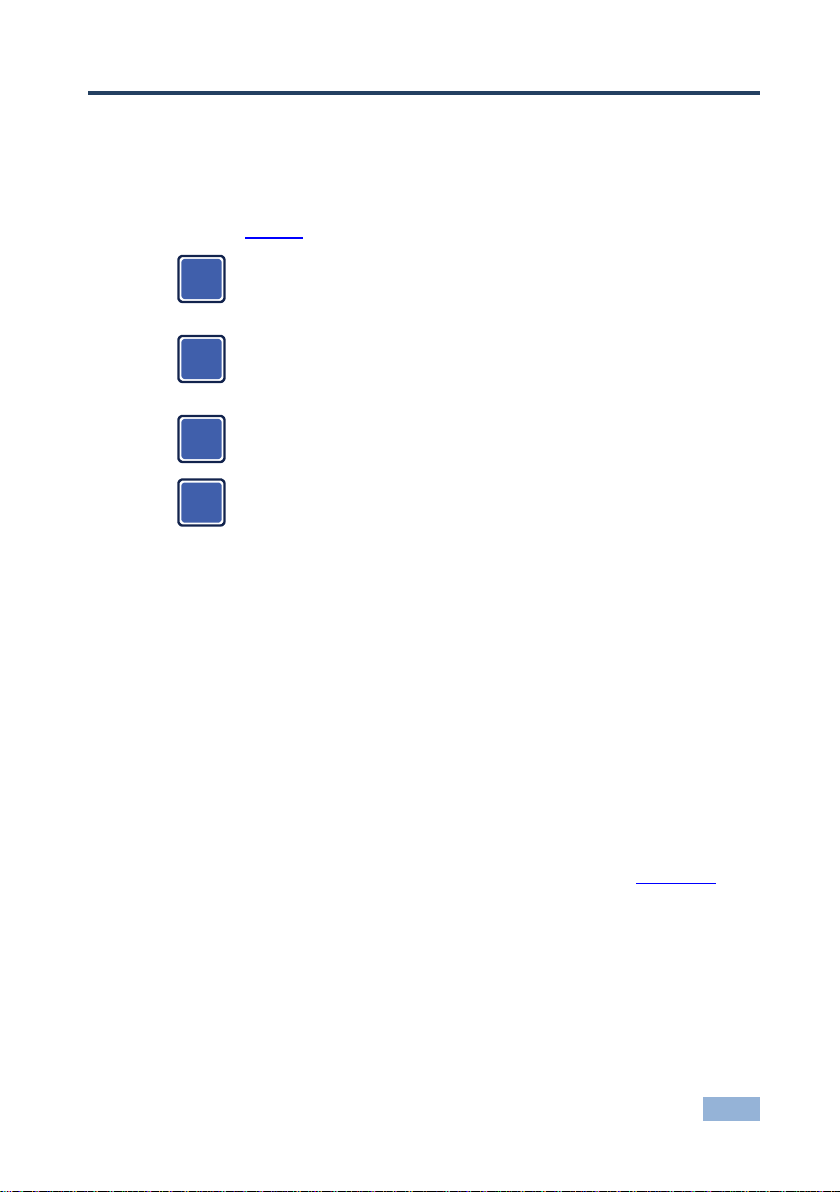
VS-44FO - Connecting the VS-44FO
9
Always switch off the power to each device before connecting it to your
VS-44FO. After connecting your VS-44FO, connect its power and then
switch on the power to each device.
The customer can replace any SFP module with a standard SFP
module but Kramer guarantees correct operation only with Kramer
supplied modules.
All SFP modules (up to four) must be of the same type: either MSA or
non-MSA.
Only modules Laser Class I acc. 21 CFR 1040 and Class 1 per IEC
60825-1 are allowed in this product.
i
i
i
i
5 Connecting the VS-44FO
This section describes how to connect the VS-44FO. The VS-44FO can switch one
of the four fiber optic inputs to any or all of the four fiber optic outputs, as the
example in Figure 3 shows.
The following optional SFP modules are tested and approved for use with the
VS-44FO:
SFP-IN/OUT-2KM – SFP Fiber Optic Module SM 2km 3G HD-SDI Tx/Rx
SFP-IN/OUT-30KM – SFP Fiber Optic Module SM 30km 3G HD-SDI Tx/Rx
SFP-IN/OUT-40KM – SFP Fiber Optic Module SM 40km 3G HD-SDI Tx/Rx
To connect the VS-44FO, do the following:
1. If SFP modules are preinstalled in your unit, go to step 4 below (and ignore
steps 1 to 3). If not, continue with step 2.
2. Insert an SFP module into each IN/OUT slot to be used (see Section 5.1).
3. Set the SFP Select button on the rear panel depending on the type of SFP
used. Press in for Non-MSA and release for MSA. The setting is saved after
powering the device ON.
4. Connect up to four fiber optic sources to the IN connectors (for example, 3G
HD-SDI video players connected to a Kramer 690T transmitter).
Page 13
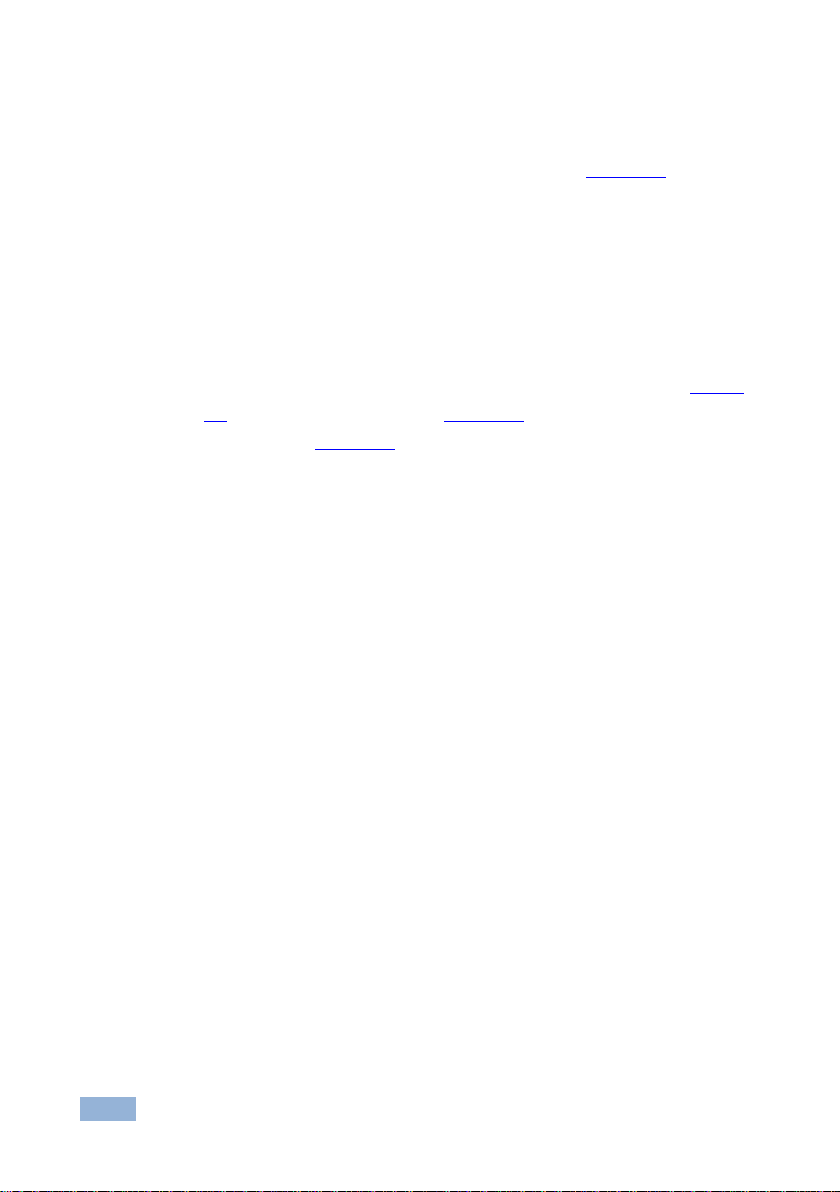
10
VS-44FO - Connecting the VS-44FO
5. Connect the OUT connectors to up to four fiber optic acceptors (for example,
a Kramer 690R receiver connected to 3G HD-SDI displays).
6. Set the Machine # and termination DIP-switches (see Section 5.3).
7. Optionally, connect:
A genlock source to the GENLOCK BNC connector
The LOOP BNC connector to the GENLOCK connector of the next unit
in the line, and release the TERM button for looping
Push in to terminate the input. Release when the input extends to another unit.
8. Connect a PC and/or controller (if required), to the RS-232 port (see Section
5.3), and/or the RS-485 port (see Section 5.3), and/or the Ethernet
connector (see Section 5.5).
9. Connect the power cord.
We recommend that you use only the power cord that is supplied with this machine.
Page 14

VS-44FO - Connecting the VS-44FO
11
Figure 3: Connecting the VS-44FO
5.1 Installing the SFP Modules
To install an SFP module:
1. Make sure the bail (removal handle) is closed in an upward position.
2. Insert the SFP module in an open slot and push it inward until it clicks.
3. Remove the protective SFP cap from the end of the SFP.
Page 15

12
VS-44FO - Connecting the VS-44FO
To remove an SFP module:
1. Pull the bail downward to release the SFP.
2. Pull the SFP module out by the bail.
3. If needed, replace the protective cap over the fiber connectors.
Note: When transporting or storing an unconnected device, replace the SFP caps
to protect against dust.
Figure 4: Installing the SFP Modules
5.2 Connecting the RS-232 Port
You can connect to the VS-44FO using an RS-232 connection using, for example,
a PC. Note that a null-modem adapter/connection is not required.
To connect to the VS-44FO using RS-232:
Connect the RS-232 9-pin D-sub rear panel port on the VS-44FO to the
RS-232 9-pin D-sub port on your PC. Use a 9-wire straight cable (only pin
2 to pin 2, pin 3 to pin 3, and pin 5 to pin 5 need to be connected)
Page 16

VS-44FO - Connecting the VS-44FO
13
Mach #
DIP-SWITCH
1 2 3
4
1 (Single or
master unit)
OFF
ON
OFF
OFF
OFF
OFF
OFF
OFF 2 OFF
ON
OFF
OFF 3 ON
ON
OFF
OFF 4 OFF
OFF
ON
OFF 5 ON
OFF
ON
OFF 6 OFF
ON
ON
OFF 7 ON
ON
ON
OFF
8
OFF
OFF
OFF
ON
9
ON
OFF
OFF
ON
10
OFF
ON
OFF
ON
11
ON
ON
OFF
ON
12
OFF
OFF
ON
ON
13
ON
OFF
ON
ON
14
OFF
ON
ON
ON
15
ON
ON
ON
ON
After changing the address, reset the device by turning it OFF and ON.
i
5.2.1 Determining the Machine Number
Each unit must be identified by a unique machine number (MACH #). Determine
the machine number according to the following table.
When using a single unit, set the unit to Machine # 1.
A master unit must be Machine #1.
When connecting more than one VS-44FO, set a different Machine # for each unit.
The units do not have to be numbered sequentially but each unit must have a
unique machine number.
5.2.2 Setting the DIP-Switches
When controlling a unit using the RS-232 or RS-485 ports, set the DIP-switches on
the rear of the unit accordingly. Figure 5 defines the DIP-switches.
The default address is 0. All DIP-switches are OFF.
Page 17

14
VS-44FO - Connecting the VS-44FO
DIPS
Function
Description
RS-485 TERM
RS-485 line
termination
OFF for no RS-485 line termination
ON for RS-485 120 line termination
PROG
Firmware update
Set ON only to update device firmware
MACH # 1, 2, 3, 4
Self Address
Sets the MACHINE # (see Section 5.3.1)
Figure 5: DIP-Switch Settings
The RS-485 TERM DIP-switch is used only when the RS-485 port is connected
(see Section 5.3). The first and last units on the RS-485 line (for example, the
controller and the last VS-44FO) must be terminated. The units in between must
not be terminated.
Set the PROG DIP-switch ON only while updating the unit firmware, otherwise the
switch must be OFF.
5.3 Connecting a PC or Controller to the RS-485 Port
You can operate the VS-44FO over the RS-485 port from a distance of up to 1200
meters (3900ft) using any device equipped with an RS-485 port (for example, a
PC). For successful communication, you must set the RS-485 machine number
and bus termination.
To connect a device with a RS-485 port to the VS-44FO:
On the PC, connect the A (+) pin on the RS-485 port to the A (+) pin on the
RS-485 port on the rear panel of the VS-44FO
On the PC, connect the B (–) pin on the RS-485 port to the B (–) pin on the
RS-485 port on the rear panel of the VS-44FO
On the PC, connect the G pin on the RS-485 port to the G pin on the RS-485
port on the rear panel of the VS-44FO
Page 18

VS-44FO - Connecting the VS-44FO
15
To Set
Press and Hold
for 3 Seconds
Setting
Displayed
1080i @60Hz
IN 1
1080 60H
1080i/p @50Hz
IN 2
1080 50H
720p @60Hz
IN 3
720P 60H
PAL @50Hz
IN 4
PAL 50H
NTSC @60Hz
IN 1 & IN 2 together
NTSC 60H
5.3.1 Setting the Machine Number Switches
To set the MACH # DIP-switches, as shown in Section 5.2.2:
For a master machine, assign MACH #1 with the address 0 (0000) or
1 (0001) set in the DIP-switches
For the slave units, assign a unique MACH # from 2 to 15 for each VS-44FO
slave. The units do not have to be sequentially numbered but they must
have unique addresses
5.3.2 Setting the Line Termination
To ensure correct operation, the RS-485 line must be terminated at both ends.
The master unit may be located at any part of the line, but when it is at the end of
the line, the termination switch must be set ON.
To set line termination, as shown in Figure 5:
For the VS-44FO units located at the ends of the RS-485 line, set the
RS-485 TERM DIP-switch ON
For all other VS-44FO units in the middle of the line, set the RS-485 TERM
DIP-switch OFF
5.4 Switching Genlocked Video Signals
The genlock feature lets you switch genlocked video signals according to the
timing of the GENLOCK reference input.
According to SMPTE RP-168, the sources must be genlocked to the GENLOCK input in order
to switch cleanly.
1. Connect the GENLOCK cable.
2. To set the genlock timing, press and hold for 3 seconds the appropriate input
button as follows:
Page 19

16
VS-44FO - Connecting the VS-44FO
This type of connection is recommended for identifying the VS-44FO
with the factory configured default IP address.
i
Note: When turning the machine ON, the last stored setup is shown in the
7-segment display.
5.5 Connecting the Ethernet Port
You can connect the VS-44FO over the Ethernet in the following ways:
For direct connection to the PC, use a crossover cable (see Section 5.5.1)
For connection using a network hub or network router, use a straight-through
cable (see Section 5.5.2)
5.5.1 Connecting the Ethernet Port Directly to a PC (Crossover Cable)
You can connect the Ethernet port of the VS-44FO to the Ethernet port on your PC,
via a crossover cable with RJ-45 connectors.
After connecting the Ethernet port, configure your PC as follows:
1. Right-click the My Network Places icon on your desktop.
2. Select Properties.
3. Right-click Local Area Connection Properties.
4. Select Properties.
The Local Area Connection Properties window appears.
5. Select the Internet Protocol (TCP/IP) and click the Properties Button (see
Figure 6).
Page 20

VS-44FO - Connecting the VS-44FO
17
Figure 6: Local Area Connection Properties Window
6. Select Use the following IP Address, and fill in the details as shown in
Figure 7. You can use any IP address in the range 192.168.1.1 to
192.168.1.255 (excluding 192.168.1.39) that is provided by your IT
department.
7. Click OK.
Figure 7: Internet Protocol (TCP/IP) Properties Window
Page 21

18
VS-44FO - Connecting the VS-44FO
5.5.2 Connecting the Ethernet Port to a Network Hub (StraightThrough Cable)
You can connect the Ethernet port of the VS-44FO to the Ethernet port on a
network hub or network router, using a straight-through cable with RJ-45
connectors.
5.6 Configuring the Ethernet Port Initially
To initially configure the Ethernet port, download the K-UPLOAD Ethernet
configuration software (from the Kramer Web site at
http://www.kramerelectronics.com). Extract the file to a folder and create a
shortcut on your desktop to the file.
To configure the Ethernet port:
1. Double-click the desktop icon.
The K-UPLOAD screen appears:
Figure 8: K-UPLOAD Main Screen
2. Click the Connect button.
The Connect screen appears:
Page 22

VS-44FO - Connecting the VS-44FO
19
Figure 9: Connect Screen
3. Connect a USB cable from a USB port on the PC to the USB port on the
VS-44FO. (You can also connect to the PC using the Ethernet or a serial
connector).
4. Check USB as the connection method and select the COM port from the
USB drop down list.
5. Click Connect.
The K-UPLOAD screen appears as in Figure 10.
Figure 10: Device Properties Screen
6. If required, make changes and click Save. If not, click Exit.
Page 23

20
VS-44FO - Connecting the VS-44FO
5.7 Controlling Using the Ethernet Port
You can control the VS-44FO over the RS-232/RS-485 port or the Ethernet using
the Kramer K-Router application.
If you are controlling a standalone unit using RS-232 or the Ethernet, configure the
unit as master (MACH #1), see Section 5.3.1.
5.8 Using the Ethernet Reset Button
To reset Ethernet parameters to the factory defaults:
1. Turn the power switch OFF then, while pressing the FACTORY RESET
button, turn the power switch ON.
2. The unit powers up and loads its memory with the factory default definitions.
3. The unit also erases all stored presets, returns to the default Protocol 3000
and indicates “F-rst” on the 7-segment display.
Page 24

VS-44FO - Operating the VS-44FO
21
6 Operating the VS-44FO
You can operate your VS-44FO using:
The front panel buttons
RS-232/RS-485 serial commands transmitted by a touch screen system, PC,
or other serial controller
The RC-IR3 infrared remote control transmitter
6.1 Operating the VS-44FO from the Front Panel
Use the front panel buttons to perform the following operations:
6.1.1 Power-On Display
When the VS-44FO is powered on, the display briefly shows the 4-digit firmware
version number and the genlock timing setting. Then the display changes to its
normal operating display.
6.1.2 Using the AT ONCE and CONFIRM Modes
Choose to work in either the AT ONCE or the CONFIRM modes.
In the AT ONCE mode, pressing an OUT-IN combination switches the unit
immediately. The AT ONCE mode is faster since execution requires no user
confirmation; however there is no protection against pressing a wrong button.
In the CONFIRM mode, the change does not take place until the TAKE button is
pressed.
You can key-in several actions and then confirm them by pressing the
“TAKE” button to simultaneously activate the multiple switches
Every action requires user confirmation. This protects against erroneous
switching due to human error (pressing the wrong button)
Execution is delayed until the user confirms the action
Page 25

22
VS-44FO - Operating the VS-44FO
6.1.3 Toggling Between Modes
To toggle between the AT ONCE and CONFIRM modes, do the following:
1. Press the TAKE button to toggle from the AT ONCE mode (in which the
TAKE button is not lit) to the CONFIRM mode (in which the TAKE button
illuminates).
Actions now require user confirmation and the TAKE button illuminates.
2. Press the illuminated TAKE button to toggle from the CONFIRM mode back
to the AT ONCE mode.
TAKE button turns off and actions no longer require user confirmation.
6.1.4 Switching in the AT ONCE Mode
To switch an input to an output in the AT ONCE mode, do the following:
1. Press an OUT SELECT button from 1 to 4 or the ALL button.
The 7-segment display flashes.
2. Press an IN SELECT button from 1 to 4 or the OFF button for immediate
switching.
The selected input switches to the selected output. The digits displayed in
the 7-segment display the appropriate change.
6.1.5 Switching in the CONFIRM Mode
To switch in the CONFIRM mode, when the TAKE button is illuminated, do
the following:
1. Press an OUT-IN combination.
The 7-segment display flashes. (The timeout lasts for 10 seconds).
2. Press the TAKE button to confirm the action.
The 7-segment display stops flashing. The TAKE button stays lit.
To confirm several actions (in CONFIRM mode), do the following:
1. Press each OUT-IN combination in sequence.
The 7-segment display flashes.
Page 26

VS-44FO - Operating the VS-44FO
23
2. Press the TAKE button to confirm all the actions.
The 7-segment display stops flashing. The TAKE button stays lit.
6.1.6 Storing an Input/Output Configuration
You can store up to 8 configurations in memory and recall them as presets using
the four IN SELECT buttons and the four OUT SELECT buttons.
To store the current configuration, do the following:
1. Press the STO button.
The STO button flashes.
2. Press one of the IN or OUT SELECT buttons.
The current configuration is stored in memory at the chosen preset number.
6.1.7 Recalling an Input/Output Configuration
To recall an input/output configuration, do the following:
1. Press the RCL button.
The RCL button flashes.
2. Press the appropriate IN or OUT SELECT button (the button number
corresponds to the preset number).
The chosen preset configuration is restored from memory.
Note: Recalling an undefined setup gives an error indication ALL “0”.
6.1.8 Locking the Front Panel
Lock the front panel buttons to prevent unwanted key presses from changing the
existing setup.
To lock the front panel, press and hold the LOCK key for three seconds.
The LOCK key illuminates and the front panel keys are inactivated
To unlock the front panel, press and hold the illuminated LOCK key until the
light turns off. The front panel keys are activated
Page 27

24
VS-44FO - Operating the VS-44FO
6.1.9 Switching Protocols
You can operate the VS-44FO using either the KRAMER 2000 or the default
KRAMER 3000 serial protocol.
To choose the Kramer 2000 protocol instead of the default Protocol 3000,
press OUT 1 and OUT 2 at the same time.
OUT 1 flashes briefly if the change was made correctly
To revert to the Kramer 3000 protocol, press OUT 1 and OUT 3 at the same
time.
OUT 1 flashes briefly if the change was made correctly
If an error is indicated, retry the previous action or choose a new action.
6.2 Using Serial Commands
To operate the VS-44FO using serial commands, Kramer provides free control
software that you can download from the Kramer Electronics Web site.
For an explanation of all KRAMER 3000 commands, see Section 9
For an explanation of all KRAMER 2000 commands, see Section 10
6.3 Using the Infrared Remote Controller
To operate the VS-44FO using the RC-IR3 infrared remote controller, see the User
Manual packed with the remote controller.
See also the Kramer Web site: www.kramerelectronics.com.
Note:
You cannot change genlock timing from the remote control, only from the
front panel.
The IR remote controls only 4 preset configurations equivalent to OUT 1 to
OUT 4
Page 28

VS-44FO - Operating the VS-44FO
25
6.4 Upgrading the Firmware
The VS-44FO uses a microcontroller that runs firmware located in FLASH
memory. The latest version of firmware and upgrade instructions can be
downloaded from the Kramer Web site at
http://www.kramerelectronics.com/support/product_downloads.asp and updated in
minutes using K-UPLOAD.
The USB port is used for connecting the VS-44FO to a PC to transfer the data.
6.5 Changing the Device Parameters
To change the device parameters do the following:
1. Connect a PC to the VS-44FO (see Section 5.3).
2. Open K-UPLOAD (see Section 5.6).
3. Click the Connect button to open the Connect window.
4. Choose the appropriate type of connection: Ethernet, Serial or USB, and
click Connect.
The Connect window disappears and the Device Properties become visible.
5. Change the parameters as required and then click Save.
Page 29

26
VS-44FO - Technical Specifications
INPUTS:
4 LC connectors for single mode fiber cable
OUTPUTS:
4 LC connectors for single mode fiber cable
GENLOCK:
1Vpp/75Ω (looping) with termination switch
DATA RATE:
3Gbps per channel
CONTROLS:
Front-panel, RS-232, RS-485, Ethernet, remote infrared
OPERATING TEMPERATURE:
0° to +40°C (32° to 104°F)
STORAGE TEMPERATURE:
-40° to +70°C (-40° to 158°F)
HUMIDITY:
10% to 90%, RHL non-condensing
POWER SOURCE:
Universal, 100-240V AC, 50/60Hz 24VA
DIMENSIONS:
19" x 7" x 1U W, D, H, rack mountable
WEIGHT:
2.6kg (5.7lbs) approx.
ACCESSORIES:
Power cord, rack “ears” and IR remote control
transmitter.
OPTIONS:
External remote IR receiver cable
SFP OPTIONS:
SFP-IN/OUT-2KM SFP Fiber Optic Module SM 2km 3G
HD-SDI Tx/Rx
SFP-IN/OUT-30KM SFP Fiber Optic Module SM 30km
3G HD-SDI Tx/Rx
SFP-IN/OUT-40KM SFP Fiber Optic Module SM 40km
3G HD-SDI Tx/Rx
Video SFP supports pathological patterns
Specifications are subject to change without notice at http://www.kramerelectronics.com
7 Technical Specifications
Page 30

VS-44FO - Default Communication Parameters
27
RS-232
Protocol 2000
Protocol 3000 (Default)
Baud Rate
9600
Baud Rate
115,200
Data Bits
8
Data Bits
8
Stop Bits
1
Stop Bits
1
Parity
None
Parity
None
Command Format
HEX
Command Format
ASCII
Example (Output 1
to Input 1)
0x01, 0x81, 0x81,
0x81
Example (Output 1
to Input 1)
#AV 1>1<CR>
Switching Protocol
P2000 –> P3000
P3000 –> P2000
Command
0x38, 0x80, 0x83,
0x81
Command
#P2000<CR>
Front Panel
Press and hold
Output 1 and Output
3 simultaneously
Front Panel
Press and hold
Output 1 and Output
2 simultaneously
Ethernet
IP Address
192.168.1.39
TCP Port
5000 or 10001 or
50000
Subnet Mask
255.255.255.0
UDP Port
50000
8 Default Communication Parameters
Page 31

28
VS-44FO - Kramer Protocol 3000
9 Kramer Protocol 3000
The VS-44FO can be operated using serial commands from a PC, remote
controller, or touch screen. The unit communicates using the default Kramer
Protocol 3000 but can also use Kramer Protocol 2000.
This section describes:
How to switch between Protocol 3000 and Protocol 2000 (see Section 9.1)
Kramer Protocol 3000 syntax (see Section 9.2)
Kramer Protocol 3000 commands (see Section 9.3)
9.1 Switching Protocols
Protocols can be switched either from the front panel buttons or by transmitting
protocol commands.
To switch protocols using the front panel buttons:
To choose Protocol 2000, press OUT 1 and OUT 2 at the same time
To choose the Protocol 3000, press OUT 1 and OUT 3 at the same time
To switch protocols using protocol commands:
To switch from Protocol 3000 to Protocol 2000, send the following command:
#P2000<CR>
To switch from Protocol 2000 to Protocol 3000, send the following command:
0x38, 0x80, 0x83, 0x81
Note: If you are using Kramer’s Windows®-based control software it operates only
with Protocol 2000. If the VS-44FO is set to Protocol 3000, it automatically
switches to Protocol 2000.
Download the latest software from our Web site at
http://www.kramerelectronics.com/support/product_downloads.asp.
Page 32

VS-44FO - Kramer Protocol 3000
29
Start
Address (optional)
Body
Delimiter
#
Destination_id@
Message
CR
Start
Body
Delimiter
#
Command SP Parameter_1,Parameter_2,…
CR
Start
Address
Body
Delimiter
#
Destination_id@
Command_1 Parameter1_1,Parameter1_2,…|
Command_2 Parameter2_1,Parameter2_2,…|
Command_3 Parameter3_1,Parameter3_2,…|…
CR
Start
Address (optional)
Body
delimiter
~
Sender_id@
Message
CR LF
Start
Address (optional)
Body
Delimiter
~
Sender_id@
Command SP [Param1 ,Param2 …] result
CR LF
9.2 Kramer Protocol 3000 Syntax
Protocol 3000 communicates at a data rate of 115200 baud, no parity, 8 data bits
and 1 stop bit.
9.2.1 Host Message Format
9.2.2 Simple Command
Command string with only one command without addressing:
9.2.3 Command String
Formal syntax with commands concatenation and addressing:
9.2.4 Device Message Format
9.2.5 Device Long Response
Echoing command:
CR = Carriage return (ASCII 13 = 0x0D)
LF = Line feed (ASCII 10 = 0x0A)
SP = Space (ASCII 32 = 0x20)
Page 33

30
VS-44FO - Kramer Protocol 3000
9.2.6 Command Terms
Command
A sequence of ASCII letters ('A'-'Z', 'a'-'z' and '-').
Command and parameters must be separated by at least one space.
Parameters
A sequence of alphameric ASCII characters ('0'-'9','A'-'Z','a'-'z' and some special
characters for specific commands). Parameters are separated by commas.
Message string
Every command entered as part of a message string begins with a message
starting character and ends with a message closing character.
Note: A string can contain more than one command. Commands are separated by
a pipe ( '|' ) character.
Message starting character
'#' – For host command/query
'~' – For machine response
Device address (Optional, for K-NET)
K-NET Device ID followed by '@'
Query sign
'?' follows some commands to define a query request.
Message closing character
CR – For host messages; carriage return (ASCII 13)
CRLF – For machine messages; carriage return (ASCII 13) + line-feed (ASCII 10)
Command chain separator character
When a message string contains more then one command, a pipe ( '|' ) character
separates each command.
Spaces between parameters or command terms are ignored.
Page 34

VS-44FO - Kramer Protocol 3000
31
9.2.7 Entering Commands
You can directly enter all commands using a terminal with ASCII communications
software, such as HyperTerminal, Hercules, etc. Connect the terminal to the serial,
Ethernet, or USB port on the Kramer device. To enter CR , press the Enter key.
( LF is also sent but is ignored by command parser).
For commands sent from some non-Kramer controllers like Crestron, some
characters require special coding (such as, /X##). Refer to the controller manual.
9.2.8 Command Forms
Some commands have short name syntax in addition to long name syntax to allow
faster typing. The response is always in long syntax.
9.2.9 Command Chaining
Multiple commands can be chained in the same string. Each command is
delimited by a pipe character ( '|' ). When chaining commands, enter the message
starting character and the message closing character only once, at the
beginning of the string and at the end.
Commands in the string do not execute until the closing character is entered.
A separate response is sent for every command in the chain.
9.2.10 Maximum String Length
64 characters
9.2.11 Backward Support
Protocol 2000 is transparently supported by Protocol 3000. You can switch
between protocols using a switch protocol command from either platform.
Page 35

32
VS-44FO - Kramer Protocol 3000
Command
Syntax
Switcher actions:
Video channel has switched (breakaway mode)
VID IN>OUT
Syntax
Command ran successfully, no error.
COMMAND PARAMETERS OK
Protocol Errors:
Syntax error
ERR001
Command not available for this device
ERR002
Parameter is out of range
ERR003
Unauthorized access (command run without the
matching login).
ERR004
Command
Syntax
Response
Switch video
VID IN>OUT, IN>OUT, …
Short form: V IN>OUT, IN>OUT, …
VID IN>OUT, IN>OUT, …RESULT
Read video connection
VID? OUT
Short form: V? OUT
VID? *
VID IN>OUT
VID IN>1, IN>2, …
Parameter Description:
IN = Input number or '0' to disconnect output.
'>' = Connection character between in and out parameters.
OUT = Output number or '*' for all outputs.
Examples:
Switch video input 2 to output 4
#V 2>4CR
~VID 2>4 OKCRLF
Switch video input 4 to output 2
in machine number 6
#6@VID 4>2CR
~6@VID 4>2 OKCRLF
Disconnect video output 4
#AV 0>4CR
~AV 0>4 OKCRLF
Switch video input 3 to all
outputs
#V 3>* CR
~VID 3>* OKCRLF
Chaining
multiple
commands
#V 1>* | V 3>4, 2>2, 2>1, 0>2 | V 3>9 | V? * CR
1. Switch video from input 1 to all outputs.
2. Switch video input 3 to output 4, video input 2 to
output 2, video input 2 to output 1 and disconnect video
output 2.
3. Switch video input 3 to output 9 (non-existent).
4. Get status of all video links.
Command processing begins after entering CR . A
response is sent for each command after processing.
~VID 1>* OKCRLF
~VID 3>4, 2>2, 2>1, 0>2
OKCRLF
~VID ERR003 CRLF
~VID 2>1, 0>2, 1>3, 3>4 CRLF
9.3 Kramer Protocol 3000 Commands
9.3.1 Device Initiated Messages
9.3.2 Result and Error Codes
9.3.3 Basic Routing Commands
Page 36

VS-44FO - Kramer Protocol 3000
33
Command
Syntax
Response
Store current connections to
preset
PRST-STO PRESET
Short form: PSTO PRESET
PRST-STO PRESET RESULT
Recall saved preset
PRST-RCL PRESET
Short form: PRCL PRESET
PRST-RCL PRESET RESULT
Delete saved preset
PRST-DEL PRESET
Short form: PDEL PRESET
PRST-DEL PRESET RESULT
Read video connections from
saved preset
PRST-VID? PRESET,OUT
Short form: PVID? PRESET,OUT
PRST-VID? PRESET, *
PRST-VID PRESET, IN>OUT
PRST-VID PRESET, IN>1, IN>2,…
Read saved presets list
PRST-LST?
Short form: PLST?
PRST-LST PRESET, PRESET, …
Parameter Description:
PRESET = Preset number.
OUT = Output in preset to display, '*' for all.
Examples:
Store current video connections
to preset 5
#PRST-STO 5CR
~PRST-STR 5 OKCRLF
Recall video connections from
preset 3
#PRCL 3CR
~PRST-RCL 3 OKCRLF
Show source of video output 2
from preset 3
#PRST-VID? 3,2CR
~PRST-VID 3: 4>2 CRLF
Command
Syntax
Response
Lock front panel
LOCK-FP LOCK-MODE
Short form: LCK LOCK-MODE
LOCK-FP LOCK-MODE RESULT
Get front panel locking state
LOCK-FP?
LOCK-FP LOCK-MODE
Parameter Description:
LOCK-MODE = Front panel locking state:
‘0’ or ‘off’ to unlock front panel buttons
‘1’ or ‘on’ to lock front panel buttons
Reset device
RESET
RESET OK
Switch to protocol 2000*
P2000
P2000 OK
* Protocol 2000 has a command to switch back to ASCII protocol (like Protocol 3000)
Command
Syntax
Response
Read in/out count
INFO-IO?
INFO-IO: IN INPUTS_COUNT, OUT
OUTPUTS_COUNT
Read max preset count
INFO-PRST?
INFO-PRST: VID PRESET_VIDEO_COUNT
Reset to factory default
configuration
FACTORY
FACTORY RESULT
9.3.4 Preset Commands
9.3.5 Operation Commands
9.3.6 Machine Information Commands
Page 37

34
VS-44FO - Kramer Protocol 3000
Command
Syntax
Response
Protocol handshaking
#CR
~OK CRLF
Read device model
MODEL?
MODEL MACHINE_MODEL
Read device serial number
SN?
SN SERIAL_NUMBER
Read device firmware version
VERSION?
VERSION MAJOR .MINOR .BUILD .REVISION
Set machine name
NAME
MACHINE_NAME
NAME MACHINE_NAME RESULT
Read machine name
NAME?
NAME MACHINE_NAME
Reset machine name to factory
default*
NAME-RST
NAME-RST MACHINE_FACTORY_NAME
RESULT
*Note: The machine name is not the same as the model name. The machine name is used to identify a specific
machine or a network in use (with DNS feature on).
MACHINE_NAME = Up to 14 alphameric chars.
* Machine factory name = Model name + last 4 digits from serial number.
Command
Syntax
Response
Set IP address
NET-IP IP_ADDRESS
Short form: NTIP
NET-IP IP_ADDRESS RESULT
Read IP address
NET-IP?
Short form: NTIP?
NET-IP IP_ADDRESS
Read MAC address
NET-MAC?
Short form: NTMC?
NET-MAC MAC_ADDRESS
Set subnet mask
NET-MASK SUBNET_MASK
Short form: NTMSK
NET-MASK SUBNET_MASK RESULT
Read subnet mask
NET-MASK?
Short form: NTMSK?
NET-MASK SUBNET_MASK
Set gateway address
NET-GATE GATEWAY_ADDRESS
Short form: NTGT
NET-GATE GATEWAY_ADDRESS
RESULT
Read subnet mask
NET-GATE?
Short form: NTGT?
NET-GATE GATEWAY_ADDRESS
Set DHCP mode
NET-DHCP DHCP_MODE
Short form: NTDH
NET-DHCP DHCP_MODE RESULT
Read subnet mask
NET-DHCP?
Short form: NTDH?
NET-DHCP DHCP_MODE
DHCP_MODE =
‘0’ – Don't use DHCP (Use IP set by factory or IP set command).
‘1’ – Try to use DHCP, if unavailable use IP as above.
Change protocol
Ethernet port
ETH-PORT PROTOCOL , PORT
Short form: ETHP
ETH-PORT PROTOCOL ,PORT RESULT
Read protocol
Ethernet port
ETH-PORT? PROTOCOL
Short form: ETHP?
ETH-PORT PROTOCOL , PORT
PROTOCOL = TCP/UDP (transport layer protocol)
PORT = Ethernet port that accepts Protocol 3000 commands
1-65535 = User defined port
0 - Reset port to factory default (50000 for UDP, 5000 for TCP)
9.3.7 Identification Commands
9.3.8 Network Setting Commands
Page 38

VS-44FO - Hex Table (Protocol 2000)
35
OUT 1
OUT 2
OUT 3
OUT 4
IN 1
IN 2
IN 3
IN 4
10 Hex Table (Protocol 2000)
The following table lists the Hex values for a single machine (MACHINE # 1):
Page 39

36
VS-44FO - Kramer Protocol 2000
MSB
LSB
DESTI-
NATION
INSTRUCTION
0 D N5
N4
N3
N2
N1
N0 7 6 5 4 3 2 1 0
INPUT
1
I6
I5
I4
I3
I2
I1
I0
7 6 5 4 3 2 1
0
OUTPUT
1
O6
O5
O4
O3
O2
O1
O0
7 6 5 4 3 2 1
0
MACHINE NUMBER
1
OVR X M4
M3
M2
M1
M0 7 6 5 4 3 2 1 0
11 Kramer Protocol 2000
The VS-44FO is compatible with Kramer’s Protocol 2000, version 0.50. This
RS-232/RS-485 communication protocol uses four bytes of information as defined
below. The default data rate is 9600 baud, with no parity, 8 data bits, and 1 stop
bit.
1st byte
2nd byte
3rd byte
4th byte
1st BYTE: Bit 7 – Defined as 0. D – “DESTINATION”:
0 - for sending information to the switchers (from the PC);
The function that is to be performed by the switcher(s) is defined by the INSTRUCTION (6 bits). Similarly, if a
function is performed using the machine’s keyboard, then these bits are set with the INSTRUCTION NO.,
which was performed. The instruction codes are defined according to the table below (INSTRUCTION NO. is
the value to be set for N5…N0).
2nd BYTE: Bit 7 – Defined as 1.
I6…I0 – “INPUT”.
When switching (i.e. instruction codes 1 and 2), the INPUT (7 bits) is set as the input number which is to be
switched. Similarly, if switching is done using the machine’s front-panel, then these bits are set with the INPUT
NUMBER which was switched. For other operations, these bits are defined according to the table.
3rd BYTE: Bit 7 – Defined as 1.
O6…O0 – “OUTPUT”.
When switching (i.e. instruction codes 1 and 2), the OUTPUT (7 bits) is set as the output number which is to
be switched. Similarly, if switching is done using the machine’s front-panel, then these bits are set with the
OUTPUT NUMBER which was switched. For other operations, these bits are defined according to the table.
4th BYTE: Bit 7 – Defined as 1.
Bit 5 – Don’t care.
OVR – Machine number override.
M4…M0 – MACHINE NUMBER.
Used to address machines in a system using their machine numbers. When several machines are controlled
from a single serial port, they are usually configured together with each machine having an individual machine
number. If the OVR bit is set, then all machine numbers will accept (implement) the command, and the
addressed machine will reply.
For a single machine controlled using the serial port, always set M4…M0 = 1, and make sure that the machine
itself is configured as MACHINE NUMBER = 1.
Note: All values in the table are decimal, unless otherwise stated.
1 - for sending to the PC (from the switcher).
N5…N0 – “INSTRUCTION”
Page 40

VS-44FO - Kramer Protocol 2000
37
INSTRUCTION
DEFINITION FOR SPECIFIC INSTRUCTION
NOTE
#
DESCRIPTION
INPUT
OUTPUT
0
RESET DEVICE
0 0 1
1
SWITCH VIDEO
Set equal to video input which is to
be switched
(0 = disconnect)
Set equal to video output which is
to be switched
(0 = to all the outputs)
2, 15
3
STORE VIDEO
STATUS
Set as SETUP #
0 - to store
1 - to delete
2, 3, 15
4
RECALL VIDEO
STATUS
Set as SETUP #
0
2, 3, 15
5
REQUEST STATUS
OF A VIDEO OUTPUT
Set as SETUP #
Equal to output number whose
status is required
4, 3
15
REQUEST WHETHER
SETUP IS DEFINED /
VALID INPUT IS
DETECTED
SETUP #
or
Input #
0 - for checking if setup is defined
1 - for checking if input is valid
8
16
ERROR / BUSY
For invalid / valid input (i.e.
OUTPUT byte = 4 or OUTPUT byte
= 5),
this byte is set as the input #
0 - error
1 - invalid instruction
2 - out of range
3 - machine busy
4 - invalid input
5 - valid input
9, 25
30
LOCK FRONT PANEL
0 - Panel unlocked
1 - Panel locked
0 2 31
REQUEST WHETHER
PANEL IS LOCKED
0 0 16
56
CHANGE TO ASCII
0
3 – Protocol 3000l
19
61
IDENTIFY MACHINE
1 - video machine name
3 - video software version
0 - Request first 4 digits
1 - Request first suffix
13
62
DEFINE MACHINE
1 - number of inputs
2 - number of outputs
3 - number of setups
1 - for video
3 - for SDI
4 - for remote panel
5 - for RS-422 controller
14
NOTES on the above table:
NOTE 1 - When the master switcher is reset, (e.g. when it is turned on), the reset code is sent to the
PC. If this code is sent to the switchers, it will reset according to the present power-down settings.
NOTE 2 - These are bi-directional definitions. That is, if the switcher receives the code, it will perform
the instruction; and if the instruction is performed (due to a keystroke operation on the front panel),
then these codes are sent. For example, if the HEX code
01 85 88 83
was sent from the PC, then the switcher (machine 3) will switch input 5 to output 8. If the user
switched input 1 to output 7 using the front panel keypad, then the switcher will send HEX codes:
41 81 87 83
to the PC.
When the PC sends one of the commands in this group to the switcher, then, if the instruction is valid,
the switcher replies by sending to the PC the same four bytes that it was sent (except for the first
byte, where the DESTINATION bit is set high).
NOTE 3 - SETUP # 0 is the present setting. SETUP # 1 and higher are the settings saved in the
switcher's memory, (i.e. those used for Store and Recall).
NOTE 4 - The reply to a "REQUEST" instruction is as follows: the same instruction and INPUT codes
as were sent are returned, and the OUTPUT is assigned the value of the requested parameter. The
replies to instructions 10 and 11 are as per the definitions in instructions 7 and 8 respectively. For
example, if the present status of machine number 5 is breakaway setting, then the reply to the HEX
code
0B 80 80 85
would be HEX codes
4B 80 81 85
NOTE 8 - The reply is as in TYPE 3 above, except that here the OUTPUT is assigned with the value
0 if the setup is not defined / no valid input is detected; or 1 if it is defined / valid input is detected.
Page 41

38
VS-44FO - Kramer Protocol 2000
NOTE 9 - An error code is returned to the PC if an invalid instruction code was sent to the switcher, or
if a parameter associated with the instruction is out of range (e.g. trying to save to a setup greater
than the highest one, or trying to switch an input or output greater than the highest one defined). This
code is also returned to the PC if an RS-232 instruction is sent while the machine is being
programmed using the front panel. Reception of this code by the switcher is not valid.
NOTE 13 - This is a request to identify the switcher/s in the system. If the OUTPUT is set as 0, and
the INPUT is set as 1, 2, 5 or 7, the machine will send its name. The reply is the decimal value of the
INPUT and OUTPUT. For example, for a 2216, the reply to the request to send the machine name
would be (HEX codes):
7D 96 90 81 (i.e. 128
If the request for identification is sent with the INPUT set as 3 or 4, the appropriate machine will send
its software version number. Again, the reply would be the decimal value of the INPUT and OUTPUT
- the INPUT representing the number in front of the decimal point, and the OUTPUT representing the
number after it. For example, for version 3.5, the reply to the request to send the version number
would be (HEX codes):
7D 83 85 81 (i.e. 128
If the OUTPUT is set as 1, then the ASCII coding of the lettering followi ng the machine’s name is
sent. For example, for the VS-7588YC, the reply to the request to send the first suffix would be (HEX
codes):
7D D9 C3 81 (i.e. 128
NOTE 14 - The number of inputs and outputs refers to the specific machine which is being
addressed, not to the system. For example, if six 16X16 matrices are configured to make a 48X32
system (48 inputs, 32 outputs), the reply to the HEX code
3E 82 81 82 (i.e. request the number of outputs)
would be HEX codes
7E 82 90 82
i.e. 16 outputs
NOTE 15 – When the OVR bit (4th byte) is set, then the “video” commands have universal meaning.
For example, instruction 1 (SWITCH VIDEO) will cause all units (including data, etc.) to switch.
Similarly, if a machine is in “FOLLOW” mode, it will perform any “video” instruction.
NOTE 16 - The reply to the “REQUEST WHETHER PANEL IS LOCKED” is as in NOTE 4 above,
except that here the OUTPUT is assigned with the value 0 if the panel is unlocked, or 1 if it is locked.
NOTE 19 – After this instruction is sent, the unit will respond to the ASCII command set defined by
the OUTPUT byte. The ASCII command to operate with the HEX command set must be sent in order
to return to working with HEX codes.
NOTE 25 – For units which detect the validity of the video inputs, Instruction 16 will be sent whenever
the unit detects a change in the state of an input (in real-time).
For example, if input 3 is detected as invalid, the unit will send the HEX codes
10 83 84 81
If input 7 is detected as valid, then the unit will send HEX codes
10 87 85 81.
+ 22
for 2nd byte, and 128
dec
dec
+ 3
for 2nd byte, 128
dec
dec
+ ASCII for “Y”; 128
dec
+ 16
dec
+ 5
for 3rd byte).
dec
dec
+ ASCII for “C”).
dec
for 3rd byte).
dec
Page 42

VS-44FO - Kramer Protocol 2000
39
Page 43

For the latest information on our products and a list of Kramer distributors,
visit our Web site where updates to this user manual may be found.
We welcome your questions, comments, and feedback.
Web site: www.kramerelectronics.com
E-mail: mailto:info@kramerel.com
Laser Compliance
LASER PRODUCT
Laser Class I acc. 21 CFR
1040 and Class 1 per IEC
60825-1.
P/N:
2900-300320
Rev:
1
!
SAFETY WARNIN G
Disconnect the unit from the power
supply before opening and servicing
