Page 1

Kramer Electronics, Ltd.
USER MANUAL
Model:
VS-42HC
4x2 Home Entertainment Matrix Switcher
Page 2
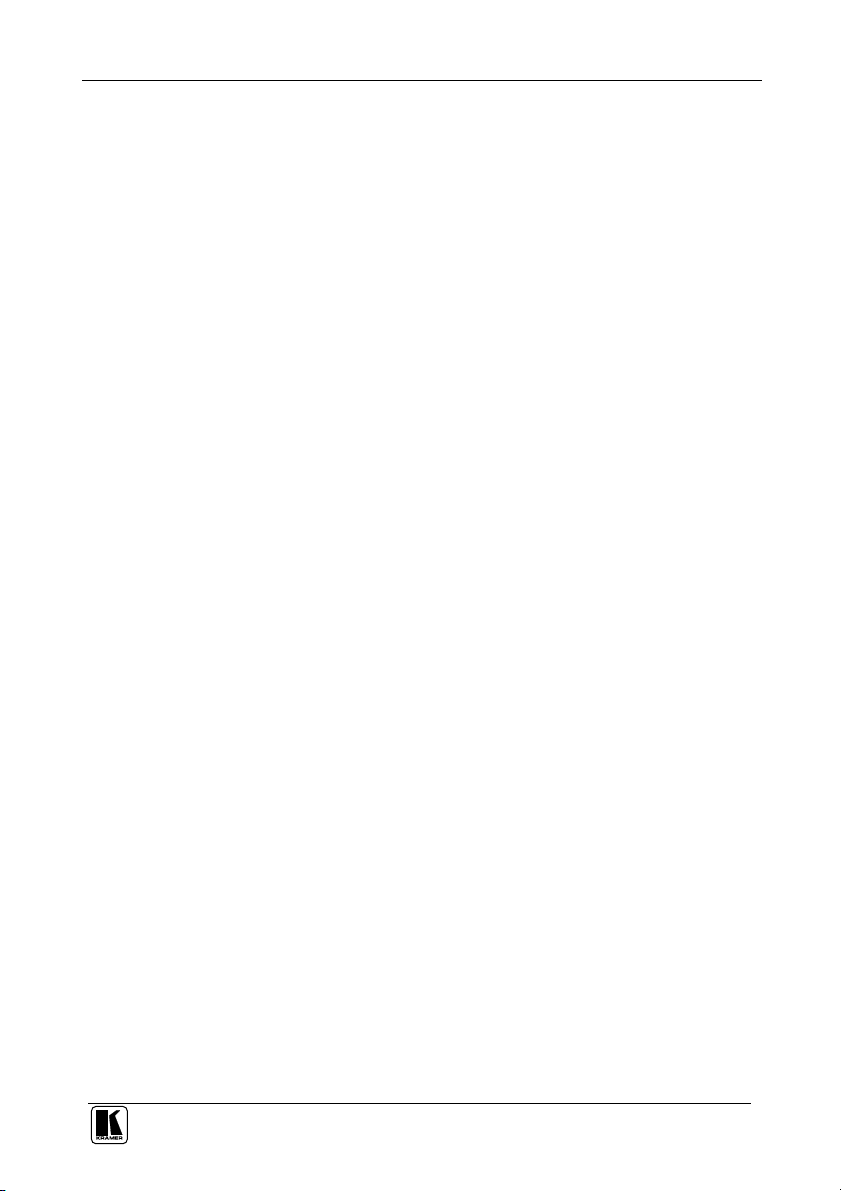
Contents
Contents
1
Introduction 1
2
Getting Started 1
3
Overview 2
3.1 Terminology Used in this User Manual 3
4
Your VS-42HC 4x2 Home Entertainment Matrix Switcher 3
5
Installing the VS-42HC on a Rack 7
6
Connecting the VS-42HC 8
6.1 Connecting the VS-42HC Rear Panel 8
6.2 Connecting the Audio Signals 10
6.3 Setting the Dipswitches 11
6.3.1 Setting the Machine # 11
6.3.2 Setting the IN 2 Audio Signal 12
7
Controlling the VS-42HC 12
7.1 Controlling via RS-232 (for example, using a PC) 12
7.2 Controlling via RS-485 13
7.2.1 Configure the Dipswitches 13
7.3 Controlling the VS-42HC via the ETHERNET Port 15
7.3.1 Connecting the ETHERNET Port directly to a PC (Crossover Cable) 15
7.3.2 Connecting the ETHERNET Port via a Network Hub (Straight-Through Cable) 17
7.4 Configuring the Ethernet Port 17
7.4.1 Setting a Virtual Port 19
7.4.2 Setting an Ethernet Connection 20
8
Operating the VS-42HC 21
8.1 Switching OUT-IN Combinations 21
8.2 Setting and Adjusting the Audio Delay Time 21
8.3 Locking the Front Panel 23
9
Flash Memory Upgrade 24
9.1 Switcher Flash Memory Upgrade 24
9.1.1 Downloading from the Internet 24
9.1.2 Connecting the PC to the RS-232 Port 24
9.1.3 Upgrading Firmware 25
9.2 Ethernet Flash Memory Upgrade 29
9.2.1 Downloading from the Internet 29
9.2.2 Connecting the PC to the RS-232 Port 29
9.2.3 Upgrading Firmware 30
10
Technical Specifications 31
11
Table of Hex Codes for Serial Communication (RS-232/RS-485 Protocol) 32
11.1 Hex Codes for Switching 32
11.2 VS-44HC Hex Codes for Setting the Audio Delay Time 32
i
Page 3
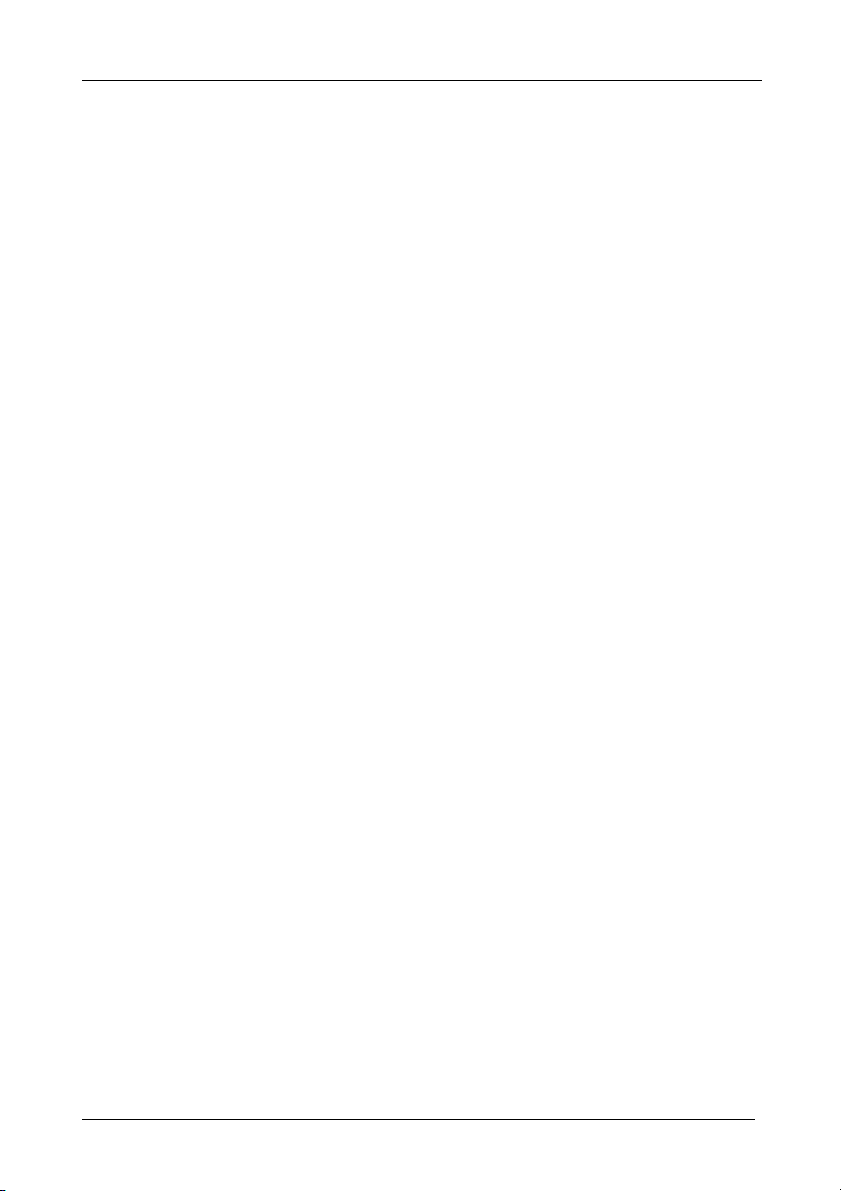
Contents
Figures
Figure 1: VS-42HC 4x2 Home Entertainment Matrix Switcher 4
Figure 2: VS-42HC Underside View 6
Figure 3: Connecting the VS-42HC 4x2 Home Entertainment Matrix Switcher 9
Figure 4: Connecting the VS-42HC Digital Audio Signals 10
Figure 5: Dipswitch Settings 11
Figure 6: Connecting a PC without using a Null-modem Adapter 12
Figure 7: Cascading Individual Units in a Control Configuration via RS-485 14
Figure 8: RJ-45 PINOUT 15
Figure 9: Local Area Connection Properties Window 16
Figure 10: Internet Protocol (TCP/IP) Properties Window 16
Figure 11: The Ethernet Configuration Manager Window 18
Figure 12: The Virtual Serial Port Manager Window 19
Figure 13: The Virtual Serial Port Properties Window 19
Figure 14: The Virtual Serial Port Properties Window (COM 3 and COM 4) 20
Figure 15: The Port Window – Selecting a Virtual Serial Port 20
Figure 16: The Port Window – Selecting a Remote Connection 20
Figure 17: Splash Screen 25
Figure 18: Atmel – Flip Window 25
Figure 19: Device Selection Window 26
Figure 20: Device Selection window 26
Figure 21: Loading the Hex 27
Figure 22: RS-232 Window 27
Figure 23: Atmel – Flip Window (Connected) 28
Figure 24: Atmel – Flip Window (Operation Completed) 28
Figure 25: The KFR-Programmer Window 30
Tables
Table 1: Terminology Used in this User Manual 3
Table 2: Front Panel VS-42HC 4x2 Home Entertainment Matrix Switcher Features 5
Table 3: Rear Panel VS-42HC 4x2 Home Entertainment Matrix Switcher Features 5
Table 4: Dipswitch Settings Description 11
Table 5: Machine # Dipswitch Settings 11
Table 6: Digital Audio IN 2 Signal Setting 12
Table 7: Crossover Cable RJ-45 PINOUT 15
Table 8: Straight-through Cable RJ-45 PINOUT 17
Table 9: Ethernet Configuration Manager Window Functionality 18
Table 10: Maximum Delay Time according to Sampling Rate 22
Table 11: DELAY Button Response 22
Table 12: Technical Specifications of the VS-42HC 31
Table 13: VS-42HC Hex Codes for Switching via RS-232/RS-485 32
Table 14: VS-42HC Hex Codes for Setting the Audio Delay Time 33
Table 15: VS-42HC Hex Codes for increasing the Audio Delay Time 33
ii
KRAMER: SIMPLE CREATIVE TECHNOLOGY
Page 4

Introduction
1 Introduction
Welcome to Kramer Electronics (since 1981): a world of unique, creative and
affordable solutions to the infinite range of problems that confront the video,
audio and presentation professional on a daily basis. In recent years, we have
redesigned and upgraded most of our line, making the best even better! Our
500-plus different models now appear in 8 Groups1, which are clearly defined
by function.
Congratulations on purchasing your VS-42HC 4x2 Home Entertainment
Matrix Switcher, which is ideal for the following typical applications:
Professional audio/video studios
Home cinema DVD applications
The package includes the following items:
VS-42HC 4x2 Home Entertainment Matrix Switcher
Power cord
Null-modem adapter
Windows®-based Kramer control software2
Windows®-based Ethernet Configuration Manager and Virtual Serial
Port Manager
Infra-red remote control transmitter (including the required batteries and
a separate user manual3)
This user manual3
2 Getting Started
We recommend that you:
Unpack the equipment carefully and save the original box and packaging
materials for possible future shipment
Review the contents of this user manual
Use Kramer high performance high resolution cables4
1 GROUP 1: Distribution Amplifiers; GROUP 2: Video and Audio Switchers, Matrix Switchers and Controllers; GROUP 3:
Video, Audio, VGA/XGA Processors; GROUP 4: Interfaces and Sync Processors; GROUP 5: Twisted Pair Interfaces;
GROUP 6: Accessories and Rack Adapters; GROUP 7: Scan Converters and Scalers; and GROUP 8: Cables and Connectors
2 Downloadable from our Web site at http://www.kramerelectronics.com
3 Download up-to-date Kramer user manuals from our Web site: http://www.kramerelectronics.com
4 The complete list of Kramer cables is on our Web site at http://www.kramerelectronics.com
1
Page 5
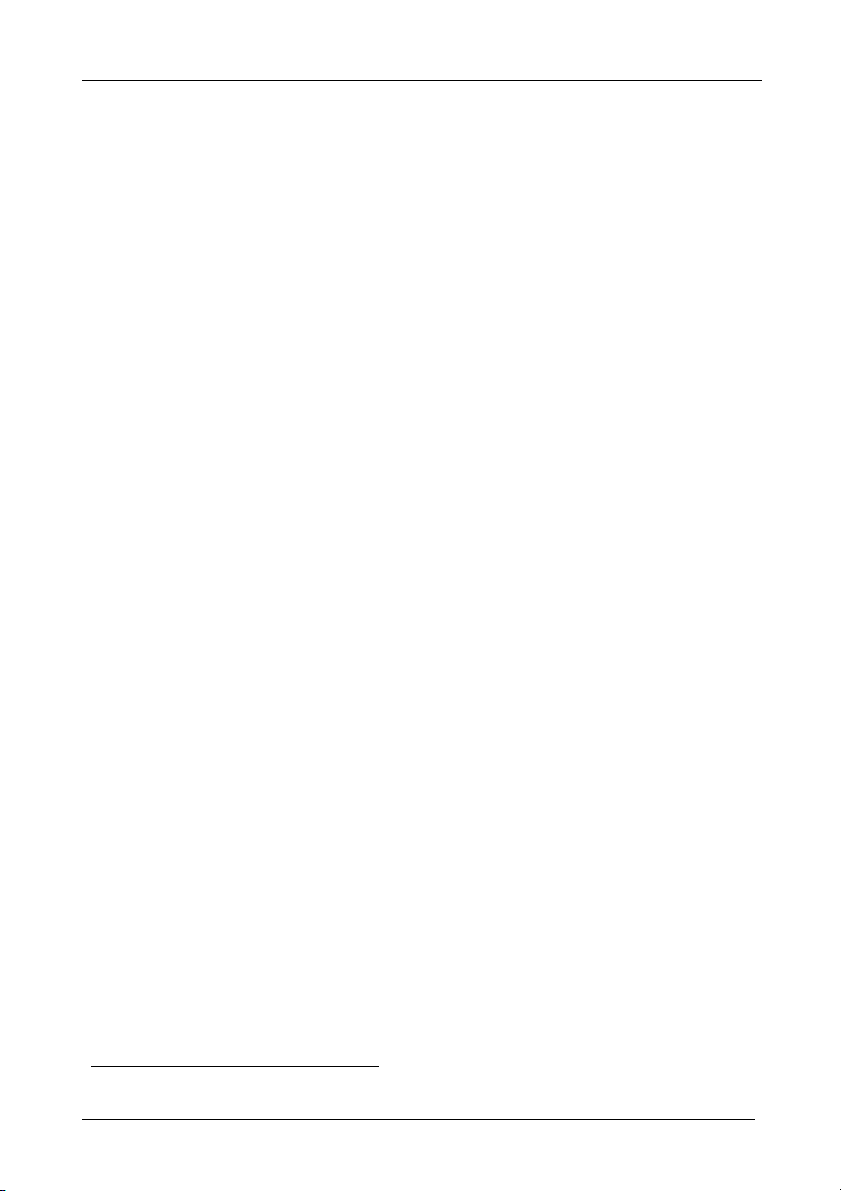
Overview
3 Overview
The VS-42HC is a true 4x2 matrix switcher for YUV (Y, Pb/Cb, Pr/Cr) component
video and digital audio (S/PDIF) signals. The high quality VS-42HC lets you
simultaneously route any of the 4 inputs to either one or both of the outputs. The
component video and S/PDIF input and output signals are on RCA connectors, and
the S/PDIF channel 2 is also available on optical (TOSLINK1) input/output
connectors.
The VS-42HC 4x2 Home Entertainment Matrix Switcher features:
A video bandwidth of 200MHz that ensures transparent performance
An audio channel sampling rate of up to 192kHz, including multi-
channel audio (suitable for multi-channel applications, like AC3)
A built-in digital audio delay time, which corrects lip sync errors so that the
audio delay will match the video delay
DC coupled video inputs and outputs
A LOCK button to prevent tampering with the front panel
Control the VS-42HC using the front panel buttons, or remotely via:
RS-232 and RS-485 serial commands transmitted by a touch screen
system, PC, or other serial controller
The Kramer infra-red remote control transmitter
The ETHERNET
To achieve the best performance:
Connect only good quality connection cables, thus avoiding interference,
deterioration in signal quality due to poor matching, and elevated noise
levels (often associated with low quality cables)
Avoid interference from neighboring electrical appliances that may
adversely influence signal quality and position your Kramer VS-42HC
away from moisture, excessive sunlight and dust
1 A digital audio optical connector found on many consumer audio devices
2
KRAMER: SIMPLE CREATIVE TECHNOLOGY
Page 6
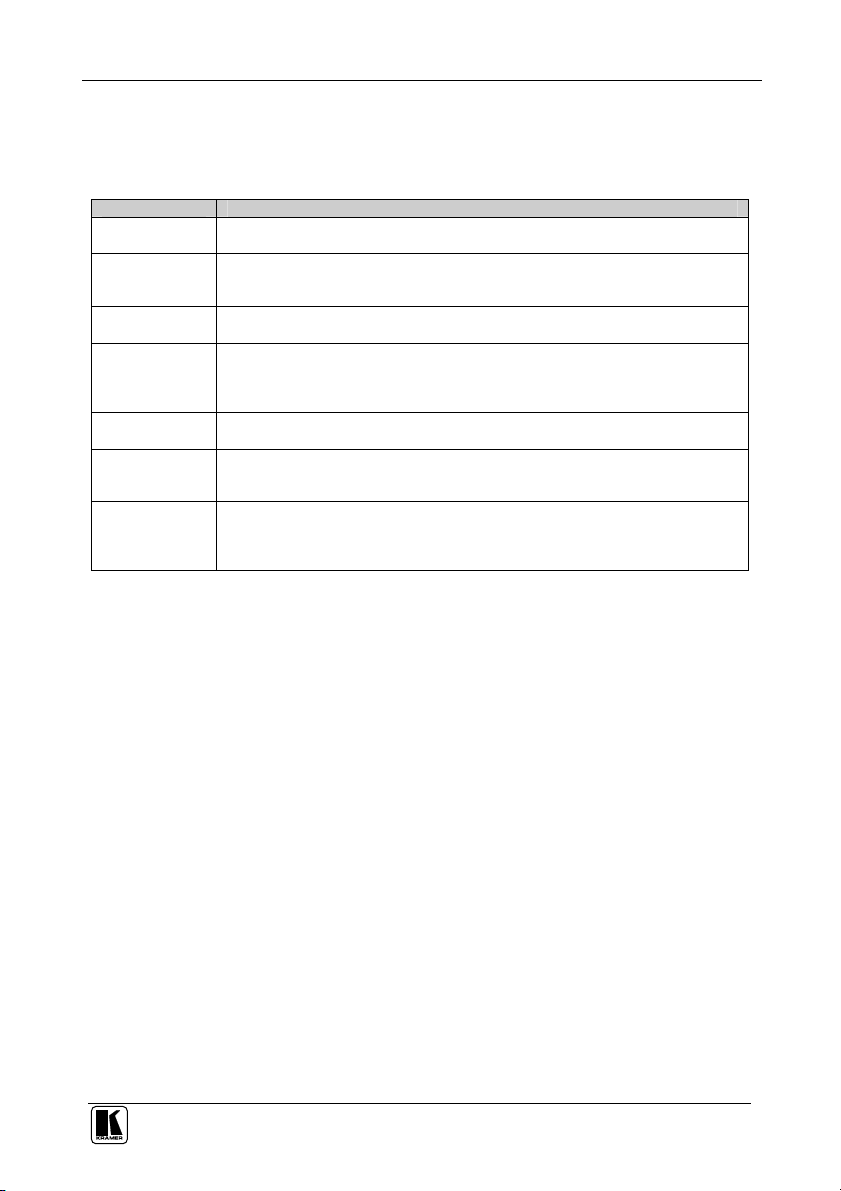
Your VS-42HC 4x2 Home Entertainment Matrix Switcher
3.1 Terminology Used in this User Manual
Table 1 defines some terms that are used in this user manual:
Table 1: Terminology Used in this User Manual
Term Definition
802.3 The standard specification for ETHERNET that is maintained by the Institute of Electrical
Dynamic Host
Configuration
Protocol (DHCP)
Gateway A network position serving as an entry to another network. On the Internet, a node or
IP Address A 32-binary digit number that identifies each sender or receiver (within a network via a
Local Area Network
(LAN)
Media Access
Control (MAC)
Address
Transmission
Control
Protocol/Internet
Protocol (TCP/IP)
and Electronics Engineers (IEEE).
Allows the network administrator to distribute IP addresses from a central point and
automatically send a new IP address when an Ethernet point is plugged into a different
network location
stopping point can be either a gateway node or a host (end-point) node.
particular server or workstation) of data (HTML pages or e-mails) that is sent in packets
across the Internet. Every device connected to an IP network must have a unique IP
address. This address is used to reference the specific unit.
Computers sharing a common communications line or wireless link, which often share a
server within a defined geographic area.
A computer's unique hardware number (or address) in a LAN or other network. On an
Ethernet LAN, the (MAC) address is identical to the Ethernet address.
The basic communication language or protocol of the Internet that breaks the message
into appropriately sized packets for the network, and can be used as a communications
protocol in an intranet or an extranet.
4 Your VS-42HC 4x2 Home Entertainment Matrix Switcher
Figure 1, Table 2 and Table 3 define the VS-42HC 4x2 Home Entertainment
Matrix Switcher:
3
Page 7
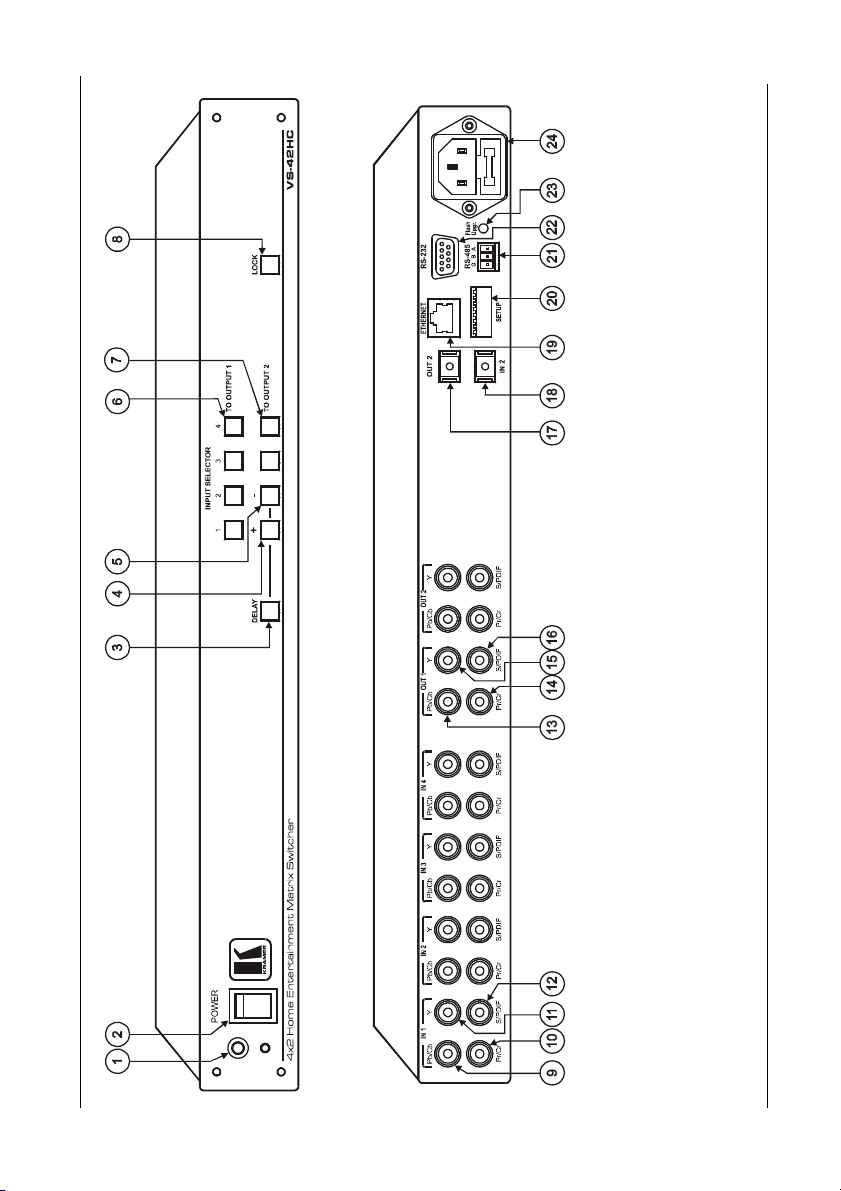
KRAMER: SIMPLE CREATIVE TECHNOLOGY
Your VS-42HC 4x2 Home Entertainment Matrix Switcher
Figure 1: VS-42HC 4x2 Home Entertainment Matrix Switcher
4
Page 8
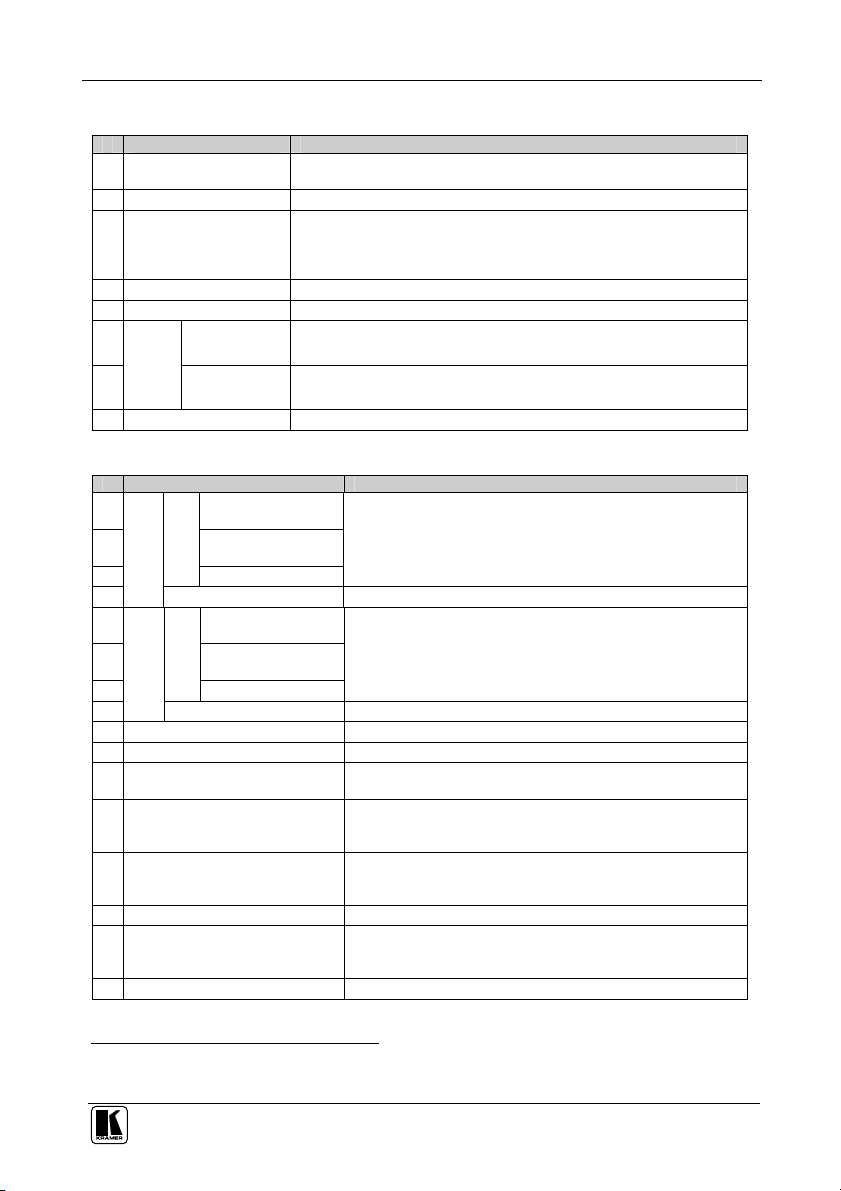
Your VS-42HC 4x2 Home Entertainment Matrix Switcher
Table 2: Front Panel VS-42HC 4x2 Home Entertainment Matrix Switcher Features
# Feature Function
1 IR Receiver The red LED is illuminated when receiving signals from the infra-red
2 POWER Switch Illuminated switch for turning the unit ON or OFF
3 DELAY Button Toggles the output 2 delay feature between:
4 + Button Press to increase the audio delay time (and also item 7 in this table)
5 - Button Press to decrease the audio delay time (and also item 7 in this table)
6 TO OUTPUT 1
7
8 LOCK Button Disengages/engages the front panel switches
Buttons
TO OUTPUT 2
INPUT
Buttons
SELECTOR
remote control transmitter
On – activate the delay
Set – set the delay time
Off – turn off the delay (see section 8.2)
Select the input to switch to output 1 (from 1 to 4)
Select the input to switch to output 2 (from 1 to 4) (and also items 4 and
5 in this table)
Table 3: Rear Panel VS-42HC 4x2 Home Entertainment Matrix Switcher Features
# Feature Function
9 Pb/Cb RCA
10
IN
11
12
13
14
OUT
15
16
17 OUT 2 TOSLINK Connector Connect to the digital audio acceptor1
18 IN 2 TOSLINK Connector Connect to the digital audio source1
19 ETHERNET Connector Connects to the PC or other Serial Controller through computer
20 SETUP Dipswitches Dipswitches for setup of the unit (1, 2, 3 and 4 are for setting
21 RS-485 Terminal Block Port Pins B (-) and A (+) are for RS-485 connection. If shielded
22 RS-232 DB 9F Port Connects to the PC or the Remote Controller
23 FLASH Upgr. Button Push in2 for “Program” to upgrade the switcher microcontroller to
24 Power Connector with Fuse AC connector enabling power supply to the unit
Connectors
Pr/Cr RCA
Connectors
Component
Y RCA Connectors
S/PDIF Connect to the digital audio source (from IN 1 to IN 4)
Pb/Cb RCA
Connectors
Pr/Cr RCA
Connectors
Component
Y RCA Connectors
S/PDIF Connect to the digital audio acceptor (OUT 1 and OUT 2)
Connect to the component (Y, Pb/Cb, Pr/Cr) video source
(from IN 1 to IN 4)
Connect to the component (Y, Pb/Cb, Pr/Cr) video acceptor
(OUT 1 and OUT 2)
networking LAN
the machine #; 6 and 7 are for selecting the digital audio
source and 8 is for RS 485 Termination)
cabling is used for RS-485, then the shield may be connected
to Pin G is desired
the latest Kramer firmware (see section 9.1.2), or release (the
factory default) for Normal operation
1 Use an optical cable, such as Sony’s POC-15A (not included in the package)
2 Using a screwdriver if required
5
Page 9
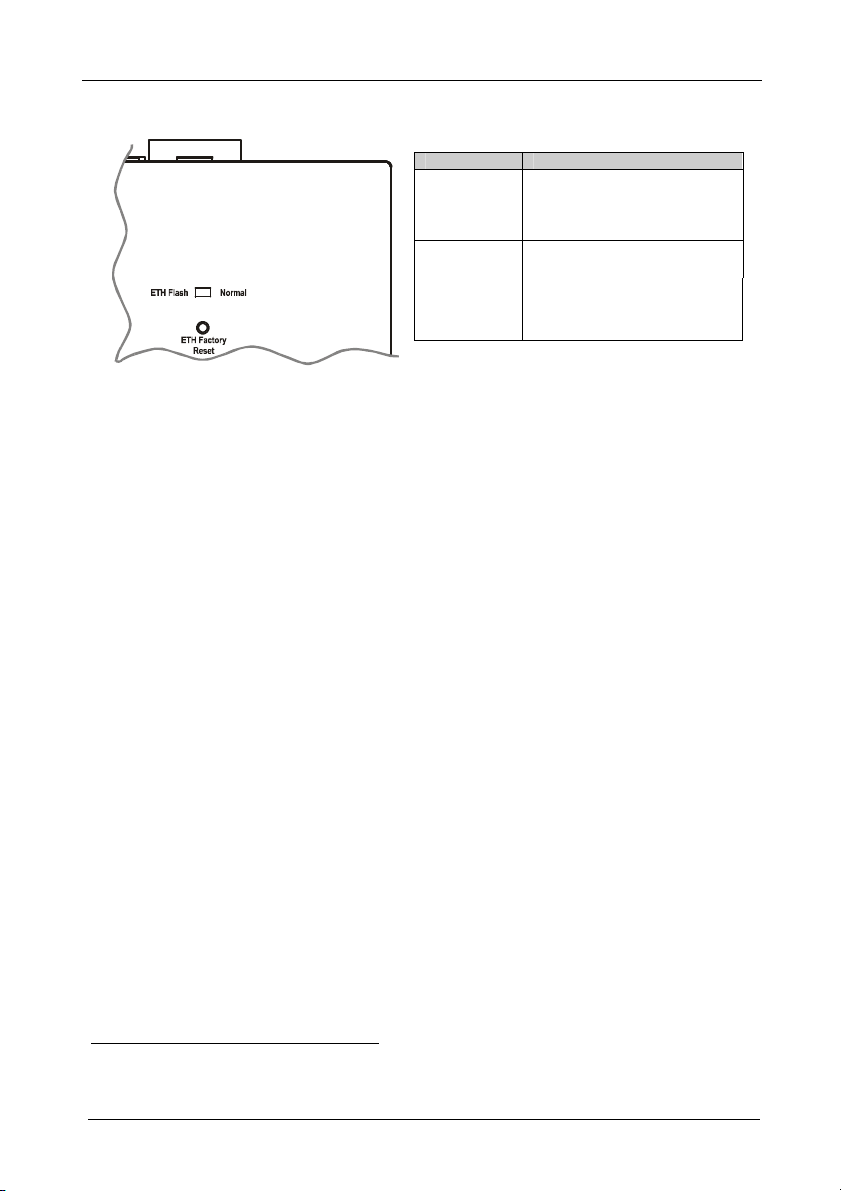
Your VS-42HC 4x2 Home Entertainment Matrix Switcher
The VS-42HC underside is illustrated in Figure 2:
ETH Flash –
Normal Switch
ETH Factory
Reset Button
Figure 2: VS-42HC Underside View
Feature Function
Set to Normal for normal
operation;
Set to ETH Flash to upgrade
firmware (see section 9.2)
Press to reset to factory default
definitions1:
IP Address: 192.168.1.39
Mask: 255.255.255.0
Gateway: 192.168.1.1
1 Turn the machine OFF using the power switch and then turn it ON while pressing the ETH Factory Reset button. The unit
will power up and load its memory with the factory default definitions
6
KRAMER: SIMPLE CREATIVE TECHNOLOGY
Page 10
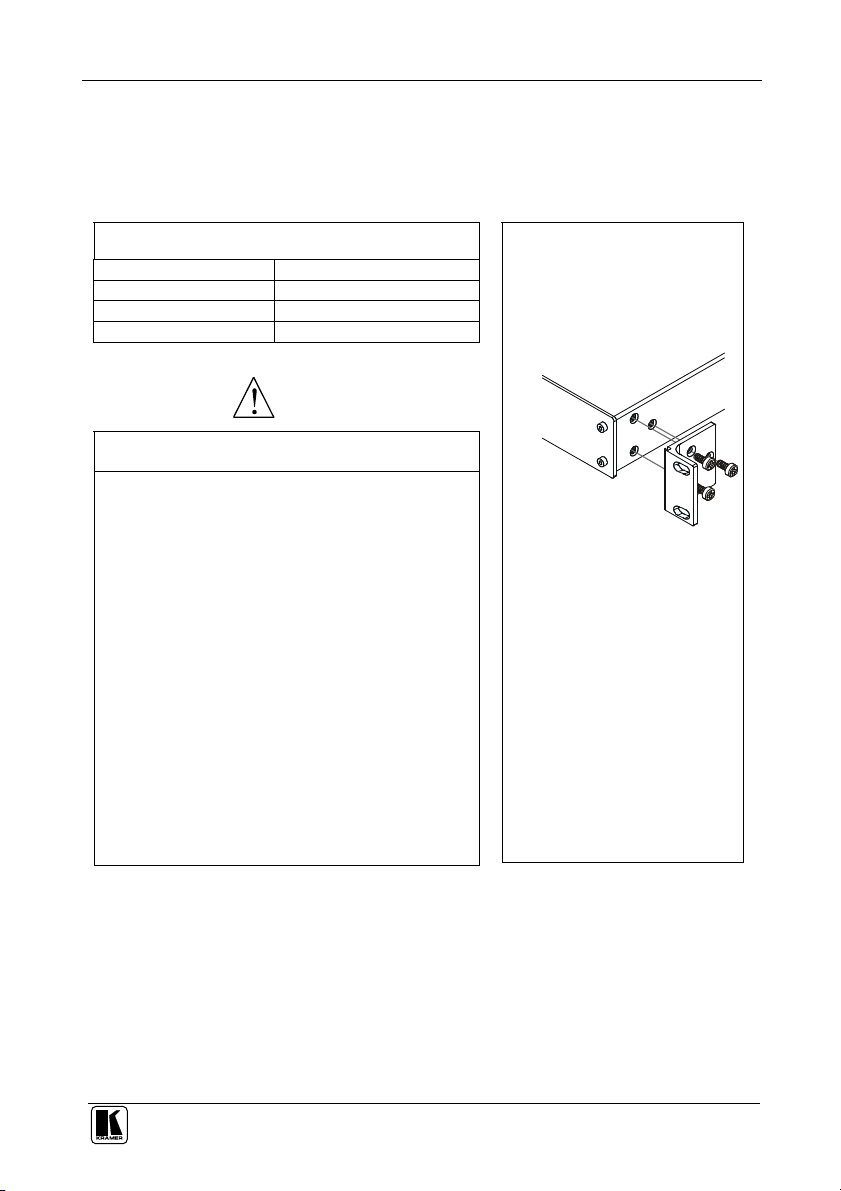
Installing the VS-42HC on a Rack
5 Installing the VS-42HC on a Rack
This section describes what to do before installing on a rack and how to rack
mount.
Before Installing on a Rack
Before installing on a rack, be sure that the environment is
within the recommended range:
Operating temperature range +5 to +45 Deg. Centigrade
Operating humidity range 5 to 65 % RHL, non-condensing
Storage temperature range -20 to +70 Deg. Centigrade
Storage humidity range 5 to 95% RHL, non-condensing
CAUTION!!
When installing on a 19" rack, avoid hazards by taking care
that:
1 It is located within the recommended environmental
conditions, as the operating ambient temperature of a
closed or multi unit rack assembly may exceed the room
ambient temperature.
2 Once rack mounted, enough air will still flow around the
machine.
3 The machine is placed straight in the correct horizontal
position.
4 You do not overload the circuit(s). When connecting the
machine to the supply circuit, overloading the circuits
might have a detrimental effect on overcurrent
protection and supply wiring. Refer to the appropriate
nameplate ratings for information. For example, for fuse
replacement, see the value printed on the product label.
5 The machine is earthed (grounded) in a reliable way
and is connected only to an electricity socket with
grounding. Pay particular attention to supply
connections other than direct connections to the branch
circuit (for example, the use of power strips), and that
you use only the power cord that is supplied with the
machine.
How to Rack Mount
To rack-mount the machine:
1 Attach both ear brackets to the
machine. To do so, remove the
screws from each side of the
machine (3 on each side), and
replace those screws through
the ear brackets.
2 Place the ears of the machine
against the rack rails, and
insert the proper screws (not
provided) through each of the
four holes in the rack ears.
Note that:
In some models, the front panel
may feature built-in rack ears
Detachable rack ears can be
removed for desktop use
Always mount the machine in the
rack before you attach any cables or
connect the machine to the power
If you are using a Kramer rack
adapter kit (for a machine that is not
19"), see the Rack Adapters user
manual for installation instructions
(you can download it at:
http://www.kramerelectronics.com)
7
Page 11
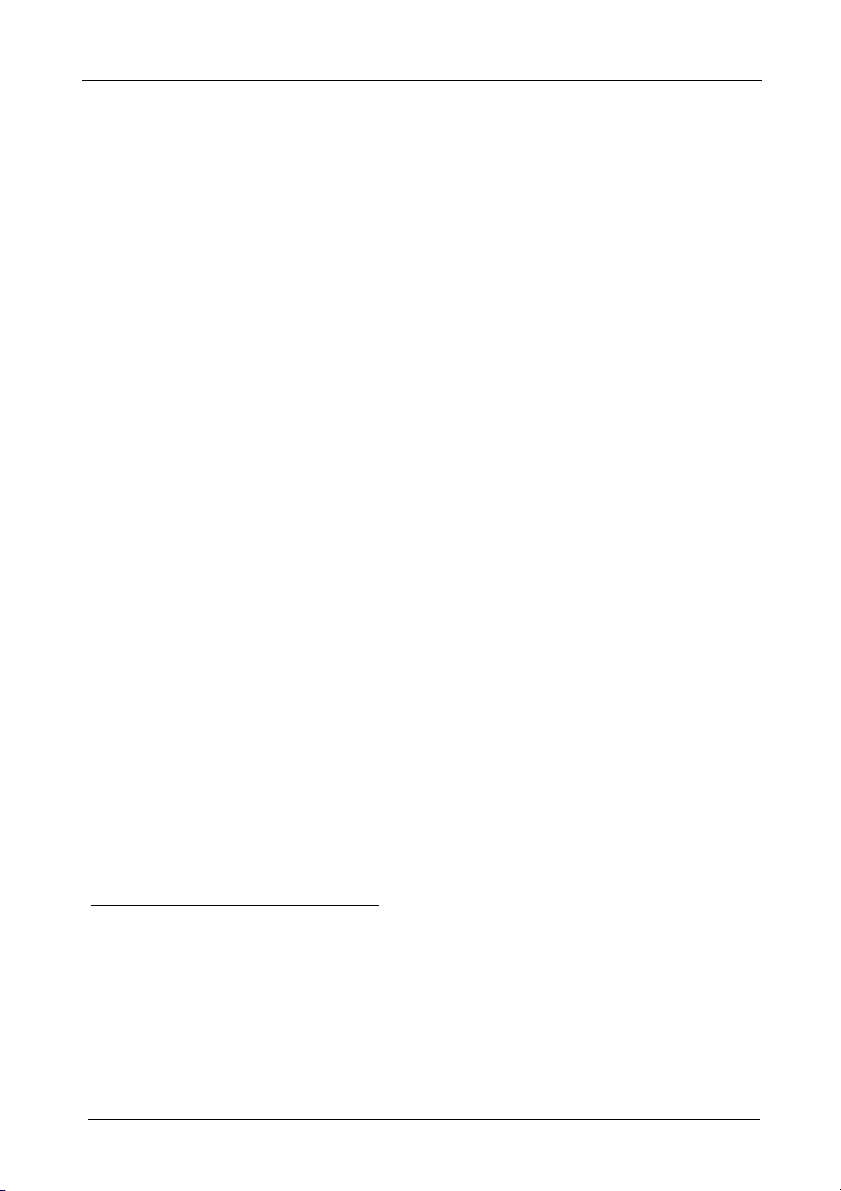
Connecting the VS-42HC
6 Connecting the VS-42HC
This section describes how to connect the VS-42HC. In particular, how to:
Connect the VS-42HC rear panel (see section 6.1)
Connect the audio signals (see section 6.2)
Set the dipswitches (see section 6.3)
6.1 Connecting the VS-42HC Rear Panel
To connect the VS-42HC, as the example in Figure 3 illustrates, do the
following1:
1. Connect up to four component video sources2 (for example, four DVD
players) to the three IN RCA connectors Y, Pb/Cb and Pr/Cr (from IN 1
to IN 4) and connect the corresponding digital audio sources to the
S/PDIF3 RCA connectors (see section 6.2).
2. Connect4 the three OUT 1 RCA connectors Y, Pb/Cb and Pr/Cr to the
video acceptor (for example, a plasma display) and connect the
corresponding OUT 1 S/PDIF RCA connector (see section 6.2) to the
digital audio acceptor (for example, an AV receiver).
3. Connect the three OUT 2 RCA connectors Y, Pb/Cb and Pr/Cr to the
video acceptor (for example, a plasma display) and connect the
corresponding OUT 2 S/PDIF RCA connector and OUT 2 (TOSLINK)
connector (see section 6.2) to the digital audio acceptor (for example, the
audio connector on the digital display).
4. Set the dipswitches (see section 6.3).
5. If required, connect a PC and/or controller to the RS-232 port (see
section 7.1) and/or the RS-485 port (see section 7.2) and/or the
ETHERNET port (see section 7.3).
6. Connect the power cord5.
1 Switch OFF the power on each device before connecting it to your VS-42HC. After connecting your VS-42HC, switch on
its power and then switch on the power on each device. DO NOT push in the rear panel Flash Program “Flash Upgr.” button
(see Table 3) and DO NOT switch the ETH Flash switch. These are only used for upgrading to the latest Kramer firmware
(see section 9)
2 Although in this example four inputs are connected, you can connect less inputs
3 Or TOSLINK connector for IN 2
4 You do not need to connect both outputs
5 We recommend that you use only the power cord that is supplied with this machine
8
KRAMER: SIMPLE CREATIVE TECHNOLOGY
Page 12
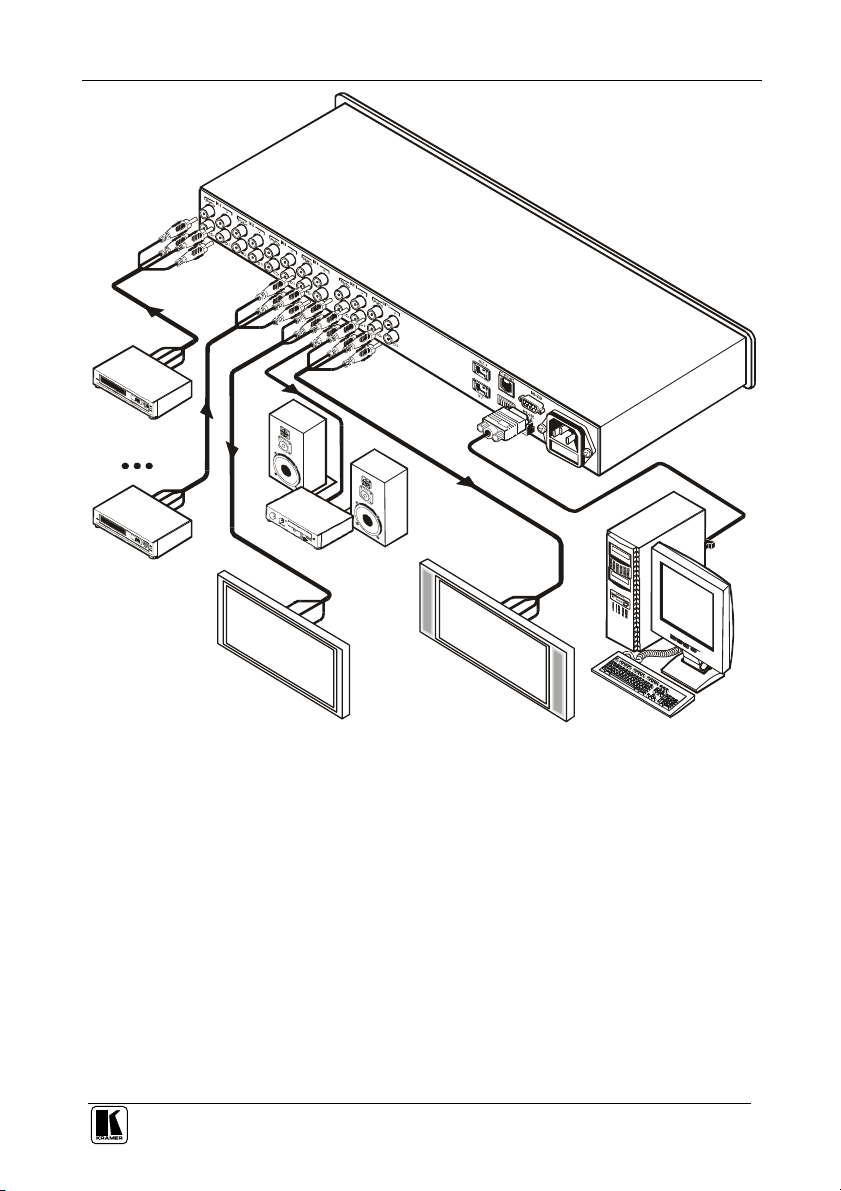
RS-232
DVD Player 1
Plasma
AV
Receiver
DVD Player 4
Connecting the VS-42HC
Plasma
Display 1
Figure 3: Connecting the VS-42HC 4x2 Home Entertainment Matrix Switcher
Display 2
9
Page 13

Connecting the VS-42HC
OUT
2
OUT 1
6.2 Connecting the Audio Signals
The VS-42HC 4x2 Home Entertainment Matrix Switcher inputs and outputs
digital audio signals in the following formats:
4 S/PDIF inputs and 2 S/PDIF outputs on RCA connectors (from IN 1 to
IN 4, and from OUT 1 to OUT 2, respectively)
1 TOSLINK input and 1 TOSLINK output for IN 2 and OUT 2
IN 1
DIP 6
IN 2
DIP 7
IN 3
IN 4
Figure 4: Connecting the VS-42HC Digital Audio Signals
OFF
ON
OFF
ON
In the example illustrated in Figure 4, IN 1 is switched to OUT 1; IN 3 and
IN 4 are not connected.
The IN 2 digital audio signal can be routed either via the IN 2 S/PDIF
connector, or the IN 2 TOSLINK connector, depending on the setup of
dipswitches 6 and 7 (see section 6.3.2):
To select the S/PDIF connector, set DIP 6 ON
To select the TOSLINK connector, set DIP 7 ON
The digital audio signal on channel 2 is outputted simultaneously to both the
S/PDIF and TOSLINK OUT 2 connectors.
To set the audio delay time, see section 8.2.
10
KRAMER: SIMPLE CREATIVE TECHNOLOGY
Page 14

Connecting the VS-42HC
OFF
1 2 3 4 5 6 7 8
6.3 Setting the Dipswitches
Figure 5 illustrates the factory default dipswitches:
ON
Figure 5: Dipswitch Settings
Table 4: Dipswitch Settings Description
DIPS Function Description
1, 2, 3, 4 Machine # Set the machine # (see section 6.3.1)
5 Reserved OFF
6 S/PDIF ON for IN 2 S/PDIF digital audio signal;
7 Optic ON for IN 2 TOSLINK digital audio signal;
8 RS-485
Termination
OFF when TOSLINK is selected (see section 6.3.2)1
OFF when S/PDIF is selected (see section 6.3.2)1
ON for RS-485 Line Termination with 120;
OFF for no RS-485 Line Termination
6.3.1 Setting the Machine #
To control a unit via RS-232 or RS-485, each unit has to be identified via its
unique MACHINE #. Set the machine #2 on a VS-42HC unit via dipswitches
1, 2, 3 and 4, according to Table 5.
Table 5: Machine # Dipswitch Settings
MACHINE #
1 ON OFF OFF OFF 9 ON OFF OFF ON
2 OFF ON OFF OFF 10 OFF ON OFF ON
3 ON ON OFF OFF 11 ON ON OFF ON
4 OFF OFF ON OFF 12 OFF OFF ON ON
5 ON OFF ON OFF 13 ON OFF ON ON
6 OFF ON ON OFF 14 OFF ON ON ON
7 ON ON ON OFF 15 ON ON ON ON
8 OFF OFF OFF ON
DIPSWITCH DIPSWITCH
1 2 3 4
MACHINE #
1 2 3 4
When connecting more than one VS-42HC unit, set a different machine # on
each unit. You do not have to number the units in the sequence as they
connect to the PC, but it is essential that each unit is assigned a unique
machine number.
1 Do not set both DIP 6 and DIP 7 ON
2 When using a single unit, set the unit to MACHINE # 1
11
Page 15

Controlling the VS-42HC
6.3.2 Setting the IN 2 Audio Signal
You can set the IN 2 digital audio signal to either an S/PDIF digital audio
signal or a TOSLINK optical digital audio signal, as Table 6 defines1.
Table 6: Digital Audio IN 2 Signal Setting
IN 2 Digital
Audio Signal
S/PDIF ON OFF
TOSLINK OFF ON
None OFF OFF
DIPSWITCH
6 7
7 Controlling the VS-42HC
You can control the VS-42HC via:
RS-232 (see section 7.1)
RS-485 (see section 7.2)
The Ethernet (see section 7.3)
The IR remote control transmitter (see the separate user manual)
7.1 Controlling via RS-232 (for example, using a PC)
To connect a PC to the VS-42HC unit, using the Null-modem adapter
provided with the machine (recommended):
Connect the RS-232 DB9 rear panel port on the Master VS-42HC unit to
the Null-modem adapter and connect the Null-modem adapter with a
9-wire flat cable to the RS-232 DB9 port on your PC
To connect a PC to the VS-42HC unit, without using a Null-modem adapter:
Connect the RS-232 DB9 port on your PC to the RS-232 DB9 rear panel
port on the Master VS-42HC unit, as Figure 6 illustrates
PIN 5 Con nected to PIN 5 (Ground)
PIN 3 Con nected to PIN 2
PIN 2 Con nected to PIN 3
Female DB9 (From PC)
PIN 4 Connected to PIN 6
PINS 8, 7, 1 Connected together
If a Shielded cable is used, connect the shield to PIN 5
Figure 6: Connecting a PC without using a Null-modem Adapter
1 You cannot set both DIP 6 and DIP 7 ON
12
Male DB9
KRAMER: SIMPLE CREATIVE TECHNOLOGY
Page 16

Controlling the VS-42HC
7.2 Controlling via RS-485
You can control up to 15 VS-42HC units via an RS-485 controller, for
example, a PC (equipped with an RS-485 interface) or a Master
Programmable Remote Control system such as the Kramer RC-30001.
To connect an RC-3000 to a VS-42HC unit (see Figure 7), connect the
RS-485 terminal block port on the RC-3000 to the RS-485 port on the
VS-42HC unit, as follows:
1. Connect the “A” (+) PIN on the RS-485 rear panel port of the RC-3000 to the
“A” (+) PIN on the RS-485 rear panel port of the VS-42HC unit
2. Connect the “B” (-) PIN on the RS-485 rear panel port of the RC-3000 to the
“B” (-) PIN on the RS-485 rear panel port of the VS-42HC unit
3. If shielded twisted pair cable is used, the shield may be connected to the “G”
(Ground) PIN on one of the units (for example, on the RC-3000)
To cascade up to 15 individual VS-42HC units, via RS-485, as illustrated in
Figure 7, do the following:
1. Connect the component video sources and acceptors, as well as the
appropriate digital audio sources and acceptors, as section 6.1 describes.
2. Connect the RS-485 terminal block port on the first VS-42HC unit to the
RS-485 port on the second VS-42HC unit and so on, connecting all the
RS-485 ports.
3. Configure the dipswitches (see section 7.2.1).
7.2.1 Configure the Dipswitches
Set the dipswitches, as section 6.3 describes:
Assign a unique machine #2 (from 1 to 15) for each VS-42HC unit,
according to Table 5
Set DIP 8 ON on the VS-42HC unit located at the end of the line
(terminating the RS-485 line at 120).
Set DIP 8 OFF on the other VS-42HC units
Set DIP 5 OFF on all VS-42HC units
Set DIP 6 and DIP 7 according to the IN 2 digital audio input signal
(Table 6)
1 Previously known as the VS-3000
2 In any order
13
Page 17

Controlling the VS-42HC
Machine # 1
Machine # 2
1 2 3 4 5 6 7 8
1 2 3 4 5 6 7 8
1 2 3 4 5 6 7 8
RS-485 PINOUT
G
B
A
_
+
KEYBOARD EXTENSION REMOTE CONTACT
OUT
1 2
4 6 8 103 5 7 9 1112 14 16
IN
13 15
1 2 3 4 5 6 7 8 G
RS-485 RS-232 IN RS-232 OUT
Up to 15
Units
12 VDC
14
Machine # 15
Figure 7: Cascading Individual Units in a Control Configuration via RS-485
KRAMER: SIMPLE CREATIVE TECHNOLOGY
Page 18

Controlling the VS-42HC
7.3 Controlling the VS-42HC via the ETHERNET Port
You can connect the VS-42HC via the Ethernet, using a crossover cable (see
section 7.3.1) for direct connection to the PC or a straight through cable (see
section 7.3.2) for connection via a network hub or network router.
7.3.1 Connecting the ETHERNET Port directly to a PC (Crossover Cable)
You can connect the Ethernet port of the VS-42HC to the Ethernet port on
your PC, via a crossover cable with RJ-45 connectors, as Table 7 and Figure 8
define.
Table 7: Crossover Cable RJ-45 PINOUT
EIA /TIA 568A
Side 1
PIN Wire Color PIN Wire Color
1 White-orange 1 White-green
2 Orange 2 Green
3 White-green 3 White-orange
4 Blue 4 Blue
5 White-blue 5 White-blue
6 Green 6 Orange
7 White-brown 7 White-brown
8 Brown 8 Brown
Pair 1 4 and 5 Pair 1 4 and 5
Pair 2 1 and 2 Pair 2 3 and 6
Pair 3 3 and 6 Pair 3 1 and 2
Pair 4 7 and 8
EIA /TIA 568B
Pair 4 7 and 8
Side 2
Figure 8: RJ-45 PINOUT
This type of connection is recommended for identification of the factory default
IP Address of the VS-42HC during the initial configuration
After connecting the Ethernet port, configure your PC as follows:
1. Right-click the My Network Places icon on your desktop.
2. Select Properties.
3. Right-click Local Area Connection Properties.
4. Select Properties.
The Local Area Connection Properties window appears.
15
Page 19

Controlling the VS-42HC
5. Select the Internet Protocol (TCP/IP) and click the Properties Button (see
Figure 9).
Figure 9: Local Area Connection Properties Window
6. Select Use the following IP address, and fill in the details as shown in
Figure 10.
7. Click OK.
16
Figure 10: Internet Protocol (TCP/IP) Properties Window
KRAMER: SIMPLE CREATIVE TECHNOLOGY
Page 20

Controlling the VS-42HC
7.3.2 Connecting the ETHERNET Port via a Network Hub (Straight-Through
Cable)
You can connect the Ethernet port of the VS-42HC to the Ethernet port on a
network hub or network router, via a straight-through cable with RJ-45
connectors, as Table 8 defines:
Table 8: Straight-through Cable RJ-45 PINOUT
Side 1 Side 2
PIN Wire Color PIN Wire Color
1 White-orange 1 White-orange
2 Orange 2 Orange
3 White-green 3 White-green
4 Blue 4 Blue
5 White-blue 5 White-blue
6 Green 6 Green
7 White-brown 7 White-brown
8 Brown
8 Brown
7.4 Configuring the Ethernet Port
To configure the ETHERNET port, do the following:
1. Connect the ETHERNET port as described in section 7.3.1.
2. Insert the CD-ROM in the CD-ROM drive, double click the Set
FC11_xx.exe1 file and follow the on-screen instructions2.
Both the Ethernet Configuration Manager and the Virtual Serial Port Manager
are downloaded.
3. Click the appropriate shortcut in the Start menu’s Programs folder. The
Configuration Manager window (see Figure 11) opens.
4. Click the Search button3 (or the Action menu’s, Search Board command).
The MAC Address for the found ETHERNET port appears in the Device List.
5. Change the settings according to your network requirements and then click the
Config button (or the Action menu’s, Config command) to apply the settings.
Note that clicking the Config button will alter the IP settings of the
ETHERNET port
1 File names are liable to change from time to time
2 The latest version appears on our Web site at http://www.kramerelectronics.com
3 To automatically search for devices
17
Page 21

Controlling the VS-42HC
Figure 11: The Ethernet Configuration Manager Window
Table 9: Ethernet Configuration Manager Window Functionality
# Feature Function
File The Exit command closes the Configuration Manager application
1
Action
Menu bar
Set MAC1 For factory use only (click the Password command to enter the password)
About Displays software information, including the software version
2 Device List Displays the MAC Address
3 Progress Bar Shows the progress
4 Status Bar Shows the status
5 Version Displays the firmware version
6 Device Network
Settings Area
7 Exit Button Closes the Configuration Manager application
8 Action Buttons
The Search Board command seeks the VS-42HC device that connects to the PC via
the ETHERNET port, and displays it and its corresponding settings;
The Config command adjusts the VS-42HC according to the displayed data
DHCP1 Mode Check Box: When selected, configures the Ethernet port to obtain an IP
address automatically from the DHCP server. When cleared, manual configuration of
the Ethernet port is required to obtain an IP address (Static IP)
IP Address: A 32-binary digit number obtained from your Network Administrator that
identifies the Ethernet port that is currently being configured
Subnet: A 32-binary digit number obtained from your Network Administrator, which
combined with the IP Address, identifies which network your device is on
Gateway: A network position serving as an entry to another network or to the Internet
(only relevant in the Active Routing mode)
Search: seeks the devices that connect to the PC via the ETHERNET port, and
displays them and their corresponding settings
Config: adjusts the according to the displayed data
1 See the definition in Table 1
18
KRAMER: SIMPLE CREATIVE TECHNOLOGY
Page 22

Controlling the VS-42HC
7.4.1 Setting a Virtual Port
If the control application cannot work with an Ethernet driver, use the Kramer
Virtual port driver as follows:
1. Run the Virtual Serial Port Manager Application.
The Virtual Serial Port Manager window appears (see Figure 12).
Figure 12: The Virtual Serial Port Manager Window
2. Press the Add VSP button to add a serial port and type the IP settings
according to the IP address and local port of your VS-42HC (see Figure 13).
Figure 13: The Virtual Serial Port Properties Window
3. You can set a virtual port for each local port on your VS-42HC (see Figure
14).
19
Page 23

Controlling the VS-42HC
Figure 14: The Virtual Serial Port Properties Window (COM 3 and COM 4)
4. In the control application, choose the COM-port connection according to your
virtual serial port connections (see Figure 15).
Figure 15: The Port Window – Selecting a Virtual Serial Port
7.4.2 Setting an Ethernet Connection
If the control application can directly connect to the Ethernet driver, select the
host IP and port number, as illustrated in Figure 16.
Figure 16: The Port Window – Selecting a Remote Connection
20
KRAMER: SIMPLE CREATIVE TECHNOLOGY
Page 24

Operating the VS-42HC
8 Operating the VS-42HC
You can operate your VS-42HC via:
The front panel buttons
RS-232/RS-485 serial commands transmitted by a touch screen system,
PC, or other serial controller
Infra-red remote control transmitter
This section describes:
How to use the front panel buttons
How to set and adjust the audio delay time
8.1 Switching OUT-IN Combinations
There are two sets of INPUT SELECTOR buttons, the first set, TO OUTPUT
1, for switching an input (from 1 to 4) to OUT 1 and the second set, TO
OUTPUT 2, for switching an input (from 1 to 2) to OUT 2.
To switch a video/audio input to a video/audio output, press any of the
INPUT SELECTOR buttons (from 1 to 4) TO OUTPUT 1 or TO OUTPUT 2,
as required.
For example, press INPUT SELECTOR button 4 TO OUTPUT 1 and INPUT
SELECTOR button 1 TO OUTPUT 2. Now IN 4 is switched to OUT 1 and
IN 1 is switched to OUT 2. The corresponding buttons illuminate.
To turn off an output channel, press that channel’s illuminated button once
more.
8.2 Setting and Adjusting the Audio Delay Time
You can adjust the audio delay time for OUT 2 to correct lip sync errors so
that the audio delay will match the video delay. The delay time can be set and
stored separately for each input channel.
To set or adjust the audio delay, do the following:
1. Press the DELAY button on the front panel.
The DELAY button blinks
2. Press the + and – buttons to increase or decrease the delay time1
respectively.
The + and – buttons illuminate.
1 Press and hold the + or - buttons for speedy increase or decrease of the audio delay time respectively
21
Page 25

Operating the VS-42HC
Decrease or increase the delay time by looking and listening, until you see
that the audio is synchronized with the video.
3. Once the delay time is set, press the DELAY button again to accept the delay
time value.
The DELAY button illuminates.
The maximum delay time is set according to the input sampling rate1, as
described in Table 10:
Table 10: Maximum Delay Time according to Sampling Rate
Sampling Rate
[kHz]
32 999
44 720
48 680
96 340
Maximum Delay Time
[ms]
To cancel the delay time, press the DELAY button once again.
The DELAY button light turns off.
To reset the delay time to 0 (zero), press and hold the DELAY button for a
few seconds.
Table 11 summarizes the way the DELAY button responds.
Table 11: DELAY Button Response
When the DELAY button: Then:
Blinks You can view the sampling rate and the delay time
Illuminates OUT 2 audio delay is on
Is not illuminated OUT 2 audio delay is off
Is pressed for a few seconds Delay time resets to 0 (zero)
value, or adjust the delay time
1 The sampling rate is specified by the source signal and cannot be changed by the switcher. The switcher automatically
adjusts the maximum delay time value according to the sampling rate
22
KRAMER: SIMPLE CREATIVE TECHNOLOGY
Page 26

Operating the VS-42HC
8.3 Locking the Front Panel
To prevent changing the settings accidentally or tampering with the unit via
the front panel buttons, lock1 your VS-42HC. Unlocking releases the
protection mechanism.
To lock the VS-42HC:
Press the LOCK button
The LOCK button blinks. After pressing the LOCK button a second time,
the front panel is locked. Pressing any other buttons will have no effect
To unlock the VS-42HC:
Press the illuminated LOCK button
The LOCK button blinks
When pressing it a second time, the LOCK button no longer illuminates
and the front panel unlocks
1 Nevertheless, even though the front panel is locked you can still operate via Ethernet, RS-232 and RS-485, as well as via the
Kramer IR Remote Control Transmitter
23
Page 27

Flash Memory Upgrade
9 Flash Memory Upgrade
The VS-42HC lets you upgrade both microcontrollers:
The Switcher Microcontroller (see section 9.1)
The Ethernet Microcontroller (see section 9.2)
9.1 Switcher Flash Memory Upgrade
The VS-42HC firmware is located in FLASH memory, which lets you
upgrade to the latest Kramer firmware version in minutes! The process
involves:
Downloading from the Internet (see section 9.1.1)
Connecting the PC to the RS-232 port (see section 9.1.2)
Upgrading Firmware (see section 9.1.3)
9.1.1 Downloading from the Internet
You can download the up-to-date file1 from the Internet. To do so:
1. Go to our Web site at www.kramerelectronics.com and download the file:
“FLIP_VS42HC.zip” from the Technical Support section.
2. Extract the file: “FLIP_VS42HC.zip” to a folder (for example, C:\Program
Files\Kramer Flash).
3. Create a shortcut on your desktop to the file: “FLIP.EXE”.
9.1.2 Connecting the PC to the RS-232 Port
Before installing the latest Kramer firmware version on a VS-42HC unit, do
the following:
1. Connect the RS-232 DB9 rear panel port according to section 7.1.
2. Push the rear panel Flash Upgr. button2 to Program using a small screwdriver
3. Switch the unit ON
Note: this sequence is critical – first push the Flash Upgr. button and then turn on
the unit
1 The files indicated in this section are given as an example only. File names are liable to change from time to time
2 Item 31 in Table 3
24
KRAMER: SIMPLE CREATIVE TECHNOLOGY
Page 28

Flash Memory Upgrade
9.1.3 Upgrading Firmware
Follow these steps to upgrade the firmware:
1. Double click the desktop icon: “Shortcut to FLIP.EXE”.
The Splash screen appears as follows:
Figure 17: Splash Screen
2. After a few seconds, the Splash screen is replaced by the “Atmel – Flip”
window:
Figure 18: Atmel – Flip Window
3. Press the keyboard shortcut key F2 (or select the “Select” command from the
Device menu, or press the integrated circuit icon in the upper right corner of
the window).
The “Device Selection” window appears:
25
Page 29

Flash Memory Upgrade
Figure 19: Device Selection Window
4. Click the button next to the name of the device and select from the list:
AT89C51RD2:
AT89C51RD 2
T89C5 1RD2
Figure 20: Device Selection window
5. Click OK and select “Load Hex” from the File menu.
26
KRAMER: SIMPLE CREATIVE TECHNOLOGY
Page 30

Flash Memory Upgrade
Figure 21: Loading the Hex
6. The Open File window opens. Select the correct HEX file that contains the
updated version of the firmware for VS-42HC (for example 42M_V1p2.hex)
and click Open.
7. Press the keyboard shortcut key F3 (or select the “Communication / RS232”
command from the Settings menu, or press the keys: Alt SCR).
The “RS232” window appears. Change the COM port according to the
configuration of your computer and select the 9600 baud rate:
Figure 22: RS-232 Window
8. Click Connect.
In the “Atmel – Flip” window, in the Operations Flow column, the Run button
is active, and the name of the chip appears as the name of the third column:
AT89C51RD2.
27
Page 31

Flash Memory Upgrade
Verify that in the Buffer Information column, the “HEX File: VS42HC.hex”
appears.
VS42HC.hex
Figure 23: Atmel – Flip Window (Connected)
9. Click Run.
After each stage of the operation is completed, the check-box for that stage
becomes colored green1.
When the operation is completed, all 4 check-boxes will be colored green and
the status bar message: Memory Verify Pass appears2:
VS42HC.hex
Figure 24: Atmel – Flip Window (Operation Completed)
1 See also the blue progress indicator on the status bar
2 If an error message: “Not Finished” shows, click Run again
28
KRAMER: SIMPLE CREATIVE TECHNOLOGY
Page 32

Flash Memory Upgrade
10. Close the “Atmel – Flip” window.
11. Disconnect the power on the VS-42HC.
12. If required, disconnect the RS-232 rear panel port on the VS-42HC unit from
the Null-modem adapter.
13. Release the Flash Upgr. button on the rear panel (Table 3).
14. Connect the power to the VS-42HC.
Upon initialization, the new VS-42HC software version shows in the INPUT
STATUS 7-segment Display.
9.2 Ethernet Flash Memory Upgrade
The VS-42HC firmware is located in FLASH memory, which lets you
upgrade to the latest Kramer firmware version in minutes!
The process involves:
Downloading the upgrade package from the Internet
Connecting the PC to the RS-232 port
Upgrading the firmware
9.2.1 Downloading from the Internet
You can download the up-to-date file1 from the Internet. To do so:
1. Go to our Web site at http://www.Kramerelectronics.com and download the
file: “SetKFRETH11-xx.zip” from the technical support section.
2. Extract the file “SetKFRETH11-xx.zip” package, which includes the
KFR-Programmer application setup and the .s19 firmware file, to a folder (for
example, C:\Program Files\KFR Upgrade).
3. Install the KFR-Programmer Application.
9.2.2 Connecting the PC to the RS-232 Port
Before installing the latest Kramer Ethernet firmware version on the
VS-42HC, do the following:
1. Connect the RS-232 DB9 port (COM 1) on the VS-42HC to a Null-modem
adapter and connect the Null-modem adapter with a 9-wire flat cable to the
RS-232 DB9 COM port on your PC.
2. Set the ETH Flash/Normal switch, located on the machine underside, to ETH
Flash.
3. Connect the power on your machine.
1 File names are liable to change from time to time
29
Page 33

Flash Memory Upgrade
9.2.3 Upgrading Firmware
Follow these steps to upgrade the firmware:
1. Double click the KFR-Programmer desktop icon.
The KFR-Programmer window appears (see Figure 25).
Figure 25: The KFR-Programmer Window
2. Select the required COM Port1.
3. Press the File button to select the .s19 firmware file included in the package.
4. Press the Send button to download the file. The Send button lights red.
5. Wait until downloading is completed and the red Send button turns off.
6. Disconnect the power on the VS-42HC.
7. Set the ETH Flash/Normal switch, located on the machine underside, to
Normal.
8. Connect the power on your machine.
1 To which the VS-42HC is connected on your PC
30
KRAMER: SIMPLE CREATIVE TECHNOLOGY
Page 34

Technical Specifications
10 Technical Specifications
Table 12 includes the technical specifications:
Table 12: Technical Specifications1 of the VS-42HC
Video Components
INPUTS: 4 sets of component video (Y, Pb/Cb, Pr/Cr) 1Vpp, 0.7Vpp, 0.7Vpp /
OUTPUTS: 2 sets of component video (Y, Pb/Cb, Pr/Cr) 1Vpp, 0.7Vpp, 0.7Vpp /
MAX. OUTPUT LEVEL: 2.3Vpp
BANDWIDTH (-3dB): 200MHz, Fully Loaded
DIFF. GAIN: 0.08%
DIFF. PHASE: 0.77 Deg
K-FACTOR: <0.05%
S/N RATIO: 73dB weighted
CROSSTALK (all hostile): -53dB @ 5MHz
COUPLING: DC
Audio Components
INPUTS: 4 S/PDIF digital audio, on RCA connectors; 1 TOSLINK optical
OUTPUTS: 2 S/PDIF digital audio, on RCA connectors; 1 TOSLINK optical
S/PDIF SAMPLE RATE: Up to 192kHz
RESOLUTION: Up to 24 bits
JITTER: <1.5ns (50Hz to 100kHz) without delay, <3.5ns (50Hz to 100kHz)
MAXIMUM DELAY TIME FOR
CHANNEL 2:
DELAY RESOLUTION: 1ms
General
CONTROLS: Front panel buttons, Ethernet, RS-232, RS-485, IR remote control
POWER SOURCE: 100-240 VAC, 50/60 Hz; 90mA switching power supply
DIMENSIONS: 19-inch (W), 7-inch (D) 1U (H) rack-mountable
WEIGHT: 2.7 kg (6 lbs.) approx.
ACCESSORIES: Power cord, Null modem adapter, Windows®-based Kramer control
75 on RCA connectors
75 on RCA connectors
with delay
999ms @ 32kHz sample rate; 720ms @ 44.1kHz sample rate;
680ms @ 48kHz sample rate; 340ms @ 96kHz sample rate
software, Windows®-based Ethernet Configuration Manager and Virtual
Serial Port Manager, Infra-red remote control transmitter
1 Specifications are subject to change without notice
31
Page 35

Table of Hex Codes for Serial Communication (RS-232/RS-485 Protocol)
11 Table of Hex Codes for Serial Communication (RS-232/RS-
485 Protocol)
Sections 11.1 and 11.2 contain the tables of hex codes for switching and
setting the delay time, respectively.
11.1 Hex Codes for Switching
Table 13 lists the Hex values for a single machine (machine # 1):
Table 13: VS-42HC Hex Codes for Switching via RS-232/RS-485
Switching Video Channels Switching Audio Channels
IN 1
IN 2
IN 3
IN 4
OUT 1 OUT 2 OUT 1 OUT 2
2
2
2
2
2
2
2
2
11.2 VS-44HC Hex Codes for Setting the Audio Delay Time
To set the audio delay time, use command 22 (set audio parameter) in the
following way:
Byte 1 should be 22 (16H)
Byte 2 should be 128 (80H) plus input Channel number (from 1 to 4)
Byte 3 should be 128 (80H) plus delay value in milliseconds (from 1 to
127)1
Byte 4 should be 128 (80H) plus machine number (from 1 to 15)
1 For delay times up to 127ms
32
KRAMER: SIMPLE CREATIVE TECHNOLOGY
Page 36

Table of Hex Codes for Serial Communication (RS-232/RS-485 Protocol)
Table 14 describes several examples for the hex codes used to set the delay
time:
Table 14: VS-42HC Hex Codes for Setting the Audio Delay Time
Delay Time
[ms]
0 IN 1 I6 81 80 81
5 IN 2 I6 82 85 81
64 IN 3 I6 83 84 81
127 IN 4 I6 84 FF 81
For Command
For delay times exceeding 127ms, you need to send two commands (eight bytes).
The first command includes the most significant bits:
Byte 1 should be 63 (7FH)
Byte 2 should be 128 (80H) plus Most Significant bits of required delay
Byte 3 should be 128 (80H)
Byte 4 should be 128 (80H) plus machine number (from 1 up to 15)
The second command includes the less significant bits as described
previously for command 22.
Table 15 describes the hex code examples for setting the audio delay time for
delays more than 127ms:
Table 15: VS-42HC Hex Codes for increasing the Audio Delay Time
Delay Time for IN 1
[ms]
128 7F 80 81 81
I6 81 80 81
130 7F 80 81 81
I6 81 82 81
200 7F 80 81 81
I6 81 C8 81
680 7F 80 85 81
I6 81 A8 81
Command
33
Page 37

Table of Hex Codes for Serial Communication (RS-232/RS-485 Protocol)
To increase or decrease the delay time by 1ms, the following command is set:
Byte 1 should be 24 (18H)
Byte 2 should be 128 (80H) plus machine number (from 1 to 15)
Byte 3 should be 140 (8CH) to increment; or 141 (8DH) to decrement
Byte 4 should be 129 (81H)
To increase, for example, the IN 1 audio delay time by 1ms, the hex code
would be:
I8 82 8C 81
To decrease, for example, the IN 4 audio delay time by 1ms, the hex code
would be:
I8 84 8D 81
34
KRAMER: SIMPLE CREATIVE TECHNOLOGY
Page 38

LIMITED WARRANTY
Kramer Electronics (hereafter Kramer) warrants this product free from defects in material and workmanship under the
following terms.
HOW LONG IS THE WARRANTY
Labor and parts are warranted for seven years from the date of the first customer purchase.
WHO IS PROTECTED?
Only the first purchase customer may enforce this warranty.
WHAT IS COVERED AND WHAT IS NOT COVERED
Except as below, this warranty covers all defects in material or workmanship in this product. The following are not covered
by the warranty:
1. Any product which is not distributed by Kramer, or which is not purchased from an authorized Kramer dealer. If you are
uncertain as to whether a dealer is authorized, please contact Kramer at one of the agents listed in the Web site
www.kramerelectronics.com.
2. Any product, on which the serial number has been defaced, modified or removed.
3. Damage, deterioration or malfunction resulting from:
i) Accident, misuse, abuse, neglect, fire, water, lightning or other acts of nature
ii) Product modification, or failure to follow instructions supplied with the product
iii) Repair or attempted repair by anyone not authorized by Kramer
iv) Any shipment of the product (claims must be presented to the carrier)
v) Removal or installation of the product
vi) Any other cause, which does not relate to a product defect
vii) Cartons, equipment enclosures, cables or accessories used in conjunction with the product
WHAT WE WILL PAY FOR AND WHAT WE WILL NOT PAY FOR
We will pay labor and material expenses for covered items. We will not pay for the following:
1. Removal or installations charges.
2. Costs of initial technical adjustments (set-up), including adjustment of user controls or programming. These costs are the
responsibility of the Kramer dealer from whom the product was purchased.
3. Shipping charges.
HOW YOU CAN GET WARRANTY SERVICE
1. To obtain service on you product, you must take or ship it prepaid to any authorized Kramer service center.
2. Whenever warranty service is required, the original dated invoice (or a copy) must be presented as proof of warranty coverage,
and should be included in any shipment of the product. Please also include in any mailing a contact name, company, address, and
a description of the problem(s).
3. For the name of the nearest Kramer authorized service center, consult your authorized dealer.
LIMITATION OF IMPLIED WARRANTIES
All implied warranties, including warranties of merchantability and fitness for a particular purpose, are limited in duration to
the length of this warranty.
EXCLUSION OF DAMAGES
The liability of Kramer for any effective products is limited to the repair or replacement of the product at our option. Kramer
shall not be liable for:
1. Damage to other property caused by defects in this product, damages based upon inconvenience, loss of use of the product, loss
of time, commercial loss; or:
2. Any other damages, whether incidental, consequential or otherwise. Some countries may not allow limitations on how long an
implied warranty lasts and/or do not allow the exclusion or limitation of incidental or consequential damages, so the above
limitations and exclusions may not apply to you.
This warranty gives you specific legal rights, and you may also have other rights, which vary from place to place.
NOTE: All products returned to Kramer for service must have prior approval. This may be obtained from your dealer.
This equipment has been tested to determine compliance with the requirements of:
EN-50081: "Electromagnetic compatibility (EMC);
EN-50082: "Electromagnetic compatibility (EMC) generic immunity standard.
CFR-47: FCC Rules and Regulations:
CAUTION!
Servicing the machines can only be done by an authorized Kramer technician. Any user who makes changes or modifications to
the unit without the expressed approval of the manufacturer will void user authority to operate the equipment.
Use the supplied DC power supply to feed power to the machine.
Please use recommended interconnection cables to connect the machine to other components.
generic emission standard.
Part 1: Residential, commercial and light industry"
Part 1: Residential, commercial and light industry environment".
Part 15: “Radio frequency devices
Subpart B – Unintentional radiators”
35
Page 39

For the latest information on our products and a list of Kramer
distributors, visit our Web site: www.kramerelectronics.com,
where updates to this user manual may be found.
We welcome your questions, comments and feedback.
Safety Warning:
Disconnect the unit from the power supply before
opening/servicing.
Caution
Kramer Electronics, Ltd.
Web site: www.kramerelectronics.com
E-mail: info@kramerel.com
P/N: 2900-000132 REV 1
