Page 1
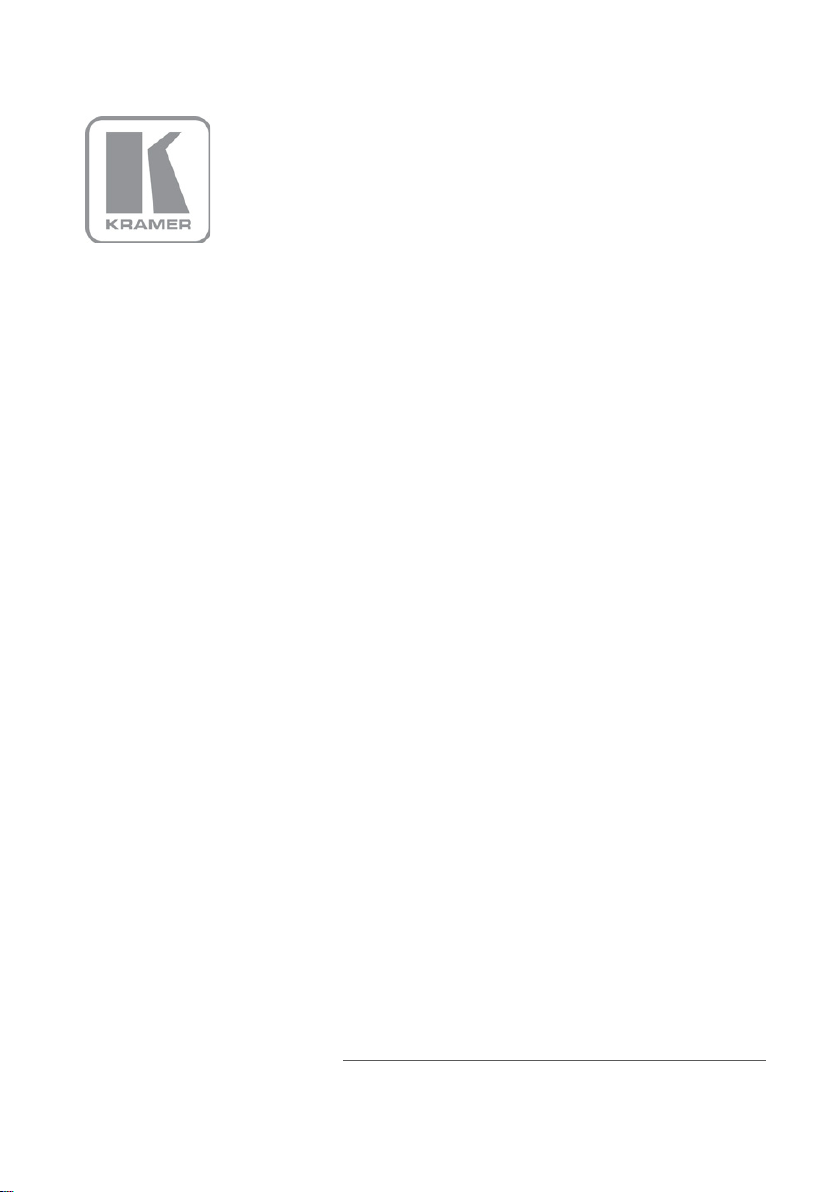
KRAMER ELECTRONICS LTD.
USER MANUAL
MODEL:
VS-3232DN
32x32
P/N: 2900-300164 Rev 3
Digital Matrix Switcher
Page 2

Page 3

Contents
1 Introduction 1
2 Getting Started 2
2.1 Achieving the Best Performance 2
3 Overview 3
3.1 Defining EDID 4
3.2 About the Power Connect™ Feature 4
4 Defining the VS-3232DN 32x32 Digital Matrix Switcher 5
5 Installing in a Rack 10
6 Connecting the VS-3232DN 11
6.1 Port Numbering 12
6.2 Serial Data on DGKat Plus RS-232 Cards 14
6.3 Connecting to the VS-3232DN via RS-232 14
6.4 Connecting to the VS-3232DN via Ethernet 15
7 Operating Your Video Matrix Switcher 18
7.1 Startup Display 18
7.2 Using the Selector Buttons 19
7.3 Confirming Actions 20
7.4 Switching Actions 21
7.5 Locking the Front Panel Buttons 24
7.6 Redundant Power Supplies 25
8 Using the Configuration Menus 26
8.1 Using the Setup Menu 26
8.2 Using the Config Menu 31
9 Configuring the Number of Installed Input and Output Ports 43
10 Installing and Using the Test Module to Troubleshoot Video Problems 44
10.1 Installing the Test Module 44
10.2 Setting the Resolution of the Generated Video 45
10.3 Setting the Pattern of the Generated Video 46
10.4 Using the Test Module to Troubleshoot Video Problems 46
11 Hardware Installation Instructions 49
11.1 I/O Card Installation 49
11.2 Power Supply Installation 51
12 Upgrading the VS-3232DN Firmware 53
13 Technical Specifications 54
14 Default Communication Parameters 55
15 Factory Default EDID 56
15.1 DVI Input Card 56
15.2 DVI (HDCP) Input Card 57
15.3 HDMI Input Card 58
15.4 DVI Dual Link Input Card 60
15.5 DGKat Input Card 62
15.6 Fiber Optic F670 Input Card 64
16 Communication Protocols 66
16.1 Protocol 3000 66
16.2 Protocol 2000 70
VS-3232DN – Contents i
Page 4

Figures
Figure 1: VS-3232DN Front Panel Numeric Keypad 5
Figure 2: VS-3232DN 32x32 Digital Matrix Switcher Front Panel
Figure 3: VS-3232DN 32x32 Digital Matrix Switcher Rear Panel
Figure 4: Connecting the VS-3232DN 32x32 Digital Matrix Switcher
Figure 5: Sample Port Numbering
Figure 6: DGKat Card Serial Data Transmission
Figure 7: Local Area Connection Properties Window
Figure 8: Internet Protocol (TCP/IP) Properties Window
Figure 9: Default Startup Status Display Sequence
Figure 10: Resolution DIP-switch
Figure 11: Signal Paths for Isolating Problems
Figure 12: Inserting the Card into a Slot
Figure 13: Card Handles
Figure 14: Second Power Supply Installation
6
8
11
13
14
16
16
18
45
46
49
50
51
ii VS-3232DN - Introduction
Page 5

1 Introduction
Welcome to Kramer Electronics! Since 1981, Kramer Electronics has been
providing a world of unique, creative, and affordable solutions to the vast range of
problems that confront video, audio, presentation, and broadcasting professionals
on a daily basis. In recent years, we have redesigned and upgraded most of our
line, making the best even better!
Our 1,000-plus different models now appear in 11 groups that are clearly defined
by function: GROUP 1: Distribution Amplifiers; GROUP 2: Switchers and Routers;
GROUP 3: Control Systems; GROUP 4: Format/Standards Converters; GROUP 5:
Range Extenders and Repeaters; GROUP 6: Specialty AV Products; GROUP 7:
Scan Converters and Scalers; GROUP 8: Cables and Connectors; GROUP 9:
Room Connectivity; GROUP 10: Accessories and Rack Adapters and GROUP 11:
Sierra Video Products.
Congratulations on purchasing your Kramer VS-3232DN 32x32 Digital Matrix
Switcher which is ideal for the following typical applications:
• Professional display systems requiring video signal routing
• Broadcast, presentation and production facilities, as well as monitoring in
large duplication systems
• Rental/staging applications
Note: Throughout this user manual the chassis configuration is shown with 32 DVI
inputs and 32 DVI outputs as a representation only. The following cards are
available and may be mixed in the same chassis:
• DVI, DVI dual link
• DVI (HDCP), HDMI (HDCP)
• DVI (over 4LC fiber optic cable)
• DVI (over fiber optic cable) with 670 module (HDCP)
• HDMI over DGKat twisted pair cable with RS-232 (HDCP)
VS-3232DN - Introduction 1
Page 6

i
2 Getting Started
We recommend that you:
• Unpack the equipment carefully and save the original box and packaging
materials for possible future shipment
• Review the contents of this user manual
• Use Kramer high performance high resolution cables
• Use only the power cord that is supplied with this machine
Go to http://www.kramerelectronics.com to check for up-to-date
user manuals, application programs, and to check if firmware
upgrades are available (where appropriate).
2.1 Achieving the Best Performance
To achieve the best performance:
• Use only good quality connection cables to avoid interference, deterioration
in signal quality due to poor matching, and elevated noise levels (often
associated with low quality cables)
• Do not secure the cables in tight bundles or roll the slack into tight coils
• Avoid interference from neighboring electrical appliances that may adversely
influence signal quality
• Position your Kramer VS-3232DN away from moisture, excessive sunlight
and dust
2 VS-3232DN - Getting Started
