Page 1
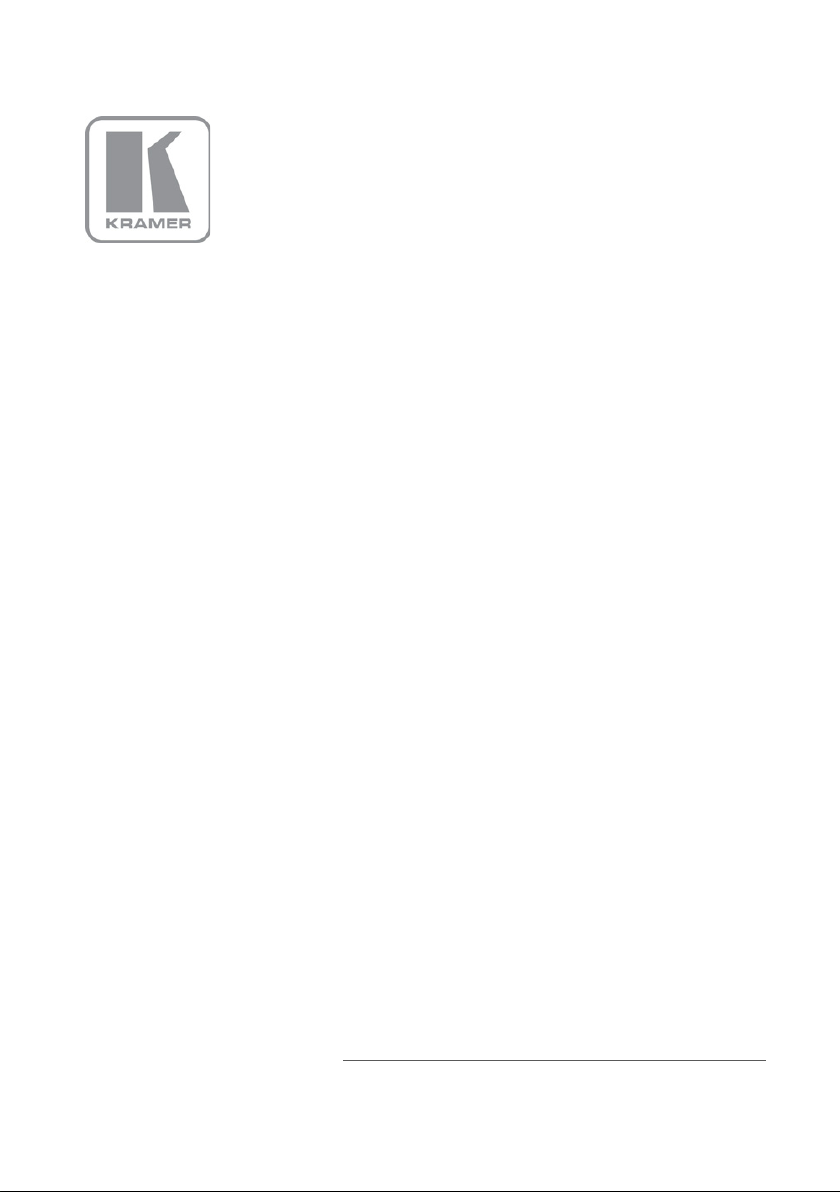
KRAMER ELECTRONICS LTD.
USER MANUAL
MODEL:
VP-730
Presentation Switcher/Scaler
P/N: 2900-000545 Rev 7
Page 2
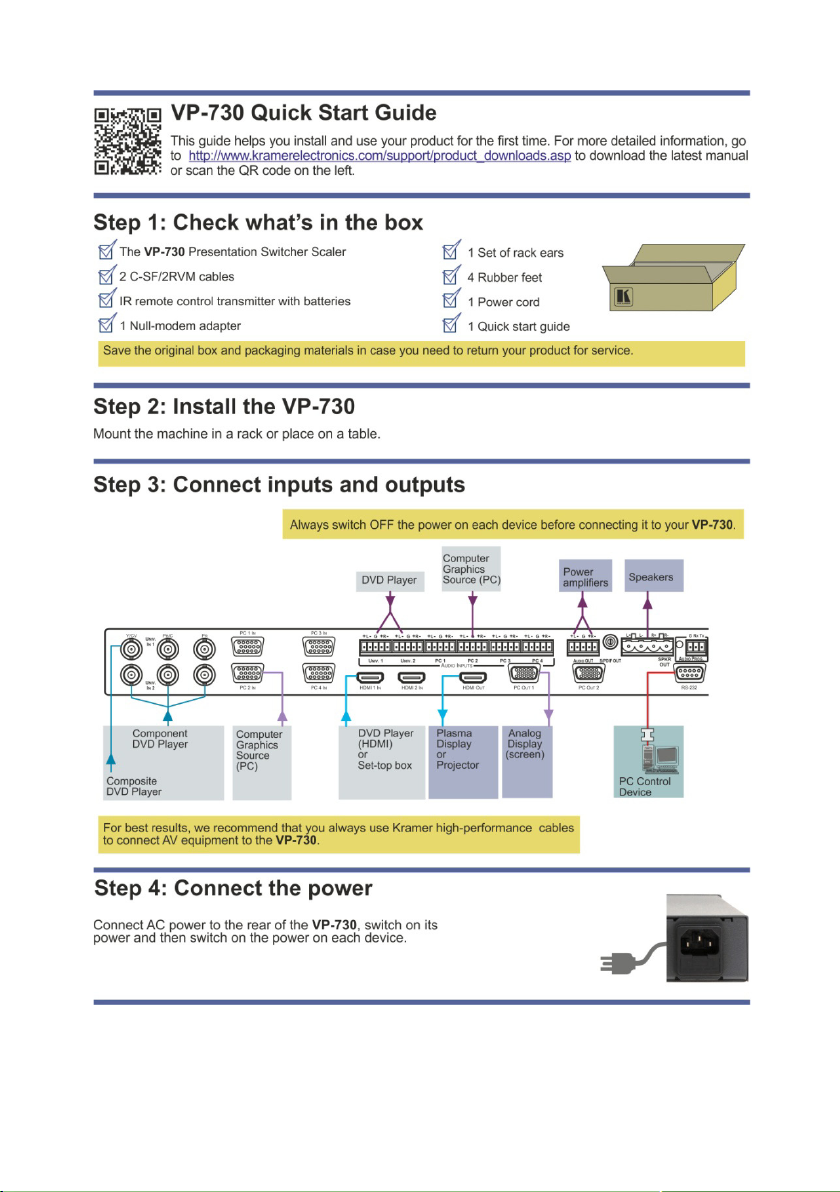
Page 3
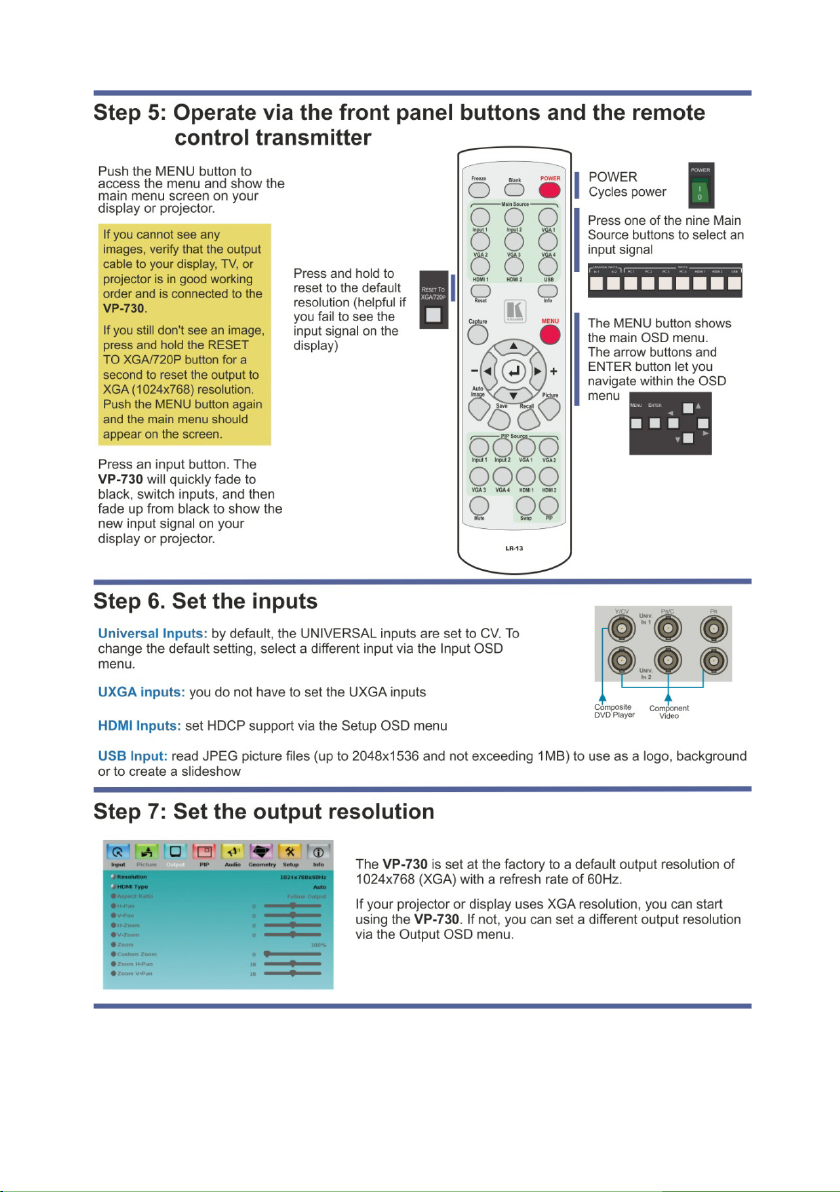
Page 4

Contents
1 Introduction 1
2 Getting Started 2
2.1 Achieving the Best Performance 2
2.2 Recycling Kramer Products 2
3 Overview 3
3.1 Defining the VP-730 Presentation Switcher/Scaler 5
4 Installing in a Rack 9
5 Connecting the VP-730 10
5.1 Connecting a PC 13
5.2 Connecting the Balanced/Unbalanced Stereo Audio Input/Output 14
5.3 Connecting the Digital S/PDIF Audio Input 14
6 Presentation Switcher / Scaler Buttons 15
6.1 Switching an Input 15
6.2 The PIP Button Feature 16
6.3 Locking and Unlocking the Front Panel 19
6.4 The Infrared Remote Control Transmitter 20
7 Configuring the VP-730 via the OSD MENU Screens 21
7.1 The Input Screen 22
7.2 The Picture Screen 24
7.3 The Output Screen 25
7.4 The PIP Screen 27
7.5 The Audio Screen 28
7.6 The Geometry Screen 29
7.7 The Setup Screen 30
7.8 The Advanced Setup Screen 32
7.9 The Info Screen 37
8 Using Text Overlay 38
9 Audio Flash Memory Upgrade 40
9.1 Downloading from the Internet 40
9.2 Connecting the PC to the RS-232 Port 41
9.3 Upgrading the Audio Firmware 41
10 Technical Specifications 46
11 VP-730 Communication Protocol 50
11.1 Error Codes Description 61
VP-730 – Contents i
Page 5

Figures
Figure 1: VP-730 Presentation Switcher/Scaler Front Panel 6
Figure 2: VP-730 Presentation Switcher/Scaler Rear Panel 8
Figure 3: Connecting to the VP-730 Rear Panel 12
Figure 4: Crossed Cable RS-232 Connection 13
Figure 5: Straight Cable RS-232 Connection with a Null Modem Adapter 13
Figure 6: Connecting the Balanced Stereo Audio Input/Output 14
Figure 7: Connecting the Unbalanced Stereo Audio Input 14
Figure 8: Connecting an Unbalanced Stereo Audio Acceptor to the Balanced Output 14
Figure 9: Connecting the Digital S/PDIF Audio Input 14
Figure 10: PIP Source over Background 17
Figure 11: The SWAP Status 18
Figure 12: IR Remote Control Transmitter 20
Figure 13: MENU Items 21
Figure 14: Input Screen 22
Figure 15: Picture Screen 24
Figure 16: Output Screen 25
Figure 17: PIP Screen 27
Figure 18: Audio Screen 28
Figure 19: Geometry Screen 29
Figure 20: Setup Screen 30
Figure 21: Advanced Setup Screen 32
Figure 22: Misc Screen 33
Figure 23: Input Functions 35
Figure 24: Output Functions 36
Figure 25: Active Video Functions 37
Figure 26: Information Screen 37
Figure 27: Text Overlay Application Screen 38
Figure 28: Splash Screen 41
Figure 29: Atmel – Flip Window 42
Figure 30: Device Selection Window 42
Figure 31: Selecting the Device Window 43
Figure 32: Loading the Hex 43
Figure 33: RS-232 Window 44
Figure 34: Atmel – Flip Window (Connected) 44
Figure 35: Atmel – Flip Window (Operation Completed) 45
ii VP-730 - Contents
Page 6

1 Introduction
Welcome to Kramer Electronics! Since 1981, Kramer Electronics has been
providing a world of unique, creative, and affordable solutions to the vast range of
problems that confront video, audio, presentation, and broadcasting professionals
on a daily basis. In recent years, we have redesigned and upgraded most of our
line, making the best even better!
Our 1,000-plus different models now appear in 11 groups that are clearly defined by
function: GROUP 1: Distribution Amplifiers; GROUP 2: Switchers and Routers;
GROUP 3: Control Systems; GROUP 4: Format/Standards Converters; GROUP 5:
Range Extenders and Repeaters; GROUP 6: Specialty AV Products; GROUP 7:
Scan Converters and Scalers; GROUP 8: Cables and Connectors; GROUP 9:
Room Connectivity; GROUP 10: Accessories and Rack Adapters and GROUP 11:
Sierra Video Products.
Congratulations on purchasing your Kramer VP-730 Presentation Switcher / Scaler,
which is ideal for the following typical applications:
• Projection systems in conference rooms, boardrooms, auditoriums, hotels and
churches, production studios, rental and staging
• Any application where high quality conversion and switching of multiple and
different video signals to graphical data signals is required for projection
purposes
VP-730 – Introduction 1
Page 7

i
2 Getting Started
We recommend that you:
• Unpack the equipment carefully and save the original box and packaging
materials for possible future shipment
• Review the contents of this user manual
• Use Kramer high performance high resolution cables
• Use only the power cord that is supplied with this machine
Go to http://www.kramerelectronics.com to check for up-to-date user
manuals, application programs, and to check if firmware upgrades
are available (where appropriate).
2.1 Achieving the Best Performance
To achieve the best performance:
• Use only good quality connection cables to avoid interference, deterioration in
signal quality due to poor matching, and elevated noise levels (often
associated with low quality cables)
• Do not secure the cables in tight bundles or roll the slack into tight coils
• Avoid interference from neighboring electrical appliances that may adversely
influence signal quality
• Position your Kramer VP-730 away from moisture, excessive sunlight and dust
2.2 Recycling Kramer Products
The Waste Electrical and Electronic Equipment (WEEE) Directive 2002/96/EC aims
to reduce the amount of WEEE sent for disposal to landfill or incineration by
requiring it to be collected and recycled. To comply with the WEEE Directive,
Kramer Electronics has made arrangements with the European Advanced
Recycling Network (EARN) and will cover any costs of treatment, recycling and
recovery of waste Kramer Electronics branded equipment on arrival at the EARN
facility. For details of Kramer’s recycling arrangements in your particular country go
to our recycling pages at
2 VP-730 - Getting Started
http://www.kramerelectronics.com/support/recycling/.
