Page 1
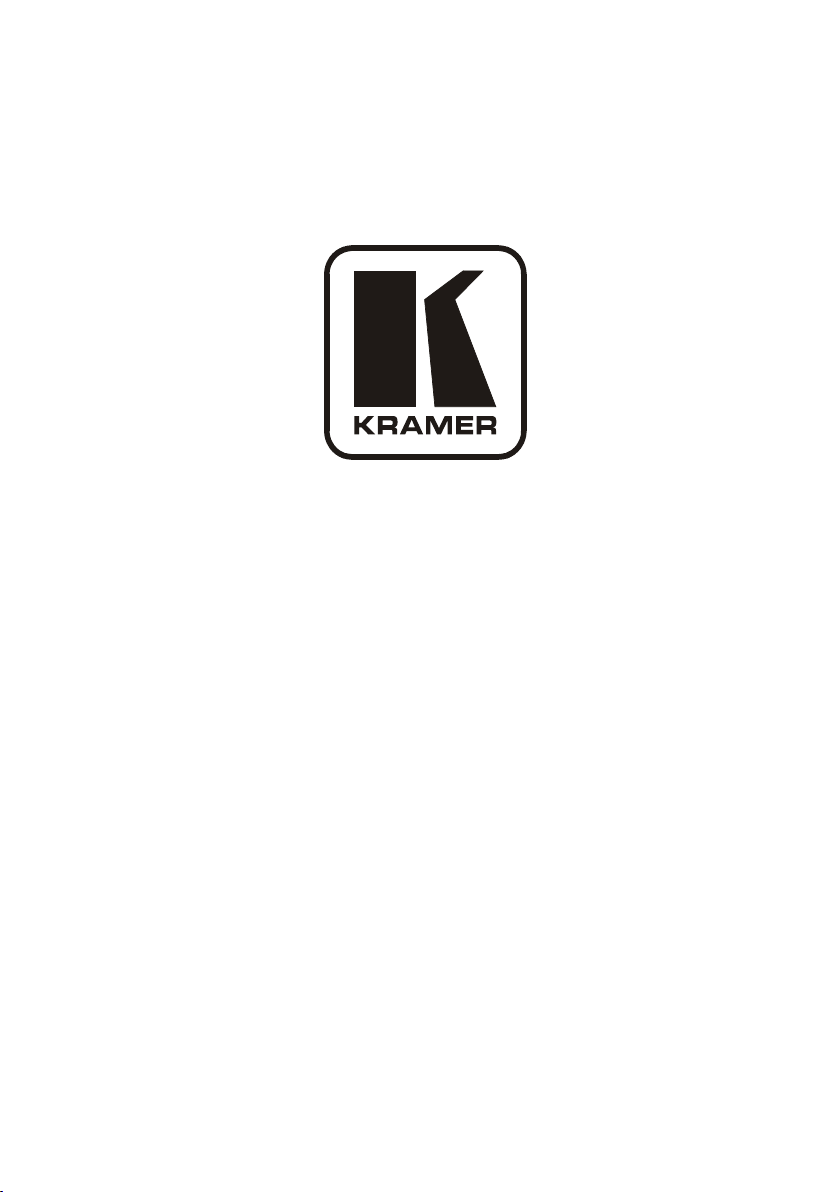
Kramer Electronics, Ltd.
USER MANUAL
Model:
VP-727A-BA
Balanced Audio Switcher
Page 2
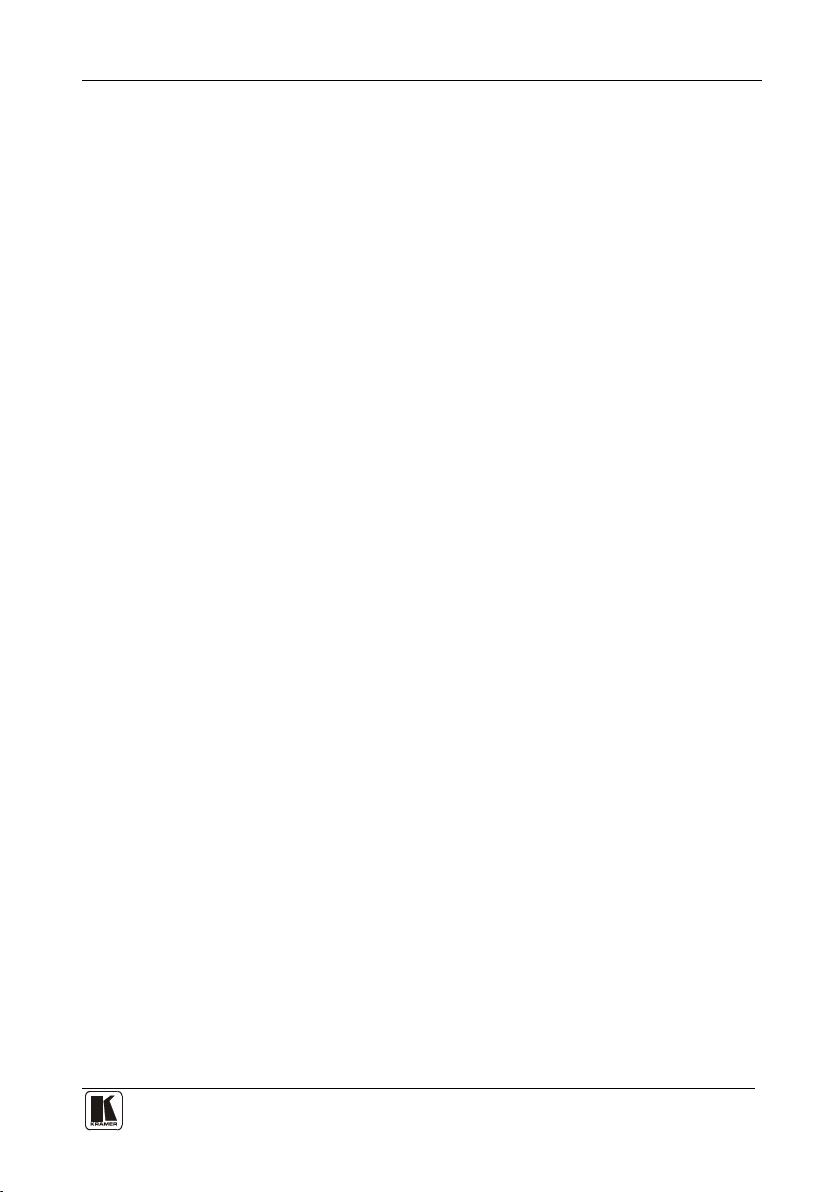
Contents
i
Contents
1 Introduction 1
2 Getting Started 1
2.1 Quick Start 1
3 Overview 3
4 Your VP-727A-BA Balanced Audio Switcher 3
5 Installing the VP-727A-BA in a Rack 7
6 Configuring the VP-727A-BA Balanced Audio Switcher 8
6.1 Connecting the VP-727A-BA Balanced Audio Switcher 8
6.2 Connecting a PC (via RS-232) to a Standalone VP-727A-BA 10
6.3 Configuring the VP-727A-BA with the VP-727xl and the VP-727T 11
6.4 Connecting via RS-485 13
6.4.1 Connecting the VP-727A-BA to the VP-727T via the VP-727xl 13
6.4.2 Connecting the VP-727A-BA to the VP-727T via the VP-727 15
7 Flash Memory Upgrade 17
7.1 Downloading from the Internet 17
7.2 Connecting the PC to the RS-232 Port 17
7.3 Upgrading Firmware 18
8 Technical Specifications 22
9 Kramer VP-727A-BA Protocol (Ver. 3.21) 23
Figures
Figure 1: VP-727A-BA Balanced Audio Switcher 4
Figure 2: Connecting the VP-727A-BA with a VP-727xl Machine 9
Figure 3: Connecting the PC 10
Figure 4: Connecting 2 VP-727A-BA machines to the VP-727T via 2 VP-727xl Machines 11
Figure 5: Connecting the VP-727A-BA to the VP-727T via the VP-727 12
Figure 6: RS-485 Configuration between the VP-727A-BA and the VP-727xl 14
Figure 7: RS-485 Configuration between the VP-727A-BA and the VP-727 16
Figure 8: Splash Screen 18
Figure 9: Atmel – Flip Window 18
Figure 10: Device Selection Window 19
Figure 11: Selecting the Device Window 19
Figure 12: Loading the Hex 20
Figure 13: RS-232 Window 20
Figure 14: Atmel – Flip Window (Connected) 21
Figure 15: Atmel – Flip Window (Operation Completed) 21
Tables
Table 1: VP-727A-BA Balanced Audio Switcher Front Panel Features 5
Table 2: VP-727A-BA Balanced Audio Switcher Rear Panel Features 6
Table 3: Technical Specifications of the VP-727A-BA Balanced Audio Switcher 22
Table 4: Instruction Codes for the VP-727A-BA Protocol 23
Page 3

Introduction
1 1
1 Introduction
Welcome to Kramer Electronics! Since 1981, Kramer Electronics has been
providing a world of unique, creative, and affordable solutions to the vast range
of problems that confront the video, audio, presentation, and broadcasting
professional on a daily basis. In recent years, we have redesigned and upgraded
most of our line, making the best even better! Our 1,000-plus different models
now appear in 11 groups
1
that are clearly defined by function.
Congratulations on purchasing your Kramer VP-727A-BA Balanced Audio
Switcher, which is ideal for staging events, as well as:
• Presentation applications that require an audio preview option
• Projection systems with sound in conference rooms, board rooms,
auditoriums, hotels, and houses of worship
The package includes these items:
• VP-727A-BA Balanced Audio Switcher
2
• Power cord
• Null-modem adapter
• This user manual
2 Getting Started
We recommend that you:
• Unpack the equipment carefully and save the original box and packaging
materials for possible future shipment
• Review the contents of this user manual
• Use Kramer high performance high resolution cables
2.1 Quick Start
This quick start chart summarizes the basic steps when connecting a VP-727A-BA:
3
4
1 GROUP 1: Distribution Amplifiers; GROUP 2: Switchers and Matrix Switchers; GROUP 3: Control Systems; GROUP 4:
Format/Standards Converters; GROUP 5: Range Extenders and Repeaters; GROUP 6: Specialty AV Products; GROUP 7:
Scan Converters and Scalers; GROUP 8: Cables and Connectors; GROUP 9: Room Connectivity; GROUP 10: Accessories
and Rack Adapters; GROUP 11: Sierra Products
2 We recommend that you use only the power cord that is supplied with the machine
3 Download up-to-date Kramer user manuals from the Internet at this URL: http://www.kramerelectronics.com
4 The complete list of Kramer cables is on our Web site at http://www.kramerelectronics.com
