Page 1
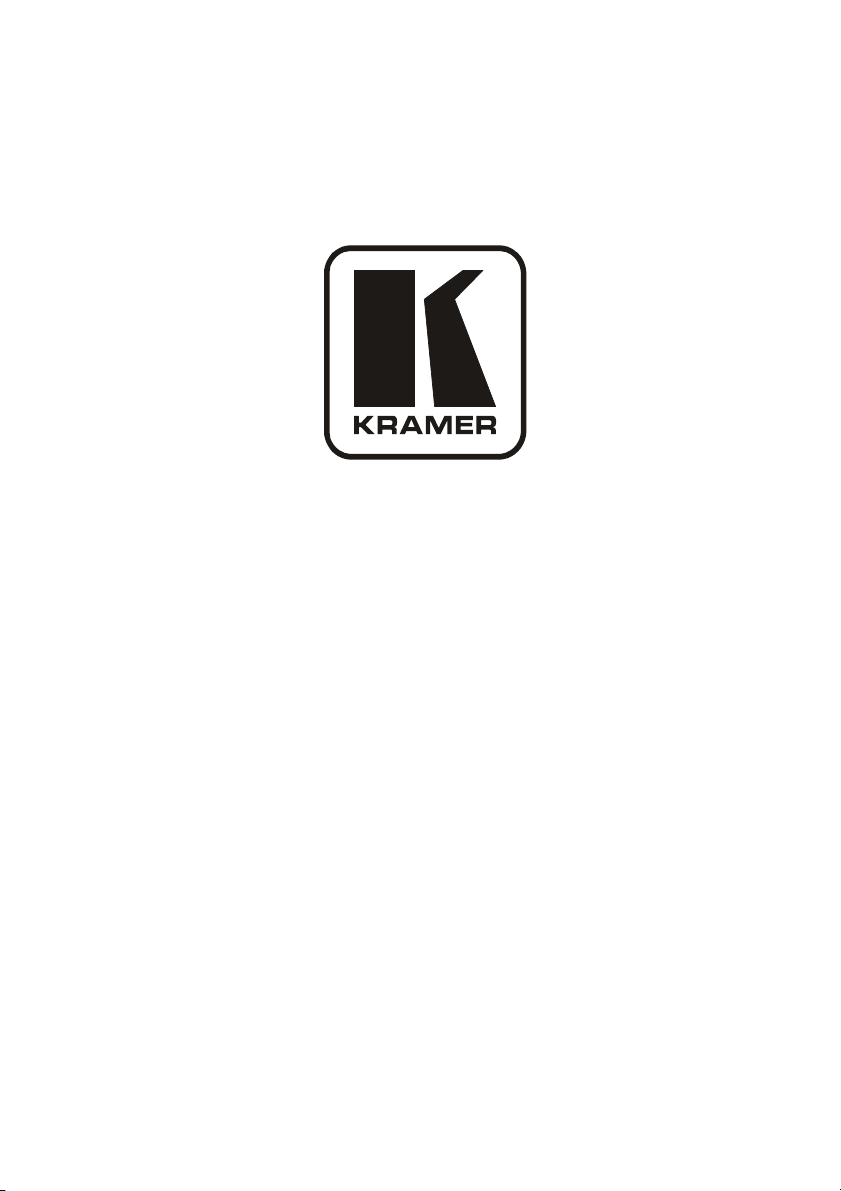
Kramer Electronics, Ltd.
USER MANUAL
Model:
VP-725XLA
Presentation Switcher / Scaler
Page 2
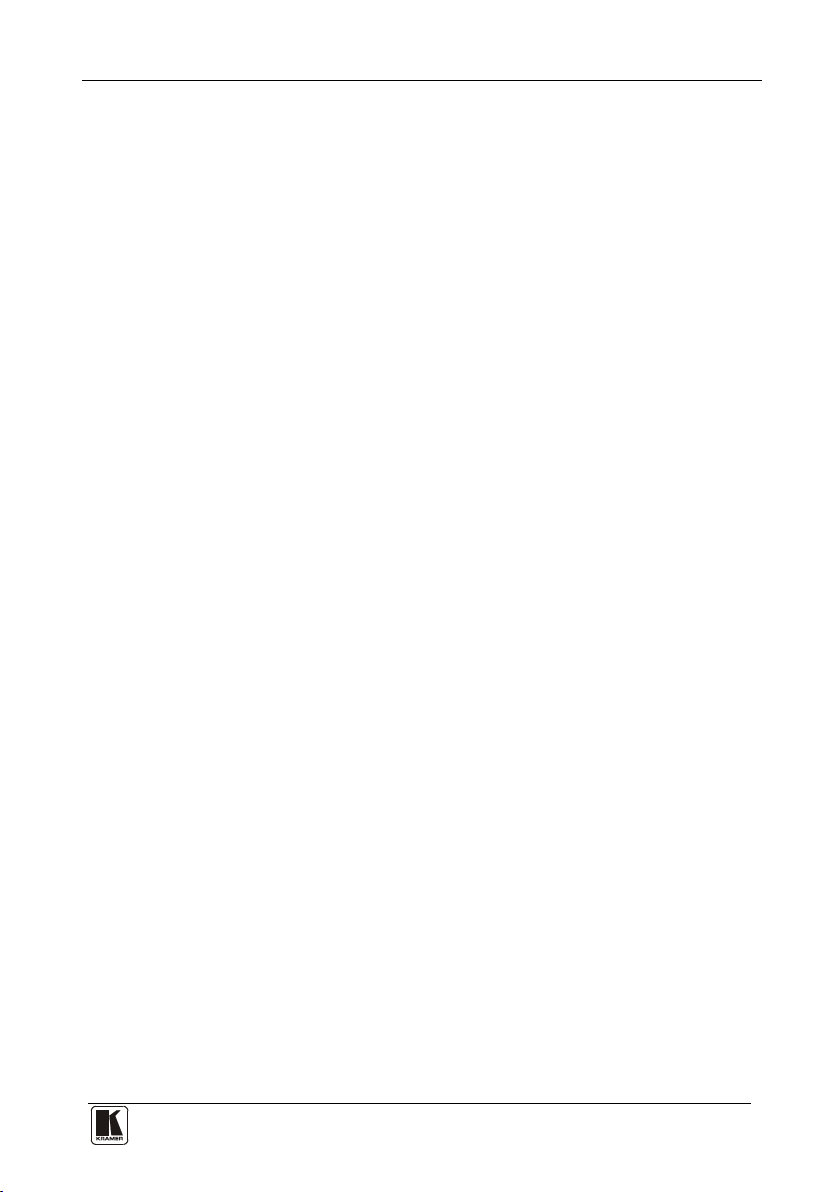
Contents
Contents
1 Introduction 1
2 Getting Started 1
2.1 Quick Start 1
3 Overview 3
3.1 About HDMI 6
4 Your VP-725XLA Presentation Switcher / Scaler 7
5 Installing in a Rack 13
6 Connecting the VP-725XLA Presentation Switcher / Scaler 14
6.1 Connecting the VP-725XLA 14
6.2 The RGBS and RGsB PINOUTs 17
6.3 Connecting to the VP-725XLA via RS-232 17
6.4 Connecting the VP-725XLA via the Ethernet port 18
6.4.1 Connecting the Ethernet Port directly to a PC (Crossover Cable) 18
6.4.2 Connecting the Ethernet Port via a Network Hub (Straight-Through Cable) 19
6.5 Connecting the Balanced/Unbalanced Stereo Audio Input/Output 20
7 Operating the VP-725XLA Presentation Switcher / Scaler 21
7.1 Using the Operating Modes 21
7.2 Switching an Input to an Output 23
7.2.1 Switching the VP-725XLA as Five Independent Switchers 23
7.2.2 Switching the VP-725XLA as a Scaler 23
7.3 Understanding the Audio Features 24
7.3.1 Adjusting the Audio Level 24
7.3.2 Using the Microphone CONTROL Modes 25
7.4 Understanding the PIP Feature 26
7.5 Locking and Unlocking the Front Panel 27
7.6 Freezing the Image 27
7.7 Displaying a Blank Screen 27
8 Configuring and Controlling the VP-725XLA 28
8.1 Configuring the VP-725XLA via the OSD MENU Screens 28
8.1.1 The Input Screen 29
8.1.2 The Picture Screen 30
8.1.3 The Output Screen 31
8.1.4 The PIP Screen 32
8.1.5 The Audio Screen 33
8.1.6 The Geometry Screen 35
8.1.7 The Setup Screen 36
8.1.8 The Slideshow Feature 37
8.1.8.1 The Advanced Setup Screen 38
8.1.9 Verifying Configuration Details via the Info Screen 41
8.2 Operating via the LCD Display 42
i
Page 3

KRAMER: SIMPLE CREATIVE TECHNOLOGY
Contents
ii
8.3 Operating via the Infrared Remote Control Transmitter 43
8.4 Operating via ETHERNET/Serial Port 44
9 Using Text Overlay 44
10 Technical Specifications 46
11 VP-725XLA Communication Protocol 50
11.1 Error Codes 62
Figures
Figure 1: VP-725XLA Presentation Switcher / Scaler Front Panel 8
Figure 2: VP-725XLA Presentation Switcher / Scaler Rear Panel 11
Figure 3: Connecting the VP-725XLA Presentation Switcher / Scaler 16
Figure 4: Crossed Cable RS-232 Connection 17
Figure 5: Straight Cable RS-232 Connection with a Null Modem Adapter 18
Figure 6: Local Area Connection Properties Window 19
Figure 7: Internet Protocol (TCP/IP) Properties Window 19
Figure 8: Connecting a Balanced Stereo Audio Input/Output 20
Figure 9: Connecting an Unbalanced Stereo Audio Input 20
Figure 10: Connecting an Unbalanced Stereo Audio Output 20
Figure 11: Adjusting the Audio Input and Audio Output Levels 25
Figure 12: MENU Items 28
Figure 13: Input Screen 29
Figure 14: Picture Screen 30
Figure 15: Output Screen 31
Figure 16: PIP Screen 32
Figure 17: Audio Screen 33
Figure 18: Audio Level Screen 34
Figure 19: Geometry Screen 35
Figure 20: Setup Screen 36
Figure 21: Advanced Setup Screen 38
Figure 22: Misc Setup Screen 39
Figure 23: Input Setup Screen 40
Figure 24: Output Setup Screen 41
Figure 25: Information Screen 42
Figure 26: Example of how to use the LCD Display 43
Figure 27: Infrared Remote Control Transmitter 44
Figure 28: TextOverlay Application Screen 45
Tables
Table 1: Front Panel VP-725XLA Presentation Switcher / Scaler Features 9
Table 2: Rear Panel VP-725XLA Presentation Switcher / Scaler Features 12
Table 3: RGBS and RGsB PINOUTS 17
Table 4: The Operation Modes 22
Table 5: PIP Source Appearance Availability 26
Table 6: Input Screen Functions 29
Table 7: Picture Screen Functions 30
Page 4

Contents
Table 8: Output Screen Functions 31
Table 9: PIP Screen Functions 32
Table 10: Audio Screen Functions 33
Table 11: Geometry Screen Functions 35
Table 12: Available Settings for Each Application 36
Table 13: Setup Screen Functions 36
Table 14: Mode Set Functions 38
Table 15: OSD Functions 38
Table 16: Misc Functions 39
Table 17: Input Functions 40
Table 18: Output Functions 41
Table 19: Infrared Remote Control Transmitter Functions 43
Table 20: Features and Functions of the TextOverlay Application 45
Table 21: Technical Specifications of the VP-725XLA 46
Table 22: Technical Specifications of the RGBHV / RGBS (PC) / RGsB (PC) Input Signal 47
Table 23: Technical Specifications of the Y/C, Video Signal 48
Table 24: Technical Specifications of the HDMI input Signal (for RGB or YUV Colorspace) 48
Table 25: Technical Specifications of the Component Input Signal 48
Table 26: Technical Specifications of the RGBHV/Comp/YPbPr Output Signal 49
Table 27: Technical Specifications of the HDMI/DVI/RGB Output Signal 49
Table 28: Communication Protocol of the VP-725XLA 51
Table 29: The Error Codes 62
iii
Page 5

Introduction
1
1
1 Introduction
Welcome to Kramer Electronics! Since 1981, Kramer Electronics has been
providing a world of unique, creative, and affordable solutions to the vast range
of problems that confront the video, audio, presentation, and broadcasting
professional on a daily basis. In recent years, we have redesigned and upgraded
most of our line, making the best even better! Our 1,000-plus different models
now appear in 11 groups
Congratulations on purchasing your Kramer VP-725XLA Presentation
Switcher / Scaler, which is ideal for the following typical applications:
• Projection systems (with full audio capability) in conference rooms, board
rooms, auditoriums, hotels, and churches
• Any application in which high quality conversion and switching of
multiple and different video signals to graphical data is required for
projection and large display purposes (with full audio capability)
The package includes these items:
• VP-725XLA Presentation Switcher / Scaler
2
• Power cord
• Infrared remote control transmitter (including the required battery)
• Null-modem adapter, rack “ears” and this user manual
1
that are clearly defined by function.
3
2 Getting Started
We recommend that you:
• Unpack the equipment carefully and save the original box and packaging
materials for possible future shipment
• Review the contents of this user manual
• Use Kramer high performance high resolution cables
2.1 Quick Start
This quick start chart summarizes the basic setup and operation steps.
1 GROUP 1: Distribution Amplifiers; GROUP 2: Switchers and Matrix Switchers; GROUP 3: Control Systems; GROUP 4:
Format/Standards Converters; GROUP 5: Range Extenders and Repeaters; GROUP 6: Specialty AV Products; GROUP 7:
Scan Converters and Scalers; GROUP 8: Cables and Connectors; GROUP 9: Room Connectivity; GROUP 10: Accessories
and Rack Adapters; GROUP 11: Sierra Products
2 We recommend that you use only the power cord that is supplied with the machine
3 Download up-to-date Kramer user manuals at
4 The complete list of Kramer cables is on our Web site at
http://www.kramerelectronics.com
http://www.kramerelectronics.com
4
