Page 1
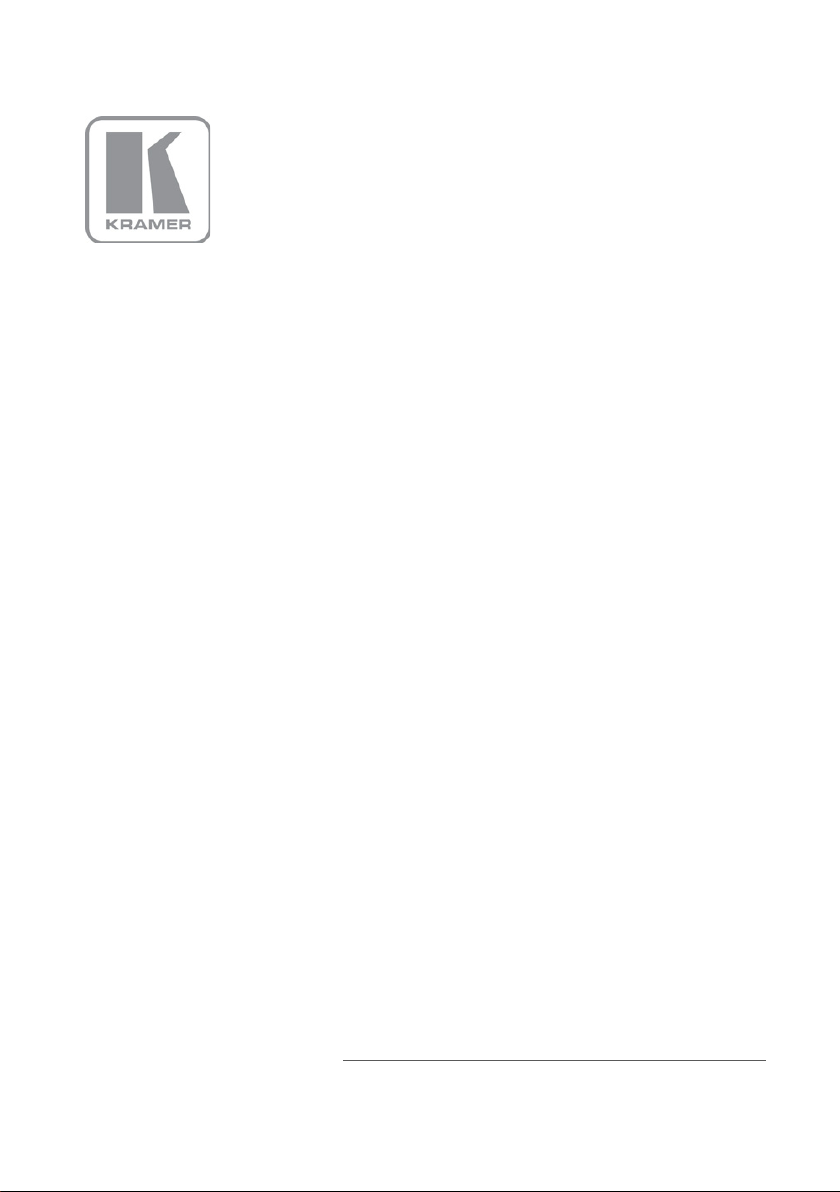
KRAMER ELECTRONICS LTD.
USER MANUAL
MODEL:
VP-725NA
Presentation
P/N: 2900-000739 Rev 4
Switcher/Scaler
Page 2
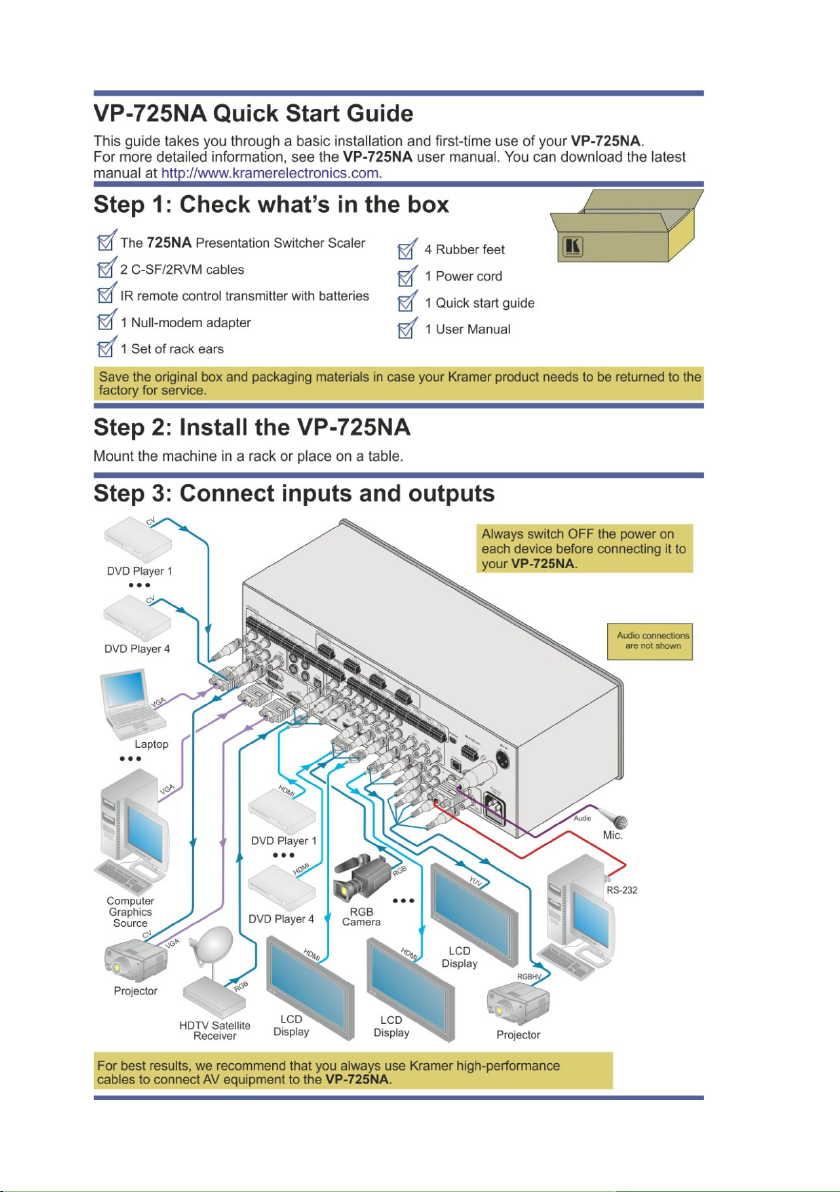
Page 3
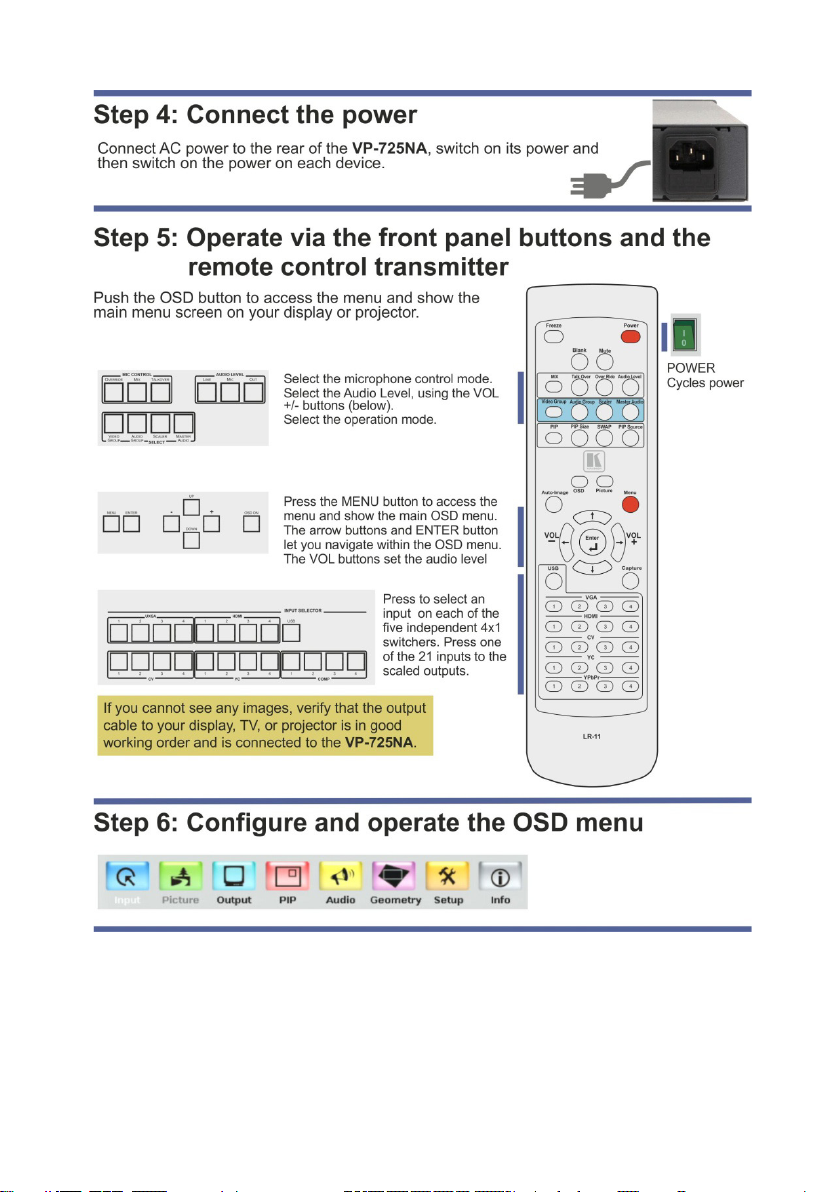
Page 4

Contents
1 Introduction 1
2 Getting Started 2
2.1 Achieving the Best Performance 2
3 Overview 3
3.1 Defining EDID 5
3.2 About HDMI 6
3.3 About HDCP 7
3.4 Defining the VP-725NA Presentation Switcher/Scaler 7
4 Installing in a Rack 13
5 Connecting the VP-725NA Presentation Switcher/Scaler 14
5.1 Connecting the VP-725NA 14
5.2 The RGBS and RGsB Pinouts 17
5.3 Connecting to the VP-725NA via RS-232 17
5.4 Connecting the VP-725NA via the ETHERNET port 18
5.5 Connecting the Balanced/Unbalanced Stereo Audio Input/Output 20
6 Operating the VP-725NA Presentation Switcher/Scaler 21
6.1 Using the Operating Modes 21
6.2 Switching an Input to an Output 23
6.3 Understanding the Audio Features 24
6.4 Understanding the PIP Feature 26
6.5 Locking and Unlocking the Front Panel 27
6.6 Freezing the Image 28
6.7 Displaying a Blank Screen 28
7 Configuring and Controlling the VP-725NA 29
7.1 Configuring the VP-725NA via the OSD MENU Screens 29
7.2 Operating via the LCD Display 46
7.3 Operating via ETHERNET/Serial Port 46
7.4 Operating via the Infrared Remote Control Transmitter 47
8 Using Text Overlay 48
9 Technical Specifications 50
10 VP-725NA Communication Protocol 54
10.1 Error Codes 66
VP-725NA – Contents i
Page 5

Figures
Figure 1: VP-725NA Presentation Switcher/Scaler Front Panel 8
Figure 2: VP-725NA Presentation Switcher/Scaler Rear Panel 11
Figure 3: Connecting to the VP-725NA Presentation Switcher/Scaler 16
Figure 4: Crossed Cable RS-232 Connection 17
Figure 5: Straight Cable RS-232 Connection with a Null Modem Adapter 18
Figure 6: Local Area Connection Properties Window 19
Figure 7: Internet Protocol (TCP/IP) Properties Window 19
Figure 8: Connecting a Balanced Stereo Audio Input/Output 20
Figure 9: Connecting an Unbalanced Stereo Audio Input 20
Figure 10: Connecting an Unbalanced Stereo Audio Output 20
Figure 11: Connecting an Unbalanced Stereo Audio Output 22
Figure 12: Adjusting the Audio Input and Audio Output Levels 25
Figure 13: MENU Items 29
Figure 14: Input Screen 30
Figure 15: Picture Screen 31
Figure 16: Output Screen 32
Figure 17: PIP Screen 35
Figure 18: Audio Screen 36
Figure 19: Audio Level Screen 37
Figure 20: Geometry Screen 38
Figure 21: Setup Screen 39
Figure 22: Advanced Setup Screen 41
Figure 23: Misc Setup Screen 42
Figure 24: Input Setup Screen 43
Figure 25: Output Setup Screen 44
Figure 26: Active Video Functions 45
Figure 27: Information Screen 45
Figure 28: Example of How to Use the LCD Display 46
Figure 29: Infrared Remote Control Transmitter 47
Figure 30: Text Overlay Application Screen 48
ii VP-725NA - Contents
Page 6

1 Introduction
Welcome to Kramer Electronics! Since 1981, Kramer Electronics has been
providing a world of unique, creative, and affordable solutions to the vast range of
problems that confront the video, audio, presentation, and broadcasting
professional on a daily basis. In recent years, we have redesigned and upgraded
most of our line, making the best even better!
Our 1,000-plus different models now appear in 11 groups that are clearly defined
by function: GROUP 1: Distribution Amplifiers; GROUP 2: Switchers and Matrix
Switchers; GROUP 3: Control Systems; GROUP 4: Format/Standards Converters;
GROUP 5: Range Extenders and Repeaters; GROUP 6: Specialty AV Products;
GROUP 7: Scan Converters and Scalers; GROUP 8: Cables and Connectors;
GROUP 9: Room Connectivity; GROUP 10: Accessories and Rack Adapters and
GROUP 11: Sierra Products.
Congratulations on purchasing your Kramer VP-725NA Presentation
Switcher/Scaler, which is ideal for the following typical applications:
• Projection systems (with full audio capability) in conference rooms, board
rooms, auditoriums, hotels, and churches
• Any application in which high quality conversion and switching of multiple
and different video signals to graphical data is required for projection and
large display purposes (with full audio capability)
VP-725NA – Introduction 1
Page 7

i
2 Getting Started
We recommend that you:
• Unpack the equipment carefully and save the original box and packaging
materials for possible future shipment
• Review the contents of this user manual
Use Kramer high performance high resolution cables
Use only the power cord that is supplied with this machine
Go to http://www.kramerelectronics.com to check for up-to-date
user manuals, application programs, and to check if firmware
upgrades are available (where appropriate).
2.1 Achieving the Best Performance
To achieve the best performance:
• Use only good quality connection cables to avoid interference, deterioration
in signal quality due to poor matching, and elevated noise levels (often
associated with low quality cables)
• Avoid interference from neighboring electrical appliances that may
adversely influence signal quality
• Position your Kramer VP-725NA away from moisture, excessive sunlight
and dust
2 VP-725NA - Getting Started
