Page 1
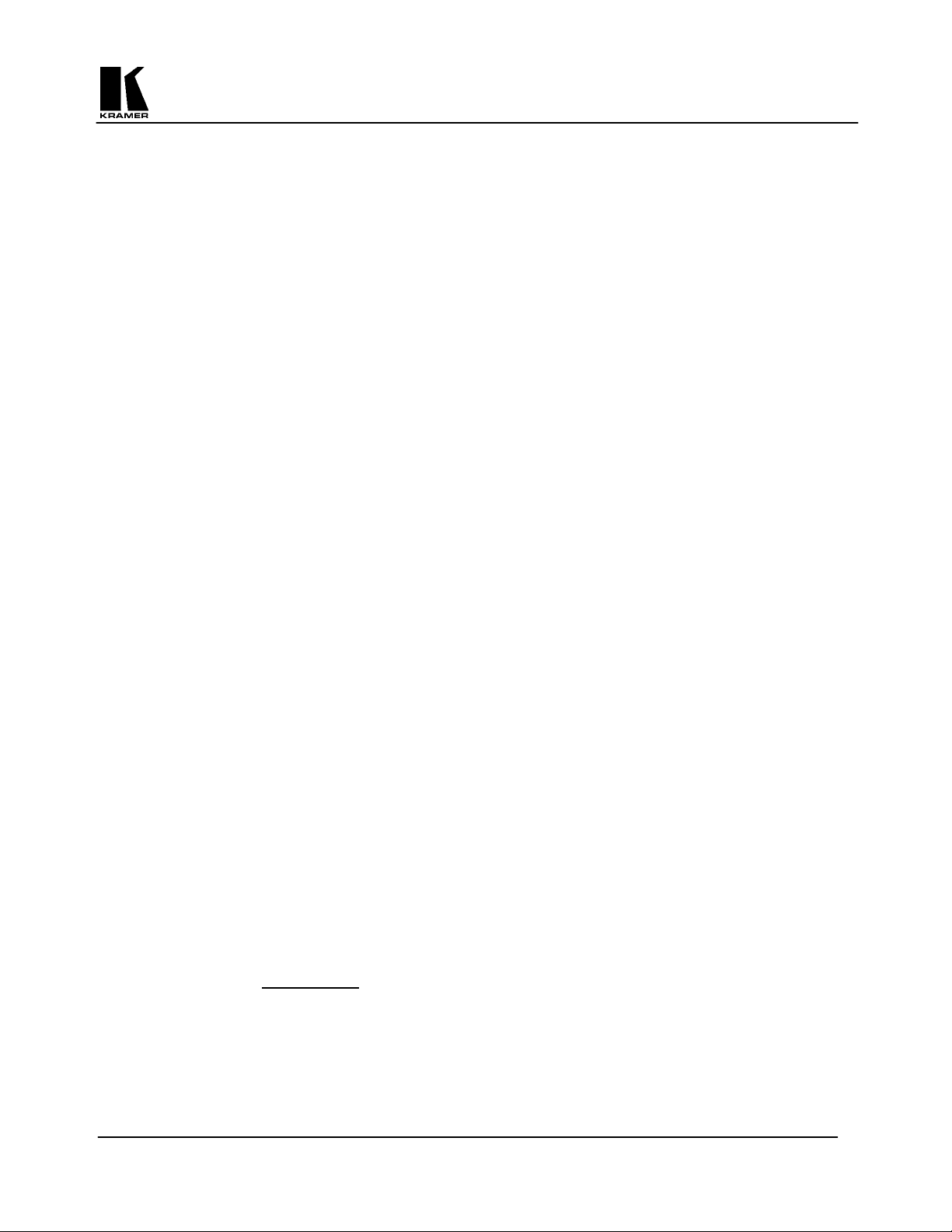
KRAMER ELECTRONICS, Ltd.
USER MANUAL
VIDEO SCALERS
Models:
VP-721DS, VP-722DS
IMPORTANT: Before proceeding, please read paragraph entitled
"Unpacking and Contents"
KRAMER ELECTRONICS, LTD.
Page 2
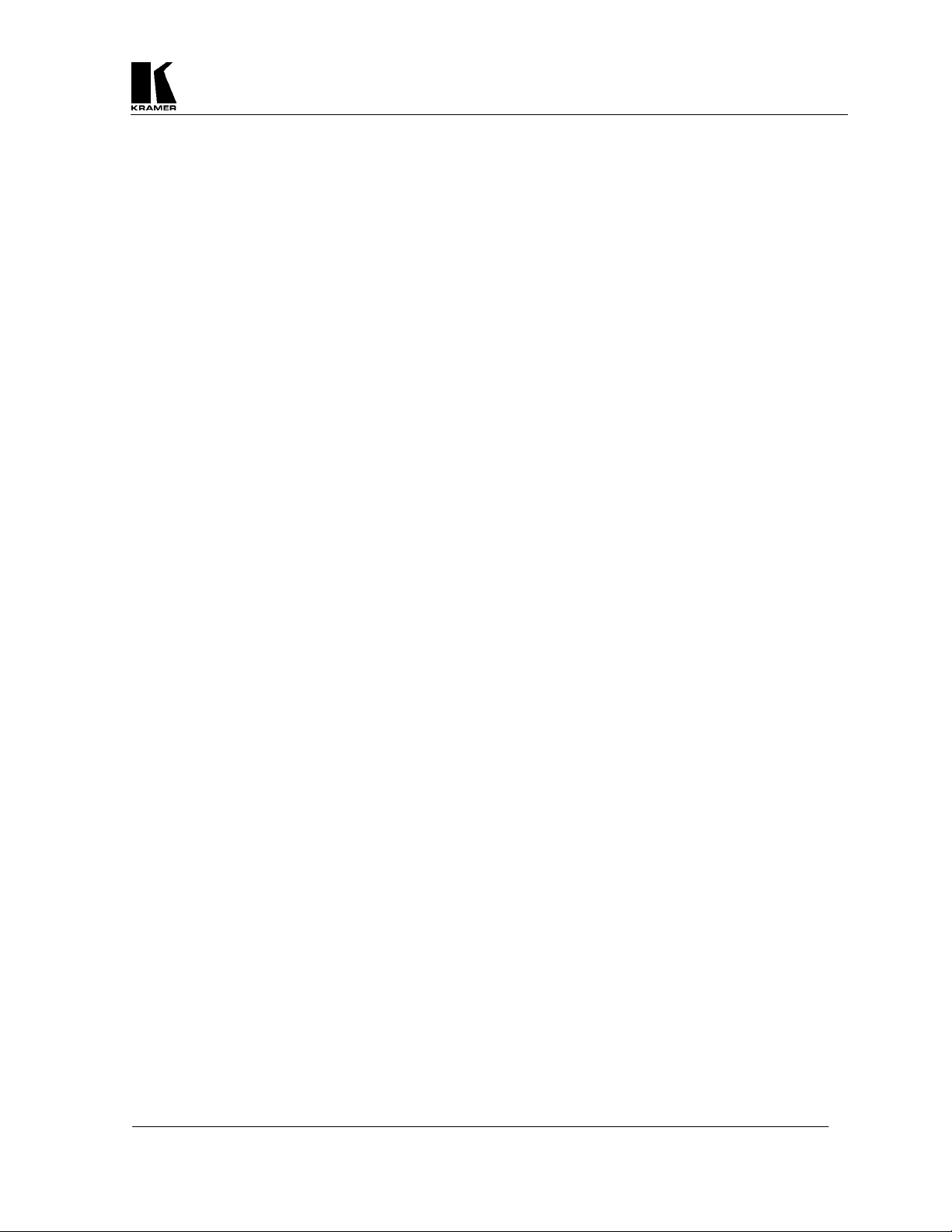
Table Of Contents
Section Page
1 INTRODUCTION 3
1.1 A Word about Video Scalers 3
1.2 Factors Affecting Quality of Results 3
2 SPECIFICATIONS 4
3 HOW DO I GET STARTED? 5
4 UNPACKING AND CONTENTS 5
4.1 Optional Accessories 5
5 CONNECTING THE HARDWARE 5
5.1 Rack Mounting 5
5.2 Connecting the Video Inputs 6
5.3 Connecting the Video Output 6
5.4 Connecting the Serial Cable 6
5.5 Connecting the AC Power 6
5.6 Connecting the Audio Control 6
5.7 Turning the Video Scaler On 6
6 ABOUT THE VIDEO SCALER 7
7 INPUT SELECTION 7
7.1 Auto Button 7
7.2 Input Button 7
8 OUTPUT SELECTION 8
8.1 Output Button 8
9 VIDEO SIGNAL ADJUSTMENT 8
9.1 Select, + and – Buttons 8
10 RS-232 CONTROL OF THE VIDEO SCALER 9
11 TECHNICAL DATA 9
11.1 HD15 Connector Information 9
11.2 Fuse Replacement 9
12 TROUBLESHOOTING 10
13 LIMITED WARRANTY 11
14 COMPLIANCE NOTICE 12
KRAMER ELECTRONICS, LTD.
2
Page 3
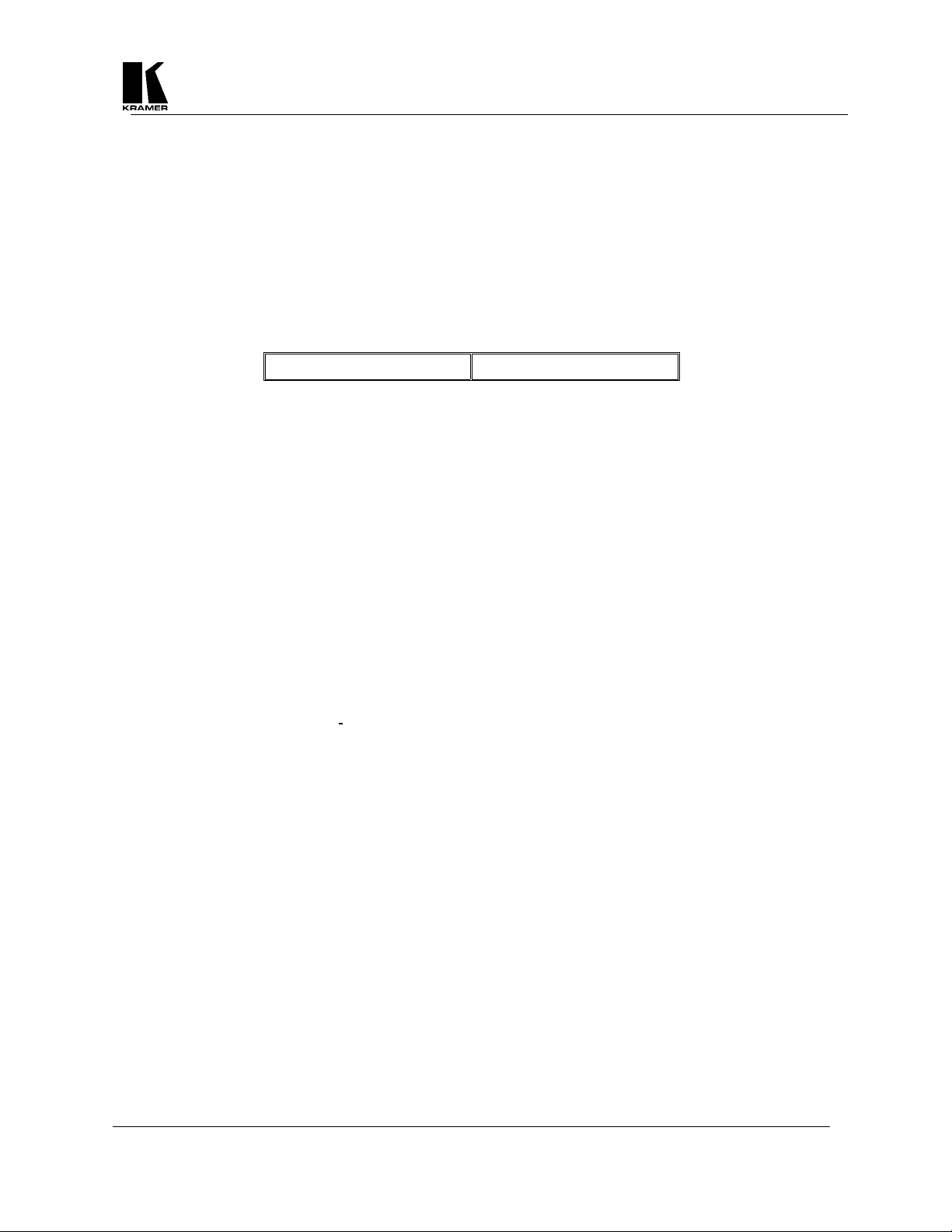
1 INTRODUCTION
Congratulations on your purchase of this Kramer Electronics Video Scaler. Since 1981, Kramer has been
dedicated to the development and manufacture of high quality video/audio equipment. The Kramer line has
become an integral part of many of the best production and presentation facilities around the world. In recent
years, Kramer has redesigned and upgraded most of the line, making the best even better. Kramer’s line of
professional video/audio electronics is one of the most versatile and complete available, and is a true leader in
terms of quality, workmanship, price/performance ratio and innovation. In addition to the Kramer line of high
quality Video Scalers, such as the one you have just purchased, Kramer also offers a full line of high quality
Video Scalers, matrix switchers, distribution amplifiers, processors, interfaces, controllers and computer-related
products. This manual includes configuration, operation and option information of the following Kramer Video
Scalers for the video professional. These Video Scalers are similar in operation but differ in features.
VP-721DS VP-722DS
1.1 A Word about Video Scalers
Kramer’s Digital Video Scalers are designed to convert Composite and S-Video signals to a variety of computer
resolutions. Different versions are required to handle NTSC and PAL video standards. Kramer Video Scalers
have many features to enhance performance. AFM (Adaptive Film Mode) is an automatic 3:2 pull-down
detector that provides clear and crisp de-interlacing video from 24 frames-per-second film. It offers significant
enhancements when viewing movies on a large screen. VT (Vertical Temporal Filter) can remove jagged edges
and other de-interlacing artifacts for video motion sequences. Our Static Picture Detector uses a simple field
merging technique to perform de-interlacing and it is very beneficial for static images or scenes with very little
or no motion.
1.2 Factors Affecting Quality of Results
There are many factors affecting the quality of results when Composite or S-Video signals are de-interlaced and
up-converted (scaled) to computer resolutions. Some basic precautions will ensure the best possible
performance from your Video Scaler.
Output display device
of display device used. Specifically, some video projectors just look better than others.
Distance between the Video Scaler and the display device – This plays a major role in the final result.
Long distances are possible, but special measures should be taken in order to avoid cable losses. These
include using high quality (coax-type) cables or adding line amplifiers.
Output connection cables – Low quality cables are susceptible to interference. They degrade signal
quality due to poor matching and cause elevated noise levels. Therefore, cables should be of the best
quality. Coax-type computer cables are because of their superior internal shielding characteristics.
Interference from neighboring electrical appliances – These can have an adverse effect on signal
quality. For example, an older computer monitor often emits very high electromagnetic fields that can
interfere with the performance of video equipment in its proximity.
– The quality of the output signal will depend largely upon the type and quality
Kramer Electronics Ltd.
3
Page 4
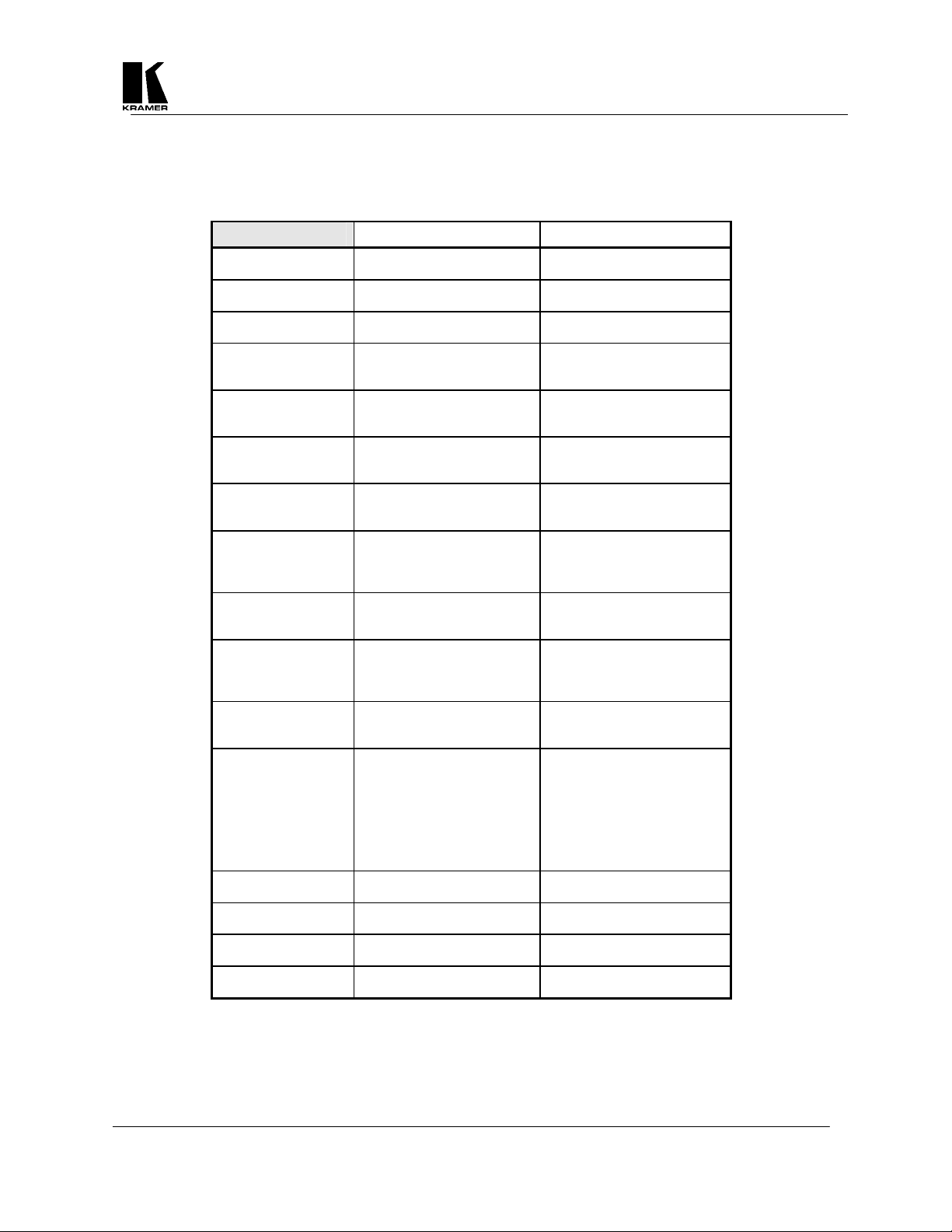
2 SPECIFICATIONS
VP-721DS VP-722DS
Computer Input
(Loop-Through)
Maximum Computer
Input Resolution
Computer Input
Connection
Computer Input
Signal Level
Video Inputs
Video Standard
Video Input
Connectors
Scaled Output
Resolutions
Scaled Output
Vertical Refresh Rates
Scaled Output
Horizontal Scan Rates
Control Type
Video Adjustments
Weight
Dimensions (HxWxD)
Power Source
Power Consumption
1x RGB with HV Sync
1600x1200
HD15 Jack
RGB @ 0.7V Peak Level
H&V Sync @ TTL
Composite Video @ 1V P-P
S-Video @ 1V P-P
NTSC Version
PAL Version
Composite Video on BNC,
S-Video on 4-Pin Mini-DIN
VGA 640x480
SVGA 800x600
XGA 1024x768
NTSC Version 59.94Hz
PAL Version 50Hz
VGA 31.5KHz
SVGA 37.8KHz
XGA 48.4KHz
Manual Front Panel Buttons
Horizontal Position
Vertical Position
Brightness
Contrast
Color Saturation
Hue (NTSC Version)
Sharpness
3.0 kg (6.6 lbs.) Approx.
19" x 8.25" x 1.75” (1RU)
(482mm x 210 mm x 44.5mm)
100-240VAC, 50/60 Hz
700 mA
4x RGB with HV Sync
1600x1200
4x HD15 Jack
RGB @ 0.7V
H&V Sync @ TTL
Composite Video @ 1V P-P
S-Video @ 1V P-P
NTSC Version
PAL Version
Composite Video on BNC
S-Video on 4-Pin Mini-DIN
VGA 640x480
SVGA 800x600
XGA 1024x768
NTSC Version 59.94Hz
PAL Version 50Hz
VGA 31.5KHz
SVGA 37.8KHz
XGA 48.4KHz
Manual Front Panel Buttons
RS-232 Serial Interface
Horizontal Position
Vertical Position
Brightness
Contrast
Color Saturation
Hue (NTSC Version)
Sharpness
4.0 kg (.8 lbs.) Approx.
19" x 8.25" x 1.75” (1RU)
(482mm x 210 mm x 44.5mm)
100-240VAC, 50/60 Hz
900 mA
Kramer Electronics Ltd.
4
Page 5
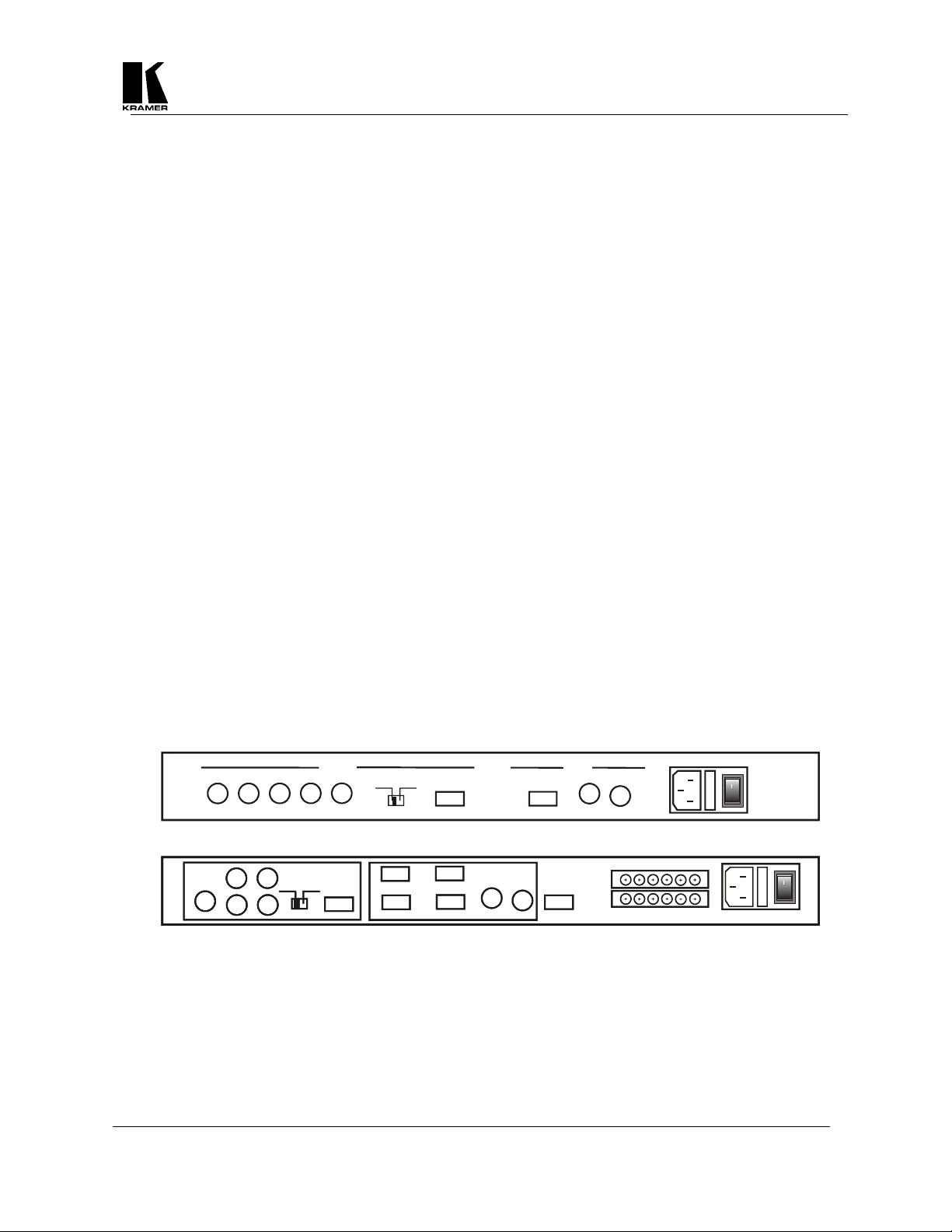
VGAV
V
V
3 HOW DO I GET STARTED?
The fastest way to get started is to take your time and do everything right the first time. Taking 15 minutes to
read the manual may save you a few hours later. You don’t even have to read the whole manual - if a certain
section doesn’t apply to you, you don’t have to spend your time reading it.
4 UNPACKING AND CONTENTS
The items contained in your Kramer accessory package are listed below. Please save the original box and
packaging materials for possible future transportation and shipment of the unit.
Video Scaler
AC Power Cable
VGA Cable – HD15 to HD15
Composite Video Input Cable
S-Video Input Cable
Rackmount Screws (Qty 4) for EIA 19” Racks
User Manual
Kramer Concise CD ROM Product Catalog
Disk containing sample Remote Control software (supplied with VP-722DS only)
4.1 Optional Accessories
The following optional accessories, which are available from Kramer, can enhance implementation of your
Video Scaler. For information regarding these accessories, contact your Kramer dealer.
RGBHV Output Cable Assemblies - 5 BNC to 5 BNC
VGA-style Output Cable Assemblies - HD15 to HD15
RS-232 Cable (VP-722DS Only)
5 CONNECTING THE HARDWARE
The first step is to connect the Video Converter and related hardware. Below is a drawing of the rear panels of
the two units.
BH
G
R
OUTPUT
V
BNC
GA
INPUTS
PC
SV
CV
o
VR
OUTPUT
OUTPUT
B
VR
HD-15
HD-15
VGA
BNC
BNC
H
H
G
G
VGA
PC 3
PC 3
PC 4
PC 4
PC 1
PC 1
PC 2
PC 2
INPUTS
INPUTS
IDEO S-VIDEO
IDEO S-VIDEO
RS 232
RS 232
AUDIO
AUDIO
CONTACT
CONTACT
LOOP
LOOP
CONTROL
CONTROL
PC2PC3PC4
PC2PC3PC4
SV
SV
CVPC1
CVPC1
POWER 100-240V 50 -60Hz
POWER 100-240V 50 -60Hz
5.1 Rack Mounting
Each of the Video Scalers described in this manual mount in a standard 19” (1RU) EIA rack assembly. These
devices do not require spacing above or below the unit for ventilation. Four standard rackmounting screws are
provided for each of the four corner holes in the rack ears.
Kramer Electronics Ltd.
5
POWER
100-240V 50-60H z
o
o
Page 6

5.2 Connecting the Video Inputs
The Video Scaler provides for a Composite Video or an S-Video input signal for scaling, as well as a computer
signal input (4 in the case of the VP-722DS) that is passed through the unit when it is in the Bypass Mode.
Composite Video - use the composite video cable provided to connect from the composite video output
of the source video equipment to the back of the Video Scaler (the BNC connector marked CV).
S-Video - use the S-Video cable provided to connect from the S-Video output of the source video
equipment to the back of the Video Scaler (the 4-Pin Mini-DIN connector marked SV). S-Video
provides improved performance over Composite Video.
Computer RGB with H&V Sync - connect the source computer’s RGBHV (Red, Green, Blue, H.Sync
and V.Sync) output signal to the Video Scaler’s PC In HD15 connector. In the case of the VP-722DS,
four such source computer signals may be connected to the Video Scaler at the HD15 Input connectors
labeled PC1, PC2, PC3 and PC4. Note – These Computer Input Signals are not scaled, but are available
for pass-through when the Video Scaler is in the Bypass Mode.
5.3 Connecting the Video Output
Connect the Video Scaler’s RGBHV output to the target computer monitor, video projector or other destination
via the 5 BNC connectors or the single HD15 connector labeled Output. The slide switch between these output
connectors is used to select whether the output signal is sent to the 5 BNC’s or the HD15. Note – The output
signal is not available at both simultaneously.
5.4 Connecting the Serial Cable
In addition to the Front Panel Buttons, the VP-722DS can have its Video Input selection made by an external
control device. This is accomplished by connecting the unit’s RS-232 port to an external control system. See
the section on 'RS-232 Control' later in this manual on how to use this control feature.
5.5 Connecting the AC Power
The Video Scaler requires an AC input power source of 100-240VAC@50-60Hz. The unit’s switching power
supply automatically accommodates this input power range. With the Power On/Off switch on the rear of the
Video Scaler in the Off position, plug the AC Cable supplied into the AC Receptacle on the back of the unit and
plug the AC Cable into the power outlet.
5.6 Connecting the Audio Control (VP-722DS Only)
The VP-722DS has the ability to control an external Kramer audio routing switcher (with contact closure
control) for audio-follow-video applications. This is accomplished by providing a set of contact closures that
follow the Video Input selection. This connector strip is located on the rear panel of the unit and a “normallyopen” pair of contacts is provided to correspond to each input: SV, CV, PC1, PC2, PC3 and PC4. When a
particular video input is selected via the front panel Input Button, its respective set of contacts “close”, thus
providing an indication to the external audio switcher. Please refer to the Kramer audio switcher’s user manual
for instructions on connecting the Video Scaler’s contacts to the audio switcher’s contacts.
5.7 Turning the Video Scaler On
Make sure that all cables are connected and that all other equipment is turned on. The Video Scaler’s AC Power
Switch on the rear panel should be switched to the On position. When the Video Scaler is switched on, some of
the LED indicators on the front panel will illuminate. If a video input signal is present, an image should be seen
on the output display device. If there is no picture on the display device, go to the Troubleshooting section.
Kramer Electronics Ltd.
6
Page 7

6 ABOUT THE VIDEO SCALER
The Video Scaler is controlled via the Front Panel Buttons and its status determined by the Front Panel LED
indicators. The VP-722DS may also be controlled via an external control device connected to its RS-232 port,
which will be covered later in this manual.
Shown below are diagrams that indicate the main features of the Front Panels of the Video Scalers. Both
models covered by this manual appear similar and their basic operation is identical.
VP-721DS
Digital Video Scaler
SV CVAUTO
INPUT
OUTPUT
XGA
SELECT
VERT
BRIGHTHUEHORIZBYPASSVGAPC SVGA
-------------
CONTCOLOR
SHARP
+
VP-722DS
Digital Video Scaler
INPUT
PC1 PC2
SV
CVAUTO
PC4
PC3
OUTPUT
XGA
SELECT
VERT
BRIGHTHUEHORIZBYPASSVGA SVGA
-------------
CONTCOLOR
SHARP
+
This following sections go through the Front Panel Buttons and what control they provide over the Video
Scaler. It also provides information on the Status Indications given by the Front Panel LED’s.
7 INPUT SELECTON
The Video Scaler’s Input can be chosen from the Front Panel in two ways:
Automatic Input Select Mode - the Video Scaler determines when a video signal is present at either the
Composite Video or S-Video input connector and automatically selects that as the active input. If a signal is
present at both inputs, priority is given to the S-Video input. E.g., this feature allows input selection to be
done by switching power on or off to the source video devices.
Manual Input Select Mode - allows manual selection of which input video signal is chosen. Repeatedly
pressing the button toggles through the available inputs:
a) VP-721DS = Composite Video, S-Video or PC.
b) VP-722DS = Composite Video, S-Video, PC1, PC2. PC3 or PC4.
Note – The PC Inputs are simply pass-through connections to the output and are not scaled.
7.1 Auto Button
Pressing the Auto Button places the Video Scaler in the Automatic Input Select Mode.
AUTO LED – The Auto Button illuminates when the Video Scaler is in the Automatic Input Select Mode.
7.2 Input Button
Pressing the Input Button allows manual selection of which input video signal is chosen. Repeatedly pressing
the button toggles through the available inputs:
SV LED - The SV LED is illuminated when the S-Video input has been chosen by repeatedly pressing the
Input Button until that source has been selected.
CV LED - The CV LED is illuminated when the Composite Video input has been chosen by repeatedly
pressing the Input Button until that source has been selected.
PC LED (VP-721DS) - The PC LED is illuminated when the Bypass Mode has been chosen by repeatedly
pressing the Input Button until that source has been selected. The Bypass LED also illuminates.
PC 1, PC2, PC3, PC4 LEDs (VP-722DS) - The PC1, PC2, PC3 or PC4 LED is illuminated when the
Bypass Mode has been chosen by repeatedly pressing the Input Button until the corresponding PC Input has
been selected. The Bypass LED also illuminates.
Kramer Electronics Ltd.
7
Page 8

8 OUTPUT SELECTION
The Video Scaler is capable of up-converting the input Composite or S-Video signal to either of three output
resolutions: VGA, SVGA or XGA. This selection is via the Output Button on the Front Panel.
8.1 Output Button
Pressing the Output Button chooses the resolution of the scaled output video signal. Repeatedly pushing this
button toggles through the selections of VGA, SVGA and XGA.
VGA LED – The VGA LED illuminates when the 640x480 Output Resolution has been selected by
pressing the Output Button.
SVGA LED – The SVGA LED illuminates when the 800x600 Output Resolution has been selected by
pressing the Output Button.
XGA LED – The XGA LED illuminates when the 1024x768 Output Resolution has been selected by
pressing the Output Button.
BYPASS LED – The Bypass LED illuminates when the Bypass Mode has been chosen by pressing the
Input Button until the PC Input has been selected, or in the case of the VP-722DS, until PC1, PC2, PC3 or
PC4 is chosen.
9 VIDEO SIGNAL ADJUSTMENT
The Video Scaler has an integral processing amplifier capable of adjusting various signal parameters of the
incoming Composite or S-Video signal. This is done by using the Select Button to choose the desired parameter
and then using the + and – Buttons to make the adjustment.
9.1 Select, + and – Buttons
Repeatedly pressing the Select Button toggles through the available adjustments, as indicated by the respective
LED. Pressing the + Button increases the value of the selection, while pressing the – Button decreases the
value. The LED will flash rapidly when the end of the adjustment range is reached. The settings are
automatically saved after adjustment and will remain in memory, even when power is switched off. Pressing
the + and – Buttons at the same time returns all settings to the factory preset levels. Note - These adjustments
have no effect on the incoming computer signals, which are simply passed through the Video Scaler.
Horiz LED – The Horizontal Position LED illuminates when the Select Button is pressed repeatedly
until this parameter is available for adjustment. This is for horizontally centering the image. When this
LED is illuminated, pressing the + Button moves the position of the image to the right on the output
screen. Pressing the – Button moves the position of the image to the left on the output screen.
Vert LED – The Vertical Position LED illuminates when the Select Button is pressed repeatedly until
this parameter is available for adjustment. This is for vertically centering the image. When this LED is
illuminated, pressing the + Button moves the image up on the output screen. Pressing the – Button
moves the image down on the output screen.
Hue LED – The Hue LED illuminates when the Select Button is pressed repeatedly until this parameter
is available for adjustment. Hue is sometimes called Tint or Color Phase. When this LED is illuminated,
pressing the + Button increases the chroma phase in relation to the current setting and pressing the –
Button decreases it. Note – This adjustment is only available on the NTSC versions.
Color LED - The Color Saturation LED illuminates when the Select Button is pressed repeatedly until
this parameter is available for adjustment. When this LED is illuminated, pressing the + Button increases
the chroma saturation and pressing the – Button decreases it.
Bright LED – The Brightness LED illuminates when the Select Button is pressed repeatedly until this
parameter is available for adjustment. When this LED is illuminated, pressing the + Button increases the
Brightness level and pressing the – Button decreases it.
Cont LED – The Contrast LED illuminates when the Select Button is pressed repeatedly until this
parameter is available for adjustment. When this LED is illuminated, pressing the + Button increases the
Contrast level and pressing the – Button decreases it.
Sharp LED – The Sharpness LED illuminates when the Select Button is pressed repeatedly until this
parameter is available for adjustment. Sharpness is sometimes called Detail or Enhancement. When this
LED is illuminated, pressing the + Button increases the Sharpness level and pressing the – Button
decreases it.
Note – Pressing the + and – Buttons at the same time returns all settings to the factory preset positions.
Kramer Electronics Ltd.
8
Page 9

10 RS-232 CONTROL OF THE VP-722DS VIDEO SCALER
The Video Input selection and signal parameter settings for the VP-722DS can also be made via an external
control system by using the RS-232 port on the unit. If information for this control method is required, beyond
the scope of the instructions provided in this section, please contact Kramer Technical Support at:
www.kramerelectronics.com/searchdx.html. A disk is provided with the VP-722DS containing a sample
Windows Control Panel that permits remote control of the unit from a PC via RS-232.
* The connection between VP-722SC and RS-232 remote controller with modem cable.
INPUT
SELECT
PIN Definition
1 NC
2 RxD
3 TxD
4 DTR
5 GND
6 DSR
7 RTS
8 CTS
9 NC
→
←
IN0
OU0
SE0
Video Scaler
Response Code Comment
AUTO OFF
AU1
IN1
IN2
IN3
IN4
IN5
OU1
OU2
SE1
SE2
SE3
SE4
SE5
AUTO ON
S-video
Composite Video
PC1
PC2
PC3
PC4
VGA
SVGA
XGA
Horizon
Vertical
Hue
Color
Bright
Contrast
Pins definition of modem cable
Video Scaler Remote Controller
PIN Definition
1 NC
2 TxD
3 RxD
4 NC
5 GND
6 NC
7 NC
8 NC
9 NC
* RS-232 transmission format:
Baud Rate: 9600bps Data Bit: 8 bits Parity: None Stop Bit: 1 bit
* Command/Response codes of RS-232 transmission:
(The command/response code is the combination of 3 characters.)
Remote Controller
Command Code Comment
none OK1 video scaler power on ready
AU! AUTO AU0
IN!
OU!
SE!
OUTPUT
Kramer Electronics Ltd.
9
Page 10

MI! [-] minus MI0 If excess minimum value
PL! [+] plus PL0 If excess maximum value
AL!
ALL
RE! RESET none
none RE1 video scaler reset
none LO0 INPUT system unlocked
none LO1 INPUT system locked under
11 TECHNICAL DATA
11.1 HD15 Connector Information
SE6 Sharpness
AU?
OU?
SE?
IN?
LO1
Return all video scaler status
________________________
if INPUT system locked
under AUTO mode
under AUTO mode
AUTO mode or change to
non-AUTO mode
Pin Use Pin Use
1 Red 0.7v max. / 75 Ohms 9 Passed to PC monitor pin 9
2 Green 0.7v max. / 75 Ohms 10 Ground
3 Blue 0.7v max. / 75 Ohms 11 Ground
4 ID 2, passed to PC monitor pin 4 12 ID 1, passed to PC monitor pin 12
5 Ground 13 Horizontal Sync TTL
6 Red ground 14 Vertical Sync TTL
7 Green ground 15 Passed to PC monitor pin 15
8 Blue ground
11.2 Fuse Replacement
The Video Scaler’s AC fuse is located next to the On/Off Switch on the rear panel and is easily accessible. If
fuse replacement is necessary, be sure to use the same type and size as the original.
Kramer Electronics Ltd.
10
Page 11

12 TROUBLESHOOTING
If the recommended actions still do not result in satisfactory operation, please consult your Kramer Dealer.
Before seeking technical assistance, if the problem is image related, please try to find out the screen resolution
and refresh rate being used from the computer and if the problem only affects one particular resolution.
Problem Remedy
The picture on the video
display is black and
white.
There is no picture on
the video monitor.
Some colors come out
wrong on the video
monitor.
How can I reduce
smearing?
1. Check the condition of the cables being used. In particular, a
faulty S-Video able will cause this problem.
2. Make sure that the version of the Video Scaler (NTSC or PAL)
matches the video standard of the equipment you are using:
NTSC or PAL.
3. Ensure that the color controls on your computer monitor or video
projector are all set correctly.
4. Ensure that the Color adjustment on the Video Scaler is not
adjusted completely down. It may be necessary to reset the video
levels by pressing the + and – Buttons simultaneously.
1. If no LED’s on the Video Scaler are illuminated, ensure that the
proper AC Power is being supplied to the unit and check the fuse
(The procedure located elsewhere in this manual).
2. If the LED’s are illuminated: a) Check that the output switch on
the rear panel of the Video Scaler is set to the proper position,
either BNC or HD15, depending upon which method is used to
connect to the display, b) Check that the output you are using
from the Video Scaler is also connected at the unit and the
display, and c) Check that your display is switched on and set to
the correct input and that its Brightness and Contrast are set
correctly.
1. Try altering the color (saturation), hue (tint) contrast and
brightness settings on your display. These are usually set up for
viewing computer images, which may be somewhat different
from viewing images that have been up-converted from video.
2. Make sure your output cable assembly is not faulty. Perhaps the
Red, Green or Blue signal is not being passed through the cable.
1. Smearing usually occurs when a Composite Video input is used
and is generally unavoidable, unless you can switch to using SVideo. It occurs because the luminance and color information is
combined as one signal and the two parts have to be 'bandwidthlimited' to avoid them interfering with each other.
2. Using good quality video cable will help towards reducing this
affect.
Kramer Electronics Ltd.
11
Page 12

g)
13 LIMITED WARRANTY
Kramer Electronics (hereafter Kramer) warrants this product to be free from defects in material and
workmanship under the following terms.
HOW LONG IS THE WARRANTY
Labor and parts are warranted for three years from the date of the first customer purchase.
WHO IS PROTECTED
Only the first purchase customer may enforce this warranty.
WHAT IS COVERED AND WHAT IS NOT COVERED
Except as below, this warranty covers all defects in material or workmanship in this product. The following are
not covered by the warranty:
1. Any product which is not distributed by Kramer or which is not purchased from an authorized Kramer
dealer. If you are uncertain as to whether a dealer is authorized, please contact Kramer at one of the agents
listed in the web site www.kramerelectronics.com.
2. Any product, on which the serial number has been defaced, modified or removed.
3. Damage, deterioration or malfunction resulting from:
a) Accident, misuse, abuse, neglect, fire, water, lightning or other acts of nature.
b) Unauthorized product modification, or failure to follow instructions supplied with the product.
c) Repair or attempted repair by anyone not authorized by Kramer.
d) Any shipment of the product (claims must be presented to the carrier).
e) Removal or installation of the product.
f) Any other cause, which does not relate to a product defect.
Cartons, equipment enclosures, cables or accessories used in conjunction with the product.
WHAT WE WILL PAY FOR AND WHAT WE WILL NOT PAY FOR
We will pay labor and material expenses for covered items. We will not pay for the following:
1. Removal or installations charges.
2. Costs of initial technical adjustments (set-up), including adjustment of user controls or programming.
These costs are the responsibility of the Kramer dealer from whom the product was purchased.
3. Shipping charges.
HOW YOU CAN GET WARRANTY SERVICE
1. To obtain service on you product, you must take or ship it prepaid to any authorized Kramer service center.
2. Whenever warranty service is required, the original dated invoice (or a copy) must be presented as proof of
warranty coverage, and should be included in any shipment of the product. Please also include in any
mailing a contact name, company, address, and a description of the problem(s).
3. For the name of the nearest Kramer authorized service center, consult your authorized dealer.
LIMITATION OF IMPLIED WARRANTIES
All implied warranties, including warranties of merchantability and fitness for a particular purpose, are limited
in duration to the length of this warranty.
Kramer Electronics Ltd.
12
Page 13

EXCLUSION OF DAMAGES
Kramer’s liability for any defective products is limited to the repair or replacement of the product at our option.
Kramer shall not be liable for:
1. Damage to other property caused by defects in this product, damages based upon inconvenience, loss of
use of the product, loss of time, commercial loss; or:
2. Any other damages, whether incidental, consequential or otherwise. Some countries may not allow
limitations on how long an implied warranty lasts and/or do not allow the exclusion or limitation of
incidental or consequential damages, so the above limitations and exclusions may not apply to you.
This warranty gives you specific legal rights, and you may also have other rights, which vary from place to
place.
Note - All products returned to Kramer for service must have prior approval. This may be obtained from your
dealer.
14 COMPLIANCE NOTICE
This equipment has been tested to determine compliance with the requirements of:
EN 55022
EN-50081
CFR-47
CE emissions standards, Class B
Generic Immunity standard for residential, commercial and light industrial)
FCC Rules and Regulations:
Part 15- Radio frequency devices:
Subpart B - Unintentional radiators
CAUTION!
Servicing the Video Scaler can only be done by an authorized Kramer technician. Any user who makes
⌦
changes or modifications to the unit without the expressed approval of the manufacturer will void user
authority to operate the equipment.
Please use recommended interconnect cables to connect the machine to other components.
⌦
When used, it is assumed that the unit is grounded by normal means (e.g. via the computer video input
⌦
cable, rack-mount chassis ground, or video output cable to display device). Use of the equipment without
any form of grounding may affect radiated emissions, but will not affect the product's safety.
Kramer Electronics Ltd.
13
Page 14

The list of Kramer distributors appears on our web site:
www.kramerelectronics.com
From the web site it is also possible to e-mail factory headquarters.
We welcome your questions, comments and feedback.
KRAMER ELECTRONICS, LTD.
3 Am VeOlamo Street. Jerusalem 95463, Israel Tel: (972-2)-654-4000. Fax: (972-2)-653-5369
e-mail: kramerel@netvision.net.il
