Kramer VS-88UHD User Manual
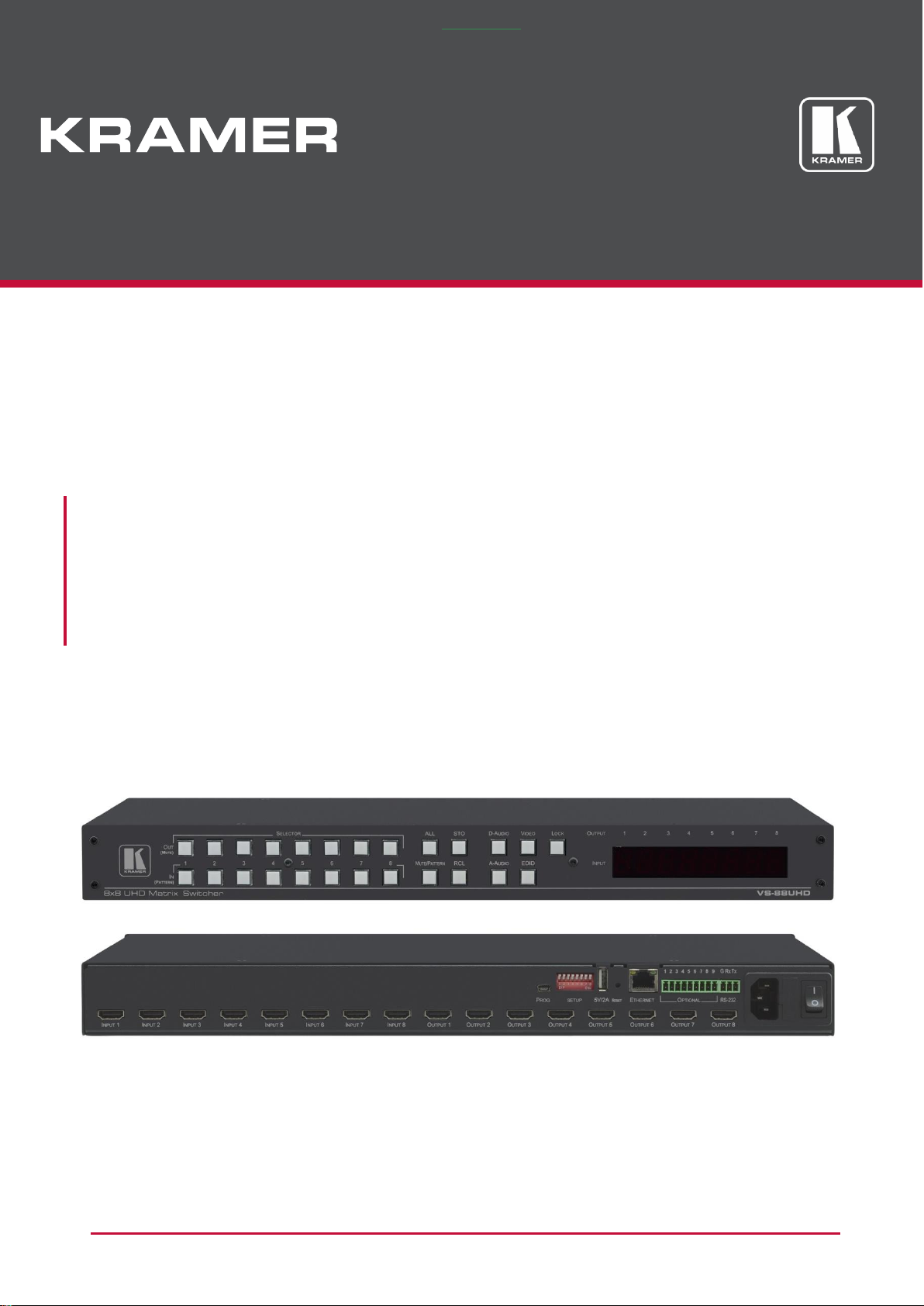
USER MANUAL
Проконсультироваться и купить данное оборудование вы можете в компании «АНД-Системс»
адрес: 125480, г.Москва, ул.Туристская, д.33/1; site: https://andpro.ru тел: +7 (495) 545-4870 email: info@andpro.ru
При обращении используйте промокод AND-PDF и получите скидку.
MODEL:
VS-88UHD
8x8 UHD Matrix Switcher
P/N: 2900-300629 Rev 1 www.kramerAV.com
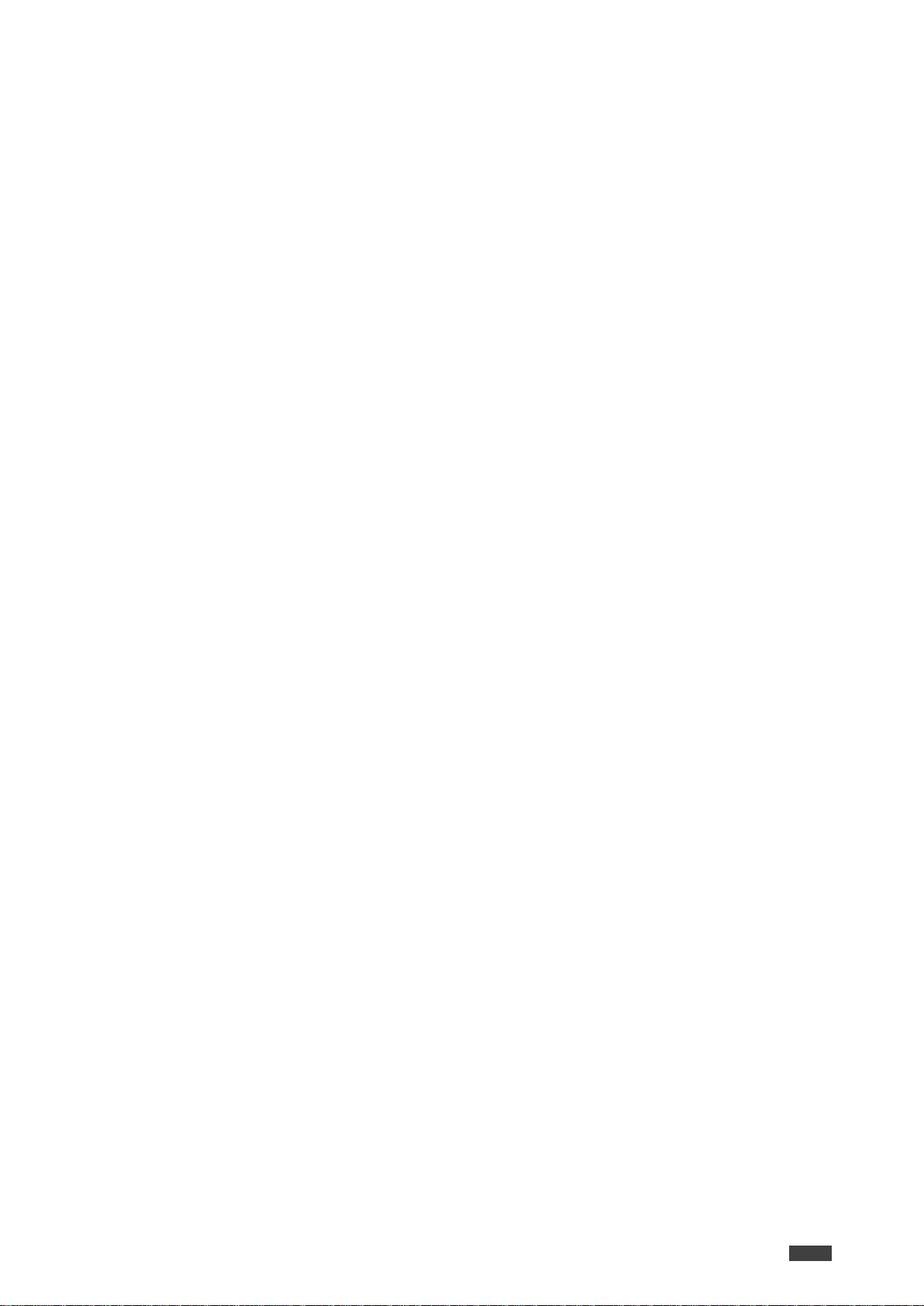
VS-88UHD – Contents
i
Проконсультироваться и купить данное оборудование вы можете в компании «АНД-Системс»
адрес: 125480, г.Москва, ул.Туристская, д.33/1; site: https://andpro.ru тел: +7 (495) 545-4870 email: info@andpro.ru
При обращении используйте промокод AND-PDF и получите скидку.
Contents
Introduction 1
Getting Started 1
Overview 2
Typical Applications 3
Controlling your VS-88UHD 3
Defining the VS-88UHD 8x8 UHD Matrix Switcher 4
Installing in a Rack 6
Connecting the VS-88UHD 7
Connecting to VS-88UHD via RS-232 8
Connecting VS-88UHD via the ETHERNET Port 8
Operating VS-88UHD via Front Panel Buttons 11
Routing the Signals 11
Storing and Recalling a Setup 17
Setting the Switching Mode 18
Setting the Switching Speed 18
Setting HDCP 19
Copying the EDID 19
Firmware Upgrade 21
Using the Embedded Web Pages 22
Switching and Setting the Ports 24
Changing Device Settings and Upgrading the Firmware 33
Managing Web Page Security 34
Setting the Timeout 37
Setting Switching Modes 39
Setting Step-in Devices 41
Managing the EDID 42
Viewing the About Page 48
Technical Specifications 49
Default Communication Parameters 49
Default Parameters 50
Protocol 3000 51
Understanding Protocol 3000 52
Kramer Protocol 3000 Syntax 53
Protocol 3000 Commands 54
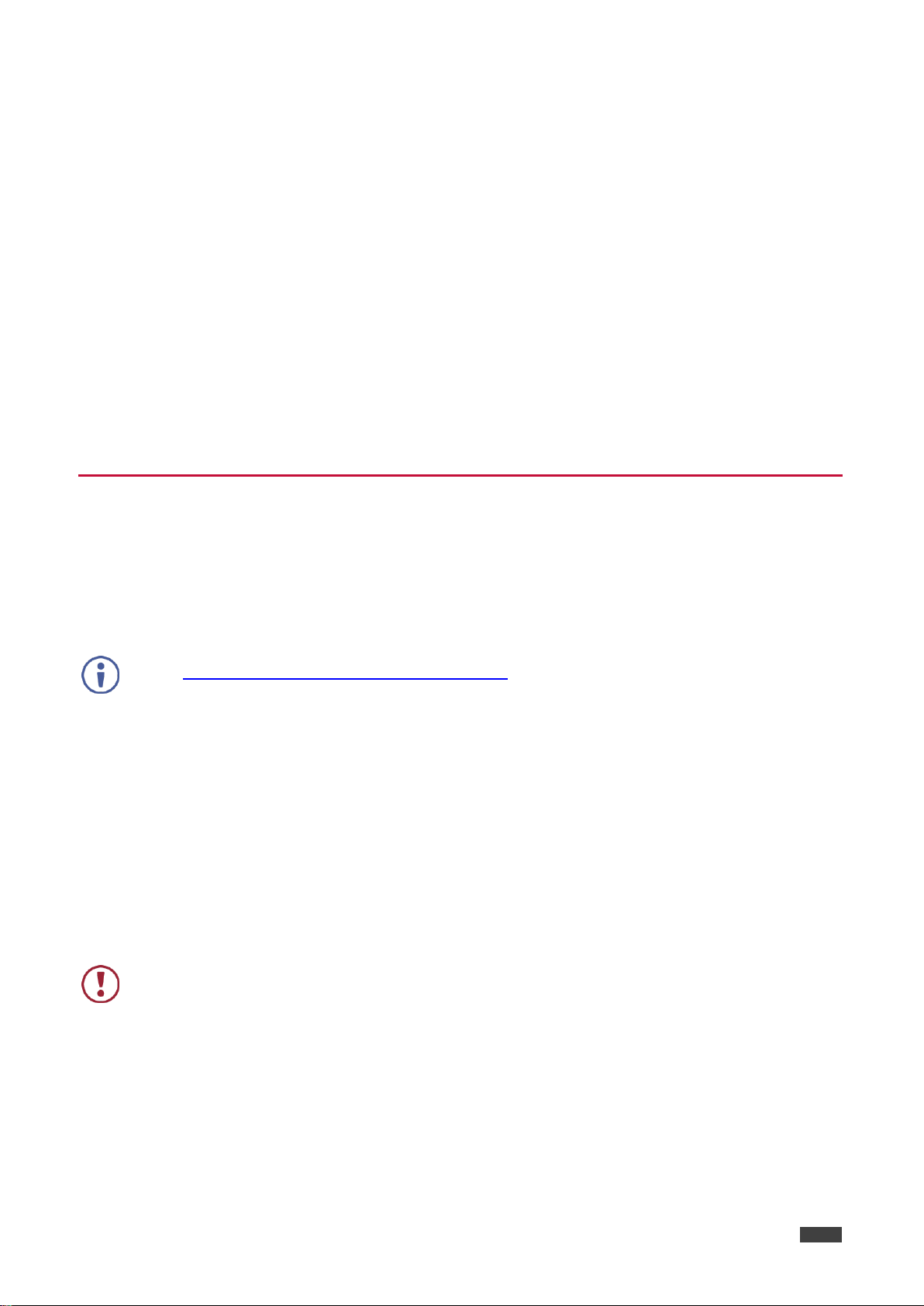
Kramer Electronics Ltd.
VS-88UHD – Introduction
1
Go to www.kramerav.com/downloads/VS-88UHD to check for up-to-date user manuals,
application programs, and to check if firmware upgrades are available (where appropriate).
This equipment is to be used only inside a building. It may only be connected to other
equipment that is installed inside a building.
Проконсультироваться и купить данное оборудование вы можете в компании «АНД-Системс»
адрес: 125480, г.Москва, ул.Туристская, д.33/1; site: https://andpro.ru тел: +7 (495) 545-4870 email: info@andpro.ru
При обращении используйте промокод AND-PDF и получите скидку.
Introduction
Welcome to Kramer Electronics! Since 1981, Kramer Electronics has been providing a world of
unique, creative, and affordable solutions to the vast range of problems that confront the video,
audio, presentation, and broadcasting professional on a daily basis. In recent years, we have
redesigned and upgraded most of our line, making the best even better!
Our 1,000-plus different models now appear in 15 groups that are clearly defined by function:
GROUP 1: Distribution Amplifiers; GROUP 2: Switchers and Routers; GROUP 3: Control
Systems; GROUP 4: Format & Standards Converters; GROUP 5: Range Extenders &
Repeaters; GROUP 6: Specialty AV Products; GROUP 7: Scalers; GROUP 8: Cables and
Connectors; GROUP 9: Room Connectivity; GROUP 10: Mounting and Rack Adapters;
GROUP 11: Sierra Video; GROUP 12: Digital Signage; GROUP 13: Audio; GROUP 14:
Collaboration; and GROUP 15: KM & KVM Switches.
Getting Started
We recommend that you:
Unpack the equipment carefully and save the original box and packaging materials for
possible future shipment.
Review the contents of this user manual.
Achieving the Best Performance
Use only good quality connection cables (we recommend Kramer high-performance,
high-resolution cables) to avoid interference, deterioration in signal quality due to poor
matching, and elevated noise levels (often associated with low quality cables).
Do not secure the cables in tight bundles or roll the slack into tight coils.
Avoid interference from neighbouring electrical appliances that may adversely influence
signal quality.
Position your Kramer VS-88UHD away from moisture, excessive sunlight and dust.
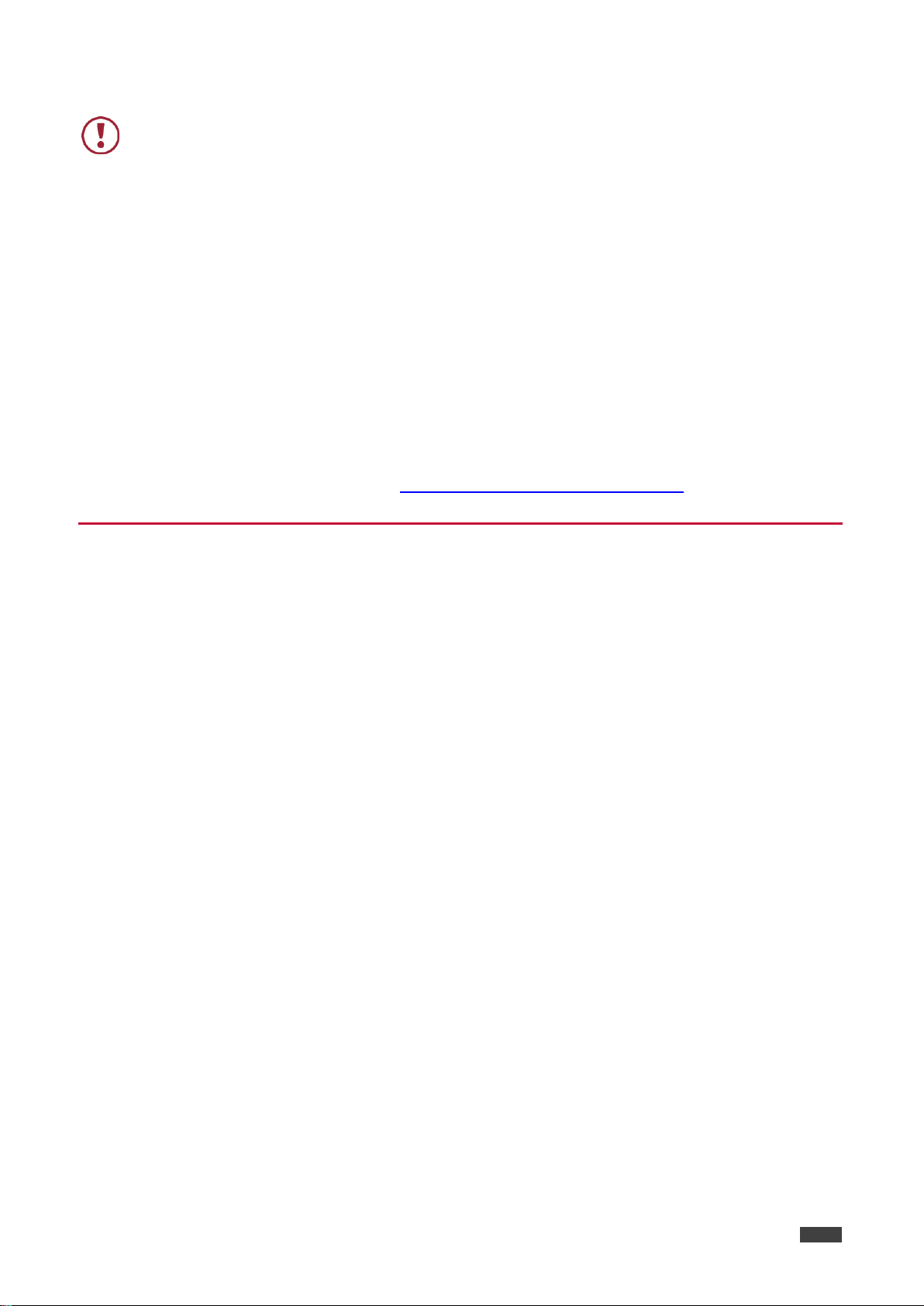
Kramer Electronics Ltd.
VS-88UHD – Introduction
2
Caution:
There are no operator serviceable parts inside the unit.
Warning:
Use only the power cord that is supplied with the unit.
Warning:
Do not open the unit. High voltages can cause electrical shock! Servicing by
qualified personnel only.
Warning:
Disconnect the power and unplug the unit from the wall before installing.
Проконсультироваться и купить данное оборудование вы можете в компании «АНД-Системс»
адрес: 125480, г.Москва, ул.Туристская, д.33/1; site: https://andpro.ru тел: +7 (495) 545-4870 email: info@andpro.ru
При обращении используйте промокод AND-PDF и получите скидку.
Safety Instructions
Recycling Kramer Products
The Waste Electrical and Electronic Equipment (WEEE) Directive 2002/96/EC aims to reduce
the amount of WEEE sent for disposal to landfill or incineration by requiring it to be collected
and recycled. To comply with the WEEE Directive, Kramer Electronics has made
arrangements with the European Advanced Recycling Network (EARN) and will cover any
costs of treatment, recycling and recovery of waste Kramer Electronics branded equipment on
arrival at the EARN facility. For details of Kramer’s recycling arrangements in your particular
country go to our recycling pages at www.kramerav.com/support/recycling.
Overview
Congratulations on purchasing your Kramer VS-88UHD.
VS-88UHD is a high-quality 8x8 UHD Matrix Switcher for 4K@60Hz (4:2:0) HDMI signals and
embedded audio. It reclocks and equalizes the signals and can route any one of eight HDMI,
HDCP-compliant sources (selectable) to any or all outputs simultaneously.
VS-88UHD offers a flexible audio scheme where any HDMI digital audio input can be routed to
any HDMI digital audio output in addition to ARC support to produce an equivalent 16x12
audio matrix.
The VS-88UHD provides exceptional quality, advanced and user-friendly operation, and
flexible control.
Exceptional Quality
Max. data rate – 8.91Gbps data rate (2.97Gbps per graphics channel).
Max. resolution – Up to 4K@60Hz UHD (4:2:0).
Step-in over HDMI technology.
HDMI, HDCP and DVI Compliance.
HDMI support – Deep color, 3D, ARC, up to 7.1 uncompressed audio channels.
Kramer reKlocking™ and equalization technology – rebuilds the digital signal to travel
longer distances.
Advanced and User-friendly Operation
Automatic input selection – Based on priority selection or last connected input.
Embedded pattern generator (480p) – With selectable patterns.
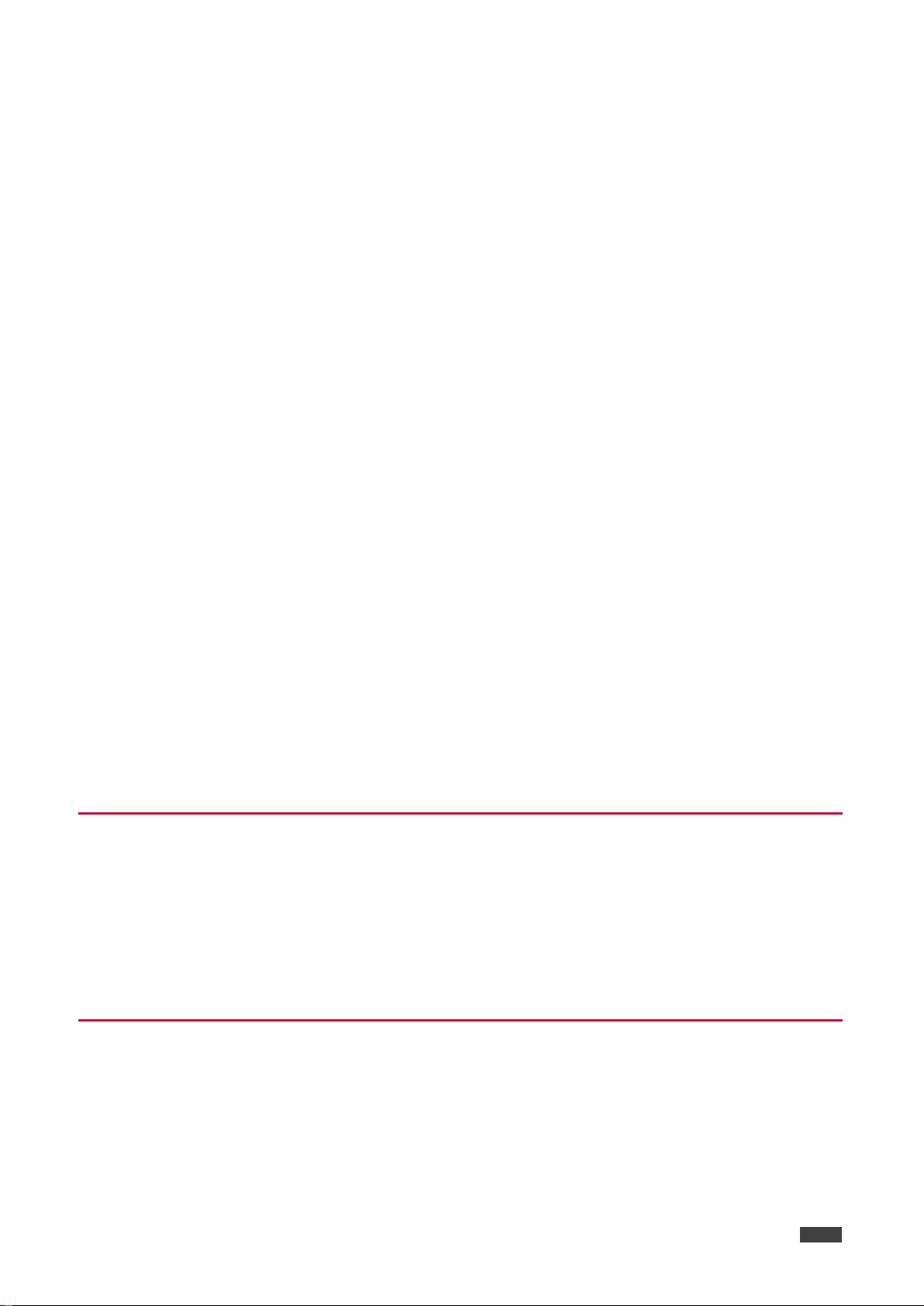
Kramer Electronics Ltd.
VS-88UHD – Introduction
3
Проконсультироваться и купить данное оборудование вы можете в компании «АНД-Системс»
адрес: 125480, г.Москва, ул.Туристская, д.33/1; site: https://andpro.ru тел: +7 (495) 545-4870 email: info@andpro.ru
При обращении используйте промокод AND-PDF и получите скидку.
Selectable HDCP per input.
Memory locations – 16 presets for quick access to common configurations.
Advanced EDID management per input.
Active source and acceptor detection.
Easy front-panel operation.
Selectable switching speed.
Lock button to prevent tampering.
Kramer protocol 3000 support.
Firmware upgrade via mini USB, Ethernet or the RS-232 port.
Control Options – RS-232 serial commands transmitted by a PC, touch screen system or
other serial controller, Ethernet port via LAN.
7-segment display, indicating the video and audio status and other functions.
Audio breakaway and AFV (audio-follow-video) operation support.
Efficient power-saving features.
Includes non-volatile memory that retains the last settings, after switching the power off
and then on again.
Flexible Connectivity
8x8 switching for HDMI signals
Independent 16x12 Audio Matrix – With 8 embedded digital inputs + 8 ARC inputs and 8
digital outputs + 4 ARC outputs.
Optional ARC from HDMI outputs to HDMI inputs 1, 3, 5 and 7.
Housed in a 19” 1U rack mountable enclosure, with rack ears included, and is fed from a
100-240 VAC universal switching power supply.
Typical Applications
The VS-88UHD is ideal for the following typical applications:
Control rooms with multiple displays.
Presentation and multimedia applications.
Systems that require automatic HDMI routing.
Controlling your VS-88UHD
Control your VS-88UHD directly via the front panel push buttons, or:
By RS-232 serial commands transmitted by a touch screen system, PC, or other serial
controller.
Via the Ethernet using built-in user-friendly Web pages.
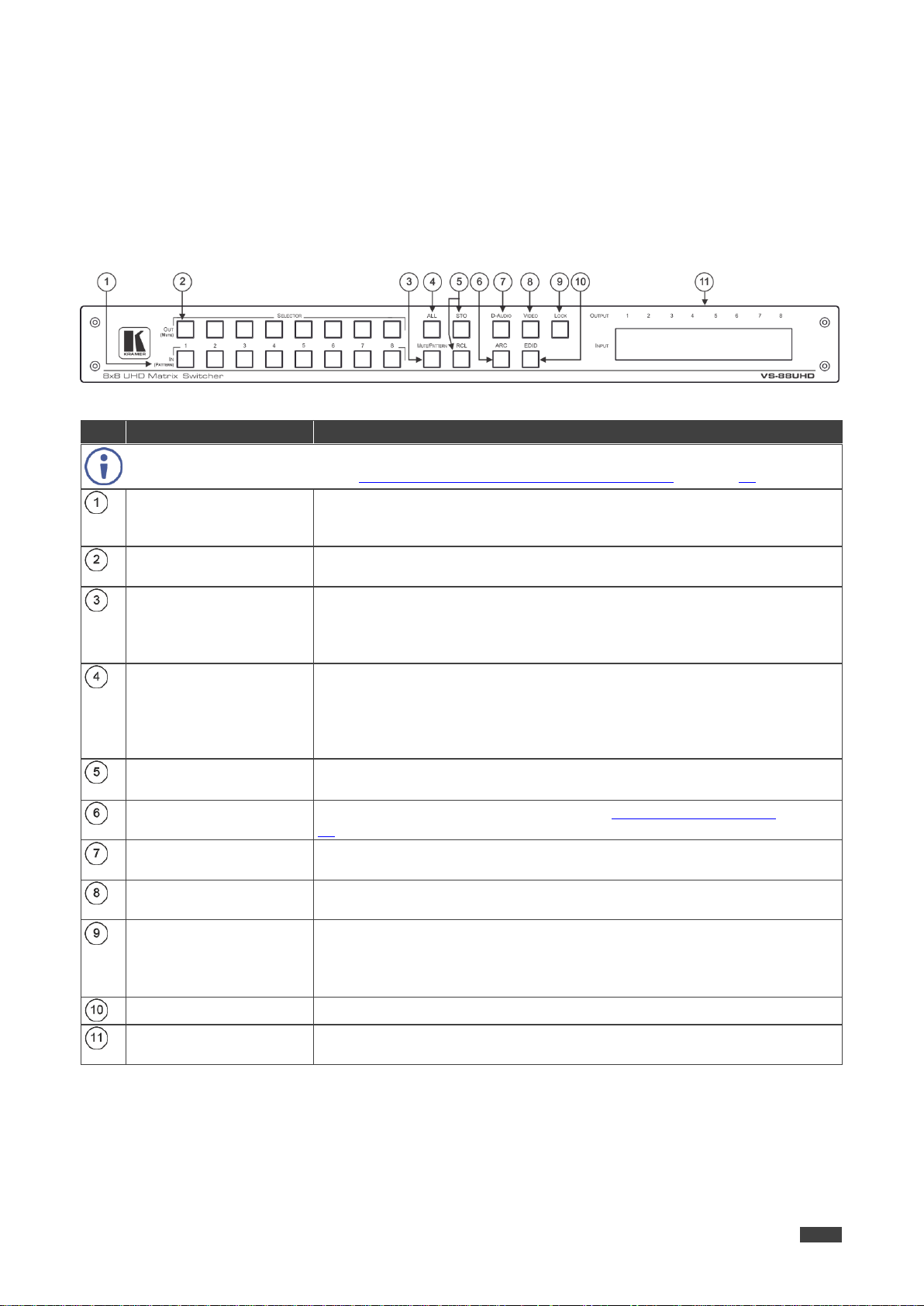
Kramer Electronics Ltd.
VS-88UHD – Defining the VS-88UHD 8x8 UHD Matrix Switcher
4
#
Feature
Function
The behavior of the front panel buttons and the 7-segment display changes along with the operation
modes. For further details see Operating VS-88UHD via Front Panel Buttons on page 11.
IN (PATTERN)
SELECTOR Buttons
Press to select the input (1 to 8) to switch after selecting an output (also
used for storing machine setups in the STO-RCL modes and for selecting a
pattern in the Pattern mode).
OUT (MUTE) SELECTOR
Buttons
Press to select an output (1 to 8) to which the input is routed. Also used for
storing machine presets.
MUTE/PATTERN Button
Press to view the current pattern status and select the output/s to which a
pattern is routed.
Press to mute audio or video on a selected output when D-AUDIO and/or
VIDEO buttons are pressed (lit).
ALL Button
Press to perform an action on all outputs (for example setting Mute mode,
Pattern mode and so on).
For switching, press ALL and then a specific IN button to route the selected
input to all outputs. For example, press ALL and then IN 2 to route input 2
to all the outputs.
STO and RCL Buttons
Press STO to store the current switching setting to a preset button.
Press RCL to recall the switching setting from a preset button.
ARC Button
Press to set ARC mode on the inputs (see Operating in ARC Mode on page
15).
D-AUDIO Button
Press to enable digital audio routing. When pressed together with VIDEO,
the digital audio is routed together with the video signal.
VIDEO Button
Press to select video inputs. When pressed together with D-AUDIO, video
is switched together with audio.
LOCK Button
Press and hold (for about 3 seconds) to toggle locking/releasing of the front
panel buttons.
Press to save the following setups: HDCP (On/Off), ARC, Fast Switch and
Switch mode.
EDID Button
Press to capture the EDID.
OUTPUT/INPUT
7-segment LED Display
Displays the selected inputs switched to the outputs (marked above each
input).
Проконсультироваться и купить данное оборудование вы можете в компании «АНД-Системс»
адрес: 125480, г.Москва, ул.Туристская, д.33/1; site: https://andpro.ru тел: +7 (495) 545-4870 email: info@andpro.ru
При обращении используйте промокод AND-PDF и получите скидку.
Defining the VS-88UHD 8x8 UHD Matrix Switcher
This section defines the VS-88UHD.
Figure 1: VS-88UHD 8x8 UHD Matrix Switcher Front Panel

Kramer Electronics Ltd.
VS-88UHD – Defining the VS-88UHD 8x8 UHD Matrix Switcher
5
#
Feature
Function
INPUT HDMI Connector
Connect to the HDMI source (from 1 to 8).
OUTPUT HDMI Connectors
Connect to HDMI acceptors (from 1 to 8).
PROG Mini USB Port
Use for firmware upgrade or communication (connecting to a PC or a
serial controller).
SETUP DIP-Switches
N/A
5V/2A USB Port
Use to charge a device.
Reset Button
Press and hold while powering the device to reset IP settings to factory
default values.
ETHERNET RJ-45 Port
Connect to your LAN.
OPTIONAL Terminal Block
Connectors
N/A
RS-232 3-pin Terminal
Block Connectors
Connect to a PC or a serial controller.
Mains Power Connector
Connect to the mains power.
Mains Power Fuse
Fuse for protecting the device.
Mains Power Switch
Switch for turning the device on or off.
Проконсультироваться и купить данное оборудование вы можете в компании «АНД-Системс»
адрес: 125480, г.Москва, ул.Туристская, д.33/1; site: https://andpro.ru тел: +7 (495) 545-4870 email: info@andpro.ru
При обращении используйте промокод AND-PDF и получите скидку.
Figure 2: VS-88UHD 8x8 UHD Matrix Switcher Rear Panel
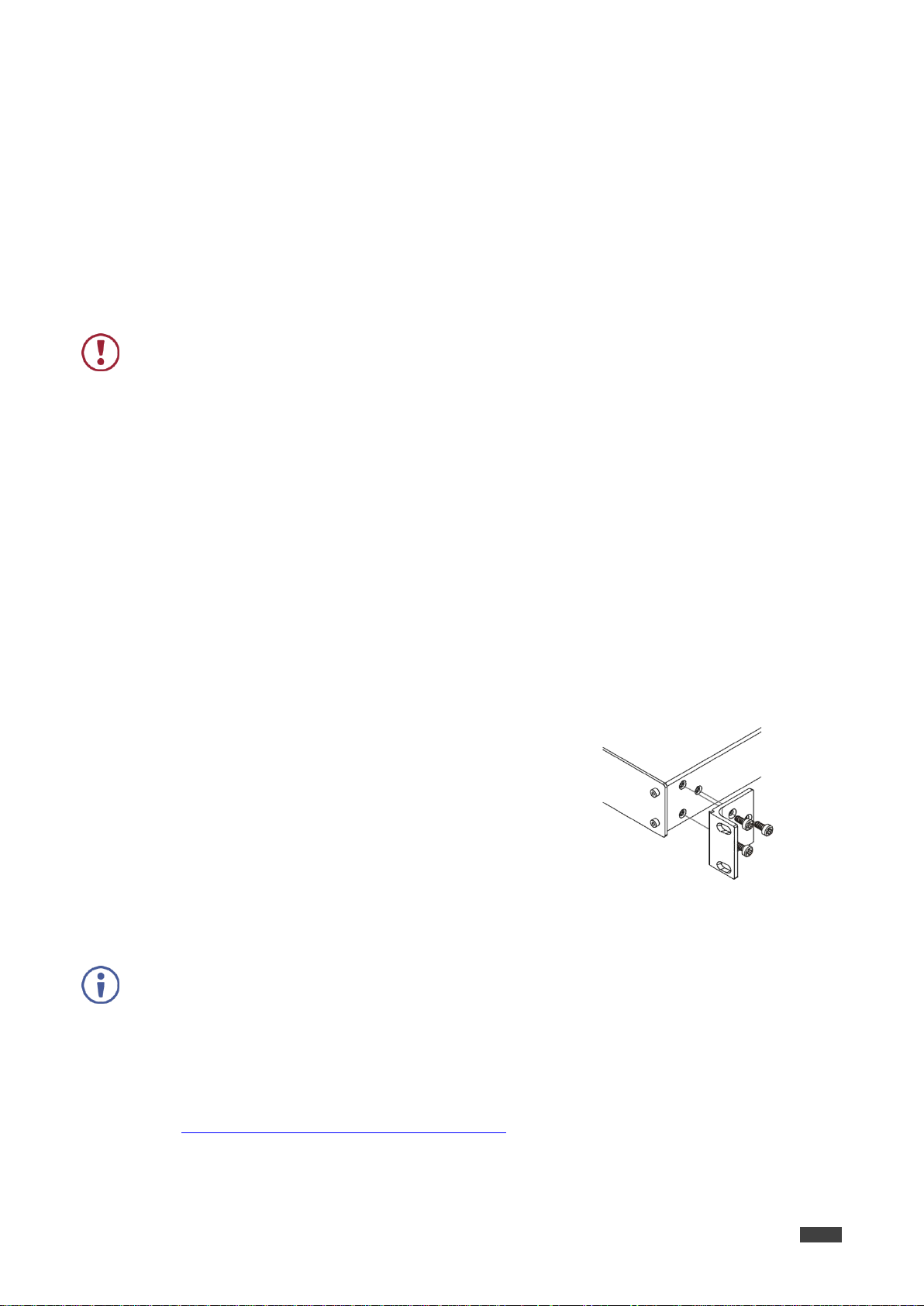
Kramer Electronics Ltd.
VS-88UHD – Installing in a Rack
6
When installing on a 19" rack, avoid hazards by taking care that:
It is located within recommended environmental conditions. Operating ambient
temperature of a closed or multi-unit rack assembly may exceed ambient room
temperature.
Once rack mounted, there is enough air still flow around the VS-88UHD.
The VS-88UHD is placed upright in the correct horizontal position.
You do not overload the circuit(s). When connecting the VS-88UHD to the supply
circuit, overloading the circuits may have a detrimental effect on overcurrent protection
and supply wiring. Refer to the appropriate nameplate ratings for information. For
example, for fuse replacement, see the value printed on the product label.
The VS-88UHD is earthed (grounded) and connected only to an electricity socket with
grounding. Pay particular attention when electricity is supplied indirectly (for example,
when the power cord is not plugged directly into the wall socket but to an extension
cable or power strip). Use only the supplied power cord.
To rack-mount the VS-88UHD:
1. Attach both ear brackets to the VS-88UHD:
Remove the screws from each side of the
VS-88UHD (3 on each side), and replace them
through the ear brackets.
2. Place the ears of the VS-88UHD against the rack
rails and insert the appropriate screws (not provided)
through each of the four holes in the rack ears.
Some models, may feature built-in rack ears:
Detachable rack ears can be removed for desktop use.
Always mount the VS-88UHD in the rack before connecting any cables or power.
If you are using a Kramer rack adapter kit (for a machine that is not 19"), see the Rack
Adapters user manual for installation instructions available from our Web site
www.kramerav.com/downloads/VS-88UHD.
Проконсультироваться и купить данное оборудование вы можете в компании «АНД-Системс»
адрес: 125480, г.Москва, ул.Туристская, д.33/1; site: https://andpro.ru тел: +7 (495) 545-4870 email: info@andpro.ru
При обращении используйте промокод AND-PDF и получите скидку.
Installing in a Rack
This section provides instructions for rack mounting the VS-88UHD. Before installing in a rack,
verify that the environment is within the recommended range:
Operation temperature – 0 to 40C (32 to 104F).
Storage temperature – -40 to +70C (-40 to +158F).
Humidity – 10% to 90%, RHL non-condensing.
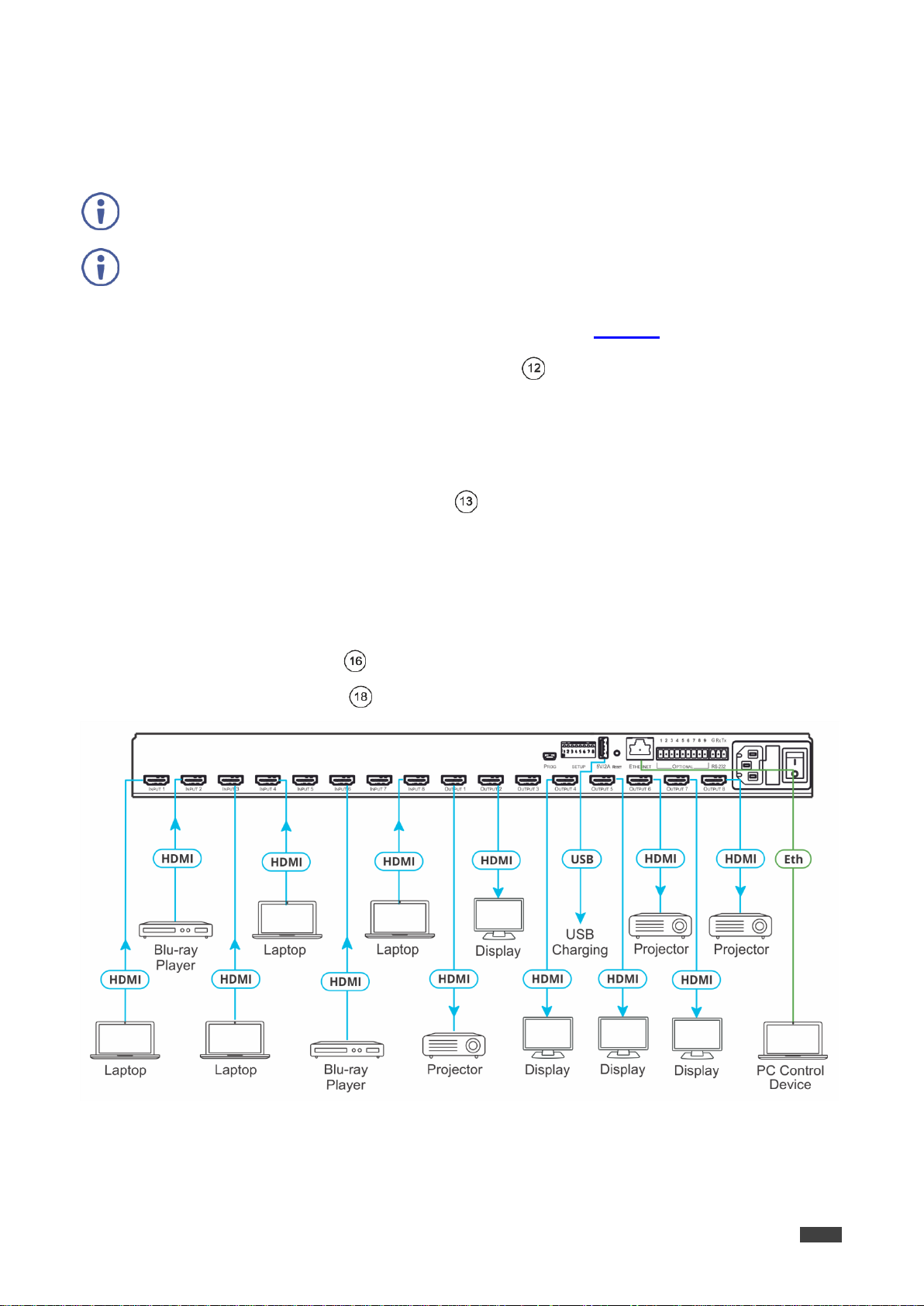
Kramer Electronics Ltd.
VS-88UHD – Connecting the VS-88UHD
7
Always switch off the power to each device before connecting it to your VS-88UHD. After
connecting your VS-88UHD, connect its power and then switch on the power to each device.
Although this connecting example shows only several inputs and outputs that are connected,
you can connect all the inputs and outputs simultaneously.
Проконсультироваться и купить данное оборудование вы можете в компании «АНД-Системс»
адрес: 125480, г.Москва, ул.Туристская, д.33/1; site: https://andpro.ru тел: +7 (495) 545-4870 email: info@andpro.ru
При обращении используйте промокод AND-PDF и получите скидку.
Connecting the VS-88UHD
To connect the VS-88UHD as illustrated in the example in Figure 3, do the following:
1. Connect up to eight video sources to the inputs (from INPUT1 to INPUT 8). For
example, connect:
A laptop to INPUT 1, 3, 4 and 8 HDMI connectors.
Blu-ray players to the INPUT 2 and INPUT 6 HDMI connectors.
2. Connect the eight video HDMI outputs (from OUTPUT 1 to OUTPUT 8) to up to eight
acceptors. For example, connect:
3. Connect the power cord.
We recommend that you use only the power cord that is supplied with this machine
4. If required, connect:
The 5V/2A USB port to the USB port of another device to charge it.
The ETHERNET port .
Figure 3: Connecting to the VS-88UHD Rear Panel
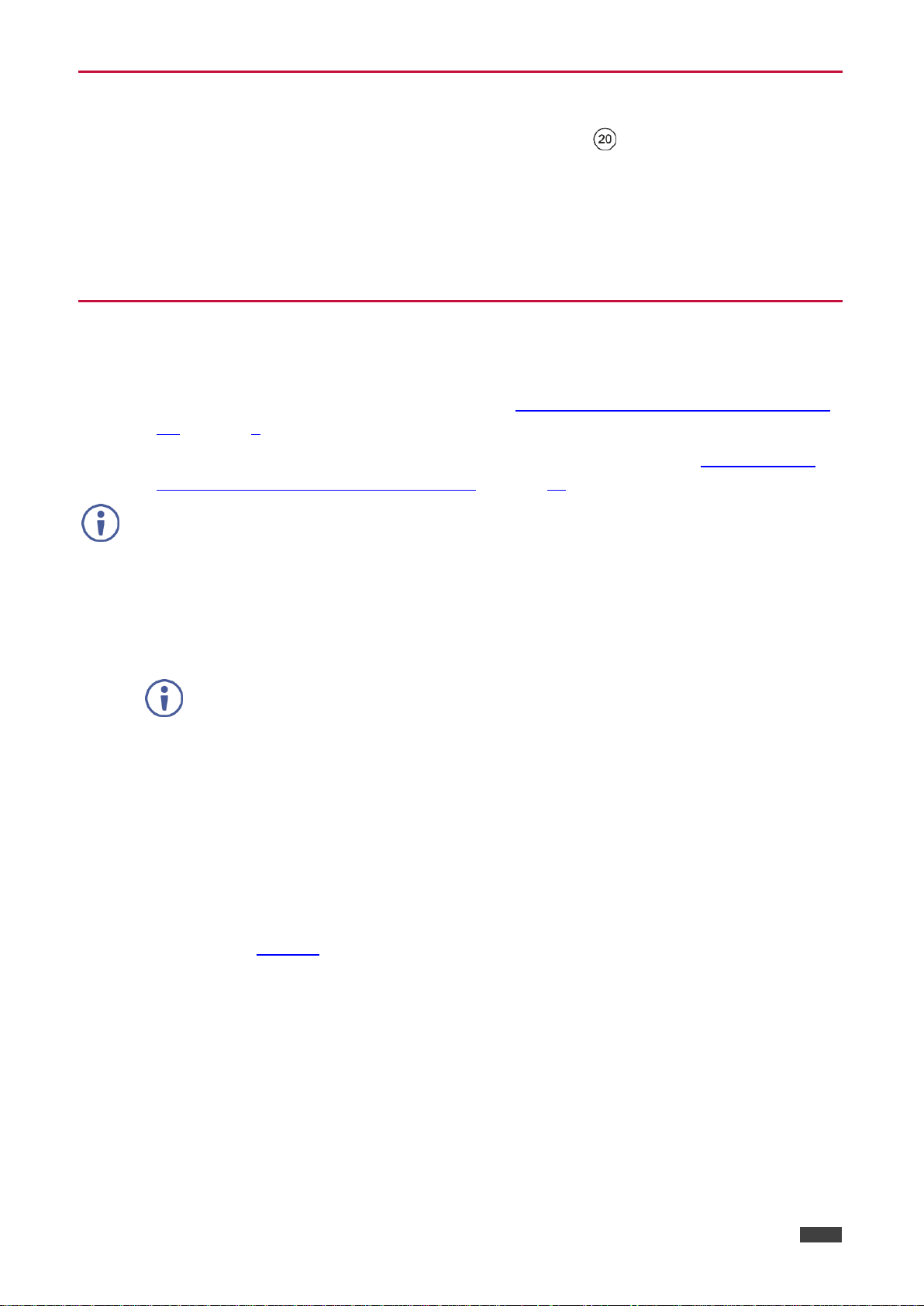
Kramer Electronics Ltd.
VS-88UHD – Connecting the VS-88UHD
8
If you want to connect via a router and your IT system is based on IPv6, speak to your IT
department for specific installation instructions
This type of connection is recommended for identifying the VS-88UHD
with the factory configured default IP address.
Проконсультироваться и купить данное оборудование вы можете в компании «АНД-Системс»
адрес: 125480, г.Москва, ул.Туристская, д.33/1; site: https://andpro.ru тел: +7 (495) 545-4870 email: info@andpro.ru
При обращении используйте промокод AND-PDF и получите скидку.
Connecting to VS-88UHD via RS-232
You can connect to the VS-88UHD via an RS-232 connection using, for example, a PC.
To connect to the VS-88UHD via RS-232:
Connect the RS-232 rear panel port on the VS-88UHD unit via a
9-wire straight cable (only pin 2 to pin 2, pin 3 to pin 3, and pin 5 to pin 5 need to be
connected) to the RS-232 9-pin D-sub port on your PC.
Connecting VS-88UHD via the ETHERNET Port
You can connect to the VS-88UHD via Ethernet using either of the following methods:
Directly to the PC using a crossover cable (see Connecting the Ethernet Port Directly to a
PC on page 8).
Via a network hub, switch, or router, using a straight-through cable (see Connecting the
Ethernet Port via a Network Hub or Switch on page 10).
Connecting the Ethernet Port Directly to a PC
You can connect the Ethernet port of the VS-88UHD directly to the Ethernet port on your PC
using a crossover cable with RJ-45 connectors.
After connecting the VS-88UHD to the Ethernet port, configure your PC as follows:
1. Click Start > Control Panel > Network and Sharing Center.
2. Click Change Adapter Settings.
3. Highlight the network adapter you want to use to connect to the device and click Change
settings of this connection.
The Local Area Connection Properties window for the selected network adapter appears
as shown in Figure 4.
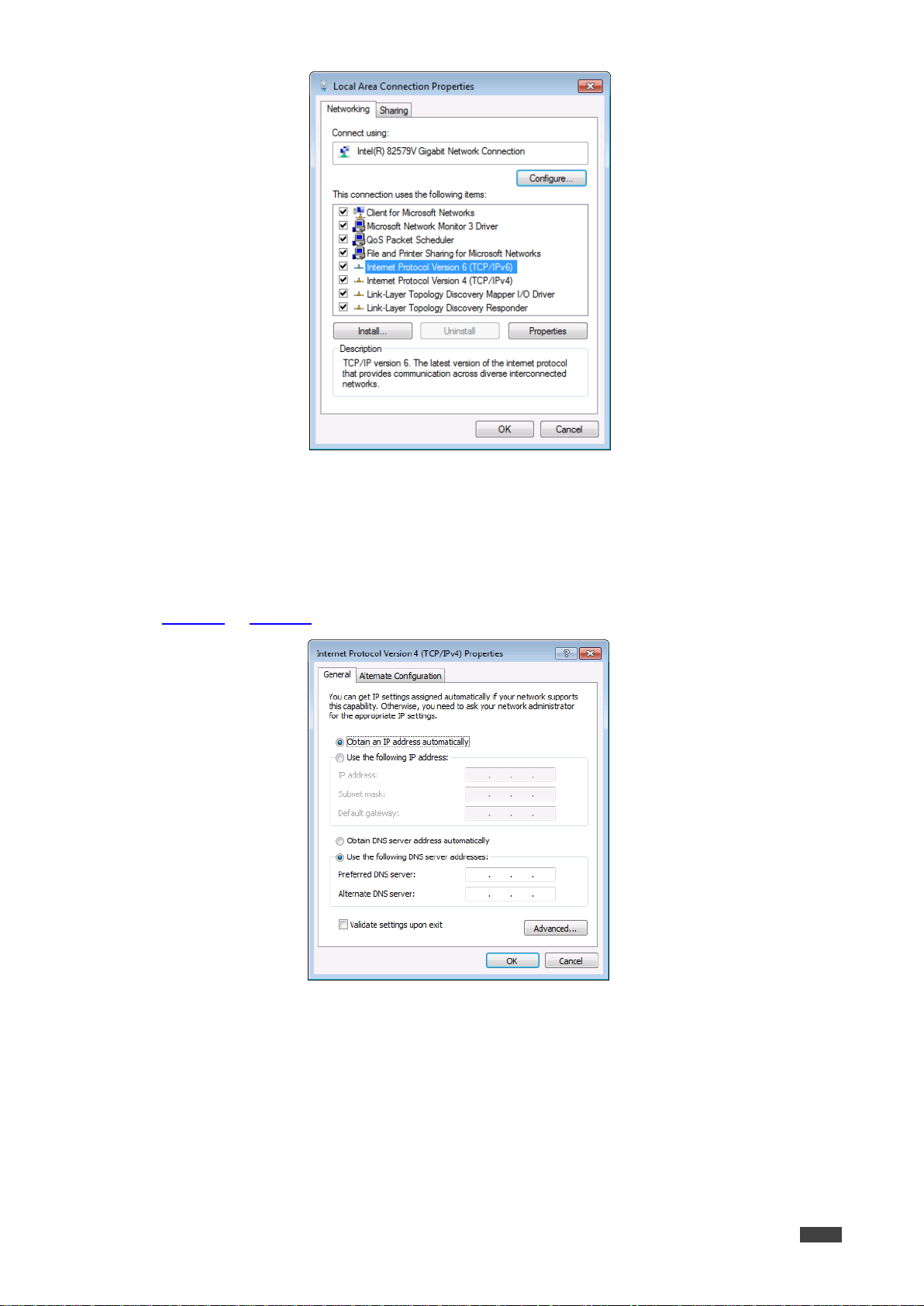
Kramer Electronics Ltd.
VS-88UHD – Connecting the VS-88UHD
9
Проконсультироваться и купить данное оборудование вы можете в компании «АНД-Системс»
адрес: 125480, г.Москва, ул.Туристская, д.33/1; site: https://andpro.ru тел: +7 (495) 545-4870 email: info@andpro.ru
При обращении используйте промокод AND-PDF и получите скидку.
Figure 4: Local Area Connection Properties Window
4. Highlight either Internet Protocol Version 6 (TCP/IPv6) or Internet Protocol Version 4
(TCP/IPv4) depending on the requirements of your IT system.
5. Click Properties.
The Internet Protocol Properties window relevant to your IT system appears as shown in
Figure 5 or Figure 6.
Figure 5: Internet Protocol Version 4 Properties Window
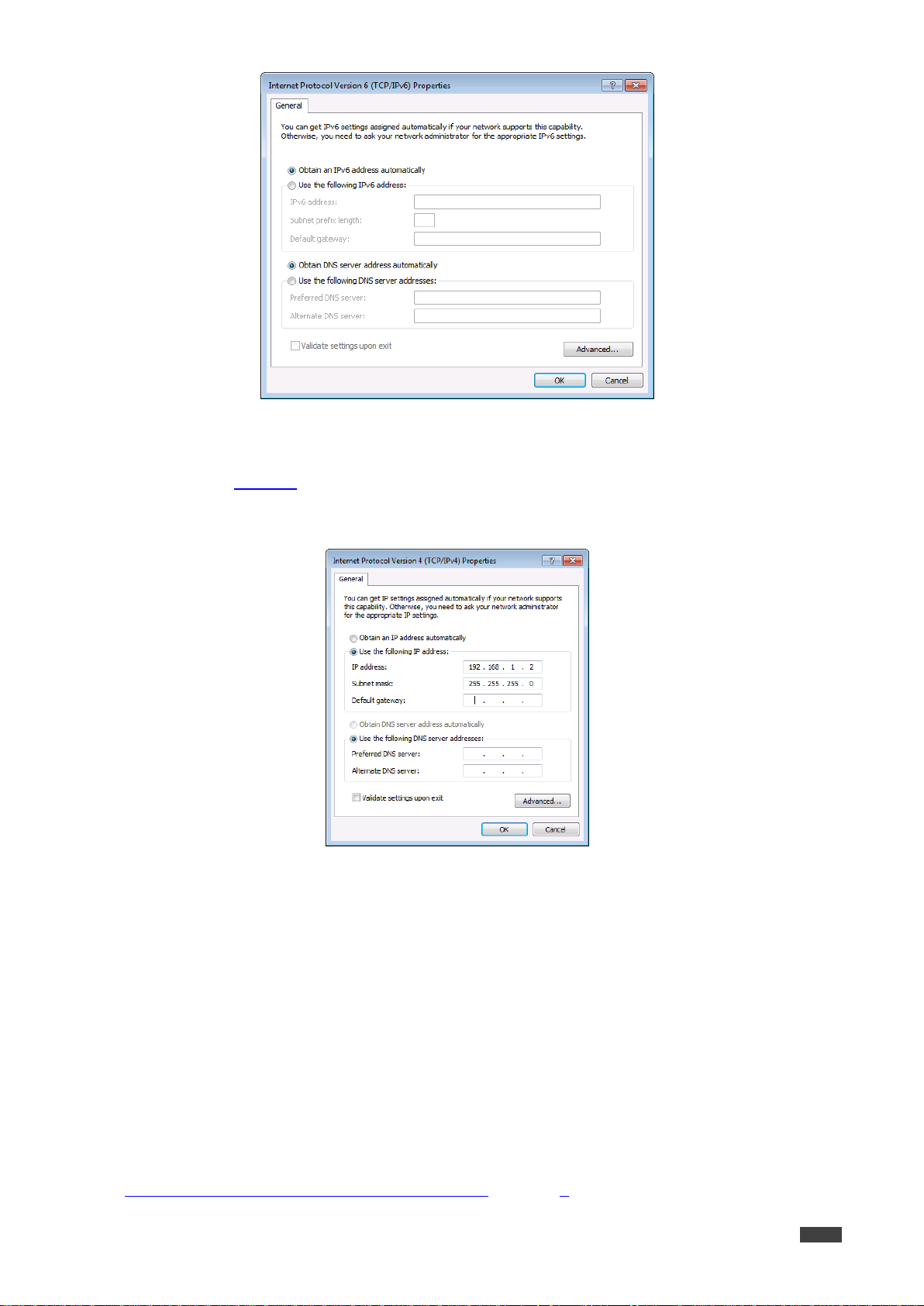
Kramer Electronics Ltd.
VS-88UHD – Connecting the VS-88UHD
10
Проконсультироваться и купить данное оборудование вы можете в компании «АНД-Системс»
адрес: 125480, г.Москва, ул.Туристская, д.33/1; site: https://andpro.ru тел: +7 (495) 545-4870 email: info@andpro.ru
При обращении используйте промокод AND-PDF и получите скидку.
Figure 6: Internet Protocol Version 6 Properties Window
6. Select Use the following IP Address for static IP addressing and fill in the details as
shown in Figure 7.
For TCP/IPv4 you can use any IP address in the range 192.168.1.1 to 192.168.1.255
(excluding 192.168.1.39) that is provided by your IT department.
Figure 7: Internet Protocol Properties Window
7. Click OK.
8. Click Close.
Connecting the Ethernet Port via a Network Hub or Switch
You can connect the Ethernet port of the VS-88UHD to the Ethernet port on a network hub or
using a straight-through cable with RJ-45 connectors.
Control Configuration via the Ethernet Port
To control several units via Ethernet, connect the Master unit (Device 1) via the Ethernet port
to the Ethernet port of your PC. Use your PC provide initial configuration of the settings (see
Connecting VS-88UHD via the ETHERNET Port on page 8).

Kramer Electronics Ltd.
VS-88UHD – Operating VS-88UHD via Front Panel Buttons
11
Проконсультироваться и купить данное оборудование вы можете в компании «АНД-Системс»
адрес: 125480, г.Москва, ул.Туристская, д.33/1; site: https://andpro.ru тел: +7 (495) 545-4870 email: info@andpro.ru
При обращении используйте промокод AND-PDF и получите скидку.
Operating VS-88UHD via Front Panel Buttons
Press the power switch to power the device. During the 10-second initialization process,
the:
7-segment display LEDs are on.
All the front panel buttons illuminate.
The FPGA/EPLD version (P), the firmware version (F) and the build version (b) appear in
succession.
Following initialization, the front panel buttons and 7-segment display enter normal operation:
The 7-segment display shows the video IN-OUT status.
The current operation mode button illuminates (VIDEO, by default).
An illuminated IN (PATTERN) button indicates an active signal connected to the input.
An illuminated OUT (MUTE) button indicates that an acceptor is connected to the
output.
The VS-88UHD front panel buttons enable performing the following functions:
Routing the Signals on page 11.
Storing and Recalling a Setup on page 17.
Setting the Switching Mode on page 18.
Setting the Switching Speed on page 18.
Setting HDCP on page 19.
Copying the EDID on page 19.
Routing the Signals
You can switch the video and the embedded audio signals together (AFV), or switch them
separately, via the following switching modes:
Switching the Video Signal on page 12.
Routing an Audio Input to the HDMI Output on page 12.
Switching the Video and the Audio Signal Simultaneously on page 13.
Muting/Unmuting an Output on page 14.
Routing a Pattern to the Output on page 14.
Operating in ARC Mode on page 15.
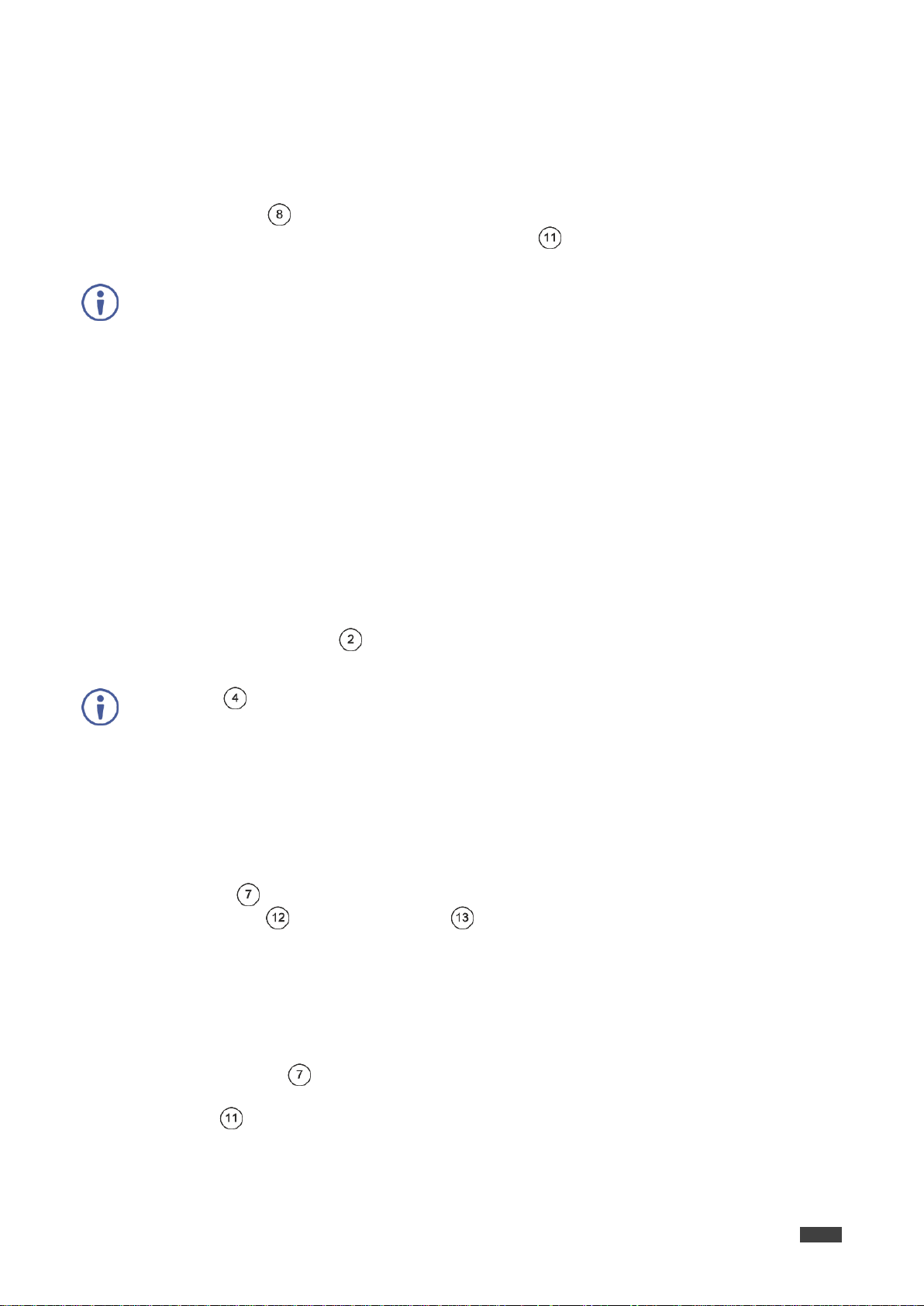
VS-88UHD – Operating VS-88UHD via Front Panel Buttons
12
On the front panel buttons:
An illuminated input button means that an active signal is detected on that input.
An illuminated output button means that a display is connected to that output.
A flashing output button means that a non-HDCP display is connected to that output.
Note that in case an HDCP-encrypted input is routed through the matrix to a
non-HDCP screen, the video will not be presented and the non-HDCP screen will turn
black.
On the 7-segment display:
A digit (from 1 to 8) shows the input number that is currently routed to the output.
“P” under an output number indicates that a pattern is routed to that output.
“0” under an output number indicates that the output is muted.
Press ALL (instead of an output button) to route the selected input to all the outputs. All
the 7-segment display LEDs flash.
Проконсультироваться и купить данное оборудование вы можете в компании «АНД-Системс»
адрес: 125480, г.Москва, ул.Туристская, д.33/1; site: https://andpro.ru тел: +7 (495) 545-4870 email: info@andpro.ru
При обращении используйте промокод AND-PDF и получите скидку.
Switching the Video Signal
The VIDEO button on the VS-88UHD front panel enables video routing.
To switch a video input to an output:
1. Press VIDEO .
The button illuminates and the 7-segment display shows the current IN-OUT video
status.
Kramer Electronics Ltd.
2. Press an OUT (MUTE) button (1 to 8).
The 7-segment display LED, under the selected output, flashes.
3. Press an IN (PATTERN) button (1 to 8).
The selected input is switched to the selected output (or to all the outputs if ALL was
pressed instead) and the 7-segment display shows the current status.
Routing an Audio Input to the HDMI Output
The D-AUDIO button on the VS-88UHD front panel enables to route the HDMI embedded
audio input signals to the HDMI outputs .
Generally, digital routing is enabled by pressing D-AUDIO:
When it is illuminated, the HDMI input embedded audio is the audio source.
To switch an HDMI audio input to an output:
1. Press D-AUDIO .
The button illuminates (HDMI audio input to HDMI output mode) and the 7-segment
display shows the current IN-OUT digital audio status.
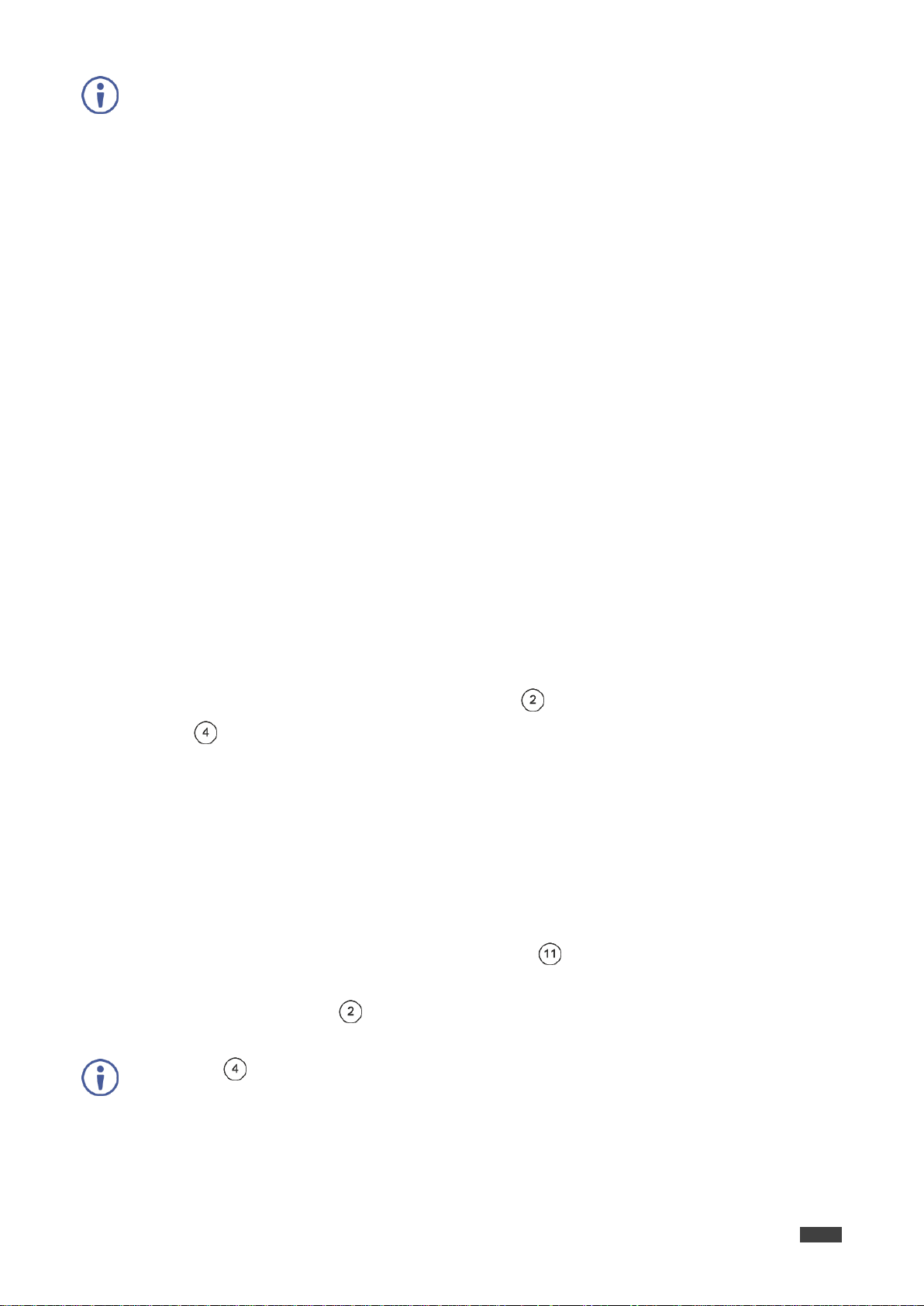
Kramer Electronics Ltd.
VS-88UHD – Operating VS-88UHD via Front Panel Buttons
13
On the front panel buttons:
An illuminated input button means that an active digital audio signal is detected on that
input that supports LPCM audio.
A dark input button means that there is no active digital audio source on that input (or
that the source is DVI).
A flashing input button means that a Dobly digital audio, Dobly-TrueHD audio, or AC-3
audio signal from a DVD player is detected on that input.
An illuminated output button means that a display that supports LPCM audio is
connected to that output.
A dark button means either that the display that is connected does not support audio
or that a display is not connected at all.
A flashing output button means that a display is connected that does not support
LPCM.
On the 7-segment display:
“0” under an output number indicates that the audio output is muted.
“.” under an output number indicates that the HDMI output port is in ARC mode.
Any digit shows the HDMI audio input switching state.
Press ALL (instead of an output button) to route the selected input to all the outputs. All
the 7-segment display LEDs flash.
Проконсультироваться и купить данное оборудование вы можете в компании «АНД-Системс»
адрес: 125480, г.Москва, ул.Туристская, д.33/1; site: https://andpro.ru тел: +7 (495) 545-4870 email: info@andpro.ru
При обращении используйте промокод AND-PDF и получите скидку.
2. While D-AUDIO is on, select an output button (for example, 6) and then an input button
(for example, 5). HDMI audio input 5 is routed to HDMI audio output 6 and on the
7-segment display, INPUT 5 appears under OUTPUT 6.
When switching you can also press:
An output button (1 to 8) and then OUT (MUTE) to mute the selected output (turns 0).
ALL (instead of an output button) and then an input button to route the selected input
to all the outputs.
All the 7-segment display LEDs flash and then display the selected input.
Switching the Video and the Audio Signal Simultaneously
You can select the audio signal to switch to the output together with the video signal.
To switch the audio and video signals together to an output:
1. Press D-AUDIO and VIDEO simultaneously.
The button illuminates and the 7-segment display shows the current IN-OUT video
status.
2. Press an OUT (MUTE) button (1 to 8).
The 7-segment display LED, under the selected output, flashes.
3. Press an IN (PATTERN) button (1 to 8).
The selected video and audio input is switched to the selected output (or to all the
outputs if ALL was pressed instead) and the 7-segment display shows the current
status.
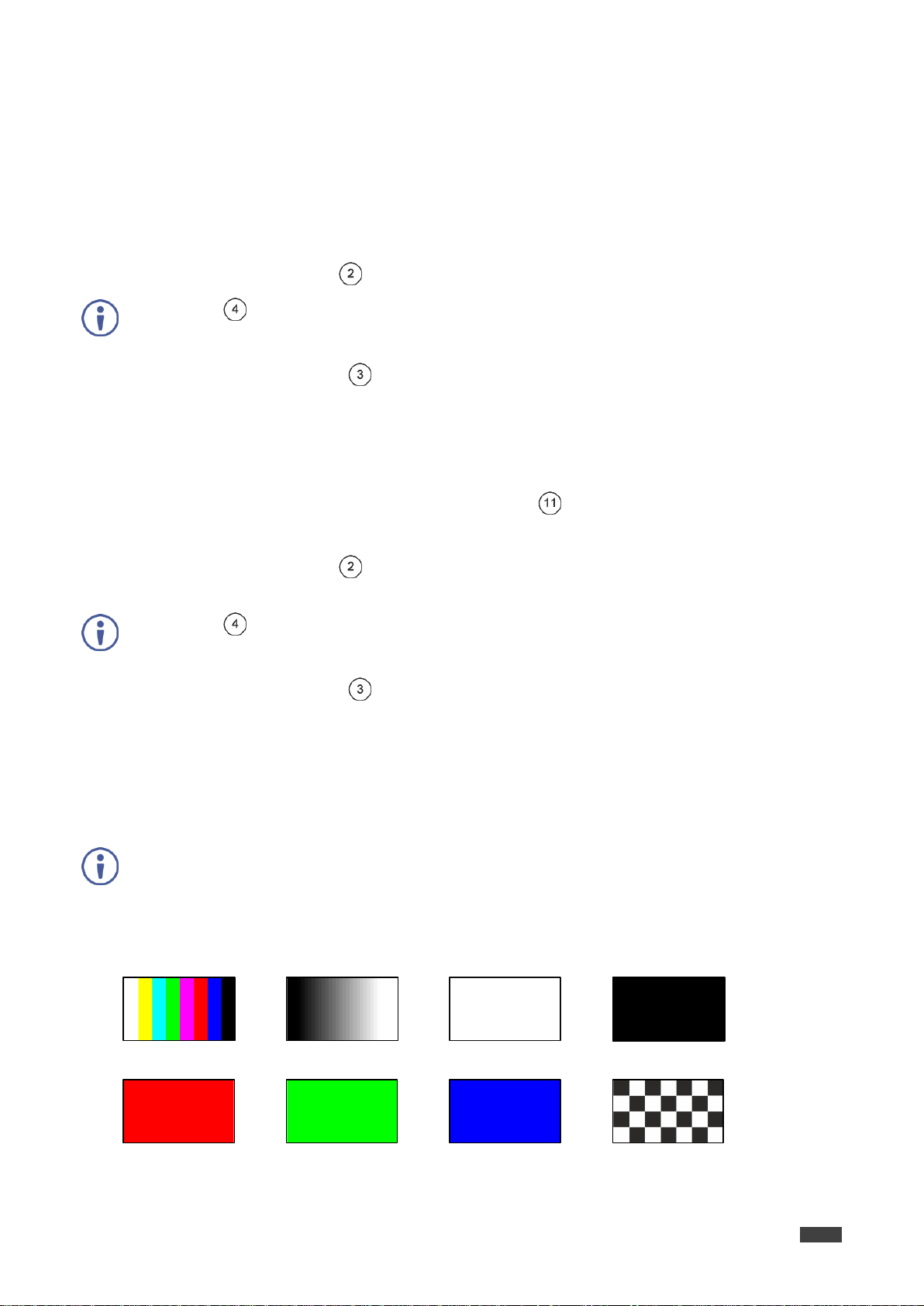
VS-88UHD – Operating VS-88UHD via Front Panel Buttons
14
Press ALL (instead of an output button) to mute/unmute all the outputs. All the
7-segment display LEDs flash.
Press ALL (instead of an output button) to mute/unmute all the outputs. All the
7-segment display LEDs flash.
Once a pattern is selected, that same pattern is routed to all the selected outputs.
1 (Color Bars)
2 (Ramp)
3 (Solid White)
4 (Solid Black)
5 (Solid Red)
6 (Solid Green)
7 (Solid Blue)
8 (Checkboard)
Проконсультироваться и купить данное оборудование вы можете в компании «АНД-Системс»
адрес: 125480, г.Москва, ул.Туристская, д.33/1; site: https://andpro.ru тел: +7 (495) 545-4870 email: info@andpro.ru
При обращении используйте промокод AND-PDF и получите скидку.
Muting/Unmuting an Output
You can mute/unmute an audio signal and a video signal separately.
To mute/unmute an audio signal:
1. Press A-AUDIO or D-AUDIO.
The buttons illuminate.
2. Press an OUT (MUTE) button (1 to 8).
3. Press MUTE/PATTERN to mute/unmute the output.
The muted output appears as “0” on the 7-segment display.
To mute/unmute a video signal:
1. Press VIDEO.
The button illuminates and the 7-segment display shows the current IN-OUT video
status.
Kramer Electronics Ltd.
2. Press an OUT (MUTE) button (1 to 8).
The 7-segment display LED, under the selected output, flashes.
3. Press MUTE/PATTERN to mute/unmute the output.
The muted output appears as “0” on the 7-segment display.
Routing a Pattern to the Output
VS-88UHD generates 8 embedded patterns. These patterns can be routed at a resolution of
480p to any of the outputs.
A pattern is selected by pressing inputs 1 to 8 when in the Pattern mode.
Figure 8: VS-88UHD Embedded Patterns
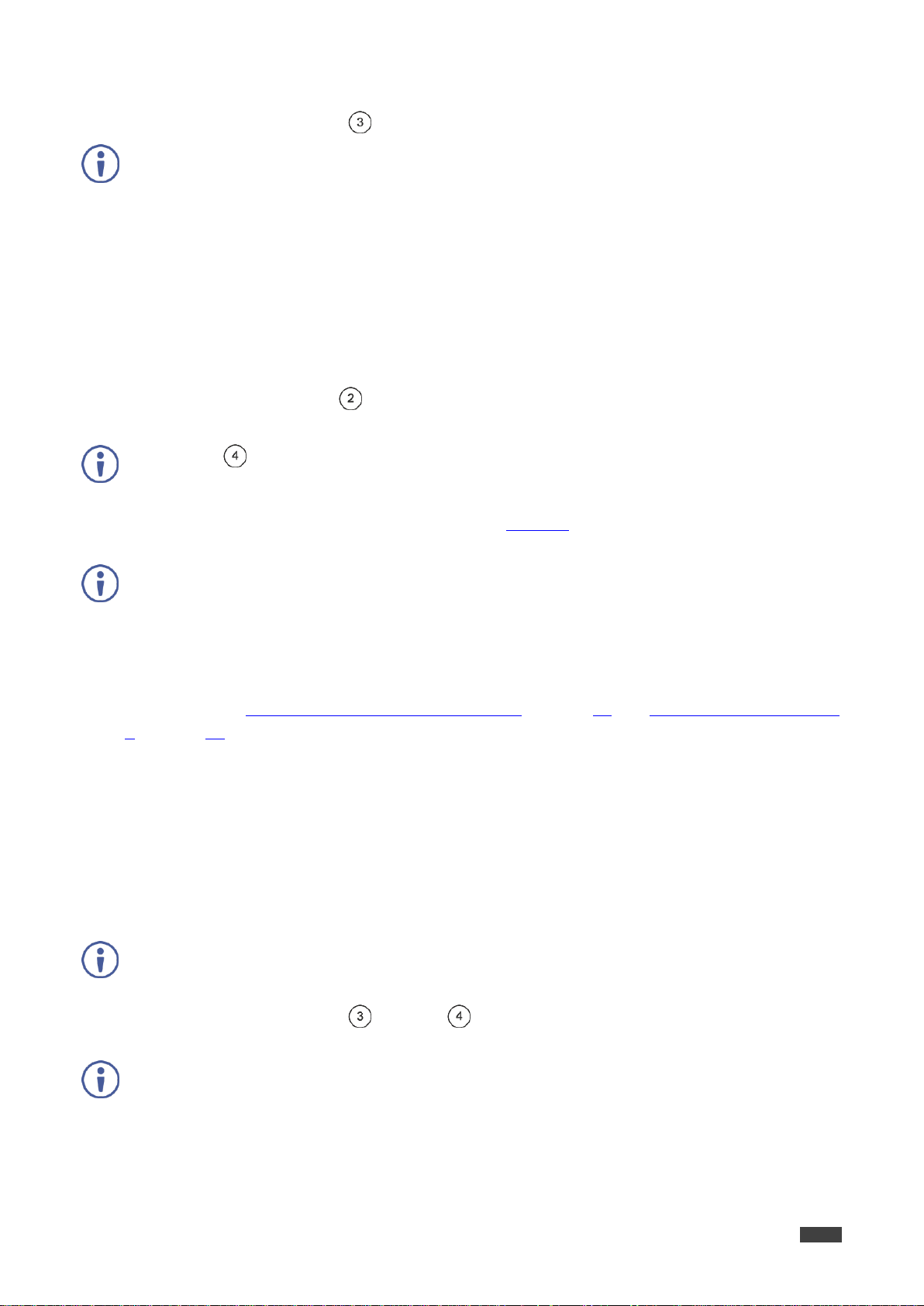
VS-88UHD – Operating VS-88UHD via Front Panel Buttons
15
On the front panel buttons:
An illuminated output button means that a display is connected on that output.
An illuminated input button indicates the current pattern selected.
On the 7-segment display:
“P” under an output number indicates that a pattern is routed to that output.
“-” under an output number indicates that a video input is routed to that output.
“0” under an output number indicates that the output is muted.
Press ALL (instead of an output button) to route a pattern to all the outputs. All the
7-segment display LEDs flash.
Press VIDEO, D-AUDIO or A-AUDIO to exit pattern mode.
ARC can be enabled or disabled at any time, regardless of whether a display is connected to
the HDMI output or not.
On the front panel:
A flashing output button means that the audio of that output is set to ARC mode.
An illuminated output button means that the output is not in ARC mode.
Проконсультироваться и купить данное оборудование вы можете в компании «АНД-Системс»
адрес: 125480, г.Москва, ул.Туристская, д.33/1; site: https://andpro.ru тел: +7 (495) 545-4870 email: info@andpro.ru
При обращении используйте промокод AND-PDF и получите скидку.
To route a pattern:
1. Press MUTE/PATTERN .
2. Press an OUT (MUTE) button (1 to 8).
The 7-segment display LED, under the selected output, flashes.
Kramer Electronics Ltd.
3. Press an input button to select a pattern (see Figure 8).
The 7-segment display shows the new pattern status.
Operating in ARC Mode
ARC (Audio Return Channel) can be set via the front panel buttons or the embedded
webpages (see Switching Audio in Breakaway Mode on page 30 and Setting Inputs 1, 3, 5 and
7 on page 26).
To route an HDMI audio output to HDMI input ports via the front panel buttons:
Enable ARC on the HDMI outputs.
Enable ARC on the HDMI inputs.
Route HDMI OUT audio to an ARC-enabled input.
To ARC-Enable an HDMI output:
1. Press MUTE/PATTERN and ALL simultaneously until both buttons illuminate and
the device enters ARC mode:
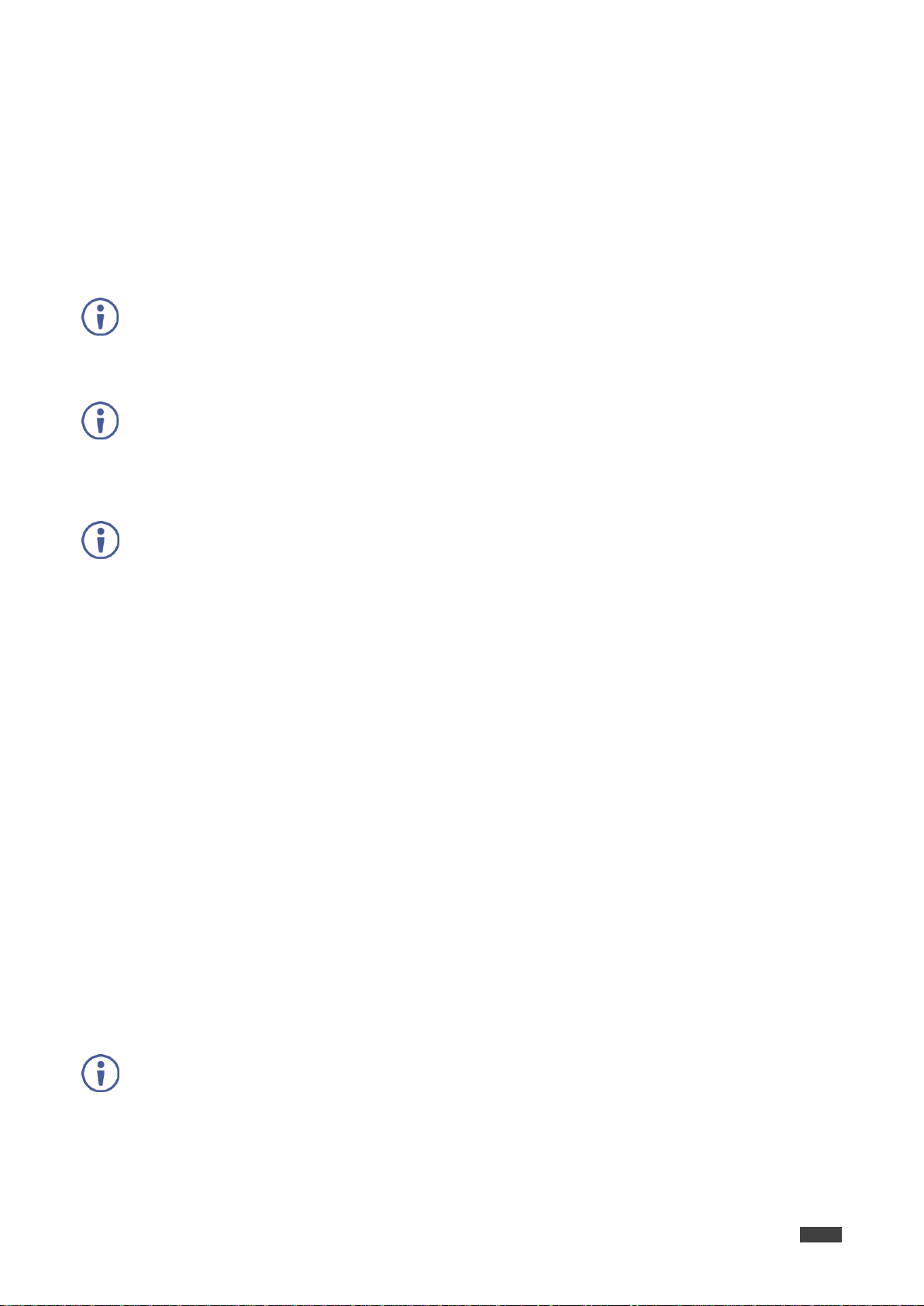
Kramer Electronics Ltd.
VS-88UHD – Operating VS-88UHD via Front Panel Buttons
16
The ARC-enabled outputs can be routed to inputs 1, 3. 5 and 7.
ARC can be enabled or disabled on inputs 1, 3, 5 and 7 at any time, regardless of whether
an amplifier is connected to the HDMI input or not.
On the front panel:
A flashing output button means that the audio of that output is ARC-enabled.
An illuminated output button means that the output is not iARC-enabled.
On the front panel buttons:
An illuminated output button means that the corresponding output port is
ARC-enabled.
A dark output button means that the corresponding output port is not ARC enabled.
An illuminated input button means that it is an ARC-disabled input.
Проконсультироваться и купить данное оборудование вы можете в компании «АНД-Системс»
адрес: 125480, г.Москва, ул.Туристская, д.33/1; site: https://andpro.ru тел: +7 (495) 545-4870 email: info@andpro.ru
При обращении используйте промокод AND-PDF и получите скидку.
2. Press one or more output buttons:
If the selected button flashes, that output is ARC-enabled.
If the selected button stops flashing, ARC mode is disabled for that output.
The LOCK button flashes.
3. Press LOCK to save changes.
The LOCK button flashes until the changes are saved.
The device returns to Video switching mode.
To ARC-enable an HDMI input:
1. Press EDID and ALL simultaneously until both buttons illuminate and the device enters
ARC mode.
2. Press one or more of the input buttons:
If the selected button flashes, that input is ARC-enabled.
If the selected button stops flashing, ARC mode is disabled for that input.
The LOCK button flashes.
3. Press LOCK to save changes.
The LOCK button flashes until the changes are saved.
The device returns to Video switching mode.
To route an HDMI OUT ARC to an HDMI input port:
1. Press ARC.
The button illuminates and the device enters the ARC routing mode (for example, HDMI
OUT 1, 2, 3 and 8 are ARC-enabled).
The out HDMI ARC-enabled outputs illuminate.
The ARC-enabled inputs flash (for example, 1, 5 and 7 are ARC enabled, 3 is illuminated
therefore not enabled).

VS-88UHD – Operating VS-88UHD via Front Panel Buttons
17
A flashing input button means that it is ARC-enabled.
On the 7-segment display:
“.” under an output number (when in D-AUDIO mode) indicates that arc is enabled on
the corresponding output (outputs 1 to 3 and 8 in this example).
“0” under an output number indicates that the audio output is muted.
Проконсультироваться и купить данное оборудование вы можете в компании «АНД-Системс»
адрес: 125480, г.Москва, ул.Туристская, д.33/1; site: https://andpro.ru тел: +7 (495) 545-4870 email: info@andpro.ru
При обращении используйте промокод AND-PDF и получите скидку.
2. Press an ARC-enabled input button (for example IN 5) to select the destination port.
The corresponding 7-segment display LED flashes.
3. Press an output button (for example OUT 8) to select the HDMI audio output that will be
routed to the input.
The flashing 7-segment display LED shows the selected input number and
after selecting the HDMI audio OUT the port number appears (8).
HDMI OUT 8 audio signal is routed to ARC input 5.
Storing and Recalling a Setup
Kramer Electronics Ltd.
VS-88UHD can store up to 16 setups. Each setup includes the video and audio current
switching state, the output audio volume and balance, the EDID, the ARC/audio mode, and the
switch mode and speed.
In Store-Recall mode, OUT 1 corresponds to setup 1, IN 1 corresponds to setup 9, and so on.
Figure 9: VS-88UHD 8x8 UHD Matrix Switcher Front Panel
To store a setup:
1. Press STO .
The STO button illuminates.
2. Press an IN or an OUT button (from 1 to 8).
For example, when pressing IN 5, the current device state is stored to setup 13.
3. Press STO.
The current device state is stored to setup 13 and the STO button no longer illuminates.
To recall a setup:
1. Press RCL .
The RCL button illuminates.
2. Press an IN or OUT button to recall the setup stored in that IN/OUT.
The selected button flashes.
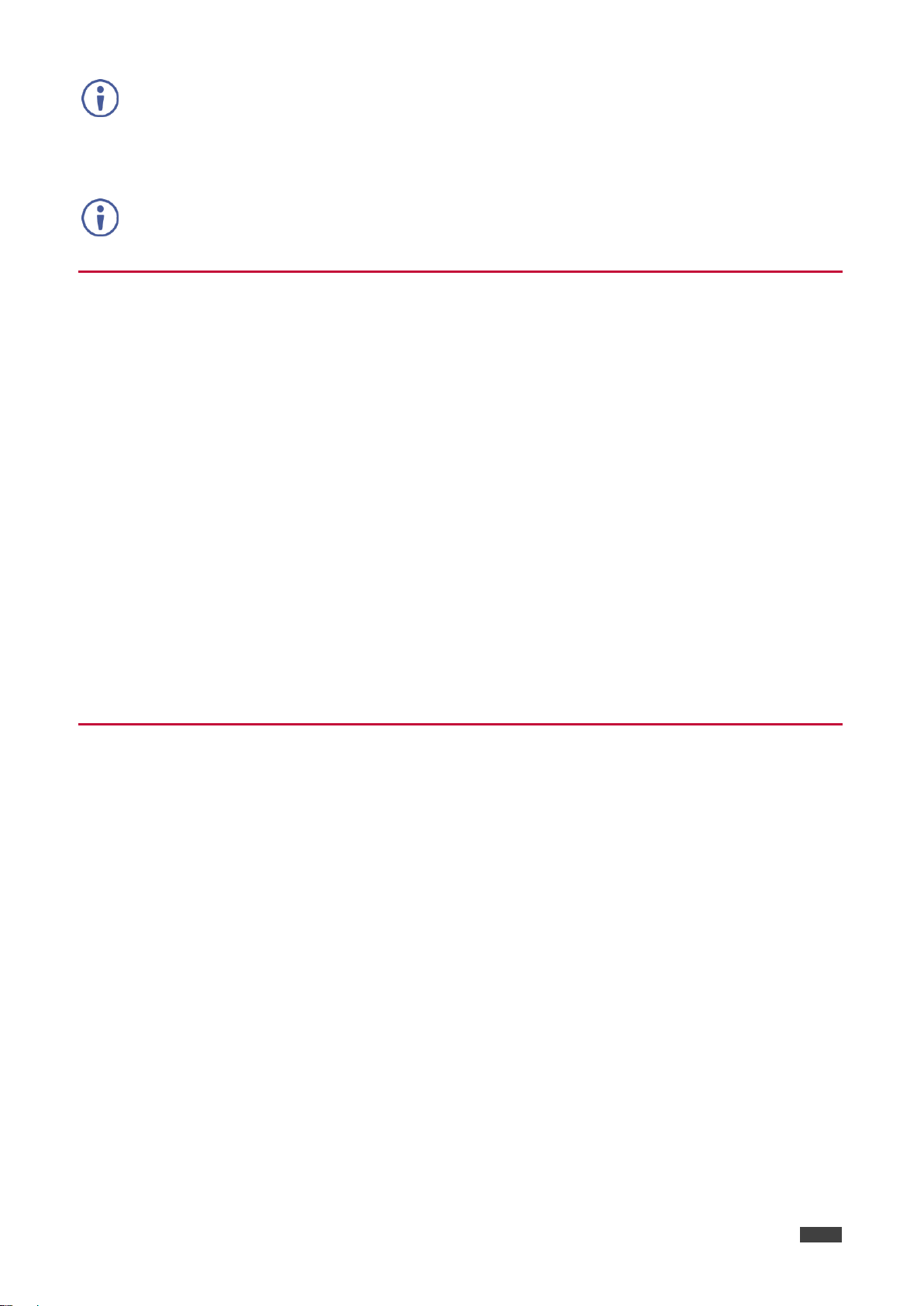
VS-88UHD – Operating VS-88UHD via Front Panel Buttons
18
If a setup is stored in the selected setup button, the corresponding 7-segment display LED
flashes. If nothing is stored the 7-segment LED is on.
You need to press RCL within 10 seconds, to apply settings.
Проконсультироваться и купить данное оборудование вы можете в компании «АНД-Системс»
адрес: 125480, г.Москва, ул.Туристская, д.33/1; site: https://andpro.ru тел: +7 (495) 545-4870 email: info@andpro.ru
При обращении используйте промокод AND-PDF и получите скидку.
3. Press RCL.
The recalled setup is applied and the RCL button no longer illuminates.
Setting the Switching Mode
Set the following switching modes separately for each output:
Manual mode (IN 1): inputs are switched to outputs via the front panel buttons.
Priority mode (IN 2): the VS-88UHD switches the source with the highest priority to the
output.
Last connected mode (IN 3): the last detected active source is switched to the output.
Kramer Electronics Ltd.
To select the switching mode:
1. Press RCL and MUTE/PATTERN simultaneously. Both buttons illuminate.
2. Press an output button (or press ALL).
The corresponding 7-segment display LEDs flash and LOCK button flashes.
3. Press IN 1, IN 2 or IN 3.
4. Press LOCK to save the settings to that output and exit Switching mode.
Setting the Switching Speed
Set the following switching speed modes separately for each output:
Ex-Fast switch speed (IN 1).
Fast switch speed (IN 2).
Normal switch speed (IN 3).
To select the switching speed:
1. Press STO and MUTE/PATTERN simultaneously. Both buttons illuminate.
The 7-segment display LEDs show the current switch speed for each port.
2. Press an output button (or press ALL).
The corresponding 7-segment display LEDs flash and LOCK button flashes.
3. Press IN 1, IN 2 or IN 3.
4. Press LOCK to save the settings and exit Speed mode.
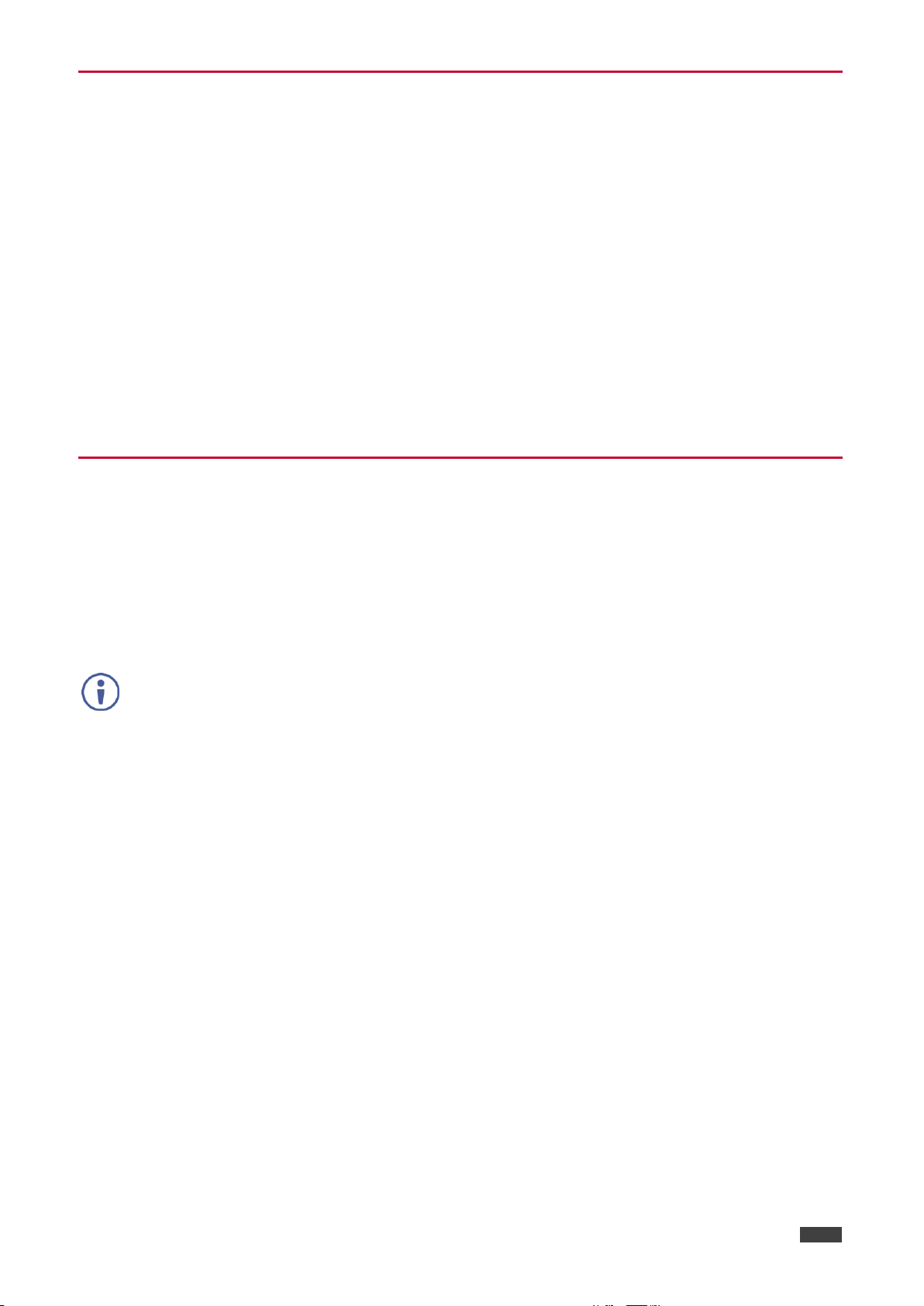
VS-88UHD – Operating VS-88UHD via Front Panel Buttons
19
On the front panel button:
Both input and output buttons are dark.
On the 7-segment display:
“d” under an output number indicates that the input port is set to the default EDID.
“L” under an output number indicates that the EDID was uploaded externally from a
file via Web page.
A digit under an output number indicates the output from which the EDID was copied.
Проконсультироваться и купить данное оборудование вы можете в компании «АНД-Системс»
адрес: 125480, г.Москва, ул.Туристская, д.33/1; site: https://andpro.ru тел: +7 (495) 545-4870 email: info@andpro.ru
При обращении используйте промокод AND-PDF и получите скидку.
Setting HDCP
You can enable or disable HDCP for each of the HDMI inputs.
To set HDCP on or off:
1. Press and hold EDID and RCL until both buttons illuminate.
The IN buttons indicate the HDCP status:
HDCP enabled (on): IN button is illuminated.
HDCP disabled (off): IN button is off.
2. Press one or more input buttons to change their status.
The LOCK button flashes.
3. Press LOCK to save changes and exit the HDCP mode.
Copying the EDID
Kramer Electronics Ltd.
You can copy the EDID to an input from a connected output or use the default EDID.
To copy the EDID from a connected output:
1. Press and hold EDID and STO until both buttons illuminate.
VS-88UHD enters the EDID mode and the 7-segment display shows the current EDID
status:
2. Press one or more input buttons (or ALL).
The 7-segment display LEDs of the selected inputs flash.
3. Press an output button (with a connected display) from which to copy the EDID.
4. Press EDID.
Wait for about 5 seconds for the device to copy the EDID from the connected display.
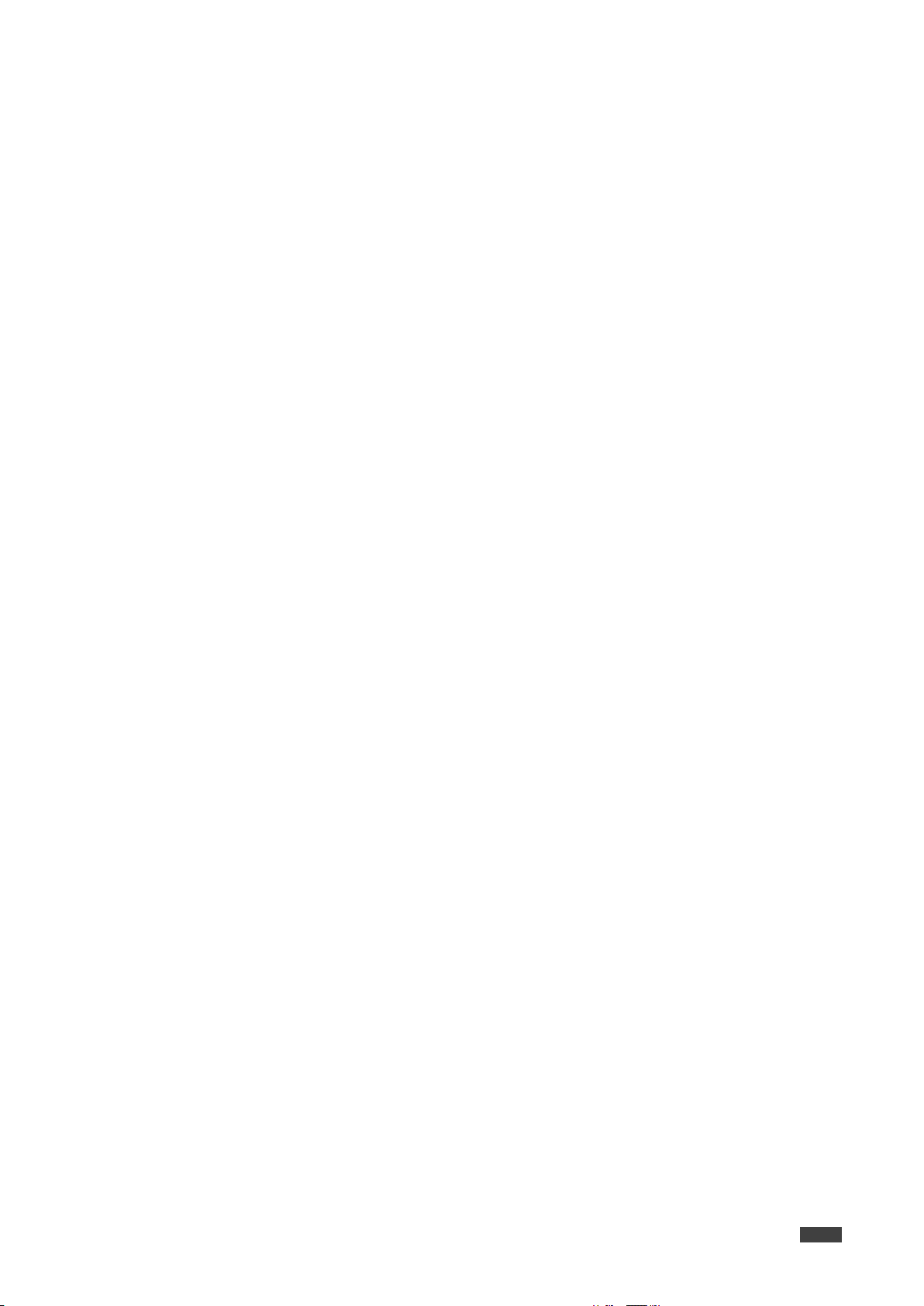
VS-88UHD – Operating VS-88UHD via Front Panel Buttons
20
Проконсультироваться и купить данное оборудование вы можете в компании «АНД-Системс»
адрес: 125480, г.Москва, ул.Туристская, д.33/1; site: https://andpro.ru тел: +7 (495) 545-4870 email: info@andpro.ru
При обращении используйте промокод AND-PDF и получите скидку.
To copy the default EDID:
1. Press and hold EDID and STO until both buttons illuminate.
VS-88UHD enters the EDID mode and the 7-segment display shows the current EDID
status.
2. Press one or more input buttons (or ALL).
The 7-segment display LEDs of the selected inputs flash.
3. Press a disconnected output button.
4. Press EDID.
Wait for about 5 seconds for the device to copy the default EDID to the selected inputs.
Kramer Electronics Ltd.
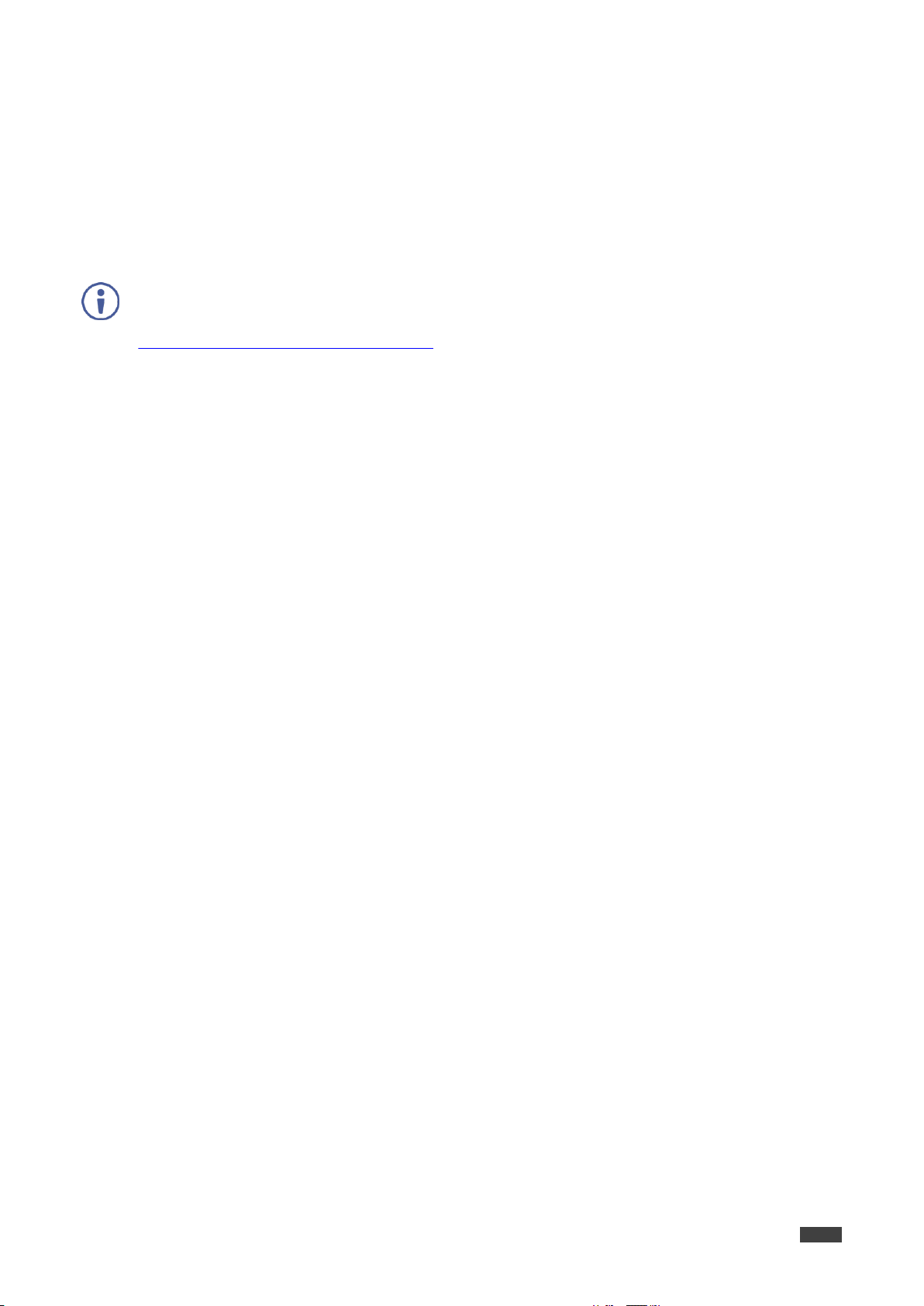
VS-88UHD – Firmware Upgrade
21
The latest firmware version and the latest version of K-UPLOAD and installation instructions
can be downloaded from the Kramer Web site at
www.kramerav.com/downloads/VS-88UHD.
Проконсультироваться и купить данное оборудование вы можете в компании «АНД-Системс»
адрес: 125480, г.Москва, ул.Туристская, д.33/1; site: https://andpro.ru тел: +7 (495) 545-4870 email: info@andpro.ru
При обращении используйте промокод AND-PDF и получите скидку.
Firmware Upgrade
You can upgrade the VS-88UHD via:
The Ethernet, using embedded Web pages.
By USB or RS-232 using Kramer K-UPLOAD tool.
Kramer Electronics Ltd.
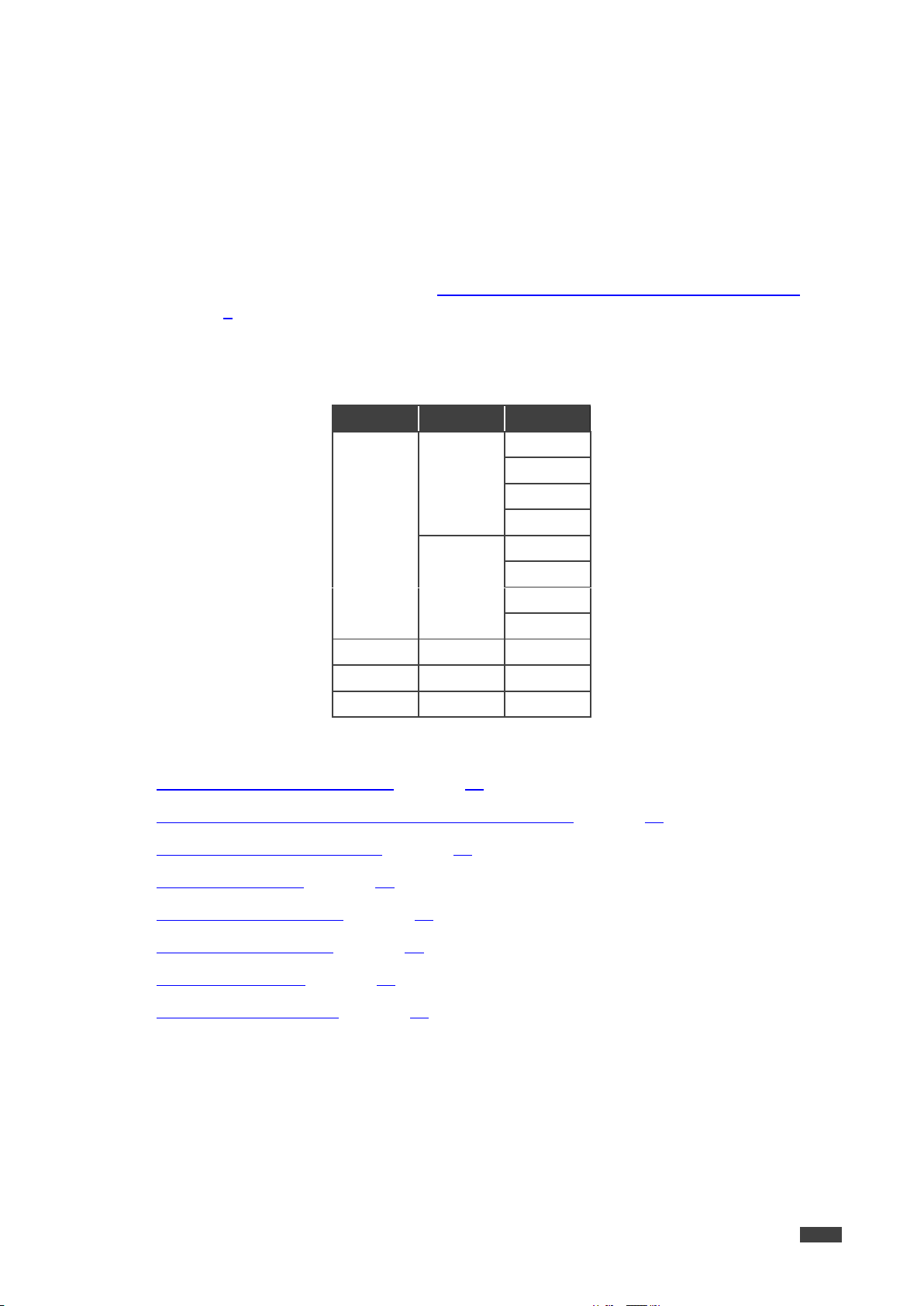
Kramer Electronics Ltd.
VS-88UHD – Using the Embedded Web Pages
22
OS
Version
Browser
Windows
7
IE
Firefox
Chrome
Safari
10
IE
Edge
Firefox
Chrome
Mac
10.11
Safari
iOS
10.3.2
Safari
Android
N/A
N/A
Проконсультироваться и купить данное оборудование вы можете в компании «АНД-Системс»
адрес: 125480, г.Москва, ул.Туристская, д.33/1; site: https://andpro.ru тел: +7 (495) 545-4870 email: info@andpro.ru
При обращении используйте промокод AND-PDF и получите скидку.
Using the Embedded Web Pages
The Web pages let you control the VS-88UHD via the Ethernet. The Web pages include all the
OSD items and more, and are accessed using a Web browser and an Ethernet connection.
Before attempting to connect:
Perform the procedures described in Connecting VS-88UHD via the ETHERNET Port
on page 8.
Ensure that your browser is supported.
The following operating systems and Web browsers are supported:
The VS-88UHD Web pages enable performing the following:
Switching and Setting the Ports on page 24.
Changing Device Settings and Upgrading the Firmware on page 33.
Managing Web Page Security on page 34.
Setting the Timeout on page 37.
Setting Switching Modes on page 39.
Setting Step-in Devices on page 41.
Managing the EDID on page 42.
Viewing the About Page on page 48.
