Kramer VS-4FW, VS-8FW User manual

Kramer Electronics, Ltd.
USER MANUAL
Models:
VS-4FW,
VS-6FW,
VS-8FW,
FireWire Repeater / HUB (4 Ports)
FireWire Repeater / HUB (6 Ports)
FireWire Repeater / HUB (8 Ports)
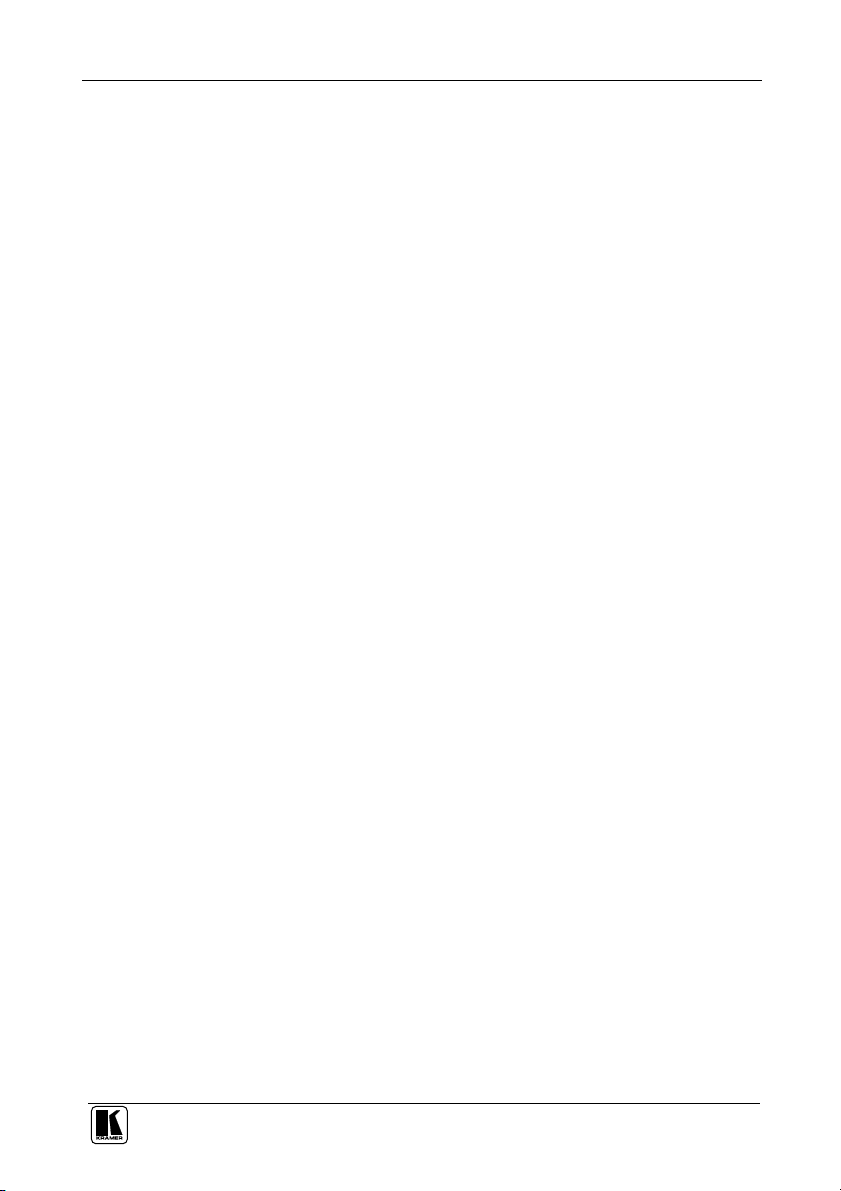
Contents
Contents
1
Introduction 1
2
Getting Started 1
2.1 Quick Start 1
3
Overview 3
3.1 About the FireWire Repeater / HUB 3
3.2 FireWire Compliance 4
4
Your FireWire Repeater / HUB 5
4.1 VS-4FW FireWire Repeater / HUB 6
4.2 VS-6FW FireWire Repeater / HUB 7
4.3 VS-8FW FireWire Repeater / HUB 8
5
Using the FireWire Repeater / HUB 9
6
Technical Specifications 10
Figures
Figure 1: VS-4FW FireWire Repeater / HUB 6
Figure 2: VS-6FW FireWire Repeater / HUB 7
Figure 3: VS-8FW FireWire Repeater / HUB 8
Figure 4: Connecting the VS-8FW FireWire Repeater / HUB 9
Tables
Table 1: VS-4FW FireWire Repeater / HUB Features 6
Table 2: VS-6FW FireWire Repeater / HUB Features 7
Table 3: VS-8FW FireWire Repeater / HUB Features 8
Table 4: Technical Specifications of the VS-4FW, VS-6FW and VS-8FW 10
i
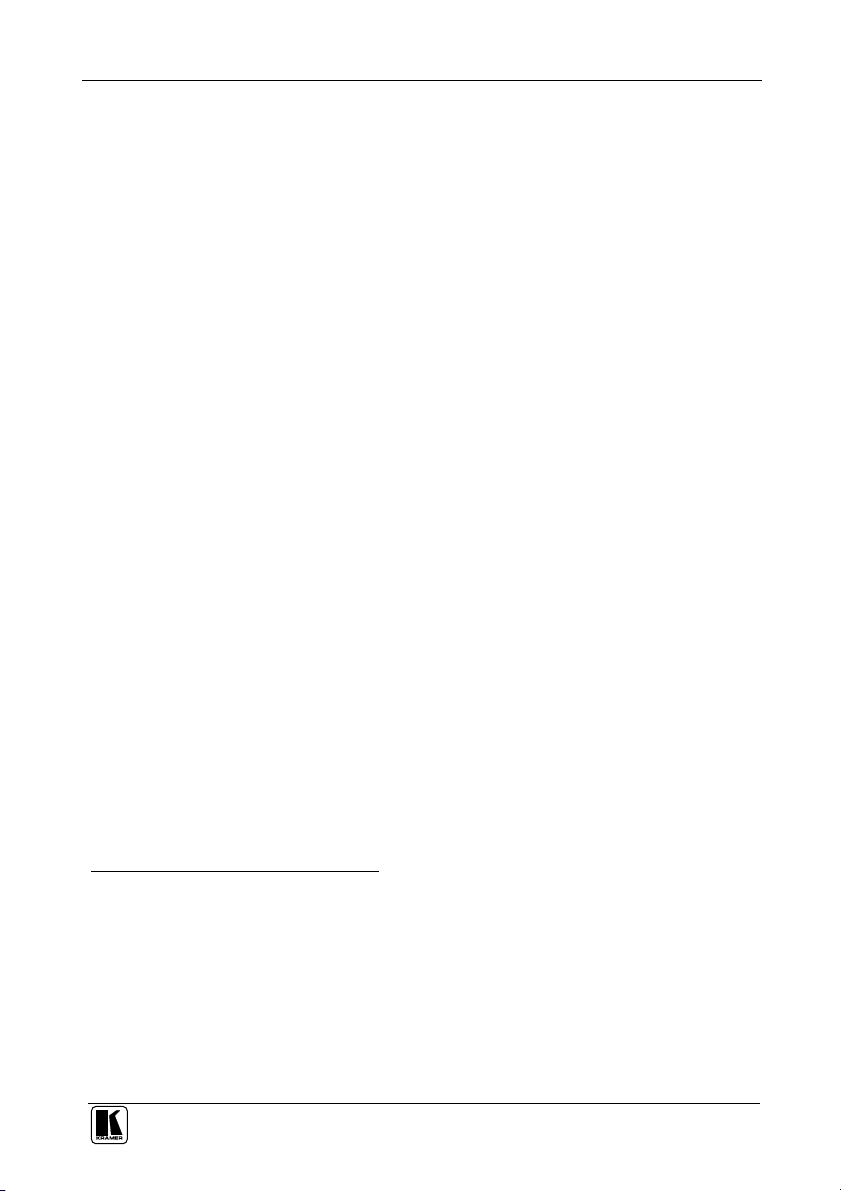
Introduction
1 Introduction
Welcome to Kramer Electronics (since 1981): a world of unique, creative and
affordable solutions to the infinite range of problems that confront the video,
audio and presentation professional on a daily basis. In recent years, we have
redesigned and upgraded most of our line, making the best even better! Our
500-plus different models now appear in 8 Groups1, which are clearly defined
by function.
Congratulations on purchasing your Kramer TOOLS VS-4FW, VS-6FW or
VS-8FW, which are ideal for:
Digital video production, editing studios, and digital video live
broadcasting
PC FireWire port extensions and long cable drivers
The package includes the following items:
FireWire Repeater / HUB (VS-4FW, VS-6FW or VS-8FW)
One 6 pin to 6 pin Connector Cable2
Power adapter (12V DC Input) and this user manual3
2 Getting Started
We recommend that you:
Unpack the equipment carefully and save the original box and
packaging materials for possible future shipment
Review the contents of this user manual
Use Kramer high performance high resolution cables4
2.1 Quick Start
This quick start chart summarizes the basic setup and operation steps.
1 GROUP 1: Distribution Amplifiers; GROUP 2: Video and Audio Switchers, Matrix Switchers and Controllers; GROUP 3:
Video, Audio, VGA/XGA Processors; GROUP 4: Interfaces and Sync Processors; GROUP 5: Twisted Pair Interfaces;
GROUP 6: Accessories and Rack Adapters; GROUP 7: Scan Converters and Scalers; and GROUP 8: Cables and Connectors
2 The original FireWire standard defines a cable with identical 6 pin connectors at both ends that can be plugged in either
direction, between nodes, and carries the signal and the power. In the IEEE 1394a supplement, two kinds of FireWire 4 pin
connector cable became available without the power pins: a 6 pin connector at one end and a 4 pin connector at the other end,
and 4 pin connectors at both ends
3 Download up-to-date Kramer user manuals from our Web site at http://www.kramerelectronics.com
4 The complete list of Kramer cables is on our Web site at http://www.kramerelectronics.com
1
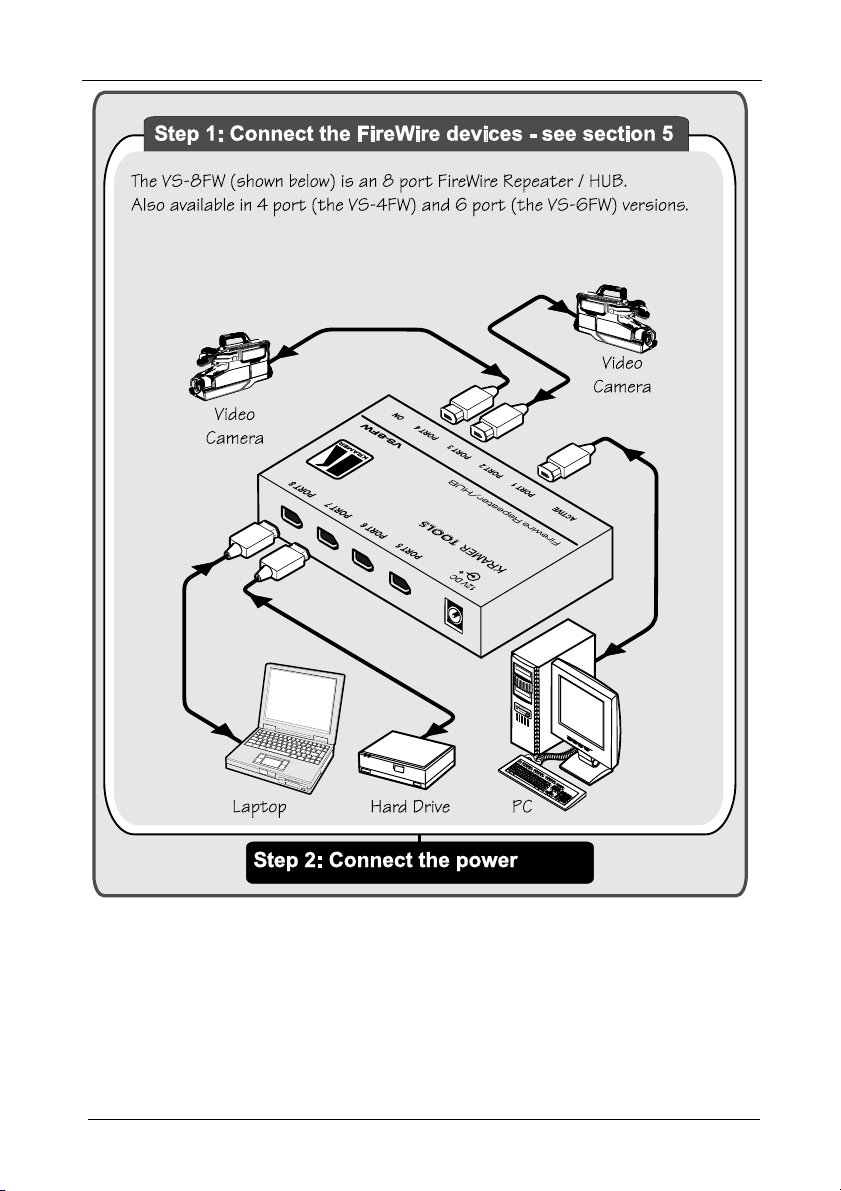
Getting Started
2
KRAMER: SIMPLE CREATIVE TECHNOLOGY
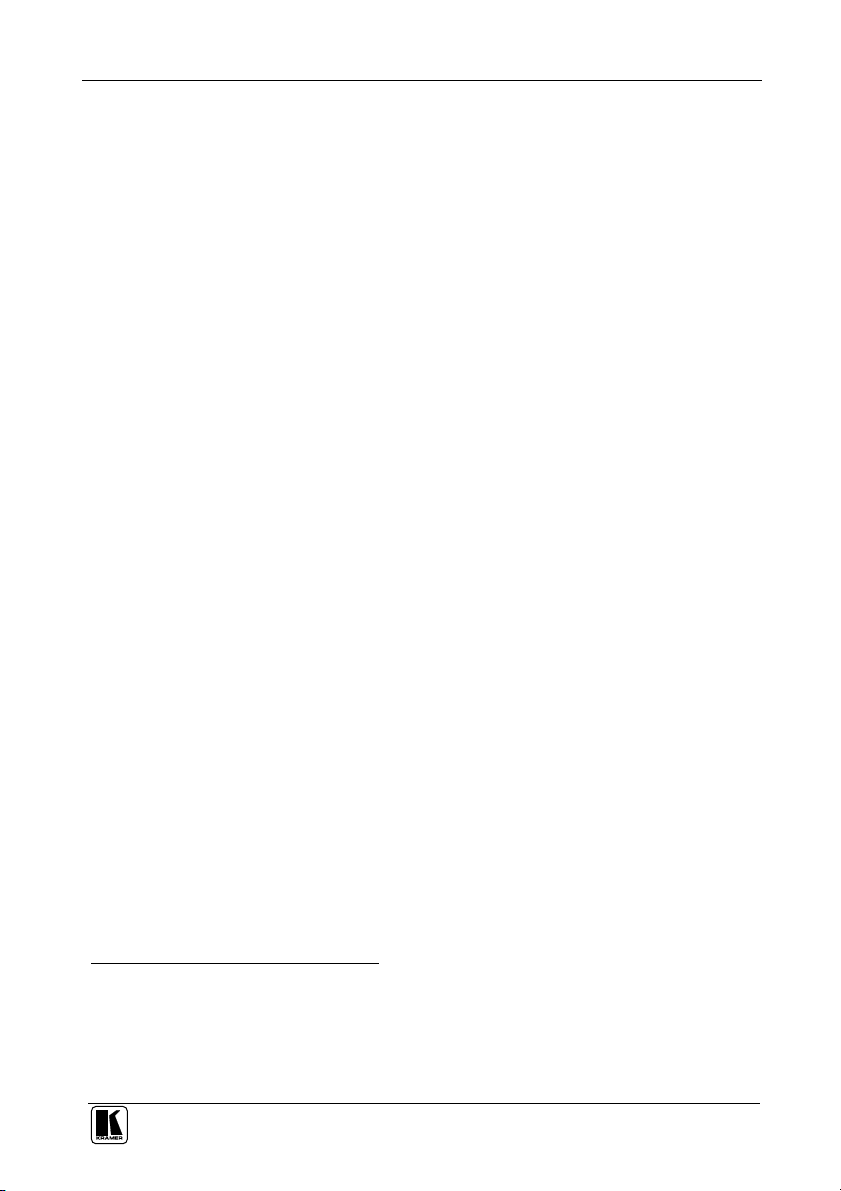
Overview
3 Overview
Each Kramer TOOLS FireWire Repeater / HUB—the VS-4FW, the
VS-6FW, and the VS-8FW—are based on FireWire which:
Is a serial bus standard1 that enables quick universal interfacing
between video and computer hardware items2
Is simple to use and operates independently of the host system,
letting you connect more items than you otherwise could (as a computer
only has limited ports available), and for extended distances. Several can
be cascaded to create up to a 63 port FireWire Repeater / HUB
Supports Plug and Play3, hot swapping4 and isochronous5 and
asynchronous applications
3.1 About the FireWire Repeater / HUB
Many computers today come with one or more FireWire ports on the rear
panel. These ports let you attach many devices to your computer quickly and
easily. The operating system also supports FireWire, so the installation of the
device drivers is also quick and easy. Compared to other ways of connecting
devices to your computer (including parallel ports, serial ports and special
cards that you install inside the computer's case), FireWire devices are
simple. Many peripheral devices (including: DV Camcorders, Digital still
cameras, Webcams, Storage devices such as External Hard Drives and
Arrays, and Network connections) now come in a FireWire version.
Connecting a FireWire device to a computer is easy – you just plug it into the
port. If it is an uninstalled FireWire device, the operating system auto-detects
it and installs software support for it automatically. If the device has already
been installed, the computer activates it and starts talking to it.
With so many FireWire devices on the market today, you easily run out of
ports very quickly. The simple solution to the problem is an inexpensive
FireWire hub. The FireWire standard supports up to 63 devices, and FireWire
hubs are a part of the standard. A hub typically has four/six/eight new ports,
but may have many more. You plug the hub into your computer, and then
plug your devices (or other hubs) into the hub. By chaining hubs together,
you can build up dozens of available FireWire ports on a single computer.
1 Originally developed by Apple™ and published as IEEE 1394 by the Institute of Electrical and Electronics Engineers
2 Hardware items include digital cameras, computers, printers, VCRs, CD-ROMs, hard disks, scanners and graphic cards
3 Configures automatically. Whenever a device is added or removed the 1394 bus re-enumerates
4 You can connect and disconnect inputs and outputs dynamically, without having to restart the PC or cycle power
5 Video / audio applications require constant transfer rates, which the serial bus provides by supporting isochronous transfers
3
