Kramer VS-48H2 Quick Start Guide
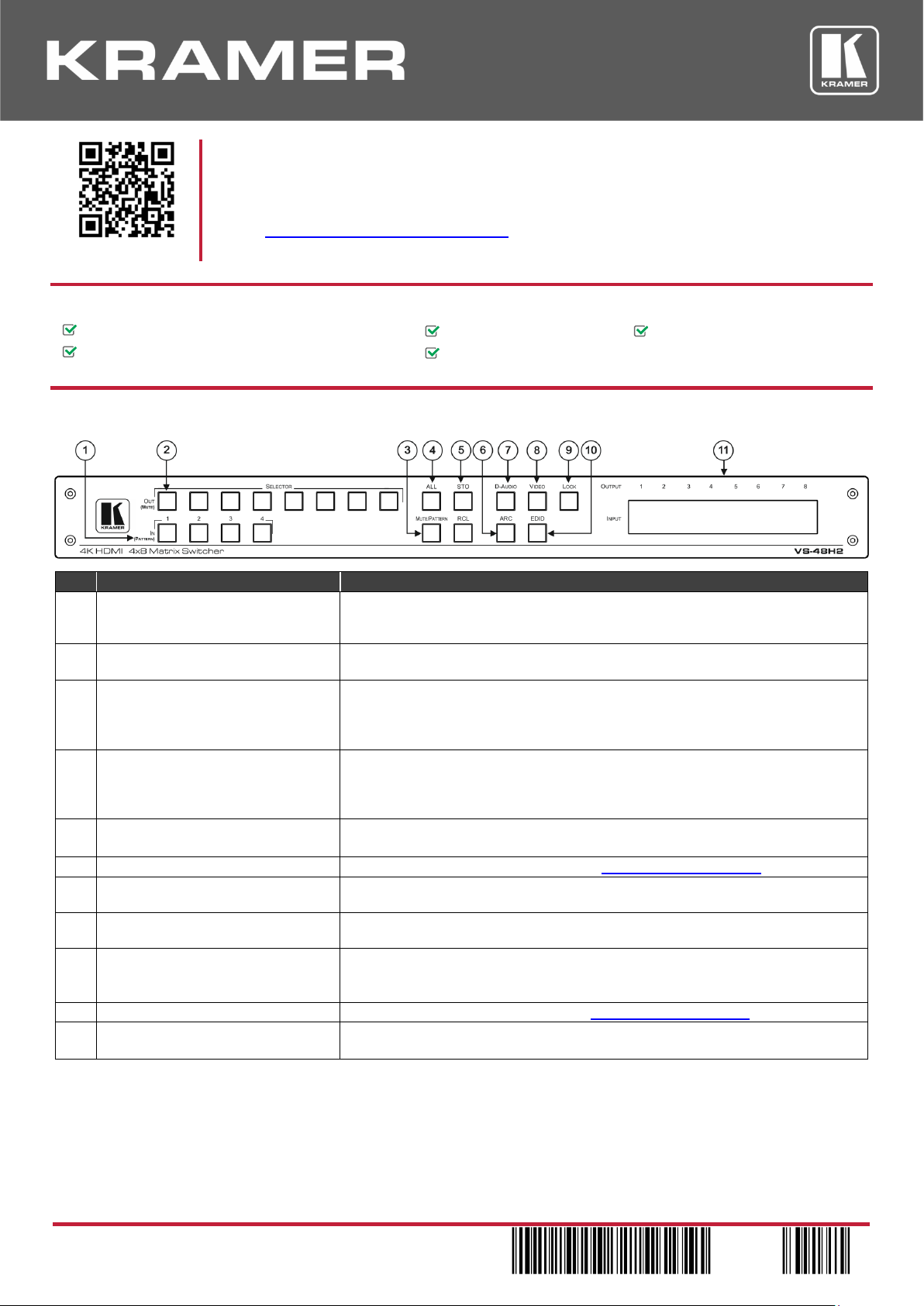
VS-48H2 Quick Start
P/N:
2900- 301302QS
Rev:
1
Scan for full manual
VS-48H2 Quick Start Guide
This guide helps you install and use your VS-48H2 for the first time.
Go to www.kramerav.com/downloads/VS-48H2 to download the latest user manual and check if firmware
upgrades are available.
Step 1: Check what’s in the box
VS-48H2 4K HDMI 4x8 Matrix Switcher
1 Set of rack ears
4 Rubber feet
1 Power cord
1 Quick start guide
Step 2: Get to know your VS-48H2
#
Feature
Function
1
IN (PATTERN) SELECTOR Buttons
Press to select the input (1 to 4) to switch after selecting an output (also used for
storing machine setups in the STO-RCL modes and for selecting a pattern in the
Pattern mode).
2
OUT (MUTE) SELECTOR Buttons
Press to select an output (1 to 8) to which the input is routed. Also used for storing
machine presets.
3
MUTE/PATTERN Button
Press to view the current pattern status and select the output/s to which a pattern is
routed.
Press to mute audio or video on a selected output when D-AUDIO and/or VIDEO
buttons are pressed (lit).
4
ALL Button
Press to perform an action on all outputs (for example setting Mute mode, Pattern
mode and so on).
For switching, press ALL and then a specific IN button to route the selected input to
all outputs. For example, press ALL and then IN 2 to route input 2 to all the outputs.
5
STO and RCL Buttons
Press STO to store the current switching setting to a preset button.
Press RCL to recall the switching setting from a preset button.
6
ARC
For setting ARC mode on the inputs (see Step 6: Operate VS-48H2).
7
D-AUDIO Button
Press to enable digital audio routing. When pressed together with VIDEO, the digital
audio is routed together with the video signal.
8
VIDEO Button
Press to select video inputs. When pressed together with D-AUDIO, video is
switched together with audio.
9
LOCK Button
Press and hold to toggle between locking and releasing the front panel buttons.
Press to save the following setups: HDCP (On/Off), ARC, Fast Switch and Switch
mode.
10
EDID Button
For setting the EDID on the inputs (see Step 6: Operate VS-48H2).
11
OUTPUT/INPUT
7-segment LED Display
Displays the selected inputs switched to the outputs (marked above each input).
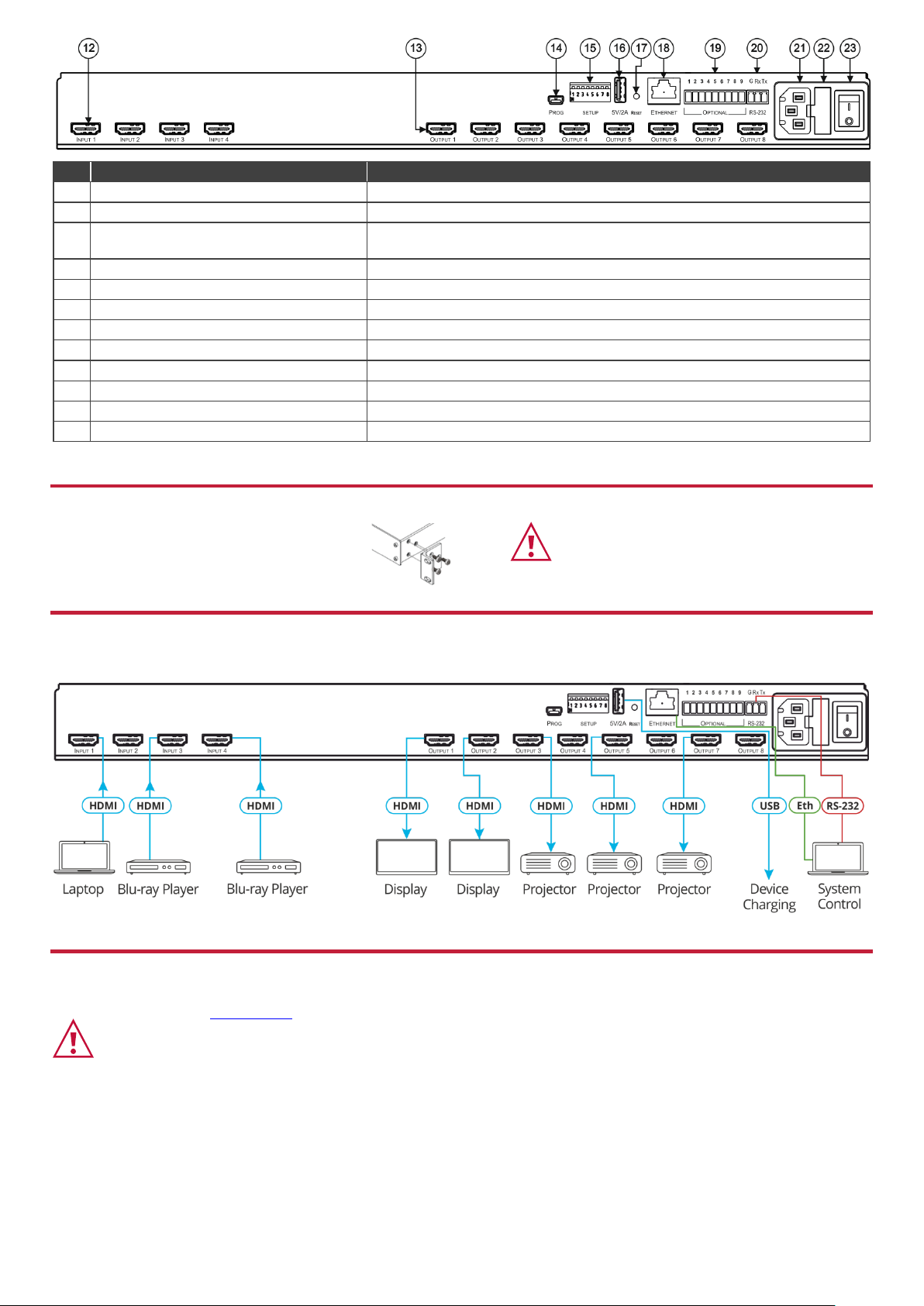
#
Feature
Function
12
INPUT HDMI™ Connectors
Connect to HDMI sources (from 1 to 4).
13
OUTPUT HDMI Connectors
Connect to HDMI acceptors (from 1 to 8).
14
PROG Mini USB Port
Use for firmware upgrade or communication (connecting to a PC or a serial
controller).
15
SETUP DIP-Switches
N/A
16
5V/2A USB Port
Can be used to charge an external device.
17
RESET Button
Press and hold to reset settings to factory default values.
18
ETHERNET RJ-45 Port
Connect to your LAN.
19
OPTIONAL Terminal Block Connectors
N/A
20
RS-232 3-pin Terminal Block Connectors
Connect to a PC or a serial controller.
21
Mains Power Connector
Connect to the mains power.
22
Mains Power Fuse
Fuse for protecting the device.
23
Mains Power Switch
Switch for turning the device on or off.
The terms HDMI, HDMI High-Definition Multimedia Interface, and the HDMI Logo are trademarks or registered trademarks of HDMI Licensing Administrator, Inc.
Step 3: Mount VS-48H2
To rack mount the machine, attach both rack ears
(by removing the screws from each side of the
machine and replacing those screws through the
rack ears) or place the machine on a table.
• Ensure that the environment (e.g., maximum ambient temperature &
air flow) is compatible for the device.
• Avoid uneven mechanical loading.
• Appropriate consideration of equipment nameplate ratings should be
used for avoiding overloading of the circuits.
• Reliable earthing of rack-mounted equipment should be maintained.
Step 4: Connect inputs and outputs
Always switch OFF the power on each device before connecting it to your VS-48H2.
Step 5: Connect power
Connect the power cord to VS-48H2 and plug it into the mains electricity.
Safety Instructions (See www.kramerav.com for updated safety information)
Caution:
• For products with relay terminals and GPI\O ports, please refer to the permitted rating for an external connection, located next to the terminal or in the User Manual.
• There are no operator serviceable parts inside the unit.
Warning:
• Use only the power cord that is supplied with the unit.
• Disconnect the power and unplug the unit from the wall before installing.
• Do not open the unit. High voltages can cause electrical shock! Servicing by qualified personnel only.
• To ensure continuous risk protection, replace fuses only according to the rating specified on the product label which located on the bottom of the unit.
