Page 1
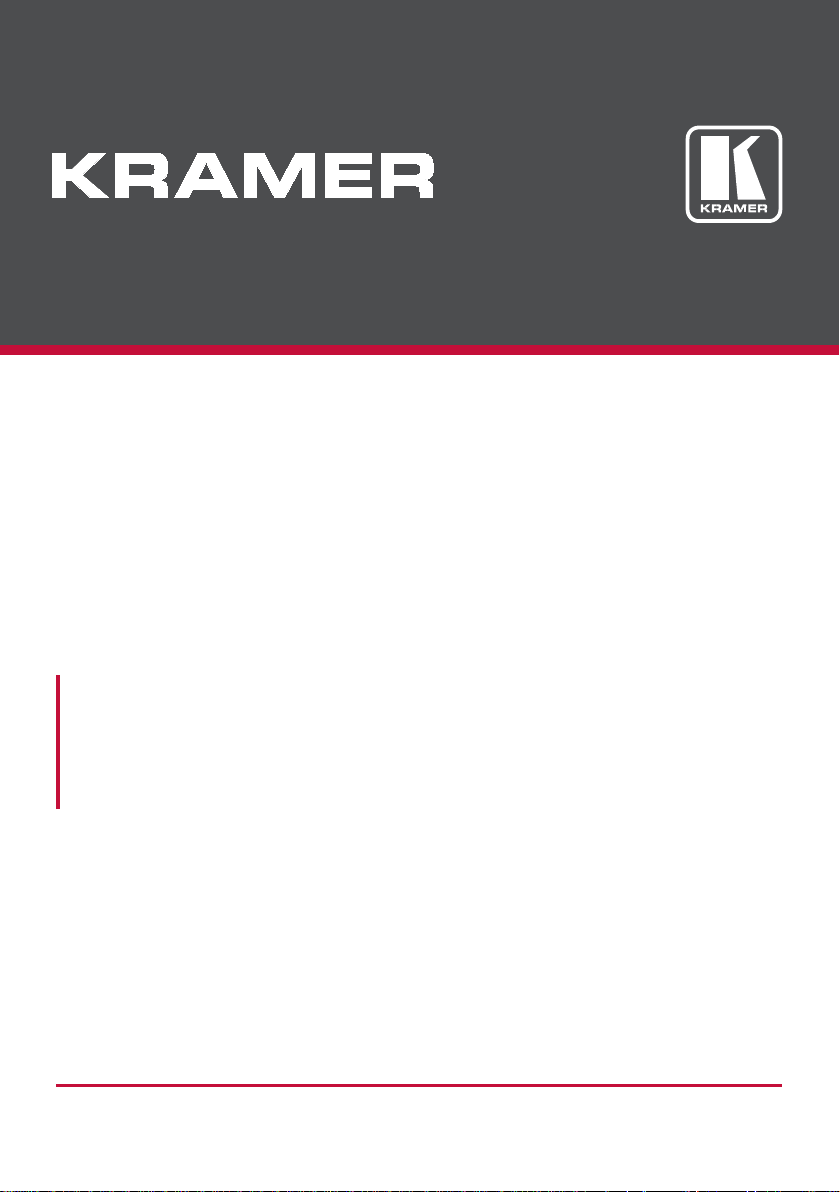
USER MANUAL
MODEL:
VS-42UHD
4x2 HDMI Matrix Switcher
P/N: 2900-300609 Rev 4
www.kramerAV.com
Page 2
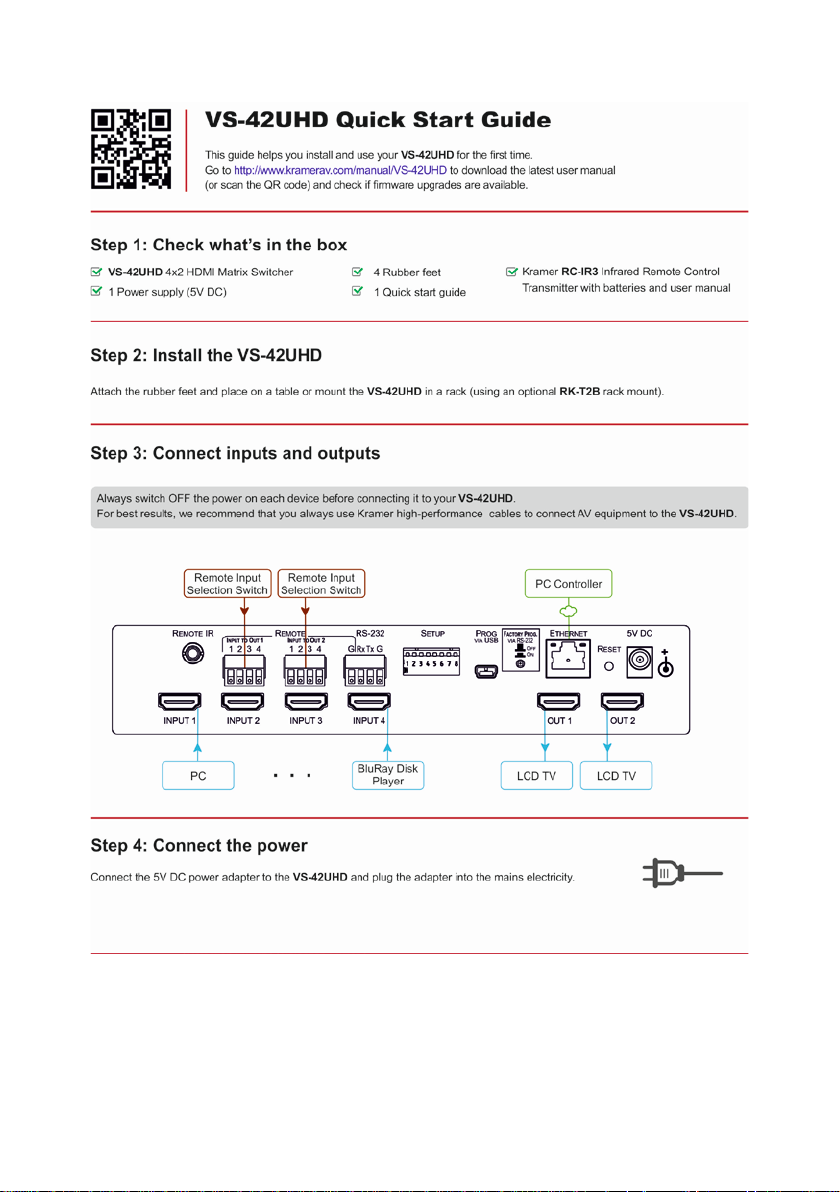
Page 3
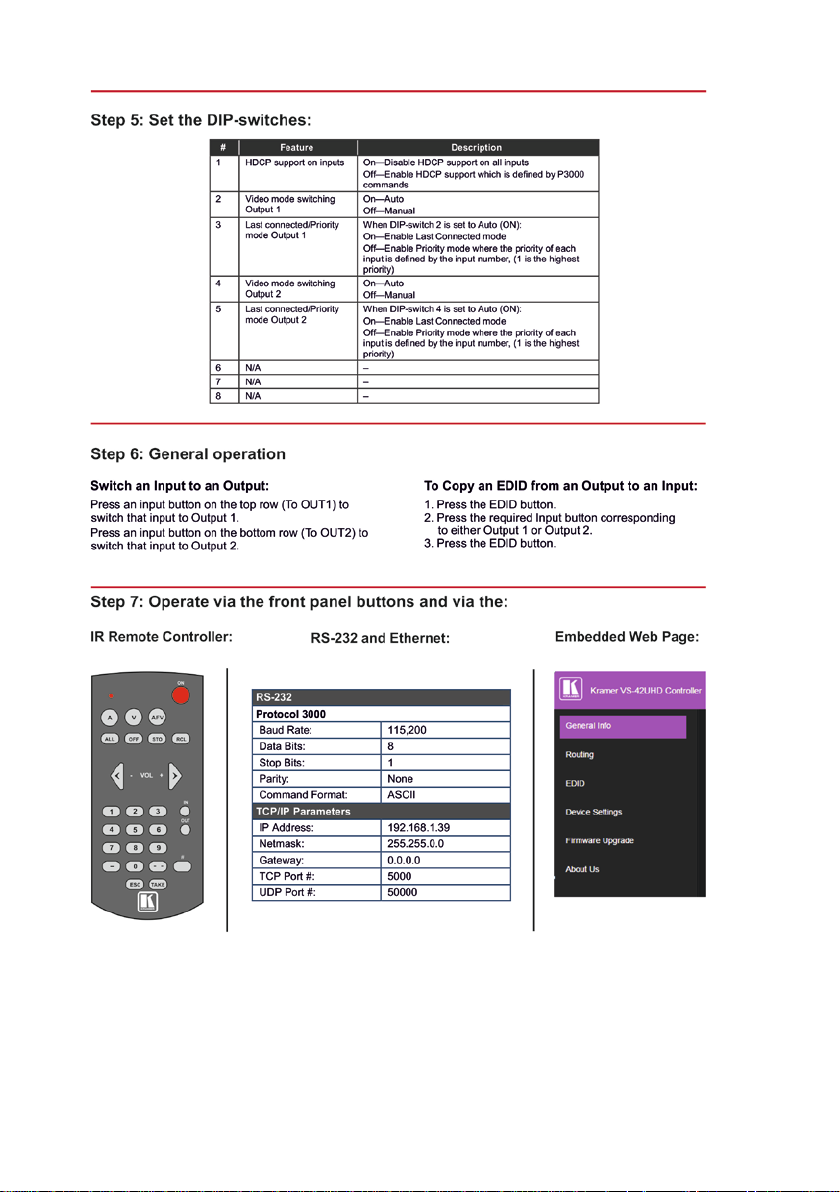
Page 4
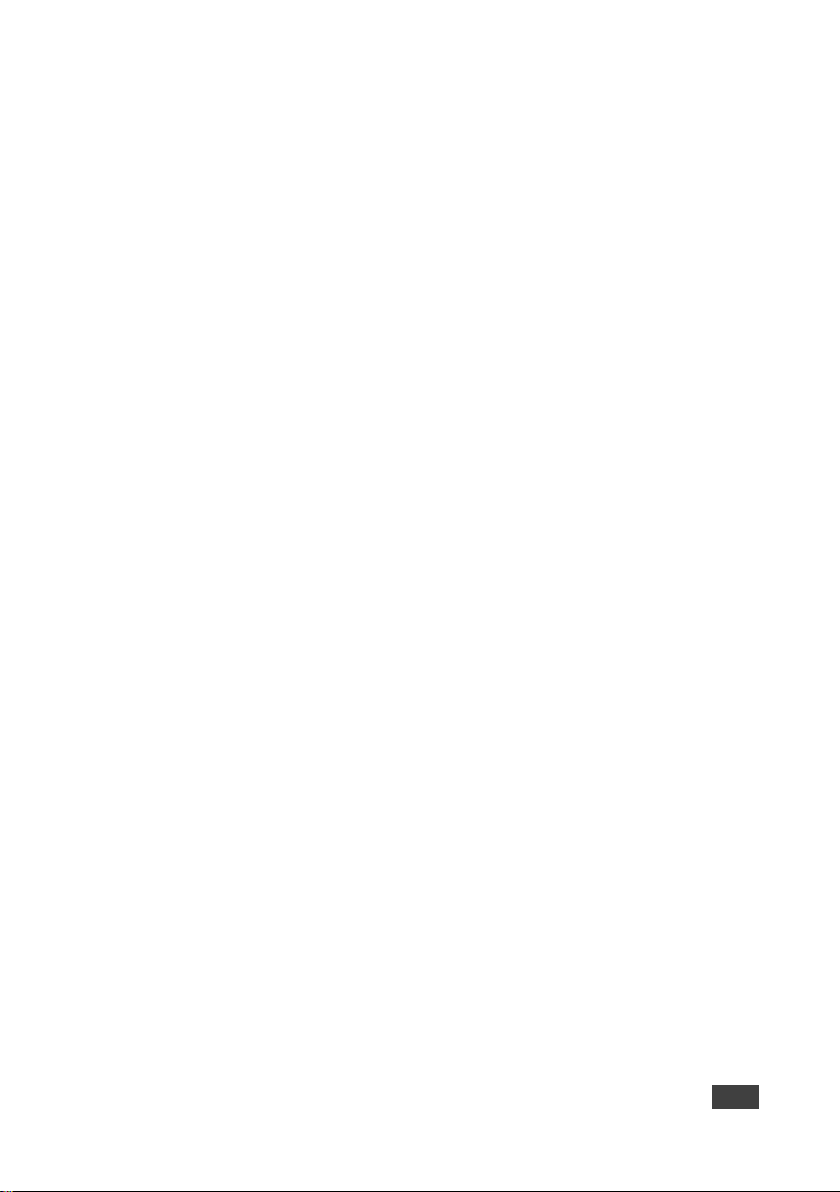
Contents
1 Introduction 1
2 Getting Started 2
2.1 Achieving the Best Performance 2
2.2 Safety Instruc ti o ns DC 2
2.3 Recycling Kramer Products 3
3 Overview 4
3.1 Using the IR Transmitter 5
3.2 Defining the VS-42UHD 4x2 HDMI Matrix Switcher 6
4 Connecting the VS-42UHD 8
4.1 Connecting a Serial Controller via RS-232 9
4.2 Connecting to the VS-42UHD via Ethernet 9
4.3 Connecting the Remote Contact-Closure Switches 12
5 Principles of Operation 14
5.1 Automatic Signal Detection 14
5.2 Input Switching Modes 14
5.3 EDID Operation 15
5.4 Step-in Functionality 15
6 Operating the VS-42UHD 4x2 HDMI Matrix Switcher 16
6.1 Switching an Input to an Output 16
6.2 Acquiring an EDID from an Output 16
6.3 Muting and Unmuting the Outputs 17
6.4 Locking and Unlocking the Front Panel Buttons 18
6.5 Generating a Test Pattern 18
7 Configuring and Maintaining the VS-42UHD 19
7.1 Setting the DIP-Switches 19
7.2 Resetting the VS-42UHD to Factory Default Settings 20
7.3 Upgrading the Firmware 20
8 Operating the VS-42UHD Remotely via the Web Pages 21
8.1 Browsing the VS-42UHD Web Pages 21
8.2 Routing Page 23
8.3 EDID Page 27
8.4 Device Setting Page 29
8.5 Firmware Upgrade Page 30
8.6 About Us Page 31
9 Wiring t he Twiste d Pair RJ-45 Connectors 32
10 Technical Specifications 33
11 Default Communication Parameters 34
12 Default EDID 35
13 Protocol 3000 37
13.1 Understanding Protocol 3000 38
13.2 Kramer Protocol 3000 Syntax 40
13.3 Protocol 3000 Commands 41
VS-42UHD – Contents i
Page 5

Figures
Figure 1: VS-42UHD 4x2 HDMI Matrix Switcher Front 6
Figure 2: VS-42UHD 4x2 HDMI Matrix Switcher Rear 7
Figure 3: Connecting the VS-42UHD 4x2 HDMI Matrix Switcher 9
Figure 4: Local Area Connection Properties Window 10
Figure 5: Internet Protocol Version 4 Properties Window 11
Figure 6: Internet Protocol Properties Window 12
Figure 7: Remote Contact-closure Switch Connections 13
Figure 8: Available Test Patterns 18
Figure 9: The Loading Page 22
Figure 10: The General Info Page 22
Figure 11: The Routing Page 23
Figure 12: The Output Buttons 24
Figure 13: The Input Buttons 24
Figure 14: The Remote Device Control Window 25
Figure 15: Test Pattern Tab 26
Figure 16: The EDID Page 27
Figure 17: The Device Setting Page 29
Figure 18: The Firmware Upgrade Page 30
Figure 19: The About Us Page 31
Figure 20: TP Pinout Wiring 32
ii VS-42UHD – Contents
Page 6
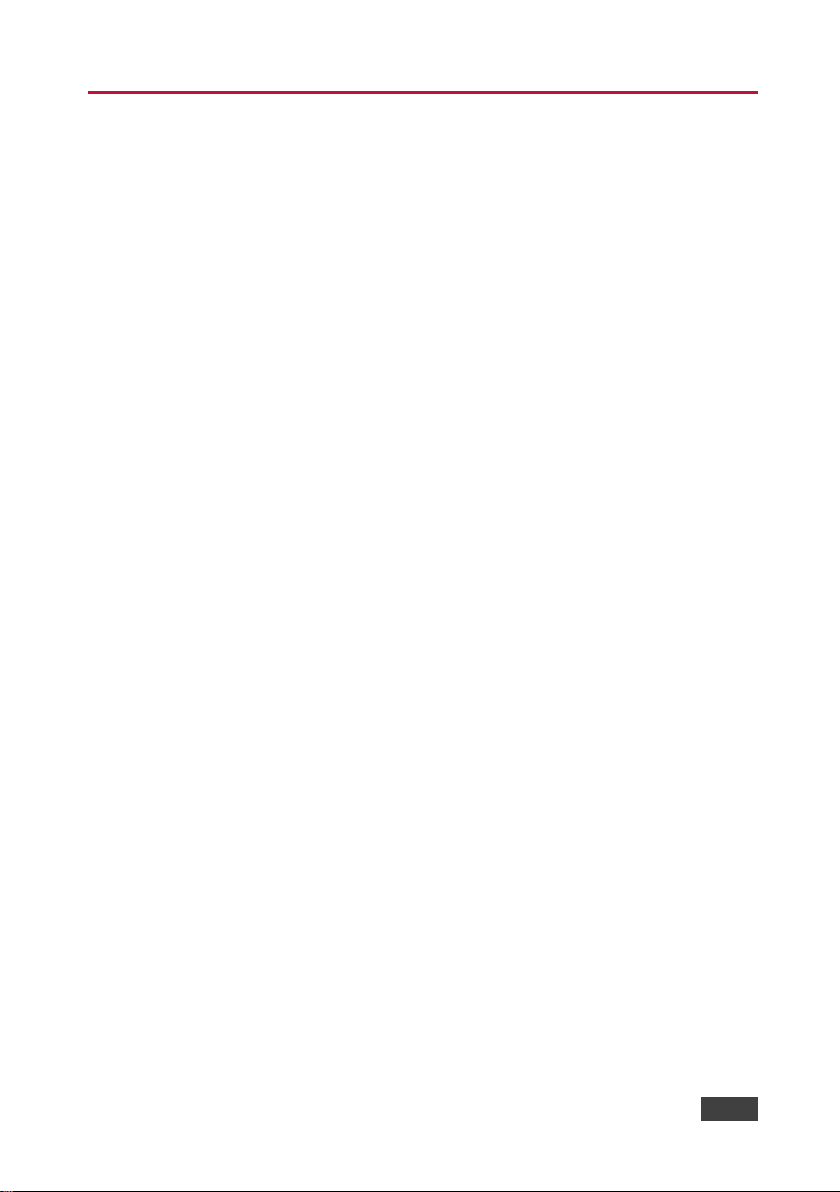
1 Introduction
Welcome to Kramer Electronics! Since 1981, Kramer Electronics has been
providing a world of unique, creative, and affordable solutions to the vast range of
problems that confront video, audio, presentation, and broadcasting professionals
on a daily basis. In recent years, we have redesigned and upgraded most of our
line, making the best even better!
Our 1,000-plus different models now appear in 14 groups that are clearly defined by
function: GROUP 1: Distribution Amplifiers; GROUP 2: Switchers and Routers;
GROUP 3: Control Systems; GROUP 4: Format/Standards Converters; GROUP 5:
Range Extenders and Repeaters; GROUP 6: Specialty AV Products; GROUP 7:
Scan Converters and Scalers; GROUP 8: Cables and Connectors; GROUP 9:
Room Connectivity; GROUP 10: Accessories and Rack Adapters; GROUP 11:
Sierra Video Products; GROUP 12: Digital Signage; GROUP 13: Audio; and
GROUP 14: Collaboration.
Congratulations on purchasing your Kramer VS-42UHD 4x2 HDMI Matrix Switcher.
This product, which incorporates HDMI™ technology, is ideal for:
• Conference rooms
• Education
• Hospitality
VS-42UHD - Introduction 1
Page 7

firmware upgrades are
available (where appropriate).
Caution:
There are no operator serviceable parts inside the unit
provided with the unit
before installing
2 Getting Started
We recommend that you:
• Unpack the equipment carefully and save the original box and packaging
materials for possible future shipment
• Review the contents of this user manual
Go to www.kramerav.com/downloads/VS-42UHD to check for up-to-date
user manuals, application programs, and to check if
2.1 Achieving the Best Performance
To achieve the best performance:
• For optimum range and performance, use the recommended Kramer cables
available at www.kramerav.com/product/VS-42UHD
• Do not secure the cables in tight bundles or roll the slack into tight coils
• Avoid interference from neighbouring electrical appliances that may adversely
influence signal quality
• Position your VS-42UHD away from moisture, excessive sunlight and dust
This equipment is to be used only inside a building. It may only be
connected to other equipment that is installed inside a building.
2.2 Safety Instructions DC
Warning:
Warning:
2 VS-42UHD - Getting Started
Use only the Kramer Electronics power supply that is
Disconnect the power and unplug the unit from the wall
Page 8
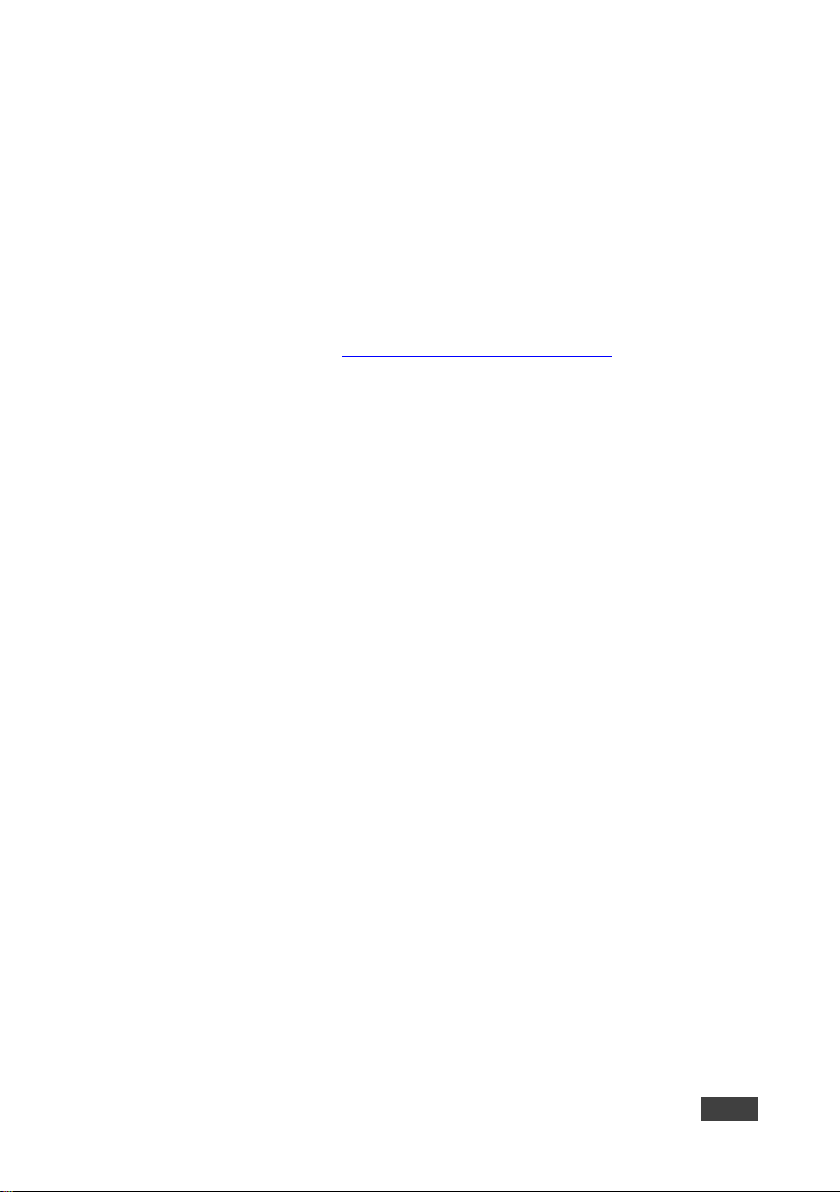
2.3 Recycling Kramer Products
The Waste Electrical and Electronic Equipment (WEEE) Directive 2002/96/EC aims
to reduce the amount of WEEE sent for disposal to landfill or incineration by
requiring it to be collected and recycled. To comply with the WEEE Directive,
Kramer Electronics has made arrangements with the European Advanced
Recycling Network (EARN) and will cover any costs of treatment, recycling and
recovery of waste Kramer Electronics branded equipment on arrival at the EARN
facility. For details of Kramer’s recycling arrangements in your particular count ry go
to our recycling pages at www.kramerav.com/support/recycling/
.
VS-42UHD - Getting Started 3
Page 9
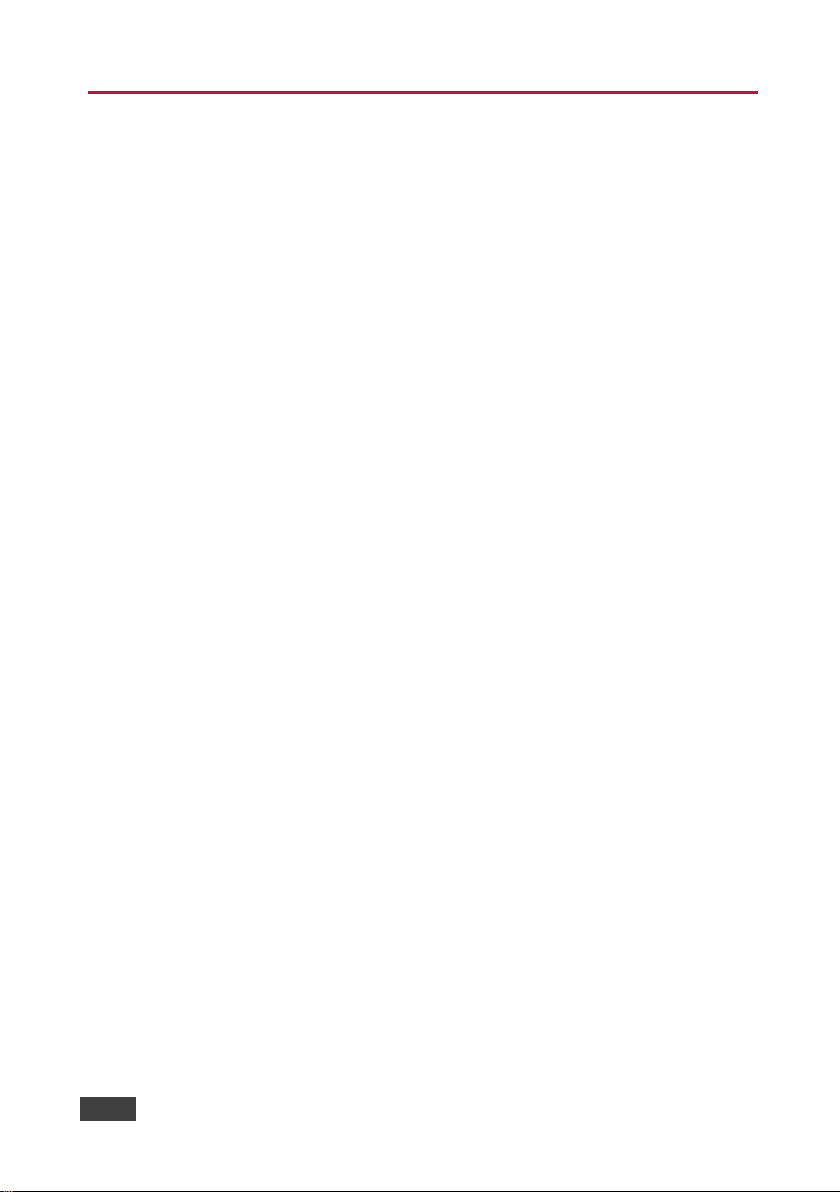
3 Overview
The VS-42UHD is a high quality, 4x2 matrix switcher for HDMI signals. It reclocks
and equalizes the signals and can route any input to either or both outputs
simultaneously.
In particular, the VS-42UHD features:
• Up to 8.91Gbps data rate (2.97Gbps per graphics channel)
Suitable for resolutions up to UXGA and 4K x 2K
• Support for HDCP (High Definition Digital Content Protection)
• True video clock detection
• Automatic switching modes (last connected and priority switching)
• HDMI Support – 3D, Deep Color, x.v.Color™, Lip Sync , Dolby® TrueHD,
Dolby Digital Plus, DTS−HD®, and 7.1 multi-channel audio
• I-EDIDPro™ Kramer Intelligent EDID Processing™ – Intelligent EDID
handling & processing algorithm ensures Plug and Play operation for HDMI
systems
• Programmable step-in functionality when used in conjunction with compatibl e
step-in devices, such as SID-X3N and DIP-31 (using an HDMI cable that
supports HEC, the HDMI Ethernet Channel)
• Non-volatile EDID storage
• Kramer reKlocking™ & Equalization Technology that rebuilds the digital
signal to travel longer distanc es
• Static or dynamic DHCP IP addressing
• Embedded Web pages that provide remote configuration and operation
• A lock button to prevent unwanted tampering with the buttons on the front
panel
• Support for Kramer Protocol 3000
4 VS-42UHD - Overview
Page 10
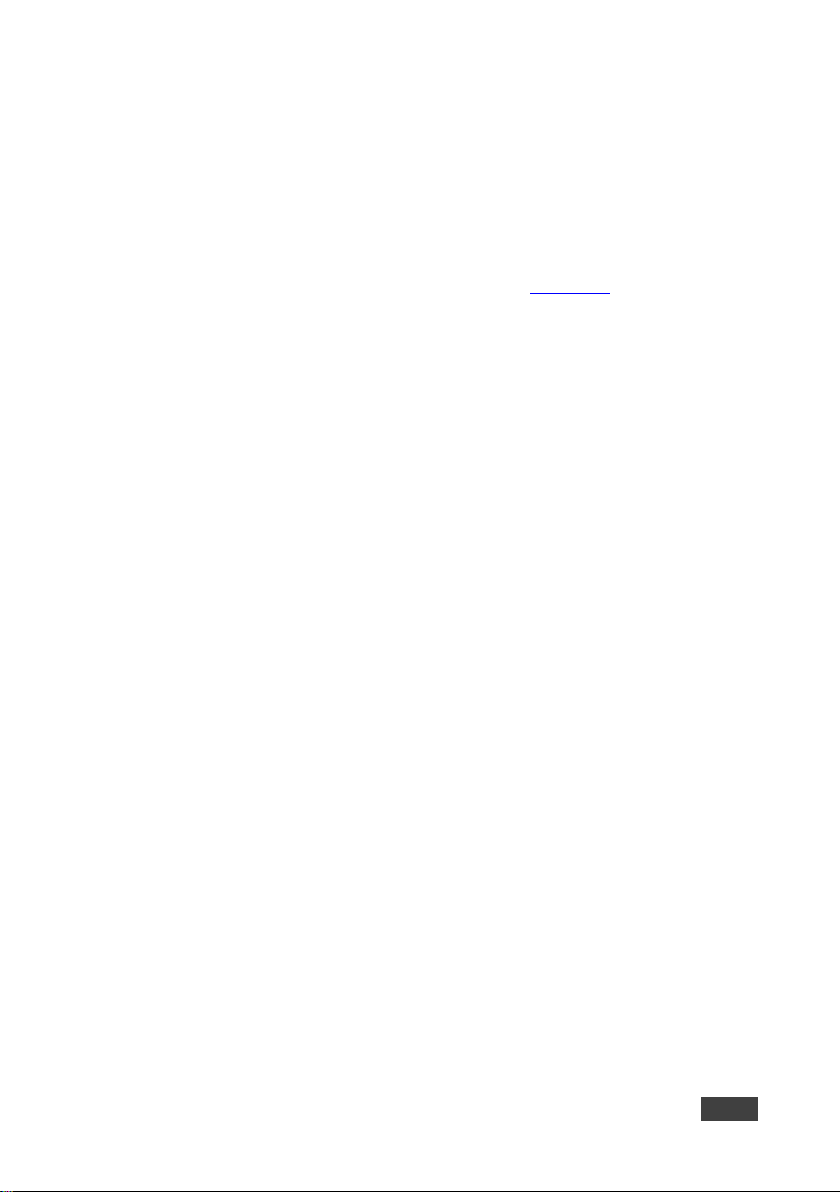
You can control the VS-42UHD using the front panel buttons, or remotely via:
• RS-232 serial commands transmitted by a PC, touch screen system or other
serial controller
• The Kramer RC-IR3 infrared, remote control transmitter
• A PC connected via a LAN to the Ethernet port on the VS-42UHD
• An optional, external, remote IR receiver (see Section 3.1
3.1 Using the IR Transmitter
You can use the RC-IR3 IR transmitter to control the machine via the built-in IR
receiver on the front panel or, instead, via an optional external IR receiver (for
example, P/N C-A35M/IRR-50). The external IR receiver can be located up to 15m
away from the machine. This distance can be extended to up to 60m when used
with three extension cables (for example, P/N C-A35M/A35F-50).
Before using the external IR receiver, be sure to arrange for your Kramer dealer to
insert the internal IR connection cable (for example, P/N: 505-70434010-S) with the
3.5mm connector that fits into the REMOTE IR opening on the rear panel. Connect
the external IR
receiver to the REMOTE IR 3.5mm connector.
)
VS-42UHD - Overview 5
Page 11
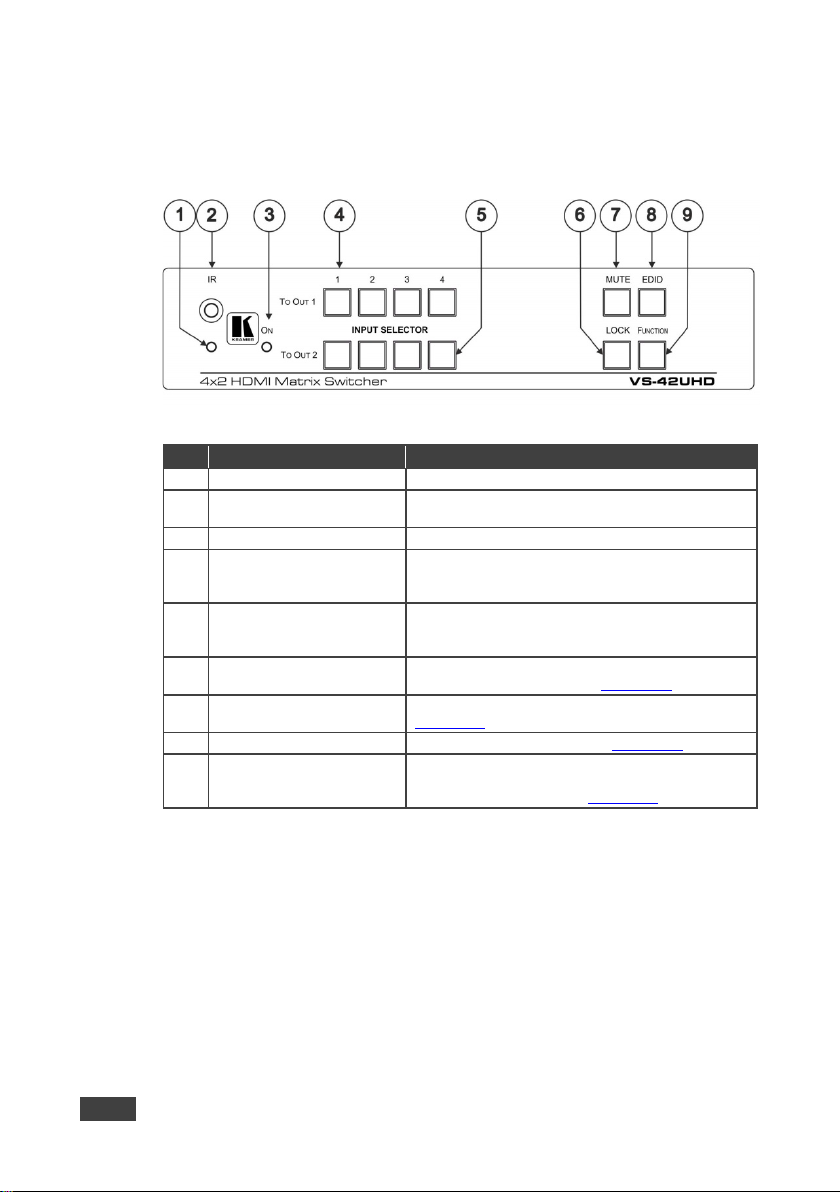
1
IR LED
Lights yellow when receiving an IR signal
2
IR Sensor
Signal receiver for the infrared remote control
ON LED
Lights green when the devic e is pow er ed on
output
output
and hold again to unlock (see Section 6.4)
MUTE Button
Press to toggle mute of both output signals (see
Section 6.3)
8
EDID Button
Press to capture the EDID (see Section 6.2)
9
FUNCTION Button
Press to activate the test pattern generator. When
3.2 Defining the VS-42UHD 4x2 HDMI Matrix Switcher
This section defines the VS-42UHD.
Figure 1: VS-42UHD 4x2 HDMI Matrix Switcher Front
# Feature Function
3
4
INPUT SELECTOR
TO OUT 1 1~4
5
INPUT SELECTOR
TO OUT 2 1~4
6
LOCK Button Press and hold to lock the front panel b utto ns . Press
7
Press one of the four inputs to switch it to Output 1
Press the currently selected input button to mute the
Press one of the four inputs to switch it to Output 2
Press the currently selec ted input button to mute the
the generator is active, press one of the input buttons
to select a test pattern (see Section
transmitter
6.5)
6 VS-42UHD - Overview
Page 12
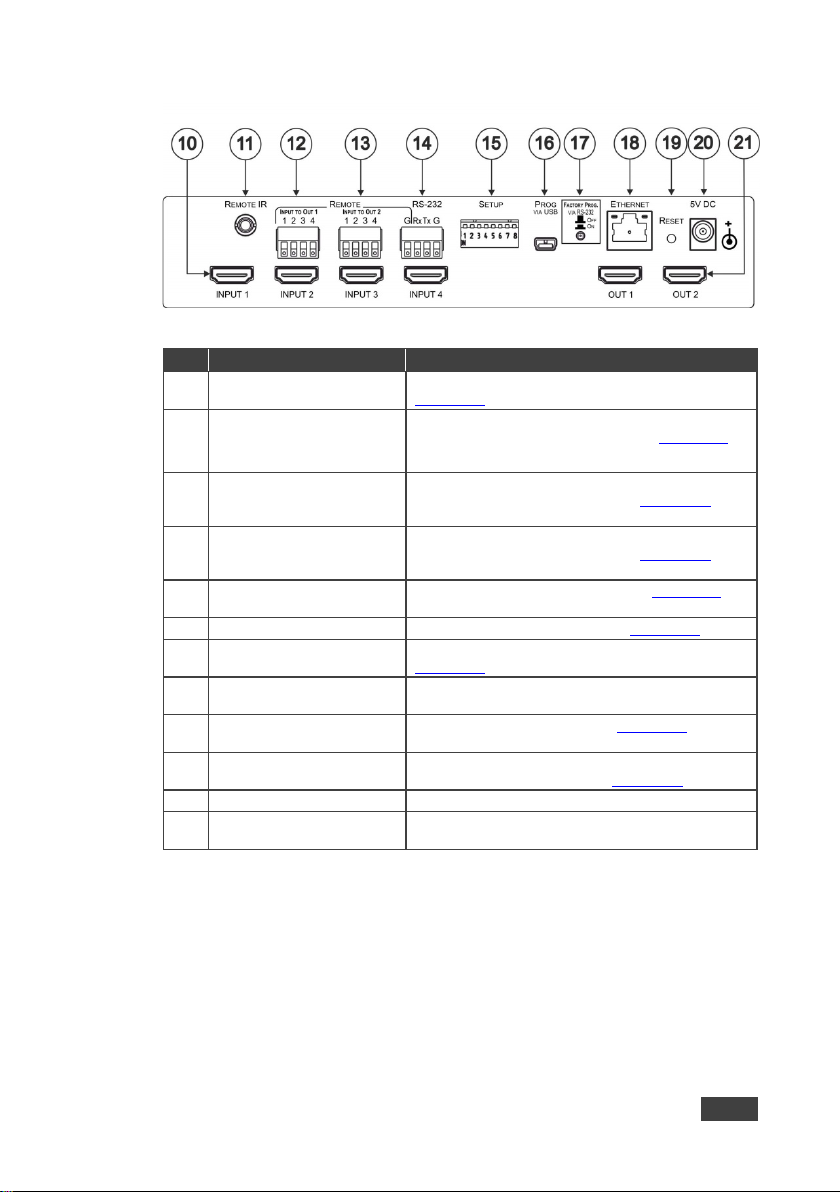
#
Feature
Function
connection cabl e fi ts into this opening
12
REMOTE
4-pin Terminal Block
Connect to up to four remote, contact-closure input
13
REMOTE
4-pin Terminal Block
Connect to up to four remote, contact-closure input
14
RS-232 3-pin Terminal
Connect to a PC/serial controller (see Section 4.1)
SETUP 8-way DIP -switch
Sets the device configuration (see Section 7.1)
Section 7.3)
Upgrade
Switch
Press to upgrade the firmw are via the R S-232 port,
release for normal operation
RJ-45
Connector
Connect to a PC via a LAN (see Section 4.2)
19
RESET Switch
Press while power-cycling the device to reset to
factory default parameters (see Section 7.2)
20
5V DC Connector
Connect to the power adapter, center pin positive
21
OUT 1 and OUT 2 HDMI
Connect to up to two HDMI accept ors
Figure 2: VS-42UHD 4x2 HDMI Matrix Switcher Rear
10
INPUT 1~4 HDMI Input
Connectors
11
REMOTE IR Opening Connect to an external IR receiver for controlling the
Connect to up to four HDMI source s (see
Section 6.1
device via an IR remote controller (see Section 3.1
Covered by a cap. The 3.5mm mini jack at the end of the internal IR
)
).
INPUT To OUT 1
INPUT To OUT 2
selection switches for Output 1 (see Section 4.3)
selection switches for Output 2 (see Section 4.3)
Block
15
16
PROG VIA USB Connector Connect to a PC to upgrade the firm wa re (se e
17
PROG VIA RS-232
18
ETHERNET
Output Connectors
VS-42UHD - Overview 7
Page 13
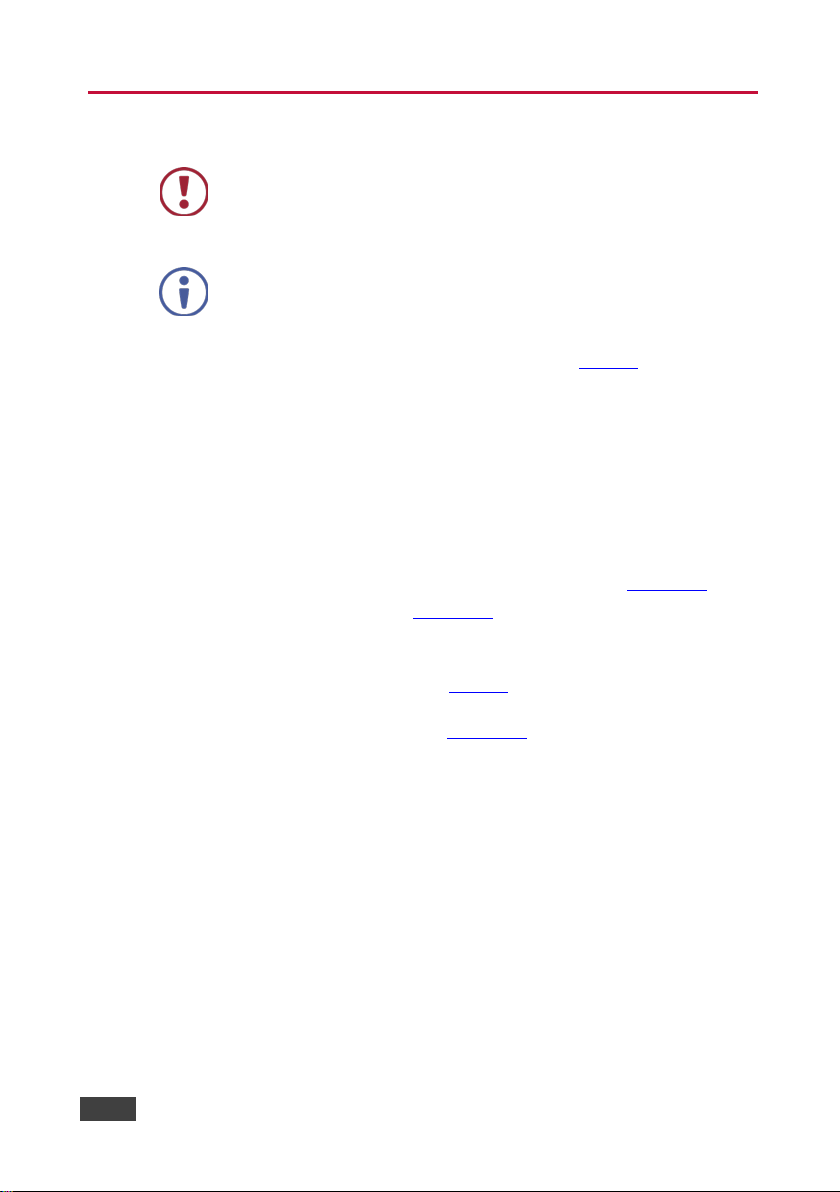
power and then switch on the power to each device.
4 Connecting the VS-42UHD
Always switch off the power to each device before connecting it to
your VS-42UHD. After connecting your VS-42UHD, connect its
You do not have to connect all the inputs and outputs, connect only
those that are required.
To connect the VS-42UHD, as illustrated in the example in Figure 3
following:
1. Connect up to four HDMI sources, (for example, Blu-ray Disc players) to the
HDMI Input connectors.
2. Connect the two OUT HDMI connectors to up to two HDMI acceptors, (for
example, LCD displays with built-in speakers).
3. If required, connect a PC/controller to the RS-232 port (see Section 4.1
and/or the Ethernet port (see Section 4.2).
4. Connect the power adapter to the device and plug the power adapter into
the mains electricity (not shown in Figure 3
5. If required, acquire the EDID (see Section 6.1).
).
, do the
)
8 VS-42UHD - Connecting the VS-42UHD
Page 14

Figure 3: Connecting the VS-42UHD 4x2 HDMI Matrix Switcher
4.1 Connecting a Serial Controller via RS-232
To connect a serial controller to the VS-42UHD:
• From the RS-232 9-pin D-sub serial port on the serial controller connect:
P i n 2 to the TX pin on the VS-42UHD RS-232 terminal block
P i n 3 to the RX pin on the VS-42UHD RS-232 term i nal block
P i n 5 to the GND pin on the VS-42UHD RS-232 terminal block
4.2 Connecting to the VS-42UHD via Ethernet
You can connect to the VS-42UHD via Ethernet using either of the following
methods:
• Directly to the PC using a crossover cable (see Section 4.2.1
• Via a network hub, switch, or router, using a straight-through cable (see
Section 4.2.2
VS-42UHD - Connecting the VS-42UHD 9
)
)
Page 15

Note: If you want to connect via a router and your IT system is based on IPv6,
speak to your IT department for specific installation instructions.
4.2.1 Connecting the Ethernet Port Directly to a PC
You can connect the Ethernet port of the VS-42UHD directly to the Ethernet port on
your PC using a crossover cable with RJ-45 connectors.
This type of connection is recommended for identifying the VS-42UHD
with the factory configured default IP address.
After connecting the VS-42UHD to the Ethernet port, configure your PC as
follows:
1. Click Start > Control Panel > Network and Sharing Center.
2. Click Change Adapter Settings.
3. Highlight the network adapter you want to use to connect to the device and
click Change settings of this connection.
The Local Area Connection Properties window for the selected network
adapter appears as shown in Figure 4
.
Figure 4: Local Area Connection Properties Window
10 VS-42UHD - Connecting the VS-42UHD
Page 16

4. Highlight Internet Protocol Version 4 (TCP/IPv4) by clicking on the item.
5. Click Properties.
The Internet Protocol Properties window appears as shown in Figure 5
.
Figure 5: Internet Protocol Version 4 Properties Window
6. Select Use the following IP Address for static IP addressing and fill in the
details as shown in Figure 6
.
For TCP/IPv4 you can use any IP address in the range 192.168.1.1 to
192.168.1.255 (excluding 192.168.1.39) that is provided by your IT
department.
VS-42UHD - Connecting the VS-42UHD 11
Page 17
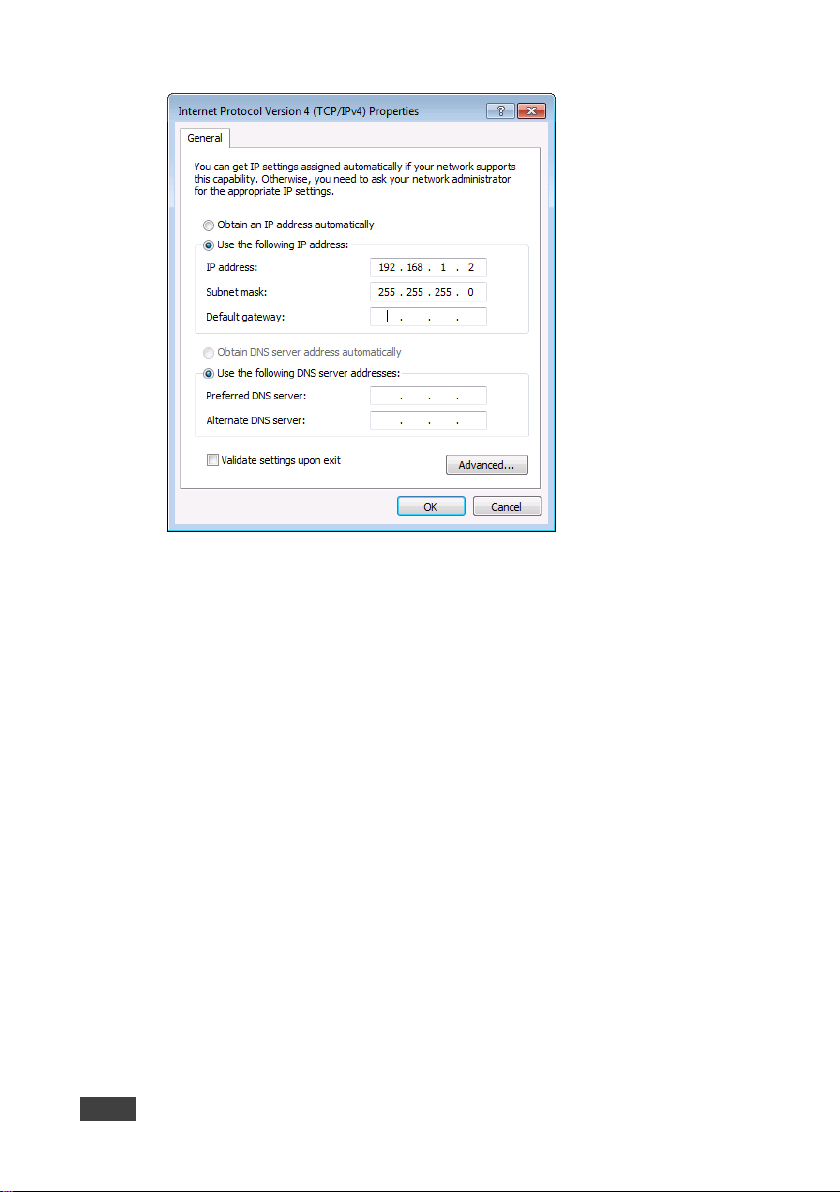
Figure 6: Internet Protocol Properties Window
7. Click OK.
8. Click Close.
4.2.2 Connecting the Ethernet Port via a Network Hub or Switch
You can connect the Ethernet port of the VS-42UHD to the Ethernet port on a
network hub or using a straight-through cable with RJ-45 connectors.
4.3 Connecting the Remote Contact-Closure Switches
You can connect up to four remote, contact-closure switches per output to control
the VS-42UHD remotely. These switches replicate the Input selection buttons on
the front panel of the VS-42UHD.
12 VS-42UHD - Connecting the VS-42UHD
Page 18
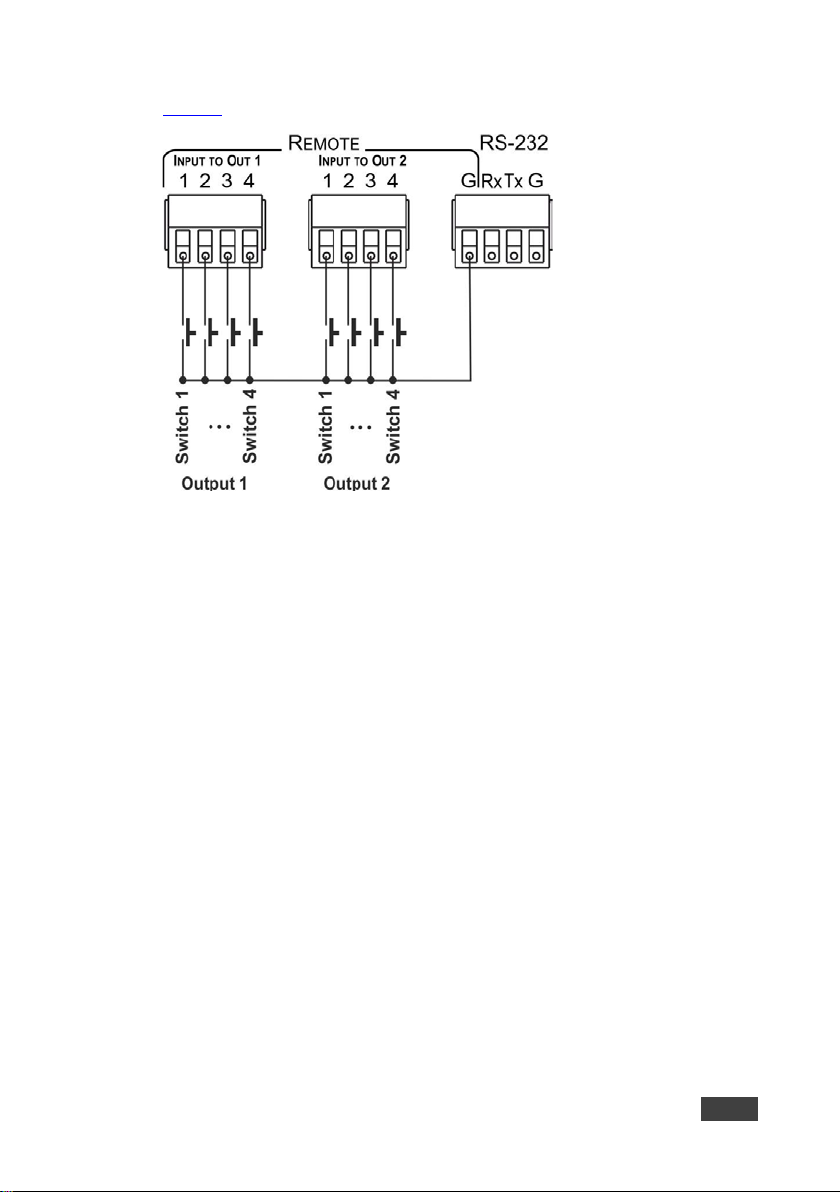
Figure 7 illustrates the wiring of the switch connections to the terminal block.
Figure 7: Remote Contact-closure Switch Connections
VS-42UHD - Connecting the VS-42UHD 13
Page 19

5 Principles of Operation
This section describes the operating theory of the VS-42UHD and includes:
• Automatic signal detection (see Section 5.1
• Input switching modes (see Section 5.2)
• EDID operation (see Section 5.3)
5.1 Automatic Signal Detection
The VS-42UHD can automatically detect the presence of a video signal on an input
based on the presence of a video sync or clock signal.
5.2 Input Switching Modes
5.2.1 Manual Mode
In Manual switching mode, routing is performed according to the front panel button
selection or according to the remote command selection.
5.2.2 Automatic Mode
Automatic sw i tching can be performed in either of the following ways:
• Input priority. Upon detection of an active input, the input with the highest
priority is automatically selected. Input priority is from the lowest input number
(1) to the highest (4)
)
• Last Connected. The device automatically selects the most recently
connected input. Should this source become inactive, the device
automatically switches to the last connected input that was active. When
turning the device on and more than one input is active, the input with the
highest priority is selected
If a manual selection is made when the device is in Automatic mode, the device
enters Manual Override mode. The manually selected input remains selected as
long as it is active. When a manually selected input becomes inactive, the device
retur ns to A utomatic mode.
14 VS-42UHD - Principles of Operation
Page 20
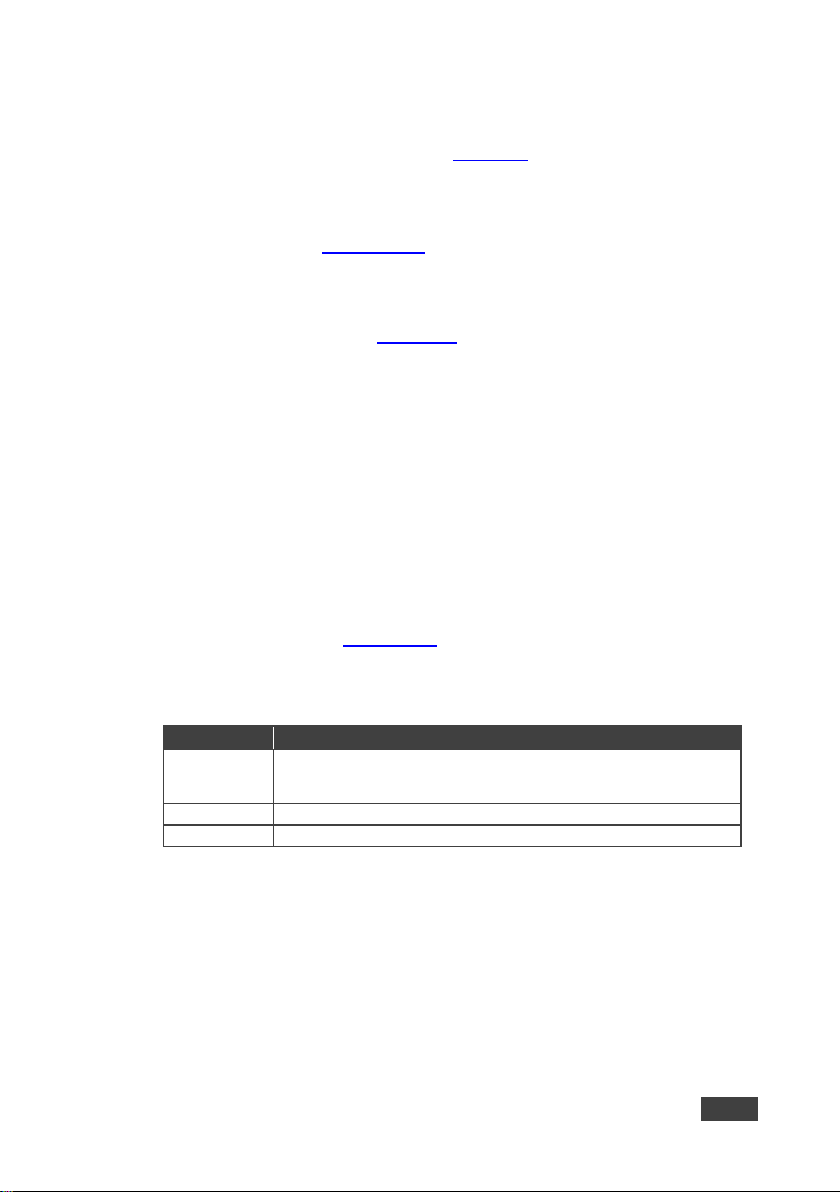
Command
Action
Out1
Step in current input to Output 1
Out2
Step in current input to Output 2
5.3 EDID Operation
The VS-42UHD has a default EDID (see Section 12) stored on all inputs. This EDID
can be exchanged for either:
• A custom EDID which is uploaded to one or more inputs using Protocol 3000
commands (see Section 13.3.5
–OR–
• The EDID of a display device connected to an output by using either the
front panel buttons (see Section 6.2
pages
The EDID is non-volatile and the last valid EDID is used when the device is
powered up.
5.4 Step-in Functionality
The VS-42UHD can function as a step-in switcher when connected to a suitable
HDMI transmitter, (for example, the SID-X3N or DIP-31) using the correct HDMI
cable with HEC support.
)
), a Protocol 3000 command, or the Web
Use the Web pages (see Section 8.2.2
The default button actions are shown in the following table. Up to three buttons can
be active at the same time.
Echo Allows a connected controller to be programmed to perform a variety of
VS-42UHD - Principles of Operation 15
) to assign remote device button actions.
tasks triggered by the user buttons, such as, room control, (lights,
screen, and so on)
Page 21

6 Operating the VS-42UHD 4x2 HDMI Matrix
Switcher
This section describes operating the VS-42UHD and consists of:
• Switching an input to an output (see Section 6.1
• Acquiring an EDID from an output (see Section 6.2)
• Muting and unmuting the outputs (see Section 6.3)
• Locking and unlocking the front panel buttons (see Section 6.4)
• Generating a test pattern (see Section 6.5)
6.1 Switching an Input to an Output
To switch an input to an output, (for example, Input 4 to Output 2):
• Press the Input 4 button in the bottom Output (To OUT 2) row.
The LED lights red and Input 4 is switched to Output 2
6.2 Acquiring an EDID from an Output
You can acquire the EDID from OUT 1 or OUT 2 and copy it to any or all of the four
inputs to be stored in non-volatile memory. You can also reset any or all of the
inputs to the default EDID.
To copy the EDID from an Output to one or more Inputs:
1. Press the EDID button to enter the EDID setting mode.
The EDID button lights.
Note: If there is no button activity for 10 seconds, the device automatically exits the
EDID setting mode to normal operation, the EDID button no longer lights and any
changes made are lost.
)
2. From the To OUT 1 (top) row, press each of the Inputs to which you want to
copy the EDID from Output 1.
Each selected Input LED lights.
16 VS-42UHD - Operating the VS-42UHD 4x2 HDMI Matrix Switcher
Page 22

3. From the To OUT 2 (bottom) row, press each of the Inputs into which you
want to copy the EDID from Output 2.
Each selected Input LED lights.
4. Press the EDID button.
The button no longer lights and the EDID changes are saved.
To copy the default EDID to one or more Inputs:
1. Press the EDID button to enter the EDID setting mode.
The EDID button lights.
2. For each Input to which you want to copy the default EDID, press both the
To OUT 1 and To OUT 2 buttons simultaneously.
Both top row and bottom row Input LEDs light.
3. Press the EDID button.
The button no longer lights and the EDID changes are saved.
6.3 Muting and Unmuting the Outputs
To mute and unmute both outputs simultaneously:
1. Press the Mute button.
The Mute button lights and the outputs are muted.
2. Press the lit Mute button.
The outputs are unmuted and the button no longer lights.
To mute and unmute one output:
1. Press the currently selected (and lit) input but ton.
The output is muted and the button flashes.
2. Press the currently muted (and flashing) input button.
The output is unmuted and the button lights solid.
VS-42UHD - Operating the VS-42UHD 4x2 HDMI Matrix Switcher 17
Page 23

6.4 Locking and Unlocking the Front Panel Buttons
To lock and unlock the front panel buttons:
1. Press and hold the Lock button.
The front panel buttons are locked and the button lights.
2. Press and hold the Lock button again.
The front panel buttons are unlocked and the button no longer lights.
6.5 Generating a Test Pattern
For diagnostic purposes, the VS-42UHD can generate a number of test patterns on
the outputs. Figure 8
To generate a test pattern on the outputs:
1. Press the Function button.
The button lights.
2. Press any of the Input buttons to select a test pattern.
The selected test pattern is generated on the outputs.
shows the test patterns available.
To exit the test pattern generator:
• Press the lit Function button.
The test pattern generation ceases and the button no longer lights.
Figure 8: Available Test Patterns
18 VS-42UHD - Operating the VS-42UHD 4x2 HDMI Matrix Switcher
Page 24

#
Feature
Description
commands
Off—Manual
priority)
Off—Manual
5
Last connected/Pri orit y
When DIP-switch 4 is set to Auto (ON):
priority)
6
N/A – 7
N/A
–
7 Configuring and Maintaining the VS-42UHD
This section describes the configuration and maintenance of the VS-42UHD and
consists of:
• Setting the DIP-switches (see Section 7.1
• Resetting the device to factory default settings (see Section 7.2)
• Upgrading the firmware (see Section 7.3)
7.1 Setting the DIP-Switches
The DIP-switches dictate the behavior of the VS-42UHD.
All DIP-switches are off by default.
1 HDCP support on inputs On—Disable HDCP sup po rt on al l inputs
2 Video mode switching
Output 1
3 Last connected/Pri orit y
mode Output 1
4 Video mode switching
Output 2
mode Output 2
Off—Enable HDCP support which is defined by P3000
On—Auto
When DIP-switch 2 is set to Auto (ON):
On—Enable Last Connected mode
Off—Enable Priority mod e wh er e the pr iori t y of eac h
input is defined by the input number, (1 is the highest
On—Auto
On—Enable Last Connected mode
Off—Enable Priority mode where the pr iority of each
input is defined by the input number, (1 is the highest
)
8 N/A –
VS-42UHD - Configuring and Maintaining the VS-42UHD 19
Page 25

7.2 Resetting the VS-42UHD to Factory Default Settings
To reset the device to factory default settings:
1. Power the device off.
2. Press and hold down the Reset button on the rear panel.
3. While holding down the Reset button, power on the device.
4. Wait a few seconds and release the button.
The device is reset to its factory settings.
7.3 Upgrading the Firmware
The VS-42UHD can be upgraded via any of the following:
• Mini USB
• RS-232
• Ethernet
For instructions on upgrading the firmware see “K-Upload Software”.
20 VS-42UHD - Configuring and Maintaining the VS-42UHD
Page 26

8 Operating the VS-42UHD Remotely via the
Web Pages
The VS-42UHD can be operated remotely using the embedded Web pages. The
Web pages are accessed using a Web browser and an Ethernet connection.
Before attempting to connect:
• Perform the procedures in Section 4.2
• Ensure that your browser is supported (see Section 10)
• Ensure that JavaScript is enabled
There are six Web pages:
• Browsing and General Info (see Section 8.1
• Routing (see Section 8.2)
• EDID (see Section 8.3)
• Device Setting (see Section 8.4)
• Firmware Update (see Section 8.5)
• About Us (see Section 8.6)
)
8.1 Browsin g the VS-42UHD Web Pages
Note: In the event that a Web page does not update correctly, clear your Web
browser’s cache (by pressing CTRL-F5).
To browse the VS-42UHD Web pages:
1. Open your Internet browser.
2. Type the IP number of the device (see Section 4.2
your browser.
) in the Address bar of
VS-42UHD - Operating the VS-42UHD Remotely via the Web Pages 21
Page 27

The Loading page appears:
Figure 9: The Loading Page
Immediately after the Loading page, the General Info page appears which displays
information related to the device and the Web page version.
Figure 10: The General Info Page
22 VS-42UHD - Operating the VS-42UHD Remotely via the Web Pages
Page 28

Item
Description
(see Section 8.2.1)
Section 8.2.3)
8.2 Routing Page
The VS-42UHD Routing page lets you perform operational actions, such as,
switching inputs/outputs and selecting HDCP support.
VS-42UHD - Operating the VS-42UHD Remotely via the Web Pages 23
Figure 11: The Routing Page
Output Buttons 1 and 2 2 Buttons for output selection, signal identification, and audio and
Inputs Tab 4 Buttons for input selection, and port and signal identification
Patterns Button Tab 4 Buttons for video pattern generation (see
video muting (see Section 8.2.1
)
Page 29

Item
Description
Output Button Number
Identifies the Output number
HDCP Indicator
Indicates whether the O utp ut por t supp ort s HD CP
Video Mute Button
Click the button to mute the video
Signal Indicator
Indicates whether or not there is a device connected to the output
Mode Indicator
Indicates the switching mode currently employed
Figure 12: The Output Buttons
Figure 13: The Input Buttons
24 VS-42UHD - Operating the VS-42UHD Remotely via the Web Pages
Page 30

Item
Description
Input Button Number
Identifies the Input number
Input Type and Signal Indicator
Indicates the type of input and whether there is a signal
present on the Input
HDCP Selection Button
Click the button to turn HDCP support for the Input on
and off
HDCP Content Indicator
Indicates whether or not the Input signal is HDCP
protected
Remote Device Control Button Click the button to display the control window for the
remote device connected to this Input (see
Section 8.2.2
8.2.1 Switching an Input to an Output
To switch an Input to an Output, (for example, Input 2 to Output 2):
1. Click on Output button 2.
The button changes color to purple and the Output is selected.
2. Click on Input button 2.
The button changes color to purple and the output is switched.
8.2.2 Controlling a Remote Transmitter
Compatible remote transmitters, (for example, the SID-X3N or DIP-31) that are
connected to the VS-42UHD can be controlled using the Web pages, (see
Section 8.2, Figure 13
).
)
Figure 14: The Remote Device Control Window
VS-42UHD - Operating the VS-42UHD Remotely via the Web Pages 25
Page 31

The VS-42UHD allows you to program the general purpose buttons on remote
modules. The table shows the functionality defined for each button. The options
are:
• HDMI—selects one of the four inputs
• Echo—allows a connected controller to be programmed to perform a variety
of tasked triggered by the user buttons, such as, room control, (lights, screen,
and so on)
• Out 1—step-in current input to output 1
• Out 2—step-in current input to output 2
Note: These settings are per input and remain valid even if the remote SID-X3N is
exchanged for another SID-X3N.
Up to three of the Echo, Out 1 and Out 2 buttons can be active at the same time.
8.2.3 Using Test Patterns as Video Inputs
You can use one of four built-in, video test patterns as a video Input.
Figure 15: Test Pattern Tab
26 VS-42UHD - Operating the VS-42UHD Remotely via the Web Pages
Page 32

To select a test pattern as an Input for an Output:
1. Click the Patterns tab.
The four test pattern buttons are shown.
2. Click the required Output to select it.
The button changes color.
3. Click the required test pattern button.
The button changes color and the selected test pattern is switched to the
Output.
8.3 EDID Page
The VS-42UHD EDID page lets you copy EDID data to one or more Inputs from an:
• Output
• Input
• EDID data file
Figure 16: The EDID Page
VS-42UHD - Operating the VS-42UHD Remotely via the Web Pages 27
Page 33

Note: The display is not updated automatically when the status of an EDID
changes on the device due to outputs being exchanged. Click Refresh to update
the display.
To copy EDID data from an Output or Input to one or more inputs:
1. Click the source button from which to copy the EDID (Output or Input).
The button changes color and the EDID summary information reflects the
EDID data.
2. Click one or more destination Inputs, or select all Inputs by checking the
Inputs check-box.
All selected Input buttons change color and the EDID summary information
reflects the Input selection(s).
3. Click the Copy button.
The “EDID was copied” success message is displayed and the EDID data
are copied to the selected Input(s).
4. Click OK.
To copy EDID data to an Input from an EDID data file:
1. Click the source Browse button.
The Windows Browser opens.
2. Browse to the required file.
3. Select the required file and click Open.
The EDID summary information reflects the selection.
4. Click one or more destination Inputs, or select all Inputs by checking the
Inputs check-box.
All selected Input buttons change color and the EDID summary information
reflects the Input selection(s).
5. Click the Copy button.
The “EDID was copied” success message is displayed and the EDID data
are copied to the selected Input(s).
28 VS-42UHD - Operating the VS-42UHD Remotely via the Web Pages
Page 34

6. Click OK.
8.4 Device Setting Page
The VS-42UHD Device Settings page lets you modify some communication
parameters and view others.
Figure 17: The Device Setting Page
To modify serial or Ethernet communication parameters:
1. Adjust the parameters as required, either by entering the parameters directly
or by using the drop-down list.
2. Click Set.
The changes are saved.
VS-42UHD - Operating the VS-42UHD Remotely via the Web Pages 29
Page 35

8.5 Firmware Upgrade Page
The Firmware Upgrade page lets you perform a firmware upgrade from a firmware
file.
Figure 18: The Firmware Upgrade Page
To upgrade the firmware:
1. Click the Choose File button.
The Windows Browser opens.
2. Browse to the required file.
3. Select the required file and click Open.
The firmware file name is displayed in the Firmware Upgrade page.
4. Click Start Upgrade.
The firmware file is loaded and a progress bar is displayed.
Do not interrupt the process or the VS-42UHD may be damaged.
5. When the process is complete reboot the device.
The firmware is upgraded.
30 VS-42UHD - Operating the VS-42UHD Remotely via the Web Pages
Page 36

8.6 About Us Page
The VS-42UHD About Us page displays the Web page version and Kramer
Electronics Ltd company details.
Figure 19: The About Us Page
VS-42UHD - Operating the VS-42UHD Remotely via the Web Pages 31
Page 37

Do not
EIA /TIA 568B
Pin
Wire Color
1
Orange / White
2
Orange
3
Green / White
4
Blue 5 Blue / White
6
Green
7
Brown / White
8
Brown
Pair 1
4 and 5
Pair 2
1 and 2
Pair 3
3 and 6
Pair 4
7 and 8
9 Wiring the Twisted Pair RJ -45 Connec t ors
Connect/solder the cable shield to the RJ-45 connector shield.
Do not use a crossed TP cable with this product.
Using a TP cable that is incorrectly wired may cause permanent
damage to the device
use unshielded TP cables with this product
The following figure defines the TP pinout using a straight pin-to-pin cable with
RJ-45 connectors.
Figure 20: TP Pinout Wiring
32 VS-42UHD - Wiring the Twisted Pair RJ-45 Connectors
Page 38

INPUTS:
4 HDMI Connectors
OUTPUTS:
2 HDMI Connectors
PORTS:
1 Ethernet on an RJ-45 connector
1 Program port on a mini USB
BANDWIDTH:
Up to 8.91Gbps data rate (2.97Gbps per graphic channel)
COMPLIANCE WITH HDMI
STANDARD:
HDMI and HDCP
RESOLUTION:
Up to UXGA; 4K x 2K
SUPPORTED BAUD RATES:
9600, 115200bps
SUPPORTED WEB
The following operating systems and Web browsers are supported:
Safari v6
POWER CONSUMPTION:
5V DC, 880mA
Ethernet, Remote input selection switches
OPERATING TEMPERATURE:
0° to +40°C (32° to 104°F)
STORAGE TEMPERATURE:
-40° to +70°C (-40° to 158°F)
HUMIDITY:
10% to 90%, RHL non-condensing
DIMENSIONS:
21.5cm x 16.6c m x 4.4cm (8.46" x 6.54" x 1.73") W, D, H
WEIGHT:
0.9kg (2.0lbs) approx.
SHIPPING DIMENSIONS:
35.1cm x 21.2c m x 7.2cm (13.8" x 8.4" x 2.8") W, D, H
SHIPPING WEIGHT:
1.6kg (3.5lbs) approx.
INCLUDED ACCESSORIES:
Power supply, RC-IR3 remote control
OPTIONS:
External remote IR receiver cable, RK-1
10 Technical Specifications
1 IR on a 3.5mm mini jack
8 Remote selection contact-closure switches on 9 terminal block
pins
1 Serial port on a 3-pin terminal block
BROWSERS:
CONTROLS: Front panel buttons, infrared remote control transmitter, RS-232,
POWER CONSUMPTION: 100-240V AC, 65VA max.
Specifications are subject to change without notice
For the most updated resolution list, go to our Web site at www.kramerav.com
Windows 7:
• Google Chrome v25
• FireFox v1 5
• Opera v12
• Microsoft Internet Explorer v9
Windows XP:
• Google Chrome v25
• FireFox v1 5
Apple Mac:
• Google Chrome v25
• FireFox v2 0
• Opera v12.14
•
VS-42UHD - Technical Specifications 33
Page 39

RS-232
Protocol 3000
Baud Rate:
115,200
Data Bits:
8
Stop Bits:
1
Parity:
None
Command Format:
ASCII
TCP/IP Parameters
IP Address:
192.168.1.39
Netmask:
255.255.0.0
Gateway:
0.0.0.0
TCP Port #:
5000
UDP Port #:
50000
11 Default Communicati on P ar a m ete rs
34 VS-42UHD - Default Communication Parameters
Page 40

12 Default EDID
Monitor
Model name............... VS-42UHD
Manufacturer....... .... .. KMR
Plug and Play ID......... KMR1200
Serial number............ 505-709990100
Manufacture date......... 2011, ISO week 255
Filter driver............ None
-------------------------
EDID revision............ 1.3
Input signal type........ Digital
Color bit depth.......... Und e fined
Display type............. RGB color
Screen size.............. 520 x 320 mm (24.0 in)
Power management......... Standby, Suspend, Active off/sleep
Extension blocs....... ... 1 (CEA -EXT)
-------------------------
DDC/CI................... Not supported
Color characteristics
Default color space...... Non-sRGB
Display gamma............ 2.20
Red chromaticity......... Rx 0.674 - Ry 0.319
Green chromaticity....... Gx 0.188 - Gy 0.706
Blue chromaticity........ Bx 0.148 - By 0.0 64
White point (default).... Wx 0.313 - Wy 0.329
Additional des cr i ptor s... None
Timing characteristics
Horizontal scan range.... 30-83kHz
Vertical scan range...... 56-76Hz
Video bandwidth.......... 170MHz
CVT standard............. Not supported
GTF standard............. Not supported
Additional des cr i ptor s... None
Preferred timing......... Yes
Native/preferred timing.. 1280x720p at 60Hz (16:10)
Modeline............... "1280x720" 74.250 1280 1390 1430 1650 720 725 730 750 +hsync +vsync
Standard timings supported
720 x 400p at 70Hz - IBM VGA
720 x 400p at 88Hz - IBM XGA2
640 x 480p at 60Hz - IBM VGA
640 x 480p at 67Hz - Apple Mac II
640 x 480p at 72Hz - VESA
640 x 480p at 75Hz - VESA
800 x 600p at 56Hz - VESA
800 x 600p at 60Hz - VESA
800 x 600p at 72Hz - VESA
800 x 600p at 75Hz - VESA
832 x 624p at 75Hz - Apple Mac II
1024 x 768i at 87Hz - IBM
1024 x 768p at 60Hz - VESA
1024 x 768p at 70Hz - VESA
1024 x 768p at 75Hz - VESA
1280 x 1024p at 75Hz - VESA
1152 x 870p at 75Hz - Apple Mac II
1280 x 1024p at 75Hz - VESA STD
1280 x 1024p at 85Hz - VESA STD
1600 x 1200p at 60Hz - VESA STD
1024 x 768p at 85Hz - VESA STD
800 x 600p at 85Hz - VESA STD
640 x 480p at 85Hz - VESA STD
1152 x 864p at 70Hz - VESA STD
1280 x 960p at 60Hz - VESA STD
EIA/CEA-861 Information
Revision number....... ... 3
IT underscan............. Supported
Basic audio.............. Supported
YCbCr 4:4:4............ .. Su ppor te d
YCbCr 4:2:2.............. Suppor te d
Native formats......... .. 1
Detailed timing #1....... 1920x1080p at 60Hz (16:10)
VS-42UHD - Default EDID 35
Page 41

Modeline............... "1920x1080" 148.500 1920 2008 2052 2200 1080 1084 1089 1125 +hsync +vsync
Detailed timing #2....... 1920x1080i at 60Hz ( 16: 1 0)
Modeline............... "1920x1080" 74.250 1920 2008 2052 2200 1080 1084 1094 1124 interlace +hsync +vsync
Detailed timing #3....... 1280x720p at 60Hz (16:10)
Modeline............... "1280x720" 74.250 1280 1390 1430 1650 720 725 730 750 +hsync +vsync
Detailed timing #4....... 720x480p at 60Hz (16:10)
Modeline... .. . ......... "720x480" 27. 00 0 720 736 798 858 480 489 495 525 -hsync -vsync
CE audio data (formats supported)
LPCM 2-channel, 16/20/24 bit depths at 32/44/48 kHz
CE video identifiers (VICs) - timing/formats supported
1920 x 1080p at 60Hz - HDTV (16:9, 1:1)
1920 x 1080i at 60Hz - HDTV (16:9, 1:1)
1280 x 720p at 60Hz - HDTV (16:9, 1:1) [Native]
720 x 480p at 60Hz - EDTV (16:9, 32:27)
720 x 480p at 60Hz - EDTV (4: 3, 8: 9)
720 x 480i at 60Hz - Doubl esc a n (1 6: 9, 32: 27)
720 x 576i at 50Hz - Doubl esc a n (1 6: 9, 64: 45)
640 x 480p at 60Hz - Default (4:3, 1:1)
NB: NTSC refre sh rate = (Hz*1000)/1001
CE vendor specific data (VSDB)
IEEE regist r ation number. 0x000C03
CEC physical address..... 1.0 .0 .0
Maximum TMDS clock....... 165MHz
CE speaker allocation data
Channel configuration.... 2.0
Front left/right......... Yes
Front LFE................ No
Front center............. No
Rear left/right.......... No
Rear center............. . No
Front left/right center.. No
Rear left/right center... No
Rear LFE............... .. No
Report information
Date generated........... 27/09/2016
Software revision........ 2.90.0.1020
Data source.............. Real-time 0x0071
Operating system........ . 6.1 .7 60 1.2 .S erv ice Pack 1
Raw data
00,FF,FF,FF,FF,FF,FF,00,2D,B2,00,12,01,01,01,01,FF,15,01,03,80,34,20,78,EA,B3,25,AC,51,30,B4,26,
10,50,54,FF,FF,80,81,8F,81,99,A9,40,61,59,45,59,31,59,71,4A,81,40,01,1D,00,72,51,D0,1E,20,6E,28,
55,00,07,44,21,00,00,1E,00,00,00,FF,00,35,30,35,2D,37,30,39,39,39,30,31,30,30,00,00,00,FC,00,56,
53,2D,34,32,55,48,44,00,00,00,00,00,00,00,00,FD,00,38,4C,1E,53,11,00,0A,20,20,20,20,20,20,01,5D,
02,03,1B,F1,23,09,07,07,48,10,05,84,03,02,07,16,01,65,03,0C,00,10,00,83,01,00,00,02,3A,80,18,71,
38,2D,40,58,2C,45,00,07,44,21,00,00,1E,01,1D,80,18,71,1C,16,20,58,2C,25,00,07,44,21,00,00,9E,01,
1D,00,72,51,D0,1E,20,6E,28,55,00,07,44,21,00,00,1E,8C,0A,D0,8A,20,E0,2D,10,10,3E,96,00,07,44,21,
00,00,18,00,00,00,00,00,00,00,00,00,00,00,00,00,00,00,00,00,00,00,00,00,00,00,00,00,00,00,00,47
36 VS-42UHD - Default EDID
Page 42

13 Protocol 3000
The VS-42UHD can be operated using the Kramer Protocol 3000 serial
commands. The command framing varies according to how you interface with the
VS-42UHD. For example, a basic video input switching command that routes a
layer 1 video signal to HDMI out 1 from HDMI input 2 (ROUTE 1,1,2), is entered
as follows:
• Terminal communi cation software, such as Hercules:
The framing of the command varies according to the terminal
communication software.
• K-Touch Builder (Kramer software):
VS-42UHD - Protoc ol 3000 37
Page 43

• K-Config (Kramer c onfigurat i on software):
All the examples provided in this section are based on using the
K-Config software.
You can enter commands directly using terminal communication software (e.g.,
Hercules) by connecting a PC to the serial or Ethernet port on the VS-42UHD. To
enter CR press the Enter key (LF is also sent but is ignored by the command
parser).
Commands sent from various non-Kramer controllers (e.g., Crestron) may require
special coding for some characters (such as, /X##). For more information, refer to
your controller’s documentation.
For more information about:
• Understanding Protocol 3000, see Section 13.1
• General syntax used for Protocol 3000 commands, see Section 13.2
• Protocol 3000 commands available for the VS-42UHD, see Section 13.3
13.1 Understanding Protocol 3000
Protocol 3000 commands are structured according to the following:
• Command – A sequence of ASCII letters (A-Z, a-z and -). A command and
its parameters must be separated by at least one space.
• Parameters – A sequence of alphanumeric ASCII characters (0-9, A-Z, a-z
and some special characters for specific commands). Parameters are
separated by commas.
• Message string – Every command entered as part of a message string
begins with a message starting character and ends with a message closing
character.
38 VS-42UHD - Pr ot oc ol 3 0 00
Page 44

The maximum string length is 64 characters.
A string can contain more than one command. Commands are
separated by a pipe (|) character.
• Message starting character:
# – For host command/query
~ – For device response
• Device address – K-NET Device ID followed by @ (optional, K-NET only)
• Query sign – ? follows some commands to define a query request
• Message closing character:
CR – Carriage return f or host messages (ASCII 13)
CR LF – Carriage return f or device messages (ASCII 13) and line-feed
(ASCII 10)
• Command chain separator character – Multiple commands can be chained
in the same string. Each command is delimited by a pipe character (|). When
chaining commands, enter the message starting character and the message
closing character only at the beginning and end of the string.
Spaces between parameters or command terms are ignored.
Commands in the string do not execute until the closing character is
entered. A separate response is sent for every command in the
chain.
VS-42UHD - Protoc ol 3000 39
Page 45

Start
Address (optional)
Body
Delimiter
#
Device_id@
Message
CR
Start
Body
Delimiter
#
CR
Start
Address
Body
Delimiter
#
Device_id@
CR
Start
Address (optional)
Body
Delimiter
~
Device_id@
Message
CR LF
Start
Address (optional)
Body
Delimiter
~
Device_id@
CR LF
13.2 Kramer Protocol 3000 Syntax
The Kramer Protocol 3000 syntax uses the following delimiters:
• CR = Carriage return (ASCII 13 = 0x0D)
• LF = Line feed (ASCII 10 = 0x0A)
• SP = Space (ASCII 32 = 0x20)
Some commands have short name syntax in addition to long name syntax to
enable faster typing. The response is always in long syntax.
The Protocol 3000 syntax is in the following format:
• Host Message Format:
• Simple Command – Command string with only one command without
addressing:
Command SP Parameter_1,Parameter_2,…
40 VS-42UHD - Pr ot oc ol 3 0 00
• Command String – Formal syntax with command concatenation and
addressing:
Command_1 Parameter1_1,Parameter1_2,…|
Command_2 Parameter2_1,Parameter2_2,…|
Command_3
Parameter3_1,Parameter3_2,…|…
• Device Message Format:
• Device Long Response – Echoing command:
Command SP [Param1 ,Param2 …] result
Page 46

#
Protocol handshak ing (s yst em man dat or y)
BUILD-DATE
Get device build date (system mandatory)
FACTORY
Reset to factory default configuration
HELP
Get command list (system mandatory)
LOCK-FP
Set/get front panel lock
MODEL
Get device model (system mandatory)
PROT-VER
Get device protocol version (system mandatory)
RESET
Reset device (system mandatory)
SN
Get device serial number (system mandatory)
VERSION
Get device firmware version (system mandatory)
DISPLAY
Get output HPD status (system)
HDCP-MOD
Set/get HDCP mode (system)
HDCP-STAT
Get HDCP signal status (system)
NAME
Set/get machine (DNS) name (system – Ethernet)
NAME-RST
Reset machine (DNS) name to factory default (system – Ethernet)
PRIO?
Get priority for an input (system)
SIGNAL
Get input signal lock status (system)
13.3 Protocol 3000 Commands
This section includes the following commands:
• System Commands (see Section 13.3.1
• Switching/Routing Commands (see Section 13.3.2)
• Video Commands (see Section 13.3.3)
• Communication Commands (see Section 13.3.4)
• EDID Handling Commands (see Section 13.3.5)
13.3.1 System Commands
Command Description
)
VS-42UHD - Protoc ol 3000 41
Page 47

#
Set:
Protocol handshak ing
#CR
~nn@SPOKCR LF
Validates the Protocol 3000 connection and gets the machine number
Step-in master products use this command to identify the availability of a device
“#”,0x0D
Set: - -
-
BUILD-DATE?
Set: - -
#BUILD-DATE?CR
~nn@BUILD-DATESP
CR LF
– Format: hh:mm:ss where hh = hours, mm = minutes, ss = seconds
“#BUILD-DATE?”,0x0D
13.3.1.1 #
Functions Permission Transparency
Set:
Get:
Description Syntax
Get: - -
Response
Parameters
Response Triggers
Notes
K-Config Example
-
13.3.1.2 BUILD-DATE
Functions Permission Transparency
End User Public
- -
Get:
Description Syntax
Get: Get device build date
Response
dateSPtime
Parameters
date – Format: YYYY/MM/DD where YYYY = Year, MM = Month, DD = Day
time
Response Triggers
Notes
K-Config Example
42 VS-42UHD - Pr ot oc ol 3 0 00
End User Public
Page 48

FACTORY
Get: - -
-
Reset device to factory defa ul t
configuration
~nn@FACTORYSPOKCR LF
“#FACTORY”,0x0D
Get:
HELP
End User
Public
1. #HELPCR
#HELPSP
~nn@HELPSP
:CR LF
CR LFUSAGE:
CR LF
HELPSPCOMMAND_NAMECR LF
“#HELP”,0x0D
13.3.1.3 FACTORY
Functions Permission Transparency
Set:
Description Syntax
Set:
Get: - -
Response
Parameters
Response Triggers
Notes
This command deletes all user data from the device. The deletion can take some time.
Your device may require powering off and powering on for the changes to take effect.
K-Config Example
End User Public
#FACTORYCR
13.3.1.4 HELP
Functions Permission Transparency
Set:
-
- -
Description Syntax
Set: - Get:
Response
1. Multi-line: ~nn@Device available protocol 3000 commands:CR LFcommand,SP
command...CR LF
2. Multi-line:
Parameters
COMMAND_NAME – name of a specific command
Response Triggers
Notes
To get help for a specific comman d use:
K-Config Example
VS-42UHD - Protoc ol 3000 43
Get command list or help for specific
command
command
description
2.
COMMAND_NAMECR
usage
Page 49

Get:
LOCK-FP?
End User
Public
Option 1: #LOCK-FP?␍
Get: ~nn@LOCK-FP␠ lock_mode␍␊
lock_mode - 0/OFF - unlocks the front panel buttons, 1/ON - locks the front panel buttons
Lock the front panel buttons:
“#LOCK-FP 1”,0x0D
13.3.1.5 LOCK-FP
Functions Permission Transparency
Set:
Description Syntax
Set: Set front panel lock
Get: Get front panel lock state
Response
Set: ~nn@LOCK-FP␠ lock_mode␠OK␍␊
Parameters
Response Triggers
Notes
LOCK-FP
End User Public
Option 1: #LOCK-FP␠lock_mode␍
44 VS-42UHD - Pr ot oc ol 3 0 00
Page 50

Get:
MODEL?
End User
Public
Get:
Get device model
#MODEL?CR
~nn@MODELSP
CR LF
to the connected equipment. The Matrix saves this data in memory to answer RE MOTE-INFO requests
“#MODEL?”,0x0D
Get:
PROT-VER?
End User
Public
Get:
Get device protocol versio n
#PROT-VER?CR
~nn@PROT-VERSP3000:versionCR LF
“#PROT-VER?”,0x0D
13.3.1.6 MODEL
Functions Permission Transparency
Set:
Description Syntax
Set: - -
Response
Parameters
model_name – String of up to 19 printable ASCII chars
Response Triggers
Notes
This command identifies equipment connected to Step-in master products and notifies of identity changes
K-Config Example
-
model_name
- -
13.3.1.7 PROT-VER
Functions Permission Transparency
Set:
-
- -
Description Syntax
Set: - -
Response
Parameters
version - XX.XX where X is a decimal digit
Response Triggers
Notes
K-Config Example
VS-42UHD - Protoc ol 3000 45
Page 51

RESET
Get: - -
-
#RESETCR
Get: - -
~nn@RESETSPOKCR LF
running this command. If the port was locked, disconnect and reconnect the cable to reopen the port.
“#RESET”,0x0D
Get:
SN?
End User
Public
Get:
Get device serial number
#SN?CR
~nn@SNSPserial_numberCR LF
This device has a 14 digit serial number, only the last 11 digits are displayed
“#SN?”,0x0D
13.3.1.8 RESET
Functions Permission Transparency
Set:
Description Syntax
Set: Reset device
Response
Parameters
Response Triggers
Notes
To avoid locking the port due to a USB bug in Windows, disconnect USB connections immediately after
K-Config Example
13.3.1.9 SN
Functions Permission Transparency
Set:
-
Administrator Public
- -
Description Syntax
Set: - -
Response
Parameters
serial_number – 11 decimal digits, facto r y assi g ne d
Response Triggers
Notes
K-Config Example
46 VS-42UHD - Pr ot oc ol 3 0 00
Page 52

Get:
VERSION?
End User
Public
Get:
Get firmware version number
#VERSION?CR
~nn@VERSIONSP
CR LF
XX.XX.XXXX
“#VERSION?”,0x0D
Set: - -
-
DISPLAY?
Set: - -
#DISPLAY?SP
CR
~nn@DISPLAYSPout_id,statusCR LF
and valid)
form Off to On and all parameters (new EDID, etc.) are stable and
valid (2)
“#DISPLAY? 1”,0x0D
13.3.1.10 VERSION
Functions Permission Transparency
Set:
Description Syntax
Set: - -
Response
Parameters
firmware_version –
Response Triggers
Notes
K-Config Example
-
firmware_version
- -
where the digit groups are: major.minor.build version
13.3.1.11 DISPLAY
Functions Permission Transparency
Get
Description Syntax
Get: Get output HPD status
Response
Parameters
out_id – 1 (HDMI Out)
status – HPD status according to signal validation : 0 (Off), 1 (On), 2 (On an d all param eters are stable
Response Triggers
A response is sent to the com port from which the Get was received, after command execution and:
After every change in output HPD status from On to Off (0)
After every change in output HPD status from Off to On (1)
After every change in output HPD status
Notes
K-Config Example
Get the output HPD status of HDMI Out:
VS-42UHD - Protoc ol 3000 47
End User Public
out_id
Page 53

HDCP-MOD
Get:
HDCP-MOD?
End User
Public
#HDCP-MODSP
CR
#HDCP-MOD?SPinp_idCR
~nn@HDCP-MODSP
CR LF
– HDCP mode: 0 (HDCP Off), 3 (Mirror ou tpu t – MAC mode)
Disable HDCP mode on HDMI In 2:
“#HDCP-MOD 2,0”,0x0D
13.3.1.12 HDCP-MOD
Functions Permission Transparency
Set:
Description Syntax
Set: Set HDCP mode
Get: Get HDCP mode
Response
Set / Get:
Parameters
inp_id – input number: 1 (HDMI In 1), 2 (HDMI In 2), 3 (HDMI In 3), 4 (HDMI In 4)
mode
Response Triggers
A response is sent to the com port from which the set (before execution) / get command was received
A response is sent to all com ports after command execution if HDCP-MOD was set by any other external
control device (device button, device menu or other) or if the HDCP mode changed
Notes
Set HDCP working mode on the device input:
HDCP not supported - HDCP Off
HDCP support changes following detected sink - MIRROR OUTPUT
K-Config Example
inp_id,mode
Administrator Public
inp_id,mode
48 VS-42UHD - Pr ot oc ol 3 0 00
Page 54

Get:
HDCP-STAT?
End User
Public
Get:
Get HDCP signal status
#HDCP-STAT?SP
CR
~nn@HDCP-STATSP
CR LF
Output stage (1) – get the HDCP signal status of the sink device connected to HDMI Out
“#HDCP-STAT? 0,1”,0x0D
13.3.1.13 HDCP-STAT
Functions Permission Transparency
Set: - - -
Description Syntax
Set: - -
stage,stage_id
Response
stage,stage_id,status
Parameters
stage – 0 (input), 1 (output)
stage_id – for input stage: 1 (HDMI In 1), 2 (HDMI In 2), 3 (HDMI In 3), 4 (HDMI In 4)
for output stage: 1 (HDMI 1 Out), 2 (HDMI 2 Out)
status – signal encryption status: 0 (On), 1 (Off)
Response Triggers
A response is sent to the com port from which the Get command was received
Notes
Input stage (0) – get the HDCP signal status of the source device connected to the specified input
K-Config Example
Get the HDCP input signal status of the source device connected to HDMI In 1:
VS-42UHD - Protoc ol 3000 49
Page 55

NAME
Get:
NAME?
End User
Public
#NAMESP
CR
#NAME?CR
NAME
~nn@NAME?SP
CR LF
The machine name is not the same as the model name. The machine name is used to identify a specific
“#NAME room-442”,0x0D
Set:
NAME-RST
Administrator
Public
~nn@NAME-RSTSPOKCR LF
Factory default of machine (DNS) name is “KRAMER_”
“#NAME-RST”,0x0D
13.3.1.14 NAME
Functions Permission Transparency
Set:
Description Syntax
Set: Set machine (DNS) name
Get: Get machine (DNS) name
Response
Set: ~nn@
Get:
Parameters
machine_name - String of up to 14 alpha-numeric characters (can include hyphens but not at the
beginning or end)
Response Triggers
Notes
machine or a network in use (with DNS feature on).
K-Config Example
Set the DNS name of the device to “room-442”:
SPmachine_nameCR LF
machine_name
13.3.1.15 NAME-RST
Functions Permission Transparency
Administrator Public
machine_name
Get:
Description Syntax
Set:
Get: - -
Response
Parameters
Response Triggers
Notes
K-Config Example
Reset the DNS name of the device to the factory default:
50 VS-42UHD - Pr ot oc ol 3 0 00
-
Reset machine (DNS) name to
factory default
- -
#NAME-RSTCR
Page 56

Get
PRIO?
Administrator
Public
Get:
Get input priority
#PRIO?SP
CR
~nn@PRIOSPinput_id,prioCR LF
“#PRIO? 2”,0x0D
13.3.1.16 PRIO
Functions Permission Transparency
Set: – – –
Description Syntax
Set: – –
input_id
Response
Parameters
input_id - input number: 1 (HDMI In 1), 2 (HDMI In 2), 3 (HDMI In 3), 4 (HDMI In 4)
prio - assigned priority (1.. max priority)
Response triggers
After execution, response is sent to the com port from which the command was received
After execution, response is sent to all com ports if PRIO was set by any other external control device
(button press, device menu and similar)
Notes
The PRIO max value may vary for different devices
K-Config Example
Get the input priority of HDMI In 2:
VS-42UHD - Protoc ol 3000 51
Page 57

Get
SIGNAL?
End User
Public
Get:
Get input signal lock status
#SIGNAL?SPinp_idCR
~nn@SIGNALSP
CR LF
“#SIGNAL? 2”,0x0D
13.3.1.17 SIGNAL
Functions Permission Transparency
Set: - - -
Description Syntax
Set: - -
Response
inp_id,status
Parameters
inp_id – input number: 1 (HDMI In 1), 2 (HDMI In 2), 3 (HDMI In 3), 4 (HDMI In 4)
status – lock status according to signal validation: 0 (Off), 1 (On)
Response Triggers
After execution, a response is sent to the com port from which the Get was received
A response is sent after every change in input signal status from On to Off or from Off to On
Notes
K-Config Example
Get the input signal lock status of HDMI In 2:
52 VS-42UHD - Pr ot oc ol 3 0 00
Page 58

MTX-MODE?
Get switch mode
ROUTE
Set/get layer routing
VID
Set/get video switch state
Get:
MTX-MODE?
End User
Public
Get :
Get auto-switch mode
#MTX-MODE?SPoutput_idCR
~nn@MTX-MODESP
CR
output_id: 1 (Out1), 2 (Out2)
Get auto switch mode of Out 2:
“#MTX-MODE? 2,0”,0x0D
13.3.2 Switching/Routing Commands
Command Description
13.3.2.1 MTX-MODE
Functions Permission Transparency
Set: – – –
Description Syntax
Set: – –
Response
output_id,mode
Parameters
mode - 0 (manual), 1 (auto priority), 2 (auto last connected)
Response Triggers
After execution, a response is sent to the com port from which the Get was received
After execution, a response is sent to all com ports if MTX-MODE was set by any other external control device
(button press, WEB, device menu and similar)
K-Config Example
VS-42UHD - Protoc ol 3000 53
Page 59

ROUTE
Get:
ROUTE?
End User
Public
#ROUTESP
CR
#ROUTE?SPlayer,destCR
~nn@ROUTESP
CR LF
layer – 1 (video)
“#ROUTE 1,1,3”,0x0D
13.3.2.2 ROUTE
Functions Permission Transparency
Set:
Description Syntax
Set: Set layer routing
Get: Get layer routing
Response
layer,dest,src
Parameters
dest – for video layer: 1 (HDMI Out 1), 2 (HDMI Out 2)
src – for video layer: 1 (HDMI In 1), 2 (HDMI In 2), 3 (HDMI In 3), 4 (HDMI In 4)
Response Triggers
Notes
The get command identifies input switching on Step-in clients
The set command is for remote input switching on Step-in clients (essentially via by the Web)
K-Config Example
Set the remote input switching of HDMI In 3 to HDMI Out 1:
End User Public
layer,dest,src
54 VS-42UHD - Pr ot oc ol 3 0 00
Page 60

VID
Get:
VID?
End User
Public
#VIDSP
#VID?SP
CR
VID
~nn@VIDSP
CR LF
Set the video switch state from HDMI In 4 to HDMI Out 2:
“#VID 4>1”,0x0D
13.3.2.3 VID
Functions Permission Transparency
Set:
Description Syntax
Set: Set video switch state
Get: Get video switch state
Response
Set: ~nn@
Get:
Parameters
in – input number: 1 (HDMI In 1), 2 (HDMI In 2), 3 (HDMI In 3), 4 (HDMI In 4)
> – connection character between in and out parameters
out – output number: 1 (HDMI Out 1), 2 (HDMI Out 2), * (for all outputs)
Response Triggers
Notes
K-Config Example
SPin>outCR LF
in>out
End User Public
in>outCR
out
VS-42UHD - Protocol 3000 55
Page 61

DEF-RES
Set/get custom defined scaled video output resolution to “VIC” index
VID-PATTERN
Set/get video test pattern
VMUTE
Set/get video on output mute
Get
DEF-RES?
End User
Public
Get custom defined video
DEF-RES
CR LF
2 (HDMI)
for output stage: 1 (HDMI Out 1), 2 (HDMI Out 2)
“#DEF-RES? 255,0,2”,0x0D
13.3.3 Video Commands
Command Description
13.3.3.1 DEF-RES
Functions Permission Transparency
Set – – –
Description Syntax
Set: – –
Get:
Response
~nn@
Table_id,Width,Height,Htotal,VTotal,HSyncW,HSyncBackPorch,VSyncW,VSyncBackPorch,
FrRate,Interlaced
Parameters
Table_id –
Stage – 0 (input), 1 (output)
Stage_id – for input stage: 1 (HDMI In 1), 2 (H D MI I n 2), 3 (HDMI In 3), 4 (HDMI In 4),
resolution
SP
#DEF-RES?SPTable_id,stage,stage_idCR
Response Triggers
After execution, response is sent to the com port from which the Set/Get was received
After execution, response is sent to all com ports if DEF-RES was set by any other external control device
(button press, device menu and similar)
Notes
If a requested custom resolution is not defined, yet is in the device, it returns ERRSP003 (out of range)
Only indexes 100-104 are valid for custom defined resolution
In Get command when sending:
index 0 - device replies with detailed info of native resolution
index 255 - device replies with detailed info of current resolution
K-Config Example
Get the detailed custom defined resolution from HDMI Out 2:
56 VS-42UHD - Pr ot oc ol 3 0 00
Page 62

VID-PATTERN
Get:
VID-PATTERN?
End User
Public
#VID-PATTERNSPoutput_id,pattern_idCR
Get :
Get test pattern on output
#VID-PATTERN?SPoutput_idCR
~nn@VID-PATTERNSPoutput_id,pattern_idCR
4 (Pattern 4: white)
Set HDMI Out 2 to pattern 2 (checkerboard):
“#VID-PATTERN,2,2”,0x0D
VMUTE
Get:
VMUTE?
End User
Public
#VMUTESPoutput_id,flagCR
Get:
Get video on output status
#VMUTE?SP
SP CR
~nn@VMUTESP
CR LF
output_id – 1 (HDMI Out)
Disable the video output on HDMI Out:
“#VMUTE 2,0”,0x0D
13.3.3.2 VID-PATTERN
Functions Permission Transparency
Set:
Description Syntax
Set: Set test pattern on output
Response
Parameters
output_id - 1 (HDMI Out 1), 2 (HDMI Out 2)
pattern_id - 1 (Pattern 1: vertical color bars), 2 (Pattern 2: checkerboard), 3 (P atte rn 3: gra dient),
Response Triggers
After execution, response is sent to the com port from which the Set/Get was received
After execution, response is sent to all com ports if VID-PATTERN was set by any other external control
device (button press, WEB, device menu and similar)
Notes
K-Config Example
End User Public
13.3.3.3 VMUTE
Functions Permission Transparency
Set:
Description Syntax
Set: Set enable/disable video on output
Response
Set / Get:
Parameters
flag – 0 (disable video on outpu t ), 1 (enable video on output ), 2 (blank video)
Response Triggers
K-Config Example
VS-42UHD - Protoc ol 3000 57
output_id,flag
End User Public
output_id
Page 63

ETH-PORT
Set/get Ethernet port protocol
NET-DHCP
Set/get DHCP mode
NET-GATE
Set/get gateway IP
NET-IP
Set/get IP address
NET-MAC
Get MAC address
NET-MASK
Set/get subnet mask
Set:
ETH-PORT
Administrator
Public
ETH-PORT?
#ETH-PORTSP
CR
#ETH-PORT?SP
CR
~nn@ETH-PORTSPportType,ETHPortCR LF
– TCP / UDP port number: 0-65565
The port number must be within the following range: 0-(2^16-1)
Set the Ethernet port protocol for TCP to port 12457:
“#ETH-PORT TCP,12457”,0x0D
13.3.4 Communication Commands
Command Description
13.3.4.1 ETH-PORT
Functions Permission Transparency
Get:
Description Syntax
Set: Set Ethernet port protocol
Get: Get Ethernet port protocol
Response
Parameters
portType – string of 3 letters indicating the port type: TCP, UDP
ETHPort
Response Triggers
Notes
If the port number you enter is already in use, an error is returned
K-Config Example
End User Public
portType,ETHPort
portType
58 VS-42UHD - Pr ot oc ol 3 0 00
Page 64

NET-DHCP
Get:
NET-DHCP?
End User
Public
#NET-DHCPSP
CR
#NET-DHCP?CR
~nn@NET-DHCPSP
CR LF
mode – 0 (do not use DHCP. Use the IP address set by the factory or the NET-IP command), 1 (try to
NET-IP
Connecting Ethernet to devices with DHCP may take more time in some networks
“#NET-DHCP 1”,0x0D
13.3.4.2 NET-DHCP
Functions Permission Transparency
Set:
Description Syntax
Set: Set DHCP mode
Get: Get DHCP mode
Response
mode
Parameters
Administrator Public
mode
use DHCP. If unavailable, use th e IP a ddr ess s et b y the fact ory or the
Response Triggers
Notes
To connect with a randomly assigned IP by DHCP, specify the device DNS name (if available) using the
NAME command. You can also get an assigned IP by direct connection to USB or RS-232 protocol port if
available
Consult your network administrator for correct set ti ng s
K-Config Example
Enable DHCP mode, if available:
command)
VS-42UHD - Protoc ol 3000 59
Page 65

NET-GATE
Get:
NET-GATE?
End User
Public
#NET-GATESP
CR
#NET-GATE?CR
~nn@NET-GATESP
CR LF
ip_address – gateway IP address, in the following format: xxx.xxx.xxx.xxx
security problems. Consult your network administrator for correct settings.
Set the gateway IP address to 192.168.0.1:
“#NET-GATE 192.168.000.001”,0x0D
NET-IP
NET-IP?
#NET-IPSP
CR
#NET-IP?CR
~nn@NET-IPSP
CR LF
– IP address, in the following format: xxx.xxx.xxx.xxx
Set the IP address to 192.168.1.39:
“#NET-IP 192.168.001.039”,0x0D
13.3.4.3 NET-GATE
Functions Permission Transparency
Set:
Description Syntax
Set: Set gateway IP
Get: Get gateway IP
Response
ip_address
Parameters
Response Triggers
Notes
A network gateway connects the device via another network, possibly over the Internet. Be careful of
K-Config Example
13.3.4.4 NET-IP
Functions Permission Transparency
Set:
Get:
Description Syntax
Set: Set IP address
Get: Get IP address
Response
ip_address
Parameters
ip_address
Response Triggers
Notes
Consult your network administrator for correct settings
K-Config Example
Administrator Public
ip_address
Administrator Public
End User Public
ip_address
60 VS-42UHD - Pr ot oc ol 3 0 00
Page 66

Get:
NET-MAC?
End User
Public
Get:
Get MAC address
#NET-MAC?CR
~nn@NET-MACSP
CR LF
XX-XX-XX-XX-XX-XX
“#NET-MAC?”,0x0D
Set:
NET-MASK
Administrator
Public
NET-MASK?
Set:
Set subnet mask
#NET-MASKSPnet_maskCR
#NET-MASK?CR
~nn@NET-MASKSPnet_maskCR LF
The subnet mask limits the Ethernet connection within the local network
“#NET-MASK 255.255.000.000”,0x0D
13.3.4.5 NET-MAC
Functions Permission Transparency
Set:
Description Syntax
Set: - -
Response
Parameters
mac_address – unique MAC address. Format:
Response Triggers
Notes
K-Config Example
-
mac_address
- -
where X is hex digit
13.3.4.6 NET-MASK
Functions Permission Transparency
Get:
Description Syntax
Get: Get subnet mask
Response
Parameters
net_mask - format: xxx.xxx.xxx.xxx
Response Triggers
Consult your network administrator for correct set ting s
Notes
K-Config Example
Set the subnet mask to 255.255.0.0:
VS-42UHD - Protoc ol 3000 61
End User Public
Page 67

CPEDID
Copy EDID data from the output to the input EEPROM
Set:
CPEDID
End User
Public
Get: - -
-
CPEDID
CR
~nn@CPEDIDSP
CR LF
copied to this destination. Setting ‘0’ indicates that EDID data is not copied to this destination.
Copy the EDID data from the HDMI Out output (EDID source) to the HDMI In 1 input:
“#CPEDID 2,0,0,0x5”,0x0D
13.3.5 EDID Handling Commands
Additional EDID data functions can be performed via the VS-42UHD Web pages or
a compatible EDID management application, such as Kramer EDID Designer (see
www.kramerav.com/product/EDID%20Designer
Command Description
13.3.5.1 CPEDID
Functions Permission Transparency
Description Syntax
Set:
Get: - -
Response
Parameters
src_type – EDID source type (usually output): 0 (input), 1 (output), 2 (default EDID)
src_id – for input source: 1 (HDMI In 1), 2 (HDMI I n 2), 3 (HDMI In 3), 4 (HDMI In 4), for output source:
1 (HDMI Out 1), 2 (HDMI Out 2), for default EDID source: 0 (default EDID)
dst_type – EDID destination type (usually input): 0 (input), 1 (output), 2 (default EDID)
dest_bitmap – bitmap representi n g desti n atio n IDs . Form a t: X X XX… X, whe r e X is he x digit . The binary
form of every hex digit represents corresponding destinations. Setting ‘1’ indicates that EDID data is
Copy EDID data from the output to
the input EEPROM
src_type,src_id,dst_type,dest_bitmap
#
dest_bitmap
).
SPsrc_type,src_id,dst_type,
Response Triggers
Response is sent to the com port from w hich the Set was received (befor e e xecut io n)
Notes
Destination bitmap size depends on device properties (for 64 inputs it is a 64-bi t word)
Example: bitmap 0x0013 means inputs 1, 2 and 5 are loaded with the new EDID.
In this device, if the destination type is input (0), the bitmap size is 3 bits, for example bitmap 0x5 means
inputs 1 and 3 are loaded with the new EDID.
K-Config Example
“#CPEDID 1,1,0,0x1”,0x0D
Copy the EDID data from the default EDID source to HDMI In 1 and PC In inputs:
62 VS-42UHD - Pr ot oc ol 3 0 00
Page 68

Page 69

P/N:
2
900
-30
0609
Rev:
4
SAFETY WARNING
Disconnect the unit from the power supply before opening and servicing
For the latest information on our products and a list of Kramer distributors,
visit our Web site to find updates to this user manual.
We welcome your questions, comments, and feedback.
www.kramerav.com
info@kramerav.com
