Kramer VS-411UHD User Manual
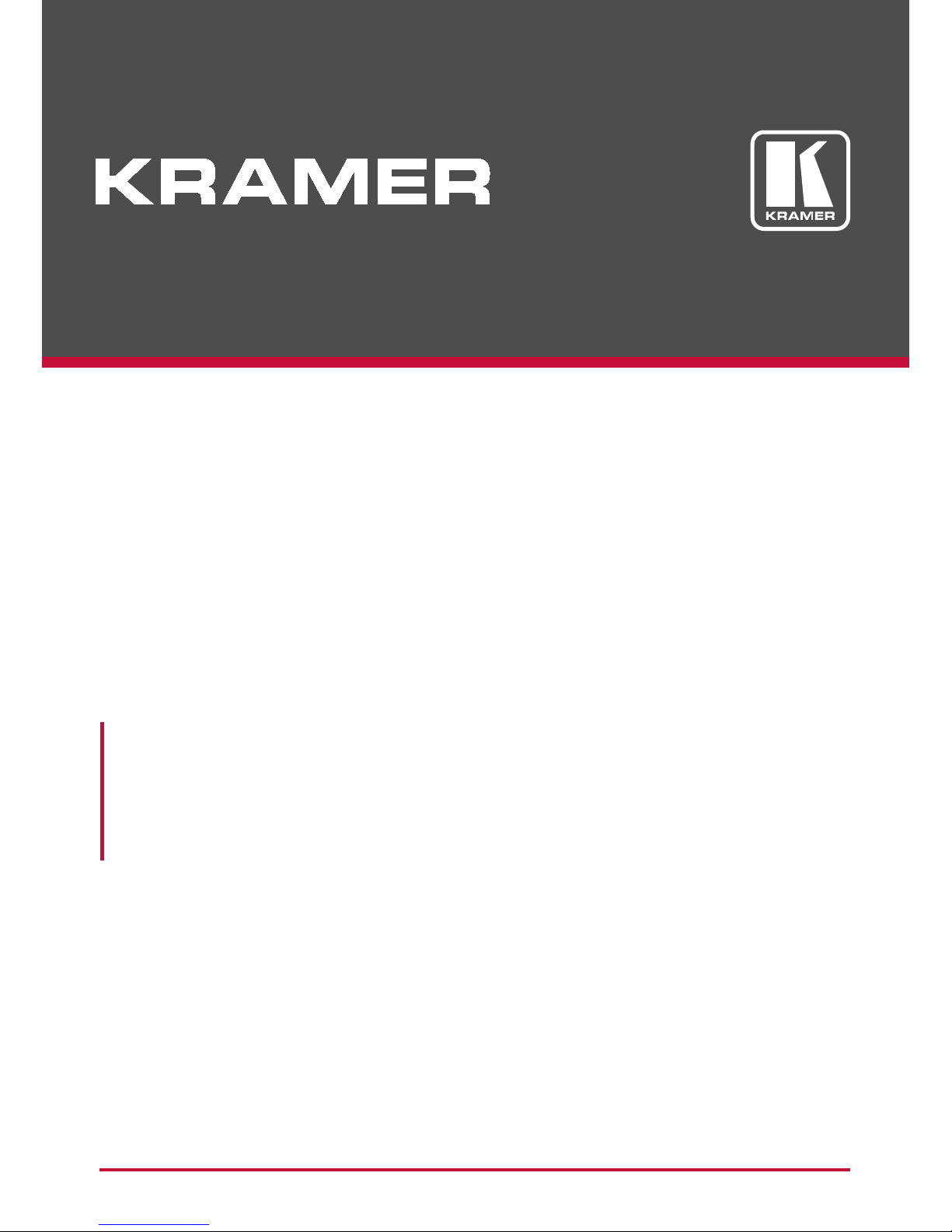
USER MANUAL
MODEL:
VS-411UHD
UHD 4x1 Auto Switcher
P/N: 2900-300537 Rev 1
www.KramerAV.com
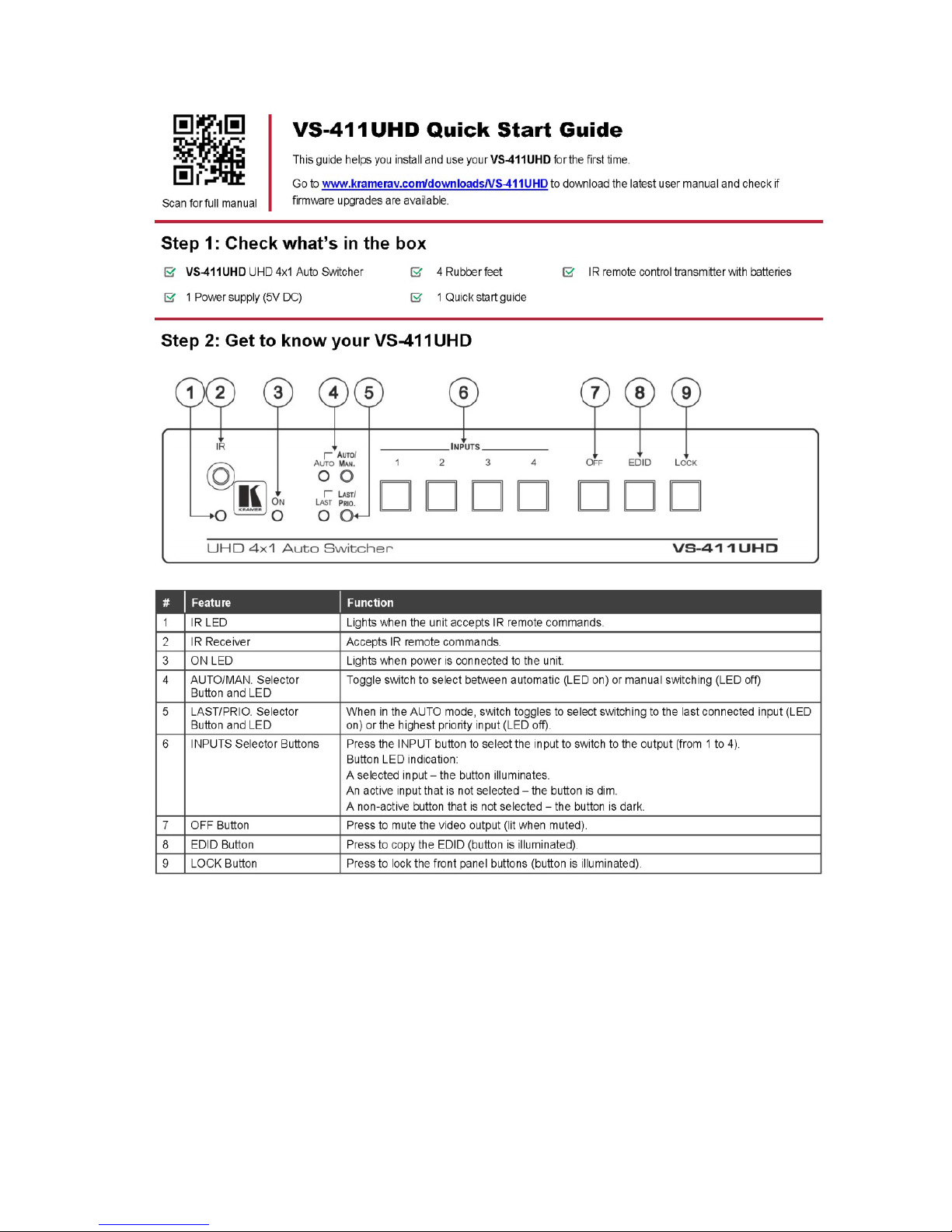
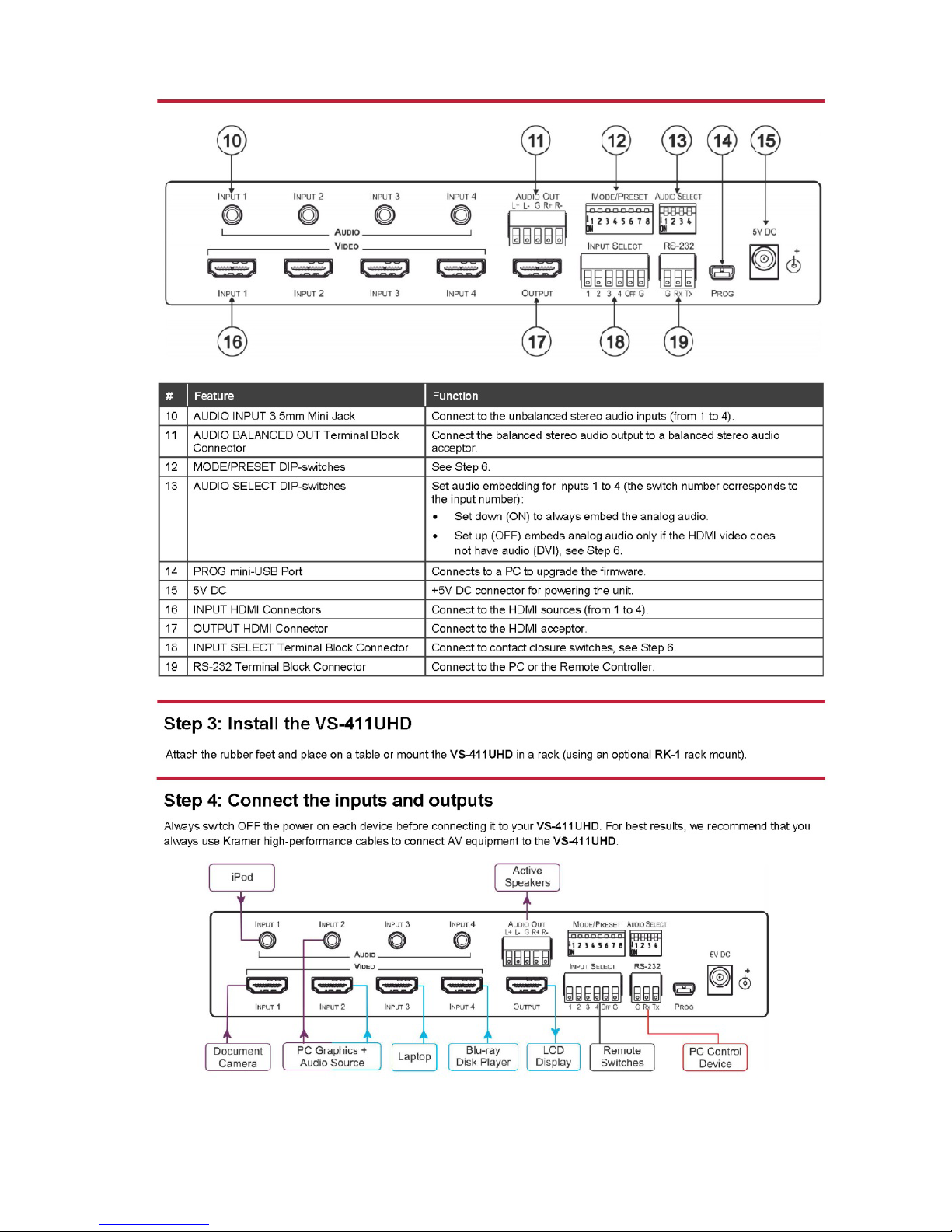
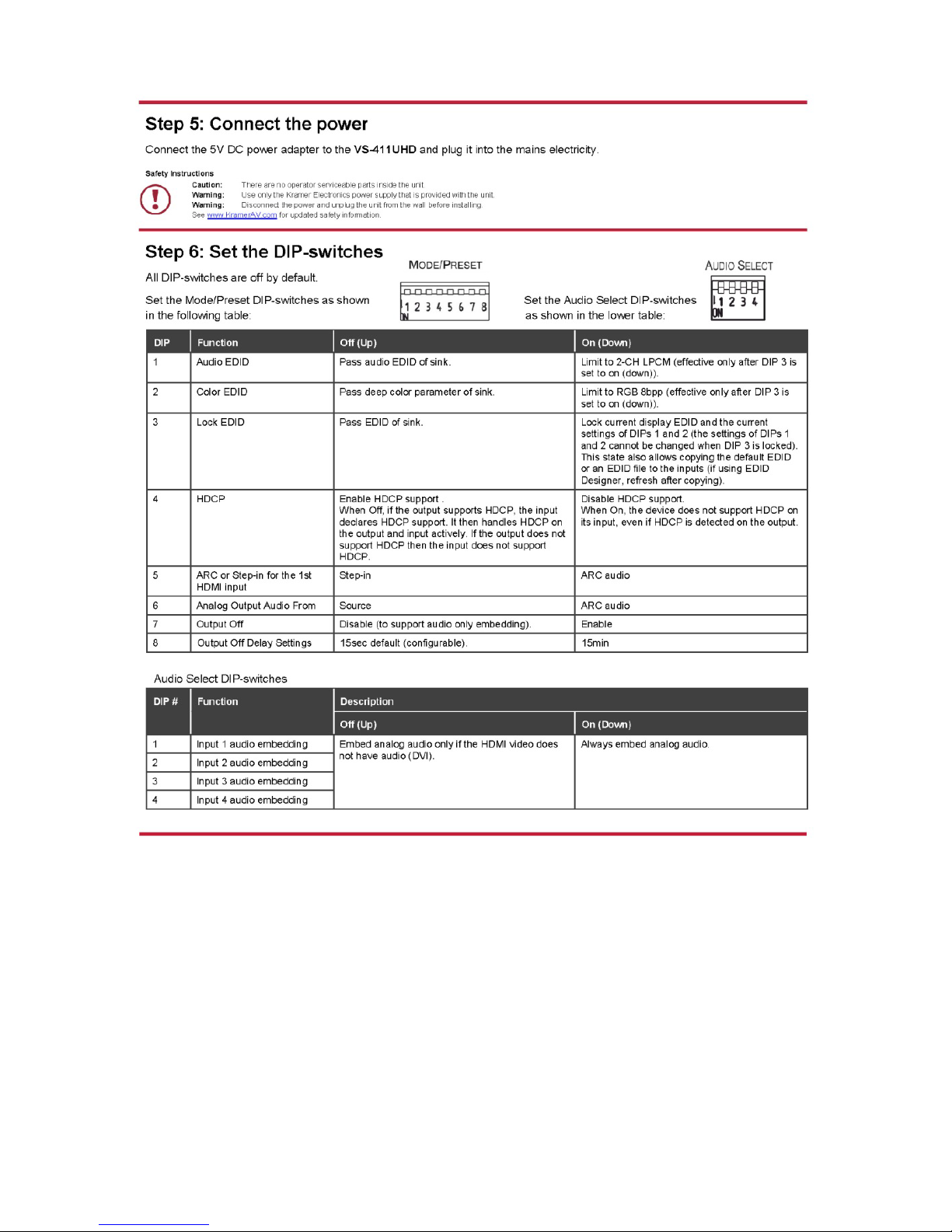

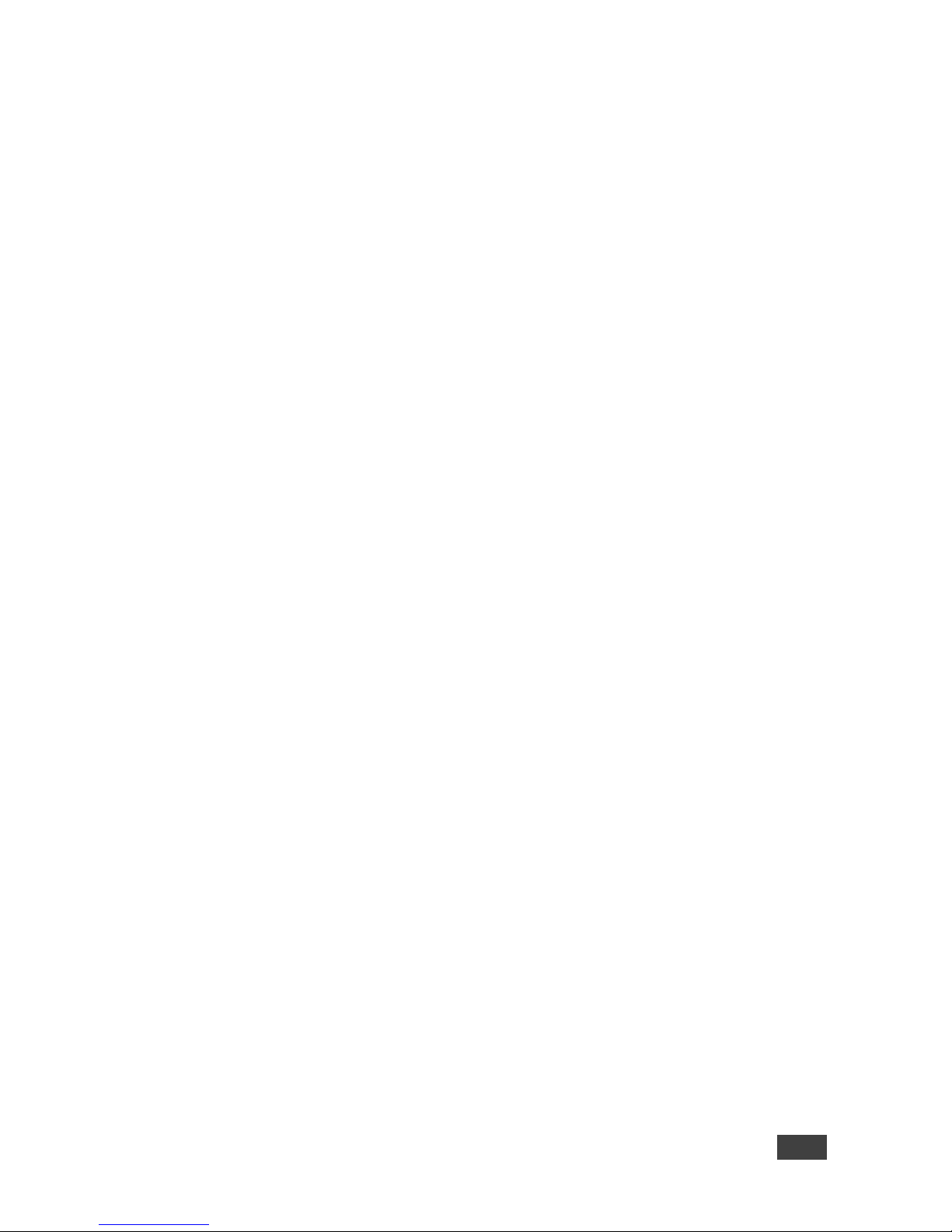
VS-411UHD – Contents i
Contents
1 Introduction 1
2 Getting Started 2
2.1 Achieving the Best Performance 2
2.2 Safety Instructions 2
2.3 Recycling Kramer Products 3
3 Overview 4
3.1 Defining the VS-411UHD UHD 4x1 Auto Switcher 5
4 Connecting the VS-411UHD 7
4.1 Connecting a Serial Controller to the VS-411UHD via RS-232 8
4.2 Setting the DIP-Switches 9
5 Operating the VS-411UHD 10
5.1 Switching – Manual and Auto 10
5.2 Setting the Switching Speed 11
5.3 Muting the Output 12
5.4 Copying the EDID 12
5.5 Setting the 5V Output Time Delay 12
5.6 Setting HDCP Capability 12
5.7 Setting Audio Output 13
5.8 Using the Remote Control 14
5.9 Step-In Support 14
5.10 Using VCOM on USB 14
5.11 Upgrading the Firmware 14
6 Controlling the VS-411UHD 15
6.1 Using the Front Panel Buttons 15
6.2 Switching via the Terminal Block Connector 16
6.3 Using the RC-IR3 Remote Control Transmitter with the VS-411UHD 17
6.4 Connecting to the VS-411UHD via RS-232 17
6.5 Performing a Factory Reset 18
7 Technical Specifications 19
8 Supported Resolutions 20
9 Default Settings 21
9.1 Default Communication Settings 21
9.2 First Power On Default Settings 21
9.3 Default EDID 22
10 Protocol 3000 24
10.1 Understanding Protocol 3000 25
10.2 Kramer Protocol 3000 Syntax 27
10.3 Protocol 3000 Commands 28
Figures
Figure 1: VS-411UHD 4x1 Auto Switcher 5
Figure 2: Connecting the VS-411UHD UHD 4x1 Auto Switcher 8
Figure 3: AUDIO SELECT DIP-Switches 9
Figure 4: Connecting the Contact Closure Remote Control Pins 16
Figure 5: RS-232 Pinout 17
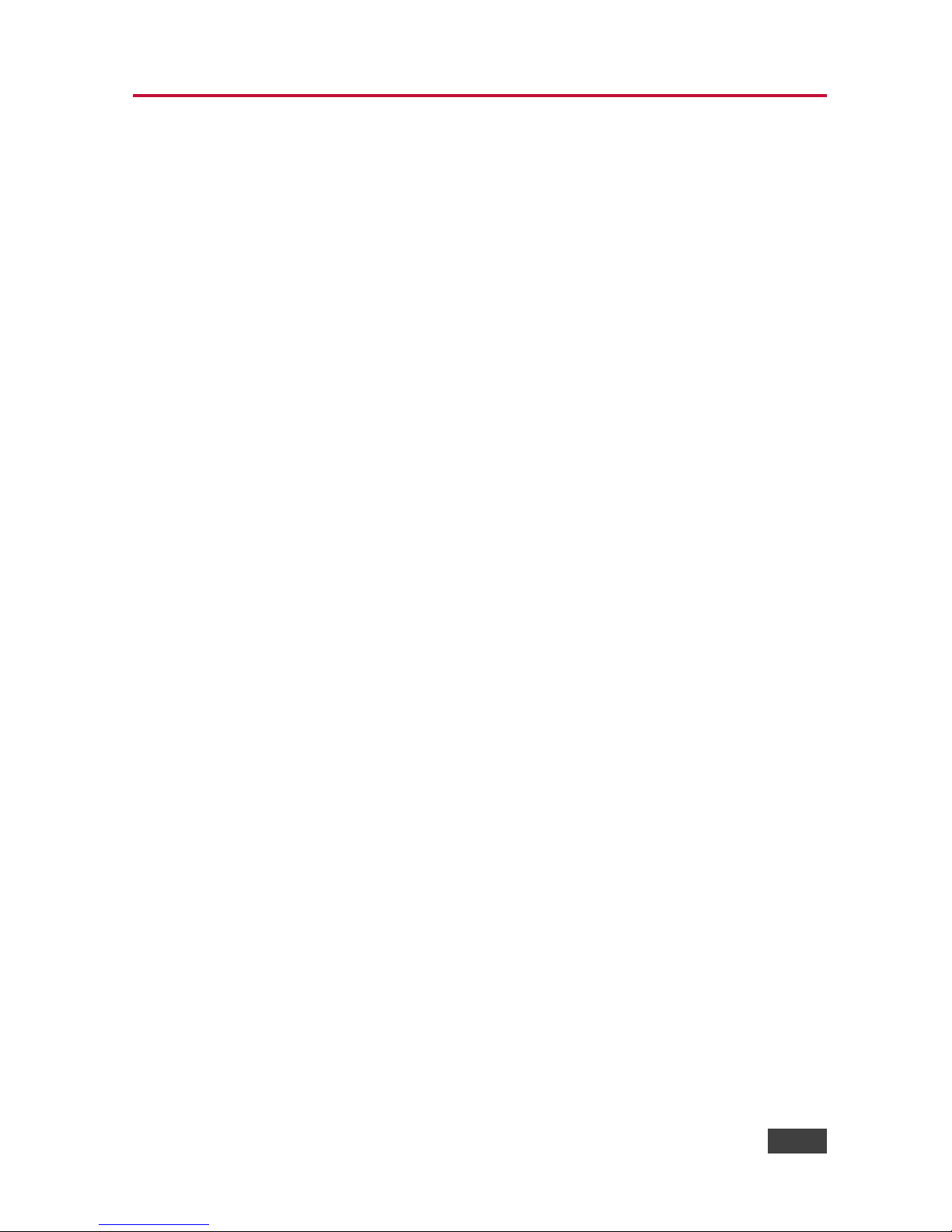
VS-411UHD - Introduction
1
1 Introduction
Welcome to Kramer Electronics! Since 1981, Kramer Electronics has been
providing a world of unique, creative, and affordable solutions to the vast range of
problems that confront video, audio, presentation, and broadcasting professionals
on a daily basis. In recent years, we have redesigned and upgraded most of our
line, making the best even better!
Our 1,000-plus different models now appear INPUT 14 groups that are clearly
defined by function: GROUP 1: Distribution Amplifiers; GROUP 2: Switchers and
Routers; GROUP 3: Control Systems; GROUP 4: Format/Standards Converters;
GROUP 5: Range Extenders and Repeaters; GROUP 6: Specialty AV Products;
GROUP 7: Scan Converters and Scalers; GROUP 8: Cables and Connectors;
GROUP 9: Room Connectivity; GROUP 10: Accessories and Rack Adapters;
GROUP 11: Sierra Video Products; GROUP 12: Digital Signage; GROUP 13:
Audio; and GROUP 14: Collaboration.
Congratulations on purchasing your Kramer VS-411UHD UHD 4x1 Auto Switcher,
which is ideal for the following typical applications:
• Mid- to small-sized meeting/conference rooms
• Educational lecture rooms
• Systems that require automatic HDMI routing
• Presentation and multimedia applications
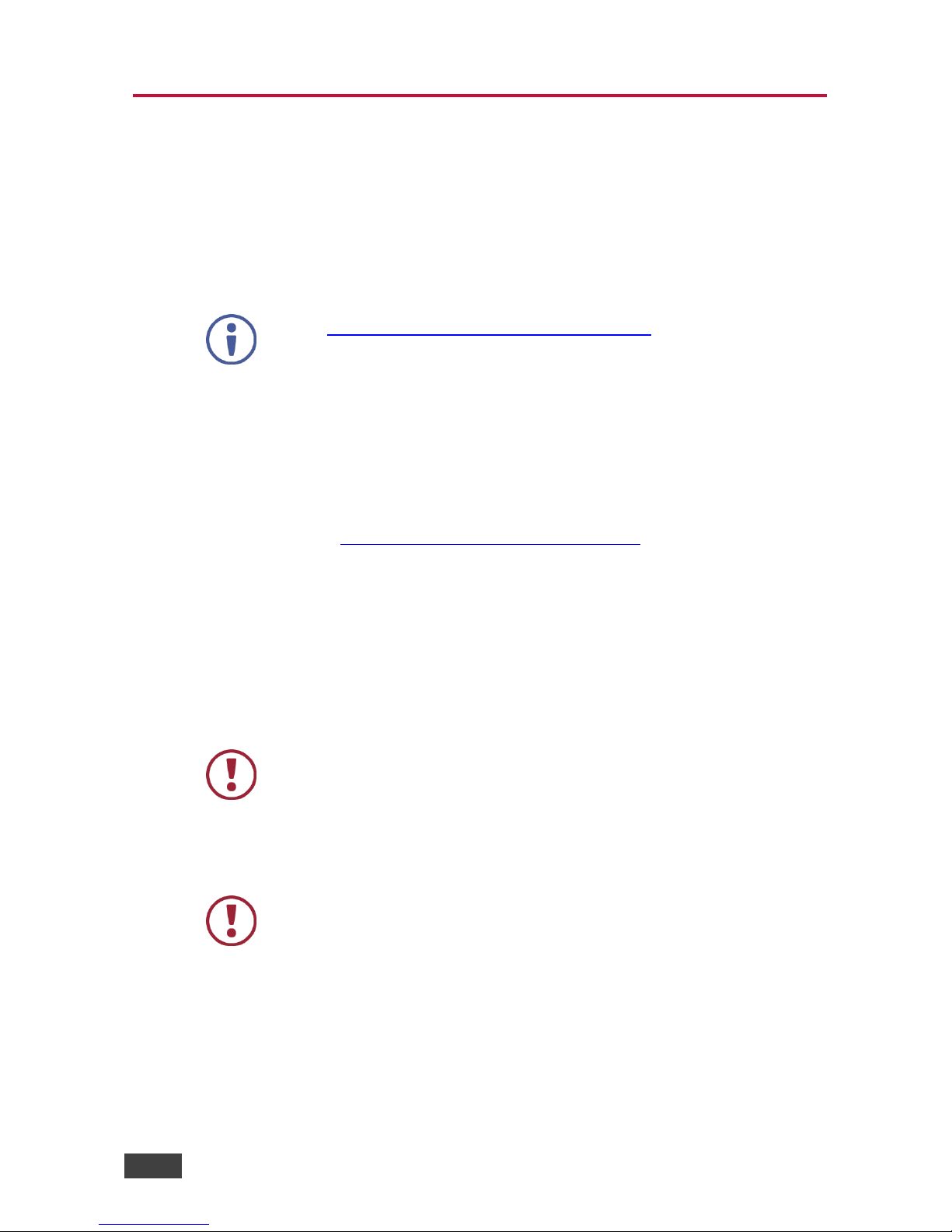
2 VS-411UHD - Getting Started
2 Getting Started
We recommend that you:
• Unpack the equipment carefully and save the original box and packaging
materials for possible future shipment
• Review the contents of this user manual
Go to www.kramerav.com/downloads/VS-411UHD to check for up-to-date
user manuals, application programs, and to check if firmware upgrades are
available (where appropriate).
2.1 Achieving the Best Performance
To achieve the best performance:
• For optimum range and performance, use the recommended Kramer cables
available at www.kramerav.com/product/VS-411UHD
• Do not secure the cables in tight bundles or roll the slack into tight coils
• Avoid interference from neighbouring electrical appliances that may
adversely influence signal quality
• Position your Kramer VS-411UHD away from moisture, excessive sunlight
and dust
This equipment is to be used only inside a building. It may only be
connected to other equipment that is installed inside a building.
2.2 Safety Instructions
Caution:
There are no operator serviceable parts inside the unit
Warning:
Use only the Kramer Electronics power supply that is
provided with the unit
Warning:
Disconnect the power and unplug the unit from the wall
before installing
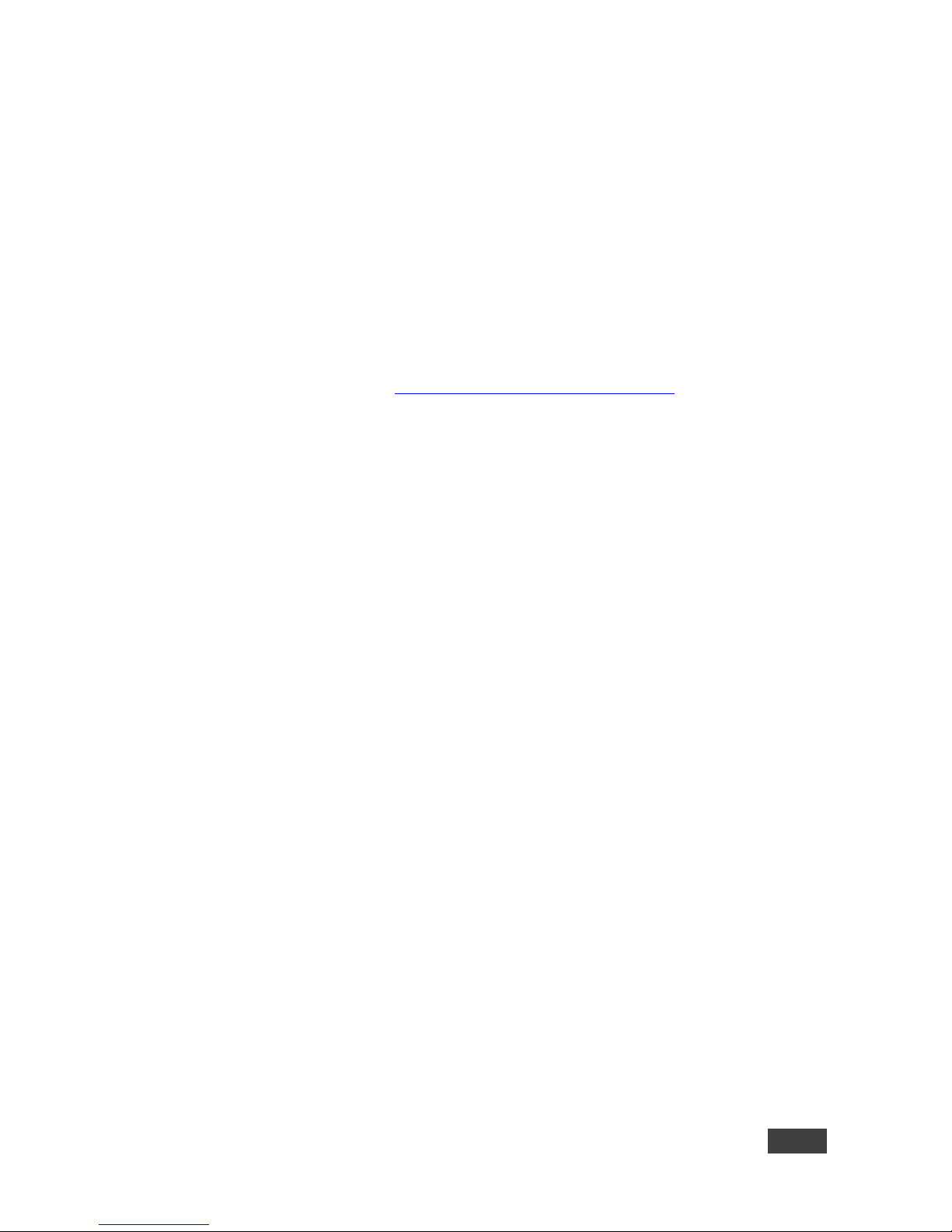
VS-411UHD - Getting Started
3
2.3 Recycling Kramer Products
The Waste Electrical and Electronic Equipment (WEEE) Directive 2002/96/EC aims
to reduce the amount of WEEE sent for disposal to landfill or incineration by
requiring it to be collected and recycled. To comply with the WEEE Directive,
Kramer Electronics has made arrangements with the European Advanced
Recycling Network (EARN) and will cover any costs of treatment, recycling and
recovery of waste Kramer Electronics branded equipment on arrival at the EARN
facility. For details of Kramer’s recycling arrangements in your particular country go
to our recycling pages at www.kramerav.com/support/recycling/.
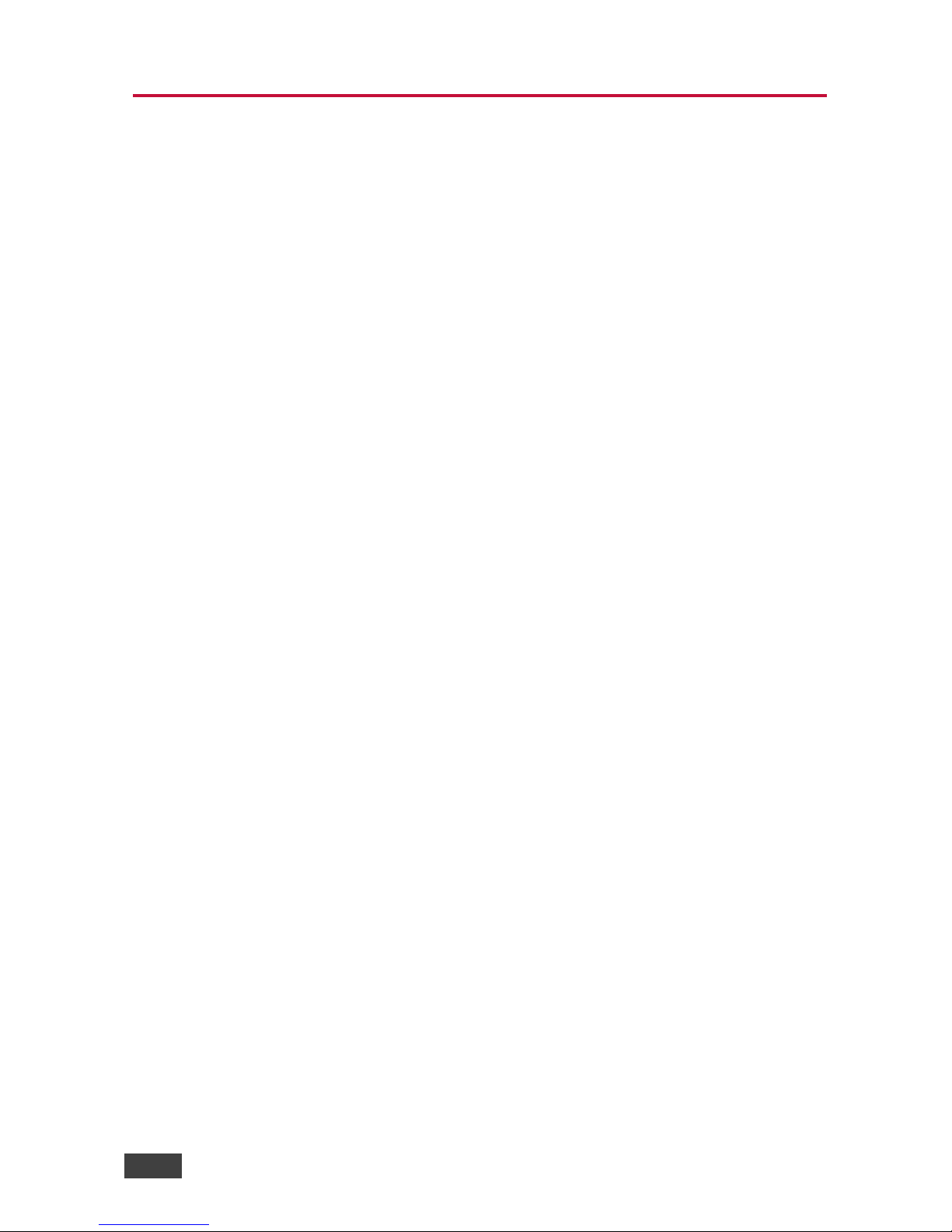
4 VS-411UHD - Overview
3 Overview
The VS-411UHD is an automatic switcher for HDMI (up to 4K@60Hz (4:2:0)) and
analog audio signals. The unit automatically switches one of four HDMI inputs to a
predefined or the last connected input whenever the currently active video signal is
interrupted or whenever a higher-priority video signal is detected. It also supports
Kramer’s Step-in over HDMI technology.
The unit can embed analog audio to an HDMI signal and can extract the audio from
either an input HDMI signal or an output Audio Return Channel (ARC) HDMI signal.
The VS-411UHD can output an analog audio source on the HDMI output even
when an HDMI source is not connected and enters sleep mode when no input is
detected.
The VS-411UHD features:
• Maximum data rate 8.91Gbps (2.97Gbps per graphic channel)
• Resolution support for up to 4K@60Hz (4:2:0) UHD
• Supports Kramer Step-In over HDMI technology
• HDTV compatible
• Active switching – selectable manual or fast auto switching according to last
connected or preset priority
• HDMI 1.4, HDCP and DVI 1.0 compliant
• HDMI 1.4 support for Deep Color, 3D, ARC, up to 7.1 uncompressed audio
channels
• HDMI 1 input supports CEC and ARC
• HDMI ARC de-embedding from output to balanced stereo audio line out,
uncompressed
• Automatic video input detection and selection
• Auto-power off when no HDMI input for 10 seconds (selectable)
• HDCP on/off switching
• EDID configuration options
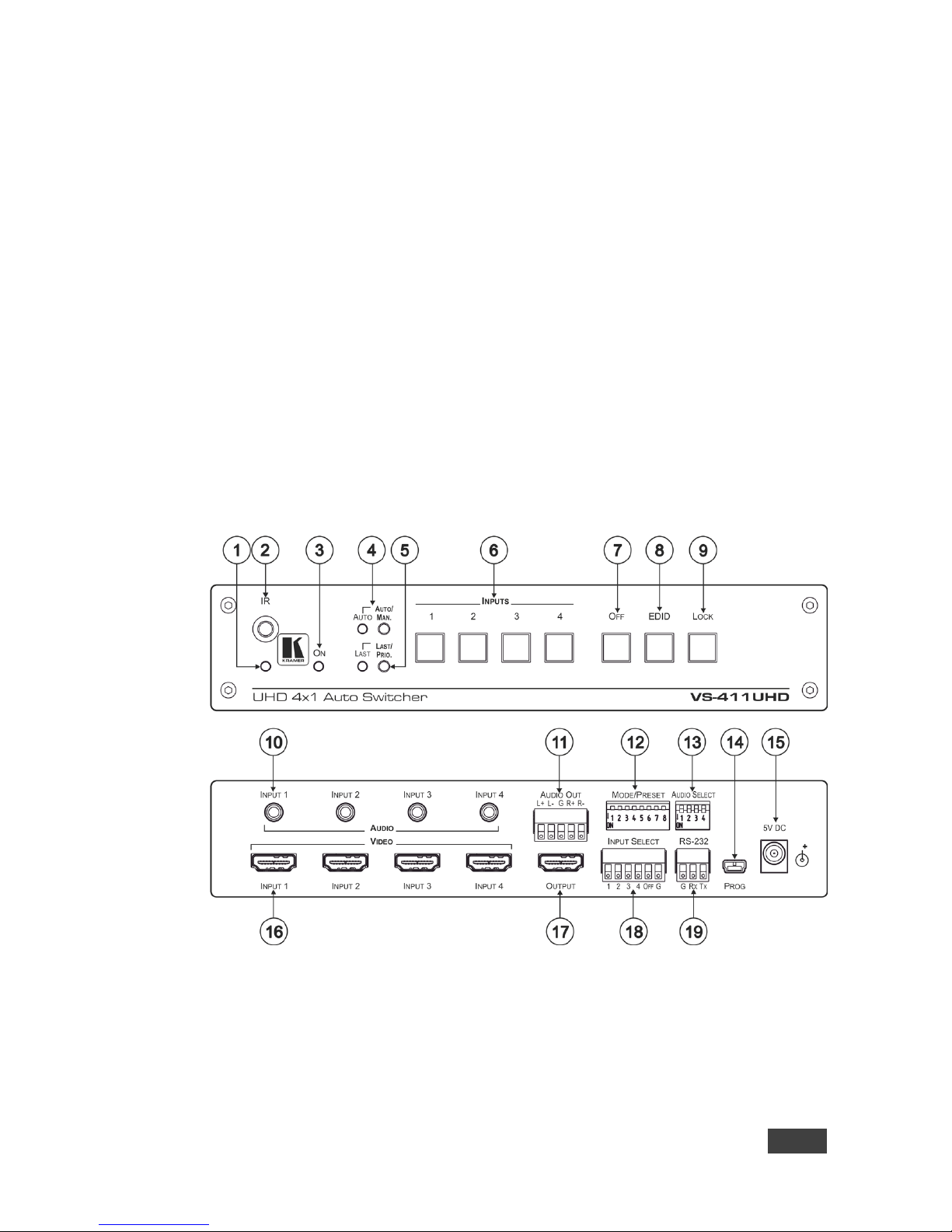
VS-411UHD - Overview
5
• Default EDID
• Contact closure for remote manual switching override
• Audio embedding/de-embedding
• Analog audio input per port
• A LOCK button to prevent tampering
• Firmware upgrade over RS-232, mini-USB
• Support for Protocol 3000, EDID Designer, K-Upload via RS-232
• Varied control options – front panel buttons, contact closure, IR, RS-232
Protocol 3000
3.1 Defining the VS-411UHD UHD 4x1 Auto Switcher
This section defines the VS-411UHD.
Figure 1: VS-411UHD 4x1 Auto Switcher
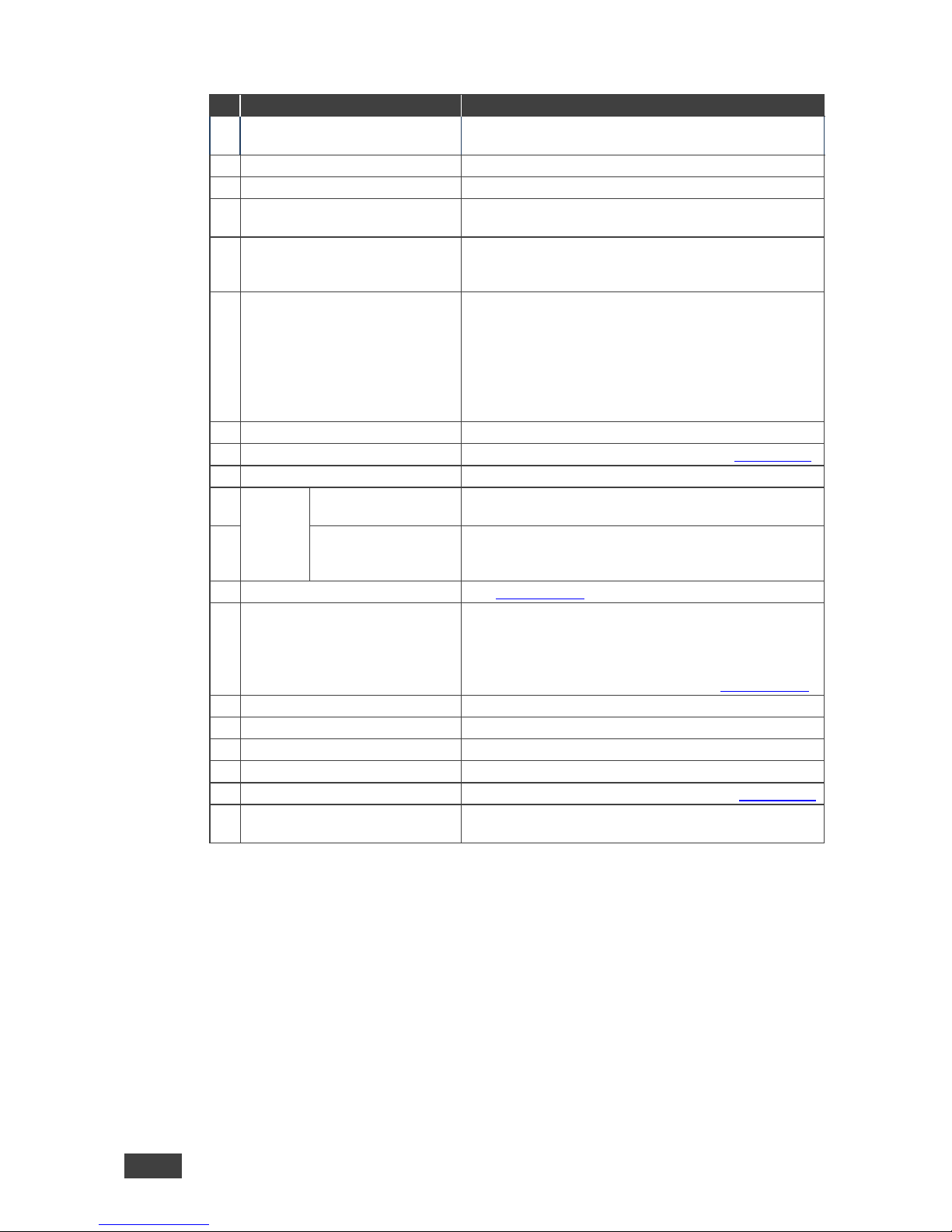
6 VS-411UHD - Overview
#
Feature
Function
1
IR LED
Lights yellow when the unit accepts IR remote
commands.
2
IR Receiver
Accepts IR remote commands.
3
ON LED
Lights when power is connected to the unit.
4 AUTO/MAN Selector Button and
LED
Toggle switch to select between automatic (LED on) or
manual switching (LED off).
5
LAST/PRIO. Selector Button
and LED
When in the AUTO mode, toggle switch to select
switching to the last connected input (LED on) or the
highest priority input (LED off).
6
INPUT Select Buttons
Press the INPUT button to select the input to switch to
the output (from 1 to 4).
Button LED indication:
A selected input – the button illuminates.
An active input that is not selected – the button is dim.
A non-active input that is not selected – the button is
dark.
7
OFF Button
Press to mute the video output (lit when muted).
8
EDID Button
Press to copy the EDID (button is lit), see Section 5.4.
9
LOCK Button
Press to lock the front panel buttons (button is lit).
10
AUDIO
INPUT 3.5mm Mini
Jack
Connect to the unbalanced stereo audio inputs (from 1
to 4).
11
BALANCED OUT
Terminal Block
Connector
Connect the balanced stereo audio output to a
balanced stereo audio acceptor.
12
MODE/PRESET DIP-switches
See Section 4.2.1.
13
AUDIO SELECT DIP-switches
Set audio embedding for inputs 1 to 4 (the switch
number corresponds to the input number):
• Set down (ON) to always embed the analog audio.
• Set up (OFF) embeds analog audio only if the HDMI
video does not have audio (DVI), see Section 4.2.2.
14
PROG mini-USB Port
Connects to a PC to upgrade the firmware.
15
5V DC
+5V DC connector for powering the unit.
16
INPUT HDMI Connectors
Connect to the HDMI sources (from 1 to 4).
17
OUTPUT HDMI Connector
Connect to the HDMI acceptor.
18
INPUT SELECT Terminal Block
Connects to contact closure switches, see Section 6.2.
19 RS-232 Terminal Block
Connector
Connect to the PC or the Remote Controller.

VS-411UHD - Connecting the VS-411UHD
7
4 Connecting the VS-411UHD
Always switch off the power to each device before connecting it to
your VS-411UHD. After connecting your VS-411UHD, connect its
power and then switch on the power to each device.
You do not have to connect all the inputs and outputs, connect only
those that are required.
To connect the VS-411UHD as illustrated in the example in Figure 2
:
1. Connect an HDMI source (for example, a laptop) to the INPUT 1 HDMI
connector and connect an analog audio source (for example, an audio
player) to the INPUT 1 3.5 mini-jack connector.
You can also connect a DVD player with a DVI connector, using a DVI-HDMI adapter to
transfer video signals
2. Connect HDMI sources (examples: document camera, Blu-ray player, or PC)
to the INPUT 2, 3, 4 HDMI connectors and connect audio inputs as required
to the INPUT 2, 3, 4 3.5 mini-jack connectors.
3. Connect the OUT HDMI connector to the HDMI acceptor (for example, an
LCD display).
4. Connect the AUDIO OUT terminal block connector to a balanced stereo
audio acceptor (for example, active speakers).
5. Set the AUDIO SELECT DIP-switches (see Section 5.1.2
)
6. Set the MODE/PRESET DIP-switches (see Section 5.1.2)
7. If required, connect a PC and/or controller to the RS-232 terminal block
connector (see Section 4.1
).
8. If required, connect the contact closure terminal block connectors (see
Section 6.2
).
9. Connect the 5V DC power adapter to the power socket and connect the
adapter to the mains electricity (not shown in Figure 2
).
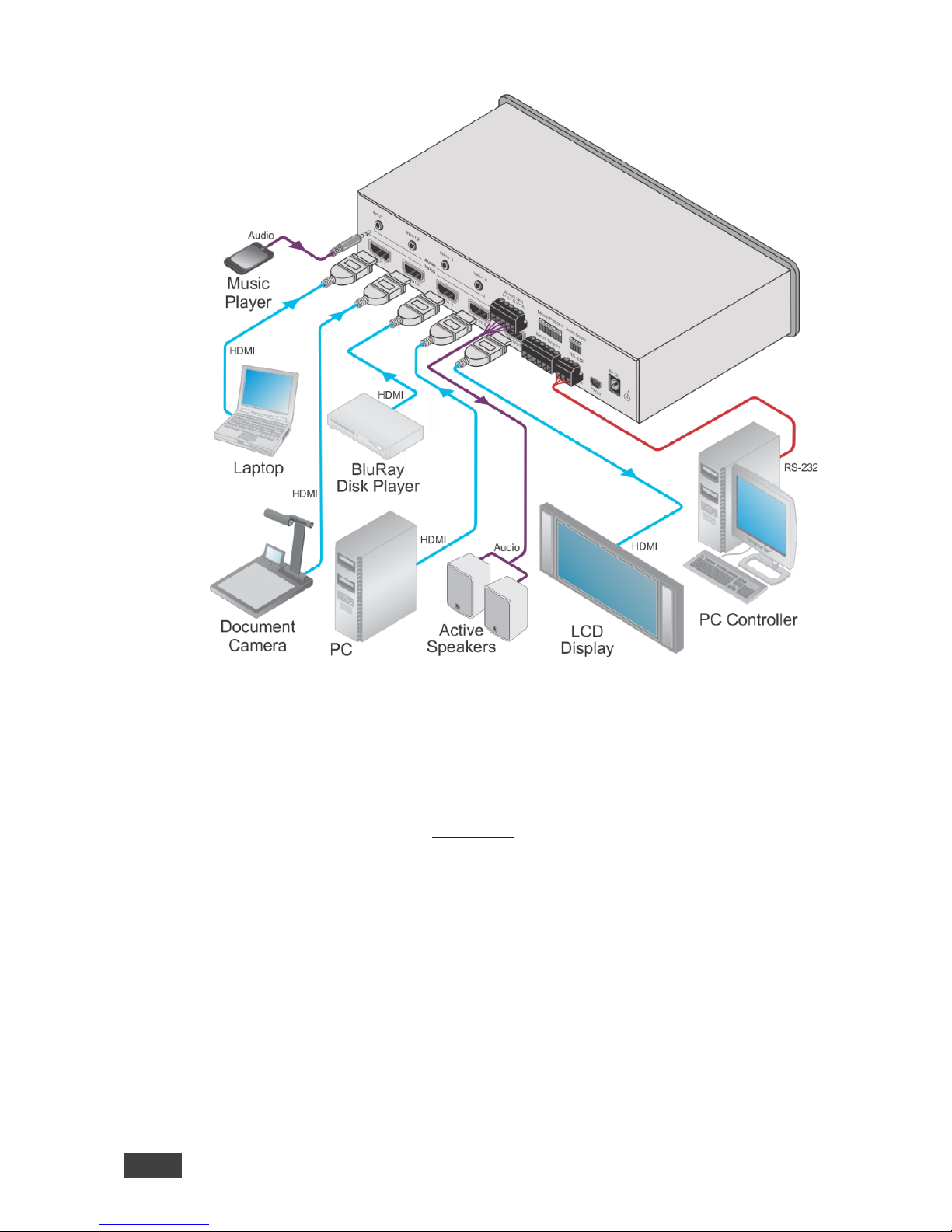
8 VS-411UHD - Connecting the VS-411UHD
Figure 2: Connecting the VS-411UHD UHD 4x1 Auto Switcher
4.1 Connecting a Serial Controller to the VS-411UHD via
RS-232
The VS-411UHD operates at two baud rates – 9600 (default) and 115,200 (see all
communication parameters in Section 9.1
).
To connect a serial controller to the VS-411UHD:
• From the RS-232 9-pin D-sub serial port on the serial controller connect:
• Pin 2 to the TX pin on the VS-411UHD RS-232 terminal block
• Pin 3 to the RX pin on the VS-411UHD RS-232 terminal block
• Pin 5 to the GND pin on the VS-411UHD RS-232 terminal block
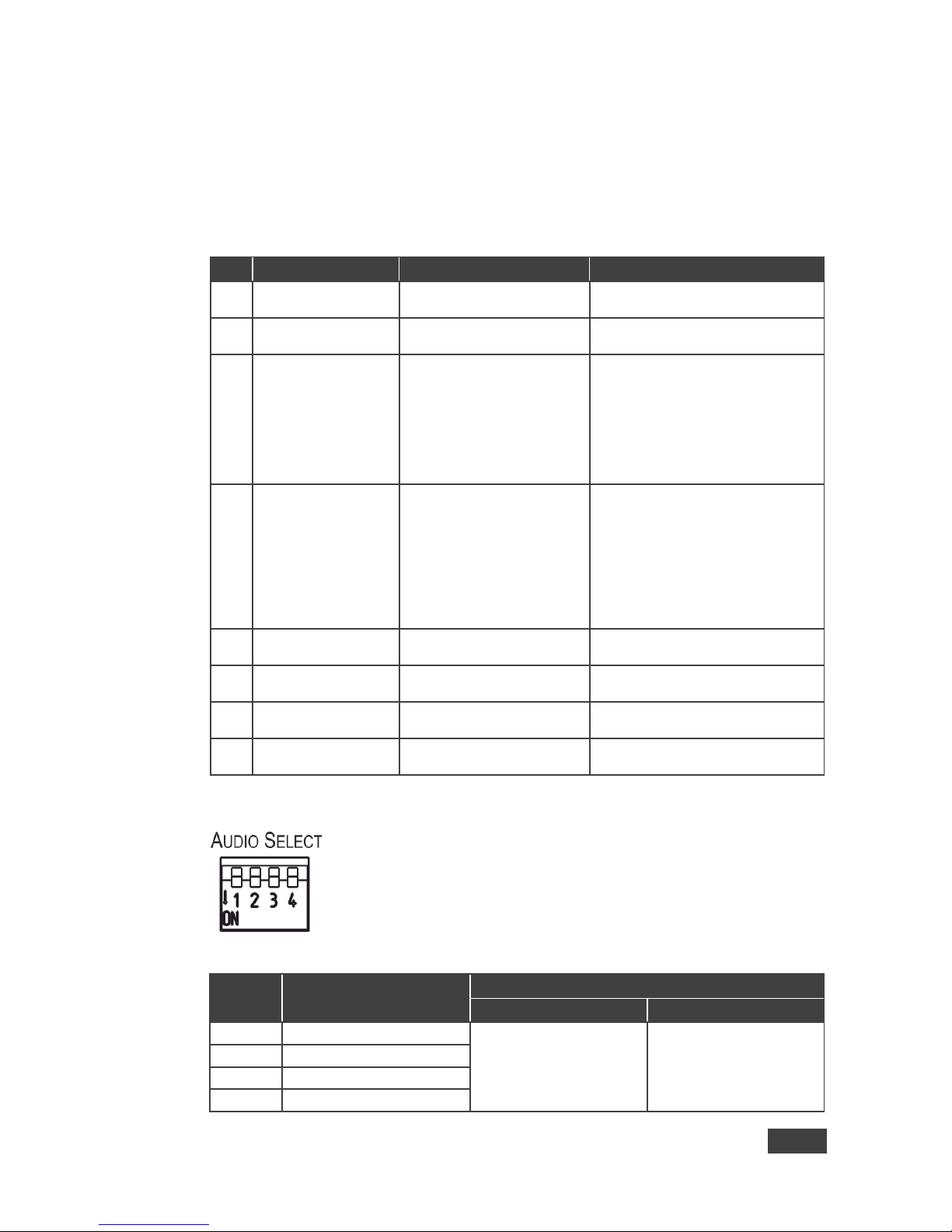
VS-411UHD - Connecting the VS-411UHD
9
4.2 Setting the DIP-Switches
The DIP-switches dictate the behavior of the VS-411UHD. All DIP-switches are off
by default.
4.2.1 Mode/Preset DIP-Switches
DIP
Function
Off (Up)
On (Down)
1
Audio EDID
Pass audio EDID of sink.
Limit to 2-CH LPCM (effective only
after DIP 3 is set to on (down)).
2 Color EDID Pass deep color parameter of
sink.
Limit to RGB 8bpp (effective only
after DIP 3 is set to on (down)).
3
Lock EDID
Pass EDID of sink.
Lock current display EDID and the
current settings of DIPs 1 and 2 (the
settings of DIPs 1 and 2 cannot be
changed when DIP 3 is locked).
This state also allows copying the
default EDID or an EDID file to the
inputs (if using EDID Designer,
refresh after copying).
4 HDCP Enable HDCP support.
When Off, if the output
supports HDCP, the input
declares HDCP support. It
then handles HDCP on the
output and input actively. If
the output does not support
HDCP then the input does not
support HDCP.
Disable HDCP support.
When On, the device does not
support HDCP on its input, even if
HDCP is detected on the output.
5 ARC or Step-in for the
1st HDMI input
Step-in ARC audio
6 Analog Output Audio
From
Source ARC audio
7
Output Off
Disable (to support audio only
embedding).
Enable
8
Output Off Delay
Settings
15sec default (configurable).
15min
4.2.2 Audio Select DIP-Switches
Figure 3: AUDIO SELECT DIP-Switches
DIP #
Function
Description
Off (Up) On (Down)
1
Input 1 audio embedding
Embed analog audio only
if the HDMI video does
not have audio.
Always embed analog
audio.
2
Input 2 audio embedding
3
Input 3 audio embedding
4
Input 4 audio embedding
