Page 1

1
E
F
G
Page 2
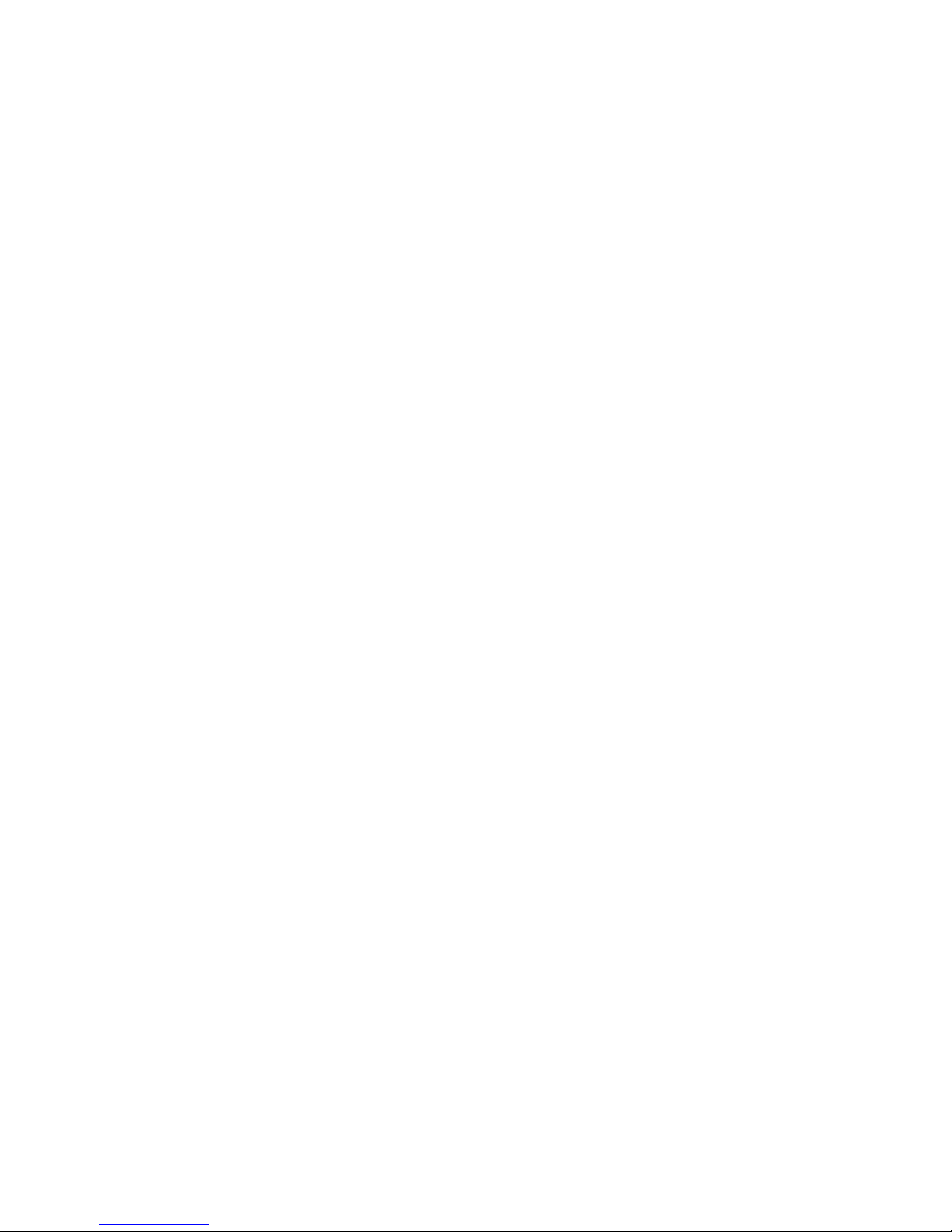
2
Precautions
Location
Using the unit in the following locations can result in a malfunction.
• In direct sunlight
•
Locations of extreme temperature or humidity
• Excessively dusty or dirty locations
• Locations of excessive vibration
• Close to magnetic fields
Power supply
Please connect the designated AC adapter to an
AC outlet of the correct voltage. Do not connect
it to an AC outlet of voltage other than that for
which your unit is intended.
Interference with other electrical devices
Radios and televisions placed nearby may experience reception interference. Operate this unit
at a suitable distance from radios and televisions .
Handling
To avoid breakage, do not apply excessive force
to the switches or controls.
Care
If the exterior becomes dirty, wipe it with a clean,
dry cloth. Do not use liquid cleaners such as benzene or thinner, or cleaning compounds or flammable polishes.
Keep this manual
After reading this manual, please keep it for later reference.
Keeping foreign matter out of your
equipment
Never set any container with liquid in it near this
equipment. If liquid gets into the equipment, it
could cause a breakdown, fire, or electrical shock.
Be careful not to let metal objects get into the
equipment. If something does slip into the equipment, unplug the AC adapter from the wall outlet. Then contact your nearest K org dealer or the
store where the equipment was purchased.
Page 3
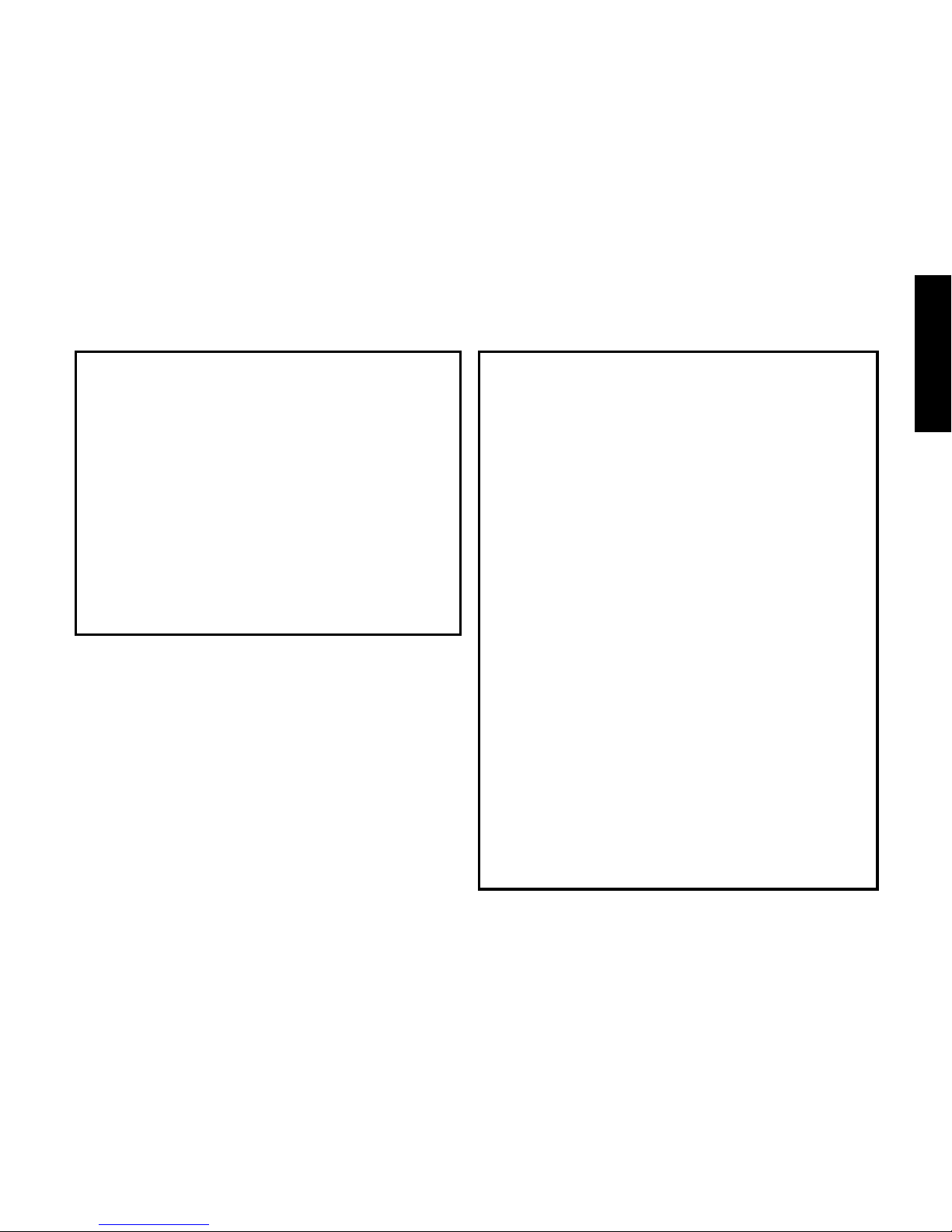
3
CE mark for European Harmonized Standards
CE mark which is attached to our company’s products of AC mains operated apparatus until December 31, 1996 means it conforms to EMC Directive
(89/336/EEC) and CE mark Directive (93/68/EEC).
And, CE mark which is attached after January 1,
1997 means it conforms to EMC Directive (89/336/
EEC), CE mark Directive (93/68/EEC) and Low Voltage Directive (73/23/EEC).
Also, CE mark which is attached to our company’s
products of Battery operated apparatus means it
conforms to EMC Directive (89/336/EEC) and CE
mark Directive (93/68/EEC).
THE FCC REGULATION WARNING (for U.S.A)
This equipment has been tested and found to comply
with the limits for a Class B digital device, pursuant to
Part 15 of the FCC Rules. These limits are designed
to provide reasonable protection against harmful interference in a residential installation. This equipment
generates, uses, and can radiate radio frequency energy and, if not installed and used in accordance with
the instructions, may cause harmful interference to
radio communications. However, there is no guarantee that interference will not occur in a particular installation. If this equipment does cause harmful interference to radio or tele vision reception, which can be
determined by turning the equipment off and on, the
user is encouraged to try to correct the interference
by one or more of the following measures:
• Reorient or relocate the receiving antenna.
•Increase the separation between the equipment and
receiver.
•
Connect the equipment into an outlet on a circuit different from that to which the receiver is connected.
• Consult the dealer or an experienced radio/TV technician for help.
Unauthorized changes or modification to this system
can void the user’ s authority to operate this equipment.
Page 4
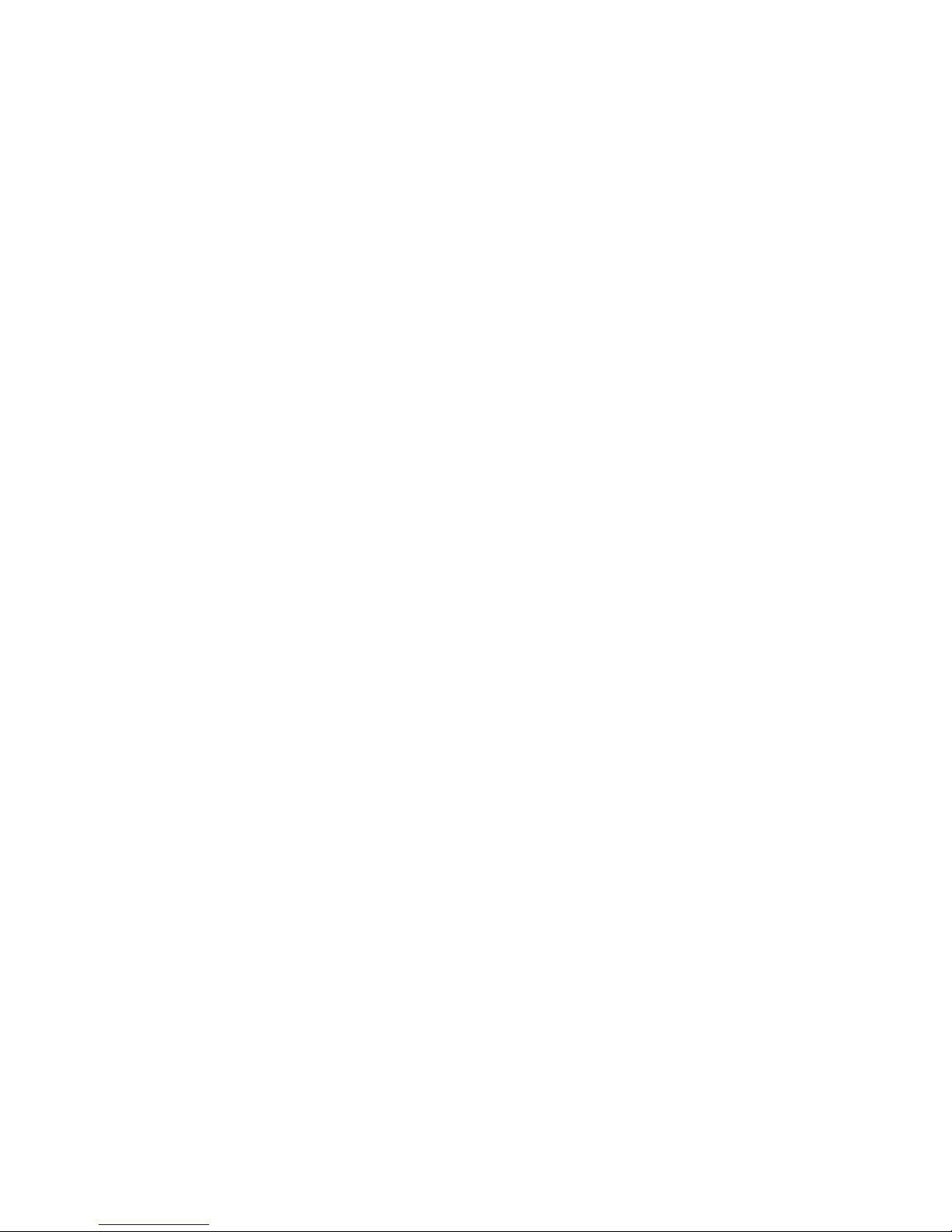
4
Contents
Introduction ............................. 6
Main features........................... 6
Installing the batteries .............. 8
Battery Low display ........................ 8
Using the strap holder .............. 8
Controls and connectors ........... 9
LCD screen ................................... 11
Making connections ............... 12
Initial Settings ........................ 13
Quick Edit .................................... 13
Play mode ............................. 14
1. Selecting a program ................. 14
2. Master level ............................. 14
3. Bypass/Mute ............................ 14
4. Tuner ........................................ 15
5. Specifying the function of the Value
Dial .......................................... 16
6. Key Lock function ..................... 17
Rhythm & Bass mode ............. 17
1. Rhythm Pattern ......................... 18
2. Tempo ...................................... 18
3. Bass On/Off & Bass Key .......... 18
4. Rhythm & Bass Reverb Level ..... 19
5. Rhythm & Bass Level................. 19
6. Chain Pattern settings ............... 19
AUX Pitch mode ..................... 20
Phrase Trainer mode .............. 21
1. Select the recording mode ........ 21
2. Recording ................................. 22
3. Playback .................................. 23
4. Pause ....................................... 23
Page 5

5
NOTCH effect and Auto Notch
function ................................. 24
Edit mode .............................. 25
1.
Select the effect that you wish to edit
................................................ 25
2. Editing each effect .................... 25
1) DYNA (Dynamic effects) ........ 26
2) TONE (T one Controls)............ 26
3) BODY (Mic & body modeling) 26
4) MOD (Modulation & Filter Effect
Modeling) ............................... 26
5) DLY (Delay Modeling) ............ 27
6) REV (Reverb Modeling) ......... 27
7) NR (Noise reduction) ............. 27
8) NOTCH (Notch effect) ............ 27
9) RENAME................................ 28
10) WRITE ................................. 28
3. Reloading the factory programs
................................................ 29
Troubleshooting...................... 29
Effect Parameter ..................... 31
DYNA (Dynamic effects) ................ 31
TONE ........................................... 31
BODY (Mic & Body Modeling) ....... 32
MOD (Modulation & Filter Effect
Modeling) ..................................... 33
DLY (Delay Modeling) ................... 35
REV (Reverb Modeling) ................. 36
Preset Program Name ............ 37
Rhythm Pattern List ................. 38
Specifications ......................... 40
Page 6
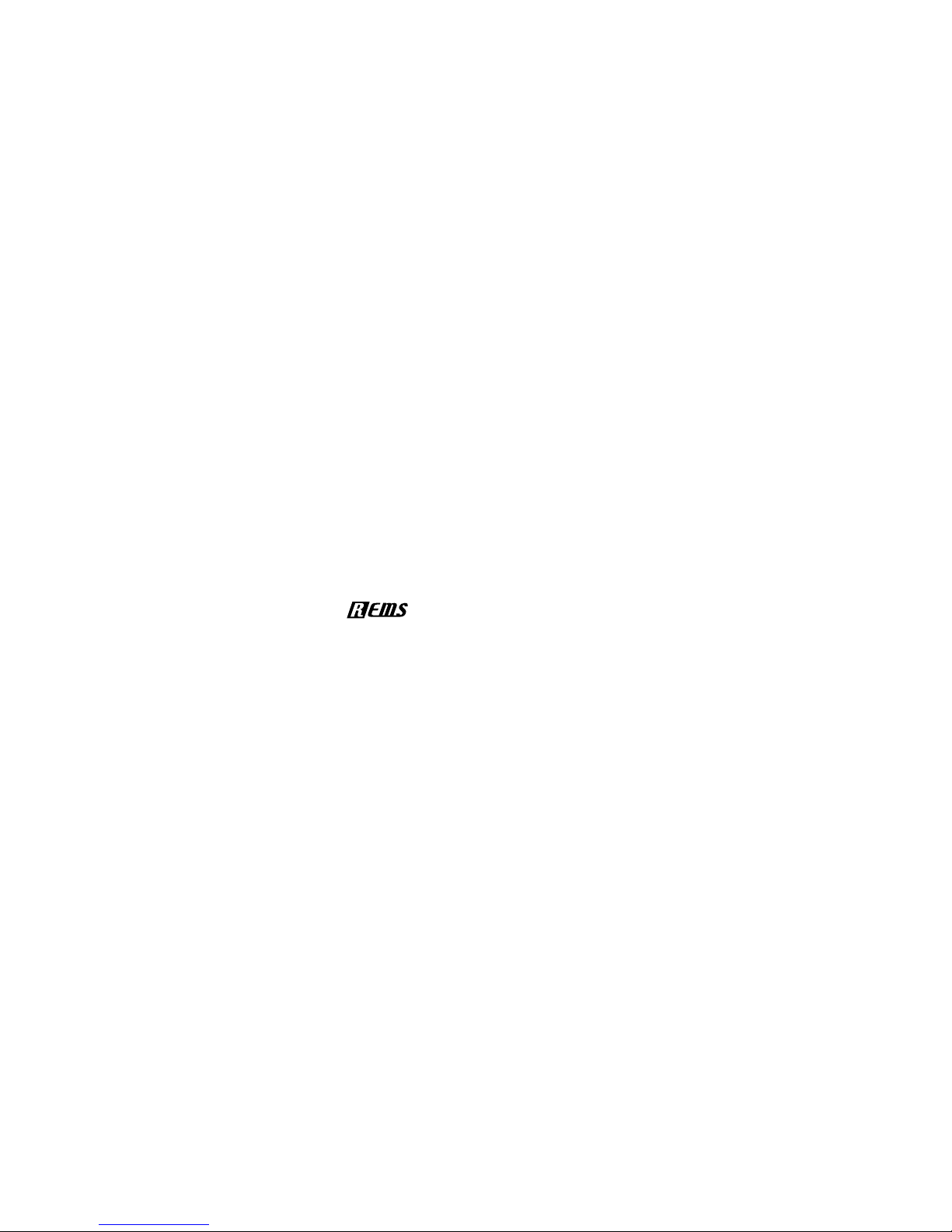
6
Introduction
Thank you for purchasing the TONEWORKS
PANDORA PX4A acoustic personal multi-effect processor. In order to enjoy your PANDORA PX4A, please read this owner’s manual
carefully and hold on to it for future reference.
Main features
The PX4A is a highly versatile compact multieffect unit designed f or acoustic guitar. It mak es
it easy to use Korg’s proprietary “
” mod-
eling technology to create detailed and powerful modeling sounds.
82 types of effect variations with a maximum of
eight effects that can be used simultaneously.
IPE (Integrated Parameter Edit) system allows
easy editing of the effect settings.
50 user and 50 preset programs
Mic & body model selector
A selector dial lets you quickly and easily edit
11 of the 13 types of mic and body model.
Control knobs
Control knobs make it easy to adjust the threeband equalizer and the volume level. You can
adjust the tone and volume even while you're
performing.
Notch effect and Auto Notch function
The PX4A provides a Notch effect that's effective against acoustic feedback. You can quickly
set the notch point by using the NO TCH button
and the Value dial. Alter natively, you can use
the Auto Notch function to set the notch point
automatically.
Backlit LCD
The LCD screen can be easily viewed even in
dark locations.
Page 7
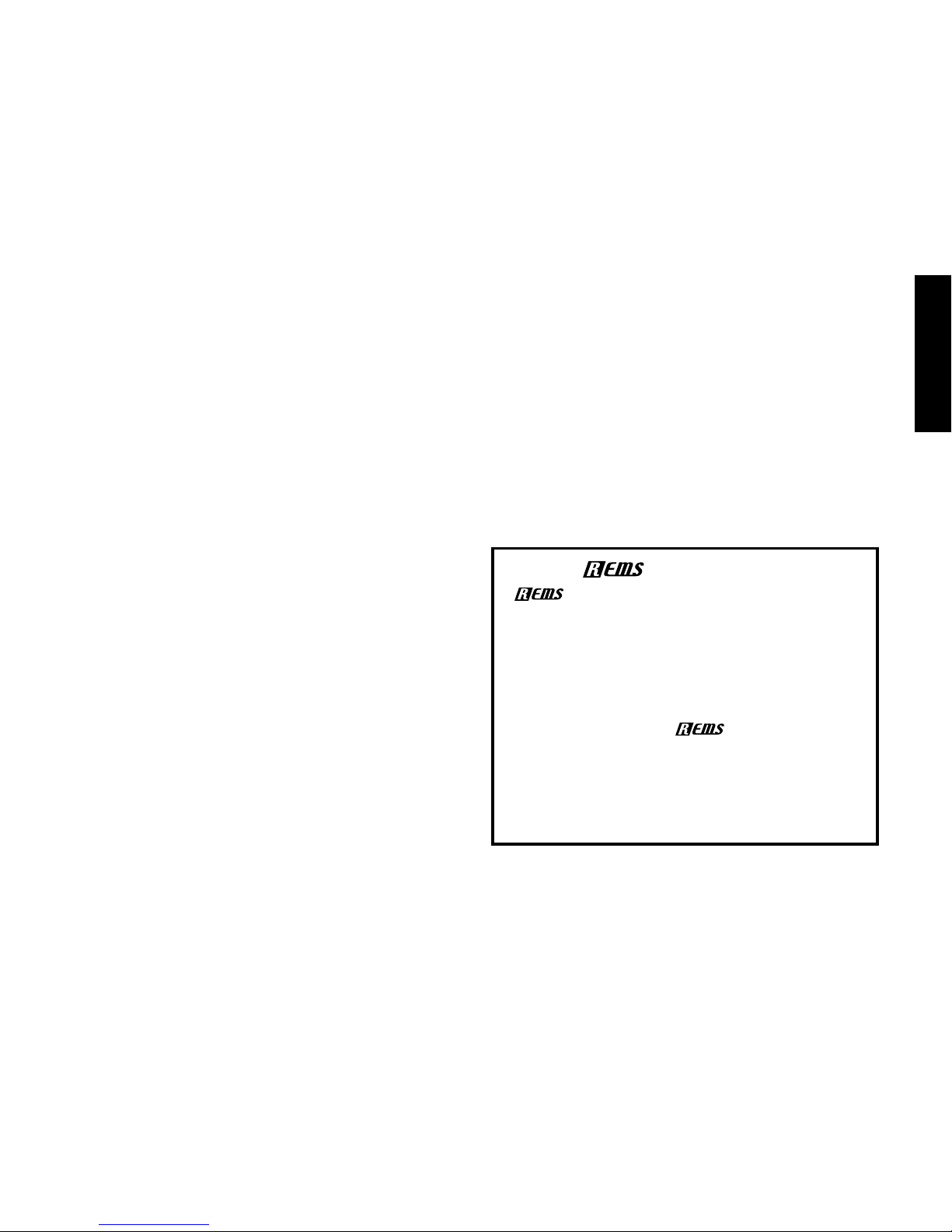
7
Auto Tuner function
This feature makes tuning fast and easy. You
can also tune “silently” (i.e., while muted).
Rhythm and Bass function
100 types of rhythm and bass patterns or a metronome can be used. 16 multiple patter ns can
also be connected for successive playback.
AUX pitch function
You can transpose the pitch of the sound from
a CD player or other audio source connected to
the AUX jack of the PX4A.
Phrase Trainer function
Audio from an external audio source or guitar
can be recorded (maximum of 31.7 seconds),
and then played back as a loop. Since you can
slow down the playback speed without affecting the pitch, this function provides a very convenient way to practice phrases from a recording. In addition, you can use Rhythm & Bass
mode to generate a rhythm pattern and record
it at the same time.
TAP button
You can easily set the Delay Time or the tempo
of the Rhythm & Bass function to match the tempo of the song.
Value dial
This lets you rapidly select programs or edit the
effects.
What is
?
(Resonant structure and Electronic
circuit Modeling System) is KORG’s proprietary sound modeling technology which precisely reproduces the complex character and
nature of both acoustic and electric instruments as well as electronic circuits in real
world en vironments.
em ulates a wide
variety of sound generation characteristics
including instrument bodies, speakers &
cabinets, acoustic fields, microphones, v acuum tubes, transistors, etc.
Page 8
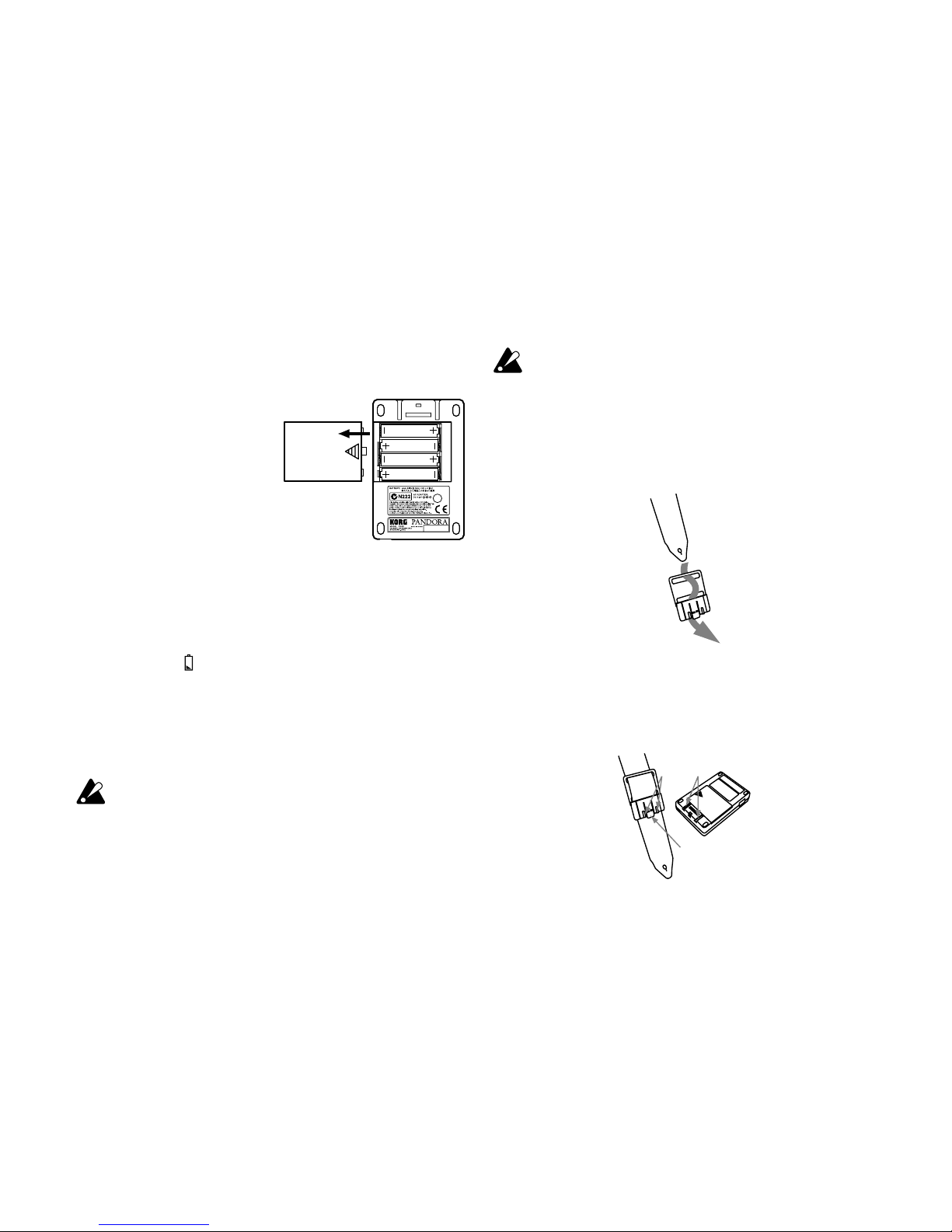
8
Installing the batteries
Remove the battery cover located
on the bottom of the
PX4A by sliding it in the
direction of the arrow . Insert four AAA alkaline
batteries as shown in
the illustration. Be sure
to insert the batter ies
observing the correct polarity.
Battery Low display
When the batteries begin to run low, the Low
Battery icon
will light. When this icon lights,
replace the batteries as soon as possible.
Programs and other data (except for the data
being edited) will not be lost even if the battery
is removed and changed.
Batteries that have run down must be remo ved
from the PX4A. If you leave dead batteries in
the unit, malfunctions (battery leakage, etc.)
may occur. You should also remove the batteries when you do not expect to use the PX4A
for an extended period of time.
An AC adapter is not included with this product. It must be purchased separately.
Using the strap holder
1.
Pass your strap through the strap holder.
2. Slide the protrusion (A) of the strap holder
into the attachment slot (B) on the rear of the
PX4A.
B
A
C
Page 9
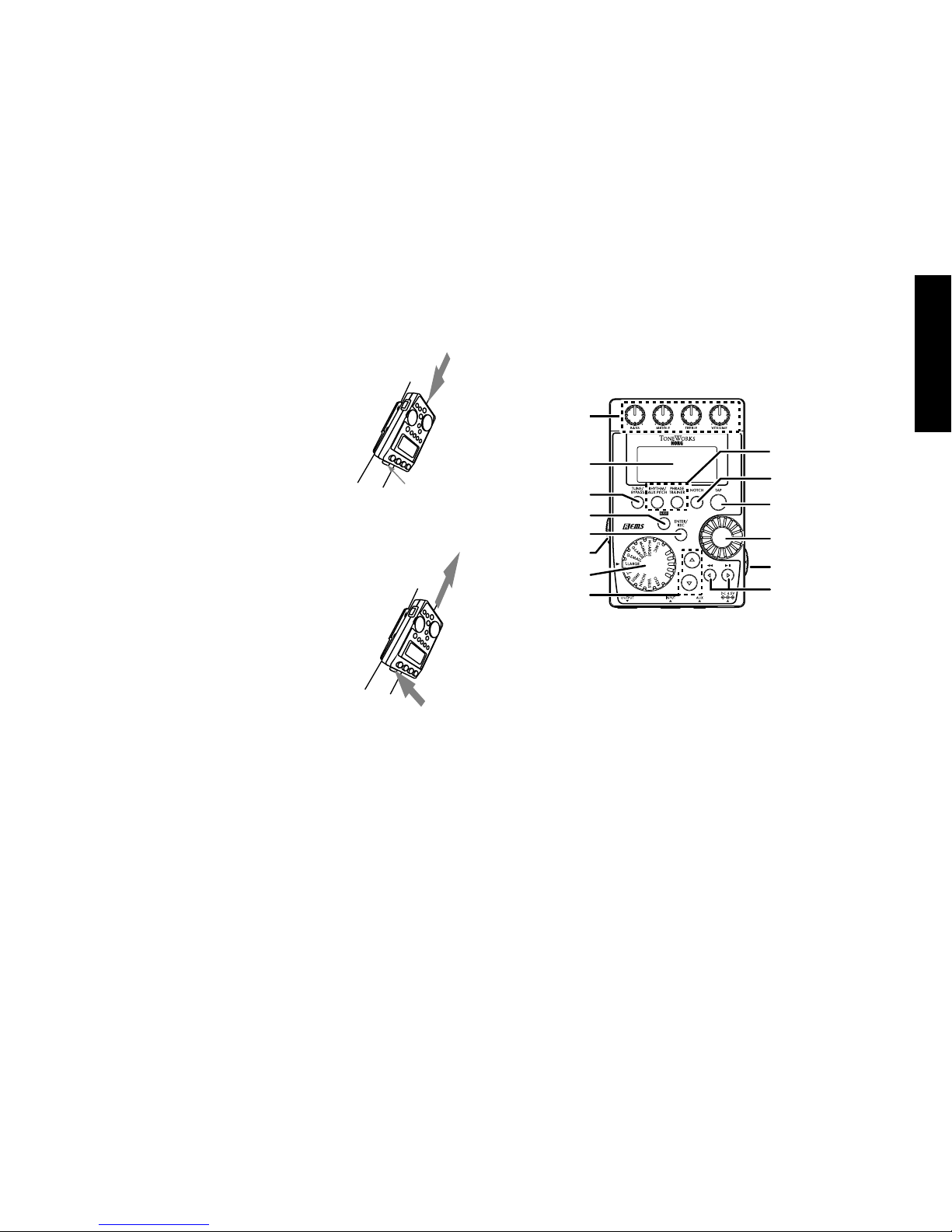
9
3. Press in the direction of the
arrow (a) until locking tab (c)
clicks into place.
4. Shake the PX4A lightly to ensure a secure fit.
Removal
1. Press the strap holder locking
tab (c) in the direction of arrow
(b) to release the lock.
2. With the lock released, slide
the PX4A in the opposite direc-
tion from when attaching it, and
remove it from the holder.
Controls and connectors
1
2
3
4
5
6
7
8
9101112
13
14
15
16
17
18
1. Control knobs
These knobs control the tone and volume.
2. LCD (Liquid Crystal Display)
3. TUNE/BYPASS button
4. EXIT button
This button returns you back to Play mode from
any mode.
5. ENTER/REC button
This button is used to switch an eff ect on/off , or to
start recording in Phrase Trainer mode.
a
C
b
Page 10
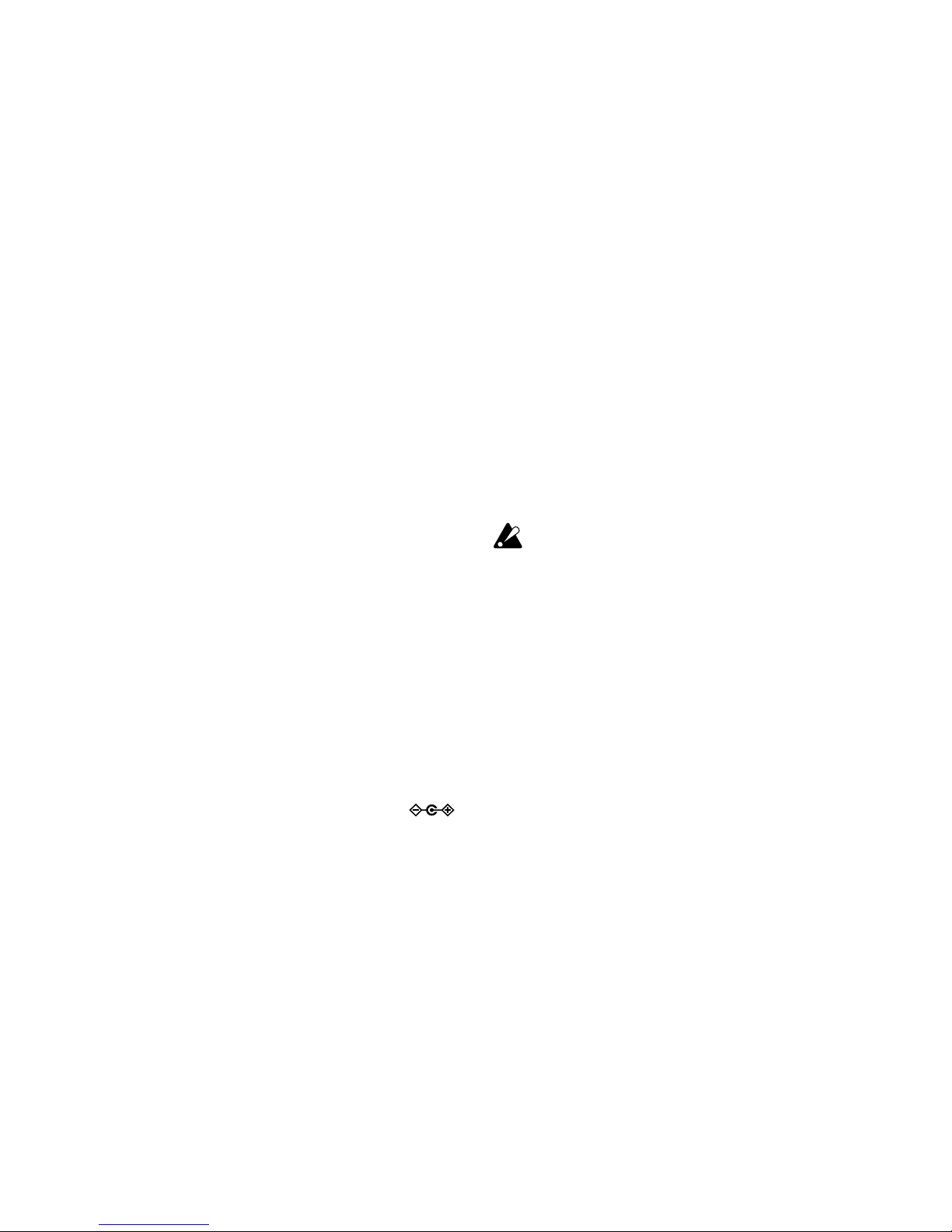
10
6. Input level switch
Use this to adjust the input level depending on the
output lev el of your guitar.
7. Mic & body model selector
Use this to select the desired type of mic & body
model.
8. ▲/▼ buttons
Use these buttons to select programs and edit
effects.
9. OUTPUT jack
Connect this jack to your guitar amp, bass amp,
or headphones etc.
10. INPUT jack
Connect your guitar or bass to this jack.
11. AUX jack (stereo)
Connect this jack to a CD player or other audio
source.
12. DC4.5V
The separately sold AC adapter (DC4.5V
)
should be connected here.
13. √/® buttons
Use these buttons to select the parameter that
you wish to edit, and to operate the Phrase Trainer function.
14. Power switch/Backlight switch
This switch turns the power on/off , and also turns
the backlight on/off.
If you are operating the PX4A on batteries , the
operating time will be shorter if the backlight
is on.
15. Value dial
Use this to adjust the master level, edit effects,
and select programs.
16. TAP button
Use this button to set the delay time or the tempo
in Rhythm & Bass mode.
17. NOTCH button
This button turns the Notch effect on and the Notch
effect editing page will appear.
18. Mode buttons
Use these buttons to enter Rhythm & Bass , AUX
Pitch, or Phrase Trainer modes.
Page 11
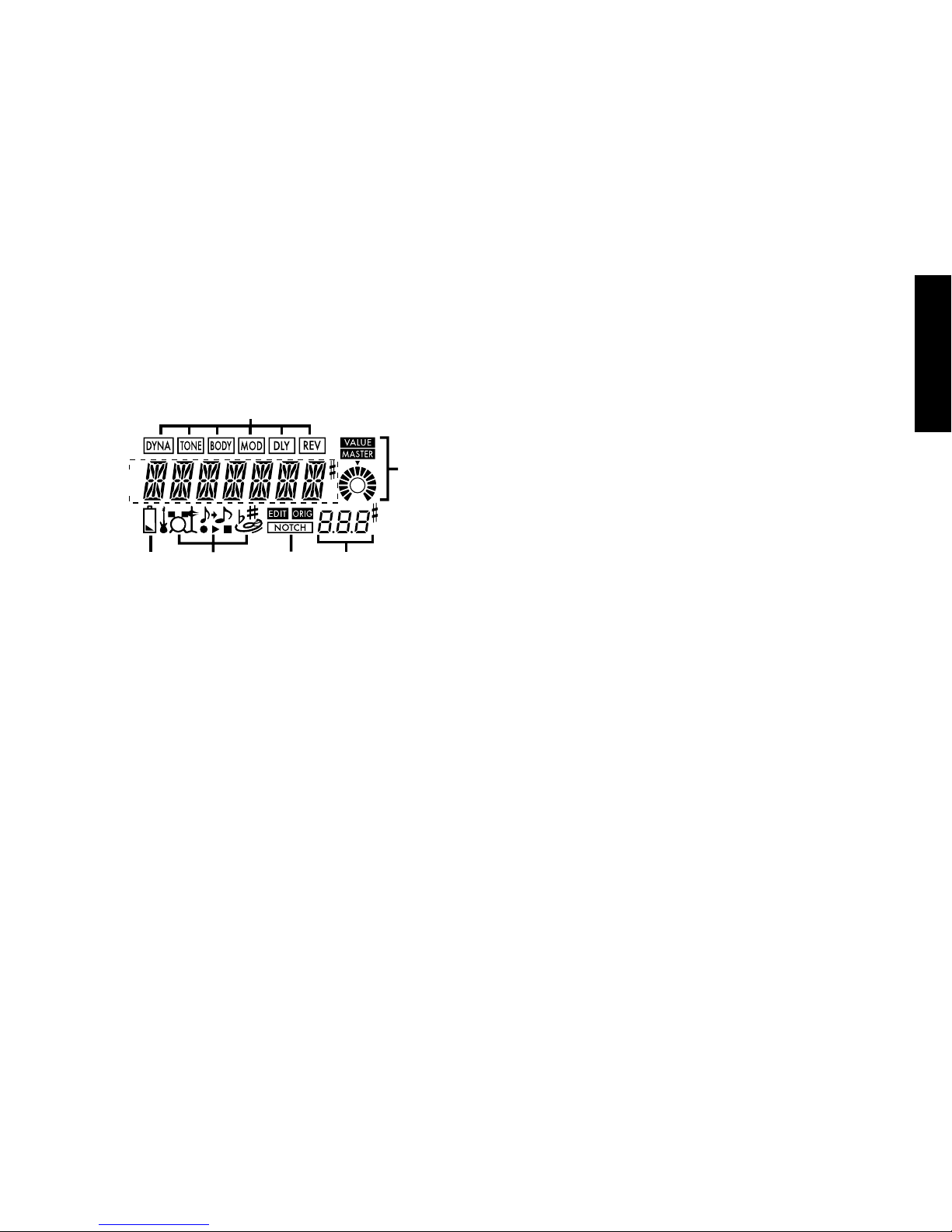
11
LCD screen
a
b
c
def
g
a. Effect chain
This area indicates the on/off status of the DYNA,
TONE , BODY, MOD, DLY, and REV effects.
b. Program name/Effect type display
This area shows the program name or eff ect type.
When the PX4A is bypassed or muted, this will
function as the tuner.
c. Low Battery icon
This icon will light when the batteries run low.
d. Mode icons
These icons will light when you are in AUX Pitch,
Phrase Trainer, or Rhythm & Bass modes.
e. EDIT icon, ORIG (Original) icon,
NOTCH icon
The EDIT icon will light when y ou enter Edit mode,
and the ORIG (Original) icon will light if the parameter you're editing is set to the same v alue as
the value written in the program.
The NOTCH icon will light when the Notch effect
is on.
f. Program number / value display
This displays the program number.
When you change the Master Le vel, its value will
be displayed here for several seconds. During
editing, this displays the parameter values.
g. Master/Value icons, bar graph
When MASTER is lit, the master level of the
program is indicated graphically. When VALUE
is lit, the value of the parameter is indicated
graphically.
Page 12
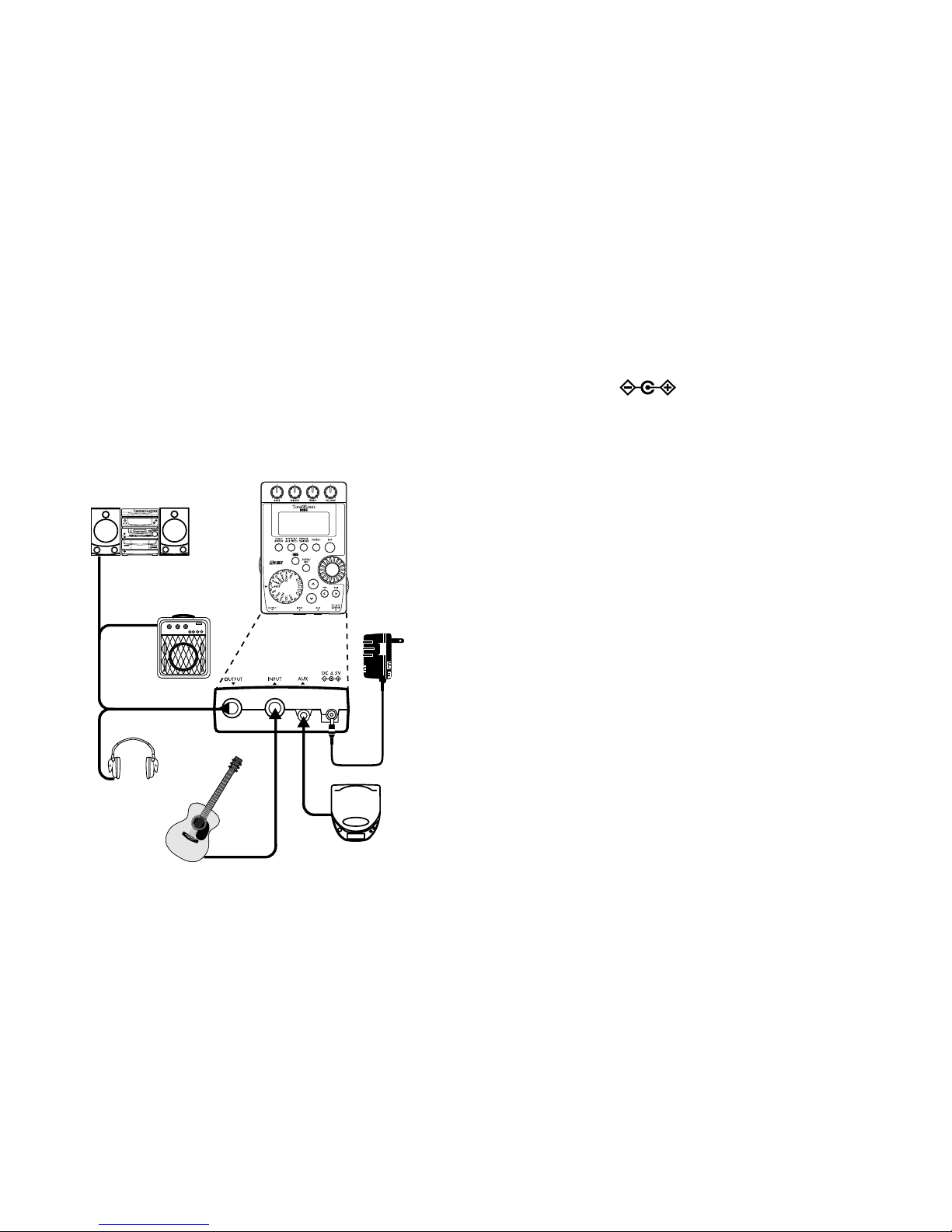
12
Making connections
When connecting an external device (ie-guitar
amp, CD pla yer, ac adapter, etc) be sure to turn
the unit off.
headphone
*5
mini-component /
stereo etc.
guitar amp /
powered monitor
CD player etc.*2
guitar
AC adapter
*1
*4
*3
*3
*1 Be sure to use only the specified AC adapt-
er (DC4.5V ).
*2 If a CD player or other audio source is con-
nected to the AUX jack, you can play along
to it with your guitar. However the volume
must be adjusted from the connected device.
*3 Connecting cables are sold separately.
*4 The PX4A’s output jack is stereo. If you use
a standard mono cable to connect it to a gui-
tar amp etc., only the L (left) output will be
heard.
*5 The PX4A’s output level and sound quality
will vary depending on which headphones
are used. We recommend using good quali-
ty low impedance headphones, 32 Ohms or
less with a sensitivity rating near 100dB/mW
or above . Many headphones sold f or use with
portable CD or cassette players will work just
fine.
Page 13

13
Initial Settings
1. When you finish making connections, set the
power switch to the “ON” position. (This setting is referred to as Play mode.)
Use the ▲/▼ buttons to select a program.
2. Set the input level switch for the output level
of your pickups.
Hi: High-output pickups
Lo: Low-output pickups
3. Set the volume control of your guitar to its
usual position. Use the Value dial to adjust
the master level.
Quick Edit
In each mode (except when Mute/Bypass or K ey
Lock are active), you can use the Mic & Body
Modeling selector to quickly change the mic
or body modeling type, or use the control knobs
to adjust the tone, or v olume. When you mo v e a
control knob, the parameter name and v alue will
appear for se veral seconds in the value display.
If the setting matches the original setting, the
ORIG icon will light.
The Delay Time can also be set by pressing
the TAP button twice at the desired interv al (ex-
cept when in Rhythm & Bass mode). To check
the Delay Time that was specified, press and
hold the TAP button for two seconds or longer .
Program selection
Program name
Input level
switch
Mic & Body
selection
Adjust the tone,
and volume
Program
number
Set the
delay time
Master level
adjustment
Settings that you make using Quick Edit will
return to the original saved settings if you
change programs or turn off the power before
Writing (see p.28).
Page 14
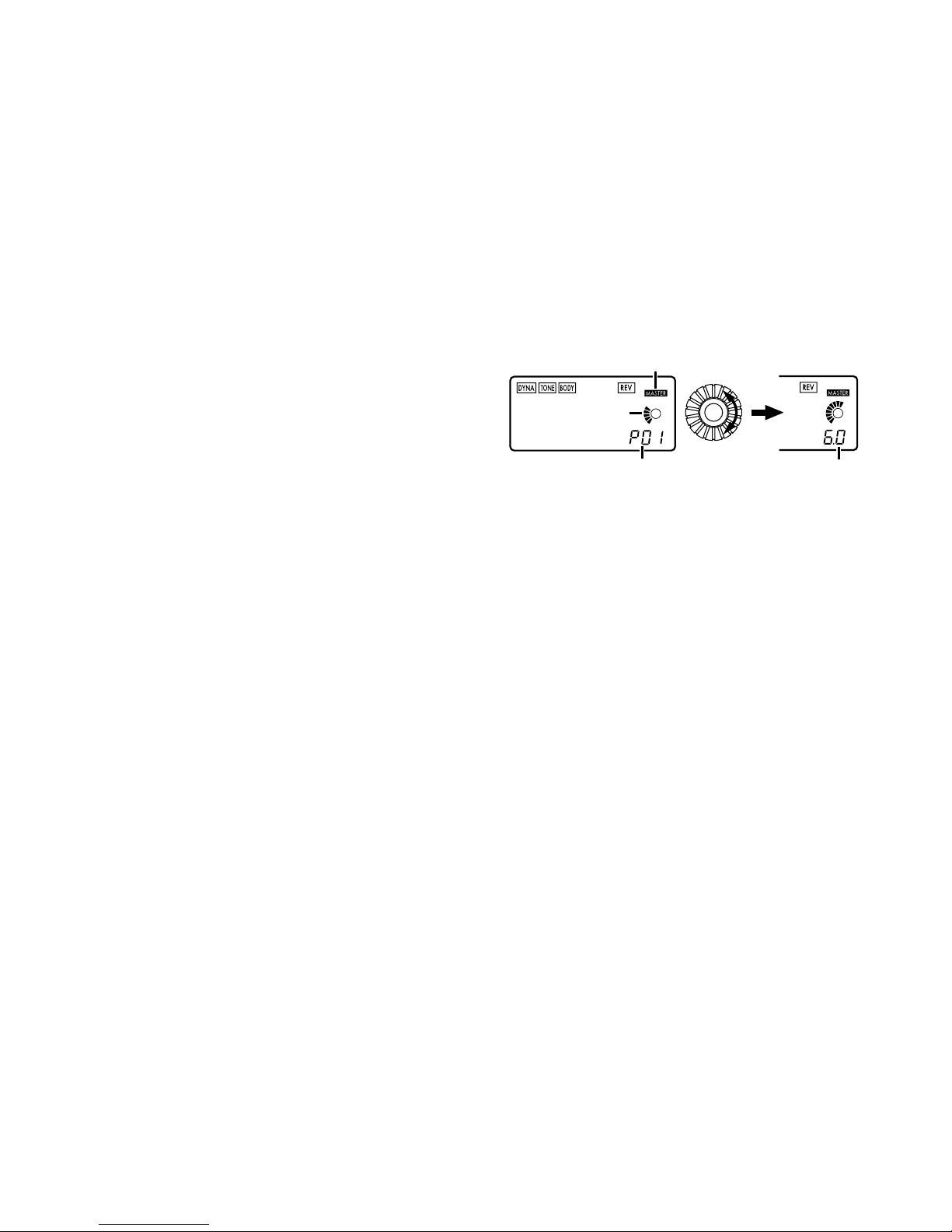
14
Play mode
Play mode is the mode in which you will normally use the PX4A.
1. Selecting a program
You can choose from 50 user programs
(U01...U50) and 50 preset programs
(P01...P50). Use the ▲/▼ buttons to select a
program. Programs can be selected even when
you are in Rhythm & Bass mode, AUX Pitch
mode, or Phrase Trainer mode (except while
recording).
2. Master level
When the MASTER icon is lit, the value graph
will indicate the master level.
When you turn the Value dial to adjust the mas-
ter lev el, the master level value will be shown in
the program number / value display for several
seconds. The master level is remembered even
when the power is turned off.
Master level value
Program number display
Master icon
Value graph
You can also adjust the settings so that the ▲/▼
buttons will adjust the master level. (See p.16)
3. Bypass/Mute
When you press the TUNE/BYPASS button, the
PX4A will be bypassed, and the original sound
will be dry (no effect).
The effect chain will blink, and the display will indicate “BYPASS” for approximately one second.
If you press and hold the TUNE/BYPASS button
for longer than one second, the output signal will
be muted.
The effect chain will blink rapidly, and
the display will indicate “MUTE” for approximately
one second.
Bypass/mute will be turned off when you press
the TUNE/BYPASS button once again.
Page 15

15
You can also return to Play mode by pressing
the EXIT button. Bypass or Mute can also be
entered from modes other than Play mode.
4. Tuner
The tuner will operate when you b ypass or mute.
meter
center mark
sharp
note name
calibration
Play a single string on your guitar. The LCD will
show the note name and the calibration. If the
pitch is more than a semitone higher than the
note name, a sharp symbol will appear at the
upper right of the note name. The display area
will act as a meter to show the pitch.
Tune each string of your guitar so that the indicator above the center mark is lit.
The tuner (bypass/mute) will be turned off when
you press either the EXIT button or TUNE/BY-
PASS button.
You can also return to Play mode by pressing
the EXIT button.
Calibration (frequency of the standard A =
440 pitch)
You can use the Value dial to adjust the calibration in the range of A = 438 Hz...445 Hz.
The calibration setting y ou make will be v alid until
the power is turned off . Once the power is turned
off, the calibration will be reset to A = 440 Hz.
Page 16

16
5. Specifying the function of the Value
Dial
You can specify the function that the Value dial
will perform in Play mode. In Play mode, hold
down the EXIT button and press either the √
button or the ® button to assign the following
functions.
● Hold down the EXIT button and press the √
button.
The LCD will indicate “MASTER” for approximately one second.
The Value dial will
adjust the master level,
and the ▲/▼ buttons will
select programs.
Each time the power is turned on, this setting will be in effect.
Adjust the
master level
Select a program
● Hold down the EXIT button and press the ®
button.
The LCD will indicate “PROGRAM” for approximately one second.
The Value dial will
select programs, and the
▲/▼ buttons will
adjust the master level.
Select a program
Adjust the master level
If you want to change the function of the Val-
ue dial so that it will
adjust the master level,
again,hold down the EXIT button once and
press the √ button, or turn on the power.
Page 17

17
6. Key Lock function
By activating the Key Lock function, you can
disable all operations except f or selecting programs. This is a convenient way to prevent
accidental operation during a live performance.
Hold down the EXIT button and press the
TUNE/BYPASS button. The LCD will indicate
“KEYLOCK” f or approximately one second.
The ▲/▼ buttons will select programs, and the
other buttons and Value dial will not function.
Only program selection is possible
The Ke y Lock function will be cancelled when
the power is turned off. You can also cancel
the Ke y Lock function by perf orming “5. Specifying the function of the Value Dial.” (☞p.16).
Rhythm & Bass mode
To enter Rhythm & Bass mode, press the
RHYTHM/AUX PITCH button once when in Pla y
mode (except if Mute, Bypass, or Key-Lock is
active), A UX Pitch mode, or Phrase Trainer mode.
When you enter this mode, the Rhythm Pattern
selection screen will appear, the selected rhythm
will start, and the Rhythm & Bass mode icon
will light. The indication of the value graph will
change according to the pattern or tempo.
This mode contains the following five parameters. Use √/® to select parameters, and use the
Value dial and the ENTER/REC button to set
the value of each parameter.
If you select “CHAIN” as the rhythm pattern,
there will be more chain pattern settings. (Ref er
to p.19, “Chain pattern settings”)
Page 18

18
Rhythm
pattern
Tempo
Bass On/Off
and Bass Key
Chain
pattern
setting
Additional settings when rhythm pattern is “CHAIN”
Rhythm &
Bass
reverb level
Rhythm &
Bass
level
If you select “JAM” as the recording mode in
Phrase Trainer mode, the rhythm will sound
with the pattern and tempo that you specify
here.
The settings you select here are remembered
even when the power is turned off.
1. Rhythm Pattern
Use the Value dial to select the rhythm pattern
(p.38)
Rhythm Pattern
Rhythm & Bass mode icon
2. Tempo
Set the tempo in the range of 40–208 bpm.
You can also set the tempo by pressing the TAP
button twice at the desired rhythm.
For a 6/8 time signature, the tempo can be set
in a range of =40–208.
tempo display
3. Bass On/Off & Bass Key
Here you can switch the bass on/off, and specify the key in which the bass will play.
key display
If you press the ENTER/REC button in this
screen, the bass will play in time with the rhythm.
Depending on the rhythm pattern that you have
selected, some bass lines will include a chord
Page 19

19
progression. When the bass note is on, you can
use the Value dial to set the key in a range of
C, C...A, B, allowing you to practice your guitar in a scale that matches that key.
If “METRONM” – “METRO7”(metronome) is se-
lected as the rhythm pattern, there will be no
bass notes, and this screen will not appear.
When using Chain Patterns, the Bass Key setting will be ignored.
4. Rhythm & Bass Reverb Level
Use the Value dial to set the amount of Reverb
for the Rhythm & Bass.
Reverb level
This uses the same reverb as the program effect. This parameter has no effect if you have
selected a program that does not use reverb
modeling, or if the reverb effect level is “0.”
5. Rhythm & Bass Level
Use the Value dial to set the le v el of the Rhythm
& Bass sound. The bass note will be affected
only if Bass is turned on.
Rhythm & Bass
level
6. Chain Pattern settings
These parameters are added only if you select
“CHAIN” as the rhythm patter n. Press the EN-
TER/REC button to access the Chain P ar ameter Select screen.
Use the √/® buttons to select the location
(1...16) for which you want to change the pattern, and use the Value dial to select the pattern (p.38) that will be used at that location. Use
the ▲/▼ buttons to specify the bass key of the
selected pattern.
Page 20

20
Key
Pattern location
Up to 16 patterns can be chained (connected).
If you want to create a chain of 15 or fewer patterns, select “PTN END” for the last pattern.
Press the ENTER/REC button to exit the Chain
Pattern Select screen.
If you change the pattern location by turning
the value dial while holding down the
√
or
®
button, the pattern at which you were located
will be copied to the destination pattern location. This function is con venient when y ou want
to place the same pattern again.
AUX Pitch mode
In this mode you can tr anspose the pitch of a CD
or other audio source connected to the AUX jack.
To enter AUX Pitch mode, press the RHYTHM/
AUX PITCH button twice when in Play mode
(except if Mute, Bypass, or Key-Lock is active)
or Phrase Trainer mode. When you are in this
mode, the AUX Pitch icon will light.
Use the Value dial to specify the amount of key
transposition. The key can be transposed in a
range of +/-1 octave . The v alue can be adjusted
upward and downward for 3 semitones in 10
cent steps, and in semitone steps (100 cents)
for the remainder of the range.
Display of
10 cent units
Display of
100 cent units
Press the EXIT button to return to Play mode.
The output will be mono in AUX Pitch mode.
The AUX Pitch setting is remembered even
when the power is turned off.
Page 21

21
Phrase Trainer mode
An audio source from the A UX jack or a phrase
you play on your guitar can be recorded, and
played back repeatedly as a loop.
This provides a convenient way to practice by
playing along with the repeating phrase.
You can slow down the playback speed without
affecting the pitch, which can help you to learn
difficult phrases.
If you select “ JAM” as the recording mode, the
rhythm you specified in Rhythm & Bass mode
will be recorded simultaneously with the guitar
input, and looped.
1. Select the recording mode
In Play mode (e xcept during bypass/mute or k ey
lock), Rhythm & Bass mode , or A UX Pitch mode,
press the PHRASE TRAINER button to enter
Phrase Trainer mode.
When you enter this mode, the recording mode
and time select screen will appear, and the
Phrase T rainer icon will blink. In this screen,
the PX4A will be ready to record.
Recording
mode
Phrase Trainer icon
Recording
time
The recording mode will cycle through the following choices each time you press the
PHRASE TRAINER button.
AUX Records only the AUX input
GUITAR Records only the guitar
AUX+GTR Records both the AUX input and
guitar
JAM
Records the guitar together with
the rhythm that was last selected
in Rhythm & Bass mode
Use the value dial to select the recording time
(for “JAM,” the number of measures).
8 Approximately 7.9 seconds
16 Approximately 15.8 seconds
32 Approximately 31.7 seconds
1, 2, 3… Number of measures
Page 22

22
If the recording mode is “JAM,” the recording
quality will be set automatically , based on the tempo and the specified number of measures.
If you select a long recording time (16 or 32), the
audio quality of the recording will be lower.
If the tempo of the rhythm is extremely slow, it
will not be possible to record a large number
of measures. Please re-specify the tempo in
Rhythm & Bass mode (maximum length is approximately 31.7 seconds)
Start playback on your CD or other audio source,
and at the point where you wish to begin recording, press the ENTER/REC button. Recording will begin.
If the recording mode is “JAM,” recording will
begin after the precount.
If, after recording, you want to change the recording mode or recording time, press the
PHRASE TRAINER button while playback is
paused.
The recorded content will be lost when the
power is turned off.
2. Recording
When you begin recording, the recording time
will be indicated as a numerical value and by a
value graph.
Recording
time display
When you want to stop recording, press the EN-
TER/REC button or the [®❙❙]. Recording will
stop, and loop playback will begin automatically. If you do not stop recording, recording will
continue until the selected recording time has
elapsed, and loop playback will begin automatically. If the recording mode is “JAM,” recording
will end automatically at the specified number
of measures, and will switch to loop playback.
The phrase will be recorded and played back
in mono.
Page 23

23
3. Playback
The recorded phrase will playback as a loop.
playback speed(%)
playback
time display
Rotating the Value dial toward the left will slow
down the playback speed without affecting the
pitch.
You can choose from six levels of playback
speed: 100%, 90%, 80%, 75%, 66%, and 50%.
During playback, you can press the [√√] but-
ton to rewind.
By pressing the PHRASE TRAINER button, you
can hold the sound that was being played at
the moment you pressed the button (the Hold
function). This is convenient when you need to
hear individual notes in a phrase.
During playback or while paused, you can use
the ▲/▼ buttons to select programs.
4. Pause
When you press the [®❙❙] button, the playbac k
will pause. Press the [®❙❙] button once again,
and playback will resume.
Pressing the [√√] button while playback is
paused will return you to the beginning of the
recorded phrase.
If you wish to re-record the phrase, press the
[®❙❙] button to pause playback.
Start the CD or other audio source, and press
the ENTER/REC button at the beginning of the
desired phrase.
If you want to change the recording mode or
time, press the PHRASE TRAINER button while
paused.
Page 24

24
NOTCH effect and Auto Notch
function
When you press the NOTCH button, the Notch
effect will be automatically turned on, and the
Notch effect edit page will appear.
Use the ENTER/REC button to turn the Notch
effect on/off, and use the value dial to specify
the notch point that minimizes the acoustic f eedback. Alternatively, if you press the NOTCH but-
ton again, while the Notch effect edit page is
display ed, the LCD will indicate “ATNOTCH” for
one second, and the Auto Notch function will
find and set the notch point automatically.
In some situations, such as when there’s no
sound or if acoustic feedbac k is occurring while
you’re playing a chord, the Auto Notch function may be unable to find the appropriate
notch point.
The Auto Notch function may not find the appropriate notch point on the first try . If so, press
the NOTCH button again, and try several
times if necessary.
If you’re in a mode other than Edit mode (p.25)
and you press the NOTCH button to move to
the notch effect edit page, you won’t be able
to use the
√
/ ® buttons to move to the edit
pages for other effects.
We recommend that you leave the Notch ef-
fect turned off unless you’re having problems
with acoustic feedback.
Page 25

25
Edit mode
In this mode you can turn each effect on/off,
and edit the effect type, parameter values, and
program name.
In Play mode, press the √ (or ®) button to
access the DYNA effect edit screen.
In any screen of Edit mode, you can use the
control knobs to edit the tone and level, or use
the TAP button to set the delay time.
Press the EXIT button to return to Play mode.
If a program was not written after it was edited, the decimal
point of the program number will
light.
The edited settings will return to the settings
of the original program if you switch programs
or turn off the power without Writing (see p .28).
1. Select the effect that you wish to edit
Each time you press the √/® buttons, you will
cycle through the effects in the order shown below . When an eff ect is selected, its icon will blink.
2. Editing each effect
For each effect, you can select the effect type
and set its parameter values.
Effects that are turned “OFF” will automatically
be turned “ON” if you press the ENTER/REC but-
ton or use the ▲/▼ buttons to select the effect
type.
For details on the effect types and parameters,
refer to Effect Parameters (p.31). Renaming the
program and writing the program are also performed here.
Before
writing
After
writing
Page 26

26
1) DYNA
(Dynamic effects)
These are dynamic-type effects such as compressor.
On,
Off
Parameter
value
Type selection
2) T ONE (Tone Controls)
This is a three-band tone control.
High rangeMid range
Low range
Volume
On,
Off
Mid range
frequency
The VOLUME control knob can be used to ad-
just the volume even when the TONE is “OFF.”
3) BODY (Mic & body modeling)
This is a modeling effect that simulates a condenser mic and acoustic guitar bodies. Use the
value dial to adjust the depth of the effect.
Parameter
value
Type selection
On, Off
4) MOD (Modulation & Filter Effect
Modeling)
These are modulation and filter-type effects
such as chorus, 12 string simulator, flanger, and
pitch shifter.
On,
Off
Parameter
value
Type selection
Page 27

27
5) DLY (Delay Modeling)
These are delay type effects for which you can
set the delay time by the interval at which you
press the TAP button.
Delay
time
Effect
level
Type selection
On,
Off
6) REV (Reverb Modeling)
These are rev erb type effects that add spaciousness to the sound.
Effect
level
Type selection
On,
Off
7) NR (Noise reduction)
Use the Value dial to adjust the depth of the
noise reduction.
Adjust the
depth of noise
reduction
Increasing this value will produce more noise
reduction. Normally you will adjust this so that
you do not hear obtrusive noise when the strings
are lightly muted.
If the NR value is raised excessiv ely, the sound
may be cut off prematurely. If this occurs, reduce the value.
Adjust the NR level as suitable for your guitar,
or pickup.
8) NOTCH (Notch effect)
This effect is a notch filter that minimizes acoustic feedback. Use the value dial to select the
notch point at which the acoustic feedback is
least. The notch point will move toward a higher
frequency as you turn the value knob toward
the right.
Page 28

28
Notch
point
On,
Off
you can press the NOTCH button to move to
the edit page for the Notch effect. (For details,
refer to p.24.)
We recommend that you leave the Notch effect turned off unless you’re having problems
with acoustic feedback.
9) RENAME
Here you can specify a name for each prog r am.
The following characters can be used: space,
0–9, A–Z, “, ‘, ❋, +, -, /.
Select the
character
Select the
character
location
10) WRITE
Here you can write (store) a program that you
created. Use the Value dial to select the writing
destination (User programs only). When you do
so, the name of the program that currently occupies the writing destination will be displayed
briefly. If you decide not to write, press the √
(or ®) button to select a different screen.
When you press the ENTER/REC button, the edited program will be written into memory.
When the program has been written, the LCD will
indicate “COMPLT” for approximately one second.
Program number that currently
occupies the writing destination
Write
Select a user program
number as the writing
destination
Before writing an edited program into a different program number, be sure that you do not
mind overwriting the data that is currently in
that program number. The program data that
is overwritten will be lost.
Page 29

29
It is not possible to write to a preset program.
3. Reloading the factory programs
While holding down the RHYTHM/AUX PITCH
button and the ▲ button, turn on the power.
The LCD will ask “RELOAD?”
If you press the ENTER/REC button, the factory-set programs will be re-loaded into the user
program area. The display will indicate “RE-
LOAD”, “VERIFY”, “COMPLT” for a shor t time,
and then the power-on screen will appear.
Never turn off the power during the reload operation.
If you decide not to reload, press the EXIT but-
ton while the “RELOAD?” indication is still sho wn.
The power-on screen will appear (without reloading), and then you will enter Play mode.
Be aware that if you reload the factory programs, the user programs and any settings that
are remembered when the power is turned off
(master level etc.) will all be overwritten.
Troubleshooting
If the PX4A does not operate as you expect,
please check the follo wing points first. If this does
not resolve the problem, contact your dealer.
1.Power does not turn on.
• Are batteries installed? Is the correct polarity observed? Alternatively, is the correct AC
adapter connected to an AC outlet?
2.No sound
• Are your guitar, amp or headphones connected to the correct jacks?
• Is your amp turned on and set correctly?
• Are any cables broken?
• Is the master level of the PX4A set to “0” or
to a low level?
• The VOLUME control knob may have been
turned down.
• Is the PX4A muted?
Take note that if all effects are off, the chain
display will disappear, and it will not be possible to distinguish Bypass or Mute from the
LCD display.
Page 30

30
• Is the volume of your guitar turned down?
3.The volume from the device connected to
the AUX jac k is too loud or too soft, or cannot be heard.
• Adjust the output level of the connected device.
• Make connections to the headphone jack of
the device, instead of to its line output.
• Are you in Phrase Trainer mode?
Exit Phrase Trainer mode.
• Are you using a connection cable with a b uiltin resistor?
4.Effects cannot be heard
• Is the PX4A bypassed? (the effect chain will
be blinking)
• Are the effects used in the program turned
on?
5.Tuner does not work.
• Is the PX4A bypassed or muted?
Page 31

31
Effect Parameter
DYNA (Dynamic effects)
TYPE (π/† button) VALUE (Value Dial)
COMP This compressor produces consistent levels and sustain.
Adjusts sensitivity (1.0...10.0)
LIMITER Limiter that suppresses excessive levels. Limiting amount (0.0…10.0)
EXCITER Exciter that adds sparkle to the high-frequency range. Effect depth (0.0…10.0)
TONE
TYPE (π/† button) VALUE(Value Dial &
Control Knobs)
BASS Low-frequency adjustment. BASS konbs (0.0…10.0)
MIDDLE Mid-frequency adjustment. MIDDLE knobs (0.0…10.0)
TREBLE High-frequency adjustment. TREBLE knobs (0.0…10.0)
VOLUME Volume adjustment. VOLUME knobs (0.0…10.0)
MID FC
Adjusts the mid peak frequency in a range of 170 Hz…3 kHz.
Vaue dial (1…10)
Page 32

32
BODY (Mic & Body Modeling)
Types marked by an asterisk* can also be selected by the Mic & Body modeling selector.
TYPE(π/† button or Mic & Body modeling selecter) VALUE (Value Dial)
C-MIC* Condenser mic simulation.
Mic distance (0.0 [distant]…10.0 [close])
M-LARGE*
A large body suitable for a variety of situations.
M-SMALL*
A small body suitable for delicate arpeggios, etc.
G-LARGE*
A large body with a tough sound, suitable for strumming chords.
G-SMALL*
A small body with a distinctive mid-range, favored by
country and blues performers.
T-LARGE* A large body distinguished by a sophisticated sound suitable for
pop. The sound of one of the newer American manufacturers.
DRY* Large body with a distinctive dry sound.
LIGHT* Light sounding body suitable for a band or ensemble.
NYLON* Simulates a nylon-string sound.
STEEL* Body with distinctively metallic highs, suitable for rock.
RESO* Resonator guitar body, suitable for slide playing.
BANJO The body of a banjo
SMALL A small body with a milder tone.
Effect depth (0.0…10.0)
Page 33

33
MOD (Modulation & Filter Effect Modeling)
TYPE (π/† button) VALUE (Value Dial)
CHORUS1 A chorus effect suitable for acoustic guitar. Effect depth (0.0…10.0)
CHORUS2 A chorus effect with adjustable modulation speed. Adjusts modulation speed.
(0.1...10.0 [Hz])
12STR A twelve-string guitar simulator. Effect depth (0.0…10.0)
FLANG1
A mild-sounding flanger.
FLANG2 A flanger with a strong “swooshing” character and good
high-frequency response.
PHASER1 A phaser suitable for acoustic guitar.
PHASER2 A traditional four-stage phaser.
Adjusts modulation speed.
(0.1...10.0 [Hz])
TREM1 Smooth tremolo.
TREM2 A conventional tremolo.
TREM3 Deep and pulsating tremolo.
Adjusts modulation speed.
(1.0...10.0 [Hz])
AT PAN1 Auto Pan. (LFO:square wave )
AT PAN2 Auto Pan. (LFO:sine wave )
Adjusts modulation speed.
(0.1...10.0 [Hz])
ROTARY1 Rotary speaker simulation. Adjusts modulation speed
(1.0...10.0 [Hz])
Page 34

34
TYPE (π/† button) VALUE
(Value Dial)
PITCH1…3 Pitch shifter (PITCH1, 2, 3 differ in the level of the effect).
Amount of pitch shift (-24, -17, -12…
-1, -d, d, 1…12, 19, 24) (d = detune)
DRONE1 A drone effect that adds a continuous pitch similar to that
of a tambura, an instrument of India (soft effect level)
DRONE2 A drone effect that adds a continuous pitch similar to that
of a tambura, an instrument of India (strong effect level)
RANDOM 1
A random step filter that moves the filter randomly (narrow band)
RANDOM2
A random step filter that moves the filter randomly (wide band)
Adjusts modulation speed.
(1.0...10.0 [Hz])
Specify the drone pitch*
(C, C#...A#, B)
FILTER Fixed filter effect.
Adjusts frequency (1.0...10.0 [Hz])
FILTUP1 A positive-polarity auto-wah designed for acoustic guitar
(soft resonance)
FILTUP2
A positive-polarity auto-wah designed for acoustic guitar (strong
resonance)
FILTDWN1 A negative-polarity auto-wah designed for acoustic guitar
(soft resonance)
FILTDWN2
A negative-polarity auto-wah designed for acoustic guitar (strong
resonance)
TALK 1, 2 An effect that simulates a “talking guitar”.
1:YAH-YAH, 2:U-WAH
Adjusts sensitivity (0.0...10.0)
*: It’s effective to set the drone pitch to the tonic note of the song or solo you’re playing.
Page 35

35
DLY (Delay Modeling)
Each delay type, (1, 2, 3, 4, 5) have different amounts of feedback.
The delay time is set by the interval at which you press the TAP button twice. The specified delay
time can be a maximum of 500 ms for SLAP or a maximum of 1.9 sec for MULTI, and can be
checked by holding down the TAP button.
TYPE (π/† button) VALUE (Value Dial)
SLAP1…5 Slap-type delay whose delay time is 1/4 of the interval at
which you press TAP.
DELAY1…5
Stereo delay.
PPDLY1…5
Dual-tapped ping-pong delay that pans left and right.
ECHO1…5 Tape echo simulation with a warm tone.
MULTI1…5 Dual-head tape echo simulation with special stereo
design. (creates a spacious reverberation)
Adjusts effect level
(0.0...10.0)
Page 36

36
REV (Reverb Modeling)
TYPE (π/† button) VALUE
(Value Dial)
DRYAIR Reverb that produces a sensation of dry air.
WETAIR Reverb that produces a sensation of wet air.
ROOM1 Bright-sounding room reverb.
ROOM2 Mellow-sounding room reverb.
PLATE1 Tight-sounding plate reverb.
PLATE2 Bright-sounding plate reverb.
HALL1 Reverberation of a mid-sized hall.
HALL2 Reverberation of a large hall.
SPRING1 Spring reverb of a guitar amp.
SPRING2 Dense spring reverb.
BRIGHT Bright reverberation.
Adjusts effect level
(0.0...10.0)
Page 37

37
Preset Program Name
No. Name No. Name No. Name No. Name No. Name
01 FOLK 1
02 FOLK 2
03 FOLK 3
04 JAZZ 1
05 JAZZ 2
06 JAZZ 3
07 BLUES 1
08 BLUES 2
09 BLUES 3
10 HILBILY
11 ROCK
12 BOSSA
13 EC 000
14 ZOSO
15 BEETLE
16 GENESYS
17 BEN RSO
18 BEN BON
19 RB'S NT
20 JM
21 CHORUS
22 OLD PHA
23 JET FLN
24 TREM
25 N RESO
26 SM12STR
27 AC WAH
28 ROT SP
29 AC PHAS
30 MTDELAY
31 STARS
32 D DRONE
33 AC TALK
34 12BANJO
35 FILTER
36 BARITON
37 5TH
38 C-MIC
39 M-LARGE
40 G-SMALL
41 T-LARGE
42 G-LARGE
43 M-SMALL
44 LIGHT
45 DRY
46 STEEL
47 NYLON
48 RESO
49 BANJO
50 SMALL
Page 38

38
Rhythm Pattern List
No. Name C P No. Name C P No. Name C P No. Name C P No. Name C P
1 METRONM 1 1
2 METRO2 1 1
3 METRO3 1 1
4 METRO4 1 1
5 METRO5 1 1
6 METRO6 1 1
7 METRO7 1 1
88BEAT1 1 4
98BEAT2 1 1
10 8BEAT3 2 2
11 8BEAT4 1 2
12 8BEAT5* 2 2
13 8BEAT6 1 1
14 8BEAT7 1 1
15 8BEAT8 1 1
16 8BEAT9 2 2
17 8BEAT10 1 1
18 8FILL1* 1 1
19 8FILL2 1 1
20 8FILL3 1 1
21 8FILL4 1 1
22 8FILL5 1 1
23 8BRK 1 1 1
24 8BRK 2 1 1
25 8SHFL1 1 2
26 8SHFL2 1 1
27 8SHFL3 2 2
28 16BEAT1 2 2
29 16BEAT2 2 2
30 16BEAT3 1 1
31 16BEAT4 2 2
32 16BEAT5 1 1
33 16BEAT6 1 1
34 16BEAT7 1 1
35 16BEAT8 1 1
36 16BEAT9* 1 2
37 16FILL1 1 1
38 16FILL2 1 1
39 16FILL3 1 1
40 16FILL4 1 1
41 16FILL5 1 1
42 16BRK 1 1
43 16SHFL1 1 2
44 16SHFL2 1 1
45 16SHFL3 1 1
46 SHUFILL 1 1
47 3/4 2 2
48 3/4SHFL 2 2
49 6/8 1* 2 4
50 6/8 2* 2 4
51 5/4* 1 1
52 6/4 1 1
53 7/4 1 1 1
54 7/4 2 1 1
55 POP1* 2 4
56 POP2* 1 4
57 ROCK1 1 1
58 ROCK2 1 2
59 70ROCK 1 2
60 METAL1 1 1
61 METAL2 1 1
62 MTLFILL 1 1
63 R'N'B 1 2
64 BLUES* 1 12
65 BLUEFIL 1 1
66 COUNTRY 1 1
67 BALLAD 1 1
68 JAZZ1 2 2
69 JAZZ2* 2 2
70 FASTJAZ* 1 1
71 II-V* 2 8
72 FUNK1 2 2
73 FUNK2 2 2
74 FUNK3 1 1
75 LINEAR 1 1
76 MOTOWN1* 1 2
77 MOTOWN2 1 1
78 SURF1 1 1
79 SURF2* 1 4
80 REGGAE1 2 2
81 REGGAE2* 1 1
82 REGGAE3* 2 2
83 DANCE1 2 2
84 DANCE2 2 2
85 DANCE3 1 1
86 DANCE4* 1 1
87 DISCO1 1 1
88 DISCO2 1 1
89 EURO 1 1
90 NEW RNB* 2 2
91 BOSSA 2 2
92 SAMBA1 1 1
93 SAMBA2 1 1
94 TANGO 1 1
95 AFRO* 1 1
96 LATIN1* 1 1
97 LATIN2* 1 1
98 SONGO 1 1
99 POLY 1 1
100 ONDO 2 2
C: Number of measures when used in a pattern chain. P: Number of measures.
Page 39

39
* The bass line of these rhythm patterns follow the chord progressions shown below. (The chord
progressions when used in a pattern chain is shown in parenthesis [ ]. )
12 8BEAT5 I – IV
18 8FILL1 I – V
36 16BEAT9 [ I (m) – V (m) ] – VI – VII
49 6/8 1 [ I – VI m ] – IV – V
50 6/8 2 [ Im – III ] – IV – V
51 5/4 Im – Vm
55 POP1
[ I – V – VIm – V ] – IV – IIIm – IIm – V
56 POP2 [ I ] – VIm – IV – V
64 BLUES [ I ] – IV – I – V – IV – I – V
69 JAZZ2 I (m) – IV – VII (m) – III
70 FASTJAZ Im – IV
71 II – V
[ Im – IV ] – VIIm – III – VIm – II – V
76 MOTOWN1 [ I ] – IV
79 SURF2 [ I ] – VIm – IV – V
81 REGGAE2 I – VIm
82 REGGAE3 I – VII
86 DANCE4 I – VII
90 NEW RNB Im – VII – VI – V
95 AFRO I – VII
96 LATIN1 I – IV
97 LATIN2 I – VII
Page 40

40
Specifications
• Effects: 82 types (Maximum number of effects available simultaneously: 8)
• Number of programs: User: 50 Preset: 50
• Inputs: guitar input (1/4” jack)AUX (mini stereo jack)
• Output: line/headphone dual-purpose output (stereo phone jack)
• T uner section: detection range: 27.5 Hz–2,093 Hz (A0–C7)
calibration: A = 438 Hz–445 Hz
• Rhythm section: 40–208 bpm
• Power supply: four AAA alkaline batteries:
Allows 10 hours of continuous use (backlight OFF)
Allows 7 hours of continuous use (backlight ON)
separately sold AC adapter (DC4.5V:
)
• Dimensions (W x D x H): 76 mm x 112 mm x 27 mm (2.99” x 4.41” x 1.06”)
• Weight (not including batteries): 138g (0.30lbs.)
• Included items:
Owner’s manual, four AAA alkaline batteries for checking operation, Strap holder
• Option: AC adapter
Appearance and specifications are subject to change without notice for product improvement.
