Page 1
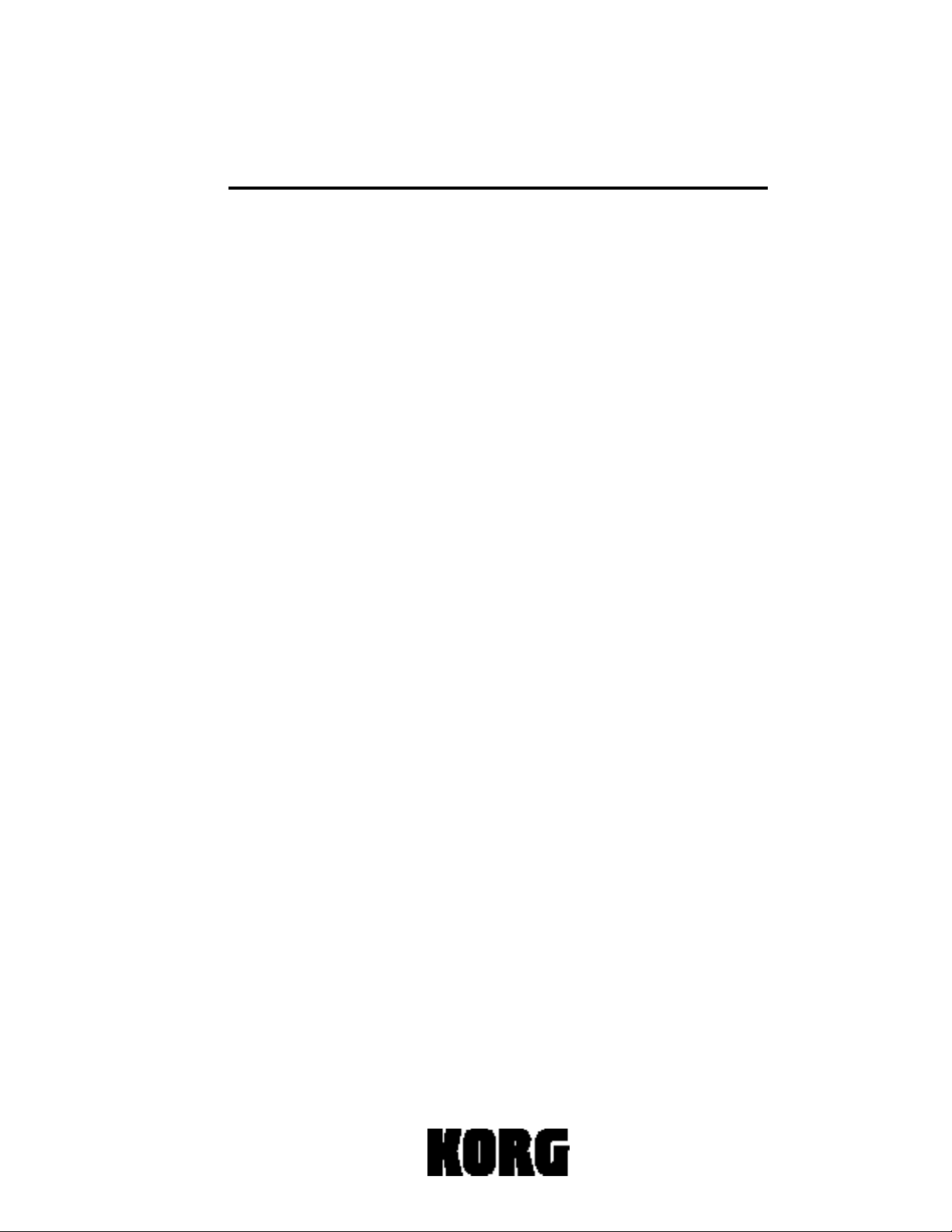
The iS40 Guide
Page 2
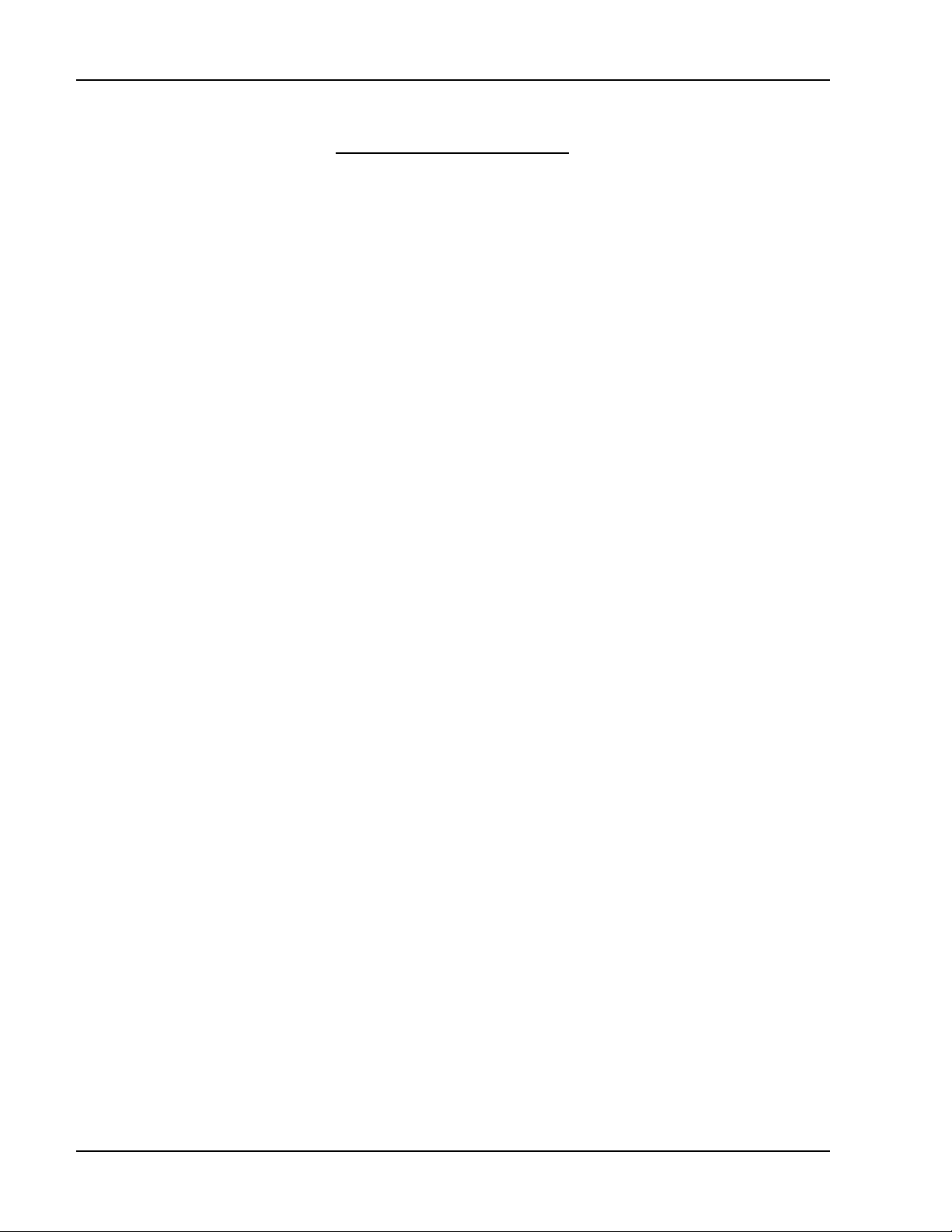
Korg iS40 Guide
Table of Contents
Product Overview 3
Features and Benefits 4
Arrangements and Styles 7
The Backing Sequencer 8
Programs and Effects 8
Song Play / Edit modes 8
Disk/Global mode 9
The Display 9
Tutorial:
Listening to the Demo Songs 9
About the Accessory Disk 10
The JukeBox Function 10
Loading the Factory Data 10
Working with Arrangements 11
The SYNCHRO button 12
The FADE IN/OUT button 12
Working with the Tempo 12
The TEMPO LOCK button 12
The SINGLE TOUCH button 13
The VOLUME section 14
Muting the tracks 14
The ACC1-3 MUTE button 14
Getting the original arrangement back 15
Changing the Keyboard tracks in an arrangement 15
Changing Backing tracks in an arrangement 15
More on the Keyboard tracks - splits, layers, etc. 16
The KEYBOARD MODE section 18
Transposing in Arrangement mode 18
Chord Scanning and Recognition 19
Warp-speed tour of Arrangements 21
Keyboard Sets 22
Working with the Backing Sequencer 24
Working with Standard MIDI files 26
Working with the JukeBox function 27
Editing Standard MIDI files - Song Edit mode 27
Program mode, Performance Editing, Program editing 28
Additional Features 29
Arrangement, Program listings 39
2
Page 3
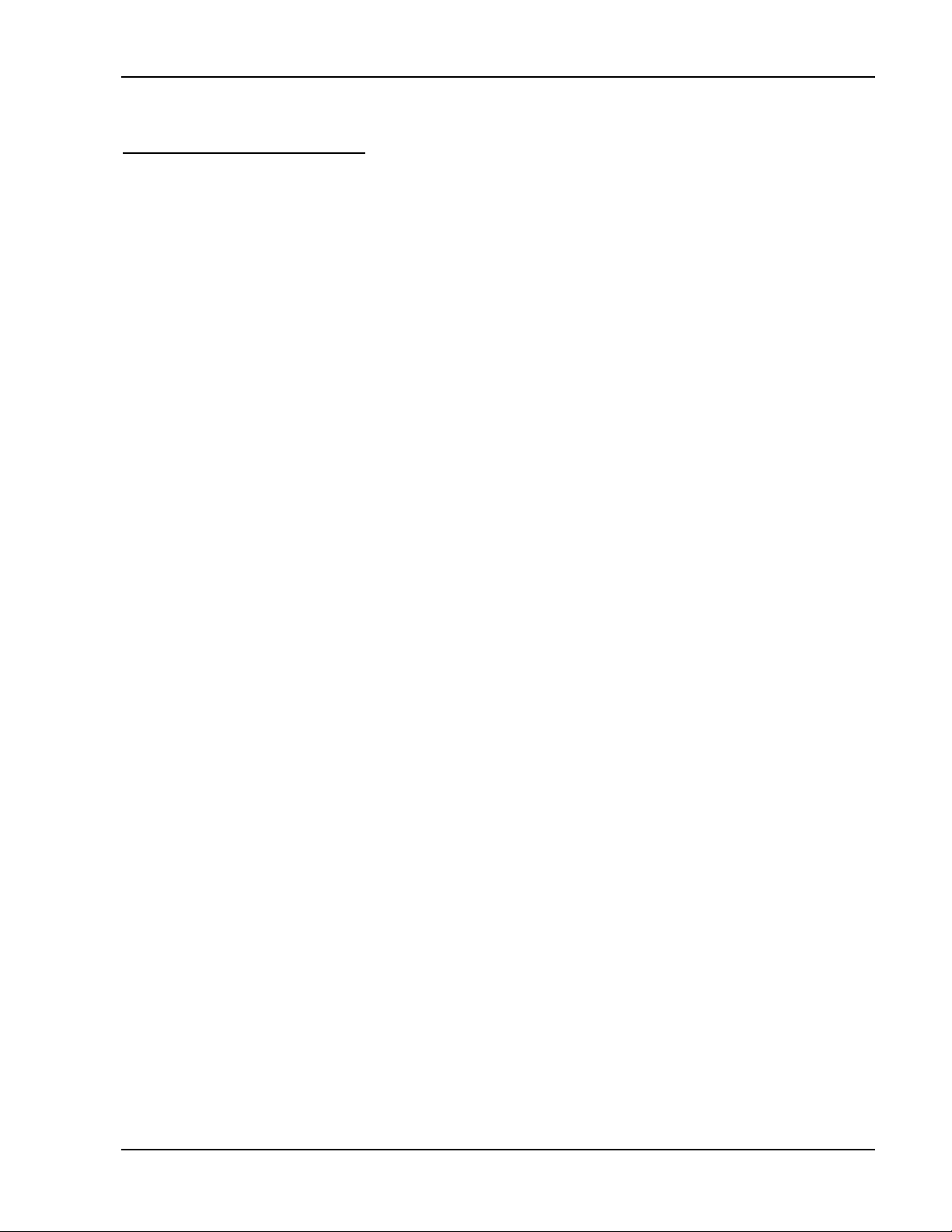
Korg iS40 Guide
Product Overview
The iS40 is a complete music production system for today’s musician. In the home
studio, on a “gig”, for commercial and demo productions, from beginner to professional,
the iS40 interactive music workstation gets the job done - easily!
It’s a Korg Synthesizer
With 14 Mbyte of PCM memory and 384 sounds onboard, as well as 2 independent
effect processors with 47 selectable effects available, the iS40 stands on its own as a
very sophisticated programmable synthesizer and performance keyboard.
It’s an Accompaniment Keyboard
With 144 Styles and 192 Arrangements, the iS40 has the largest library of the best
interactive Styles and Arrangements in an i-series instrument to date! The expanded
RAM area allows for loading of many new Styles and Arrangements, with the built-in
DOS-compatible disk drive!
• Read Standard MIDI files direct from disk, a new JukeBox play function, and editing of
Standard MIDI files means more song features than ever before!
• Individual Accompaniment volume slider lets you create a better balance between
Style and real time parts!
• Large, easy to read display!
• Brand new, Real-World Styles that work superbly with any kind of music, plus the
ability to load new styles and arrangements!
• More Chord recognition options and Ensemble types!
Put these features together with the incredibly easy-to-use Backing Sequencer and
you’ve got a great performance-based accompaniment instrument!
It’s a Songwriting Tool for All Musicians
The iS40 has a complete 40,000 note, 16-track sequencer with real and step-entry
recording and plenty of editing tools. But it really becomes fast and musical when you
use the Backing Sequencer. This is a quick songwriting tool that uses the autoaccompaniment features to put a song together, complete with drums, percussion,
bass, piano, etc., FAST! Insert/delete drum fills, change the chord from a Cm to a G7 and
the bass and harmony parts instantly change to reflect your choice, and more! There’s
no easier way to get started writing music without “programming” parts!
3
Page 4
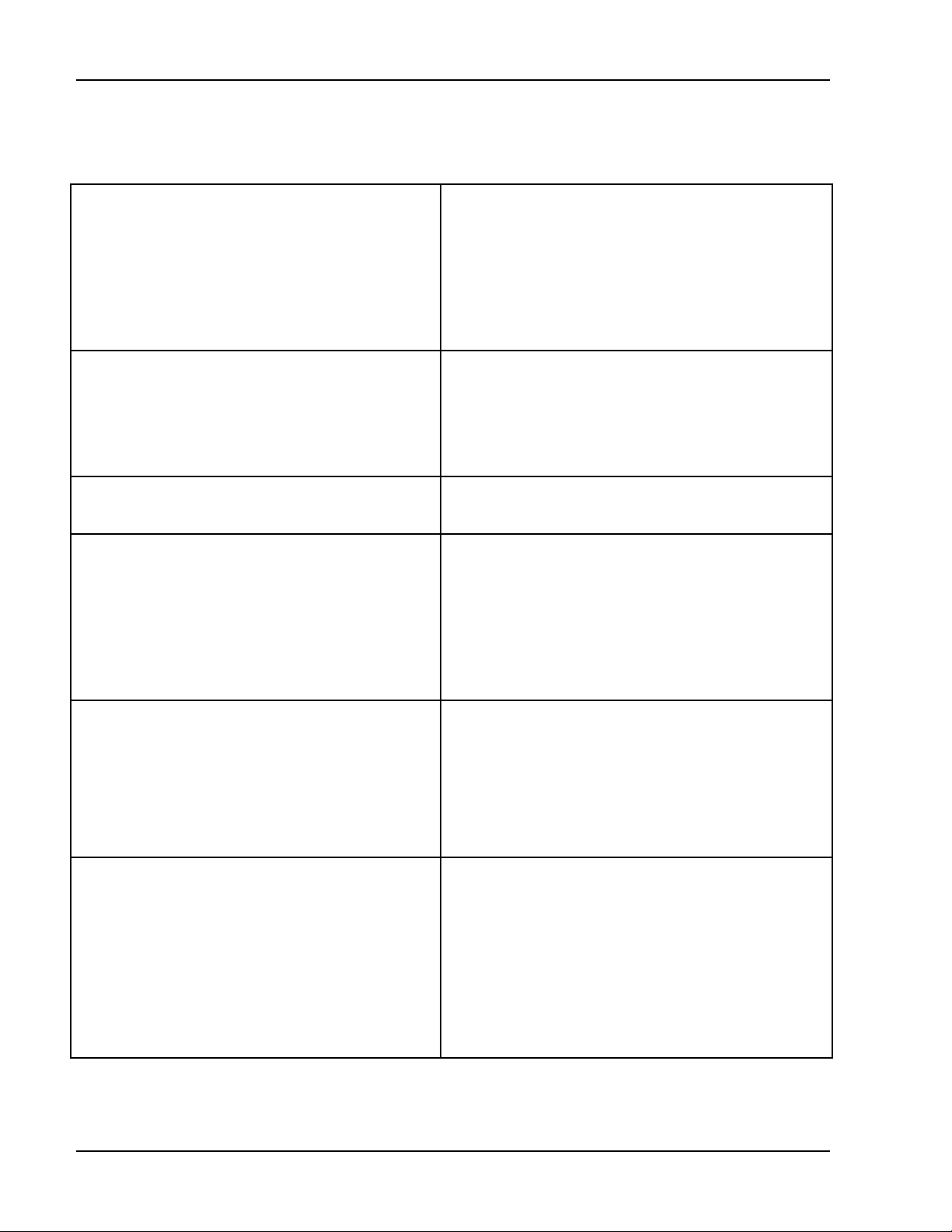
Korg iS40 Guide
iS40 Features and Benefits
Feature Benefit
61-key keyboard
with velocity sensitivity and aftertouch
sensitivity
384 onboard sounds
320 ROM Programs {including full GM
soundset}
64 RAM Programs
16 drumkits
Simple sound editing
14 MB of PCM ROM
includes new 2MB piano.
The addition of aftertouch makes the iS40
more expressive and professional allowing
you to control a sound’s vibrato or other
effects directly from the keyboard. Aftertouch
is also important for computer users who
will be using the iS40 as their main input
keyboard.
This selection of sounds goes way beyond
just a GM “engine”, and includes plenty of
locations for your own sound creations.
The iS40 allows the you to easily tweak and
even create new sounds from scratch.
This wide range of samples covers way
more than the full GM soundset, and also
includes an expressive stereo panned
piano. Many of these samples are {the
same as} used in professional Korg
keyboards like the Trinity, M1, O1/W, NSeries and SGproX.
2 independent stereo digital
multi effects processors with
dynamic control
144 Styles
{128 ROM/16 RAM}
Each Style includes 4 Variations, 2 Fills, 2
Intros, and 2 Endings
Each processor offers 47 different effects
types with real-time modulation control.
The iS40 offers up to 4 effects at the same
time with a number of routing configurations,
perfect for mixing the group of instruments
used within each Arrangement or sequence.
Styles are the musical basis for autoaccompaniment - they contain the recorded
performances for each part.
This is the largest number of Styles ever
offered in a Korg i-Series instrument, and all
are newly-created by experts in the field.
They are amazingly musical and never
sound “canned” or mechanical!
4
Page 5
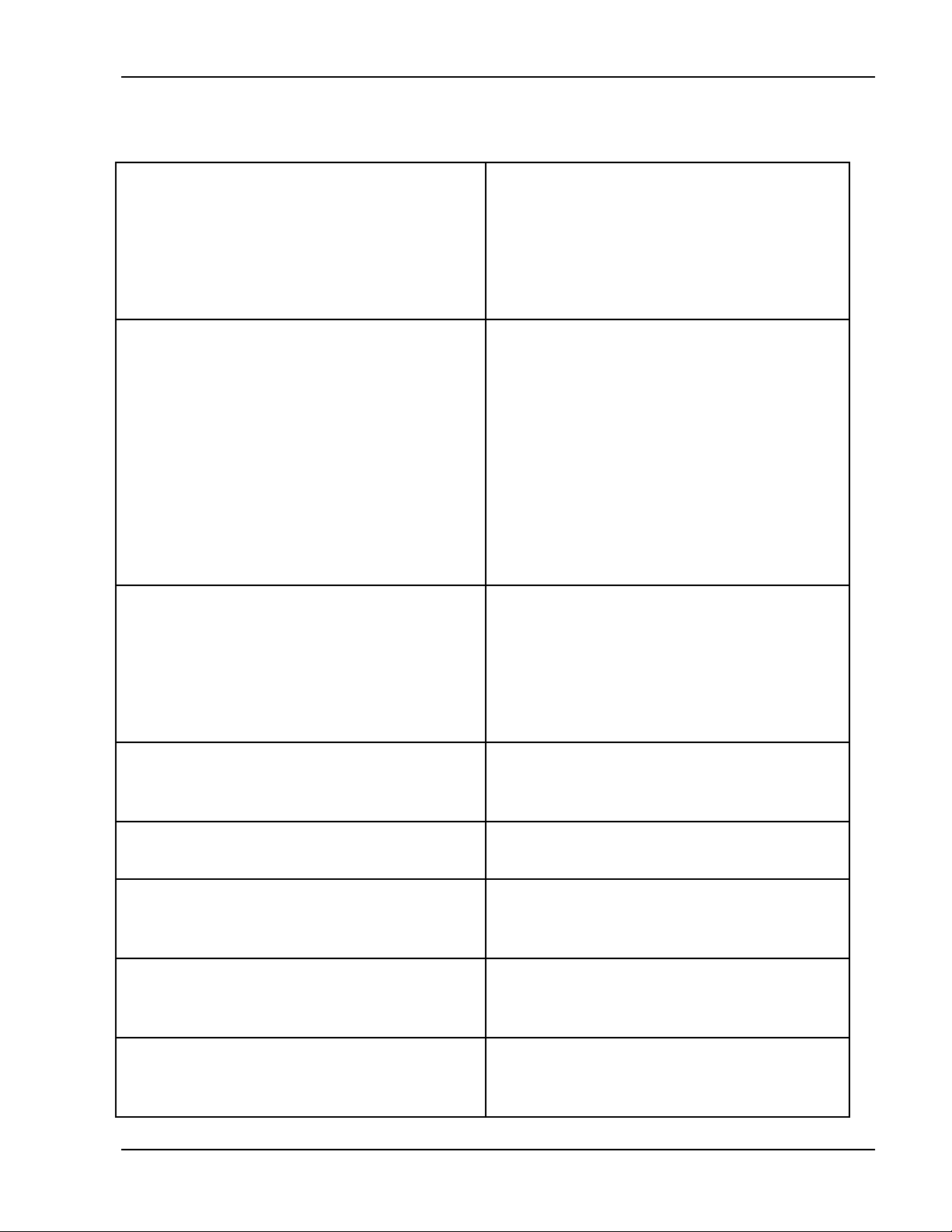
Korg iS40 Guide
Feature Benefit
192 Arrangements
{128 ROM/64 RAM}
Backing Sequencer
10 Backing Sequences
40,000 events
1 Keyboard Track
1 Chord Track
1 Control Track
8 Real-time Tracks
Full editing
SMF export
Full 16-track Sequencer
10 Sequences
40,000 events
Full editing
SMF import/export
Arrangements assign specific sounds
and effects to each part in a Style.
Again, this is the largest number ever
offered in a Korg i-Series instrument, and
all are newly-created by professional
musicians.
The Backing Sequence mode is a
powerful tool for quickly realizing your
musical ideas.
By recording a Backing Sequence you
can get an idea down quickly without
having to build drum, bass and chordal
parts from scratch. And then changing a
chord, or adding/deleting a drum fill is as
easy as changing a single event, with all
the parts immediately changing to reflect
your new idea!
If you prefer traditional sequencing the
iS40 has all the features you need.
You can also load in Standard MIDI Files
and use the sequencer to make edits to
the tracks and then re-save the file,
customizing it to suit your needs.
Plays SMF’s directly from disk
During live performance this is a musthave feature - never have to wait between
songs again!
JukeBox play from disk Allows you to select the order that SMF’s
will play from disk for custom setlists.
Built-in PC Interface
2 Audio Inputs
Powerful 4-speaker system with
bass reflex box
This allows you to connect the iS40 up
directly to your Mac or PC without the
need for a MIDI interface.
This allows you to plug a microphone or
CD player through the iS40’s excellent
speaker system for ease-of-use on gigs.
This speaker system gives the iS40 highquality sound reproduction with amazing
low-end response!
5
Page 6
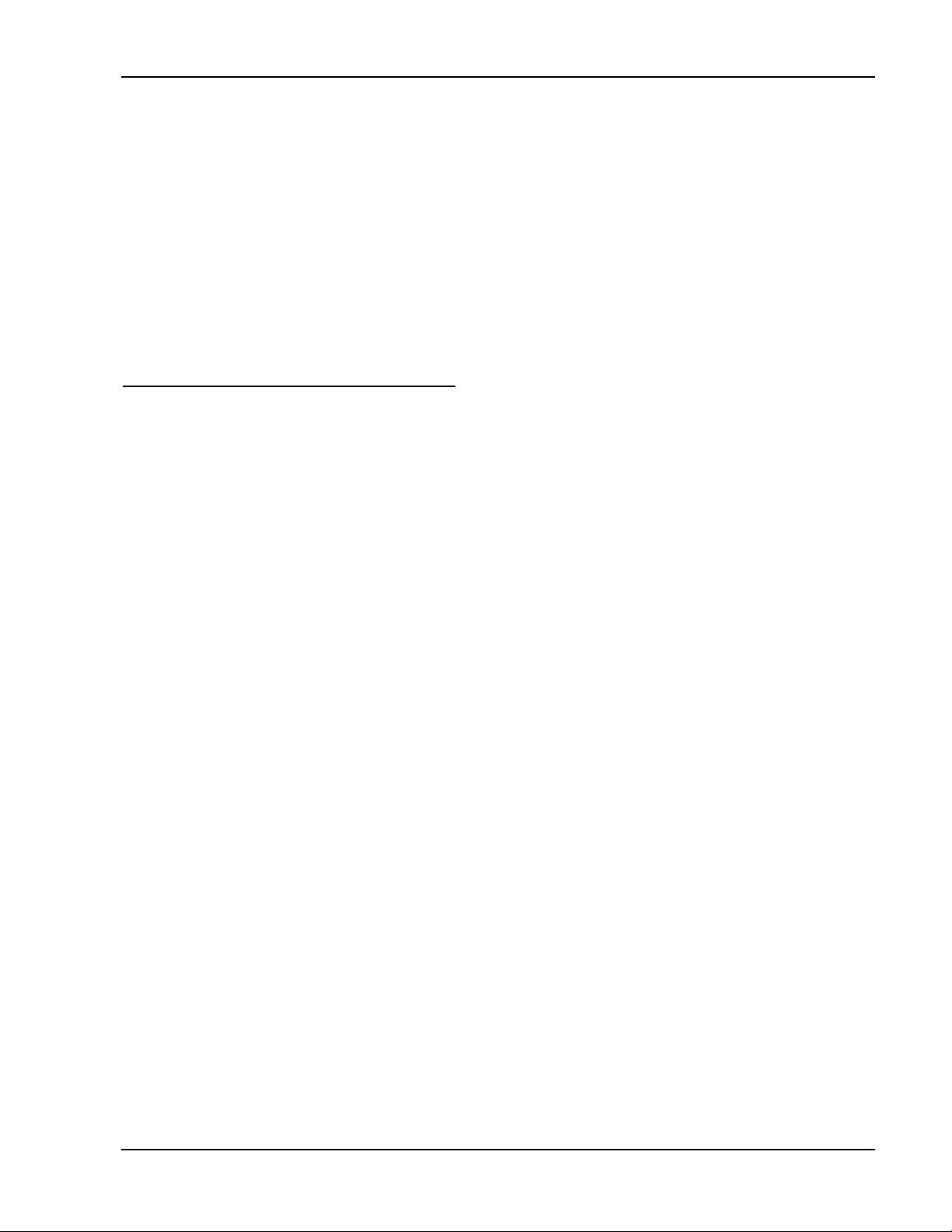
Korg iS40 Guide
• A redesigned front panel, where countless design hours spent have resulted in a
logic and “friendliness” that were sure you'll appreciate!
• A powerful new 4-way speaker system with incredible low-end!
• The most natural-sounding and totally musical accompaniment patterns ever, thanks
to Korg’s world-wide network of Style and Arrangement developers!
Once you’ve worked with the iS40, and experienced these new improvements, you’ll see
and appreciate the fact that this product is truly different and innovative!
Arrangements and Styles
This is the main operative mode in the i-series. As soon as you power-up the iS40, it is
in Arrangement mode. There are 192 arrangements available, and you’ll find them
organized into 3 banks of 64 arrangements each. Banks A and B are preset
arrangements, and the arrangements in the USER bank are freely modifiable. The
USER bank can be used to load new data from disk. As well, A, B and USER
Arrangements can be edited and stored in the USER bank.
Each arrangement combines up to 2 programs (sounds) on the keyboard with a Style. A
Style is the musical sequence data ( drum/percussion/bass/ multiple chording and
background patterns) that provides a particular genre of music, e.g. rock, pop, ethnic,
etc. Each style contains 4 variations, 2 intros, 2 endings and 2 fill-ins. These styles can
detect which chord is being played on the keyboard, and then trigger patterns that adapt
to that particular chord.
A Style “lives” in an Arrangement, which when selected, provides “orchestration” for
six tracks: drums, percussion, bass and accompaniment tracks 1-3. These are
referred to as the Backing Tracks. In addition, there are {Upper} Upper 1, Upper 2 and
Lower assignments for live keyboard playing on top of the Backing Tracks. All of the
tracks in an arrangement can be edited for sound selection, volume, panning, muting,
etc., and then stored in the USER bank, and on disk as custom arrangements. New
styles and arrangements can also be loaded from disk. A Style can even be changed
inside an Arrangement , e.g. the “Polka band plays Motown!”
* Note that Arrangement banks A and B are grouped by musical style, as referenced
(screened) on the upper - left of the front panel.
7
Page 7
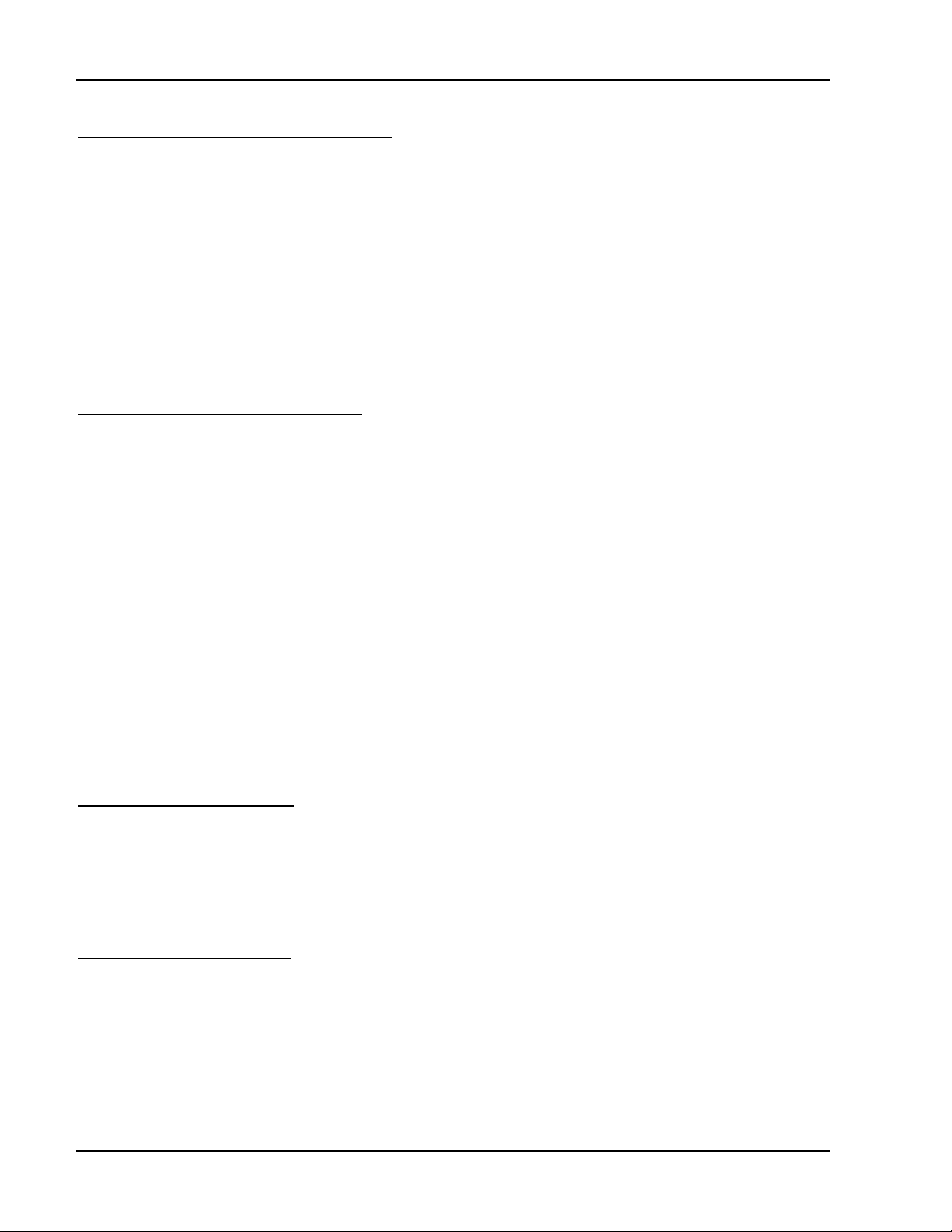
Korg iS40 uide
The Backing Sequencer
When you select Backing Sequence mode, you can record or play back a song created
from Arrangements, and even add 8 extra tracks! The main tracks of a backing sequence
are: the Keyboard track, Control track, and Chord track. The Keyboard track records
whatever is played freely on the keyboard, or can be left empty for live playing. The
Control track records your button selections on the front panel (e.g. Fill 1, Bass Inversion,
etc.), and the Chord track records the sequence of chords you play. All of this data can be
freely edited. The 8 extra tracks allow you to record additional parts to the Backing
Sequence.
Programs and Effects
There are 384 Programs in the iS40’s internal memory, organized into six banks of 64
programs each (A,B,C,D,E,F-USER), plus a DRUM bank which contains 16 drum
programs. Any of the programs or drum kits can be edited and stored in the available
USER banks.
The iS40 contains two independent effect processors, with 47 different types of effects
selectable for each. These effects can be used in Program, Arrangement, Backing
Sequence, and Song Play / Edit modes. The effects themselves use dynamic
modulation, so that you can control their intensity in real-time and via foot switch and
pedal. This is great for changing Rotary Speaker speed with pedals, After Touch, etc.
Each of the backing tracks and programs, as well as the drum sounds have individual
Pan and Send levels to the effect groups, and various effect routing setups are available
to process the signal flow of the sounds into the effects.
Song Play Mode
This mode allows for playback of Standard MIDI Files (SMF) direct from disk! In addition,
you can change programs, volume, pan, effects and effect send levels, and tempo and
transpose settings.
Song Edit Mode
In Song Edit mode, you can load a Standard MIDI file, then edit and re-save it as a
Standard MIDI file. Both formats 1(16 separate tracks) and 0 (1 multi-channel track) are
supported, and the iS40 converts format 1 files to format 0, which is accessed faster in
Song Play mode. Song Edit mode also gives you 16 tracks to record a new song, with all
8
Page 8

Korg iS40 Guide
the functions you would expect to find in a sophisticated sequencer! You can then save
your sequences in Standard MIDI file format.
Disk/Global Mode
In Disk mode, you can save and load data via the internal DOS-compatible drive. When
you press the DISK/GLOBAL button, the display will indicate the pages within this mode,
and you can press the PAGE+/- buttons to move through the pages. The Global pages
access tuning, MIDI and HOST port parameters, pedal and external controller (EC5)
settings, Lower Memory, Velocity curves, as well as Chord Recognition, Auto Scan,
Scales, and MIDI dump procedures. Joystick settings for pitch control of Upper1 and 2
sounds, WRITE GLOBAL, and Calibration procedures are also part of the Global mode
pages.
Display Pages
Each of the parameters and functions of the various modes are grouped into pages and
sub-pages in the display. The current page number is always in the right-hand side of
the display. Use the PAGE+/- buttons to scroll through pages, and the CURSOR <> and
ENTER/YES buttons to go to any associated sub pages.
Pro-User Tip:
You can direct-select specific pages by holding down a MODE button, followed by
pressing one of the Arrangement or Program number buttons. For instance, pressing
the ARRANGEMENT button, then pressing ARRANGEMENT NUMBER button 8 will take
you to page 8 of Arrangement Play mode. Pressing PROGRAM NUMBER 1 will take you
to page 9 of Arrangement Play mode. You can also re-configure these direct access
pages so that the same type of page is accessed from the same button. (see manual
page 19)
Listening to the Demo Songs
There are 16 ROM demos in the iS40. Here’s how to access them:
1. Press the ARR.PLAY and B.SEQ (DEMO) buttons together. The “Demo” page will
appear in the display.
To listen to all the demo songs:
9
Page 9
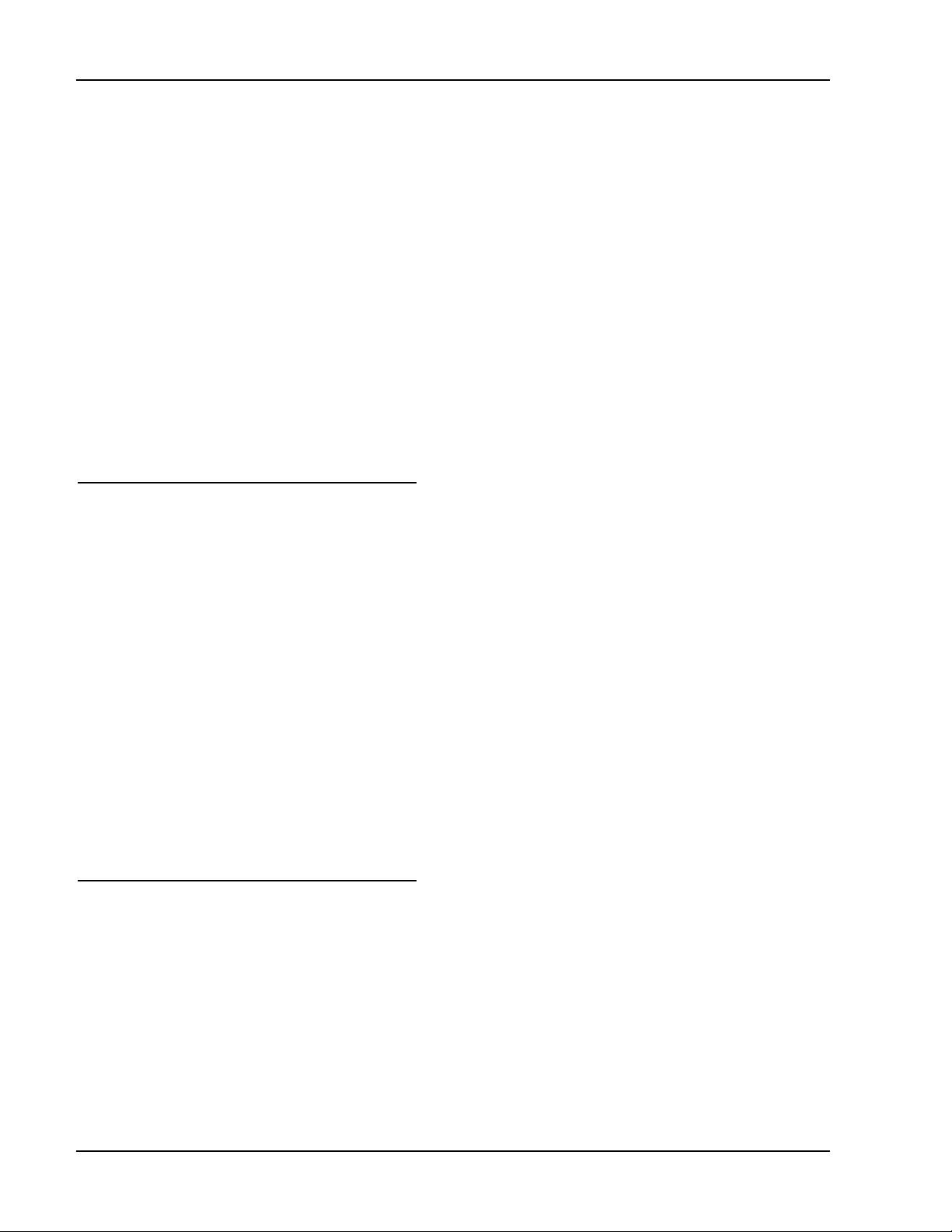
Korg iS40 Guide
1. Press START/STOP. The demos will playback one after the other.
2. Press START/STOP to stop the demos.
To listen to a single demo song:
1. Select the desired demo song by pressing the ARRANGEMENT NUMBER or
PROGRAM NUMBER buttons.
2. Press START/STOP to stop the demo song.
3. Press EXIT/NO or one of the MODE buttons to exit from Demo mode. (see manual
page 20 for a listing of the individual demo songs)
About the Accessory Disk
The disk that comes with the iS40 contains all of the Factory preset data, as well as
additional files, including demonstration Backing Sequence and Standard MIDI file data.
iS40’s ability to play songs direct from disk, as well as playing the Backing Sequence
demo. Make sure to backup a copy of the Accessory Disk to a computer, and/or make a
disk copy of the Factory data for backup. (See manual page 21 for information on
how to load / play demo data from the Accessory Disk)
About the JukeBox function:
The JukeBox function allows you to create a list of songs to be played back with just one
command. Various songs on disk can be accessed for playback in any order you wish.
(more on this later in the tutorial)
Loading the Factory Data
1. Power-OFF, then Power-ON the iS40.
2. Press the DISK/GLOBAL button. “LOAD” will be flashing in the display.
3. Press the ENTER/YES button. “ALL” will be flashing in the display.
4. Press the ENTER/YES button again. “ALL” will again appear and flash in the
display.
5. Press the ENTER/YES button again. “FACTORY” will flash in the display.
10
Page 10
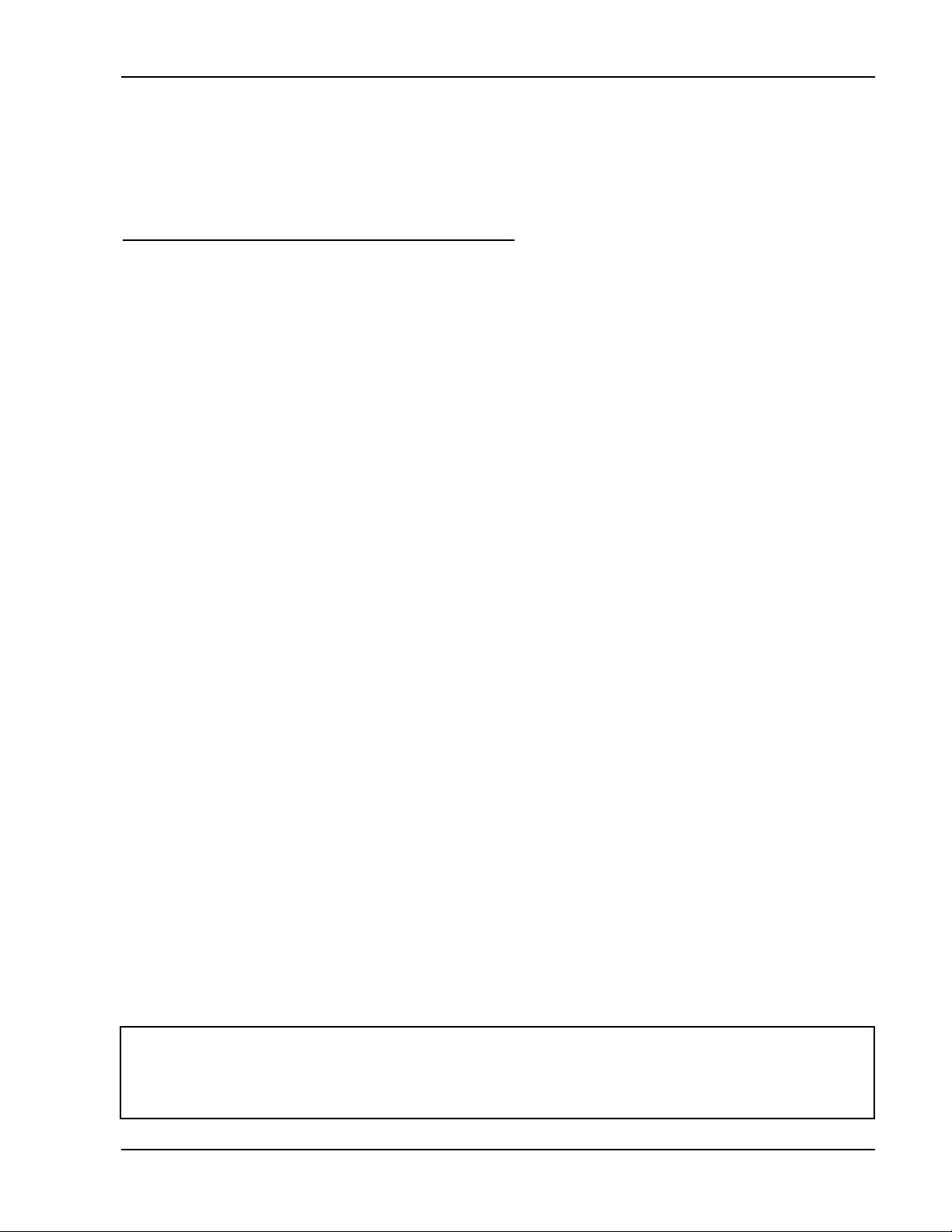
Korg iS40 Guide
6. Press the ENTER/YES button again to load all the Factory data from disk. When all
data has been loaded, the display will prompt “Completed”. Press any other MODE
button to exit from DISK/GLOBAL mode.
Working With Arrangements
1. Press ARR.PLAY to enter Arrangement Play mode. The LED will light.
2. Press ARRANGEMENT BANK [A], then press ARRANGEMENT NUMBER [2] twice to
select Arrangement A22 Windy Beat.
Notice the front panel LED indicators for a moment. VARIATION 1 LED is flashing,
and INTRO 1 LED is lit.
3. Press the SYNCHRO START button - it will flash.
4. Play a chord in the lower range of the keyboard.
INTRO 1 will now play. When it has played through its pattern, it will automatically
go to VARIATION 1, as originally programmed for this arrangement.
5. Play a melody in the right hand as VARIATION 1 plays, to follow the original chord
you played in the lower range of the keyboard.
6. As the arrangement plays, press VARIATION 2.
7. Press FILL 1, then press VARIATION 3. Now you’re getting it!
8. Press FILL 2, then press VARIATION 4.
9. Finally, press INTRO/ENDING 1. Don’t play the keyboard at this time.
INTRO/ENDING 1 has been pre-programmed with melody and chords - to end the
song for you. Note that if you had pressed INTRO/ENDING 2, the ending would have
been more “open” to your melody and chord input, allowing you to be in more
control of how the song ended. This holds true as well, for INTRO 2.
10. Press START/STOP again, and the last Variation you accessed will begin to play,
then press INTRO/ENDING 2 to hear the difference in endings.
ProUser Tip
INTRO/ENDINGS can also be used as Fill-ins, if you press an INTRO/ENDING button,
and then press a Variation or Fill button before the ending actually occurs.
11
Page 11

Korg iS40 Guide
The SYNCHRO buttons:
On the iS40, the SYNCHRO START and SYNCHRO STOP buttons function in two ways:
The SYNCHRO START button allows you to begin playing an arrangement when you
trigger a chord in the chord scanning area. When you activate the SYNCHRO STOP
button, the arrangement will only play when you are triggering chords, and will stop when
you take your hand off the keyboard.
ProUser Tip
In Arrangement Play mode, page 5: “Ensemble/Variation change”, you can determine
which variation will be played after you press one of the FILL buttons!
The FADE IN / OUT button:
1. Make sure the current arrangement is stopped, and that the SYNCHRO START and
STOP buttons are OFF (unlit).
2. Play a chord in the chord scanning area of the keyboard.
3. Press the FADE IN/OUT button. The arrangement will start, with the volume levels of
all tracks gradually increasing to full.
4. When the arrangement volume is at full, press FADE IN/OUT again. The
arrangement will gradually fade from full volume to zero. the accompaniment will
stop, and the volumes will then default to full.
Working with the Tempo
When the arrangement is stopped, you can use the DIAL or the TEMPO/VALUE buttons
to change the tempo of the current arrangement. On the iS40, you can also “tap” the
tempo you want with the TAP TEMPO button. The time between taps is calculated and
the resulting tempo is changed and shown in the Display. As the arrangement plays, you
can use TAP TEMPO, the DIAL or the TEMPO/VALUE button to change tempo.
The TEMPO LOCK button:
The TEMPO LOCK button, when lit, will hold the current setting of tempo, even if you
change Arrangements. This is great for keeping the same groove going while you
12
Page 12

Korg iS40 Guide
change to different Arrangements for each section of a song, or for a medley that keeps
the people dancing!
When this button is off, the tempo which was originally written for each arrangement will
be recalled as new arrangements are selected.
The SINGLE TOUCH button:
Keep in mind that any given arrangement includes Keyboard programs for Upper 1/2
and Lower ranges. These programs can be layered or split, and used for live playing
over the backing tracks of an arrangement. In the iS40, there are 15 Keyboard Sets
available as well (more on that later). The SINGLE TOUCH button allows you to
distinguish which Keyboard sounds will be used when going from one arrangement to
another. Most of the time, this button is activated, so that when you change
arrangements, the Keyboard sounds will change as well - to go along with how they
were programmed for every arrangement. But on occasion you may want to retain the
same Keyboard sounds as originally selected, even if you change arrangements. If so,
simply press the SINGLE TOUCH button to turn OFF it’s LED. The Keyboard sounds will
always stay the same from arrangement to arrangement, but the backing tracks will
change with each new arrangement you select.
13
Page 13

Korg iS40 Guide
The VOLUME section
Below the Display, you’ll find a set of buttons which determine the volume and muting
status of each of the tracks in an arrangement. (Note that in Song Play mode, these
buttons become Track/MIDI channel buttons 1-16, and that in Program mode, these
buttons function as Performance Edit buttons)
When you are working with an arrangement, pressing any of these buttons will cause
the Display to indicate the selected Program. If you look in the Display, you’ll also see
the volume level indicators for each track left-to-right, in the lower part of the Display.
Let’s get an idea of how this works:
1. Press the ARR.PLAY button.
2. Press ARRANGEMENT BANK [A], then press ARRANGEMENT NUMBERS [56] “Hip
Hop”.
3. Play a chord in the lower range of the keyboard then press START/STOP to start the
arrangement.
4. In the VOLUME section, press the DRUMS button. The Display will indicate the
drum program that is being used in this arrangement.
5. Press and hold the lower button, below the DRUMS button. Notice that the volume
of the drum program is decreasing.
6. Press and hold the DRUMS button to increase the volume. Watch the Display and
release the button when the Display indicates a volume level of “126”.
Muting the tracks:
1. Let Arrangement 56 continue to play - change to another Variation if you are getting
bored...or change arrangements to something else if you like...
2. Press both the upper and lower DRUMS buttons to MUTE the drum track. Press
them both again to UN-MUTE the track.
The ACC1-3 MUTE button:
To the right of the VOLUME section, there is a button labeled ACC1-3 MUTE. When
playing an arrangement, you can press this button to mute the accompaniment tracks. In
Backing Sequence mode, this button selects extra tracks.
14
Page 14

Korg iS40 Guide
Getting the original arrangement settings back:
Just re-select the arrangement again, and the original settings for all tracks will be
recalled.
ProUser Tip
If you create a mix that you like, you can quickly WRITE it to a USER bank location by
pressing the REC/WRITE button. The display will prompt with a USER bank location.
Use the DIAL or TEMPO/VALUE buttons to view and select the desired USER bank
arrangement number, then press ENTER/YES to write the new arrangement. Press
EXIT/NO to exit the WRITE operation.
Changing the Keyboard tracks in an Arrangement:
Perhaps you like everything about an arrangement, but want to easily-change the
Keyboard sounds. Let’s give it a try:
1. Select Arrangement [B32] “Big Band”.
2. Play notes in the upper range to hear the assigned Keyboard sound. The Display
indicates that it is “UP1: E24 Jimmy Org”.
3. Press PROGRAM NUMBER buttons [21]. The display will indicate that you have
selected “E21 Tone Wheel” as the Upper Keyboard sound. Play the keyboard to
hear the new sound.
4. Start the Arrangement. Then, as it plays, select PROGRAM BANK [A], followed by
pressing PROGRAM NUMBER [43] “Jazz Guitar”.
Changing Backing Tracks in an arrangement:
1. Select Arrangement “A31 Pop 6/8”.
2. Play a chord on the lower part of the keyboard and start the Arrangement, then
press the DRUMS button in the VOLUME section. The Display indicates the
assigned drum program for that track.
3. Press PROGRAM NUMBER buttons [17] to select “Dr17 Dance Kit”. Listen to the
arrangement - the drum track is now using Dr17 as the drum kit.
4. Press the BASS button in the VOLUME section.
15
Page 15

Korg iS40 Guide
5. Press PROGRAM NUMBER buttons [51] to change the bass track to an acoustic
bass sound.
6. Re-select Arrangement A31 again, to recall the original setup.
* Remember that you can write edited arrangements to the USER bank, and retain the
original arrangement in the A and B banks.
More on the Keyboard tracks- splits, layers etc.
So far, you’ve learned quite a bit, but we’ve only just begun...sounds like a song, don’t it?
(wonder what arrangement would work for that?...never mind...) OK, back to work...Look
to the right of the DIAL and you’ll notice a set of buttons labeled KEYBOARD ASSIGN.
Here is a very important part of the i-series interactive functions, and understanding how
it works is important. Notice the LOWER, UPPER2, and
UPPER1 buttons...
1. Select Arrangement “B66 Half time”. Notice that in the KEYBOARD ASSIGN section,
the UPPER1 LED is lit. In the Display, the UP1 program is indicated.
2. Play in the upper range of the keyboard to hear the “Dist Lead” sound.
3. Press the UPPER2 button, then press the UPPER1 button to turn its LED off. You’ll
hear a Clavinet sound. Pressing both buttons will layer the programs!
4. In the VOLUME section, press the LOW/UPP2 button. The Display will indicate
“UP2: A18 Clavinet” as the UPPER2 sound. Note that because you have selected
the LOW/UPP2 button, you can now change sounds using the PROGRAM BANK
AND NUMBER buttons, and also change volumes or mute the UPPER2 track.
5. Press the LOWER button in the KEYBOARD ASSIGN section. Notice that the
UPPER2 button automatically turns OFF. This is how you choose between Layering
two sounds or Splitting two sounds.
Splitting the Keyboard:
1. Re-select Arrangement “B66 Half Time”. Again note that the UPPER1 button is lit.
Also note that the SPLIT button is lit in the KEYBOARD MODE section, located
above the PROGRAM section.
2. Press the LOWER button in the KEYBOARD ASSIGN section.
3. Without starting the arrangement, simply play notes in the lower and upper ranges
of the keyboard.
16
Page 16

Korg iS40 Guide
4. Press and Hold the SPLIT POINT button, located to the left of the display in the
MODE section. Look in the Display as you do this, and in the upper-right area, you’ll
see “SPLIT” and “C4” below it. This is the current split point for Arrangement B66.
5. While Holding the SPLIT POINT button, press any key on the keyboard, and the
Display will indicate the new selected split point. Release the SPLIT POINT button
and play the keyboard to hear the new split.
6. Re-select Arrangement B66 again, to recall the original setup.
7. Start the arrangement by pressing START/STOP.
8. Press the LOWER button in the KEYBOARD ASSIGN section, and then play chords
in the lower range. You’ll hear the “Lite Voices” program assigned to the lower split
point. Play in the upper range to hear the “Dist Lead” sound.
Or:
Changing the Split Point:
1. Select Arrangement “A75 By on”. Again note that the UPPER1 button is lit. Also note
that the SPLIT button is lit in the KEYBOARD MODE section, located above the
PROGRAM section.
2. Without starting the arrangement, simply play notes in the lower and upper ranges
of the keyboard.
3. Press and Hold the SPLIT POINT button, located to the left of the display in the
MODE section. Look in the Display as you do this, and in the upper-right area, you’ll
see “SPLIT” and “C4” below it. This is the current split point for Arrangement A75.
4. While Holding the SPLIT POINT button, press any key on the keyboard, and the
Display will indicate the new selected split point. Release the SPLIT POINT button
and play the keyboard to hear the new split.
17
Page 17

Korg iS40 Guide
The KEYBOARD MODE section:
The KEYBOARD MODE section is used to choose the way the Upper 1,2 and Lower
tracks are placed on the keyboard, and these settings are written as part of an
arrangement. Also, in this section you can play manual drum sounds on the keyboard by
pressing the M.DRUMS button.
1. Select Arrangement “B53 Gospel”. Note by the KEYBOARD MODE settings that this
arrangement is a SPLIT.
2. Press the FULL UPPER button in the KEYBOARD MODE section.
3. Don’t START the arrangement - simply play notes across the entire range of the
keyboard to hear the FULL UPPER sound.
To Layer sounds...
4. Now press the UPPER2 button in the KEYBOARD ASSIGN section - to the left of the
KEYBOARD MODE section. Play the keyboard to hear the LAYERED sound.
5. Press the UPPER1 button in the KEYBOARD ASSIGN section to turn it OFF, then
play the keyboard. You’ll hear just the organ - the UPPER2 sound - across the
entire range of the keyboard.
6. Press the M.DRUMS button in the KEYBOARD MODE section. Play the keyboard to
hear drum sounds across the keyboard - the Display indicates the drum program /
kit that is accessed, and you can use the PROGRAM NUMBER select buttons to
change drum programs.
Transposing in Arrangement mode:
All tracks in an arrangement, except for Drum and Percussion tracks, can be transposed
by individual octaves. The overall transposition of the arrangement in semitones is also
available. Both the semitone and octave transpose buttons are located to the right of the
REC/WRITE button.
To transpose tracks in an arrangement...
1. Select Arrangement “B46 Still Life”. Note that the UPPER1 and UPPER2 buttons are
lit, so the Keyboard sounds are layered.
18
Page 18

Korg iS40 Guide
2. Play the upper sound on the keyboard, then press the OCTAVE [+] button to
transpose this sound up an octave. Note that you are only transposing the UPPER1
sound at this time. Press both the OCTAVE [+] and [-] buttons together to cancel the
transposition.
3. Press the LOW/UPP2 button in the VOLUME section. The Display indicates “UP2:
A43 Jazz Guitar”.
4. Press the OCTAVE [-] button, and as you play, notice that only the guitar sound is
being transposed. Press both OCTAVE buttons together to cancel the transposition.
5. Play a chord in the lower range of the keyboard then press START/STOP.
6. Press the BASS button in the VOLUME section.
7. Press the OCTAVE [+] button to raise the bass sound an octave. Press the OCTAVE
[+] again to raise the bass sound another octave, and note the setting changes in
the Display. Now press both OCTAVE buttons to cancel the transposition.
So you see, in order to change octaves on desired tracks, you must first select the track
in the VOLUME section. This is what determines which sounds get transposed.
To transpose in semitones...
1. Start Arrangement B46 again.
2. Press the TRANSPOSE [#] button and listen to the arrangement. Transpose will not
occur until the first beat of the following measure. The Display indicates the current
transposition key.
3. Press both TRANSPOSE buttons to cancel the transposition.
Chord Scanning and Recognition
Whenever an arrangement or backing sequence is selected, this section of the iS40
specifies which area of the keyboard will be used to detect the chords you play. Almost
all of the arrangements have been written using LOWER CHORD SCANNING, so the
changes you make are only affected below the split point of C4, and the live parts you
play above that split point will have no effect on the chord scanning area. You are free to
change this mode whenever you like, from LOWER to UPPER or FULL.
FULL scanning allows you to play the entire keyboard range at will, and the chord
changes you make will be detected and played by the backing tracks. In normal
operation, chords will not change unless you play three or more notes together as a
19
Page 19

Korg iS40 Guide
chord. However, this can be changed on page 11 of Global mode. For more information
on chord scanning and recognition, consult the owner’s manual.
The number of notes you have to play for the backing tracks to detect a chord depends
on the settings in the Chord Recognition mode (page 11 of Global mode). The default
setting is FINGERED2, which means that three or more notes have to be played to
trigger chord scanning. This can be changed to even include the “easy” fingered method
as adopted by Yamaha for the more novice player. See the manual pg. 131 for more
information.
20
Page 20

Korg iS40 Guide
Warp-Speed Tour of an Arrangement
Now that you’re getting to be an “expert” on the iS40, let’s work with Chord Scanning,
backing tracks, styles, etc., at an accelerated pace, and completely change the way an
arrangement can work:
1. Select Arrangement “A52 Underground”.
2. SYNCHRO START the arrangement.
3. Mute the accompaniment tracks with the ACC1-3 MUTE button.
4. Raise the DRUMS volume to “118”.
5. Un-mute the ACC1 track by pressing both buttons.
6. Un-mute the ACC2 track as well.
7. Press FILL1, then press VARIATION 4.
8. Mute the BASS track.
9. Press the LOWER button in the CHORD SCANNING section to turn it OFF.
10. Press the UPPER button in the CHORD SCANNING section to turn it ON. Then play
chords in the upper section of the keyboard to activate scanning.
* Keep that arrangement playin’! You’re a Dancin’ Fool !!!!!!!!!!!!!!!!!!!
11. Press the LOWER button in the KEYBOARD ASSIGN section.
12. Play notes in the lower range of the keyboard, to hear the lower split sound.
13. Press the LOW/UPP2 button in the VOLUME section. Check the Display to verify that
you are on “LOW: E64 Dark Pad”.
14. Using the PROGRAM BANK and NUMBER buttons, select Program “C57 Dance
Bass”.
15. Transpose this Program down 2 octaves, then play a bass line in the lower range of
the keyboard.
16. Press FILL2, then press VARIATION 2, and keep playin that PHAT bass line!
21
Page 21

Korg iS40 Guide
Warp speed tour (cont.)
17. If you are a player - go for it! Change chords in the right hand while playing a live
bass line in the left hand! If you’re not, don’t worry about it, just have FUN!
18. Press the INTRO/ENDING2 button, and stop dancin’ around...it looks ridiculous!
...hence the word “interactive”, right?
ProUser Tip
1. Load ALL the Factory data into memory.
2. Study the A, B and USER Banks of Arrangements, and make a list of 8-16 favorites.
Pick the ones you like best in a variety in styles.
3. Select each of your favorites, and as you do, write them to new locations in the USER
bank. Put them in order of music genre, i.e. U11-12 Latino, U13-14 Dance, etc.
4. Save ALL to a new file on disk (Give it a name that you’ll easily recognize as your
Favorite's file...try something creative like “Joe’s Favs File”).
Now that you’ve created your custom user bank of arrangements.
*Remember, you can always get the original User bank data back - it’s on the Accessory
Disk that ships with the iS40.
Keyboard Sets
On the iS40 there are 15 Keyboard sets available. These allow you to recall a setup of
control panel memories, simply by selecting a desired Keyboard set! Splits or layers of
specific programs, effects, octaves, scanning, keyboard assign and keyboard mode - all
of these settings can be stored as Keyboard sets. Then, when playing an arrangement
or just playing sounds, you can instantly choose the sets you need.
22
Page 22

Korg iS40 Guide
Selecting Keyboard Sets:
1. Repeatedly press the BANK button in the KEYBOARD SET section, until you see the
A-bank LED light.
2. Now press KEYBOARD SET NUMBER button 1. Play the keyboard to hear the
selected set.
Storing a new Keyboard Set:
1. Select Arrangement “A13 L.A. R&B”.
2. Press the LOWER button in the KEYBOARD ASSIGN section.
3. Press the LOW/UPP2 button in the VOLUME section.
4. In the PROGRAM section, press BANK F, followed by NUMBER 8, then 1, to select
Program “F81 AmbassFret”. Play in the lower range of the keyboard to hear the
selected program.
5. Press the OCTAVE [-] button once, to transpose the bass down an octave.
6. Press the PAGE+ button twice, to move to PAGE3. On this page you can adjust pan
and effect send levels for the selected track.
7. Press the CURSOR> button to move and set both the C and D effect send levels to
a value of “0”, so that the bass track has no effect processing.
8. Play in both ranges of the keyboard - you’ve created a Piano/Bass split. Adjust the
volumes of the LOWER and UPPER tracks by pressing the appropriate buttons in
the VOLUME section.
Now to write the new Keyboard set:
9. Press and Hold the REC/WRITE button.
10. In the KEYBOARD SET section, repeatedly press the BANK button and watch the
Display, until you see Bank “B”. Press KEYBOARD SET NUMBER “5” to select
BANK “B5”.
11. Release the REC/WRITE button, then press the ENTER/YES button twice, to WRITE
your new Keyboard Set into memory.
12. Now re-select Arrangement “A13 L.A. R&B”. Note that the original track
assignments are recalled, but when playing this arrangement, or any other
23
Page 23

Korg iS40 Guide
arrangement, you can quickly select Keyboard Set B5 and access the Piano/Bass
split as the live keyboard track!
ProUser Tip:
You can also write the selected Keyboard set as the new keyboard tracks in a desired
arrangement, so that the set is automatically selected when you pick an arrangement.
Simply select the arrangement, then the keyboard set, then press the REC/WRITE button
and write the new arrangement into a USER bank location.
Working With The Backing Sequencer
How about recording and playing back an arrangement, complete with chord, control,
and keyboard data? That’s what the Backing Sequencer is all about! Not only that, but
once you’ve done it, you can add a few extra tracks, save your Backing Sequence as a
Standard MIDI file and attach it to the email you send daily to your friends.
The Accessory Disk that is included with the iS40 contains a Backing Sequence Demo.
When you turn off the iS40, you will lose any Backing Sequence data, so it’s important
that you backup ALL your data!
The Backing Sequencer Demo
Before you learn how to record your own Backing Sequence, let’s take a quick “tour” of
the Backing Sequence Demo - make sure you’ve loaded it into memory before we start...
1. Press the B.SEQ button. “BSQ0: B. Seq. Demo” will appear in the Display.
24
Page 24

Korg iS40 Guide
2. Press START/STOP. The demo will start. Listen, and watch the Display and front
panel as it plays - note the chord and control changes. The demo is only 28
measures in length - very effective as an initial “look” at the Backing Sequencer.
Record your own Backing Sequence...
1. Press the CURSOR> button once. “BSQ0” will flash in the Display.
2. Press the UP/+ button, or rotate the DIAL until “BSQ1” flashes in the Display,
indicating that you’ve selected a new Backing Sequence.
3. Select Arrangement “A11 8 Beat” with the buttons in the ARRANGEMENT section.
4. Press the INTRO/ENDING1 button.
5. Press REC/WRITE.
6. Press START/STOP. You’ll hear a two measure pre-count before recording begins.
7. Play a chord in the lower range of the keyboard during the pre-count - the Display
will indicate the chord you played.
As recording continues...
- Play a melody in the in the upper range of the keyboard.
- Press either FILL button, followed by one of the VARIATION buttons.
Remember - the keyboard, control and chord tracks are all being recorded in the
Backing Sequencer.
8. Press INTRO/ENDING1 and let the Backing Sequence end.
That’s it ! You’ve done it!
9. Press START/STOP to listen to your new Backing Sequence!
What’s that? You don’t like what you’ve done? Not a problem - just hit the RESET button
and begin recording again - you’ll overwrite everything in the current Backing Sequence.
25
Page 25

Korg iS40 Guide
Let’s review the Backing Sequencer:
1. Play the Factory Backing Sequence Demo.
Notice the Display and front panel changes that are occuring!
2. Record a new Backing Sequence.
- Cursor and select “BSQ1”, then select the type of arrangement you like.
-Select an Intro and...
- Record the Backing Sequence, including keyboard, control and chord data.
- Playback the new Backing Sequence.
- Now record a new Backing Sequence!
*Don’t forget that your sequence will be erased when you turn off the
unit. You might want to save your Backing Sequences to disk before
shutting off the iS40!
The Backing Sequencer (cont.)
In the previous exercise, you learned how to record a Backing Sequence in a quick and
easy way - by recording the keyboard, control, and chord tracks all at once. This is a
great way to check out the iS40, but just so you know, there are other ways to record Backing
Sequences, and many more features like quantizing and event editing of recorded data even Step Recording! For more information on the Backing Sequencer, consult the
owner’s manual.
Working with Standard MIDI Files
The Accessory Disk that ships with the iS40 contains 16 SMF’s plus a silly little SMF
called “ISLANDS”, which is thankfully only eight bars long. The 16 SMF files (titled
DEMO1-16) are the same sequences that are already resident in the ROM demo section
of the iS40. However, you can use these files (or any other SMF files available) to demo
the Song Play/ Edit features.
26
Page 26

Korg iS40 Guide
To playback SMF files:
1. Insert the Accessory Disk (FDD-1004) or any SMF disk into the disk drive.
2. Press the SONG PLAY button in the MODE section and press START/STOP. The
iS40 will play through all the SMF’s on the disk.
To play a particular song from the disk, use the TEMPO/VALUE buttons to select the
SMF you want and press START/STOP. You can even do this while an SMF is
playing.
* Note that these files are in Format 0 SMF, so they will playback immediately. If you need
to load a Format 1 SMF, the file will load first, and then play. If there is a backing
sequence or another song in memory previous to loading, the Display will prompt “OK to
erase B.Seq & Song Edit”. Press ENTER/YES to erase the data in internal memory and
load/playback the Format 1 SMF.
Working with the JukeBox Function:
With the JukeBox function, you can create a custom play list of songs contained on disk.
The songs will playback in the order you desire.
1. Insert the disk, then press the UP/+ button or DIAL to select the first song.
2. Press the ENTER/YES button to insert the song in the list.
3. Choose the second song with the UP/+ button or DIAL, then press ENTER/YES to
insert the song in the list.
4. Continue as above to finish creating the play list.
5. Press START/STOP to playback and stop the songs using the JukeBox function.
6. Press EXIT/NO to exit JukeBox mode.
Editing Standard MIDI files - Song Edit mode:
The iS40 will automatically convert a Format 0 SMF file to Format 1, so that you can freely
edit any of the tracks available. Once the song has been edited, you can save it as a SMF
in either Format 0 or 1.
For more information on editing SMF files, consult the manual pg. 33.
27
Page 27

Korg iS40 Guide
Program Mode
There are 384 onboard sounds in the iS40. They are located in the PROGRAM section,
and are organized into six banks (A-F) plus a drum bank. Banks A-E include 320 ROM
programs (A&B are GM). Bank F/USER contains 64 RAM programs. Pressing Bank
button F repeatedly toggles between the F and DRUM bank. There are 16 Drumkits in
the DRUM bank.
The iS40 is a fully programmable synthesizer, so in addition to its interactive features,
Programs and Drumkits can be played and edited by entering PROGRAM mode.
1. Press the PROGRAM mode button, to the left of the Display.
2. Press PROGRAM BANK button A, then press PROGRAM NUMBERS 1 two times, to
select Program “A11 Piano 1”.
Performance editing:
3. Press the VDF CUTOFF button, located in the VOLUME section.
4. Press the upper VOLUME button repeatedly (the button above VDF CUTOFF), or
hold it down, as you play the keyboard, to brighten the sound of the piano. Press the
lower VOLUME button repeatedly, or hold it down, and as you play you’ll hear the
sound becoming darker. Press both upper and lower VOLUME buttons together to
set the value back to “0”.
5. Press the VELOCITY SENS. button, and change it’s values as in the previous step.
This performance edit lets you modify the playing dynamics for each program.
Press both upper and lower VOLUME buttons together to set the value back to “0”.
6. Press the EFFECT BALANCE button and modify the dry-wet balance with the lower
and upper VOLUME buttons. Press both upper and lower VOLUME buttons together
to set the value back to “0”.
* Once you have used the Performance Editor to modify a program, you can write the
new program to any location in the F/USER bank, by pressing the REC/WRITE button
and the ENTER/YES button.
28
Page 28

Korg iS40 Guide
Program Editing:
All of the parameters used to create the programs and effects are easily accessible by
pressing the PAGE +/- buttons, or by direct page selecting. To go to a specific edit page,
hold the PROGRAM button, then press ARRANGEMENT NUMBER BUTTONS 1-8 or
PROGRAM NUMBER buttons 1-8.
More detailed information on program editing is available in the owner’s manual pgs.
143-169.
Additional Features
This tutorial has provided you with a basic understanding of the iS40. There are some
additional and important features that haven’t been discussed yet:
MEMORY-CHORD / button:
When this button is ON in Arrangement Play and Backing Sequencer modes, the
accompaniment and bass track continue to play, even when you release the keyboard. If
it is OFF, the accompaniment and bass tracks will stop when you release the keyboard,
but the drum and percussion tracks will continue to play.
MEMORY-LOWER / button:
This holds the Lower sound without keeping your hand on the keyboard. In Global mode,
pg10, you can set this function to work in one of three ways: ACTUAL - chords
reproduced exactly as played. AUTO - completes chords with missing notes, i.e. playing
notes “C-E-B” will trigger a Cmajor7th chord and the C, E, B and G will be played. BASS when accompaniment is stopped, the bass note will sustain as well.
BASS INV. button:
In Arrangement Play and backing Sequence modes, this setting ensures that the lowest
note of a chord played in inverted form will be used as the bass note. In other words, if
BASS INV. is ON, and you play an F chord with a C bass, the accompaniment will play in
F, with the bass player playing a C note. If BASS INV. is OFF, and you play the same
chord, the accompaniment will play in F, and the bass will play the root note (F) of the
chord. So the OFF setting is the simpler way to play chords without worrying about your
chord voicing, and the ON setting gives you better control over chord inversions alternate
bass lines.
29
Page 29

Korg iS40 Guide
ENSEMBLE button:
In Arrangement Play and Backing Sequence modes, pressing the ENSEMBLE button
harmonizes the right hand melody based on the chords played in the left hand. This only
works when chord scanning is set to LOWER. There are ten available types of
Ensemble settings, located on page 5 of Arrangement Play mode. For more information
on the various Ensemble types, see pg. 60 in the owner’s manual.
SUSTAIN button:
In all available modes, pressing this button increases (sustains) the length of the notes
played by a keyboard track or program.
RESET button:
In Backing Sequencer, Song Play and Song Edit modes, the RESET button returns the
sequence to the first measure. In Arrangement Play and Backing Sequencer mode, this
button restarts the chord scanner and returns to the beginning of the measure. The
RESET button can also be used as a MIDI “Panic” button for stuck notes.
Scale Types:
There are ten preset scales, plus four user scales available. Programming of the user
scales is done on page 15 of Disk/Global mode. In addition to the Main scale, there is a
Sub scale, and you can use a foot switch, EC5 pedal, or MIDI to change between Main
and Sub scales. Settings for these scales are located on pages 13 and 14 of
Disk/Global mode. For more information, see pages 61 and 133 in the owner’s manual.
EC5 Pedal:
The optional EC5 pedal can be used to control many of the iS40 functions, including
Start/Stop, Variation and Fill changes, Effect On/Off, Muting of tracks, etc. there are five
switches on the pedal, and their functions can be set on page 9 of Global mode.
About the Owner’s Manual:
“Owner’s Manuals”...those two words can send chills up the spines of just about
anybody, right? Well, not in the case of the iS40! You’ll be pleased to know that the
30
Page 30

Korg iS40 Guide
people who put the owner’s manual together did an incredible job! Take a look at it...go
on...get it out and read it! We think you will agree - this is one of the
best-written product manuals available!
What are the main differences between the iS40 and iS50?
iS40 ($1695) iS50 ($1450)
Aftertouch NO
14 Mbyte PCM 12 Mbyte PCM
15 Keyboard sets NONE
2 pedal inputs 1 pedal input
EC5 pedal input NO
2 audio inputs NO
MIDI in, out, thru MIDI in, out
Host port NO
2x14 watt amp 2x8 watt amp
4 speakers 2 speakers
Joystick, Dial controls Joystick only
Synchro-Start and Synchro-Stop keys Synchro-Start/Stop key only
Important Features
iS40 ($1695) What makes this feature important?
Aftertouch more control of sound and effects
14 Mbyte PCM 2 more Mbyte = a better piano sample
15 Keyboard sets instant access to favorite sound sets
2 pedal inputs more control - dedicated damper
EC5 input foot control of front panel switches
2 audio inputs external sources like tape, CD,
additional instruments
MIDI in, out, thru thru connector for multi-keyboard rigs
Host port connect to computer w/out an external
MIDI interface
2x14 watt amp almost twice the power of the iS50!
4 speakers more speakers = better fidelity!
Joystick, Dial controls more control of sound, effects, tempo
Synchro-Start and Synchro-Stop keys easier to use - dedicated switches
31
Page 31

Korg iS40 Guide
BS
PC#BS
PC#BS
PC#BS
PC
Arrangement and Program Listings:
iS40/50 Arrangements
You can select the arrangements via MIDI, sending Bank Select MSB, Bank Select LSB (shown in table as BS)
and Program Change (shown in table as PC) messages through the ARNG channel. The Bank Select MSB is
always = 00.
#
8 Beat 16 Beat Ballroom Dance 1
000 000 A11 8 Beat 000 008 A21 16 Beat 000 016 A31 Pop 6/8 000 024 A41 Party Polka
001 A12 Guitar Ballad 009 A22 Windy Beat 017 A32 Back to 60’s 025 A42 NonstopParty
002 A13 L.A. R&B 010 A23 Home Beat 018 A33 Rock 6/8 026 A43 Motown
003 A14 Sweet Beat 011 A24 Color Beat 019 A34 Flipper 6/8 027 A44 Love disco
004 A15 Analog Night 012 A25 Miami Beat 020 A35 Flipper 4/4 028 A45 Disco ‘70
005 A16 8 Beat Rock 013 A26 Analogyst 021 A36 Twist 029 A46 80’s Dance
006 A17 Shuffle Shade 014 A27 Thin Funk 022 A37 Hully Gully 030 A47 House
007 A18 Rhythm&Beat 015 A28 Easy Rock 023 A38 Beach Surfer 031 A48 Techno
Dance 2 Latin 1 Latin 2 Latin Dance
000 032 A51 Progressive 000 040 A61 Basic Bossa 000 048 A71 Tango 000 056 A81 Mambo
033 A52 Underground 041 A62 Bossa nueva 049 A72 Habanera 057 A82 Salsa
034 A53 Jungle 042 A63 Miss Bossa 050 A73 Paso Doble 058 A83 Merengue
035 A54 Garage 043 A64 Samba 051 A74 Cumbia 059 A84 Meneito
036 A55 Euro Rap 044 A65 Sambalegre 052 A75 By on 060 A85 Macarena
037 A56 Hip Hop 045 A66 Beguine 053 A76 Calypso 061 A86 Tikitikità
038 A57 Dancing Tribe 046 A67 Last Rhumba 054 A77 Reggae 062 A87 Lambada
039 A58 Down Beat 047 A68 Cha Cha Cha 055 A78 DanceReggae 063 A88 Discosamba
Traditional 1 Traditional 2 Jazz Jazz & Funk
000 064 B11 Waltz 000 072 B21 Wiener Waltz 000 080 B31 Big Band 40’s 000 088 B41 Ballad
065 B12 Mazurka 073 B22 Slow Waltz 1 081 B32 Big Band 089 B42 MediumSwing
066 B13 Polka 074 B23 Slow Waltz 2 082 B33 Fast Big Band 090 B43 Be Bop
067 B14 German Waltz 075 B24 Operetta 083 B34 Latin BigBand 091 B44 Acid Jazz
068 B15 Laendler 076 B25 Fox Trot 084 B35 Broadway 092 B45 Latin Jazz
069 B16 German Polka 077 B26 Club Fox 085 B36 Hollywood 093 B46 Still Life
070 B17 W. Musette 078 B27 Quick step 086 B37 Jazz Waltz 094 B47 Party Funk
071 B18 French March 079 B28 Charleston 087 B38 5/4 Swing 095 B48 Groove
Rhythm & Blues Rock World Music 1 World Music 2
000 096 B51 R & B 000 104 B61 Light Rock 000 112 B71 Country 000 120 B81 9/8 Roman
097 B52 6/8 Blues 105 B62 Pop Rock 113 B72 Country Beat 121 B82 Ciftetelli
098 B53 Gospel 106 B63 Open Rock 114 B73 Country Ballad 122 B83 Mariachi
099 B54 Blues Shuffle 107 B64 Heavy Rock 115 B74 Dixieland 123 B84 Raspa
100 B55 Pop Shuffle 108 B65 Rock Ballad 116 B75 OnTheBridge 124 B85 Venezia
101 B56 Uncle Funk 109 B66 Half Time 117 B76 Tarantella 125 B86 Minuetto
102 B57 Get Funked 110 B67 Rock & Roll 118 B77 Sevillana 126 B87 Bolero
103 B58 Electric Funk 111 B68 Rock Hip Hop 119 B78 Gipsy 127 B88 New Age
32
Page 32

Korg iS40 Guide
Programs
You can select the programs via MIDI, sending Bank Select MSB, Bank Select LSB (shown in table as BS)
and Program Change (shown in table as PC) messages, through the MIDI channel you wish to change the
program to. The Bank Select MSB is always = 00.
BS PC # BS PC # BS PC # BS PC #
Piano Chromatic percussion Organ Guitar
000 000 A11 Piano 1 000 008 A21 Celesta 000 016 A31 Organ 1 000 024 A41 Nylon gtr
001 A12 Piano 2 009 A22 Glockenspiel 017 A32 Organ 2 025 A42 Steel Gtr.
002 A13 Piano 3 010 A23 Music Box 018 A33 Organ 3 026 A43 Jazz Gtr.
003 A14 Honky-tonk 011 A24 Vibraphone 019 A34 ChurchOrgan 027 A44 Clean Gtr.
004 A15 E. Piano 1 012 A25 Marimba 020 A35 Reed Organ 028 A45 Muted Gtr.
005 A16 E. Piano 2 013 A26 Xylophone 021 A36 Musette 029 A46 Overdrive
006 A17 Harpsichord 014 A27 Tubular Bell 022 A37 Harmonica 030 A47 Dist. Gtr.
007 A18 Clavinet 015 A28 Santur 023 A38 Bandoneon 031 A48 GT.Harm.
Bass Strings Esensemble Brass
000 032 A51 Acoustic Bs. 000 040 A61 Violin 000 048 A71 Strings 000 056 A81 Trumpet
033 A52 Fingered Bs. 041 A62 Viola 049 A72 Slow Strings 057 A82 Trombone
034 A53 Picked Bs.1 042 A63 Cello 050 A73 SynStrings 1 058 A83 Tuba
035 A54 Fretless Bs. 043 A64 Contrabass 051 A74 SynStrings 2 059 A84 MuteTrumpet
036 A55 Slap Bass 1 044 A65 Tremolo Str. 052 A75 Choir Aahs 060 A85 French Horns
037 A56 Slap Bass 2 045 A66 PizzicatoStr. 053 A76 Voice Oohs 061 A86 Brass
038 A57 SynthBass 1 046 A67 Harp 054 A77 SynVox 062 A87 Syn.Brass1
039 A58 SynthBass 2 047 A68 Timpani 055 A78 OrchestraHit 063 A88 Syn.Brass2
Reed Pipe Synth lead Synth pad
000 064 B11 Soprano Sax 000 072 B21 Piccolo 000 080 A31 SquareWave 000 088 B41 Fantasia
065 B12 Alto Sax 073 B22 Flute 081 A32 Saw Wave 089 B42 Warm Pad
066 B13 Tenor Sax 074 B23 Recorder 082 A33 Syn.Calliope 090 B43 PolySynth
067 B14 Baritone Sax 075 B24 Pan Flute 083 A34 Chiffer Lead 091 B44 Space Voice
068 B15 Oboe 1 076 B25 Bottle Blow 084 A35 Charang 092 B45 BowedGlass
069 B16 English Horn 077 B26 Shaku 1 085 A36 Solo Vox 093 B46 Metal Pad
070 B17 Basson 078 B27 Whistle 1 086 A37 5Th Wave 094 B47 Halo Pad
071 B18 Clarinet 079 B28 Ocarina 1 087 A38 Bass & Lead 095 B48 Sweep Pad
Synth SFX Ethnic Percussion Effects
000 096 B51 Ice Rain 000 104 B61 Sitar 000 112 B71 Tinkle Bell 000 120 B81 Gt.FretNoise
097 B52 Soundtrack 105 B62 Banjo 113 B72 Agogo 121 B82 Breath Noise
098 B53 Crystal 106 B63 Shamisen 114 B73 Steel Drums 122 B83 Seashore
099 B54 Atmosphere 107 B64 Koto 115 B74 Woodblock 123 B84 Bird
100 B55 Brightness 108 B65 Kalimba 116 B75 Taiko 124 B85 Telephone 1
101 B56 Goblin 109 B66 Bagpipe 117 B76 Melo. Tom 125 B86 Helicopter
102 B57 Echo Drops 110 B67 Fiddle 118 B77 Synth Drum 126 B87 Applause
103 B58 Star Theme 111 B68 Shanai 119 B78 ReverseCym. 127 B88 Gun Shot
Piano Chromatic percussion Organ Guitar
001 000 C11 90’s Piano 001 008 C21 SynCelesta 001 016 C31 Gospel Org. 001 024 C41 L&R Ac.Gtr.
001 C12 Rock Piano 009 C22 Sistro 017 C32 ClickOrgan 025 C42 12 Strings
002 C13 New Piano 010 C23 Orgel 018 C33 Rotary Org. 026 C43 PedalSteel
003 C14 M1 Piano 011 C24 SynVibes 019 C34 EuroPipe 027 C44 L&R El. Gtr.
004 C15 Whirly 012 C25 Balaphone 020 C35 SmallPipe 028 C45 Clean Funk
005 C16 DW-8000 EP 013 C26 Gamelan 021 C36 Fr.Musette 029 C46 DistoMutes
006 C17 HarpsiFunk 014 C27 ChurchBell 022 C37 Akordeon 030 C47 Solo Dist.
007 C18 Clavmation 015 C28 Celtic Plug 023 C38 Cassotto 031 C48 PowerChord
Bass Strings Esensemble Brass
001 032 C51 Upright 001 040 C61 The Strings 001 048 C71 Marcato 001 056 C81 FlugelHorn
033 C52 Bass/ Harm. 041 C62 ChambViola 049 C72 Exp. Str. 057 C82 Dynabone
034 C53 Picked Bs.2 042 C63 Cello Ens. 050 C73 AnalogPad 058 C83 OB. Tuba
035 C54 Fat Fretty 043 C64 ChamDBass 051 C74 AnaStrings 059 C84 Mute Ens.
036 C55 SuperRound 044 C65 Octave Str. 052 C75 Doolally 060 C85 Horns Ens.
33
Page 33

Korg iS40 Guide
037 C56 DynaSlap 045 C66 OctavePizz. 053 C76 AirVoxDbl 061 C86 Brass Band
038 C57 Dance Bass 046 C67 My dream 054 C77 Glassglide 062 C87 Syn.Brass3
Reed Pipe Synth lead Synth pad
001 000 D11 AltoBreath 001 008 D21 Synth Fife 001 016 D31 Soft Solo 001 024 D41 Thick Pad
001 D12 Folk Sax 009 D22 BreathFlute 017 D32 Big Lead 025 D42 Soft Pad
002 D13 SoftTenor 010 D23 Traverso 018 D33 PurePanLd. 026 D43 Farluce
003 D14 PerkySaxes 011 D24 Kawala 019 D34 Rubby 027 D44 Heaven
004 D15 Oboe 2 012 D25 BottleBlow 020 D35 Dist.Lead 028 D45 Glass Pad
005 D16 Woodwinds 013 D26 Shaku 2 021 D36 Vox Lead 029 D46 Panner Pad
006 D17 Small^Orch 014 D27 Whistle 2 022 D37 Big Fives 030 D47 Polar Pad
007 D18 Clarn. Ens. 015 D28 Ocarina 2 023 D38 Big & Raw 031 D48 Celestial
Synth SFX Ethnic Percussion Effects
001 032 D51 Caribean 001 040 D61 Tambra 001 048 D71 WindChimes 001 056 D81 Heart Beat
033 D52 Rave 041 D62 Bouzouki 049 D72 Cowbell 057 D82 Laughing
034 D53 BellPad 042 D63 Oud 050 D73 Claves 058 D83 Wind
035 D54 AmbientPad 043 D64 Kanoon 051 D74 Castanets 059 D84 Gallop
036 D55 ElastikPad 044 D65 Ukulele 052 D75 Tsuzumi 060 D85 Telephone 2
037 D56 Bell Choir 045 D66 Jaw Harp 053 D76 Oil Drum 061 D86 Train
038 D57 Big Panner 046 D67 MandoTrem. 054 D77 Rev. Tom 062 D87 Stadium!!
039 D58 Odyssey 047 D68 Hichiriki 055 D78 Rev Snare 063 D88 Explosion
1 2 3 4
002 000 E11 Piano&Strgs 002 008 E21 Tone Wheel 002 016 E31 R&R Guitar 002 024 E41 FingerDark
001 E12 PianoPad 009 E22 70’ Organ 017 E32 Dobro 025 E42 Dyno Bass
002 E13 Midi Piano 010 E23 Theatre Org. 018 E33 ElectricAc. 026 E43 Bass/Mute
003 E14 Fresh Air 011 E24 Jimmy Org. 019 E34 Mr.Clean 027 E44 Stick Bass
004 E15 Mark II bis 012 E25 DblBrass 020 E35 Hackbrett 028 E45 Deep House
005 E16 Hard Tines 013 E26 SlowSunset 021 E36 Gtr.Strings 029 E46 Dr.Octave
006 E17 FunkyRoads 014 E27 Ultra Rez 022 E37 StereoDist. 030 E47 Rap Bass
007 E18 PianoVibes 015 E28 DanceReMix 023 E38 Gtr/Bass 031 E48 Zap bass
5 6 7 8
002 032 E51 Velo Flute 002 040 E61 i3 Strings 002 048 E71 LiteVoices 002 056 E81 Jet Star
033 E52 Flute/Muted 041 E62 N-Strings 049 E72 DigitalAir 057 E82 Space Wing
034 E53 Trump Ens. 042 E63 Ravel Pad 050 E73 Air Vox 058 E83 Ambience
035 E54 Lyle Stack 043 E64 Dark Pad 051 E74 Ambi.Voice 059 E84 Glide Fx
036 E55 Folk Clar. 044 E65 Yoshi Pad 052 E75 Airways 060 E85 SteamCloud
037 E56 SectWinds 045 E66 Swell Pad 053 E76 Stab Pad 061 E86 WhiteNoise
038 E57 FallAngels 046 E67 Light Pizz 054 E77 Poppin’Pad 062 E87 Fragments
039 E58 Lylesircs 047 E68 DblStrings 055 E78 MonoLead 063 E88 Brass Fall
Drum 1 Drum 2
004 000, 002-007,
074-127
001 Dr12 GM Kit 2 048-055 Dr22 Orchestra Kit
008-015 Dr13 Room Kit 064, 067-071 Dr23 Percussion Kit
016-023 Dr14 Power Kit 065 Dr24 Latin Perc. Kit
024 Dr15 Electronic Kit 066 Dr25 Arabian Kit
025 Dr16 Analog Kit 057-063 Dr26 SFX Kit
028-031 Dr17 Dance Kit 072 Dr27 (User 1)
032-039 Dr18 Jazz Kit 073 Dr28 (User 2)
Dr11 GM Kit 1 004 040-047 Dr21 Brush Kit
34
