Page 1
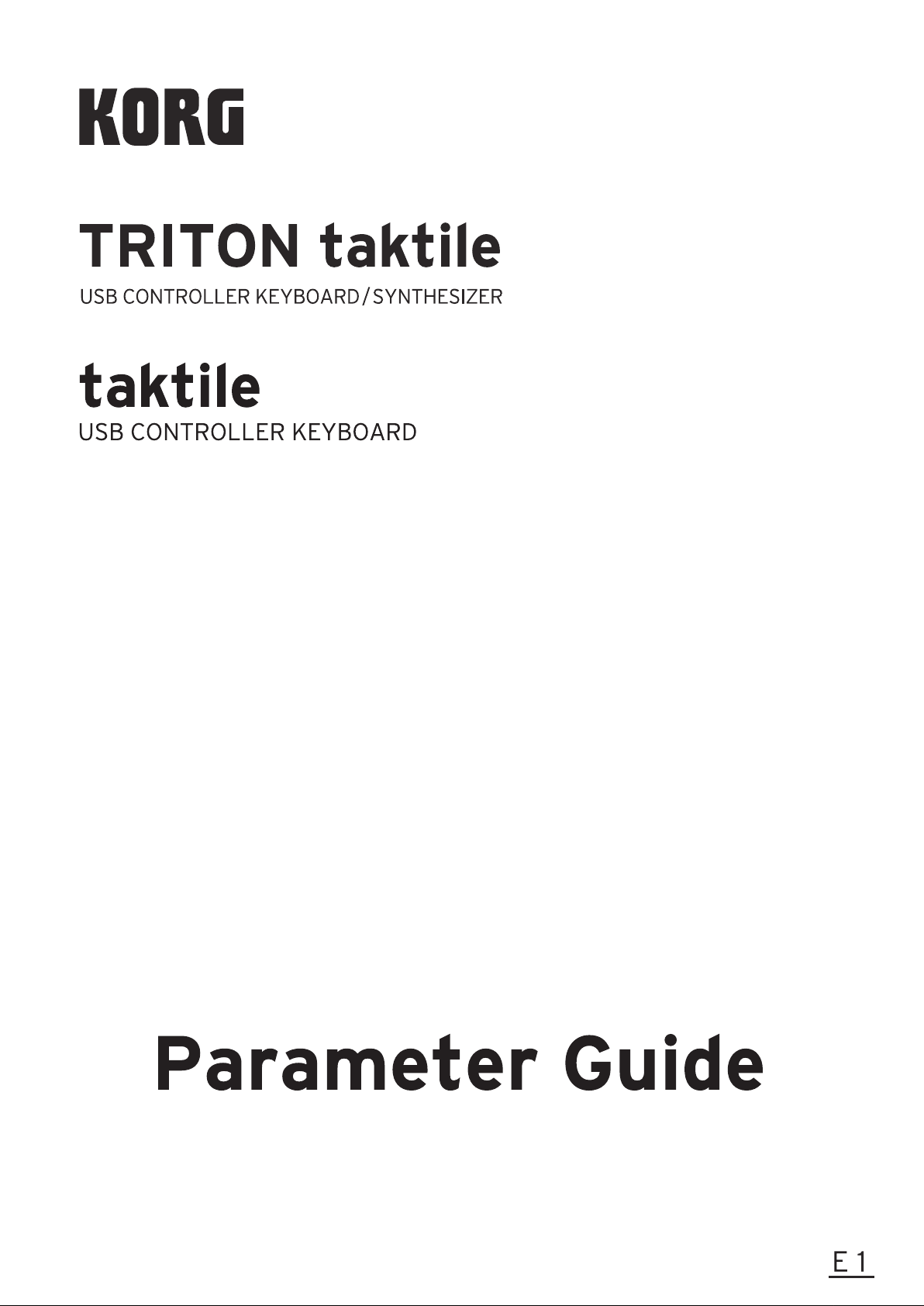
Page 2
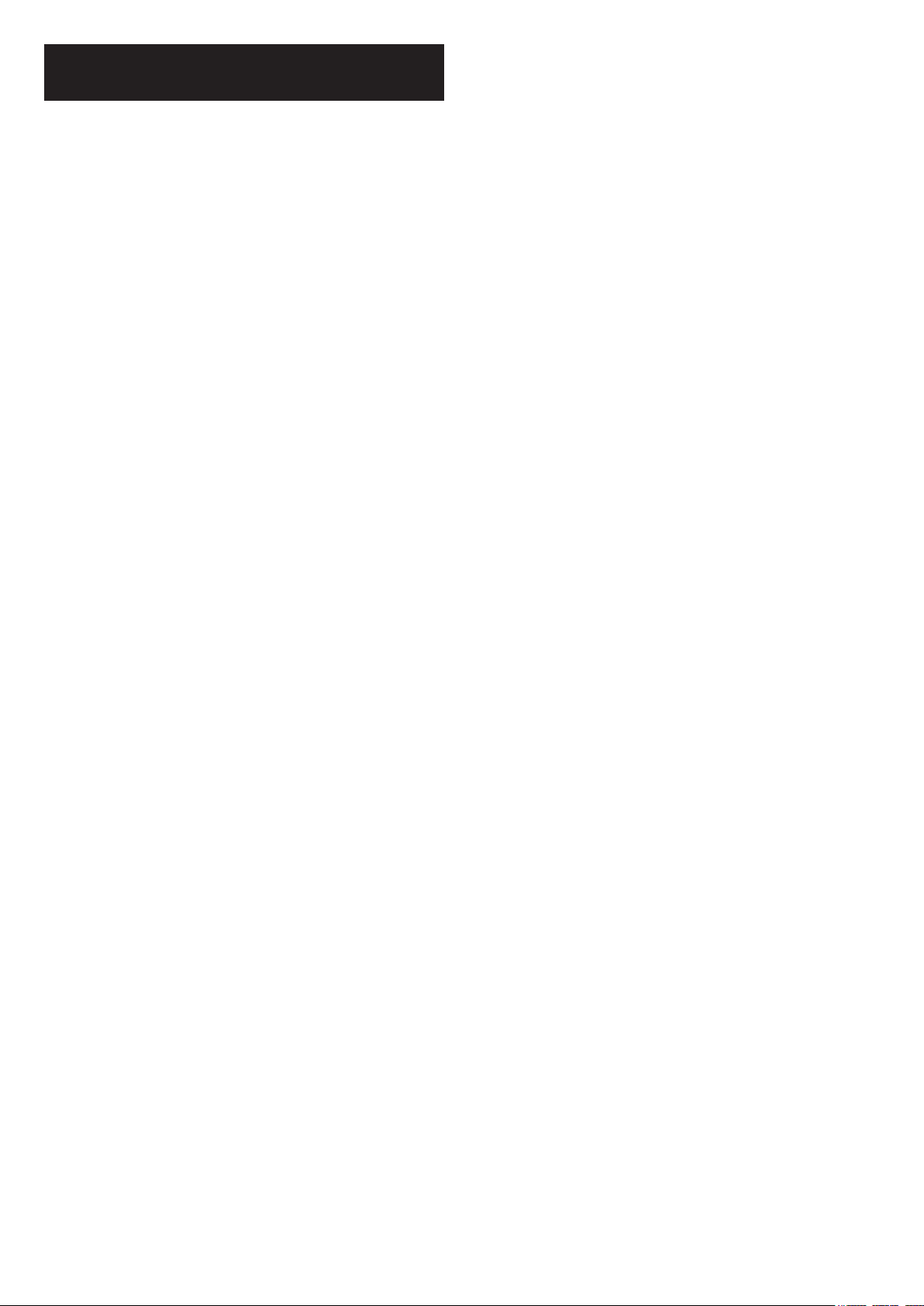
Table of Contents
Types of Parameters ................................ 3
How to Set Up Parameters ...................... 4
Performance screen and settings
screen ................................................. 4
How to use the performance screen 4
How to use the settings screen......... 5
Setting the controllers ...................................... 5
Setting other scene parameters ....................... 5
Setting global parameters ................................ 5
Saving the settings ............................ 6
Details of Parameters .............................. 7
Performance parameters .................. 7
Parameters common in all modes.................... 7
Parameters related to a scale and a key ......... 7
Parameter related to the touch scale ............... 7
Parameter related to the chord scale ............... 7
Parameters related to the arpeggiator ............. 8
Parameters related to the sliders, knobs, F1–F8
buttons and transport buttons .......................... 9
TRITON taktile Sound Source Param-
eters .................................................. 17
Program Parameter Types ............................. 17
Appendix ................................................ 18
Troubleshooting .............................. 18
The power will not turn on. ............................. 18
There is no response from the software. ...... 18
Sometimes it is not recognized as a USB de-
vice. ................................................................ 18
Buttons do not function as indicated on the tak-
tile/TRITON taktile. ......................................... 18
The velocity of the keyboard or the trigger pad
has no effect. .................................................. 18
The arpeggiator will not function. ................... 18
No MIDI messages are transmitted from the
MIDI OUT connector. .....................................19
No sound ........................................................ 19
Useful functions .............................. 19
Restoring the factory settings ........ 19
Scale List .......................................... 20
Parameters related to the Track pad mode .... 10
Scene parameters ............................ 10
Parameters related to the entire scene .......... 10
Parameters related to controllers ................... 10
Parameter List ................................................ 12
Global parameters ........................... 14
Velocity ........................................................... 14
MIDI setup ...................................................... 15
Trackpad ........................................................ 16
Touch Pad ...................................................... 16
Value Slider .................................................... 16
Display ........................................................... 16
Page 3
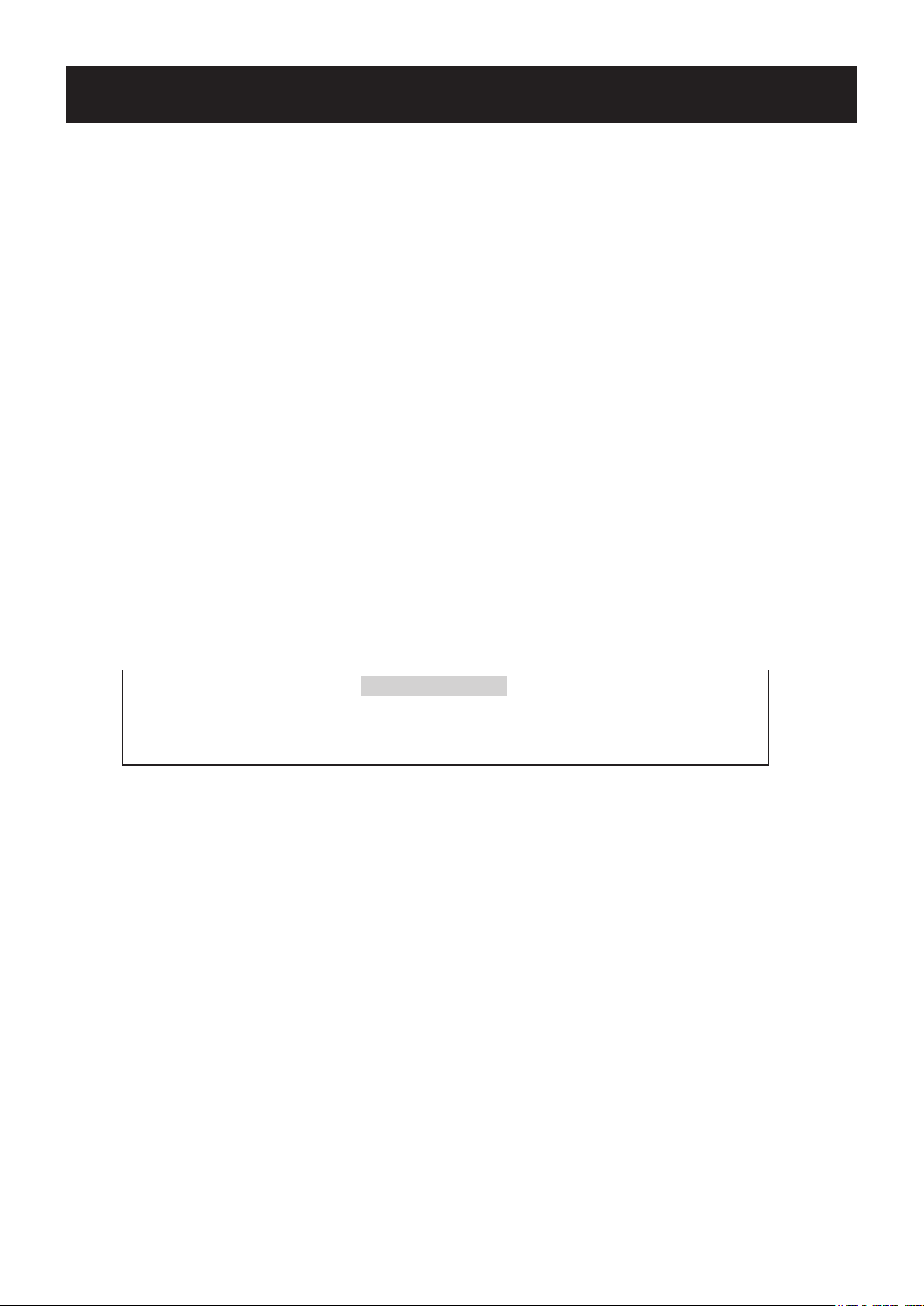
Types of Parameters
There are three types of parameters that can be found in the taktile/TRITON taktile.
Performance parameters
These parameters include tempo, key, scale and setup of the arpeggiator. These parameters will be
used during your performance.
Scene parameters
These parameters determine the behavior when you use a controller on the taktile/TRITON taktile. It
is possible to save 16 scene parameters into the taktile/TRITON taktile.
Having prepared the settings for each of your applications, you can select and use them in an in-
stant.
Global parameters
These parameters set up the behavior of the entire taktile, such as the velocity curve of the key-
board or the trigger pad and the brightness of the display.
The global parameters will be shared among 16 scenes.
In this manual, areas that are SHADED IN GRAY describe functions which are only
provided by the TRITON taktile. If you purchased the taktile, please disregard these
sections.
3
Page 4
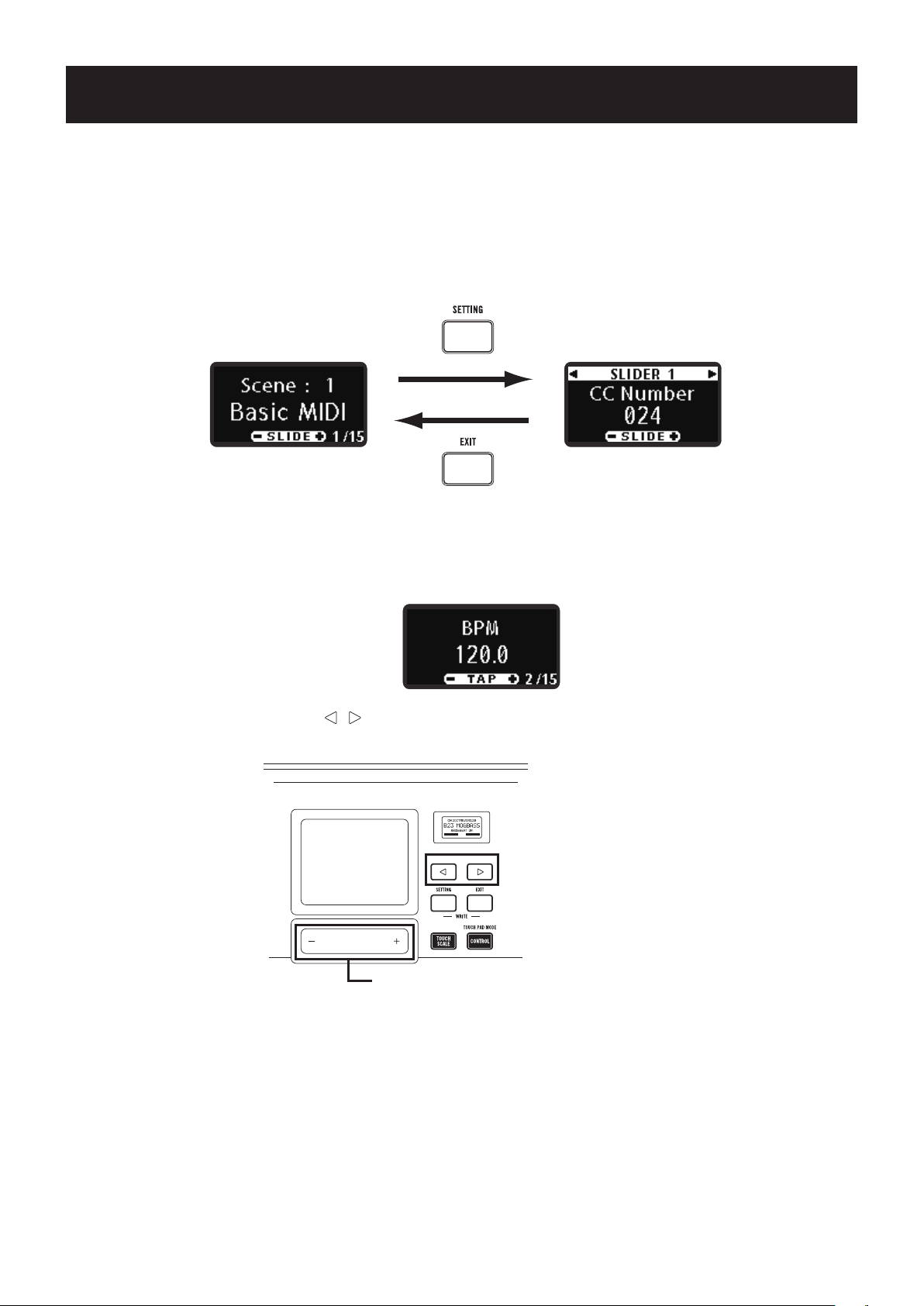
How to Set Up Parameters
Performance screen and settings screen
There are two types of screens in the taktile/TRITON taktile: the performance screen that is used during
your performance and the settings screen where you set up the taktile/TRITON taktile in detail.
Pressing the SETTING button displays the settings screen, and pressing the EXIT button takes you back
to the performance screen.
Performance screen Setting screen
How to use the performance screen
The performance screen allows you to check and set up the performance parameters that are used dur-
ing your performance.
Select a parameter with the page / buttons. To change the setting, specify a value with the value
slider.
Select a parameter.
Specify a value.
TIP When you use a controller with the performance screen displayed, the information on the con-
troller will be displayed for a limited period of time.
4
Page 5
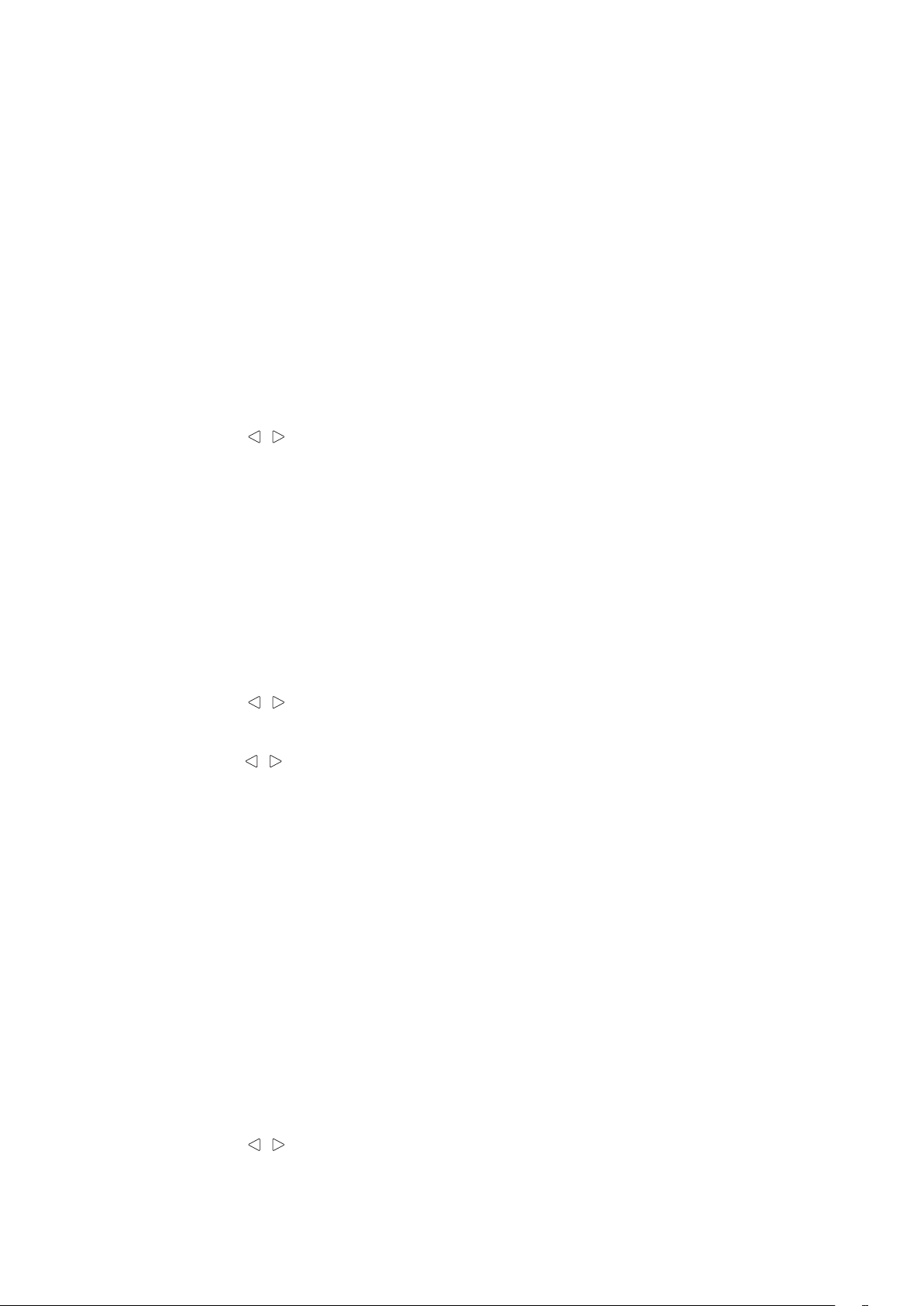
How to use the settings screen
The settings screen allows you to set up detailed scene parameters and global parameters.
Setting the controllers
Set the MIDI messages to be output by the controllers, such as the knobs and sliders on this unit.
Press the SETTING button on the Performance screen to display the setting screen for scene
1.
parameters. The setting screen for scene parameters will appear after “Move Controller” is dis-
played on the screen for a while.
Use the controller that you want to set.
2.
The parameter setting screen will be displayed for the controller you have used.
TIP You can display the parameter setting screen by using the controller while “Move Controller” is
being displayed.
Use the Page / button to select the parameter.
3.
Set the value with the value slider.
4.
TIP If a controller is used on the controller setting screen that is not the present setting target, the
parameter setting screen will be displayed for the controller that was used.
Setting other scene parameters
Set the parameters concerning the entire scene and the parameters concerning the keyboard.
Press the SETTING button on the Performance screen to display the settings screen for scene
1.
parameters.
Use the Page / button to select the parameter.
2.
TIP If you move to the settings screen, “Move Controller” is displayed for a set time. You can still
use the Page / button to select the parameter.
Set the value with the value slider.
3.
TIP If you operate the controller while the scene parameters are being displayed, it will jump to the
setting screen for the controller being operated. If you wish to carry out setting for other scene
parameters, press the EXIT button to return to the Performance screen and then press the
SETTING button to display the scene parameter setting screen.
Setting global parameters
Sets the overall movements of this unit, such as the velocity curve and display brightness, etc.
If the SETTING button is pressed during display of the settings screen for scene parameters,
1.
the global parameter setting screen is displayed.
TIP Each time the SETTING button is pressed, the screen switches between the scene parameter
and global parameter setting screen.
Use the Page / button to select the parameter.
2.
Set the value with the value slider.
3.
5
Page 6
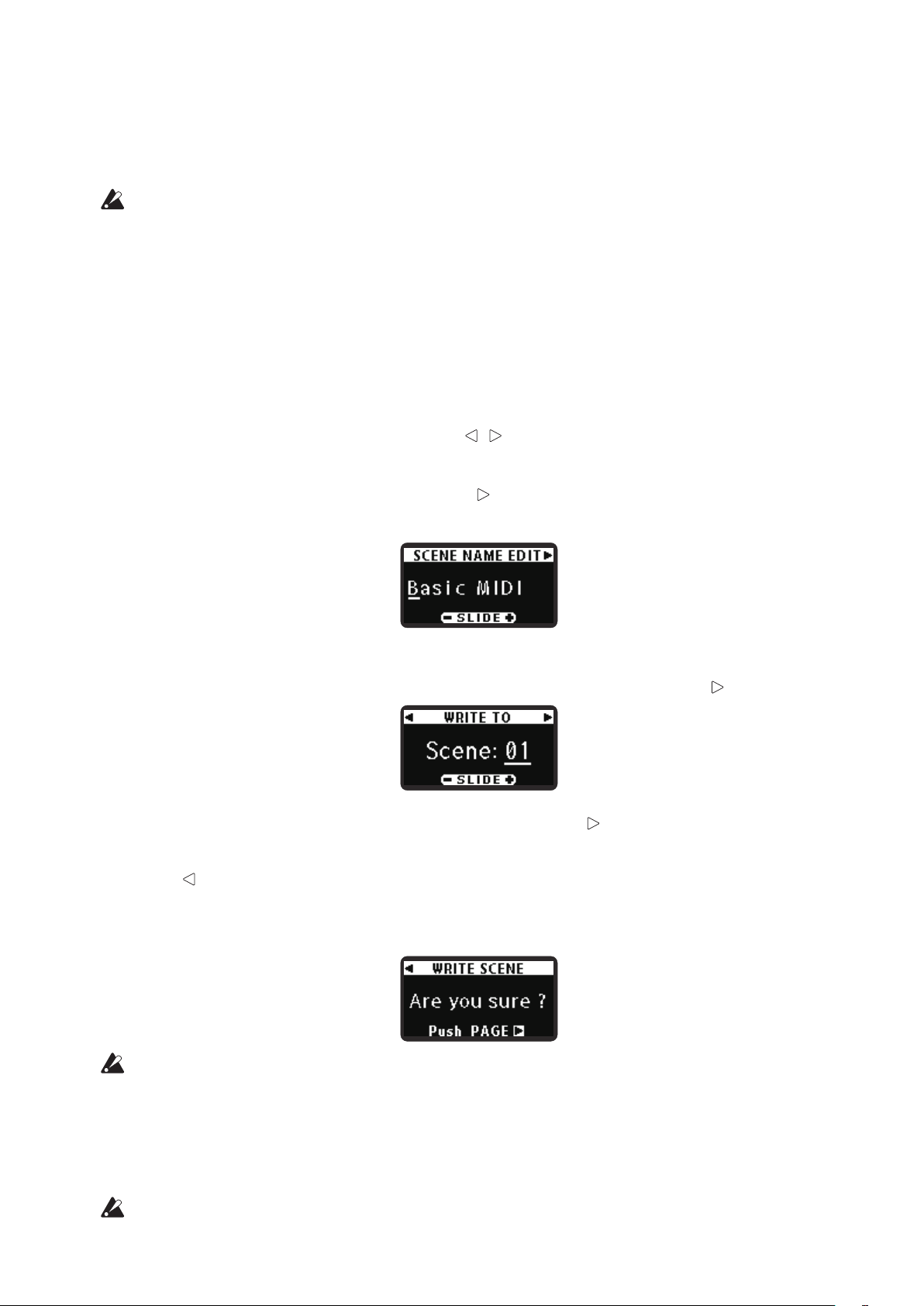
Saving the settings
After changing settings, if you turn off the power or select another scene without saving it, the changes
will be lost. If you want to use the changed settings again, you should save the data to the taktile/TRI-
TON taktile.
While they are being saved, do not turn off the power. Otherwise, the data may get corrupted.
TIP The performance parameters cannot be saved. At power-on, the default performance param-
eters will be loaded.
Scene parameters
While holding down the EXIT button, press the SETTING button to enter the scene parameter
1.
save screen.
Name the scene.
2.
Navigate through characters with the page / buttons, and specify a character with the val-
ue slider.
When the setup is complete, press the page button at the last character to go to the next
screen.
Specify a scene number in the destination.
3.
Select a number in the destination with the value slider, and press the page button.
When the confirmation screen is displayed, press the page button to save the data. To can-
4.
cel saving the data, press the EXIT button to return to the Performance screen. If you press the
page button, it will return to the previous page.
The scene parameters will be saved and you will be taken to the performance screen automati-
cally.
While the writing screen is displayed, do not turn off the power of the taktile/TRITON taktile.
Global parameters
When you exit the settings screen by pressing the EXIT button, the global parameters will be saved
automatically.
While the writing screen is displayed, do not turn off the power of the taktile/TRITON taktile.
6
Page 7
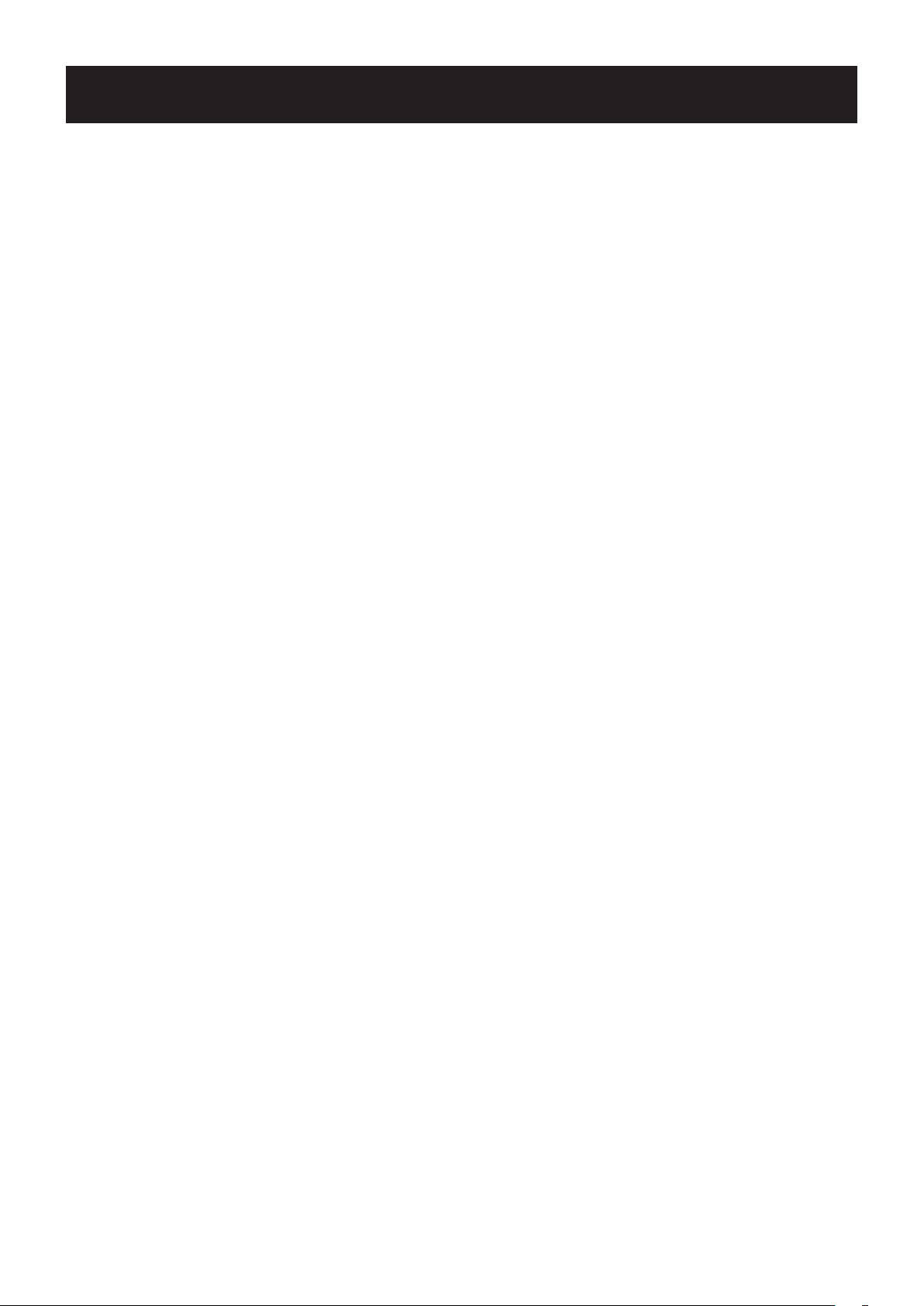
Details of Parameters
Performance parameters
Parameters common in all modes
BPM .......................................................................................................[20.0...300.0]
This parameter specifies the tempo of the arpeggiator (BPM).When sliding your finger over the
value slider, you can specify the BPM in increments of 1. When tapping either end (+/-) of the value
slider, you can adjust it in increments of 0.1.
TIP Tapping in the middle of the value slider allows you to set the BPM to the tapped tempo using
the Tap Tempo function.
Transpose ................................................................................................. [-12...+12]
You can change (transpose) a key according to what you need to play.
You can transpose the keyboard in semitone steps from -12 to +12.
Pad Bank ...........................................................................................................[A, B]
Here is where you can select a bank for the trigger pad.
The taktile/TRITON taktile has two banks: A and B. You can set up to 32 (for the taktile/TRITON tak-
tile 25, 16) trigger pads for each scene. For example, you can assign drum sounds to bank A and
percussion sounds to bank B, or use both A and B for up to 32 (for the taktile/TRITON taktile 25, 16)
sample triggers.
Parameters related to a scale and a key
When you have either set the Touchpad Mode into Touch Scale or the Trigger Pad Mode into Chord
Scale, the scale and the key are set.
TIP Refer to the Scale List on page 20 for the parameter values.
Key .................................................................................................................... [C...B]
This parameter specifies the reference sound for the scale.
Scale ........................................................................................ [Chromatic...Octave]
This parameter specifies the scale to be assigned to the touchpad or the trigger pad.
Parameter related to the touch scale
Note Range ..........................................................................................[1 oct...4 oct]
This parameter specifies a range of notes to be assigned to the touchpad.
Parameter related to the chord scale
Chord Variation ............................................................................................... [1...8]
This parameter allows you to control the richness of chords when you tap the trigger pad in chord
scale mode.
By controlling the Chord Variation during your performance in chord scale mode, you can make the
7
Page 8

performance more expressive.
TIP The range varies with the selected Scale.
Parameters related to the arpeggiator
The arpeggiator of the taktile/TRITON taktile contains many patterns. Just by using the keyboard, the
trigger pad or the touchpad, you can add richness to your performance with the arpeggiator.
TIP The arpeggiator is played on the Global MIDI channel.
Arp Type ..................................................[Up, Down, Alt1, Alt2, Random, Trigger]
Select a type of arpeggio.
Up Notes will be played consecutively from low pitches to high.
Down Notes will be played consecutively from high pitches to low.
Alt1 Up and Down will be alternated. (The highest and lowest notes will be played once.)
Alt2 Up and Down will be alternated. (The highest and lowest notes will be played twice, once on the way up,
and once on the way down.)
Random Notes will be played randomly.
Trigger The notes you are holding down will be played simultaneously. The “Octave Range” setting will be ig-
nored.
Arp Pattern ...................................................................................................[01...50]
This parameter specifies the pattern of the arpeggiator.
Arp Gate Time ............................................................................... [-100%...+100%]
This parameter specifies the duration of notes. When you set the Gate Time at “+100%,” notes will
become legato. When you set it at “-100%,” notes will become very short with pauses.
8
Page 9

Arp Range ............................................................................................[1 oct...4 oct]
1 2 3 4 5 6 7 8 9
This parameter specifies the range for arpeggios in octave steps.
Arp Key Sync ................................................................................................[Off, On]
This parameter specifies whether the arpeggiator will be synchronized with the keyboard, the trigger
pad or the touchpad when notes are sounded.
Off Sync is off. Notes will not be reset when you play the keyboard, the trigger pad, or the touchpad.
On Sync is on. When you press the keyboard, the trigger pad or the touchpad, notes will be always reset and
it will start playing from the beginning of the arpeggio pattern.For example, when performing together with
other instruments, you can use this function to align the beginning of the measures.
Arp Swing ...................................................................................... [-100%...+100%]
This parameter specifies the timing where notes will be shifted. You can express rhythms from
straight 8 beats to bouncing shuffles.
Arp Swing
–50 –24 +24 +50
Arp Latch ......................................................................................................[Off, On]
This parameter specifies how the arpeggiator will behave when you take your hands off the key-
board, the trigger pad, or the touchpad.
Off When you take your hands off the keyboard, the trigger pad, or the touchpad, the arpeggiator will stop.
On Even if you take your hands off the keyboard, the trigger pad, or the touchpad, the arpeggiator will continue
its performance.
Parameters related to the sliders, knobs, F1–F8 buttons and transport buttons
Control Mode ........................................................................... [MIXER , CONTROL]
Specify the control parameter that will be output when you push a slider, a knob or a button.
MIXER: You can use sliders, knobs and buttons to control the mixer as follows.
Control the pan of each
track.
Move the target tracks.
Control the level of
each track.
Control the on/off action
for the mute, solo, and
REC of tracks.
Select a function to
control with the
ASSIGN button.
CONTROL: When you use a slider, a knob or a button, control change messages that were set will
be transmitted.
In your software synthesizer, assign a controller to a desired parameter, by using a control change
message assign function and a Learn function.
TIP For information on how to set up your application, please refer to the instruction manual of your
software.
9
Page 10
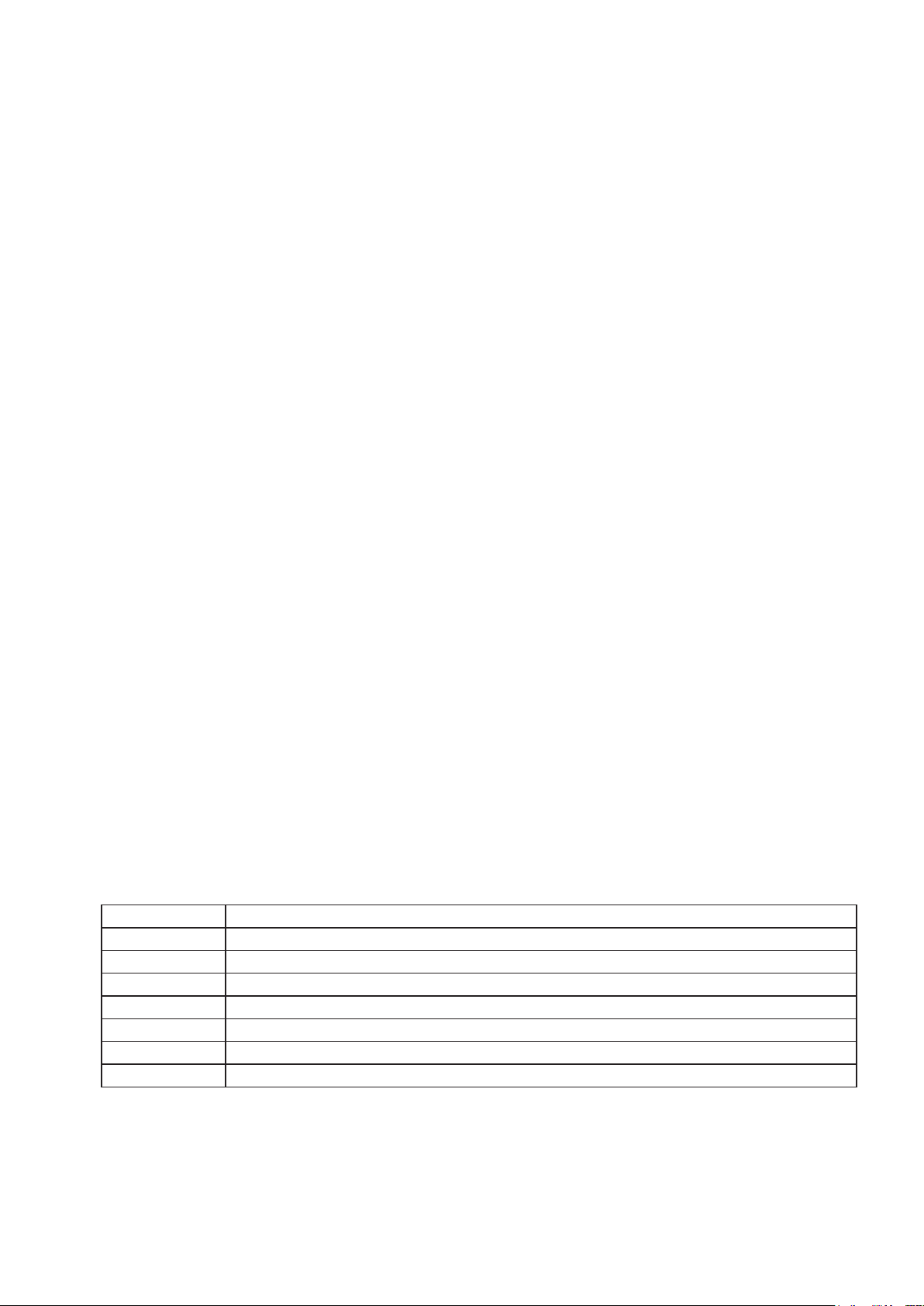
Parameters related to the Track pad mode
TRACK PAD ................................................................................................................
You can use the value slider as mouse buttons.
When you tap the left and right sides on the value slider, they will function as a left click and a right
click respectively.
TIP This parameter is only displayed when using the touch pad in Track pad mode.
Scene parameters
This section describes the parameters of the controllers. For information on the parameters that can be
set up for each controller, please see the Parameter List. (→ p.12
Parameters related to the entire scene
Target DAW ................ [Cubase, DP, GarageBand, Live, Logic, Pro Tools, SONAR,
CONTROL]
This mode optimizes the controller to the specified DAW software.
The behavior of sliders, knobs, and buttons will be mapped for the specified DAW software.
TIP When using the unit with GarageBand/Logic, please download the taktile/TRITON taktile Con-
trol Surface plug-in for GarageBand/Logic from the Korg website (http://www.korg.com/), and
set it up following the steps in the supplied document.
Parameters related to controllers
MIDI Channel .............................................................................................................
This parameter specifies the MIDI channel where MIDI messages will be transmitted when you use
a controller.
When choosing “Global,” MIDI messages will be transmitted on the Global MIDI Channel in the
global parameters.
Assign Type.................................................................................................................
This parameter specifies a MIDI message to be assigned to a controller.
No Assign No MIDI message will be transmitted.
Note C-1 to G9 A note message will be transmitted. Specify a note number.
CC#0 to 127 A control change message will be transmitted. Specify a control change number.
Prog#0 to 127 A program change message will be transmitted. Specify a program number.
Pitch Bend A pitch bend message will be transmitted.
After Touch A channel aftertouch message will be transmitted.
Damper A damper message (CC#64) will be transmitted.
DAW Function A DAW software function will be controlled.
TIP MIDI messages that can be specified vary with controllers. Please see the Parameter List.
TIP For the trigger pad only, when you press two or more keys at the settings screen, up to four
note numbers will be assigned.
10
Page 11

Behavior ................................................................................. [Momentary, Toggle]
Choose the behavior of a button, trigger pad or a pedal switch from the following two types.
Momentary When the Assign Type is “Note C-1 to G9,” a note-on message will be transmitted when you press a but-
ton, trigger pad or a pedal switch, and a note-off message will be transmitted when you release it.
When it is “CC#0 to 127,” the On Value will be transmitted when you press a button, trigger pad or a pedal
switch, and the Off Value will be transmitted when you release it.
Toggle When the Assign Type is “Note C-1 to G9,” a note-on message and a note-off message will be transmitted
alternately each time you press a button, trigger pad or a pedal switch.
When it is “CC#0 to 127,” the On Value and the Off Value will be transmitted alternately each time you
press a button, trigger pad or a pedal switch.
Off Value, On Value ...................................................................................... [0...127]
Transmit a value of the message that will be transmitted when a button or a pedal switch is on or off.
TIP When the Assign Type is “Note,” note-on messages will be transmitted with the “On Value” as
the velocity.
Lower Value, Upper Value, Left Value, Right Value ................................... [0...127]
This parameter specifies a value for the control change message that will be transmitted when you
move a slider or a knob to its bottom/top or far left/right.
Arp Enable ..................................................................................... [Disable, Enable]
This parameter will Enable/Disable the arpeggiator function for the keyboard, the touchpad, or the
trigger pad.
When you disable the arpeggiator function, it will not be triggered by the specified controller even if
you turn on the arpeggiator.
TIP In case the trigger pad is set to Chord Scale mode, the Arp Enable will always be activated in
the Enable setting.
11
Page 12

Parameter List
Controller Parameter Name Range of Parameter
Target DAW
Keyboard
Chord Scale MIDI Channel 1...16, Global
Modulation wheel
Trigger pad
Touchpad
Knob, Slider, Expression
pedal
F1...F8 button (Solo/Mute/
Rec)
Transport button, Track
bank button, Pedal switch
MIDI Channel 1...16, Global
Arpeggiator Enable Disable, Enable
Assign Type No Assign, CC, After Touch
CC No. 0...127
Lower Value 0...127
Upper Value 0...127
MIDI Channel 1...16, Global
Assign Type No Assign, Note, CC, Program Change
Note C-1...G9
CC No. 0...127
Program No. 0...127
Pad Behavior Momentary, Toggle
Arpeggiator Enable Disable, Enable
Touch Pad MIDI Channel 1...16, Global
Assign Type No Assign, CC
Touch Pad Touch
Touch Pad X
Touch Pad Y
Touch Scale
MIDI Channel 1...16, Global
Assign Type No Assign, CC
CC No. 0...127
Lower Value 0...127
Upper Value 0...127
MIDI Channel 1...16, Global
Assign Type No Assign, CC, Note
CC No. 0...127
Note Note C-1...G9
Off Value 0...127
On Value 0...127
Button Behavior Momentary, Toggle
MIDI Channel 1...16, Global
Assign Type
CC No. 0...127
Note C-1...G9
DAW Function Play...Flip(*)
Off Value 0...127
On Value 0...127
Button/Pedal Behavior Momentary, Toggle
CC No. 0...127
Off Value 0...127
On Value 0...127
Assign Type No Assign, CC, Pitch Bend
CC No. 0...127
Lower Value 0...127
Upper Value 0...127
Assign Type No Assign, CC, Pitch Bend
CC No. 0...127
Lower Value 0...127
Upper Value 0...127
MIDI Channel 1...16, Global
Arpeggiator Enable No Assign, CC
Y - Assign Type 0...127
Y - CC No. 0...127
Y - Lower Value 0...127
Y - Upper Value 0...127
Cubase, DP, GarageBand, Live, Logic, Pro Tools, SONAR, CONTROL
No Assign, CC, Note, DAW Function (*), Damper
(Switch Pedal only)
12
Page 13

* DAW Function
Play Play
Stop Stop
Rewind Rewind
Forward Forward
Record Record
Cycle Cycle
Marker Set Assigns a marke.
Previous Marker,
Next Marker
Previous Fader Bank,
Next Fader Bank
Previous Channel,
Next Channel
Send Knobs will control the Send parameter. You will usually use it with the button assigned to Pan.
Pan Knobs will control the Pan parameter. You will usually use it with the button assigned to Send.
Flip You can interchange the behavior of knobs and that of sliders with each other.
Move to the previous or the next marker. You will usually assign one button to Previous Marker
and another button to Next Marker in a set.
Switch the tracks that are to be controlled by knobs or sliders in steps of eight tracks.
You will usually assign one button to the Previous Fader Bank and another button to the Next
Fader Bank in a set.
Switch the tracks that are to be controlled by knobs or sliders in steps of one track. You will usually assign one button to the Previous Channel and another button to the Next Channel in a set.
Some DAW software may not support these functions, or the functions may be different.
13
Page 14

Global parameters
Velocity
Keyboard Velocity Curve ........................................... [Velocity Curve 1...8, Const]
This parameter specifies how the volume will change in response to the force used when you play
the keyboard. Choose one of the eight velocity curves, or set the constant value.
1 Heavy This curve requires you to play strongly in order toproduce an effect.
2 This curve is closer to the normal curve than 1.
3 This curve is closer to the normal curve than 2.
4 (Norm) Normal This is the typical curve.
5 This curve lets you produce an effect without having to play strongly.
6 This curve lets you produce an effect without requiring you to play even as strongly as 5.
7 This curve produces a fairly steady effect with little change for medium-strength playing.
8 Light This curve is flatter than 7.
Const — Velocity value is constantly fixed
TIP Curves 7 and 8 produce little change for medium-strength playing. However, these curves will
produce a great deal of change with softly played notes, so they may be more difficult to con-
trol. Choose the curve that is most appropriate for your playing dynamics or for the effect you
want to obtain.
Keyboard Const Velocity Value .................................................................. [1...127]
This parameter specifies the velocity value that will be transmitted when a velocity curve is set to
Const. This setting is useful when playing organ sounds.
Trigger Pad Velocity Curve ..................................... [Light, Normal, Heavy, Const]
This parameter specifies how the volume will change in response to the force used when you tap on
the trigger pad.
Choose one of the three velocity curves, or the constant value.
Trigger Pad Const Velocity Value ............................................................... [1...127]
This parameter specifies the velocity value that will be transmitted when a velocity curve is set to
Const.
Touch Scale Note On Velocity ..................................................................... [1...127]
This parameter specifies a velocity of the note message that will be transmitted in touch scale
mode.
14
Page 15

MIDI setup
Global MIDI Channel .....................................................................................[1...16]
This parameter allows you to change the Global MIDI channel to match the MIDI channel of your
application.
MIDI Routing ............................................................................[Controller, MIDI I/F]
Choose the behavior of MIDI IN/OUT connectors from the following two types.
TIP The TRITON taktile does not have a MIDI IN jack.
Controller When you use a controller on the taktile/TRITON taktile, MIDI messages will be transmitted to the
USB connector and the MIDI OUT connector. The MIDI IN connector is used for receiving MIDI
messages such as MIDI clock. You will choose this when you want to control external MIDI equipment from the taktile/TRITON taktile.
MIDI I/F The MIDI IN/OUT connectors will be used as MIDI interfaces for your computer. You will choose
this when you want to to use external MIDI equipment from the computer.
TIP When using the unit with a USB-AC adapter, the controller In/Out jacks will function as Control-
ler In/Out, regardless of the MIDI Routing parameter setup.
MIDI Clock Source.......................... [Auto, Internal, External-USB, External-MIDI]
This is set up when you synchronize your application with the arpeggiator of the taktile/TRITON tak-
tile.
Auto When a MIDI clock is input from the USB connector (or the MIDI IN connector), it will function as
“External” automatically. When nothing is input, it will function as “Internal.”
Internal The arpeggiator will function at the tempo that is specified in the BPM parameter. You will choose
this when not synchronizing the BPM with your application.
External-USB The arpeggiator of the taktile/TRITON taktile will function in synchronization with the MIDI clock
from the computer connected with the USB connector.
External-MIDI The arpeggiator of the taktile/TRITON taktile will function in synchronization with the MIDI clock
from the external MIDI equipment that’s connected with the MIDI IN connector.
TIP This is effective only when the MIDI Routing is “Controller In/Out.”
TIP TRITON Taktile does not have External-MIDI.
Local Controll ............................................................................................... [Off,On]
Switches the local setting on and off.
Off With this setting, controllers such as the keyboard will be internally disconnected from the
tone generator section. This setting prevents notes from being sounded in duplicate when
the TRITON taktile is connected to a sequencer and the performance data is echoed back
from the sequencer. (Echo back is when the performancedata transmitted by playing the
TRITON taktile is re-transmitted back to the TRITON taktile from the sequencer.)
On Select this setting when you are using the TRITON taktile by itself.
15
Page 16
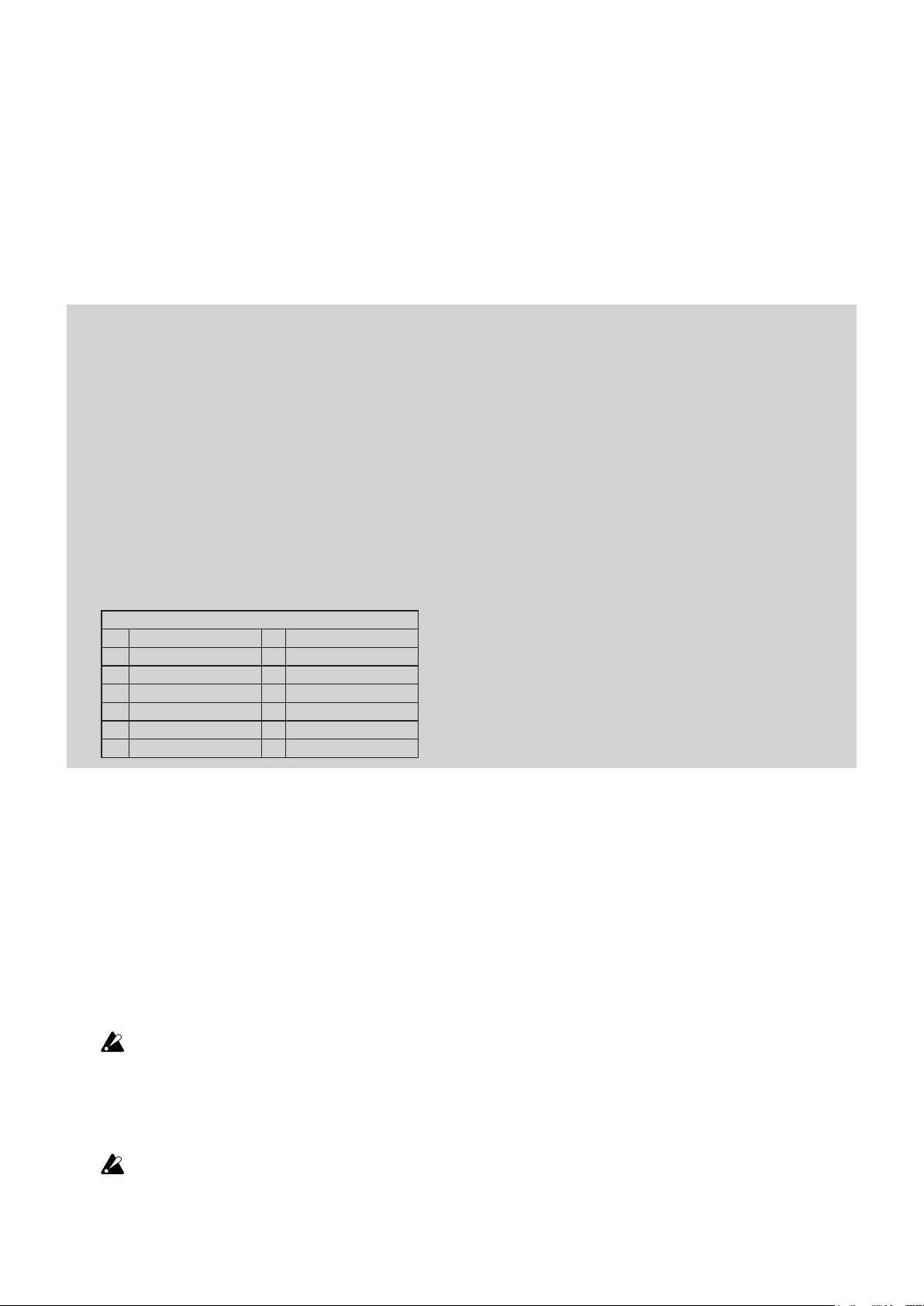
Trackpad
Tap Click ...................................................................................................... [On, Off]
This parameter specifies whether the touchpad will function as a mouse click when you tap it in
trackpad mode.
Scroll Direction ............................................................................[Normal, Reverse]
This parameter specifies the scroll direction when you use the touchpad in trackpad mode with your
two fingers.
Touch Pad
Sound Mode Touch Pad Touch Scale Y .........................................................[List-A]
When the Sound mode is ON, select the parameter that will be controlled by the y-axis when you
use the touchpad with the TOUCH SCALE button ON.
Sound Mode Touch Pad CONTROL X ...........................................................[List-A]
When the Sound mode is ON, select the parameter that will be controlled by the x-axis when you
use the touchpad with the CONTROL button ON.
Sound Mode Touch Pad CONTROL Y ...........................................................[List-A]
When the Sound mode is ON, select the parameter that will be controlled by the y-axis when you
use the touchpad with the CONTROL SW button ON.
List-A
0 Off 7 Decay
1 Pitch Bend 8 Release
2 Modulation 9 MFx1
3 Expression 10 MFx2
4 Cutoff 11 Pan
5 Resonance 12 Portament On/Off
6 Attack 13 Portament Time
Value Slider
Chord Scale Retrigger ............................................................. [Off, Difference, All]
Set whether to re-trigger chords with the variation following a change if you alter the Variation when
playing chords with the Chord Scale.
Display
Brightness ...................................................................................................... [1...10]
This parameter specifies the brightness of the screen.
If you set the brightness to a high value the overall life span of the display will be affected.
Auto Off ......................................................................................... [Disable, Enable]
This parameter specifies whether the display will be turned off automatically when it is not used for a
period of time.
If you use the display for a long time with the Auto Off feature disabled the life span of the dis-
play will be affected. To prevent deterioration of the display, you are recommended to choose
“Enable” during use.
16
Page 17
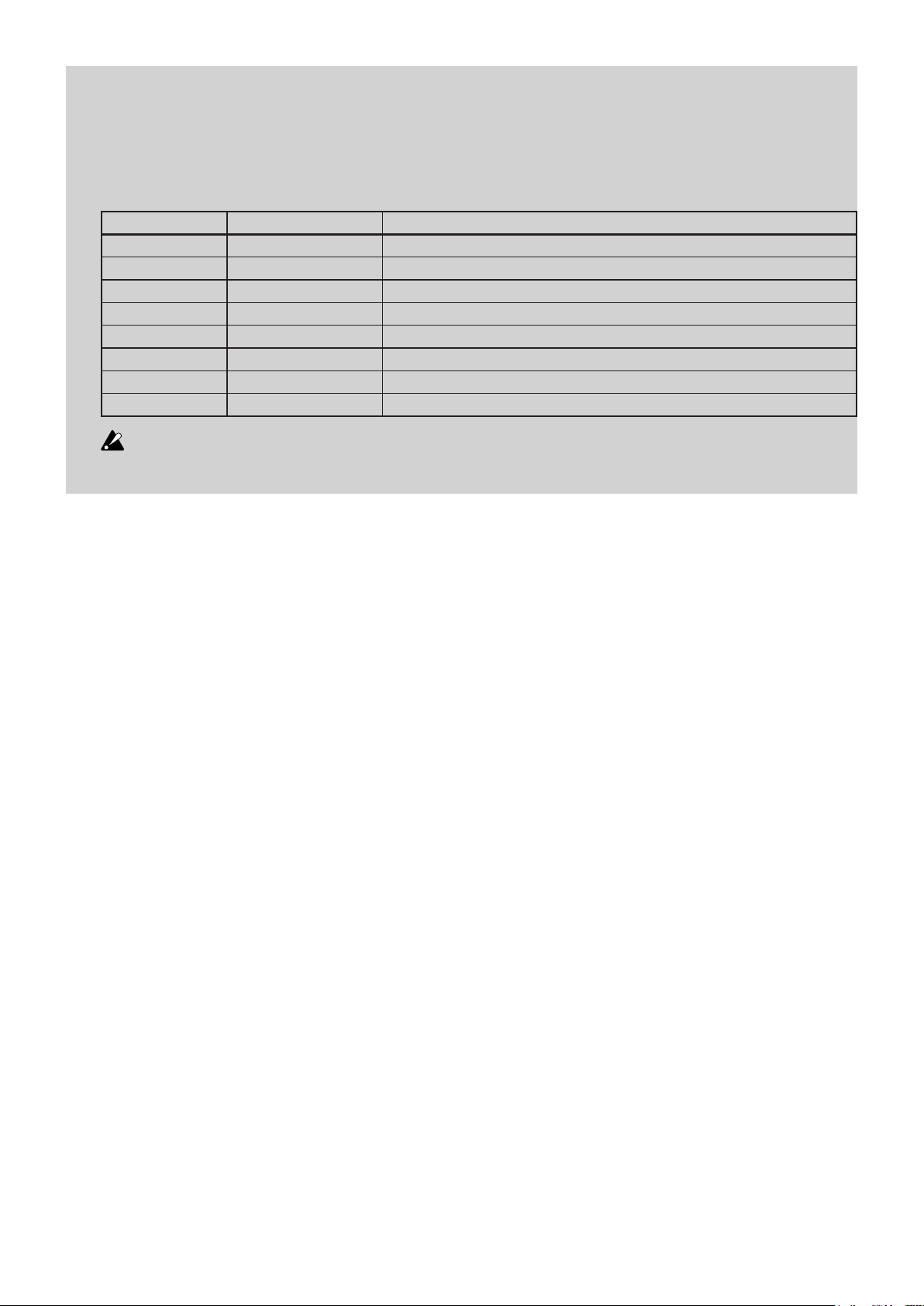
TRITON taktile Sound Source Parameters
Program Parameter Types
When the SOUND button is turned on, the following parameters are assigned to sliders and knobs
(for TRITON taktile-25, sliders only):
Slider Parameter Range Function
VOLUME 0...127 Adjust Program Master Volume
CUTOFF 0...127 Adjust Low Cut Cutoff frequency
RESONANCE 0...127 Adjust Resonance
ATTACK 0...127 Adjust Attack Time
DECAY 0...127 Adjust Decay Time
RELEASE 0...127 Adjust Release Time
MFX 1 0...127 Set On/Off of Master Fx1
MFX 2 0...127 Set On/Off of Master Fx2
It is not possible to store changes if parameter settings are changed. If the selected program is
changed, the unit will return to the initial settings set to the program.
17
Page 18

Appendix
Troubleshooting
The power will not turn on.
If you connect the taktile/TRITON taktile to your computer via a USB hub, it may not power on
→
due to insufficient power. In that case, you should directly connect the taktile/TRITON taktile to
the USB connector on your computer without using a USB hub.
Possibly there is a problem with the USB cable currently used. Please check if you are able to
→
turn it on using the supplied USB cable.
There is no response from the software.
Please check that the taktile/TRITON taktile is correctly set in the MIDI port setup of your appli-
→
cation.
Your application may not support some functions. To check this, please refer to the instruction
→
manual of your application.
To use the functions of the taktile/TRITON taktile, you need to set up your application. To set it
→
up, please refer to the Setting Guide in the taktile/TRITON taktile instruction manual and the in-
struction manual of your application.
Sometimes it is not recognized as a USB device.
Possibly there is a problem with the USB cable currently used. Please replace the cable and
→
make a retry.
Please check whether there is any problem with the USB A connector on the destination PC or
→
Mac.
It is possible that long USB cables are not recognized. Please use the supplied USB cable. A
→
long USB cable might be recognized if it is connected via a powered hub. Even in this case,
please connect this device and the powered hub using the supplied USB cable.
Buttons do not function as indicated on the taktile/TRITON taktile.
Your application may not support some functions, or the functions may be different.
→
Please check if the Torget DAW in the scene parameters conform to your application.
→
The velocity of the keyboard or the trigger pad has no effect.
Please check the velocity curve setup for the keyboard or the trigger pad.
→
The arpeggiator will not function.
Please check whether the MIDI Clock Source is set up correctly.
→
Please check that the Arpeggiator Enable settings for the keyboard, the touch scale and the
→
trigger pad are set up correctly.
18
Page 19
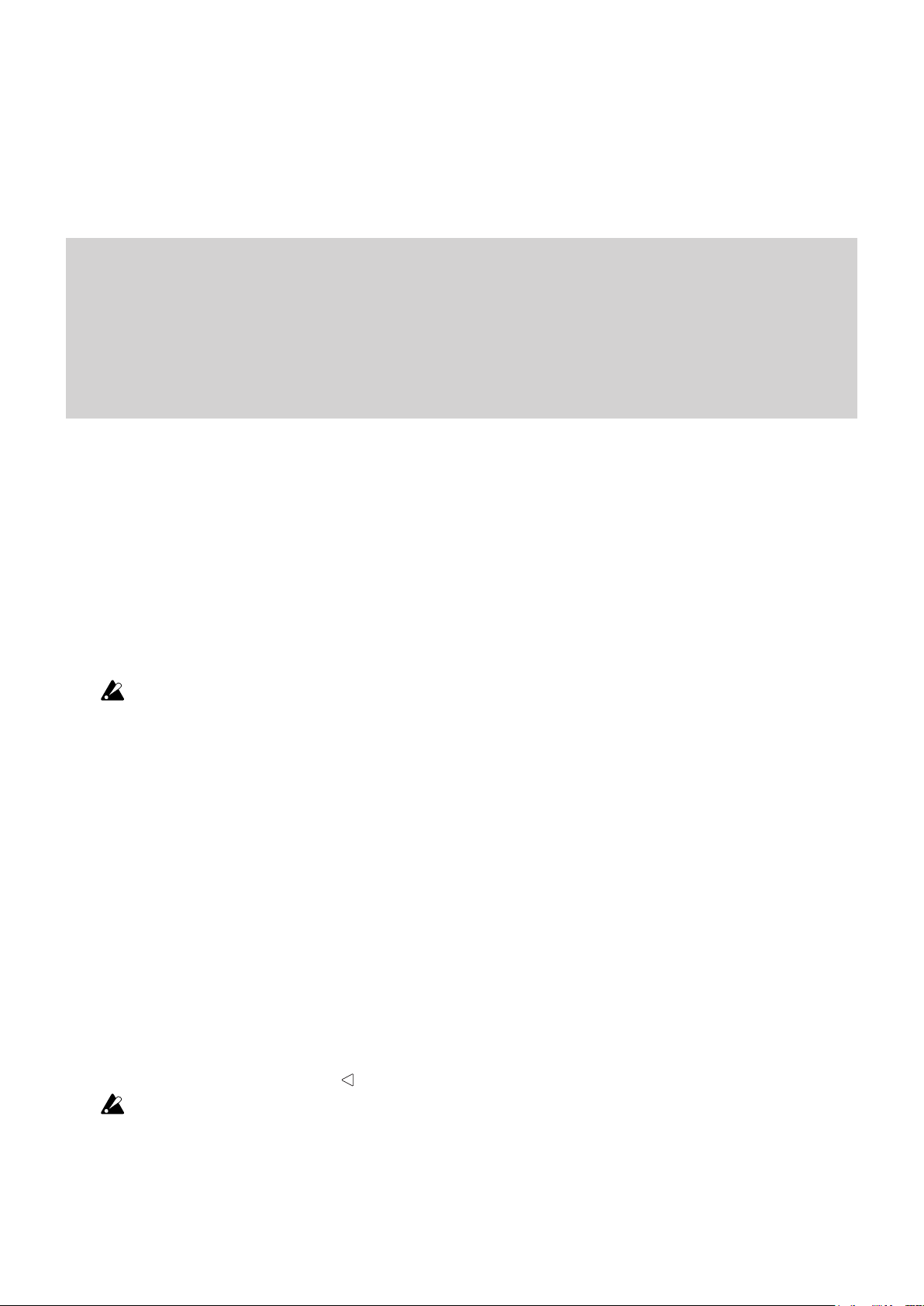
No MIDI messages are transmitted from the MIDI OUT connector.
Please check whether the MIDI Routing in the global parameters is set up correctly.
→
To transmit the output of the taktile/TRITON taktile to external MIDI equipment, please choose
“Controller In/Out.” To transmit the MIDI messages from your computer to external MIDI equip-
ment, please choose “USB-MIDI Interface.”
No sound
Please check that the powered amp or head phones are correctly connected to the terminal.
→
Please check that the connected powered amp correctly turns on, and the volume is set to a
→
reasonable value.
Each program has a maximum sound range, so when played in the high sound area, it may not
→
be able to produce sound.
Useful functions
OCTAVE + or OCTAVE - button while pressing EXIT button:
Creates the setting for transposition.
Trigger pad while pressing EXIT button:
Selects a scene. Trigger pads correspond to scene numbers from trigger pad 1.
You can select a scene more quickly than using the screen.
The selectable scenes are limited to 1–8 for the taktile/TRITON taktile-25.
TOUCH SCALE button, TRACKPAD button, CHORD SCALE button, NOTE/CONTROL button:
When pressing a button again while its function is on, you will be taken to the page related to that
function.
TIP Pressing the NOTE/CONTROL button when it is lit will switch the Pad Bank.
ARP button:
When pressing a button while the arpeggiator is off, you will be taken to the page for the arpeggiator
parameter.
Restoring the factory settings
To restore the factory settings, make sure that the computer is connected to the taktile via USB. Turn on
the power while pressing the PAGE button, the TOUCH SCALE button and the CONTROL button.
Restoring the factory settings takes several seconds after the power goes ON. Never turn the
power OFF until the normal finishing of equipment start.
19
Page 20

Scale List
Display Scale Name Scale [Key C]
1 Chromatic Chromatic C, C, D, D, E, F, F, G, G, A, A, B
2 lonian Ionian C, D, E, F, G, A, B
3 Dorian Dorian C, D, D, F, G, A, A
4 Phrygian Phrygian C, C, D, F, G, G, A
5 Lydian Lydian C, D, E, F, G, A, B
6 Mixolydian Mixolydian C, D, E, F, G, A, A
7 Aeolian Aeolian C, D, D, F, G, G, A
8 Locrian Locrian C, C, D, F, F, G, A
9 Harm minor Harmonic minor C, D, D, F, G, G, B
10 Melo minor Melodic minor C, D, D, F, G, A, B
11 Major Blues Major Blues C, D, D, E, G, A
12 minor Blues minor Blues C, D, F, F, G, A
13 Diminished Diminished C, D, D, F, F, G, A, B
14 Com.Dim Combination Diminished C, C, D, E, F, G, A, A
15 Major Penta Major Pentatonic C, D, E, G, A
16 minor Penta minor Pentatonic C, D, F, G, A
17 Raga1 Raga Bhairav C, C, E, F, G, G, B
18 Raga2 Raga Gamanasrama C, C, E, F, G, A, B
19 Raga3 Raga Todi C, C, D, F, G, G, B
20 Arabian Arabian C, D, E, F, F, G, A
21 Spanish Spanish C, C, D, E, F, G, G, A
22 Gypsy Gypsy C, D, D, F, G, G, B
23 Egyptian Egyptian C, D, F, G, A
24 Hawaiian Hawaiian C, D, D, G, A
25 Pelog Bali Island Pelog C, C, D, G, G
26 Japanese Japanese Miyakobushi C, C, F, G, G
27 R
28 Chinese Chinese C, E, F, G, B
29 Bass Line Bass Line C, G, A
30 Whole Tone Whole Tone C, D, E, F, G, A
31 minor 3rd minor 3rd Interval C, D, F, A
32 Major 3rd Major 3rd Interval C, E, G
33 4th Interval 4th Interval C, F, A
34 5th Interval 5th Interval C, G
35 Octave Octave C
yukyu Ryukyu C, E, F, G, B
20
Page 21

