Page 1
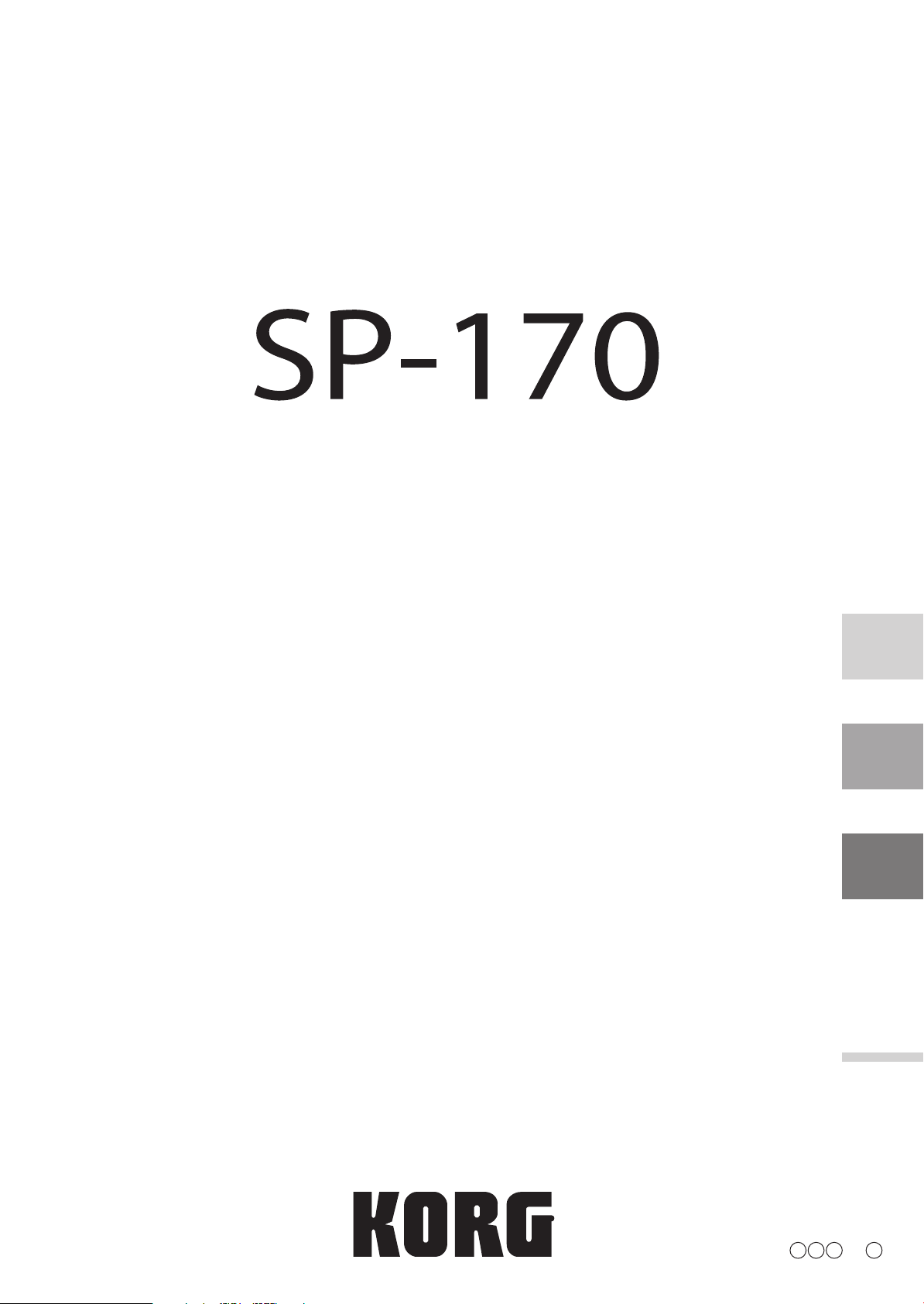
DIGITAL PIANO
Owner’s manual
Manuel d’utilisation
Bedienungsanleitung
E F G 1
MIDI implementation chart
Page 2
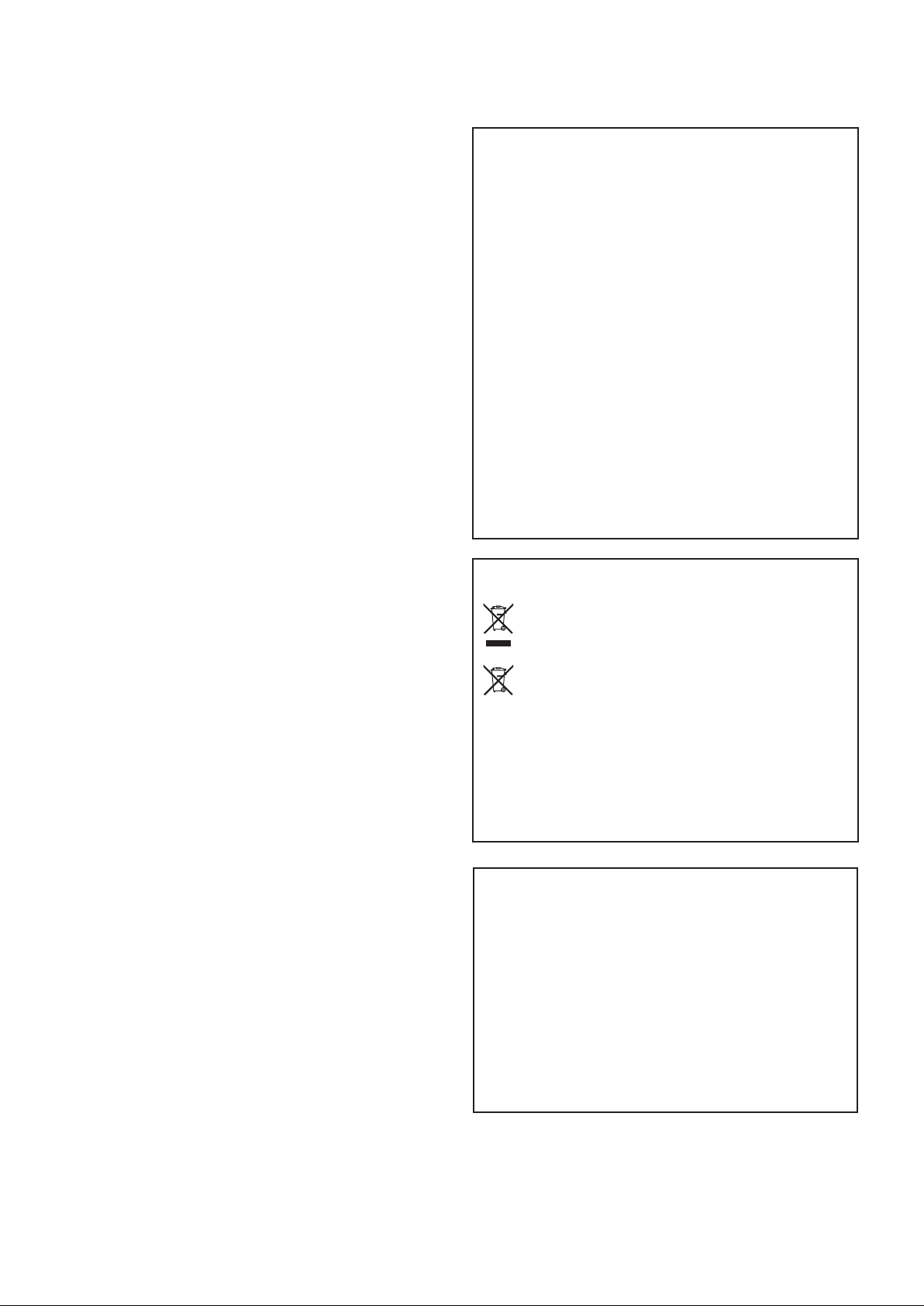
Precautions
Location
Using the unit in the following locations can result in a
malfunction.
• In direct sunlight
• Locations of extreme temperature or humidity
• Excessively dusty or dirty locations
• Locations of excessive vibration
• Close to magnetic elds
Power supply
Please connect the designated AC adapter to an AC outlet of
the correct voltage. Do not connect it to an AC outlet of voltage other than that for which your unit is intended.
Interference with other electrical devices
Radios and televisions placed nearby may experience reception interference. Operate this unit at a suitable distance
from radios and televisions.
Handling
To avoid breakage, do not apply excessive force to the
switches or controls.
Care
If the exterior becomes dirty, wipe it with a clean, dry cloth.
Do not use liquid cleaners such as benzene or thinner, or
cleaning compounds or ammable polishes.
Keep this manual
Aer reading this manual, please keep it for later reference.
Keeping foreign matter out of your
THE FCC REGULATION WARNING (for USA)
This equipment has been tested and fou nd to comply with the
limits for a Class B digital device, pursuant to Part 15 of the FCC
Rules. These limits are designed to provide reasonable protection against harmful interference in a residential in stallat ion.
This equipment generates, uses, and can radiate radio frequency
energy and, if not installed and used in accordance with the instructions, may cause harmful interference to radio communications. However, there is no guarantee that interference will not
occur in a particular installation. If this equipment does cause
harmful interference to radio or television reception, which can
be determined by turning the equipment o and on, the user is
encouraged to try to correct the interference by one or more of the
following measures:
• Reorient or relocate the receiving antenna.
• Increase the separation between the equipment and receiver.
• Connect the equipment into an outlet on a circuit different
from that to which the receiver is connected.
• Consult the dealer or an experienced radio/TV technician for
help.
Unauthorized changes or modication to this system can void the
user’s authority to operate this equipment.
Notice regarding disposal (EU only)
When this “crossed-out wheeled bin” symbol is displayed
on the product, owner’s manual, baery, or baery package, it sign ifies that when you wish to dispose of this
product, manual, package or baery you must do so in an
approved manner. Do not discard this product, manual,
package or baery along with ordinary household waste.
Disposing in the correct ma nner will prevent harm to human
health and potential damage to the environment. Since the correct method of disposal will depend on the applicable laws and
regulations in your locality, please contact your local administrative body for details. If the baery contains heavy metals in excess of the regulated amount, a chemical symbol is displayed below the “cro ssed-out wheeled bin” symbol on t he battery or
baery package.
equipment
Never set any container with liquid in it near this equipment. If liquid gets into the equipment, it could cause a
breakdown, re, or electrical shock.
Be careful not to let metal objects get into the equipment.
If something does slip into the equipment, unplug the AC
adapter from the wall outlet. Then contact your nearest
Korg dealer or the store where the equipment was purchased.
2
IMPORTANT NOTICE TO CONSUMERS
This product has been manufactured according to strict specications and voltage requirements that are applicable in the country
in which it is intended that this product should be used. If you
have purchased this product via the internet, through mail order,
and/or via a telephone sale, you must verify that this product is
intended to be used in the country in which you reside.
WARNING: Use of this product in any country other than that for
which it is intended could be dangerous and could invalidate the
manufacturer’s or distributor’s warranty.
Please also retain your receipt as proof of purchase otherwise
your product may be disqualied from the manufacturer’s or distributor’s warranty.
* All product names and company names are the trademarks or
registered trademarks of their respective owners.
Page 3
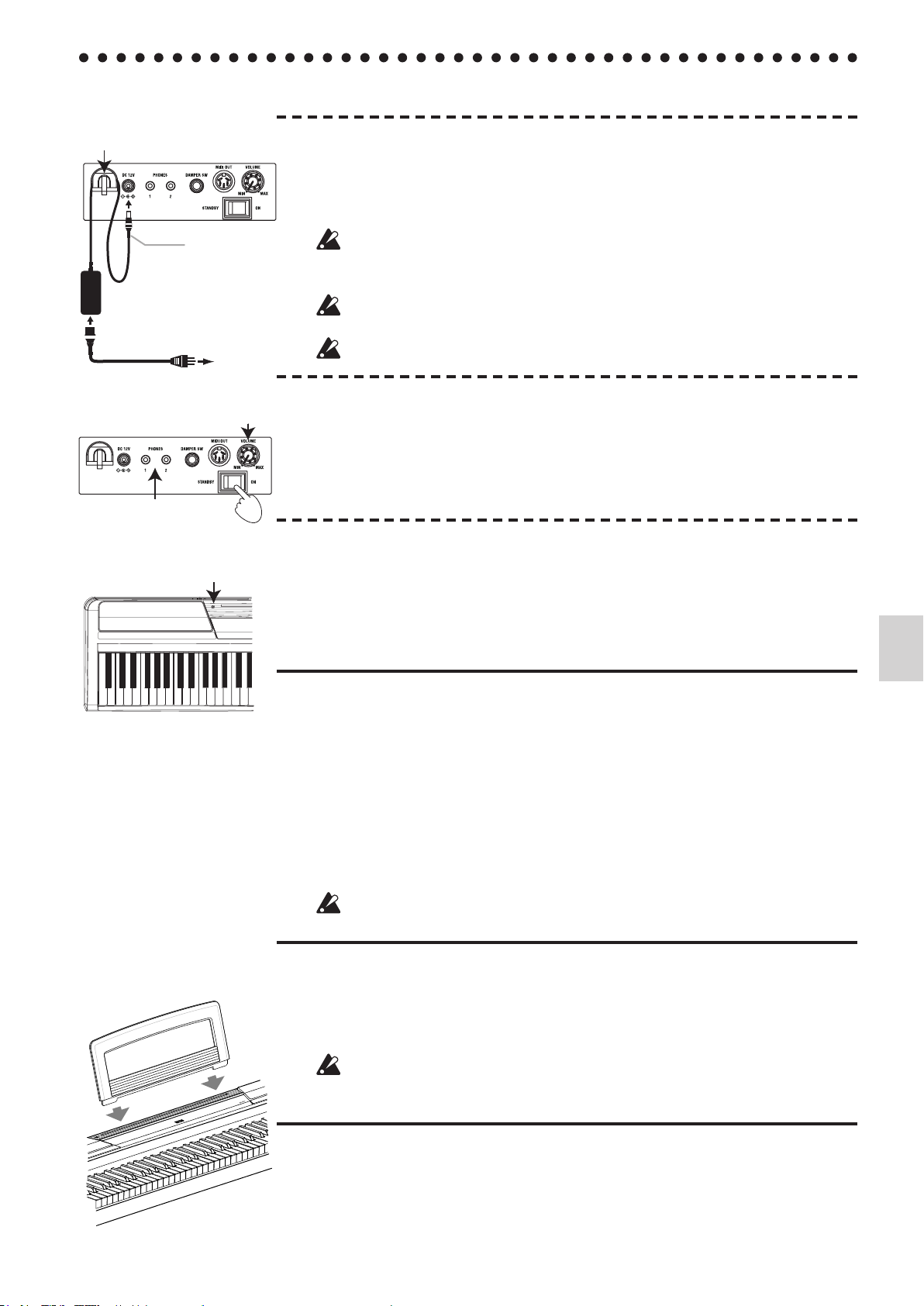
Internal Setup and Connections
To AC
outlet
Figure 1
AC adapter
DC plug
Power cord for AC adapter
Cord hook
Be careful not
to bend this
part too much
when you hook
the power cord.
Volume knob
Power switch
Headphone jacks
Figure 2
Figure 3
Power LED
Figure 4
1. Connecting the Power
• Start with the SP-170 turned OFF. Connect the supplied AC adapter to the power
cord. Insert the DC plug end into the [DC12V] jack on the rear panel. Next, plug
the power cord into an AC outlet.
Pass the AC adapter cord through the cord hook so that the plug will not be re-
moved from the jack accidentally. When you unhook the cord, do not pull the
cord with force.
Be sure to use the supplied AC adapter. Using other AC adapters may cause the
unit to malfunction.
Be sure to plug the unit into an AC outlet of an appropriate voltage.
(Figure 1)
2. Turning the SP-170 ON
• Set the power switch on the rear panel to the “ON” position. (Figure 2)
The power LED located to the le of the music stand will light up. (Figure 3)
• To turn the unit o, set the power switch to “STANDBY.” The power LED will go
dark.
3. Adjust the volume
• Rotate the [VOLUME] knob on the rear panel clockwise toward “MAX” to raise
the volume level. Rotate it counter-clockwise toward “MIN” to lower the level.
(Figure 2)
The [VOLUME] knob controls the output level of the built-in speakers and the
headphones jacks.
■ Usingheadphones
When you plug in headphones, the built-in speakers will be muted. This is useful
when you want to play the keyboard in the evening without bothering your family or
neighbors. The SP-170 features two headphone jacks so that two people can enjoy play-
ing and listening.
• Insert the stereo headphone plug into one of the [PHONES] jacks on the rear panel.
(Figure 2)
If your headphones feature a standard-to-mini adapter plug, be sure to hold the
adapter plug when you connect or disconnect the headphones.
To protect your hearing, do not listen to loud, high-volume sounds for a long pe-
riod of time through headphones.
■ Connectingaudiocomponents
You can use the [PHONES] jacks as line-out jacks to connect powered speakers or audio components to the keyboard. For such connections, use commercially-available
cables that are appropriate for the components.
Before connecting audio components, make sure that you turn o the power to
the unit and the audio components. Otherwise, damage or malfunction to the
unit or components may occur.
■ Usingthemusicstand
• Insert the legs of the supplied music stand into the dedicated groove located in the
middle of the top panel. (Figure 4)
3
Page 4
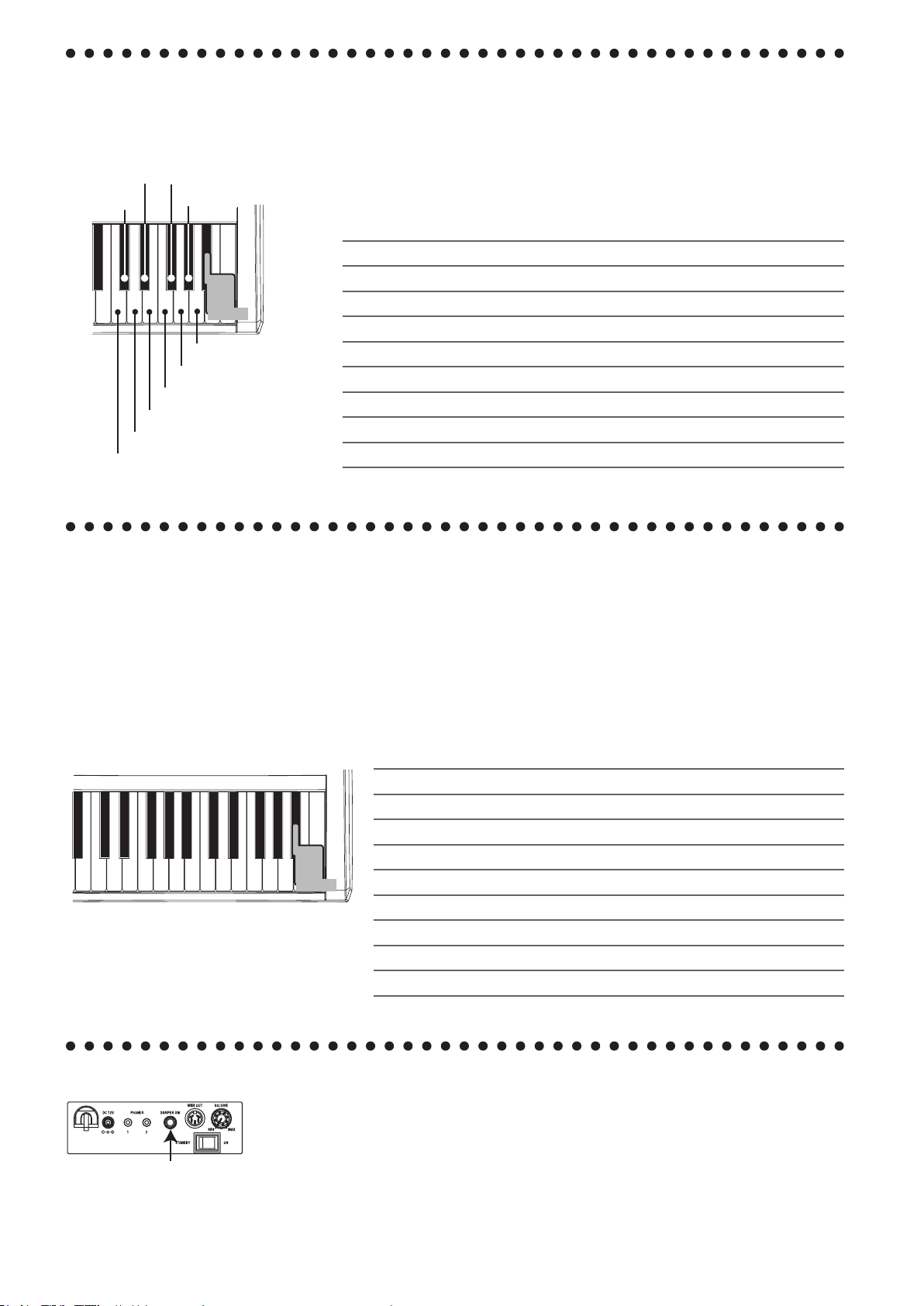
4
Playing Different Sounds
Press
these
simultaneously
Piano 2
Piano 1
E. Piano 1
E. Piano 2
Vibraphone
E. Organ
Strings
P. Organ
Clav
Harpsi
1
2
479
3568
10
Press
these
simultaneously
Damper switch jack
The SP-170 features 10 preset sounds.
While simultaneously pressing and holding down the A#7, B7, and C8 keys (at the right
end of the keyboard), press one of the keys ranging from C7 to A7. The preset sound
assigned to the key that you pressed will be selected.
Whenever you turn on the power to the unit, the default preset sound (Piano 1) will be
recalled.
Piano 1: Elegant and warm grand piano
Piano 2: Clear and bright grand piano
E. Piano 1: Smooth, authentic electric piano
E. Piano 2: Modern, percussive electric piano
Harpsi: Classical harpsichord
Clav: Expressive electric clavichord
Vibraphone: Smooth vibraphone
P. Organ: Pipe organ
E. Organ: Drawbar electronic organ
Strings: Ensemble string section
Playing Back Demo Songs
The SP-170 features 10 demo songs that use 10 preset sounds.
Play back the demo songs to discover rich and expressive sounds.
While pressing and holding down the A#7, B7, and C8 keys (at the right end of the key-
board), press one of the keys ranging from C6 to A6. The demo song assigned to the
key you pressed (as shown below) will start playing.
Playback starts from the selected song, then continues and repeats all demo songs in
ascending order until you stop the playback.
To stop the playback of the demo song, press the A#7, B7, and C8 keys simultaneously.
Demo 1 (Piano 1): Fantaisie-Impromptu Op.66 /F.Chopin
Demo 2 (Piano 2): Amazing Grace/unknown (arr. : N.Nishi)
Demo 3 (E. Piano 1): Ramble /M.Sakaguchi
Demo 4 (E. Piano 2): KORG Orignal
Demo 5 (Harpsi): Invention No.8/J.S.Bach
Demo 6 (Clav): KORG Original
Demo 7 (Vibraphone): KORG Original
Demo 8 (P. Organ) : Toccata in D moll/J.S.Bach
Demo 9 (E. Organ) : KORG Original
Demo 10 (Strings) : First Snow /M.Sakaguchi
Using a Damper Pedal
You can use the supplied pedal as a damper pedal by connecting it to the [DAMPER
SW] jack on the rear panel of the unit. While you press the pedal, the sound will sus-
tain, creating a rich, lingering sound.
Alternatively, you can use an optional DS-1H damper pedal. A half-pedal damper effect can be applied to Piano 1 or 2.
Page 5
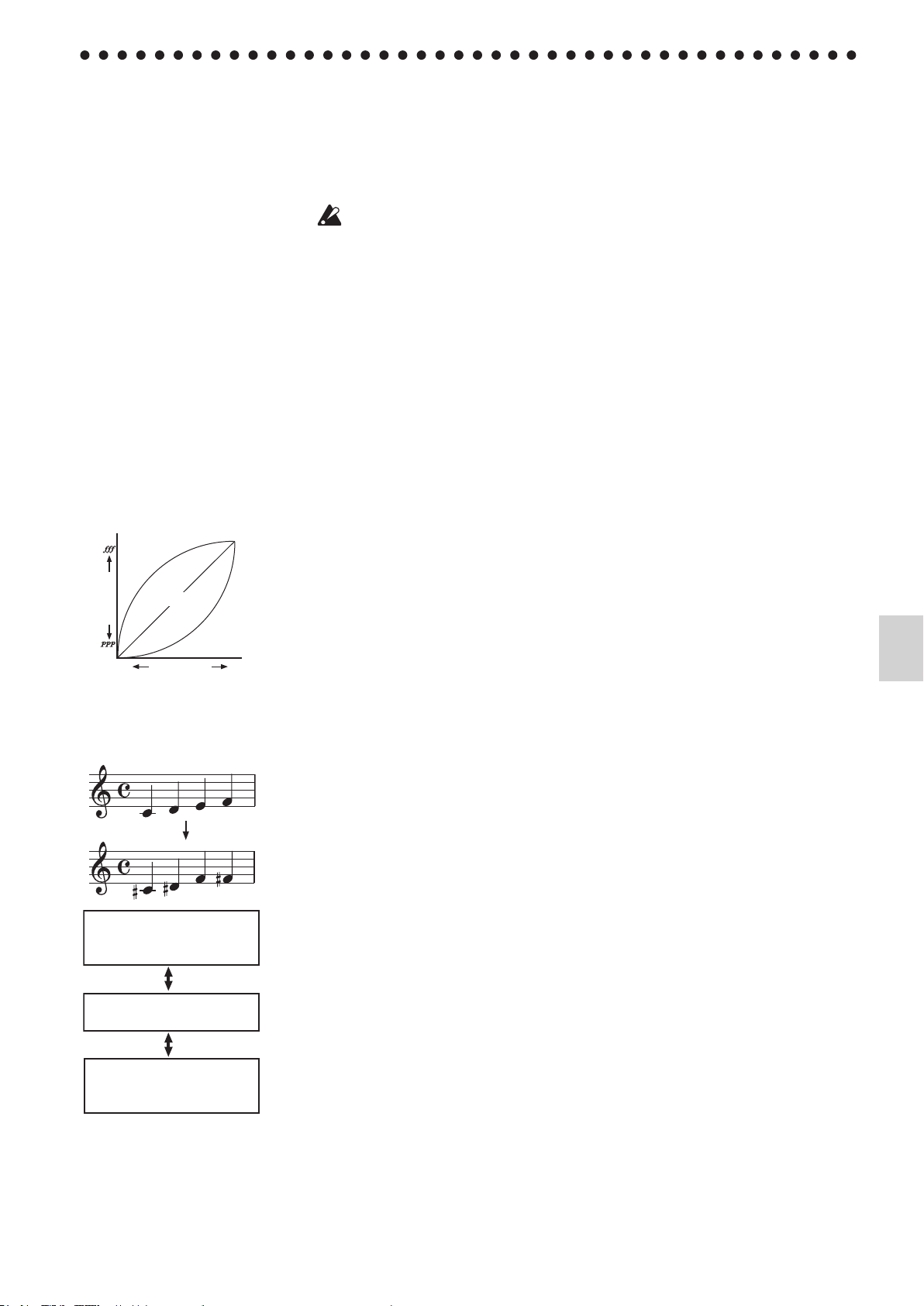
5
Using Other Functions
Loud
Loudness
Quiet
Quiet
Loud
Playing
strength
Light
Standard
Heavy
F#2 key
-6 semitones. Playing the C3
key will sound the F
#
2 pitch.
F3 key
+5 semitones. Playing the C3
key will sound the F3 pitch.
C3 key
0. Normal state.
About the conrmation sound
When you press and hold down
th e A#7, B7, and C8 keys simul-
taneously at the right end of the
keyboard, or you pr e ss a key
wh ere a f u n ct ion has been assigned, you will hear the confir-
mation sound. You can turn this
sound o, as described below.
Wh ile simulta neously pressing
and holding down the A#7, B7, and
C8 keys, press the A#0 to turn o
the confirmation sound. To turn
on the conrmation sound, repeat
the previous procedure but press
the B0 instead of A
The default setting (when you
turn on the unit) is "Conrmation
sound On.”
#
0.
In addition to selecting a preset sound or demo song, the SP-170 enables you to use
various functions by pressing and holding down the A#7, B7, and C8 keys and pressing
a key to where the corresponding function has been assigned. Please refer to the “MIDI”
section on the next page for more information on MIDI channels and program change
messages.
While pressing and holding down the A#7, B7, and C8 keys, do not play the key-
board. Otherwise, you might get an unexpected result.
Effects (Reverb and Chorus)
You can use a reverb eect to add reverberation and depth to the sound, and a chorus
eect to add width and space.
• While simultaneously pressing and holding down the A#7, B7, and C8 keys, press
the A5 key to turn on the reverb eect. To turn o the reverb eect, repeat the pre-
vious procedure but press the C#5 key instead of A5.
• While simultaneously pressing and holding down the A#7, B7, and C8 keys, press
the B5 key to turn on the chorus eect. To turn o the chorus eect, repeat the
previous procedure but press the A#5 key instead of B5.
You can apply eects to each preset sound. When you turn on the power to the unit,
the eects will use the optimum seings for each preset sound.
Key Touch Control function
The Key Touch Control function enables you to change the way your playing strength
affects the sound output level. You can set this function using the white keys in a
range from D2 to F2. (See the gure on the le.)
• To play fortissimo with so strokes (Light touch), press and hold down the A#7, B7,
and C8 keys (at the right end of the keyboard), and press the D2 key.
• To play fortissimo with very strong strokes (Heavy touch), press and hold down
the A#7, B7, and C8 keys, and press the F2 key.
• To simulate a normal piano touch (Standard touch), press and hold down the A#7,
B7, and C8 keys, and press the E2 key.
The default seing (when you turn on the unit) is Standard touch.
Transpose function (Shifting the key)
In some cases, a song may be wrien in a dicult key (e.g., using many black keys), or
you may wish to shi the key to match another instrument or vocalist. In such cases,
you can transpose (shi the key) to use an easier ngering (without playing too many
black keys), or to use the same familiar ngering to play in a dierent key. This is
called the Transpose function. You can shi the key in a range of eleven semitones.
For example if you transpose upward by one semitone, playing the notes shown in the
upper score to the le will produce the pitches shown in the lower score.
•
To transpose the key, press and hold down the A#7, B7, and C8 keys, and press a key
from F#2 to B3 or from C#3 to F3. The name of the key that you pressed will become
the transposed key. For example, if you wish to use the C3 key to play note A2 (lower
by three semitones), press and hold down the A#7, B7, and C8 keys, and press the
A2 key. If you wish to use the C3 key to play note D#3 (higher by three semitones),
press and hold down the A#7, B7, and C8 keys, and press the D#3 key.
To reset the Transpose function to “No Transposition (+/-0),” press and hold down the
A#7, B7, and C8 keys, and press the C3 key.
The default seing (when you turn on the unit) is “No Transposition.”
Page 6
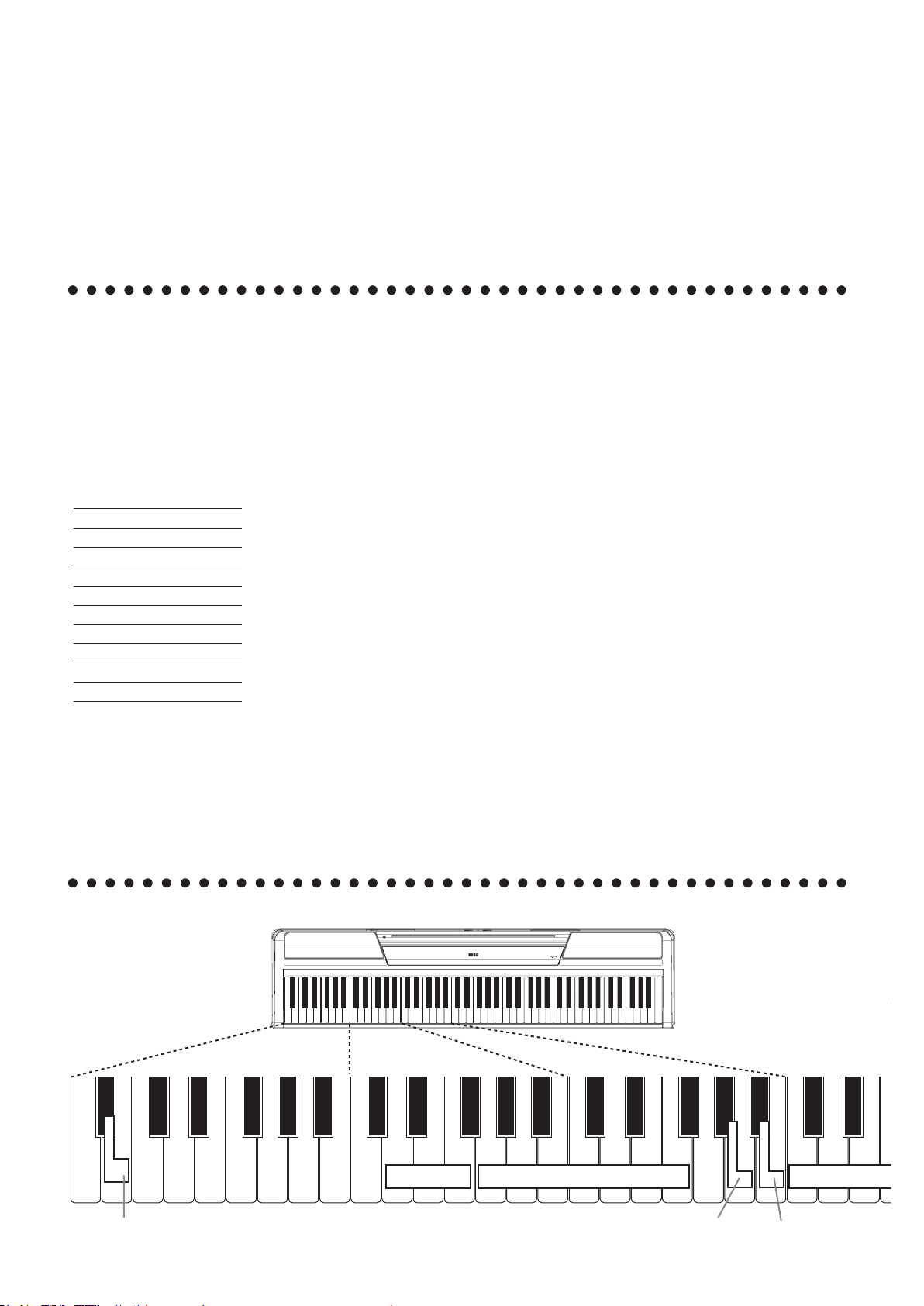
6
Here's how to make ne adjust-
C1[24]*C2[36]*C3[48]*
C4[60]*
D2B0 E2 F2
2
4
5
7
9
10
12
86
11
31
Enabling/Disabling
Program Change
transmission
Enabling/Disabling
Control Change
transmission
Key Touch
Std.
Transpose (F
�
2–F3)
Light
Heavy
MIDI
DIS
DIS
ENA
ENA
F�G�A
�
C�D
�
GABCDEF
Off
On
�
0 G�3A�3 G
Confirmation sound On/Off
ments to the pitch.
Wh en yo u'r e playin g together
with other instruments, you can
use this method to x any slight
dierences in pitch between in-
struments.
MIDI
Pitch Control function (Tuning)
You can adjust the tuning of the SP-170 in half-step (0.5) Hz intervals over a range of
427.5 - 452.5 Hz (Hertz) by using the E5 and F5 keys.
• While pressing and holding down the A#7, B7, and C8 keys (on the right end of the
keyboard), press the E5 key repeatedly to lower the pitch in 0.5Hz steps, or the F5
key repeatedly to raise the pitch in 0.5Hz steps.
• To reset the pitch to 440Hz, press and hold down the A#7, B7, and C8 keys, and
press the E5 and F5 keys simultaneously.
The default seing (when you turn on the unit) is A4=440Hz.
Using the MIDI OUT jack
The MIDI OUT jack transmits MIDI messages. When you play the keyboard, the MIDI
messages will be output to control (e.g, play the sound of) an external MIDI device.
Use an optional MIDI cable to connect the MIDI OUT jack of the SP-170 to the MIDI IN
jack of an external MIDI device.
Program Change Table
BANK#
PC# Sound
0 0 Piano 1
0 1 Piano 2
0 4 E. Piano 1
0 5 E. Piano 2
0 6 Harpsi
0 7 Clav
0 11 Vibraphone
0 19 P. Organ
0 16 E. Organ
0 48 Strings
CC0: Ban k Select (MSB) for
each sound is assigned to 121.
Changing the MIDI channel
If you're using the SP-170 as a controller to play the sound from a connected MIDI device, the MIDI channel of the SP-170 must match that of the external MIDI device.
To change the MIDI channel (1-16) that MIDI data is being transmied from via the
MIDI OUT jack on the rear panel, press and hold down the A#7, B7, and C8 keys simultaneously, and press one of the keys ranging from C4 to D#5. The default MIDI channel
(when you turn on the unit) is “1.”
Transmitting Program Change and Control Change messages
You can change the program number of the connected MIDI device from the SP-170.
When you select a preset sound on the SP-170 (see “Playing Dierent Sounds” on page 4),
it transmits a MIDI Program Change number (PC#) as shown in the table on the le. To
disable this transmission (DIS), press and hold down the A#7, B7, and C8 keys simulta-
neously, and press the G#3 key. To enable this transmission (ENA), repeat the previous
procedure but press the A3 key instead.
The SP-170 also transmits Control Change messages to control Damper (CC64), Bank Select (CC64), etc. of the connected MIDI device. To disable this transmission (DIS), press
and hold down the A#7, B7, and C8 keys simultaneously, and press the A#3 key. To enable
this transmission (ENA), repeat the previous procedure but press the B3 key instead.
The default seing (when you turn on the unit) is ENA (transmied) for both Program
and Control Change messages.
Key Functions
[ ]* indicates MIDI Note number.
Page 7
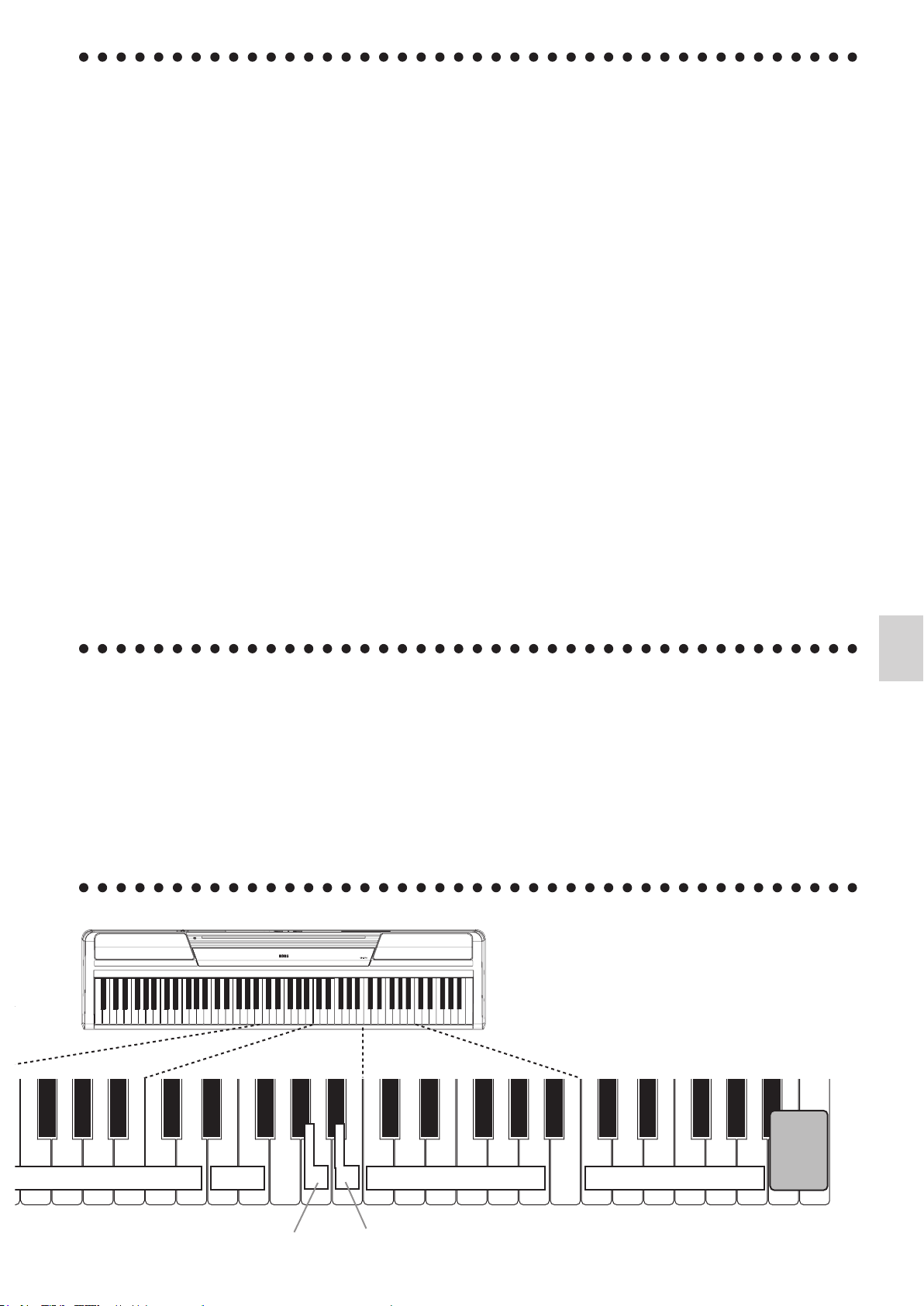
7
Troubleshooting
C7[96]*
C8[108]*
C5[72]*C6[84]*
7
9
10
12
14
16
16
86
11
13
15
2
4
5
7
9
10
8631
Down
Up
Reverb On/Off
Chorus On/Off
Preset Sounds (C7–A7)
Demo Songs (
C6–A6)
MIDI Channel (C4–D
�
5)
Pitch
Off
Off
On
On
Piano 1
E. Piano 1
Clav
Vibraphone
P. Organ
E. Organ
Strings
Piano 2
E. Piano 2
Harpsi
Settings
Press
these
simultaneously
F5E5
E5 G5
A�5G�5
If you suspect any malfunction, check the following suggestions. If the problem persists, contact your nearest Korg distributor.
Power does not turn on
· Make sure that the AC adapter is properly connected to the SP-170 and the AC outlet.
· Make sure that the power switch on the rear panel is set to ON.
No sound from the speakers
· Rotate the [VOLUME] knob on the rear panel toward MAX.
· The speakers will be muted if the headphones are connected.
Sound is interrupted
· The preset sounds of the SP-170 have been created by sampling (recording) the
sounds of actual instruments, then analyzing and processing the samples. When
you press a key, some sounds play a single piece of sampled data, while other
sounds play two pieces of sampled data. The SP-170 uses two pieces of data for most
of its preset sounds. When one of these two-sample sounds is selected (regardless of
whether the damper pedal is being pressed), the maximum polyphony is 60 notes.
However, with two Piano sounds, the maximum polyphony is 120 notes. If the maximum polyphony is exceeded, some of the notes will be lost.
The pitch or tone of the piano sounds wrong in some key regions
·
The SP-170’s piano sounds replicate the sound of an actual piano as faithfully as possible. This means that in some regions of the keyboard, you may feel that the over-
tones seem stronger, or that the tone or pitch seems wrong. This is not a malfunction
Pedal is not effective
· Make sure that the pedal cable is properly connected.
Connected MIDI device does not respond to MIDI messages
· Make sure that all MIDI cables are properly connected.
· Make sure that the SP-170 is transmiing MIDI data on the same MIDI channel as
that of the connected MIDI device.
.
Specications
Keyboard
Sounds
Amp output
Power supply
Weight
Included items
NH Keyboard: 88 note (A0–C8)
Ten sounds
9 W × 2
DC 12 V
12. 1 kg / 26. 68 lbs.
AC adapter, Music stand, Pedal
Jacks
Speakers
Power Consumption
Dimensions (W x D x H)
* Korg reserves the right to change the specications without notice.
Maximum polyphony
Headphones x 2 (also function as outputs), MIDI OUT, Pedal (Damper)
Oval (10cm x 5cm) x 2
120 notes /60 notes (Stereo)
9 W
1312 × 325 × 133 mm / 51. 65" × 12. 8" × 5. 24"
Page 8

Précautions
Emplacement
L’utilisation de cet instrument dans les endroits suivants
peut en entraîner le mauvais fonctionnement.
• En plein soleil
• Endroits très chauds ou très humides
• Endroits sales ou fort poussiéreux
• Endroits soumis à de fortes vibrations
• A proximité de champs magnétiques
Alimentation
Branchez l’adaptateur secteur fourni à une prise secteur de
tension appropriée. Evitez de brancher l’adaptateur à une
prise de courant dont la tension ne correspond pas à celle
pour laquelle l’appareil est conçu.
Interférences avec d’autres appareils électriques
Les postes de radio et de télévision situés à proximité peuvent par conséquent sourir d’interférences à la réception.
Veuillez dès lors faire fonctionner cet appareil à une distance raisonnable de postes de radio et de télévision.
Maniement
Pour éviter de les endommager, manipulez les commandes
et les boutons de cet instrument avec soin.
Note concernant les dispositions (Seulement EU)
Quand un symbole avec une poubelle barrée d’une croix
apparait sur le produit, le mode d’emploi, les piles ou le
pack de piles, cela signie que ce produit, manuel ou piles
doit être déposé chez un représentant compétent, et non
pas dans une poubelle ou toute autre décheerie conven-
tionnelle.
Disposer de cette manière, de prévenir les dommages pour la
santé humaine et les dommages potentiels pour l'environnement.
La bonne méthode d'élimination dépendra des lois et règlements
applicables dans votre localité, s’il vous plaît, contactez votre organisme administratif pour plus de détails. Si la pile contient des
métaux lourds au-delà du seuil réglementé, un symbole chimique
est affiché en dessous du symbole de la poubelle barrée d’une
croix sur la pile ou le pack de piles.
REMARQUE IMPORTANTE POUR LES CLIENTS
Ce produit a été fabriqué suivant des spécications sévères et des
besoins en tension applicables dans le pays où ce produit doit être
utilisé. Si vous avez acheté ce produit via l’internet, par vente par
correspondance ou/et vente par téléphone, vous devez vérifier
que ce produit est bien utilisable dans le pays où vous résidez.
ATTENTION: L’utilisation de ce produit dans un pays autre que
celui pour lequel il a été conçu peut être dangereuse et annulera
la garantie du fabricant ou du distributeur. Conservez bien votre
récépissé qui est la preuve de votre achat, faute de quoi votre produit ne risque de ne plus être couvert par la garantie du fabricant
ou du distributeur.
* Tous les noms de produits et de sociétés sont des marques
commerciales ou déposées de leur détenteur respectif.
Entretien
Lorsque l’instrument se salit, nettoyez-le avec un chiffon
propre et sec. Ne vous servez pas d’agents de nettoyage
liquides tels que du benzène ou du diluant, voire des produits inammables.
Conservez ce manuel
Après avoir lu ce manuel, veuillez le conserver soigneusement pour toute référence ultérieure.
Evitez toute intrusion d’objets ou de
liquide
Ne placez jamais de récipient contenant du liquide près de
l’instrument. Si le liquide se renverse ou coule, il risque de
provoquer des dommages, un court-circuit ou une électrocution.
Veillez à ne pas laisser tomber des objets métalliques dans
le boîtier (trombones, par ex.). Si cela se produit, débran-
chez l’alimentation de la prise de courant et contactez votre
revendeur korg le plus proche ou la surface où vous avez
acheté l’instrument.
8
Page 9

Installation et connexions
A une prise
de courant
Illustration 1
Adaptateur
secteur
Fiche CC
Câble de l’adaptateur
secteur
Crochet pour câble
Veillez à ne pas
plier cette partie
excessivement
lorsque vous
fixez le câble au
crochet.
Commande
de volume
Interrupteur
Prises pour casques
Illustration 2
Illustration 3
Témoin
d’alimentation
Illustration 4
1. Connexion au secteur
• Pour commencer, le SP-170 est hors tension. Branchez le câble d’alimentation à
l’adaptateur secteur. Branchez la che de CC à la prise [DC12V] en face arrière.
Branchez ensuite le câble d’alimentation à une prise secteur.
Faites passer le câble de l’adaptateur par le crochet prévu à cet eet pour éviter
que la che ne se débranche accidentellement. Lorsque vous retirez le câble du
crochet, évitez de tirer sur le câble avec une force excessive.
Utilisez uniquement l’adaptateur secteur fourni. L’utilisation d’un autre adapta-
teur risque d’entraîner des dysfonctionnements.
Veillez à brancher le produit à une prise secteur d’une tension adéquate.
(Illustration 1)
2. Mise sous tension du SP-170
• Réglez l’interrupteur d’alimentation en face arrière sur “ON”. (Illustration 2)
Le témoin d’alimentation situé à gauche du pupitre s’allume. (Illustration 3)
• Pour mere l’instrument hors tension, réglez son interrupteur sur “STANDBY”. Le
témoin d’alimentation s’éteint.
3. Réglage du volume
• Tournez la commande [VOLUME] située en face arrière vers la position “MAX”
pour augmenter le volume. Tournez-la vers “MIN” pour diminuer le volume. (Illustration 2)
La commande [VOLUME] règle le volume des haut-parleurs internes et des prises
pour casques.
■ Utilisationdecasques
La connexion d’un casque coupe les haut-parleurs internes. Cela permet de jouer du
clavier le soir sans déranger votre entourage. Le SP-170 dispose de deux prises pour
casques, permeant à deux personnes d’écouter au casque.
• Branchez la che de casque stéréo à une des prises [PHONES] en face arrière. (Illustration 2)
Si votre casque est doté d’une che adaptatrice jack standard/mini-jack, veillez à
tenir la che adaptatrice lorsque vous branchez ou débranchez le casque.
Pour protéger votre ouïe, évitez une écoute au casque prolongée à volume élevé.
■ Connexiondepériphériquesaudio
Vous pouvez utiliser les prises [PHONES] comme sorties lignes pour brancher des enceintes actives ou d’autres périphériques audio au clavier. Utilisez pour cela des câbles
conçus pour ces périphériques et disponibles dans le commerce.
Avant de brancher des périphériques audio, n’oubliez pas de mere l’instrument
et les périphériques audio hors tension. Faute de quoi, vous risquez d’endommager l’instrument ou les périphériques.
■ Utilisationdupupitre
• Insérez les pieds du pupitre fourni dans la fente située au centre du panneau supérieur. (Illustration 4)
9
Page 10

10
Jouer avec différents sons
Piano 1
E. Piano 1
Vibraphone
E. Organ
Strings
P. Organ
Clav
Harpsi
Enfoncez
ces
touches
simultanément
Piano 2
E. Piano 2
1
2
479
3568
10
Enfoncez
ces
touches
simultanément
Prise pour pédale forte
Le SP-170 propose 10 sons préprogrammés.
En maintenant les touches La#7, Si7 et Do8 enfoncées simultanément, appuyez sur une
des touches situées entre Do7 et La7.
Le son assigné à la touche actionnée est sélectionné.
Quand vous meez l’instrument sous tension, le son “Piano 1” est sélectionné par dé-
faut.
Piano 1: Piano à queue chaud et riche
Piano 2: Piano à queue clair et brillant
E. Piano 1: Piano électrique authentique et uide
E. Piano 2: Piano électrique moderne et percutant
Harpsi: Clavecin classique
Clav: Clavicorde électrique expressif
Vibraphone: Vibraphone au son velouté
P. Organ: Orgue à tuyaux
E. Organ: Orgue électronique à registres
Strings: Section de cordes
Ecouter les morceaux de démonstration
Le SP-170 propose 10 morceaux de démonstration exploitant 10 sons préprogrammés.
Ecoutez les morceaux de démonstration pour découvrir toute la richesse et l’expressivité
des sons.
En maintenant les touches La#7, Si7 et Do8 enfoncées, appuyez sur une des touches
situées entre Do6 et La6. Le morceau de démonstration assigné à la touche actionnée
(voyez ci-dessous) démarre.
La lecture des morceaux de démonstration commence à partir du morceau sélectionné
et se poursuit par ordre ascendant jusqu’à ce que vous l’arrêtiez.
Pour arrêter la lecture des morceaux de démonstration, appuyez simultanément sur les
touches La#7, Si7 et Do8.
Demo 1 (Piano 1): Fantaisie-Impromptu Op.66 /F.Chopin
Demo 2 (Piano 2): Amazing Grace/unknown (arr. : N.Nishi)
Demo 3 (E. Piano 1): Ramble /M.Sakaguchi
Demo 4 (E. Piano 2): KORG Original
Demo 5 (Harpsi): Invention No.8/J.S.Bach
Demo 6 (Clav): KORG Original
Demo 7 (Vibraphone): KORG Original
Demo 8 (P. Organ): Toccata in D moll/J.S.Bach
Demo 9 (E. Organ): KORG Original
Demo 10 (Strings): First Snow /M.Sakaguchi
Pédale forte
Vous pouvez utiliser la pédale commutateur fournie comme pédale forte en la branchant à la prise [DAMPER SW] en face arrière. Quand vous enfoncez la pédale, le son
est maintenu dans toute sa richesse.
Vous pouvez aussi utiliser une pédale Damper (maintien) DS-1H disponible en option.
Un eet de pédale forte progressive peut être appliqué au son Piano 1 ou 2.
Page 11

11
Autres fonctions
Fort
Puissance
sonore
Calme
Force du jeu
Léger
Std.
Lourd
Calme
Fort
F#2 key
-6 demi-tons. Quand vous jouez
C3, vous entendrez le son de F#2.
F3 key
+ 5 demi-tons. Quand vous jouez
C3, vous entendrez le son de F3.
C3 key
0. État normal.
Sonorité de conrmation
Quand vous enfoncez simultanément les touches La
à l’extrém ité droite du clav ier
ou quand vo u s actio n n ez u n e
touche à laquelle une fonct ion
est assignée, vous entendez une
sonorité de confirmation. Vous
pouvez couper cette sonorité en
procédant de la façon suivante.
En maintenant les touches La
Si7 et Do8 enfoncées simultanément, appuyez sur la touche La
pour couper la sonorité de conrmation. Pour réactiver la sonorité
de conrmation, faites de même
mais appuyez sur la touche Si0
au lieu de La
Par défaut (à la mis e sous tension), la sonorité de conrmation
est activée.
#
0.
#
7, Si7 et Do8
#
#
Outre la sélection de sons ou de morceaux de démonstration, le SP-170 permet d’accéder
à diverses fonctions en maintenant les touches La#7, Si7 et Do8 enfoncées et en actionnant une touche à laquelle une fonction est assignée. Voyez la section “MIDI” à la page
suivante pour en savoir plus sur les canaux et les changements de programme MIDI.
Tant que vous maintenez les touches La#7, Si7 et Do8 enfoncées, ne jouez pas sur
le clavier. Vous risquez d’obtenir un résultat inaendu.
Effets (réverbération et chorus)
Vous pouvez utiliser un eet de réverbération pour conférer plus de profondeur au
7,
0
son ou un eet chorus pour l’élargir et l’enrichir.
• En maintenant les touches La#7, Si7 et Do8 enfoncées simultanément, appuyez sur
la touche La5 pour activer l’eet de réverbération. Pour couper l’eet de réverbéra-
tion, faites de même mais appuyez sur la touche Do
• En maintenant les touches La
#
7, Si7 et Do8 enfoncées simultanément, appuyez sur
#
la touche Si5 pour activer l’eet de chorus. Pour couper l’eet de chorus, faites de
même mais appuyez sur la touche La#5 au lieu de Si5.
Vous pouvez ajouter des eets à chacun des sons. Quand vous meez l’instrument sous
tension, les eets utilisent des réglages optimisés pour chacun des sons préprogrammés.
Réglage de la réponse du clavier selon le toucher
Le réglage de la réponse du clavier vous permet de déterminer le rapport entre la force
exercée sur les touches (toucher) et le niveau de sortie du son. Vous pouvez régler ce
paramètre avec les touches blanches de la plage Ré2~Fa2. (Voyez l’illustration à gauche.)
5 au lieu de La5.
• Pour jouer fortissimo avec un toucher léger, maintenez les touches La#7, Si7 et Do8
enfoncées (à l’extrémité droite du clavier) et actionnez la touche Ré2.
• Pour jouer fortissimo avec un toucher lourd, maintenez les touches La#7, Si7 et Do8
enfoncées (à l’extrémité droite du clavier) et actionnez la touche Fa2.
• Pour un toucher normal (standard), maintenez les touches La#7, Si7 et Do8 enfoncées et actionnez la touche Mi2.
Le toucher standard est le réglage par défaut (à la mise sous tension).
Transposition (décalage de hauteur)
Il peut arriver qu’un morceau soit écrit dans une tonalité difficile (impliquant de
nombreuses altérations) ou que vous souhaitiez adapter la hauteur à celle d’un autre
instrument ou d’un chanteur. Dans ce cas, vous pouvez transposer le clavier (décaler
la hauteur des notes) an de pouvoir jouer comme vous en avez l’habitude mais dans
une tonalité diérente. C’est ce que nous appelons la fonction de transposition. Vous
pouvez transposer la tonalité sur une plage de 11 demi-tons.
Après une transposition vers le haut d’un demi-ton, le fait de jouer les notes de la portée supérieure produit les notes de la portée inférieure.
•
Pour eectuer la transposition, maintenez les touches La#7, Si7 et Do8 enfoncées et appuyez
sur une touche de la plage Fa#2~Si3 ou Do#3~Fa3. La transposition est eectuée par rapport à
une note de référence. Si vous souhaitez une transposition telle que la touche Do3 (référence)
produise la note La2 (transposition vers le bas de trois demi-tons), maintenez les touches
La#7, Si7 et Do8 enfoncées et appuyez sur la touche La2. Si vous souhaitez une transposition
telle que la touche Do3 (référence) produise la note Ré#3 (transposition vers le haut de trois
demi-tons), maintenez les touches La#7, Si7 et Do8 enfoncées et appuyez sur la touche Ré#3.
Pour annuler la transposition (±0), maintenez les touches La#7, Si7 et Do8 enfoncées et
appuyez sur la touche Do3.
Par défaut (à la mise sous tension), il n’y a pas de transposition.
Page 12

12
La fonction de contrôle de tonalité
Do1[24]*Do2[36]*Do3[48]*
Do4[60]*
2
4
5
7
9
10
12
86
11
31
Activation/désactivation de la transmission de numéros de programme
Activation/désactivation de la transmission de commandes de contrôle
To ucher
Std.
Transposition
Léger
Lourd
Canal MIDI
F�G�A
�
C�D
�
GABCDEF
ACT
ACT
DES
DES
Sonorité de confirmation
activée/coupée
Activé
Coupé
intégrée vous permet d’effectuer
des régla-ges précis de la tonalité
du SP-170. Vous pouvez utiliser
cette fonction pour, parexemple,
régler le SP-170 afn de le syntoni-
ser avec d’autres instruments.
MIDI
Réglage du diapason
Vous pouvez modifier le diapason du SP-170 par intervalles de 0,5Hz (Hertz) sur la
plage 427,5~452,5Hz en utilisant les touches Mi5 et Fa5.
• En maintenant les touches La#7, Si7 et Do8 enfoncées (à l’extrémité droite du clavier), appuyez plusieurs fois sur la touche Mi5 pour diminuer le diapason par pas
de 0,5Hz ou sur la touche Fa5 pour augmenter le diapason par pas de 0,5Hz.
• Pour retrouver le diapason La4= 440Hz, maintenez les touches La#7, Si7 et Do8 enfoncées et appuyez simultanément sur les touches Mi5 et Fa5.
Par défaut (à la mise sous tension), le diapason est réglé sur La4=440Hz.
Utiliser la prise MIDI OUT
La prise MIDI OUT transmet des messages MIDI. Les messages MIDI produits et transmis lorsque vous jouez sur le clavier peuvent piloter un dispositif MIDI (pour jouer
avec les sons d’un module externe, par exemple). Utilisez un câble MIDI optionnel pour
brancher la prise MIDI OUT du SP-170 à la prise MIDI IN d’un autre dispositif MIDI.
Tableau de numéros
de programme
BANK#
PC# Son
0 0 Piano 1
0 1 Piano 2
0 4 E. Piano 1
0 5 E. Piano 2
0 6 Harpsi
0 7 Clav
0 11 Vibraphone
0 19 P. Organ
0 16 E. Organ
0 48 Strings
CC0: La banque sélectionnée
(MSB) pour tous les sons inter-
nes est “121”.
Changer le canal MIDI
Pour que le SP-170 puisse exploiter les sons d’un autre dispositif MIDI, il faut que le canal MIDI du SP-170 soit le même que celui du dispositif MIDI externe.
Pour changer le canal MIDI (1~16) transmeant des données MIDI via la prise MIDI
OUT, maintenez les touches La#7, Si7 et Do8 enfoncées et appuyez sur une des touches
de la plage Do4~Ré#5. Le canal MIDI sélectionné par défaut (à la mise sous tension) est
le canal “1”.
Transmission de changements de programme et de commandes de contrôle
Vous pouvez changer le numéro de programme utilisé par le dispositif MIDI externe
à partir du SP-170. Quand vous sélectionnez un son sur le SP-170 (voyez “Jouer avec
diérents sons” à la page 10), vous transmeez un des numéros de programme MIDI
(“PC”) indiqués dans le tableau ci-contre. Pour désactiver (DES) cette transmission,
maintenez les touches La#7, Si7 et Do8 enfoncées et appuyez sur la touche Sol#3. Pour
activer (ACT) cee transmission, faites de même mais appuyez sur la touche La3.
Le SP-170 transmet également des commandes de contrôle permettant de piloter la
fonction “Damper” (CC64), la sélection de banque (CC00) etc. sur le dispositif MIDI
branché. Pour désactiver (DES) cee transmission, maintenez les touches La#7, Si7 et
Do8 enfoncées et appuyez sur la touche La#3. Pour activer (ACT) cee transmission,
faites de même mais appuyez sur la touche Si3. Par défaut (à la mise sous tension), la
transmission des numéros de programme et des commandes de contrôle est activée.
Fonctions des touches
[ ]* indique le numéro de note MIDI.
Page 13

13
Dépannage
Do7[96]*
Do8[108]*
Do5[72]*Do6[84]*
7
9
10
12
14
16
16
86
11
13
15
2
4
5
7
9
10
8631
Bas
Haut
Canal MIDI
Hauteur
Piano 1
E. Piano 1
Clav
Vibraphone
P. Organ
E. Organ
Strings
Piano 2
E. Piano 2
Harpsi
Réverbération activée/coupée
Chorus activé/coupé
Sons internes
Morceaux de démonstration
Réglages
Enfoncez
ces touches
simultanément
Activé
Coupé
Activé
Coupé
Si vous rencontrez le moindre problème, vériez les points suivants. Si le problème
persiste, contactez le service après-vente Korg le plus proche.
L’instrument ne s’allume pas
·
Vériez que l’adaptateur secteur est correctement branché au SP-170 et à une prise secteur.
· Vériez que l’interrupteur d’alimentation situé en face arrière est en position “ON”.
Les haut-parleurs ne produisent aucun son
· Tournez la commande [VOLUME] située en face arrière vers la position “MAX”.
· Les haut-parleurs sont coupés si un casque est branché.
Il y a des interruptions du son
· Les sons internes du SP-170 résultent de l’échantillonnage (l’enregistrement) de sons
d’instruments réels suivi d’une analyse et d’un traitement des échantillons. Certains
sons ne sont constitués que d’un échantillon par note alors que d’autres en combinent deux. La plupart des sons internes du SP-170 utilise deux échantillons par note.
Quand vous sélectionnez un son à deux échantillons par note, la polyphonie maximum est de 60 notes (que la pédale forte soit actionnée ou non). Parmi les sons internes, deux sons de piano autorisent une polyphonie de 120 notes. Si vous dépassez la
polyphonie maximum, des notes excédentaires sont perdues.
La hauteur tonale ou tonalité du piano semble incor-recte dans certaines zones du clavier
·
Les sonorités de piano du SP-170 reproduisent aussi fdèlement que pos-sible celles d’un
piano réel. Cela signife que dans certaines régions duclavier, il est possible que le son
semble plus fort, ou que la tonalité ouhauteur tonale semble incorrecte. C’est un phénomène normal.
La pédale ne fonctionne pas
· Vériez si le câble de la pédale est branché correctement.
Le dispositif MIDI branché ne réagit pas aux messages MIDI transmis.
· Vériez si le câble MIDI est branché correctement.
· Vériez si le SP-170 est bien réglé (et transmet les données MIDI) sur le même canal
que l’autre dispositif MIDI.
Spécication
Clavier
Sons
Amplication
Alimentation
Poids
Accessoires inclus
NH Clavier: 88 notes (La0–Do8)
10 sons
9 W × 2
DC 12 V
12, 1 kg
Adaptateur secteur, Pupitre, Pédale
Prises
Haut-parleurs
Consommation
Dimensions
* Les spécifcations et la fnition sont sujees à modifcation sans préavis pouramélioration.
Polyphonie maximale
120 notes /60 notes (Stereo)
Casques x 2 (servent aussi de sorties), MIDI OUT, Pédale (Damper)
Ovales (10cm x 5cm) x 2
9 W
1312 (L) × 325 (P) × 133(H) mm
Page 14

Vorsichtsmaßnahmen
Aufstellungsort
Vermeiden Sie das Aufstellen des Geräts an Orten, an denen
• es direkter Sonneneinstrahlung ausgesetzt ist;
• hohe Feuchtigkeit oder Extremtemperaturen auftreten
können;
• Staub oder Smutz in großen Mengen vorhanden sind;
• das Gerät Ersüerungen ausgesetzt sein kann.
• in der Nähe eines Magnetfeldes.
Stromversorgung
Sließen Sie das beiliegende Netzteil nur an eine geeignete
Stedose an. Verbinden Sie es niemals mit einer Stedose
einer anderen Spannung.
StöreinüsseaufandereElektrogeräte
Dieser kann bei in der Nähe aufgestellten Rund-funkempfängern oder Fernsehgeräten Empfangsstörungen hervorrufen. Betreiben Sie sole Geräte nur in einem geeigneten
Abstand von diesem Erzeugnis.
Bedienung
Vermeiden Sie bei der Bedienung von Schaltern und Reglern unangemessenen Kraaufwand.
Hinweis zur Entsorgung (Nur EU)
Wenn Sie das Symbol mit der „durgekreuzten Mülltonne“ auf Ihrem Produkt, der dazugehörigen Bedienungsanleitung, der Baerie oder dem Baeriefa sehen, müssen Sie das Produkt in der vorgeschriebenen Art und
Weise entsorgen. Dies bedeutet, dass dieses Produkt mit
elektrischen und elektronischen Komponenten nicht mit
dem normalen Hausmüll entsorgt werden darf. Für Produkte dieser Art existiert ein separates, gesetzlich festgelegtes
Entsorgungssystem. Gebrauchte elektrische und elektronische
Geräte müssen separat entsorgt werden, um ein umweltgeretes
Recycling sierzustellen. Diese Produkte müssen bei benannten
Sammelstellen abgegeben werden. Die Entsorgung ist für den
Endverbrauer kostenfrei! Bie erkundigen sie si bei ihrer zuständigen Behörde, wo sie diese Produkte zur fagereten Entsorgung abgeben können.
Falls ihr Produkt mit Baerien oder Akkumulatoren ausgerüstet
ist, müssen sie diese vor Abgabe des Produktes entfernen und
separat entsorgen (siehe oben). Die Abgabe dieses Produktes bei
einer zuständigen Stelle hil ihnen, dass das Produkt umweltgeret entsorgt wird. Damit leisten sie persönli einen nit unerheblien Beitrag zum Sutz der Umwelt und der menslien
Gesundheit vor möglichen negativen Effekten durch unsachgemäße Entsorgung von Müll. Baerien oder Akkus, die Sadstoffe enthalten, sind auch mit dem Symbol einer durchgekreuzten
Mülltonne gekennzeinet. In der Nähe zum Mülltonnensymbol
bendet si die emise Bezeinung des Sadstoes.
Cd oder NiCd steht für Cadmium, Pb für Blei und Hg für Que-
silber.
Reinigung
Bei auftretender Verschmutzung können Sie das Gehäuse
mit einem troenen, sauberen Tu abwisen. Verwenden
Sie keinerlei Flüssigreiniger wie beispielsweise Reinigungsbenzin, Verdünnungs- oder Spülmiel. Verwenden Sie nie-
mals brennbare Reiniger.
Bedienungsanleitung
Bewahren Sie diese Bedienungsanleitung gut auf, falls Sie
sie später no einmal benötigen.
FlüssigkeitenundFremdkörper
Stellen Sie niemals Behältnisse mit Flüssigkeiten in der
Nähe des Geräts auf. Wenn Flüssigkeit in das Gerät gelangt,
können Beschädigung des Geräts, Feuer oder ein elektriser Slag die Folge sein.
Beachten Sie, daß keinerlei Fremdkörper in das Gerät gelangen. Sollte ein Fremdkörper in das Gerät gelangt sein,
so trennen Sie es sofort vom Netz. Wenden Sie si dann an
Ihren KORG-Fahändler.
WICHTIGER HINWEIS FÜR KUNDEN
Dieses Produkt wurde unter strenger Beatung von Spezikationen und Spannungsanforderungen hergestellt, die im Bestim-
mungsland gelten. Wenn Sie dieses Produkt über das Internet,
per Postversand und/oder mit telefonischer Bestellung gekauft
haben, müssen Sie bestätigen, dass dieses Produkt für Ihr Wohn-
gebiet ausgelegt ist.
WARNUNG: Verwendung dieses Produkts in einem anderen
Land als dem, für das es bestimmt ist, verwendet wird, kann
gefährli sein und die Garantie des Herstellers oder Importeurs
hinfällig lassen werden. Bitte bewahren Sie diese Quittung als
Kaueleg auf, da andernfalls das Produkt von der Garantie des
Herstellers oder Importeurs ausgeslossen werden kann.
* Alle Produkt- und Firmennamen sind Warenzeien oder ein-
getragene Warenzeien der betreenden Eigentümer.
14
Page 15

VorbereitungenundAnschlüsse
Zu einer
Steckdose
Abbildung 1
Netzteil
Netzteilbuchse
Netzkabel für das Netzteil
Kabelhaken
Diese Partie darf
beim Arretieren
des Netzteilkabels
nicht zu stark
strapaziert
werden.
Lautstärkeregler
Netzschalter
Kopfhörerbuchsen
Abbildung 2
Abbildung 3
Netzanzeige
Abbildung 4
1. Anschließen ans Netz
• Salten Sie das SP-170 bei Bedarf AUS. Verbinden Sie das beiliegende Netzteil mit
dem Netzkabel. Verbinden Sie den kleinen Steer mit der [DC12V]-Buse auf der
Rüseite. Verbinden Sie das Netzkabel mit einer Stedose.
Wieln Sie das Netzteilkabel um den Kabelhaken, um zu verhindern, dass si
der Netzansluss aus Versehen löst. Beim Entfernen des Kabels dürfen Sie nie
mit Gewalt daran ziehen.
Verwenden Sie nur das beiliegende Netzteil. Bei Verwendung eines anderen
Netzteils wird das Gerät eventuell besädigt.
Verbinden Sie das Instrument aussließli mit einer Stedose der geeigneten
Netzspannung.
(Abbildung 1)
2. Einschalten des SP-170
• Drüen Sie den Netzsalter auf der Rüseite in die „ON“-Position. (Abbildung 2)
Die Netzanzeige links neben dem Notenpult leutet. (Abbildung 3)
• Um das Gerät wieder auszusc halten, müs s e n Sie den Netzschalter i n die
„STANDBY“-Position sieben. Die Netzanzeige erlist wieder.
3.EinstellenderLautstärke
• Drehen Sie den [VOLUME]-Regler auf der Rüseite zu „MAX“, um die Lautstärke
zu erhöhen. Drehen Sie ihn gegen den Uhrzeigersinn (Ritung „MIN“), um den
Pegel zu verringern. (Abbildung 2)
Der [VOLUME]-Regler bestimmt den Pegel der internen Lautspreer und Kopfhörerbusen.
■ Kopfhörerbetrieb
Beim Ansließen eines Kopörers werden die internen Lautspreer stummgesaltet. Das ist z.B. praktis, wenn Sie spät abends oder früh morgens üben oder spielen
möten. Das SP-170 ist mit zwei Kopörerbusen ausgestaet, so dass jeweils zwei
Personen spielen und zuhören können.
• Verbinden Sie die Klinke des Kopfhörers mit einer [PHONES]-Buchse auf der
Rüseite. (Abbildung 2)
Wenn Ihr Kopörer mit einem Standard–Miniklinken-Adapter versehen ist, müssen
Sie zum Ansließen oder Lösen der Verbindung jeweils den Adapter festhalten.
Bedenken Sie, dass ein hoher Wiedergabepegel im Kopörer son na kurzer
Zeit zu Hörsäden führen kann.
■ AnschließenandererAudiogeräte
Die [PHONES]-Buchsen lassen sich auch als Audio-Ausgänge für Aktivboxen oder
andere Audiogeräte nutzen. Für eine sole Verbindung benötigen Sie handelsüblie
Kabel mit den für Ihr Gerät geeigneten Steern.
Vor dem Herstellen von Audioverbindungen müssen Sie das Instrument und die
externen Audiogeräte aussalten. Andernfalls könnten das Instrument und die
übrigen Geräte besädigt werden.
■ VerwendungdesNotenpults
• Schieben Sie die Füße des beiliegenden Notenpults in die dafür vorgesehenen
Aussparungen in der Mie der Oberplae. (Abbildung 4)
15
Page 16

16
SpielenunterschiedlicherKlänge
Piano 2
Piano 1
E. Piano 1
E. Piano 2
Vibraphone
E. Organ
Strings
P. Organ
Clav
Harpsi
Enfoncez
ces
touches
simultanément
1
2
479
3568
10
Enfoncez
ces
touches
simultanément
Buchse für das Dämpferpedal
Das SP-170 enthält 10 vorprogrammierte Klangfarben.
Halten Sie die Tasten A#7, H7 und C8 ganz rets gedrüt, während Sie eine Taste im
Berei C7~A7 betätigen.
Die der gedrüten Klangfarbe zugeordnete Taste wird gewählt.
Unmielbar na dem Einsalten wählt das Instrument jeweils den „Piano 1“-Klang.
Piano 1: Wunderschöner Flügelklang
Piano 2: Heller und klarer Flügelklang
E. Piano 1: Runder, authentischer E-Pianoklang
E. Piano 2: Modernes, sehr perkussives E-Piano
Harpsi: Klassisches Cembalo
Clav: Expressives elektrisches Cembalo
Vibraphone: Runder Vibraphonklang
P. Organ: Pfeifenorgel
E. Organ: Elektrische Zugriegelorgel
Strings: Klang einer Streichersektion
Abspielen der Demosongs
Das SP-170 enthält 10 Demosongs, wele die 10 vorhandenen Klangfarben vorführen.
Die Demosongs vermieln einen guten Eindru der Klangfülle.
Halten Sie die Tasten A#7, H7 und C8 ganz rets gedrüt, während Sie eine Taste im
Berei C6~A6 betätigen. Der Demosong der gedrüten Taste (siehe unten) wird abgespielt.
Die Wiedergabe beginnt beim gewählten Stü und wird mit den nafolgenden Stüen fortgesetzt und in einer Sleife abgespielt, bis Sie sie wieder anhalten.
Um die Demowiedergabe anzuhalten, müssen Sie die Tasten A#7, H7 und C8 gleizeitig drüen.
Demo 1 (Piano 1): Fantaisie-Impromptu Op.66 /F.Chopin
Demo 2 (Piano 2): Amazing Grace/unknown (arr. : N.Nishi)
Demo 3 (E. Piano 1): Ramble /M.Sakaguchi
Demo 4 (E. Piano 2): KORG Original
Demo 5 (Harpsi): Invention No.8/J.S.Bach
Demo 6 (Clav): KORG Original
Demo 7 (Vibraphone): KORG Original
Demo 8 (P. Organ): Toccata in D moll/J.S.Bach
Demo 9 (E. Organ): KORG Original
Demo 10 (Strings): First Snow /M.Sakaguchi
VerwendungeinesDämpferpedals
Um das beiliegende Pedal als Dämpfer zu verwenden, müssen Sie es an die [DAMPER
SW]-Buse auf der Rüseite ansließen. Dann kann das Pedal zum Halten der gera-
de gespielten Noten verwendet werden.
Alternativ können Sie ein optionales DS-1H Dämpferpedal benutzen.
Mit dem “Piano 1”- oder “Piano 2”-Klang können Sie das Dämpferpedal stufenlos ver-
wenden.
Page 17
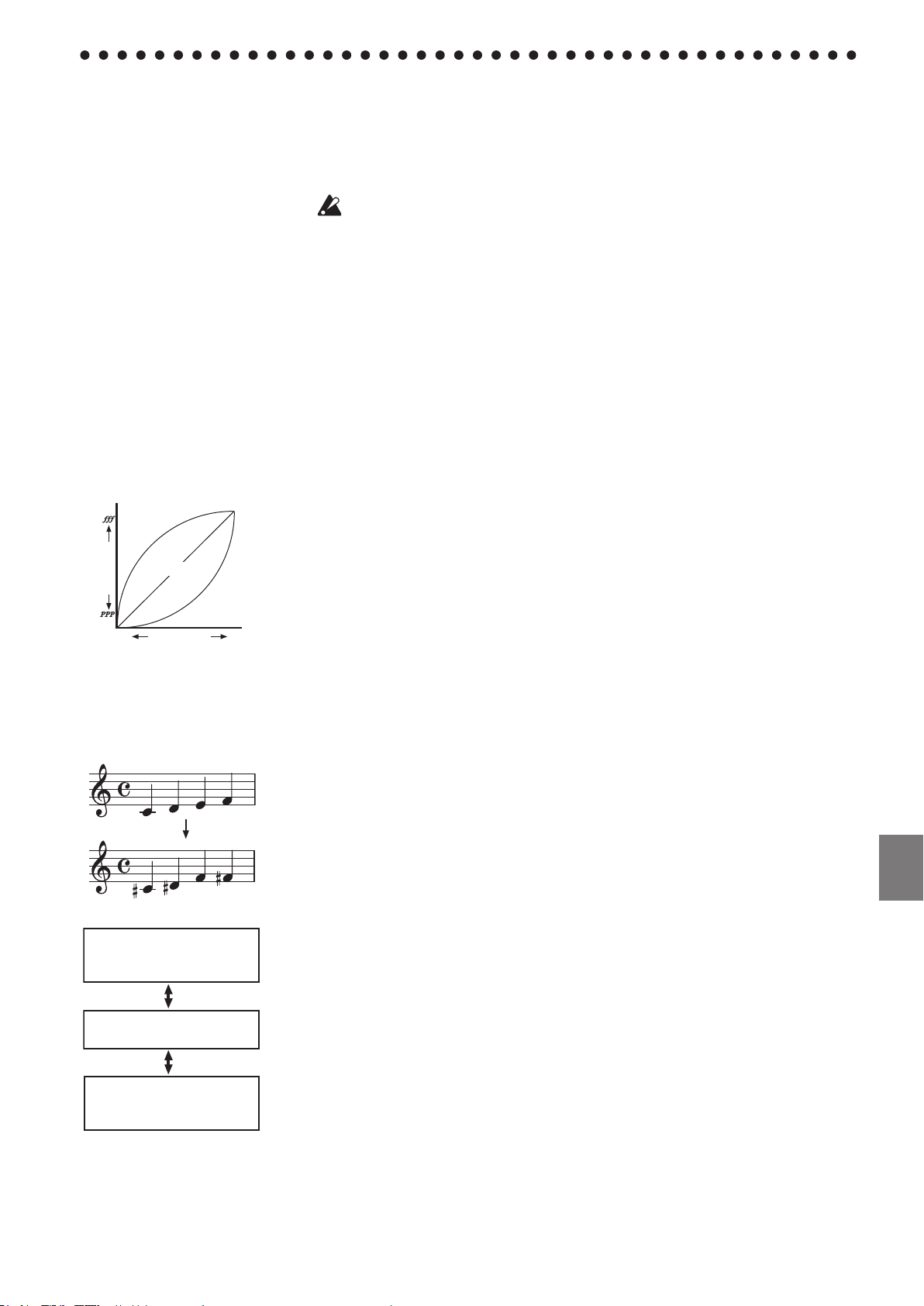
17
VerwendungderübrigenFunktionen
Laut
Loudness
Ruhig
Ruhig
Laut
Spielstärke
Standard
Weich
Stark
F#2-Tonart
-6 Halbtöne. Durch Spielen der
C3-Ta ste erklingt die F#2-Tonhöhe.
F3-Tonart
+5 Halbtöne. Durch Spielen der
C3-To nart erklingt die F3-Tonhöhe.
C3-Tonart
0. Normalstatus.
Über den Bestätigungston
Wenn Sie die Taste n A#7, H7
und C8 ganz rec hts gedrückt
ha l ten und die Taste de r ge-
wünsten Funktion betätigen,
erklingt ein kurzer Be stät igungston. Diese Bestät igung
kan n ma n f o l g e nderm a ße n
aussalten.
Halten Sie die Tasten A
und C8 (#0) gedrüt, während
Sie die Taste A#0 betätigen, um
den B estät igungston aus zusc halten. Um den Halle ffekt
auszusalten, müssen Sie diesen Vorgang wiederholen, aber
die Taste H0 (statt A
gen.
Unmielbar na dem Einsalten wird der Bestätigungston
wieder aktiviert.
#
7, H7
#
0) betäti-
Das SP-170 erlaubt nicht nur die Anwahl anderer Klänge und das Abspielen der Demo-
songs, indem man die Tasten A#7, H7 und C8 gedrüt hält, während man eine andere Taste
drüt. Es stehen no weitere Funktionen zur Verfügung. Im „MIDI“-Absni auf der
nästen Seite nden Sie Hinweise zu den MIDI-Kanälen und Programmweselbefehlen.
Spielen Sie keine Noten, während Sie die Tasten A#7, H7 und C8 gedrüt halten,
weil sonst eventuell etwas Unvorhergesehenes passiert.
Effekte (Hall/Reverb und Chorus)
Mit dem Halleekt können Sie die gewünste Akustik simulieren. Mit dem ChorusEekt können Sie den Klang breiter maen.
•
Halten Sie die Tasten A#7, H7 und C8 gedrüt, während Sie die Taste A5 betätigen,
um den Halleekt zu aktivieren. Um den Halleekt auszusalten, müssen Sie diesen Vorgang wiederholen, aber die Taste C#5 (sta A5) betätigen.
•
Halten Sie die Tasten A#7, H7 und C8 gedrüt, während Sie das H5 betätigen, um
den Chorus-Eekt zu aktivieren. Um den Chorus-Eekt auszusalten, müssen Sie
diesen Vorgang wiederholen, aber die Taste A#5 (sta H5) betätigen.
Alle internen Klangfarben können mit Eekt versehen werden. Na dem Einsalten des
Instruments verwendet jede Klangfarbe die am besten geeigneten Eekteinstellungen.
Anschlagdynamik
Die Ansprae der Tastatur auf Ihre Anslagdynamik („Key Tou Control“) lässt
si ändern. Die gewünste Dynamikstufe kann mit den weißen Tasten im Berei
D2~F2 eingestellt werden. (Siehe die Abbildung links.)
• Wenn Sie son mit leitem Anslag fortissimo spielen möten (leite Ansprae), müssen Sie die Tasten A#7, H7 und C8 (ganz rets) gedrüt halten, während
Sie das D2 betätigen.
• Wenn Sie nur mit extrem hartem Anslag fortissimo spielen möten (swere
Ansprae), müssen Sie die Tasten A#7, H7 und C8 (ganz rets) gedrüt halten,
während Sie das F2 betätigen.
• Die normale Ansprae (Standard) erzielen Sie, indem Sie die Tasten A#7, H7 und
C8 gedrüt halten, während Sie das E2 betätigen.
Unmielbar na dem Einsalten wird die Standard-Ansprae gewählt.
Transposition (Spielen in einer anderen Tonart)
Bestimmte Stüe verwenden eine swierige Tonart (mit vielen swarzen Tasten). Und
bestimmte Sänger bestehen auf eine ganz bestimmte Tonart. Sta dann Ihren Fingersatz
zu ändern, können Sie die Tastatur „versieben“, um weiterhin in der vertrauten Tonart
zu spielen und si nit um die swarzen Tasten kümmern zu müssen. Das nennen wir
die „Transpositionsfunktion“. Die Tonhöhe kann um 11 Halbtonsrie versetzt werden.
Beispiel: Wenn Sie die Tastatur einen Halbton höher transponieren, können Sie die oben
gezeigten Noten spielen, während die darunter gezeigten Noten ausgegeben werden.
•
Zum Einstellen des gewünsten Transpositionsintervalls müssen Sie die Tasten A#7,
H7 und C8 gedrüt halten, während Sie eine Taste im Berei F#2~B3 oder C#3~F3
betätigen. Die Note der gedrüten Taste gibt die neue Tonart vor. Beispiel: Wenn bei
Drüen der Taste C3 die Note „A2“ (drei Halbtöne tiefer) erklingen soll, müssen Sie
die Tasten A#7, H7 und C8 gedrüt halten, während Sie das A2 betätigen. Wenn bei
Drüen der Taste C3 die Note „D#3“ (drei Halbtöne höher) erklingen soll, müssen
Sie die Tasten A#7, H7 und C8 gedrüt halten, während Sie das D#3 betätigen.
Um wieder die normalen Notentonhöhen zu verwenden (±0), müssen Sie die Tasten
A#7, H7 und C8 gedrüt halten, während Sie das C3 betätigen.
Unmielbar na dem Einsalten wird die Normaltonhöhe (keine Transposition) gewählt.
Page 18

18
Mit der integrierten Tonhöhen-
C1[24]*C2[36]*C3[48]*
C4[60]*
2
4
5
7
9
10
12
86
11
31
Übertragung von Programmwechselbefehlen an/aus
Übertragung von
Steuerbefehlen an/aus
Anschlagdynamik
Std.
Transposition
Leicht
Schwer
MIDI-Kanal
AUS
AUS
AKT
AKT
F�G�A
�
C�D
�
GAHCDEF
Aus
An
Bestätigungston An/Aus
regelung kön nen Sie die Tonhöhe des SP-170feineinstellen.
Verwenden Sie diese Funkt ion
zum Beispiel, um die Tonhöhe
des SP-170 an die Tonhöhe ande-
rer Instrumente anzupassen.
MIDI
Programmwesel-Tabelle
BANK#
PC# Klang
0 0 Piano 1
0 1 Piano 2
0 4 E. Piano 1
0 5 E. Piano 2
0 6 Harpsi
0 7 Clav
0 11 Vibraphone
0 19 P. Organ
0 16 E. Organ
0 48 Strings
CC0: Die Banknummer (MSB)
aller Klänge lautet „121“.
Ändern der Stimmung
Mit den Tasten E5 und F5 kan n die Gesamtstimmung des SP-170 im Bereich
427,5~452,5Hz (Hertz) in 0,5Hz-Srien geändert werden.
• Halten Sie die Tasten A#7, H7 und C8 (ganz rets) gedrüt, während Sie die Tonhöhe mit der Taste E5 bei jedem Drüen um jeweils 0,5Hz absenken bzw. mit der
Taste F5 um jeweils 0,5Hz anheben.
•
Um die Kammertonfrequenz wieder auf 440Hz zu stellen, müssen Sie die Tasten
#
A
7, H7 und C8 gedrüt halten, während Sie das E5 und F5 gleizeitig betätigen.
Unmielbar na dem Einsalten wird die Stimmung A4= 440Hz gewählt.
Verwendung der MIDI OUT-Buchse
Die MIDI OUT-Buse überträgt MIDI-Befehle. Wenn Sie auf der Tastatur spielen, sendet das Instrument die entspreenden MIDI-Befehle. Das externe Instrument empfängt sie und führt sie ebenfalls aus. Verbinden Sie die MIDI OUT-Buse des SP-170
über ein optionales MIDI-Kabel mit der MIDI IN-Buse des externes MIDI-Geräts.
Einstellen des MIDI-Kanals
Wenn Sie das SP-170 zum Ansteuern eines externen Instruments oder Geräts verwenden möten, müssen Sie auf dem SP-170 dieselbe Kanalnummer wählen wie auf dem
externen Instrument. Für die Anwahl des MIDI-Kanals (1~16), auf dem die Befehle zur
MIDI OUT-Buse übertragen werden, müssen Sie die Tasten A#7, H7 und C8 gedrüt
halten, während Sie die entspreende Taste im Berei C4~D#5 betätigen. Die Vorgabe-Einstellung für den MIDI-Kanal ist „1“.
Senden von Programmwechsel- und Steuerbefehlen
Das SP-170 kann au Programmweselbefehle zum externen Instrument senden. Bei Anwahl einer Klangfarbe auf dem SP-170 (siehe „Spielen untersiedlier Klänge“ auf Seite 16),
wird die zugehörige MIDI-Programmnummer (PC) gesendet (siehe die Tabelle links). Diese
Übertragung kann au deaktiviert werden („AUS“): Halten Sie die Tasten A#7, H7 und C8
gedrüt, während Sie das G#3 betätigen. Um die Übertragung dana wieder zu aktivieren
(„AKT“), müssen Sie diesen Vorgang wiederholen, aber die Taste A3 betätigen. Das SP-170 sendet au Steuerbefehle: Wenn Sie das Dämpferpedal betätigen wird ein CC64-Befehl gesendet.
Au Bankwesel (CC00) usw. werden übertragen. Diese Übertragung kann deaktiviert werden („AUS“): Halten Sie die Tasten A#7, H7 und C8 gedrüt, während Sie das A#3 betätigen.
Um die Übertragung dana wieder zu aktivieren („AKT“), müssen Sie diesen Vorgang wiederholen, aber die Taste H3 betätigen. Unmielbar na dem Einsalten des Instruments ist
die Übertragung von sowohl Programmwesel- als au Steuerbefehlen aktiv („AKT“)
Tastenfunktionen
[ ]* vertreten MIDI-Notennummern.
Page 19

19
Fehlersuche
C7[96]*
C8[108]*
C5[72]*C6[84]*
7
9
10
12
14
16
16
86
11
13
15
2
4
5
7
9
10
8631
Piano 1
E. Piano 1
Clav
Vibraphone
P. Organ
E. Organ
Strings
Piano 2
E. Piano 2
Harpsi
Tiefer
Höher
Hall an/aus
Chorus an/aus
Interne Klangfarben
Demosongs
MIDI-Kanal
Tonhöhe
Aus
Aus
An
An
Einstellungen
Gleichzeitig
drücken
Wenn Sie den Eindru haben, dass etwas nit na Plan läu, sollten Sie zunäst
folgende Punkte überprüfen. Lässt si die Störung dadur nit beheben, so wenden
Sie si bie an Ihren Korg-Händler.
Das Instrument kann nicht eingeschaltet werden
· Sließen Sie das Netzteil ordnungsgemäß an das SP-170 und die Stedose an.
·
Sauen Sie na, ob si der Netzsalter auf der Rüseite in der „ON“-Position bendet.
Die Lautsprecher bleiben stumm
· Drehen Sie den [VOLUME]-Regler auf der Rückseite in Richtung „MAX“, um die
Lautstärke zu erhöhen.
· Wenn Sie einen Kopörer ansließen, werden die Lautspreer stummgesaltet.
Manche Noten fallen plötzlich weg
· Die Klänge des SP-170 beruhen auf Samples (Digital-Aufnahmen von Natur- und anderen Klängen), die na der Aufnahme no bearbeitet wurden. Bestimmte Klänge
beruhen auf einem Sample, das beim Drüen der Tasten angesteuert wird. Andere
Klänge steuern dagegen zwei Samples an. Die meisten Klangfarben des SP-170 beruhen auf jeweils zwei Samples. Bei Anwahl eines solen Klangs (und unabhängig
davon, ob das Dämpferpedal gedrüt wird), beträgt die Polyphonie no 60 Noten.
Bei zwei Klavierklängen beträgt die Polyphonie dagegen 120 Noten. Sobald die Polyphonie übersrien wird, fallen die zuerst gespielten Noten weg.
Die Tonlage oder der Ton des Klavies klingt in manchenTonalregionen falsch
·
Die Piano-Sounds des SP-170 replizieren den Sound eines eten Kla-viers so treu wie mögli.
Das bedeutet, dass in manen Regionen derTastatur das Gefühl entstehen kan, dass die Obertöne stärker ersei-nen oder Ton oder Tonlage fals wirkt. Dies ist keine Fehlfunktion.
Das Pedal funktioniert nicht
· Überprüfen Sie, ob das Pedalkabel ordnungsgemäß angeslossen wurde
DasangeschlosseneMIDI-GerätwertetdiegesendetenMIDI-Befehlenichtaus
· Überprüfen Sie, ob das MIDI-Kabel ordnungsgemäß angeslossen wurde.
· Sorgen Sie dafür, dass das SP-170 seine Daten auf dem Empfangskanal des externen
MIDI-Geräts sendet.
Technische Daten
Tastatur
Klänge
Anschlüsse
Ausgangleistung
Stromversorgung
Gewicht
*
Anderungen des Designs und der tenisen Daten ohne Vorankündigungbleiben im Sinne ständiger Verbesserungen vorbehalten.
NH Tastatur: 88 Tasten (A0–C8)
10 Klangfarben
Kopörer x2 (fungieren au als Audio-Ausgänge), MIDI OUT, Pedal (Dämpfer)
9 W × 2
DC 12 V
12, 1 kg
Maximale Polyphonie
Lieferumfang
Lautsprecher
Netzteil, Notenpults, Pedale
Oval (10cm x 5cm) x 2
Leistungsaufnahme
Abmessungen
1312 (B) × 325 (T) × 133(H) mm
120 noten /60 noten (Stereo)
9 W
Page 20

[Digital piano]
Model: SP-170
MIDI implementation chart
Date: July. 28. 2009
Version: 1.0
Function...
Basic
Channel
Mode
Note
Number
Velocity
After
touch
Pitch Bend
Default
Change
Default
Messages
Altered
True Voice
Note On
Note Off
Key’s
Channel
Transmitted
1
1—16
15—113
9n, V=1—127
V=64
Received
Remarks
Control
Change
Program
Change
Ture Number
System Exclusive
System
Common
System
Realtime
Aux
Messages
Notes:
Song Position
Song Select
Tune Request
Clock
Command
Local On/Off
All Notes Off
Active Sense
System Reset
*1 Transmitted if control changes are enabled.
*2 Transmitted if Program changes are enabled.
32
64
121
0
7
Bank Select (MSB)
Volume
Bank Select (LSB)
Damper Pedal
Reset All Control
0, 1, 4–7, 11, 16, 19, 48
*1
*1
*1
*1
*1
*2
Mode 1: Omni On, Poly Mode 2: Omni On, Mono
Mode 3: Omni Off, Poly Mode 4: Omni Off, Mono
Consult your local Korg distributor for more information on MIDI implementation.
: Yes
: No
Page 21

4015-2 Yanokuchi, Inagi-city, Tokyo 206-0812 Japan
DIGITAL PIANO
E F G 1
©
2009 KORG INC.
