Page 1
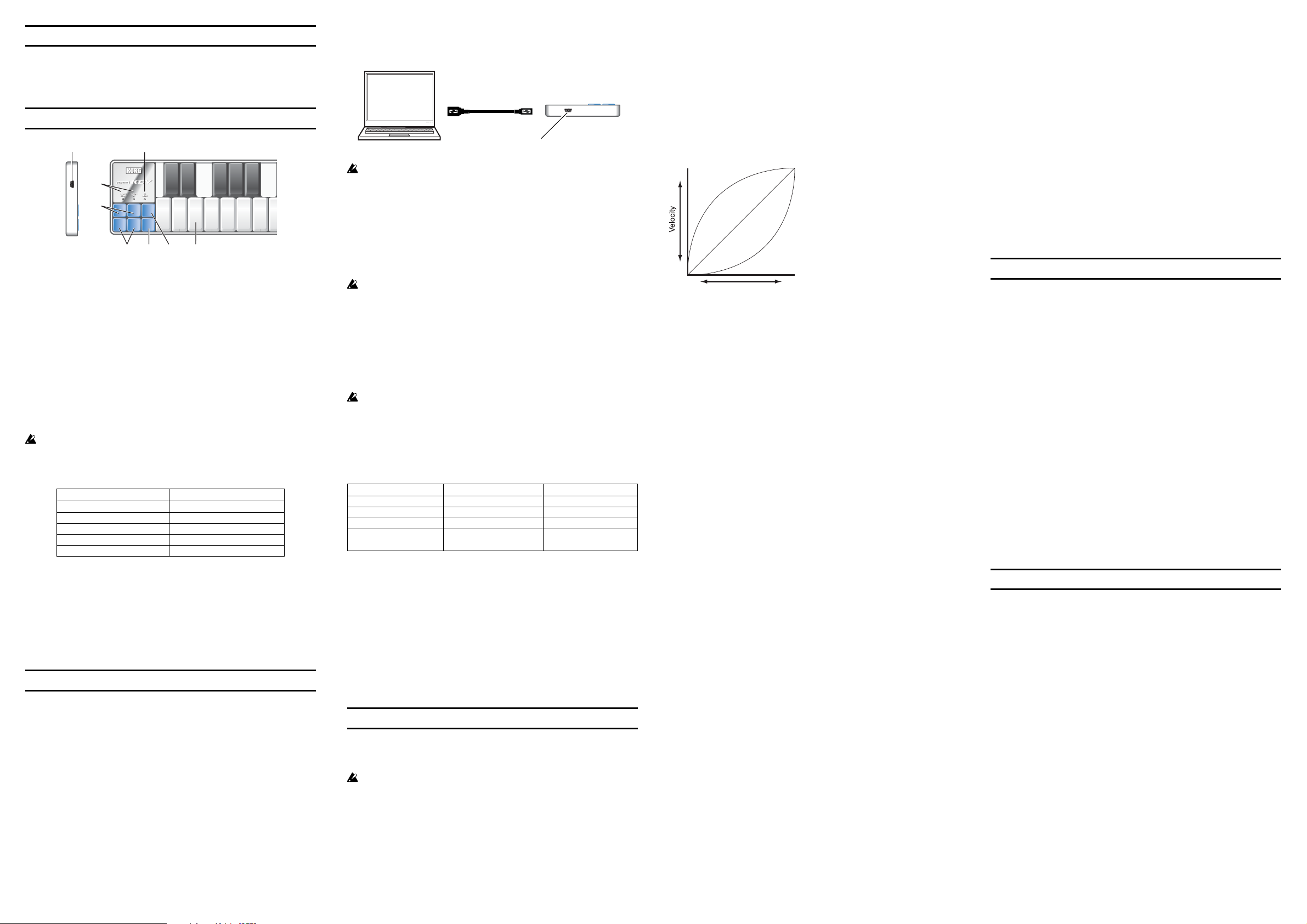
Introduction
Curve 2
Curve 3
Curve 1
Key strike
Soft
1
127
Strong
Curve 1 A curve that allows even soft strikes
to produce loud notes
Curve 2 The normal curve
Curve 3 A curve that requires strong strikes
to produce loud notes
Const The velocity value will always be
constant
Thank you for purchasing the Korg nanoKEY slim-line USB keyboard. To
help you get the most out of your new instrument, please read this manual
carefully.
Parts and their functions
8
5
4
1. Keyboard
There are twenty-five velocity-sensitive keys that transmit note messages.
When CC mode is on, they transmit control change messages.
2. [CC MODE] button
This button will toggle the CC mode on or off.
3. CC mode LED
When the CC mode is on this LED is lit, when it is off the LED is dark.
4. [OCTAVE DOWN] / [OCTAVE UP] buttons
These select the pitch of the keyboard in steps of an octave.
The pitch will shift downward by one octave each time you press the [OCTAVE DOWN] button. The pitch will shift upward by one octave each time
you press the [OCTAVE UP] button.
By pressing the [OCTAVE DOWN] button and [OCTAVE UP] button
simultaneously you can reset the octave shift to +/-0.
5. Octave LEDs
These indicate the keyboard’s octave shift status as follows.
Octave shift status Octave LED color
±0 Unlit
+1 / -1 Green
+2 / -2 Orange
+3 / -3 Red
+4 / -4 Blinking red
6. [PITCH DOWN] / [PITCH UP] buttons
These buttons transmit pitch bend messages.
7. [MOD] button
This buttons transmits modulation messages.
8. USB connector
Connect the nanoKEY to your computer with a USB cable via this port.
3
OCTAVE
OCTAVEUPCC
DOWN
MODE
OCTAVE
OCTAVEUPCC
DOWN
MODE
PITCH
PITCH
MOD
DOWN
UP
6
7
2
1
Setup
Operating requirements
Mac OS X
Windows
Computer Apple Macintosh computer with an Intel or PowerPC
Operating system Mac OS X 10.3.9, or Mac OS X 10.4.7 or later
Computer Computer that has a USB port and satisfied the
Operating system Microsoft Windows XP SP2 or later, or Microsoft
processor that has a USB port and satisfies the
requirements for running Mac OS X
requirements for running Microsoft Windows XP/
Vista (a USB chipset made by the Intel Corporation
is recommended)
Windows Vista SP1
Connections and power
Connect the nanoKEY to your computer via a USB cable.
The power will turn on, and the KORG name will light.
USB cable
Computer
If you’re using a passive (non-powered) USB hub, the nanoKEY may
fail to power-on because it is not getting enough power. If this is so,
connect the nanoKEY to a powered USB hub or directly to your computer.
USB connector
nanoKEY
Installing the driver
Installation
When you connect the nanoKEY to your computer, the standard USB-MIDI
driver for your operating system will be installed automatically.
If you’re using Microsoft Windows XP/Vista, the USB-MIDI driver that
is automatically installed will not allow you to use the nanoKEY with
multiple applications simultaneously.
If you want to use the nanoKEY with multiple applications simultaneously, you will need to install the Korg USB-MIDI driver.
Even if you don’t need to use the nanoKEY with multiple applications
simultaneously, we recommend that you install the Korg USB-MIDI
driver for more stable operation. Download the Korg USB-MIDI driver
from the Korg website, and install it as described in the included documentation. (http://www.korg.co.jp/)
If you want to use Korg Kontrol Editor, you’ll need to install the Korg
USB-MIDI driver.
Driver ports
The nanoKEY’s USB-MIDI I/O will be seen from the computer as 1IN1OUT. As shown in the following table, the name of the ports depend on
which operating system you’re using, and whether or not you’ve installed
the Korg USB-MIDI driver.
Mac OS X nanoKEY Port 1 nanoKEY Port 1
Windows XP USB audio device USB audio device
Windows Vista nanoKEY nanoKEY
Windows XP/Vista +
KORG USB-MIDI Driver
MIDI IN port
MIDI messages from the nanoKEY’s various controllers are received here.
If you want to use the nanoKEY to control an application on your computer, select this port in the MIDI input settings of your application.
This is also used by the Korg Kontrol Editor to control the nanoKEY.
MIDI OUT port
This is used by the Korg Kontrol Editor to control the nanoKEY.
OS MIDI IN MIDI OUT
nanoKEY 1 KEYBOARD
nanoKEY 1 CTRL
Restoring the factory settings
To restore the factory settings, turn on the power while holding down the
[OCTAVE DOWN] button, [OCTAVE UP] button, and [MOD] button.
Making detailed settings
Use the Korg Kontrol Editor to edit the following settings:
You can download the Korg Kontrol Editor from the Korg website.
(http://www.korg.co.jp/)
The following settings cannot be edited from the nanoKEY itself.
Global MIDI channel
Global MIDI channel [1...16]
This specifies which MIDI channel the nanoKEY will use to transmit note
messages, pitch bend messages, as well as MIDI messages that are sent
when you press the [MOD] button. This should be set to match the MIDI
channel of the application you’re controlling.
Keyboard
The keyboard transmits note messages, and it is velocity sensitive.
You can specify the transposition and the velocity curve.
MIDI messages are transmitted on the Global MIDI Channel.
Transpose [-12...+12]
Use this to transpose the pitch of the keyboard up or down in semitone
steps. The range is -12 to +12.
Velocity Curve [Velocity Curve 1...3/Const Velocity]
The velocity curve determines how the force with which you play the keyboard will affect the output level. You can choose one of three velocity
curves, or select a fixed velocity.
Const Velocity Value [1...127]
This specifies the velocity value that is transmitted if the velocity curve is
set to Const. This is useful for sounds such as organ, etc.
[PITCH DOWN] / [PITCH UP] buttons
You can transmit pitch bend messages by operating the [PITCH DOWN]/
[PITCH UP] button. These MIDI messages are transmitted on the Global
MIDI Channel.
Pitch Bend Speed [1...4]
The pitch bend speed specifies the amount of time between when the [PITCH
DOWN]/[PITCH UP] buttons are pressed and when the pitch bend reaches
its maximum value. A setting of 1 is the fastest, and higher values will produce a slower pitch bend.
[MOD] button
The [MOD] button transmits a control change message. With the factory
settings, a modulation message (CC#1) is assigned. You can choose whether
this button will be enabled, the type of button operation, the control change
number, and the values that will be transmitted when the button is pressed.
These MIDI messages are transmitted on the Global MIDI Channel.
Button Enable [Disable/Enable]
Enables or disables the button.
If a button is disabled, operating that button will not transmit a MIDI message.
Button Behavior [Momentary/Toggle]
Selects one of the following two modes:
Momentary
Tog gle
Pressing the button will send a control change message
with the On value, releasing the button will send a control
change message with the Off value.
Each time you press the button, the control change message
will alternate between the On value and the Off value.
Control Change Number [0...127]
Specifies the CC number of the control change message that will be transmitted.
On Value [0...127]
Specifies the On value of the control change message.
Off Value [0...127]
Specifies the Off value of the control change message.
Keyboard operation in CC mode
The twenty-five keys of the keyboard will function as independent buttons to transmit control change messages.
You can specify which MIDI channel the control change message is transmitted on, whether or not each key is enabled, the key type, the control
change number, as well as the On and Off value.
CC MIDI Channel [1...16]
This specifies the MIDI channel that control change messages will be transmitted on. Set this to match the MIDI channel of the application you’re
controlling.
Key Enable [Disable/Enable]
Enables or disables the key.
If a key is disabled, operating that key will not transmit a MIDI message.
Key Behavior [Momentary/Toggle]
Selects one of the following two modes:
Momentary
Tog gle
Pressing the key will send a control change message with
the On value, releasing the key will send a control change
message with the Off value.
Each time you press the key the control change message
will alternate between the On value and the Off value.
Control Change Number [0...127]
Specifies the CC number of the control change message that will be transmitted.
On Value [0...127]
Specifies the On value of the control change message.
Off Value [0...127]
Specifies the Off value of the control change message.
Troubleshooting
Power does not turn on
- If you’ve connected the nanoKEY to your computer using a passive (nonpowered) USB hub, it may not be getting enough power to turn on. In
this case, connect the nanoKEY to a powered USB hub or directly to your
computer.
Software does not respond
- Make sure that the nanoKEY has been detected by the computer. If you’re
using Windows XP, go to the Control Panel, open “Sounds and Audio
Devices,” and check the “Hardware” tab page.
If you’re using Windows Vista, go to the Control Panel, open “Hardware
and Sounds” ➞ “View Hardware and Devices” ➞ “Device Manager,” and
check the “Sound, Video, and Game Controllers” tab.
If you’re using Mac OS X, open “Applications” ➞ “Utilities” ➞ “Audio
MIDI Settings,” and check the “MIDI Devices” tab page.
- Make sure that the nanoKEY is selected in the MIDI port settings of the
application you’re using.
- The application you’re using might not support a specific function. Check
the owner’s manual of your application.
Keyboard does not respond to velocity
- Check the velocity curve setting of the keyboard.
Specifications
Connectors USB connector
Power supply USB bus power mode
Current consumption 000 mA
Dimensions (W x H x D) 000 x 000 x 000 mm / 000 x 000 x 000 inches
Weight 000 g / 000 lbs.
Included items USB cable, Owner’s manual
* Specifications and appearance are subject to change without notice for
improvement.
