Page 1
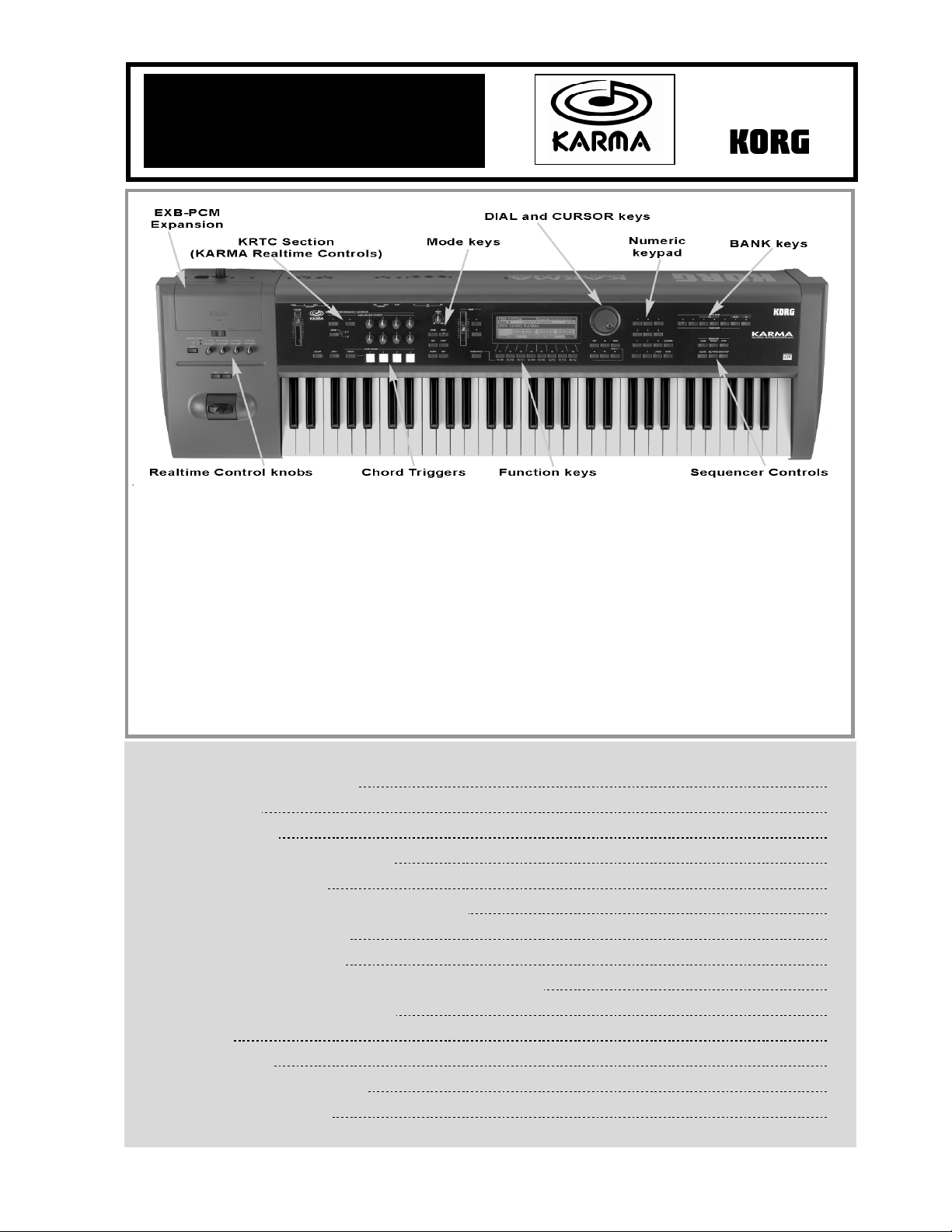
y
Eas
• 62-note polyphony
• 32 Mbyte wave ROM, expandable to 64 MB w/ 2
EXB-PCM expansion boards
• 640 Programs, 384 Combis, expandable to 896
Programs and 640 Combis – fully compatible with
TRITON-series sounds
• Same feature-packed sequencer as TRITON: 16-track,
200,000 note, 200 song, Template Songs, RPPR and
much more!
• 102 Insert / 90 Master Effects – up to 7 effects plus 3band EQ for every sound and song!
Start
Karma Music Workstation Main Features
• Revolutionary KARMA® function, which creates amazingly
intricate and variable phrases and patterns
• Over 1500Generated Effects (GEs) with up to 400
parameters each to generate notes, control synth/FX
parameters, and randomize these events
• KARMA Realtime Controls provide 8 knobs, 2 switches, 2
scene memories plus Joystick, slider, pedals and more for
realtime control over GE parameters
• Version 2.0 features add new control and sequencing
improvements – covered throughout this guide
•
EXB-MOSS option adds a 6 voice DSP synth “engine”
EasyStart CONTENTS
Important information on Karma Version 2.0 2
Loading the factory data 2
Listening to the demo songs 2
Selecting and playing Programs and Combinations 3
Working with the Realtime Controllers 3
Working with the KARMA function in Programs and Combinations 3
A selection of Programs and Combis to try 4
Sequence mode: Creating a song quickly 4
New alternate quick song method, featuring One-Touch Recording (KARMA 2.0) 5
New Tone Adjust in Sequencer mode (KARMA 2.0) 5
Automating the mix 5
A tour of KARMA functions 5
New Sequencer shortcut: Copy from Program 7
Working with GEs (Generated Effects) 7
Page 2
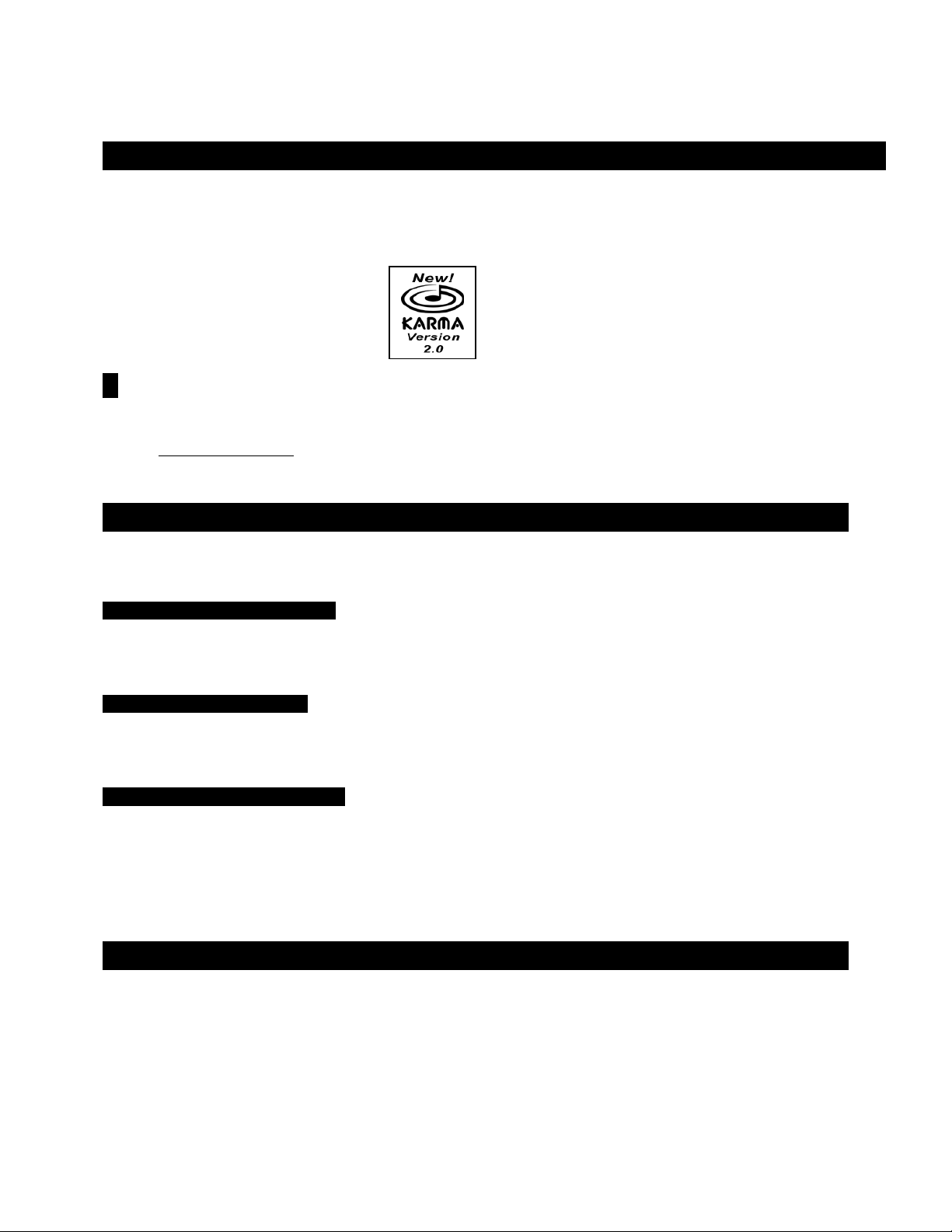
Karma EasyStart
Important information: Karma version 2.0 Operating System upgrade!
Throughout this guide, the icon below will serve to highlight sections that cover some of the new features in
Version 2.0 KARMA Operating System!
! Also New: Korg has recently re-voiced the “Dance Extreme” (EXB-PCM04) and “Vintage Archives”
(EXB-PCM05) expansion boards for the Karma Music Workstation, adding new GE's and realtime
knob/switch/scene assignments! If you haven't checked out these great PCM boards yet, make sure to visit
www.korg.com/karma for more information!
Loading the Factory data
1. Insert the factory KMFD-00P disk in the disk drive Ä Press the [DISK] key.
To load just the factory demo songs:
2. Press the CURSOR S or T key (below the DIAL) to highlight “PRELOAD.SNG” Ä Press the [F8] key (below “UTILITY”),
and CURSOR to highlight “Load Selected”
Ä Press [F8] (below “OK”) to load the demo songs.
To load just the factory sounds:
3. Press the CURSOR S or T key (below the DIAL) to highlight “PRELOAD.PCG”. Ä Press the [F8] key (below “UTILITY”),
and CURSOR to highlight “Load Selected”
Ä Press [F8] (below “OK”) to load the factory sounds.
To load all of the factory data at once:
4. When you select either “PRELOAD.PCG” or “PRELOAD.SNG” and press [F8] (see previous steps), the display will
prompt “Load PRELOAD.SNG too” or “Load PRELOAD. PCG too”
Ä Rotate the DIAL to “check” the highlighted box,
and then press [F8] to load all of the data at once.
Listening to the Demo Songs
1. Press the [SEQ] key Ä Press the [F1] key, then CURSOR to highlight the song name field (“000: Planet KARMA”, “001: K
Logic” etc.)
2. Select a song using the VALUE S or T keys to the left of the display.
3. Press the [START/STOP] key (in the SEQUENCER control section) to begin playback Ä Press the [START/STOP] key
again to stop playback.
2
Page 3
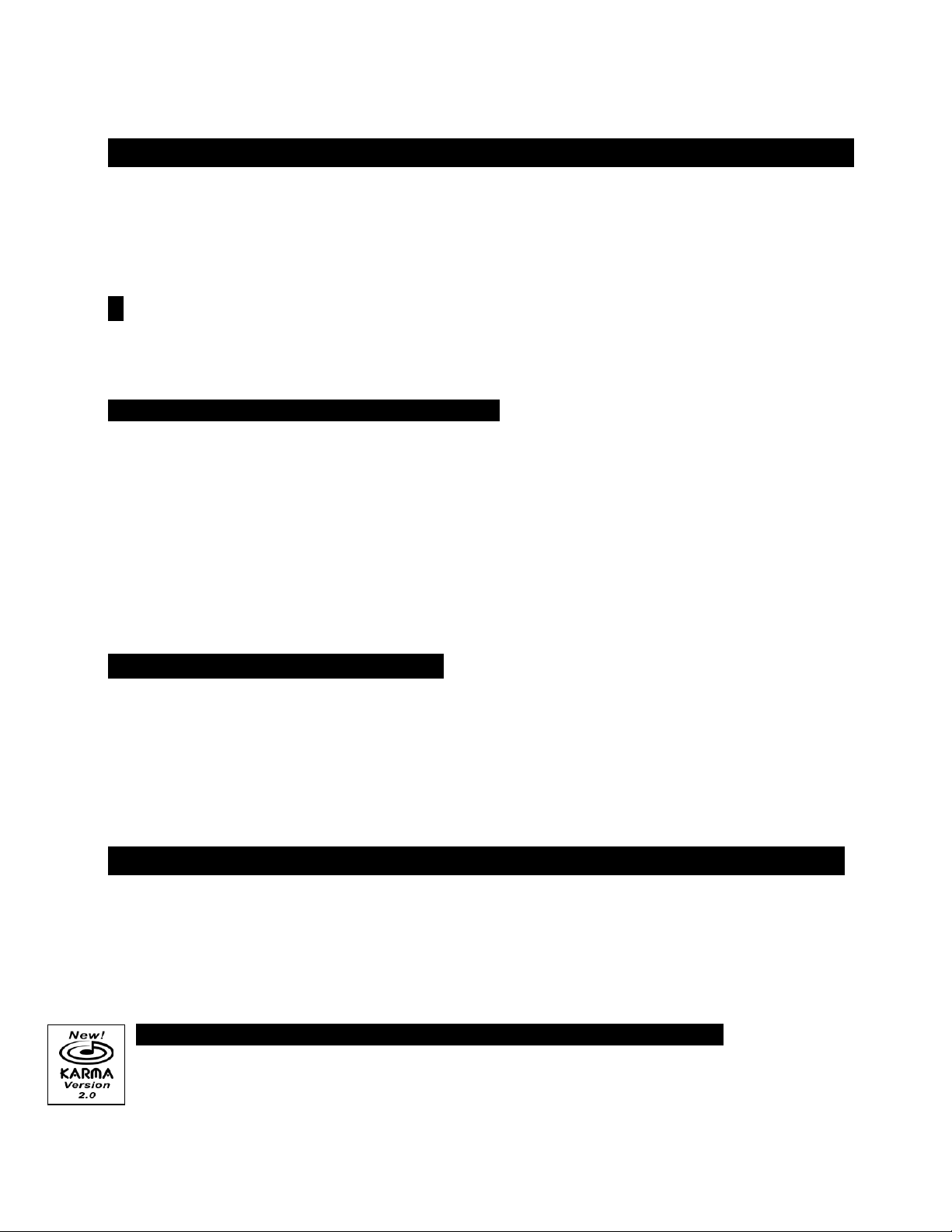
Karma EasyStart
Selecting and playing Programs and Combinations
1. To select Programs, press the [PROG] key. To select Combinations, press the [COMBI] key.
2. Then press the BANK keys to select a desired sound bank, followed by pressing the S or T keys, DIAL, or numeric
keypad to select sounds within a bank.
! Programs and Combinations are located in Banks A, B, and E (General MIDI Programs are in Bank G). Banks C and D
are available for loading EXB-PCM Expansion Board data, your own sounds, or commercially available sounds. Bank F
is for EXB-MOSS sounds.
To select Programs and Combinations by Category:
1. After selecting PROG or COMBI mode, press the [F8] key Ä Press the CURSOR T key to highlight “Select by
Category”, then press [F8] again to confirm “OK”
or the DIAL, and use the CURSOR
S or T keys to select and play through the categorized sounds. (There are 16
categories available in both Program and Combi modes.)
Ä Make your category selection (Cat:) using the VALUE S or T keys
2. The Select by Category function can also be accessed (in normal Play modes) by pressing the [./HOLD] key 1x. The left
side of the display will indicate “Cat:Hold” Use the VALUE
previous category selected
(When you first access this function, make sure not to press the [./HOLD] key 2x, or sounds
will change in increments of 10, and not by category)
S or T keys or the DIAL key to choose sounds in the
Ä To exit the “Cat.HOLD” function, press the [./HOLD] key 2x
(“Cat.HOLD” will disappear from the display).
Working with the Realtime Controllers
As you play, try working with the Realtime Control knobs, Joystick, and Switches 1 an d 2 (far left of the front panel).
They’re all programmable for every sound, and just like the KARMA controls, any changes you make to these controls
can be sequenced.
Working with the KARMA function in Programs and Combinati ons
1. While in either Program or Combi mode, select a sound, then press the [F5] key to view the “K.RTC” tab (KARMA
Realtime Controls)
2. Try the four CHORD TRIGGER buttons. Almost all of Karma’s sounds have chords pre-programmed by the KARMA
voicing team, which are appropriate for listening to each sound and triggering the KARMA functions.
Ä Confirm that the KARMA [ON/OFF] key is ON (lit). (It’s located next to the VOLUME slider.)
New! Parameter values are now displayed when working with KRTC controls:
3. Turn one of the eight KARMA REALTIME CONTROL knobs Ä The display shows the parameters you can control, and
now shows the values of the parameters you are affecting
numbers, because each knob can be assigned control of up to three parameters.
Ä Note that each knob may be displaying three fields of
3
Page 4

Karma EasyStart
4. Press the [SCENE] key, and play the keyboard or press the CHORD TRIGGERS to hear another pre-programmed
setting of the KARMA controls: the [SCENE] key allows you to store two complete settings for each sound.
5. Try varying the other KARMA knobs and switches Ä Note that the [LATCH] key, when lit, will continue to play the
assigned pattern(s) even after you release your hand from the keyboard or CHORD TRIGGERS.
6. To return a knob to its original value, hold down [ENTER] and turn the knob in either direction.
7. To return a Scene to its original values, hold down [ENTER] and press the [SCENE] key.
A Selection of Programs and Combis to Try
PROGRAM Name
A01
A15
A27
A52
A80
E04
COMBI
A04
A14
A17
A25
E13
Acoustic Piano AT
Monkey Skulls
Choir of Light
Psycho Kit
Cosmic Furnace
Spanish Gtr C6->
Name
Vocoderhythm
Magic Flute [JS]
D&B Piano Pad
Konga Land + - XY
Orchestral String
Performance Tips
Aftertouch, Knobs 5,6, Scenes 1 & 2
Chord Triggers and Scenes 1 & 2/ Knobs 1,3,4,5,8
Play with KARMA OFF, then ON/Chord Triggers/Scene1 & 2
Chord Triggers, all knobs & switches, Scenes 1 & 2
Knobs 5-8, Scenes 1 & 2
Set up a midrange chord, control its ‘strum’ with top octave
Performance Tips
Chord Triggers, Knobs 3-8, Scenes 1 & 2
Change LH chord while playing RH; Knob 7: Guitar Strum/Pick
All Knobs vary drums/ Scenes 1 & 2
Chord Triggers, JS +/-Y, Scenes 1 & 2
Hold low note & work with all Knobs, scenes 1 & 2
Sequence Mode: Creating a song quickly
1. Press the [SEQ] key Ä
“Create New Song?” query by pressing [F8], “OK”.
2. Press the [F8] key and CURSOR to “Load Template Song.” Ä
choose one of the Song Templates: P00-P16.
3. CURSOR b to “Copy Pattern to Track too?” and check the box by pressing the [VALUEc
pressing [F8]
a Pattern in the same style as your Song Template choice
[F7] to exit
stop playback.
4. Press the [LOCATE] key to return to the beginning of the Song Ä CURSOR b to the Track field on the main sequence
page and press the [VALUEcccc] key to select Track 2. (Except for the Orchestral Template, Track 2 is always Bass.)
Press the [REC/WRITE] key, then the [START/STOP] key, and record 2 to 4 measures
again to stop recording.
Ä
Ä Press the [START/STOP] key to audition your instant drum track ÄÄÄÄ Press the [START/STOP] key again to
ÄÄ
Ä Type in a Song # not yet in use on the numeric keypad, then press [ENTER] ÄÄÄÄ Answer the
ÄÄ
Ä Answer “OK” by pressing [F8] ÄÄÄÄ Use the DIAL to
ÄÄ
c] key Ä
cc
Ä
Ä The pattern field should be defaulted to “Preset”. CURSOR b to the Pattern ### and DIAL and choose
ÄÄ
Ä
Ä Press [F6] 4 to 8 times to execute the Copy, then press
ÄÄ
Ä
Ä Press the [START/STOP] key
ÄÄ
4
Ä Answer “OK” by
ÄÄ
Page 5

5. Press the [MENU] key, then press [F1] to highlight “LOOP” Ä Press [F8] to open the Loop Page Ä Hold down the
[TIMBRE/TRACK] key, and press [F2] to select Track 2
CURSOR b and leave the loop start value at measure “001”
Ä Press the [VALUEc
Ä CURSOR b and set the loop end value to the last
c] key to check Track 2’s loop box Ä
cc
measure that you played on Track 2.
6. Repeat steps 4 and 5 as desired Ä Complete your new hit song Ä Go on American Idol and win Ä Make millions of
Ä Move to the Virgin Islands, buy a generator and play with your Karma on the beach.
dollars
New! Alternate quick song method featuring One-Touch Recording:
1. Choose any Program or a Combi Ä
[TIMBRE/TRACK] key at least 3x to enter a desired tempo.
Ä Tweak the KARMA REALTIME CONTROLS as desired ÄÄÄÄ Tap the
ÄÄ
Karma EasyStart
2. Hold down [ENTER] and press [REC/WRITE] Ä
Ä Press [F8] to answer “OK” to “Setup to Record: Are you Sure?” Ä
ÄÄ
KARMA jumps to Record mode, with the [REC/WRITE] key already armed.
3. Press [START/STOP] to begin recording Ä
Ä Press [START/STOP] again to stop recording. What could be easier?!
ÄÄ
New! Tone Adjust in Sequencer mode:
1. Press the [MENU] key Ä Press [F5] until “Tadj”(Tone adjust) is highlighted, then press [F8] to “Open”.
2. Hold down the [TIMBRE/TRACK] key and choose a Track for tonal shaping by pressing one of the [F1] – [F8] keys.
3. Turn the DIAL or use the [VALUEc
CURSOR b to access the “value field” of the chosen parameter
[VALUEcccc/VALUEdddd] keys, the DIAL, or type in the desired value on the numeric keypad and finalize by pressing
[ENTER].
c ]/[VALUEdddd] keys to choose from the 25 parameters available for adjusting Ä
cc
Ä Enter the desired value with the
! Each track may have six of these 25 parameters tweaked at the same time, allowing you to quickly edit a Track’s
Program without having to leave Sequencer mode!
Ä
ÄÄ
Automating the Mix
1. CURSOR to the Track field and select a track from the steps above for mixing.
2. Press the [F6] “Pref.” key and press the [VALUEc
3. Press the [F4] key to view the Mix for tracks 1-8 ÄWhile holding down the [TIMBRE/TRACK] key, press the [F1]-[F8]
key to highlight the desired Track
4. Press the [REC/WRITE] key, then the [START/STOP] key, and record volume changes on the track by turning the DIAL
ÄPress [START/STOP] when finished.
5. Press [START/STOP] to audition the results; the volume wedge and value will update as the song plays back Ä Note
ÄCURSOR b once to highlight the volume “wedge” for this Track.
that Panning messages may be recorded in similar fashion.
c] key to select “Over Dub” for “REC setup.”
cc
5
Page 6

Karma EasyStart
Compare as ‘UNDO’ in Sequence Mode
If you are dissatisfied with a ‘take’ or a recorded mix, press the [COMPARE] key once so it is lit: it serves as “one level of
Undo”, loading the previous take from a memory buffer. Simply Record again while [COMPARE] is lit, and you are recording
fresh info on the earlier version of your song.
Other Sequencer shortcuts: Copy from Combi
1. Press the [SEQ] key Ä Type in a Song # not yet in use on the numeric keypad, then press [ENTER] Ä Answer the
“Create New Song?” query by pressing [F8], “OK”.
2. Press the [F8] key and CURSOR to “Copy from Combi” Ä Choose any Combi Ä CURSOR b and check “with Effects”
by pressing the [VALUEcccc] key
“Multi REC Standby” by pressing the [VALUEcccc] key
Ä CURSOR b and choose “Track 1-8” or “Track 9-16” Ä CURSOR b and check
Ä Answer “OK” by pressing [F8].
New Sequencer shortcut: Copy from Program!
1. Press the [SEQ] key Ä Type in a Song # not yet in use on the numeric keypad, then press [ENTER] Ä Answer the
“Create New Song?” query by pressing [F8], “OK”.
2. Press the [F8] key and CURSOR to “Copy from Prog” Ä Choose a Program Ä Press the b CURSOR key and check
“with Effects” by pressing the [VALUEcccc] key
[VALUEcccc] key
Ä Answer “OK” by pressing [F8].
Ä Since this is a new song, leave the Track defaulted to Track 1 and the KARMA Module defaulted to A
Ä Press the f CURSOR key and check “with KARMA” by pressing the
Tour of KARMA functions
Assign new CHORD TRIGGERS to a Program:
1. Select any Program Ä Play a chord on the keyboard Ä Press the [ASSIGN] key ÄPress CHORD TRIGGER 1.
2. Alternative method: Press the [ASSIGN] key first Ä Play a chord on the keyboard Ä Press CHORD TRIGGER 2.
3. Press the [F6] key, “Note” to view the keyboard graphic of the notes assigned to the CHORD TRIGGERS as you press
them
Ä When the KARMA [ON/OFF] key is ON (lit), the lower left corner of the display will spell the names of the
assigned chords as you trigger them.
4. To easily save these new CHORD TRIGGER assignments to memory, press the [REC/WRITE] key and press [F8] to
answer “OK” to the query “Update Program: Are you sure?”
! This same method of updating works anytime you tweak a Program and want to save the changes back to the same
Program location. It works in Combi mode as well!
6
Page 7

Karma EasyStart
Working with GEs (Generated Effects)
The phrases and patterns produced by a KARMA Module are called Generated Effects (abbreviated GEs). There are 1190 GEs in
Preset Memory, organized in 16 categories. In Program mode, one GE can be used. In Combi, Song, and Song Play modes, up to
four GEs can be assigned at once.
There are now 320 User GE locations as well (10 Banks of 32 each).
1. Select Program “A005, Acoustic Guitar” Ä Navigate the CURSOR to the “GE/TS” field Ä Use the DIAL to set the GE
to different time signatures
2. Press the [F4] key “KARMA” Ä CURSOR T 1x to highlight “GE 465: Guitar Strum 04/A05”.
3. Press the [F8] key “UTILITY” and CURSOR T 1x to highlight “Select by Category” Ä Press [F8] to answer “OK”: Just
like sounds, GEs can be selected by Category
! We recommend ALWAYS turning OFF the KARMA function before selecting new GEs. Since a GE can be sending a lot
of controller information to a sound, changing GEs while KARMA is running can result in sounds being left in an
edited/modulated state, which means the new GE may not sound right.
4. Press [F8], “UTILITY” and CURSOR T 1x to highlight “AutoName w/ GE chg” Ä Press [F8] to answer “OK” Ä (Note:
this function toggles ON/OFF each time this field is revisited)
in 7-1-9, then [ENTER] on the keypad to select “GE 719: Gated-Arp-Rpt/B109”
correct names for the new GE’s RTC parameters appear in the display.
Ä Tap the [TIMBRE/TRACK] key at least 3x to enter a desired tempo.
Ä Choose a different Guitar Strum, and listen to how it interacts.
ÄMaking sure that the GE #### field is still highlighted, type
Ä Press the [F5] key and notice that the
Working with GEs in a Combi
1. Press the [COMBI] key and select Combination “E003, KARMA TripHop –Y”.
2. Press [F4] to view the “KARMA” tab Ä Here you can view and assign new GEs to the four KARMA Modules (A-D) and
set the Run and Solo status for each module: you can even change the Run and Solo status from this page as you’re
recording a sequence
3. Press the [MENU] key Ä Press [F6] 1x to highlight “KARM” and press [F8] to “Open” .
4. Press [F3] “KeyZ” Ä This page is used to set the key ranges for the KARMA modules, which can be useful for creating
Ä GE Select by Category is also available via the [F8] “Utility” popup menu.
splits. The keyboard graphic illustrates the zone range.
5. Press [F6] “Tx Fltr” Ä This is a CRITICAL page when experimenting with different GEs. Here you can disable some of
the aspects of a GE to adapt it quickly to your taste
“Notes” box of Module B and uncheck it by pressing the [VALUE
bass line
Ä Uncheck the “NOTES” of Module C in the same manner, and the RH controls the vibes sound as well as the
Ä New! You can filter the Notes of a GE Ä Navigate the cursor to the
b
] key: you now have the ability to play your own LH
organ.
6. Press the [MENU] key Ä Press [F6] until “KRT” is highlighted, then “Open” it by pressing [F8] Ä Press the [F3]
“DynMIDI” tab
This is what causes the modules to re-trigger when you pull the joystick towards you
can use controllers to affect many of the KARMA settings.
Ä Notice that JS-Y is assigned to control KARMA Modules A-D (all four boxes are checked on the right):
Ä By setting up Dynamic MIDI you
Make sure to check out the Karma Owner’s Manual, and visit korg.com
for more in-depth info r m a tion , sof t wa r e and s upport documentat ion
on the Karma Music Workstation!
7
