Page 1
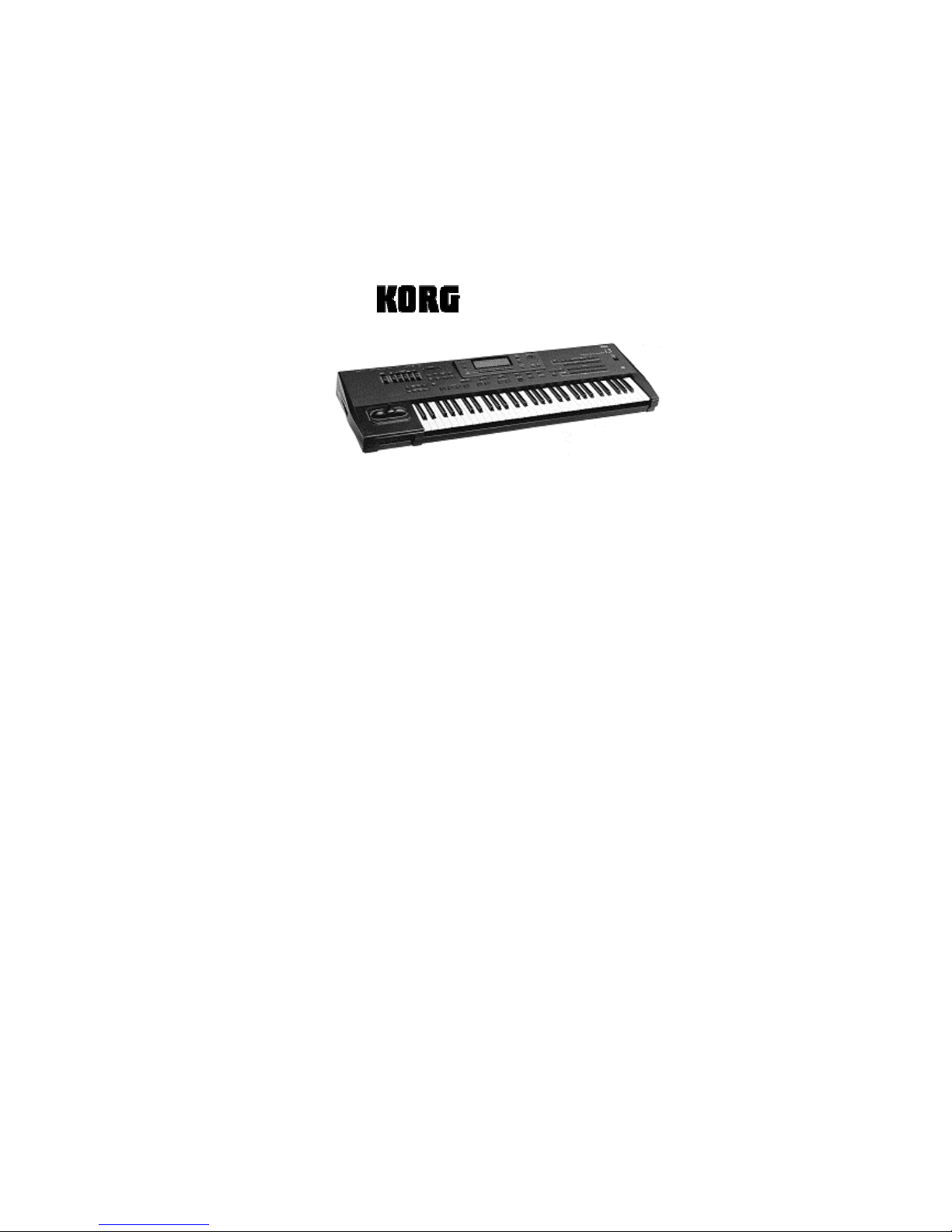
INSTALLATION GUIDE
HARD DISK EXPANSION
i2/i3 HD
Table of Contents:
Contents of the
i2/i3 HD
Kit
1. General
2. Data Back-up
3. Opening the i2/i3 Keyboard
4. Exchanging the Operating System
5. Installing the i2/i3 Hard Disk Board in normal version
instruments (yellow)
6. Installing the i2/i3 Hard Disk Board in EX version
instruments (red)
7. Powering on, Initializing
8. Formatting the HARD DISK and Testing
Illustration 1 ( KORG i2/i3 bottom)
Illustration 2 ( KORG
i2/i3
Mainboard)
© 1996 musitronics GmbH
Page 2
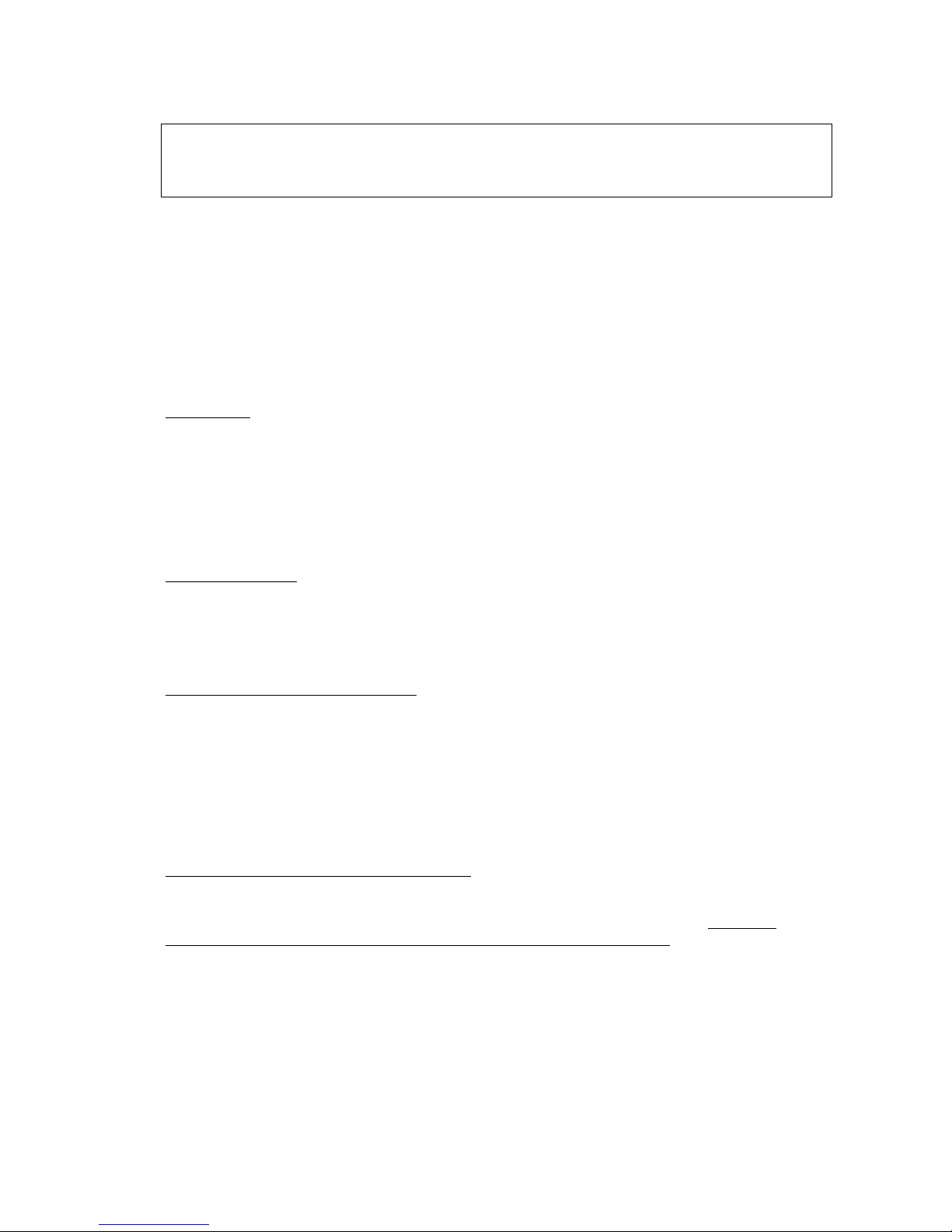
WARNING
The installation of this hard disk for the KORG i2/i3 models must be referred to an authorized KORG
dealer. We will not be liable for any damages arising out of improper installation.
Contents of the EXK-IHD Kit
a) EPROM (
yellow
) containing the new operating system for the normal version of the i2/i3.
b) EPROM (
red
) containing the new operating system for the EX version of these instruments.
c) i2/i3 HDisk board
d) Ribbon cable with male and female connectors.
e) Hard disk with attachment strips.
f) Mounting accessories (2 spacer bolts, 2 screws, 1 cable strap)
1. General
The room in which the components are installed must be clean and dry. Note that there are delicate
electronic components inside the i2/i3, which could be destroyed by electrostatic discharge. For this
reason you should avoid touching the components' contacts.
The only tool required for installation is a Phillips screwdriver.
2. Data Back-up
Before you begin with the installation, use the "SAVE ALL DATA" function of the "DISK" menu to make
a back-up copy of all the i2/i3 data to floppy disk or via MIDI to another MIDI device!
3. Opening the i2/i3 Keyboard
Switch off the instrument and disconnect all connecting cables, especially the power cord of the
keyboard.
Turn the keyboard upside down (please mind the joystick!) and unscrew all the screws which are
marked with an arrow in
illustration 1
. Turn the keyboard over again and fold up the complete front
panel. The
"Main Board"
(main control board) of the i2/i3 will become visible (
illustration 2
).
4. Exchanging the Operating System
IC29
which contains the operating system of your i2/i3 is marked with an arrow in
illustration 2
. Lift
IC29 off its socket and replace it with the
new operating system EPROM
supplied
(the yellow
EPROM is for "normal" devices and the red EPROM is for EX version devices!). Pay special attention
to the polarity of the chip (the "nose" must be pointing to the left!).
Page 3
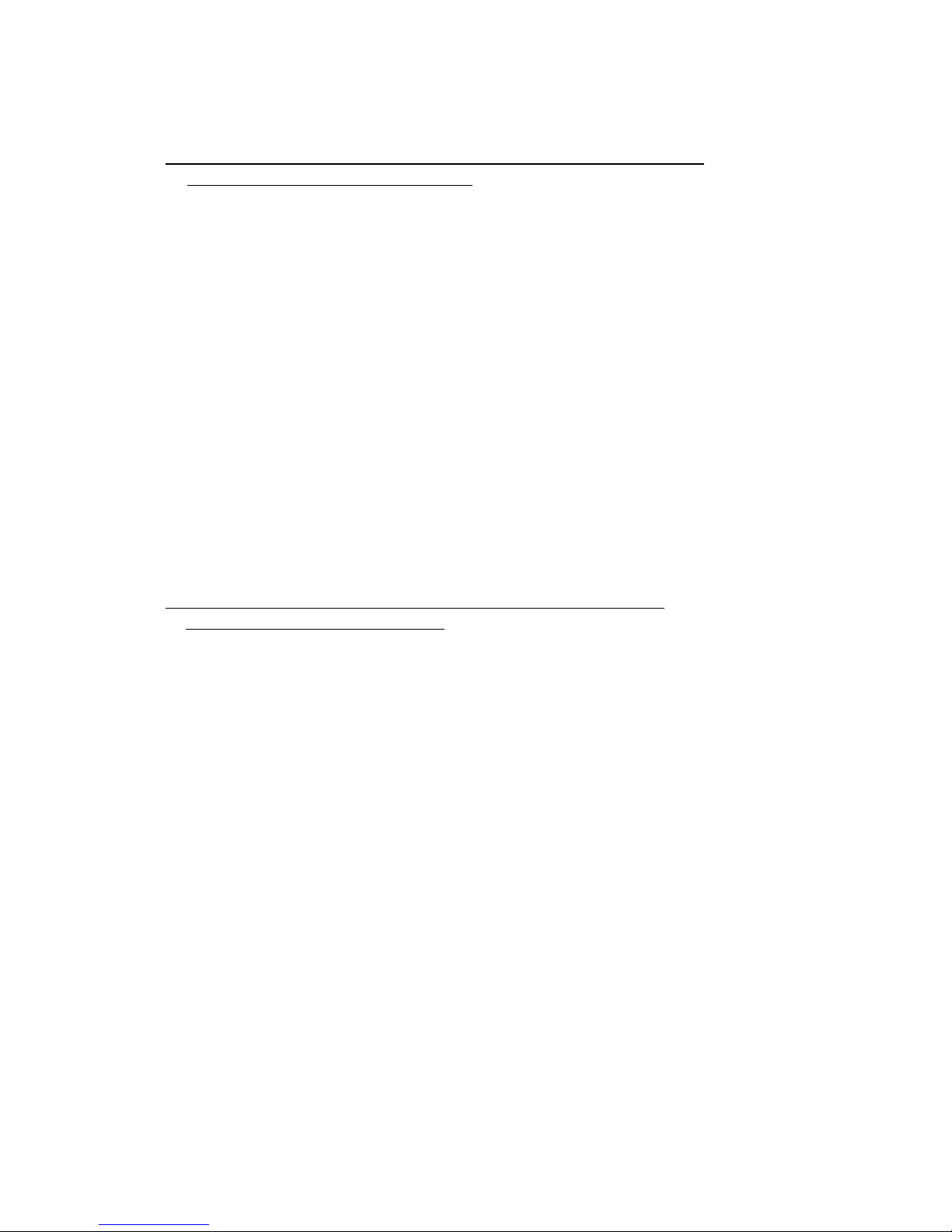
5. Installing the i2/i3 HDisk Board in normal version instruments
(yellow operating system EPROM).
a) Unscrew the screw which holds the
"Main Board"
in place (see illustration 2). Screw the
spacer
bolt
supplied into this hole.
b) Pull the female connector of the ribbon cable leading to the Style Card slot out of the
CN15A
socket.
c) Connect the
grey female connector
of the i2/i3
Hard-Disk Board
to the
CN15A socket
and
screw the board onto the spacer bolt installed in step a) (lower hole of the i2/i3 Hard-Disk Board).
d) Connect the
female connector of the Style Car d slot
to the
black male connector
located at the
upper end of the i2/i3 Hard-Disk Board.
e) Connect the
ribbon cable
supplied to the male connector located on the left bottom side of the
i2/i3 Hard-Disk Board. Connect the other female connector of the ribbon cable to the male
connector of the hard disk.
f) Pull the
protective foil
off the adhesive tapes and stick the hard disk to the
bottom side
of the
i2/i3's enclosure (
below
the ribbon cable leading to the floppy drive).
g) Reassemble the keyboard.
6. Installing the i2/i3 HDisk Board in EX version instruments
(red operating system EPROM)
a) Unscrew the screw by which the "i2/i3 Style EX" board is attached to the "Main Board" by means
of a spacer bolt (see illustration 2). Screw the
spacer bolt
supplied into this hole.
b) Pull the female connector of the ribbon cable leading to the Style Card slot out of the
socket of
the "i2/i3 Style EX" board
.
c) Connect the
grey female connector
of the "
i2/i3 HDisk" Board
to the
male connector of the
"i2/i3 Style EX" board
and screw the board into the spacer bolt installed in step a) (upper hole of
the i2/i3 HDisk Board). In addition you can use the cable strap to hold the i2/i3 HDisk Board in
place. To do so, insert the cable strap into the remaining hole of the i2/i3 HDisk Board, pull it
around the i2/i3 Style EX board and tighten the cable strap.
d) Connect the
ribbon cable
supplied to the male connector located on the left bottom side of the
i2/i3 HDisk Board. Connect the other female connector of the ribbon cable to the male connector
of the hard disk.
e) Connect the
female connector of the Style Car d slot
to the
black male connector
located at the
top end of the "i2/i3 HDisk Board".
f) Pull the
protective foil
off the adhesive tapes and stick the hard disk to the
bottom side
of the
i2/i3's enclosure (
below
the ribbon cable leading to the floppy drive).
g) Reassemble the keyboard.
Page 4
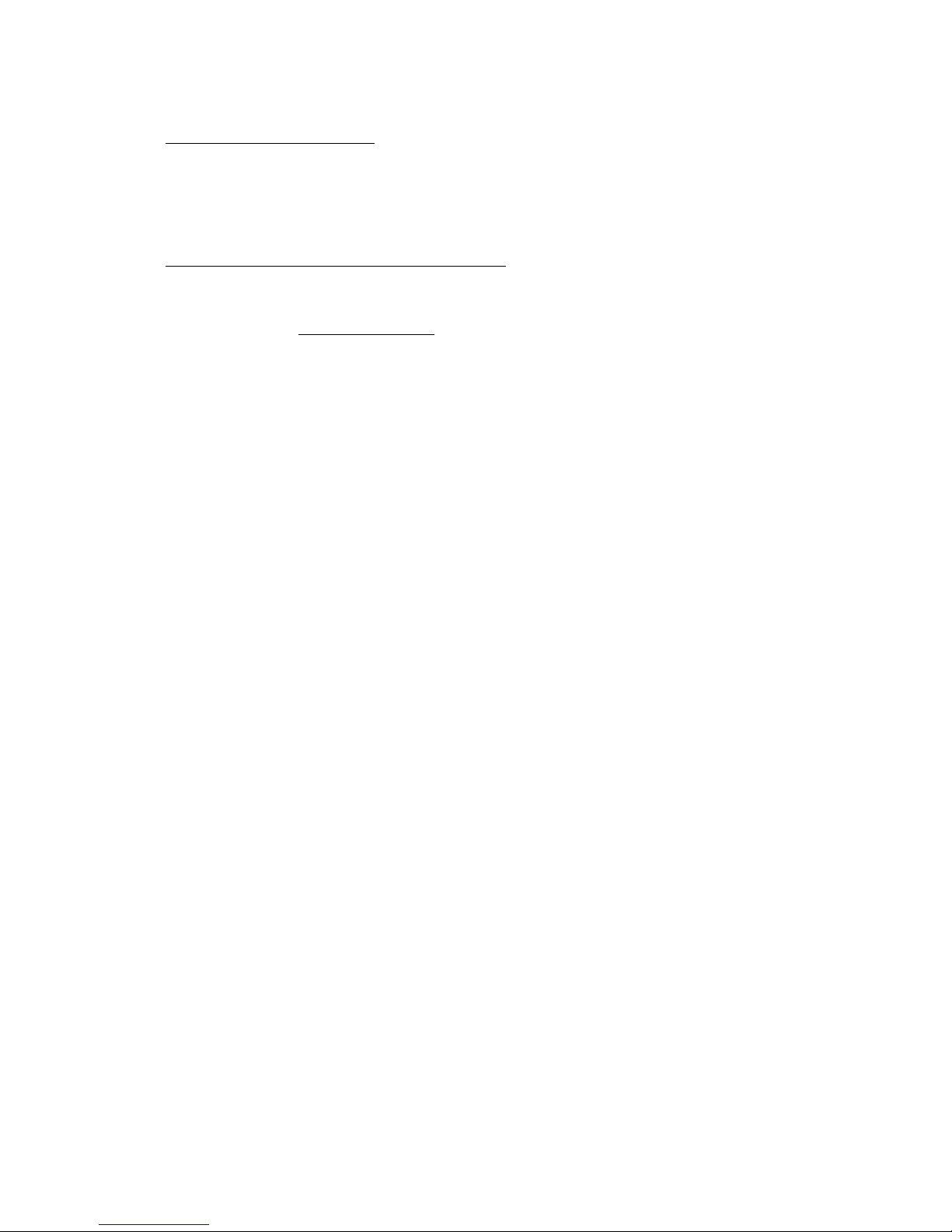
7. Powering on, Initializing
For the i2/i3 to function correctly, it has to be initialized first. Hold down the
"EDIT STYLE"
and
"DISK"
keys and switch on the i2/i3.
Please switch the instrument off again after the initialization
procedure.
8. Formatting the HARD DISK and Testing
Hold down the
"EDIT STYLE"
and
"EDIT PROGRAM"
keys and switch the instrument on again.
• If the message "HARDDISK: ERROR" occurs, please switch the instrument off again and recheck
the installation. This message means, that the hard disk does not work because it has not been
detected by the operating system.
• If the partition to be formatted contains data, the message "DISK: CONTAINS XY FILES" will
appear on the display. Check the data of this hard disk partition and decide whether you want to
use it or not.
• Finally press the "
DISK
" key and use the "
PAGE+
" key to select the "
DISK 5: UTILITY
" page. Use
the cursor position keys to select "
FORMAT DISK
" and use the dial or the "
UP/DOWN
" keys to
select the desired partition (C,D,E,F,G,....). Then press cursor position key "
G/H
" to format the
desired partition and use cursor position keys "E" or "F" to confirm your decision.
After installing the hard disk you must use the above procedure to format each of the
remaining partitions C,D,E,F,G.... separately. Otherwise you will not be able to save data to the
corresponding partitions !
Page 5

Operating Instructions
Hard Disk Expansion
KORG i2HD/i3HD
Table of Contents:
Introduction
1. Function "LOAD ONE SONG"
2. Function "LOAD STANDARD MIDI FILE"
3. Function "COPY FILE"
4. Function "NEXT SONG"
Page 6

INTRODUCTION
Basically i2/i3 instruments equipped with a hard disk have the same user interface as conventional
i2/i3 instruments. Additional buttons or switches are not required.
You can use all the loading (LOAD) and saving (SAVE) commands for data (All Data, Programs,
Arrangements, Styles, Backing Sequences, Sequences) as you did before. This goes for the i2/i3 HD
as well as for i2/i3 instruments with a hard disk and User Style Expansion (i2/i3 EX).
Until now page 1 of DISK mode (DISK 1: LOAD ALL) has provided a LOAD ALL DATA command, with
which all the data from a floppy disk drive could be loaded. The following functions were shown in the
display (see ill. 1).
ill. 1
DISK 2: LOAD ONE
File: BSEQ- BSEQ0
k
Load One Program
Load One Song
Load One Pattern
Load One Arrangement
Load One Style
Load One Drum Kit
Load Std MIDI File
LOAD
Load One B.Sequence
DANCE1
A B C D E F G H
Until now "
FILE:
" has been shown above cursor position key A. Cursor position keys B or C have been
used to load the files stored on floppy disk.
With the new operating system
you can choose between the floppy disk drive and the 10 hard disk
partitions (C-L) by pressing cursor position key A and using the
VALUE
dial or the
DOWN/UP
keys
(see
ill. 2
).
ill. 2
DISK 2: LOAD ONE
File: ----------- --- 000 Song- S0
k
Load One Program
Load One Song
Load One Pattern
Load One Arrangement
Load One Style
Load One B.Seq
Load One Drum Kit
Load Std MIDI File
LOAD
HD-D:
Load One Song
A B C D E F G H
First press cursor position key A. Then you can use the
VALUE
dial or the
DOWN/UP
keys to select
the various partitions. After selecting the hard disk partition you can use all loading and saving
commands as usual.
For the normal operational steps please refer to the Player's Guide or the Reference Guide of your
KORG i2/i3!
Page 7

The following functions offer new options:
1. LOAD ONE SONG
2. LOAD STANDARD MIDI FILE
3. COPY FILE
4. NEXT SONG
1. Function "LOAD ONE SONG"
Please select "LOAD ONE SONG" on page 2 of DISK mode. After pressing cursor position key A you
can choose between the floppy disk drive and hard disk partition by using the
VALUE
dial or the
DOWN/UP
keys. Now use cursor position key B or C to call up the table of contents of the selected
partition.
Songs
can be selected
alphabetically
as well as
numerically
(song location number):
If you are used to assigning the songs of your repertoire to fixed memory locations on your mass
storage device (hard disk) you can do the same with the hard disk of your i2/i3. Load the songs one
after another in the desired order. The memory locations (song numbers) will be kept unchanged until
you delete the files.
Select the hard disk partition and use cursor position key B or C to call up the corresponding directory
(table of contents).
SELECTING SONGS NUMERICALLY
To
select songs numerically,
hold down cusor position key D and use the
Arrangement/Style keys
(
DATA ENTRY keys) to enter the desired song number (see
ill. 3, 3.1
).
ill. 3
DISK 2: LOAD ONE
HD-D: ----------- --- Song- S0
k
Load One Program
Load One Song
Load One Pattern
Load One Arrangement
Load One Style
Load One B.Seq
Load One Drum Kit
Load Std MIDI File
LOAD
Load One Song
000
A B C D E F G H
ill. 3.1
STYLE
7(7)
USER
1(9) 2(0) 3(-) 4
1(1) 2(2) 3(3) 4(4) 5(5) 6(6) 8(8)
5 6 7 8
CARDPRESET
ARRANGEMENT/STYLE (DATA ENTRY)
·
·
SELECTING SONGS ALPHABETICALLY
To
select songs alphabetically
, press cursor position key B or C and use the
VALUE
dial or the
DOWN/UP
keys.
SONG START
Page 8

After you have pressed the START/STOP key, the user interface of the sequencer appears and the
song will be played back automatically. You can stop the song at any point by pressing the
START/STOP key again. At the end of the song the display automatically enters DISK mode.
EDITING THE SONG IN SEQUENCER MODE
After you have selected the song, press the "LOAD" button (cursor position key H, followed by cursor
position key E and F) to edit the song in the sequencer.
Page 9

NOTE: Controller, program and note commands of the Standard MIDI File format (GM) are
internationally standardized. If you prefer using specific KORG outboard effect processors or the
additional Programs in banks C and D as well as the convenient user interface of the song format
which is provided on the main page of the sequencer, you can store any Standard MIDI File in the
song format of your i2/i3 HD as well. This results in shorter loading times of the processor and allows
you to create song chains of any length (please refer to "4. Function NEXT SONG").
WARNING: Your hard disk already contains 50 songs by HITBIT, which are stored on hard disk
partition C. You can use these songs to immediately try out the possibilities described above!
2. Function "LOAD STANDARD MIDI FILE"
Select "LOAD STANDARD MIDI FILE" on page 2 of DISK mode. Press cursor position key A and use
the VALUE dial or the DOWN/UP keys to choose between the floppy disk drive and hard disk
partitions. Then use cursor position key B or C to call up the desired Standard MIDI File.
Standard MIDI Files (SMFs) can be selected alphabetically as well as numerically
(song location
number):
If you are used to assigning the songs of your repertoire to fixed memory locations on your mass
storage device (hard disk), you can do the same with the hard disk of your i2/i3. Simply load the
Standard MIDI Files one after another in the desired order. The memory locations (file numbers) will be
kept unchanged until you delete the files.
SELECTING SMFs NUMERICALLY
Select the hard disk partition and use cursor position key B or C to call up the corresponding directory
(table of contents).
To select Standard MIDI Files numerically, hold down cusor position key E and use the
Arrangement/Style keys (DATA ENTRY keys) to enter the desired file number (see ill. 4).
ill. 4
DISK 2: LOAD ONE
HD-D: ----------- --- - S0
k
Load One Program
Load One Song
Load One Pattern
Load One Arrangement
Load One Style
Load One B.Seq
Load One Drum Kit
Load Std MIDI File
LOAD
Load One Song
000
Load Std Midi File
A B C D E F G H
SELECTING SMFs ALPHABETICALLY
To select Standard MIDI Files alphabetically, press cursor position key B or C and use the VALUE
dial or the DOWN/UP keys.
SMF START
After you have pressed the START/STOP key, the user interface of the sequencer appears and the file
will be played back automatically. You can stop the music at any point by pressing the START/STOP
key again. At the end of the song the display automatically enters DISK mode.
EDITING THE SMF IN SEQUENCER MODE
Page 10

After you have selected the song, press the "LOAD" button to edit the song in the sequencer.
TIPS FOR EDITING SONGS AND STANDARD MIDI FILES:
After the song or Standard MIDI File has been edited, it should be stored to the same memory
location of the hard disk partition!
OPERATIONAL STEPS FOR EDITING SONGS:
a) Load the song into the song memory (please refer to the corresponding section).
b) Edit the song.
c) Use the "DELETE SONG" function on page 5: UTILITY of DISK mode to delete the old song.
d) Select "SAVE ALL SONG" on page 3 of Song mode and save the edited song.
OPERATIONAL STEPS FOR EDITING SMFs:
a) Load the SMF into the SMF memory (please refer to the corresponding section).
b) Edit the SMF.
c) Use the "DELETE FILE" function on page 5: UTILITY of the DISK menu to delete the old SMF.
d) Select "SAVE SMF" on page 3 of File mode and save the edited SMF.
3. Function "COPY FILE"
On Page 5 of DISK mode the menu item "COPY FILE FUNCTION" offers a Direct Copy function. You
can use this function to copy all data (Arrangements, Styles, Songs, Programs) from a floppy disk or
hard disk partition directly to a different hard disk partition.
Select page 5 "UTILITY" of DISK mode. Use the cursor position key to select the "COPY FILE"
function. Press cursor position key A to choose the drive from which the data (FILES) will be copied.
Use cursor position key B or C to select the desired files and cursor position key E to choose the hard
disk partition or floppy drive to which the data will be stored. Use cursor position keys H and E to
execute this command.
4. Function "NEXT SONG"
This function can be used to chain together several songs of the same partition in any order and play
them back one after another without a break.
NOTE: When you create a song chain, the command "Go to song XY" is added to the end of each
song (except for the last one).
If you want to play back a single song out of a song chain, you must press the STOP key at the end of
desired song. Otherwise the next song will be started.
Example: Song A and Song B will be played back in a song chain.
a) Use the numerical song selection method to check the number to which Song A is assigned.
b) DISK mode, page 1: select LOAD ALL SONG.
c) Press cursor position key B.
d) Use the VALUE dial or the DOWN/UP keys to select the song that will be used as Song A.
e) Use cursor position keys H and E to load Song A.
f) After you have pressed the SONG and PAGE+ keys, select page 11: UTILITY of the Song menu.
g) Enter the number of Song B into submenu "NEXT SONG" and use the VALUE dial or the
DOWN/UP keys to enable the AUTO START function above cursor position key H.
h) Use the "DELETE SONG" function on page 5: UTILITY of DISK mode to delete Song A from the
hard disk.
i) Select page 3: SAVE of DISK mode and save Song A to hard disk.
Page 11

After Song A has been played back to the end, Song B will start automatically. To chain Song C to the
end of Song B, repeat steps a) to i) accordingly. The same goes for Songs D, E, F, etc. until all 112
songs of a partition have been chained together.
NOTE: We are not liable for any loss of data caused by faulty hardware!
