Page 1

Owner’s Manual
E1
Page 2
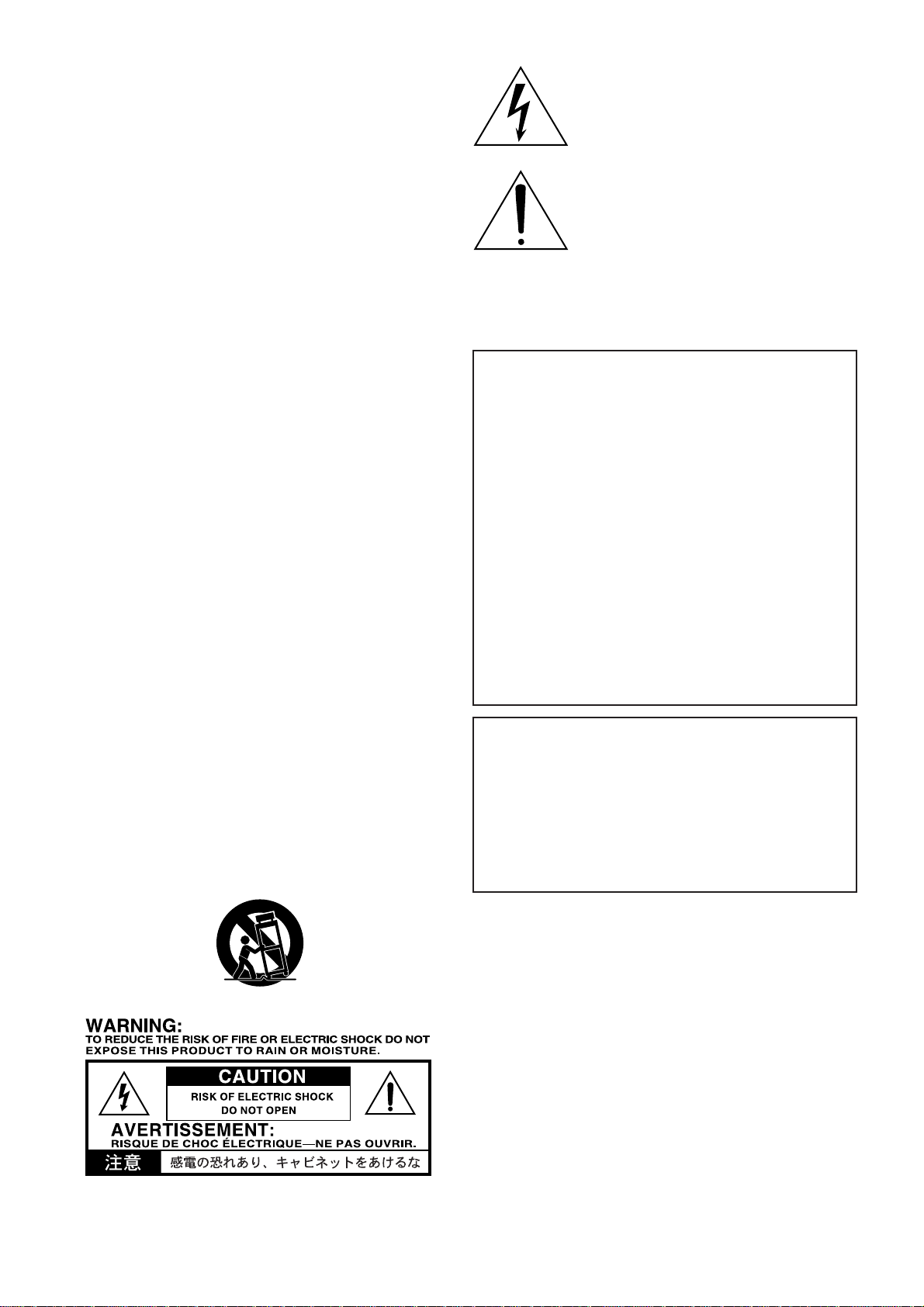
IMPORTANT SAFETY INSTRUCTIONS
• Read these instructions.
•Keep these instructions.
• Heed all warnings.
•Follow all instructions.
• Do not use this apparatus near water.
• Mains powered apparatus shall not be exposed to dripping or
splashing and that no objects filled with liquids, such as vases,
shall be placed on the apparatus.
• Clean only with dry cloth.
• Do not block any ventilation openings. Install in accordance with
the manufacturer's instructions.
• Do not install near any heat sources such as radiators, heat
registers, stoves, or other apparatus (including amplifiers) that
produce heat.
• Do not defeat the safety purpose of the polarized or groundingtype plug. A polarized plug has two blades with one wider than
the other. A grounding type plug has two blades and a third
grounding prong. The wide blade or the third prong are provided
for your safety. If the provided plug does not fit into your outlet,
consult an electrician for replacement of the obsolete outlet. (for
U.S.A. and Canada)
• Protect the power cord from being walked on or pinched
particularly at plugs, convenience receptacles, and the point
where they exit from the apparatus.
• Only use attachments/accessories specified by the manufacturer.
• Unplug this apparatus during lightning storms or when unused
for long periods of time.
•Turning off the pow er switch does not completely isolate this
product from the power line so remove the plug from the soc ket if
not using it for extended periods of time.
• Install this product near the wall socket and keep the power plug
easily accessible.
•WARNING—This apparatus shall be connected to a mains
socket outlet with a protective earthing connection.
• Refer all servicing to qualified service personnel. Servicing is
required when the apparatus has been damaged in any way,
such as power-supply cord or plug is damaged, liquid has been
spilled or objects have fallen into the appar atus , the appar atus
has been exposed to rain or moisture, does not operate normally,
or has been dropped.
• Do not install this equipment on the far position from wall outlet
and/or convenience receptacle.
• Do not install this equipment in a confined space such as a box
for the conv e yance or similar unit.
• Use only with the cart, stand, tripod, bracket, or table specified by
the manufacturer, or sold with the apparatus. When a cart is
used, use caution when moving the cart/apparatus combination
to avoid injury from tip-over.
The lightning flash with arrowhead symbol
within an equilateral triangle, is intended to
alert the user to the presence of uninsulated
“dangerous voltage” within the product's
enclosure that may be of sufficient magnitude
to constitute a risk of electric shock to persons.
The exclamation point within an equilateral
triangle is intended to alert the user to the
presence of important operating and
maintenance (servicing) instructions in the
literature accompanying the product.
CAUTION
Danger of explosion if battery is incorrectly replaced.
Replace only with the same or equivalent type.
THE FCC REGULATION WARNING (for U.S.A.)
This equipment has been tested and found to comply with the limits
for a Class B digital de vice , pursuant to P art 15 of the FCC Rules.
These limits are designed to provide reasonable protection against
harmful interference in a residential installation. This equipment
generates, uses, and can radiate radio frequency energy and, if not
installed and used in accordance with the instructions, may cause
harmful interference to radio communications. Ho we ver, there is no
guarantee that interference will not occur in a particular installation.
If this equipment does cause harmful interference to radio or
television reception, which can be determined by turning the
equipment off and on, the user is encouraged to try to correct the
interference by one or more of the f ollowing measures:
• Reorient or relocate the receiving antenna.
• Increase the separation between the equipment and receiver .
• Connect the equipment into an outlet on a circuit different from
that to which the receiver is connected.
• Consult the dealer or an experienced radio/TV technician for
help.
Unauthorized changes or modification to this system can void the
user’s authority to operate this equipment.
CE mark for European Harmonized Standards
CE mark which is attached to our company’s products of A C mains
operated apparatus until December 31, 1996 means it conforms to
EMC Directive (89/336/EEC) and CE mark Directive (93/68/EEC).
And, CE mark which is attached after January 1, 1997 means it
conforms to EMC Directive (89/336/EEC), CE mark Directive (93/
68/EEC) and Low Voltage Directive (73/23/EEC).
Also, CE mark which is attached to our company’ s products of
Battery operated apparatus means it conforms to EMC Directive
(89/336/EEC) and CE mark Directive (93/68/EEC).
Page 3
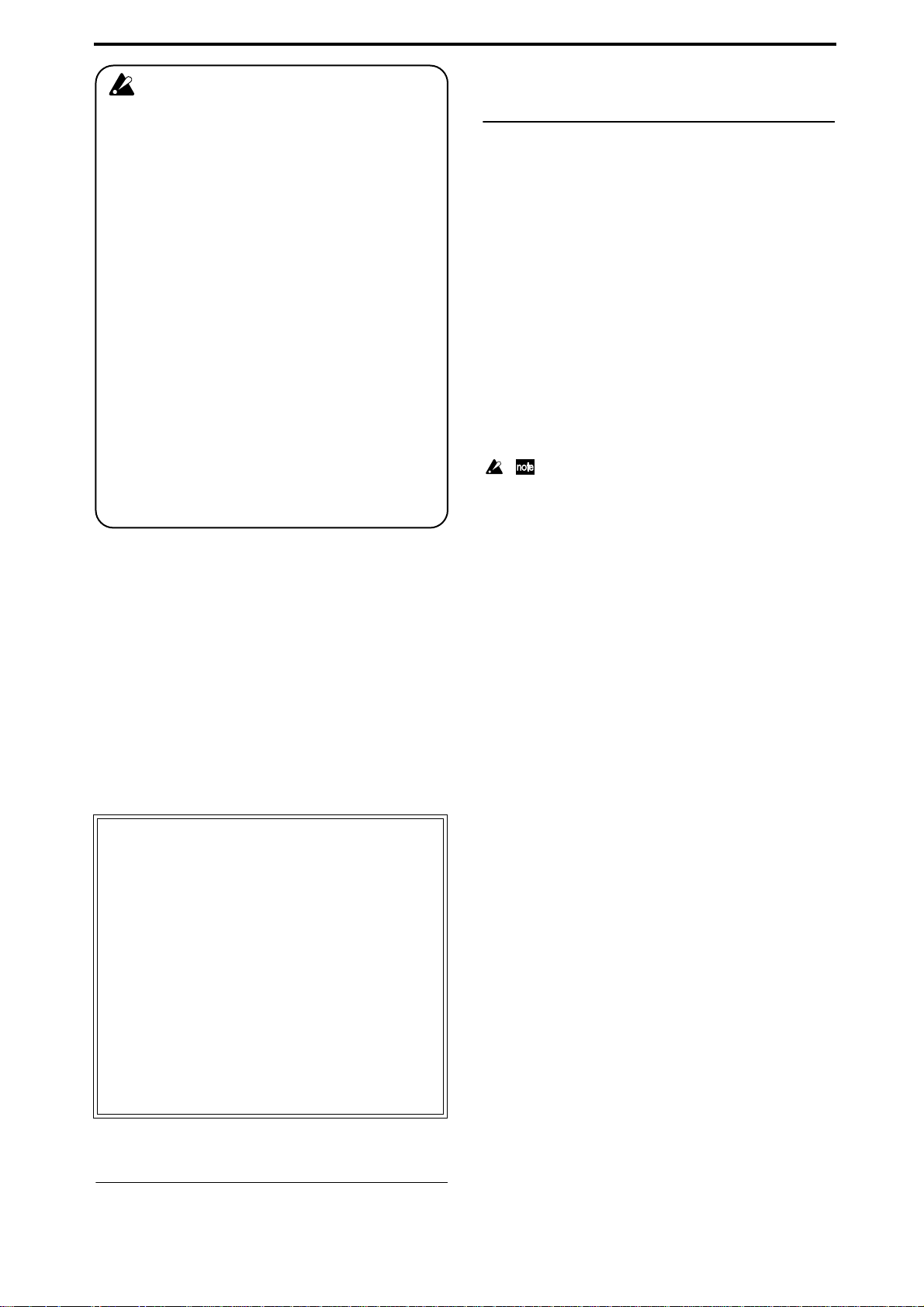
Handling of the internal hard disk
Do not apply physical shock to this device. In particular, you must never move this device or apply physical shock while the power is turned on. This can cause
part or all of the data on disk to be lost, or may damage the hard disk or interior components.
When this device is moved to a location where the
temperature is radically different, water droplets may
condense on the hard disk. If the device is used in this
condition, it may malfunction, so please allow several
hours to pass before operating the device.
Do not turn the power on and off repeatedly. This may
damage the D888.
This device begins to access the hard disk immediately after the power is turned on.
Never turn off the power while the HDD access indicator is lit or blinking. Doing so can cause all or part of
the data on hard disk to be lost, or may cause malfunctions such as hard disk damage.
If the hard disk has been damaged due to incorrect
operation, power failure, or accidental interruption
of the power supply, a fee may be charged for
replacement even if this device is still within its
warranty period.
Data handling
Incorrect operation or malfunction may cause the contents of
memory to be lost, so we recommend that you save important data on a CD or other media. Please be aware that Korg
will accept no responsibility for any damages which may result from loss of data.
Also, when digitally recording copyrighted audio material
from a DAT or CD etc., you must obtain permission for use.
Please be aware that Korg will accept no responsibility for
any copyright violations which may occur through your use
of this product.
Printing conventions in this
manual
Faders, knobs, and keys on the panel
In this manual, “faders,” “knobs,” and “buttons” refer to
controls on the panel. The names shown on the panel are
printed in boldface in the manual.
Examples: MASTER fader, TRIM knob, REC/PLAY
button
Items in the LCD screen
This manual uses “bold” type to indicate parameters
and values shown in the LCD screen.
Examples: “Repeat”, “T1”, “60”
Steps 1) 2) 3) ...
Steps in a procedure are indicated as 1) 2) 3) ...
(→p.■■)
This indicates a reference page within this manual.
,
These symbols respectively indicate points of caution or
notes of advice.
LCD screens
The parameter values shown in the LCD screens printed
in this manual are explanatory examples, and may not
necessarily match the displays that appear on your
D888.
COPYRIGHT WARNING
This professional device is intended only for use
with works for which you yourself own the copyright, for which you have received permission from
the copyright holder to publicly perform, record,
broadcast, sell, and duplicate, or in connection with
activities which constitute “fair use” under copyright law. If you are not the copyright holder, have
not received permission from the copyright holder,
or have not engaged in fair use of the works, you
may be violating copyright law, and may be liable
for damages and penalties. If you are unsure about
your rights to a work, please consult a copyright
attorney. KORG TAKES NO RESPONSIBILITY
FOR ANY INFRINGEMENT COMMITTED
THROUGH USE OF KORG PRODUCTS.
* Company names, product names, and names of for-
mats etc. are the trademarks or registered trademarks
of their respective owners.
iii
Page 4
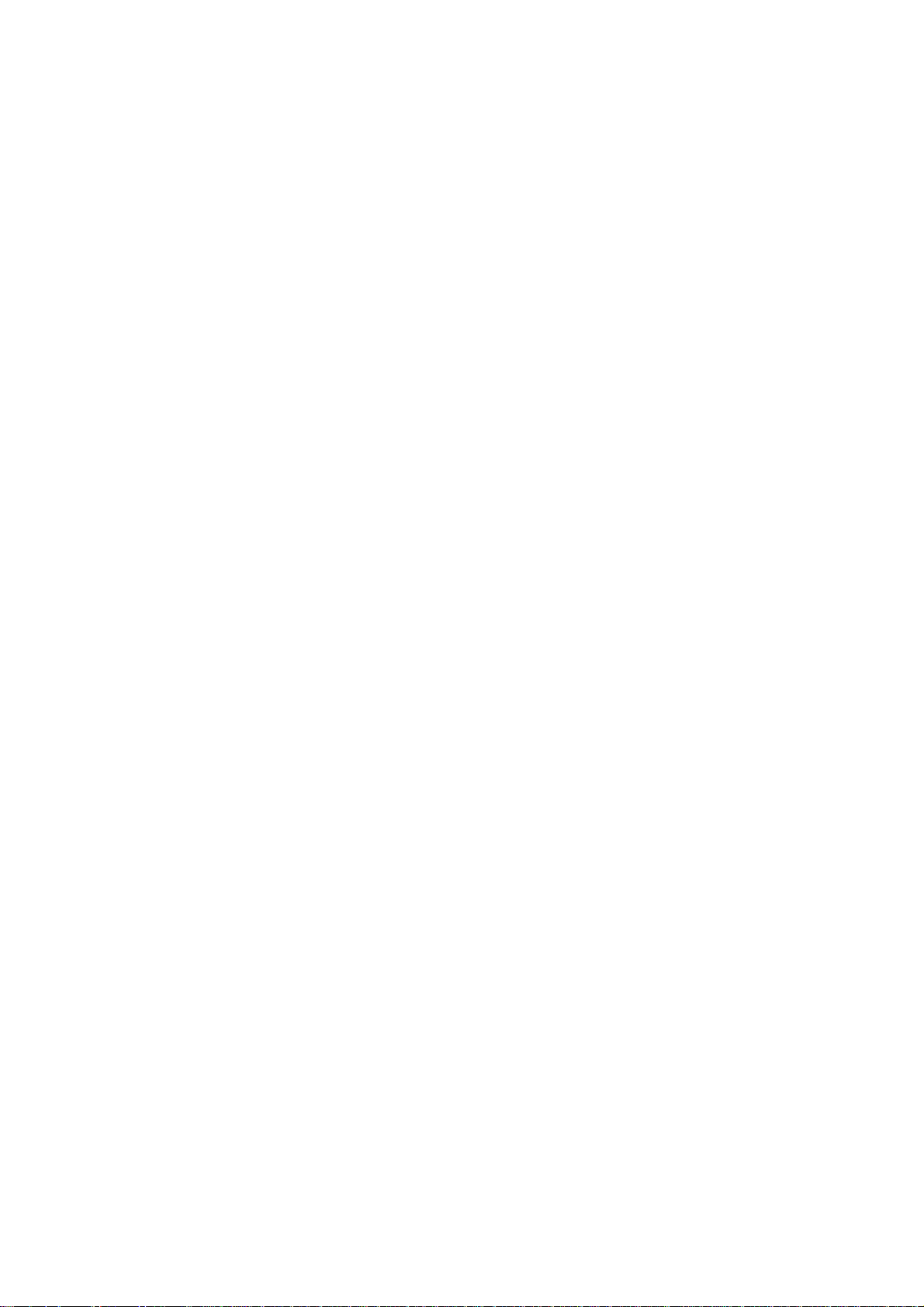
Table of Contents
Introduction....................................6
Included items..................................................6
Before using the D888 for the first time...........6
Power on/standby/off.....................................6
Connection example.........................................7
Main features................................................8
Parts and their function..................................9
Top panel ........................................................9
Rear panel.....................................................12
Screens and operations................................13
Basic operation ............................14
1: Setup and listening to the demo song .......14
1-1. Checking and connections ......................14
Connecting your monitoring equipment....... 14
1-2. Turn the D888 on...................................14
Operation.................................... 20
Level Meter screen.......................................20
1. Display content and settings.......................20
1-1. Peak Hold setting..............................20
1-2. Level meter position ..........................20
1-3. Switching the counter display............ 20
1-4. Other Indicators................................20
Song and Location.......................................21
1.Song.......................................................... 21
1-1. Creating a new song.........................21
1-2. Selecting an existing song.................21
1-3. Renaming a song..............................21
1-4. Controlling a song ............................21
2. Location .................................................... 22
2-1. Moving the location ..........................22
Using the counter to move..........................22
Using the FF and REW buttons to move
Moving to the beginning/end
of the song ..................................................... 22
Using marks to move...................................22
... 22
1-3. Listen to the demo song..........................15
Listening to the demo song again from the
beginning............................................................ 15
2: Recording................................................15
2-1. Creating a new song..............................15
2-2. Connecting your input device..................16
2-3. Start recording.......................................16
3: Playback.................................................16
3-1. Listening to the playback........................16
3-2. Adjusting the playback sound.................16
4: Overdubbing...........................................17
4-1. Connecting your input device..................17
4-2. Start recording.......................................17
4-3. Listening to the song...............................17
5: Mixdown and mastering..........................18
5-1. Adjusting the tone and volume
of each track..........................................18
5-2. Start recording.......................................18
5-3. Listen to your song.................................18
5-4. Saving your song...................................19
6: Structure..................................................19
Mixer..........................................................24
1. Mixer inputs..............................................24
1-1. Connecting audio sources.................. 24
Keyboard or line output device ................. 24
Guitar or bass................................................ 24
Mic.................................................................. 24
1-2. Adjusting the input level....................24
1-3. Adjusting the monitor level................24
2. Mixer outputs............................................ 24
2-1. When MST/MON is selected..............24
2-2. When INDIVIDUAL is selected............25
3. Adjusting the mixer ...................................25
3-1. Adjusting the volume ........................25
Adjusting the volume level
of each channel ............................................. 25
Adjusting the overall volume level ........... 25
3-2. Adjusting the pan .............................25
3-3. EQ (Equalizer)...................................25
3-4. Muting a channel..............................25
4. Metronome................................................25
Recording (basic).........................................26
1. Virtual tracks.............................................26
1-1. Selecting virtual tracks ...................... 26
1-2. Track display....................................26
4
Page 5
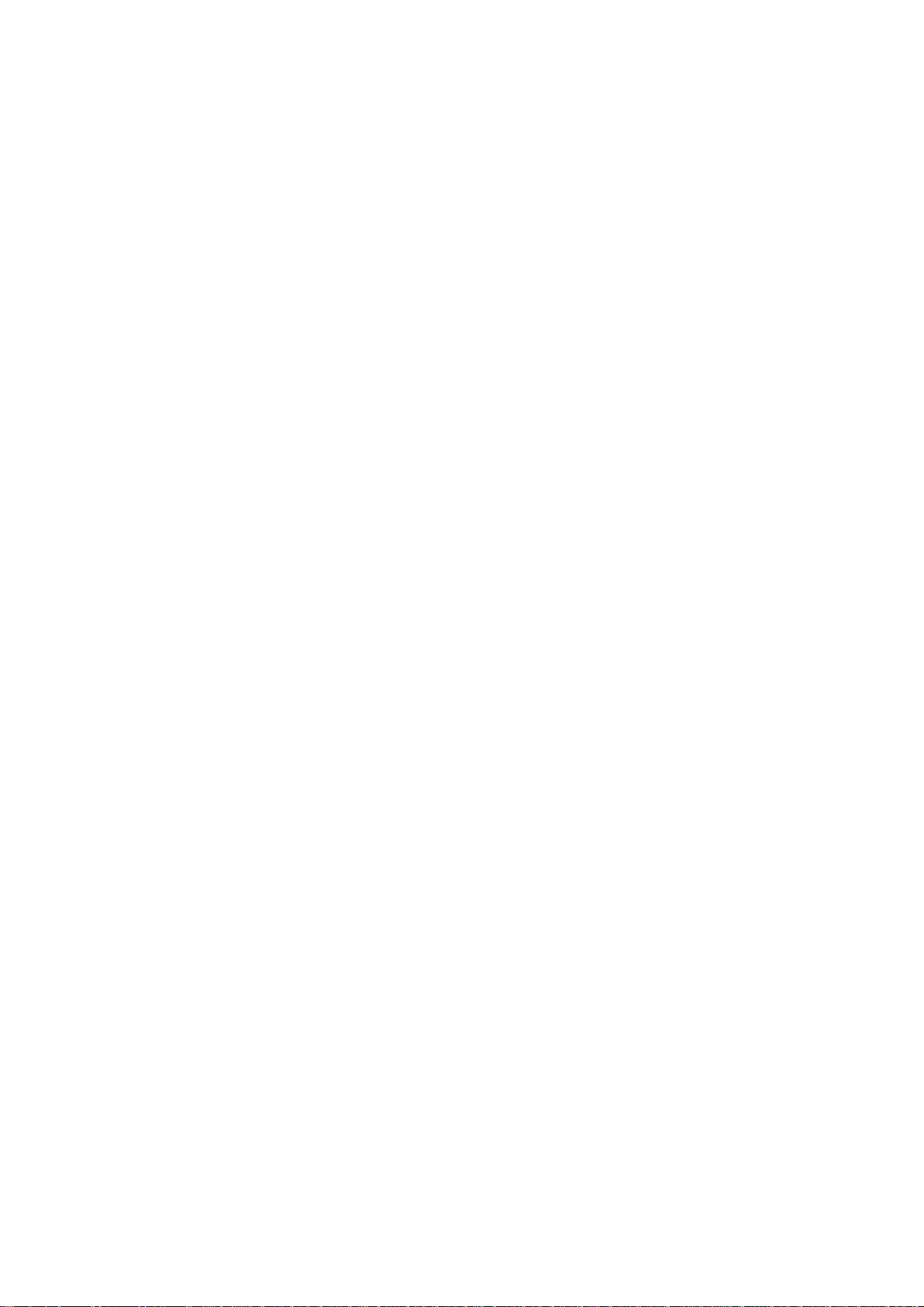
2. Types of recording .....................................26
2-1. Recording channel tracks...................27
2-2. Overdub recording............................27
2-3. Bounce recording ..............................27
2-4. Recording the master track ................28
Recording (advanced).................................. 29
1. Re-recording..............................................29
1-1. Punch-in Recording
(Re-recording a specific area).............29
Manual punch-in/out..................................29
Auto punch-in/out.......................................29
1-2. Repeat recording...............................30
5. Connecting to a computer ..........................41
5-1. USB mode ........................................42
5-2. Files you can use...............................42
6. Synchronization via MIDI ...........................43
6-1. MIDI connections...............................43
6-2. MIDI messages used by the D888......43
6-3. MIDI synchronization settings ............43
7. Upgrading the system................................43
7-1. Downloading the operating system....43
7-2. Updating the system .........................43
2. Recording-related functions ........................31
2-1. Rehearsal function.............................31
2-2. Auto input.........................................31
Automatically switching between
recording and playback...............................31
Turning auto input on/off ..........................31
Playback .................................................... 32
1. Types of playback......................................32
1-1. Playing the channel tracks.................32
1-2. Playing a master track.......................32
1-3. Repeat playback ...............................32
Effects......................................................... 33
1. Using an effect...........................................33
2. Effect programs and parameters.................33
3. Saving effect settings..................................34
Editing........................................................ 35
1. Song editing ..............................................35
1-1. Reloading a song..............................35
1-2. Deleting a song.................................35
1-3. Copying a song.................................35
1-4. Saving a song...................................36
1-5. Protecting a song ..............................36
2. Track editing..............................................37
2-1. Copy a track (Copy) ..........................37
2-2. Erase a track (Erase)..........................38
2-3. Exchanging tracks (Swap)..................38
2-4. Selecting a master track file
(Master)............................................39
2-5. Selecting a channel track file
(VTrack)............................................39
2-6. Deleting track data (Delete)................40
Appendices..................................44
Troubleshooting...........................................44
Power does not turn on..................................44
Nothing appears in the display ......................44
Vertical lines are visible in the display ............44
No sound......................................................44
Can’t record..................................................44
The input or recorded sound is noisy
or distorted...............................................44
Effects do not apply .......................................44
Metronome....................................................44
A button does not function when pressed........45
MIDI..............................................................45
Audio files.....................................................45
USB...............................................................45
Various messages........................................45
Confirmation messages..........................................46
Serious error messages...........................................46
File details...................................................47
The structure of the D888’s hard drive............47
WAV files that can be used on the D888 .............47
Song file details.............................................48
Settings common to all songs................................48
Settings stored independently for each song......48
Block diagram.............................................48
Demo Song .................................................48
Specifications ..............................................49
Index..........................................................50
MIDI implementation chart...........................51
Other ......................................................... 40
1. Adjusting the contrast.................................40
2. Using a foot switch.....................................40
3. Undo and Redo..........................................41
4. Formatting the drive...................................41
5
Page 6
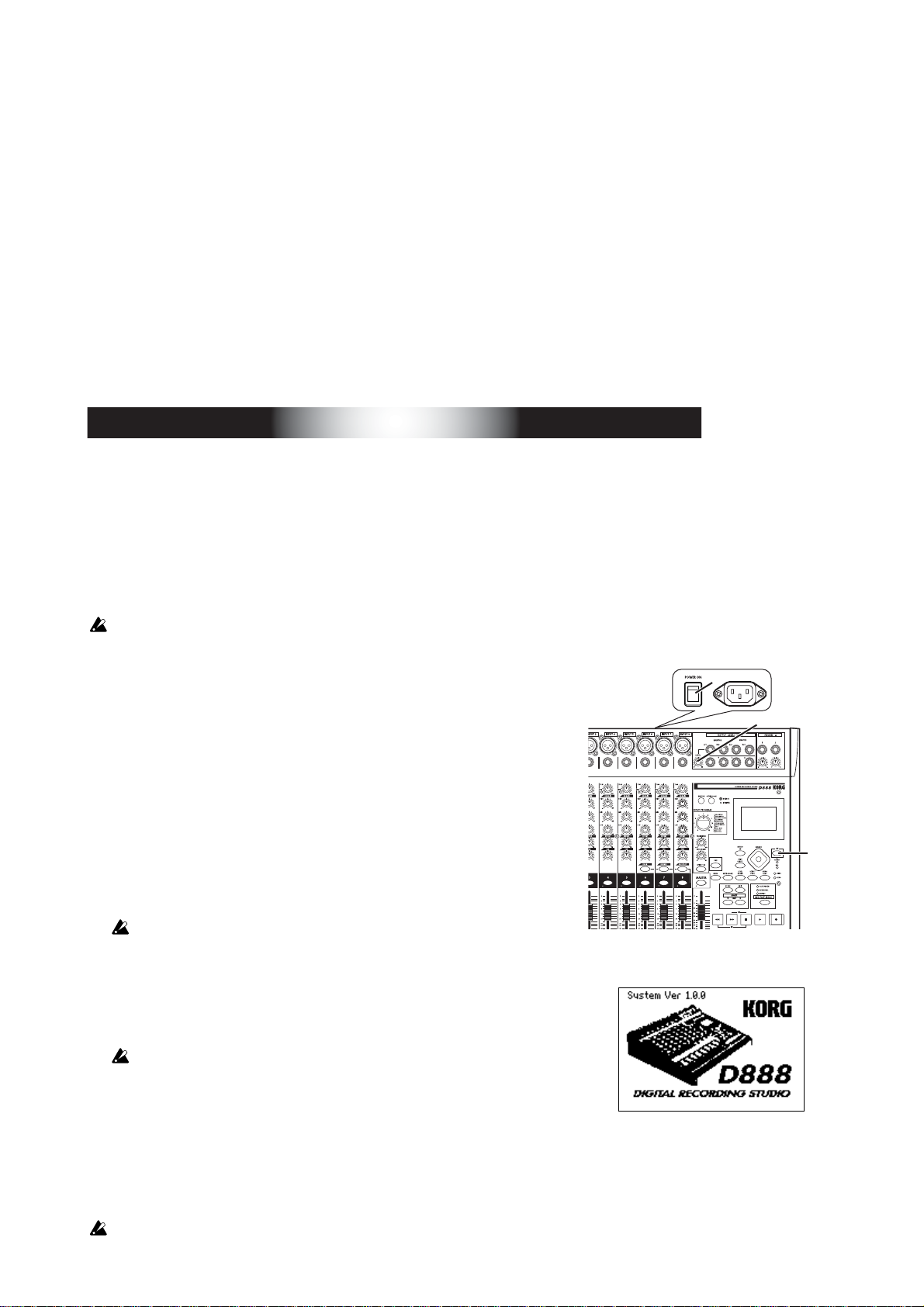
Introduction
Thank you for purchasing the Korg D888 Digital Recording Studio.
To take full advantage of the D888’s functions, and to enjoy trouble-free use,
please read this manual carefully and use this product only as directed. Keep this
manual in a safe place for future reference.
Included items
Make sure that the following included items are present.
• Owner’s Manual (this document) • Power cable
Before using the D888 for the first time
Important
Please observe the following points when using the D888.
Power on/standby/off
The D888 is a precision instrument, similar to a personal computer, equipped
with an internal hard disk drive. When turning the power on and off, follow the
procedures shown below to protect your D888, your data, and your other equipment.
Before you turn on the power, make sure that the power cable is firmly plugged into the D888
and into an AC outlet.
● Power-on
1) Lower the D888’s monitor LEVEL knob to the
“0” position. Set the volume controls of your external equipment to their lowest position.
2) Turn on the power of external input devices such as keyboards that are sending audio to the D888.
3) If the main power switch (POWER ON) located on the rear
panel of the D888 is off, turn it on.
The STANDBY LED will light. The D888 is now in the
“standby” mode.
A certain amount of time will be required from when you turn on the
main power until the STANDBY LED lights.
4) Press the power (ON) button located on the top panel to turn
the D888 on.
The opening screen will appear in the display, and then the
Level Meter screen will appear.
If the USB cable is connected to your computer when you turn on the
power, the USB screen will appear and the D888 will enter USB mode
(→p.42).
When you turn the power on, the selected song will be the
same song that had been selected when the D888 was shut
down.
The opening screen (D888)
3)
1)
4)
5) Now you can turn on your monitoring system (or any other
external device) that is receiving audio from the D888 .
If the power is turned off accidentally while the D888 is being used, the D888
itself or its internal hard disk drive may be damaged.
6
Page 7
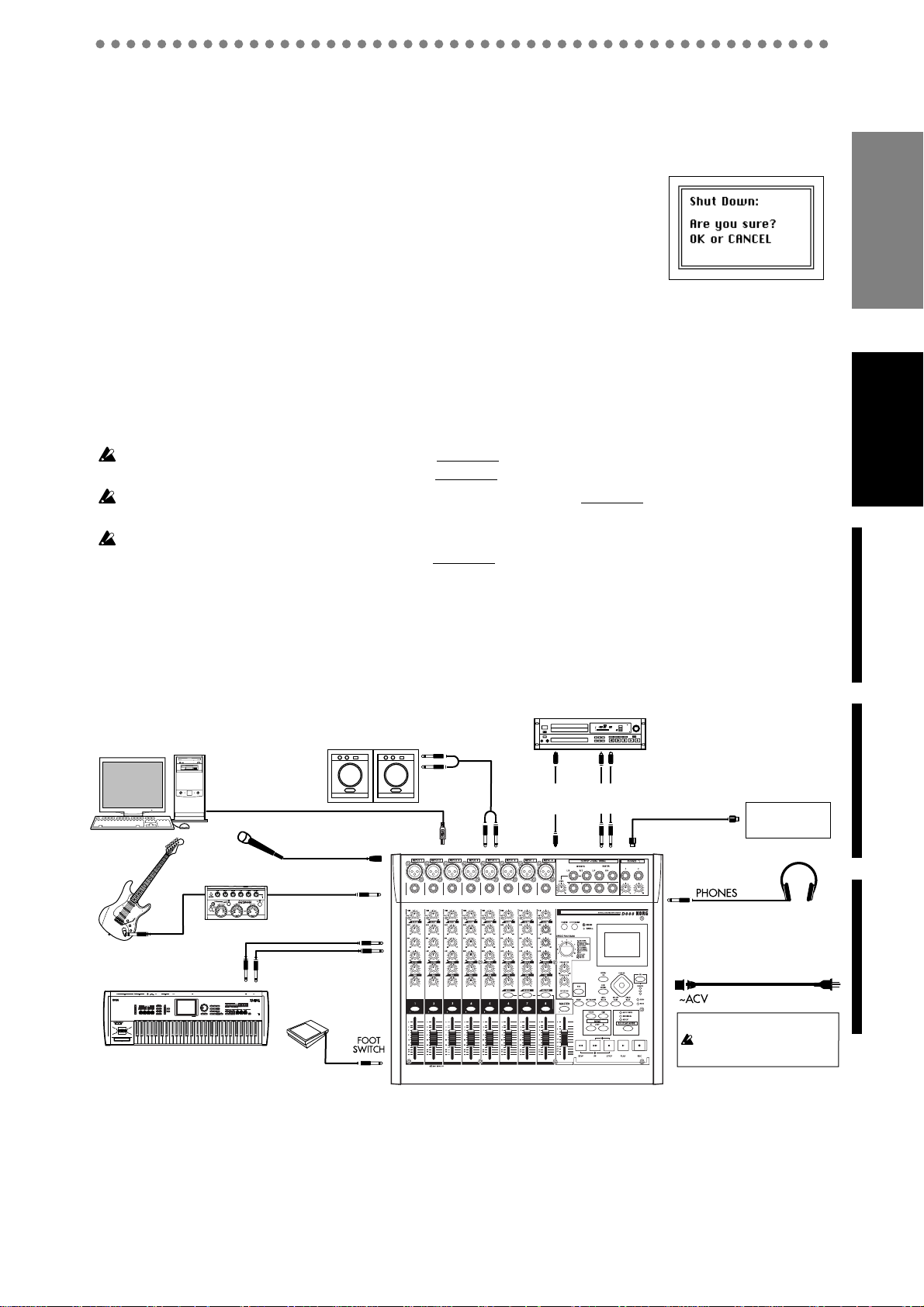
● Shutdown
1) Lower the D888’s monitor LEVEL knob to the “0” position.
2) Turn off any devices connected to the D888’s outputs, such as your monitor
system.
3) Hold down the D888’s power (ON) button (for 2–3 seconds) and the
shutdown LCD screen appear.
If you press the ENTER/OK button, the current song will be saved
automatically, and the D888 will return to the standby mode. This
process is called “shutdown”.
If you press the EXIT/CANCEL button, you will return to the previous screen.
● Power -off
1) If you will not be using the D888 for an extended period of time, press the
main power switch (POWER ON) located on the rear panel of the D888 to
turn off the power.
2) Turn off any devices (such as keyboards) connected to the D888’s inputs.
Introduction
When turning the power off, you must perform the shutdown process. Never turn off the main
power switch or disconnect the power cable before shutdown has been completed.
If you turn off the main power switch or disconnect the power cable before shutdown has been
completed, data or user settings will be lost, and the hard disk may be damaged.
The audio you record into the D888 and the mixer and effect settings you make are automatically saved when you select a song or perform the shutdown process.
Connection example
This diagram shows typical connections when using the D888. Connect your
equipment as appropriate for your system.
Master recorder
Computer
Guitar *1
Mic
Effector *1
Monitor speakers etc.
INPUT 1–8
MONITOR
OUT
USB
DIGITAL IN
(digital)
S/P DIF
OUT
MASTER
OUT
INPUT L/R
(analog)
MIDI OUT
MIDI device
MIDI IN (MTC)
the first time
the first time
Before using the D888 for
Before using the D888 for
Main featuresParts and their functionScreens and operations
INPUT 1–8
INPUT 1–8
OUTPUT
PS-1
Pedal switch
Keyboard
Power supply connection
You must use the included
AC power cable
*1: You can directly input a guitar or bass that has active pickups, but if your instrument has passive pickups
(i.e., without a built-in preamp), you won’t obtain satisfactory volume and tone quality because of the
impedance mismatch. In this case, please route your instrument through a preamp or effect unit.
Headphones
to the AC outlet
7
Page 8
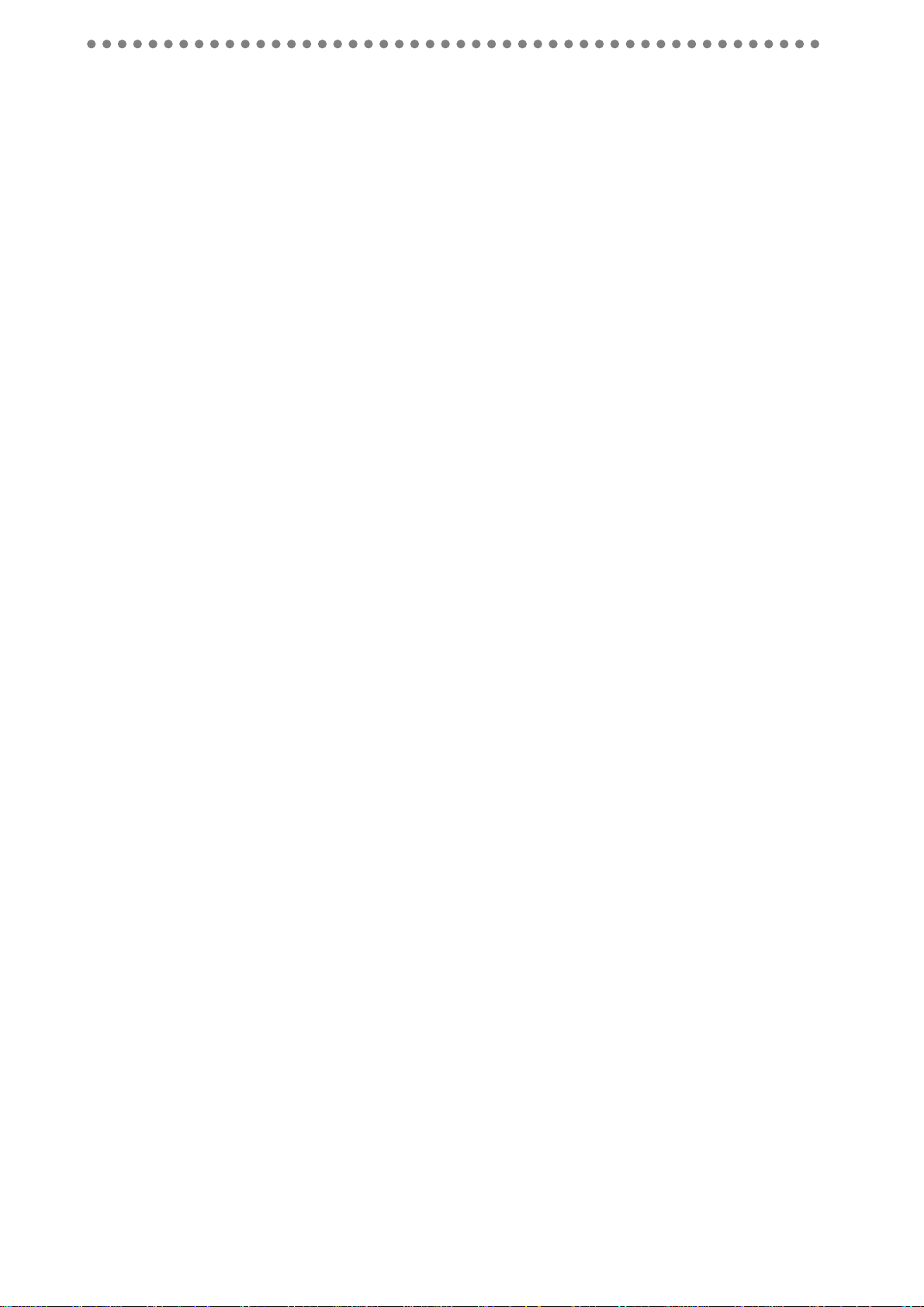
Main features
♦ 8-track digital multi-track recorder
The D888 features 40-bit internal processing and allows you to simultaneously record up to eight
tracks of high-quality 16-bit 44.1 kHz uncompressed audio. Each track provides eight virtual
tracks. Each track (and virtual track) is r ecor ded as a WA V file, so it can easily be shared with DAW
software and other recorders.
A master track file (stereo WAV) is created each time you record the master track, so you can master your song repeatedly until you are satisfied, and choose the best version later.
♦ Eight analog input jacks offering your choice of TRS phone or +48V phantom-powered
XLR connectors
All of the D888’s analog inputs use high-performance balanced pre amps to take full advantage of
its high-quality full-digital audio processing.
The phone jack inputs are all TRS balanced types. Unbalanced input is also supported, allowing
you to directly connect a variety of audio sources.
The eight XLR input jacks provide +48V phantom power, allowing the easy use of both condenser
and dynamic mics.
♦ Analog-like operation
The mixer section is laid out in the familiar style of an analog mixer, providing eight channel strips
each offering input jacks, TRIM knob, EQ GAIN knobs, EFFECT knob, PAN knob, channel button,
and channel fader so that operation is quick and intuitive.
♦ Effects
The Effect section provides 40 -bit processing and 11 types of effects. The effect parameters can be
edited, and these edits can be saved as part of your song.
♦ Editing functions
Non-destructive digital editing allows you to perform various edits without impairing the highquality sound. In addition to punch-in/out recording, the D888 also provides Undo and Redo
functions that let you listen to the “before” and “after” versions of any edit to assure you achieve
the results you desire. Track editing functions such as Copy and Swap are also provided.
You can register one hundred mark points per song, making it easy to move quickly to desired
locations in your song for editing.
♦ Internal hard disk drive
A high-capacity hard disk drive is built-in, providing approximately three hours of recording time
per GB (single track recording).
♦ High-speed USB 2.0 connection
The high-speed USB 2.0 connector makes it easy to exchange track (WAV) data with a computer.
♦ Rehearsal function
You can rehearse mixer operations and settings in exactly the same way as when recording but
without occupying hard disk space (i.e., without actually recording your operations).
♦ Flexible output switching
With the touch of a button, the individual outputs provided for each channel can be re-configured
to provide stereo Master outputs, stereo Monitor outputs, and individual outputs for channels 5-8.
♦ Metronome
The convenient metronome can be switched between the master + monitor outputs, or routed to
just the monitor output.
8
Page 9
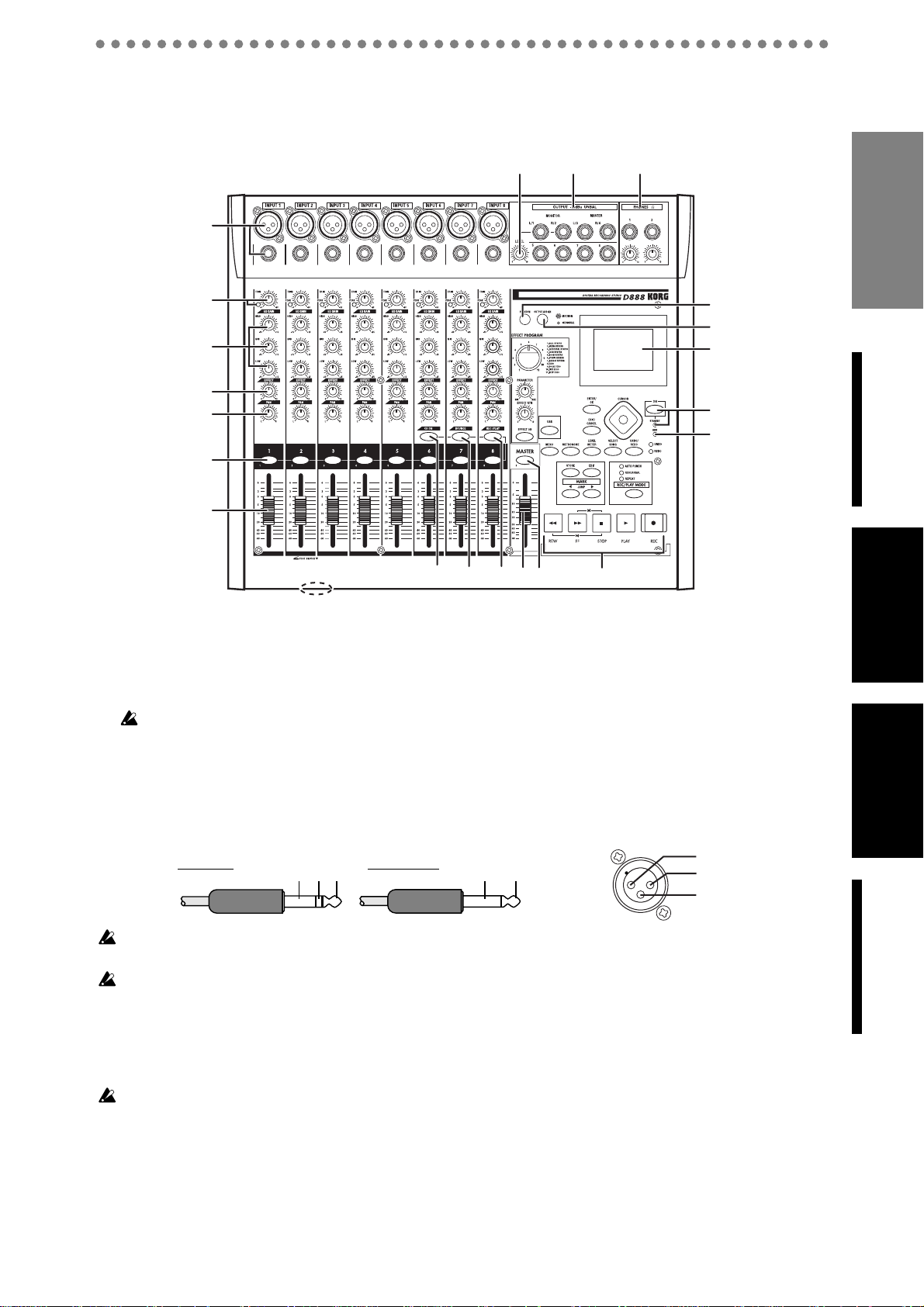
Parts and their function
Top panel
15 16
1
17
Introduction
2
3
4
5
6
7
8
10
9
11
12
13
14
18
19
20
21
22
the first time
Before using the D888 for
1 INPUT 1, INPUT 2...INPUT 8 jacks
Mic or line sources (such as keyboards) may be connected to these input jacks.
Both XLR jacks and balanced 1/4" TRS phone jacks are provided.
You may also connect unbalanced phone plugs to the 1/4" jacks.
You can use either the TRS phone jack or the XLR jack for each INPUT 1–8, but the XLR jack
of an input will be unavailable if a plug is also connected to the corresponding TRS phone jack.
If you need to supply phantom power to any condenser mics, connect them to the XLR connectors.
Each XLR jack can provide +48V phantom power for condenser mics. Use the
button
Your equipment may be damaged if you connect or disconnect a condenser mic with PHANTOM button turned
on. You must turn phantom power off before connecting or disconnecting condenser mics.
You must turn off the PHANTOM button if you’re not using phantom power. If this is on when you connect a
device that does not use phantom power, you risk damaging that device.
(→p.11) to turn on the phantom power.
TRS phone plug
Balanced Unbalanced
GND
COLD
HOT
XLR connector
GND HOT
PHANTOM (18)
2: HOT
1: GND
3: COLD
2 TRIM knob, PEAK LED
These knobs adjust the input level of each channel. Adjust the
TRIM knob
so that the
PEAK LED
does not light even during the loudest passages that you will be recording.
Hum or noise may occur if you leave the TRIM knob turned up on any input to which nothing is connected.
Main featuresParts and their functionScreens and operations
Main featuresParts and their function
3 EQ GAIN knobs (HIGH, MID, LOW)
These knobs adjust the EQ gain of each channel. The center frequencies are 10 kHz, 2.5 kHz, and
100 Hz, and the range of boost/cut is ±15 dB.
4 EFFECT knob
These knobs adjust the amount of signal being sent to the Effect processor from each channel.
9
Page 10
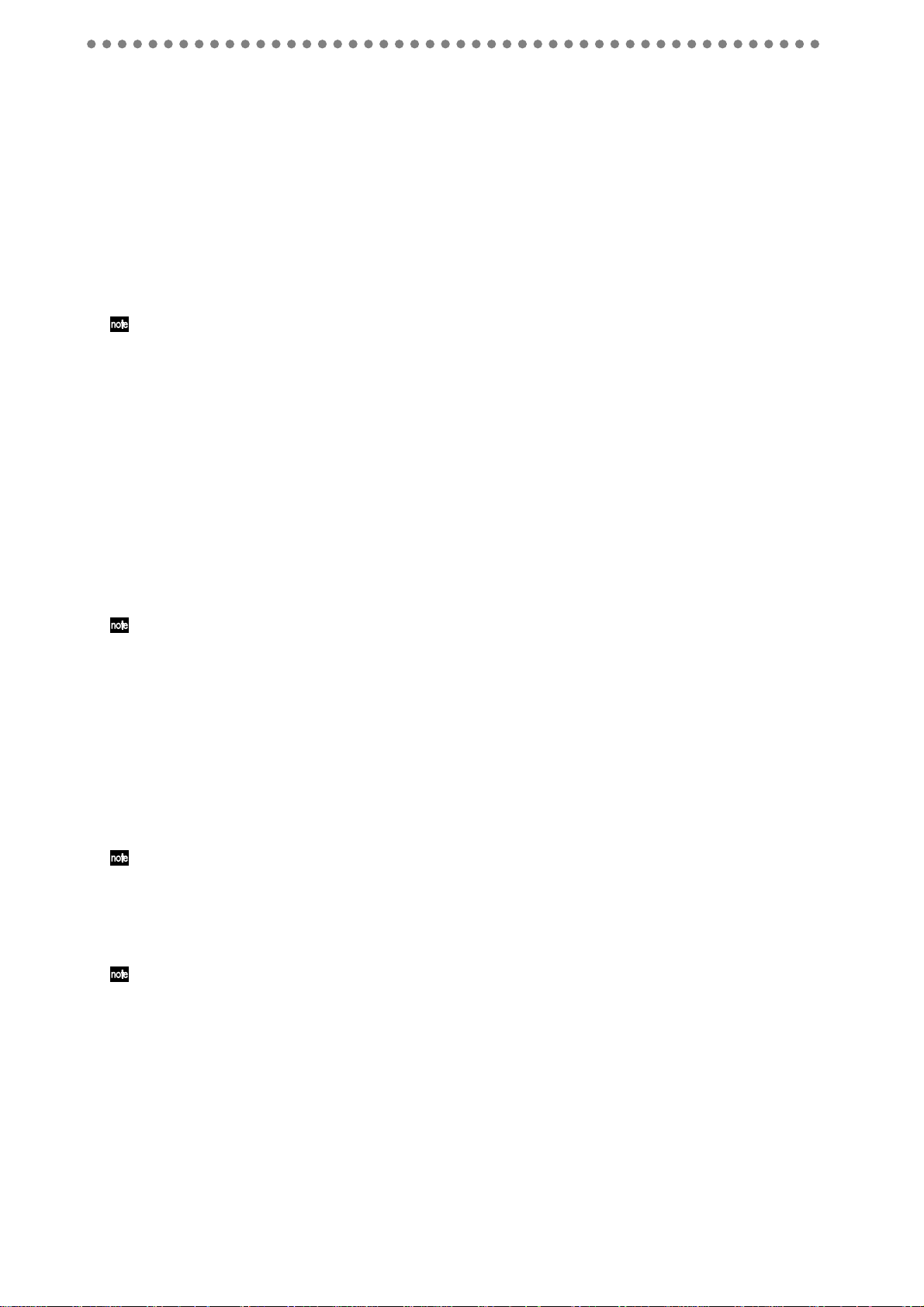
5PAN knobs
These knobs adjust the pan (position in the stereo field) of each channel.
6 CHANNEL buttons (1–8)
These buttons switch the status of each channel.
CH ON:
Use these buttons to switch the channels between enabled and disabled (muted). The but-
ton will be lit (orange) for channels that are enabled.
BOUNCE:
Use these buttons to switch the status of the channel when bounce recording. The
bounce-destination (the channel to be recorded) will blink red, and the bounce-sources (the playback channels) will be lit green.
REC/PLAY:
Use these buttons to switch between recording and playback for each channel. (Red
for recording, green for playback.)
You can also use these buttons as the “1–8” buttons for numeric input (→p.21, 35).
7 Channel faders (1–8)
These adjust the volume that is sent from each channel to the master bus.
8 FOOT SWITCH jack
By connecting a foot switch (we r ecommend the separately sold KORG PS-1 pedal switch) you can
use it to punch-in/out when performing manual punch recording (
→
p.29
, 40
).
9 CH ON button
When this button is on (lit orange), you can use the
channel buttons
to switch each channel
between enabled and disabled. You can also use this as a mute function.
10 BOUNCE button (0)
When this button is on, you can use the
channel buttons
to specify each channel as a bounce des-
tination (record) or bounce-source (playback).
You can also use this button as the “0” button for numeric input (→p.21, 35).
11 REC/PLAY button
When this button is on (lit), you can use the
channel buttons
to switch each channel of the track
recorder between recording and playback. The track setting will alternate each time you press a
channel button
. If the master track’s
channel button
is in Play mode all other tracks will automatically be muted (silent), and if it is in Recor d mode all other tracks will automatically be in Play
mode.
12 MASTER fader
This adjusts the overall volume. When you’re recording the master track, this sets the recording
level.
When recording, you will normally leave the MASTER fader at 0 dB and adjust the channel faders so that the
output does not distort.
13 MASTER button (9)
As you repeatedly press this button, the master track will cycle between Record (lit red), Play (lit
green), and Off (dark).
You can also use this button as the “9” button for numeric input (→p.21, 35).
14 Transport buttons
Use the
recorder operations such as playback and recording (
REC button, PLAY button, STOP button, REW button
→
p.21).
, and
FF button
to perform
15 Monitor LEVEL knob
If the
OUTPUT ASSIGN
ume of the
MONITOR L,R
(19) button is set to
“MST/MON”
jacks; if the button is set to
this knob will adjust the output vol-
“INDIVIDUAL”
this knob will adjust the
volume of the OUTPUT jacks for mixer channels 1 and 2.
16 OUTPUT jacks
You can connect external devices to these jacks. The audio signals sent from these jacks will
depend on the setting of the
modate 1/4" phone jacks.
10
OUTPUT ASSIGN (19)
. These are unbalanced outputs that accom-
Page 11

MST/MON
The audio output of the MASTER L,R, MONITOR L,R, and mixer channels 5, 6, 7, and 8 will be
sent from the OUTPUT jacks.
INDIVIDUAL
The audio output of mixer channels 1, 2, 3, 4, 5, 6, 7, and 8 will be sent from the OUTPUT jacks.
17 PHONES jacks and level knobs
You can connect two sets of headphones here and use the respective knob to adjust the volume
level. These are 1/4" stereo phone jacks that carry the same audio as the
MONITOR
jacks.
18 PHANTOM button
The XLR jacks for
INPUT 1–8
provide a +48V phantom power supply for use with condenser
mics. Pressing this button will toggle between the phantom power being on (button lit) or off (button dark). Always observe caution when using phantom power. In certain cases, you can mix condenser microphones and balanced dynamic microphones (usually those with a detachable cable
and an XLR connector) when using phantom power. Unbalanced dynamic microphones must
never be connected to the XLR inputs when phantom power is on. In most case, unbalanced
dynamic microphones are connected to the 1/4” inputs, avoiding this issue.
Phantom power will not be supplied to INPUT jacks to which a TRS phone plug is connected.
If a condenser mic is connected or disconnected while the PHANTOM button is on, damage to your equipment
may occur. For this reason, always turn the phantom power switch off before connecting or disconnecting a condenser mic.
If the PHANTOM button is on, you must never connect any device other than a condenser mic. Doing so may
damage your equipment.
19 OUTPUT ASSIGN button
This selects the audio signals that will be sent from the
this button, the setting will alternate between
→
dark) (
p.24).
MST/MON
OUTPUT (16)
(button lit) and
jacks. Each time you press
INDIVIDUAL
(button
20 Display
This shows the song name, recording or playback volume (level meters), time information (locations), and parameters.
21 ON button, STANDBY LED
This button turns the D888’s power on/of f. When the
button
to turn on the power.
When the D888 is operating, you can hold down the
STANDBY LED
ON button
to display the shutdown screen.
is lit, you can pr ess the
Introduction
the first time
Before using the D888 for
Main featuresParts and their functionScreens and operations
ON
22 HDD LED
This will light when the hard drive is being accessed during recording, playback, or editing, etc.
Never power-off the D888 or subject it to vibration or physical shock while the HDD LED is lit or blinking.
23 EFFECT selector
This is used to select the program that the effect processor will use.
24 PARAMETER knob
This is used to adjust the parameter values of the selected effect.
25 EFFECT RTN knob
This adjusts the depth of the effect.
26 EFFECT ON button
23
24
25
26
27
29
Each time you press this button, the effect will alternate between on
(button lit) and off (button dark).
27 ENTER/OK button, EXIT/CANCEL button
Press the
ENTER/OK button
to confirm or execute an operation
and proceed to the next screen. Press the
EXIT/CANCEL button
to
30
32
halt or cancel an operation and return to the previous screen.
These buttons are also used in response to messages that appear in the screen.
28 Cursor buttons
Use these buttons to perform operations in the screen, such as selecting parameters, moving
between screens, or editing values.
Parts and their function
28
31
33
11
Page 12
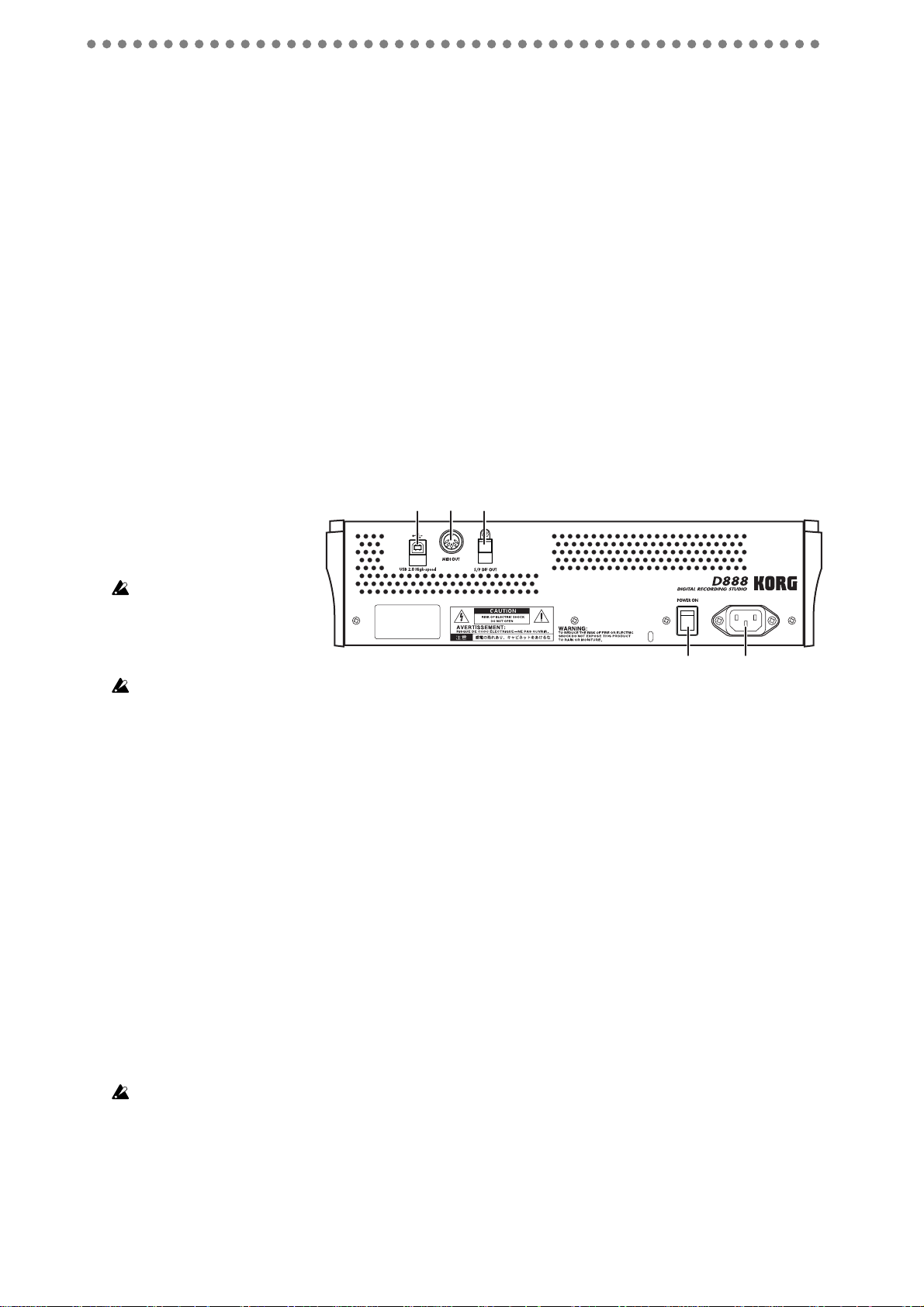
29 USB button
Press this button to enter USB mode.
30 MENU button, METRONOME, button, LEVEL METER button, SELECT SONG button
Press one of these mode buttons to enter the edit menu, metronome settings, level meters, or song
select screen.
31 UNDO/REDO button, LED
When this LED is lit, you can press this button to undo or redo the previous operation.
32 STORE button, EDIT button, √ JUMP button, JUMP ® button
Press the
STORE button
to register a song location as a “mark,” and press the
EDIT button
access the edit screen where you can view a list of marks and jump to a desired mark (or delete an
unwanted mark). You can press the
√
JUMP button
or
JUMP
®
button
to sequentially step
through the stored marks before or after the current location.
33 REC/PLAY MODE button, AUTO PUNCH, REHEARSAL, REPEAT LEDs
Use this button to specify the recording or playback mode. The corresponding LED will light to
indicate when auto punch recording is on, when rehearsal is on, or when repeat playback is on.
Rear panel
to
1 USB connector
2
1 3
You can use a USB cable to
connect the D888 to your
computer.
USB peripheral devices
such as external hard disks
and CD-R/RW drives cannot be connected to the
D888.
4
5
If the USB cable is connected to your computer when you turn on the power, the USB
screen will appear and the D888 will enter USB mode (→p.42).
2 MIDI OUT connector
MIDI T ime Code (MTC; 30 NDF) messages are transmitted from this connector. Use this when you
wish to synchronize an external device to the D888 via MIDI (
→
p.43).
3 S/P DIF OUT jack
This is an optical-type S/P DIF format (IEC60958, EIAJ CP-1201) digital output jack (stereo).
Use an optical cable to connect this jack to the optical digital input of your CD-RW, MD or other
equipment.
This output provides the same audio information as the MASTER L/R jacks, but in a digital
format.
4 Main power switch (POWER ON)
This turns the main power on/off.
When the Main power switch is turned on, the D888 will enter the standby mode.
In the standby mode, pressing the ON
hold the
ON button
down to access the
button
will turn the D888 on. While the D888 is operating,
Power Off
dialog box and select
Yes
to shutdown the
D888 and return to the standby mode. Then you can use the main power switch to turn the power
off completely.
To turn off the power, you must first press the ON button to perform the shutdown operation. Never turn off
the Main power switch or disconnect the power cable until shutdown has been completed.
If you turn off the Main power switch or disconnect the power cable before shutdown has been completed, data
and user settings may be lost, and the hard disk may be damaged.
5 AC connector
12
Connect the power supply cable (included) here.
Page 13
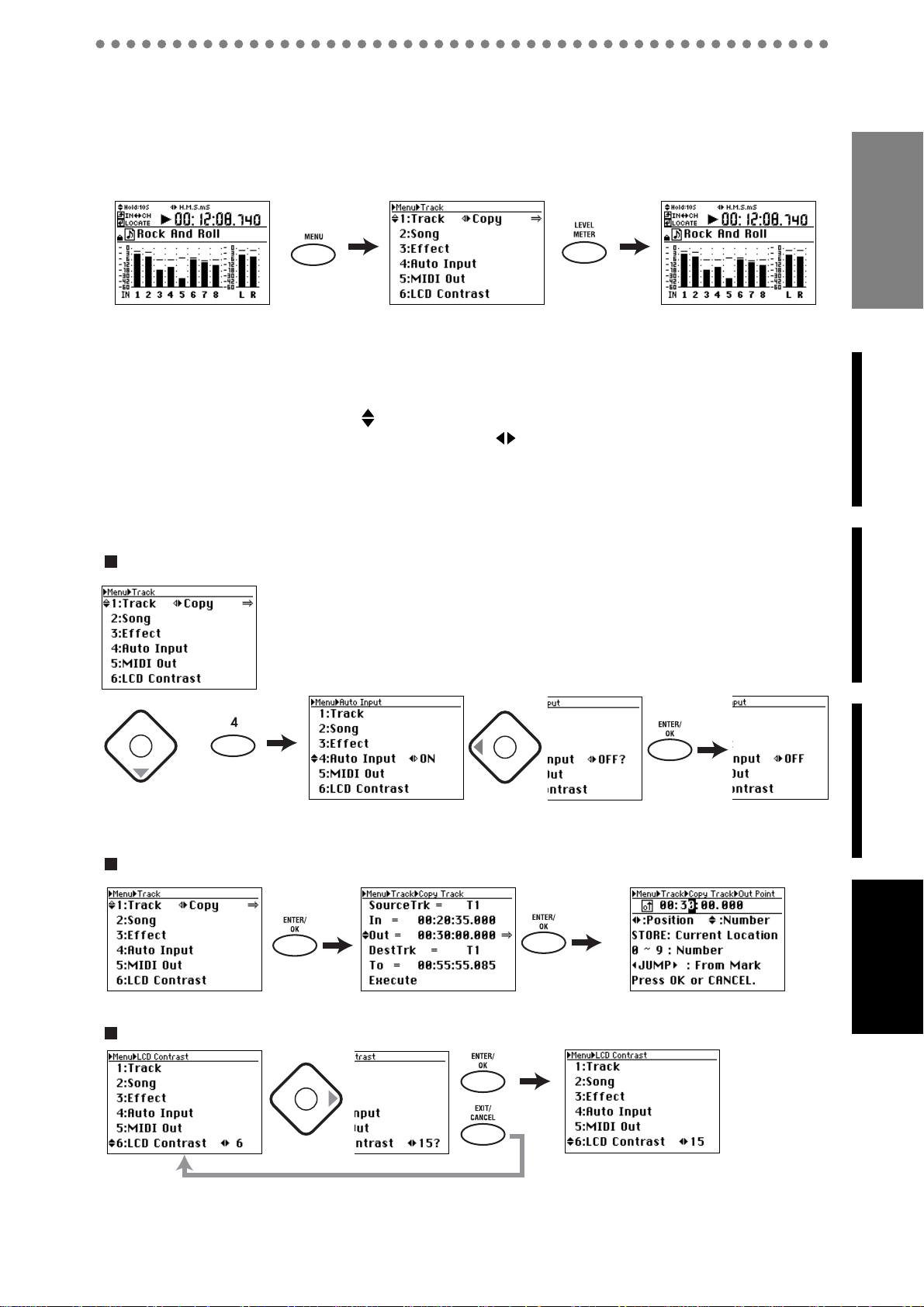
Screens and operations
1 Selecting a mode screen
Press a mode button (
screen in the display.
2 Selecting a parameter and editing its value
In screens that allow editing, you will mainly use the
EXIT/CANCEL button
parameters, you can use the
numeric values. An indication of
tons to select or make settings, and an indication of
sor buttons. The
next screen. To confirm the settings you edited, press the
ceding screen. Alternatively, you can press the
made, and return to the preceding screen with the existing settings unchanged.
MENU, METRONOME, LEVEL METER
cursor buttons, ENTER/OK button
to select a parameter and edit its value. However for some screens and
channel buttons
and the
in the screen means that you can use the up/down cursor but-
⇒
indication means that you can press the
EXIT/CANCEL button
, etc.) to access the corresponding
BOUNCE
and
MASTER buttons
means that you can use the left/right cur-
ENTER/OK button
ENTER/OK button
to discard any changes you
, and
to enter
to proceed to the
to return to the pre-
Introduction
the first time
Before using the D888 for
Changing the Auto Input setting from “On” to “Off”
or
channel key
If the screen indicates ⇒
Main featuresParts and their functionScreens and operations
Finalizing the change (ENTER/OK) or discarding the change (EXIT/CANCEL)
Screens and operations
13
Page 14
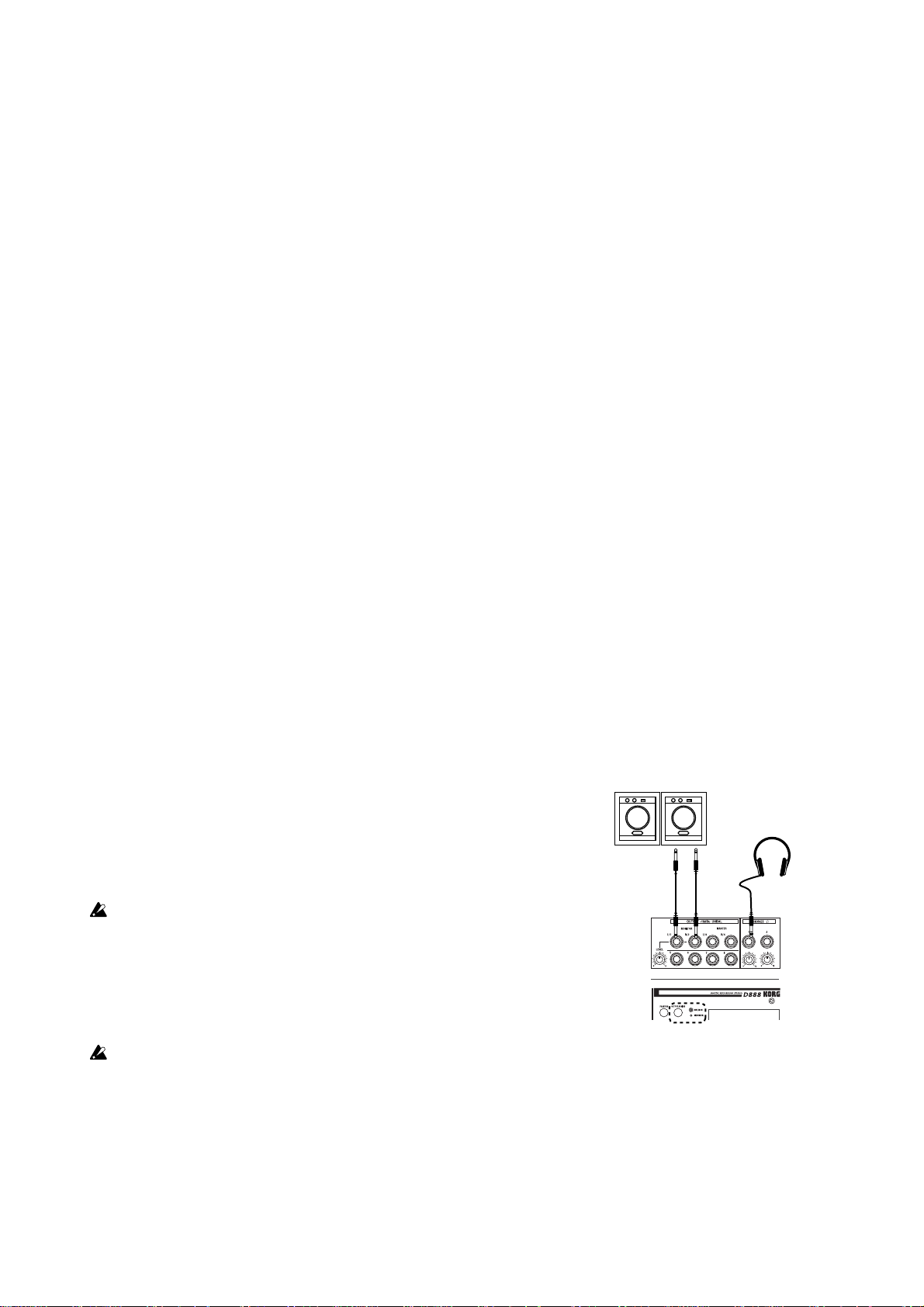
Basic operation
1: Setup and demo songs
Connect your monitor speakers or headphones, and turn on the power.
Before you start recording your own songs, take a minute to listen to the
demo song provided with the
2: Recording
Connect your keyboard, mic, guitar, or other instrument, and recor d your per formance on a channel track.
3: Playback
Play back your recorded performance, and apply EQ and effects.
4: Overdubbing
While listening to the performance you recorded in step 2, record additional
performances on other channel tracks.
5: Mixdown and mastering
Apply effects and EQ to the performances of all tracks to create the overall
balance you want.
Adjust the overall level and pan, and record your mix onto the master track.
D888
.
6: Structure
Take a look at a simple block diagram that shows the audio signal flow of the
D888
’s recorder.
1: Setup and listening to the demo song
1-1. Checking and connections
Connecting your monitoring equipment
1) Either connect your monitor system to the MONITOR L,R
jacks, or connect your headphones to the PHONES jack.
2) Turn the monitor LEVEL knob to “0”. If you connected
headphones, turn the PHONE level knob all the way
toward the left.
If the OUTPUT ASSIGN button is dark (INDIVIDUAL), press the button to make it light (MST/MON).
1-2. Turn the D888 on
Monitor speaker etc.
Headphones
Connect the AC power cable (included), and turn on the power.
Be sure to use the procedure described in p.6 “● Power-on”.
Use an independent AC outlet whenever possible. If a circuit breaker
should trip for some reason, any unsaved data will be lost and the internal hard drive may be
damaged.
14
OUTPUT ASSIGN button
Page 15
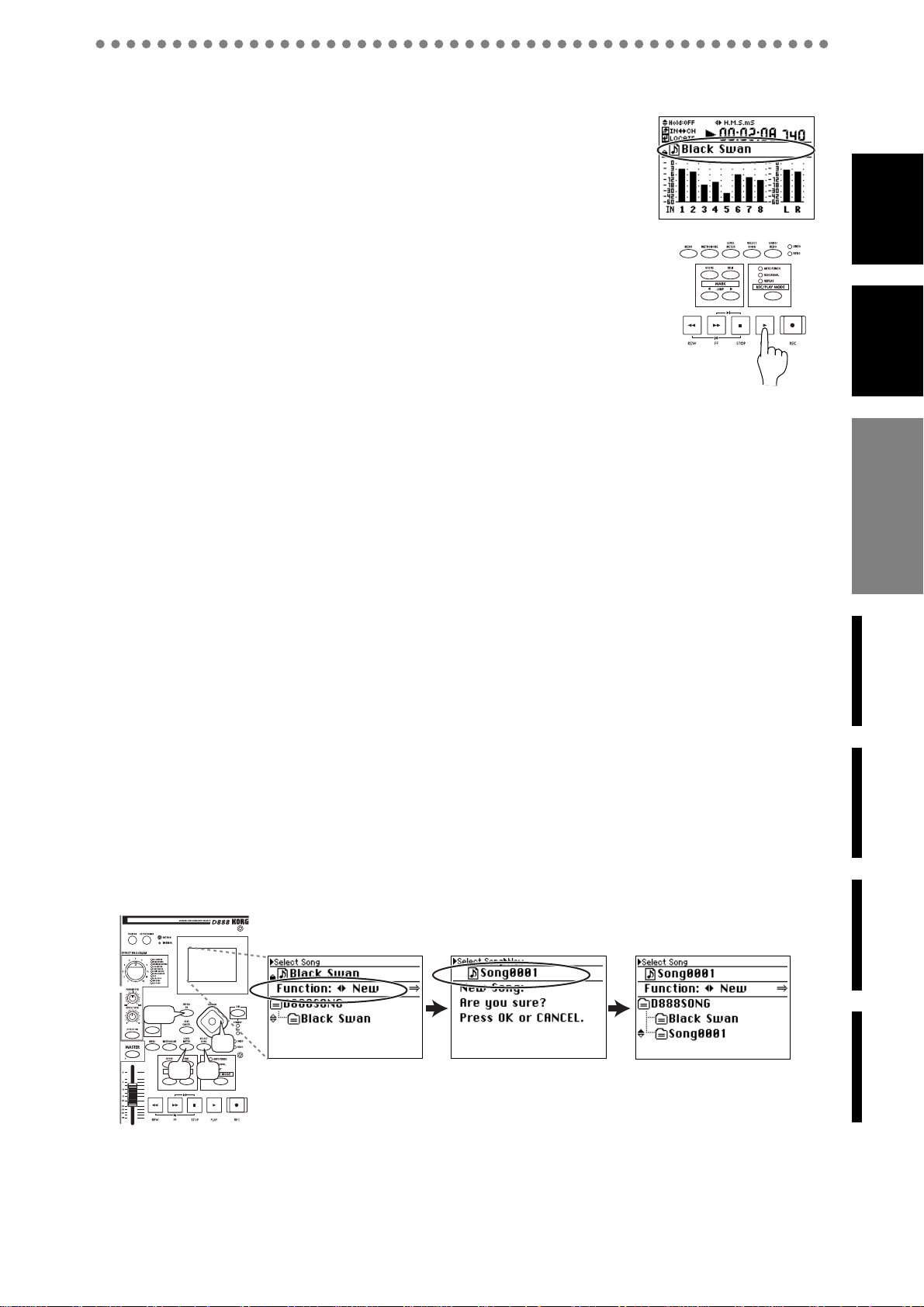
1-3. Listen to the demo song
When shipped from the factory, the D888 contains a pre-recorded
demo song.
1) Make sure that the display shows the demo song.
If something other than the demo song is shown, select the demo
song as described in p.21 “1-2. Selecting an existing song”.
2) Set the channel faders and the Master fader to “0”.
3) Press the PLAY button to begin playing the demo song.
4) Slowly turn the monitor LEVEL knob toward the right to adjust
the playback volume.
If you connected headphones, turn the PHONES level knob slowly
toward the right to adjust the volume.
5) When the demo song ends, press the STOP button to stop playback.
Listening to the demo song again from the beginning
1) Hold down the STOP button and press the REW button to return to the
beginning of the demo song.
2) Press the PLAY button to begin playing the demo song from the beginning.
demo song
demo song
1: Setup and
1: Setup and
listening to the
listening to the
2: Recording3: Playback4: Overdubbing5: Mixdown and
2: Recording
2: Recording
Now let’s connect a two-channel (stereo) audio source such as a keyboard, and record it.
2-1. Creating a new song
Here’s how to create a new song for recording.
1) Press the SELECT SONG button to access the Select Song screen.
2) Use the cursor left/right buttons to select New, and press the ENTER/OK
button.
The screen will ask “New Song: Are you sure?”
3) Press the ENTER/OK button to begin creating the new song.
4) When the song has been created, a song named “Song****” will be added
(**** will be a consecutive number starting with 1).
Basic operation
mastering
2, 3
2
5
1
5) Press the LEVEL METER button to return to the previous screen (Level
Meter).
6: Structure
15
Page 16
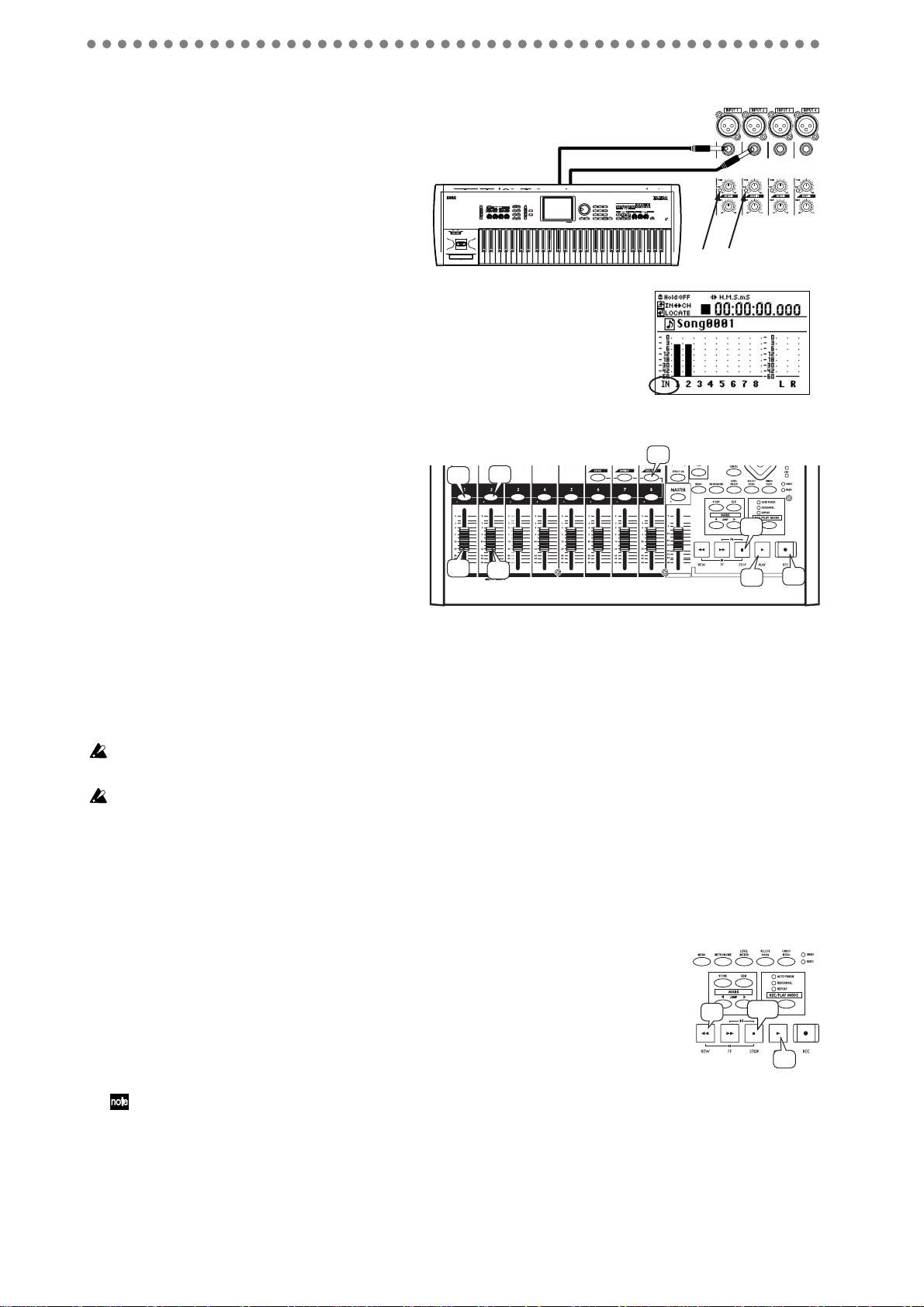
2-2. Connecting your input device
Next, we’ll connect the L and R outputs of
your keyboard to channels 1 and 2.
1) Connect output L of your keyboard
to INPUT 1, and output R to INPUT
2.
2) Turn the TRIM knob to adjust the
level so that the PEAK LEDs light
when you play most strongly.
In the Level Meter screen, press the
EXIT/CANCEL button several times to switch the
level meters so that they show the inputs (IN), and
check the input level.
2-3. Start recording
OUTPUT L
OUTPUT R
Peak LEDs
Input indication
1) Press the REC/PLAY button (it will
light).
2
2
1
2) Press the channel buttons of tracks 1
and 2 several times to put these tracks
in record mode (lit red).
3) Gradually raise the faders of tracks 1
and 2, and check the volume of your
3
3
monitor speakers (or headphones).
4) Press the REC button to enter record-ready mode (the button will light).
5) Press the PLAY button to start recording. (The REC and PLAY buttons will light.)
6) Begin performing.
7) When you’re finished performing, press the STOP button to stop recording (the
button will go dark).
The
D888
’s recording level is set “pre-fader”; meaning the record levels are adjusted only by the
TRIM knobs. The channel faders only adjust the audio level to the master and monitor outputs.
After recording, the screen will indicate “Working...” while the Undo data is being created. This
process will require a correspondingly longer time for completion as the length of the song is longer.
7
4
5
3: Playback
3-1. Listening to the playback
1) Rewind back to where you started recording.
You can return to the beginning of the song by holding down the STOP
button and pressing the REW button (→p.22 “2. Location”).
2) Press the PLAY button to begin playback (the button will light).
Since automatic switching between record/play is turned on (the factory setting), the tracks will automatically
be in Play mode even if you don’t change the track settings after recording (→p.31 “2-2. Auto input”).
3) Press the STOP button to stop playback (the PLAY button will go dark).
16
1, 3
1
2
Page 17

3-2. Adjusting the playback sound
•Turning the three EQ GAIN knobs of channels 1 and 2 will adjust the tone.
•Turning the PAN knobs of channels 1 and 2 will adjust the stereo position
of each channel. In this example, channel 1 should be panned left, and
channel 2 panned right to preserve the stereo imaging of your keyboard.
4: Overdubbing
Here’s how you can record on track 3 using a microphone,
while listening to the playback of the previously-recorded
tracks 1 and 2.
4-1. Connecting your input device
Begin by plugging in your mic.
1) Depending on the mic you’re using, connect it to the
XLR jack or TRS phone jack of input 3.
If you’re using a condenser mic, turn on the PHANTOM button after you’ve connected the mic.
EQ
PAN
Peak LED
demo song
1: Setup and
listening to the
2: Recording3: Playback4: Overdubbing5: Mixdown and
2) Turn the TRIM knob to adjust the level so that the PEAK LED lights when you speak or sing
most strongly.
In the Level Meter screen, press the EXIT/CANCEL button several times to switch the level
meters so that they show the inputs (IN), and check the input level.
4-2. Start recording
1
1) Press the channel button of track 3
several times to put this track in
record mode (lit red).
2) Gradually raise the faders of tracks 1,
2, and 3, and check the volume of your
2
2
2
6
3
4
monitor speakers (or headphones).
3) Press the REC button to enter record-ready mode (the button blinking).
4) Press the PLAY button to start recording. (The REC and PLAY buttons will light.)
5) While you listen to the playback of tracks 1 and 2, begin performing.
6) When you’re finished performing, press the STOP button to stop recording (the REC and
PLAY buttons will go dark).
After recording, the screen will indicate “Working...” while the Undo data is being created. This process will require
a correspondingly longer time for completion as the length of the song is longer.
Basic operation
3: Playback4: Overdubbing
mastering
4-3. Listening to the song
Next we’ll check whether your performance was recorded correctly.
1) Go back to the place in the song where you started recording.
You can return to the beginning of the song by holding down the STOP
button and pressing the REW button (→p.22 “2. Location”).
2) Press the PLAY button to begin playback (the button will light).
Since automatic switching between record/play is turned on (the factory setting), the
tracks will automatically be in Play mode even if you don’t change the track settings
after recording (→p.31 “2-2. Auto input”).
3) Press the STOP button to stop playback (the PLAY button will go dark).
6: Structure
1, 3
1
2
17
Page 18

5: Mixdown and mastering
“Mixdown” is the process of adjusting effects, EQ, and pan for the audio recorded on each track to
create the overall balance you want, and recording this as stereo data.
The
D888
provides a master track for mixdown. Here’s how to mix down the song you recorded.
5-1. Adjusting the tone and volume of each track
1) If the channel buttons of tracks 1, 2, and 3 are
not already in the play mode (lit green) press
them several times until they are.
2) Press the PLAY button, and adjust each track
while you listen to the playback.
•Turn the three EQ GAIN knobs of channels
1, 2, and 3 to adjust the tone.
•Turn the PAN knob of channels 1, 2, and 3 to
left or right to adjust the stereo position.
• If you want to apply an effect, press the
EFFECT ON button (it will light) and turn
the EFFECT RTN knob toward the right.
Use the EFFECT selector to select an effect
program.
•Turn the EFFECT knob of channels 1, 2, and 3 toward the right to adjust the
amount of effect for each channel (→p.33 “Effects”).
2
2
2
1
1
1
2
3
3
3
4
2
5
3) Use the faders of channels 1, 2, and 3 to adjust the volume balance between the
channels.
In the Level Meter screen, press the EXIT/CANCEL button several times to switch
the level meters to the channel indication (IN) so that you can watch the input levels.
4) Use the MASTER fader to adjust the volume of the master track.
5) When you’re satisfied with the settings, press the STOP button to stop playback.
(The button will go dark.)
5-2. Start recording
1)
Press the MASTER button several times to choose Record mode (lit red)
2) Go back to the beginning of the song.
To move to the beginning of the song, hold down the STOP button and
press the REW button.
3) Press the REC button to enter record-ready mode (button blinking).
4) Press the PLAY button to start recording. (The REC and PLAY buttons
will be lit.)
5) When you’re finished recording, press the STOP button to stop recording.
After recording, the screen will indicate “Working...” while the Undo data is being created.
This process will require a correspondingly longer time for completion as the length of the song
is longer.
.
1
2
2, 5
3
4
5-3. Listen to your song
Next we’ll check whether the mixdown was recorded correctly.
1) Press the MASTER button several times to choose Play mode (lit green).
2) Move to the location at which you started recording.
You can return to the beginning of the song by holding down the STOP
button and pressing the REW button.
18
1
2, 4
2
3
Page 19

3) Press the PLAY button to begin playback (the button will light).
4) Press the STOP button to stop playback (the PLAY button will go dark).
5-4. Saving your song
On the D888, the song data that you have recorded or edited and the parameters
that you have set are automatically saved during the power-off operation when
you return the D888 to the standby mode. These settings are also saved when you
select a different song. This is called “auto-save”.
You can also save data manually (→p.36 “1-4. Saving a song”).
6: Structure
demo song
1: Setup and
listening to the
The following illustration is a simplified diagram showing the audio signal flow of the
D888
’s re-
corder and how the knobs and faders control the sound.
Use section “A” to adjust the recording level from each channel input to the channel tracks.
While recording, you can use section “B” to adjust the monitoring tone and volume.
You can also use section “B” to make adjustments when playing back the recorded performance.
Use section “C” to adjust the level that is recorded on the master track and sent from the output.
Trim
EQ
INPUT
Ch T rack
Recoder
Ch out
Ch 1
2
3
4
5
6
7
8
INDIVIDUAL
OUT
A
Input
B
Channel mixer
Ch Fader
Eff Send
PAN
L
B
To Effect
EFFECT
R
2: Recording3: Playback4: Overdubbing5: Mixdown and
Basic operation
C
Master track
Master Fader
MASTER OUT
MASTER T rk
Recorder
MONITOR OUT
Effect
mastering
mastering
5: Mixdown and
6: Structure
6: Structure
19
Page 20

Operation
Level Meter screen
When you turn on the power, the display will show this Level Meter screen. You can also access this screen by pressing
the LEVEL METER button.
In this screen you can also view the
and settings.
1. Display content and settings
Peak hold setting/indication
Level meter
insert position
Channel track
level
D888
’s operating status
Counter
indication
Song name
indication
Master track
level
H.M.S.mS (time display)
__.__.__
.__ “Hours”:“Minutes”:“Seconds”.“milliseconds”
The current location is shown as an absolute time from
the beginning of the song.
* Maximum value is 5.59.59.999
H.M.S.F. (frame display)
__.__.__.__ “Hours”:“Minutes”:“Seconds”.“frames”
The current location is shown as an absolute time and
number of frames from the beginning of the song. Normally you will use this when synchronized with MTC.
D888
The
* Maximum value is 5.59.59.29F
Free Time (remaining time display)
__.__.__.__ “Hours”:“Minutes”:“Seconds”.“milliseconds”
The remaining time available for recording on the
(the remaining space of the hard disk) is shown.
uses the “30 non-drop” frame rate.
D888
1-4. Other Indicators
The Level Meter screen also shows other information to in-
D888
form you of the
You can press the ENTER/OK button to switch to the Location
screen (→p.22 “Using the counter to move”).
’s status and settings.
1-1. Peak Hold setting
When you’re adjusting the audio input level or monitor level,
lengthening the level meter’s “Hold Time” can make it easier
to view the levels.
o If the display shows the Level Meter screen, press the
cursor up/down buttons several times to set the “Hold
Time”.
The range is off (0), 4 seconds, 10 seconds, or forever (∞).
Pressing the LEVEL METER button will clear the hold indication.
1-2. Level meter position
You can choose the position at which the channel track level
meters are inserted in the signal path.
When recording on the channel tracks you’ll want to see the
input levels, and while recording on the master track or
viewing the monitor levels you’ll want to see the channel levels.
o When the display shows the Level Meter screen, you can
press the EXIT/CANCEL button repeatedly to cycle between input level and channel level metering.
The display will indicate IN (input) or CH (channel).
The master track level meter is always located after the master fader (master out).
1-3. Switching the counter display
You can choose the units that are shown in the location counter (see below) of the Level Meter screen.
o When the display shows the Level Meter screen, you can
press the left/right cursor buttons to switch the location
units.
The location is shown by the counter in upper left of the
screen, and you can switch between the following three
types of units.
Auto input on indicator
Recorder status
Protect indicator
Record status
Auto Input On indication
This is shown if Auto Input is turned on. There is no
indication if this is off (→p.31).
Recorder status
A symbol in this area indicates the current status of the
recorder, such as Recording, Playing, or Stopped
(→p.21).
Repeat indicator
This is shown if REC/PLAY MODE repeat is turned on.
The panel REPEAT LED will be lit in this case (→p.30,
32).
Protect indicator
A padlock symbol is shown here if the current song is
protected. There is no indication if the song is not protected (→p.36).
Record status
The track name below the level meter is highlighted for
tracks that are set to Record.
Bounce destination
A square frame is shown around the track name below
the level meter for tracks that are assigned as the
bounce-destination (→p.27).
Repeat indicator
Bounce destination
20
Page 21

Song and Location
1.Song
1-1. Creating a new song
This operation allocates space on the hard drive for record-
D888
ing. On the
a new “song” before you can start a new recording.
You can also refer to p.15 “2-1. Creating a new song”.
1) Press the SELECT SONG button to access the Select
Song screen.
The directory list appears, and the upper part of the
page shows the song that you can currently play or
record (this is called the “current song”).
2) Use the left/right cursor buttons to select “NEW” in the
FUNCTION area, and press the ENTER/OK button.
The screen will ask “New Song: Are you sure?”
3) Press the ENTER/OK button once again to begin creating a new song.
The screen will indicate “New Song: Working ...”
4) When the process is complete, a song named
“Song*****” will be added. (***** is a consecutive
number starting at 1.)
“Song *****” will be selected as the current song.
1-2. Selecting an existing song
When loading a song, you can choose whether the mixer settings and effect settings of the song will also be loaded as
well. (→p.48 “Song file details”).
1) Press the SELECT SONG button to access the Select
Song screen.
The song list appears in the directory area, and the
upper part of the page shows the song that is currently
selected for recording or playback (the “current song”).
2) Use the cursor left/right buttons to choose “Select” in
the FUNCTION area, and use the cursor up/down buttons to select the desired song.
3) Press the ENTER/OK button.
The selected song will be shown in the current song area,
and the screen will indicate “Resume Mix/...”
4) Use the cursor left/right buttons to select “ON” if you
want the mixer and effect settings to also be loaded, or
“OFF” if you don’t want these settings to be loaded.
Then press the ENTER/OK button.
You can’t choose “OFF” (i.e., “don’t load settings”) for a protected song.
The screen will indicate “Select Song: Working...”
5) When the song has been loaded, the name of the
selected song will appear in the current song area.
, this unit is called a “song”. You must create
Current song
Directory list
1-3. Renaming a song
You can rename the song that is currently selected.
A song name of up to sixteen characters can be assigned.
1) Press the SELECT SONG button to access the Select
Song screen.
The song list appears as a directory display, and the
upper part of the page shows the current song.
2) Use the cursor left/right buttons to select “Rename” in
the Function area, and use the cursor up/down buttons
to select the song that you want to rename.
If you want to rename the current song, there’s no need
to select a song.
3) Press the ENTER/OK button to access the Rename
screen.
4) Use the cursor left/right buttons to select the position
of the character you wish to change, and use the cursor
up/down buttons to select the desired character.
Alternatively, you can use the channel buttons to
directly select numerals instead of using the cursor up/
down buttons.
Press the MENU button to switch between uppercase
and lowercase characters.
Use the JUMP buttons to delete (DEL) or insert (INS)
characters.
5) To apply the changes you made, press the ENTER/OK
button to confirm the edited name.
If you decide to discard the changes you made, press the
EXIT/CANCEL button.
You can use uppercase and lowercase alphabetical characters
A–Z and a–z, numerals 0–9, space, and the symbols shown
below.
! #
$%&
´( )+,- .;
= [ ]^_`{}
~
1-4. Controlling a song
Use the transport buttons to perform song control operations
such as recording and playback.
The current status of the song (e.g., playing or recording) is
shown in the Level Meter screen.
PLAY button
Starts playback. This button will be lit during playback,
and blinking during fast-forward or rewind.
REC button
Starts recording. You can’t record unless at least one
track is set to Record mode. When you press this button,
D888
the
then press the PLAY button to start recording (button
lit).
STOP button
Stops recording or playback.
You can hold down the STOP button and press the
REW button to move to the beginning of the song, or
hold down the STOP button and press the FF button to
move to the end of the song.
will be in record-ready mode (button blinking);
The conditions for starting recording will depend on the REC/
PLAY MODE setting.
screen
screen
Level Meter
Level Meter
Location
Location
Song and
Song and
MixerRecording
(basic)
Recording
(advanced)
PlaybackEffectsEditingOther
Operation
21
Page 22

FF button
Fast-forwards the song.
The song will fast-forward as long as you continue holding down the
FF button
.
REW button
Rewinds the song.
The song will rewind as long as you continue holding
down the REW button.
2. Location
On the
D888
, “location” means the position within the playback data of a song.
The counter in the Level Meter screen indicates the present
location in the song, displayed in currently selected format
(→p.20 “ 1-3. Switching the counter display”).
This location shows you where you are in the song, and can
be also used to edit or move song data.
Location
0.00
0.05
Start playback
Interrupt playback
1.35
Song
1.45
Resume playback
To change the location rapidly, you can register desired locations as “marks” and then select a desired mark to move instantly to the corresponding location.
2-1. Moving the location
Using the counter to move
When you’re in the Level Meter screen, you can press the
ENTER/OK button to switch to the Location screen.
Use the cursor left/right buttons to select the digit of the location that you want to change. Use the cursor up/down but-
tons to change the value. You can also use the channel
buttons to directly specify a value, or use the JUMP button
to change it.
When you’ve specified the location to which you want to
move, press the ENTER/OK button to execute the move.
3.00
2.50
End playback
End recordingStart recording
Moving to a point earlier in the song (rewind)
Press the REW button.
If you hold down the REW button during playback, you will
move toward the beginning of the song. Playback will
resume when you release the button.
If you hold down the REW button while stopped, you will
move toward the beginning of the song and will stop when
you release the button.
If you press the REW button during repeat playback, repeat playback will stop, and then the location will begin moving toward the
beginning of the song.
Moving to the beginning/end of the song
Moving to the beginning of the song
Hold down the STOP button and press the REW button to
move to the beginning of the song.
Moving to the end of the song
Hold down the STOP button and press the FF button to
move to the end of the song.
Using marks to move
You can assign marks to desired locations, and move instantly to the corresponding location.
You can store up to one hundred marks in each song.
These marks are listed in the Mark Edit screen, and you can
use them as locate points for track editing or when performing auto-punch recording.
You can also use the JUMP buttons to move to a mark you’ve
stored.
The mark list in the Mark Edit screen also shows the “Last
Rec In” and “Last Rec Out” automatically to indicate the locations at which you most recently started and stopped recording.
You can move to “Last Rec In” or “Last Rec Out” by selecting
them in the list, but you can’t delete these points or use the JUMP
buttons to move to them.
Marks and location
Last Rec In
0.00
M
0.05
Start playback
Move each time
you press
M
1.00
0.45
Current location
Move each time
M
you press
1.35
M
M
1.45
2.12
Last Rec Out
M
End playback
2.45
3.00
M
2.50
M
Using the FF and REW buttons to move
Moving to a point later in the song (fast-forward)
Press the FF button.
If you hold down the FF button during playback, you will
move toward the end of the song. Playback will resume
when you release the button.
If you hold down the FF button while stopped, you will
move toward the end of the song and will stop when you release the button.
If you press the FF button during repeat playback, repeat playback will stop, and then the location will begin moving toward the
end of the song.
22
Start
recording
0.05M, 0.45M....2.50M : marks that have been stored
Content of the list in the Mark Edit screen
Location at which recording was last started
Location at which recording was last ended
First mark from the beginning of the song
Second mark from the beginning of the song
Third mark from the beginning of the song
(Last Rec In)
(Last Rec Out)
Last mark in the song
End recording
Page 23

Storing a mark
1) Move to the location that you want to store.
Use the counter or the FF or REW buttons to move.
2) Press the STORE button; a screen will ask you for confirmation.
If you decide not to store the mark, press the EXIT/
CANCEL button.
3) Press the ENTER/OK button to store the mark. The
mark will be stored immediately, and in several seconds you will return to the previous screen.
To return to the previous screen immediately, you can
press the ENTER/OK button while this screen is shown.
Mark numbers are automatically reassigned according to
their location, starting at the beginning of the song.
4) Verify that the mark was stored.
Press the MARK EDIT button, and look for the newly
stored mark in the mark list of the Edit Mark screen. If
you’ve stored more than three marks, use the cursor up/
down buttons to scroll the list to find the mark you
stored.
You can also store a mark while the song is playing or recording; simply perform steps 2) and following.
Selecting and moving to a mark
1) Press the MARK EDIT button to access the Edit Mark
screen.
2) Use the cursor left/right buttons to select “Recall,” and
use the cursor up/down buttons to select the desired
mark in the mark list.
Deleting a mark
You can’t use the Undo function after deleting a mark.
■ Deleting a single mark
1) Press the MARK EDIT button to access the Edit Mark
screen.
2) Use the cursor left/right buttons to select “Delete
One,” and use the cursor up/down buttons to choose
the mark you want to delete.
3) Press the ENTER/OK button.
The mark to be deleted will be selected, and the screen
will ask “Delete Mark: Are you sure?”
4) Press the ENTER/OK button once again.
When deletion is complete, the screen will indicate
“Delete One Mark: Completed”.
5) When you press the ENTER/OK button, you will move
to the mark that preceded the deleted mark, and return
to the Edit Mark screen.
■ Deleting all marks
1) Press the MARK EDIT button to access the Edit Mark
screen.
2) Use the cursor left/right buttons to select “Delete All”.
3) Press the ENTER/OK button.
The screen will ask “Delete All Marks: Are you sure?”
4) To execute the Delete operation, use the cursor left/
right buttons to select “Yes” for the “Execute” field,
and then press the ENTER/OK button once again.
When deletion is complete, the screen will indicate
“Delete All Marks: Completed”.
screen
Level Meter
Location
Location
Song and
Song and
MixerRecording
(basic)
Recording
(advanced)
PlaybackEffectsEditingOther
3) Press the ENTER/OK button to move to the location of
the mark.
Moving sequentially through the stored marks
Press the JUMP ® button to change the location to the next
mark, moving toward the end of the song.
Press the √ JUMP button to change the location to the preceding mark, moving toward the beginning of the song.
Current
Press once
Mark Mark Mark Mark Mark
Press once
JUMP JUMP
Location
location
Song
Press once
Press once
Press once
JUMPJUMPJUMP
Operation
5) When you press the ENTER/OK button, all marks will
be deleted and you will return to the Edit Mark screen.
You can’t delete “Last Rec In” and “Last Rec Out”.
23
Page 24

Mixer
1. Mixer inputs
The
D888
has eight sets of analog input jacks. The audio from
the devices connected to these input jacks 1 through 8 are assigned to mixer channels 1 through 8, and can be recorded on
the corresponding tracks.
1-1. Connecting audio sources
Keyboard or line output device
Connect keyboards and other line level signals to the TRS
phone jacks.
In this case, the TRS phone jacks will take priority even if a
mic is connected to the corresponding XLR jacks.
1-3. Adjusting the monitor level
1) Switch the display to the Level Meter screen, and press
the EXIT/CANCEL button several times to choose the
channel display (CH).
2) Set the channel fader to unity gain (0 dB).
3) When there is input from your input device, the level
meter in the screen will move according to the input.
4) Adjust the channel fader so that the clip indicator “ ”
does not appear in the level meter even when you play
most strongly.
• Gradually raise the MASTER fader and PHONES
level knob or monitor LEVEL knob until you can
hear the sound in your headphones or from the monitor speakers connected to the MONITOR jacks.
Clip indicator
Guitar or bass
Connect your guitar or bass to the TRS phone jacks. The
does not have a dedicated guitar jack, so you may use any
channel.
A guitar or bass that has active pickups can be connected directly
to the
D888
’s inputs. However if your instrument has passive
pickups (i.e., without a built-in preamp), the impedance mismatch
will mean that you will not obtain a satisfactory input volume or
audio quality. In such cases, please route your instrument through
a preamp or effect unit.
D888
Mic
Connect your mics to either the TRS phone jack or the XLR
jack, depending on the type of mic you’re using.
If you use the XLR jack, don’t use the TRS phone jack of the
same channel, since the XLR jack is unavailable if the TRS
phone jack is connected.
If you use phantom power, please be aware that it is supplied to all
eight channels.
You may damage your mic or the
nect a mic while phantom power is turned on.
D888
if you connect or discon-
1-2. Adjusting the input level
On the
D888
, the input channels correspond to the channel
tracks. There are no routing settings to worry about; the audio signals received at INPUT jacks 1, 2 ... 8 are sent to channel tracks 1, 2 ... 8 respectively.
1) Connect your input device.
Lower the MASTER fader, PHONES level knob, and
monitor LEVEL knobs before you connect your device
to the INPUT jacks.
2) Send the input signal to the mixer channel.
•Turn the CH ON button on, and set the channel but-
ton of each channel to on (lit orange).
•Turn the REC/PLAY button on, and set the channel
button of the channel to Record (lit red).
3) Adjust the input level.
Adjust the TRIM knob so that the PEAK LED does not
light when the input device is played at its maximum
volume.
When doing so, you can switch the display to the Level
Meter screen and press the EXIT/CANCEL button to
switch to the input display (IN) so that you can watch
the input level.
Channel indicators
2. Mixer outputs
The eight outputs of the
OUTPUT ASSIGN button.
Pressing this button will toggle between the MST/MON
(button lit) and INDIVIDUAL (button dark) output configurations.
2-1. When MST/MON is selected
The output jacks will carry the audio signals of MASTER L,R,
MONITOR L,R, and mixer channels 5, 6, 7, and 8.
MASTER L,R
These jacks output the audio of the master bus. Use the MASTER fader to adjust the level.
MONITOR L,R
These jacks output the audio of the master bus after the
MASTER fader. Use the monitor LEVEL knob to adjust the
final level.
5, 6, 7, 8
These jacks output the audio of channel tracks 5, 6, 7, and 8
from a point immediately before the channel faders.
You can use these as AUX OUT jacks.
S/P DIF OUT
This jack outputs the same audio signal as the MASTER L,R
jacks as a 44.1 kHz 16-bit digital signal.
PHONES 1, 2
These jacks output the same audio signal as the MONITOR
L,R jacks. Use the corresponding PHONES level knob to ad-
just the level.
D888
can be reconfigured using the
24
Page 25

2-2. When INDIVIDUAL is selected
Each jack will carry the audio output of a single mixer channel of the same number - 1, 2, 3, 4, 5, 6, 7, and 8.
1, 2, 3, 4, 5, 6, 7, 8
These jacks output the audio of channel tracks 1, 2, 3, 4, 5, 6,
7, and 8 from a point immediately before the channel faders.
You can use these as pre-outputs for the devices connected to
D888
the
The output of channel tracks 1 and 2 can be adjusted by the
monitor LEVEL knob.
S/P DIF OUT
This jack outputs the same audio signal as channel tracks 3
and 4 in the form of a 44.1 kHz 16-bit digital signal.
PHONES 1, 2
These jacks output the same audio signal as channel tracks 1
and 2. Use the corresponding PHONES level knob to adjust
the level.
.
If you want the output level of channel tracks 1 and 2 to match the
output of channel tracks 3 through 8, turn the monitor LEVEL
knob to “10” (all the way toward the right).
3-3. EQ (Equalizer)
HIGH, MID, and LOW equalizer gain knobs are provided on
each channel to adjust the high, mid, and low-range gain. You
can boost or cut the gain of each band by +/–15 dB. The center
frequencies are fixed at 10 kHz, 2.5 kHz, and 100 Hz.
The EQ applies to the playback, and to the master and channel output, but is not applied when recording individual
tracks (Refer to p.19 “6: Structure”).
Applying EQ to the playback
1) Press the REC/PLA Y button, and press the channel button of the channel whose EQ you want to adjust (the
button will light green).
2) Press the PLAY button to play back the song.
3) Use the HIGH, MID, and LOW knobs to adjust the
high, mid, and low-range gain.
4) Press the LEVEL METER button, and use the level
meters to check the channel levels.
If you boost or cut the EQ values by a large amount, you may
need to re-adjust the level balance between channels or the
overall level (Refer to “3-1. Adjusting the volume”).
screen
Level Meter
Location
Song and
MixerRecording
Mixer
3. Adjusting the mixer
Use the mixer section to monitor the inputs, and to create a
listening mix by adjusting the volume, tone, and pan of the
playback.
For details on adjusting effects, refer to p.33 “Effects”.
3-1. Adjusting the volume
Adjusting the volume level of each channel
Use the channel faders to adjust the monitoring level of the
inputs or playback. Raise or lower the fader to adjust the volume.
1) Switch the display to the Level Meter screen, and press
the EXIT/CANCEL button several times to select the
channel level display.
2) Use the channel faders to adjust the volume while you
watch the level meters, making sure to avoid clipping
the signal.
The
channel faders
(–∞) – unity gain (0 dB) – +6 dB.
Adjusting the overall volume level
Use the MASTER fader to adjust the volume that is output
from the MASTER OUT jacks, the volume that is sent to the
MONITOR OUT jacks and the headphone jacks, and the
level that is recorded on the master track.
1) Switch the display to the Level Meter screen, and press
the EXIT/CANCEL button several times to select the
channel level display.
2) Use the MASTER fader to adjust the volume being
recorded on the master track while you watch the level
meters, making sure to avoid clipping the signal.
Use the monitor LEVEL knob to adjust the final volume that
is output from the MONITOR OUT jacks.
Use the PHONES level knobs to adjust the final volume that
is output from the headphone jacks.
3-2. Adjusting the pan
Use the PAN knob of each channel to adjust the pan (stereo
position).
let you adjust the gain in a range of silence
3-4. Muting a channel
You can turn the CH ON button on, and then use the channel buttons to mute (silence) individual channels.
1) Turn the CH ON button on.
Channel buttons of enabled channels will light orange.
If you’ve created a new song, all channels will be enabled.
2) Press the channel button of the channel you want to
mute; the sound will be muted and the button will go
dark.
4. Metronome
You can listen to a metronome while you record.
You can send the metronome from the master outputs and
the monitor outputs, but you can also choose to send the metronome only from the monitor output if you don’t want it to
be heard from the master outputs (for example during a live
performance).
1) Press the METRONOME button to access the Metronome screen.
2) When you press the ENTER/OK button, a check mark
will appear for the “Use Metronome” setting, and the
metronome will be turned on.
The metronome will switch between on and off each
time you press the ENTER/OK button.
3) Use the cursor up/down buttons to select the parameter
you want to adjust, and the cursor left/right buttons to
select the value or setting.
If “Use Metronome” is on, the METRONOME button will
light and the metronome will start when you begin recording.
Metronome parameters
Tempo = 40–240
Beat (time signature) 0 (no strong beat), 2, 3, 4, 6, 8 beats
Volume 0–10
Assign (output destination) Mst&Mon (Master & Monitor), Monitor
(basic)
Recording
(advanced)
PlaybackEffectsEditingOther
Operation
25
Page 26

Recording (basic)
During regular recording, the D888 can record up to eight individual tracks. During mixdown, the D888 can record a single stereo master track.
1. Virtual tracks
The
D888
has eight channel tracks for each song, and each
channel track has eight virtual tracks.
When recording or playing, you can specify the virtual track
that will be used for recording or playback.
This means that by switching between virtual tracks, you can
record multiple performances and choose the best take afterward.
Since you can perform bounce-recording even after you’ve
recorded all eight channels, you can also re-record onto the
tracks you’ve freed-up by bouncing.
SONG
Track1 Track2
VT1
VT2
VT3
VT4
VT5
VT6
VT7
VT8
1-1. Selecting virtual tracks
1) Press the MENU button to access the Menu screen.
2) Use the cursor up/down buttons to choose “1. TRACK,”
and use the cursor left/right buttons to select “V.Track”.
Alternatively , you can press channel button “1” to select
“1. TRACK” instead of using the cursor up/down buttons.
3) Press the ENTER/OK button to access the Virtual/Wav
screen.
Track3 Track8
VT1
VT1
VT2
VT2
VT3
VT3
VT4
VT4
VT5
VT5
VT6
VT6
VT7
VT7
VT8
VT8
VT1
VT2
VT3
VT4
VT5
VT6
VT7
VT8
Master
Master
Master
Track
Track
Track
WAV
WAV
WAV
Stereo
Stereo
Stereo
1-2. Track display
The virtual track you’ve selected for recording and playback
is shown as an indication of VT1–VT8 in the Virtual/Wav
screen.
You can also select WAV files in the virtual track selection screen,
but if you select a WAV file (→p.39), you won’t be able to record
on the track that is adjacent to this track. If you want to record, be
sure to select VT1–VT8.
VT1...VT8: These are virtual tracks that can be recorded by
D888
the
. An icon is shown for virtual tracks
that have already been recorded.
WavST?: This is shown when you first select a WAV file
instead of using a virtual track (→p.39).
Other: If a WAV file is selected, approximately the first
eight characters of the file name are shown.
2. Types of recording
There are several types of recording, such as channel track recording, overdub recording, bounce recording, and master
track recording. By using these various methods appropriately, you can combine large numbers of recorded tracks into
a stereo master track.
Channel track recording
Track1 : Rec
Track2 : Rec
Bounce recording (bouncing to channel tracks)
Track1 : Play
Track2 : Play
Track3 : Play
Track4 : Play
Track5 : Play
Track6 : Play
Track7 : Play
Track8 : Play
Track1(L) : Rec
Track2(R) : Rec
Overdub recording
Track1 : Play
Track2 : Play
Track3 : Rec
Track4 : Rec
4) Use the cursor up/down buttons to select the track
whose virtual track you want to change, and use the
cursor left/right buttons to select a virtual track.
Alternatively, you can press a channel button 1–8 to
select a virtual track instead of using the cursor up/
down buttons.
5) When you change the virtual track, an “?” indication
will appear. Press the ENTER/OK button to confirm
the change.
If you use the cursor up/down buttons (or a channel
button) to move to another track when the “?” indica-
tion is still shown, the change in virtual track will be discarded.
6) When you’ve confirmed all of your changes and there
are no “?” indications shown in the Virtual/Wav
screen, press the EXIT/CANCEL button to return to the
Menu screen.
26
Master track recording (bouncing to the master track)
Track1(VST) : Play
Track2(VST) : Play
Track3 : Play
Track4 : Play
Track5 : Play
Track6 : Play
Track7 : Play
Track8 : Play
It’s convenient to turn the Auto Input setting on (the default setting) so that tracks assigned for recording will automatically play
back when the recorder is in Play mode (→p.31).
MastrTrack L : Rec
MastrTrack L : Rec
(WAV;Stereo)
In addition to the types of recording described above, you
can also use punch recording to re-record a specified region
of an existing performance, loop recording, and also a track
copy function that is not actually a recording operation but
allows you to copy tracks in the same way as bounce recording. (Refer to “Recording (advanced)”)
Page 27

After recording, the screen will indicate “Working...” while the
Undo data is being created. This process will require a correspondingly longer time for completion as the length of the song is longer.
Procedure for completing a song
To create a song, you will start by recording the tracks for
each of the channels. You can record up to eight channels simultaneously, or you can record them one by one (overdubbing).
If you use up all eight tracks, you can perform bounce recording to free up some tracks and then record additional material on those tracks.
If you want to keep the original recordings that you bounced, you
can switch the virtual track for those channels and record on them
again without overwriting the original recordings.
By repeatedly bounce-recording and overdubbing on up to
eight tracks in this way, you will finish recording your channel tracks.
Then you will create the final mixdown by recording it on the
master track in stereo.
The master track is recorded as a stereo 16-bit 44.1 kHz WAV
file. This means that you can connect your computer and
write that file to digital media to create an audio CD or the
equivalent.
A new master track WAV file for this song is created every
time you mix down (i.e., every time you record the master
track), so you can create different mixes and choose the best
one later.
A master track WAV file is created in the song folder each time
you record, up to the available capacity of the hard disk drive.
However, the
files.
The most recently recorded WAV file will be selected for the master track. If you want to hear a master track WAV file that you recorded earlier, select the desired file as described in p.39 “2-4.
Selecting a master track file (Master)”.
D888
is able to recognize only one hundred such
2-1. Recording channel tracks
Here’s how to record channel tracks. You can record up to
eight channels simultaneously.
1) Create a new song (→p.21 “1-1. Creating a new song”).
2) Connect an audio source to the channel on which you
want to record it (→p.24 “1-1. Connecting audio
sources”).
3) Put the channel to be recorded in Record mode.
•Turn the REC/PLAY button on, and set the appropri-
ate channel button to Record mode (lit red).
4) Adjust the input level.
Adjust the TRIM knob so that the PEAK LED does not
light when the audio input source is at its maximum volume.
When making this adjustment, you can switch the display to the Level Meter screen and press the EXIT/CAN-
CEL button to select the input display (IN) so that you
can view the levels.
5) Adjust the monitor level (→p.24 “1-3. Adjusting the
monitor level”).
6) Move the current location to the point at which you
want to start recording.
You can move to the beginning of the song by holding
down the STOP button and pressing the REW button.
7) Put the recorder in record-ready mode.
Press the REC button (it will blink).
8) Begin recording.
Press the PLAY button. (The REC and PLA Y buttons will
light.)
Begin performing.
9) Stop recording.
When you’ve finished performing, press the STOP button. (The REC and PLAY buttons will go dark.) Return
to the location at which you began recording, and verify
that the performance was recorded correctly.
You can return to the location at which recording began by selecting Last Rec In in the mark list of the Mark Edit screen.
2-2. Overdub recording
Here’s how to record additional performances on other tracks
while you listen to the previously-recorded performances.
1) Connect an audio source to the channel on which you
want to record it (→p.24 “1-1. Connecting audio
sources”).
2) Select the tracks for playback.
Press the REC/PLAY button, and press the channel but-
tons to select Play mode (button lit green) for each track
that you want to hear.
3) Select a track for recording.
Press the appropriate channel button to select Record
mode (button lit red).
4) Record.
Refer to steps 4) through 9) in the preceding section “2-2.
Recording channel tracks”.
2-3. Bounce recording
The
D888
can record a maximum of eight channels simultaneously, but you can use “bounce recording” to combine
these eight channels into two channels or one channel.
While you listen to the playback of the bounced tracks, you
can continue overdubbing to built up a complex arrangement
as though you were using a 16-track or 32-track recorder.
To free up extra tracks for recording, you can bounce multiple tracks down to two tracks (stereo) or to one track (mono).
You can also use an effect while bounce-recording (→p.33).
When bouncing to one track, you can choose any track. However
when bouncing to two tracks, you can only select a pair of adjacent
tracks (1-2, 3-4, 5-6, or 7-8).
Combining multiple tracks into two tracks (stereo)
If the bounce-destination already contains recorded data, it
will be overwritten and replaced by the newly recorded data;
i.e., you will lose the previously recorded data. If you want to
preserve the data on the tracks/virtual tracks you will be
bouncing to, you can copy the data to a different set of virtual
tracks before you begin bounce recording. Alternatively, you
could copy the track data to a computer via USB as a safety
back up.
1) Make sure that you’ve selected the desired virtual
track for each playback track you want to bounce.
If there are any tracks you don’t want to include,in the bounce
recording, lower their faders or press the CH ON button and
then press the corresponding channel buttons to mute (silence) those tracks.
2) Press the BOUNCE button, and then press the two
channel buttons for an adjacent pair of tracks to specify the bounce-destination.
The channel buttons you selected as the bounce-destination will blink red.
The bounce-destination can be a stereo set of tracks (1-2, 3-4,
5-6, or 7-8), and the two tracks will contain the L and R channels respectively.
You cannot select any combination of tracks other than 1-2,
3-4, 5-6, or 7-8. If you press any other combination of channel
buttons, the valid combination of channels for the button you
last pressed will be enabled.
screen
Level Meter
Location
Song and
MixerRecording
(basic)
(basic)
Recording
Recording
(advanced)
PlaybackEffectsEditingOther
Operation
27
Page 28

If the bounce-destination already contains recorded data, it
will be overwritten and replaced by the newly recorded data;
i.e., you will lose the previously recorded data.
3) Adjust the EQ and pan of each playback track.
Press the PLAY button to play back. Use the track 1–8
EQ GAIN knobs to adjust the tone, and the PAN knobs
to adjust the stereo position.
4) Adjust the playback and recording levels.
Use the channel faders to adjust the playback levels.
You can press the LEVEL METER button and watch the
channel level (CH) corresponding to each fader.
5) Use the MASTER fader to adjust the recording level.
When you’ve finished making adjustments, press the
STOP button.
6) Move the current location to the point at which you
want to start recording.
You can move to the beginning of the song by holding
down the STOP button and pressing the REW button.
7) Put the recorder in record-ready mode.
Press the REC button (it will blink).
8) Begin recording.
Press the PLAY button. (The REC and PLAY buttons
will light.)
Playback will begin.
9) Stop recording.
When playback ends, press the STOP button. (The REC
and PLAY buttons will go dark.) Return to the location
at which you began recording, and play back to verify
that recording occurred correctly.
Combining multiple tracks into one track (monaural)
1) Make sure that you’ve selected the desired virtual
track for each playback track you want to bounce.
If there are any tracks you don’t want to include, lower their
faders or press the CH ON button and then press the corresponding channel buttons to mute (silence) those tracks.
2) Press the BOUNCE button, and then press a channel
button to specify the bounce-destination.
The channel button you selected as the bounce-destination will blink red.
As the bounce-destination, you should select an unrecorded
channel track or an unrecorded virtual track of a track that’s
not playing back. If you select an already-recorded track or a
virtual track of that track, the existing data will be overwritten, so the data originally recorded in that channel track will
be lost.
3) Adjust the EQ of each playback track.
Press the PLAY button to play back. Use the track 1–8
EQ GAIN knobs to adjust the tone.
4) Perform steps 4) through 9) of the preceding section
“Combining multiple tracks into two tracks (stereo)”.
2-4. Recording the master track
When you’re finished recording, you can apply EQ and an effect to the playback to adjust the final overall balance, and
then create a master track.
Each master track you create is preserved as a stereo WAV
file. The files will automatically be named MST0001.WAV,
MST0002.WAV, MST0003.WAV, and so on, in order of their
creation.
The WAV file that was most recently recorded in this way will always be selected for the master track, so if you want to hear the
WAV file of a master track you recorded earlier, you’ll need to use
the operation described on p.39 “Selecting a master track file”.
A master track WAV file you create in this way can be selected for
a channel track and played back (→p.39).
1) Make sure that you’ve selected the desired virtual
track for each playback track 1–8 you want to record to
the master track.
2) Select the desired playback tracks.
Press the CH ON button, and press the channel button
for each track you don’t want to play, making the channel button go dark.
3) Press the MASTER button several times to make it
light red.
The channel buttons of the playback tracks will be
green.
4) Perform steps 4) and following of “2-3. Bounce recording”.
You can also use the effect while you record the master track
(→p.33).
28
Page 29

Recording (advanced)
Punch-in
Punch-out
In
Out
Post
Pre
Start playback
Stop playback
Auto punch-in/out recording
Stop recordingStart recording
Playback Playback
Recording
1. Re-recording
1-1. Punch-in Recording
(Re-recording a specific area)
If you made a mistake in a recorded performance, or are not
satisfied with a portion of the performance, you can use
“punch-in/out” recording to fix just that portion without
having to record the entire part over again.
Punch-in/out recording can be done manually or automatically.
Punch-in: Switches from the playback mode to the
record mode.
Punch-out: Switches from the record mode back to the
playback mode.
After recording, the screen will indicate “Working...” while the
Undo data is being created. This process will require a correspondingly longer time for completion as the length of the song is longer.
Manual punch-in/out
Here’s how to punch-in and punch-out manually.
During playback, press the REC button or a foot switch (we
recommend the separately sold Korg PS-1 pedal switch) to
begin recording, and then press the REC button, PLAY but-
ton, or foot switch to stop recording.
You can’t punch-in again after punching-out.
Manual punch-in/out recording
Punch-in
Punch-out
8) Press the REC button at the location at which you want
to start re-recording. (The REC and PLAY buttons will
light.)
Recording will begin (manual punch-in), allowing you
to re-record your performance.
9) Press the REC button or PLAY button at the location at
which you want to stop re-recording. (The REC button
will go dark.)
Recording will end, and playback will resume (manual
punch-out).
10) Press the STOP button to stop playback. (The PLAY
button will go dark.)
After you’ve finished recording, move the current location to a point slightly earlier than where you began
recording, and play back to verify the recorded content.
Using a foot switch for manual punch-in/out
You can alternately punch-in or punch-out by pressing a foot
switch (we recommend the Korg PS-1 pedal switch). This is
convenient when your hands are occupied with playing your
instrument, or if you need to punch-in/out from a distance.
1) Connect your foot switch to the FOOT SWITCH jack.
2) Set the polarity of the foot switch (→p.40).
3) Perform manual punch-in/out.
Proceed as described in “Manual punch-in/out”. In
steps 8) and 9), you can press the foot switch to punch-in
and punch-out.
Auto punch-in/out
Auto punch-in/out recording is a function that automatically starts recording (punch-in) and stops recording (punchout) at the locations that you specify beforehand.
screen
Level Meter
Location
Song and
MixerRecording
(basic)
Recording
Recording
(advanced)
(advanced)
Playback PlaybackRecording
1) Connect your audio source device to the channel that
you want to partially re-record (→p.24 “1-1. Connecting audio sources”).
2) Select the tracks that you want to play back.
Press the REC/PLAY button, and press the channel but-
tons of the desired tracks to put them in Play mode (but-
ton lit green).
If there is a track that you don’t want to play, press the CH
ON button and then press the channel button for that track
to mute it (the button will go dark).
3) Arm the track that you want to re-record.
Press the channel button of the track you want to rerecord, putting it in Record mode (button blinking red).
4) Adjust the input level.
Adjust the TRIM knob so that the PEAK LED does not
light even when the audio source device is played at its
loudest level.
At this time, you may find it convenient to select the
Level Meter screen and press the EXIT/CANCEL button
to select the input display (IN) so that you can view the
levels.
5) Adjust the monitor level (→p.24 “1-3. Adjusting the
monitor level”).
6) Move the location to a point slightly earlier than where
you want to begin re-recording (→p.22).
7) Press the PLAY button to begin playback. (The PLAY
button will light.)
The song will play back, and you will hear the playback
tracks as well as the track you’re going to partially rerecord.
Start recording
Stop recording
1) Perform steps 1) through 5) of “Manual punch-in/out,”
above.
2) Press the REC/PLAY MODE button to access the Rec/
Play Mode screen, use the cursor up/down buttons to
select “Auto-Punch,” and press the ENTER/OK button.
A check mark will be added to the Auto-Punch field, and
the AUTO PUNCH LED will light.
3) Use the cursor up/down buttons to select “In= ...”
(punch-in) or “Out=...” (punch-out), and press the
ENTER/OK button.
The display will show the point setting screen.
4) Use the point setting screen to specify the locate
points.
Refer to “Setting the In, Out, Pre, and Post locate
points”.
PlaybackEffectsEditingOther
Operation
29
Page 30

5) Specify how playback will occur before and after the
recording.
Use the cursor up/down buttons to select “Pre=...” (the
location at which playback will start, before the beginning of recording) or “Post=...” (the location at which
playback will end, after the end of recording), and
press the ENTER/OK button.
The point setting screen will appear in the display.
6) Use the point setting screen to specify the locate
points.
Refer to “Setting the In, Out, Pre, and Post locate
points”.
7) Press the LEVEL METER button to return to the Level
Meter screen.
8) Begin recording.
• When you press the REC button, you will move to the
locate point specified by “Pre=...” and enter recordready mode (REC button blinking).
• When you press the PLAY button, playback will
begin. Recording will occur from the locate point specified for “In=...” (The REC and PLAY buttons will
light.)
9) Stop recording.
• Recording will stop when you reach the locate point
specified for “Out=...” and playback will resume. (The
REC button will go dark and the PLAY button will
light.)
• Playback will stop when you reach the locate point
specified for “Post=...”
Setting the In, Out, Pre, and Post locate points
To set the locate points, you can enter them numerically in
the point setting screen, or you can store them beforehand as
marks (→p.22).
After selecting a mark, you can also make fine adjustments to its
value if desired.
If the locate point you specify does not meet the following condition, an error indication will appear, and the setting will not be accepted.
Pre ≤ In < Out < ≤ Post
Using numeric input
1) Use the cursor up/down buttons to select “In=...” (or
“Out=...”, “Pre=...”, “Post=...”), and press the ENTER/
OK button to access the point setting screen.
2) Use the cursor left/right buttons to select the desired
position, and use the cursor up/down buttons to select
a numeric value.
You can also use the channel buttons to enter numeric
values directly, instead of using the cursor up/down but-
tons.
By pressing the STORE button at this time, you can
specify the current location as the point.
3) When you’re finished entering the point, press the
ENTER/OK button to confirm your entry.
Using marks
1) Use the cursor up/down buttons to select “In=...” (or
“Out=...”, “Pre=...”, “Post=...”), and press the ENTER/
OK button to access the point setting screen.
2) Use the JUMP buttons to select the stored mark that
corresponds to the desired locate point.
You can use step 2) of “Using numeric input” to adjust
the value if desired.
3) Press the ENTER/OK button to confirm your entry.
1-2. Repeat recording
If “Repeat” is turned on in the Rec/Play Mode screen when
you make auto punch-in/out settings, the IN-OUT region
will be recorded repeatedly.
1) Make auto punch-in/out settings.
Refer to steps 1) through 6) of the preceding section
“Auto punch-in/out”.
2) Use the cursor up/down buttons to select “Repeat” and
press the ENTER/OK button.
A check mark will be added (the setting will be on), and
the REPEAT LED will light.
3) Specify the locate points for auto punch-in/out.
Refer to steps 7) through 11) of the preceding section
“Auto punch-in/out”.
Auto punch-in/out, repeat recording
Punch-in
In
Pre
Playback Playback
Start repeating
Recording
Stop recordingStart recording
4) Start recording.
• When you press the REC button, you will move to the
locate point specified by “Pre=...” and enter recordready mode. (The REC button will blink.)
• When you press the PLAY button, playback will
begin. Recording will occur from the locate point specified by “In=...” (The REC and PLAY buttons will
light.)
• When you reach the locate point specified by
“Out=...” recording will end and playback will
resume. (The REC button will be dark and the PLAY
button will light.)
• When you reach the locate point specified by
“Post=...” playback will stop.
• Then you will move to the locate point specified by
“Pre=...” and the same operations will continue
repeating.
• When you are satisfied with the performance you re-
recorded, press the STOP button outside the recor ded
region (IN-OUT) to stop repeating.
You can use the Undo/Redo function to compare and choose
between the most recent recording and the recording that precedes it.
5) Listen to the recorded performance.
•Press the PLAY button to play back, and listen to the
recorded performance. If “Repeat” is on, playback
will occur from the IN (punch-in) location to the OUT
(punch-out) location.
Punch-out
Out
Stop repeating
Post
30
Page 31

2. Recording-related functions
2-1. Rehearsal function
The
D888
provides a rehearsal function that lets you practice
with the mixer settings, LEDs, and display in the same state
as when actually recording.
This operation does not actually record anything, and will
not occupy space on the hard disk.
You can practice as many times as you like under the same
conditions as when actually recording, until you’re satisfied
with your playing.
When you’re ready, simply turn off the rehearsal function to
record immediately with the same settings.
If you want to re-do a specific portion of a recording, it is convenient to use the rehearsal function in conjunction with the “repeat
recording” function described in the preceding section.
Turning the rehearsal function on
1) Press the REC/PLAY mode button to access the Rec/
Play Mode screen, and use the cursor up/down buttons
and the cursor left/right buttons to select “Rehearsal”.
2) Press the ENTER/OK button.
A check mark will be added to the setting (it will be
turned on), and the REHEARSAL LED will light.
3) Proceed as described in “2-2. Channel track recording”
or “2-3. Overdub recording”.
As long as the REHEARSAL LED is lit, no new recording
will occur regardless of how many times you repeat this.
During recording (REC), you will hear the input signal
for that channel.
Channels set to Play mode (press the PLAY/REC button and then press a channel button to make it light
green)
While rewinding (REW), fast-forwarding (FF), or
stopped (STOP), you will not hear anything for that
channel.
During playback (PLAY) or recording (REC), you will
hear the playback of the track recorder for that channel.
When auto input is off
Channels set to Record mode (press the PLAY/REC
button and then press a channel button to make it light
red)
You will always hear the input signal for that channel.
Channels set to Play mode (press the PLAY/REC button and then press a channel button to make it light
green)
While rewinding (REW), fast-forwarding (FF), or
stopped (STOP), you will not hear anything for that
channel.
During playback (PLAY) or recording (REC), you will
hear the playback of the track recorder for that channel.
In this way, you can leave the Auto Input function turned on
so that channels assigned to Record mode will automatically
switch between recording you when record and playback at
other times.
This means that you won’t need to change the setting of the
channel buttons to hear the channels you’ve recorded.
If the Auto Input function is on, an icon is shown in the Level Meter screen (→p.20).
If you want to practice on an instrument connected to the
while playing back previously-recorded tracks, you’ll need to turn
the Auto Input function off in order to hear the input signal.
Alternatively, you can leave the Auto Input function on, and turn
on the Rehearsal function (see the preceding section) so that you
can hear the input signal while you practice.
D888
screen
Level Meter
Location
Song and
MixerRecording
(basic)
Recording
Recording
(advanced)
(advanced)
PlaybackEffectsEditingOther
Turning the rehearsal function off
1) Press the REC/PLAY mode button to access the Rec/
Play Mode screen, and use the cursor up/down buttons
and the cursor left/right buttons to select “Rehearsal”.
2) Press the ENTER/OK button.
The check mark will be cleared (the setting will be
turned off), and the REHEARSAL LED will go dark.
3) Record with the current settings.
2-2. Auto input
Automatically switching between recording and playback
This function automatically switches the mixer channel inputs
in tandem with the record/playback state of the recorder.
Normally you will leave this on so that you can smoothly
transition between recording, playback, and overdubbing.
When auto input is on
Channels set to Record mode (press the PLAY/REC
button and then press a channel button to make it light
red)
While rewinding (REW), fast-forwarding (FF), or
stopped (STOP), you will hear the input signal for that
channel.
During playback (PLAY), you will hear the playback of
the track recorder for that channel.
Turning auto input on/off
1) Press the MENU button to access the Menu screen.
2) Use the cursor up/down buttons to select “4. Auto
input”.
Alternatively , you can press channel button “4” to select
“4. Auto Input” instead of using the cursor up/down
buttons.
3) Use the cursor left/right buttons to switch the setting
between “ON” and “OFF”.
If the setting you make differs from the current setting, a
“?” symbol will appear.
4) T o confirm the change you made, press the ENTER/OK
button.
If you decide not to make the change, press the EXIT/
CANCEL button to revert to the original setting.
Operation
31
Page 32

Playback
The
D888
is able to play back eight tracks simultaneously. If
the Auto Input setting is on, channels that are set to Record
mode can be played simply by pressing the PLAY button,
without your having to switch the channel buttons between
Record and Play modes.
1. Types of playback
You can play back up to eight channel tracks simultaneously,
or play back the master track that contains the stereo data
you mastered.
Even if there is no audio data, playback will continue until you
press the STOP button.
1-1. Playing the channel tracks
Before you continue, select the desired virtual track for each channel you want to play (→p.26 “1. Virtual tracks”).
1) Select the track(s) that you want to hear during playback.
Press the CH ON button (it will light).
Press the channel buttons to select On (lit orange) for
the tracks that you want to play.
Press the REC/PLAY button (it will light).
Press the channel buttons to select Play (lit green) for
the tracks that you want to hear during playback.
2) Move to the location at which you want to begin playing (→p.22).
3) Press the PLAY button to start playback. (The PLAY
button will light.)
4) Adjust the EQ or panning.
5) Apply an effect (→p.33).
6) Press the STOP button to stop playback. (The PLAY
button will go dark.)
You can use channel tracks to play back the data of virtual
tracks, or you can load a master track WAV file or a WAV file
loaded in USB mode (→p.39) into a channel track and play it
from there.
1-3. Repeat playback
This function lets you play repeatedly over the IN–OUT region of the song. This is a convenient way to check the content of that region, or you can use this function in conjunction
with Auto Punch recording to record repeatedly (→p.30).
1) Press the REC/PLAY MODE button to access the REC/
PLAY MODE screen.
2) Use the cursor up/down buttons to select “Repeat”.
3) Press the ENTER/OK button to add a check mark to
“Repeat”.
The REPEAT LED of the panel will light.
4) Specify the region (IN–OUT) that you want to repeat.
5) Use the cursor up/down buttons to select “In=...” and
press the ENTER/OK button to access the point setting
screen.
6) Use the point setting screen to specify the locate point.
Refer to “Setting the In, Out, Pre, and Post locate points”
(p.29).
You don’t need to specify the “Pre=...” or “Post=...” settings
when using the Repeat Playback function. These settings are used
only for Repeat Recording.
7) Select the playback tracks.
Refer to “1-1. Playing the channel tracks,” earlier on this
page.
8) Perform repeat playback.
When you press the PLAY button, playback will begin
from the IN location and repeat over the IN–OUT
region.
When using repeat playback, it may take approximately one second to move from the OUT location to the IN location and continue playing.
9) Press the STOP button to stop playback. (The PLAY
button will go dark.)
1-2. Playing a master track
The master track (WAV file) most recently recorded will be
selected. If you want to hear a master track that you recorded
earlier, proceed as described in p.39 “2-4. Selecting a master
track file (Master)” before you continue.
1) Press the master track MASTER button to select Play
mode (button lit green).
At this time, all channel tracks will automatically turn
off.
2) Move to the location at which you want to begin playing (→p.22).
3) Press the PLAY button to begin playback. (The PLAY
button will light.)
4) Press the STOP button to stop playback. (The PLAY
button will go dark.)
32
Page 33

Effects
The
D888
provides eleven different effect types. The effect is
shared between the channel tracks, and you can use the EF-
FECT knob of each channel track to adjust the depth of the
effect.
Use the EFFECT RTN knob to adjust the overall amount of
effect for the entire song.
You can edit the parameters of each effect, and the changes
you make will also be saved when you save the song.
Effect structure
Channel level
adjustment
From the output of
each channel
Effect send
1. Using an effect
1) Press the EFFECT ON button.
2) Turn the EFFECT RTN knob all the way to the right.
Turning the EFFECT RTN knob toward the right will
increase the amount of sound processed by the effect,
and turning the knob toward the left will decrease this
amount.
3) Turn the EFFECT knob for each channel track to which
you want to apply the effect.
This adjusts the effect depth for each channel track. If the
EFFECT knob is turned all the way toward the left, there
will be no effect on that channel track (the sound will be
“dry”). Turning the knob toward the right will increase
the amount of effect for that channel track (making the
sound “wet”).
4) Select the effect which you want to apply with the
selector.
5) Turn the PARAMETER knob to hear how the effect
changes.
The actual parameter assigned to the PARAMETER
knob will depend on the effect program. (See the table at
right.)
Pan
adjustment
To the master
track
Effect return
Effect selection +
parameters
2. Effect programs and parameters
1.HALL REVERB
A hall-type reverb
Reverb time 0.1...10.0 sec
2. ARENA REVERB
The reverberation of a fairly large hall.
Reverb time 0.1...10.0 sec
3. CATHEDRAL REVERB
The distinctive reverberation of a cathedral.
Reverb time 0.1...10.0 sec
4. CLUB REVERB
The reverberation of a mid-sized music club.
Reverb time 0.1...5.0 sec
5. ROOM REVERB
A room-type reverb.
Reverb time 0.1...5.0 sec
6. STUDIO REVERB
A subtle reverb such as heard in a studio.
Reverb time 0.1...5.0 sec
7. GARAGE REVERB
A loose reverb such as heard in a garage.
Reverb time 0.1...5.0 sec
8. ECHO
A conventional echo that continues repeating the sound
for a while.
Delay time 0.1...4.0 sec
9. VOCAL ECHO
An echo with somewhat attenuated repeats, designed for
vocals.
Delay time 0.1...4.0 sec
10. TAPE ECHO
A soft-sounding tape-type echo.
Delay time 0.1...4.0 sec
11. DEEP ECHO
An echo with strong repeats.
Delay time 0.1...4.0 sec
screen
Level Meter
Location
Song and
MixerRecording
(basic)
Recording
(advanced)
PlaybackEffectsEditingOther
PlaybackEffects
Operation
Adjust the amount sent from each
channel to the effect
Select an effect
Adjust the effect
Amount of effect
sound returned
to master
Effect on/off
33
Page 34

Checking the program
When you reload or select a song that uses an effect, you also
have the option of loading the effect parameter setting that
were saved with that song, regardless of the physical position of the EFFECT selector, PARAMETER, and EFFECT
RTN knobs. In this case, you can use the Effect screen to
check the effect settings.
1) Press the MENU button to access the Menu screen.
2) Use the cursor up/down buttons to select “3. EFFECT,”
and press the ENTER/OK button.
The Effect screen will appear.
In this state when you move the EFFECT selector or
PARAMETER knob, the screen will switch correspondingly.
3) Press the EXIT/CANCEL button to return to the Menu
screen.
3. Saving effect settings
When you save a song that uses an effect, the current effect
settings will also be saved along with the song.
When you reload or select a song, you can choose whether
these settings will also be loaded. The effect settings consist
of the EFFECT program, and the positions of the PARAME-
TER knob and EFFECT RTN knob.
If you load these effect settings, they will apply regardless of
the physical position of the EFFECT selector and the PA-
RAMETER and EFFECT RTN knobs. However when you
move the selector or a knob, the setting will immediately
switch to the corresponding position.
34
Page 35

Editing
1. Song editing
1-1. Reloading a song
This operation reloads the current song in the state in which
it was last saved. At this time you can choose whether the
mixer settings and effect settings saved with the song will
also be loaded (→p.48 “Song file details”).
The audio data you modified by recording, Track Copy, or Erase
operations will not return to its former state.
1) Press the MENU button to access the Menu screen.
2) Use the cursor up/down buttons to select “2. SONG”
and use the cursor left/right buttons to select “Reload”.
Alternatively , you can press channel button “2” to select
“2. SONG” instead of using the cursor up/down buttons.
3) Press the ENTER/OK button.
The display will indicate “Resume Mix/...”
4) Use the cursor left/right buttons to choose “ON” if you
want the mixer and effect settings to be loaded, or
“OFF” if you don’t want them to be loaded. Then press
the ENTER/OK button.
If this setting is “OFF” (i.e., “don’t load the mixer and effect
settings”) and the song you load is protected, these settings
will be loaded anyway, just as if this setting were “ON”.
The screen will indicate “Song Reload: Working...” for a
time, and then “Song Reload: Completed”.
5) Press the ENTER/OK button to return to the Menu
screen.
1-2. Deleting a song
This operation lets you delete an unwanted song.
1) Press the SELECT SONG button to access the Select
Song screen.
A list of songs will appear, with the top line of the page
showing the song that can currently be recorded or
played (the “current song”).
2) Use the cursor left/right buttons to select “Delete” in
the FUNCTION area, and use the cursor up/down buttons to select the song that you want to delete.
3) Press the ENTER/OK button.
The song to be deleted will appear in the current song
area, and the screen will ask “Delete Song: Are you
sure?”
4) To execute the Delete Song operation, use the cursor
left/right buttons to select “Yes” for the “Execute” field,
and then press the ENTER/OK button once again.
The screen will indicate “Delete Song: Working ...”, and
when deletion is complete, will indicate “Delete Song:
Completed”.
If the song you’re attempting to delete is protected, you won’t
be able to delete it. In this case, check the “Ignore Protect:
ON” check box before you execute the Delete Song operation.
5) Press the ENTER/OK button to return to the Menu
screen.
If you delete the current song, the next song will be selected as the
current song.
1-3. Copying a song
This operation copies (duplicates) the current song.
You can use this when you want to create a different mix or
arrangement of the same song.
1) Select the copy-source song.
2) Press the MENU button to access the Menu screen.
3) Use the cursor up/down buttons to select “2. SONG”
and use the cursor left/right buttons to select “Copy”.
Alternatively , you can press channel button “2” to select
“2. SONG” instead of using the cursor up/down buttons.
4) Press the ENTER/OK button to access the Copy Song
screen.
If you change your mind, press the EXIT/CANCEL button to return to the Menu screen.
5) If you want to rename the copy of the song, proceed as
described in “Naming the copied song” and then continue with step 6).
6) If you don’t need to rename the copy of the song (or if
you have already renamed it), use the cursor up/down
buttons to select “Execute”.
7) Press the ENTER/OK button.
The screen will ask “Copy Song: Are you sure?”
8) Press the ENTER/OK button once again.
The screen will indicate “Copy Song: Working...”, and
then “Copy Song: Completed” when the copy is completed.
If you have not renamed the newly copied song, it will automatically be given a name consisting of the copy-source name
ended by a serial number starting at 1.
9) Press the ENTER/OK button to return to the Menu
screen.
The Undo data maintained within the song will not be copied.
screen
Level Meter
Location
Song and
MixerRecording
(basic)
Recording
(advanced)
PlaybackEffectsEditingOther
Operation
Editing
35
Page 36

Naming the copied song
You can assign a song name of up to sixteen characters.
1) To assign a new name to the copied song, use the cursor up/down buttons to select “Song Name”.
2) Press the ENTER/OK button to access the renaming
screen.
3) Use the cursor left/right buttons to select the position
at which you want to change the character, and use the
cursor up/down buttons to choose a character.
Alternatively, you can use the channel buttons to enter
numerals directly instead of using the cursor up/down
buttons.
Press the MENU button to switch between uppercase
and lowercase characters.
Use the JUMP buttons to delete (DEL) or insert (INS)
characters.
4) If you are satisfied with the name you edited, press the
ENTER/OK button to confirm the change and return to
the Copy Song screen.
If you decide not to make the change, press the EXIT/
CANCEL button.
You can use uppercase characters A–Z, lowercase characters
a–z, numerals 0–9, space, and the following symbols.
! #
$%&
If you want to edit the name after copying the song, perform
the Rename operation in “2: Song” (→p.21).
´( )+,- .;
= [ ]^_`{}
~
3) Press the ENTER/OK button once again.
The screen will indicate “Save Now: Working...”, and
when saving is complete, the indication will change to
“Save Now: Completed”.
4) Press the ENTER/OK button to return to the Menu
screen.
The length of time taken by this operation until the Completed indication appears will be proportionate to the length of the song.
1-5. Protecting a song
You can protect a song so that it will not be accidentally overwritten or deleted.
If the song is protected (protect On), you won’t be able to
switch to Record by pressing the MASTER button or the
channel buttons when the REC/PLAY button is on. Nor will
you be able to rewrite any of the parameters of that song.
The song will automatically be saved when you protect it.
Follow the same procedure to defeat protection (i.e., to turn
protect off).
You can change the protect setting only for the currently selected
song.
1) Press the MENU button to access the Menu screen.
2) Use the cursor up/down buttons to select “2. SONG,”
and use the cursor left/right buttons to select “Protect”.
Alternatively , you can press channel button “2” to select
“2. SONG” instead of using the cursor up/down buttons.
3) Press the ENTER/OK button to access the Protect
screen.
If you decide not to change the Protect setting, press the
EXIT/CANCEL button to return to the Menu screen.
1-4. Saving a song
Since the D888 automatically saves song data and parameters when you perform the shut-down operation or when
you select a song, it is not absolutely necessary for you to
save manually.
However if the power should be interrupted by a power failure or other accident, the data that has been recorded or edited since the most recent power-on (or since a song was last
selected) will be lost.
We recommend that you use this command to save the data
periodically after recording or editing for an extended period, or if you are using the D888 in an environment where the
power supply is unreliable.
The song will also be saved automatically when you press the
USB button to enter USB mode.
1) Use the cursor up/down buttons to select “2. SONG,”
and use the cursor left/right buttons to select “Save
Now”.
Alternatively , you can press channel button “2” to select
“2. SONG” instead of using the cursor up/down buttons.
4) If the song is not currently protected, the screen will
indicate “Protect→ON: Are you sure?” If the song is
currently protected, the screen will indicate “Protect→OFF: Are you sure?”
5) Press the ENTER/OK button once again.
The screen will indicate “Protect Song: Working...”, and
when the setting has been made, the indication will
change to “Protect Song: Completed”.
6) Press the ENTER/OK button to return to the Menu
screen.
A padlock symbol is displayed beside the song name for protected songs.
2) Press the ENTER/OK button, and the screen will ask
“Save Now: Are you sure?”
If you decide not to save the song, press the EXIT/CANCEL button to return to the Menu screen.
36
Page 37

2. Track editing
The
D888
provides various track editing operations that let
you copy, delete, or exchange tracks.
In order to copy or delete tracks, you will need to store the
appropriate locate points beforehand.
In some cases, it may be impossible to execute a track editing operation if there is insufficient free space on the song drive. In this
case, you’ll need to delete unneeded tracks or songs to make the
necessary free space for executing the track editing operation.
2-1. Copy a track (Copy)
This command copies the specified region (IN–OUT) of track
data to another location (TO).
You can copy data from one track, or from two tracks simultaneously.
Here are some ways in which you can use this command.
• Copy the first verse of a song to create the second verse.
• Record a favorite phrase from a track, and copy it to a dif-
ferent track.
Select the virtual tracks of the copy-source (SourceTrk) and copy-destination (DestTrk) before you make settings for this Copy operation.
1) Press the MENU button to access the Menu screen.
2) Use the cursor up/down buttons to select “1: Track,”
and use the cursor left/right buttons to select “Copy”.
Alternatively , you can press channel button “1” to select
“1: Track” directly instead of using the cursor up/down
buttons.
3) Press the ENTER/OK button to access the Copy Track
screen.
If you change your mind, press the EXIT/CANCEL button to return to the Menu screen.
Parameters
SourceTrk (copy-source track) T1...T8, T1&T2...T7&T8
In (start copying here) any desired location
Out (stop copying here) any desired location, but In < Out
DestTrk (copy-destination track) T1...T8, T1&T2...T7&T8
To (copy to this location in the destination) any desired location
Any track data in the destination will be overwritten.
This operation will take more time if the track is longer.
You must specify the same number of tracks for “SourceTrk” and
“DestTrk”.
If you change your mind, you can use Undo to revert to the previ-
ous state of the data (→p.41).
Play back from the To location to verify that the operation was ex-
ecuted correctly.
Setting the locate points
To set a locate point, you can either use numeric input in the
point setting screen, or store marks beforehand and use these
marks.
You can also select a mark and then edit its numerical value to adjust the location.
Using numeric input
1) Use the cursor up/down buttons to select “In=...” (or
“Out=...”, “T o=...”), and press the ENTER/OK button to
access the point setting screen.
2) Use the cursor left/right buttons to select the digit you
want to edit, and use the cursor up/down buttons to
select a numeric value.
Alternatively, you can use the channel buttons to enter
numeric values directly, instead of using the cursor up/
down buttons.
By pressing the STORE button at this time, you can
specify the current location as the point.
screen
Level Meter
Location
Song and
MixerRecording
(basic)
Recording
(advanced)
PlaybackEffectsEditingOther
4) Use the cursor up/down buttons to select the parameter
that you want to change, and use the cursor up/down
buttons to select a setting.
5) For the In, Out, and To fields, press the ENTER/OK
button and specify a locate point.
Refer to the explanation of how to specify a locate point.
6) When you’ve finished making settings, use the cursor
up/down buttons to select “Execute” at the bottom of
the screen.
7) Press the ENTER/OK button. The display will ask
“Copy Track: Are you sure?”
If you decide to cancel, press the EXIT/CANCEL button
to return to the Copy Track screen.
8) Press the ENTER/OK button once again.
The screen will indicate “Copy Track: Working...”, and
when the operation is finished, will indicate “Copy
Track: Completed”.
9) Press the ENTER/OK button to return to the Copy
Track screen, and press the Menu button to return to
the Menu screen.
3) When you’re finished entering the point, press the
ENTER/OK button to confirm your entry.
Using marks
1) Use the cursor up/down buttons to select “In=...” (or
“Out=...”, “Post=...”), and press the ENTER/OK button
to access the point setting screen.
2) Use the JUMP buttons to select the stored mark that
corresponds to the desired locate point.
You can use step 2) of “Using numeric input” to adjust
the value if desired.
3) Press the ENTER/OK button to confirm your entry.
Operation
Editing
37
Page 38

2-2. Erase a track (Erase)
This command erases track data from the specified region
(IN–OUT) of a track. The region will become blank.
This Erase Track command will not cause the data following
the OUT point to move.
• You can also erase the IN through OUT region of a pair of
two tracks.
Before you make settings for this operation, check the virtual track
of the DestTrk track from which you will be erasing data.
1) Press the MENU button to access the Menu screen.
2) Use the cursor up/down buttons to select “1: Track,”
and use the cursor left/right buttons to select “Erase”.
Alternatively, you can select “1. Track” by pressing
channel button “1” instead of using the cursor up/down
buttons.
3) Press the ENTER/OK button to access the Erase Track
screen.
If you change your mind, press the EXIT/CANCEL button to return to the Menu screen.
If you change your mind, you can use Undo to revert to the previous state of the data (→p.41).
Play back from the In location to verify that the operation was executed correctly.
2-3. Exchanging tracks (Swap)
This operation exchanges (swaps) track data between the
two channels you specify.
Before you make swap settings for the tracks, you should verify
that the appropriate virtual track is selected for the swap source
(SourceTrk) and swap destination (DestTrk).
1) Press the MENU button to access the Menu screen.
2) Use the cursor up/down buttons to select “1: Track,”
and use the cursor left/right buttons to select “Swap”.
Alternatively, you can select “1. Track” by pressing
channel button “1” instead of using the cursor up/down
buttons.
3) Press the ENTER/OK button to access the Swap Track
screen.
If you change your mind, press the EXIT/CANCEL button to return to the Menu screen.
4) Use the cursor up/down buttons to select the parameter
you want to change, and use the cursor left/right buttons to select the value.
5) To make the In and Out settings, press the ENTER/OK
button and specify the appropriate locate points.
For details, refer to the section on how to set locate
points.
6) When you’ve finished making settings, use the cursor
up/down buttons to select “Execute” in the bottom
line.
7) Press the ENTER/OK button. The display will ask
“Erase Track: Are you sure?”
If you change your mind, press the EXIT/CANCEL button to return to the Erase Track screen.
8) Press the ENTER/OK button once again.
The screen will indicate “Erase Track: Working...”, and
when the operation is completed, will indicate “Erase
Track: Completed”.
9) Press the ENTER/OK button to return to the Erase
Track screen, and press the Menu button to return to
the Menu screen.
Parameters
DestTrk (track to erase) T1...T8, T1&T2...T7&T8
In (start erasing here) any desired location
Out (stop erasing here) any desired location, but In < Out
4) Use the cursor up/down buttons to select the parameter
you want to change, and use the cursor left/right buttons to select the value.
5) When you’ve finished making settings, use the cursor
up/down buttons to select “Execute” in the bottom
line.
6) Press the ENTER/OK button. The display will ask
“Swap Track: Are you sure?”
If you change your mind, press the EXIT/CANCEL button to return to the Swap Track screen.
7) Press the ENTER/OK button once again.
The screen will indicate “Swap Track: Working...”, and
when the operation is completed, will indicate “Swap
Track: Completed”.
8) Press the ENTER/OK button to return to the Swap
Track screen, and press the Menu button to return to
the Menu screen.
Parameters
SourceTrk (swap source track) T1...T8
DestTrk (swap destination track) T1...T8
If you change your mind, you can use Undo to revert to the previous state of the data (→p.41).
Play back the tracks you swapped to verify that the operation was
executed correctly.
38
This operation will take longer in proportion to the length of the
track.
Page 39

2-4. Selecting a master track file
(Master)
The most recently created master track recording will be selected as the current master track. However, you may also select and play master track recordings that you made earlier.
You can also select and play WAV files that you loaded into
D888
the
WAV files (44.1 kHz 16-bit, stereo only) that are in the same
folder as the current song.
1) Press the MENU button to access the Menu screen.
2) Use the cursor up/down buttons to select “1: Track,”
3) Press the ENTER/OK button to access the Master Play
using USB mode. However, you can only select
and use the cursor left/right buttons to select “Master”.
Alternatively, you can select “1. Track” by pressing
channel button “1” instead of using the cursor up/down
buttons.
File screen.
If you change your mind, press the EXIT/CANCEL button to return to the Menu screen.
Selecting a WAV file
You can’t record or edit a track for which you’ve selected a WAV
file. In order to record or edit, you must select a virtual track
(VT1–VT8).
To select a mono WAV file, it must be named using the automatic
D888 naming conventions (TRK01VT1.WAV,
TRK01VT2.WAV,... TRK08VT8.WAV) . These files can be renamed by connecting the D888 to a computer via USB. Once they
are named in this way, the D888 will see them as virtual tracks.
Refer to p.26 “1-1. Selecting virtual tracks”
If you select a stereo WAV file, the file will be assigned to the adjacent pair that includes the selected track (1-2, 3-4, 5-6, 7-8).
You can’t use a file that is already selected for another track.
1) Press the MENU button to access the Menu screen.
2) Use the cursor up/down buttons to select “1: Track,”
and use the cursor left/right buttons to select
“V.Track”.
Alternatively, you can select “1: Track” by pressing
channel button “1” instead of using the cursor up/down
buttons.
3) Press the ENTER/OK button to access the Virtual/Wav
screen.
screen
Level Meter
Location
Song and
MixerRecording
(basic)
4) Use the cursor up/down buttons to select a WAV file.
5) Press the ENTER/OK button, and the display will ask
“Select Wav File: Are you sure?”
If you change your mind, press the EXIT/CANCEL button to return to the Master Play File screen.
6) Press the ENTER/OK button once again.
The screen will indicate “Select Wav File: Working...”,
and then “Select Wav File: Completed” when the operation is completed.
7) Press the ENTER/OK button to return to the Menu
screen.
44.1 kHz 16-bit stereo WAV files are the only type of files you
can select. An error message will appear if you attempt to select a file of any other format. If an error message is displayed, press the ENTER/OK button to return to the Master
Play File screen.
2-5. Selecting a channel track file
(VTrack)
Here’s how to select the file that is assigned to each channel
track.
You can select a virtual track (VT1–VT8), a master track
D888
WAV file, or a WAV file that you loaded into the
USB mode. However, you can only select WAV files (44.1
kHz 16-bit) that are in the same folder as the current song.
You can’t use a file that is already selected for the master track.
Selecting a virtual track
Refer to p.26 “1-1. Selecting virtual tracks”.
using
4) Use the cursor up/down buttons to select the track to
which you want to assign the WAV file, and use the
cursor left/right buttons to select “WavST?”
Alternatively, you can select a track by pressing a channel button 1–8 instead of using the cursor up/down buttons.
If you change the selection of a track for which a file is
already selected, a “?” symbol will appear when you
select the file name.
5) Press the ENTER/OK button to access the Wave File
screen.
6) Use the cursor up/down buttons to select a WAV file.
7) Press the ENTER/OK button. The screen will ask
“Select Wav File: Are you sure?”
If you change your mind, press the EXIT/CANCEL button to return to the Virtual/Wav screen.
8) Press the ENTER/OK button once again.
The screen will indicate “Select Wav File: Working...”,
and then “Select Wav File: Completed” when the operation is completed.
Since the selected WAV file is stereo, tracks 1-2, 3-4, 5-6, or
7-8 will be the L and R channels respectively.
9) Press the ENTER/OK button to return to the Virtual/
Wav screen.
10) When all changes have been finalized and there are no
“?” symbols shown in the Virtual/Wav screen, press
the EXIT/CANCEL button (or the Menu button) to
return to the Menu screen.
Recording
(advanced)
PlaybackEffectsEditingOther
Operation
Editing
39
Page 40

2-6. Deleting track data (Delete)
You can use this operation to delete the data of virtual tracks
that are not currently selected for channel tracks 1 through 8,
and WAV files other the one that is currently selected for the
master track.
By deleting unwanted data you can increase the free space
(the remaining recordable time) on the hard drive.
If you select master tracks for deletion, all WAV files not assigned
to the master track or to a channel track will be deleted.
You can’t use Undo to reverse the result of this operation. Be careful not to delete any important track data.
1) Press the MENU button to access the Menu screen.
2) Use the cursor up/down buttons to select “1: Track,”
and use the cursor left/right buttons to select “Delete”.
Alternatively, you can select “1: Track” by pressing
channel button “1” instead of using the cursor up/down
buttons.
3) Press the ENTER/OK button to access the Delete
Unused V.Track screen.
If you change your mind, press the EXIT/CANCEL button to return to the Menu screen.
Other
1. Adjusting the contrast
If you find the display difficult to read, you can adjust the
contrast.
1) Press the MENU button to access the Menu screen.
2) Use the cursor up/down buttons to select “6. LCD Contrast”.
Alternatively, you can select “6: LCD Contrast” by
pressing channel button “6” instead of using the cursor
up/down buttons.
3) Use the cursor left/right buttons to adjust the contrast
setting.
When you modify the setting, a “?” symbol will appear
after the value.
If you change your mind, press the EXIT/CANCEL but-
ton; the “?” will disappear and you will revert to the previous contrast setting.
4) Use the cursor up/down buttons to select the track or
master track whose unused virtual track data you want
to delete.
As an alternative to using the cursor up/down buttons,
you can press a channel button 1–8 or the MASTER
button to make your selection.
5) Press the ENTER/OK button. The display will ask
“Delete Unused V.Track: Are you sure?”
If you change your mind, press the EXIT/CANCEL button to return to the Delete Unused V.Track screen.
6) Press the ENTER/OK button once again.
The display will indicate “Delete Unused V.Track:
Working...” When the deletion is completed, you will
return to the Delete Unused V.Track screen.
If the track you selected only contains data for the currentlyused virtual track, an error message will appear. Press the
ENTER/OK button to return to the Delete Unused V.Track
screen.
7) When you’ve finished deleting unwanted track data,
press the EXIT/CANCEL button (or the Menu button)
to return to the Menu screen.
4) Press the ENTER/OK button.
The “?” following the value will disappear, and the new
contrast setting will be applied.
2. Using a foot switch
You can use a foot switch (we recommend the optional Korg
PS-1 pedal switch) to switch between punch-in and punchout when performing manual punch recording.
Connect your foot switch to the FOOT SW jack. You will
need to specify the correct polarity for the foot switch you’re
using.
You don’t need to specify the polarity if you’re using a Korg PS-1
pedal switch.
Specifying the foot switch polarity
1) Press the MENU button to access the Menu screen.
2) Use the cursor up/down buttons to select “7. Foot
Switch,” and press the ENTER/OK button.
Alternatively, you can select “7: Foot Switch” by pressing channel button “7” instead of using the cursor up/
down buttons.
3) Connect the foot switch you want to use to the FOOT
SW jack.
4) Use the cursor left/right buttons to specify the polarity.
5) Specify the polarity that makes the “Check status” ON
indication appear when you press your foot switch.
40
6) To confirm the change, press the ENTER/OK button.
You will return to the Menu screen.
If you decide not to change the setting, press the EXIT/
CANCEL button to maintain the existing setting.
Page 41

3. Undo and Redo
The D888’s hard disk drive
SONG0001
SONG0002
Sysdata
PCmade1.WAV
PCmade2.WAV
When the UNDO or REDO LED is lit, you can cancel the pre-
ceding operation or revert to the state prior to cancelling.
Undo and Redo let you revert only the single most recently
executed operation.
Undo and Redo are available for the following operations.
• Channel track recording (→p.27)
• Overdub recording (→p.27)
• Bounce recording (→p.27)
• Master track recording (→p.28)
•Track copy (→p.37)
•Track erase (→p.38)
•Track swap (→p.38)
The undo and redo data is erased when you perform Song
Select or Reload (the UNDO and REDO LEDs will go dark).
Examples
• Copy a track
1) Copy a track (→p.37 “2-1. Copy a track (Copy)”).
2) The UNDO LED will light.
3) Press the UNDO/REDO button.
4) The UNDO LED will go dark, and the REDO LED will
light.
5) The track copy operation will be cancelled.
In this way, Undo will cancel the preceding operation, but
you can use Redo to bring back the cancelled operation.
• Bring back the cancelled track copy operation
1) Make sure that the REDO LED is lit.
2) Press the UNDO/REDO button.
3) The REDO LED will go dark and the UNDO LED will
light.
4) The data will return to its state before you executed
Undo.
If you execute a new operation while the REDO LED is lit,
the REDO LED will go dark and the UNDO LED will light.
Undo will cancel the most recently performed operation, but
Redo will cancel the operation only if you executed Undo.
4. Formatting the drive
This operation will format the
You should execute this operation if you want to erase all the
data stored on the drive, or if a “Drive error occurred” message appears frequently.
Remember that all data on the drive will be erased when you
execute the Format operation, so please be sure that you’re
not erasing any data you need to keep. If necessary, you can
make a backup before you execute this operation. (→“5. Connecting to a computer,” below)
If the power is turned off accidentally while the drive is being formatted, it is possible that the
1) Press the MENU button to access the Menu screen.
2) Use the cursor up/down buttons to select “8. HDD Format”.
Alternatively, you can select “8. HDD Format” by pressing channel button “8” instead of using the cursor up/
down buttons.
3) Press the ENTER/OK button.
The screen will ask “HDD Format: All Data... Are you
sure?”
D888
’s hard disk drive.
D888
may stop operating correctly.
If you decide not to format the drive, press the EXIT/
CANCEL button to return to the Menu screen.
4) To format the drive, use the cursor left/right buttons to
select “Yes” for the “Execute” field, and then press the
ENTER/OK button once again.
The screen will indicate “HDD Format: Working...”, and
then “HDD Format: Completed” when formatting is
complete.
You won’t be able to format the drive if the D888’s hard disk
contains even one protected song. In this case, check the “Ig-
nore Protect: ON” check box before you execute the HDD
Format operation.
5) Press the ENTER/OK button to return to the Menu
screen.
5. Connecting to a computer
You cannot connect USB peripheral devices such as an external
hard disk or CD-R/RW drive to the
The
D888
has a USB connector that lets you connect it direct-
ly to your computer so that you can save data from the
hard drive onto your computer or write data from your com-
D888
puter to the
When you connect the
mode, you’ll be able to perform the following operations.
• Copy track data (WAV) to your computer.
• Copy WAV files from your computer to the
• Rename folders or files (some restrictions apply)
• Back up your data
• Update the system software
• Use the
• Defrag the hard drive
’s hard drive.
D888
to your computer and enter USB
D888
as an external drive for your computer
D888
.
D888
D888
’s
screen
Level Meter
Location
Song and
MixerRecording
(basic)
Recording
(advanced)
PlaybackEffectsEditingOther
Operation
Other
41
Page 42

5-1. USB mode
If you power-on the D888 with it already connected to your computer via a USB cable, it will enter USB mode immediately after
displaying the opening screen.
Windows users (Windows Me/2000 or later)
In order to use the D888 with Windows 98, you must install a
device driver. For details on obtaining and installing the device
driver, refer to the Korg website (http://www.korg.com).
The computer screen will differ depending on your system. The
screens shown here are for Windows XP.
1) Use a USB cable to connect the D888 to your computer.
Connect the USB cable from your computer to the
D888’s USB connector. Make sure that the connector is
oriented correctly, and press it all the way in.
Before you make this connection, turn on your computer and
start up the operating system.
2) Press the USB button to access the USB screen.
Don’t disconnect the USB cable or turn your computer on/off
while this screen is shown.
3) A drive named “Local disk (*:)” will appear on your
computer.
When you connect the D888 to your computer for the first
time, a device driver will be installed.
If you are using Windows Me, “USB high capacity storage device” will be displayed as “USB disk”.
Macintosh users (Mac OS9.0.4 or later)
1) Use a USB cable to connect the D888 to your computer.
Connect the USB cable from your computer to the
D888’s USB connector. Make sure that the connector is
oriented correctly, and press it all the way in.
2) Press the USB button to access the USB screen.
Don’t disconnect the USB cable or turn your computer on/off
while this screen is shown.
3) A drive named “Unnamed” will appear on the desktop
of your computer.
When you connect the D888 to your computer for the first
time, a device driver will be installed.
4) Use your computer to save the data.
When you open the “Unnamed” drive that appeared in
step 3), you will see the contents of the D888’s internal
hard drive. Copy the desired data onto your computer.
You may also copy data from your computer back to the
D888’s internal hard drive.
5) Drag the added drive into the trash.
When you want to disconnect the D888, either drag the
drive from the desktop into the trash, or select the “File”
menu command “Put Away”.
6) Press the USB button or disconnect the USB cable to
return to the previous screen.
If you leave the D888 connected to your computer via the
USB cable, the USB screen will appear when you power-on
the D888, and it will be in USB mode.
5-2. Files you can use
Your computer will recognize the D888’s drive as an externally attached drive named “Local disk (*:)” (or “Unnamed”).
This disk contains a folder named D888SONG. A folder for
each song will be created within this folder.
The song folder contains performance data files (WAV files)
and a song setting file.
4) Use your computer to save the data.
When you open the “Local disk (*:)” drive that appeared
in step 3), you will see the contents of the PC drive area
within the D888’s internal hard drive.
Copy the desired data onto your computer. You may
also copy data from your computer back to the D888’s
internal hard drive.
5) Disconnect the D888 from your computer.
Left-click the ( ) icon that is displayed in the right side
of your computer’s taskbar.
From the menu that appears, left-click “Stop USB disk
drive (drive name)”. Verify that you see a message of
“Safely remove USB Mass Storage Device”.
6) Press the USB button or disconnect the USB cable to
return to the previous screen.
If you leave the D888 connected to your computer via the
USB cable, the USB screen will appear when you power-on
the D888, and it will be in USB mode.
Local disk / Unnamed (drive)
D888SONG (folder)
SONG0001 (folder) ... created for a new song
SONG0001.SNG (song setting file)
TRK01VT1.WAV (WAV file for track 1)
TRK02VT1.WAV (WAV file for track 2)
Files created when you record
You can copy these folders and files to your computer to back
them up as needed.
WAV files that meet the
copied from your computer, and you can use your computer
to rename folders and files.
For details on the file conditions and hierarchy that the
can recognize, refer to “File details” on page 47.
D888
’s file conditions can also be
D888
42
Page 43

6. Synchronization via MIDI
MIDI stands for Musical Instrument Digital Interface, and is
a world-wide standard used to exchange performance data
between electronic musical instruments and computers.
6-1. MIDI connections
Use only MIDI cables to transfer MIDI data. Connect these
cables between the MIDI connector of the D888 and the MIDI
connectors of the external MIDI device with which you want
to transfer data.
MIDI OUT connector
Transmits MIDI messages from the D888. Connect this to
the MIDI IN connector of the external device.
6-2. MIDI messages used by the
Since the
operate in synchronization with an external sequencer or recorder.
The frame rate is 30 fps, and the MTC format is 30 NDF.
About the MIDI implementation chart
The owner’s manual of each MIDI device includes a MIDI
implementation chart. This chart shows the types of MIDI
message that the device can transmit and receive. When using two MIDI devices together, compare their MIDI implementation charts to verify that the devices will be able to
communicate as you expect.
*A detailed explanation of the D888’s MIDI functionality can be
D888
will transmit MTC (MIDI Time Code), it can
The
D888
can operate as the master, but not as a slave.
found in the separate MIDI implementation. Consult your local
Korg distributor for more information on MIDI Implementation.
6-3. MIDI synchronization settings
Here’s how to select whether you will synchronize an exter-
D888
nal MIDI device to the
tion, choose the “OFF” setting to avoid malfunctions.
1) Press the MENU button to access the Menu screen.
2) Use the cursor up/down buttons to select “5. MIDI
Out”.
Alternatively, you can select “5. MIDI Out” by pressing
channel button “5” instead of using the cursor up/down
buttons.
3) Use the cursor left/right buttons to select “ON” or
“OFF”.
If you’ve changed the current setting, a “?” symbol is
shown.
. If you’re not using synchroniza-
D888
7. Upgrading the system
7-1. Downloading the operating
system
The most recent operating system can be downloaded from
the Korg website (http://www.korg.com). For details on the
procedure, refer to the Korg website.
Preparations for updating the system
Use a USB cable to connect the
to p.42 “5-1. USB mode”), and copy the downloaded system
file to the root directory (or folder) of the KORG
drive.
7-2. Updating the system
If the power is turned off accidentally while the system is be-
D888
ing loaded, the
curs, please contact Korg customer service.
1) Press the MENU button to access the Menu screen.
2) Use the cursor up/down buttons to select “System
Load”.
3) Press the ENTER/OK button.
The screen will indicate “System Load: Are you sure?”
If you decide not to load the system, press the EXIT/
CANCEL button to return to the Menu screen.
4) To execute the Load System operation, use the cursor
left/right buttons to select “Yes” for the “Execute” field,
and then press the ENTER/OK buttom once again.
The display will indicate “System Load: Working...”
and loading will begin.
5) When system load is complete, the display will indicate “System will shut down. Press OK”.
may stop operating correctly. If this oc-
D888
to your computer (refer
D888
hard
screen
Level Meter
Location
Song and
MixerRecording
(basic)
Recording
(advanced)
PlaybackEffectsEditingOther
Operation
4) To accept the change, press the ENTER/OK button to
confirm it.
If you decide not to change the setting, press the EXIT/
CANCEL button to maintain the original setting.
6) Press the ENTER/OK button.
The
D888
will shut down and enter standby mode (the
STANDBY LED will light).
7) Press the ON button to turn on the power.
The
D888
will start up with the system you loaded.
If the update process fails, a message will appear. Take the appropriate action for the message that appears (→p.45 “Various messages”).
Other
43
Page 44

Appendices
Troubleshooting
Power does not turn on
Is the power cable connected to an outlet? (→p.6)
Is the rear panel POWER ON (power supply) switch
turned on? (→p.6)
Nothing appears in the display
Is the top panel on button lit? (→p.6, p.11)
Is the contrast adjusted correctly? (→p.40)
Vertical lines are visible in the display
Depending on the content of the display, vertical lines
may be visible in the display, but this is not a
malfunction.
→ If the screen is difficult to read, adjust the contrast
(→p.40).
No sound
Is the power of the D888 or a connected device turned
off? (→p.7)
Is the MASTER fader, monitor LEVEL knob, or
PHONES level knobs set to low?
Is the each channel volume level set to low?
Can’t hear the playback
With the REC/PLAY button on, are the channel buttons
set to Play mode for the appropriate tracks? (→p.10)
With the CH ON button on, are the channel buttons
turned On? (→p.10)
Input sound is inaudible or too soft
Is the TRIM knob raised to an appropriate level?
Verify that audio is being input.
→ Press the LEVEL METER button to access the Level
Meter screen.
Press the EXIT/CANCEL button to select the input level meter display, and verify that an audio signal is being input (→p.16, p.20).
With the REC/PLAY button on, are the channel buttons
set to Record mode? (→p.10)
Are the monitor settings appropriate?
With the CH ON button on, are the channel buttons
turned On? (→p.10)
Is the Auto Input setting turned on? (→p.20, p.31)
→ If Auto Input is turned on, you won’t hear the input
audio during playback.
Can’t record
Is the recording-destination track’s REC/PLAY button
set to REC?
Is the CH ON button turned on? (→p.10)
Is the song protect setting on? (→p.20, p.36)
Is there enough space on the drive?
→ Set the counter display to “FreeTime,” and check the
available recording time. (→p.20)
→ Increase the free space on the drive by deleting un-
wanted songs or songs you have already backed up.
(→p.35)
Is the REC/PLAY MODE appropriate? (→p.29)
The input or recorded sound is noisy or distorted
Is the TRIM knob set appropriately? The sound will be
distorted if the TRIM knob is set too high, and there will
be more noise if it is set too low.
→ Press the LEVEL METER button to access the Level
Meter screen.
To adjust the level optimally, press the EXIT/CANCEL
button to select the input level meter display, and use
the INPUT 1–INPUT 8 TRIM knobs to adjust the level
as high as possible without allowing the clip indicator
of the meter to light.
Are you using effects?
→ Some effects add distortion or noise. Verify that there
is no distortion or noise when you are not using an effect.
If the effect output is distorted, make the following
adjustments.
→ Use the EFFECT knob of each channel track to lower
the effect level.
→ Use the EFFECT RTN knob to lower the effect return.
If the sound is distorting in the EQ, make the following
adjustments.
→ Adjust the EQ gain values (→p.25).
Effects do not apply
Is the EFFECT ON button on?
Is the EFFECT knob of each channel set to “0” or near
“0”?
→ Raise the send level (EFFECT knob) of the channels for
which you want to use the effect.
Is the EFFECT RTN knob set to “0” or near “0”?
→ Raise the effect return level (EFFECT RTN knob) that
is sent to the master track.
Metronome
Metronome does not sound
Is the METRONOME button off (dark)?
→ In the Metronome screen, add a check mark to “Use
Metronome”.
Is the “Volume” setting lowered in the Metronome
screen?
Is the recorder stopped?
→ Press the PLAY button to start playback. The metronome
will sound while the recorder is recording or playing.
Metronome is heard from the master outputs
In the Metronome screen, is the “Assign” setting
“MST&MON”?
→ Set the “Assign” setting to “MONITOR”.
44
Page 45

A button does not function when pressed
Some buttons do not function while the recorder is
playing or recording.
→ Stop the recorder, and then perform the operation.
Are you in a setting screen?
→ Press the ENTER/OK button or EXIT/CANCEL but-
ton to move to a different screen.
MIDI
MIDI sequencer won’t synchronize/MIDI control is
not possible
Are the MIDI cables connected correctly? (→p.12, p.43)
A MIDI cable may be broken.
Various messages
The message dialog box will disappear when you press the
ENTER/OK button.
Canceled.
Execution was canceled due to a user operation.
Cannot execute.
This operation cannot currently be executed.
Check Sum Error.
The system update has failed.
→ Try the update procedure once again from the
beginning. If this message still appears, please contact
your Korg distributor.
TroubleshootingVarious messages
Can’t synchronize via MTC
Is the MTC setting turned off?
Are the synchronization settings of your MIDI sequencer
appropriate?
→ Refer to the owner’s manual of your MIDI sequencer.
Audio files
Can’t play back
Is the audio file format supported? (→p.47)
USB
Computer does not recognize the D888
Is the USB cable connected correctly? (→p.12)
Is the D888 set to USB mode? (→p.42)
Recognition may also fail on some models of Macintosh
for specific versions of the operating system. In this case,
leave the D888 in USB mode, and disconnect and then
reconnect the USB cable so that the D888 will be
recognized.
Error occurred when you disconnected the D888
from the computer
Use the correct procedure to disconnect. (→p.42)
When you connected the D888, the computer asked
you to install software or a device driver
Does the operating system of your computer support the
D888? (→p.42)
Completed.
The operation has been completed successfully.
Disk too busy.
This message will appear if repeated punch-in/out
recording or track editing operations have fragmented
the data on the disk, slowing down access to the hard
drive.
→ Connect the D888 to your computer in USB mode and
perform the Optimize command.
In some cases, ultra-low frequencies played back in the studio may
cause “Disk too busy”. messages to appear. In this case, eliminate the problem by relocating the D888 before you execute the
Check Drive operation.
Drive Error.
An error has occurred while accessing the drive.
→ Connect the
perform the check drive command.
If error messages are still displayed after you execute the
check drive command, please format the drive.
Drive Full.
There is not enough free space on the drive.
→ Delete unneeded virtual tracks or unneeded songs.
Failed to write System File.
System updating has failed.
→ It is possible that the D888 has malfunctioned. Please
contact your Korg distributor.
IN-OUT Error.
The operation cannot be executed because there is a
problem with the IN and OUT locations specified for
track editing or loop playback.
→ The IN and OUT locations are the same, or the OUT
location is earlier than the IN location.
→ When using the Erase Track operation, the IN position is
later than the end of the track.
D888
to your computer in USB mode and
Song file detailsFunction Lists
Specifications
Block diagramIndex TroubleshootingVarious messages
Memory Full.
You attempted to register more than 100 marks. No
further marks can be registered.
→ Delete unneeded marks, and then register other marks as
necessary.
No REC tracks.
None of the tracks have been set to the record ready
mode.
Appendices
45
Page 46

Not supported file.
This is an unsupported file format.
→ Check the WAV file formats that are supported.
Song error.
The song data contains an error, and cannot be selected
or saved.
→ Delete the song that cannot be selected.
Song Name Error.
An identically-named song already exists.
→ Change the song name. Alternatively, use USB mode to
delete the directory that has the same name as the song.
System File Error.
Either the necessary system file for “Load System” does
not exist, or the length of the file is incorrect.
→ Check the system file and re-save it.
Time Limit.
The maximum continuous recording time is 6 hours. It is
not possible to continuously record for longer than this.
Executing the track editing operation would cause the
ending location of the song to exceed the allowable song
length.
→ A song cannot be more than 05:59:59.999 in length.
Too many REC tracks.
You can punch-record a maximum of two tracks.
Confirmation messages
Info: “****”
This will appear when there is information to be
conveyed to the user.
→ Press the ENTER/OK button and continue operation.
Serious error messages
Fatal: “****”
This will appear if a problem or malfunction has
occurred on the D888.
→ If this type of message appears, write down the contents
of “****” and contact your Korg distributor.
46
Page 47

File details
TRK01VT1.WAV(monaural track)
Indicates the track number
TRK01 (track 1)
TRK02 (track 2)
TRK08 (track 8)
Indicates the virtual track
VT1 (virtual track 1)
VT2 (virtual track 2)
VT8 (virtual track 8)
MST00001.WAV
(master track)
Sequential number assigned
each time you record
the master track
The structure of the D888’s hard
drive
When the D888 is connected in USB mode, your computer
will recognize its hard drive as a drive named Local Disk (or
Unnamed).
From your computer, you can copy, move, delete, or rename
the folders and files on the D888’s hard drive.
Type of file Available operations
WAV files Copy, move, delete, rename
Song setting files Copy, rename
Supported formats
FAT 32 file system, long file names are supported, double-byte characters (such as Japanese) are not supported.
KORG
D888
has the following structure.
Folder/file structure
Local disk / Unnamed
D888SONG
(folder)
D888PM.SYS
(file)
SONG0001
SONG0001.SNG (song setting file)
TRK01VT1.WAV
(track 1 WAV file)
TRK02VT1.WAV
(track 2 WAV file)
SONG0001 (folder)
SONG0002 (folder)
SONG0003 (folder)
TRK01VT1.WAV (track WAV files)
These are audio files for each track. The portion of the
name preceding the filename extension (.WAV) is automatically created at the time of recording according to
the following conventions.
If you want to assign mono WAV files that were not created
on the D888 to individual tracks and /or virtual tracks, they
must also be named using the naming conventions
(TRK01VT1.WAV) explained above.
If you use a computer (connected in USB mode) to rename
D888
these files, the
files, and the tracks to which those files had been assigned
will be empty.
Stereo WAV files can be named freely, and can be assigned
to adjacent pairs of tracks.
By renaming the files in accordance with the automatically-assigned track file naming conventions described above, you can
change the track or virtual track of the data.
MST00001.WAV (master track WAV file)
This is a stereo WAV file created each time you record the
master track. The file name consists of the MST + number
(the number of the recording).
will no longer recognize them as track
Song file detailsFunction Lists
Song file details Various messages
Specifications
MST00001.WAV
(master track WAV file)
.WAV (WAV file)
D888SONG folder
This folder contains the song data. You can create song
folders within this folder as long as the remaining capacity of the hard drive will allow.
The
D888
can only recognize data that is in this folder.
D888PM.SYS
This file contains settings used by the system. There
must always be one and only one of this file. Do not
move or delete it.
SONG0001 folder (song folders)
There will be one of these folders for each song you create. When you create a new song, a folder will be created
sequentially, starting with SONG0001.
When you rename a song on the D888, the name of the
song setting file in the folder will also change automatically.
If you use a computer connected in USB mode to rename a song
folder, you don’t necessarily have to rename the song setting file
(***.SNG) located inside that folder to a matching name
Files inside a song folder
SONG0001.SNG (song setting file)
This file is specific to the D888, and contains settings for
each individual song (mixer, effect, and recording settings, etc.). Only one file with a .SNG extension may exist
in a song folder. You are free to rename the song settings
file, but you should avoid doing so, since malfunctions
may occur if two or more such files exist.
Block diagramIndex TroubleshootingVarious messages
You can create as many WAV files as the free space on the hard
drive will allow, but the
them.
.WAV (WAV files)
These are 16-bit 44.1 kHz audio files. You can use them as
playback data for the tracks as described in “Selecting WAV
files”.
WAV files that can be used on the
The D888 allows you to select stereo WAV files for use.
It can recognize a mono WAV file, but an error message will
appear if you select it. In order to use a mono wave file, it
must be named using the automatic naming conventions of
the D888 (TRK01VT1.WAV, TRK01VT2.WAV, ...
TRK08VT8.WAV).
You’ll be able to use a monaural WAV file if you use your computer to change the file name to the track WAV file name automati-
.
cally assigned by the D888.
The
D888
can display a WAV file name up to sixteen characters long, but depending on the screen this may be only eight
characters. WAV files with names of seventeen characters or
longer can also be recognized, but we recommend that you
use short file names so that it will be easy to distinguish them
D888
on the
’s screen.
D888
will recognize only one hundred of
D888
Appendices
47
Page 48

Song file details
The
D888
has settings that are stored independently for each
song, and settings that apply in common to all songs.
Settings of the monitor LEVEL knob, headphone level knobs,
and TRIM knobs are not memorized. You will need to readjust these yourself.
Undo/Redo data is discarded when you shut down, select a
song, or reload.
Settings common to all songs
• LEVEL METER settings (counter display, peak hold
type, channel/input level meter)
• Phantom power setting
• Output assign setting
• Auto input setting
• MTC Out setting
• LCD contrast
• Foot switch polarity
• Metronome (Assign)
• Resume setting
• Last-selected song
Settings stored independently for each song
Block diagram
Settings that are always loaded when you select or reload
a song
• Song name
•Virtual track settings
• Channel buttons (REC/PLAY, BOUNCE, CH ON)
• Master track setting
• REC/PLAY MODE setting
• Mark points
• Metronome (on/off, tempo, time signature, volume)
Settings that you can choose to omit when you select or
reload a song (Resume function)
• Channel levels
• Master level
• EQ gain
•Effect send
• Pan
•Effect settings (on/off, program, parameter, effect
return)
If you load these settings, the positions of the panel faders and
knobs will not match the actual settings. The value of the current position will be applied when you first move that fader or
knob. (The value will jump.)
Demo Song
48
Song: Black Swan
Band: Uncrowned
(c)2005 Uncrowned Music, BMI
website: www.uncrowned.com
Recorded at Sonica, Atlanta GA
Edited & Assembled by Huston Singletary
www.hustonmusic.com
Page 49

Specifications
Operating temperature:
+5 – +35 °C (do not allow condensation)
■ Main sections
<Recorder section>
Number of tracks: 64 + master tracks*
(including virtual tracks)*
Simultaneous playback 8 tracks,
simultaneous recording 8 tracks
* For stereo WAV files; number of tracks
will depend on the free capacity of the
hard drive
Recording format: 44.1 kHz/16-bit uncompressed
Recording time: Maximum 124 hours*
* when using a 40 GB hard drive
Maximum six hours continuous
Number of songs: Maximum 100 songs
Mark points: 100 points per song (no mark names)
USB functions: Connects to a computer via USB 2.0, and
functions as a FAT 32 USB external drive
Track editing: Copy (overwrite), erase, swap, assign WAV
files to tracks
Song editing: Copy, delete, rename, protect, save now
Metronome =40–250, Time signature=0, 2, 3, 4, 6, 8
<MIDI Functionality>
MTC transmission: frame rate 30 fps, format 30 NDF
<Mixer section>
Structure: 8-channel input (8 bus), monitor x 1,
master x 1, internal effect send x 1
Signal processing 40 bit, 44.1 kHz
Equalizer: HIGH (Fc: 10 kHz, G: ±15 dB)
MID (Fc: 2.5 kHz, G: ±15 dB)
LOW (Fc: 100 Hz, G: ±15 dB)
<Effect section>
Structure: Master × 1
Signal processing 40 bit, 44.1 kHz
Programs: 11
<General>
Display: 160 × 104 pixel, movable LCD with backlight
Power supply: AC Local Voltage
Power consumption:
32 W
Dimensions: 375 mm (W) × 331 mm (D) × 110 mm (H)
15.3" (W) × 13" (D) × 4.3" (H)
Weight: 4.4 kg/9.7 lbs
■ Principal specifications
Frequency response:
10 Hz – 20 kHz +1 dB/–2 dB
S/N: 96 dB (typical) @IHF-A
THD+N: 0.03% (typical) 20 Hz–20 kHz
A/D conversion: 24-bit 64 times oversampling
D/A conversion: 24-bit 128 times oversampling
Sampling frequency: 44.1 kHz
Record/Playback bit: 16-bit
■ Analog/digital input and output specifications
Indications in square brackets [ ] are when output assign
is INDIVIDUAL
<INPUT 1–8>
Connectors: XLR-3-31 type (+48 V phantom power,
switchable), 1/4" TRS phone jack (balanced)
Input impedance: 4 kΩ (XLR-3-31), 10 kΩ (TRS phone jacks)
Nominal level: –60 dBu to +4 dBu @ TRIM=max. – min.
Maximum level: –48 dBu to +16 dBu @ TRIM=max. – min.
Source impedance: 600 Ω
<MONITOR OUTPUT L/R> [CH 1, 2]
Connectors: 1/4" phone jack (unbalanced)
Output impedance: 500 Ω
Nominal level: –10 dBu
Maximum level: +2 dBu
Load impedance: 10 kΩ or higher
<MASTER OUTPUT L/R> [CH 3, 4]
Connectors: 1/4" phone jack (unbalanced)
Output impedance: 500 Ω
Nominal level: –10 dBu
Maximum level: +2 dBu
Load impedance: 10 kΩ or higher
<CH 5–8> [CH 5–8]
Connectors: 1/4" phone jack (unbalanced)
Output impedance: 500 Ω
Nominal level: –10 dBu
Maximum level: +2 dBu
Load impedance: 10 kΩ or higher
<PHONES>
Connector: 1/4" stereo phone jack × 2
Output impedance: 100 Ω
Maximum level: 50 mW+50 mW @ 32 Ω
<S/P DIF OUTPUT>
Connector: optical
Format: 24-bit S/P DIF (IEC60958)
<USB>
Connector: Type B
Format: USB2.0 High-Speed device
USB Mass Storage Class
Supported OS: Window Me, Windows 2000 or later
Mac OS 9.0.4 or later
* If using the D888 with Windows 98, please
refer to the Korg website or contact your
Korg distributor.
<MIDI IN/OUT>
Connectors: DIN 5-pin
<FOOT SW>
Connector: 1/4" phone jack (use separately sold PS-1)
■ Included items
AC cable
Owner’s manual
■ Options (sold separately)
PS-1 pedal switch
* Appearance and specifications of this product are
subject to change without notice. (02, 2006)
Song file detailsFunction Lists
Specifications
SpecificationsBlock diagram
Block diagramIndex TroubleshootingVarious messages
Appendices
49
Page 50

Index
A
Adjusting the volume 25
Analog input 9
Auto Input 20, 31
B
Backup 42
Block diagram 48
C
Channel output 25
Computer 41
Connect mic 9
Connection 7, 14
Contrast 40
Copy
Song 35
Track 37
Counter 20
Cursor keys 13
D
Delete
Song 35
Track data 40
Display 20, 44
Download 43
E
Effect 44
EQ 16, 25
Equalizer 16, 25
Erase 38
Erase Track 38
Error message 45, 46
Exchanging tracks 38
F
Files you can use 42
Foot switch 40
Formatting 41
I
Info: “****” 46
Input 9, 16, 24, 44
Input and output specifications 49
Input level 24
L
LCD 20
Level meters 20
Load system 43
Locate points 30, 37
Location
Moving 22
M
Macintosh 42
Main power switch 6, 12
Manual punch recording 29
Mark
Deleting 23
Moving 23
Storing 23
Mastering 18
Metronome 25, 44
MIDI 43, 45
Implementation chart 51
MIDI OUT 12, 43
Mixdown 18
Mode keys 12
Mode screen 13
Move
FF, REW keys 22
Point 22
Muting 25
N
New song 15
O
Operations 13
Outputting
Audio 24
Overdubbing 17
P
PAN 16
Parameter select 13
Peak Hold 20
Playback 44
Basic 16
Channel tracks 32
Master track 32
Repeat 32
Types 32
Power 44
Off 7
On 6
Protect 20
R
Recording 44
Automatically switching 31
Basic 15
Bounce 27
Channel tracks 27
Manual punch 29
Master track 18, 28
Overdub 17, 27
Punch-in/out 29
Rehearsal 31
Repeat 30
Types 26
Redo 41
Rehearsal function 31
Repeat 20
S
S/P DIF OUT 12
Save
Effect 34
Song 19, 36
Settings common 48
Shutdown 7
Song
Copy 35
Delete 35
Name 21
New 15, 21
Protect 36
Reloading 35
Save 19, 36
Selecting 21
Specifications 49
Stereo position 16, 25
Structure 19
Swap track 38
T
Track
Copy 37
Delete 40
Erase 38
Swap 38
Trouble 44
U
Undo 41
Upgrading the system 43
USB 12, 45
USB mode 42
V
Virtual tracks 26
50
W
WAV files 47
Windows 42
Page 51

[Digital Recording Studio]
Model D888
MIDI implementation chart
Function
MIDI Implementation Chart
Transmitted
Recognized
Date: 2006.1.16
Remarks
Basic
Channel
Mode
Note
Number: True Voice
Velocity Note On
Aftertouch
Pitch bender
Control
Change
Default
Changed
Memorized
Messages
Altered
Note Off
Polyphonic (Key)
Monophonic (Channel)
0 – 111
Program
Change Variable Range
System Exclusive
Quarter frame
System
Common
System
Real Time
Aux
Messages
Song Position
Song Select
Tune
Clock
Command
Local On/Off
All Notes Off
Active Sense
Reset
MTC full messages are transmitted if the menu’s
MTC Out setting is “ON”.
Transmitted if the menu’s MTC Out setting is “ON”.
Notes
Mode 1 : OMNI ON, POLY Mode 2 : OMNI ON, MONO : Yes
Mode 3 : OMNI OFF, POLY Mode 4 : OMNI OFF, MONO : No
Consult your local Korg distributor for more information on MIDI IMPLEMENTATION.
Page 52

IMPORTANT NOTICE TO CONSUMERS
This product has been manufactured according to strict specifications and voltage requirements that are
applicable in the country in which it is intended that this product should be used. If you have purchased
this product via the internet, through mail order, and/or via a telephone sale, you must verify that this
product is intended to be used in the country in which you reside.
WARNING: Use of this product in any country other than that for which it is intended could be
dangerous and could invalidate the manufacturer’s or distributor’s warranty.
Please also retain your receipt as proof of purchase otherwise your product may be disqualified from
the manufacturer’s or distributor’s warranty.
KORG INC.
4015-2 Yanokuchi, Inagi-city, Tokyo 206-0812 Japan
2006 KORG Inc.
1E
