Page 1
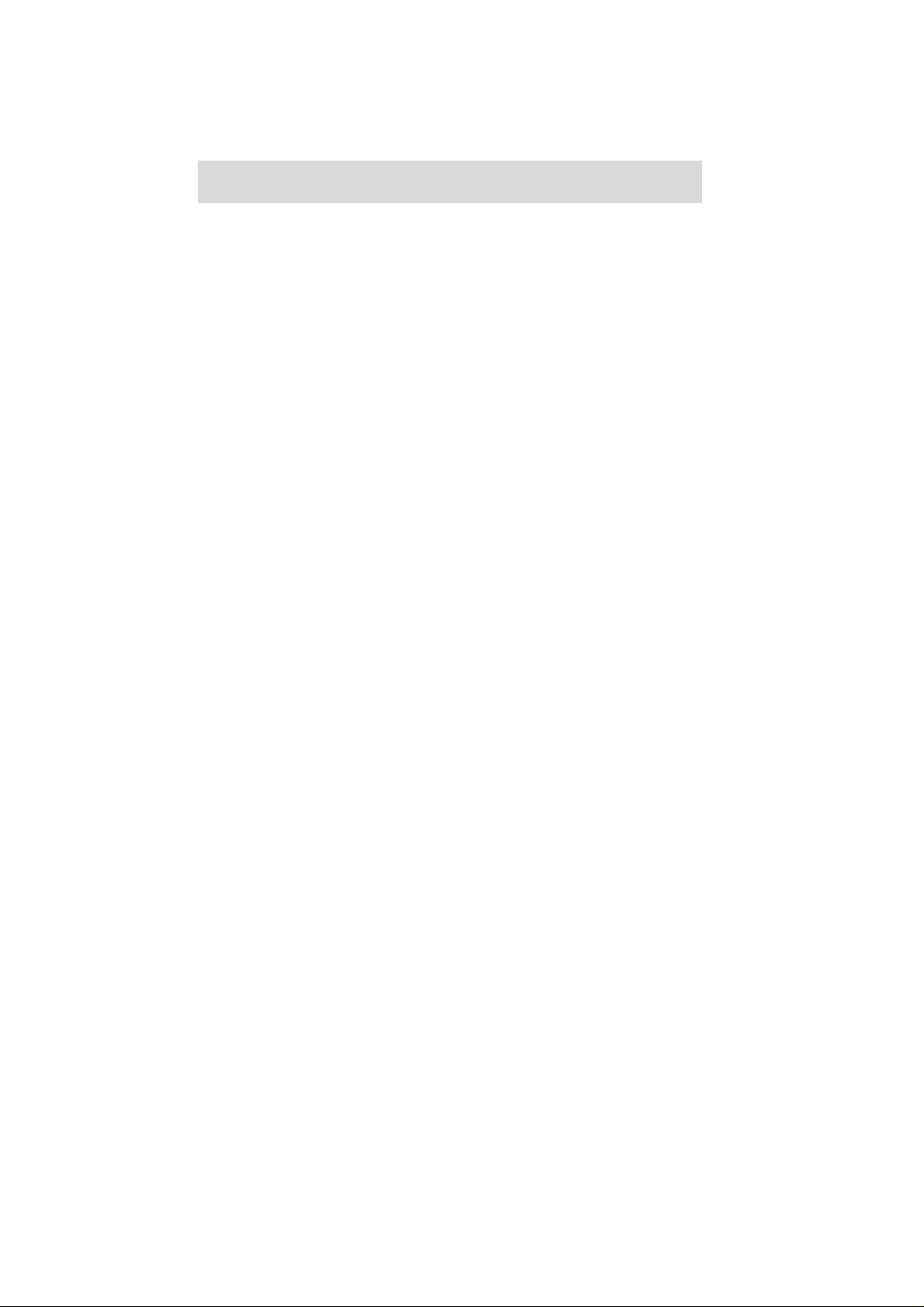
S
S
S
v an
e
r
i
c
e
e
e
rvv
r
i
c
e
i
c
e
M
Maann
M
u
u
u
a
a
a
l
l
l
D3200
CONTENTS
1) Block Diagram : Page 2
2) Circuit Diagram: Page 3 - 11
3) Test Mode: Page 12-18
4) Parts List: Page 19 - 16
1st Edition
Issued date: November 9, 2005
Issued by: KORG INC.
Edited: November 8, 2006 - GA
Page 2
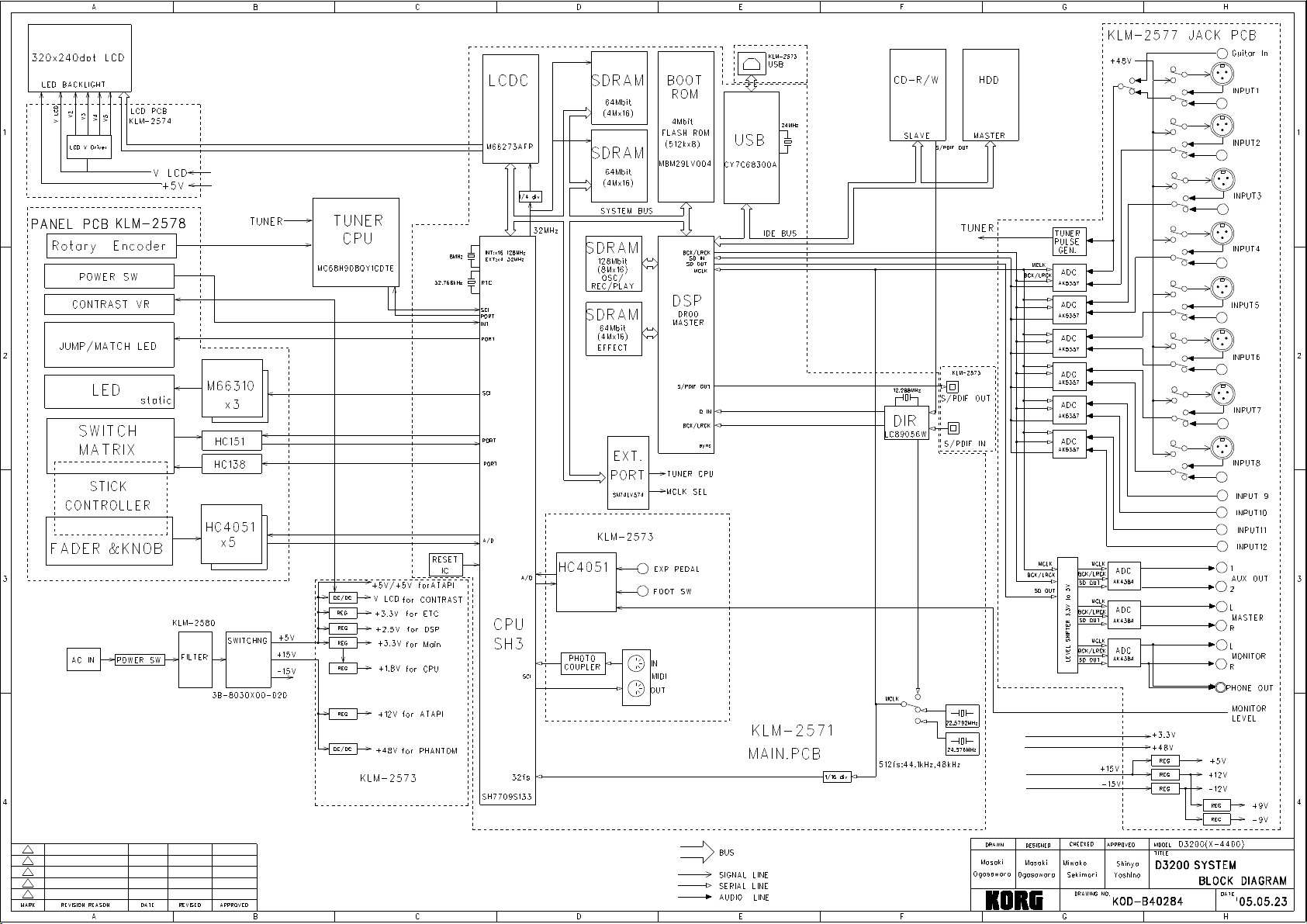
Page 3
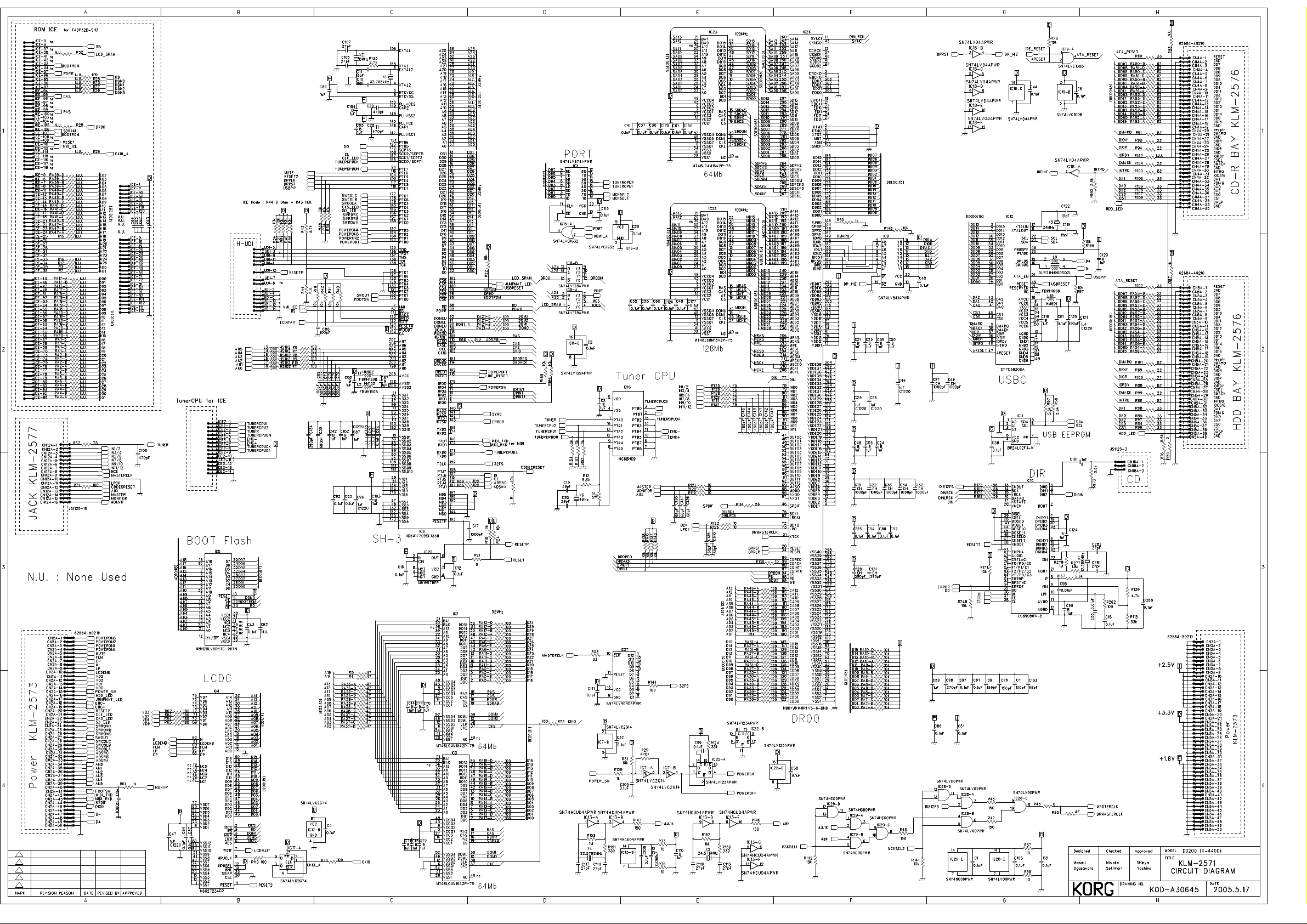
Page 4
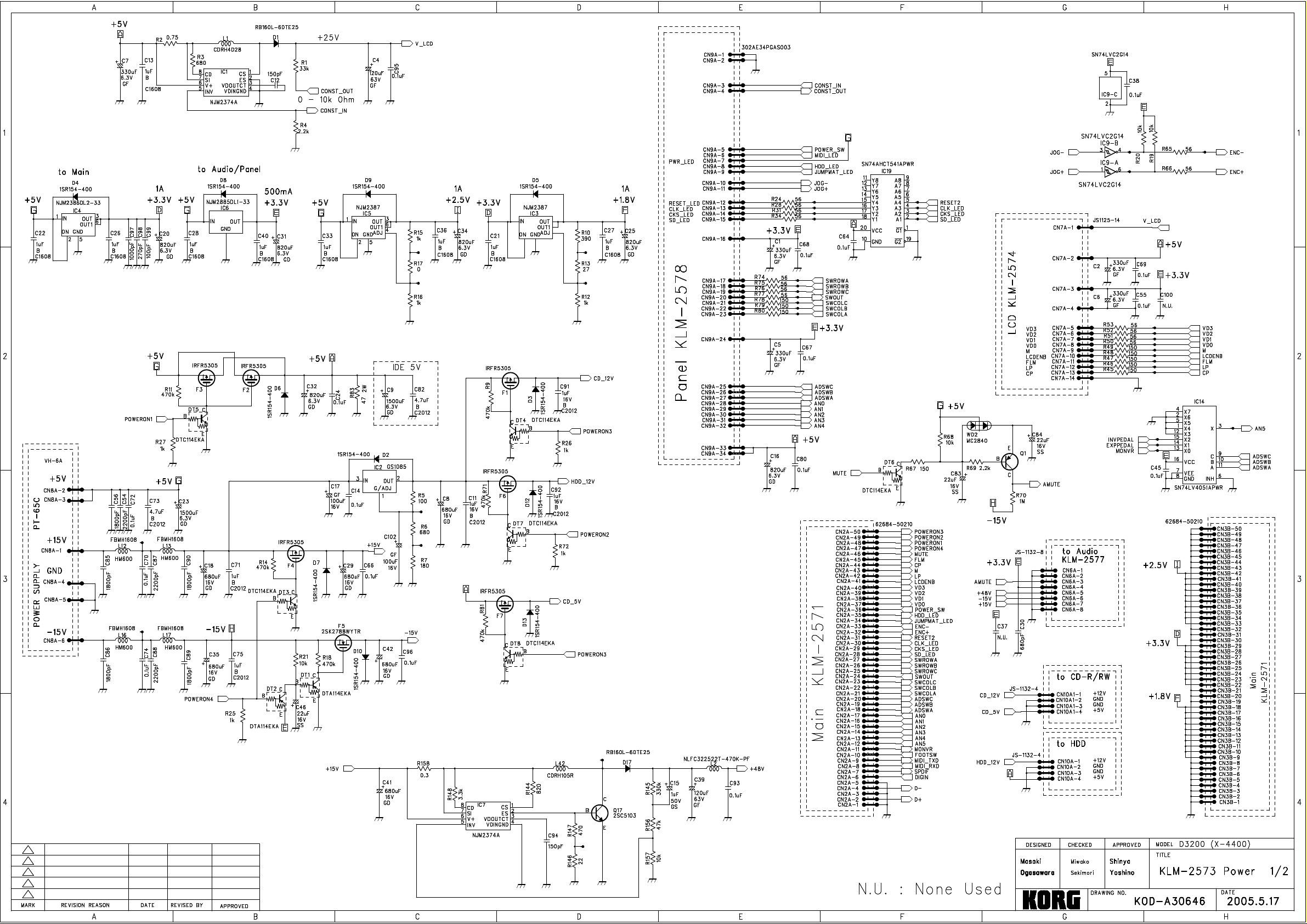
Page 5
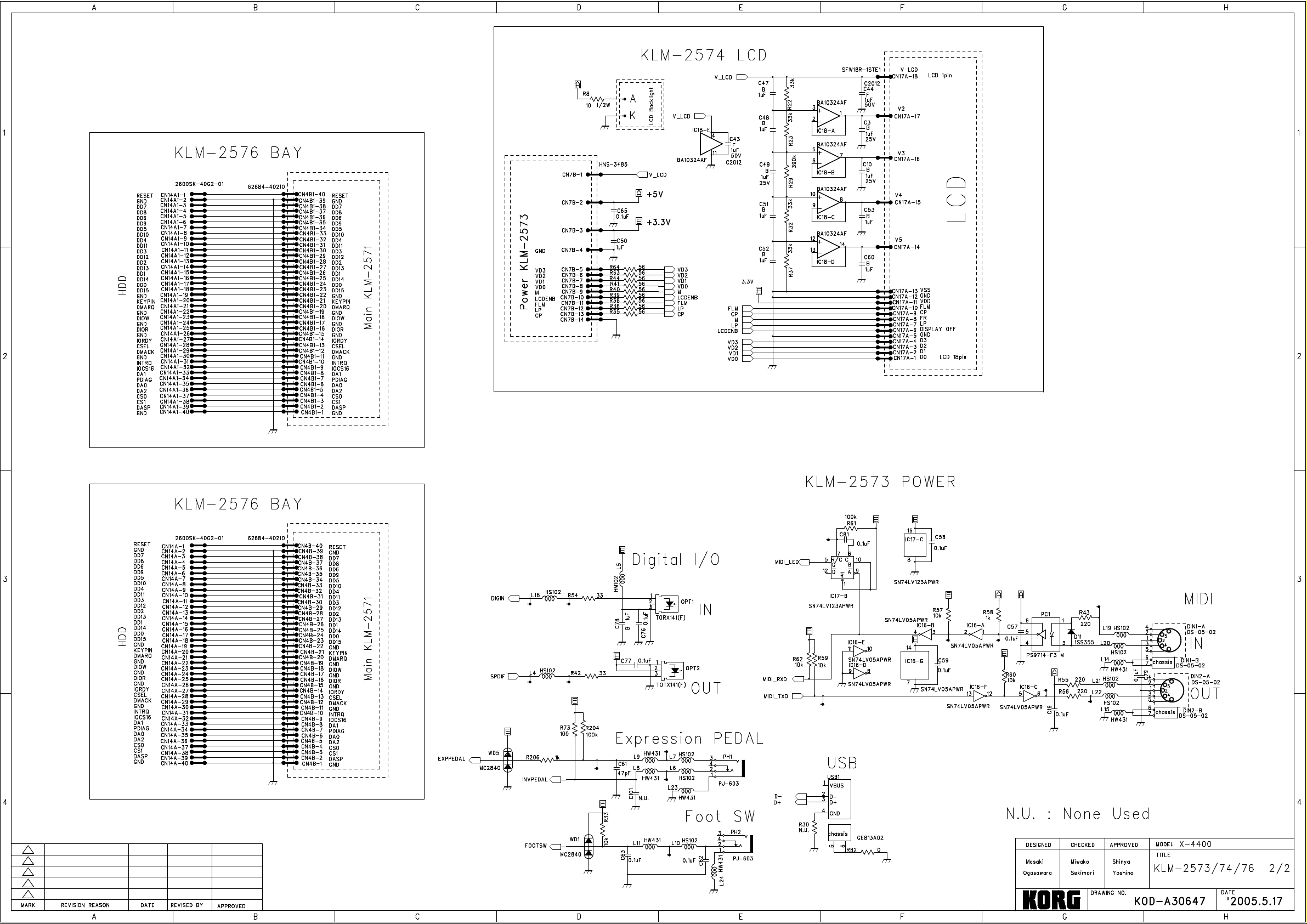
Page 6
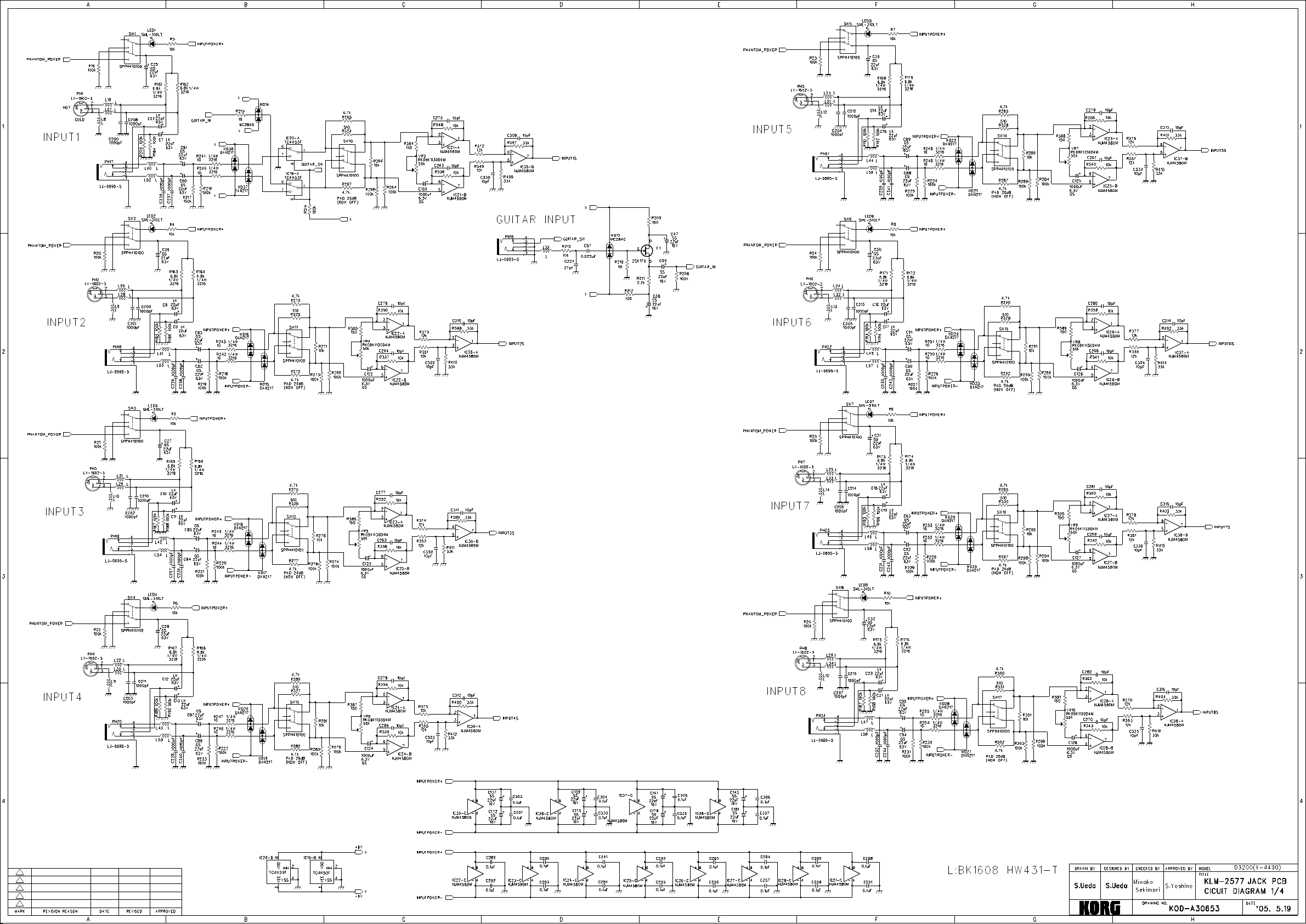
Page 7
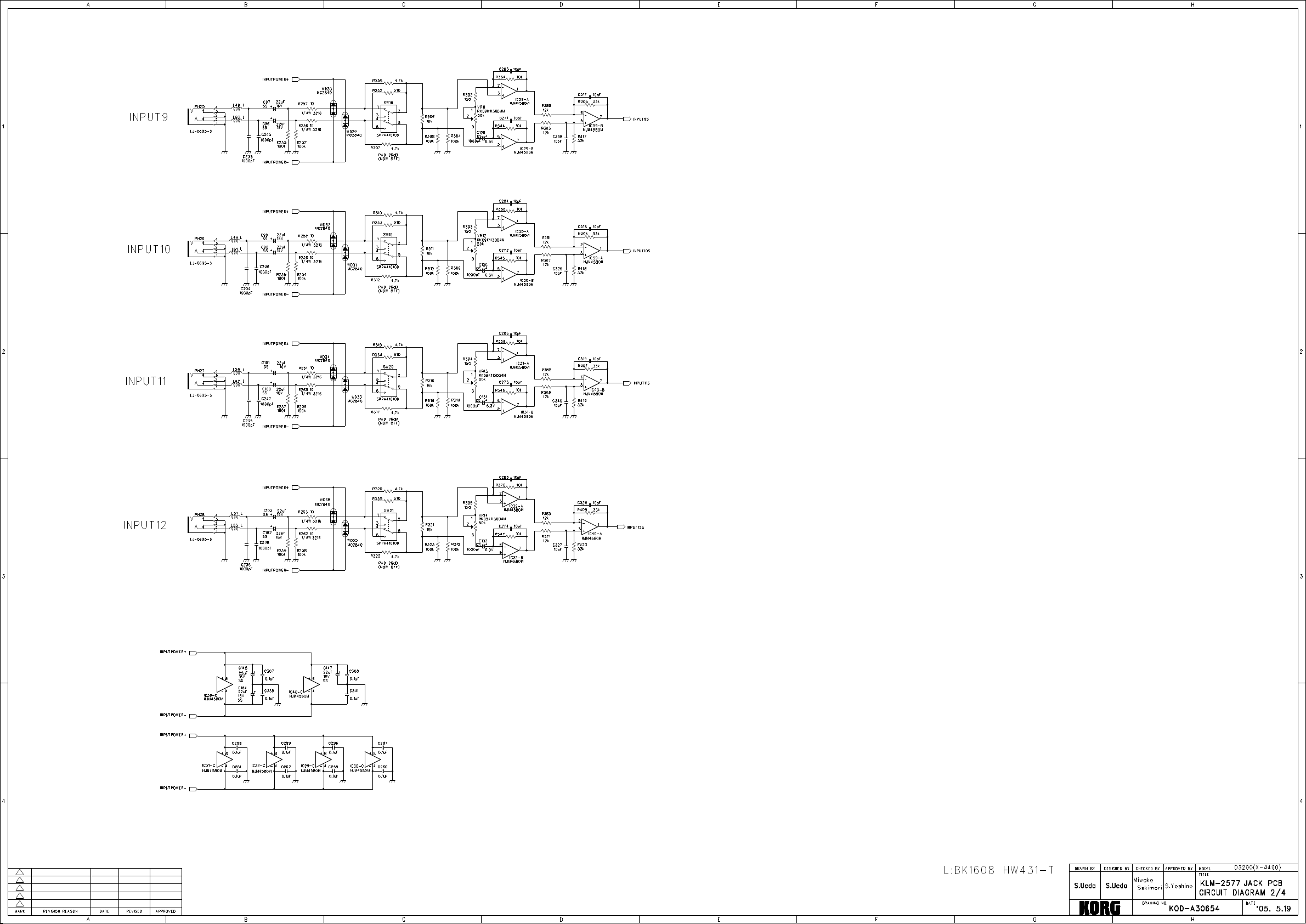
Page 8

Page 9

Page 10

Page 11

Page 12

Korg D3200 Start-Up Options
Start-Up Options.
There are a number of useful functions that can be performed by holding down certain buttons
while powering up the D3200. These are listed below.
1) [FF()] + [PLAY()] Full Diagnostic Test
2) [REC()] + [SCENE] External Diagnostic Test
3) [PAN] + [LOC 4] Forced HDD Initialize - Erases HDD data
4) [PAN] + [LOC 3] System Recovery & HDD Test - Erases all data on HDD
(Requires System Recovery CD)
5) [PAN] + [LOC 2] System Recovery - Preserves non-system data on HDD
(Requires System Recovery CD)
6) [REW()] + [STOP()] HDD Format, System Update, Demo Song Load
(Requires System Recovery CD + DEMOSONG.DBK file)
System Recovery CD
The D3200 stores important system information on it’s hard drive. The system recovery CD can
be used to restore this system data to the hard drive if it has become corrupted or if a new hard
drive has been installed.
A recovery CD can be created directly from a working D3200 by selecting “Save System” from
the D3200’s [SYSTEM / MIDI] menu. See page 91 of the owner’s manual for more information.
An file containing the recovery data is also available in the D3200 section of KORG USA’s
service website. The file is named D3200_Recover.zip and includes instructions for creating the
CD, as well as instructions on how to use the D3200’s recovery functions.
DEMOSONG.DBK (Demo Song Load)
The DEMOSONG.DBK file required for Start-Up Option 6 is very large, and therefore not
available for download. The HDD Format and System Update portions of this option can still be
performed without this file.
The demo song (and/or any customer data) can be backed up and reloaded via the D3200’s
normal backup function - located in the [SYSTEM / MIDI] menu. A CD that takes full
advantage of Start-Up Option 6 can be created by naming the backup “DEMOSONG.DBK” and
placing it on a CD along with the system recovery files.
D3200 Diagnostics - pg 1 of 7 11082006GA
Page 13

Running the Full Diagnostic Tests
Requirements
You will need the following items in order to complete all the tests.
One mono ¼” patch cable.
One MIDI cable.
One optical digital audio cable (Toslink)
A momentary footswitch. (Such as the Korg PS100 or PS1 )
An expression pedal. (Such as the Korg EXP2)
An oscilloscope for monitoring the outputs.
A signal generator.
An audio test CD to test the CD drive’s ability to playback audio.
* Any audio CD will work, but a CD containing stable sine waves on the left and right channels would be
useful for seeing distortion and level problems. If no adequate test CD is available, you can create a basic
test CD by downloading the “1khz_sine.wav” file from Korg USA’s service web site and burning it to an
audio CD.
Setup
Setup the D3200 as follows.
Connect the ¼” mono patch cable between AUX Out 1 and Input 1.
Turn all the input trim potentiometers all the way down.
Connect a MIDI cable between MIDI In and MIDI Out.
Plug the Footswitch and Expression pedals into their respective jacks on the back panel.
Connect the oscilloscope probes to the main outputs.
Do not connect the digital cable at this time.
Operating the Test Mode
The following key presses are used to navigate through the diagnostic tests.
[PLAY()] Proceed to the next step in the test.
[REC()] Skip an error and proceed to the next step.
[FF()] Proceed to the next test.
[REW()] Return to the previous test.
D3200 Diagnostics - pg 2 of 7 11082006GA
Page 14

Starting and operating the Full Test
These instructions will walk you through running the full test. The full test consists of a number
of Internal tests, followed by the External Tests listed in the next section.
1) Start the diagnostic test by holding down [FF()] + [PLAY()] while powering on the
D3200.
The D3200 will perform some internal tests and then stop at the S/PDIF test.
If the test stops with a tuner error, check the patch cable between Aux 1 and Input 1.
Also make sure the input trims are turned down. If the error continues, check the
associated circuitry.
2) As indicated on the screen, plug one end of the Toslink optical cable into the S/PDIF
optical input and the other end of the cable into the S/PDIF optical output.
TEST09: FS
STEP01: Please Connect S/PDIF Cable.(Out->In)
The unit will pause for a short time while it tests the optical connection. If there is an
error, please check the cables and associated circuitry.
3) When the S/PDIF test completes, the unit will move onto the USB test. This test will fail.
The USB test requires a special tool and cannot be tested in the field. If you need to test
the USB feature please do so outside of the test mode. You can do this by connecting
the D3200 to computer and using the “USB Mode” function located in the PC File tab
of the SYSTEM/MIDI menu.
TEST10: USB
STEP01: Wait a moment
TEST10: USB
STEP01: NG
4) Press [REC()] to skip the USB error. This will start the External Test mode.
Remove the audio cable connected between Aux Out 1 and Input 1.
Remove the cable connected between the MIDI input and output.
Leave the S/PDIF cable connected.
5) Continue on to the External Tests by following the instructions on the next page.
D3200 Diagnostics - pg 3 of 7 11082006GA
Page 15

Running the External Diagnostic Test
The External Test can be performed as part of the Full Test, or can be initiated separately by
holding [REC] + [SCENE] while powering up.
TEST01: Drive List
STEP01: Drive List
HDD: 037GB
CD: o
Ver.1.0.1 + Boot1.05
1) Test the Inputs, Trim Pots, and Pad Switches.
Setup each input with the trim pot turned down to a minimum and the pad switch set to
off (not pressed in).
While monitoring the main outputs with an oscilloscope, check the guitar input with a
-10dB 1kHz sine wave. This input level should cause the clip LED to light but still give
an undistorted signal. (dB values are referenced to 0db = 0.775v)
Push the pad button in and turn the trim pot up to it’s full value. Make sure the signal
level on the scope changes smoothly as you turn the trim pot.
Bring the Trim pot back down to just below clipping. This should be around three
o’clock on the Trim pot.
Repeat the above test for each channel.
2) Press [PLAY()] - The output should mute.
TEST02: Mute
STEP01: Mute On
3) Press [PLAY()] - The output will come back on.
TEST02: Mute
STEP01: Mute Off
D3200 Diagnostics - pg 4 of 7 11082006GA
Page 16

4) Press [PLAY()] - To start the S/PDIF Loop test .
TEST03: S/PDIF
STEP01: S/PDIF DOUT/DIN
Connect an optical cable between the S/PDIF input and output.
Plug the input signal into channel 8 and adjust the trim for an undistorted output signal.
5) Test the Aux and Monitor Outputs.
Connect the scope to Aux Outputs and check that you have a clean signal at roughly the
same output level as the Master Outs.
Connect the scope to Monitor Outputs and check that you have a clean signal at roughly
the same output level as the Master and Aux Outs. Also check that the Monitor Mute
switch mutes the Monitor Output.
Leave the Monitor Mute switch in the un-muted position for the rest of the tests.
* During this test there will be no signal out of the Aux or Monitor Outs when the
optical cable is not connected.
6) Press [PLAY()] - To start the CD test .
Insert an audio test CD as described in the “requirements” section of this document.
TEST04: CD
STEP01: Stop
Press [PLAY()] - The left channel of CD track 1 will be output to the left monitor
output.
TEST04: CD
STEP02: Play L
Press [PLAY()] - The right channel of CD track 1 will be output to the right monitor
output.
TEST04: CD
STEP03: Play R
Press [PLAY()] - Both channels of CD track 1 will be output to the monitor outputs.
TEST04: CD
STEP04: Play Both
D3200 Diagnostics - pg 5 of 7 11082006GA
Page 17

7) Press [PLAY()] - To start the LED test.
TEST05: Switch/LED
STEP01: LED ON
The first step of this test will turn on the LEDs on the front panel. Please note that not
all switches have LEDs below them. The following LEDs should be lit.
- All track select button LEDs, including DRUMS and MASTER select.
- The five round buttons above the track select buttons.
(1-16, 17-32, REC/PLAY, CH ON, SOLO, CH SELECT)
- The JUMP/MATCH, SESSION DRUMS, PLAY, and REC buttons.
- The LEDs for AUTOMATION, LOOP, TRIGGER, and AUTO PUNCH.
8) Press [PLAY()] - To start the Switch test.
TEST05: Switch/LED
STEP02: METER
Test all the switches as indicated on the screen, starting with the METER switch. As
each switch is pressed the next switch will be indicated on the display.
* The REC/PLAY MODE switch requires 3 presses to test the 3 possible LED states.
** After pressing the [REC] switch, the screen will go dark. This is the start of the LCD
test.
9) Press [PLAY()] - The screen will change from dark to light.
10) Press [PLAY()] - To start the Rotary Encoder Test.
TEST07: Rotary Encoder
STEP01: Right
Rotate the encoder wheel clockwise until a value of +30 is reached.
Press [PLAY()] and repeat for the counter-clockwise direction.
11) Press [PLAY()] - To start the A/D Test.
TEST08: A/D
STEP01:
(Graphical representation of digital controls)
One at a time, move all the front panel controllers up to max and then down to
minimum. If a control is already at it’s max, turn it down first,. Then turn it up and back
down. Watch the display to make sure the values change smoothly from 0 - 127. A
successful test of a controller will result in that controller’s label being highlighted.
D3200 Diagnostics - pg 6 of 7 11082006GA
Page 18

12) Press [PLAY()] - To start the Joystick Test.
TEST09: Joystick
STEP01:
(Graphical representation of Joystick)
Move the Joystick Up/Down and then Left/Right. Check that the values go from 0-127,
and return to a middle value of around 64.
Press the middle of the Joystick down to test the button. Check that the “Click”
parameter jumps from 0 to 127 and back.
13) Press [PLAY()] - To complete the test
TEST10: Exit
Restart = SONG SW
Power Off = UNDO SW
Eject the test CD and Press the [SONG] switch to restart the unit in normal mode.
14) Perform listening tests by playing back the demo song.
15) Check the headphone jack.
16) Check that phantom power is working
17) Check USB operation using a computer.
Connect the unit to a computer using a standard USB cable.
Press the [SYSTEM/MIDI] button on the D3200.
Select the PC File tab using the joystick.
Select the on screen “USB Mode” button using the joystick.
You computer should recognize and install the D3200.
Once installed, you will be able to see the D3200 as a drive on your computer. You can
move, copy, or delete files just like on a regular drive.
Stop the USB device on your computer and then select “EXIT’ from the D3200 screen.
* For more information on using the D3200 via USB please download the owner’s
manual from www.korg.com
D3200 Diagnostics - pg 7 of 7 11082006GA
Page 19

PART CODE PART NAME NOTE Q'TY
500304020230 TR 2SC3661-TB-E (S) KLM2577-D3200 10
500304050140 TR DTC114EKA T146 (TS) (S) KLM2573/4/6-D3200 6
500304050140 TR DTC114EKA T146 (TS) (S) KLM2577-D3200 1
500304050150 TR DIGITAL DTA114EKA T146 (S) KLM2573/4/6-D3200 2
500304050220 TR DTC114ESA TP (S) KLM2578/79/80/81-D3200 2
500304050310 TR 2SA1037AKT146R KLM2573/4/6-D3200 1
500304050330 FET IRFR5305TR(TS) KLM2573/4/6-D3200 6
500304050390 2SC2412KT146 (S) KLM2577-D3200 24
500304060140 TR 2SK170-GR (D) KLM2577-D3200 1
500314001400 DIODE RLS-73 TE-11 (S) KLM2577-D3200 12
500314001800 DIODE 1SS355 TE17 (S) KLM2573/4/6-D3200 1
500314030600 DIODE 1SR154-400 TE25 (PMDS) KLM2573/4/6-D3200 11
500314030600 DIODE 1SR154-400 TE25 (PMDS) KLM2577-D3200 8
500314031000 LED SLR-325MG-T31-L/M/N/P(TR) KLM2578/79/80/81-D3200 3
500314032000 LED SLR-325VR-T31-K/L/M/N(TR) KLM2578/79/80/81-D3200 15
500314032700 DIODE RB160L-60TE25(TS) KLM2573/4/6-D3200 2
500314034900 CHIP LED SML-310LT T86 (RED) KLM2577-D3200 20
500315000900 DOUBLE DIODE MC971-T112(TR) KLM2578/79/80/81-D3200 32
500315001200 DIODE DAN217 T146 KLM2577-D3200 16
500320005022 IC LC89056W-E SQFP48 KLM2571-D3200 1
500320009108 IC NJM4556AL-#ZZZB KLM2577-D3200 1
500320011151 IC M66310P (DIP24) KLM2578/79/80/81-D3200 3
500320011226 IC M66273AFP RB0T (S) KLM2571-D3200 1
500320012293 IC MB87J8140PFVS-G-BND(S) KLM2571-D3200 1
500324003018 IC TC4W53F(TE12L)(TS)SOP8 KLM2577-D3200 2
500324007001 IC BA10324AF-E2 KLM2573/4/6-D3200 1
500324007002 IC BA-10358F-E2 (S) KLM2577-D3200 1
500324009012 IC NJM78L09UA-TE1-#ZZZB(TS) KLM2577-D3200 1
500324009039 IC NJM4580M (SOP) (S) KLM2577-D3200 21
500324009041 IC NJM79L09UA-TE1-#ZZZB KLM2577-D3200 1
500324009045 IC NJM7805DLA/1A-TE1-#ZZZB(TS) KLM2577-D3200 1
500324009052 IC NJM79M12DL1A-TE1 (TS) (S) KLM2577-D3200 2
500324009063 IC NJM2374AM-TE2-#ZZZB(TS)SOP8 KLM2573/4/6-D3200 2
500324009065 IC NJM7812DL1A-TE1-#ZZZB(TS) KLM2577-D3200 2
500324011042 IC M51957BFP#CF 1J (S) KLM2571-D3200 1
500324021023 IC SN74HCU04APWR SSOP14 (S) KLM2571-D3200 1
500324021026 IC SN74AHCT541PWR(TS)SSOP20 KLM2573/4/6-D3200 1
500324021101 IC SN74LV04APWR SPO14 (S) KLM2571-D3200 1
500324021106 IC SN74LV139APWR (S) KLM2571-D3200 1
500324021110 IC SN74LV574APWR (S) KLM2571-D3200 1
500324021113 IC SN74LV4040APWR (S) KLM2571-D3200 1
500324021114 IC SN74LV05APWR (S) KLM2573/4/6-D3200 1
500324021115 IC SN74LV00APWR KLM2571-D3200 1
500324021119 IC SN74LV4051APWR(TS) KLM2573/4/6-D3200 1
500324021121 IC SN74LV541APWR KLM2571-D3200 1
500324021128 IC SN74LV123APWR(TS) KLM2571-D3200 1
500324021128 IC SN74LV123APWR(TS) KLM2573/4/6-D3200 1
500324021174 IC SN74LVC1G08DCKR DCK6 KLM2571-D3200 1
500324026004 MT48LC8M16A2TG-75TR(TS)128M SD KLM2571-D3200 1
500330002900 OPTICAL MODULE TOTX141(F) KLM2573/4/6-D3200 1
500330003000 OPTICAL MODULE TORX141(F) KLM2573/4/6-D3200 1
500334001700 PHOTO COUPLOR PS9714 M-RANK(S) KLM2573/4/6-D3200 1
500335010600 CRYSTAL SMD HC-49US 8.00MHZ (S) KLM2571-D3200 1
Page 20

PART CODE PART NAME NOTE Q'TY
500335012200 CRYSTAL HC-49US 22.5792MHZ SS KLM2571-D3200 1
500335012700 CRYSTAL HC-49US 24.000MHZ SS KLM2571-D3200 1
500335012900 CRYSTAL HC-49US 24.576MHZ SS KLM2571-D3200 1
500362009016 VR RK09K1130CA6 10KB(F2067613M) KLM2577-D3200 1
500362009025 VR RK09K1130CBU 10KB(F2062298M KLM2578/79/80/81-D3200 16
500362009048 VR RK09K1130CB2 10KB(F2062336M KLM2578/79/80/81-D3200 1
500370005000 ROTARY ENCODER EC11B15204A5(D) KLM2578/79/80/81-D3200 1
500375016000 PUSH SWITCH SPPH410100 KLM2577-D3200 21
500402007700 LFC-332U-2A KLM2578/79/80/81-D3200 1
500454012709 DIN JACK 5P DS-05-02(W/OUT SW) KLM2573/4/6-D3200 2
500454012724 PHONE JACK LJ-0695 (P:9MM) KLM2577-D3200 20
500471070300 CONNECTORJS-1125-3(B3B-PH-K-S) KLM2571-D3200 1
500474036000 XLR JACK LX-1602-3 KLM2577-D3200 8
500540020200 AC SOCKET SS-7B (D) D3200 1
500600005700 POWER SUPPLY CORD UC-953-J01 D3200 120US-UF 1
500620024600 X-952 PSW KNOB E40304-2 D3200 1
500620034700 X-610 ENCODER KNOB E40466-2 D3200 1
500646071100 X-610 ENCODER FRAME E40467-2 D3200 1
510300511023 TR 2SC5103TL KLM2573/4/6-D3200 1
510312512009 LED SPR-325MVWT31 KLM2578/79/80/81-D3200 17
510313006400 LCD FGE#EMTG320240A-04 D3200 1
510320004689 IC HD6417709SF133BV KLM2571-D3200 1
510320004698 FET 2SK2788VYTR(TS) KLM2573/4/6-D3200 1
510320012341 IC MBM29LV004TC-90TN:S KLM2571-D3200 1
510320511022 IC NJM2386DL2-33-TE1-#ZZZB KLM2573/4/6-D3200 1
510320511023 IC NJM2387DL2-TE1-#ZZZB KLM2573/4/6-D3200 2
510320511024 IC NJM2885DL1-33-TE1-#ZZZB KLM2573/4/6-D3200 1
510320514020 IC BR24L02FJ-WE2 12C-BUS 2KB KLM2571-D3200 1
510320516039 IC SN74LVC1G32DCKR DCK5 KLM2571-D3200 1
510320516040 IC SN74LVC2G14DCKR DCK6 KLM2571-D3200 1
510320516040 IC SN74LVC2G14DCKR DCK6 KLM2573/4/6-D3200 1
510320516041 IC SN74LVC2G74DCTRE6 DCT8 KLM2571-D3200 1
510320516045 IC SN74HCOOPWR KLM2571-D3200 1
510320516048 IC SN74AHCT541PWR(TS)SSOP20 KLM2577-D3200 1
510320516051 IC CD74HC4051AE DIP16 KLM2578/79/80/81-D3200 5
510320516052 IC SN74HC138N KLM2578/79/80/81-D3200 1
510320516053 IC SN74HC151N KLM2578/79/80/81-D3200 1
510320519502 IC LT1085CM KLM2573/4/6-D3200 1
510324026007 IC MC68H908QY1CDTE KLM2571-D3200 1
510324026008 IC MT48LC4M16A2P-75 KLM2571-D3200 1
510324026009 IC CY7C68300A-56PVC KLM2571-D3200 1
510324038010 IC AK4384ET TSSOP16 KLM2577-D3200 3
510324038011 IC AK5357ET TSSOP16 KLM2577-D3200 6
510335510004 SSL4000000E18F5FZ80A4.00MHZ KLM2571-D3200 1
510335510005 SSM1228800E18F5FZ80A12.288MHZ KLM2571-D3200 1
510340501001 KLM2571 PCB 153X136MM 4LAYERS-GLASS FR-4 KLM2571-D3200 1
510340501002 KLM-2573/4/6 246X169MM DOUBLE-SIDE CEM-3 KLM2573/4/6-D3200 1
510340501003 PCB KLM-2577 2LAYER GLASS 320X166MM FR-4 KLM2577-D3200 1
510340501004 PCB KLM-2578,80,81 1LAYERBAKELITE498X290 KLM2578/79/80/81-D3200 1
510345520501 MC-306 32.768KHZ CL=15PF 50PPM KLM2571-D3200 1
510360520010 VR RK09K1130D4M 50K KLM2577-D3200 12
510360520012 VR RK09K12C0A7L 50KB X 2 KLM2577-D3200 1
510360520015 VR RS45111Z6A02 10KB(F2062395M KLM2578/79/80/81-D3200 18
Page 21

PART CODE PART NAME NOTE Q'TY
510360520016 STICK CONTROLLER RKJXP1224002 KLM2578/79/80/81-D3200 1
510374510504 SW ECQU2A224ML KLM2578/79/80/81-D3200 1
510374520019 POWER SWITCH PSW SDDFA31500 D3200 1
510374524502 CARBON FILM ECQB1H223JF3:TR KLM2577-D3200 1
510374525001 TACT SWITCH EVQPAC09K 9.5MM (D) KLM2578/79/80/81-D3200 63
510402511505 SOLID INDUCTOR BK1608HS102-T KLM2571-D3200 6
510402511505 SOLID INDUCTOR BK1608HS102-T KLM2573/4/6-D3200 9
510402511506 SOLID INDUCTOR BK1608HW431-T KLM2573/4/6-D3200 7
510402511506 SOLID INDUCTOR BK1608HW431-T KLM2577-D3200 63
510402511509 SOLID INDUCTOR FBMH1608HM102-T KLM2571-D3200 2
510402511509 SOLID INDUCTOR FBMH1608HM102-T KLM2573/4/6-D3200 1
510402511511 SOLID INDUCTOR FBMH1608HM601-T KLM2571-D3200 1
510402521502 INDUCTOR LEMC3225T470K KLM2573/4/6-D3200 1
510402521503 FBMH1608HM600-T KLM2573/4/6-D3200 4
510402522501 CDRH4D28NP-101NC KLM2573/4/6-D3200 1
510402522502 CDRH105RNP-101NC KLM2573/4/6-D3200 1
510405540021 SW POWER PCB 3B-803OX00-020 D3200 1
510430500501 HARD DISK DRIVER SP0411N D3200 1
510430501001 CD-W552G-B10 D3200 1
510450523016 PLASTIC BUSH TW-1 D3200 4
510470521551 HNS-3569 SW-GND D3200 1
510474520045 CONNECTOR JS1125-16 KLM2571-D3200 1
510474520047 HARNESS HNS-3223 SW-INLET D3200 1
510474520048 HARNESS HNS-3224 SW-FILTER D3200 1
510474520049 CONNECTOR JS1125R-16 KLM2577-D3200 1
510474520050 HARNESS HNS-3480 JACK-MAIN D3200 1
510474520051 HARNESS 250MM HNS-3487 KLM2578/79/80/81-D3200 1
510474520052 HARNESS HNS-3032 INIET-GND D3200 1
510474520053 HARNESS HNS-3483 POWER-CD D3200 1
510474520054 HARNESS HNS-3486 POWER-HDD D3200 1
510474520055 HARNESS HNS-3484 FILTER D3200 1
510474520056 HARNCSS HNS-3491 50PIN D3200 2
510474520057 HARNESS HNS-3492 40PIN D3200 1
510474520058 HARNESS HNS-3494 40PIN D3200 1
510474520059 CONNECTOR JS-1125-14 KLM2573/4/6-D3200 1
510474520060 CONNECTOR VH-6A KLM2573/4/6-D3200 1
510474520061 CONNECTOR VH-3A(2PIN) KLM2578/79/80/81-D3200 2
510474520062 HARNESS HNS-3481 JACK-POWER D3200 1
510474520063 HARNESS HNS-3482 CD-MAIN D3200 1
510474520064 HARNESS HNS-3479 POWER D3200 1
510474520065 CONNECTOR JS1132R-8 KLM2577-D3200 1
510474521006 CONNECTOR 302AE34PGAS003 KLM2573/4/6-D3200 1
510474521007 CONNECTOR 2600SK-40G2-01 KLM2573/4/6-D3200 2
510474524020 HARNESS HNS-3485 BOARD-IN KLM2573/4/6-D3200 1
510474525001 CONNECTOR FOR FFC 62684-40210 KLM2571-D3200 2
510474525001 CONNECTOR FOR FFC 62684-40210 KLM2573/4/6-D3200 2
510474525002 CONNECTOR FOR FFC 62684-50210 KLM2571-D3200 2
510474525002 CONNECTOR FOR FFC 62684-50210 KLM2573/4/6-D3200 2
510474525003 CONNOCTOR FORFFC SFW18R-1STE1 KLM2573/4/6-D3200 1
510500036000 CASE LEG FF-017-A4 D3200 4
510525520002 DATA LINE FILTER NFT-25 D3200 1
510620049000 SLIDER KNOB S772-H-08-M(BK G) D3200 17
510620049100 SLIDER KNOB S772-H-89-M(G W) D3200 1
Page 22

PART CODE PART NAME NOTE Q'TY
510640502525 LCD SCREW KOC-C41390 D3200 2
510640505533 UPPER CASE KOC-C10248 D3200 1
510640505534 BOTTOM CASE KOC-C10249 D3200 1
510640505535 POWER SW SUPPORT KOC-C30666 D3200 1
510640505536 CD-HDD SUPPORT KOC-C30667 D3200 4
510640505537 JACK-PCB SUPPORT KOC-C30668 D3200 1
510640505538 LCD SUPPORT KOC-C30669 D3200 1
510640505539 LCD COVER KOC-C30670 D3200 1
510640505540 LCD SPRING KOC-C41389 D3200 1
510645500003 SIDE BOARD-L KOC-D30298-1 D3200 1
510645500004 SIDE BOARD-R KOC-D30298-2 D3200 1
510646504139 LCD CASE KOC-E10224 D3200 1
510646504140 OVAL BUTTON (4-KEY) KOC-E20257 D3200 9
510646504141 CIRCULAR BUTTON(4-KEY) E20258 D3200 3
510646504142 KEY BLOCK KOC-E20259 D3200 1
510646504143 KEY FRAME-1 KOC-E20260-1 D3200 1
510646504144 KEY FRAME-2 KOC-E20260-2 D3200 1
510646504145 LED REFLECTOR-4 KOC-E30380-4 D3200 5
510646504146 PUSH BUTTON KOC-E30382 D3200 21
510646504147 JS KNOB KOC-E30383 D3200 1
510646504148 DOUBLE INJECTION KNOB E30393 D3200 30
510646506013 LCD WINDOW KOC-E30381 D3200 1
550314X323001 DIODE MC2840-T112-1 (S) KLM2573/4/6-D3200 3
550314X323001 DIODE MC2840-T112-1 (S) KLM2577-D3200 22
550454X111001 PHONE JACK PJ-603 (D) KLM2573/4/6-D3200 2
550471X254008 WAFER JS1132-08 (D) KLM2573/4/6-D3200 1
550471X255004 WAFER JS1132-04 (D) KLM2573/4/6-D3200 2
550474X283003 USB CONNECTOR B TYPE GE813A02 KLM2573/4/6-D3200 1
